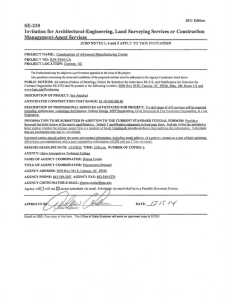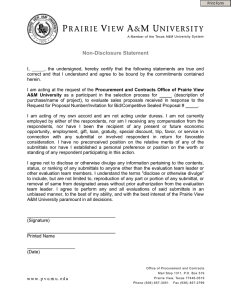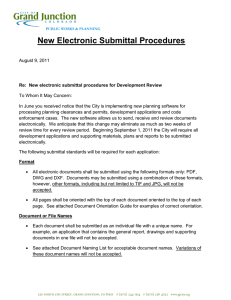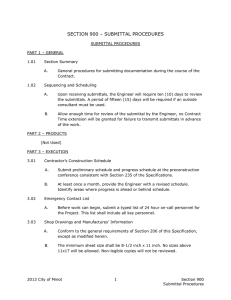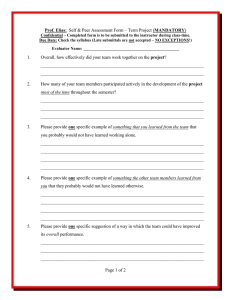Tips and Tricks for Understanding and Tracking Submittals in
advertisement
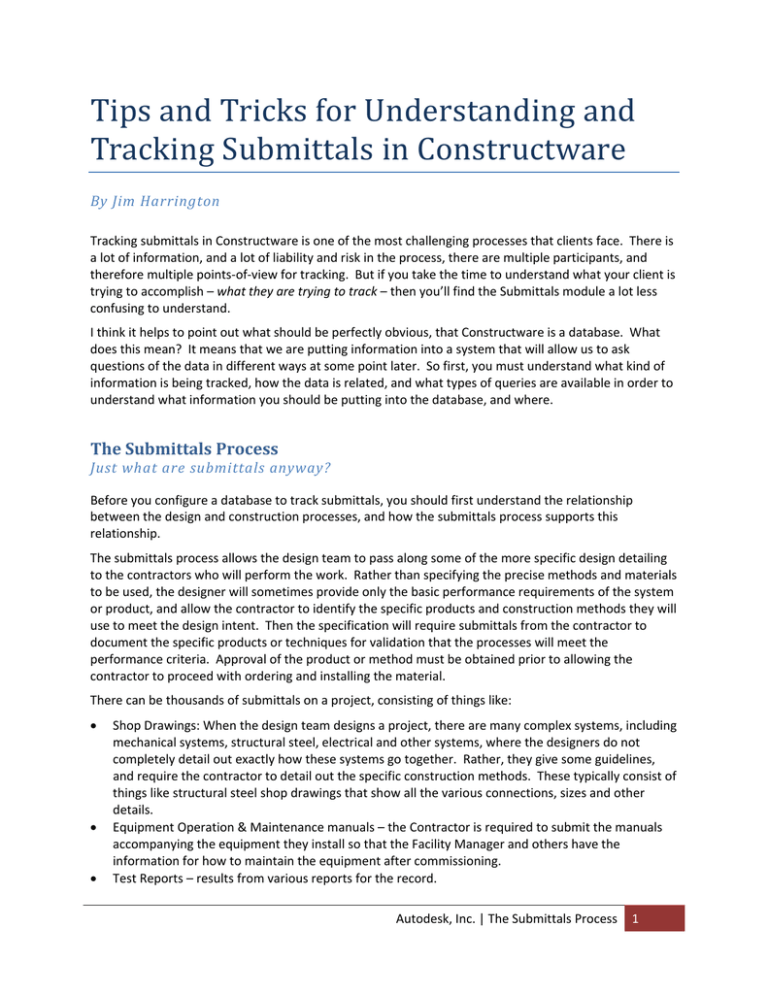
Tips and Tricks for Understanding and Tracking Submittals in Constructware By Jim Harrington Tracking submittals in Constructware is one of the most challenging processes that clients face. There is a lot of information, and a lot of liability and risk in the process, there are multiple participants, and therefore multiple points‐of‐view for tracking. But if you take the time to understand what your client is trying to accomplish – what they are trying to track – then you’ll find the Submittals module a lot less confusing to understand. I think it helps to point out what should be perfectly obvious, that Constructware is a database. What does this mean? It means that we are putting information into a system that will allow us to ask questions of the data in different ways at some point later. So first, you must understand what kind of information is being tracked, how the data is related, and what types of queries are available in order to understand what information you should be putting into the database, and where. The Submittals Process Just what are submittals anyway? Before you configure a database to track submittals, you should first understand the relationship between the design and construction processes, and how the submittals process supports this relationship. The submittals process allows the design team to pass along some of the more specific design detailing to the contractors who will perform the work. Rather than specifying the precise methods and materials to be used, the designer will sometimes provide only the basic performance requirements of the system or product, and allow the contractor to identify the specific products and construction methods they will use to meet the design intent. Then the specification will require submittals from the contractor to document the specific products or techniques for validation that the processes will meet the performance criteria. Approval of the product or method must be obtained prior to allowing the contractor to proceed with ordering and installing the material. There can be thousands of submittals on a project, consisting of things like: • • • Shop Drawings: When the design team designs a project, there are many complex systems, including mechanical systems, structural steel, electrical and other systems, where the designers do not completely detail out exactly how these systems go together. Rather, they give some guidelines, and require the contractor to detail out the specific construction methods. These typically consist of things like structural steel shop drawings that show all the various connections, sizes and other details. Equipment Operation & Maintenance manuals – the Contractor is required to submit the manuals accompanying the equipment they install so that the Facility Manager and others have the information for how to maintain the equipment after commissioning. Test Reports – results from various reports for the record. Autodesk, Inc. | The Submittals Process 1 • • • Certifications – owners will require that personnel working on certain processes (welders, etc.) are certified to perform some types of work MSDS (Material Safety Data Sheets) – an OSHA requirement that information about toxic chemicals that are stored or used on the jobsite are available for all personnel on the site. Product Cut‐Sheets or Samples – the designer will describe the technical performance parameters of a particular piece of equipment or product. The contractor is required to submit the specifications for the particular brand or manufacturer of the product so that the designer can be assured that it meets the design intent. The designer may also require actual material samples of the products. At the beginning of the project, the General Contractor will read through the specification, and make a list of everything that will have to be submitted (the Submittal Register.) Typically each subcontractor will also read the spec, and figure out what they will be responsible for on the job, and keep their own list. As the job progresses, the subcontractors begin sending the submittals to the GC. The GC keeps track of when they came from the subs, and they will then forward them on to the design team. They are also very interested in monitoring how long the design team takes to review them, as there is a contractual amount of time that the design team may take. If the design team consistently takes too much time to review, then the contractor may have grounds for a delay claim. Similarly, if the design team finds that the contractor is submitting too many unacceptable submittals, they may have grounds for claiming incompetence on the part of the contractor that is causing the delay. So the basic components of the submittals process: • • • What: what are the specifications requirements, what must be submitted and approved before it can be installed. Who: who is responsible for submitting the information, forwarding, reviewing and approving the information. When: due dates, aging (average time each party in the process had the item in their court in the event of a claim) Configuration Considerations Helping a client figure out the best approach to tracking submittals depends on many factors, but there are a few basic things you need to understand, and should ask the client in order to determine how to configure Constructware to meet their tracking requirements: 1. Who owns the database, from what perspective are the submittals being tracked? o Is the client a General Contractor, or an Owner, or a CM, or a designer? What is their perspective? If it’s an owner, do they actually review and approve submittals, or do they just want to run reports to monitor the status? o Ask the client what reports they run. Have them show you any excel spreadsheets or other documents they use today to track submittals. This will often reveal what they expect to get out of Constructware. If they want the data out, you need to find a place to put it in. 2. Who are the players? o Who is the Submitting Company? Who will provide the actual shop drawings and data? o Who is the Responsible Team Member? Often it is the GC, but in the case of an Owner, there may be a Construction Manager (CM) who is responsible for gathering the submittals from Prime Contractors and distributing them to the design team. In this case, the Responsible team member may be the CM. Autodesk, Inc. | Configuration Considerations 2 Who is the Primary Reviewer? This is the person who will apply ‘the stamp’ and make the final approval disposition on the submittal. This may be a member of the design team, or it may be the Owner’s Project Manager. o Who are the Secondary Reviewers? Secondary Reviewers are only required to be in the ‘Reviewers’ field if you need to track their response times (when they received it, how long they had it, etc.) 3. Who will be logging in to the system o Will subcontractors be logging into the system? If not, do you need to track it? Even if the sub is not logging in to enter the information, if you want to be able to ask the database what subs have outstanding submittals, someone must enter the data on their behalf. 4. How much of the data will be electronic? You can ultimately never get all of the submittals into the database, because some of them may be actual product samples, like toilets, valves, pieces of glass, etc. But shop drawings and data can be done electronically. o Submittals Tracking in Constructware The Basics The primary tracking mechanism in Constructware is Ball In Court (BIC). Ball in Court is simply the party who owns the next action. This is determined by two specific pieces of data: 1. Contact names on the documents, specifically: a. Submitting Company b. Responsible Team Member c. Primary Reviewer d. Secondary Reviewers 2. What dates are in the fields for when the various parties received or notified the next party in the process. If you consider the submittals process described earlier, the tracking grid simply lists all the participants in the process, and the dates on which the various milestones happen – when it is submitted from the subcontractor, when it is put into review to the reviewer, when it is sent back to the GC, and when it is returned to the Submitting Company. If there is a Submittal Due date in the log (due from the Submitting Company contact), but no ‘Submitted Date’, then the BIC lists as the Submitting Company. When the GC gets the submittal, he logs it in by filling in the ‘Submitted’ date in the tracking log. This will move the BIC to the ‘Responsible Team Member’. But remember: • Someone has to log the dates. • Some of the dates may be populated automatically as the document is ‘Transmitted’ from one party to the next. BIC: The Tracking Grid The Tracking Grid in Constructware is the nexus of all of the submittals tracking information. Your ability to enter dates into fields in the tracking grid is based on your permissions. But the dates in the grid coupled with the names in the fields: Submitting Company, Responsible Team Member, and Reviewers, determines the BIC. Autodesk, Inc. | Submittals Tracking in Constructware 3 Dates may be entered into the grid either manually, or certain actions may also populate various dates in the grid. Some examples of automatic dates include: • When you create a submittal item and enter a ‘Submission Due’ date on the dates tab, it will show in the ‘Submission Due’ field in the grid. • When the Responsible Team Member transmits a submittal to someone in the ‘Reviewers’ list, and the ‘Notify’ checkbox is checked on the transmittal, the ‘Reviewer Notified’ date will populate. • If you enter a ‘Response Due’ date On the transmittal, that date will populate the ‘Response Due’ on the submittal item. • When a ‘Response’ is entered and the submittal is saved, the ‘Response Date’ will populate. If all of the correct actions are taken during the transmittal process and the dates populate, when the ‘Responsible Team Member’ transmits to the ‘Primary Reviewer’, the BIC will then move to the ‘Primary Reviewer’. If the ‘Notify’ checkbox is checked on the transmittal document, the system will populate the ‘Reviewer Notified’ date in the tracking grid automatically. If the submittal documents are hard copies that are arriving by overnight carrier, then the reviewer will enter the tracking grid and enter the ‘Reviewer Received’ date manually when they arrive. In summary, if all participants in the process are users of Constructware, AND the data is moving electronically, then dates may populate in the tracking grid automatically. If either one of these conditions is not true, it may require someone to manually ‘log’ the dates that each of the milestones occurs in order to make the BIC function. Understanding the Submittals data structure: What names belong in what fields? The answer to this question, of course, is “it depends.” But understanding your client’s tracking requirements is critical to knowing what names belong in these fields. Here are some clues that will help you figure it out: “Constructware feels like a General Contractor’s tool…” The easiest way to think about the submittals module is to consider the perspective from which the code was originally written: the General Contractor. From a data perspective, the GC is always looking to track downstream – what he gets from his subs – and upstream, what he sends to the design team and/or owner. With submittals, the GC is responsible for gathering submittals from the subcontractors, and passing the information for approval by the design team. Consider the Submittal process as having two sides, a ‘Submitting’ side (Subcontractor to GC) and the ‘Reviewing’ side (Primary and Secondary Reviewers.) Now look carefully at the submittal data forms, the Submittal Item document and the Submittal Package document. Note that at the item level you can ONLY track contacts on the ‘Submitting’ side of the fence: specifically the ‘Submitting Company’ (usually the subcontractor) and the ‘Responsible Team Member’. Click on the ‘Dates’ tab of the Submittal Item document, and note that the dates are ‘Submission Due’ and other dates. What does this date mean? Submission Due from whom? The answer is: due from the Submitting Company. To understand why this is, let’s get back to the Ball‐In‐Court functionality… Think about this: Wouldn’t it be useful for the GC to be able to query the database with “Show me all submittals that are coming due in the next few weeks that I have not received from my subcontractors yet?” In order to ask this question of the database, what information does the database need? Autodesk, Inc. | Submittals Tracking in Constructware 4 Here’s an example of why this is important. At the beginning of a project, the GC probably has a schedule that says when all processes are going to start. So if the structural steel is to begin on April 31st, the GC must make sure that he has shop drawings approved at least one month before that date to allow time for fabrication and delivery. Furthermore, the design team may need several weeks to complete the approval of many hundreds of shop drawings. So in order to keep on schedule, the GC needs to be sure to get the shop drawings from his subcontractor long before the steel will begin. So the ‘Submission Due’ date is actually the day the GC requires the shop drawings from his subcontractors in order to get them into review. It is NOT the date that the approved submittal is due. Put in another way, Constructware does not use the Submittal Item document to track any information on the ‘Submitting’ side of the process. If you are using the Submission Due to indicate the response on the reviewer side, the BIC dates will not populate correctly, and standard reports are likely not going to work correctly. Now let’s consider what is tracked at the ‘Package’ level. As the Submittal Item tracks the ‘Submitting’ side of the process, the Package is where you log all of the ‘Reviewing’ side of the process, as well as where the entire BIC and tracking occurs. The ‘Reviewers’ and ‘Primary Reviewer’ are indicated on the package document. Hint: in Reports, if you are looking for a report that will track the submittal from the submitting side, you are probably looking for a report based on Submittal Items. If you are looking for a BIC or information about the Reviewing side, you probably want a report based on the Package document. The Submittal Response The tracking grid also lists the submittal ‘Response’ (how you access the tracking grid depends on your permissions: ‘Tracking’ or ‘Respond’ or ‘Submit’ button. See Understanding Permissions below.) Unlike the RFI response, the ‘Response’ in the Submittals tracking grid is actually a pull‐down menu with values like ‘Approve’, ‘Revise and Resubmit’, ‘Approved as Noted’, etc. The ‘Item Notes’ field is not designed for comments on the drawing. In the project record, the submittal response is actually comprised of a ‘stamp’ with some very specific words on it, carefully crafted by lawyers, with specific legal implications. The stamp is imprinted on the attached submittal documents. Each of the stamp values will indicate whether or not the submittal will require a re‐submission. Along with the stamp, and just as important, are redlines and comments, etc. The submittal response cannot be detached from the record comments and notes that are printed on the document. Who needs to be listed as a ‘Reviewer’? When considering who belongs in the ‘Reviewers’ field, there are a couple of considerations: 1. Typically there is only one ‘stamp’ applied by the Primary Reviewer on each submittal. The secondary reviewers may or may not stamp the drawing. If their name is in the Reviewers list, they will have the option to apply a ‘Response’ or stamp for each submittal. Only the Primary Response will determine the final disposition of the submittal. 2. Putting multiple reviewers in the Reviewers field may result in a ‘Multiple’ BIC condition 3. If you want to track when the reviewer received the submittal, how long they had it, or show their name in the BIC field, then they must be listed as a reviewer. 4. If you only need the secondary reviewers comments on the document, but you do not need to track them as a BIC, then you can just notify them of the submittal document, and they can Autodesk, Inc. | Submittals Tracking in Constructware 5 mark up the submittal documents without providing a ‘Response’ in the tracking grid. The sub‐ consultants often do not stamp a ‘Response’ on the documents, they merely put their comments as redlines on the document, or attach a cover sheet to the document with their comments. Why doesn’t the Submittals module work the same as the RFI module? Most people expect that the submittals module and the RFI module should look similar, given that the process is actually very similar. The processes are similar in that information originates with the subcontractor, sent to the GC, is forwarded to the Primary Reviewer, distributed to the design team, receives a final disposition by the Primary, is forwarded back to GC, then eventually makes its way back to the subcontractor. The key to understanding submittals tracking, however, is again to look at the data forms. There are a few key differences: • The submittals are actual requirements known at the beginning of the project. • The submittal response has certain dispositions with very specific language that determine whether or not the submittal will need to undergo a revision • There may be material (product samples, rolls of drawings, etc.) that will move outside of Constructware, the whereabouts of which need to be tracked in the module. • The ‘Response’ is often a combination of redlines and markups as well as a ‘stamp’ value. Understanding Submittals Permissions Just reading the help section around submittals permissions doesn’t really tell you the whole story. So here is an expanded Submittals Module Permissions matrix with some of the configuration implications: Administrator User can access Module Customization for the Submittals module as well as create and edit a Submittal Item or Package. User has access to all Submittal Items and Packages. Comments: This is only necessary if the user needs to change configuration of the module at the project level. For example, establish document numbering, or change attributes for how the Submittals module behaves. Change User may create new Submittal Items and/or Packages and edit, view, and void existing Submittal Items or Packages. User has access to all Submittal Items and Packages. Comments: The Change permission should be used when a person needs to be able to log information for a non‐user. For example, if the subcontractor will not be logging in to Constructware, then someone will need to log dates in the tracking grid as to when the subcontractor was notified, etc. Or it may be that one or more secondary reviewers in the process will not log into Constructware. If this is the case, but there is a requirement to track their BIC, notification and received dates, etc. then a person who will log those dates will need Change permission. Caution: with Change permission, the user may see and edit all fields in the tracking module! So a contractor with Change permission has access to be able to edit the design team’s response, unless it is Autodesk, Inc. | Understanding Submittals Permissions 6 locked. If the team is sensitive to the contractor having this ability, then you must reduce the permission. With Change permission the user will see a ‘Tracking’ button, rather than a ‘Respond button. Clicking this button takes you to the tracking grid. Respond User may view and respond to existing Submittal Items or Packages where he is listed as a Reviewer. User has access to all Submittal Items and Packages. Comments: The respond permission should be used for a secondary reviewer who will not need to log dates for any other user in the tracking grid. They will only have the ability to log their own ‘Received’ date, ‘Response’. Note, with Respond permission, the user will NOT see the ‘Tracking’ button, but rather the ‘Respond’ button that will give them access to the tracking grid. Submit User may track any Submittal Items or Packages with their company listed as the submitting company. User has access to all Submittal Items and Packages. Comments: this is the permission sometimes given to subcontractors or general contractors where they do not need to create any submittals. Users with this permission cannot create or modify any items or packages. This may be used if there is a CM or other party who will collect submittals and distribute. Users with this permission will have a ‘Submit’ button to gain access to the tracking grid. There are no editable fields in the tracking grid, and you can only see the ‘Submitting Company’ tracking data. View User may view existing Submittal Items and/or Packages, but may not create new ones or edit existing ones. User has access to all Submittal Items and Packages. Comments: User can see all Items and Packages, but cannot access the tracking grid. Company Only User may enter new Submittal Items and Packages. User with Company Only permission will only access the items where their company is the Responsible Team Member company OR Created By company. User has access to all packages. Comments: The Reviewer Due Date is determined when the submittal is transmitted to the Reviewer. Note: If the submitter has ‘Company Only’ permission, the ‘Response Due’ field does not show on the Transmittal, and the submitter has no access to the ‘Required Review Time’ in the tracking grid. Company Only permission assumes that there is another party who will set the reviewer due date. See ‘Gotchas’ below for more information on this point. None User cannot access Submittals module. Autodesk, Inc. | Understanding Submittals Permissions 7 Special Submittals Attributes There are several Attributes available that you should be aware of: 1. Allow Company Only user to edit Submitting Co data – this is helpful when you need to use the ‘Company Only’ permission with multiple prime contractors access to only their own submittals. The Company Only permission by default does not allow the Responsible Team Member to edit any other company’s dates in the tracking log. If the project is tracking submitting companies who do not log in, the prime contractor (Responsible Team Member) can log their sub’s Submitting Company dates so the BIC accurately reflects the whole process. 2. Allow Primary Reviewer to change Item Status – Depending on the identity of the team who ‘owns’ the database, this option may help. Typically the submittal ‘Status’ is maintained by the GC. But in certain cases, where you are working with a ‘Design Team’ oriented project, the ‘Status’ field may be something the Design Team uses for tracking. 3. Allow Primary Reviewer to track other Reviewers – this is similar to #1 above, except on the design side. If the Primary Reviewer is logging dates for tracking reviewers who may not be users of Constructware, this will allow the Primary Reviewer to also enter dates for other reviewers. 4. Allow Secondary Reviewer to Change Primary Reviewer – this is useful when you have a point person on the review side whose job is to distribute the submittals on the design side. The are identified as the Primary Reviewer, to whom all submittals are sent. When they receive them, they determine which consultant should review, and changes the Primary to the correct consultant. Potential Submittals ‘Gotchas’ Following are some of the more common problems people encounter when using the submittals module: • • • BIC is blank The Ball In Court will be blank under the following conditions: o There is no ‘Submittal Due’ date. o There is no ‘Submitting Company’ o The review is complete (there is no ‘downstream’ BIC) My BIC says ‘Multiple’ A BIC of ‘Multiple’ happens when there is an outstanding action for individuals in more than one company. This frequently happens when you have a design team that consists of multiple sub‐ consultants, for example a lead architect with an engineering team of structural, mechanical, electrical, civil, etc. If the Primary Reviewer enters all of these names as ‘Reviewers’ and transmits to all of them, they all have ‘Ball In Court’ status. Users with Respond Permission cannot edit any fields in the Response grid. In the RFI module, when you click the ‘Respond’ button, it takes you to YOUR response by default. In the Submittals module, clicking ‘Respond’ to get into the tracking grid by default displays tracking data for the Submitting Company and Primary Reviewer. If you are not listed as the Primary Reviewer, you will not be able to edit any dates or the response for the Primary Autodesk, Inc. | 8 • Reviewer. You must select your name from the ‘Display Tracking Data For’ pull down menu to expose your response information. Can’t set a standard Response Due date in the Attributes like I can with RFIs. The Response Due Date is determined when the submittal is transmitted to the Reviewer. The submitter fills in the ‘Response Due’ date on the transmittal wizard. If the person it is being transmitted to is in the ‘Reviewer’ list, then the due date will populate the tracking grid for that reviewer. If the submitter has ‘Company Only’ permission, the ‘Response Due’ field does not show on the Transmittal, and the submitter has no access to the ‘Required Review Time’ in the tracking grid. Company Only permission assumes that there is another party who will set the due date. Autodesk, Inc. | Potential Submittals ‘Gotchas’ 9