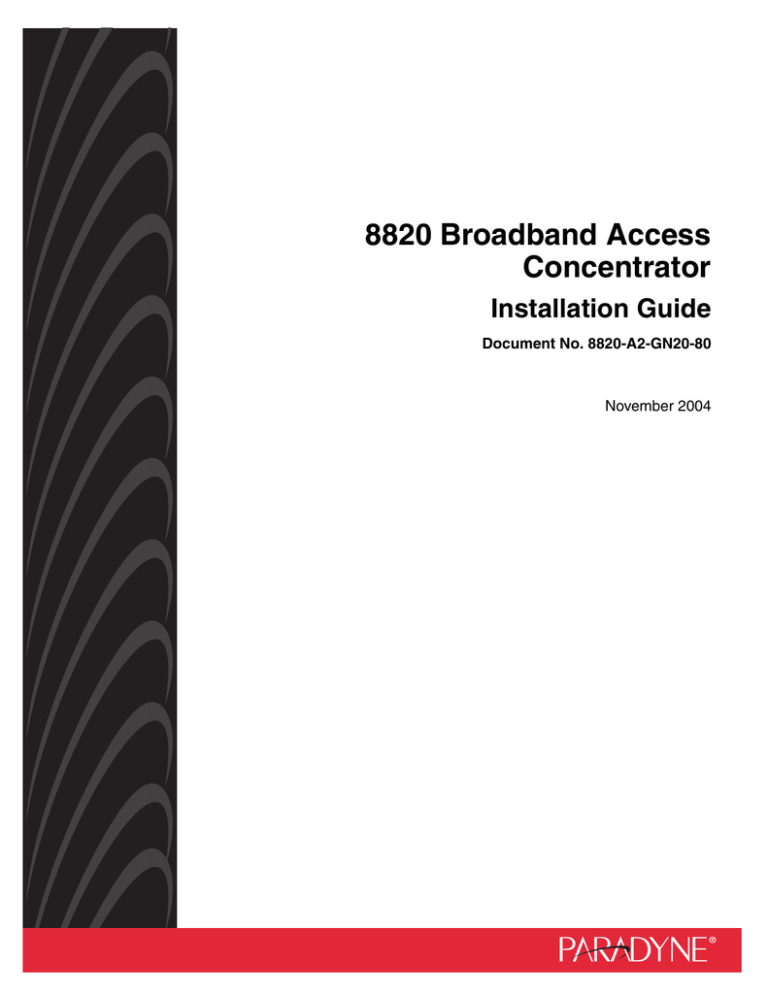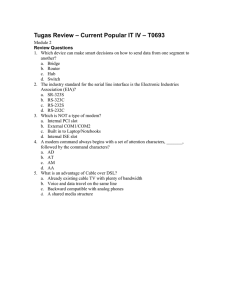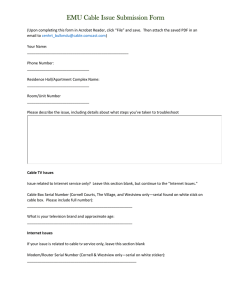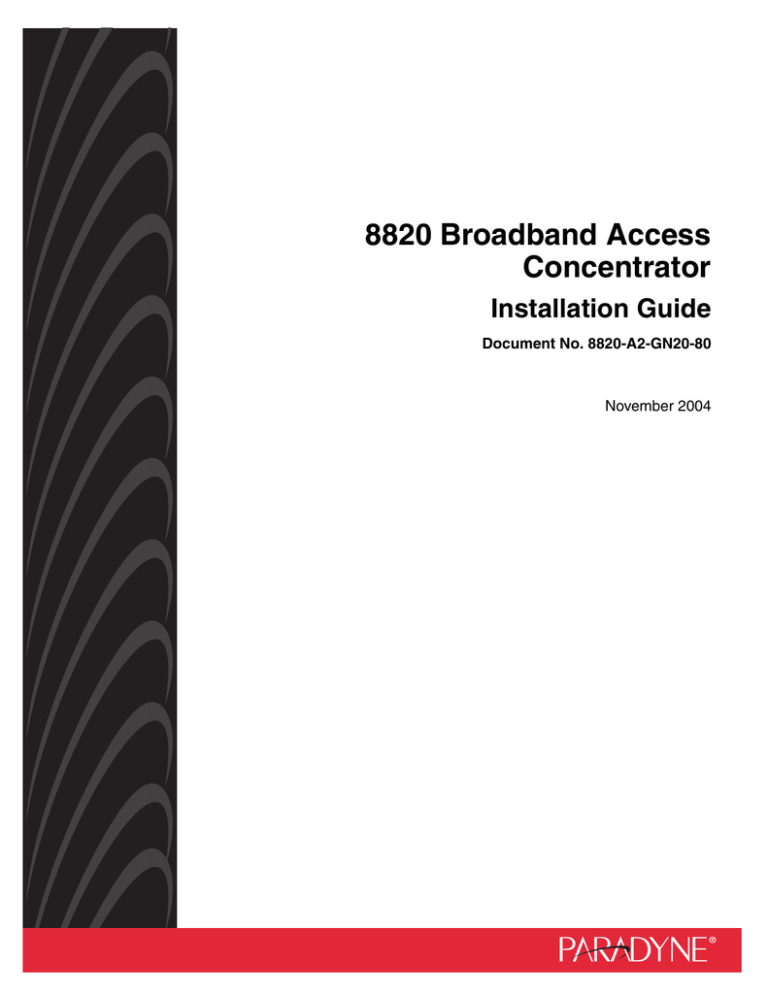
8820 Broadband Access
Concentrator
Installation Guide
Document No. 8820-A2-GN20-80
November 2004
Copyright © 2004 Paradyne Corporation.
All rights reserved.
Printed in U.S.A.
Notice
This publication is protected by federal copyright law. No part of this publication may be copied or distributed,
transmitted, transcribed, stored in a retrieval system, or translated into any human or computer language in any form or
by any means, electronic, mechanical, magnetic, manual or otherwise, or disclosed to third parties without the express
written permission of Paradyne Corporation, 8545 126th Ave. N., Largo, FL 33773.
Paradyne Corporation makes no representation or warranties with respect to the contents hereof and specifically
disclaims any implied warranties of merchantability or fitness for a particular purpose. Further, Paradyne Corporation
reserves the right to revise this publication and to make changes from time to time in the contents hereof without
obligation of Paradyne Corporation to notify any person of such revision or changes.
Changes and enhancements to the product and to the information herein will be documented and issued as a new
release to this manual.
Warranty, Sales, Service, and Training Information
Contact your local sales representative, service representative, or distributor directly for any help needed. For additional
information concerning warranty, sales, service, repair, installation, documentation, training, distributor locations, or
Paradyne worldwide office locations, use one of the following methods:
Internet: Visit the Paradyne World Wide Web site at www.paradyne.com. (Be sure to register your warranty
at www.paradyne.com/warranty.)
Telephone: Call our automated system to receive current information by fax or to speak with a company
representative.
—
Within the U.S.A., call 1-800-870-2221
—
Outside the U.S.A., call 1-727-530-2340
Document Feedback
We welcome your comments and suggestions about this document. Please mail them to Technical Publications,
Paradyne Corporation, 8545 126th Ave. N., Largo, FL 33773, or send e-mail to userdoc@paradyne.com. Include the
number and title of this document in your correspondence. Please include your name and phone number if you are
willing to provide additional clarification.
Trademarks
ACCULINK, COMSPHERE, FrameSaver, Hotwire, MVL, NextEDGE, OpenLane, and Performance Wizard are
registered trademarks of Paradyne Corporation. GranDSLAM, GrandVIEW, iMarc, ReachDSL, and TruePut are
trademarks of Paradyne Corporation. All other products and services mentioned herein are the trademarks, service
marks, registered trademarks, or registered service marks of their respective owners.
A
November 2004
8820-A2-GN20-80
Software and Firmware License Agreement
ONCE YOU HAVE READ THIS LICENSE AGREEMENT AND AGREE TO ITS TERMS, YOU MAY USE THE
SOFTWARE AND/OR FIRMWARE INCORPORATED INTO THE PARADYNE PRODUCT. BY USING THE
PARADYNE PRODUCT YOU SHOW YOUR ACCEPTANCE OF THE TERMS OF THIS LICENSE AGREEMENT.
IN THE EVENT THAT YOU DO NOT AGREE WITH ANY OF THE TERMS OF THIS LICENSE AGREEMENT,
PROMPTLY RETURN THE UNUSED PRODUCT IN ITS ORIGINAL PACKAGING AND YOUR SALES RECEIPT
OR INVOICE TO THE LOCATION WHERE YOU OBTAINED THE PARADYNE PRODUCT OR THE LOCATION
FROM WHICH IT WAS SHIPPED TO YOU, AS APPLICABLE, AND YOU WILL RECEIVE A REFUND OR CREDIT
FOR THE PARADYNE PRODUCT PURCHASED BY YOU.
The terms and conditions of this License Agreement (the “Agreement”) will apply to the software and/or firmware
(individually or collectively the “Software”) incorporated into the Paradyne product (the “Product”) purchased by you and
any derivatives obtained from the Software, including any copy of either. If you have executed a separate written
agreement covering the Software supplied to you under this purchase, such separate written agreement shall govern.
Paradyne Corporation (“Paradyne”) grants to you, and you (“Licensee”) agree to accept a personal, non-transferable,
non-exclusive, right (without the right to sublicense) to use the Software, solely as it is intended and solely as
incorporated in the Product purchased from Paradyne or its authorized distributor or reseller under the following terms
and conditions:
1. Ownership: The Software is the sole property of Paradyne and/or its licensors. The Licensee acquires no title, right
or interest in the Software other than the license granted under this Agreement.
2. Licensee shall not use the Software in any country other than the country in which the Product was rightfully
purchased except upon prior written notice to Paradyne and an agreement in writing to additional terms.
3. The Licensee shall not reverse engineer, decompile or disassemble the Software in whole or in part.
4. The Licensee shall not copy the Software except for a single archival copy.
5. Except for the Product warranty contained in the manual, the Software is provided “AS IS” and in its present state
and condition and Paradyne makes no other warranty whatsoever with respect to the Product purchased by you.
THIS AGREEMENT EXPRESSLY EXCLUDES ALL OTHER WARRANTIES, WHETHER EXPRESS OR IMPLIED,
OR ORAL OR WRITTEN, INCLUDING WITHOUT LIMITATION:
a.
Any warranty that the Software is error-free, will operate uninterrupted in your operating environment, or is
compatible with any equipment or software configurations; and
b.
ANY AND ALL IMPLIED WARRANTIES, INCLUDING WITHOUT LIMITATION IMPLIED WARRANTIES OF
MERCHANTABILITY, FITNESS FOR A PARTICULAR PURPOSE AND NON-INFRINGEMENT.
Some states or other jurisdictions do not allow the exclusion of implied warranties on limitations on how long an
implied warranty lasts, so the above limitations may not apply to you. This warranty gives you specific legal rights,
and you may also have other rights which vary from one state or jurisdiction to another.
6. In no event will Paradyne be liable to Licensee for any consequential, incidental, punitive or special damages,
including any lost profits or lost savings, loss of business information or business interruption or other pecuniary
loss arising out of the use or inability to use the Software, whether based on contract, tort, warranty or other legal
or equitable grounds, even if Paradyne has been advised of the possibility of such damages, or for any claim by
any third party.
7. The rights granted under this Agreement may not be assigned, sublicensed or otherwise transferred by the
Licensee to any third party without the prior written consent of Paradyne.
8. This Agreement and the license granted under this Agreement shall be terminated in the event of breach by the
Licensee of any provisions of this Agreement.
9. Upon such termination, the Licensee shall refrain from any further use of the Software and destroy the original and
all copies of the Software in the possession of Licensee together with all documentation and related materials.
10. This Agreement shall be governed by the laws of the State of Florida, without regard to its provisions concerning
conflicts of laws.
8820-A2-GN20-80
November 2004
B
! Important Safety Instructions
1. Read and follow all warning notices and instructions marked on the product or included in the manual.
2. All installation and service must be performed by qualified service personnel, as opening or removing covers may
expose you to dangerous high voltage points or other risks.
3. Slots and openings in the cabinet are provided for ventilation. To ensure reliable operation of the product and to
protect it from overheating, these slots and openings must not be blocked or covered.
4. Special cables, which may be required by the regulatory inspection authority for the installation site, are the
responsibility of the customer. To reduce the risk of fire, use a UL Listed or CSA Certified, minimum No. 26 AWG
telecommunication cable.
5. When installed in the final configuration, the product must comply with the applicable Safety Standards and
regulatory requirements of the country in which it is installed. If necessary, consult with the appropriate regulatory
agencies and inspection authorities to ensure compliance.
6. A rare phenomenon can create a voltage potential between the earth grounds of two or more buildings. If products
installed in separate buildings are interconnected, the voltage potential may cause a hazardous condition.
Consult a qualified electrical consultant to determine whether or not this phenomenon exists and, if necessary,
implement corrective action prior to interconnecting the products.
7. Connect the product to a –42 to –57 VDC SELV (Models 8820-A2-500, 8820-A2-515, and 8820-A2-520) or a –40
to –72 VDC (Model 8820-A2-530) TNV-2 supply source that is electrically isolated from an AC source or provided
by batteries. The DC source is to have one pole reliably connected to earth. Connect the earthing (grounding) wire
to the protective earthing (grounding) lug connector, identified by the protective earth symbol.
8. Do NOT apply power to both front and rear terminal blocks simultaneously.
9. Use 8 AWG (10 mm2) fixed power source wires with strain relief.
10. This product is to be installed only in a Restricted Access Location (dedicated equipment rooms, equipment
closets or the like) in accordance with articles 110-16, 110-17 and 110-18 of the National Electrical Code,
ANSI/NFPA 70.
11. In addition, if the equipment is to be used with telecommunications circuits, take the following precautions:
—
Never install telephone wiring during a lightning storm.
—
Never install telephone jacks in wet locations unless the jack is specifically designed for wet locations.
—
Never touch uninsulated telephone wires or terminals unless the telephone line has been disconnected at the
network interface.
—
Use caution when installing or modifying telephone lines.
—
Avoid using a telephone (other than a cordless type) during an electrical storm. There may be a remote risk of
electric shock from lightning.
—
Do not use the telephone to report a gas leak in the vicinity of the leak.
12. CAUTION: A mechanical hazard exists due to fans being energized when hot swapping cards. Keep hands and
fingers clear from rotating blades.
13. CAUTION: An energy hazard exists on the backplane. Do not touch or bridge pins on the connectors.
14. The SCM-OC3 and SCP-OC3 printed wiring board assemblies (Models 8022, 8023, 8024, 8412, 8413, and 8414)
contain a Class 1 laser transponder, which provides optical coupling to the telecommunications network. Avoid
exposure or eye contact with the aperture, since invisible radiation is emitted from this device.
C
November 2004
8820-A2-GN20-80
EMI Notices
! UNITED STATES – EMI NOTICE:
This equipment has been tested and found to comply with the limits for a Class A digital device, pursuant
to Part 15 of the FCC rules. These limits are designed to provide reasonable protection against harmful
interference when the equipment is operated in a commercial environment. This equipment generates,
uses, and can radiate radio frequency energy and, if not installed and used in accordance with the
instruction manual, may cause harmful interference to radio communications. Operation of this equipment
in a residential area is likely to cause harmful interference in which case the user will be required to
correct the interference at his own expense.
The authority to operate this equipment is conditioned by the requirements that no modifications will be
made to the equipment unless the changes or modifications are expressly approved by Paradyne
Corporation.
! CANADA – EMI NOTICE:
This Class A digital apparatus meets all requirements of the Canadian interference-causing equipment
regulations.
Cet appareil numérique de la classe A respecte toutes les exigences du réglement sur le matérial
brouilleur du Canada.
Notice to Users of the Canadian Telephone Network
The Industry Canada label identifies certified equipment. This certification means that the equipment meets
telecommunications network protective, operational and safety requirements as prescribed in the appropriate Terminal
Equipment Technical Requirements document(s). The Department does not guarantee the equipment will operate to
the user’s satisfaction.
Before installing this equipment, users should ensure that it is permissible to be connected to the facilities of the local
telecommunications company. The equipment must also be installed using an acceptable method of connection. The
customer should be aware that compliance with the above conditions may not prevent degradation of service in some
situations.
Repairs to certified equipment should be coordinated by a representative designated by the supplier. Any repairs or
alterations made by the user to this equipment, or equipment malfunctions, may give the telecommunications company
cause to request to disconnect the equipment.
Users should ensure for their own protection that the electrical ground connections of the power utility, telephone lines
and internal metallic water pipe system, if present, are connected together. This precaution may be particularly
important in rural areas.
CAUTION:
Users should not attempt to make such connections themselves, but should contact the appropriate
electric inspection authority, or electrician, as appropriate.
The Ringer Equivalence Number (REN) assigned to each terminal device provides an indication of the maximum
number of terminals allowed to be connected to a telephone interface. The termination on an interface may consist of
any combination of devices subject only to the requirement that the sum of the Ringer Equivalence Numbers of all the
devices does not exceed 5.
8820-A2-GN20-80
November 2004
D
CE Marking
When the product is marked with the CE mark on the equipment label, a supporting Declaration of Conformity may be
downloaded from the Paradyne World Wide Web site at www.paradyne.com. Select Library → Technical Manuals →
CE Declarations of Conformity.
Japan
Class A ITE
This is a Class A product based on the standard of the Voluntary Control Council for interference by Information
Technology Equipment (VCCI). If this equipment is used in a domestic environment, radio disturbance may arise. When
such trouble occurs, the user may be required to take corrective actions.
E
November 2004
8820-A2-GN20-80
Contents
About This Guide
1
2
Document Purpose and Intended Audience . . . . . . . . . . . . . . . . . . . .
v
Document Summary . . . . . . . . . . . . . . . . . . . . . . . . . . . . . . . . . . . . . .
v
Product-Related Documents . . . . . . . . . . . . . . . . . . . . . . . . . . . . . . . .
vi
What is the 8820 Broadband Access Concentrator? . . . . . . . . . . . . . .
1-1
8820 BAC Cards . . . . . . . . . . . . . . . . . . . . . . . . . . . . . . . . . . . . . . . . .
1-2
8820 BAC Features . . . . . . . . . . . . . . . . . . . . . . . . . . . . . . . . . . . . . . .
1-4
Preinstallation Considerations . . . . . . . . . . . . . . . . . . . . . . . . . . . . . . .
2-1
Unpacking the Hardware . . . . . . . . . . . . . . . . . . . . . . . . . . . . . . . . . . .
2-2
Package Contents . . . . . . . . . . . . . . . . . . . . . . . . . . . . . . . . . . . . . . . .
2-3
Mounting Configurations . . . . . . . . . . . . . . . . . . . . . . . . . . . . . . . . . . .
2-5
Chassis Installation . . . . . . . . . . . . . . . . . . . . . . . . . . . . . . . . . . . . . . .
2-6
Mounting Brackets Configuration. . . . . . . . . . . . . . . . . . . . . . . . . .
2-6
Positioning the Mounting Brackets . . . . . . . . . . . . . . . . . . . . . . . .
2-6
Changing the Setback Position of the Mounting Brackets. . . . . . .
2-7
Installation into a 19-Inch or 23-Inch Rack . . . . . . . . . . . . . . . . . .
2-8
Installation into a Rack without Threaded Screw Holes. . . . . . . . .
2-9
Introduction
Installation
Installing the Air Filter. . . . . . . . . . . . . . . . . . . . . . . . . . . . . . . . . . . . . .
2-10
....................................................
2-10
Connecting Power . . . . . . . . . . . . . . . . . . . . . . . . . . . . . . . . . . . . . . . .
2-11
Front Power Access. . . . . . . . . . . . . . . . . . . . . . . . . . . . . . . . . . . .
2-12
Rear Power Access . . . . . . . . . . . . . . . . . . . . . . . . . . . . . . . . . . . .
2-14
Insertion or Removal of the PEMs . . . . . . . . . . . . . . . . . . . . . . . . .
2-16
Populating the BAC . . . . . . . . . . . . . . . . . . . . . . . . . . . . . . . . . . . . . . .
2-16
Filler Plates and Cards for the BAC. . . . . . . . . . . . . . . . . . . . . . . .
2-17
Installing an SCP Card . . . . . . . . . . . . . . . . . . . . . . . . . . . . . . . . . . . . .
2-18
Installing an MCP Card . . . . . . . . . . . . . . . . . . . . . . . . . . . . . . . . . . . .
2-19
Installing Line Cards into Slots 1–7 and 10–17 . . . . . . . . . . . . . . . . . .
2-20
Filler Plate Removal, Adjustment and Reinstallation . . . . . . . . . . .
2-20
Filler Plates for the BAC . . . . . . . . . . . . . . . . . . . . . . . . . . . . . . . .
2-21
8820-A2-GN20-80
November 2004
i
Contents
3
Installing Line Cards into Slots 7 and 16 . . . . . . . . . . . . . . . . . . . . . . .
2-24
Installing a Line Card into Slot 9 . . . . . . . . . . . . . . . . . . . . . . . . . . . . .
2-24
Installing Line Cards into Slots 8 and 18 . . . . . . . . . . . . . . . . . . . . . . .
2-24
Installing an SCM Card . . . . . . . . . . . . . . . . . . . . . . . . . . . . . . . . . . . .
2-26
Verifying the Installation . . . . . . . . . . . . . . . . . . . . . . . . . . . . . . . . . . . .
2-27
Cabling: Line Card Tip and Ring
4
5
ii
Installing Network Tip and Ring Connections . . . . . . . . . . . . . . . . . . .
3-1
Connecting a Line Card Using Cable Ties. . . . . . . . . . . . . . . . . . .
3-2
Installing Locking Pivot Brackets . . . . . . . . . . . . . . . . . . . . . . . . . .
3-2
Cable Management Brackets . . . . . . . . . . . . . . . . . . . . . . . . . . . .
3-4
Split Cable Bushings . . . . . . . . . . . . . . . . . . . . . . . . . . . . . . . . . . .
3-5
Cabling: Standard SIM
Standard SIM . . . . . . . . . . . . . . . . . . . . . . . . . . . . . . . . . . . . . . . . . . . .
4-1
Connecting Clock Sources to Clock A and Clock B . . . . . . . . . . . . . . .
4-2
Connecting an MCP Card to a Terminal or PC . . . . . . . . . . . . . . . . . .
4-2
Connecting to a Modem for Remote Management (with MCP) . . . . .
4-3
Connecting an SCP Card to a Terminal or PC. . . . . . . . . . . . . . . . . . .
4-4
Connecting the Alarm Out Port to a CO Alarm System . . . . . . . . . . . .
4-4
Connecting an SCP Card to an SNMP Management System . . . . . . .
4-5
Connecting an MCP to an SNMP Management System . . . . . . . . . . .
4-5
Connecting to the IPC, Ethernet Hubs, or Switches . . . . . . . . . . . . . .
4-6
Hot Insertion or Removal of the SIM . . . . . . . . . . . . . . . . . . . . . . . . . .
4-6
Cabling: Test Access SIM
Test Access SIM . . . . . . . . . . . . . . . . . . . . . . . . . . . . . . . . . . . . . . . . .
5-1
Connecting Clock Sources to Clock A and Clock B . . . . . . . . . . . . . . .
5-2
Connecting an MCP Card to a Terminal or PC . . . . . . . . . . . . . . . . . .
5-2
Connecting to a Modem for Remote Management (with MCP) . . . . .
5-3
Connecting an SCP Card to a Terminal or PC. . . . . . . . . . . . . . . . . . .
5-4
Connecting to a Modem for Remote Management (with SCP Card) .
5-4
Connecting the Alarm In Port to an External Alarm . . . . . . . . . . . . . . .
5-5
Connecting Alarm Out to the CO Alarm System . . . . . . . . . . . . . . . . .
5-6
Connecting an MCP to an SNMP Management System . . . . . . . . . . .
5-6
Connecting an SCP Card to an SNMP Management System . . . . . . .
5-7
Connecting the Hub-1 and Hub-2 LAN Ports . . . . . . . . . . . . . . . . . . . .
5-7
Using the Test Access Path (TAP) Ports . . . . . . . . . . . . . . . . . . . . . . .
5-8
Hot Insertion or Removal of the SIM . . . . . . . . . . . . . . . . . . . . . . . . . .
5-8
November 2004
8820-A2-GN20-80
Contents
6
Troubleshooting
Troubleshooting Table . . . . . . . . . . . . . . . . . . . . . . . . . . . . . . . . . . . . .
6-1
LEDs . . . . . . . . . . . . . . . . . . . . . . . . . . . . . . . . . . . . . . . . . . . . . . . . . .
6-2
Clock A and Clock B . . . . . . . . . . . . . . . . . . . . . . . . . . . . . . . . . . . . . .
A-1
MCP Serial Connector . . . . . . . . . . . . . . . . . . . . . . . . . . . . . . . . . . . . .
A-2
Serial SCM and SCP Serial Connector . . . . . . . . . . . . . . . . . . . . . . . .
A-2
Alarm In Connector . . . . . . . . . . . . . . . . . . . . . . . . . . . . . . . . . . . . . . .
A-3
Alarm Out Connector . . . . . . . . . . . . . . . . . . . . . . . . . . . . . . . . . . . . . .
A-3
MCP LAN and SCP LAN Connectors . . . . . . . . . . . . . . . . . . . . . . . . .
A-4
HUB-1 and HUB-2 LAN Connectors . . . . . . . . . . . . . . . . . . . . . . . . . .
A-4
LAN SLOT 10BaseT Connectors . . . . . . . . . . . . . . . . . . . . . . . . . . . . .
A-5
Telco 50-pin Connector Pinouts for DSL Loops and POTS Splitters . .
A-6
DB25 Adapter Pinouts . . . . . . . . . . . . . . . . . . . . . . . . . . . . . . . . . . . . .
A-7
DB9 Adapter Pinouts . . . . . . . . . . . . . . . . . . . . . . . . . . . . . . . . . . . . . .
A-7
A Pinouts
B Technical Specifications
Index
8820-A2-GN20-80
November 2004
iii
Contents
iv
November 2004
8820-A2-GN20-80
About This Guide
Document Purpose and Intended Audience
This document applies to the Model 8820-A2-5xx Broadband
Access Concentrator (BAC).
This document is written for administrators and technicians who install devices at
the central office (CO). This document should be used in conjunction with the
appropriate line card documentation.
Document Summary
8820-A2-GN20-80
Section
Description
Chapter 1, Introduction
Provides general information about what types of cards can
be used in the 8820 BAC, and describes features of the
BAC.
Chapter 2, Installation
Describes what is supplied with the 8820 BAC, how to
install it, and how to install cards into the chassis.
Chapter 3, Cabling: Line
Card Tip and Ring
Describes how to install the cables that provide tip and ring
connections for the line cards.
Chapter 4, Cabling:
Standard SIM
Describes how to install the cables used with the standard
24-port SIM.
Chapter 5, Cabling: Test
Access SIM
Describes how to install the cables used with the 12-port
Test Access SIM.
Chapter 6, Troubleshooting
Lists suggested solutions to possible BAC problems and
describes the front panel LEDs.
Appendix A, Pinouts
Provides pinouts for the BAC connectors as well as for
connectors on cards that can be used in the BAC.
Appendix B, Technical
Specifications
Lists the physical characteristics of the BAC.
Index
Lists key terms, acronyms, concepts, and sections in
alphabetical order.
November 2004
v
About This Guide
A master glossary of terms and acronyms used in Paradyne documents is
available on the World Wide Web at www.paradyne.com. Select Support →
Technical Manuals → Technical Glossary.
Product-Related Documents
Complete documentation for this product is available online at
www.paradyne.com. Select Support → Technical Manuals.
vi
Document Number
Document Title
6050-A2-GZ40
Hotwire Central Office Universal POTS Splitter, Models 6050
and 7020, Installation Instructions
8000-A2-GB22
Hotwire Management Communications (MCC) Card, IP
Conservative, User’s Guide
8000-A2-GB26
Hotwire MVL, ReachDSL, RADSL, IDSL, and SDSL Cards,
Models 8310, 8312/8314, 8510/8373/8374, 8323/8324, and
8343/8344, User’s Guide
8000-A2-GZ40
Hotwire MCC Card, IP Conservative, Installation Instructions
8021-A2-GB20
Hotwire Shelf Concentration Module (SCM) Card User’s Guide
8021-A2-GZ40
Hotwire Shelf Concentration Module (SCM) Card Installation
Instructions
8303-A2-GZ40
Hotwire 8303/8304 IDSL Cards Installation Instructions
8312-A2-GZ40
Hotwire 8312/8314 MVL and ReachDSL/MVL Cards Installation
Instructions
8335-A2-GB20
Hotwire ATM Line Cards, Models 8335, 8355, 8365, and 8385,
User’s Guide
8335-A2-GZ40
Hotwire ATM Line Cards, Models 8335, 8355, 8365, and 8385,
Installation Instructions
8343-A2-GZ40
Hotwire 8343/8344 Packet SDSL Cards Installation Instructions
8373-A2-GZ40
Hotwire 8373/8374 RADSL Cards Installation Instructions
8400-A2-GB20
Shelf Concentration and Processing (SCP) Card with ATM
Uplink User’s Guide
8400-A2-GB21
Shelf Concentration and Processing (SCP) Card with IP Uplink
User’s Guide
8400-A2-GZ40
Shelf Concentration and Processing (SCP) Card Installation
Instructions
8700-A2-GB20
Hotwire TDM SDSL Termination Units, Models 8777 and 8779,
User’s Guide
8700-A2-GN10
Hotwire TDM SDSL Termination Units, Models 8777 and 8779,
Installation Instructions
8700-A2-GN15
Hotwire TDM SDSL Termination Units, Models 8775 and 8785,
Installation Instructions
November 2004
8820-A2-GN20-80
About This Guide
Document Number
Document Title
8774-A2-GB20
Hotwire 8774 TDM SDSL Termination Unit, with DSX-1
Interface, User’s Guide
8774-A2-GZ40
Hotwire 8774 TDM SDSL Termination Unit, with DSX-1
Interface, Installation Instructions
8776-A2-GB20
Hotwire 8776 TDM SDSL Termination Unit, with G.703 Interface,
User’s Guide
8776-A2-GZ40
Hotwire 8776 TDM SDSL Termination Unit, with G.703 Interface,
Installation Instructions
8784-A2-GB20
Hotwire 8784 TDM SDSL Termination Unit, with DSX-1
Interface, User’s Guide
8784-A2-GZ40
Hotwire 8784 TDM SDSL Termination Unit, with DSX-1
Interface, Installation Instructions
8786-A2-GB20
Hotwire 8786 TDM SDSL Termination Unit, with G.703 Interface,
User’s Guide
8786-A2-GZ40
Hotwire 8786 TDM SDSL Termination Unit, with G.703 Interface,
Installation Instructions
8799-A2-GB20
Hotwire 8799 TDM SHDSL Line Card, with G.703 Interface,
User’s Guide
8799-A2-GZ40
Hotwire 8799 TDM SHDSL Line Card, with G.703 Interface,
Installation Instructions
8900-A2-GB20
ATM Line Cards, Models 8955, 8965, and 8985, User’s Guide
8900-A2-GZ40
ATM Line Cards, Models 8955, 8965, and 8985, Installation
Instructions
8990-A2-GN10
T1 and E1 IMA Line Cards, Models 8995 and 8997, Installation
and User's Guide
To order a paper copy of a Paradyne document, or to speak with a sales
representative, please call 727-530-2000.
8820-A2-GN20-80
November 2004
vii
About This Guide
viii
November 2004
8820-A2-GN20-80
Introduction
1
What is the 8820 Broadband Access Concentrator?
The 8820 Broadband Access Concentrator (BAC), which can be installed at the
Network Service Provider (NSP) location, provides high-speed Internet or intranet
access. The BAC is a 20-slot chassis with integral power distribution and
conditioning, as well as alarm, cooling, and interface subsystems designed to
house up to 18 Digital Subscriber Line (DSL) port cards. An Asynchronous
Transfer Mode (ATM) backplane provides ATM aggregation across multiple DSL
port cards.
With Release 3.0 of the BAC, there are two configurations:
SCP-card-based. A Shelf Concentration and Processing (SCP) card is
installed in Slot A or B to provide the management functions of the MCP and
the aggregation functions of the SCM. A second SCP card may be installed for
redundancy. The chassis supports up to 864 ports.
The SCP card supports Models 8955, 8965, 8968, and 8985 ATM line cards,
the Model 8995 T1 IMA card, and the Model 8997 E1 IMA card. With an MCP
installed, legacy TDM cards (Models 8775, 8777, 8779, and 8799) are also
supported.
8820-A2-GN20-80
SCM-based. A Management Control Processor (MCP) card is installed in
Slot 9 for management of the line cards. The Shelf Concentration Module
(SCM), installed in Slot A, provides aggregation of DSL traffic for the chassis.
The chassis supports up to 408 ports.
November 2004
1-1
1. Introduction
The following illustration shows a high-level view of a typical configuration for an
8820 BAC.
Central Office (CO)
Network
Service
Provider
Customer Premises (CP)
Data
Interface
Hotwire
IPC
ATM
SCP Card
DSL
Card
BAC
CO
POTS
Splitter
MDF
POTS
CP
POTS
Splitter
Switched
Network
Voice
Interface
Optional
Optional
Legend: DSL Digital Subscriber Line
MDF Main Distribution Frame
SN Service Node
SN
POTS/DSL
IPC Interworking Packet Concentrator
POTS Plain Old Telephone Service
04-17427-01
8820 BAC Cards
The BAC accepts the following types of cards:
SCP card
Provides aggregation of DSL traffic on the ATM bus for the shelf, and
administers and provides diagnostic connectivity to the line cards. The SCP
card acts as a mid-level manager and works in conjunction with an SNMP
network management system, such as OpenLane®, via its LAN port or inband
management channel. It gathers operational status for each of the line cards
and responds to the SNMP requests. The card also has a serial port for local
terminal access. The SCP is designed as a replacement for both the MCP
card and the SCM card.
MCP card
Administers and provides diagnostic connectivity to the line cards. The MCP
acts as a mid-level manager and works in conjunction with an SNMP network
management system, such as OpenLane®, via its LAN port or inband
management channel. It gathers operational status for each of the line cards
and responds to the SNMP requests. The card also has a serial port for local
terminal access.
SCM card
Provides aggregation of DSL traffic on the ATM bus for the shelf.
1-2
November 2004
8820-A2-GN20-80
1. Introduction
Line cards
Provide a processor and an Ethernet or ATM interface to the NSP. The
processor controls the modems and forwards the packet traffic to and from the
Ethernet, ATM and DSL interfaces. Models include:
— 8303 24-port Integrated Services Digital Network (ISDN) Digital
Subscriber Line (IDSL) card that interoperates with the 6301 and
6302 IDSL Routers.
— 8304 24-port Packet IDSL 2B1Q card with ATM uplink that interoperates
with the 6301 and 6302 IDSL Routers.
— 8312 12-port ReachDSL cards that interoperate with the Hotwire 6310
and 6350 ReachDSL modems.
— 8314 12-port ReachDSL card that interoperates with the Hotwire 6310
and 6350 ReachDSL modem.
— 8335 16-port ATM SDSL card.
— 8343 24-port Packet Symmetric Digital Subscriber Line (Packet SDSL)
CAP (Carrierless Amplitude and Phase Modulation) card that
interoperates with the 6341 and 6342 SDSL Routers.
— 8344 24-port Packet SDSL CAP card with ATM uplink that interoperates
with the 6341 and 6342 SDSL Routers.
— 8355 24-port ReachDSL card that interoperates with the Hotwire 6390
ReachDSL modem.
— 8365 12-port ATM Asymmetric Digital Subscriber Line (ADSL) card.
— 8373 12-port Rate Adaptive Digital Subscriber Line (RADSL) card that
interoperates with the 5620 Remote Termination Unit (RTU) or the 6371
RADSL Router.
— 8374 12-port RADSL card with ATM uplink that interoperates with the
6371 RADSL Router.
— 8385 24-port ATM Symmetric High-bit-rate Digital Subscriber Line
(SHDSL) card.
— 8777 and 8779 8-port TDM SDSL cards that interoperate with the Hotwire
7974, 7975, and 7976 TDM SDSL Standalone Termination Units.
— 8799 8-port TDM SHDSL card that interoperates with the Hotwire 7995
and 7996 TDM SHDSL Endpoints.
— 8955 24-port ReachDSL card that interoperates with the Hotwire 6390
ReachDSL modem, for use with the SCP card.
— 8965 24-port and 8968 48-port ATM ADSL2+ cards, for use with the SCP
card.
— 8985 24-port ATM SHDSL card, for use with the SCP card.
— 8995 8-port T1 IMA card, for use with the SCP card.
— 8997 8-port E1 IMA card, for use with the SCP card.
8820-A2-GN20-80
November 2004
1-3
1. Introduction
RADSL, ReachDSL, IDSL, SDSL, ATM SDSL, ATM ADSL, TDM SDSL, and TDM
SHDSL cards are generically referred to as line cards in this document.
Table 1-1 shows which line cards can be used with the different SCP card, MCP,
and SCM configurations.
Table 1-1.
Line Card Interoperability
SCP Card
SCP Card and MCP
SCM and MCP
8955
8965
8968
8985
8995
8997
8775
8777
8779
8799
8955
8965
8968
8985
8995
8997
8303
8304
8312
8314
8335
8343
8344
8355
8365
8373
8374
8385
8777
8779
8799
8820 BAC Features
The 8820 BAC has the following special features:
Dual Power Access
The BAC provides both front and rear power access, each capable of
accepting two independent DC power inputs. Front power access is made
through two Power Entry Modules (PEMs), located on the front of the chassis.
Rear power access is made on the back of the chassis, directly to the
backplane-mounted screw terminals located behind two removable metal
covers. At the option of the user, the DC power input connections can be made
either through the two PEMs on the front, or through the screw terminals on
the rear of the chassis, as long as both are not used at once. However, for
ease of maintenance, rear connection is recommended.
Two PEMs are available:
— Model 8820-S2-903 accepts –48 VDC input
— Model 8820-S1-906 accepts –48 VDC or –60 VDC input
Power Redundancy
The two PEMs mounted in the front of the chassis provide power redundancy.
If one power source fails, the other PEM provides all of the power needed by
the system. This happens automatically without system disruption.
NOTE:
When using either front or rear power access, two separate power
sources must be provided to enable the power redundancy function of the
chassis. Also, the PEMs must be installed even though rear power is used.
1-4
November 2004
8820-A2-GN20-80
1. Introduction
Major/Minor Alarm Contacts for CO Alarm Requirements
The BAC provides two sets of dry contacts via the System Interface Module
(SIM), accessible through an 8-pin modular jack, for connection to a CO alarm
system.
LED Indicators for Power and Fan Status and Major and Minor Alarms
Five LEDs on the front panel of the BAC indicate the status of important
functions (see LEDs in Chapter 6, Troubleshooting).
Hot-Swappable Cards
The MCP, backup SCP card, and line cards can be installed and removed from
the chassis without service disruption to other cards. However, installing or
removing an active SCP or SCM card will affect service to all cards using the
uplink.
ATM Uplink
The ATM uplink provides various network services, applications, and protocols
(including DS3, OC3, E3, DS1 IMA, and E1 IMA) over a common ATM
transport and switching system.
Network Equipment-Building System (NEBS)
The BAC is NEBS certified.
8820-A2-GN20-80
November 2004
1-5
1. Introduction
1-6
November 2004
8820-A2-GN20-80
Installation
2
Preinstallation Considerations
Consider the following before installing the 8820 BAC:
Installation Site
Your installation site should be well ventilated, clean, and free of
environmental extremes. There should be 2 to 3 feet (61 to 91.5 cm) of
clearance at the front of the rack in which the chassis is to be installed to allow
access for the installation of the chassis, circuit cards, and cables. Also allow a
minimum of 4 inches (10 cm) at the rear of the rack for proper venting and
cabling space (see Cabling on page 2-2). If the BAC is the only
heat-generating equipment in the rack, allow at least 4 inches (10 cm)
between the back of the rack and a solid wall. Otherwise, allow at least
6 inches (15 cm). Take care that other equipment does not blow hot air into the
front and side air intakes on the BAC.
Power
The BAC operates from a standard CO 48 VDC power supply (or, for the
model 8820-A2-530 only, a 48 or 60 VDC power supply). The power source
wires must be 8 AWG, solid or stranded.
Grounding
A copper lug connector is attached to the back cover of the chassis near the
bottom-center area. It accepts 8 AWG wire for grounding, which meets NEBS
requirements.
Card Installation
It is recommended that you install BAC cards in contiguous slots to simplify
the use of the multislot filler panels. Make sure that any empty slots are
covered.
8820-A2-GN20-80
November 2004
2-1
2. Installation
Cabling
Use only CAT3 or greater twisted-pair network connection cables for DSL
connections and interface patch cabling. Untwisted analog cables of any
length anywhere in the loop substantially contribute to crosstalk and reduced
loop reach.
If there is adequate maintenance space at the rear of the rack, mount the
chassis on the rack before installing cables. If not, install the rear-mounted
network cables on the chassis before mounting the chassis on the rack.
The following customer-provided cables and cable adapters are required with
this product:
— Telco-type 50-pin cable with end-fed (or right angle) plug connectors for
connection to the CO POTS splitter card or MDF. (See table of pinouts in
Telco 50-pin Connector Pinouts for DSL Loops and POTS Splitters in
Appendix A, Pinouts, for DSL ports for each DSL slot.) You could need a
maximum of 17 cables for the rear connectors, depending on the mix of
DSL port cards installed in your chassis. See Installing Network Tip and
Ring Connections in Chapter 3, Cabling: Line Card Tip and Ring.
— 8-pin modular plug cable for connection to a CO alarm system, if required.
— 8-pin shielded CAT5 modular cable is required for connection to the DSL
10/100BaseT Ethernet ports. You will need this cable for each RADSL,
IDSL, Packet SDSL, ReachDSL, and MVL card in the BAC. For ATM
SDSL, TDM SDSL ,and TDM SHDSL cards, refer to the appropriate card
Installation Instructions for the correct cable needed.
— 8-pin UTP (unshielded twisted pair) CAT5 modular cable may be used for
connection to management domain LAN for SNMP management system
or Telnet access. However, shielded cable is recommended.
— A serial cable and DB25 and DB9 adapters are supplied with the MCP
card. For connection to a modem, you also need a null modem adapter.
— A suitable cable is required for the ATM uplink. For example, 75-ohm coax
cable is required for DS-3, and fiber cable is required for OC-3.
CAUTION:
Use of any nontwisted pair wiring arrangements, such as jumpers, can
cause reduction in overall DSL reach performance, even over short
distances.
Unpacking the Hardware
When shipped, the 8820 BAC is packed in a cardboard shipping container.
Carefully remove the chassis from its shipping container and check for physical
damage. If the chassis shows signs of shipping damage, report this immediately to
your shipping and sales representatives.
NOTE:
The BAC weighs approximately 49 pounds empty.
2-2
November 2004
8820-A2-GN20-80
2. Installation
Package Contents
The 8820 BAC consists of the following components (all of which are already
installed in the chassis):
1 chassis with backplane
2 mounting brackets (attached to chassis)
1 Internal Air Filter
2 Power Entry Modules (PEMs)
1 System Interface Module (SIM)
1 Fan Tray Assembly
2 multislot filler plates covering 16 slots (Slots 1–8 and 10–17)
2 filler plate receptacles attached to the multislot filler plates
4 single filler plates covering Slots 9, A, B, and 18
2 cable management brackets (attached to chassis in the shipped or stored
position)
NOTE:
The BAC requires an SCP card and at least one line card for minimum
functionality. These cards are not provided with this product and must be
ordered separately.
Multislot Filler Plates
with Receptacles
1-Inch Wide
Single-Slot
Filler Plates
Fan
Module
(inside)
DSL
Card
MCP Card
SYS
TEM
SYST
EM
OK
Alm
OK
Test
Alm
Test
ETHERN
ETHERNET
TX
1
2
3
4
DSL
Mounting
Bracket
POWER ENTRY MODULE
LEFT UNIT: LINE A
RIGHT UNIT: LINE B
WARNING! POWER MUST BE
DISCONNECTED AT THE SOURCE
BEFORE REMOVING OR INSTALLING
THIS PWR ENTRY MODULE
POWER ENTRY MODULE
LEFT UNIT: LINE A
RIGHT UNIT: LINE B
48V NEG
MCP
48V NEG
Power
Entry
Modules
TX
RX
Coll
POR
T
48V RTN
Air
Filter
RX
Coll
DSL
48V RTN
Mounting
Bracket
0.8-Inch Wide
Single-Slot
Filler Plate
ET
CLOCK MCP ALARM
A
SERIAL
IN
MCP
LAN
HUB-1
LAN
TAP
IN
SCP
LAN
HUB-2
LAN
TAP
OUT
WARNING! POWER MUST BE
DISCONNECTED AT THE SOURCE
BEFORE REMOVING OR INSTALLING
THIS PWR ENTRY MODULE
CLOCK SCP ALARM
B
SERIAL OUT
System
Interface
Module
04-17545
8820-A2-GN20-80
November 2004
2-3
2. Installation
In addition, each chassis is shipped with the following:
Associated hardware bundled in a plastic bag:
— 4 #10-32 mounting screws
— 4 #12-24 mounting screws and 4 #12-24 self-retaining nuts
(for use with racks without threaded mounting holes)
— 18 large cable bushings for use with the 18 rear-mounted connectors
— 4 small cable bushings
— 5 wire ring tongue terminals for use with the power source wires
— 18 cable ties to attach the Tip and Ring cables to line cards (should
locking pivot brackets not be used)
Additional hardware in a separate plastic bag:
— 18 locking pivot brackets and screws for use with the customer-provided
cables used on the rear of the chassis
Be sure to register your warranty at www.paradyne.com/warranty.
Before installing the 8820 BAC, read the Important Safety Instructions in the
beginning of this document.
2-4
November 2004
8820-A2-GN20-80
2. Installation
Mounting Configurations
The 8820 BAC comes equipped with mounting brackets to support installation in
19-inch (48.3 cm) Electronic Industries Association (EIA)-type or 23-inch (58.4 cm)
NEBS-type racks. Installation of the 8820 chassis in a European
Telecommunication Standards Institute (ETSI)-type rack requires a different set of
custom mounting brackets.
The following figure depicts an example of a chassis mounting configuration with
three chassis in a rack.
CAUTION:
Although three BACs will fit into one rack, be sure that after all circuit
cards are installed, the final configuration does not exceed NEBS heat
release requirements. The NEBS requirement for a rack of this size is
181.2 watts per square foot. When using a standard transmission bay (12
inch-deep frame), the footprint is 7 square feet. This equals 1268 watts
maximum per frame or rack when used in a NEBS location.
NOTE:
In this guide, the term rack refers to a CO rack, cabinet, frame, or bay.
POWER
BEFORE REMOVING OR INSTALLING THIS PWR ENTRY MODULE
POWER ENTRY MODULE
LEFT UNIT: LINE A
RIGHT UNIT: LINE B
48V NEG
48V RTN
48V NEG
POWER ENTRY MODULE
LEFT UNIT: LINE A
RIGHT UNIT: LINE B
WARNING! POWER MUST BE DISCONNECTED AT THE SOURCE
48V RTN
A
ALARMS
Fan Major Minor
B
CLOCK MCP ALARM
SERIAL
A
IN
MCP
LAN
HUB-1
LAN
TAP
IN
CLOCK SCP ALARM
B
SERIAL OUT
SCP
LAN
HUB-2
LAN
TAP
OUT
WARNING! POWER MUST BE DISCONNECTED AT THE SOURCE
BEFORE REMOVING OR INSTALLING THIS PWR ENTRY MODULE
POWER
BEFORE REMOVING OR INSTALLING THIS PWR ENTRY MODULE
POWER ENTRY MODULE
LEFT UNIT: LINE A
RIGHT UNIT: LINE B
48V NEG
48V RTN
48V NEG
POWER ENTRY MODULE
LEFT UNIT: LINE A
RIGHT UNIT: LINE B
WARNING! POWER MUST BE DISCONNECTED AT THE SOURCE
48V RTN
A
ALARMS
Fan Major Minor
B
CLOCK MCP ALARM
A
IN
SERIAL
MCP
LAN
HUB-1
LAN
TAP
IN
CLOCK SCP ALARM
SERIAL OUT
B
SCP
LAN
HUB-2
LAN
TAP
OUT
WARNING! POWER MUST BE DISCONNECTED AT THE SOURCE
BEFORE REMOVING OR INSTALLING THIS PWR ENTRY MODULE
ALARMS
POWER
BEFORE REMOVING OR INSTALLING THIS PWR ENTRY MODULE
POWER ENTRY MODULE
LEFT UNIT: LINE A
RIGHT UNIT: LINE B
48V NEG
48V RTN
48V NEG
POWER ENTRY MODULE
LEFT UNIT: LINE A
RIGHT UNIT: LINE B
WARNING! POWER MUST BE DISCONNECTED AT THE SOURCE
48V RTN
A
B
Fan Major Minor
CLOCK MCP ALARM
SERIAL
IN
A
MCP
LAN
HUB-1
LAN
TAP
IN
CLOCK SCP ALARM
B
SERIAL OUT
SCP
LAN
HUB-2
LAN
TAP
OUT
WARNING! POWER MUST BE DISCONNECTED AT THE SOURCE
BEFORE REMOVING OR INSTALLING THIS PWR ENTRY MODULE
Three BACs in a Rack
04-17546
8820-A2-GN20-80
November 2004
2-5
2. Installation
Chassis Installation
You will need a Phillips screwdriver to install the 8820 BAC into a commercial
EIA-standard 19- or 23-inch rack.
For both the 19- and 23-inch wide rack, the chassis can be installed in one of four
depth positions: front flush-mount, 1-inch (2.54 cm) setback, 3-inch (7.62 cm)
setback, or 5-inch (12.7 cm) setback. The chassis is shipped for a 19-inch rack
with a 1-inch setback.
The rack that the chassis will be installed in may or may not have threaded screw
holes. If not, you can use the #12-24 screws and self-retaining nuts provided with
the chassis.
Mounting Brackets Configuration
The chassis is equipped with reversible mounting brackets installed on the chassis
with a 1-inch setback and configured for a 19-inch rack. You may reposition them
for a flush, 3-inch or 5-inch setback, and/or reconfigure them for a 23-inch
NEBS-type rack.
Positioning the Mounting Brackets
The mounting brackets are L-shaped. For 19-inch EIA-type racks, the long leg of
the bracket is secured against the chassis as shown below (left). For 23-inch
NEBS-type racks, the short leg is secured against the chassis as shown below
(right).
Flush Mount
0"
5.0 "
0
0
3.
19-Inch Rack Installation
Flush Mount
0"
5.0
"
0
3.0
23-Inch Rack Installation
00-15282a-01
2-6
November 2004
8820-A2-GN20-80
2. Installation
Changing the Setback Position of the Mounting Brackets
The setback position of the mounting brackets may be changed from the shipped
1-inch setback position to the flush, 3-inch, or 5-inch setback positions by
removing the mounting brackets’ three screws, repositioning the mounting
brackets, then reinstalling the three screws.
Procedure
To change the position of the mounting brackets:
1. Remove the screws (three on each side) that hold the mounting brackets to
the chassis.
2. Reposition the brackets for the desired setback (flush, 1-inch, 3-inch, or
5-inch). (Refer to procedures for reversing brackets if installing in a 23-inch
rack in Positioning the Mounting Brackets on page 2-6.)
3. Replace and tighten the three screws on each side to attach the brackets in
the setback position.
4. Follow the procedures for installing the chassis in a 19- or 23-inch rack in
Installation into a 19-Inch or 23-Inch Rack on page 2-8.
8820-A2-GN20-80
November 2004
2-7
2. Installation
Installation into a 19-Inch or 23-Inch Rack
Front Rail
Screw
Keyhole
Front of 19-inch Rack
00-15324a-02
Procedure
To install the chassis in a rack:
1. Determine the preferred placement of the chassis in the rack. The chassis is
24.5 inches high (14U, where 1U is 1.75 inches or 44.45 cm). The center of
the first mounting holes on each side of the chassis is 1.484 inches (3.77 cm)
from the top of the chassis. Mark the appropriate locations for the two upper
mounting screws on each side of the rack.
2. Use the screwdriver to install two screws loosely enough to allow the bracket
keyholes to drop over the screw heads during installation.
3. Place the chassis against the front rails of the rack allowing the installed
mounting screws to pass through the keyholes. Lower the chassis into place,
allowing the keyholes to slide under the screw heads.
This action positions the chassis correctly for installation.
4. Install the remaining three mounting screws for each bracket and tighten all
screws.
Install the next chassis in the same manner.
2-8
November 2004
8820-A2-GN20-80
2. Installation
Installation into a Rack without Threaded Screw Holes
Front Rail
Self-retaining
Nut
Screw
Keyhole
Front of 19-inch Rack
02-15324b-02
Procedure
To install the chassis in a rack that does not have threaded screw holes:
1. Determine the preferred placement of the chassis in the rack. The chassis is
24.5 inches (62.2 cm) high. The top mounting hole is 1.484 inches (3.77 cm)
from the top of the chassis. Mark the appropriate locations for the machine
screws on the rack.
2. Slip a self-retaining nut onto each rail hole selected and align the hole of the
self-retaining nut with the hole in the rail.
3. Line up the chassis mounting bracket with the self-retaining nut and start to
rotate the self-retaining nut screw into the chassis mounting bracket and the
self-retaining nut. Start all screws, then tighten all screws until each screw
head is flush with the chassis and is securely mounted in the rack.
8820-A2-GN20-80
November 2004
2-9
2. Installation
Installing the Air Filter
The BAC is shipped with an air filter. The air filter prevents dust from entering the
chassis. If this air filter is not already installed in the chassis, use the installation
procedure below. Once it is installed, you should inspect and replace the air filter
at least once a year. A harsh environment will require more frequent filter changes.
To purchase a replacement air filter, contact your sales representative.
Procedure
To install the air filter:
1. Unfasten the screws on the vent cover and remove it.
2. The air filter mounts at an angle within the chassis. Slide the air filter upwards
into the air filter guides located on the inside of each side wall. Slide the filter
upwards until it seats against the foam strip located on the backplane.
POWER
A
B
ALARMS
Fan Major Minor
SYS
TEM
SYST
EM
OK
Alm
OK
Test
Alm
Test
ETHE
RNET
ETHER
NET
TX
RX
TX
Coll
RX
Coll
DSL
PORT
1
2
3
4
DISCONNECTED AT THE SOURCE
BEFORE REMOVING OR INSTALLING
THIS PWR ENTRY MODULE
POWER ENTRY MODULE
LEFT UNIT: LINE A
RIGHT UNIT: LINE B
48V NEG
POWER ENTRY MODULE
LEFT UNIT: LINE A
RIGHT UNIT: LINE B
WARNING! POWER MUST BE
48V NEG
MCP
48V RTN
48V RTN
DSL
CLOCK MCP ALARM
A
SERIAL
IN
MCP
LAN
HUB-1
LAN
TAP
IN
SCP
LAN
HUB-2
LAN
TAP
OUT
WARNING! POWER MUST BE
DISCONNECTED AT THE SOURCE
BEFORE REMOVING OR INSTALLING
THIS PWR ENTRY MODULE
CLOCK SCP ALARM
B
SERIAL OUT
Vent Cover
Air Filter
04-17547
NOTE:
When oriented properly, the vertical arrows on the front and rear edges of
the filter point up.
3. Replace the vent cover plate, ensuring that the plate’s foam strip presses
against the front of the filter.
4. Replace the screws.
2-10
November 2004
8820-A2-GN20-80
2. Installation
Connecting Power
The BAC is furnished with two internally mounted circuit breakers for redundant
power (PWR A and PWR B). Two separate, unswitched, individually fused power
sources, each capable of safely handling this load, are required for power
redundancy.
The chassis provides either front or rear power access connections. Rear power
access is recommended due to ease of installation. Selecting the rear power
access method also eliminates the need for routing large 8-gauge wires to the
PEMs on the front of the chassis. The PEMs contain circuit breakers, isolation, and
other power conditioning-type circuitry and are always required for operation, even
if rear power access wiring is installed.
! WARNING:
While power connections can be made to either the front or the rear of
the chassis, they must not be made to both at the same time.
8820-A2-GN20-80
November 2004
2-11
2. Installation
Front Power Access
Front power access is made via two PEMs which are located in the front, lower left
side of the chassis. PEM A is located on the left, while PEM B is on the right.
NOTE:
POWER ENTRY MODULE
LEFT UNIT: LINE A
RIGHT UNIT: LINE B
CLOCK MCP ALARM
A
SERIAL
IN
MCP
LAN
HUB-1
LAN
TAP
IN
SCP
LAN
HUB-2
LAN
TAP
OUT
WARNING! POWER MUST BE
DISCONNECTED AT THE SOURCE
BEFORE REMOVING OR INSTALLING
THIS PWR ENTRY MODULE
CLOCK SCP ALARM
B
SERIAL OUT
48V RTN
PEM PEM
A
B
POWER ENTRY MODULE
LEFT UNIT: LINE A
RIGHT UNIT: LINE B
PEM
Circuit
Breaker
48V NEG
DISCONNECTED AT THE SOURCE
BEFORE REMOVING OR INSTALLING
THIS PWR ENTRY MODULE
48V NEG
48V NEG
POWER ENTRY MODULE
LEFT UNIT: LINE A
RIGHT UNIT: LINE B
WARNING! POWER MUST BE
48V RTN
48V RTN
Both PEMs must be powered, or else the management card alarm will
activate.
O
WARNING! POWER MUST BE DISCONNECTED AT THE SOURCE
BEFORE REMOVING OR INSTALLING THIS PWR ENTRY MODULE
04-17548
The DC power wiring requires the use of #8 AWG stranded wires. Use the
following procedure to connect power to the front.
! WARNING:
— It is recommended that the following procedure be performed by a
qualified electrician.
— The DC power must be disconnected at its source before attempting
to connect wiring to the PEM. Wired PEMs should never be removed
without first disconnecting the power at its source.
Procedure
To connect power to the front of the chassis:
1. Apply the supplied compression-type ring tongue terminals to the #8 AWG
power wires. Use the Molex MagnaCrimp Hand Tool (Part No. MCT-8200).
2. Remove the PEM to be wired from the chassis by unfastening the two screws
from the PEM faceplate. Save these screws since they will be needed when
the wired PEM is reinstalled into the chassis (see Step 7).
3. Remove the two M4 Phillips-head screws installed in the power taps located
on the left and right side of the PEM wiring board. Also remove the two split
cable bushings from the PEM faceplate if they are installed.
2-12
November 2004
8820-A2-GN20-80
2. Installation
4. Fasten the #8 AWG wires, with their ring tongue terminals properly installed
(see Step 1), to the power taps using the M4 Phillips-head screws.
— Connect the negative wire to the power tap on the right (48V NEG is
printed on the front of the PEM’s faceplate).
— Connect the return or positive wire to the power tap on the left (48V RTN
is printed on the front of the faceplate).
Tighten the M4 screws securely to the power taps while keeping the ring
tongue terminals and their wires dressed parallel to the board and
perpendicular to the faceplate.
M4 Phillips-head
Screw
WAR
NIN
POW
ER E
LEF NTRY M
T
RIGH UNIT: ODULE
T UN LINE
IT: L A
INE
B
O
48V NEG
48V RTN
Ring Tongue
Terminal
BEFO G! PO
RE R
W
EMOV ER MUS
ING O T BE D
R INS ISCO
TALL NNEC
ING T
T
HIS P ED AT TH
WR E
E
NTRY SOURCE
MOD
ULE
Power Tap
00-16713
5. Feed and dress the power wires through the notched holes at the top of the
PEM’s faceplate.
6. Slightly spread open the split cable bushings and slip them over the wires and
into the holes at the top of the faceplate. Press on the cable bushing to snap it
into the faceplate.
7. Reinstall the PEM into the chassis using the mounting screws removed in
Step 2.
8. Repeat the above steps for the remaining PEM.
9. Cable ties may be used to secure the power wiring to the PEM brackets.
8820-A2-GN20-80
November 2004
2-13
2. Installation
Rear Power Access
! WARNING:
— It is recommended that the following procedure be performed by a
qualified electrician.
— Never remove the metal cover(s) without first ensuring that the
power has been disconnected at the source.
— When installing or servicing rear access power connections, never
remove both metal covers at the same time to avoid exposure to 48
or 60 VDC potentials.
M4
Phillips-head
Screws
– 48V
PWR A
RTN
RTN
PWR B
– 48V
CAUTION: USE NO. 8 AWG ONLY
18 17 16 15 14 13 12 11 10
9 8 7 6 5 4 3 2 1
B
Power Connection
Metal Covers
A
00-16647-01
NOTE:
Both PWR A and PWR B must be powered, or else the management card
alarm will activate.
2-14
November 2004
8820-A2-GN20-80
2. Installation
Procedure
To connect power to the rear of the chassis:
1. Apply the supplied compression-type ring tongue terminals to the #8 AWG
power wires. Use the Molex MagnaCrimp Hand Tool (Part No. MCT-8200).
2. Remove the left or right metal cover on the lower, rear of the chassis. The left
metal cover is for PWR B power connections, and the right metal cover is for
PWR A power connections. Ensure that the insulator attached to the back of
the metal cover does not pull loose; it must be intact when you reinstall the
cover plate (see Step 8).
3. The rear access power wiring can be routed from the power taps directly
downward and out of the bottom of the chassis (perpendicular to the metal
covers) or straight through the cover plate. After deciding which routing path to
follow, use long nose pliers (or the equivalent) to remove the metal knock-out
from the bottom of the chassis or the metal cover.
4. Route the rear access power wires either up through the bottom of the chassis
or straight through the cover plate.
5. Remove the two M4 Phillips-head screws installed in the power taps on the
backplane.
6. Dress the power wires, with the ring tongue terminals attached in Step 1,
through the appropriate access holes. Attach the #8 AWG wires to the power
taps using the M4 Phillips-head screws from Step 5.
— Connect the return or positive wire to the power tap on the left (RTN).
— Connect the negative wire to the power tap on the right (–48V).
Tighten the M4 screws securely while keeping the ring tongue terminals and
their wires dressed vertically.
7. If power wiring is dressed through the bottom of the chassis, install the small
cable bushings (supplied). Spread the cable bushing open slightly and slip it
over the power wire. Slide the bushing upward into the cable access holes in
the bottom of the chassis and press on the bushing until it snaps, locking it in
place.
8. Reinstall the metal cover removed in Step 2.
9. Repeat this procedure for the other metal cover.
8820-A2-GN20-80
November 2004
2-15
2. Installation
Insertion or Removal of the PEMs
! WARNING:
If both PEMs are being supplied with power from the front of the chassis,
make sure that power to the PEM is OFF, and the PEM circuit breaker is
open, before attempting to remove the PEM.
If both PEMs are supplied power from independent power sources from the front of
the chassis, then either PEM can be removed without affecting service.
If both PEMs are supplied with power from the rear of the chassis, then either PEM
can be removed without affecting service by first turning off its circuit breaker
before removal, then turning its circuit breaker back on after insertion.
Populating the BAC
HANDLING PRECAUTIONS FOR
! STATIC-SENSITIVE DEVICES
This product is designed to protect sensitive components from damage
due to electrostatic discharge (ESD) during normal operation. When
performing installation procedures, however, take proper static control
precautions to prevent damage to equipment. If you are not sure of the
proper static control precautions, contact your nearest sales or service
representative.
NOTE:
The BAC is equipped with an ESD jack located near the upper-right corner on
the front of the chassis.
If used:
An SCP card must be installed in Slot A or Slot B. For redundancy, an SCP
card may be installed in both Slot A and Slot B.
An MCP card must be installed in Slot 9.
An SCM card must be installed in Slot A.
Line cards can be installed in any one of Slots 1 through 9 and 10 through 18.
However, if you have only one line card, it is recommended that you begin with
Slot 1.
NOTE:
It is important to completely secure each card in place before installing the
next card (tighten upper and lower screws). This is required to ensure proper
pressure on the EMI gaskets and to maintain proper air flow.
2-16
November 2004
8820-A2-GN20-80
2. Installation
Filler Plates and Cards for the BAC
And Can Accept
These Cards . . .
For Installation
Instructions, See . . .
Two multislot filler plates (left,
covering Slots 1–7, and right,
covering Slots 10–17)
Line Card
Installing Line Cards into
Slots 1–7 and 10–17 on
page 2-20
8 and
17
Single filler plate with receptacle
for multislot filler plate edge
Line Card
Installing Line Cards into
Slots 8 and 18 on
page 2-24, or Installing
Line Cards into Slots 1–7
and 10–17 on page 2-20
9
Single 0.8-inch (2.03 cm) filler
plate with EMI gasket
Line Card or
MCP Card
Installing a Line Card into
Slot 9 on page 2-24, or
Installing an MCP Card
on page 2-19
18
Single 0.8-inch filler (2.03 cm)
plate with EMI gasket
Line Card
Installing Line Cards into
Slots 8 and 18 on
page 2-24
A
Single 1-inch (2.54 cm) filler
plates with EMI gaskets
SCP Card or
SCM Card
Installing an SCP Card
on page 2-18 or Installing
an SCM Card on
page 2-26
B
Single 1-inch (2.54 cm) filler
plates with EMI gaskets
SCP Card
Installing an SCP Card
on page 2-18
Slot #
Is Shipped with . . .
1–7
10–16
All circuit cards except the active SCP card or SCM card may be replaced without
disruption to user data (that is, you can remove and reinstall a card without
powering down the chassis and disrupting user data on the other cards). To
remove the card from the base chassis, unfasten the screws on both ends of the
faceplate. Then push both ejector handles outward and slide the card out.
NOTE:
When swapping DSL port cards, it is important to note that in the BAC, the
Media Access Control (MAC) address (also referred to as the physical
address) for each slot is stored in the System Interface Module (SIM). A
replacement DSL port card will be assigned a MAC address for the slot as
stored in the SIM. Replacing the SIM will result in a new MAC address being
assigned to all slots.
8820-A2-GN20-80
November 2004
2-17
2. Installation
Installing an SCP Card
SCP cards can be installed in Slot A, Slot B, or both Slot A and Slot B.
Procedure
To install the SCP Card in Slot A or Slot B:
1. If there is a filler plate covering the slot, remove it.
2. Remove the yellow screw covers.
3. Insert the card into the card guides of the slot on the chassis.
Slot A
POWER
A
B
ALARMS
Fan Major Minor
SYS
TEM
SYST
EM
OK
Alm
OK
Test
Alm
Test
ETHE
RNET
ETHER
NET
TX
RX
Coll
TX
SYST
EM
RX
Coll
OK
DSL
PORT
1
2
3
4
Alm
Test
ETHE
RNET
TX
RX
Coll
DSL
MCP
DISCONNECTED AT THE SOURCE
BEFORE REMOVING OR INSTALLING
THIS PWR ENTRY MODULE
POWER ENTRY MODULE
LEFT UNIT: LINE A
RIGHT UNIT: LINE B
CLOCK MCP ALARM
A
SERIAL
IN
48V NEG
48V NEG
POWER ENTRY MODULE
LEFT UNIT: LINE A
RIGHT UNIT: LINE B
WARNING! POWER MUST BE
48V RTN
48V RTN
SCM
MCP
LAN
HUB-1
LAN
TAP
IN
SCP
LAN
HUB-2
LAN
TAP
OUT
WARNING! POWER MUST BE
DISCONNECTED AT THE SOURCE
BEFORE REMOVING OR INSTALLING
THIS PWR ENTRY MODULE
CLOCK SCP ALARM
B
SERIAL OUT
04-17549
4. Carefully slide the card into the slot until the card meets the connectors on the
backplane. Then press in on the insertion/ejection levers until the card is fully
seated.
5. Verify that the SYSTEM Active or Standby indicator on the card’s faceplate is
cycling off and on. See Verifying the Installation on page 2-27.
6. Secure the card by fastening the screws on each end of the faceplate. This is
required to maintain proper gasket pressure on the faceplate as well as proper
air flow.
2-18
November 2004
8820-A2-GN20-80
2. Installation
Installing an MCP Card
Use a flat-blade or Phillips screwdriver to install an MCP card into Slot 9.
Procedure
To install an MCP card:
1. Remove the single filler plate from Slot 9 and store it for future use.
MCP Card
Slot 9
POWER
A
B
ALARMS
Fan Major Minor
SYST
EM
OK
Alm
Test
ETHE
RNET
TX
RX
Coll
DISCONNECTED AT THE SOURCE
BEFORE REMOVING OR INSTALLING
THIS PWR ENTRY MODULE
POWER ENTRY MODULE
LEFT UNIT: LINE A
RIGHT UNIT: LINE B
48V NEG
48V NEG
POWER ENTRY MODULE
LEFT UNIT: LINE A
RIGHT UNIT: LINE B
WARNING! POWER MUST BE
48V RTN
48V RTN
MCP
CLOCK MCP ALARM
A
SERIAL
IN
MCP
LAN
HUB-1
LAN
TAP
IN
SCP
LAN
HUB-2
LAN
TAP
OUT
WARNING! POWER MUST BE
DISCONNECTED AT THE SOURCE
BEFORE REMOVING OR INSTALLING
THIS PWR ENTRY MODULE
CLOCK SCP ALARM
B
SERIAL OUT
04-17550
2. Position the MCP card vertically and insert it into the top and bottom card
guides of Slot 9.
3. Slide the MCP card into the slot. Gently but firmly push the card until it
properly seats in its mating connectors on the backplane.
CAUTION:
Do not force the MCP card into the slot. If it does not seat properly,
remove the card and reinstall it. If it still does not seat properly, call for
service.
4. The MCP card will now perform a power-on self-test. All of the LEDs turn ON
and OFF briefly. When the self-test is completed successfully, the SYSTEM
OK LED will turn ON. Make sure the OK SYSTEM indicator on the MCP
faceplate is ON (blinking green).
5. Secure the MCP card by tightening the top and bottom screws on the
faceplate. This is required to ensure proper pressure on the EMI gaskets and
to maintain proper air flow.
8820-A2-GN20-80
November 2004
2-19
2. Installation
Installing Line Cards into Slots 1–7 and 10–17
If you are installing only one line card in the BAC, it is recommended that you use
Slot 1 first, and then proceed to fill the other slots in ascending numerical order
(2–9 and 10–18). When you get to Slots 8 and 18, see Installing Line Cards into
Slots 8 and 18 on page 2-24. Whenever you are installing additional line cards,
you must ensure that a filler plate covers the remaining empty slots.
Filler Plate Removal, Adjustment and Reinstallation
The BAC comes with the following filler plates installed:
Two single, 0.8-inch (2.03 cm) wide, EMI-gasketed filler plates (for Slots 9
and 18)
Two single, 1-inch (2.54 cm) wide, EMI-gasketed filler plates (for Slots A
and B)
Two receptacle filler plates (for Slots 8 and 17)
Two multislot filler plates (for Slots 1–7 and 10–16)
If you are installing line cards in Slots 1–8 or 11–17, you need to remove a
multislot filler plate. After installing the card, you need to adjust the remaining
portion of the filler plate according to the number of cards being installed, and then
reinstall the filler plate. The following table of procedures in Filler Plates for the
BAC on page 2-21 will serve as a reference.
2-20
November 2004
8820-A2-GN20-80
2. Installation
Filler Plates for the BAC
If You Are
Populating . . .
Then . . .
Slots 1–7
and 10–16
1. Remove the multislot filler plate from the chassis.
2. Break away as many panels as needed.
3. Reinstall the filler plate to cover remaining empty slots.
4. Make sure the attached receptacle covers the broken edge.
5. Make sure the EMI gasket is on the side of the filler panel that is
opposite the receptacle.
Slots A–B,
9 and 18
Remove the single EMI-gasketed filler plate. Store for future use.
Slots 8 and 17
Remove the single filler plate with receptacle and install
EMI-gasketed filler plate.
Procedure
To remove the multislot filler plate:
1. Remove the screws fastening the filler plate to the chassis.
Slot 1
Screws
Slot 18
POWER
A
B
ALARMS
Fan Major Minor
SYS
TEM
SYST
EM
OK
Alm
OK
Test
Alm
Test
ETHE
RNET
ETHER
NET
TX
RX
TX
Coll
RX
Coll
DSL
PORT
1
2
3
4
DISCONNECTED AT THE SOURCE
BEFORE REMOVING OR INSTALLING
THIS PWR ENTRY MODULE
POWER ENTRY MODULE
LEFT UNIT: LINE A
RIGHT UNIT: LINE B
48V NEG
POWER ENTRY MODULE
LEFT UNIT: LINE A
RIGHT UNIT: LINE B
WARNING! POWER MUST BE
48V NEG
MCP
48V RTN
48V RTN
DSL
CLOCK MCP ALARM
A
SERIAL
IN
MCP
LAN
HUB-1
LAN
TAP
IN
SCP
LAN
HUB-2
LAN
TAP
OUT
WARNING! POWER MUST BE
DISCONNECTED AT THE SOURCE
BEFORE REMOVING OR INSTALLING
THIS PWR ENTRY MODULE
CLOCK SCP ALARM
B
SERIAL OUT
Screws
5
04-17551
2. Lift the filler plate away from the chassis.
8820-A2-GN20-80
November 2004
2-21
2. Installation
Procedure
To adjust the multislot filler plate to cover empty slots:
CAUTION:
Breakaway may cause sharp edges and burrs. Use due care.
1. Count the number of line cards that you will be installing.
— If you are installing fewer than 8 cards, go to Step 2.
— If you are installing cards in Slots 1–8 or 10–17, remove the appropriate
multislot filler plate (use tabs provided).
2. From the side of the multislot filler plate without the EMI gaskets, break away
as many panels as needed.
Break at Score
Caution
Label
EMI
Gaskets
Multislot Filler Plate
Rear View
99-16261-01
NOTE:
Be sure to break off panels from the side of the filler plate opposite the EMI
gaskets. The edge with the the EMI gaskets is needed to create a good EMI
seal with the card in the slot to the left of the filler plate.
2-22
November 2004
8820-A2-GN20-80
2. Installation
Procedure
To install line cards and reinstall the multislot filler plate:
1. Install a line card into the slot. It is recommended that you install BAC cards in
contiguous slots to optimize the cabling. Covering empty slots is required to
maintain EMI shielding and proper cooling.
2. Verify that the LEDs show proper operation (see Verifying the Installation on
page 2-27).
3. Tighten the screws to fasten the card to the chassis. It is recommended that
slight pressure be applied to the faceplate toward the left as you are tightening
the card screws. This will insure a good board-to-board EMI seal.
4. Repeat Step 1 through Step 3 for each line card being installed.
5. Slip the right side of the multislot filler plate (side without the EMI gaskets) into
the receptacle as shown below.
Single
EMI-Gasketed
Filler Plates
DSL Cards
Slots 18
DSL Cards
Slots 1018
Slot 18
POWER
A
SYS
TEM
OK
SYS
TEM
SYS
TEM
OK
OK
B
ALARMS
Fan Major Minor
Single
EMI-Gasketed
Filler Plate
SYS
TEM
OK
Alm
Alm
Alm
Test
Test
Alm
Test
Test
ETHE
RNET ETHERNET ETHE
RNET ETHERNET
TX
TX
TX
TX
RX
RX
RX
RX
Coll
Coll
Coll
Coll
PORT DSL PORT
1
1
1
2
2
1
2
3
3
2
3
4
4
3
4
4
DSL
POWER ENTRY MODULE
LEFT UNIT: LINE A
RIGHT UNIT: LINE B
WARNING! POWER MUST BE
DSL
DISCONNECTED AT THE SOURCE
BEFORE REMOVING OR INSTALLING
THIS PWR ENTRY MODULE
POWER ENTRY MODULE
LEFT UNIT: LINE A
RIGHT UNIT: LINE B
48V NEG
DSL
48V NEG
DSL
48V RTN
EMI
Gaskets
PORT DSL PORT DSL
48V RTN
DSL
CLOCK MCP ALARM
A
SERIAL
IN
MCP
LAN
HUB-1
LAN
TAP
IN
SCP
LAN
HUB-2
LAN
TAP
OUT
04-17552
WARNING! POWER MUST BE
DISCONNECTED AT THE SOURCE
BEFORE REMOVING OR INSTALLING
THIS PWR ENTRY MODULE
CLOCK SCP ALARM
B
SERIAL OUT
5
Multislot Filler Plates
6. Ensure that a good EMI seal is made with the EMI gaskets on the left side of
the multislot filler plate by applying slight pressure to the left.
7. Replace the screws in the multislot filler plate to fasten it to the chassis.
8820-A2-GN20-80
November 2004
2-23
2. Installation
Installing Line Cards into Slots 7 and 16
When you are ready to install a line card into Slot 7, you must remove the multislot
filler plate and the receptacle filler plate. You can use the single EMI-gasketed filler
plate removed from Slot 9 to cover empty Slot 8. Make sure the EMI gasket is on
the side of the filler panel that is opposite the receptacle. Use the same procedure
when installing a card into Slot 16. Once Slot 8 is filled, the filler plate used to
cover it can later be used to cover empty Slot 17. Whenever you are installing
additional line cards, you must always ensure that a filler plate covers the
remaining empty slots. This is necessary for EMI shielding and proper cooling.
Installing a Line Card into Slot 9
Remove the single EMI-gasketed filler plate from Slot 9 and store it for possible
later use. Proceed with Step 2 on page 2-25.
Installing Line Cards into Slots 8 and 18
If you are installing only one line card in your BAC, it is recommended that you
install it in Slot 1. However, if you have used all your other DSL slots
(1–7 and 10–17), you can then install the last cards in Slots 8 and 18. Do not
install line cards into Slot A or B. If you are installing more than one line card,
see Installing Line Cards into Slots 1–7 and 10–17 on page 2-20.
Use a Phillips screwdriver to install the line card.
NOTE:
Do not discard the unused single filler plate covering Slot 18. Each slot in the
chassis must contain a circuit card or be covered with a filler plate. Store all
unused filler plates in a safe place. You may need to use the filler plates to
cover open slots in the chassis at a later time. Covering empty slots is required
to maintain EMI shielding and proper cooling.
2-24
November 2004
8820-A2-GN20-80
2. Installation
Procedure
To install a line card:
1. If you are installing the line card into Slot 18, remove the single filler plate and
store it in a safe place. If you are installing a line card into a slot other than Slot
8 or 18, see Installing Line Cards into Slots 1–7 and 10–17 on page 2-20
before continuing with this procedure.
2. Hold the line card vertically and insert it into the top and bottom card guides of
the desired slot. For example, insert the card into Slot 8 as illustrated below.
DSL Card
Slot 8
Slot 18
POWER
A
B
ALARMS
Fan Major Minor
SYS
TEM
SYST
EM
OK
Alm
OK
Test
Alm
Test
ETHE
RNET
ETHER
NET
TX
RX
OK
Alm
Test
TX
Coll
SYST
EM
RX
Coll
DSL
PORT
1
2
ETHE
RNET
TX
3
4
RX
Coll
DSL
PORT
1
2
3
4
DSL
MCP
DISCONNECTED AT THE SOURCE
BEFORE REMOVING OR INSTALLING
THIS PWR ENTRY MODULE
POWER ENTRY MODULE
LEFT UNIT: LINE A
RIGHT UNIT: LINE B
48V NEG
48V NEG
POWER ENTRY MODULE
LEFT UNIT: LINE A
RIGHT UNIT: LINE B
WARNING! POWER MUST BE
48V RTN
48V RTN
DSL
CLOCK MCP ALARM
A
SERIAL
IN
MCP
LAN
HUB-1
LAN
TAP
IN
SCP
LAN
HUB-2
LAN
TAP
OUT
WARNING! POWER MUST BE
DISCONNECTED AT THE SOURCE
BEFORE REMOVING OR INSTALLING
THIS PWR ENTRY MODULE
CLOCK SCP ALARM
B
SERIAL OUT
04-17553
3. Slide the line card into the slot. Gently but firmly push the card until it properly
seats in its mating connectors on the backplane.
CAUTION:
Do not force the line card into the slot. If it does not seat properly,
remove the card and reinstall it. If it still does not seat properly, call
service.
4. The line card will now perform a power-on self-test. All of the LEDs turn ON
and OFF briefly. When the self-test is completed successfully, the SYSTEM
OK LED will turn ON. Make sure the SYSTEM OK indicator on the line card
faceplate is blinking green.
For a more detailed explanation of LEDs on the line card, refer to the
appropriate line card documentation.
5. Secure the line card by tightening the top and bottom screws on the faceplate
while applying slight pressure to the left to insure a good seal. This is required
to maintain proper gasket pressure on the faceplate.
NOTE:
If a new line card is not installed in this slot, a gasketed, single filler plate must
be installed to provide shielding and proper air flow.
8820-A2-GN20-80
November 2004
2-25
2. Installation
Installing an SCM Card
An SCM card cannot coexist in the same chassis as an SCP card. It is used to
support legacy ATM cards.
Use a small- to medium-size flat-blade or Phillips screwdriver to install the SCM
card into Slot A. SCP and SCM cards are equipped with lever-type latches that
assist in both the insertion and removal of the card. All the rest of the cards are
equipped with ejector-type latches.
Procedure
CAUTION:
Do not insert the SCM card into any slots other than A, as this will
damage the BAC.
To install an SCM card:
1. If there is a filler plate covering Slot A, remove it.
2. Hold the SCM card vertically and insert it into the top and bottom card guides
of Slot A.
Slot A
POWER
A
B
ALARMS
Fan Major Minor
SYS
TEM
SYST
EM
OK
Alm
OK
Test
Alm
Test
ETHE
RNET
ETHER
NET
TX
RX
Coll
TX
SYST
EM
RX
Coll
OK
DSL
PORT
1
2
3
4
Alm
Test
ETHE
RNET
TX
RX
Coll
DSL
MCP
DISCONNECTED AT THE SOURCE
BEFORE REMOVING OR INSTALLING
THIS PWR ENTRY MODULE
POWER ENTRY MODULE
LEFT UNIT: LINE A
RIGHT UNIT: LINE B
48V NEG
48V NEG
POWER ENTRY MODULE
LEFT UNIT: LINE A
RIGHT UNIT: LINE B
WARNING! POWER MUST BE
48V RTN
48V RTN
SCM
CLOCK MCP ALARM
A
SERIAL
IN
MCP
LAN
HUB-1
LAN
TAP
IN
SCP
LAN
HUB-2
LAN
TAP
OUT
WARNING! POWER MUST BE
DISCONNECTED AT THE SOURCE
BEFORE REMOVING OR INSTALLING
THIS PWR ENTRY MODULE
CLOCK SCP ALARM
B
SERIAL OUT
04-17549
3. Carefully slide the card into the slot. Lift the insertion/ejection latches away
from the faceplate until the card begins to engage the connectors on the
backplane. Then press in on the latches until the card is fully seated.
4. Verify that the OK SYSTEM indicator on the card’s faceplate is blinking green.
5. Secure the card by fastening the screws on each end of the faceplate. This is
required to maintain proper gasket pressure on the faceplate, as well as
proper air flow.
6. Attach the appropriate cables to the connectors protruding through the SCM
faceplate.
2-26
November 2004
8820-A2-GN20-80
2. Installation
Verifying the Installation
To verify the hardware installation, observe the front panel indicators.
POWER
A
POWER
DISCONNECTED AT THE SOURCE
BEFORE REMOVING OR INSTALLING
THIS PWR ENTRY MODULE
POWER ENTRY MODULE
LEFT UNIT: LINE A
RIGHT UNIT: LINE B
48V NEG
48V NEG
POWER ENTRY MODULE
LEFT UNIT: LINE A
RIGHT UNIT: LINE B
WARNING! POWER MUST BE
48V RTN
48V RTN
A
CLOCK MCP ALARM
A
SERIAL
IN
B
B
ALARMS
Fan Major Minor
ALARMS
Fan Major Minor
MCP
LAN
HUB-1
LAN
TAP
IN
SCP
LAN
HUB-2
LAN
TAP
OUT
WARNING! POWER MUST BE
DISCONNECTED AT THE SOURCE
BEFORE REMOVING OR INSTALLING
THIS PWR ENTRY MODULE
CLOCK SCP ALARM
B
SERIAL OUT
04-17554
In normal operation:
The POWER A LED and/or the POWER B LED are in the ON state (green).
— If you are using dual power sources, both Power LEDs must be ON.
— If you are using a single power source, the appropriate Power LED (either
Power A or Power B) must be ON.
The FAN ALARM LED must be OFF.
If you installed an SCP card, verify that the SYSTEM ACTIVE or STANDBY
LED is cycling off and on.
If you installed an MCP or SCM card, verify that the SYSTEM OK LED is
cycling off and on.
Verify that the SYSTEM OK LEDs on any line cards are cycling off and on.
If these LEDs fail to appear as described, see Troubleshooting Table and LEDs in
Chapter 6, Troubleshooting, for more information.
8820-A2-GN20-80
November 2004
2-27
2. Installation
2-28
November 2004
8820-A2-GN20-80
Cabling: Line Card Tip and Ring
3
Installing Network Tip and Ring Connections
Line cards connect to the network through connectors mounted on the back of the
BAC. Each slot has its own 50-pin connector wired to it and is capable of
supporting high-density cards with up to 25 ports.
The network Tip and Ring cables must be equipped with end-fed plug connectors.
Each connector has a captive screw at one end and a tapped hole in the plastic at
the other end. The connector’s captive screw must be replaced with a shorter one
supplied with the chassis. You can attach the cable to the chassis using the cable
ties provided or you can use the locking pivot brackets provided. See Connecting a
Line Card Using Cable Ties or Installing Locking Pivot Brackets on page 3-2.
! EMI NOTICE:
In order to maintain compliance with Part 15, FCC Rules and other EMI
requirements, certain line cards require the installation of the supplied
ferrite choke on the 50-pin telephone network cable where it connects to
the BAC. The choke (Part No. 175-0018-0031) and its installation
instructions are provided with the cards.
Before installing the network connectors, the correct slot must be identified. The
connectors are labeled 1–18, from right to left, on the back of the chassis. This
corresponds with the 18 slots for circuit cards. The cable for the first slot is
installed in the connector identified as 1, and so on.
8820-A2-GN20-80
November 2004
3-1
3. Cabling: Line Card Tip and Ring
Connecting a Line Card Using Cable Ties
Procedure
To connect a line card in the 8820 BAC using the provided cable ties:
1. On each cable, replace the longer captive screw on the cable connector with
the #4-40 Phillips pan-head screw shipped in a plastic bag with the unit. Do
not insert the screw past the connector body until Step 4.
2. Plug the Telco 50-pin cable into the appropriate connector for the slot
containing the card (labeled 1–18) on the rear of the 8820 chassis.
3. Thread the provided cable tie through the anchor mount on the end of the
connector where the cable will lie. Tighten the cable tie around the connector
and cut off any excess.
4. Secure the other end of the Telco 50-pin cable by tightening the Phillips
pan-head screw (that you replaced in Step 1) on the right side of the
connector.
5. Make sure the other end of the cable is connected to the appropriate POTS
splitter shelf, MDF, or demarcation point.
Installing Locking Pivot Brackets
The network Tip and Ring cables must be equipped with end-fed plug connectors.
Each connector has a captive screw at one end and a tapped hole in the plastic at
the other end. The connector’s captive screw must be replaced with a shorter one
and the locking pivot bracket must be installed on the other end, as shown in the
following procedure.
Procedure
To install a locking pivot bracket:
1. Install the locking pivot bracket onto the cable end of the connector using the
captive screw, as illustrated below.
Customer-Supplied
Cable with Connector
Locking Pivot
Bracket
Captive #4-40 Phillips-Head Screw
(Part of Locking Pivot Bracket)
Locking Pivot
Bracket
3-2
Replace with a shorter
Captive Screw provided
with the Pivot Bracket
99-16162a-02
November 2004
8820-A2-GN20-80
3. Cabling: Line Card Tip and Ring
2. Insert the bottom edge of the locking pivot bracket inside the lower edge of the
rear panel cutout.
Locking Pivot
Bracket
Rear Panel
Cutout
Receptacle on Backplane
99-16163d-01
3. Align the two connectors.
4. Rotate the connector until it is fully seated.
Rotate
99-16163e-01
5. Tighten the captive screw on the top of the cable’s connector to secure it to the
insert mounted on the rear cover.
Tighten Screw
99-16163f-01
6. Repeat this procedure for the remaining connectors.
8820-A2-GN20-80
November 2004
3-3
3. Cabling: Line Card Tip and Ring
Cable Management Brackets
Two cable management brackets are attached to the rear sides of the BAC in the
shipping position (with the open slots facing forward).
Procedure
To install the cable management brackets:
1. Remove the screws (three on each) from the cable management brackets, and
then remove the cable management brackets from the chassis. Reposition the
brackets so that the open slots face the rear.
18 17 16 15 14 13 12 11 10
9 8 7 6 5 4 3 2 1
Cable
Management
Bracket
00-16292-02
2. Reinstall the screws in the same holes to secure the brackets to the chassis.
When you have correctly installed the cable management brackets, ten slotted
holes are exposed at each side to accept the cables and the bushings.
3-4
November 2004
8820-A2-GN20-80
3. Cabling: Line Card Tip and Ring
Split Cable Bushings
Eighteen split cable bushings are shipped with the BAC. These bushings keep the
rear cables in place and protect them from being damaged by the cable
management brackets.
Procedure
To install the split cable bushings:
1. Dress the cable of connector 1 to the right and through the slotted hole that is
second from the top (top hole is not used) of the cable management bracket.
NOTES:
— Cables from connectors 1 to 8: dress to the right.
— Cables from connectors 10 to 18: dress to the left.
2. Taking one of the split cable bushings, open the bushing and slip it over the
cable on the outside of the cable management bracket.
3. Slide and snap the bushing into the slotted hole of the cable management
bracket.
4. Repeat this procedure for each of the remaining cables.
When you have correctly installed the split cable bushing, it points toward the
center of the chassis with the large diameter ring flush against the outside of the
cable management bracket, holding the cable in place.
CAUTION:
Do not block the air vents on the side of the chassis with the cables.
Side View
Split Bushing
Shipped Loose
(Field Installed)
Rear View
Customer’s Network Cables
18 17 16 15 14 13 12 11 10
9 8 7 6 5 4 3 2 1
Cable
Management
Bracket
Air Vents
Ground
Lug
8820-A2-GN20-80
November 2004
00-16164a-03
3-5
3. Cabling: Line Card Tip and Ring
3-6
November 2004
8820-A2-GN20-80
Cabling: Standard SIM
4
Standard SIM
This chapter describes cabling for the standard System Interface Module (SIM),
feature number 8820-S1-902, which has 24 8-pin ports:
Clock A and Clock B – See Connecting Clock Sources to Clock A and Clock B
on page 4-2
Serial SCM – See Connecting an SCP Card to a Terminal or PC on page 4-4
Serial MCP – See Connecting an MCP Card to a Terminal or PC on page 4-2
Alarm – See Connecting the Alarm Out Port to a CO Alarm System on
page 4-4
LAN Slot 1–8, A–B, 12–18 – See Connecting to the IPC, Ethernet Hubs, or
Switches on page 4-6
For cabling of the Test Access SIM, see Chapter 5, Cabling: Test Access SIM.
8820-A2-GN20-80
November 2004
4-1
4. Cabling: Standard SIM
Connecting Clock Sources to Clock A and Clock B
Follow this procedure only if you want to use external BITS (Building Integrated
Timing Supply) clocking in an SCP-based chassis. See Clock A and Clock B in
Appendix A, Pinouts, for pinout information. See Configuration - System Clock in
the SCP card’s online Help for information about clocking and clock switching.
Procedure
To connect the 8820 BAC to an external clock:
1. Plug the 8-pin modular cable into the Clock A or Clock B connector on the
front of the 8820 chassis. The active SCP card has access to both connectors.
2. Connect the other end of the cable to the BITS clocking source.
Connecting an MCP Card to a Terminal or PC
Procedure
To connect an MCP card to a terminal or PC:
1. Connect the serial cable with 8-pin modular plugs on each end (provided with
the MCP card) into the SERIAL MCP port of the chassis.
2. Dress the cable to the right and through the cable retainer.
Serial MCP Port
CLOCK SERIAL
AC
A
MCP ALARM
2
4
6
8
B
SERIAL ALARM
CLOCK SMCM
1
3
5
7
LAN SLOT
10
A
9
B
12
14
16
18
11
13
15
17
99-16562
3. Plug the other end of the cable into the terminal or PC serial port, using the
appropriate DB25 or DB9 adapter that is supplied with the MCP card.
4. Configure your terminal or terminal emulator with the following settings:
— Baud Rate = 9600
— Data Bits = 8
— Parity = No Parity
— Stop Bits = 1
— Flow Control = None
4-2
November 2004
8820-A2-GN20-80
4. Cabling: Standard SIM
Connecting to a Modem for Remote Management (with MCP)
Before connecting the 8820 BAC to a standard AT dial-up modem, configure the
modem with the following settings:
Set the modem for auto answer. For example, ATS0=1.
Turn off character echo. For example, ATE0.
Enable result codes in originate mode only. For example, ATQ2.
Set the modem to ignore Data Terminal Ready (DTR). For example, AT&D0.
Procedure
To connect the 8820 BAC to a dial-up modem:
1. Plug a serial cable into the SERIAL MCP port of the chassis.
2. Dress the cable to the right and through the cable retainer.
3. Plug the other end of the cable into your modem’s serial port using a DB25
adapter and a Null Modem.
Serial MCP Port
CLOCK SERIAL
AC
A
MCP ALARM
2
4
6
8
B
SERIAL ALARM
CLOCK SCM
1
3
5
7
LAN SLOT
10
A
9
B
12
14
16
18
11
13
15
17
Dial-up
Modem
DB25
Adapter
Null
Modem
99-16563
8820-A2-GN20-80
November 2004
4-3
4. Cabling: Standard SIM
Connecting an SCP Card to a Terminal or PC
Procedure
To connect an SCP card to a terminal or PC:
1. Connect the serial cable with 8-pin modular plugs on each end (provided with
the SCP card) into the SERIAL SCM port of the chassis.
2. Dress the cable to the right and through the cable retainer.
CLOCK SERIAL
AC
A
MCP ALARM
2
4
6
8
B
SERIAL ALARM
CLOCK SCM
1
3
5
7
LAN SLOT
10
A
12
14
16
18
B
11
13
15
17
9
Serial SCM Port
04-17523
3. Plug the other end of the cable into the terminal or PC serial port, using the
DB9 adapter that is supplied with the SCP card.
4. Configure your terminal or terminal emulator with the following settings:
— Baud Rate = 9600
— Data Bits = 8
— Parity = No Parity
— Stop Bits = 1
— Flow Control = None
Connecting the Alarm Out Port to a CO Alarm System
The following procedure is optional. Follow this procedure only if you want to
connect to a CO alarm system. See Alarm Out Connector in Appendix A, Pinouts.
Procedure
To connect the 8820 BAC to a CO alarm system:
1. Plug an 8-pin modular cable into the ALARM port of the chassis.
2. Dress the cable to the right in the cable tray.
CLOCK SERIAL
AC
A
MCP ALARM
2
4
6
8
B
SERIAL ALARM
CLOCK SCM
1
3
5
7
LAN SLOT
10
A
9
Alarm
B
12
14
16
18
11
13
15
17
00-16558-01
3. Remove the modular plug connector at the end of the cable (if any), strip the
wires, and connect to the desired CO alarm system inputs.
4-4
November 2004
8820-A2-GN20-80
4. Cabling: Standard SIM
Connecting an SCP Card to an SNMP Management System
Procedure
To connect an SCP card to an SNMP management system:
1. Plug an 8-pin modular cable into LAN SLOT A or B of the SIM, according to
which slot the SCP card is installed.
2. For a chassis with a redundant SCP card, a cable is required in both the LAN
SLOT A and LAN SLOT B jacks of the SIM.
LAN Slot A
LAN Slot B
CLOCK SERIAL
AC
A
MCP ALARM
2
4
6
8
B
SERIAL ALARM
CLOCK SMCM
1
3
5
7
LAN SLOT
10
A
9
B
12
14
16
18
11
13
15
17
03-17434
3. Dress the cable or cables to the right and through the cable retainer.
4. Plug the other end of the cable or cables into the 10/100BaseT hub connected
to the SNMP management system network.
Connecting an MCP to an SNMP Management System
Procedure
To connect an MCP card to an SNMP management system, or for Telnet access to
the MCP card:
1. Plug an 8-pin modular cable into LAN Slot 9 of the SIM, which corresponds to
the MCP card in Slot 9 of the chassis.
Slot 9
CLOCK SERIAL
AC
A
MCP ALARM
2
4
6
8
B
SERIAL ALARM
CLOCK SCM
1
3
5
7
LAN SLOT
10
A
12
14
16
18
B
11
13
15
17
9
00-16560-01
2. Dress the cable to the right and through the cable retainer.
3. Plug the other end of the cable into the 10/100BaseT hub connected to the
SNMP management system network.
8820-A2-GN20-80
November 2004
4-5
4. Cabling: Standard SIM
Connecting to the IPC, Ethernet Hubs, or Switches
Use this procedure for connecting RADSL, MVL, ReachDSL/MVL, IDSL, and
SDSL cards to the IPC, Ethernet hubs, or switches. For other types of cards, refer
to the appropriate Installation Instructions.
Procedure
To connect the 8820 BAC to the IPC, Ethernet hubs, or switches:
1. Plug an 8-pin modular UTP CAT5 cable into LAN jack Port 1 for connecting the
LAN wiring from the line card in Slot 1. Repeat this step for jack Port 2 for the
line card in Slot 2, etc.
2. Dress the cable(s) to the right and through the cable retainer.
LAN Slot
Port 1
CLOCK SERIAL
AC
A
MCP ALARM
2
4
6
8
B
SERIAL ALARM
CLOCK SCM
1
3
5
7
LAN SLOT
10
A
12
14
16
18
B
11
13
15
17
9
99-16559
3. Plug the other end of the cable into your IPC, Ethernet hub connector, or
switch.
Hot Insertion or Removal of the SIM
If the port-card Ethernet interfaces are not being used, it is possible to remove the
SIM without disrupting user data. However, if the user terminal (console) or
10BaseT management interface is connected, the management interface of the
BAC will be interrupted. Also, the MAC addresses of the management interfaces
will be redefined by the new SIM.
The SCP card must be reset when the SIM is removed or inserted.
4-6
November 2004
8820-A2-GN20-80
Cabling: Test Access SIM
5
Test Access SIM
This chapter describes cabling for the Test Access System Interface Module (SIM),
feature number 8820-S1-905, which has 12 8-pin ports:
Clock A and Clock B – See Connecting Clock Sources to Clock A and Clock B
on page 5-2
MCP Serial – See Connecting an MCP Card to a Terminal or PC on page 5-2
SCP Serial – See Connecting an SCP Card to a Terminal or PC on page 5-4
Alarm In – See Connecting the Alarm In Port to an External Alarm on page 5-5
Alarm Out – See Connecting Alarm Out to the CO Alarm System on page 5-6
MCP LAN – See Connecting an MCP to an SNMP Management System on
page 5-6
SCP LAN – See Connecting an SCP Card to an SNMP Management System
on page 5-7
Hub-1 LAN and Hub-2 LAN – See Connecting the Hub-1 and Hub-2 LAN
Ports on page 5-7
TAP In and TAP Out – See Using the Test Access Path (TAP) Ports on
page 5-8
For cabling of the standard 24-port SIM, see Chapter 4, Cabling: Standard SIM.
8820-A2-GN20-80
November 2004
5-1
5. Cabling: Test Access SIM
Connecting Clock Sources to Clock A and Clock B
Follow this procedure only if you want to use external BITS (Building Integrated
Timing Supply) clocking in an SCP-based chassis. See Clock A and Clock B in
Appendix A, Pinouts, for pinout information. See Configuration - System Clock in
the SCP card’s online Help for information about clocking and clock switching.
Procedure
To connect the 8820 BAC to an external clock:
1. Plug the 8-pin modular cable into the Clock A or Clock B connector on the
front of the 8820 chassis. The active SCP card has access to both connectors.
CLOCK
A
CLOCK MCP ALARM
A
SERIAL
IN
MCP
LAN
HUB-1
LAN
TAP
IN
CLOCK SCP ALARM
B
SERIAL OUT
SCP
LAN
HUB-2
LAN
TAP
OUT
04-17559
2. Connect the other end of the cable to the BITS clocking source.
Connecting an MCP Card to a Terminal or PC
Procedure
To connect an MCP card to a terminal or PC:
1. Connect the serial cable with 8-pin modular plugs on each end (provided with
the MCP card) into the SERIAL MCP port of the chassis.
2. Dress the cable to the right and through the cable retainer.
MCP
SERIAL
CLOCK MCP ALARM
A
SERIAL
IN
MCP
LAN
HUB-1
LAN
TAP
IN
CLOCK SCP ALARM
B
SERIAL OUT
SCP
LAN
HUB-2
LAN
TAP
OUT
04-17564
3. Plug the other end of the cable into the terminal or PC serial port, using the
appropriate DB25 or DB9 adapter that is supplied with the MCP card.
4. Configure your terminal or terminal emulator with the following settings:
— Baud Rate = 9600
— Data Bits = 8
— Parity = No Parity
— Stop Bits = 1
— Flow Control = None
5-2
November 2004
8820-A2-GN20-80
5. Cabling: Test Access SIM
Connecting to a Modem for Remote Management (with MCP)
Before connecting the 8820 BAC to a standard AT dial-up modem, configure the
modem with the following settings:
Set the modem for auto answer. For example, ATS0=1.
Turn off character echo. For example, ATE0.
Enable result codes in originate mode only. For example, ATQ2.
Set the modem to ignore Data Terminal Ready (DTR). For example, AT&D0.
Procedure
To connect the 8820 BAC to a dial-up modem:
1. Plug a serial cable into the MCP Serial port of the chassis.
2. Dress the cable to the right and through the cable retainer.
3. Plug the other end of the cable into your modem’s serial port using a DB25
adapter and a Null Modem.
MCP
SERIAL
CLOCK MCP ALARM
A
SERIAL
IN
MCP
LAN
HUB-1
LAN
TAP
IN
CLOCK SCP ALARM
B
SERIAL OUT
SCP
LAN
HUB-2
LAN
TAP
OUT
Dial-up
Modem
DB25
Adapter
Null
Modem
04-17557
8820-A2-GN20-80
November 2004
5-3
5. Cabling: Test Access SIM
Connecting an SCP Card to a Terminal or PC
Procedure
To connect an SCP card to a terminal or PC:
1. Connect the serial cable with 8-pin modular plugs on each end (provided with
the SCP card) into the SCP Serial port of the SIM.
CLOCK MCP ALARM
A
SERIAL
IN
MCP
LAN
HUB-1
LAN
TAP
IN
CLOCK SCP ALARM
B
SERIAL OUT
SCP
LAN
HUB-2
LAN
TAP
OUT
SCP
SERIAL
04-17563
2. Dress the cable to the right and through the cable retainer.
3. Plug the other end of the cable into the terminal or PC serial port, using the
DB9 adapter that is supplied with the SCP card.
4. Configure your terminal or terminal emulator with the following settings:
— Baud Rate = 9600
— Data Bits = 8
— Parity = No Parity
— Stop Bits = 1
— Flow Control = None
Connecting to a Modem for Remote Management (with SCP Card)
Before connecting the 8820 BAC to a standard AT dial-up modem, configure the
modem with the following settings:
Set the modem for auto answer. For example, ATS0=1.
Turn off character echo. For example, ATE0.
Enable result codes in originate mode only. For example, ATQ2.
Set the modem to ignore Data Terminal Ready (DTR). For example, AT&D0.
Procedure
To connect the 8820 BAC to a dial-up modem:
1. Plug a serial cable into the SCP Serial port of the chassis.
2. Dress the cable to the right and through the cable retainer.
5-4
November 2004
8820-A2-GN20-80
5. Cabling: Test Access SIM
3. Plug the other end of the cable into your modem’s serial port using a DB25
adapter and a Null Modem.
CLOCK MCP ALARM
A
SERIAL
IN
MCP
LAN
HUB-1
LAN
TAP
IN
CLOCK SCP ALARM
B
SERIAL OUT
SCP
LAN
HUB-2
LAN
TAP
OUT
Dial-up
Modem
SCP
SERIAL
DB25
Adapter
Null
Modem
04-17558
Connecting the Alarm In Port to an External Alarm
The following procedure is optional. Follow this procedure if you want to connect a
device that can close a contact upon failure to the BAC’s alarm system. This might
be used to provide an alarm in the event of:
Open door or close door detection at remote locations
External fan failures
External power failures in a Remote Terminal (RT)
See Alarm In Connector in Appendix A, Pinouts.
Procedure
To connect a device to the 8820 BAC’s Alarm IN port:
1. Plug an 8-pin modular cable into the Alarm IN port.
2. Dress the cable to the right in the cable tray.
ALARM
IN
CLOCK MCP ALARM
A
SERIAL
IN
MCP
LAN
HUB-1
LAN
TAP
IN
CLOCK SCP ALARM
B
SERIAL OUT
SCP
LAN
HUB-2
LAN
TAP
OUT
04-17556
3. Connect the other end of the cable to the device providing an alarm output.
8820-A2-GN20-80
November 2004
5-5
5. Cabling: Test Access SIM
Connecting Alarm Out to the CO Alarm System
The following procedure is optional. Follow this procedure only if you want to
connect to a CO alarm system. See Alarm Out Connector in Appendix A, Pinouts.
Procedure
To connect the 8820 BAC to a CO alarm system:
1. Plug an 8-pin modular cable into the Alarm Out port of the chassis.
2. Dress the cable to the right in the cable tray.
CLOCK MCP ALARM
A
SERIAL
IN
MCP
LAN
HUB-1
LAN
TAP
IN
CLOCK SCP ALARM
B
SERIAL OUT
SCP
LAN
HUB-2
LAN
TAP
OUT
ALARM
OUT
04-17555
3. Connect the other end of the cable to the desired CO alarm system inputs.
Connecting an MCP to an SNMP Management System
Procedure
To connect an MCP card to an SNMP management system, or for Telnet access to
the MCP card:
1. Plug an 8-pin modular cable into LAN Slot 9 of the SIM, which corresponds to
the MCP card in Slot 9 of the chassis.
MCP
LAN
CLOCK MCP ALARM
A
SERIAL
IN
MCP
LAN
HUB-1
LAN
TAP
IN
CLOCK SCP ALARM
B
SERIAL OUT
SCP
LAN
HUB-2
LAN
TAP
OUT
04-17561
2. Dress the cable to the right and through the cable retainer.
3. Plug the other end of the cable into the 10/100BaseT hub connected to the
SNMP management system network.
5-6
November 2004
8820-A2-GN20-80
5. Cabling: Test Access SIM
Connecting an SCP Card to an SNMP Management System
Procedure
To connect an SCP card to an SNMP management system:
1. Plug an 8-pin modular cable into LAN SLOT A or B of the SIM, according to
which slot the SCP card is installed.
2. For a chassis with a redundant SCP card, a cable is required in both the LAN
SLOT A and LAN SLOT B jacks of the SIM.
CLOCK MCP ALARM
A
SERIAL
IN
MCP
LAN
HUB-1
LAN
TAP
IN
CLOCK SCP ALARM
B
SERIAL OUT
SCP
LAN
HUB-2
LAN
TAP
OUT
04-17560
SCP
LAN
3. Dress the cable or cables to the right and through the cable retainer.
4. Plug the other end of the cable or cables into the 10/100BaseT hub connected
to the SNMP management system network.
Connecting the Hub-1 and Hub-2 LAN Ports
The Hub-1 and Hub-2 LAN ports provide a NEBS-compliant hub for applications
that require connecting external devices though the 8820 system. The SCP card
and 8922 POTS card can be monitored using these ports.
Procedure
To connect a Hub port:
1. Plug an 8-pin modular UTP CAT5 cable into the desired Hub LAN port.
2. Dress the cable(s) to the right and through the cable retainer.
HUB-1
LAN
CLOCK MCP ALARM
A
SERIAL
IN
MCP
LAN
HUB-1
LAN
TAP
IN
CLOCK SCP ALARM
B
SERIAL OUT
SCP
LAN
HUB-2
LAN
TAP
OUT
04-17562
3. Plug the other end of the cable into your external device.
8820-A2-GN20-80
November 2004
5-7
5. Cabling: Test Access SIM
Using the Test Access Path (TAP) Ports
The Test Access SIM provides input and output Test Access Path (TAP) ports.
These are used in conjunction with Transaction Language 1 (TL1) commands for
testing of cards (such as the 8922 POTS card) that support a Metallic Test Access
Unit (MTAU) function.
See the 8620 and 8820 Broadband Access Concentrators TL1 Interface
Reference for more information.
Hot Insertion or Removal of the SIM
If the port-card Ethernet interfaces are not being used, it is possible to remove the
SIM without disrupting user data. However, if the user terminal (console) or
10BaseT management interface is connected, the management interface of the
BAC will be interrupted. Also, the MAC addresses of the management interfaces
will be redefined by the new SIM.
The SCP card must be reset when the SIM is removed or inserted.
5-8
November 2004
8820-A2-GN20-80
Troubleshooting
6
Troubleshooting Table
Symptom
Solutions
FAN Alarm is ON
CAUTION: This is a serious alarm and requires immediate
attention.
1. Remove power.
2. Remove the fan tray from the chassis.
3. Inspect the fan tray, and replace if necessary.
4. Contact your service representative for assistance.
POWER A or POWER B
LEDs are off
Using a voltmeter, check for power at the terminal
connections.
If there is power, call your sales representative for
service to the 8820 BAC.
If there is no power at the terminal, call an appropriate
electrician.
SYSTEM ALM LED is ON
and line card is inoperative
in Slot n
For an SCP-card-based chassis:
1. Using the Status - Alarms screen of the web interface,
determine what alarms have been reported against the
line card.
2. If a major alarm is indicated, check the Ethernet
connections on the SCP card and DSL port card. Make
sure they are plugged in.
3. Remove and reinstall the card.
For an MCP-based chassis:
1. Using the asynchronous terminal interface, choose Card
Selection from the Main Menu to display the status of
each line card.
2. If a major alarm is indicated, check the Ethernet
connections on the MCP card and DSL port card. Make
sure they are plugged in.
3. Use software to reset the line card (A-A-E).
4. Remove and reinstall the card.
8820-A2-GN20-80
November 2004
6-1
6. Troubleshooting
LEDs
The following table describes the meaning and states of the LEDs on the front
panel of the BAC. For individual card LEDs, see the appropriate card Installation
Instructions.
POWER
A
POWER
DISCONNECTED AT THE SOURCE
BEFORE REMOVING OR INSTALLING
THIS PWR ENTRY MODULE
POWER ENTRY MODULE
LEFT UNIT: LINE A
RIGHT UNIT: LINE B
48V NEG
48V NEG
POWER ENTRY MODULE
LEFT UNIT: LINE A
RIGHT UNIT: LINE B
WARNING! POWER MUST BE
48V RTN
48V RTN
A
CLOCK MCP ALARM
A
SERIAL
IN
B
B
ALARMS
Fan Major Minor
ALARMS
Fan Major Minor
MCP
LAN
HUB-1
LAN
TAP
IN
SCP
LAN
HUB-2
LAN
TAP
OUT
WARNING! POWER MUST BE
DISCONNECTED AT THE SOURCE
BEFORE REMOVING OR INSTALLING
THIS PWR ENTRY MODULE
CLOCK SCP ALARM
B
SERIAL OUT
04-17554
LED
LED is . . .
Indicating . . .
Power A
Green
Normal operation for Power Source A.
Off
Low or no voltage for Power Source A.
Green
Normal operation for Power Source B.
Off
Low or no voltage for Power Source B.
Power B
Fan System Alarm Yellow
Major Alarm
Fan failure or a single fan in the Fan Module is
working at less than 50% of its normal output.
Off
Normal operation or no power.
Yellow
Major alarm present on any of the cards in the
chassis.
The card with alarm conditions will also have its
Alarm LED lit.
Minor Alarm
Off
No major alarms.
Yellow
Minor alarm present on any of the cards (or Power
Alarm problem) in the chassis.
The card with alarm conditions will also have its
Alarm LED lit.
Off
6-2
No minor alarms.
November 2004
8820-A2-GN20-80
Pinouts
A
Clock A and Clock B
When an SCP card is installed, the CLOCK A and CLOCK B connectors may be
used for system clocking. They have the following pin assignments:
8820-A2-GN20-80
Pin Number
Use
1
Not used
2
Not used
3
Not used
4
Signal +
5
Signal –
6
Not used
7
Frame/Signal Ground
8
Not used
November 2004
Pin 8
Pin 1
Pin 1
Pin 8
99-15320-01
A-1
A. Pinouts
MCP Serial Connector
The 8-pin SERIAL MCP connector (8820-S1-902 SIM) or MCP SERIAL connector
(8820-S1-905 SIM) is a DCE-type connection with the following pin assignments.
Pin Number
Use
1
Reserved
2
Reserved
3
Reserved
4
Signal Ground
5
Receive Data
6
Transmit Data
7
Reserved
8
Reserved
Pin 8
Pin 1
04-17566
Serial SCM and SCP Serial Connector
The 8-pin SERIAL SCM connector (8820-S1-902) or SCP SERIAL connector
(8820-S1-905) is a DCE-type connection with the following pin assignments.
A-2
Pin Number
Use
Direction
1
Ring Indicator
Out
2
Receive Line Signal Detect Out
3
Reserved
–
4
Signal Ground
–
5
Receive Data
Out
6
Transmit Data
In
7
Clear to Send
Out
8
Request to Send
In
November 2004
Pin 1
Pin 8
97-15449
8820-A2-GN20-80
A. Pinouts
Alarm In Connector
The ALARM IN connector (8820-S1-905) supports two alarm-in circuits.
Pin Number
Use
1
Alarm Sense 1 +
2
Alarm Sense 1 –
3
Reserved
4
Reserved
5
Reserved
6
Reserved
7
Alarm Sense 2 +
8
Alarm Sense 2 –
Pin 8
Pin 1
04-17566
Alarm Out Connector
The ALARM connector (8820-S1-902) or ALARM OUT connector (8820-S1-905)
consists of two sets of dry contact closures on an 8-pin jack. The Alarm leads
report major and minor alarms to a CO alarm system. The following table lists the
pin assignments for the 8-pin jack.
8820-A2-GN20-80
Pin Number
Use
1
Not Connected
2
Closed on Major Alarm
(Normally Open)
3
Common on Major Alarm
4
Open on Major Alarm
(Normally Closed)
5
Closed on Minor Alarm
(Normally Open)
6
Common on Minor Alarm
7
Open on Minor Alarm
(Normally Closed)
8
Not Connected
November 2004
Pin 1
Pin 8
97-15449
A-3
A. Pinouts
MCP LAN and SCP LAN Connectors
The 8-pin interfaces for the MCP LAN and SCP LAN 10BaseT connections
(8820-S1-905) have the following pin assignments.
Pin Number
Use
1
TX Data +
2
TX Data –
3
RX Data +
4
Reserved
5
Reserved
6
RX Data –
7
Reserved
8
Reserved
Pin 8
Pin 1
Pin 1
Pin 8
99-15320-01
HUB-1 and HUB-2 LAN Connectors
The 8-pin interfaces for the HUB-1 LAN and HUB-2 LAN 10BaseT connections
(8820-S1-905) have the following pin assignments.
A-4
Pin Number
Use
1
TX Data +
2
TX Data –
3
RX Data +
4
Reserved
5
Reserved
6
RX Data –
7
Reserved
8
Reserved
November 2004
Pin 8
Pin 1
Pin 1
Pin 8
99-15320-01
8820-A2-GN20-80
A. Pinouts
LAN SLOT 10BaseT Connectors
The 8-pin interfaces for the LAN 10BaseT connections (8820-S1-902) have the
following pin assignments.
8820-A2-GN20-80
Pin Number
Use
1
TX Data +
2
TX Data –
3
RX Data +
4
Reserved
5
Reserved
6
RX Data –
7
Reserved
8
Reserved
November 2004
Pin 8
Pin 1
Pin 1
Pin 8
99-15320-01
A-5
A. Pinouts
Telco 50-pin Connector Pinouts for DSL Loops and POTS Splitters
The 18 Telco-type 50-pin connectors on the rear of the chassis provide the 2-wire
loop interface from each DSL port to either the POTS splitter card or, if the loop is
not being shared with POTS, to the Main Distribution Frame (MDF). The following
table lists the pin assignments for each of these interfaces.
Pinouts for DSL Ports for Each Slot
Port
Pins
Port
Pins
1
1, 26
13
13, 38
2
2, 27
14
14, 39
3
3, 28
15
15, 40
4
4, 29
16
16, 41
5
5, 30
17
17, 42
6
6, 31
18
18, 43
7
7, 32
19
19, 44
8
8, 33
20
20, 45
9
9, 34
21
21, 46
10
10, 35
22
22, 47
11
11, 36
23
23, 48
12
12, 37
24
24, 49
25
25, 50
Pin
Number 50
Pin
Number 1
00-16714
NOTE:
The above table lists the port assignments of the slots and their respective
connectors for 25 ports. DSL port cards with less than 25 ports have their
ports assigned in ascending order starting with port 1. For example, a 12-port
line card uses Ports 1–12, while Ports 13–25 will not be connected by the port
card.
A-6
November 2004
8820-A2-GN20-80
A. Pinouts
DB25 Adapter Pinouts
The DB25 (RS-232 male) cable adapter provided with the MCP is used to convert
the 8-pin modular serial interface to a standard RS-232 DB25 interface, which can
then be connected to a terminal, computer, or any Data Termination Equipment
(DTE). Connection to a modem requires a null modem adapter. The following table
lists the pin assignments.
8-Pin Modular
Serial Interface
Pin Number
Use
DB25
Interface Pin
Number
1
2
Pins 1 and 2 are
shorted together
–
3
Data Terminal Ready
20
4
Signal Ground
7
5
Receive Data
3
6
Transmit Data
2
7
Clear to Send
5
8
Request to Send
4
99-15388a
DB9 Adapter Pinouts
The female DB9 cable adapter provided with the SCP card and the MCP is used to
convert the 8-pin modular serial interface to a standard DB9 interface, which can
then be connected to a laptop computer. The following table lists the pin
assignments.
8820-A2-GN20-80
8-Pin Modular
Serial Interface
Pin Number
Use
DB9
Interface Pin
Number
1
2
Pins 1 and 2 are
shorted together
–
3
Data Terminal Ready
4
4
Signal Ground
5
5
Receive Data
2
6
Transmit Data
3
7
Clear to Send
8
8
Request to Send
7
November 2004
99-16049a
A-7
A. Pinouts
A-8
November 2004
8820-A2-GN20-80
Technical Specifications
B
Table B-1.
8820 BAC, Model 8820-A2-500, Technical Specifications (1 of 3)
Specifications
Criteria*
Certification
The 8820 BAC is Network Equipment-Building System (NEBS) certified.
Cooling and Air
Handling
Each 8820 BAC is cooled by its integral, plug-in fan module assembly.
Each chassis is independently cooled in a stack; it does not rely on
vertical air flow in a frame.
Dimensions
Height: 24.5 inches or 14U (62.23 cm)
Width: 17.20 inches (43.69 cm) (with 19-inch mounting brackets)
Depth: 11.50 inches (29.21 cm) (with no cables)
12.00 inches (30.48 cm) (with rear cables)
14.70 inches (37.34 cm) (with front and rear cables)
Weight: 49 pounds (22.3 kg) (without cards)
External
Clocking
With an SCP card installed, the following clock rates are supported over
the Clock A and Clock B connectors:
2048 KHz (E1)
1544 KHz (T1)
64/8 KHz (standard BITS)
64/8/0.4 KHz (standard BITS plus 400 Hz)
Grounding
Power lug on rear of chassis accepts 8 AWG wire.
* Technical Specifications subject to change without notification.
8820-A2-GN20-80
November 2004
B-1
B. Technical Specifications
Table B-1.
8820 BAC, Model 8820-A2-500, Technical Specifications (2 of 3)
Specifications
Criteria*
Interfaces
Two rear-mounted interfaces: Eighteen 50-pin Telco-type connectors
for DSL loop interfaces, and PWR A and PWR B, DC power access
One rear-mounted ground lug for connecting CO ground
DC Power (two pairs of screw terminals for A and B inputs)
Two 8-pin modular jacks for external clocking
One management 10/100BaseT and one management Serial
interface for the MCP card
Local CO alarm system, major and minor alarms (two pairs of dry
contact closures via an 8-pin modular jack; supports up to 57 VDC,
0.1 amp)
With 8820-S1-902 Standard SIM:
AC Alarm. High Impedance = Normal, Low Impedance = Alarm
Eighteen 8-pin modular jacks for 10/100BaseT LAN connection
With 8820-S1-905 Test Access SIM:
One management 10/100BaseT and one management Serial
interface for the SCP card
8-pin modular Alarm In jack
8-pin modular Hub-1 and Hub-2 LAN jacks
8-pin modular TAP In and TAP Out jacks
Operating
Environment
8820-A2-500
8820-A2-515
8820-A2-520
Ambient Temperature: 32° to 122° F (0° to 50° C)
Relative Humidity: 5% to 95% noncondensing
Storage Temperature: –40° F to 158° F (–40° C to 70° C)
Shock and vibration sufficient to withstand normal shipping
8820-A2-530
Ambient Temperature: –40° to 149° F (–40° to 65° C)
Relative Humidity: 5% to 95% noncondensing
Storage Temperature: –40° F to 185° F (–40° C to 85° C)
Shock and vibration sufficient to withstand normal shipping
Power
Dissipation
Power dissipation depends upon the type and number of cards installed
in the chassis. The 8820 BAC is capable of supporting up to eighteen
48-port line cards and up to two SCPs, for a maximum rated chassis
dissipation of 1162 watts.
When installed under NEBS rules, the maximum power dissipation for a
single frame is limited to 181.2 watts per square foot. The square
footage allocated to a rack equipped with the 8820 BAC is
approximately 7 square feet. This equates to a maximum permissible
NEBs power dissipation of 1268.4 watts per frame.
Be careful not to exceed the 1268.4-watt NEBS limit when installing port
cards for the first time, when adding cards to an existing chassis, or
when replacing existing port cards with cards of a different type or
wattage.
* Technical Specifications subject to change without notification.
B-2
November 2004
8820-A2-GN20-80
B. Technical Specifications
Table B-1.
8820 BAC, Model 8820-A2-500, Technical Specifications (3 of 3)
Specifications
Criteria*
Power
Requirements
Both front and rear power connections require the use of 8 AWG
standard wire.
8820-A2-500
8820-A2-515
8820-A2-520
The chassis operates from a standard CO –48 VDC power supply
(–42.0 to –57.0 VDC).
8820-A2-530
The chassis operates from a standard CO –48 or –60 VDC power
supply (–40 to –72.0 VDC).
* Technical Specifications subject to change without notification.
8820-A2-GN20-80
November 2004
B-3
B. Technical Specifications
B-4
November 2004
8820-A2-GN20-80
Index
Numerics
50-pin connector pinouts, A-6
8820 BAC
Cards, 1-2
Features, 1-4
mounting configurations, 2-5
Technical Specifications, B-1
A
air filter, 2-10
Alarm In Connector, A-3
Alarm Out
connector, 4-4
pinouts, A-3
ATM, 1-5
C
cable management bracket, 3-4
cable ties, 3-2
cabling, 2-2
alarm, 4-4, 5-5–5-6
Alarm In, 5-5
Alarm Out, 4-4, 5-6
cable ties, 3-2
Clock A and Clock B, 4-2, 5-2
computer, 4-2, 4-4, 5-2, 5-4
Ethernet, 4-6, 5-7
Hub-1 and Hub-2 LAN ports, 5-7
line card tip and ring, 3-1
MCP card, 4-2, 4-5, 5-2, 5-6
modem, 4-3, 5-3–5-4
SCP card, 4-4–4-5, 5-4, 5-7
SNMP, 4-5, 5-6–5-7
standard SIM, 4-1
Test Access SIM, 5-1
tip and ring, 3-1, 4-1, 5-1
card
DSL, 2-16, 2-20
MCP, 1-2, 2-16, 2-19
SCM, 1-2, 2-16, 2-26
SCP, 1-2
CE Marking, E
chassis installation, 2-6
in 19- or 23-inch rack, 2-8
in rack without threaded screwholes, 2-9
Clock A and Clock B, 4-2, 5-2
8820-A2-GN20-80
pinouts, A-1
CO alarm contacts, 1-5
CO alarm system, 4-4
configuration, 1-2
mounting brackets, 2-6
connecting
a line card, 3-2
Alarm In port to an external alarm, 5-5
Alarm Out to the CO alarm system, 4-4, 5-6
clock sources to Clock A and Clock B, 4-2, 5-2
Hub-1 and Hub-2 LAN ports, 5-7
MCP card to a terminal or PC, 4-2, 5-2
MCP card to SNMP management system, 4-5, 5-6
modem for remote management (with MCP), 4-3,
5-3
modem for remote management (with SCP Card),
5-4
power, 2-11
SCP card to a terminal or PC, 4-4, 5-4
SCP card to SNMP management system, 4-5, 5-7
to IPC, Ethernet hubs, or switches, 4-6
cooling and air handling, B-1
D
DB25 Adapter Pinouts, A-7
DB9 Adapter Pinouts, A-7
document
feedback, A
summary, v
E
EMI Notices, D
Ethernet, 4-6, 5-7
F
filler plate, 2-17, 2-20
removal, adjustment, reinstallation, 2-20
front power access, 2-12
G
glossary, Paradyne master, vi
grounding, 2-1, B-1
H
hot insertion or removal of the SIM, 4-6, 5-8
November 2004
IN-1
Index
positioning, 2-6–2-7
setback, 2-7
MTAU testing, 5-8
Hub-1 LAN and Hub-2 LAN ports, 5-7, A-4
pinouts, A-4
I
N
important safety instructions, C
insertion or removal
of PEMs, 2-16
of SIM, 4-6, 5-8
installation
air filter, 2-10
chassis, 2-6
in rack without threaded screwholes, 2-9
into 19- or 23-inch rack, 2-8
line card, 2-20
line cards into Slots 1–7 and 10–17, 2-20
line cards into Slots 7 and 16, 2-24
line cards into Slots 8 and 18, 2-24
locking pivot brackets, 3-2
MCP card, 2-19
network tip and ring connections, 3-1
rack, 2-8
SCM card, 2-26
SCP card, 2-18
site considerations, 2-1
verification, 2-27
interfaces, B-2
interoperability, 1-4
introduction, 1-1
IPC, 4-6
NEBS, 1-5, B-1
Notice to Users of the Canadian Telephone Network, D
NSP, 1-1
O
operating environment, B-2
overview
8820 Broadband Access Concentrator, 1-1
of document, v
P
L
LAN SLOT 10BaseT connectors, A-5
LEDs, 1-5, 2-27, 6-2
license agreement, B
line card
interoperability, 1-4
models supported, 1-3
locking pivot bracket, 3-2
M
MAC address, 2-17
management card
models supported, 1-2
MCP card, 1-2, 2-16, 2-19, 4-2–4-3, 4-5, 5-2–5-3, 5-6
MCP LAN
connector, A-4
pinouts, A-4
MCP Serial
pinouts, A-2
modem, 4-3, 5-3–5-4
mounting brackets, 2-6
configurations, 2-6
IN-2
package contents, 2-3
PC connection, 4-2, 4-4, 5-2, 5-4
PEMs, 2-16
physical dimensions, B-1
pinouts, A-1
50-pin Telco connector for DSL loops and POTS
splitters, A-6
8-pin modular alarm connector, A-3
8-pin modular LAN and 10BaseT connector, A-5
8-pin modular serial MCP connector, A-2
8-pin modular Serial SCM connector, A-2
Alarm and Alarm Out, A-3
Alarm In, A-3
Clock A and Clock B, A-1
DB25 adapter, A-7
DB9 adapter, A-7
Hub-1 and Hub-2 LAN, A-4
MCP LAN, A-4
MCP Serial, A-2
SCP LAN, A-4
SCP Serial, A-2
Serial SCM, A-2
pivot bracket, 3-2
populating the BAC, 2-16
positioning the mounting brackets, 2-6
power, 2-1, 2-11, B-2–B-3
connecting, 2-11
power redundancy, 1-4
preinstallation considerations, 2-1
product-related documents, vi
R
rack installation, 2-8
ReachDSL card, 1-3
rear power access, 2-14
related documents, vi
November 2004
8820-A2-GN20-80
Index
S
safety instructions, C
SCM, 1-2, 2-16, 2-26
SCP card, 4-4–4-5, 5-4, 5-7
configurations, 1-1
connecting to SNMP manager, 4-5, 5-7
installation, 2-18
interoperability, 1-4
LEDs, 2-27
line cards supported, 1-1
purpose, 1-2
valid slots, 2-16
with MCP, 1-1
SCP LAN
connector, A-4
pinouts, A-4
SCP Serial
connector, A-2
pinouts, A-2
Serial MCP
pinouts, A-2
Serial SCM
connector, A-2
pinouts, A-2
setback position of mounting brackets, 2-7
SIM, 4-6, 5-8
8820-A2-GN20-80
site, 2-1
SNMP, 4-5, 5-6–5-7
SNMP connection, 4-5, 5-6–5-7
Software and Firmware License Agreement, B
split cable bushings, 3-5
standard SIM, 4-1
T
technical specifications, B-1
Telco 50-pin connector pinouts, A-6
terminal connection, 4-2, 4-4, 5-2, 5-4
Test Access Path (TAP) ports, 5-8
Test Access SIM, 5-1
tip and ring connections, 3-1, 4-1, 5-1
trademarks, A
troubleshooting, 6-1
U
unpacking the hardware, 2-2
V
verifying the installation, 2-27
W
warranty, sales, service, and training Information, A
November 2004
IN-3
Index
IN-4
November 2004
8820-A2-GN20-80