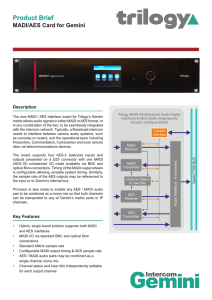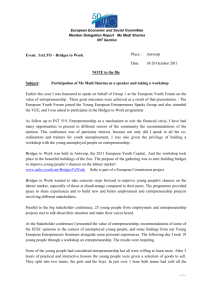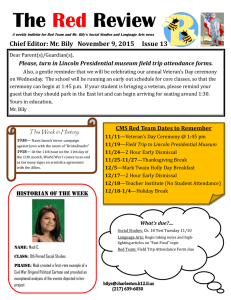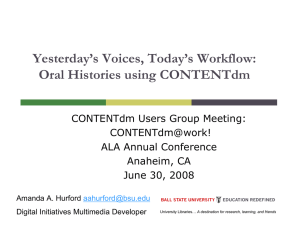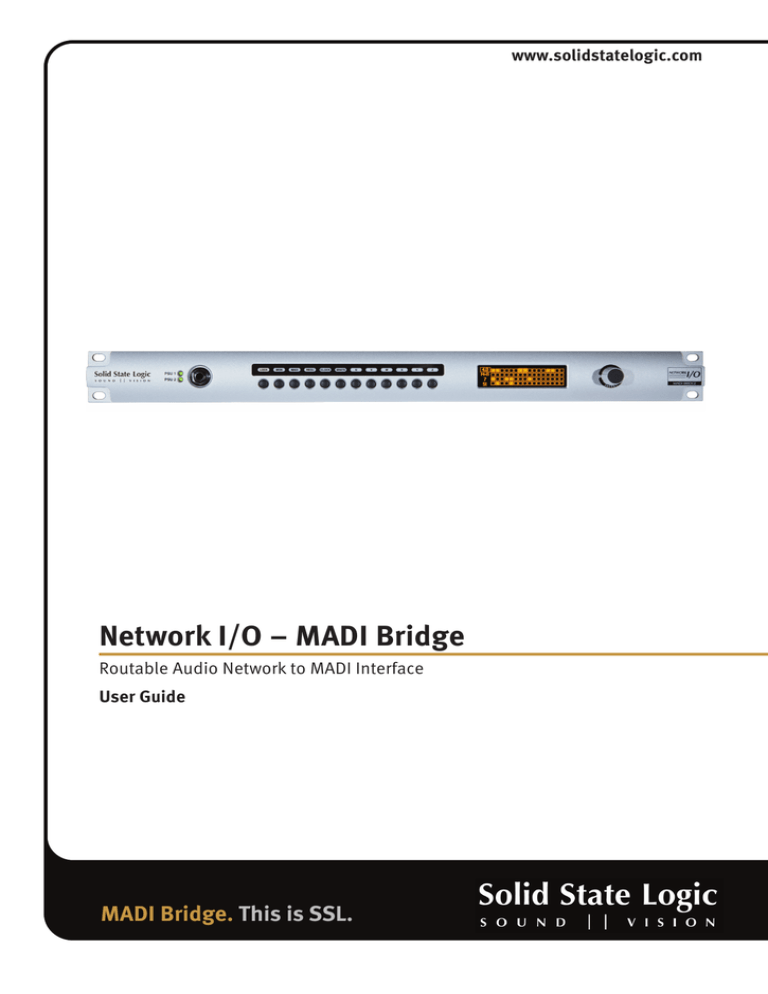
www.solidstatelogic.com
Network I/O – MADI Bridge
Routable Audio Network to MADI Interface
User Guide
MADI Bridge. This is SSL.
Dante™ and Audinate™ are registered trademarks of Audinate Pty Ltd
Document History
March 2014 – Initial Release 1.0
November 2014 – Version 2.0: Split mode MADI and SRC functions included
Page B
MADI Bridge – User Guide
Table of Contents
Introduction
Introduction
1
1
Key Features
1
Full Broadcast Specification
1
Virtual Headphone Patch
2
Audio Channel Names
2
Usage Cases
3
3rd Party Dante Integration
3
Leveraging Existing Network Infrastructure
3
Building a Distributed and Expandable MADI Router using Network I/O : MADI Bridge
4
Redundant or Split Mode MADI
4
Hardware Connectivity
5
Power
5
Dante
5
MADI
5
Clock
5
GPIO
5
Software Features
Info Menus
7
7
LOCK
7
MON (Monitor) Menu
8
Options Menus
9
MADI
10
REDU
11
CLOCK
12
SRATE
13
Dante Controller Basic Settings
Network Config
Key things to help you with IP addressing:
Clocking Scenarios
14
14
14
15
1. Clocking from the Network
15
2. TDM Clock Distribution
15
MADI Bridge – User Guide
Page C
Appendices
16
Appendix A – Specifications
16
Appendix B – Supported Sync Rates
17
Appendix C – MADI Split Monitoring
18
Appendix D – GP IO Pinouts
20
Appendix E – Safety Notices
21
General Safety
21
Installation Notes
21
Power Safety
21
For EU:
22
Environmental Declaration
22
RoHS notice
22
For USA
22
Electromagnetic Compatibility
22
EMC Performance Criteria
22
Environmental
22
Notes
Page D
23
MADI Bridge – User Guide
Introduction
INTrODUCTION
MADI Bridge is an interface between a Routable Audio IP Network and MADI (AES10). SSL Network I/O products use
Audinate’s Dante Technology to transport Audio, plus discover and configure multiple devices on the Network. Using
Audinate’s Dante results in seamless and reliable interoperability with 3rd party Dante products. For more information
see Audinate’s website: http://www.audinate.com/
With 64 channels per Bridge (@ 48kHz) and up to 512 channels per 1GB network link, Dante is fully scalable and capable
of providing routing channel counts from tens to thousands and beyond using standard IT infrastructure. Redundant PSUs,
MADI and IP Network ports mean the Bridge is built for uninterrupted operation, keeping critical devices and audio paths
functioning throughout the system. In addition to the inbuilt clock redundancy options in Dante controller, the MADI
Bridge also includes a pair of redundant sync inputs for use as a self-redundant Dante Grand master clock.
The SSL MADI Bridge features a front panel headphone socket (with rotary level control) and inbuilt headphone monitor
routing, to replace traditional patch bay routing and fault finding functionality with equivalents in the IP Audio domain.
Simple front panel controls facilitate routing mono or stereo paths from MADI In, MADI Out, Dante In or Dante Out directly
to the headphones. A front panel OLED screen provides signal present metering, selectable to show four points in the
signal chain: MADI In, MADI Out, Dante In and Dante Out. GPIO connections allow the transfer of tallys and switching
functions across the same network as the Audio.
Key Features
• Interface between MADI and IP Audio Networks using Dante
• Sample rate conversion
• Redundant: PSU, MADI ports, Dante Ports, Sync In – Full Redundancy Spec
• MADI Split mode
• GPIO connectivity - embed tallies across the network
• Redundant Network extension ports - Local IO or Control at bridge without a switch
• Word Clock out - Clock a MADI device to the Dante Network
• Virtual Headphone Patch
• Lockout Mode - Prevent accidental alteration of front panel settings
• 48kHz/44.1kHz (64 channel) and 96kHz/88.2kHz (32 channel) operation
Full Broadcast Specification
Network
Activity LED
Network
Giga LED
Redundant Network
Extension for local
net IO and control
Redundant Network
Audio Connections
(Dante)
MADI Bridge – User Guide
Redundant MADI
Connections
MADI
Active/Valid
LEDs
Clock A
In/Thru
Clock B
In/Thru
4 GP Inputs
4 GP Outputs
Wordclock
Out
Redundant
PSU Inputs
Page 1
PSU Status
LEDs
Headphone
Socket
Direct Access to
Monitoring and Control
Status and Monitoring
Information
SELECT
Controller
Virtual Headphone Patch
Monitoring and Signal Present Metering for incoming and outgoing MADI and Network ports. Replaces patchbay based
routing with a digital network whilst retaining confidence and fault finding tools.
H/P Volume
Channel 1
Channel 16
Signal Location
eg. M-O is MADI Out
Channel Number
monitoring H/P
Format H/P
Stereo or Mono
Channel 64
H/P Monitored
Channel(s)
Audio Channel Names
Shows the Dante Controller name of the signal being transmitted or received over the network.
Signal Location
D-I is Dante Input
!
Channel Number
being monitored
Format
Stereo or Mono
Channel Label
Page 2
Device Name
MADI Bridge – User Guide
Usage Cases
MADI Bridge can be used in a variety of scenarios.
3rD PArTy DANTE INTEGrATION
Dante enabled wireless
Mic receivers
Dante Enabled 3rd-party I/O
(AES, Line, SDI)
Primary Network Switch
Secondary Network Switch
MADI Console
MADI Console
• Add network devices to existing MADI infrastructure.
LEVErAGING ExISTING NETwOrK INFrASTrUCTUrE
Broadcast Centre
Existing Network Infrastructure
(eg. 1GB spare on 10GB fibre network)
Primary Network Switch
Secondary Network Switch
Primary Network Switch
Secondary Network Switch
MADI Console(s)
Remote Location, eg. Stadium
(with existing network connection)
MADI I/O
• Up to 8 x MADI on 1GB bandwidth – 512ch @ 48kHz in each direction.
MADI Bridge – User Guide
Page 3
BUILDING A DISTrIBUTED AND ExPANDABLE MADI rOUTEr USING NETwOrK I/O : MADI BrIDGE
MADI I/O
Expandable
MADI
MADI I/O
MADI I/O
Primary Network Switch
Secondary Network Switch
Primary Network Switch
Secondary Network Switch
Primary Network Switch
Secondary Network Switch
MADI Console
MADI Console
MADI I/O
MADI I/O
rEDUNDANT Or SPLIT MODE MADI
Dante 48kHz (ch 1–64)
MADI 48kHz
Primary
Secondary
Primary
(ch 1–64)
Secondary
(ch 1–64)
MADI Console 48kHz
• Redundant Mode
Page 4
Dante 48kHz (ch 1–64)
Primary
MADI 1 96kHz
(ch 1–32)
Secondary
MADI 2 96kHz
(ch 33–64)
MADI Console 96kHz
• Split Mode
MADI Bridge – User Guide
Hardware Connectivity
POwEr
MADI Bridge includes redundant PSU with IEC connectors, either supply can individually
power the unit. Ideally, these should be connected to separate mains supplies to provide
external connection redundancy.
DANTE
The Primary and Secondary Dante connections are provided on EtherCon connectors for
the user to decide whether ruggedised cable is appropriate. A pair of LEDs per port provide
network information:
ACT flashes when there is network activity.
GB shows solid green when connected to a gigabit network.
The Dante Extension ports are connected to an inbuilt network switch and can be used to
attach local IO, a control computer or any networked device.
Note: Dante Controller cannot be used on the secondary connection.
Primary
Secondary
It is possible to set the Network ports in Dante Control to “Switched” mode rather than
“Redundant” mode. While this is possible with MADI Bridge there is no need as the
Extension Ports provide this functionality without the loss of redundancy.
MADI
The two ports, Primary and Secondary, function as either one redundant pair or may be
used in split mode – the In and Out ports are labelled for convenience when using
individual cables. The MADI interface is via duplex SC connectors and uses multimode
fibre (62.5/125µm or 50/125µm). A pair of diagnostic LEDs per link indicate the following
connection information:
VAL lights green when a valid MADI signal is present or red when not.
ACT lights green on the active port in the redundant pair.
CLOCK
A pair of automatic failover clock inputs (A and B) is provided for the TDM (Time Division
Multiplex) side of the unit – these can accept HD or SD video in addition to Word Clock.
The inputs are unterminated so each is provided with a Thru port which may be used to
add termination (a pair of 75 ohm terminators is included) or to daisy-chain additional
devices. The unit can also be slaved to Dante PTP (Precision time protocol). A Word Clock
output is included so that MADI devices can be slaved to the incoming Video or Network
(PTP) clock, if required.
See page 15 “Dante Controller Basics: Clocking Scenarios” for additional information.
GPIO
4 General Purpose opto-coupled inputs and 4 General Purpose relay outputs allow
embedding and de-embedding of logic signals across the network.
Note: This feature will be available in a future firmware release.
See Appendix D, page 20 for pinout information.
MADI Bridge – User Guide
Page 5
Reserved for things to come.
Page 6
MADI Bridge – User Guide
Software Features
The Front panel interface is designed to be intuitive to allow access to any function that needs to change using minimal
button presses. Each menu has its own individual radio button that navigates to the desired page on the OLED. The other
front panel control is the SELECT encoder; which can be rotated, pushed or pushed-and-held.
INFO Menus
OPTIONS Menus
Unassigned / Expansion
SELECT Encoder
INFO MENUS
The Info menus are accessed by individual buttons to instantly navigate to the desired settings page on the OLED
Display. These Menus are:
LOCK
MON
– Front panel lockout and device information
– Metering and headphone monitoring
LOCK
The LOCK Button is dual function: it both locks the front panel and displays the info screen on the OLED Display. MADI
Bridge automatically locks-out the front panel after 60 seconds of the SELECT encoder or button inactivity. After a total
of 2 minutes of inactivity the OLED display enters a screensaver mode. To unlock the front panel: press and hold the
LOCK button for 3 seconds. When already in the LOCK Menu, pressing and holding the LOCK button for 3 seconds will
lock the front panel.
Note that the Monitor (MON) Menus remain accessible even whilst in front panel lockout.
Holding both the LOCK and Z buttons together for 3 seconds restarts the MADI Bridge.
➭ The Default Info page shows the following information:
• Bridge Device name in Dante Controller
• Primary Dante connection IP address
• Status: ERROR/OK
– ERROR: If there is an error in any setting the default screen will
display ERROR and the associated options menu will flash
– OK: There is no Error
• Front LOCKOUT / MANUAL
– LOCKOUT: The Front panel is locked out
– MANUAL: The Front panel is not locked out
➭ Turning the SELECT encoder scrolls through the info pages. Pri IP shows the
Primary Dante Network IP information.
➭ Then Sec IP shows the Secondary Dante Network IP information.
➭ Then Firm shows the Firmware version and its release date.
MADI Bridge – User Guide
Page 7
MON (Monitor) Menu
Signal Metering and Headphone output. Pressing the MON button brings up the Monitor Menu page.
Rotating the SELECT encoder alters the parameter highlighted by the focus box on the left. Pushing the encoder scrolls
down through the 5 options. These options are:
•
•
•
•
•
Headphone Volume
Signal Location
Channel Number
Format
Monitor Signal Present and Channel Name View toggle
➭ By default when entering the monitoring page the encoder will adjust the Headphone volume.
H/P Volume
Channel 1
Channel 16
Signal Location
eg. M-O is MADI Out
Channel Number
monitoring H/P
Format H/P
Stereo or Mono
H/P Monitored
Channel(s)
Channel 64
➭ Pressing the SELECT encoder will move the focus to alter Signal Location.
Signal Location options are:
• M-I
MADI Input
• M-O MADI Output
• D-I
Dante Input
• D-O
Dante Output
➭ When Channel Number Monitoring is in the focus box rotating the encoder
moves through the channels this is displayed both by the channel number
and the focus box around the signal present meters.
➭ Format. When a Stereo channel is selected the left channel number is
displayed and the focus box surrounds 2 signal present meters.
Channel pairs are always odd: Left, even: Right.
➭ When the Signal Present matrix is in the focus window, turning the SELECT
encoder will toggle to the Channel Name view. Here the OLED will display
the ‘Channel Label’ name as entered in Dante Controller. When looking at
D-I or M-O the name displayed will be the channel label and the device
that is routed to the unit across the network.
Page 8
!
MADI Bridge – User Guide
OPTIONS MENUS
The Options Menus include parameters to be changed from the front panel or feedback parameters that need to be
known when changing options within that menu. These Menus are:
MADI
rEDU
CLOCK
SrATE
– The MADI Parameters
– Redundancy Settings
– Clocking setup and feedback
– The Sample Rate Information
The Options menus are accessed by individual button to instantly navigate to the desired settings page on the OLED
Display
To access these menus the front panel needs to be unlocked.
Within each Options Menu the OLED display is divided into 4 focus sections:
Focus 1
Focus 2
Focus 3
Focus 4
Parameter
Option
The lower half of each focus box displays the option to be changed, the upper half displays the parameter it is currently
set too. Turning the SELECT encoder moves the focus window across the 4 sections.
The action taken when pressing SELECT encoder differs depending on the colour of the box in the lower half of the focus
window: a yellow option toggles through the parameters, a grey option requires a press and hold (3 seconds) to engage
a detect routine or to force a special state and a solid black option indicates information only (SELECT has no function).
Error Indication
Critical ERRORS will cause the appropriate Options menu button LED to flash, this will indicate which menu needs
attention or where information relating to the error’s cause can be found.
* REDU – If you are in SSL Mode (Dark Fibre) and both MADI inputs are valid.
* CLOCK – If the MADI Bridge has swapped over to the Secondary Clock, when the external error has been found, a
manual detection of the primary clock is needed to force it to the primary clock.
See page 12 “Software Features: Clock” for further information.
* SRATE – A mismatch on the Sample Rate Detection page.
MADI Bridge – User Guide
Page 9
MADI
The MADI menu allows you to set the MADI settings. This is used to match the MADI parameters with those of another
MADI device for valid interoperability.
➭ Pressing the MADI menu button brings up the MADI menu. With the focus
box selected to MADI Mode pressing the encoder toggles through the MADI
mode options (Auto, 64ch, 56ch, 32ch, 28ch)
The options available depend on the MADI sample rate.
• MADI Sample rates of 96 or 88.2kHz allow 28 or 32-channel mode
• MADI Sample rates of 48 or 44.1kHz allow 56 or 64-channel mode
• Auto Mode will detect the format of the incoming MADI stream and
display the channel number
• Auto Mode will display ERROR if the channel mode cannot be
determined
Legacy format MADI at 96kHz or 88.2kHz is not supported.
It is not advised to use two devices with auto-detect modes at either end of
a MADI link.
➭ Turning the encoder clockwise moves the yellow focus box to the SRC
option. Pressing the encoder toggles the sample rate convertors on and off.
➭ In the MADI Srate window, pressing the encoder has no function. The MADI
sample rate is derived from the primary clock input – see CLOCK and SrATE
menus.
➭ The 4th focus window shows MADI R State as displayed in the rEDU menu.
Page 10
MADI Bridge – User Guide
rEDU
The rEDU (Redundancy) menu allows you to set up the MADI redundancy options when interfacing various MADI devices.
In addition, it provides fault-finding tools to continuity-check the validity of MADI signals directly from the front panel, or
instigate Forced Override should you need to override the automatic redundancy mode.
➭ Pressing the rEDU menu button brings up the MADI Redund Mode Options
Menu. With the focus box selected on Redund Mode pressing the encoder
toggles through the options: SSL, GPI, None.
• SSL – SSL mode is for integration with SSL consoles that turn off the
MADI signal on the dormant port
• GPI – The Bridge defaults to the Primary MADI input but can be forced
to the secondary by triggering GP input 1 (general purpose input – see
page 18).
• None – The MADI ports are now in split mode. For channel allocation details,
refer to the appendix on page 18.
➭ Turning SELECT clockwise moves the focus box to the MADI R state option,
(pressing SELECT has no function). The option reports the MADI redundancy
state and as such the MADI input bridged to Dante (Pri, Sec, Pri Error,Split
Mode).
When in GPI mode this reports the GPI state. When in SSL mode this reports
the active MADI port or, if both are active reports Pri Error, as one MADI
connection should be “dark”. In SSL mode, if neither port is active, the unit
defaults to the primary port.
➭ Turning the encoder clockwise moves the focus box to Pri MADI Rx state;
this option is primarily for reporting only. However, for fault-finding and
recovery this can be used to force MADI to the primary port. Pressing and
holding the encoder for 3 seconds will put the Bridge into Force Primary
Override mode.
While in this state the display will say Force and the rEDU menu LED will
flash to warn that a Force mode has been enabled. Pressing and holding the
encoder again for 3 seconds will revert to normal operation.
➭ There is also a Force Secondary Port Override option when focus is on Sec
MADI Rx. Again press and hold for 3 seconds to engage and revert to
standard.
MADI Bridge – User Guide
Page 11
CLOCK
The CLOCK menu allows you to set the primary and secondary clock sources and enable the Auto Detect routine for each
source.
➭ Pressing the CLOCK menu button brings up this page, with Pri Clk in the
focus window pressing the SELECT encoder toggles through the clock
options (Ext A, MADI, Dante).
The clock source selected in Focus 1 option is not enabled until the Auto
Detect routine is enabled in Focus 2.
➭ Turning the encoder will move the focus window across the options. With
the Primary Detect in focus pressing and holding the encoder for 3 seconds
starts the auto detect routine; this lasts for 20 seconds.
When Ext A is the Pri Source the Auto Detect will determine if the attached
clock is Video or Word Clock. If it is Word clock it will determine the sample
rate if the source is video the video sample rate will need to be set in the
SrATE menu
➭ Turning the encoder again moves the focus to Secondary Clock option,
pressing the encoder toggles the option (Ext B, MADI, Dante, None).
None should be used to disable the secondary clock input if nothing is
required.
➭ Again the secondary clock auto detect routine can be enabled by pressing
and holding the SELECT encoder when Secondary Clock Detect is in focus.
With SRC On, the clocking options do not include Dante. The Dante clocking is determined in Dante Controller.
Page 12
MADI Bridge – User Guide
SrATE
Sample rate reporting and setting when using video sync.
➭ Pressing the SrATE menu button brings up the Sample Rate menu. If the
Primary Clock is MADI, Dante or Word Clock it automatically detects the
sample rate using the Primary Clock Auto detect routine in the Clock Menu.
If the primary clock source is video this option becomes manual (signified
by being highlighted yellow) – pressing the encoder toggles through the
sample rate options (44.1kHz, 48kHz, 88.2kHz and 96kHz).
➭ Turning SELECT moves the yellow focus box across the menus. If the
Secondary Clock is MADI, Dante or Word Clock it automatically detects the
sample rate using the Secondary Clock Auto detect routine enabled in the
CLOCK Menu.
If the secondary clock source is video, this option becomes manual and
pressing the encoder toggles through the sample rate options (44.1kHz,
48kHz, 88.2kHz and 96kHz).
➭ With the focus box on MADI Info the encoder has no function, the MADI Info
Sample rate now follows that of the primary clock sample rate.
➭ With the focus box on Dante Info pressing the encoder has no function,
Dante Info reports the sample rate set for the Bridge endpoint in Dante
Controller.
Critical Status reporting
If the Sample rates do not match, and SRC is switched off, the front panel will automatically change to Manual and the
SrATE Menu will flash prompting you to come to that page to determine how to resolve the issue. (This will not happen if
SRCs are enabled.)
MADI Bridge – User Guide
Page 13
Dante Controller Basic Settings
When Using MADI Bridge with a Dante network all the Dante and other network settings should be set from Audinate’s
Dante Controller software (downloadable for OSX and Windows here: Dante Controller). Detailed instruction for this
software can be found in the Dante Controller Manual – this guide gives you some basics that will allow you to get started.
Registration with Audinate is necessary before files become available for download.
NETwOrK CONFIG
Each Dante device requires an IP address for communication – both the Primary and Secondary Network Ports can be set
to either DHCP or Fixed Addresses. In redundant mode the Primary and Secondary ports must be kept on separate networks
or VLANS. This document covers the basics of connecting MADI Bridge to a pair of simple networks.
Please consult a network specialist for network design when considering more complex networks – particularly those
including network redundancy schemes or in cases where QoS may be required.
Key things to help you with IP addressing:
The Default OLED page in the LOCK mode shows the Primary IP address; in this way you will always be able to access the
device regardless of what mode the network ports are set to.
If either (or both) networks does not have a DHCP server and the Primary or Secondary network ports are set to DHCP then
either (or both) will resolve to a link local address eg. 169.254.x.x. This will take slightly longer to be functional from a
power-up state but will always work.
If using fixed addressing the primary and secondary ports need to be on different subnets.
Page 14
MADI Bridge – User Guide
CLOCKING SCENArIOS
1. Clocking from the Network
Sync Gen TDM Domain 1
TDM Domain 2
Video or WordClock (redundant)
Word Clock
Set to preferred Network Grand Master Clock
Primary Network
Secondary Network
Synced to Network
Synced to Network
Synced to Network
Word Clock
Word Clock
TDM Domain 3
TDM Domain 4
• Each MADI Bridge derives its own Media clock from the PTP ( Precision Time Protocol) network clock.
2. TDM Clock Distribution
Sync Generator
TDM Domain 1
TDM Domain 1
Video or WordClock (redundant)
Bridge Synced to Video /
Brooklyn Synced to Network
Video or WordClock (redundant)
Bridge Synced to Video /
Brooklyn Synced to Network
Primary Network
Secondary Network
Bridge Synced to Video /
Brooklyn Synced to Network
Video or WordClock (redundant)
TDM Domain 1
Bridge Synced to Video /
Brooklyn Synced to Network
Video or WordClock (redundant)
TDM Domain 1
• If the preferred Grand Master clock were to fail, another Bridge will take the roll of Grand Master.
MADI Bridge – User Guide
Page 15
Appendices
APPENDIx A – SPECIFICATIONS
Parameter
Value
Notes
Depth
200mm ( 7.75")
Height
44.5mm ( 1.75")
1 RU
Width
438mm ( 17.25")
Excluding rack ears
Width
482mm ( 19")
Including rack ears
Weight
3.1kg ( 6.8 lb)
Power
< 20 W
Boxed size
630 x 310 x 130mm ( 25 x 12 x 5.5")
Boxed weight
4kg ( 8.8 lb)
1U
200mm
Page 16
MADI Bridge – User Guide
APPENDIx B – SUPPOrTED SyNC rATES
Video Format
Field rate (Hz)
Frame rate (Hz)
PAL
50
25
PAL 24
48
24
59.94
29.97
60
30
59.94
29.97
1080i 50Hz
50
25
1080p 60Hz
60
60
59.94
59.94
1080p 50Hz
50
50
1080p 30Hz
30
30
29.97
29.97
1080p 25Hz
25
25
1080p 24Hz
24
24
23.967
23.967
24
24
23.967
23.967
60
60
59.94
59.94
50
50
NTSC
1080i 60Hz
1080i 59.94Hz
1080p 59.94Hz
1080p 29.97Hz
1080p 23.976Hz
1080PsF 24Hz (1080i 48Hz)
1080PsF 23.976Hz (1080i 47.95Hz)
720p 60Hz
720p 59.94Hz
720p 50Hz
Notes
SD
HD
Unsupported rates
PAL
720p
720p
720p
720p
720p
23.976Hz
30Hz
29.97Hz
25Hz
24Hz
23.976Hz
MADI Bridge – User Guide
Page 17
APPENDIx C – MADI SPLIT MONITOrING
The following diagrams show the number of MADI channels available – and the
associated front panel displays – for each setting of MADI sample rate, Dante
sample rate, channel count and split/redundant mode.
The diagram to the right indicates the number of channel slots available for audio
(or silence) in each operating mode.
1 MADI Frame
48kHz Dante
MADI Port Primary
MADI Port Secondary
48kHz MADI – redundant
64ch
MADI Status Display
Monitor Signal Display†
MADI: M-I or M-O
Monitor Signal Display
Dante: D-I or D-O
*
*
56ch
48kHz MADI – Split Mode
*
64ch
*
56ch
96kHz MADI – redundant
32ch
28ch
96kHz MADI – Split Mode
32ch
28ch
* SRC can be on or off.
† In split mode operation the break between the channels is indicated by the dotted line – the first channel of the lower
section becomes channel 33 or 29 and is the start of the secondary MADI port. The channel number mapping between
MADI and Dante always follows the channel numbers.
Page 18
MADI Bridge – User Guide
Appendix C – MADI Split Monitoring
Continued...
96kHz Dante
MADI Port Primary
MADI Port Secondary
MADI Status Display
48kHz MADI – redundant
Monitor Signal Display
MADI: M-I or M-O
Monitor Signal Display
Dante: D-I or D-O
64ch
56ch
48kHz MADI – Split Mode
64ch
56ch
96kHz MADI – redundant
*
32ch
*
28ch
96kHz MADI – Split Mode
*
32ch
*
28ch
* SRC can be on or off.
MADI Bridge – User Guide
Page 19
APPENDIx D – GP IO PINOUTS
GP Inputs / Outputs
Connector Type:
25-way D-type male
Pin
Description
Notes:
1
14
2
15
3
16
4
17
Input
Input
Input
Input
Input
Input
Input
Input
1A
1B
2A
2B
3A
3B
4A
4B
See input requirements below
5
18
6
19
7
20
8
21
9
22
10
23
11
24
+12V Output
Chassis
Output
1A
Output
1B
Output
2A
Output
2B
Output
3A
Output
3B
Output
4A
Output
4B
0.5A max (both pins), Linked to pin 13
Reference for 12V output
See contact ratings below
+12V Output
As pin 7
12
25
13
GPI Outputs – All output switch closures are via DIL relay. DO
NOT use these outputs to directly switch capacitive or reactive
loads; always use a separate external relay with suitable
contact rating.
DIL Relay Ratings:
• 100V DC, 125V AC
• 100mA max.
GPI Inputs – Inputs are triggered by applying an AC or DC voltage of between 4V and 24V.
The current drawn is approximately 10mA.
A
V
B
Page 20
MADI Bridge – User Guide
APPENDIx E – SAFETy NOTICES
General Safety
•
•
•
•
•
•
•
•
•
•
•
•
•
•
•
Please read and keep this document.
Adhere to all warnings and follow instructions.
This Electrical equipment should not be used near water.
Cleaning should only be with dry cloths or products compatible with electrical devices – never when the unit is
powered.
Keep the unit free of dust and use in a clean environment.
Do not use near any heat source of in direct sunlight.
Do not used near naked flames.
Do not place heavy objects on the unit.
Do not obstruct the ventilation cutouts in the unit.
Mount in an adequately supported 19’ rack.
Only use attachments/accessories recommended by the manufacturer.
Unplug the device during lightning storms or long periods of unuse.
The unit can only be serviced by qualified personnel – Seek immediate service if:
– The unit has been exposed to moisture
– The unit has been dropped
– The unit does not operate normally
Do NOT modify this unit - alterations may affect performance, safety and/or international compliance standards.
SSL does not accept liability for damage caused by maintenance, repair or modification by unauthorised personnel.
Installation Notes
•
•
•
•
When installing this apparatus either fix it into a standard 19” rack or place the apparatus on a secure level surface.
When this apparatus is rack mounted, fit all rack screws. Rack shelves are recommended for this apparatus.
Allow a 1U gap above and below this apparatus for cooling.
Ensure that no strain is placed on any cables connected to this apparatus. Ensure that all such cables are not placed
where they can be stepped on, pulled or tripped over.
Power Safety
• The unit is not supplied with a mains lead allowing you to use IEC distribution of mains cables of your choice. Any
mains cable used is required to fulfill the following standard:
• Use mains cords with the rating: AC - 50/60Hz, 100-240V. 0.4-0.2A each cord.
• The unit should ALWAYS be earthed with the earth on both the IEC sockets (when both are used).
• Please use - complaint 60320 C13 TYPE SOCKET. When connecting to supply outlets ensure that appropriate sized
conductors and plugs are used to suit local electrical requirements.
• Maximum cord length should be 4.5m (15’).
• The cord should bear the approval mark of the country in which it is to be used.
• The appliance coupler is used as the disconnect device, ensure that it is connected to an unobstructed wall outlet.
• The unit is designed for connection to single phase supplies only.
• The clear markings regarding redundant power supplies detailed on the unit must be transferred into the installation
to ensure both power sources are removed before qualified personnel service the unit.
GB
FIN
NOr
The apparatus shall be connected to mains socket outlets with a protective earthing connection
Laite on liitettävä suojamaadoituskoskettimilla va rustettuumpistorasiaan
Apparatet må tikoples jordet stikkontakt SwE
Apparaten skall anslutas till jordat uttag
ATTENTION! This equipment must be Earthed. Refer to manual for installation instructions.
CAUTION! Disconnect all power sources before removing any panel (s). No user-serviceable parts inside - to
be serviced only by qualified personnel.
wArNING! Un-Earthed metal parts may be present inside enclosure. Check for hazardous voltages before
touching.
For protection against risk of fire - replace only with same type / rating of fuse. Do not expose to rain or
moisture.
MADI Bridge – User Guide
(Document 82BSSGX1A – page 1 of 2)
Page 21
For EU:
The MADI-Bridge is CE compliant and fully conforms with the current protection requirements of the European
community council directives on EMC and LVD. Note that any cables supplied with SSL equipment may be fitted
with ferrite rings at each end. This is to comply with the current regulations and these ferrites should not be removed.
Any modifications to this equipment may adversely affect the CE compliance of this product.
Environmental Declaration
The symbol shown here, which is on the product or its packaging, indicates that this product must not be
disposed of with other waste. Instead, it is the user’s responsibility to dispose of their waste using a designated
collection point for recycling of waste electrical and electronic equipment. The separate collection and recycling
AA
AA of your waste equipment at the time of disposal will help to conserve natural resources and ensure that it is
recycled in a manner that protects human health and the environment. For more information about where you
can dispose of your waste equipment for recycling, please contact your local city office, your household waste
disposal service or where you purchased the product.
roHS notice
Solid State Logic has conformed and this product has conformed to European Union’s Directive 2011/65/EU on Restrictions
of Hazardous Substances (RoHS) as well as the following sections of California law which refer to RoHS, namely sections
25214.10, 25214.10.2, and 58012, Health and Safety Code; Section 42475.2, Public Resources Code.
For USA
To the User:
1. Do not modify this unit! This product, when installed as indicated in the instructions contained in the installation
manual, meets FCC requirements.
2. Important: This product satisfies FCC regulations when high quality shielded cables are used to connect with other
equipment. Failure to use high quality shielded cables or to follow the installation instructions may cause magnetic
interference with appliances such as radios and televisions and will void your FCC authorisation to use this product
in the USA.
3. Note: This equipment has been tested and found to comply with the limits for a Class B digital device, pursuant to
part 15 of the FCC Rules. These limits are designed to provide reasonable protection against harmful interference
when the equipment is operated in a commercial environment. This equipment generates, uses, and can radiate
radio frequency energy and, if not installed and used in accordance with the instruction manual, may cause harmful
interference to radio communications. Operation of this equipment in a residential area is likely to cause harmful
interference in which case the user will be required to correct the interference at his own expense.
Electromagnetic Compatibility
EN55103-1:2009, EN55103-2:2009 Environments E1, E2, E3 and E4
Initial in-rush current: 0.5A, 5 sec in-rush current: 0.5A
To maintain electromagnetic compatibility SSL recommends using shielded and foiled twisted pair Ethernet cables of
Cat 5e standard or above where applicable.
EMC Performance Criteria
Audio inputs and outputs at -18dBFS. Noise < -74dBFS.
Environmental
Temperature:
Operating:
+5 to 40 deg. C
Relative Humidity: Operating:
20 to 80% Humidity
Max. wet bulb: 29 deg. C (non-condensing)
Vibration
Operating:
< 0.2 G (3-100Hz)
Shock
Operating:
< 2 G (10ms max.)
Altitude
Operating:
0 to 3000m (above sea level)
Page 22
Non-operating:
Non-operating:
-20 to 50 deg. C
5 to 90%
Non-operating:
Non-operating:
Non-operating:
< 0.4 G (3-100Hz)
< 10 G (10ms max.)
0 to 12000m
(Document 82BSSGX1A – page 2 of 2)
MADI Bridge – User Guide
NOTES
MADI Bridge – User Guide
Page 23
www.solid-state-logic.com
Visit SSL at: www.solidstatelogic.com
2nd Release – November 2014
© Solid State Logic
All Rights reserved under International and Pan-American Copyright Conventions
C10 HD, C100 HD, C100 HDS, C200 HD, C300 HD, Blackrock, RIO, NetBridge,
Solid State Logic and SSL are trademarks of Solid State Logic
All other product names and trademarks are the property of their respective owners and are hereby
acknowledged
No part of this publication may be reproduced in any form or by any means, whether mechanical or
electronic, without the written permission of Solid State Logic, Oxford, OX5 1RU, England
As research and development is a continual process, Solid State Logic reserves the right to change
the features and specifications described herein without notice or obligation.
Solid State Logic cannot be held responsible for any loss or damage arising directly or indirectly
from any error or omission in this manual.
E&OE
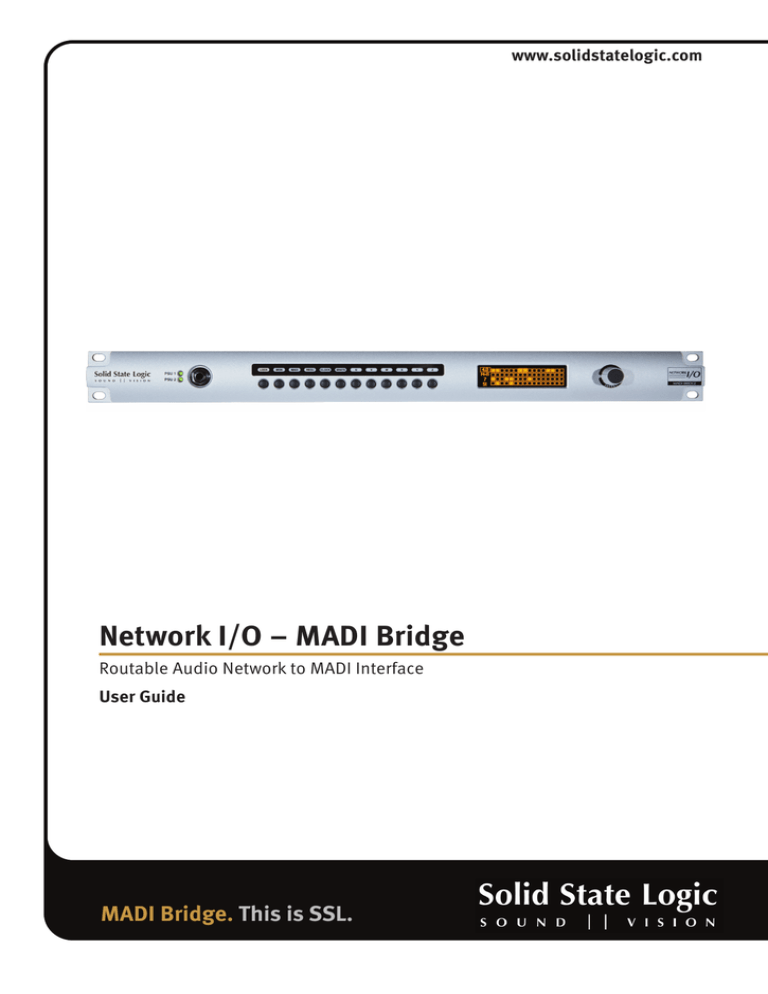

![entreprenuership & lifeskills development [eld] program](http://s2.studylib.net/store/data/010049803_1-a2728f0216153a0508f40795f8ea323b-300x300.png)