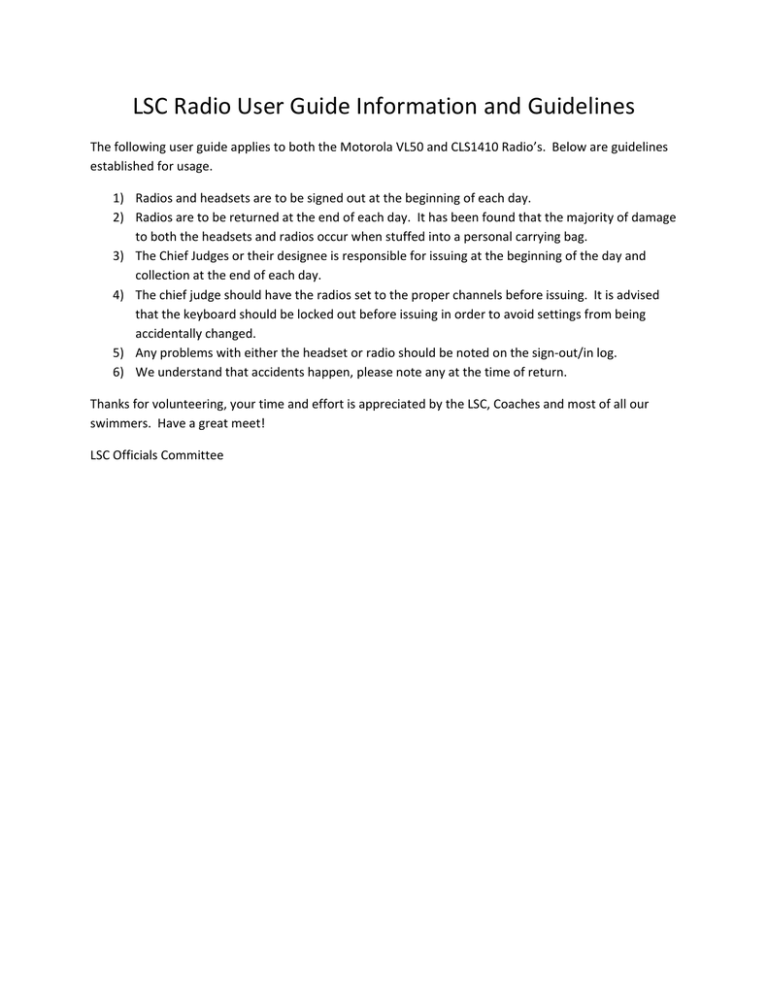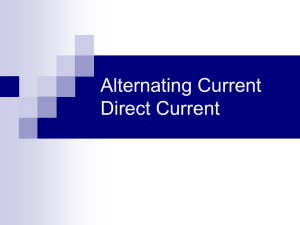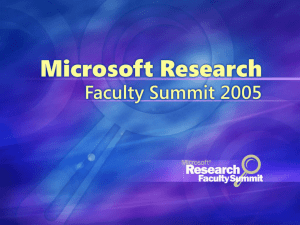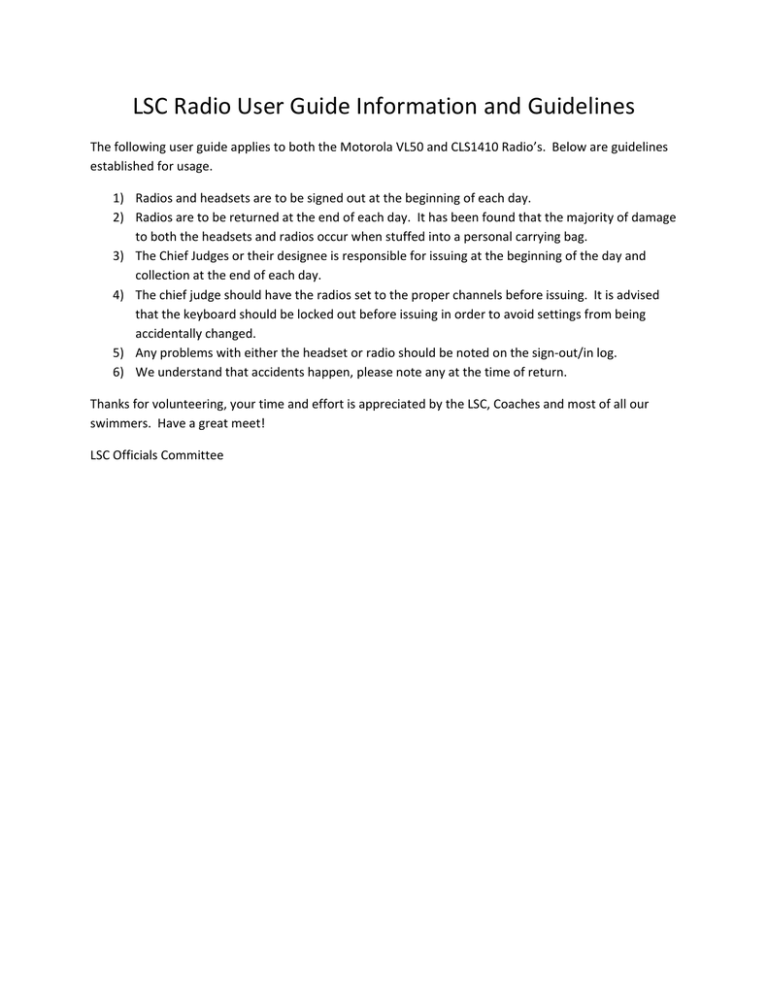
LSC Radio User Guide Information and Guidelines The following user guide applies to both the Motorola VL50 and CLS1410 Radio’s. Below are guidelines established for usage. 1) Radios and headsets are to be signed out at the beginning of each day. 2) Radios are to be returned at the end of each day. It has been found that the majority of damage to both the headsets and radios occur when stuffed into a personal carrying bag. 3) The Chief Judges or their designee is responsible for issuing at the beginning of the day and collection at the end of each day. 4) The chief judge should have the radios set to the proper channels before issuing. It is advised that the keyboard should be locked out before issuing in order to avoid settings from being accidentally changed. 5) Any problems with either the headset or radio should be noted on the sign‐out/in log. 6) We understand that accidents happen, please note any at the time of return. Thanks for volunteering, your time and effort is appreciated by the LSC, Coaches and most of all our swimmers. Have a great meet! LSC Officials Committee MOTOROLA, the Stylized M Logo, and Radius are
registered in the Use Patent & Trademark Office.
All other product or service names are the proper of
their respecitive owners.
© Motorola, Inc. 2004. All rights reserved. Printed in the U.S.A.
*6881096C37*
VL50
6881096C37-O
Two-Way Radio User Guide
VL50getstart.fm Page 8 Wednesday, February 25, 2004 1:44 PM
Radio Controls
Microphone
Radio Controls
Use P to:
Turn radio on/off
Adjust radio volume
Use B to:
Transmit call tone
Accessory Jack
Use Push to Talk to:
Talk
Exit a menu
Use [ and ] to:
Change channels
Change menu settings
Use T to:
Monitor the frequency
Scan channels
Speaker
Use S to:
Lock the keypad
Scroll through menus
8
020976o
VL50getstart.fm Page 13 Wednesday, February 25, 2004 1:44 PM
Charging Status LEDs
On the drop-in charger, the radio and battery charging pockets have their own LEDs.
On the MUC, each of the 6 charging pockets has an LED. The LEDs are grouped into pairs to
show which charging pockets are paired (for cloning, see page 27).
Battery Meter
The battery meter in the upper left corner of the display (see page 15) shows how much
battery power is remaining.
Battery Type
3 Bars
2 Bars
1 Bar
Flashing
d
b
c
m
100%–85%
85%–25%
25%–10%
Final 10%
AAA Alkaline 100%–75%
75%–40%
40%–10%
Final 10%
Li-Ion
Getting Started
The LED is solid red when the battery is charging, and solid green when charging is complete.
Battery Life
Based on 5% transmit, 5% receive, 90% standby (standard duty cycle):
Li-Ion – 12 Hours
AAA Alkaline – 10 Hours
Note: For optimal battery life, high-capacity alkaline batteries are recommended.
13
VL50getstart.fm Page 14 Wednesday, February 25, 2004 1:44 PM
Turning Your Radio On and Off
See page 8 for a basic radio diagram.
Turn P clockwise to turn the radio on, and counterclockwise to turn the radio off. When the
radio is on, the transmit light on the top of the radio flashes every 3 seconds.
Getting Started
When you turn the radio on, the radio chirps and the display briefly shows all
features and display segments.
14
The radio then displays the current channel (larger number in
the center) and the frequency assigned to that channel (on the right indicated
by l).
The Interference Eliminator Code displays briefly (indicated by y, then
the current channel remains displayed.
VL50getstart.fm Page 15 Wednesday, February 25, 2004 1:44 PM
Adjusting the Volume
Turn P clockwise to increase the volume, and counterclockwise to decrease the volume.
Note: Do not hold the radio too close to your ear when adjusting the volume.
Signal Strength and Channel Busy Indicator
Battery Meter
Channel
Interference Eliminator
Code Indicator
Programming Mode
VibraCall® Alert Indicator
Frequency and
Interference Eliminator
Code
Keypad Lock
Frequency Indicator
Getting Started
Reading the Display
Microphone Gain and
VOX
Scan
15
VL50operation.fm Page 16 Tuesday, February 24, 2004 4:46 PM
Talking and Receiving
Basic Radio Operation
Talking and Receiving
1. Press and hold T to check for channel activity. If you hear static, the channel is clear to
use. Do not transmit if someone is speaking on the channel. Press T again to stop
monitoring.
2. To talk, press and hold Push to Talk and speak into the microphone. Hold the radio
2 to 3 inches away from your mouth.
3. To listen, release Push to Talk.
The transmit LED on the top of the radio is red when transmitting.
Signal Strength and Channel Busy Indicators
When there is activity on a frequency, the radio displays w and the
transmit light flashes at a faster rate of once per second.
When there is activity on the same frequency and code as your radio
(your radio is receiving), the radio displays w and a signal strength
from 1 (weakest) to 6 (strongest). This can help determine when a
radio is moving out of range.
Note: Obstacles that block the signal path may affect the strength of the incoming signal.
16
Talking and Receiving
VL50operation.fm Page 18 Tuesday, February 24, 2004 4:46 PM
18
With Compatible VOX Accessories
1. Turn the radio off.
2. Open the accessory cover.
3. Plug the audio accessory firmly into the accessory jack.
4. Turn the radio on. The radio displays g. If g is flashing and
you are setting up the VOX accessory for the first
time, set the VOX sensitivity level (see page 19).
5. Lower the radio volume BEFORE placing the accessory in or
near your ear.
6. To transmit, speak into the accessory microphone. To receive,
stop talking.
To disable VOX operation, press Push to Talk or remove the audio accessory.
Note: To order accessories, call 1-800-422-4210, or contact your point of purchase.
Setting the VOX Sensitivity
You can adjust the sensitivity of your radio’s accessory or microphone during VOX operation
to suit different operating environments. These menus appear only when the VOX feature is in
use, which is indicated by g.
1. Press S until g displays. The radio displays H when you are setting
the external VOX (with audio accessory).
2. Press [ or ] to select the sensitivity level:
0 = Off
1 = Low
2 = Medium
3 = High
Locking the Keypad
You can lock the keypad to avoid accidentally changing your radio settings.
1. Press and hold S for 3 seconds.
2. To unlock, press and hold S for 3 seconds.
Monitoring a Channel
Monitoring allows you to check for activity on a channel.
1. Press and hold T. If the channel is clear to use, you will hear static
and w and 0 will display.
2. Press T again to stop monitoring.
External VOX
020995o
Talking and Receiving
VL50operation.fm Page 19 Tuesday, February 24, 2004 4:46 PM
19
VL50operation.fm Page 23 Tuesday, February 24, 2004 4:46 PM
Press and hold Push to Talk and T for 3 seconds while turning the radio on. The radio beeps
and displays k, the channel number flashes, and the frequency (indicated by l)
and code (indicated by y) display alternately.
Note: If you press and release the Push to Talk button when programming, you will return
to the front of the Programming Mode.
Selecting a Channel
1. In programming mode, press S until the channel number flashes and the
frequency and code display alternately (this is the first setting after you
enter programming mode).
2. Press [ or ] to select the channel.
3. Press and hold Push to Talk to exit programming mode, or press S to
continue programming.
Programming the Frequency
1. In programming mode, press S until l displays and the frequency
number flashes.
2. Press [ or ] to select the frequency.
3. Press and hold Push to Talk to exit programming mode, or press S to
continue programming.
Note: See page 34 for information on frequencies for communicating with other business
radios. If you are matching your VL50 radio to an existing Spirit GT radio, see page 40.
Programming Mode
Entering Programming Mode
23
VL50operation.fm Page 28 Tuesday, February 24, 2004 4:46 PM
Advanced Features
You can set the following features by pressing and holding additional buttons while turning
the radio on.
Press This Button
While Turning
the Radio On
Default
Setting
Turn Keypad Tones On/Off
Turns keypad beeps off for silent keypad operation.
[
On
Turn End-of-Transmission Tone On/Off
If enabled, your two-way radio transmits a tone when you
finish transmitting (like saying Roger or Over).
If keypad tones are off and end-of-transmission tone is on,
you will not hear the end-of-transmission tone, but it is
transmitted.
]
Off
Push to Talk T [
On
Advanced Features
To Do This
28
Turn Battery Save Mode On/Off
Decreases attack time, which is the brief period of time
between when the radio receives a transmission on its
frequency and broadcasts audio. Turning battery save
mode off decreases battery life by approximately 20%.
To Do This
Restore Factory Defaults
Returns radio to its original factory settings.
Press This Button
While Turning
the Radio On
Default
Setting
Push to Talk S
---
Advanced Features
VL50operation.fm Page 29 Tuesday, February 24, 2004 4:46 PM
29
VL50operation.fm Page 30 Tuesday, February 24, 2004 4:46 PM
Troubleshooting
Troubleshooting
Symptom
Try This:
No Power
Recharge or replace Li-Ion battery.
Reposition or replace Alkaline batteries.
Message not
transmitted
Make sure Push to Talk is completely pressed while
transmitting.
Recharge, replace, and/or reposition batteries.
Verify the transmit light is illuminated while speaking.
Verify Channel, Frequency, and Code settings are correct.
Hearing other
Frequency may be in use. Change on all radios if possible (see
noises or
conversation on page 23 and 24).
a channel
Poor audio
quality
30
Bandwidth does not match. For optimal audio quality when
communicating with VL50 radios, the bandwidth of other radios
should be set to 12.5 kHz, if possible.
Symptom
Try This:
Limited talk
range
Steel and/or concrete structures, heavy foliage, buildings, or
vehicles decrease range (see page 17). Check for clear line of
sight to improve range.
Wearing radio close to body such as in a pocket or on a belt
decreases range. Change location of radio.
Message not
received
Confirm radios have the same channel, frequency, and
interference eliminator code settings (see page 21).
Recharge, replace, and/or reposition batteries.
Move to another location. Obstructions and operating indoors or
in vehicles may decrease range.
Verify radio is not in scan mode.
Heavy static or
interference
Radios are too close. They must be at least 5 feet apart.
Radios are too far apart or obstacles are interfering with
transmission.
Keypad locked
Unlock by holding S for 3 seconds.
Low batteries
Recharge or replace batteries. Extreme operating temperatures
affect battery life.
Troubleshooting
VL50operation.fm Page 31 Tuesday, February 24, 2004 4:46 PM
31
Troubleshooting
VL50operation.fm Page 32 Tuesday, February 24, 2004 4:46 PM
32
Symptom
Try This:
Charger light
does not come
on
Reinsert radio and/or battery.
Clean battery and/or charger contacts.
Verify that the charging pin on the transformer is inserted
correctly into the drop-in charger.
AAA cells installed in radio. Remove and replace with Li-Ion
battery.
Low battery
meter reading
although new
batteries are
installed
Verify radio is set to the correct battery type (see page 10).
Verify high-capacity alkaline batteries are used for optimal
battery life.
Cannot activate
VOX
Feature not set and on (see page 18).
Sensitivity set to 0 (see page 19).
Verify that accessory allows VOX operation.
Cannot enter
k mode
Unplug audio accessories and retry.
VL50operation.fm Page 33 Tuesday, February 24, 2004 4:46 PM
Use and Care
Use a soft damp cloth
to clean the exterior.
Do not immerse
in water.
Do not use alcohol or
cleaning solutions.
If the radio is submerged in water...
Turn radio off and
remove batteries.
Dry with soft cloth.
Use and Care
XXX
Do not use radio until
completely dry.
33
VL50qr.fm Page 49 Tuesday, February 24, 2004 4:47 PM
VL50 Radio Programming Quick Reference
To enter programming mode, press and hold Push to Talk
and Qfor 3 seconds while turning the radio on. The radio
beeps and displays k, the channel number flashes, and the
frequency (indicated by l) and code (indicated by y)
display alternately.
Set the
Channel
Set the
Frequency
Set the
Interference
Eliminator
Code
Set
Available
Channels
Press [ or
].
Press S until l displays.
Press [ or
frequency.
] to change the
Press S until y
displays.Press [or ] to change
the code.
Press S until = displays.
Press [ or ] to select
number of available channels.
VL50qr.fm Page 50 Tuesday, February 24, 2004 4:47 PM
VL50 Radio Programming Quick Reference
Press S until E display.s
Set a Call
Tone
Press [ or ] to select1, 2, or
3 for audible call tones, 4 for
VibraCall, or 0 for off (default).
Press S until g and ? display.
Set the
Microphone
Gain
Press [ or ] to select:
1 Low sensitivity
2 Medium sensitivity
3 High sensitivity
Press S until h displays and the
channel number and Y or n flash.
Edit the
Scan List
Press [ or
] to select the
channel, then press T to select Y
(include channel) or n (exclude
channel).