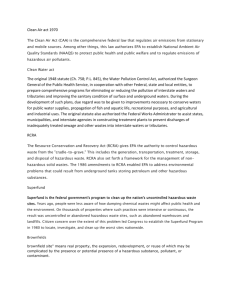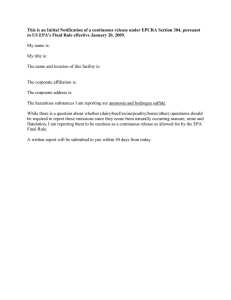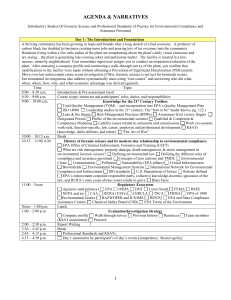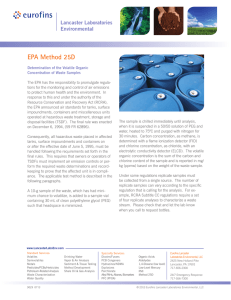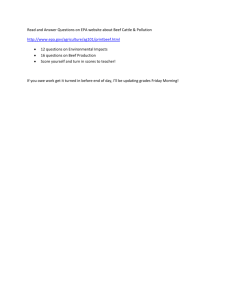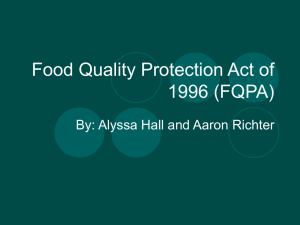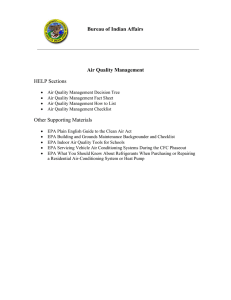RCRAInfo User`s Manual
advertisement
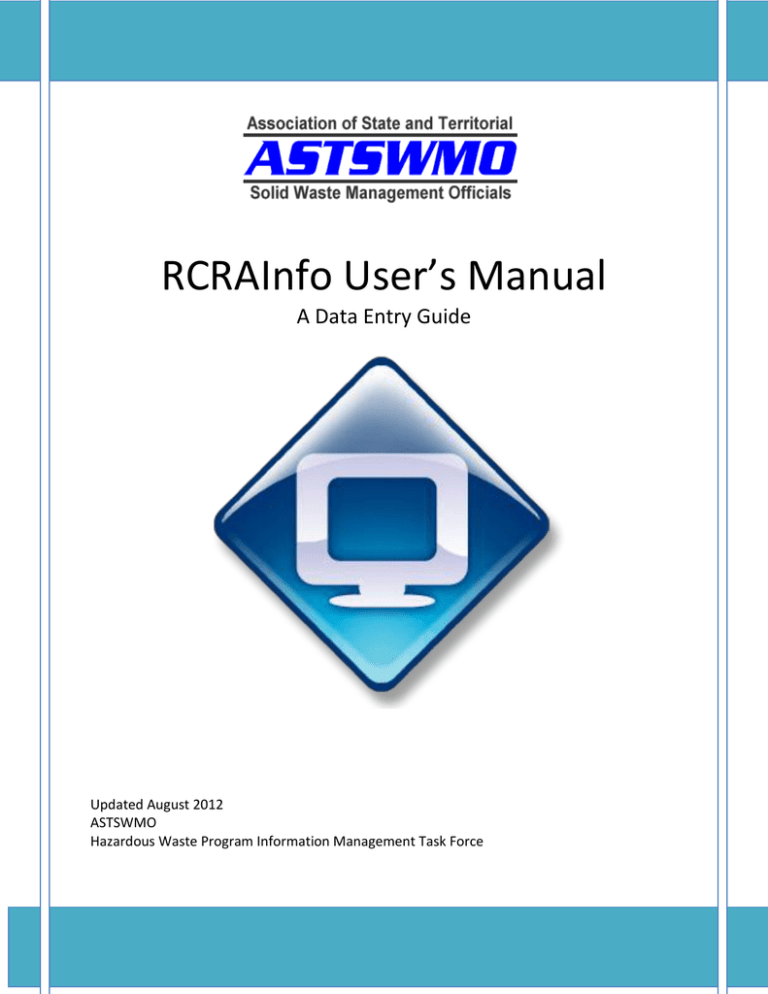
RCRAInfo User’s Manual A Data Entry Guide Updated August 2012 ASTSWMO Hazardous Waste Program Information Management Task Force 1 ACKNOWLEDGMENTS The ASTSWMO Program Information Management (PIM) Task Force would like to thank past and present Task Force members who have been involved in the formation of this document. We intend this document to be a “living document” and would like to hear feedback from the ASTSWMO members. ASTSWMO HW PIM Task Force Region 1: Region 2: Region 3: Region 4: Region 5: Region 6: Region 7: Region 8: Region 9: Region 10: Lynn Metcalf, VT Doug Nevel, NY Sanjay Thirunagari, VA Clyde Buchanan, SC Paula Canter, OH – Task Force Vice-Chair Cindy Harmon, AR Teri Swarts, NE Christine Roob, ND Shannon Similai, CA René Anderson, ID – Task Force Chair Please visit the ASTSWMO homepage http://astswmo.org to obtain more information on the PIM Task Force. DISCLAIMER The authors of this document attempted to present the workings of the RCRAInfo data system to reflect the most current information available. However, due to enhancement requests submitted by the RCRAInfo User Community on a regular basis and subsequent review through the Change Management Process, certain aspects may be slightly different than presented here. This project is funded under Assistance Agreement No 83449301 awarded by the US Environmental Protection Agency. EPA support for this project does not imply endorsement of any products or commercial services. 2 TABLE OF CONTENTS CHAPTER ONE - PURPOSE AND INTRODUCTION .................................................................................. 6 CHAPTER TWO - RCRAINFO BASICS AND GENERAL NAVIGATION ............................................................ 8 RCRAInfo Structure ..................................................................................................................... 8 Logging on to RCRAInfo ............................................................................................................. 9 RCRAInfo Main Menu ............................................................................................................... 11 Basic Data Entry Principles throughout RCRAInfo .................................................................. 14 Quick Search ......................................................................................................................... 14 Advanced Searches .............................................................................................................. 15 Transaction Menu ................................................................................................................ 16 Timeliness ............................................................................................................................. 17 Data Forms and Sources....................................................................................................... 17 Dates ..................................................................................................................................... 17 Nomenclature and Punctuation .......................................................................................... 17 Invalid Characters ................................................................................................................. 17 Notes Field ............................................................................................................................ 18 Confidential Business Information (CBI) ............................................................................. 18 Help Menu and Additional Guidance Resources ................................................................ 18 Code Types............................................................................................................................ 19 Verification of Entered Data ................................................................................................ 20 Addressing Data Entry Errors ............................................................................................... 20 CHAPTER THREE - HANDLER MODULE DATA ENTRY GUIDE .................................................................. 21 Issuance of a RCRA EPA ID Number ......................................................................................... 21 Checking the Form .................................................................................................................... 21 Reason for Submittal................................................................................................................ 22 Conducting a Search for a RCRA EPA ID Number .................................................................... 22 Initial Notification Data Entry .................................................................................................. 23 Acknowledgment of the Notification Processing .................................................................... 31 Subsequent Notification........................................................................................................... 32 Part A Entry............................................................................................................................... 33 Inactivating an EPA ID Number ............................................................................................... 33 CHAPTER FOUR - COMPLIANCE MONITORING AND ENFORCEMENT DATA ENTRY GUIDE .............................. 35 Entering a New Evaluation ...................................................................................................... 36 3 Entering Violations ................................................................................................................... 39 Entering Enforcement Actions ................................................................................................. 44 Entering RTC Data .................................................................................................................... 48 Entering Supplemental Environmental Project (SEP) Data..................................................... 50 Adding/Updating/Deleting Penalties and Penalty Payments................................................ 51 Milestone Tracking ................................................................................................................... 53 CHAPTER FIVE - PERMITTING, CLOSURE, AND POST-CLOSURE DATA ENTRY GUIDE .................................... 55 Permitting Series ...................................................................................................................... 55 Permitting Event....................................................................................................................... 56 Unit or Unit Group .................................................................................................................... 57 Unit Detail................................................................................................................................. 57 Data Entry for the Permitting, Closure, Post-Closure Module ................................................ 59 Add a New Series .................................................................................................................. 60 Update an Existing Series ...................................................................................................... 60 Add Events to an Existing or New Series .............................................................................. 60 Add a New Unit ..................................................................................................................... 62 Update Existing Units ............................................................................................................ 64 Delete Series, Event, or Unit Data ........................................................................................ 65 CHAPTER SIX - CORRECTIVE ACTION DATA ENTRY GUIDE .................................................................... 66 Corrective Action Events/Codes ............................................................................................... 67 Corrective Action Authorities ................................................................................................... 67 Corrective Action Areas ............................................................................................................ 68 Corrective Action Module Data Entry Instructions ................................................................. 69 Add/Update Corrective Action Events .................................................................................. 69 Add/Update Corrective Action Areas ................................................................................... 71 Linking an Area to an Event .................................................................................................. 71 CHAPTER SEVEN - FINANCIAL ASSURANCE DATA ENTRY GUIDE ............................................................. 73 General Background Discussion of Financial Assurance ......................................................... 73 Mechanisms .............................................................................................................................. 75 FA Data Entry............................................................................................................................ 75 FA Required Universe Calculation............................................................................................ 80 CHAPTER EIGHT - GIS MODULE DATA ENTRY GUIDE ......................................................................... 81 Points, Lines and Polygons ....................................................................................................... 81 4 Data Entry Instructions ............................................................................................................ 81 CHAPTER NINE - WASTE ACTIVITY REPORTING (BIENNIAL REPORT – BR) GUIDE ....................................... 83 CONCLUSION ........................................................................................................................... 84 APPENDICES............................................................................................................................ 85 APPENDIX A - BACKGROUND AND HISTORY OF RCRAINFO ................................................................. 86 RCRA.......................................................................................................................................... 86 RCRAInfo ................................................................................................................................... 87 APPENDIX B - UNIVERSES AND UNIVERSE CALCULATIONS .................................................................... 91 APPENDIX C - PUBLIC ACCESS INFORMATION SYSTEMS ..................................................................... 105 APPENDIX D - CME EVALUATION TYPES ...................................................................................... 106 APPENDIX E - CME ENFORCEMENT TYPES .................................................................................... 111 APPENDIX F - PERMIT, CLOSURE, POST-CLOSURE EVENT CODES ......................................................... 115 APPENDIX G - ACRONYMS ........................................................................................................ 119 LIST OF FIGURES Figure 1 - RCRAInfo Logon ............................................................................................................ 10 Figure 2 - RCRAInfo Main Menu ................................................................................................... 11 Figure 3 - Advanced Searches ....................................................................................................... 15 Figure 4 - Transaction Menu ......................................................................................................... 16 Figure 5 - RCRAInfo Help ............................................................................................................... 18 Figure 6 - Create a New Handler ................................................................................................... 23 Figure 7 - Evaluation Add Screen .................................................................................................. 37 Figure 8 - Violation List ................................................................................................................. 41 Figure 9 - Link or Add Violations ................................................................................................... 44 Figure 10 - Enforcement Add ........................................................................................................ 45 Figure 11 - Violation Linking Example ........................................................................................... 48 Figure 12 - Permit Event Add ........................................................................................................ 62 Figure 13 - Linking Permit Units to Events .................................................................................... 63 Figure 14 - Link CA Authority ........................................................................................................ 70 Figure 15 - Linking CA Areas.......................................................................................................... 72 5 CHAPTER ONE - PURPOSE AND INTRODUCTION This document was developed to provide general data entry guidance to users new to the world of the Resource Conservation and Recovery Act (RCRA) and RCRAInfo and provide “plain talk” instructions on how to understand various aspects of the user screens for each of the modules of RCRAInfo. In this document, a new data entry user will learn how to access the screens, input data, edit information, link data, use shortcuts, and acquire printouts to maximize the effectiveness of RCRAInfo. What is RCRAInfo? RCRAInfo is the latest1 in a series of data management systems developed to record and manage the massive amount of information related to hazardous waste activities performed by the regulated community, and to document the monitoring activities performed by various State and US2 Environmental Protection Agency (EPA) regulators. How important is RCRAInfo? The amount of information compiled in RCRAInfo alone, indicates the importance of this system, but what a user can do with the information truly demonstrates its worth. This information from RCRAInfo is used to report to Congress and various State Legislatures, communicate the success and viability of the RCRA Program, including important Government Performance and Results Act (GPRA) results, and track progress and program performance on State and US EPA Regional RCRA grant activities. How big is RCRAInfo? To date, there are 8,191 data elements in 596 tables, which contain a total of 139,286,791 records. That certainly is a lot of “Info!” Nationally, there are at least 2,099 RCRAInfo users. In addition to US EPA Headquarters staff, national users are comprised of nearly 70 government partners that include 10 US EPA Regions, all 50 States, 5 US Territories, the District of Columbia, and some Tribes. How useful is RCRAInfo? This database system is the repository of records for tens of thousands of generators and facilities. The records include histories of waste management activities, permits and modifications, corrective action information, and compliance/enforcement data. Information in RCRAInfo keeps track of current handler locations and statuses along with inspection records, enforcement outcomes, permit applications, and the amount of work completed at corrective action sites. The following chapters are dedicated to helping the RCRAInfo user understand how to use the system in a simple, fast, easy approach. The information for each chapter is module-based and discusses practical approaches to entering and retrieving data from the system. Moreover, additional programmatic and explanatory background information has been provided throughout the document because understanding the programmatic background contributes to the correct entry of data into the data system. 1 For more detailed background and history which will help contribute to a better understanding and appreciation of RCRAInfo, see Appendix A. 2 The term US is used throughout this document to mean United States. 6 In the following pages, the blue text represents action or command hyperlinks in RCRAInfo, the green text represents a Web URL or indicates a required data field in RCRAInfo, and red text indicates a warning or something a RCRAInfo user should not do. 7 CHAPTER TWO - RCRAINFO BASICS AND GENERAL NAVIGATION RCRAInfo is US EPA’s information system of record used to document and track hazardous waste activities at sites and businesses within the US (this universe3 of sites is referred to as “handlers”, “sites”, or “facilities” within RCRA and RCRAInfo). The name RCRAInfo derives from a combination of the name of the Resource Conservation and Recovery Act, otherwise known as RCRA4, and the regulations adopted under this act from the regulatory framework for proper management of hazardous waste in the US. Moreover, the concept of “info” stems from the information about sites or facilities that manage or handle hazardous waste. It is the responsibility of the US EPA and State agencies, of which many have been delegated the authority to implement RCRA within their respective State, to input data into RCRAInfo either through direct entry or translation5. The data in RCRAInfo can be used by government entities as a tool in regulating sites and facilities subject to RCRA. In addition, much of the information in RCRAInfo is extracted monthly and then processed and compiled with data from the other major US EPA data systems for viewing by the general public through US EPA’s public access web sites such as ECHO, Envirofacts, and Windows to My Environment.6 RCRAInfo Structure RCRAInfo is an Oracle web-based application also referred to as the production database, into which hazardous waste data is entered, saved, and tracked. There is also a test database, referred to as pre-production or pre-prod, used primarily for the testing of new versions or changes to RCRAInfo before they are implemented in production. RCRAInfo consists of separate modules, all linked by the Handler Identification Number. In a sense, RCRAInfo can be thought of as a wheel with the Handler Module as the hub and the other modules as the spokes. RCRAInfo currently consists of the following modules: 1. Handler: The Handler Module is the starting point for all information about RCRA Subtitle C. Handlers entered into RCRAInfo contains a site’s basic identification, location, contact, and regulated activity data. 2. Compliance Monitoring and Enforcement (CME): Contains RCRA compliance evaluation (inspection), violation, enforcement action, and penalty information. 3 A more in depth discussion of RCRA and RCRAInfo universes can be found in Appendix B. Sites in a particular universe have shared characteristics or attributes in common. 4 RCRA regulates more than just hazardous waste, but for this document we will deal only with Subtitle C Hazardous Waste since RCRAInfo contains only Subtitle C hazardous waste information. 5 Some States choose to maintain their own data systems and then translate or send the required information by US EPA to RCRAInfo via flat files or XML transactions. This document is meant to assist those users who enter data directly into RCRAInfo. 6 See Appendix C for a further discussion of the public access data systems. 8 3. Permitting, Closure and Post-Closure: This module tracks the accomplishments of handlers in the permitting, closure, and post-closure universes in RCRAInfo, which includes sites with units that currently are, or at some time previously were, required to obtain a RCRA permit to operate as a treatment, storage, or disposal facility (TSDF). 4. Corrective Action (CA): The CA Module is used to track the specific corrective action information (events, areas, and authorities) for sites found to have hazardous waste releases. 5. Financial Assurance (FA): The FA Module contains financial information from the Owner/Operators required to have the financial resources to close a treatment or disposal facility properly and to cover liability for accidents. 6. Geographic Information System (GIS): The Geographical Information System (GIS) Module was created to enhance RCRAInfo spatial data tracking of location coordinates at the facility, permit unit, and corrective action area level. 7. Waste Activity Reporting (WAR): This module houses a separate set of tables that contain the hazardous waste biennial reports, but cannot be accessed directly via the Main Menu since RCRAInfo data entry is not performed for this module. This module is populated by flat file uploads of Hazardous Waste Report data (also known as the Biennial Report or BR) and will be discussed further in Chapter Nine. Logging on to RCRAInfo A user must have Internet access and basic knowledge of web navigation techniques to use RCRAInfo. Users must also have a user ID and password to access the RCRAInfo system7. To obtain a user ID and password, contact your State or US EPA Regional System Administrator (SA). The State SA will work with the US EPA Regional SA to establish a new user account and set up the appropriate access levels, which the State SA can modify once the account has been established. There are four levels of access rights or user permissions to the data entry modules in RCRAInfo. Depending on the individual user’s work responsibilities, the access level to each module may be different. The four access levels are the following: 1. 2. 3. 4. Read Read, add Read, add, update Read, add, update, delete Regional SAs establish the necessary agency permissions, referred to as the “Implementer of Record” or “IOR.” An IOR is the term used to describe the agency (US EPA or State) responsible for the data entry and management of the program activity data. For some modules, only the IOR organization can enter data, while in others. Both the State and US EPA can enter data about the same site. 7 A different User ID is not necessary to access pre-production RCRAInfo, but a different password should be used. It is also recommended that screen colors and other user details be changed for one program or the other to help distinguish between the two and avoid entering data into pre-prod thinking it is going into production. 9 To access the system, open an Internet Explorer or Netscape browser (Firefox is not supported) and type in the following URL: https://RCRAInfo.epa.gov/. This action will take the user to the RCRAInfo Warning Notice page. To access the RCRAInfo log in screen, click on the hyperlinked word here near the bottom of the screen. Warning: Do not bookmark any page in the RCRAInfo application after the “Warning Notice” page. Bookmarking these pages yields obscure error messages and the application will not work. Figure 1 - RCRAInfo Logon When the RCRAInfo log in screen appears, enter your three-letter user ID and password (case sensitive), and then click once on Log On or press the Enter key to log in. The RCRAInfo Main Menu should appear (see Main Menu discussion below for further information). The user ID will never change, but passwords will expire every 90 days. If a password is not remembered, enter the user ID and click on “Forget your password?” A new password will be emailed to the user. Contact your State SA if you have problems. When a user first logs in to the RCRAInfo Main Menu, there will be an indicator in the lower right-hand corner of how many days are left before the current password expires. When the password gets within 14 days of expiration, the text color for this indicator will change to capture the user’s attention. If this message is not immediately visible due to screen size, scroll down until the message becomes visible. 10 When the password expires, the user will be informed that they must change their password before continuing to use RCRAInfo. Click on the link that appears, then type in a new password in the two boxes and click Change Password. Keep the password somewhere safe. To change a password prior to it expiring, click on the Change Password option under Utilities on the RCRAInfo Main Menu. Read the Characteristics Required for RCRAInfo Passwords, then type the same new password in both boxes and click on the Change Password link. Whenever a password is changed, the user is directed to the log on screen to log back in to the system with the new password. RCRAInfo Main Menu Figure 2 - RCRAInfo Main Menu From the RCRAInfo Main Menu, a variety of functions can be performed and a wealth of information can be accessed, both historical and current. The following is a non-exhaustive list of what the user can do using RCRAInfo. View, add, update, or delete data for a specific site through the various modules Conduct facility searches Run queries and reports through either National and Implementer Reports or the BARTT query tool Submit and track the resolution of questions, system enhancement requests, bug fixes, or data discrepancies through USITS and the Change Management Module Review system documentation including major version changes, monthly call notes, data entry and programmatic contact information, and conference information and presentations Perform a variety of utility or system administration functions (depending on access level) Upload/translate data 11 The next several paragraphs will briefly describe the various menu choices. If a particular item is not a blue hyperlink, it is not available for general use. Select a Handler for Data Maintenance brings the user to the Advanced Search screen where various criteria can be input to locate the desired handler. Options are available to search for Active Sites Only, Other IDs, or Historical Names. Wildcard searches using the % symbol and Owner/Operator searches can also be conducted by clicking on the other tabs. The State field on the Basic and Wildcard search screens will default to the user’s State unless the preliminary search was done via the Quick Search on the Main Menu. My RCRA ID Submissions is not yet fully developed, but is where users would be notified of electronic Site ID form submissions from the regulated community and subsequently review/manage those submissions. Multi-site Consent Agreement/Final Orders (CAFOs) is where users can access information regarding certain enforcement actions against companies located in multiple States or locations. Sometimes an enforcement action is issued against one respondent who has multiple sites in one State/Region or multiple States/Regions, unlike a traditional enforcement action, which is issued against one specific site. This type of enforcement action is called a Multi-Site Consent Agreement/Final Order, or a Multi-Site CA/FO. RCRAInfo's Multi-Site CA/FO utility allows the lead regulatory agency to obtain a CA/FO sequence number, which can then be used by all other regulatory agencies (States and/or Regions) participating in this enforcement action. Once the lead agency has obtained a CA/FO sequence number and communicated that information to the other participating regulatory agencies, those agencies will enter an enforcement type 380 (consolidated CA/FO) for each of their affected sites, and then enter the appropriate CA/FO sequence number to show that the site is part of the Multi-Site CA/FO. Commitment Maintenance allows for the entering and tracking of various initiatives and commitments made to US EPA HQ. These initiatives and commitments include the Performance Partnership Agreement (PPA); the Memorandum of Agreement (MOA); the Categorical Agreement; and other State, Regional, or US EPA HQ commitments and initiatives. News Alerts and General Information contains a wealth of information and is where contact lists, guidance documents, conference and training materials, monthly data call minutes, and various other system documentation are posted. PCB Data System provides access to the national PCB handler list. Some sites may overlap with RCRA handlers. Current Biennial Report Cycle (appears when applicable). During Biennial Report cycles, information including the schedule, review and loading process, and guidance documents specific to that year’s cycle will be posted here for easier, one-stop access. 12 Translate Data provides easy access interface for users to upload/translate their Biennial Report, Compliance Monitoring Enforcement, Corrective Action, Financial Assurance, GIS, Handler, or Permit data. National and Implementer Reports provides access to a variety of reports available within RCRAInfo for each module. Most reports have variable selection criteria to be input resulting in a wealth of information to be provided to the report requestor. BARRT is an exclusive Build-A-Query interface providing users the capability to use pre-built SQL queries or create their own query to pull data from RCRAInfo. It is highly recommended that a user be familiar with the rules governing the release and use of RCRAInfo data for internal data requests for your agency, as well as for responses to Freedom of Information Act (FOIA) requests. Utilities include a variety of tools available to RCRAInfo users, depending on user access and permissions. Almost every user has access to the Password Maintenance, User Preferences, Status Reports, View Report Statistics, and View CA GPRA. Access is limited for the Acknowledgment Flag, Batch EPA IDs, Group ID Maintenance, Permit GPRA Maintenance, Permit Series Merge, and Translation Activity Report. System Administration provides the tools used for the overall functioning and maintenance of RCRAInfo and is mostly reserved for State and US EPA system administrators, although other users can view the information as well. The options/tools available here include the System Administrators List, User Maintenance, Change Agency, IOR Maintenance, Lookup Table Maintenance, Code Inactivation, Public Reference Information, Maintain Logon Messages, Manage RCRAInfo, and Handler Merge Maintenance. USITS stands for the User Support Issue Tracking System and enables all users to report system malfunctions, send comments, ask questions, and request enhancements to the RCRAInfo User Support Team. Once an issue is entered, the user may follow its progress through the issue's resolution. When the status changes or notes are entered by US EPA in the HQ Response Box, the user who reported the issues and anyone who has it on their Watch List will receive an email notification of the update. Users should not enter duplicate issues, so it is highly recommended that users abide by and meet the criteria requested before submitting an issue. It is also a good idea to periodically review new USITS issues as this will inform the user of potential problems in the modules. Change Management is an extension of USITS for tracking issues referred to the Change Management Process as well as housing the Change Management Process documentation, including the Process Description, Groups List, monthly call notes, recommendation papers, and documents for National Review. Logoff is rather self-explanatory, but it is recommended that users click on this when finished with RCRAInfo rather than just closing the window to ensure the user is fully logged out and the 13 application is not left open or running inadvertently. If logged in, but the user is not active (e.g., links are not being clicked on) the system will log the user off after a certain period of time. Therefore, make sure to save your work. Quick Search provides a quicker means to access RCRAInfo if the EPA ID Number or exact Handler Name is known. Messages from your System Administrator allow State and US EPA System Administrators to provide messages to all users such as system outages or other items all users should be aware of. Tips and Tricks will appear occasionally in a box below the Messages from System Administrator. Basic Data Entry Principles throughout RCRAInfo The following sections discuss some general and basic guiding principles applicable to all of the modules within RCRAInfo. Each module has its own main menu screen that provides access through links to the individual component areas for that particular module as well as the primary report option, which is typically a comprehensive report. Quick Search To begin data entry or review, one must access the specific site’s information through a Search function. If the Handler ID or Handler Name is known, the Quick Search box on the right of the Main Menu screen can be used. Clicking on either of the Quick Search tabs will toggle the user from Handler ID to Handler Name. The active tab will be in blue. The system defaults to searching by Handler ID. Note that when a Quick Search is executed, the system searches the entire national database, not just a specific state. To avoid straining the system, we recommend using a more specific search, such as the Advanced Search function when a large number of results are possible. The Hint link provides additional information on how to enter data in the search fields. If the user clicks on the Advanced Searches link in either Quick Search tab, it will take the user to the Advanced Searches screen. This same screen can also be reached by clicking on the Select a Handler for Data Maintenance link on the left of the Main Menu. 14 Advanced Searches Figure 3 - Advanced Searches Additionally, more specific searches can also be performed using the Advanced Searches screen. The different search types are designated by tabs. The active tab is highlighted in blue. The screen defaults to the Basic Tab. To exclude inactive ID numbers from the search results, click the box labeled “Check this box to search on active sites only.” To include ID numbers for sites that have more than one ID number linked to it in the search results, click the box labeled “Check this box to also Search Other IDs.” To search for other names the site may have had in the past, click on the check box “Click this box to do a historical name search.” Selecting any of these options will take more time to process than the default search. Basic Search – This search allows a user to search for a facility by entering information in one or more of the following fields: Handler ID, Handler Name, Location Street Number, Location Street Name, Location City, Location State (defaults to the State associated with the user’s ID), Location Zip, Location County, or State District. (Note that some states enter the street number in the Street Name field, not the optional Street Number field.) Wildcard Search – In this search, the same criteria can be entered as in the Basic Search, except that the state field does not default to the User’s ID and a wildcard (special character used to represent one or more other characters) is used to take the place of missing or unknown characters. Use the “%” symbol as the wildcard; the wildcard at the end of the field is assumed meaning it is not necessary to add the “%” symbol at the end of the search string. For example, using the criteria of “front” in the street name field for a Basic Search will retrieve all RCRA EPA ID Numbers whose street name contains the word “front”. This results in a list of all the handlers on that street regardless of their street number. However, if the street name is “West Front” and the user is not sure if it was entered as “West Front” or abbreviated as “W Front”, conduct a Wildcard Search and use W% Front as the search criteria. These same principles should apply to the other search fields. 15 Owner/Operator Search – This option allows a user to enter information about the facility’s owner and operator as search criteria. The search will attempt to match current and historic data for either owner or operator records for the fields of name, phone, address, and country. To conduct any of the searches, fill in one or more fields with search criteria. Please keep in mind that the search fields use the Boolean Logic AND; in other words, the search will use all terms present in the search criteria rather than any single term. So, the more fields filled in, the narrower the search becomes. A suggested hierarchy for what combinations of fields to use in the search is: 1st - Partial street name and city 2nd - Partial street name and county 3rd - Partial handler name and city, county, or State Zip code After the search criteria are filled in, click on the Search link or press the Enter key. The search results should appear. However, if a specific site the user is searching for does not show up in the list or if no results appear, try changing the search criteria before assuming the handler is not in the database. Results can be sorted by any of the columns that contain a carat (▲▼) in the heading (e.g., Handler ID, Handler Name, Address, City, State, or County). If more than one page of results returns, the user may view the results on subsequent pages by clicking on the page number links at the top and bottom of the results list. If the site of interest appears in the results, the next step is to click on the hyperlinked name of the site to proceed to the Transaction Menu. Transaction Menu The starting point for entering ANY data into RCRAInfo is to first conduct a search for the handler either by site name or EPA ID Number, as described above. Clicking on the desired Handler Name from any Search result displays the Transaction Menu. The Transaction Menu is where one chooses the desired RCRAInfo Module to access for data entry. Navigation buttons, links, and/or the drop-down Go To navigation menu will then be available on every data entry screen to skip from one module to another without having to reenter search criteria. Figure 4 - Transaction Menu 16 Timeliness It is important to enter ALL data into RCRAInfo immediately after a recordable event occurs. Typically, all data should be entered within two weeks, but on a monthly basis at a minimum. However, it is advisable to follow the timelines outlined in your State/US EPA Agreement if they happen to differ. Data Forms and Sources The format that data is provided for entry into RCRAInfo may differ from State to State. However typically the data will appear on a form developed to capture the pertinent data, or it will be on the form of other agency documentation (letters, permits, enforcement actions, etc.) from which the pertinent data will need to be extracted. Dates All dates entered into RCRAInfo must be in MM/DD/YYYY format, which specifies the entire 4 digits of the year. Single digit months and days must be preceded by a 0 (e.g., March 1, 2002 is entered as “03/01/2002”). Dates can also be entered by clicking on the calendar button next to each date field. Nomenclature and Punctuation Except for in the Notes fields, punctuation should not be used or included in any data entry field. Invalid Characters In general, please avoid the use of the following characters when entering code descriptions or notes as they pose a security risk to the RCRAInfo application. Invalid characters found in translation text fields will be converted as indicated. Note: The following invalid characters are not prohibited when using BARRT or the Public Reference Information feature (accessed via the System Administration Main Menu). + / > < % & ( ) ; " Plus (will be converted to 'p') Forward Slash (will be converted to '-') Greater Than (will be converted to 'gt') Less Than (will be converted to 'lt') Percent (will not be converted) Ampersand (will not be converted) Open Parenthesis (will be converted to '[') Close Parenthesis (will be converted to ']') Semicolon (will be converted to '.') Double Quote (will be converted to ') The word Javascript (will not be converted) 17 Note that the invalid characters for passwords differ from the above list. See the Password Maintenance section within RCRAInfo for more information. Notes Field The optional Notes field should be used as often as possible. This allows for extra information to be entered that may not be reflected by a specific code or other fields. For example, in the Permitting Module, the Notes field could include the exact title and date of the document pertaining to the event being entered. Notes fields are not released to the public on FOIA reports and should not be included on any similar State developed reports that are provided to the public. Confidential Business Information (CBI) CBI data should not be entered into RCRAInfo since all information (except for notes and enforcement sensitive data) is releasable to the public.8 Help Menu and Additional Guidance Resources RCRAInfo has a built-in Help Menu that is always accessible by clicking on the RCRAInfo logo located in the upper right-hand corner. RCRAInfo Help recognizes the point in RCRAInfo the user is at and provides the related, pertinent information accordingly. Once inside Help, the user can view the Contents, check the Index for a specific topic, and use the Search function to find particular information or read through the General Help section, the Data Entry Help section, or the Technical Help section. Figure 5 - RCRAInfo Help 8 The expanded Financial Assurance (FA) guidance document released December 2010 discusses how to deal with CBI claims of financial information in more depth. The FA guidance can be found in the guidance document portion of System Documentation under News Alerts and Information. 18 The Data Entry Help section of RCRAInfo Help includes information in the following areas: Reports Library CA/FOs Commitments Translator Load Biennial Report Load News Alerts and General Information Utilities System Administration BARRT USITS The Technical Help section of RCRAInfo Help includes information in the following areas: Universe Calculations Data Element Dictionary (DED) reports Translation Documentation Lists of Nationally Defined Values Some States and US EPA Regions9 may also have data entry guidance beyond the RCRAInfo requirements. Consult with your supervisor and co-workers to determine what these are and find out if they are in writing. Documentation is recommended, so that business practices can be consistently followed by all staff. Code Types Some fields in RCRAInfo allow Implementers to define their own codes as long as they do not duplicate federal definitions for established codes. Examples of these fields are evaluation focus areas, event codes for permitting and corrective action, and State activities in the Handler Module. To view Implementer-defined codes, as well as the nationally-defined (Headquarters) codes, click on the Lookup Maintenance link under System Administration on the Main Menu. Click on the reference table hyperlink to view the lookup table content. By default, the view will first display only your Implementer-defined codes, but the criteria can be changed in the pick list next to “Select the code to view.” In the data entry pick list for event codes in the Permitting and Corrective Action Modules, the nationally-required codes are indicated by “HQ.” Nationally-defined, non-required codes are indicated by “US.” Any regional or State Implementer-defined event codes will also display in the pick list. To ensure national consistency for key events tracked by US EPA, follow this hierarchy for code selection: HQ first, followed by US, and then Implementer-defined. 9 http://www.epa.gov/reg3wcmd/rcrainforeference.htm 19 Verification of Entered Data It is recommended that all data entered into RCRAInfo be subsequently checked or verified that it was entered correctly. In addition to the confirmation screens that appear during the data entry process, there are a number of RCRAInfo reports pertaining to each data entry module that can be used to verify correct data entry. Additionally, RCRARep and your State or region may have other reports available to help determine the accuracy and completeness of RCRAInfo data entered. RCRARep is Region 1’s web-based report system that retrieves RCRAInfo data. Any user with a RCRAInfo account can access it. The URL is http://www.epa.gov/rcrarep/. Addressing Data Entry Errors Most data entry errors can be corrected by simply updating the record with the correct information. However, certain fields cannot be updated (e.g., evaluation or enforcement dates and types for compliance data, event code for permitting and corrective action, and sequence numbers for compliance data). If erroneous data is entered for fields that cannot be updated, a new record will have to be created and the erroneous record will have to be deleted. However, if the data is linked to other information, there may be cascading repercussions to deleting information. (i.e., evaluations and violations or violations and enforcement actions in the compliance module or unit details and events or series in the permitting module). In short, think before deleting or be prepared to correct or reenter all linked information. Important Note: DO NOT USE THE BROWSER BACK BUTTON DURING DATA ENTRY. Errors may occur to data if this is done. On most screens, there is a navigational tool of some sort: typically a Back to XXX or cancel link at the bottom of the screen or a drop-down box in the top right corner of the screen. 20 DO NOT use the browser Back button during data entry CHAPTER THREE - HANDLER MODULE DATA ENTRY GUIDE This chapter has been developed to provide general guidance on the use of the Handler Module in RCRAInfo, focusing mainly on the procedures to be followed for inputting RCRA handler related information into the system. This module contains basic information about all the handlers, sites, or facilities identified in RCRAInfo. A handler is defined as any entity that handles or manages hazardous waste including, but not limited to, generators, transporters/transfer facilities, and treatment/storage/disposal facilities (TSD or TSDF). The Handler Module contains basic site identification information such as facility location, contact information, Owner/Operator information, the regulated activities conducted at the site, and the types of waste managed at the facility. Information in the Handler Module is obtained primarily from the RCRA Subtitle C Site Identification Form (or State equivalent)10 submitted by the handlers themselves. The federal Site Identification Form and instructions can be accessed at http://www.epa.gov/epawaste/inforesources/data/form8700/forms.htm. Other sources of information may include, the Part A of a RCRA permit application, inspection documents, and biennial report data (although biennial report data sources cannot be added, updated, or deleted through direct data entry). Issuance of a RCRA EPA ID Number For sites that do not have an EPA ID Number, a user must first create a Handler record in the Handler Module, which establishes an EPA ID Number before entering any additional information about regulated waste activities at the site (e.g., permitting, inspections, or enforcement). RCRA EPA ID Numbers are site specific meaning the ID Number is assigned to the location, not a particular company, person, or Owner/Operator. Assigning a RCRA EPA ID Number is essentially the same no matter whether it is through direct entry into RCRAInfo or a system used by a translator. The following describes the recommended steps in this process.11 Checking the Form The first step in processing a notification form is to check it for completeness and accuracy. Most notification forms received are complete. However, there are instances when a call to the site contact person or Owner/Operator is necessary to obtain additional information or when 10 Individual States may have different forms and/or policies and procedures. See also the RCRA Subtitle C EPA Identification Number, Site Status, & Site Tracking Guidance for Managing Data in RCRAInfo (March 21, 2005), which provides guidance for issuing EPA ID Numbers in a variety of special situations and can be found posted in the System Documentation portion of RCRAInfo. See also the companion document: Site Activity Status Report (March 25, 2005) 11 21 DO NOT use the browser Back button during data entry the form must be mailed back for completion. Common examples of a lack of completeness and accuracy are: The form is missing one or more required pieces of information. o NAICS code o Date became Owner/Operator field o Waste codes (required if generator) o Original Signature (required to certify the form) The handwriting on the form is illegible. The activity information is questionable, such as a handler that checks the TSD box when in fact the handler does not have a permit. In the case of subsequent notifications, the location address does not match what is found in the database for the existing RCRA EPA ID Number or the activities have changed significantly (e.g., the handler is identified as a CESQG only and the previous Handler record indicates they were a TSD). Changes resulting from a phone call with the site contact person should be documented on the form. Some changes may be made without contacting the facility, but it is important for the State to put such business rules in writing and document the changes on the form itself. Examples of these are: correcting the spelling, abbreviating fields to fit the allocated space, converting the facility-supplied SIC code to the corresponding NAICS code, and fixing a NAICS code with a typographical error. Some Implementers also have business rules on what to do when the full month/day/year has not been supplied or is unknown for the Date Became Owner/Operator field. Check to see what your State’s business rules are in these instances. Reason for Submittal After reviewing the form for completeness, the next step is to determine whether the form is an initial notification or a subsequent notification. The check boxes in the Reason for Submittal section are designed to indicate this. An additional indicator is whether the RCRA EPA ID Number has been provided on the form. If a new Owner/Operator registers for a location that already has a RCRA EPA ID Number, it can still be an initial notification if that Owner/Operator has not previously submitted a notification form. However, the information has to be entered in RCRAInfo as a subsequent notification using the original site’s EPA ID Number. Conducting a Search for a RCRA EPA ID Number If the form does not list a RCRA EPA ID Number and after the notification form has been reviewed for completeness and accuracy, the most important step is to conduct a search to determine whether the location has previously been assigned a number (see Search discussion in General Navigation chapter). Search multiple times with different criteria if a match is not initially found. Even if a RCRA EPA ID Number is listed on the form, the new information should be compared with what is already listed in the database. Because RCRA EPA ID Numbers are site specific, multiple ID Numbers should not be assigned to the same location unless it is necessary to accommodate special circumstances. For additional 22 DO NOT use the browser Back button during data entry information describing special circumstances, refer to the Site ID, Site Status, & Site Tracking Guidance. If a number has not been assigned to the location, then the user would assign a new number. If a RCRA EPA ID Number has been previously assigned, then the user can update the site information by entering a new source record. See the Subsequent Notification section at the end of this chapter. If the most recent record for an existing ID has a completely different name and owner, it would be wise to call and verify that the previous occupant is no longer associated with the site before assigning the number to the new handler. Initial Notification Data Entry If a thorough search was done and there are no matches, a new RCRA EPA ID Number will need to be generated. A new handler can be created only from the Advanced Searches screen. Click on the Create New Handler link at the bottom of the page. This link takes the user to the Create a New Handler screen. Here is where the entity that will be assigning the RCRA EPA ID Number will be selected. Only the State that has the responsibility of assigning RCRA EPA ID Numbers will be shown. Click on the appropriate State that is assigning the RCRA EPA ID Number. This action directs the user to a second Create a New Handler Screen where the RCRA EPA ID Number will be assigned. Figure 6 - Create a New Handler There are several different ways to create a new EPA ID Number: Manually enter characters into the remaining 10 positions and then click on Create this ID. Use the Generate an ID link to take advantage of RCRAInfo's built-in ability to compute the next available Handler ID number for the State. 23 DO NOT use the browser Back button during data entry Enter a third character (based on your State’s procedure) into the second box and then click on Generate an ID. RCRAInfo will then fill in the remaining positions and create an ID number. NOTE: The first two positions of the Handler ID default to the Activity Location State and are not editable. Once the Create this ID or Generate an ID link has been clicked on, a Create a New Handler Site ID Form screen will appear. The newly created RCRA EPA ID Number will display at the top of the page in the upper right hand corner. If for some reason the information entered is not saved, this ID number cannot be reused. There are 14 different sections of the form that must be completed in addition to an optional State activities section. With the exception of the General Information and State Activities Sections, each section is reflected in the RCRA Subtitle C Site Identification (Site ID) Form (EPA Form 8700-12).12 Navigational shortcut hyperlinks to the various sections appear at the beginning and end of the Handler Module data entry screen. General Information Section The General Information Section is administrative in nature. None of these fields are present on the Site ID form. Received Date - The Received Date is the only required field in this section. Click on the hyperlink to enter the date the notification form was received either manually in MM/DD/YYYY format or by clicking on the calendar icon to select a date. Non-Notifier - A Non-notifier is any person, by site, conducting RCRA Subtitle C regulated activities without the required notification to the US EPA or authorized State. By default, this field is blank. When a site is identified as a non-notifier, the Non-Notifier flag should be set to “X”. If the determination is made later that the site is actually not subject to RCRA Subtitle C regulations, the Non-Notifier flag should be changed to “E” to indicate that it was initially thought to be a non-notifier site, but was subsequently determined to be exempt from requirements to notify. Once the non-notifier submits a Site ID Form (notifies), the Non-Notifier flag should be changed from “X” to “O” to indicate that the site was a former non-notifier. Extract to Public - This field defaults to “Yes”, which means the site’s information will then be extracted from RCRAInfo for use and display in the US EPA public access databases. If the site’s information should not be made available to the public, then uncheck this box. 12 While reviewing or entering data provided on the form, consult the federal Notification of Regulated Waste Activity booklet at http://www.epa.gov/epawaste/inforresources/data/form87000forms.htm or your state’s form instructions to answer questions about definitions of the form’s elements or whether specific information is required. 24 DO NOT use the browser Back button during data entry Warning: By unchecking the “Extract to Public?” box, ALL historical information in ALL modules of RCRAInfo for this ID will be excluded from release to the public. Your State may have a business policy on when to set this flag to “No.” Accessibility - A code indicating the reason why the handler is not accessible for normal RCRA tracking and processing (previously called Bankrupt Indicator). The field contains a drop-down menu consisting of four choices that could describe the facility. The user’s choices are: Filed for bankruptcy and bankruptcy litigation is in process, Transferred to CERCLA or the State equivalent, All responsible parties have fled the country/not available for prosecution, or Case tied up in litigation; further progress toward RCRA compliance is not possible. If a listed status is applicable, select the appropriate choice, otherwise the field defaults to “Select” (blank). Send Acknowledgement - A flag to mark the handler to receive an acknowledgment of receipt of the Notification form. If your State uses this flag, enter a value into the text box provided. Once the flag has been created, it can be used to retrieve these records to create acknowledgment reports or use the Acknowledgement Flag utility for manipulation in text editors or spreadsheet programs. Section 1 - Reason for Submittal and Source Type The Reason for Submittal is the first section of the Site ID form. Depending on how this section is completed, as well as whether the Short-Term Generator option is marked “Yes” on the second page of the form, determines the choice of Source Type. Choose the Source of the data from the following: A = Part A source, which indicates the site is and/or is planning to treat, store, or dispose of hazardous waste on site in a unit that is not exempt from obtaining a hazardous waste permit. This source type corresponds to the “As a component of a First or Revised RCRA Hazardous Waste Part A Permit Application” Reason for Submittal options on the Site ID form. B or R = Annual/Biennial Report source. This source type corresponds to the “As a component of the Hazardous Waste Report” Reason for Submittal option on the Site ID form. (Information for this source cannot be manually entered, but rather is populated only through the Biennial Report upload process.) Pre-2009 BR source records may have been designated as either an R or B source type. E = Emergency source, which indicates the site is regulated as the result of a waste generation situation that was unforeseen, uncontrollable, and short-term (not expected to exceed 30 days). Information for this source type may not always be provided with a signed form; it may also be provided over the telephone. 25 DO NOT use the browser Back button during data entry I = Implementer source. Records to be entered using this source type are entered by the implementing agency (State or US EPA) to update information without certified correspondence directly from the site. N = Notification source, either initial or subsequent, which indicates the waste activity of the site is regulated under RCRA Subtitle C and the rules promulgated pursuant to RCRA. It may also indicate that the site is an eligible academic entity opting into 40 CFR 262 Subpart K or the site will begin or stop managing excluded hazardous secondary material under 40 CFR 261.2(a)(2)(ii), 40 CFR 261.4(a)(23), (24, or (25). This source type corresponds to provide initial notification (to obtain an EPA ID Number for hazardous waste, universal waste, used oil, hazardous secondary material, or academic lab activities) or provide subsequent notification (to update site identification information) or Reason for Submittal options on the Site ID form. T = Temporary source, which indicates that the site’s waste activity is not generated from ongoing industrial process, but rather through remediation or “one-time events” such as plant cleanout and closure or process equipment change. Once the source type is selected, the mandatory fields for that source record type will be marked with a red asterisk (*). If an “E”, “I”, or “T” source type is selected, only the following fields are mandatory: Received Date Reason for Submittal EPA ID Activity Location Site Name Site Location (Street1, City, State, Zip code, and County) Section 2 - Site ID This section contains the RCRA EPA ID Number and Activity Location. The RCRA EPA ID Number and Activity Location are not updatable. Section 3 - Name Enter the legal name of the site. To make it easier to produce lists of handlers within the same organization, use consistent nomenclature when entering the name. For example, prefix federal sites with US and the department abbreviation or acronym. If your State has business rules for entry of DBA (doing business as) names, nomenclature, etc., follow those. Section 4 - Site Location Enter the physical Site Location of the facility (no P.O. Boxes). Number: This is the street number. (Some States may include the street number in the Street 1 field instead.) 26 DO NOT use the browser Back button during data entry Street 1: This is the street name. The first line of the street address should be entered here and should be as specific as possible. Street 2: The second line of a street address should be entered here. City: Enter the name of the city the site is located in. For those facilities that are located in rural areas, (e.g., highway bridges, oil field or compressor sites) enter the city nearest to the site. County: This drop-down is pre-populated with counties within the State you are located in. State: Defaults to the State associated with the user ID. Country: Defaults to US. (Foreign location addresses can be entered ONLY for HW Transporters) Zip Code: Enter the zip code for the site. State District (optional): Indicate the State District in which the facility is located. This is only applicable to States that have State Districts populated in a lookup table. Otherwise, leave blank. If names and addresses are to be abbreviated, use the standards suggested by the US Postal service (Pub. 28 - Postal Addressing Standards: http://pe.usps.gov/cpim/ftp/pubs/Pub28/pub28.pdf.) Section 5 - Site Land Type Enter the Land Type for the facility. Land Type is hierarchal and should be chosen accordingly. From the drop-down menu, select one of the following choices: Federal, State, Indian, Private, County, Municipal, District, or Other. If the facility submits multiple land types, select Other and explain this in the Comments section. Section 6 - North American Industry Classification System (NAICS) Enter the North American Industry Classification System (NAICS) code(s) for a facility. Up to four (4) NAICS codes can be entered, although only one is required, which should be entered in Box A. The Hint link will reveal the following text: “To enter in NAICS codes, either the individual codes can be typed into the NAICS fields or the “Find NAICS” option can be used to search for NAICS codes by code number or by a substring of the code description.” An additional resource for finding NAICS codes from a description or part of a code is the US Census Bureau’s website: http://www.census.gov/eos/www/naics/. Section 7 - Site Mailing Address Enter the mailing address of the site. If the Site Mailing Address is the same as the Site Location Address, a field population shortcut would be to select Location from the drop-down menu on the right hand side of the Site Mailing Address header. If the Site Mailing Address is not the same as the Site Location Address, enter the Street Number, Street 1, Street 2, City, and Zip code fields into the boxes provided (P.O. Boxes are acceptable here). To populate the Country field, select a value from the drop-down menu 27 DO NOT use the browser Back button during data entry provided. The State field will adjust to reflect the country selected (functionality limited to Canadian and Mexican States), allowing the user to choose a foreign State when appropriate. To populate the State field, select a value from the drop-down menu provided. If the user selects a foreign country other than Canada or Mexico, the State field must be populated with the default "Select." If names and addresses are to be abbreviated, use the standards suggested by the US Postal service (Pub. 28 - Postal Addressing Standards: http://pe.usps.gov/cpim/ftp/pubs/Pub28/pub28.pdf.) Zip codes can be quickly verified at http://zip4.usps.com/zip4/welcome.jsp. Sections 8 and 8A - Site Contact Person and Site Contact Address The contact information identifies the individual who should be contacted regarding the information submitted in the Site Identification Form. Enter the First Name and Last Name. Middle Initial and Title are optional, but should be entered if provided. If the Site Contact Address is the same as either the Site Location or the Site Mailing Address, the appropriate address may be populated by using the “Select Address to Copy From” dropdown menu on the right hand side of the Site Contact Address header. If the Site Contact Address is not the same as either the Site Location or Site Mailing Address, enter the Street Number, Street 1, Street 2, City, and Zip code fields into the boxes provided (P.O. Boxes acceptable here). To populate the Country field, select a value from the drop-down menu provided. The State field will adjust to reflect the country selected (functionality limited to Canadian and Mexican States), allowing the user to choose a foreign State when appropriate. To populate the State field, select a value from the drop-down menu provided. If the user selects a foreign country other than Canada or Mexico, the State field must be populated with the default “Select.” Add Site Contact Phone Number (Required – it is recommended to not include the dashes), Email, and Fax, if available. Section 9 - Legal Owner and Operator At least one owner and one operator are required for source “A” and “N” records. Only the red asterisked items are required. The definitions to keep in mind for this section are as follows: Owner – The person who owns a RCRA site or part of a RCRA site. Note: This includes the property owner. This may be an individual, company, or business name. There may be multiple owners including both property and business owners. RCRAInfo allows for data entry of multiple owners, however, there is room for only one each to be listed in the boxes on the form. Be sure to check the Comments Section of the form for any additional Owner/Operator information included by the applicant. 28 DO NOT use the browser Back button during data entry Operator – The person responsible for the overall operation of a RCRA site. This is the legal entity that controls the RCRA site operation rather than the plant or site manager. This is usually a company or business name, not an individual. Person – An individual, trust, firm, joint stock company, Federal Agency, corporation (including a government corporation), partnership, association, State, municipality, commission, political subdivision of a State, or any interstate body. To add an Owner and Operator, click the Add link to the right of the Legal Owner and Legal Operator headers. A separate data entry window should appear while the main form in the background is temporarily grayed out. Enter the Owner/Operator Type from the drop-down menu. Select one of the following choices: Federal, State, Indian, Private, County, Municipal, District, or Other. If the facility submits multiple land types, select Other and explain this in the Notes section. The Date Became Current field indicates the date on which the Owner/Operator became the Owner/Operator. If this field is blank, ask the contact person if they can provide the information, at a minimum supplying at least the year. Your State may have a business policy on what to enter when the month, day, and/or year are unattainable. To populate the Owner/Operator Name, Street Number, Street 1, Street 2, City, State, Zip Code, Country and Phone fields, enter the values provided on the Site Identification Form into the text boxes. If an Operator is the same as an Owner (or vice versa), a previously entered Sequence can be selected from the "Copy From" drop-down menu and click on the “Copy” link to load the information In the Notes field, enter any additional information pertaining to the Owner/Operator. To save the Owner/Operator information, click the Save This Owner/Operator link at the bottom of the data entry window. The information will be saved and the Site Identification Form screen will be displayed with the new Owner/Operator information. Section 10 –Type of Regulated Waste Activity This section is where site activities are recorded. Check all that apply. Section 10A covers Hazardous Waste activities. Section 10B covers Universal Waste activities. Section 10C covers Used Oil activities. Section 10D provides for the notification requirements covered under the Academic Labs 40 CFR Part 262 Subpart K Rule. If this rule is in effect in your State, and an eligible institution is 29 DO NOT use the browser Back button during data entry opting into or operating under the Rule, check all that apply under 1. If an entity that has previously opted into operating under the Rule is now opting out, check number 2. Section 10E lists State activities (if your State has identified any). If a State tracks additional activities through a State-specific Site ID form or other means, check all that apply. For a State activity to appear in this list, it must be listed and active in the LU_STATE_ACTIVITY table. State SAs maintain the State Activity Table. Section 11 – Description of Hazardous Waste Select the waste codes listed on the Site ID form by clicking on the desired code in the appropriate columns. To select multiple waste codes, hold down the CTRL key and click the individual codes or hold down the SHIFT key and click to select a range of codes. Additionally, some Windows operating systems support StickyKeys, which allow one to click the CTRL key once and use the mouse to select a single code, hit the CTRL key again and select another code. Try hitting the SHIFT key five times to see if you have StickyKeys or check your operating system’s online Help feature. Section 12 – Notification of Excluded Hazardous Secondary Material Activity (HSM) This section should be completed only if the handler is notifying of excluded HSM Activity under the Revisions to the Definition of Solid Waste (DSW) Final Rule, which should be provided on the “Addendum to the Site ID Form: Notification for Managing Excluded HSM.” HSM information should be entered only if the Rule is effective in your State (at a minimum, the Rule needs to be adopted and, in some States, may require authorization before the Rule is effective). In Section 1, indicate the reason for notification. For beginning management and stopping management, enter the Effective Date. In Section 2, add a description for each HSM activity by clicking on the Add link. Another window will pop up with Facility codes (drop-down): Waste Codes (list box); Estimated Short Tons, Actual Short Tons; and Land-based Unit (dropdown). If (a) the site is notifying they will begin managing HSM, the Actual Short Tons amount will be zero. If (b) the site is re-notifying they are still managing HSM, an amount greater than zero for Actual Short Tons should be entered. Click on the Save the Activity link to save the record. For Section 3, check the box if the facility has financial assurance for HSM activity. Section 13 - Comments This section is used to add any additional information, explanations, or comments, as necessary. It is recommended to check this field on the paper forms regularly and add information included there appropriately. This section can be used to record important information about the site not captured by the fields on the form, such as the date the facility 30 DO NOT use the browser Back button during data entry ceased to operate, additional contacts, historical background, inspector findings related to activities, and changes to the site’s footprint or official address. Section 14 - Certification This certification must be signed and dated by the owner(s), operator(s), responsible official(s), or authorized representative(s) of the site. An “authorized representative” is a person responsible for the overall operation of the site (i.e., a plant manager, a superintendent, or a person of equal responsibility). If the certifier’s name was not printed legibly, contact the facility before entering the form. Generally one signature will be provided. For a Part A submittal where the facility or activity is owned by one person, but is operated by another person, it is the operator's duty to obtain a permit, except that the owner must also sign the permit application. Click on Add to add new or additional certifiers. A pop-up data entry window will appear for entering Name, Title, and Date Signed, which must be earlier than or equal to the Received Date of the form. Saving the Record To save the data for this new handler record, click the Save link in the lower left-hand corner of the screen. If any of the mandatory fields (for the source type indicated) are not completed, a message box will pop-up indicating which items are incomplete. Once the record has saved, a screen should appear listing all the information for the record, providing an opportunity to review what was entered. Click on the Continue link to proceed. This initiates the universe calculations.13 Once the universe calculations complete, the Handler Details Screen14 should appear. This will provide an additional opportunity to verify that generator status and regulated activity data was entered correctly. For further confirmation, run a Site Detail Report. Acknowledgment of the Notification Processing Implementers typically send a reply to the site contact to acknowledge the processing of the notification form, whether it is an initial or subsequent notification. This can range from an email acknowledgement, to a form letter that lists the RCRA EPA ID Number, to a tailored letter and printout listing the current notification data for the site. A tailor lettered is recommended since this gives the site an opportunity to catch any errors and to have a record that can be stored in their files for future reference. Implementers may also choose to send acknowledgment of an ID inactivation processing, as discussed in on page 33 of this document. 13 Refer to this document’s discussion of Universes and universe calculations in Appendix B and/or RCRAInfo Online Help. 14 A description of the categories and indicators shown on the Handler Detail Screen is included in the Universe discussion in Appendix B. 31 DO NOT use the browser Back button during data entry Subsequent Notification Sites may file a subsequent notification form for the following reasons: If the contact for the site changes If the ownership of the site changes If an additional owner has been added or replaced since the last notification was submitted If the type of RCRA Subtitle C activity conducted changes If the site previously submitted site identification information and is an eligible academic entity opting into or withdrawing from 40 CFR Part 262 Subpart K for managing laboratory hazardous waste If the site is managing or will stop managing hazardous secondary material under 40 CFR 261.2(a)(2)(ii), 40 CFR 261.4(a)(23), (24), or (25), they are required to re-notify by March 1 of each even-numbered year pursuant to 40 CFR 260.42 Any state specific requirements When a notification form is from a new Owner/Operator at a location with an existing RCRA EPA ID Number, read through the submittal thoroughly to see if the former Owner/Operator is mentioned or if there has been another change in the organization; typically this would be in a cover letter attached to the form. Compare the information submitted to the most recent notification record. If there is no clear indicator of an organizational change and the RCRA EPA ID Number is active, it is recommended that, before assigning the new Owner/Operator the existing RCRA EPA ID Number, verify with the contact person that the old Owner/Operator is no longer in business at this location. This verification prevents errors in RCRA EPA ID Number assignment. If the site has a new owner and/or operator, typically the relationship with the old Owner/Operator ends. However, the exact end date is not often known since there is no federal requirement for the former Owner/Operator to notify they have ceased business. By the time the new Owner/Operator notifies, there may have been other Owner/Operator transfers the agency has not been made aware of. One should not assume the Start Date of the new Owner/Operator is also the end date of the former Owner/Operator. The Date Ended Current field is not on the federal Site ID form and is optional in RCRAInfo. Owners and operators will be carried forward in the new source record unless intentionally deleted because they are no longer current. If your State’s policy is to carry the new source record forward even if it ended, be sure to enter an end date, so they will no longer be considered current, applying your State policy on what date to enter. As stated earlier, if a new Owner/Operator notifies for a location that already has a RCRA EPA ID Number, it can still be an initial notification if that Owner/Operator has not previously submitted a notification form, but the information is entered into RCRAInfo as a subsequent notification using the original site’s EPA ID Number. 32 DO NOT use the browser Back button during data entry Once convinced that there are no issues with a subsequent notification, enter the new source record. Begin by checking the “To provide subsequent notification (to update site identification information)” box. RCRAInfo populates the data entry screen with information from the latest previously entered source record. Compare the old and new information and make changes, as appropriate. If questions arise, do not hesitate to call the site contact person to obtain clarification. All required fields should be verified and not simply copied from the previous record if the form is blank. The data is considered current as of the date of certification/receipt so it would be potentially misleading to make an assumption that information did not change when in fact it was not supplied on a form. Users of the data would not know that information was copied and would assume it is current. Part A Entry Part A consists of a Site ID form and a Permit Information form. The latter has a cover page with sections for Permit Contact, Operator, Facility Existence Date, Other Environmental Permits, and a comment box for Nature of Business. The rest of the form has sections to list the permitted unit(s) and the waste codes associated with them. When the source type selected is “A”, extra data entry fields appear at the bottom of the screen. These fields are from the cover page for the Permit Information form. If a field on the cover page is duplicated on the Site ID form, the information should be entered once, in the Site ID form portion of the screen. Once the record is saved and the Continue link is clicked on after the verification screen, instead of going back to the Handler Detail screen the user will be automatically directed to the main menu for the Permitting module. The premise is that the user would compare the unit information on the Permit Information form against the unit details in the Permitting module and update them accordingly. (For instructions after this point, refer to Chapter 5: Permitting, Closure, and Post-Closure Data Entry Guide.) Some Implementers have different people responsible for data entry in the various modules, so if you do not have update rights, make sure that the Permit Information form is shared with the correct person. Some facilities have a long list of units in various states of operation and trying to match up the units in RCRAInfo with those on the Permit Information form can be confusing if not familiar with the site. Note that as of the publication date of this document, attempts to link waste codes with units will not be successful due to a programming error. Inactivating an EPA ID Number There is no prescribed form for regulated entities to request inactivation of an EPA ID Number. States may require use of a form or accept an inactivation request via letter. Inspector site visits may result in ID inactivation, which would be entered as an “I” source record. Regardless of the origin of the inactivation trigger, inactivation can be achieved from two different links on the Handler Main Menu: either the “Handler Inactivation” link or the “Add Site Identification Form” link. 33 DO NOT use the browser Back button during data entry The “Handler Inactivation” procedure resets all the activity information to “No” and leaves the other fields intact for editing (a pop-up box informs the user the State Generator Status field will need to be updated manually). The same result can be achieved using the “Add Site Identification Form” by manually unchecking the activity boxes in the new source record, but this takes more time and an item that needs to be deleted may get overlooked. 34 DO NOT use the browser Back button during data entry CHAPTER FOUR - COMPLIANCE MONITORING AND ENFORCEMENT DATA ENTRY GUIDE The Compliance Monitoring & Enforcement (CME) Module is the module where site inspection and any subsequent violation and/or enforcement action data is entered and tracked and is made up of three basic components: Evaluations, Violations, and Enforcement Actions. Each of the components is tied to a specific facility whose identifying information is contained in the Handler Module. Evaluation: An on-site physical inspection or in agency record review of activity at a given facility. The purpose of an Evaluation (or inspection) is to determine if a site is in compliance with regulations. Evaluations of a facility take on many forms, such as Compliance Evaluation Inspections (CEIs) and Financial Record Reviews (FRRs). Evaluations are performed for a variety of reasons, such as Citizen Complaints and Follow-up inspections. A list of US EPA-defined Evaluation Types can be found in Appendix D. Violation: An act of non-compliance with RCRA regulatory requirements for proper handling and disposal of waste, recordkeeping, and/or financial requirements. Violations must be linked to an evaluation. Violations that remain open and are re-cited in subsequent evaluations should be entered once, but linked to all applicable evaluations and enforcements. Enforcement: An action taken (i.e., administrative or civil action) to compel a noncompliant handler to comply with RCRA’s waste handling standards, recordkeeping, or reporting requirements and/or to monitor and respond to releases of hazardous wastes and constituents. Enforcement actions are issued in a variety of forms ranging from informal (such as a Warning Letter or Notice of Violation) to formal (Consent Order or Judicial Referral). Often times, penalties are assessed or Supplemental Environmental Projects (SEPs) are invoked to help compel a handler to return to compliance (RTC). The relationship between Evaluations, Violations, and Enforcements is achieved by linking; a tool used in RCRAInfo that shows which evaluation(s) and enforcement action(s), if applicable, each violation is associated with. Each Violation must be linked to at least one Evaluation and each Enforcement Action (EA) must be linked to at least one Violation. Violations are linked to any EA that addresses the violation. While it may seem efficient to enter CME data (Evaluation along with any corresponding Violation and Enforcement data) all during the same login session, it is more important to enter RCRAInfo data in a timely and appropriate manner when the event occurs. Given the potential long time frames that can occur between the date of an inspection and when violations are determined or even enforcement action taken, it is best to enter data as close to when the action or event actually occurs (typically within two weeks of the occurrence, but monthly at a minimum). However, it is also advisable to follow the timelines outlined in your State/US EPA Agreement. 35 DO NOT use the browser Back button during data entry Entering a New Evaluation Evaluation data is stored in RCRAInfo by the EPA ID Number. In order to enter data about an evaluation, the ID number of the facility must be known. If an ID number is not referenced in the documentation provided, review the inspection information to obtain the site location and search for the facility. Occasionally, evaluations are performed on facilities that have not been assigned an ID number, especially when the inspection is a complaint investigation. If the Handler Search is unsuccessful, contact your organization’s Notification Coordinator15 for assistance. After receiving confirmation that an ID number has been assigned, proceed with data entry. Once the handler of interest has been identified, verify that the address shown in the Search results matches the address in the inspection information. If it does not, STOP. DO NOT GO FORWARD WITH ENTERING THE EVALUATION. Instead, search for the correct ID number using the address on the inspection checklist. If an exact match is located, proceed. If not, contact the Notification Coordinator for help in determining the appropriate next steps. Click on the Handler Name for which the facility data is going to be entered. The next screen is the RCRAInfo Transaction Menu. Click on the Maintain/View Compliance Monitoring and Enforcement Data option. The next screen is the Compliance Monitoring and Enforcement Main Menu. The initial step is to enter the new evaluation, the first of several screens used to record and revise information collected during an evaluation. Click on Evaluations. The Evaluation List screen will open and display all the evaluations for this facility regardless of the Evaluation Responsible Agency. By default the evaluations are listed in descending order by evaluation date but the sort order can be changed by clicking on the ascending or descending carat (▲▼) for the Identifier (Sequence Number), Type, or Date columns. Note that if another State has entered CME data for this handler, the evaluation will be shown in the Evaluation List with that State listed as the Activity Location (Act Loc column). An example of when this may occur is if a transporter is cited for a violation in a State different from the one in which the transporter’s EPA ID Number was assigned. Note that the Activity Location field is listed as filtering criteria in many of the RCRAInfo National Reports. Click on Add New Evaluation. The Evaluation Add screen will open as shown below. 15 Although this is a State-specific title, the general concept means to contact the person in your agency responsible for the issuance of EPA ID numbers to handlers. 36 DO NOT use the browser Back button during data entry Figure 7 - Evaluation Add Screen Using the following table as a guide, enter the facts from the form, letter, or checklist16, as appropriate. Data Element Location of Activity (Required) Evaluation Sequence Description Acceptable Values Evaluation Responsible Possible State codes are listed below Agency: The agency B – State Contractor/Grantee responsible for conducting L – Local, if applicable the evaluation. There is no S – State relationship between a T – State-initiated State’s authorization Oversight/Observation/Training Actions status and the Evaluation Responsible Agency. Other codes C – US EPA Contractor/Grantee E – US EPA N – Native American X – US EPA-initiated Oversight; Observation; and/ or Training Actions Unique number assigned Next consecutive number.17 The sequence number to the evaluation defaults to 001 for all new records. 16 The CME information recorded in RCRAInfo may be taken from a form the inspector completes or directly from a letter or inspection report. 17 If not using a form with this field already included, it is suggested the next available identifier/sequence number (SEQ#) be written in pencil in the upper right corner margin of the documentation for future reference. It is a good idea to record the sequence # to use next because it must be entered when creating the evaluation. Sequence numbers should be unique. They cannot be edited once the evaluation is saved so the evaluation must be deleted and reentered if an error was made. 37 DO NOT use the browser Back button during data entry Data Element Evaluation Type (Required) FCI Focus Area Description Type of evaluation performed Acceptable Values See Appendix D This field appears only when FCI is selected as the Evaluation Type. See the list of codes in Appendix D. Evaluation Indicators Describes the type of Focused Compliance Inspection that was performed Optional data that provides additional information about the type of evaluation To be checked when applicable. The values are: Citizen Complaint; Multimedia Inspection; Sampling; and/or Not Subtitle C. If the evaluation results show that the facility is not regulated under RCRA Subtitle C, then check the Not Subtitle C box.18 Date the evaluation was For an evaluation that is conducted during one performed workday, that day is the Evaluation Date. For an evaluation that is performed over a period of more than one workday, the initial day should be used for the Evaluation Date.19 The date the “clock starts Automatically equals the Evaluation Start Date when ticking” for assessing the the Evaluation Type is CAC, CAV, CEI, FCI, FRR, FSD, timeliness of the GME, NIR, NRR, or OAM. enforcement response For CDI, FUI, or CSE evaluations, Day Zero will be the evaluation start date of a non-follow up evaluation by the same responsible agency. For SNN evaluations, Day Zero must be blank. Evaluation Start Date (Required) Day Zero (Required) For SNY evaluations, Day Zero will present a dropdown box with the following choices: The evaluation start date of a non-follow up evaluation by the same responsible agency conducted within the last two years; The latest enforcement date for an 810 or 820 action; Any valid date if the facility is a reclassified secondary violator. 18 This situation may occur at a complaint investigation or at a site that has ceased generating waste and/or used oil. Remember that the evaluation date to be entered is the date the evaluation occurred, not the date of a letter, which may be the enforcement action date. If several inspection dates are listed in the letter, always use the earliest date per US EPA’s Enforcement Response Policy (ERP). To find out more about the ERP, ask the CME program staff in your agency. 19 38 DO NOT use the browser Back button during data entry Data Element Description Responsible Person who conducted Person the evaluation (optional) Sub Group to which the organization Responsible Person belongs (optional) Evaluation Additional information Notes regarding the evaluation Any Indication of whether or violations? not violations were found (Required) Acceptable Values The name of the inspector who signed the letter. If the inspector is not on the pull-down menu, contact your organization’s System Administrator to have them added. Your organization’s System Administrator can populate the lookup table for this list. Free-format text; optional, but recommended Yes; No; Undetermined Use Undetermined only if there are possible violations, but the agency is waiting on sampling results or other information before making an actual determination of violations. Therefore, the violations and enforcement action will not be entered at the same time as the evaluation. If Yes is clicked, RCRAInfo will expect the violations to be entered and/or linked next. Periodically, a report should be run to list the Undetermined evaluations and review them to find situations where the violation data should have been entered, but was not. Click the Save link if there were no violations resulting from the evaluation. The Confirmation Screen will display. This Confirmation Screen can be printed as a record of information entered. Click the Continue link to get to the Link or Add Violation Screen, Figure 9. New violations(s) may now be added or existing violations may be linked to the evaluation. Once all violations are entered and linked, click the Save All Data link. The next screen will show confirmation of what was entered for the evaluation up to this point. Entering Violations There are two dates associated with the Violation component of the CME Module. These are the Determined Date and Actual RTC (Return to Compliance) Date. The Determined Date is the date a determination is made that a violation exists. This usually corresponds to the date of the evaluation, but not always. For example, the determination may be made subsequent to an evaluation when the inspector receives additional information such as sample results. In this case, the determined date is when the results were received because it is the day information became available and therefore, the date on which a violation is based. 39 DO NOT use the browser Back button during data entry Likewise, if the inspection covered multiple days and violations were found on different dates, the violations could have different determined dates. Regardless, once determined, this date will not change. The Actual RTC Date is the date a violation is resolved and the facility is once again in full physical compliance. It is possible for violations in the same evaluation to have different RTC dates. When known, the actual date the facility returned a violation to compliance should be used. All violations entered will continue to display as open violations until an RTC date has been entered. For violations where the facility is determined to be in compliance based upon a written facility response, the Actual RTC Date is the date the Agency received the document and the corresponding RTC qualifier is D. For violations where the facility is determined to be in compliance based upon an inspection, the Actual RTC Date is the date of the inspection (current or subsequent) and the corresponding qualifier is O. For violations where the facility is determined to be in compliance once they removed on-site waste by shipping it off-site, the shipment date is the Actual RTC date. If the actual date of receipt of RTC documentation is unknown, the RTC date can default to the date of the RTC letter, but ask the inspector to be more specific in the future. Before entering violations found during an evaluation, review the Violations List to see if any of the violations were previously cited and are still open (no RTC date entered). The List can be accessed from more than one screen by selecting it from the Go To navigation menu on the various List screens. In the Violation List example, note that the Linked Citations column is blank for the older, preVersion 3 violations. Pre-Version 3 data will not display the citation here, but the information can be viewed individually in the Violations portion of the CME Module. Alternatively, to view both pre- and post-Version 3 citations, the user is recommended to select and run a report from the National and Implementer Reports Menu. The Citations List does not display any violations that were entered before Version 3 was released. 40 DO NOT use the browser Back button during data entry Figure 8 - Violation List To proceed with violation data entry from the Violations List screen, select Evaluations from the Go To navigation menu. On the Evaluation List screen, click on the evaluation already entered OR input a new evaluation if that has not been entered. The following instructions assume violations are being entered for a previously entered evaluation, which is now displyed onscreen. Change the Violations Determined button from Undetermined to Yes on the Evaluation Update Screen. Click on the Continue link. The Link or Add Violations screen will open. If violations will be entered based on federal regulations, click on Add a Violation using Violations. To enter violations based on State rules, which use different nomenclature than the federal rules, click Add a Violation using Citations. Enter the information using the following table as a guide for each violation cited in the EA, form, letter or Checklist. Data Element Violation Type (Federal) Description Federal subpart equivalent to the State citation Acceptable Values This will be automatically populated in the pick list based on the State citation or citation type that was selected, but must be selected in order to save the violation. 41 DO NOT use the browser Back button during data entry Data Element Citation Description The rule number or section of the statute that was violated Citation Type (State-specific) Type of citation Acceptable Values The citation included in the inspection information. At this point, more than one citation cannot be entered to link with the violation. More citations can be linked later by editing the violation. RCRAInfo can be populated with a specific set of State citations linked to their federal subpart equivalent. System Administrators can add or remove State citations from the list. OC – Order Condition PC – Permit Condition SR – State Regulation SS – State Statute The selection of this field determines the citations that will be available for selecting from the Citation drop-down list. For Permit Conditions, use SS or SR (if your State has these already entered) and enter the citation the PC is based on. (If this is not in the inspection information, research may need to be completed.) Type the Permit Condition reference in the Notes. If there is no statute or regulation, use the PC Citation Type instead of SS/SR. Select the default value for Citations (“PC - Enforcement Permit Condition”) and Violation Type (“PCR – Violation of a permit condition or requirement”). Order Conditions are violations of Findings and Orders. Select the default value for Citations (“OC Enforcement Order Condition”) and Violation Type (“FEA – Violation of a formal enforcement agreement or order”). 42 DO NOT use the browser Back button during data entry Data Element Determined Date Violation Notes Description Acceptable Values Date the violation was Typically, this will be the date of the evaluation. determined When a violation is created, the Determined Date automatically defaults to the Evaluation Date so, if the date needs to be changed, it will have to be done manually. If the inspector could not determine whether a violation occurred while at the inspection and needed to do additional research, the Determined Date should be the date the inspector concluded his/her research and cited the violation. Additional Free-format text; your State may have specific information regarding guidelines about what to include in this Notes field, the violation such as, information about the condition that (optional, but triggered the violation. recommended) Each time a new violation is added, a New Violation Confirmation screen will appear. Click the Continue link and the Link or Add Violations screen will redisplay. The violations already linked to an evaluation are displayed at the bottom of the Link or Add screen as well as violations that do not have RTC dates entered. The picture below shows a follow-up evaluation with multiple previously cited open violations that will be linked to it once Save All Data, has been clicked.20 20 An issue existed in RCRAInfo for quite some time whereby it was not prudent to attempt to edit a violation before clicking the Save All Data link. Doing so created an orphan violation that was not linked to the evaluation or the evaluation itself may have gotten lost. If the violation needed to be edited, it was best to wait until everything was entered and saved for the evaluation and then edit. If an orphan violation was created by accident, it was best to open the evaluation it belonged to and then link the violation. (Note: a QC report can be run in RCRARep that lists orphan violations.) Although this issue has been reportedly fixed, the information is provided here in case the situation occurs again. 43 DO NOT use the browser Back button during data entry Figure 9 - Link or Add Violations Although a user has the option of entering the RTC date and qualifier when the violation is initially saved, it is recommended to enter the RTC date and qualifier at the time of enforcement entry to ensure the user remembers to link the violation to the enforcement. If additional violations need to be added either click Add a Violation using Violations or Add a Violation using Citations links to continue entry. If all the violations have been entered and link, click on the Save All Data link. You must click the Save All Data link to save your violations and revised evaluations. After saving, the CME Update Evaluation Confirmation screen should appear. This confirmation screen will display the violations linked to the evaluation. Click on the Continue link to return to the Evaluation List screen. If additional citations need to be linked to an existing violation or if the notes need a correction made, do so after the evaluation has been saved. In the Violation List screen, click on the hyperlinked text for the violation you wish to update. The Violation Update screen will appear. The citation selected when the violation was created will display in the Citation box in the middle of the screen, as well as the equivalent federal regulations in RCRAInfo for the same sub-part/Violation Type. The display size of the box can be altered by making a selection in the “Increase size of Citation box” pick list. If other citations need to be linked to the same violation, click the box to the left of the appropriate citation and then save. Citations of different federal sub-parts cannot be entered as one violation because they cannot be linked to the same violation. The pick list only displays records associated with one sub-part. If the violation was entered prior to Version 3, the contents of the old citation field are displayed on this screen only, as Former Citation. DO NOT link pre-Version 3 violations to postVersion 3 State citations. This will cause the citation to be counted twice in an analysis of how frequently specific regulations were cited as a violation. Once violation entry is complete, click on the Enforcements option from the Go To navigation menu to enter information about the enforcement action. Entering Enforcement Actions The primary date associated with the Enforcement component of the CME Module is the Enforcement Date. When the Enforcements option is selected from either the CME Module Main Menu or the drop-down Go To Navigation Menu, the Enforcement List screen will open. 44 DO NOT use the browser Back button during data entry Click on the Add New Enforcement link at the top of the Enforcement List Screen to enter a new Enforcement.21 An Enforcement Add screen will open. Figure 10 - Enforcement Add Enter data in the appropriate fields the using the information in the following table as a guide: Data Element Description Location of Activity Enforcement Responsible Agency (Required) Enforcement Sequence22 Unique number assigned to the enforcement action Enforcement Type Type of enforcement action (Required) Enforcement Date Date the enforcement action was (Required) issued Responsible Person Acceptable Values E – Federal S – State Next consecutive number23 See list in Appendix E The date of the enforcement action, usually the date of signature Person responsible for the The name of the inspector enforcement action, could possibly be who signed the letter the inspector (optional) 21 To edit an existing Enforcement, click on the blue hyperlink Enforcement Type. There’s a field in CENFORCEMENT3 called CAFO_SEQ in the DED that appears only when an EPA ID Number has been listed as part of a CAFO. 23 Record the next available enforcement sequence number in pencil on the upper right corner of the enforcement action document or in the appropriate field of a data entry form. 22 45 DO NOT use the browser Back button during data entry Data Element Sub organization Does this enforcement action address the following SNC determination(s)?24 Docket Description Group to which the Responsible Person belongs (optional) Indicates if the enforcement action addresses an outstanding SNC Acceptable Values The appropriate office from the pull-down menu The appropriate SNY Evaluation Date – Agency combination listed. Enforcement Docket Number (optional) The relevant docket number staff have assigned for tracking of enforcement actions. Attorney Enforcement Attorney (optional) Identifies the attorney within the organization that is responsible for issuing the enforcement action. 25 Disposition Status Code that describes how an AS – Action satisfied (case enforcement action was closed, closed) terminated, or discontinued (optional, DR – Dropped unless Disposition Date is entered). DS – Dismissed PC – Public review completed PR – Open for public review RI – Reinstated RT – Returned RV – Revoked WD – Withdrawn Disposition Date Disposition Status Date (optional, Date that the enforcement unless Disposition Status is entered) action was closed, terminated, or discontinued. Appeal Initiated Date Date that an appeal was initiated (optional, unless Appeal Resolved Date is entered) Appeal Resolved Date Date the appeal was resolved (optional, unless Appeal Initiated Date is entered) Does this Enforcement Indicates whether the enforcement Default is No26 Action contain Corrective action contains a Corrective Action Action Requirements? requirement 24 This box appears only if the site has already been designated as a SNC. An enforcement action is not recognized as addressing a SNC unless the Evaluation Start Date of the latest SNY evaluation is selected in this box. Only formal enforcement actions in the 200 series or higher can be used to address a SNC. 25 Usually entered at a later point in time, not typically when the action information is initially entered. 46 DO NOT use the browser Back button during data entry Data Element Notes Description Notes about the enforcement action (optional) Acceptable Values Notes are suggested if the enforcement is a reminder of previous violations that are unabated or unresolved (not RTC) If the EA (Enforcement Action) is being issued in conjunction with other media programs within the agency, such information may be indicated by clicking on the optional Link Media link. Select the appropriate media choice(s) by clicking in the corresponding box(es). When done entering the EA data, click on the Continue link. The Link Violations screen will open, Fig11. Check the box in the Link column to link the enforcement violations cited in the enforcement action. Because this screen does not list the State citation for data entered prior to Version 3, be careful and do some research if some of the open violations should not be linked. Note that the Link Violations screen also has an option to Link RTC’d27 Violations. If this is selected, a Link Returned to Compliance Violations screen appears and violations can be selected to link to the enforcement. If there are many RTC’d violations listed, knowing the correct sequence number(s) for the violations to link is helpful. In the next example, four violations have been linked to the enforcement, two already returned to compliance (Seq 2 and 3) and two that are still open (Seq 4 and 5). 26 Yes should be selected if the enforcement action is an order to correct violations of a corrective action permit or order, corrective action violations with or without a penalty, or violations at an unregulated SWMU or SWMUs. 27 RCRAInfo jargon meaning violations entered into the data system that also have an actual RTC date and RTC qualifier code entered. 47 DO NOT use the browser Back button during data entry Figure 11 - Violation Linking Example Click on the Save All Data link to proceed. The CME Enforcement Confirmation screen will appear. After having verified that all of the violations are linked to the enforcement, click on the Continue link. The Enforcement List Screen should appear again. Entering RTC Data Typically, RTC data is not entered until after an RTC letter has been issued. Once a handler has resolved a violation, it is important to enter that information into RCRAInfo as quickly as possible. Actual RTC dates can be entered from three different screens. If it is a full RTC letter or a partial RTC with several violations that have been resolved, it is easier to enter that data from the Evaluation or Enforcement List screens. If it is a partial RTC with only a few violations, it may be easier to enter the data through the Violation List screen. 1. Entering RTC Data Using the Violation Screen From the Violation List, select the violation to RTC by clicking on the blue hyperlinked text of the federal Violation Type. The Violation Update screen will open. Enter the following information and click on the Save link when finished. 48 DO NOT use the browser Back button during data entry Data Element Actual RTC Date Description Acceptable Values Date violation was If the Qualifier is Documented - Enter the date resolved the document was submitted If the Qualifier is Observed - Enter the date of the inspection in which the RTC was observed Qualifier Code indicating the D – Documented: use this if documentation was (Required if an source of the actual submitted and reviewed to demonstrate actual RTC date is RTC date compliance entered) O – Observed: if the violation was corrected at the time of the inspection or if it was no longer occurring when the inspector conducted a follow up inspection N – Not resolvable: there is no further legal action that the agency can pursue to compel the site to bring the violation into compliance; therefore, the open status is closed U – Unverifiable: not possible to verify whether the original violation still exists or if it was corrected and returned to compliance Examples of when to use N or U are in “Help” under Nationally Defined Values. 2. Entering RTC Data Using the Enforcement Screens From the Enforcement List screen, click on the blue hyperlinked text representing the enforcement action in which the violations were cited. The Update Enforcement screen will open. Click on the Continue link at the bottom of the screen. The Link Violations screen appears next. The violations, which are currently linked to the enforcement, are highlighted in blue and have a check in the Link box as shown in the example on the next page. Enter the Actual RTC Date and Qualifier for the violation(s) that were RTC'd. You can only RTC a violation here if it’s linked to the enforcement. Click on the Save All Data link when finished. A confirmation screen will open. Click on the Continue link to be returned to the Enforcement Lists screen. 3. Entering RTC Data Using the Evaluation Screens From the Evaluation List screen, click on the blue hyperlinked evaluation type for each evaluation that the violations are linked to. Click on the Continue link on the Evaluation Update screen. In the Link or Add Violations screen, the violations that are linked to the evaluation will be highlighted in blue and have a check in the Link box. 49 DO NOT use the browser Back button during data entry Enter the Actual RTC Date and Qualifier for each violation that is returned to compliance. You can only RTC a violation here if it’s linked to the evaluation. Click the Save All Data link when done. A confirmation screen will appear. Click continue to the Evaluation List Screen. Entering Supplemental Environmental Project (SEP) Data Many agencies assess monetary penalties within their enforcement actions to compel noncompliance handlers to return to compliance. However, sometimes it is determined that a SEP should be imposed in lieu of part or all of a proposed penalty. SEP information may also be added only from the Link Violations screen, which is available either after adding a new Enforcement Action or updating an existing EA. Click on the Add/Update SEP link. Enter the appropriate information as identified in the following chart. Data Element Description Acceptable Values SEP Type (Required) Identifies the type of SEP being imposed28 EAA – Environmental Audits & Assessment EAP – Environmental Awareness Programs EMS – Environmental Management Systems EPP – Emergency Planning & Preparedness ERE – Environmental Restoration PHE – Public Health PPR – Pollution Prevention & Reduction Scheduled Completion Date (Required if Actual Date is blank; optional if Actual Date is provided) Date must be on or after the Enforcement Date Actual Completion Date (if provided) Date must be on or after the Enforcement Date, but can be no later than the current date Expenditure Amount (Required if an Actual Date is entered; no commas) Expenditure Amount cannot be zero if a SEP Defaulted Date has been entered SEP Defaulted Date (if Date must be on or after the Enforcement Date and cannot be entered without a 28 EPA HQ-defined types are always displayed. Implementer –defined types are allowed for this RCRAInfo field and are displayed according to the agency IOR. 50 DO NOT use the browser Back button during data entry Data Element Description Acceptable Values provided) Scheduled Completion Date. A SEP Defaulted Date cannot be entered if there is an Actual Completion Date. SEP Notes (if provided) Use this field to provide more detailed information about the SEP After entering all data, click on the Save link. The SEP Page screen should refresh showing the added SEP at the bottom. If there are more SEPs to add, enter them now. If there are no more SEPs to be added, click on the Return to Violations Link Page link. The Link Violations screen should appear with the added SEP information. Click on the Save All Data link if data entry is complete. The CME Enforcement Confirmation screen should appear with the SEP information. Click on the Continue link to return to the Enforcement List screen. To update or delete a SEP, click on the Add/Update SEP link from the Link violations screen of a new or existing EA. The SEP Page screen appears showing blank fields to add a new SEP and lists the existing SEPS below. Click on the blue SEP hyperlink to be updated. The SEP Page screen appears showing the previously entered information. Either update the fields based on the information provided or click on the trash can icon at the end of the row of the SEP to be deleted. If deleting, a dialog box appears asking, “Are you sure you want to delete this SEP?” If the answer is yes, click on OK. Click on the Save link when finished updating. The SEP Page screen will reappear, showing the updated SEP information along with a confirmation message. If there are no other additions, updates, or deletions, click on the Return to Violations Link Page link. The Link Violations List screen should appear. The updated/deleted SEP information will then display. Click on the Save All Data link if finished. The CME Enforcement screen should appear with a confirmation message. Click on the Continue link to return to the Enforcement List screen. Adding/Updating/Deleting Penalties and Penalty Payments If a monetary penalty has been assessed in the enforcement action, that information can be added only from the Link Violations screen, which is available either after adding a new enforcement action or updating an existing enforcement action. Click on the Add/Update Penalty link. Enter the appropriate information as identified in the following chart. Click on the Save link to enter the penalty information and add payment information. 51 DO NOT use the browser Back button during data entry Data Element Description Acceptable Values Penalty Type (Required) Identifies the type of penalty to be assessed in the enforcement action29 FMP – Final Monetary Penalty FSC – Final SEP Cost PMP – Proposed Monetary Penalty SCR – SEP Credit USM – Up to the Statutory Maximum ZAP – Zero Ability to Pay Penalty Amount (Required) Indicates the amount of the penalty being assessed Dollar amount (no commas allowed, but decimal point required)30 Do not include any SEP credits in an FMP amount Penalty Notes Text field available to enter additional information about the penalty Explanation required for ZAP penalty type To add or update penalty payment information, click on the Add/Update Penalty option from the Link Violation screen. The Penalty Page screen appears with any added penalty and/or payment information showing at the bottom of the screen. Click on the Add/Update Payments blue hyperlink on the right-hand side of the screen. The Enforcement Date, Penalty Type, and Penalty Amount information will already be filled in. Add or update the appropriate additional information for Scheduled Date, Scheduled Amount, Paid Date, Paid Amount, Defaulted Date, and/or Notes. Click on the Save link to enter the payment and the payment will display in the “Added Payments List.” The list appears below the penalty information section. The user may need to scroll down the screen to see the complete payments list. If additional payments, particularly scheduled payments, are to be entered, fill in the appropriate fields BEFORE clicking on the Add another Payment link. Otherwise, the same payment information will be added and the record will need to be deleted (using the trash can icon on the right-hand side of the screen) before reentering the appropriate payment information. When done adding or updating payments, click on the Return to Penalty Page link. The Penalty Page screen will reappear showing the penalties and number of payments. 29 Not all penalty type values are applicable for every enforcement action type. For Enforcement Types 100-199 and 800-899, no Penalty Type can be entered. For Enforcement Types 200-399 and 500-699, any of the six Penalty Types can be used. For Enforcement Types 400-499, only Penalty Types PMP, USM, or ZAP can be entered. For Enforcement Types 700-799, only Penalty Types FMP, USM, or ZAP can be entered. 30 The dollar amount for a ZAP Penalty Type is always zero and an explanation must be provided in the Notes field. 52 DO NOT use the browser Back button during data entry If there is no additional Penalty or Payment information to add or update, click on the Return to Violation Link Page link. The Link Violations screen will reappear showing the Penalty and Payment information. Click on the Save All Data link to save the Penalty and Payment information. The CME Enforcement Confirmation screen appears displaying the associated penalty and payment information. Click on the Continue link to return to the Enforcement List screen and the Go To navigation menu. To delete Penalty or Payment data, follow the same basic steps from the Enforcement Link Violation screen to the appropriate Penalty or Payment Page. Click on the trash can icon at the end of the row. A dialog box should appear with the question, “Are you sure you want to delete this Payment (or Penalty)?” If sure, click on the OK link. The Payment (or Penalty) Page screen will reappear. Click the Return to Violation Link Page link. This will take you back to the Link Violations screen. Click the Save All Data link, which will take you to the CME Enforcement Confirmations screen. Click the Continue link to return to the Enforcement List screen. Milestone Tracking Certain enforcement actions may contain technical requirements or milestones that an Implementer may wish to track. RCRAInfo provides the means to do this through the Milestone Tracking feature. Milestones can be added or updated only from the Enforcement Link Violations screen (as for SEPs and Penalties). The Link Violations screen can be accessed only from either adding a new enforcement action or updating an existing enforcement action. On the Link Violations screen, click on the Add/Update Milestone link. The Technical Requirement Milestone Page screen should appear.31 Enter the appropriate Milestone information according to the following table. Data Element Description Acceptable Values Technical Requirement Number (Required) Identifies the number of the milestone This field allows up to 50 characters maximum Technical Requirement Description (Required) Describes the actual requirement This field allows up to 200 characters maximum Milestone Scheduled Completion Date Identifies the date by which the This field is required if the Actual requirement is expected to be Date is blank and optional if the completed Actual Date is provided Milestone Actual Identifies the date on which 31 Enter date, if provided The date of the enforcement action to which the Milestone will be linked is shown. 53 DO NOT use the browser Back button during data entry Data Element Description Acceptable Values Completion Date the requirement is completed Milestone Defaulted Date Identifies the date on which the milestone was defaulted Milestone Notes Enter date, if provided Any additional detailed information After entering all appropriate Milestone information, click on the Save link. The Technical Requirement Milestone Page screen should reappear showing the added milestone information. If additional Milestones are to be added, complete the appropriate fields at the top of the screen and click on the Add another Milestone link. Continue until all desired Milestones are entered. Click on the Return to Violations Link Page link. The Link Violations screen should appear with the added Milestones information. Click on the Save All Data link to save the entered data if this portion of data entry is complete. The CME Enforcement Confirmation screen should appear with the Milestone information. Click on the Continue link to return to the Enforcement List screen and the Go To navigation menu. To update or delete Milestone tracking information, return to the enforcement Link Violations screen. Click on the Add/Update Milestone link. The Technical Requirement Milestone Page screen should appear showing blank fields to add a new milestone and listing the existing milestones. Click on the blue hyperlinked Technical Requirement Number to bring up the specific details for the particular requirement. Update the appropriate information and click the Save link to bring up the updated Technical Requirement Milestone Page showing a confirmation message. To delete a Milestone, click on the trash can icon at the right-hand side of the screen at the end of the row of the milestone to be deleted. A dialog box should appear asking, “Are you sure you want to delete this Milestone?” If sure the answer is yes, click on the OK button. If there are no other additions, updates, or deletions to be made, click on the Return to Violations Link Page link. The Link Violations screen should appear showing the updated Milestones information. Click on the Save All Data link to save the entered data if data entry is complete. The CME Enforcement Confirmation screen should appear with the Milestone information. Click on the Continue link to return to the Enforcement List screen and the Go To navigation menu. 54 DO NOT use the browser Back button during data entry CHAPTER FIVE - PERMITTING, CLOSURE, AND POST-CLOSURE DATA ENTRY GUIDE This module is used to record the events that occur during the implementation of permitting, closure, and post-closure requirements at a given facility. Events include regulatory actions such as the issuance of a permit, approval of a closure or post-closure plan, and preceding events such as application reviews, notices of deficiencies, public notices, etc. This data is also used to track the progress towards goals established under the Government Performance and Results Act (GPRA) as well as reporting accomplishments pursuant to federal RCRA grants. It is important to enter permitting data into RCRAInfo immediately after the event occurs. All data should be entered typically within two weeks if possible, but on a monthly basis at a minimum. However, it is also advisable to follow the timelines outlined in your State/US EPA Agreement. The basic components of the Permitting Module include, Permitting Series, Permitting Events, Units (or Unit Groups), and Unit Details. The terms are described and discussed in detail below. The relationship between the Permitting Module components is that every Series created must have at least one associated Event. Subsequently, every Event must have at least one Unit linked to it with each Unit containing at least one Detail. Events tie the Unit and the Series together. Permitting Series A Series is the name given to a particular group of events that uniquely identify a permit or permit application with a minimum of at least one Event for every Series. For example, all events that occur during the processing of a permit application are recorded in one series, while all the events associated with the closure or post-closure activity of a particular unit or group of units are recorded in another series. It is recommended that permit modification events be tracked, similarly in their own individual series. This allows for easy tracking and reporting. The modification events are XX230 through XX245 where XX is the permit type (either OP for Operating, PC for Post-Closure, or RD for Research and Development) and aa is the status code. At a minimum, it is suggested the following events be used to track a Permit Modification: XX230aa – Modification request received: Date the modification was received XX231aa – Class Determination: Date the class determination was made XX240aa – Modification approved: Date the modification was approved (or XX245aa – modification denied, if that is appropriate) Permits pertaining to the Corrective Action of non-RCRA regulated units are solely considered HSWA Only Permits. Events pertaining to the issuance of a HSWA only permit should be recorded with typical Operating (OP) event codes. The Unit should be named HSWA Only (or something similar) and in the Unit Detail the process code should be SWM, capacity should be 0, and the legal and operating status should be PRCA (Proposed, Corrective Action). Once the 55 DO NOT use the browser Back button during data entry HSWA only permit is issued, the legal/operating status should be changed to PICA (Permit Issued, Corrective Action). Permitting Event An Event is a specific activity encountered in the process of obtaining an operating, closure, or post-closure permit. Every event must be linked to at least one Unit/Unit Detail. Permitting events are identified in RCRAInfo by event codes. Event codes are a grouping of letters and numbers that indicate specific permitting, closure, and post-closure events, such as documents received, Notice of Deficiencies issued, public notices and hearing dates, etc. As demonstrated in the permit modification discussion earlier, event codes follow the format of XX999 where XX represents the Permit Type and the numbers represent the Event Type. The numerical portion of an event code represents the same event regardless of the Permit Type (e.g., a “270” is the permit expiration event for an operating permit (OP270) or a post-closure permit (PC270). Events are prefixed with the following Permit Type codes: CL – Closure EP - Emergency Permits OP - Operating Permit PC - Post-closure Permits, Plans, and Alternate Mechanisms RD - Research, Development, and Demonstration Permits Some event codes have status code extensions represented by additional alpha or numerical characters. These status code extensions help provide a more specific description of the event. For example, one variation of the event code OP020 PART B APPLICATION RECEIVED has the status code extension “RN” to indicate that the application is for a renewal. With the release of RCRAInfo Version 4 in December 2008, the permitting module event codes were organized into predefined categories to help assist in the selection of codes. The event codes are grouped by the applicable action type and appear in the drop-down pick list by the predefined category names as listed below. For example, codes that are applicable to postclosure permitting actions are listed together in the pick list. Note that the event codes beginning with “PC” can be applicable to post-closure permits and/or closure-in-place. One should take special care to use the proper set of codes for the activity in question. Show all Event Codes (the entire list of available codes is included here) Closure Plan – General Emergency Permit – General Implementer Defined – General32 Operating Permit – Combustion 32 Additional permit event codes as defined by a State or EPA regional Implementer for Implementer-specific events in addition to the Nationally Defined codes and use the same event prefixes as the Nationally Defined codes. 56 DO NOT use the browser Back button during data entry Operating Permit – General Operating Permit – Modification Operating Permit – Waivers/withdrawals Post-closure – General Post-closure – Modification Post-closure – Waivers/withdrawals RD & D – General RD & D – Modification RD & D – Waivers/withdrawals Event codes can be defined at the national, regional, or State level. “Nationally-required” codes represent the fundamental events necessary for the application of the RCRA program across the nation. The codes are used by the US EPA to report accomplishments for strategic targets (e.g., GPRA measures) and can be identified in the permit event look up table in RCRAInfo Utilities with a number 1 in the Usage column. Other nationally defined, but not required codes will contain a number 3 in the Usage column. Regional and State defined codes are typically used to represent other events that the State or region wishes to track (e.g., miscellaneous documents, fees, internal review status, non-RCRA activities, etc.). Selecting the appropriate event code is the most important part of data entry into this module. Event codes and their associated descriptions are provided in drop-down menus in the data entry screens and, for the most part, are self-explanatory. More detailed descriptions of national event codes are provided in RCRAInfo Help. A list of current event codes can be found in RCRAInfo Help and Appendix F. Click on the RCRAInfo Help Logo located in the upper right hand corner of every screen and click on the Nationally Defined Values folder. Unit or Unit Group A unit is a physical structure used to treat, store, or dispose of hazardous waste (e.g., container storage area, landfill, tank system or tank incinerator, surface impoundments, etc.) that either has been permitted or has interim status. A unit group is a collection of similar units, usually contained within the same building or containment area (e.g., a tank farm). Every unit has at least one unit detail. Unit Detail A Unit Detail is the information that describes each unit or unit group (i.e., number of units, capacity, unit of measure, legal and operating status, etc.). Unit group details must be updated whenever there is a change in either the legal or the operating status of the unit group as well as when there are changes to unit information. An example of a change in legal status is when a unit in interim status becomes permitted. An example of a change in operating status is when an active unit is taken out of service and certified closed. Legal/operating status codes must be updated manually. The entry of an event code linked to a unit group does not automatically update its legal/operating status codes. Unit 57 DO NOT use the browser Back button during data entry Detail legal and operating status codes33 are used to determine which permit-related universes a site belongs. Since the US EPA and the States utilize universes to evaluate program administration milestones, it is extremely important that this information be correct and current. Updating unit group details is accomplished by adding a new unit detail to the unit. Existing unit details should not be modified unless there is clear, written documentation indicating the existing unit detail is an error. Unit group details are extremely important, for many reasons. Unit details are one of the primary factors that determine whether the facility is meeting GPRA goals. It is critical that unit information be up to date and correct. Your supervisor should approve any modifications to any unit data prior to making any changes. On the following page is a flow diagram that illustrates how data is entered into the Permitting, Closure, and Post-closure Module. 33 A chart depicting the current Legal and Operating status codes is included in the Universe discussion in Appendix B. 58 DO NOT use the browser Back button during data entry Log on to RCRAInfo & Select Site Select Permitting, Closure, Post-closure Select Existing Series Add New Series Add or Update Event Link Event to an Existing Unit Add a new Unit Select an Existing Unit Detail Add a new Unit Detail Save All Data 59 DO NOT use the browser Back button during data entry Data Entry for the Permitting, Closure, Post-Closure Module First, logon to RCRAInfo. Next, select a facility using the Search options described in Chapter Two, Basics and General Navigation. From the Transaction Menu, select the Maintain/View Permitting, Closure, PostClosure Data option. Select Series/Events. The Series List Screen displays the permit series associated with the EPA ID Number for this facility. Add a New Series At the Series List Screen, click on the Add New Series link. Enter the New Series Name. (Required) A series name can be up to 40 characters long. The name should be descriptive and distinctive enough to mean something to those who access the data. Verify that the Series name is not currently in use by clicking on the drop-down list on the next line. Select the appropriate Responsible Person from the choices in the drop-down list. The Responsible Person is the specific individual responsible for recording the event (project manager, permit writer, inspector, supervisor, etc.) This is not necessarily the same individual performing the data entry. (Optional) Add Notes to provide more complete information. (Optional, but recommended) Click on the Continue link. Once a New Series is created, a New Event must be added; the Add Event to New Series screen should appear automatically. At this point, if you select the Back to Series List option, the data for the new permit series will not save. Update an Existing Series Select an existing Series Name from the list at the Series list page. Revise any information about the existing Series on the Update Series screen. To update event information for an existing series from here, click on the Continue link on the Update Series screen. Click the Save Series link to retain changes made. The Update Series confirmation screen verifies changes were made. Click on the Continue link on the Update Series Confirmation screen to return to the Series List screen. Add Events to an Existing or New Series Select an Event Category from the drop-down list. At a minimum, select Show All Event Codes. (Required) Select the appropriate Event Code from the drop-down list. Note: if an Event Category is not selected, no Event Codes will appear. (Required) Enter either a Scheduled Date or an Actual Date. Note: if entering an Actual Date, it is not necessary to also enter a Scheduled Date. The “original scheduled date” of an event 60 DO NOT use the browser Back button during data entry is the date that the specific event is expected to occur in the future. The actual date should reflect the date that a past or current event actually occurred. (Required) Select a Responsible Person from the drop-down list. The Responsible Person is the specific individual accountable for the event being recorded and may include, a project manager, permit writer, inspector, supervisor, etc., but not necessarily the individual performing the data entry. (Optional) Select a Suborganization. The Suborganization is the organizational unit within the responsible agency that the Responsible Person is affiliated with. (Optional) Enter Notes as needed. (Optional) At this point, if the Back to Series List link is clicked, the newly added series and event information will not save to the database. Click on the Save link to retain the changes made once all the required information has been entered. A confirmation screen should appear. If additional events need to be entered that will be linked to the same Unit and Unit Detail, those additional events may be entered in the top portion of the confirmation screen (and they will all be linked to the same Unit and Unit detail in one step rather than entering and linking separately). Click on the Save link after entering each additional event until all events for this particular Unit and Unit Detail are entered. To link the event(s) to a Unit, scroll down the confirmation screen and click on Link Units. On the Link Units to New Event page, select either the Unit to link the event to or Add New Unit (see below). To select an existing Unit, simply click the box for the appropriate unit(s) if the Event is being linked to multiple units. If attempting to link the Event to all of the Units at this site, click on Select All Units. Below each Unit selected appear the existing Unit Details. Either select a Unit Detail, by clicking the appropriate radio button, or select the Add New Detail by clicking on the text (link). Before clicking the Save All Data link, it is best to double-check and make sure that all of the appropriate Unit Details are correctly selected. 61 DO NOT use the browser Back button during data entry Figure 12 - Permit Event Add Add a New Unit New Units and Unit Details may only be entered initially through the Permit Event entry process. Existing Units and Unit Details may then be updated through the Units/Unit Details option on the Permitting Main Menu. Begin by selecting the Add New Unit link. The Add New Unit screen should appear. Enter a New Unit Name, making sure the name is descriptive and distinctive, but does not exceed 40 characters (i.e., Tank 102, Container Storage Area 3, Treatment Surface Impoundment 4, etc.). (Required) Verify the Unit Name is not duplicated by checking the existing Unit Names in the dropdown box on the next line. Add any Notes for the Unit, as appropriate. (Optional, but recommended) Unit Detail information is entered from the same screen. Most of the Unit Detail fields are required fields. The only exceptions are the Standardized Permit, Capacity Type, and Notes. No. of Units – numerical value greater than 0. (Required) Process Code – from the drop-down list, select the appropriate code describing the Unit. (Required) Legal/Operating Status - from the drop-down list, select the appropriate Legal and Operating status code for the Unit. (Required) Commercial Status – from the drop-down list, select the appropriate Commercial Status of the Unit. (Required) If unsure of status, check with the permit writer or inspector to verify the correct code. Standardized Permit – select this box if your State has adopted the Standardized Permit Rule and this unit is being processed under that rule. (Optional) 62 DO NOT use the browser Back button during data entry Effective Date – enter the effective date of the specific Unit Detail described. (Required) The Effective Date cannot be later than the current date. Capacity – numeric value. Must be greater than or equal to 0. (Required) Unit of Measure – from the drop-down list, select the appropriate Unit of Measure. The Unit of Measure drop-down list will be appropriate to the Process Code selected above. (Required) Capacity Type – from the drop-down list, select the appropriate Capacity Type (Design, Operating, or Permitted). If nothing is selected, the field will remain blank. (Optional) Notes – add notes for this Unit Detail, as appropriate. (Optional, but recommended) Figure 13 - Linking Permit Units to Events At this point, either link the waste codes associated with the site’s Part A Form by clicking on the Link Waste Codes link or click Save. Clicking on the Back to Link Unit to Event link at this point will cancel the process. (Note: As of the publication date of this document, the Link Waste Codes entry functionality has an error in the programming and the waste codes entered will not be saved.) Clicking the Link Waste Codes link takes the user to the Link Waste Codes screen. Here one or more waste codes may be selected by clicking on the desired waste code. To select more than one waste code in each column, hold down the Ctrl key while selecting the additional waste codes. To unlink a selected waste code, click the waste code. All of the selected waste codes in a column may be removed simultaneously by clicking on the Remove All link. Click Continue to save the linked waste codes and return to the Add Unit Detail screen. To abort the code linking process, click the Back to Unit Add link. 63 DO NOT use the browser Back button during data entry Clicking the Save link displays the Add Unit Confirmation screen. Select Continue and that will return the user back to the Link Units to New Event screen. At this time, link unit(s) to the event, as appropriate. Below each Unit that was selected, the existing Unit Details will be listed. Either select a Unit Detail by clicking the appropriate radio button or click on the Add New Detail link to add a new detail. Before clicking the Save All Data link, it is best to double-check and make sure that all of the appropriate Unit Details are correctly selected. Update Existing Events First, logon to RCRAInfo. Next, select a facility. From the Transaction Menu, select the Maintain/View Permitting, Closure, PostClosure Data option. Select an existing Series Name from the list at the Series list page. Click on the Continue link on the Update Series screen. In the Event List for Series Update screen, click on the event to update. Review the existing data in the Event Update screen and make changes, as appropriate. Click on the Continue link or abort by clicking the Back to Series Event List link. Verify that the event is linked to the correct unit(s) or make corrections, as needed. Click Save All Data or abort by clicking the Back to Update Event link. Clicking the Save All Data link will display the Update Series confirmation screen. Review for accuracy and click Continue to return to the Series List screen. Update Existing Units First, logon to RCRAInfo. Next, select a facility. From the Transaction Menu, select the Maintain/View Permitting, Closure, PostClosure Data option. Select Unit/Unit Details. The Unit List Screen displays the units associated with the EPA ID Number for this facility. Click on the Unit Name of the unit to be updated. The Unit Update screen should appear. Revise the Unit Name, if needed. Enter or change Notes, as appropriate. (Optional) Select the Continue link on the Unit Update screen to update Unit Detail information. Select the Save link to save changes and exit. The Unit Update Confirmation screen verifies the changes. Select Continue on the Unit Update Confirmation screen to return to the Unit List screen. 64 DO NOT use the browser Back button during data entry To update Unit Detail information for an existing unit, select the Continue link (not the Save link) on the Unit Update screen. The Unit Detail List Screen should appear. Select the hyperlinked record with the Legal Operating Status information that needs to be updated. The Update Unit Detail screen should appear. To change the values of the Commercial Status, Unit of Measure, and Capacity Type fields for this Unit Detail, select a predefined value from the drop-down list. To change the Number of Units, Capacity, and Notes, enter a value in the box. At this point, waste codes associated with the site’s Part A Form may be linked by clicking on the Link Waste Codes link. (Note: As of the publication date of this document, the Link Waste Codes entry functionality has an error in the programming and the waste codes entered will not be saved.) Clicking the Link Waste Codes link takes the user to the Link Waste Codes screen. Here one or more waste codes may be selected by clicking on the desired waste code. To select more than one waste code in each column, hold down the Ctrl key while selecting the additional waste codes. To unlink a selected waste code, click the waste code. All of the selected waste codes in a column may be removed simultaneously by clicking on the Remove All link. Click Continue to save the linked waste codes and return to the Add Unit Detail screen. Select Continue to save; the Link Units to Event screen should appear. Review the Events associated with the new Unit Detail and make any necessary changes by checking the appropriate Link box. To save all changes, select the Save All Data link, or click the Back to Unit Detail List link to abort the save. If the user chooses the saving option, the Unit Detail Update Confirmation screen should appear. Review the information and click the Continue link to return to the Unit Detail List screen. Delete Series, Event, or Unit Data Deleting information from RCRAInfo requires the proper access rights. Deleting is not recommended unless absolutely certain the information should be removed from RCRAInfo. First, select the record or information to delete. Select the Delete link at the bottom of the Update Series, Event, or Unit screens to remove the data. A Delete Verification screen should appear. If certain the information should be deleted, confirm by selecting the Delete link. A pop-up box should appear asking, “Are you sure you want to delete this Series, Event, or Unit?” If sure, select the OK button. This will return the user back to the Series, Event, or Unit List screen and the data deleted will be gone from the list. To cancel the delete process, click the Back to XXX link. 65 DO NOT use the browser Back button during data entry CHAPTER SIX - CORRECTIVE ACTION DATA ENTRY GUIDE Corrective Action is a US EPA program designed to investigate and guide the cleanup of any contaminated air, groundwater, surface water, or soil from hazardous waste management of spills or releases into the environment. The release of hazardous waste and hazardous constituents are a result of the past and present activities at RCRA-regulated facilities. US EPA states that the goals of RCRA Corrective Actions are to: Protect human health and the environment; Attain cleanup objectives for the contamination media; and Remediate the sources of releases. While the ultimate goal of the RCRA Corrective Action Program is to achieve final cleanup, the intermediate success of the program is being measured against GPRA goals. The program monitors intermediate progress by tracking three cleanup milestones. The main focus of the corrective action GPRA goals are the two environmental indicator (EI) cleanup milestones for human exposure and groundwater. The third cleanup milestone is Remedy Constructed (CA550aa). Current Human Exposures Under Control – (Event Code CA725), ensures that people near a particular site are not exposed to unacceptable levels of contaminants; and Migration of Contaminated Groundwater Under Control – (Event Code CA750) ensures that contaminated groundwater does not spread and further contaminate groundwater resources. The EIs measure progress in environmental terms rather than the administrative process previously monitored. Measuring and recording progress toward these goals will be a top priority for US EPA and the States over the next several years.34 It is important to enter corrective action data into RCRAInfo immediately after the event occurs. All data should be entered, typically within two weeks if possible, but on a monthly basis at a minimum. However, it is also advisable to follow the timelines outlined in your State/US EPA Agreement. The basic components of the Corrective Action Module are Events, Authorities, and Areas. These terms are described and discussed in detail below. Each Event must be linked to an Authority and then subsequently to an Area. 34 For more complete information about environmental indicators, please visit the US EPA Headquarters Environmental Indicators website. Select CNTRL + click to follow the link, or you may type or paste the following URL into your web browser: http://www.epa.gov/epawaste/hazard/correctiveaction/index.htm 66 DO NOT use the browser Back button during data entry Corrective Action Events/Codes Event codes represent corrective action milestones, such as documents received, remedy selection, controls in place, termination of corrective action, etc. Some of the event codes have status code extensions associated with them, which help to provide a more specific description of the event. Selecting the appropriate event code is the most important part of data entry into the Corrective Action Module. Event codes and their associated descriptions are provided in dropdown menus in the data entry screens and, for the most part, are self-explanatory. More detailed descriptions of national event codes are provided in the RCRAInfo Help Module. Be especially aware of the event codes used to report grant accomplishments. As in the Permitting Module, event codes are defined at the national, regional, or State level. “Nationally-required” codes represent the fundamental events necessary for the application of the RCRA program across the nation. These codes are used by the US EPA to report accomplishments for strategic targets (e.g., GPRA measures) and may be identified in the corrective action event look up table in RCRAInfo System Administration with a number 1 in the Usage column. Other nationally defined, but not required codes will contain a number 3 in the Usage column. Regional and State defined codes are typically used to represent other events that a State or region wishes to track (e.g., miscellaneous documents, fees, internal review status, non-RCRA activities, etc.). Unlinked Events - A number of events in the CA Module, particularly those entered prior to the introduction of RCRAInfo, may not be currently linked to an area, an authority, or both. This is a legacy of the conversion from the former RCRIS system. Unlinked data causes a number of reporting problems, which eventually results in certain unaccounted events important for reaching GPRA goals. If unlinked data or orphan events still exist, each unlinked historical event code must be repaired manually by updating with linkages to an appropriate area and authority. The CA Orphan Report (select the State-only version) may be helpful in determining if any of these unlinked events exist and need subsequent correction. Corrective Action Authorities Corrective action authorities are the official means by which the corrective action process is implemented and typically include permitting or enforcement documents as well other administrative orders or authorities. The choices currently available in RCRAInfo include the following: Consent Order Consent Decree Judicial Decree HSWA Only Permit Interim Status Judicial Order 67 DO NOT use the browser Back button during data entry CERCLA/State Superfund Permit Modification Order Modification Operating Permit Post-Closure Permit State Analogous Unilateral Order Voluntary CA Agency Policy/Procedure Other Corrective Action Areas According to RCRA Section 3008(h), the definition of a “facility” for the purposes of implementing corrective action is all contiguous property under the control of the owner or operator seeking a permit under Subtitle C of RCRA. Therefore, a corrective action event that is recorded in RCRAInfo as being linked to the entire facility record implies that the event addressed all contiguous property under the control of the owner or operator. Some States also require the permitted facility to address releases of hazardous constituents that have migrated off-site. In such cases, a linkage to the entire facility record would also imply that the event addressed off-site releases as well. In most RCRA corrective action projects, most actions taken during the management of the project do not address the entire facility in this manner. RCRA corrective action projects typically proceed using a phased approach and may deal with different portions of the property. These different property portions are designated as corrective action areas for the purposes of RCRAInfo data entry. The entire facility is also designated as an area. Certain corrective action event codes are to be linked to the entire facility area, whereas others are appropriate to be linked only to the respective areas to which that particular event relates. The following example illustrates how certain events should be recorded in the corrective action module and linked to various areas. For the purposes of implementing corrective action, a facility is divided into three discrete areas, termed Area-1, Area-2, and Area-3. A RCRA Facility Investigation (RFI) is conducted for Area-1 and Area-2 throughout most of 2002. The data is then reported to the Department, who approves the RFI on December 6, 2002. Concurrently with Area-1 and Area-2, the facility conducts an RFI on Area-3, but does not complete this investigation or report the data to the Department until February 2003. The Department approves this RFI on March 6, 2003. The following entries into RCRAInfo are needed to record the events: 68 DO NOT use the browser Back button during data entry Event Record 1 Event Code: CA200 - RFI Approved Actual Date: 12/06/2002 Linked to: Area Record 1 Area Name: Area-1 Entire Facility Flag: No Area Record 2 Area Name: Area-2 Entire Facility Flag: No Event Record 2 Event Code: CA200 - RFI Approved Actual Date: 03/06/2003 Event Notes: This RFI was conducted for Area 3 only, but completes investigation activities for the entire facility. Area Record 3 Area Name: Area-3 Entire Facility Flag: No Entire Facility Record Area Name: Entire Facility Entire Facility Flag: Yes In the above example, the second RFI only addresses Area-3. But the completion of this RFI meets all investigation activities required for this site and is appropriately linked to the “Entire Facility” area record. Corrective Action Module Data Entry Instructions As discussed previously (Chapter Two Basics and General Navigation), the first step to begin any RCRAInfo data entry is to conduct a handler search to locate the site for which data needs to be entered. Click on the Handler Name. The Transaction Menu should appear. Click on the Maintain/View Corrective Action Data option from the Transaction Menu. This brings up the Corrective Action Main Menu. From the Corrective Action Main Menu, select Events, Areas, or Authorities. Add/Update Corrective Action Events To add a new Event or update an existing one, click on Events. The Event List screen will be displayed. All corrective action events associated with the selected handler appear on the screen in order by most recent “best” date of the event. “Best” date is defined as follows: If the Actual Date exists, then Best Date is the Actual Date; if the New Schedule Date exists, then Best Date is the New Schedule Date; otherwise, Best Date is the Original Schedule Date. Click on the Add Event link to enter a new event or click the desired event code to view, update, or delete the event information. Click on the Continue link to link the new Event first to the Authority and then to the Area data. 69 DO NOT use the browser Back button during data entry Figure 14 - Link CA Authority Add/Update Corrective Action Authority Data To add or update corrective action authority data in the RCRAInfo database, click the Authorities link to view corrective action authority data for the handler. At the Corrective Action Authority List screen, click the Corrective Action Authority Type of the corrective action authority you want to update, and the Update Authority screen will be displayed. The upper half of the Update Authority screen displays corrective action authority data, and the lower half displays the corrective action event data. Only values in the Issue Date, End Date, Responsible Person, Lead Program, Suborganization, Repository, and Authority Notes fields can be changed. The values in the Location of Activity, Authority Type, Effective Date, and Responsible Agency fields cannot be updated after the corrective action authority is created. To change the values in either date field, enter a date in MM/DD/YYYY format, or specify a date from the calendar icon provided. To change the values in the Responsible Person, Lead Program, Suborganization, or Repository fields, select a pre-defined value from the drop-down list provided. Contact the State SA to maintain (add, change, or delete) the values on these lists. After entering the required data, click the Continue link. The Link Citations to Authority screen will display, and the user may change the citations the authority is linked to. To link the authority with a citation, click in the box in the Link field next to the citation type. Conversely, to unlink an associated citation, click in the box to remove the check mark and unlink the authority. To save corrective action authority data, click Save All Data at the bottom of the Link Citations to Authority screen. This button is available ONLY to users with IOR status that allows updates of corrective action authority data. The Authority Update Confirmation screen, which displays the updated authority information, should appear. 70 DO NOT use the browser Back button during data entry Warning: Required data elements may not contain data due to past conversions or previous requirements. If a record in RCRAInfo is updated that is missing required data elements, the required data elements MUST be completed before continuing. The required data elements for Corrective Action Authority data are: Activity Location, Authority Type, Effective Date, Responsible Agency, and at least one Citation. Add/Update Corrective Action Areas To add a new Area or update an existing one, click on Areas. If an area exists, click on the Area Name needing updated and enter the information Users can change the value of any data associated with the area, except the sequence number. The sequence number is a primary key that cannot be changed after the area is created. To change the value in the State Person field, select a pre-defined value from the dropdown list provided. Contact the State SA to maintain (add, change, or delete) the values on these lists. If there is evidence that hazardous waste has been released to the air, soil, surface water, or ground water (either within or beyond the facility boundary) from the unit/area, indicate so in the Evidence of Release fields by clicking in the “Yes” circle (or radio button) next to each medium (Air, Soil, Surface Water, and Ground Water) that has been affected by a release. The system assumes that there is no data available to indicate if a release occurred and automatically defaults to "N/A" unless otherwise indicated. Only populate these fields if there is evidence of a release, or evidence of no release. If the area constitutes the entire facility, indicate so by clicking in the “Yes” circle (or radio button) next to the “Is this area the Entire Facility?” field. Only populate this field if the area constitutes the entire facility. The system default for this field is “No.” Note that only one area per facility can be indicated as the “entire facility.” In order to change the entire facility indicator from one area to a different area, the first area must be updated to change the indicator from “Yes” to “No,” then the user may update or add the other area and set the indicator to “Yes.” If the area is a regulated hazardous waste TSD unit, indicate so by clicking in the “Yes” circle (or radio button) next to the “Is this area a regulated HW TSD unit?” field. Only populate this field if the area is a regulated HW TSD unit. The system default for this field is “N/A.” In the Notes field, record any comments pertinent to the corrective action area. Linking an Area to an Event To link an area to an event, click the Continue link at the lower left-hand corner of the screen. The Link Area to Event screen will appear. Click in the box to the left of the appropriate event(s) to add a check mark and link that area to an event. To unlink an area from an event, click the box to the left of the appropriate event to remove the check mark. 71 DO NOT use the browser Back button during data entry If the area is a regulated hazardous waste TSD unit, denoted by clicking in the “Yes” circle (or radio button) on the previous screen, the user may specify the unit this area represents by selecting a unit name from the drop-down list provided. To save the revised corrective action area data, click the Save All Data link at the bottom of the Link Area to Event screen. This option is available ONLY to users with IOR status that allows updates of corrective action area data. The Area Update Confirmation screen displaying the updated area information should appear. Figure 15 - Linking CA Areas 72 DO NOT use the browser Back button during data entry CHAPTER SEVEN - FINANCIAL ASSURANCE DATA ENTRY GUIDE The Financial Assurance (FA) Module tracks the cost estimate and mechanism history of RCRA Subtitle C sites, as described in further detail below. While the FA Module is not meant to be a compliance checklist for yearly submittals, compliance for continuous and adequate coverage may be determined from the database. The FA Module is considered to be a required module, meaning that although not all data fields within the module are required, certain data fields are required to be entered for each site that meets the applicability requirements for each type of financial assurance. As with the other modules, it is important to enter financial assurance data into RCRAInfo immediately after the event occurs. All data should be entered, typically within two weeks if possible, but on a monthly basis at a minimum. However, it is also advisable to follow the timelines outlined in your State/US EPA Agreement. General Background Discussion of Financial Assurance All owners and operators of facilities that treat, store, or dispose of hazardous waste (TSDF) are required to provide proof that they will have sufficient funds to pay for the cleanup, closure and post-closure care of their facilities. They also must demonstrate that they have sufficient funds to pay for the cleanup of any accidental releases of hazardous constituents during the active life of their facilities, and compensate any third parties for any resulting bodily injury or property damage. To prevent a facility from ceasing operations and failing to provide for the potentially costly closure and post-closure care requirements, US EPA and States have promulgated regulations requiring TSDFs to demonstrate that they have the financial resources to properly conduct closure and post-closure in a manner that protects human health and the environment. The TSDF general facility standards include precautions to prepare a facility for accidents, spills, and any resulting emergency responses. Such unexpected events could damage third parties by impacting human health or property outside the facility. In order to compensate third parties for injury or damage that might result from such events (known as liabilities), the RCRA Subtitle C regulations require TSDF owners and operators to prove that they have the financial resources to pay for bodily injury or property damage that might result from waste management. The closure, post-closure, and liability financial resource requirements are called financial assurance. In addition to requiring facilities to set aside funds for closure, post-closure, and liabilities, the RCRA Subtitle C regulations specify the financial mechanisms that TSDF owners and operators must use to ensure that the financial resources are available in the event that they are needed. 73 DO NOT use the browser Back button during data entry Regulated facilities subject to the RCRA corrective action requirements must also provide financial assurance for such activity. Cost Estimates After a TSDF owner and operator prepares the required written closure and post-closure plans for their facility, they must prepare a cost estimate that reflects how much it would cost to hire a third-party contractor to close the facility. Such estimates provide the base figure for the amount of financial assurance a facility must provide and must be approved by the regulatory agency to be valid. Cost estimates must reflect the cost of hiring a third party to conduct all activities outlined in the closure and post-closure plans. Closure cost estimates are based on the point in the facility’s operating life when closure would be the most expensive. Post-closure cost estimates are based on projected costs for an entire post-closure period of 30 years, unless this time period is reduced or extended by the State. Any facility required to prepare a closure/post-closure plan or corrective action plans/activities must also prepare a cost estimate that covers how much it will cost to carry out the plans. These cost estimates must: Be based on the specific activities described in the closure/post-closure plans or corrective action plans/activities (e.g., inventory disposal, facility decontamination, etc.); Account for all tasks and sub-tasks included in each planned activity (e.g., disposal costs, transportation, and disposal of wastes offsite, solvents for decontaminations, etc.); Account for all cost components (e.g., utilities, administration, profits, etc.); Include all direct costs (e.g., materials, labor, equipment); and Include all indirect costs (e.g., supervision and oversight fees, contractor fees, contingency fees, etc.) Each financial assurance type35 identifies the total cost estimate amount for that type. If it is desired to document how cost estimates are subdivided across various permitted units or corrective action areas, the user should do so in the Area/Unit Notes field. 35 A - Corrective Action (§264.101 or in orders) B - Sudden and Non-Sudden Third Party Liability C - Closure (Permitted §264.143, Interim Status §265.143, Standardized Permit §267.143) N - Non-Sudden Third-Party Liability (For Permitted §264.147(b), Interim Status §265.147(b)) P - Post-Closure Care (Permitted §264.145, Interim Status §265.145) S - Sudden Third-Party Liability (Permitted §264.147, Interim Status §265.147, Standardized Permit §267.147, Hazardous Secondary Material §261.147) Implementer-defined cost estimate types are not allowed. 74 DO NOT use the browser Back button during data entry Mechanisms Financial assurance mechanisms are the different ways an owner or operator can show that funds are available to pay for closure, post-closure, and liability requirements. An Owner/Operator may demonstrate financial assurance through one or more of the following US EPA HQ-defined financial assurance mechanism types:36 B – Surety bond Guaranteeing Payments to a Trust Fund C - Corporate guarantee F - Financial test I - Insurance L - Letter of credit P – Trust fund (pay-in trust) S - Surety bond Guaranteeing Performance T - Trust fund (fully funded) X - Standby trust fund (associated with Surety bonds or letter of credit) A single mechanism may address multiple facilities and multiple or partial financial assurance types. For example, a single mechanism might be used to cover closure costs at three facilities, or it might be used to cover closure and post-closure costs at just one facility. If a mechanism addresses multiple facilities, a separate mechanism record must be entered for each EPA ID Number covered. If a mechanism addresses multiple FA Types, just one mechanism record should be entered, but it must be linked to the applicable financial assurance types (cost estimates). If the mechanism covers just a part of a financial assurance type, that financial assurance type should be linked to multiple mechanisms. FA Data Entry Unless editing or deleting a Mechanism, FA data entry will always begin with the Cost Estimate option from the FA menu.37 Due to the variety of required fields dependent on the specific cost estimate and mechanism combination, step-by-step data entry guidance is not specifically outlined here. Rather, this is only a general discussion of FA data entry. For more detailed and in-depth direction, refer to the Financial Assurance Guidance compiled by the Change Management Process Financial Assurance Expert Group and posted under the Guidance Documentation section within RCRAInfo. The following table identifies the various fields on the Cost Estimate, Mechanism, and Mechanism Details screens. Cost estimates may only be linked to a mechanism from the same agency (State to State and US EPA to US EPA). 36 37 Implementer-defined mechanism types are allowed Hints on the FA menu screen identify which data entry actions can be accomplished from each option. 75 DO NOT use the browser Back button during data entry Data Element Description Acceptable Values Cost Estimate Type (Required) Type of Cost Estimate (i.e., closure, post-closure care, corrective action, or third party liability) A - Corrective Action B - Sudden and Non-Sudden Third Party Liability C - Closure N - Non-Sudden Third-Party Liability P - Post-Closure Care S - Sudden Third-Party Liability Cost Estimate Date Identifies the date when the cost estimate amount for a given financial assurance type was either submitted, adjusted, approved, or required to be in place, whichever is the most applicable. RCRAInfo was designed to maintain cost estimate history; therefore, the cost estimate date is not editable. If a correction to this date is needed, please submit a USITS request. Cost Estimate Amount (Required) Amount of the cost estimate Amounts are auto filled for third party liability, but can be edited down or up (an explanation in the Notes field is required if the Amount is edited down). Responsible Person The person responsible for the approval or oversight of the cost estimate May be left blank or select the Responsible Person from the dropdown list 76 A new cost estimate date for reasons of initial, inflation adjusted, revised, or submitted not approved must be entered. DO NOT use the browser Back button during data entry Data Element Description Acceptable Values Cost Estimate Reason (Required) Identifies the reason the cost estimate for a financial assurance type is reported A - Inflation Adjusted38 C - Cost Estimate Not Required or No Longer Required F - Facility is or was transferred to a Federal or State Authority that Does Not Require Financial Assurance I - Initial Cost Estimate L - Liability Coverage Required N - Cost Estimate Required, but Not Submitted P - Post Closure Estimate is included with other Cost Estimates R - Revised Cost Estimate (modifications and renewals)39 S - Submitted not Approved T - Corrective Action Cost Estimate is included with other Cost Estimates V - Voluntary Corrective Action, no Financial Assurance Required W - Financial Assurance Requirement is Waived (note reasons in Notes field) X - Closure Cost Estimate is included with other Cost Estimates Cost Estimate Area/Unit Notes Use to describe any corrective action area or permitted unit details pertinent to the particular cost estimate entered 38 May be left blank or enter text up to 240 characters long Since owners and operators are not required to submit cost estimates with annual inflation adjustments to the regulatory agency, entering these adjustments into RCRAInfo is optional. However, some mechanisms will indicate the inflation adjusted cost estimate and that cost estimate can then be entered into RCRAInfo. 39 Cost estimates are required to be adjusted within 30 days of changes to the closure or post-closure plan being approved that increases the cost of these activities. These adjustments should be entered into RCRAInfo using “Revised Cost Estimate” as the Reason. 77 DO NOT use the browser Back button during data entry Data Element Description Acceptable Values Cost Estimate Notes Use to describe any relevant details associated with the particular cost estimate entered May be left blank or enter text up to 2,000 characters long Mechanism Type (Required) A single mechanism may address multiple facilities and multiple or partial financial assurance types B - Surety Bond Guaranteeing Payments to a Trust Fund C - Corporate Guarantee F - Financial Test I - Insurance L - Letter of Credit N - No Mechanism Established P - Trust Fund (pay-in-trust) S - Surety Bond Guaranteeing Performance T - Trust Fund (fully funded) X - Standby Trust Fund (associated with the surety bonds or letter of credit) Mechanism Provider (Required) Name of the financial institution or insurance company providing financial assurance or the name of the guarantor or company providing the financial information for self-insurance The mechanism issuer’s name must be entered into the Provider field exactly as written or typed on the mechanism (do not abbreviate, unless abbreviated on the mechanism) Mechanism Contact Name Name of a contact person for the Provider May be left blank or enter any value Mechanism Contact Phone Number The phone number of the contact person for the Provider May be left blank or enter any value Mechanism Notes Use to provide any additional or relevant details pertinent to the Mechanism Type entered May be left blank or enter text up to 2,000 characters long 78 DO NOT use the browser Back button during data entry Data Element Description Acceptable Values Mechanism Detail Identification (Required) Identifies the number assigned to the mechanism If the mechanism identifier or number is considered proprietary or CBI by the facility, (i.e., for a letter of credit), it should not be entered into this data field. However, where the mechanism is considered proprietary and other States or regions also use the same mechanism, the last four digits of the mechanism number should be entered. Enter the year the mechanism was submitted as the first part of the Identification. For example, “2009”, or “2009 Test”, or “2009 March 31 Test” Mechanism Detail Face Value Amount (Required) Identifies the total dollar value of the financial assurance mechanism The total dollar value of the financial assurance mechanism may be more than the cost estimate that it is linked to because the mechanism may cover a combination of closure, postclosure care, and corrective action costs or because the mechanism may cover costs for more than one facility. The amount entered into this field should be the total value of the mechanism regardless of how many sites or types of financial assurance it covers. The mechanism may also be zero if it is linked to a standby trust agreement or to a mechanism that was replaced by alternate financial assurance or a mechanism that was terminated because the handler is no longer required to have financial assurance. Mechanism Detail Identifies the start date of the 79 Valid date <= Today in DO NOT use the browser Back button during data entry Data Element Description Acceptable Values Effective Date (Required) mechanism MM/DD/YYYY format. Mechanism Detail Expiration/Release Date This field is used for two purposes. Can be blank if Valid date >= Effective Date in MM/DD/YYYY The first is to record the expiration date for mechanisms that do not automatically renew (Required) or the anniversary date of a mechanism that does have an automatic renewal (Optional). The second is to record the date a mechanism is released by a regulatory agency because it accepts a replacement mechanism, or the date a handler is released from the financial assurance obligation and the regulatory agency agrees to the termination of the mechanism. FA Required Universe Calculation RCRAInfo uses certain permit and corrective action fields to calculate the FA Required Universe.40 To help determine which sites in RCRAInfo need to have FA data entered for them and assure the sites listed are correct, it is recommended the user run a Financial Assurance Required Report. Additional reports may be used to determine specific FA Type errors. 40 To check for Closure, Post-closure, and Liability errors, run the Region 6 RCRA Universe Report. o Select Active Site Universe: Active Site Universe: Permitting Activities o Select Permit Progress Universe: In Permit Progress Universe o Verify Legal and Operating status code combinations for the appropriate universe To check for Corrective Action errors o Determine if legal status is PI and o Check corrective action events for facility wide area or all areas with a CA400% to verify all Corrective Action Process Terminated events are appropriately linked. See further discussion in Appendix B. 80 DO NOT use the browser Back button during data entry CHAPTER EIGHT - GIS MODULE DATA ENTRY GUIDE The GIS (Geographic Information System) module allows the user to enter geographic information (latitude and longitude of one or more points and the site) about a handler into RCRAInfo. One must remember that RCRAInfo does not have any mapping capability, but the data can be used by other websites and mapping programs to display the location of a particular handler. Points, Lines and Polygons Most data added from data entry screens will be point data that represents a single location, such as the facility entrance, the center of the facility, or the location of one of the regulated units (e.g., a tank). A point can be described by one latitude/longitude pair. Line or Polygon (lines that define a closed shape, such as the boundaries of a landfill) data can be entered by inputting multiple points (vertices) that define them, either by entering the points one at a time or by providing a data file that can be uploaded directly into RCRAInfo.41 Data Entry Instructions Search for and select the facility. Choose Maintain/View GIS Data from the Transaction Menu. The GIS Main Menu screen should appear. At this point, the user has the option of entering GIS data for the Facility, Unit, or Area. To add GIS data at the Unit or Area level, units must have already been defined in the permitting module and areas must have already been defined in the corrective action module. The data entry process is similar whether adding data to a Facility, Unit, or Area. Click on Facility, Unit, or Area. The next screen either states there is no GIS information for this site or the screen will show the existing information for the site. If there is existing data, the user can change the value of any data associated with the facility level GIS information except the Owner and the Sequence Number. The Owner and Sequence Number are primary keys that cannot be changed after facility level GIS information is created. To add new coordinates where none previously existed, click on Add GIS for Facility. The GIS Facility Add screen should appear. Enter the Date Collected (Required) and populate the appropriate fields. For definitions of fields, see RCRAInfo Help. After adding data for any of the fields shown, click on Coordinates: Add/Update/Delete to enter latitude/longitude coordinates. 41 If you have this kind of data for your sites, it might be best to enter it by providing a flat file of the data and asking EPA HQ to upload it. 81 DO NOT use the browser Back button during data entry Enter the Latitude (Required if completing this section) using decimal degrees (value between 0 and 90). Enter the Longitude (Required if completing this section) using decimal degrees (must be a negative number, value between -180 and -60).42 Click on Add and it adds the latitude/longitude pair. Click on Close this Window to return to the GIS Add screen. When done adding coordinate data, click on the Save All Data link at the bottom of the screen and the confirmation screen should appear. Click on Continue to be returned to the GIS Facility List. For a Corrective Action Site on the GPRA baseline, Acreage, Source Code, and Date are also required. The other data fields are optional, but if available it is recommended they be complete to provide better quality data. To add more coordinates at the Unit or Area level, use the Go To navigation menu and choose one of the options. 42 There are websites that convert degrees, minutes, seconds (DMS) to decimal degrees (DDD) such as http://www.csgnetwork.com/gpscoordconv.html. Others can be found by searching for “convert DMS to DDD.” 82 DO NOT use the browser Back button during data entry CHAPTER NINE - WASTE ACTIVITY REPORTING (BIENNIAL REPORT – BR) GUIDE As stated earlier in this document, the Waste Activity Reporting or Biennial Report (BR) Module cannot be accessed directly via the Main Menu since no data entry is performed for this module. Instead, biennial waste reports are loaded into RCRAInfo via the translation portal on the Main Menu. The Site ID Form portion of the reports are added as source records in the Handler Module, which can be viewed but not edited, and the information is included in the Universe Calculations to determine a site’s generator status, etc. The GM (Generation and Management) and WR (Waste Received) form records are stored in RCRAInfo in various tables. BR information may be included in certain Handler reports, such as the Site Detail Report. If BR data needs to be changed or corrected once it has been loaded into RCRAInfo, edited data records must be reloaded through the translation process. 83 CONCLUSION From the previous chapters, one can see that the latest version of RCRAInfo represents a significant achievement in the evolution of computer systems designed to manage and track hazardous waste information. This is no small accomplishment considering the various complex and detailed aspects of integrating the many responsibilities of the hazardous waste programs on a State and Federal level. RCRAInfo is organized into modules that emulate these requirements such as: Handler Module for notifications, CM&E Module for inspections and enforcement activities, Permitting, Closure, and Post-Closure Module for responsibilities, etc. This logical approach has been a cornerstone that directly impacts the efficiency of the system. Ease-of-entry and direct input along with immediate output capabilities by the user makes for a powerful and useful tool that functions as a valuable resource for the RCRA program. This document was created to provide “plain talk” instructions on how to understand the various aspects of RCRAInfo. The Hazardous Waste Program Information Management Task Force hopes this document will benefit the new user in a manner that will allow him, or her, to navigate through and take advantage of the basic elements of data input, tracking, and reporting in as little time as possible. To this end, novice RCRAInfo users are encouraged to use this document as part of a first step in a database management career, employing this information as a springboard to become an experienced database manager. Moreover, we recommend using the basic skills offered in this document to develop a better understand of the program, develop higher level skills and to network with other State information management staff members, experienced US EPA Regional database managers, and US EPA Headquarters personnel. RCRAInfo has come a long way through the years via several major upgrades and improvements, known as “versions.” We anticipate that new versions will continue to proliferate, displaying advanced improvements in the future. 84 APPENDICES 85 APPENDIX A - BACKGROUND AND HISTORY OF RCRAINFO RCRA Companies make products. While making products, companies create waste. This waste may be ordinary trash and refuse comprised of paper, cans, glass, and sanitary waste; similar to household waste on a larger scale. Sometimes this waste is chemical, industrial, toxic waste that could be hazardous to human health or the environment. Companies that generate hazardous waste must either manage it properly on-site or ship it off-site to another company for proper management. Management may be some form of storage, treatment, or disposal. In 1976, Congress created the Resource Conservation and Recovery Act (RCRA). One of its goals was to regulate the proper management of hazardous wastes under Subtitle C. The US EPA was charged with the task of implementing RCRA through the creation and administration of regulations. RCRA was designed to regulate these activities from “cradle to grave”, a term first encountered in the publishing of the initial RCRA regulations in the May 19, 1980 Federal Register. The phrase “cradle to grave” referred to the responsibility and tracking of hazardous wastes from initial generation through shipping, storage, treatment, and ultimate disposal. This meant finding out who the companies were, where they were located, what they were generating, how much they were generating, and what was happening to the waste once it was generated. Additionally, these companies needed to be monitored to ensure they were following the RCRA regulations. The monitoring strategies included record reviews, application approvals, and onsite inspections. Because of this enormous amount of work occurring throughout the country, a process was developed that allowed US EPA to delegate the authority to administer RCRA to the States. This delegation process was called “Authorization” and involved each State qualifying for the work by incorporating the Federal RCRA regulations into its State’s regulations and by entering into a cooperative grant agreement with US EPA. On top of all of this was the desire by each State to have a certain amount of autonomy when it came to managing its RCRA regulated community. US EPA permitted the States to have their own manner of implementing RCRA as long as the Federal regulations, at a minimum, were adopted. This allowed for States to be “more stringent than” or “broader in scope” in their hazardous waste programs than the Code of Federal Regulations (CFR) regarding RCRA. In 1984, Congress further strengthened and enhanced RCRA by enacting the Hazardous and Solid Wastes Act (HSWA). All of these regulations significantly altered how companies managed their hazardous wastes. Companies were required to determine their hazardous waste status based on the amounts generated and stored. Their generator status determined whether or not they were required to provide notification of their hazardous waste activity and acquire a US EPA ID Number. This number would be used to uniquely identify each company by location and would include their generator status and wastes generated. RCRA required companies transporting hazardous wastes to notify US EPA, receive a US EPA ID, and ship hazardous wastes via a special shipping paper called a National Uniform Hazardous Waste Manifest. Companies storing, treating, and/or disposing of hazardous wastes were required to notify of 86 this activity in a similar manner required of generators and transporters and apply for a permit to perform these activities. RCRA mandated that the companies comply with various regulations designed to ensure the safe handling and management of their wastes and to report on activities during every oddnumbered calendar year via the Hazardous Waste Report (also known as the Biennial Report (BR)). RCRA also required the companies to record information about their hazardous waste activities and maintain records for specified time frames on-site. The records included copies of their notifications, manifest shipping records, on-site inspections, and contingency plans. Treatment, storage, and disposal TSD facilities are also required to record and maintain copies of permit applications, waste analysis plans, operating records, financial assurance, corrective action documents, records of ground water monitoring systems and data, and closure/post closure care information. US EPA mandated that the facilities be inspected at certain intervals with the aim of ensuring compliance with the provisions of the RCRA regulations. Companies found to be out of compliance with RCRA were required to return to compliance within reasonable time frames via informal or formal enforcement actions. The latter could include civil monetary penalties designed to level the playing field by recouping the financial advantage of non-compliance. The penalties were also intended to be a deterrent to any future non-compliance. All of the activities created immense paper trails. Keeping track of US EPA ID Numbers, associated names and addresses, generator status, facility type, hazardous waste management activities, permit applications, permit modifications, financial assurance mechanisms, ground water monitoring systems and reports, corrective action elements, compliance inspections and enforcement actions, was a difficult, time consuming, paper intensive, laborious task. RCRAInfo The earliest known data management systems for RCRA were the Hazardous Waste Data Management System (HWDMS) and the Biennial Reporting System (BRS). HWDMS was developed to track the status of permits, reports, inspections, enforcement activities, and financial data to assist US EPA in managing the information generated by RCRA. This was a mainframe system housed at the National Computer Center (NCC) in Raleigh, North Carolina’s Research Triangle Park. Remote hard wired terminals connected it to various locations, such as US EPA Regional Offices and US EPA Headquarters in Washington, DC. In order to upload information to HWDMS, States needed to send copies of paper forms to their US EPA Regions where they would enter the information. HWDMS had three basic modules: Handler ID, Permitting (Closure/Post Closure), and Compliance Monitoring, and Enforcement. BRS handled the management of hazardous wastes (e.g., quantities, types, waste codes, storage, treatment, disposal amounts, wastes shipped, wastes received, etc.). HWDMS initially attempted to handle Information on corrective action, but it quickly became too much for the system. As a result, the Corrective Action Reporting System (CARS) was developed in the late 1980’s. All of the systems used similar input forms and were interfaced through NCC. 87 At this point, States were still not out of the paper tracking world. Interfacing with the data and acquiring reports from HWDMS through US EPA Regions and third party handlers was still time consuming and cumbersome. But the data was somewhere, at least. Provided it was entered properly and passed the edit criteria, it could be retrieved from a single unified source. Simultaneously, States were still very busy managing their own hazardous waste programs in a “more stringent than” or “broader in scope” manner. At the time, HWDMS did not have the ability to allow for this approach on a national scale. Although state-of-the-art during this period, the reporting capability of HWDMS was limited and inflexible. Creating any new or customized reports for the States or US EPA ranged from extremely difficult to non-existent. In 1990, US EPA rolled out a new system called the Resource Conservation Recovery Information System (RCRIS). RCRIS replaced HWDMS and CARS by including their data elements in a combined modular format. Concurrently, by 1990, the abilities of PCs had improved greatly by processing information faster with increased hard drive and operating memory. Most Federal and State agencies had the capability of networking their more powerful PCs through internal cabling that allowed communication between PCs as well as between PCs and their mainframe-based data systems. People could send electronic mail (email) to each other and communicate with their mainframe systems directly. RCRIS took advantage of this new electronic freedom by allowing a more direct and paperless interfacing between the user and this new mainframe based system. Also, RCRIS was developed using a new software language, FOCUS, which allowed users to write programs to customize their requested reports. Finally, this new data management system was created with the idea that States and US EPA could enter data independently. A monthly merging of data would occur (first from the States to the US EPA regions, then the regions would consolidate their State data and send to US EPA Headquarters who would then consolidate the regional databases), which would provide US EPA with the core elements they wanted to implement RCRA. Therefore, RCRIS was essentially composed of two databases, one for the States and one for US EPA. Although RCRIS was a much improved system over HWDMS, it had its own set of issues. Interfacing with RCRIS was smoother and quicker than with HWDMS; however it was erratic at times. The large scale ability to customize reports by the user through the creation of “ad hoc” programming via FOCUS was not realized as anticipated. The merging of State and US EPA information created a lot of data errors that were, at times, difficult to resolve. States continued to feel their interests were not well served via the “canned” programs and reports. Both parties were frustrated over the time delays to get quality data after the periodic merges. As with HWDMS, everyone was feeding and grooming the horse with little time left to actually ride it. In 1994, US EPA’s Office of Solid Waste (OSW), which is now the Office of Resource Conservation and Recovery (ORCR), included information management as a priority in its fiveyear strategy. OSW began to evaluate the requirements and improvements needed to successfully administer the RCRA program. This process was called Waste Information Needs (WIN). In an effort to include the interests of States and their issues, a parallel process for the 88 States was developed called Information Needs for Making Environmental Decisions (INFORMED) in 1996. In the interests of putting out a product beneficial to US EPA and the States, a collaborative effort that would enhance communication was proposed. As a result, both of these processes were combined to create WIN/INFORMED. South Carolina coordinated the US EPA grant for this work. A contractor was selected to perform the task of rediscovering US EPA’s and the States’ needs with regard to RCRA information management. Information Engineering Management would be the approach used to analyze, develop, design, and implement a new RCRA database system. The WIN/INFORMED process looked at all aspects of information for RCRA and logically determined that there were six main areas of information collection requiring analysis. These were Program Evaluation (PE), Universe Identification (UID), Waste Activities Monitoring (WAM), Compliance Monitoring and Enforcement, Permitting and Closure/Post Closure, and Corrective Action. It was agreed to combine the UID and WAM areas for purposes of analysis. The method of analysis was known as a Program Area Analysis or PAA. The PAAs were conducted to ensure the right information was collected from the regulated community. Recommendations from these PAAs were sent for full national review and comment. Revisions were made based on comments and a Management Board comprised of representatives from the States and US EPA gave the final approval. A design team of State and US EPA technical representatives formed to propose technical implementation for each of the PAAs recommended changes. Once again these recommendations were sent out for full national review. Only then were changes coded into the new RCRAInfo system, which is still used as the system of record. This is how RCRIS transitioned to RCRA Information (RCRAInfo) around 1999. RCRAInfo was officially deployed September 2000 and organized as a logical extension of the information gathered through the WIN/INFORMED process. RCRAInfo has several new features and improvements over the previous data systems. In keeping with this trend, BR information from the previous separate stand-alone BRS database was incorporated into RCRAInfo. Information can now be entered more conveniently by anyone with a PC who is an authorized user. The modules are more logically thought out and organized to reflect the lessons learned from the PAAs. There is a more consistent approach to the look and management of the input screens. Many categories of potentially erroneous information are immediately screened during the input phase which prevents errors down the road. Data viewing and printing allows for immediate use of printouts and output materials. As a result, there is no more waiting for the results via third party entry and output. The new system takes advantage of the technological innovations that have created the “point and click” tools everyone is now familiar with. RCRAInfo is still evolving. Since 2000, there have been five major modifications, or versions, of the system. Version one (V1) was essentially the initial version of RCRAInfo that radically replaced RCRIS and moved it from a mainframe platform to the internet. Version two (V2) was released in September 2002 and was devoted to updating the Handler module. Version three (V3) was completed in June 2006 and centered on Handler Monitoring and Assistance data 89 contained within the Compliance, Monitoring, and Enforcement Module. Version four (V4) rolled out December 2008 with changes to the Permitting and Corrective Action modules. V4 also introduced two new additional modules: one for Financial Assurance and one for Geographic Information System (GIS). Version five (V5) was released March 2010 and contained changes to Site Identification and BR information. Although it is anticipated more versions will occur in the future, they are not scheduled on as regular a basis. Future changes or updates to RCRAInfo will occur through the Change Management Process (CMP) since the WIN/INFORMED project formally ended July 28, 2005, with the completion of the last PAA. All groups within the CMP are made up of program and technical personnel from the States and US EPA, including both the Regions and HQ. The CMP has a Coordination Group (CG), which handles day-to-day operations and is the decision-making body for the CMP. Change Management also includes program area technical experts for each of the modules in RCRAInfo as well as a translation group and a Management Board. As issues and proposed changes make their way through the CMP, issues requiring change to existing functionality, adding or removing required elements, or a change to the database structure will be sent out to the national user community for review and comment. For further description and explanation of the CMP, refer to the Change Management documentation located within the Change Management Module of RCRAInfo.43 43 The author of this portion of the document would like to acknowledge the following sources, without whose efforts this information could not have been completed: Debbie Goodwin, Paula Canter, Elizabeth Bols, Mira Neumiller, Steven Cobb, Lisa Yeager, Dottie Buchanan, , and, of course, the Internet. 90 APPENDIX B - UNIVERSES AND UNIVERSE CALCULATIONS The RCRA program uses the term “Universe” to categorize hazardous waste sites with attributes in common. This makes it easier to group sites for high-level management, analysis, and reporting purposes. For example, a generator facility may also be a TSDF. Therefore, it would be in the Handler Universe as well as in the Permitting and Corrective Action Universe. In most cases, RCRAInfo calculates Universes based on the data entered by Implementers into certain fields in RCRAInfo. All fields in the universe calculation tables are updated every three hours automatically, although immediate updates are available after every new Handler Module source record. Universe calculations may also run for a single facility from the Permitting, Corrective Action, and CME Menus. Users may check the status of the universe calculations by selecting Status Reports from the Utilities options on the Main Menu. When a State SA creates a new State Generator Status or State Activity code in the Handler module, they have the ability to select a Usage Code that will decide whether or not the universe calculations include the value of this field as part of the “Active Status” flag determination (discussed later in this section). For example, if the state tracks Used Oil Generators, it should be as a State Activity since it is not on the federal Site ID form. Frequently, Used Oil Generators have no hazardous waste activity; if they are assigned an ID number for tracking purposes, they would appear to be inactive or not regulated unless the Usage Code is set to include this State Activity field in the Active Status calculation. The following is a listing of the different RCRAInfo Universes along with descriptions and brief explanations of the data. In the Handler module, a Universe information section appears on the Handler Details screen and displays the various universes a handler is a part of either with a “Y” for Yes, “N” for No, “U” for Unknown, or a different letter indicator as described below. Various universe information may also be included on most reports run out of RCRAInfo or RCRARep. Regulated Activity Universes Universe Name Universe Description Large Quantity Generator (LQG) Includes sites that generate greater than 2,200 lbs. of hazardous waste in a calendar month; generate or accumulate more than 2.2 lbs. of acute hazardous waste at any time; or generate or accumulate more than 220 lbs. of acute hazardous spill cleanup material at any time Small Quantity Generator (SQG) Includes sites that generate greater than 220 lbs. but less than 2,200 lbs. of hazardous waste in a calendar month 91 Regulated Activity Universes Universe Name Universe Description Conditionally Exempt Small Quantity Generator (CESQG) Includes sites that generate less than 220 lbs. of hazardous waste in a calendar month Short-Term Generator Includes sites that are a short-term or onetime generator and not generating from ongoing processes. Importer Includes sites that import hazardous waste from a foreign country into the US (refer to 40 CFR 262.60 for additional information) Mixed Waste Generator Includes sites that are a generator or TSDF that handle mixed waste. Mixed Waste is defined as waste that contains both hazardous and source, special nuclear, or by-product material subject to the Atomic Energy Act (AEA), RCRA section 1004(41), 42 U.S.C. 6903 (63 FR 17414; April 9, 1998). Hazardous Waste Transporter Includes sites that transport hazardous waste within the US. The Federal regulations for hazardous waste transporters are located in 40 CFR Part 263. Hazardous Waste Transfer Facility Includes any transportation-related facility including loading docks, parking areas, storage areas, and other similar areas where shipments of hazardous waste are held for 10 days or less during the normal course of transportation (40 CFR 260.10 and 40 CFR 263.12). 92 Regulated Activity Universes Universe Name Universe Description Hazardous Waste Treatment, Storage, Disposal Facility (TSDF) Includes any site that is a TSDF based on the Legal and Operating Status code combinations in the Unit Detail portion of the Permitting Module. There are five TSDF activity status categories. The Handler Details screen shows a single character identifier for each applicable activity status category: L – Land Disposal I – Incinerator B – Boilers and Industrial Furnaces (BIFs) S – Storage T – Treatment The order of the identifiers is always LIBST. If the facility does not fall into a category, it is denoted by a hyphen. If only ----- appears, then the facility is not a TSDF. Hazardous Waste Recycler Includes sites that recycle regulated hazardous wastes (recyclable materials) at its site. The Federal regulations for owners and operators of sites that recycle hazardous waste are found in 40 CFR 261.6. On-site Burner Exempt Includes sites that burn small quantities of hazardous waste in an on-site boiler or industrial furnace, in accordance with 40 CFR 266.108, and is conditionally exempt from regulation for that activity.44 Underground Injection Includes sites that dispose of wastes by deep well underground injection. Underground injection wells are regulated under both the 44 Small Quantity On-Site Burner Exemption – The facility burns small quantities of hazardous waste in an on-site boiler or industrial furnace in accordance with the conditions in 40 CFR 266.108. Smelting, Melting, and Refining – The facility processes hazardous wastes in a smelting, melting, or refining furnace solely for metals recovery, as described in 40 CFR 266.100(d), or to recover economically significant amounts of precious metals, as described in 40 CFR 266.100(g), or the facility processes hazardous wastes in a lead recovery furnace to recover lead, as described in 40 CFR 266,100(h). 93 Regulated Activity Universes Universe Name Universe Description Safe Drinking Water Act and RCRA. Offsite Receipt Includes sites that, whether public or private, currently accept hazardous waste from another site (site identified by a different EPA ID Number). Large Quantity Handler of Universal Waste (LQHUW) Includes sites that accumulate a total of 5,000 kg or more total of universal wastes (batteries, pesticides, mercury-containing equipment, or lamps - calculated collectively) at any time. This designation is retained through the end of the calendar year in which the 5,000 kg limit is met or exceeded. Universal Waste Destination Facility Includes sites that that treat, dispose, or recycle universal wastes on-site. Used Oil Transporter Includes sites that transport used oil within the US. The Federal regulations for oil transporter are found within 40 CFR Part 279.40-47. Used Oil Transfer Facility Includes sites that transfer used oil within the US. The Federal regulations for oil transporter are found within 40 CFR Part 279.40-47. Used Oil Processor/Re-Refiner Includes sites that process or re-refine used oil. The Federal regulations for used oil processors and re-refiners are found in 40 CFR 279.50-59. Off-site Used Oil Burner Includes sites that burn off-specification used oil. Used Oil Marketers Includes used oil marketers who direct the shipment of off-specification used oil to offspecification used oil burners. The Federal regulations for off-specification used oil are found in 40 CFR Part 279.70-75. Also includes used oil marketers who are the first to claim that used oil meets the used oil 94 Regulated Activity Universes Universe Name Universe Description specification established in 40 CFR 279.11. Subpart K An alternative set of generator requirements for managing laboratory hazardous waste at eligible academic entities. Generators that are eligible academic entities with laboratories may elect to opt into 40 CFR Part 262 Subpart K and manage their laboratory hazardous waste under Subpart K in lieu of 40 CFR 262.34(c) (or 40 CFR 261.5 for CESQGs). In order for eligible academic entities (see definition) to opt into Subpart K or subsequently withdraw from Subpart K, they must use the Site ID Form to notify the appropriate State or US EPA Regional Office. Refer to 40 CFR 262.203 and 262.204. Note: Facilities must check with their State to determine if they are eligible to manage laboratory hazardous waste pursuant to 40 CFR Part 262 Subpart K and for any Statespecific requirements. There are 4 Subpart K activity status categories. A single character identifier exists for each activity status category: C – opted in as a College or University H – opted in as a Teaching Hospital N – opted in as a Non-profit Research Institute W – has withdrawn from Subpart K 95 Regulated Activity Universes Universe Name Universe Description Hazardous Secondary Material (HSM) Includes sites that manage hazardous secondary material(s) (HSM) (e.g. spent material, by-product or sludge) that when discarded, would be identified as hazardous waste. The indicator is set to “Y” if the facility manages HSM, “N” if there is no HSM information, and “S” if the most recent HSM information in RCRAInfo has a Notification Reason Code of “S” (Stop Notification). Active Site Universes Universe Name Universe Description Active Site Universe Shows whether a facility is “active” or “inactive”. There are five activity categories used to determine a site’s active status: H – Handler P – Permitting A – Corrective Action C – Converter S – State-specific The order of the identifiers is always HPACS. If the facility does not fall into a category, it is denoted by a hyphen. If only ----- appears, then the facility is inactive. Federally Regulated TSDF Universe (Active TSDF Universe) Indicates a site with an active TSD unit. If at least one unit at the TSD is identified with the appropriate qualifying legal and operating status code combination, then the site is an active TSDF. If no unit at a site is coded, then the site has no TSD activities and is considered inactive. This definition is subject to change based on future recommendations. 96 Active Site Universes Universe Name Universe Description Converter TSDF Universe In the past, some Owner/Operators converted TSD units to conduct only hazardous waste activities that do not require a permit (e.g., less than 90 days storage, totally enclosed treatment) and were required to clean close the units, but did not do so. These owners/operators may claim a converter unit as both an active TSD unit (because it has not fulfilled its obligation to clean close) and an inactive TSD unit (because it does not conduct TSD activities and, in some cases, went through public hearing and cleanup at the time of conversion). State Regulated TSDF Universe A State permitted unit that is not subject to federal RCRA permit requirements, but is regulated under State standards (i.e., State requirements that are not considered part of the State authorized hazardous waste program), is indicated in RCRAInfo by giving the unit a legal status of “State Regulated TSDF.” This definition is subject to change based on future recommendations. Enforcement Programmatic Universes Universe Name Universe Description Full Enforcement Universe (formerly Subject to This universe captures all TSDFs that are CEI Universe) legally subject to TSDF operations and management regulations under RCRA Subtitle C, and includes both currently operating TSDFs as well as closed, but not certified closed TSDFs. The 5-character permit identifier is used to present which category the TSDF belongs. Operating TSDF Universe This universe captures every facility that currently has an operating Treatment, Storage, or Disposal unit(s), and is the primary 97 Enforcement Programmatic Universes Universe Name Universe Description enforcement reporting universe for TSDFs. The Accessibility flag in the Handler module is also checked to indicate that responsible parties have not fled the country or that the RCRA responsibilities have not been transferred to the CERCLA program; if so, the facility is not included. The 5-character permit identifier is used to present which category the TSDF belongs. Significant Non-Complier (SNC) Universe Includes sites that have been identified as a SNC either by US EPA or the State. The Beginning of Year (BOY) SNC indicator on the Handler Universe screen is set to “Y” if the Addressed SNC is equal to “Y” on the first day of the current fiscal year. Further SNC designations can be found on the CME list screens. Briefly, the designations indicate whether the SNC is unaddressed, addressed, or on a compliance schedule for either US EPA or the State. There is also an indicator for whether the site is an out-of-state SNC. Further explanation and description of the various SNC designations can be found in RCRAInfo Help. Permitting/Closure/Post-Closure Programmatic Universes Universe Name Universe Description Permit Progress Universe This universe includes all units that are or were at some time subject to the requirement to obtain a RCRA permit to operate as a TSD. GPRA Permit Baseline Universe Updated in 2005, the Permitting Baseline incorporates the 1997 Operating and PostClosure Permit Baselines. This action means any TSDF that had at least one unit that was operating or needed to obtain an operating permit as of 2005 and any Land Disposal 98 Permitting/Closure/Post-Closure Programmatic Universes Universe Name Universe Description Facility that had at least one land disposal unit that ceased operating before 2005, and had not yet clean closed are included. Either a “+” indicates that the facility is on the Permits GPRA Baseline and meeting the goal or a “-ˮ indicates that the facility is on the Permits GPRA Baseline and not meeting the goal. An “N” indicates that the facility is not on the Permits GPRA Baseline. GPRA Permit Renewals Baseline Universe Either a “+” indicates that the facility is on the Renewals GPRA Baseline and meeting the goal or a “-ˮ indicates that the facility is on the Renewals GPRA Baseline and not meeting the goal. An “N” indicates that the facility is not on the Renewals GPRA Baseline. Permit Workload Universe This universe includes units in the permit pipeline as well as units with active permits. The permit pipeline includes any operating facility that is currently permitted or operating under interim status, and any facility with new units that are proposed or are in the process of construction. However, operating facilities or facilities under construction that are also non-notifiers are not included in this universe. Closure Workload Universe This universe includes units that are closing up the time that closure certification is verified by the agency, and also includes operating facilities or facilities under construction that are non-notifiers. This universe does not include facilities that have completed closure and have been certified clean closed or certified closed with waste in place, and those facilities going through post-closure care. In addition, units that have been transferred to Superfund are not included. Post-Closure Workload Universe This universe includes closing land disposal units and storage units that are closing as 99 Permitting/Closure/Post-Closure Programmatic Universes Universe Name Universe Description landfills up to the time that the agency verifies clean closure certification. Units that have been transferred to Superfund are not included. Permit Renewal Workload Universe This universe captures facilities with current operating, post-closure, or corrective action only permits for which renewal applications have been received by the Implementer agency, but the permits have not yet been renewed. This universe excludes unit groups scheduled for closure. A unit’s Legal and Operating Status code combination is the basis for many Permitting/Closure/Post-closure Universe Calculations. Listed below are the current twocharacter Legal and Operating Status codes with abbreviated descriptions. Legal Status Codes Operating Status Codes DL AB Abandoned Delisted EM Emergency Permit BC Before Construction IS Interim Status CA Referred to Corrective Action IT Interim Status Terminated CC LI Loss of Interim Status CN Constructed, Not Yet Managing LP Loss of Pre-Mod Authorization CO Completed Post-closure Care Clean Closed NN Non-notifier Illegal CP Closed with Waste in Place NR Never Regulated as TSD CR Conducting Activities Not Requiring a Permit PC Post-closure Permitted CV Converted, but Not RCRA Closed PI Permitted DC Delay of Closure PM Pre-Mod Authorization IN 100 Inactive/closing, but Not Yet RCRA Closed Legal Status Codes Operating Status Codes PR Proposed OP Operating, Actively Managing RCRA PT Permit Terminated/Expired, not Continued PR Protective Filer RD Research, Development, and Demonstration SF Referred to CERCLA RU Permit-by-Rule UC Under Construction SR State Regulated TA Temporary Authorization 101 Corrective Action Programmatic Universes Universe Name Universe Description Subject to Corrective Action Universe This universe captures all facilities potentially subject to corrective action, regardless of whether they have corrective action underway, plus any handlers showing a corrective action event of RFI or beyond. Handlers conducting corrective action under analogous State authorities are also included. Corrective Action Workload Universe This universe is a subset of the Subject to Corrective Action Universe. This universe does not include converters, clean closed, or non/late notifiers. Any and all handlers with ongoing or required corrective will be included in this universe. GPRA Corrective Action Baseline Universe This universe is the GPRA baseline list of facilities that are the highest priority for the CA program. TSDFs Potentially Subject to Corrective Action Under 3004(u)(v) Universe This universe consists of TSDFs that could potentially be required to address corrective action through the statutory requirements under §3004(u)/(v); it is not driven by the authority used to implement corrective action. It includes interim status facilities that are not clean closed. TSDFs Only Subject to Correction Action Under This universe captures TSDFs where the Discretionary Authorities Universe program may use discretionary authority to require corrective action. These facilities may be subject to enforcement authorities, but are not subject to §3004(u)/(v). It includes clean closed facilities, non-notifiers, abandoned facilities, converters, loss of interim status facilities, and permit-by-rule facilities. Non-TSDFs Where Corrective Action Has Been Imposed Universe The universe consists of the RCRA handlers that are NOT TSD facilities where corrective action has been imposed (e.g., generator conducting corrective action under a 7003 order). Handlers are only included in this 102 Corrective Action Programmatic Universes Universe Name Universe Description universe once they have initiated corrective action through an RFI. Controls in Place – This field on the Handler Detail screen indicates if the facility has Institutional Controls (ICs) or Engineering Controls (ECs) in place. ICs and ECs data are part of the Corrective Action Module, but are indicated with a “Y” for Yes or “N” for No on the Handler Detail Screen. ICs are non-engineered instruments such as administrative and/or legal controls that minimize the potential for human exposure to contamination by limiting land or resource use and/or by providing information that helps modify or guide human behavior at the site. They are generally used in conjunction with engineering measures such as water treatment or containment, rather than as a substitute for ECs. ICs are appropriate when a site cannot be cleaned up to its fullest extent and untreated waste, or waste that has been previously treated but still remains hazardous to human health, is left in place. In this situation, the site cannot support unrestricted use and unlimited exposure, regardless of the reasonably anticipated future land use or whether an engineered remedy requires protection. ICs can be used during all stages of the RCRA cleanup process and should be “layered” (layering is when multiple ICs are used at the same time to provide additional protection). When ICs are used to supplement a corrective action remedy, whether it is part of an interim measure or the final corrective measure, the IC is usually considered during remedy selection, and commonly included in RCRA decision documents (permits, etc.) as part of the remedy. ECs consist of engineering measures designed to minimize the potential for human exposure to contamination by limiting direct contact with contaminated areas, reducing contamination levels, or controlling migration of contaminants through environmental media. Some examples of engineering controls are capping, containment, slurry walls, extraction wells, and treatment methods that minimize contamination. Often times ECs and ICs are used together as part of the remedy. Financial Assurance (FA) Universe The FA module facilitates the tracking of regulated TSD facilities required to demonstrate financial assurance for closure, post-closure, third party liability, and, when necessary, corrective action. The following presents the criteria used by RCRAInfo to determine which type of financial assurance is required for a facility.45 45 Federal and State government facilities are not required to maintain financial assurance, therefore, for all facilities with the Land Type of “F” (Federal) or “S” (State), the FA Required field will be set to “-----”. 103 FA Type Categories FA Required Calculation A – Corrective Action FA Required will be set to “A” if the facility is permitted (has a legal status of “PI”) and has either a facility wide or at least one unit with a CA400 Remedy Decision event code and there is no facility wide CA999% Corrective Action Process Terminated (any status CA999NF - No Further Action or CA999RM - Remedial Activities Completed). C – Closure FA Required will be set to “C” if the active site flag contains a “P” (Permit Activity) and the facility is in the Closure Workload Universe or Permit Workload Universe. P – Post-Closure Care FA Required will be set to “P” if the active site flag contains a “P” (Permit Activity) and the facility is in the Post-Closure Workload Universe. S – Sudden Third-Party Liability FA Required will be set to “S” if the active site flag contains a “P” (Permit Activity) and the facility is in the Closure Workload or Permit Workload Universe. N – Non-Sudden Third-Party Liability FA Required will be set to “N” if the active site flag contains a “P” (Permit Activity) and the facility is in the Closure Workload or Permit Workload Universe with a Land Disposal Process. 104 APPENDIX C - PUBLIC ACCESS INFORMATION SYSTEMS While RCRAInfo is the database of record for the storage and tracking of hazardous waste sites around the country, the database itself can only be accessed by authorized US EPA and State agency personnel. Although any person without authorized access to RCRAInfo is entitled to request information contained within the database through a FOIA or State-equivalent public record or information request, US EPA has developed several public access data systems in an effort to more readily provide information to the public thereby reducing the time, money, and effort spent responding to public records requests. The primary public access data systems containing RCRA site-related information include ECHO (Enforcement and Compliance History Online), Envirofacts, and My Environment. A brief description and discussion of each follows below. ECHO provides integrated compliance and enforcement information for thousands of regulated facilities nationwide. The site allows you to find facility-level inspection, violation, enforcement action, and penalty information for the past three years. Facilities regulated under the Clean Air Act (CAA) Stationary Source Program, Clean Water Act (CWA), National Pollutant Elimination Discharge System (NPDES), and RCRA are included. ECHO reports provide a snapshot of a facility’s environmental record, showing dates and types of violations and the state or federal government’s response. ECHO reports also contain demographic information from the national census. An online error reporting process allows users to alert US EPA and the states to possible errors. The Web address is: www.epa-echo.gov/echo. Envirofacts Data Warehouse (Envirofacts) is a single point of access to several US EPA databases. It provides information about environmental activities that may affect air, water, and land anywhere in the US. Information in Envirofacts is accessible in a variety of ways. You can search data by a particular subject area, such as waste, water, toxics, air, radiation, land, and maps. You can also search data by entering a specific Zip Code, City and State, or County and State to get a sampling of environmental data for the selected geographic area. The Web page address is www.epa.gov/enviro. My Environment is a powerful Web-based mapping tool that provides a wide range of federal, state, and local information about environmental conditions and features. After choosing a location of interest, My Environment will provide the following: An interactive map showing the location of regulated facilities, monitoring sites, water bodies, population density, perspective topographic views and so much more with hotlinks to state/federal information about these items of interest. Selected geographic statistics and downloadable files about your area of interest. Links to information from federal, State, and local partners on environmental issues like air and water quality, watershed health, Superfund sites, fish advisories, impaired waters and local services working to protect the environment in your area. 105 APPENDIX D - CME EVALUATION TYPES The Owner of each of these codes is US EPA HQ. No Implementer-defined codes are allowed. Code CAC CAV CDI CEI Description Corrective Action Compliance - An evaluation of a site’s compliance with the corrective action requirements of a permit or an order. When a CAC is conducted as part of another inspection type (CEI, GME, etc.), a separate entry for a CAC should be done for the CAC component. Compliance Assistance Activity - The compliance assistance activity is conducted to assist the site in achieving compliance as outlined in the OECA Operating Principles (http://epa.gov/compliance/resources/policies/planning/state/oprininteg-mem.pdf). A CAV evaluation does not include evaluation events that would otherwise qualify as another type of evaluation such as a CEI or OAM evaluation or conducted under the auspices of a confidentiality agreement via a small business assistance program or local government assistance program (sometimes referred to as an amnesty program). However, this CAV activity code would include technical site-specific compliance assistance not considered “interpretive technical assistance.” CAVs are conducted without the threat of enforcement. Therefore, CAVs cannot be linked to violations or enforcement actions. Issues of concern should be noted in the Notes field. Case Development Inspection - A CDI is an on-site inspection conducted for the sole purpose of gathering additional information that supports the evidence (i.e., samples, on-site record review, interview, etc.) for a potential or pending enforcement case. A CDI is performed only after an initial evaluation has resulted in the observation of potential violations. Compliance Evaluation Inspection – A CEI evaluation is primarily an on-site evaluation of the compliance status of the site with regard to all applicable RCRA Regulations and Permits (with the exception of groundwater monitoring and financial assurance requirements). Although portions of a CEI evaluation may routinely be conducted in an agency office setting, such “office” evaluations are considered an integral part of a CEI in terms of completing an evaluation. The overall evaluation of a site’s compliance status may take place over multiple days necessitating multiple site visits and activities. The entire set of activities and associated effort is considered a single CEI. The major function of a CEI is an overall review of the site's performance. The inspection includes an on-site examination of records and other documents maintained by the site and an evaluation of the site’s compliance with all applicable requirements and adequate sampling, when necessary. Where appropriate, it includes groundwater monitoring assessment outlines or plans, closure/post-closure plans, contingency plan reviews, waste analysis plan reviews, and preparedness and prevention plan reviews.46 Specifically excluded from the CEI type of evaluation are 46 To determine whether an evaluation is a CEI, you may need to review the wording of the initial paragraph of the inspection letter and the extent of the checklist documentation that is included. If the wording and checklists have a 106 Code CSE FCI FRR FSD FUI GME Description financial assurance requirements and inspections of groundwater monitoring systems. A review of financial assurance requirements is most often conducted by “agency experts”, and appropriately coded as a Financial Record Review (FRR) evaluation. Inspections of groundwater monitoring systems are coded as either a GME or OAM. 47 Compliance Schedule Evaluation - An evaluation conducted to verify compliance with an enforceable compliance schedule associated with a formal enforcement action. When a CSE is conducted as part of another inspection type (CEI, GME, etc.), a separate CSE entry should be made in RCRAInfo for the CSE component. Focused Compliance Inspection - An FCI is an on-site inspection that addresses only a specific portion or subpart of the RCRA regulations or authorized State regulations/programs. Some examples of a FCI are a Subpart CC inspection, BIF inspection, Universal Waste Rule inspection, closure verification inspection, training inspections, etc. Nationally defined Focus Areas may be used with this evaluation type to further define the specific scope of the FCI. A list of the national Focus Areas follows this table. Financial Record Review - An extensive detailed review of a site's compliance with financial responsibility requirements. Financial Record Reviews are conducted in the office and not on-site. Facility Self-Disclosure - Indication that a site has self-disclosed the existence of a violation and/or performed an audit and has submitted the information as appropriate to the State or US EPA. Follow-up Inspection - A partial on-site inspection conducted to verify the status of violations cited during a previous evaluation. A FUI code value should only be used if the effort involved, or the extent of areas inspected, are insufficient to qualify as one of the more comprehensive evaluation types. Follow-up inspections include those inspections following formal/informal enforcement actions where no enforceable compliance schedule has been established. Follow-up inspections do not include any inspections involving an enforceable compliance schedule associated with a formal enforcement action. When an FUI inspection is conducted as part of another inspection type (CEI, GME, etc.), a separate FUI entry should be made in RCRAInfo for the FUI component. Please note that new violations may be cited as a result of an FUI evaluation, and those new violations should be linked to the FUI. Groundwater Monitoring Evaluation - A detailed evaluation of the adequacy of the design and operation of a site’s groundwater monitoring system in accordance with the US EPA's Final RCRA Compliance Groundwater Monitoring Evaluation Guidance Document. Evaluation of the groundwater monitoring system design should be narrow focus and are not comprehensive, then it is not a CEI with the exception of the following situation. If the handler is a non-operating TSD undergoing closure and the inspection is conducted to evaluate the facility’s compliance with the requirements of the closure plan, then enter the evaluation as a CEI. 47 Joint inspections with US EPA should be entered as a CEI and are either T or X for Responsible Agency. (T if the State is the lead; X if EPA is the lead in which case EPA should enter) Enter an evaluation note stating it was a joint inspection with US EPA. If US EPA is taking the lead on the violations, include this statement in the notes. 107 Code Description conducted by a hydrogeologist and include the review of the Owner/Operator’s characterization of the hydrogeology beneath hazardous waste management units, monitoring well placement and depth/spacing, and well design and construction. It is essential for the GME to ensure that the Owner/Operator has designed an adequate groundwater monitoring system. In addition, an integral part of the GME is the review of the operation of the groundwater monitoring system through an evaluation of the Owner/Operator’s sampling and analysis plan and its implementation. GMEs should be scheduled, to the maximum extent possible, to coincide with Owner/Operator sampling events to permit the field evaluation of sampling techniques. Inspectors should collect splits or conduct US EPA/State sampling as a random check of groundwater quality data at any wells that may have indicated releases to support enforcement of corrective action. A comparison of US EPA/State and Owner/Operator analytical results can be used to assess laboratory accuracy and establish the reliability of Owner/Operator submitted data. A GME should encompass everything covered in the CEI for groundwater monitoring facilities. In addition, GMEs should include: NRR OAM SNN A detailed investigation of the engineering features and effectiveness of the groundwater monitoring system; A detailed review of the site’s groundwater sampling and analysis plan; Re-calculation of statistics at detection monitoring facilities to ensure that the site should not be in assessment; Detailed examination of the site’s assessment monitoring plan & field implementation; Re-evaluation of groundwater flow direction; and A substantial amount of sampling. Non-financial Record Review - An evaluation conducted in the Agency office involving a detailed review of non-financial records. Use this if the inspector reviewed a facility’s response to a NOV or GW plans or reports, etc. Operation and Maintenance Inspection - Periodic inspection of how effectively a groundwater monitoring system continues to function once it is considered well designed. The inspection focuses on the condition of wells and sampling devices. Evaluation of well recovery notes, turbidity of water, total depth, depth to water, etc. should be made and compared to historic data. Sampling devices should be tested and if necessary pulled and visually inspected. The findings of an O&M inspection will indicate whether case development is warranted and/or will serve to focus future GMEs. The inspector should be experienced in evaluation of groundwater monitoring systems (e.g., hydrogeologist). This inspection may include sampling. Not a Significant Non-Complier - A determination has been made to remove the SNC designation for a site. Entry of an SNN record is required to remove a site from being a SNC. 108 Code SNY Description A Significant Non-Complier - A determination has been made to designate a site as a SNC using guidelines as set forth in the current version of the Hazardous Waste Civil Enforcement Response Policy (ERP). Note: It is important to enter the SNY designation promptly upon designation. A SNC is a site that has caused actual exposure or a substantial likelihood of exposure to hazardous waste or hazardous waste constituents; is a chronic or recalcitrant violator; or deviates substantially from the terms of a permit, order, agreement, or from RCRA statutory or regulatory requirements. In evaluating whether there has been actual or likely exposure to hazardous waste or hazardous waste constituents, Implementers should consider both environmental and human health concerns. However, environmental impact or a substantial likelihood of impact alone is sufficient to cause a violator to be a SNC, particularly when the environmental media affected require special protection (e.g., wetlands or sources of underground drinking water). Additionally, when deciding whether a violator meets this criterion, Implementers should consider the potential exposure of workers to hazardous waste or hazardous waste constituents. Further, although consideration should be given to compliance status with other environmental statutes and regulations, a SNC in RCRAInfo should be linked to all applicable violations that contributed to the SNC designation, where appropriate. Although there are benefits to doing so, linkage of SNY determination to specific RCRA violations that contributed to the SNC determination is optional. Business Rule: If a SNY and SNN record are entered by the same agency on the same day, the site will remain a SNC unless the SNY record has “Site should not be a SNC” as the first words in the SNY record’s Notes field. FCI Focus Areas Code Description BIF Boiler/Industrial Furnace Inspection - Inspections focused on compliance with regulatory requirements for boilers and industrial furnaces. CAR Corrective Action/Remediation Oversight - Inspections focused on the oversight of corrective action or State remediation activities. Use this code only when the oversight does not represent an evaluation of the site’s compliance with the corrective action requirements present in a permit or order (definition of CAO Evaluation Type). CCI Subpart CC Inspection - Inspections focused on compliance with air emission standards for tanks, surface impoundments, and containers as covered in 40 CFR 264 and 265, subparts CC. CFI Commercial Facility Inspection - Focused inspection at a commercial facility (i.e., sites covered under the US EPA Off-Site Policy) that does not constitute a CEI. 109 Code Description CPC Closure/Post-Closure Inspection - Inspections focused on oversight of closure/ postclosure activities, including certification of closure/post-closure. DOS Definition of Solid Waste - Inspections to verify information related to variance requests, delisting, solid/hazardous waste determination, speculative accumulation, etc. EMR Emergency Response Activity - RCRA activities related to emergency response and subsequent cleanup. FAI Financial Assurance Inspection – Inspection to evaluate regulatory compliance with financial assurance requirements. IEC Institutional and/or Engineering Control Implementation Evaluated – Inspection in conjunction with another evaluation where the institutional and/or engineering control implementation at the facility was evaluated. IEI Import/Export Inspection - Inspections to evaluate regulatory compliance for hazardous waste imports and exports. INC Hazardous Waste Incinerator Inspection - Inspection/observation of other incinerator activities. ISI Inactive Site Inspection - Inspections to verify the status of a site. This code should only be used when the site’s status was verified as inactive. A final CRO inspection would be an ISI. LDR Land Ban Restrictions - Inspections focused on compliance with the land ban restrictions. Note this Focus Area is only for use with historical evaluations. THIS WILL NOT BE ALLOWED FOR NEW EVALUATIONS. PTB Performance Test (Trial Burn) - Inspection to evaluate trial burn performance. PTX Performance Test (Subpart X) - Inspection to evaluate performance under Subpart X requirements. RTI Remote Transporter Inspection - Inspections of a transporter’s vehicle and associated manifesting documentation from a remote location (i.e., in transit). THI TSD HWMU Inspection - Compliance monitoring inspections focused on specific regulatory requirements of Hazardous Waste Management Units (e.g., tanks, surface impoundments, drip pads, etc.). UIC Underground Injection Control - Evaluation of compliance with underground injection control requirements. UOI Used Oil Inspection - Inspections focused on compliance with the Used Oil regulations as covered by 40 CFR 279. UWR Universal Waste Rule Inspection - Inspections focused on compliance with the Universal Waste Rule as covered by 40 CFR 273. 110 APPENDIX E - CME ENFORCEMENT TYPES Implementer-defined values are allowed as subsets of these codes. Code Description Definition 100 Informal Actions (series) Written and non-written actions that are communications from US EPA or a State agency that notify a hazardous waste site there is a problem and violations exist. Informal actions neither propose nor assess penalties 110 Verbal Informal Oral notification by an agency representative informing a RCRA hazardous waste site that they violated applicable laws or requirements. No further action is taken if the site achieves compliance in a timely manner. 120 Written Informal A written notification by an agency representative informing and notifying a RCRA hazardous waste site that they violated applicable laws or requirements, advising the site of what to correct and by what date the correction should take place. 130 Notice of Determination A written notification by an agency representative to a RCRA site in response to the specific site’s self-disclosure of specific RCRA violations or requirements 140 Letter of Intent to Initiate Enforcement Action A written notification by an agency representative notifying a RCRA hazardous waste site of further follow-up enforcement action by the responsible agency. In some instances, these actions may be considered Notices of Intent or Show Cause letters 200 Initial Formal Actions (series) Initial formal administrative enforcement actions issued by the implementing agency asserting the agency’s position that violations have occurred and that require hazardous waste sites to correct violations within a specific period and may propose penalties. 210 Initial 3008(a) Compliance Initial formal administrative enforcement action issued by the implementing agency asserting the agency’s position that violations have occurred. The respondent/defendant is afforded the opportunity to appeal the agency’s determination of violations to a trier of fact. These orders often impose penalties or proposed penalties. 220 Initial Imminent and Substantial Endangerment Order Initial formal administrative order issued by the implementing agency addressing conditions which may present an imminent and substantial endangerment to public health or the environment. 230 Initial Monitoring, Initial formal administrative order issued by the implementing 111 Code Description Analysis, Test Order Definition agency addressing situations that require monitoring, testing and/or analysis. 240 Initial 3008(h) IS CA Order Initial formal administrative order issued by the implementing agency addressing corrective action. 250 Field Citation An expedited initial formal administrative enforcement action addressing violations observed. These actions are often issued directly to a site in the field and assess penalties. In some instances, these actions may be considered “tickets.” 300 Final Formal Actions (series) Final formal administrative enforcement actions initiated by the implementing agency asserting the agency’s position that violations have occurred and that require hazardous waste sites to correct violations within a specified period and may propose penalties. 310 Final 3008(a) Compliance Order Final formal administrative order issued by the implementing agency asserting the agency’s position that remedial action is required. The respondent/defendant is afforded the opportunity to appeal the agency’s determination to a trier of fact. 320 Final Imminent Hazard Final formal administrative order issued by the implementing Order agency addressing conditions that may present an imminent and substantial endangerment to public health or the environment. 330 Final Monitoring, Analysis, Test Order Final formal administrative order issued by the implementing agency addressing situations that require monitoring, testing and/or analysis. 340 Final 3008(h) IS CA Order Final formal administrative enforcement action issued by the implementing agency addressing corrective action remediation needs. 380 Multi-site CA/FO Final formal enforcement code to be used when a super CA/FO is issued pursuant to Part 22.13(b). 385 Single site CA/FO Final formal enforcement code to be used when a single site CA/FO is issued pursuant to Part 22.13(b). 400 Civil Judicial Referrals (series) A formal written request to another agency or unit of government to proceed with judicial enforcement (e.g., civil judicial action). Actions recorded in the 400 series are generally followed by filing of formal actions recorded in the 500 series. 410 Referral to Attorney A formal written request to Attorney General to proceed with 112 Code Description General Definition judicial enforcement. 420 Referral to Department of Justice A formal written request to the Department of Justice to proceed with judicial enforcement. 425 Referral to DOJ to Collect Penalties A formal written request to the Department of Justice to collect penalties. 430 Referral to District Attorney/City Attorney/County Attorney/State A formal written request to a District Attorney, City Attorney, County Attorney, or State Attorney to proceed with judicial enforcement (all judicial referrals levels lower than DOJ and AG levels). 500 Initial Civil Judicial Actions (series) Initial formal legal actions taken (formally filed) for violation(s) that are not criminal actions, which may seek the imposition of penalties. Actions recorded in the 500 series are generally initiated as a result of a referral as recorded in the 400 series. 510 Initial Civil Judicial Action for Compliance and/or Monetary Penalty Initial formal legal actions taken (formally filed) for violation(s) that are not criminal actions, which require compliance and/or assessment of monetary penalties. 520 Civil Action for Imminent and Substantial Endangerment Initial formal legal action filed in court to address conditions which may present an imminent and substantial endangerment. 530 Initial Civil Judicial Action for Compliance and/or Monetary Penalty Initial formal legal action filed in court to address situations where violations require corrective action remediation response. 600 Final Civil Judicial Actions (series) Final formal legal actions taken (formally filed) for violation(s) that are not criminal actions, which may seek the imposition of penalties. Actions recorded in the 600 series are generally initiated as a result of a referral as recorded in the 500 series. 610 Final Civil Judicial Action for Compliance and/or Monetary Penalty Final formal legal actions taken (formally filed) for violation(s) that are not criminal actions, which require compliance and/or assessment of monetary penalties. 620 Final Civil Action for Imminent and Substantial Endangerment Final formal legal action filed in court to address conditions that may present an imminent and substantial endangerment to public health or the environment. 630 Final Civil Judicial Action for Compliance Final formal legal action filed in court to address situations where violations require corrective action remediation 113 Code Description and/or Monetary Penalty Definition response. 700 Criminal Actions (series) Formal legal actions taken for knowing violations and knowing endangerments or for placing another person in imminent danger or death or serious bodily injury. 710 Referral to Criminal A formal request to another agency or unit of government to proceed with criminal enforcement. 720 Criminal Indictment A written notification advising a hazardous waste site they have been charged with a criminal offense. 730 Criminal Conviction A court ruling which finds a hazardous waste site guilty of a criminal offense. 740 Criminal Acquittal A court ruling which finds a hazardous waste site not guilty and has been set free from the charge of an offense by verdict, sentence, or other legal process. 800 Administrative Referrals (series) A formal written request to another agency or unit of government to proceed with enforcement or to proceed with compliance investigation. 810 State to EPA Administrative Referral A formal written request to US EPA from a State to proceed with enforcement. 820 EPA to State Administrative Referral A formal written request to a State from US EPA to proceed with enforcement. 830 RCRA to CERCLA Administrative Referral A formal written request from a State or US EPA RCRA program to a State or US EPA CERCLA program. 840 EPA Regions to EPA HQ Administrative Referral A formal written request from a US EPA Region(s) to US EPA Headquarters (HQ) that includes Federal Facilities and/or other cases to be handled at the HQ level. 850 Administrative Referrals to Other RCRA Programs A formal written request from a RCRA regulatory program that is referred to another RCRA regulatory program, including UST, Corrective Action, and Municipal Solid Waste. 860 Administrative Referrals to Other Programs A formal written request from a RCRA regulatory program that is referred to other regulatory programs such as Air, Water, OSHA, etc. 865 Referral to US Treasury A formal written request to the US Treasury Department to collect penalties. 114 APPENDIX F - PERMIT, CLOSURE, POST-CLOSURE EVENT CODES Event/Status Code Event Name Event Code Description CL310 Plan Received – Closure The receipt of a closure plan required pursuant to 40 CFR 264/265 Subpart G or equivalent State requirements CL360/ME Plan Approved – Closure The issuance of written correspondence to the regulated facility indicating that the closure plan has been approved by US EPA or the State for implementation Final Closure CL360/MO Plan Approved – Closure Partial Closure The issuance of written correspondence to the regulated facility indicating that the closure plan has been approved by US EPA or the State for implementation CL370 Receive Closure Certification The receipt by US EPA or the State of written certification required by 40 CFR 264/265.115 or equivalent State requirements CL380/CA Closure Verification Verification by US EPA or the State, through review of data, site records, certifications, and/or visual inspection, of whether the closure has been completed satisfactorily Clean Closure Acceptable CL380/CU Closure Verification Clean Closure Unacceptable CL380/DA Closure Verification Waste in Place Closure Acceptable CL380/DU Closure Verification Waste in Place Closure Unacceptable Verification by US EPA or the State, through review of data, site records, certifications, and/or visual inspection, of whether the closure has been completed satisfactorily Verification by US EPA or the State, through review of data, site records, certifications, and/or visual inspection, of whether the closure has been completed satisfactorily Verification by US EPA or the State, through review of data, site records, certifications, and/or visual inspection, of whether the closure has been completed satisfactorily 115 Event/Status Code Event Name Event Code Description OP/PC010 Part B Call-In Written notification to the regulated facility by US EPA or the State indicating that an Operating (OP) or Postclosure/HSWA (PC) Part B Permit Application is required and establishing a schedule for submittal OP/PC020/OR Part B Received The receipt of a Part B of the RCRA Operating Permit (OP) or Post-Closure/HSWA (PC) Permit Application Original Permit OP/PC020/RN Part B Received Renewal OP/PC020/SP Part B Received Standardized Permit OP/PC160/DP Public Notice Draft Permit OP/PC160/ID Public Notice Intent to Deny OP/PC160/SP Public Notice Standardized Permit OP/PC200/PD Final Determination Permit Denied OP/PC200/PG Final Determination RCRA Permit Issued with HSWA, no CA The receipt of a Part B of the RCRA Operating Permit (OP) or Post-Closure/HSWA (PC) Permit Application The receipt of a Part B of the RCRA Operating Permit (OP) or Post-Closure/HSWA (PC) Permit Application The beginning of a public comment period where members of the public can review the permit decision and provide comments to US EPA or the State The beginning of a public comment period where members of the public can review the permit decision and provide comments to US EPA or the State The beginning of a public comment period where members of the public can review the permit decision and provide comments to US EPA or the State Final determinations, made by US EPA or the State, to issue or deny a RCRA Operating Permit (OP) or PostClosure/HSQA (PC) permit under 40 CFR 124.15 or equivalent State requirement. The determination should be made after addressing the applicable requirements of 40 CFR 126.6-18 or equivalent State requirement. Final determinations, made by US EPA or the State, to issue or deny a RCRA Operating Permit (OP) or PostClosure/HSQA (PC) permit under 40 CFR 124.15 or equivalent State requirement. The determination should be made after addressing the applicable requirements of 40 CFR 126.6-18 or equivalent State requirement. 116 Event/Status Code Event Name Event Code Description OP/PC200/PI Final Determination Final determinations, made by US EPA or the State, to issue or deny a RCRA Operating Permit (OP) or PostClosure/HSQA (PC) permit under 40 CFR 124.15 or equivalent State requirements. The determination should be made after addressing the applicable requirements of 40 CFR 126.6-18 or equivalent State requirement. RCRA Permit Issued, HSWA Not Applicable OP/PC200/PJ Final Determination RCRA Permit Issued with HSWA CA Scheduled OP/PC200/PP Final Determination RCRA Permit Issued, No HSWA Permit Yet Final determinations, made by US EPA or the State, to issue or deny a RCRA Operating Permit (OP) or PostClosure/HSQA (PC) permit under 40 CFR 124.15 or equivalent State requirements. The determination should be made after addressing the applicable requirements of 40 CFR 126.6-18 or equivalent State requirement. Final determinations, made by US EPA or the State, to issue or deny a RCRA Operating Permit (OP) or PostClosure/HSQA (PC) permit under 40 CFR 124.15 or equivalent State requirements. The determination should be made after addressing the applicable requirements of 40 CFR 126.6-18 or equivalent State requirement. OP/PC205 Final Permit Effective The date upon which the Permittee must be able to demonstrate compliance with the conditions of the final permit. OP/PC260 Permit Terminated The date that US EPA or the State terminates the OP or PC permit under 40 CFR 270.43 or equivalent State authority OP/PC270 Permit Expires This event refers to the last day upon which the conditions and authorizations of the OP or PC permit are effective. This event should be entered with a scheduled date for all issued permits that are current (not expired yet). The actual date should be entered when either the renewal permit is approved or the scheduled date has passed with no renewal application submitted. PC300 Post-closure Enforceable Document Effective The date that an enforceable post-closure document (e.g., an order) has been established in lieu of a postclosure permit, in accordance with 40 CFR 270.1(c)(7). PC310 Post-Closure Plan The receipt by US EPA or the State of a post-closure plan 117 Event/Status Code PC360/ME Event Name Event Code Description Received provided by the regulated facility Post-Closure Plan Approved The issuance of written correspondence to the regulated facility indicating that the post-closure plan has been approved by US EPA or the State for implementation Final Post-Closure PC360/MO Post-Closure Plan Approved Partial PostClosure The issuance of written correspondence to the regulated facility indicating that the post-closure plan has been approved by US EPA or the State for implementation PC370 Receive PostClosure Certification The receipt of a certification by the Owner/Operator that the post-closure care period for one or more hazardous waste disposal units was performed in accordance with the specifications in the approved post-closure plan. The certification must be signed by the Owner/Operator and an independent registered professional engineer (40 CFR 264/265.120). PC380/DA Post-Closure Verification Verification by US EPA or the State, through the review of data, site records, certifications, and/or visual inspection, of whether the post-closure care period has been completed satisfactorily Acceptable PC380/DU Post-Closure Verification Unacceptable Verification by US EPA or the State, through the review of data, site records, certifications, and/or visual inspection, of whether the post-closure care period has been completed satisfactorily 118 APPENDIX G - ACRONYMS BARTT BR Basic RCRAInfo Reporting Tool Biennial Report CA CAFO CARS CBI CEI CERCLA CESQG CFR CG CME CMP Corrective Action Consent Agreement Final Order Corrective Action Reporting System Confidential Business Information Compliance Evaluation Inspection Comprehensive Environmental Response Compensation & Liability Act Conditionally Exempt Small Quantity Generator Code of Federal Regulations Coordination Group Compliance Monitoring & Enforcement Change Management Process DDD DED DMS Decimal degrees Data Element Dictionary Degrees, minutes, seconds EA EC EI EPA Enforcement Action Engineering Controls Environmental Indicators Environmental Protection Agency FA FCI FOIA FRR Financial Assurance Focused Compliance Inspection Freedom of Information Act Financial Record Review GIS GPRA Geographic Information System Government Performance and Results Act HPACS HQ HSM HSWA HWDMS Handler, Permitting, Corrective Action, Converter & State Regulated Active Site Indicators Headquarters (US EPA) Hazardous Secondary Material Hazardous and Solid Waste Amendments Hazardous Waste Data Management System IC ID INFORMED Institutional Controls Identification Information Needs for Making Environmental Decisions 119 IOR Implementer of Record LQG LIBST(H) Large Quantity Generator Land Disposal, Incinerator, Burner, Storage, Treatment (HWSA-Only) Permitted Facility Indicators NAICS NCC North American Industry Classification System National Computer Center OP OSW Operating Office of Solid Waste PAA PC PCB PE Program Area Analysis Post-Closure Polychlorinated Biphenyls Program Evaluation QA/QC Quality Assurance/Quality Control RCRA RCRARep RCRIS RD&D RFI RTC/RTC’d Resource Conservation and Recovery Act US EPA Region 1 Reporting System RCRA Information System Research, Design & Development RCRA Facility Investigation Return to Compliance or Returned to Compliance SA SEP SNC SNN SNY SQG SWMU System Administrator (can be either State or EPA Regional) Supplemental Environmental Project Significant Non-Complier Significant Non-Complier No Evaluation Significant Non-Complier Yes Evaluation Small Quantity Generator Solid Waste Management Unit TSD/TSDF Treatment Storage Disposal or Treatment Storage Disposal Facility UID UO USITS UW Universe Identification Used Oil User Support Issue Tracking System Universal Waste WAM WAR WIN Waste Activity Monitoring Waste Activity Reporting Waste Information Needs 120