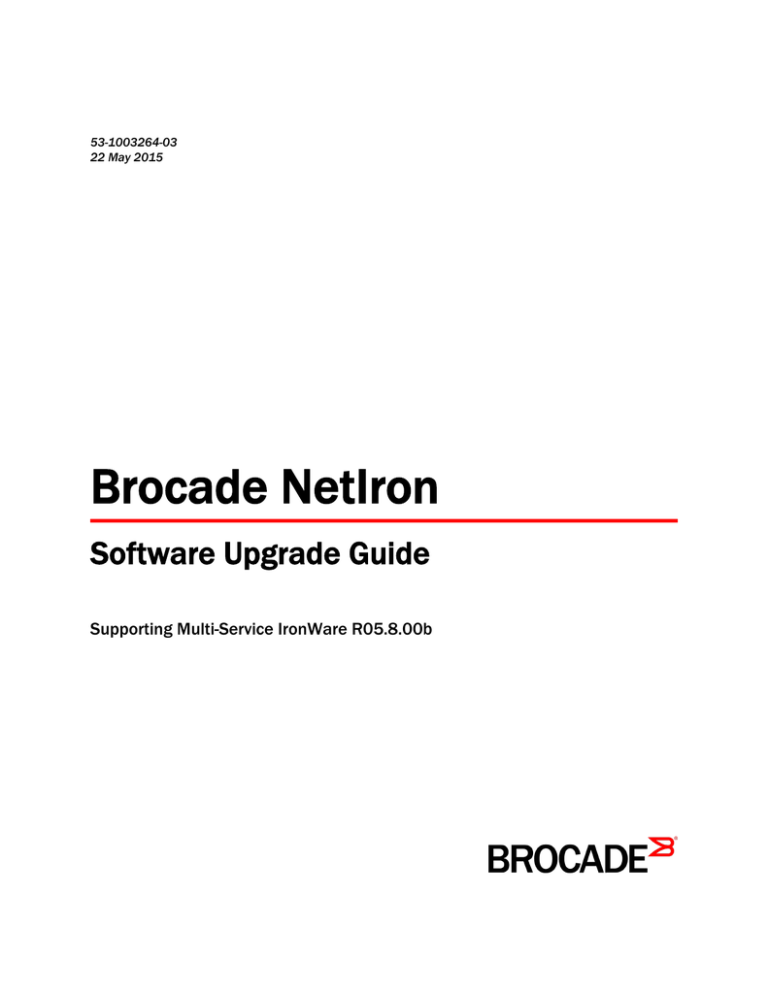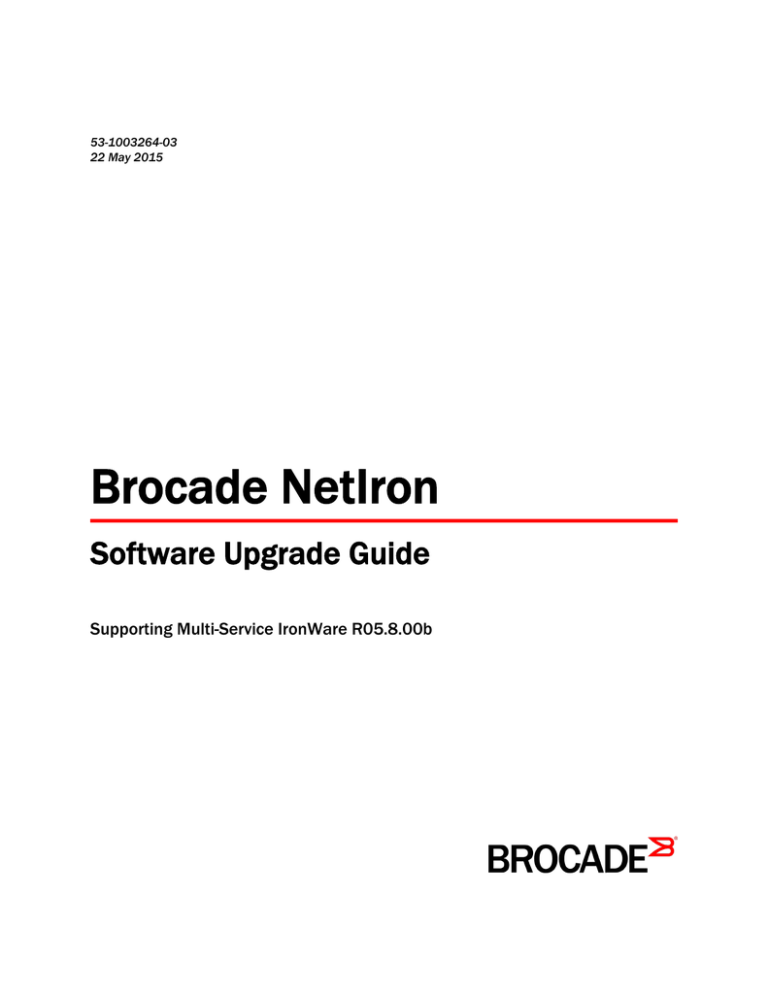
53-1003264-03
22 May 2015
Brocade NetIron
Software Upgrade Guide
Supporting Multi-Service IronWare R05.8.00b
© 2015, Brocade Communications Systems, Inc. All Rights Reserved.
ADX, Brocade, Brocade Assurance, the B-wing symbol, DCX, Fabric OS, HyperEdge, ICX, MLX, MyBrocade, OpenScript, The Effortless
Network, VCS, VDX, Vplane, and Vyatta are registered trademarks, and Fabric Vision and vADX are trademarks of Brocade
Communications Systems, Inc., in the United States and/or in other countries. Other brands, products, or service names mentioned may be
trademarks of others.
Notice: This document is for informational purposes only and does not set forth any warranty, expressed or implied, concerning any
equipment, equipment feature, or service offered or to be offered by Brocade. Brocade reserves the right to make changes to this document
at any time, without notice, and assumes no responsibility for its use. This informational document describes features that may not be
currently available. Contact a Brocade sales office for information on feature and product availability. Export of technical data contained in
this document may require an export license from the United States government.
The authors and Brocade Communications Systems, Inc. assume no liability or responsibility to any person or entity with respect to the
accuracy of this document or any loss, cost, liability, or damages arising from the information contained herein or the computer programs that
accompany it.
The product described by this document may contain open source software covered by the GNU General Public License or other open
source license agreements. To find out which open source software is included in Brocade products, view the licensing terms applicable to
the open source software, and obtain a copy of the programming source code, please visit http://www.brocade.com/support/oscd.
Contents
Preface..................................................................................................................................... 7
Document conventions......................................................................................7
Text formatting conventions.................................................................. 7
Command syntax conventions.............................................................. 7
Notes, cautions, and warnings.............................................................. 8
Brocade resources............................................................................................ 9
Contacting Brocade Technical Support.............................................................9
Document feedback........................................................................................ 10
About This Document.............................................................................................................. 11
Audience......................................................................................................... 11
Supported hardware........................................................................................11
How command information is presented in this guide.....................................12
Important Upgrade Information for all Supported Devices........................................................ 13
General upgrade considerations..................................................................... 13
General downgrade considerations................................................................ 14
Special upgrade information for Brocade MLXe devices................................ 15
FPGA image upgrade information.......................................................15
ifIndex allocation................................................................................. 16
Upgrade memory requirements.......................................................... 16
Software upgrades for Brocade MLX Series and Brocade NetIron XMR devices......................... 17
R05.8.00 images............................................................................................. 17
Performing a patch upgrade................................................................18
Important memory information for an R05.8.00 upgrade................................ 18
Clearing code flash memory............................................................... 18
Performing a basic upgrade............................................................................ 19
Basic upgrade Steps........................................................................... 20
Step 1 - Determining current software image versions....................... 20
Step 2 - Upgrading the management module monitor image............. 22
Step 3 - Upgrading the management module boot image.................. 22
Step 4 - Upgrading the combined application image on
management modules................................................................... 23
Step 5 - Upgrading boot and monitor images on interface modules... 24
Step 6 - Upgrading interface modules using the combined FPGA
image.............................................................................................24
Step 7 - Performing supplemental image upgrades (as needed)........25
Step 8 - Performing an image coherence check................................. 25
Step 9 - Reloading the management module......................................26
Brocade MLX Series and NetIron XMR supplemental upgrade procedures................................ 29
Upgrading MBRIDGE or MBRIDGE32 images on management modules......29
Upgrading the SBRIDGE image on 32-slot devices........................................30
Upgrading the HSBRIDGE image on 32-slot devices..................................... 30
Upgrading individual FPGA images on interface modules..............................31
Brocade NetIron Software Upgrade Guide
53-1003264-03
3
Software Upgrades for Brocade NetIron CER Series and Brocade NetIron CES Series
devices............................................................................................................................33
R05.8.00 images...........................................................................................33
Performing a patch upgrade..............................................................33
Performing a basic upgrade..........................................................................33
Step 1 - Determining current image versions....................................34
Step 2 - Upgrading the application image......................................... 35
Step 3 - Upgrading the fpga-pbif....................................................... 35
Step 4 - Upgrading monitor and boot image..................................... 35
Step 5 - Reboot the device................................................................36
Hitless OS Upgrade for all Supported Devices........................................................................37
Hitless OS Upgrade support limitations........................................................ 37
Special considerations for Hitless OS Upgrade............................................ 37
The hitless upgrade process......................................................................... 38
Performing a hitless upgrade........................................................................ 39
Simplified Upgrade and Auto Upgrade...................................................................................41
Simplified Upgrade........................................................................................41
Brocade NetIron XMR and Brocade MLX Series singlecommand (full-system) upgrade.................................................. 42
Brocade NetIron CER and Brocade NetIron CES singlecommand (full-system) upgrade.................................................. 42
Step 1: Download Manifest file and Validation..................................42
Step 2: Download File Images.......................................................... 43
Version Check...................................................................................44
Summary Report............................................................................... 45
Single-Command Package Upgrade.................................................45
Interface Module Auto-Upgrade........................................................ 45
Upgrading the software.................................................................................46
Upgrading the software using a TFTP server................................... 46
Upgrading the software using an auxiliary storage device................46
Auto upgrade.................................................................................................47
In systems running MR management modules.................................47
In systems running MR2 management modules...............................47
Enabling Auto Upgrade..................................................................... 48
Disabling Auto Upgrade.................................................................... 48
Syslog messages for Simplified Upgrade and Auto Upgrade....................... 49
MIB information for Simplified Upgrade and Auto Upgrade.......................... 49
Loading and saving configuration files ..................................................................................51
Brocade MLX Series and NetIron XMR devices........................................... 51
Configuring file size for startup andrunning configuration................. 51
Replacing the startup configuration withthe running configuration... 52
Retaining the current startup configuration....................................... 52
Copying a configuration file to or from an SCP or TFTP server........52
Making local copies of the startupconfiguration file.......................... 54
NetIron CES Series and NetIron CER devices............................................. 54
Configuring file size for startup andrunning configuration................. 54
Replacing the startup configuration withthe running configuration... 55
Retaining the current startup configuration....................................... 55
Copying a configuration file to or from an SCP or TFTP server........56
4
Brocade NetIron Software Upgrade Guide
53-1003264-03
Making local copies of the startupconfiguration file.............................57
Device module considerations.................................................................................................59
Interface module considerations..................................................................... 59
Upgrading high-speed switch fabric modules .................................... 59
Management module considerations.............................................................. 60
Upgrading to MR2 management modules.......................................... 61
Setting port auto-negotiation.................................................................................................. 63
Troubleshooting......................................................................................................................65
Upgrading devices in MCT topologies............................................................ 65
Recovering from a failed upgrade................................................................... 65
Troubleshooting 1G modules stuck in down state.......................................... 66
Brocade NetIron Software Upgrade Guide
53-1003264-03
5
6
Brocade NetIron Software Upgrade Guide
53-1003264-03
Preface
● Document conventions......................................................................................................7
● Brocade resources............................................................................................................ 9
● Contacting Brocade Technical Support.............................................................................9
● Document feedback........................................................................................................ 10
Document conventions
The document conventions describe text formatting conventions, command syntax conventions, and
important notice formats used in Brocade technical documentation.
Text formatting conventions
Text formatting conventions such as boldface, italic, or Courier font may be used in the flow of the text
to highlight specific words or phrases.
Format
Description
bold text
Identifies command names
Identifies keywords and operands
Identifies the names of user-manipulated GUI elements
Identifies text to enter at the GUI
italic text
Identifies emphasis
Identifies variables
Identifies document titles
Courier font
Identifies CLI output
Identifies command syntax examples
Command syntax conventions
Bold and italic text identify command syntax components. Delimiters and operators define groupings of
parameters and their logical relationships.
Convention
Description
bold text
Identifies command names, keywords, and command options.
italic text
Identifies a variable.
value
In Fibre Channel products, a fixed value provided as input to a command
option is printed in plain text, for example, --show WWN.
Brocade NetIron Software Upgrade Guide
53-1003264-03
7
Notes, cautions, and warnings
Convention
Description
[]
Syntax components displayed within square brackets are optional.
Default responses to system prompts are enclosed in square brackets.
{x|y|z}
A choice of required parameters is enclosed in curly brackets separated by
vertical bars. You must select one of the options.
In Fibre Channel products, square brackets may be used instead for this
purpose.
x|y
A vertical bar separates mutually exclusive elements.
<>
Nonprinting characters, for example, passwords, are enclosed in angle
brackets.
...
Repeat the previous element, for example, member[member...].
\
Indicates a “soft” line break in command examples. If a backslash separates
two lines of a command input, enter the entire command at the prompt without
the backslash.
Notes, cautions, and warnings
Notes, cautions, and warning statements may be used in this document. They are listed in the order of
increasing severity of potential hazards.
NOTE
A Note provides a tip, guidance, or advice, emphasizes important information, or provides a reference
to related information.
ATTENTION
An Attention statement indicates a stronger note, for example, to alert you when traffic might be
interrupted or the device might reboot.
CAUTION
A Caution statement alerts you to situations that can be potentially hazardous to you or cause
damage to hardware, firmware, software, or data.
DANGER
A Danger statement indicates conditions or situations that can be potentially lethal or
extremely hazardous to you. Safety labels are also attached directly to products to warn of
these conditions or situations.
8
Brocade NetIron Software Upgrade Guide
53-1003264-03
Brocade resources
Brocade resources
Visit the Brocade website to locate related documentation for your product and additional Brocade
resources.
You can download additional publications supporting your product at www.brocade.com. Select the
Brocade Products tab to locate your product, then click the Brocade product name or image to open the
individual product page. The user manuals are available in the resources module at the bottom of the
page under the Documentation category.
To get up-to-the-minute information on Brocade products and resources, go to MyBrocade. You can
register at no cost to obtain a user ID and password.
Release notes are available on MyBrocade under Product Downloads.
White papers, online demonstrations, and data sheets are available through the Brocade website.
Contacting Brocade Technical Support
As a Brocade customer, you can contact Brocade Technical Support 24x7 online, by telephone, or by email. Brocade OEM customers contact their OEM/Solutions provider.
Brocade customers
For product support information and the latest information on contacting the Technical Assistance
Center, go to http://www.brocade.com/services-support/index.html.
If you have purchased Brocade product support directly from Brocade, use one of the following methods
to contact the Brocade Technical Assistance Center 24x7.
Online
Telephone
E-mail
Preferred method of contact for nonurgent issues:
Required for Sev 1-Critical and Sev
2-High issues:
support@brocade.com
• My Cases through MyBrocade
•
Continental US: 1-800-752-8061
• Software downloads and licensing •
tools
Europe, Middle East, Africa, and
Asia Pacific: +800-AT FIBREE
(+800 28 34 27 33)
• Knowledge Base
•
For areas unable to access toll
free number: +1-408-333-6061
•
Toll-free numbers are available in
many countries.
Please include:
•
Problem summary
•
Serial number
•
Installation details
•
Environment description
Brocade OEM customers
If you have purchased Brocade product support from a Brocade OEM/Solution Provider, contact your
OEM/Solution Provider for all of your product support needs.
• OEM/Solution Providers are trained and certified by Brocade to support Brocade® products.
• Brocade provides backline support for issues that cannot be resolved by the OEM/Solution Provider.
Brocade NetIron Software Upgrade Guide
53-1003264-03
9
Document feedback
• Brocade Supplemental Support augments your existing OEM support contract, providing direct
access to Brocade expertise. For more information, contact Brocade or your OEM.
• For questions regarding service levels and response times, contact your OEM/Solution Provider.
Document feedback
To send feedback and report errors in the documentation you can use the feedback form posted with
the document or you can e-mail the documentation team.
Quality is our first concern at Brocade and we have made every effort to ensure the accuracy and
completeness of this document. However, if you find an error or an omission, or you think that a topic
needs further development, we want to hear from you. You can provide feedback in two ways:
• Through the online feedback form in the HTML documents posted on www.brocade.com.
• By sending your feedback to documentation@brocade.com.
Provide the publication title, part number, and as much detail as possible, including the topic heading
and page number if applicable, as well as your suggestions for improvement.
10
Brocade NetIron Software Upgrade Guide
53-1003264-03
About This Document
● Audience......................................................................................................................... 11
● Supported hardware........................................................................................................11
● How command information is presented in this guide.....................................................12
Audience
This document is designed for system administrators with a working knowledge of Layer 2 and Layer 3
switching and routing.
Supported hardware
In instances in which procedures or parts of procedures documented here apply to some devices but
not to others, this guide identifies exactly which devices are supported and which are not.
Although many different hardware configurations are tested and supported by Brocade Communication
Systems, Inc, documenting all possible configurations and scenarios is beyond the scope of this
document.
The following hardware platforms are described in this document:
•
•
•
•
•
•
•
•
•
•
•
•
•
•
Brocade MLXe Series-4 router
Brocade MLXe Series-8 router
Brocade MLXe Series-16 router
Brocade MLXe Series-32 router
Brocade NetIron MLX Series-4 router
Brocade NetIron MLX Series-8 router
Brocade NetIron MLX Series-16 router
Brocade NetIron MLX Series-32 router
Brocade NetIron XMR Series 4000 router
Brocade NetIron XMR Series 8000 router
Brocade NetIron XMR Series 16000 router
Brocade NetIron XMR Series 32000 router
Brocade NetIron CES Series 2000 Series
Brocade NetIron CER Series 2000 Series
Brocade NetIron Software Upgrade Guide
53-1003264-03
11
How command information is presented in this guide
How command information is presented in this guide
For all new content, command syntax and parameters are documented in a separate command
reference section at the end of the publication.
In an effort to provide consistent command line interface (CLI) documentation for all products, Brocade
is in the process of preparing standalone Command References for the IP platforms. This process
involves separating command syntax and parameter descriptions from configuration tasks. Until this
process is completed, command information is presented in two ways:
• For all new content included in this guide, the CLI is documented in separate command pages. The
new command pages follow a standard format to present syntax, parameters, usage guidelines,
examples, and command history. Command pages are compiled in alphabetical order in a separate
command reference chapter at the end of the publication.
• Legacy content continues to include command syntax and parameter descriptions in the chapters
where the features are documented.
If you do not find command syntax information embedded in a configuration task, refer to the
command reference section at the end of this publication for information on CLI syntax and usage.
12
Brocade NetIron Software Upgrade Guide
53-1003264-03
Important Upgrade Information for all Supported Devices
● General upgrade considerations..................................................................................... 13
● General downgrade considerations................................................................................ 14
● Special upgrade information for Brocade MLXe devices................................................ 15
This chapter contains important information you will need to perform your Brocade NetIron software
upgrade.
For additional upgrade information on the following topics, refer to Troubleshooting on page 65:
• Upgrading devices in MCT topologies on page 65
• Recovering from a failed upgrade on page 65
General upgrade considerations
NOTE
The upgrade process for R05.2.00 and later releases are different than the releases prior to R05.2.00.
The upgrade instructions documented here must be followed to upgrade a system from a pre R5.2.00
release to R5.2.00 or higher. If you need assistance with the upgrade process, please contact Brocade
Support.
The following general considerations apply to upgrades of Multi-Service IronWare software.
NOTE
Before you begin your R05.8.00 upgrade, you must clear enough code flash memory for the upgrade to
be successful. Refer to Important memory information for an R05.8.00 upgrade on page 18.
• Because of code flash memory considerations, software versions R05.2.00 and later releases
operate using a single copy of each image instead of primary and secondary images. R05.2.00 and
later releases only support a single (primary) image on each module.
• The combined interface module FPGA image can exceed 32 MB in size, which is greater than the file
size limit in older versions of TFTP server applications. Before you use TFTP to transfer image files,
be sure that you are using an updated TFTP server capable of handling larger file sizes.
• In most cases boot images do not need to be upgraded, regardless of whether you are using the
combined IronWare image, or are copying images to the management module and interface modules
individually. Do not upgrade boot images unless you are explicitly instructed to do so in the upgrade
instructions for the version you are using.
• Hitless OS upgrades are only supported for upgrades within a major software release. Hitless OS
upgrades are not supported for upgrades from one major release to another major release. For more
information about hitless upgrades, refer to Hitless OS Upgrade for all Supported Devices on page
37.
• Simplified Upgrades are only supported for upgrades from MultiService IronWare R05.3.00 to a
higher release. For more information about Simplified Upgrades, refer to Simplified Upgrade and
Auto Upgrade on page 41.
• The combined FPGA image is not supported in releases prior to MultiService IronWare R04.1.00.
• For 32-slot devices, you must copy the SBRIDGE image to each switch fabric module. If you are
already running SBRIDGE version 6, this upgrade step is not necessary. Verify your SBRIDGE
image using the show version command.
Brocade NetIron Software Upgrade Guide
53-1003264-03
13
General downgrade considerations
• If you are currently running MultiService IronWare R04.1.00 or 04.1.00a, DO NOT upgrade to
SBRIDGE image 6. When loading the SBRIDGE image from a system running 4.1.00 or 4.1.00a,
the image on the switch fabric modules may become corrupted. The recommended procedure is to
upgrade all images except the SBRIDGE image, reload the device, then upgrade the SBRIDGE
image.
• Beginning with MultiService IronWare R05.3.00, all types of POS modules are not supported.
• Beginning with MultiService IronWare R05.3.00, SNTP is not supported. When upgrading to
R05.3.00, all SNTP configurations will be lost. SNTP functionality is replaced with NTP. For more
information, refer to the Network Time Protocol chapter of the Brocade NetIron Administration
Configuration Guide.
• When upgrading FPGA images on a Line Card, a power cycle of the Line Card is required using
either the MP system reload or power-off lp and power-on lp commands. The lp boot sys flash
command does not perform a Line Card power cycle and is not sufficient to upgrade the FPGA
images.
• The use of the "wait-for-all-cards" configuration in MultiService IronWare R05.3.00 may cause ports
on any 1G module to stay down after boot-up, even if configured to be enabled. To avoid such an
occurrence, it is recommended that the "wait-for-all-cards" configuration be removed from the
startup-config prior to reloading the router with R05.3.00 code. For more information, refer to
Troubleshooting on page 65.
• It is recommended to start a log file to capture the upgrade process for troubleshooting purposes if
an unexpected event occurs.
• A two cycle upgrade is required when upgrading between SHA256 signature packages to nonSHA256 signature packages.
• When upgrading from a release that does not support SHA256 signatures to a release that does,
please upgrade twice to the same release as follows. First upgrade to the release that supports
SHA256 signatures. Reload the device. Then upgrade again to the same release that supports
SHA256 signatures, and reload the device again. This ensures that the device will have the
SHA256 signatures on the device if they are needed, for example for LP Auto-upgrade.
NOTE
Refer to the Federal Information Processing Standards and Common Criteria Guide for more
information when upgrading from non-SHA256 signatures to SHA256 signature packages or
downgrading from SHA256 signature to non-SHA256 signature packages.
General downgrade considerations
The following general considerations apply to downgrades of Mutli-Service IronWare software.
• Brocade MLXe routers must not be downgraded to software releases prior to R05.0.00c.
• Brocade NetIron MLX Series and Brocade NetIron XMR Series 24x1G-X modules (BRMLX-1GFx24-X-ML, BR-MLX-1GFx24-X, BR-MLX-1GCx24-X-ML, BR-MLX-1GCx24-X) must not be
downgraded to versions prior to R05.1.00.
• Brocade NetIron MLX Series and Brocade NetIron XMR Series 4x10G-X modules (BR-MLX-10Gx4X, BR-MLX-10Gx4-X-ML) must not be downgraded to versions prior to R05.1.00.
• Brocade NetIron MLX Series 8x10G modules (NI-MLX-10Gx8-M, NI-MLX-10Gx8-D) must not be
downgraded to versions prior to R05.0.00b.
• Brocade NetIron XMR Series 8x10G modules (BR-MLX-10Gx8-X) must not be downgraded to
versions prior to R05.2.00.
• Brocade NetIron MLX Series and Brocade NetIron XMR Series 100G modules (BR-MLX-100Gx2-X,
BR-MLX-100Gx1-X) must not be downgraded to versions prior to R05.2.00.
• MLX-32 devices must not be downgraded to versions prior to R03.6.00.
14
Brocade NetIron Software Upgrade Guide
53-1003264-03
Special upgrade information for Brocade MLXe devices
• Brocade NetIron CER Series devices must not be downgraded versions prior to R04.1.00a software.
• A two cycle downgrade/upgrade is required when downgrading between SHA256 signature
packages to non-SHA256 signature packages. Generally , NI releases prior to 5.6 patch C (but not
5.6 patch AA) do not support SHA256 signatures.
• When downgrading from a release that does support SHA256 signatures to a release that does not,
please downgrade twice to the same release as follows. First downgrade to the release that does not
support SHA256 signatures. Reload the device. Then downgrade again to the same release that
does not support SHA256 signatures, and reload the device again. This ensures that the device will
have non-SHA256 signatures on the device after downgrade if they are needed, for example for LP
Auto-upgrade.
NOTE
Downgrade from SHA256 signature to non-SHA256 signature packages requires two downgrade cycles
to update the signature files from SHA256 signatures for LP Auto-upgrade to use the non-SHA256
signatures for manifest file signature check. When downgrading the following warning message may be
seen:
Failed to rename manifest_tmp.sig into manifest.sig
Special upgrade information for Brocade MLXe devices
The following general considerations apply to upgrade Brocade MLXe Series devices:
• Brocade MLXe devices require a minimum software release of R05.0.00c.
• In rare circumstances, you may receive management modules with MLXe devices that are running
R04.0.00b or R04.0.00g.
If your management module is running R04.0.00b, when you boot the device, you will see the following
message:
"Error: unknown chassis type value 000000f0, system can't come up!"
If this occurs, contact Technical Support for guidance on how to upgrade the software.
If your management module is running R04.0.00g, when you boot the device it is recognized as a
Brocade NetIron XMR device. Contact Technical support for guidance on how to upgrade the software.
• Although not recommended, if you want to use a management module that has a software image
loaded in flash that is older than R05.0.00c in your MLXe chassis, you must first upgrade the module
software to R05.0.00c or later. Contact Technical Support for guidance on how to upgrade the
software on this module.
FPGA image upgrade information
NOTE
You must use FPGA images that are specified for Brocade NetIron MLX Series or Brocade NetIron
XMR Series devices. If you use FPGA images intended for other products your device will be
inoperable.
The following rules apply when upgrading FPGA images on interface modules:
Brocade NetIron Software Upgrade Guide
53-1003264-03
15
ifIndex allocation
• FPGA images on interface modules must be compatible with the software version running on the
router.
• You can upgrade FPGA images individually, or upgrade all FPGA images using the combined
FPGA image.
• When you copy the combined FPGA image from to the management module, the management
module selects the FPGA images to be downloaded based on the types of interface modules
installed and checks for duplicates before downloading the images.
• The FPGA upgrade utility compares the FPGA image version currently installed to new images
being downloaded. If the versions are identical, the download is aborted and a warning message is
displayed. You can use the force-overwrite option with the FPGA upgrade command to override
this feature.
• The bundled FPGA image is more than 32 MB in size. If you are using a TFTP server, be sure that
it is capable of handling larger file sizes.
ifIndex allocation
The SNMP Management Information Base (MIB) uses the Interface Index (ifIndex) to assign a unique
value to each port on a module or slot. The number of indexes that can be assigned per module is 20,
40, or 64, depending on the number of ports on the module.
For modules with 1 to 20 ports, the ifindex can be set to 20 or 40.
For modules with 24 or more ports, you must set the ifindex to 64 before you install the module. This
applies to 48-T interface modules and 1Gx24 copper of fiber interface modules.
To change the ifIndex number, enter the following command at the global config level of the CLI.
snmp-server max-ifindex-per-module 64
For hardware installation instructions, refer to the MultiService Ironware hardware installation guide.
Upgrade memory requirements
Before you begin your upgrade, verify that you have enough available bytes free in the flash memory.
You should have a minimum of 18 MB available for 32-slot devices, and 16MB for 4, 8, and 16-slot
devices to complete your upgrade. To clear enough memory you must first delete existing files. Refer
to Clearing code flash memory on page 18.
16
Brocade NetIron Software Upgrade Guide
53-1003264-03
Software upgrades for Brocade MLX Series and Brocade
NetIron XMR devices
● R05.8.00 images............................................................................................................. 17
● Important memory information for an R05.8.00 upgrade................................................ 18
● Performing a basic upgrade............................................................................................ 19
This chapter describes how to upgrade your Multi-Service IronWare software to R05.8.00.
NOTE
The software described in this chapter applies only to the Brocade NetIron MLX Series and Brocade
NetIron XMR Series devices. You cannot use this software on other Brocade devices.
Before you begin your upgrade, read Important Upgrade Information for all Supported Devices on page
13 to make sure your system does not have special upgrade requirements.
R05.8.00 images
NOTE
When upgrading from Multi-Service Ironware R05.2.xx to R05.3.00 or later, you do not need to upgrade
the boot image for management or interface modules, however the monitor image must be upgraded.
When downgrading from R05.3.00 or later to R5.2.xx, you only need to downgrade the monitor image
for the management and interface modules.
Refer to the latest version of the Brocade NetIron Release Notes for all R05.8.00 images.
Table 1 lists the required images for a basic upgrade.
TABLE 1 Required images for a basic R05.8.00 software upgrade
Image description
Image name
Combined application image for management modules
xm05800.bin
Monitor image for management modules
xmb05800.bin
Monitor image for interface modules
xmlb05800.bin
Boot image for management modules
xmprm05800.bin
Boot image for interface modules
xmlprm05800.bin
Combined FPGA image for interface modules
lpfpga05800.bin
For a list of all images for Multi-Service IronWare R05.8.00, refer to the Brocade NetIron R05.8.00
Release Notes.
Brocade NetIron Software Upgrade Guide
53-1003264-03
17
Performing a patch upgrade
Performing a patch upgrade
For patch releases, in most cases, boot and monitor images do not need to be upgraded. Refer to the
Brocade NetIron R05.8.00 Release Notes for information about which image must be upgraded for a
specific patch.
Important memory information for an R05.8.00 upgrade
Clearing code flash memory
To provide enough code flash memory to perform the upgrade you must delete the secondary
application image files from the active management module. The Multi-Service IronWare software will
sync the changes needed to accommodate R05.8.00 to the standby management module during the
course of the upgrade process.
NOTE
Because of code flash memory considerations, R05.2.00 and later software operates using a
single copy of each image instead of primary and secondary images. R05.2.00 and later
supports only a single (primary) image on each module.
NOTE
You should not need to remove any other files then the ones specified below from the code flash to
complete the upgrade.
NOTE
It is recommended that you copy all files to a file server for later retrieval if necessary.
For management modules
R05.2.00 and later only support a single image on each module. To manually delete the secondary
files from the active management module, perform the following steps:
NOTE
If your set up is not running a secondary image, and you perform these steps, you will receive the
following error message:Remove file /flash/secondary failed - File not found
1. Delete the secondary application image by entering the following command.
delete secondary
2. Delete the secondary lp application image by entering the following command.
delete lp-secondary-0
3. Delete any ___ mbridge.old files from the active management module by entering the following
command (three underscores are required in front of mbridge.old).
delete ___mbridge.old
18
Brocade NetIron Software Upgrade Guide
53-1003264-03
For interface modules
4. Enter the dir command to check available memory, as shown in this sample output. You should have
approximately 18 MB available for 32-slot devices, and approximately 16 MB for 4, 8, and 16-slot
devices to complete your upgrade.
device# dir
Directory of /flash/
01/11/2011
03:18:42
2 $$snmp_boots
09/30/2009
03:47:50
5,201 $$sshdsspub.key
06/15/2011
21:19:04
660,145___mbridge
12/07/2010
22:16:23
139 boot parameter
06/15/2011
21:20:00
524,288 lp-monitor-0
06/15/2011
21:07:44
4,950,939 lp-primary-0
06/15/2011
21:19:28
524,053 monitor
06/15/2011
21:08:37
6,986,237 primary
06/20/2011
17:11:42
620,225 startup-config
9 File(s)
14,271,229 bytes
0 Dir(s)
16,515,072 bytes free
5. Manually delete all unwanted backup configuration files to provide enough memory to accommodate
the new images.
For interface modules
R05.2.00 and later support only a single image on each module. To remove secondary application
image files from each interface module, perform the following steps:
1. Enter the show module command and note the slots the interface modules are installed into for the
device.
2. Rconsole to each interface module and enter the delete secondary command as shown in this
sample output. You should delete the secondary application image file on each interface module.
telnet@
device#rconsole 1
Remote connection to LP slot 1 established
Press CTRL-X or type 'exit' to disconnect it
LP-1>enable
LP-1#delete secondary
LP-1# <ctrl-x>
...
3. Enter the dir command to check available memory, as shown in this sample output. You should have
approximatyuely 8.0 MB per interface module to complete your upgrade.
LP-2# dir
Directory of /flash/
File Name
Size
Chksum
PBIF
112
81ed
XPP
112
7ff7
boot
524288
6c2b
monitor
524288
fd4a
primary
4950939
df45
5 File(s) 5999739 bytes
Available 58982400 bytes
Performing a basic upgrade
The overall procedure for a basic upgrade involves copying only the new application, boot, monitor, and
combined FPGA image. If any of the other image versions do not match those listed in the NetIron
R05.8.00 Release Notes , you will need to upgrade those images as well (for example, individual
FPGAs or the MBRIDGE or SBRIDGE images). For instructions on how to upgrade additional images,
refer to Software upgrades for Brocade MLX Series and Brocade NetIron XMR devices on page 17 on
page 19 .
Brocade NetIron Software Upgrade Guide
53-1003264-03
19
Basic upgrade Steps
Basic upgrade Steps
Please read the full upgrade instructions, listed below, carefully.
Once you have cleared enough code flash memory, you must perform the following steps to complete
a basic software upgrade:
•
•
•
•
•
•
•
•
•
Step 1 - Determining current software image versions on page 20.
Step 2 - Upgrading the management module monitor image on page 22.
Step 3 - Upgrading the management module boot image on page 22.
Step 4 - Upgrading the combined application image on management modules on page 23.
Step 5 - Upgrading boot and monitor images on interface modules on page 24.
Step 6 - Upgrading interface modules using the combined FPGA image on page 24.
Step 7 - Performing supplemental image upgrades (as needed) on page 25.
Step 8 - Performing an image coherence check on page 25.
Step 9 - Reloading the management module on page 26.
Step 1 - Determining current software image versions
Before you upgrade your software, you must check the image versions currently installed to determine
which ones need to be upgraded (in addition to the images needed for the basic upgrade).
To display image version information, enter the show flash or show version command. Compare the
image versions to the compatible image version numbers listed in NetIron R05.8.00 Release Notes .
You can view the images stored in flash memory using the show flash command.
NOTE
Output examples have been shortened for brevity and do not necessarily reflect all components
installed in a system. This example output may not exactly match output from your system.
show flash command output example
In the following examples, the image versions appear in bold.
device# show flash
~~~~~~~~~~~~~~~~~~~~~~~~~~~~~~~~~~~~~~~~~~~~~~~~~~~~~~~~~~~~~~~~~~~~
Active Management Module (Left Slot)
Code Flash - Type MT28F128J3, Size 32 MB
o IronWare Image (Primary)
Version 5.1.0T163, Size 6986803 bytes, Check Sum 74d5
Compiled on Mar 16 2011 at 17:49:56 labeled as xmr05100
o IronWare Image (Secondary)
Version 5.1.0T163, Size 6984593 bytes, Check Sum d570
Compiled on Mar 17 2011 at 16:13:36 labeled as xmr05100
o LP Kernel Image (Monitor for LP Image Type 0)
Version 5.1.0T175, Size 493244 bytes, Check Sum fd4a
Compiled on Mar 11 2011 at 14:07:42 labeled as xmlb05100
o LP IronWare Image (Primary for LP Image Type 0)
Version 5.1.0T177, Size 4950936 bytes, Check Sum d368
Compiled on Mar 16 2011 at 17:55:24 labeled as xmlp05100
o LP IronWare Image (Secondary for LP Image Type 0)
Version 5.1.0T177, Size 4947628 bytes, Check Sum 3f13
Compiled on Aug 18 2011 at 17:39:16 labeled as xmlp05100
o Monitor Image
Version 5.1.0T165, Size 524053 bytes, Check Sum 70b1
Compiled on Mar 11 2011 at 14:06:30 labeled as xmb05100
o Startup Configuration
Size 12652 bytes, Check Sum dd86
Modified on 21:57:42 Pacific Thu Sep 16 2010
20
Brocade NetIron Software Upgrade Guide
53-1003264-03
show version command output example
Boot Flash - Type AM29LV040B, Size 512 KB
o Boot Image
Version 5.1.0T165, Size 524038 bytes, Check Sum 59a3
Compiled on Mar 11 2011 at 14:06:58 labeled as xmprm05100
~~~~~~~~~~~~~~~~~~~~~~~~~~~~~~~~~~~~~~~~~~~~~~~~~~~~~~~~~~~~~~~~~~~~
Standby Management Module (Right Slot)
Code Flash: Type MT28F128J3, Size 32 MB
o IronWare Image (Primary)
Version 5.1.0T163, Size 6986803 bytes, Check Sum 74d5
Compiled on Mar 16 2011 at 17:49:56 labeled as xmr05100
o IronWare Image (Secondary)
Version 5.1.0T163, Size 6984593 bytes, Check Sum d570
Compiled on Mar 17 2011 at 16:13:36 labeled as xmr05100
o LP Kernel Image (Monitor for LP Image Type 0)
Version 5.1.0T175, Size 493244 bytes, Check Sum fd4a
Compiled on Mar 11 2011 at 14:07:42 labeled as xmlb05100
o LP IronWare Image (Primary for LP Image Type 0)
Version 5.1.0T177, Size 4950936 bytes, Check Sum d368
Compiled on Mar 16 2012 at 17:55:24 labeled as xmlp05100
o LP IronWare Image (Secondary for LP Image Type 0)
Version 5.1.0T177, Size 4947628 bytes, Check Sum 3f13
Compiled on Mar 18 2011 at 17:39:16 labeled as xmlp05100
o Monitor Image
Version 5.1.0T165, Size 524053 bytes, Check Sum 70b1
Compiled on Mar 11 2011 at 14:06:30 labeled as xmb05100
o Startup Configuration
Size 12652 bytes, Check Sum dd86
Modified on 14:15:27 Pacific Fri Mar 17 2011
Boot Flash: Type AM29LV040B, Size 512 KB
o Boot Image Version 5.1.0T165, Size 524038 bytes, Check Sum 59a3
Compiled on Mar 11 2011 at 14:06:58 labeled as xmprm05100
~~~~~~~~~~~~~~~~~~~~~~~~~~~~~~~~~~~~~~~~~~~~~~~~~~~~~~~~~~~~~~~~~~~~
Line Card Slot 4
Code Flash: Type MT28F640J3, Size 16 MB
o IronWare Image (Primary)
Version 5.1.0T177, Size 4950936 bytes, Check Sum d368
Compiled on Mar 16 2011 at 17:55:24 labeled as xmlp05100
o IronWare Image (Secondary)
Version 5.1.0T177, Size 4947628 bytes, Check Sum 3f13
Compiled on Mar 18 2011 at 17:39:16 labeled as xmlp05100b1
o Monitor Image
Version 5.1.0T175, Size 493244 bytes, Check Sum fd4a
Compiled on Mar 11 2011 at 14:07:42 labeled as xmlb05100
Boot Flash: Type AM29LV040B, Size 512 KB
o Boot Image
Version 5.1.0T175, Size 492544 bytes, Check Sum 6c2b
Compiled on Mar 11 2011 at 14:07:20 labeled as xmlprm05100
FPGA Version (Stored In Flash):
PBIF Version = 3.24, Build Time = 8/4/2010 14:57:00
XPP Version = 6.03, Build Time = 2/18/2010 16:38:00
STATS Version = 0.08, Build Time = 2/18/2010 16:30:00
~~~~~~~~~~~~~~~~~~~~~~~~~~~~~~~~~~~~~~~~~~~~~~~~~~~~~~~~~~~~~~~~~~~~
All show flash done
show version command output example
device# show version
System Mode: MLX
Chassis: Brocade 8-slot (Serial #: GOLD, Part #: 35549-000C)
NI-X-SF Switch Fabric Module 1 (Serial #: PR23050271, Part #: 31523-100A)
FE 1: Type fe200, Version 2
FE 3: Type fe200, Version 2
NI-X-SF Switch Fabric Module 2 (Serial #: SA21091164, Part #: 35523-302A)
FE 1: Type fe200, Version 2
FE 3: Type fe200, Version 2
NI-X-SF Switch Fabric Module 3 (Serial #: SA21091204, Part #: 35523-302A)
FE 1: Type fe200, Version 2
FE 3: Type fe200, Version 2
==========================================================================
SL M2: NI-MLX-MR Management Module Active (Serial #: SA21091472, Part #:
35524-103C):
Boot: Version 5.1.0T165 Copyright(c)1996-2011 Brocade Communications Systems,Inc.
Compiled on Feb 11 2011 at 14:06:58 labeled as xmprm05100
(524038 bytes) from boot flash
Monitor: Version 5.1.0T165 Copyright(c)1996-2011 Brocade Communications Systems,
Brocade NetIron Software Upgrade Guide
53-1003264-03
21
Step 2 - Upgrading the management module monitor image
Inc.
Compiled on Feb 11 2011 at 14:06:30 labeled as xmb05100
(524053 bytes) from code flash
IronWare: Version 5.1.0T163 Copyright(c)1996-2011 Brocade Communications Systems,
Inc.
Compiled on Feb 16 2011 at 17:49:56 labeled as xmr05100
(6986803 bytes) from Primary
Board ID : 00 MBRIDGE Revision : 32
916 MHz Power PC processor 7447A (version 8003/0101) 166 MHz bus
512 KB Boot Flash (AM29LV040B), 32 MB Code Flash (MT28F128J3)
1024 MB DRAM
Active Management uptime is 1 minutes 28 seconds
==========================================================================
SL 4:NI-MLX-1Gx48-T 48-port 10/100/1000Base-T MRJ21 Module(Serial#:
SA05091472,Part#: 35663-20EA)
Boot: Version 5.1.0T175 Copyright(c) 1996-2011 Brocade Communications Systems,
Inc.
Compiled on Feb 11 2011 at 14:07:20 labeled as xmlprm05100
(492544 bytes) from boot flash
Monitor: Version 5.1.0T175 Copyright(c)1996-2011 Brocade Communications Systems,
Inc.
Compiled on Feb 11 2011 at 14:07:42 labeled as xmlb05100
(493244 bytes) from code flash
IronWare: Version 5.1.0T177 Copyright(c)1996-2011 Brocade Communications Systems,
Inc.
Compiled on Feb 16 2011 at 17:55:24 labeled as xmlp05100
(4950936 bytes) from Primary
FPGA versions:
Valid PBIF Version = 3.24, Build Time = 8/4/2010 14:57:00
Valid XPP Version = 6.03, Build Time = 2/18/2010 16:38:00
Valid STATS Version = 0.08, Build Time = 2/18/2010 16:30:00
BCM56502GMAC 0
BCM56502GMAC 1
666 MHz MPC 8541 (version 8020/0020) 333 MHz bus
512 KB Boot Flash (AM29LV040B), 16 MB Code Flash (MT28F640J3)
1024 MB DRAM, 8 KB SRAM, 0 Bytes BRAM
PPCR0: 768K entries CAM, 8192K PRAM, 2048K AGE RAM
PPCR1: 768K entries CAM, 8192K PRAM, 2048K AGE RAM
LP Slot 4 uptime is 58 seconds
==========================================================================
All show version done
Step 2 - Upgrading the management module monitor image
To upgrade the monitor image on a management module, perform the following steps:
1. Place the new monitor image on an SCP or TFTP server, or on a flash card inserted in slot 1 or 2 in
the management module.
2. Copy the new monitor image to the device by entering one of the following commands:
• ‐ Using SCP on a remote client:
C:> scp xmb xxxxx .bin user@device-IpAddress :flash:monitor
The device-IpAddress variable is the Ip address of the device where image needs to be transferred.
• ‐ Using TFTP at the Privileged EXEC level of the CLI:
copy tftp flash tftp-srvr xmb xxxxx. bin monitor
• ‐ Using the flash card:
copy [slot 1 | slot 2] flash xmbxxxx.bin monitor
3. Verify that the new monitor image has been successfully copied by entering the show flash
command.
Step 3 - Upgrading the management module boot image
To upgrade the boot image on a management module, perform the following steps:
22
Brocade NetIron Software Upgrade Guide
53-1003264-03
Step 4 - Upgrading the combined application image on management modules
1. Place the new boot image on an SCP or TFTP server, or on a flash card inserted in slot 1 or 2 in the
management module.
2. Copy the new boot image to the device by entering one of the following commands.
• ‐ Using SCP on a remote client:
C:> scp xmprm xxxxx . bin user@device-IpAddress :flash:boot
The device -IpAddress variable is the Ip address of the device where image needs to be transferred.
• ‐ Using TFTP at the Privileged EXEC level of the CLI:
copy tftp flash tftp-srvr xmprm xxxxx .bin boot
• ‐ Using the flash card:
copy [slot 1 | slot 2]flash xmprmxxxx.bin boot
3. Verify that the new boot image has been successfully copied by entering the show flash command.
Check the image versions, and the date and time when the new images were built.
Step 4 - Upgrading the combined application image on management
modules
NOTE
Because of code flash memory considerations, R05.2.00 and later software operates using a
single copy of each image instead of primary and secondary images. R05.2.00 and later only
supports a single (primary) image on each module.
NOTE
Do not use the copy tftp flash command when upgrading the Combined Application Image (for
example: xm05600.bin ) or the system will only upgrade the Management Module Application image
and will not upgrade the Interface Module Application image.
1. Place the new software images on an SCP or TFTP server, or on a flash card inserted in slot 1 or 2
on the active management module.
2. Copy the new combined image by entering one of the following commands.
• ‐ Using SCP on a remote client:
C:> scp xm xxxxx. bin user@device-IpAddress: image: [ primary | secondary ]
• ‐ Using TFTP at the Privileged EXEC level of the CLI:
copy tftp image tftp-srvr xm xxxxx .bin [primary |secondary] [delete-first]
• ‐ Using the flash card
copy [slot 1 |slot 2] image xmxxxx.bin [primary | secondary] [delete-first]
The primary option copies the files to the primary image on the management module.
The secondary option copies the files to the secondary image on the management module.
The delete-first option automatically deletes the existing primary or secondary flash images before
installing the new images.
3. Verify that the new image has been successfully copied by entering the show flash command at the
Privileged Exec level of the CLI and checking the image name and the date and time that it was
placed in the directory.
Brocade NetIron Software Upgrade Guide
53-1003264-03
23
Step 5 - Upgrading boot and monitor images on interface modules
Step 5 - Upgrading boot and monitor images on interface modules
It is recommended that you perform this upgrade from a PC or terminal that is directly connected to
the Console port on the management module. You can also perform this procedure through a Telnet
or SSHv2 session.
NOTE
If you use the all keyword, the LP monitor code is always saved to monitor code space on the
management module. If you specify a slot number, the management module copy of the LP code is
not changed.
To upgrade monitor and boot images for all interface modules or a specified interface module perform
the following steps.
1. Place the new monitor and boot images on an SCP or TFTP server or on a flash card inserted in
slot 1 or 2 of the management module.
2. Copy the new monitor and boot images to all interface modules, or to a specified interface module
by entering one of the following commands:
• ‐ Using SCP on a remote client:
C:> scp xmlbxxxxx.bin user@device-IpAddress:lp:monitor :[all | slot-number]
C:> scp xmlprmxxxxx.bin use>@device-IpAddress:lp:boot: [all | slot-number ]
The device-IpAddress variable is the Ip address of the device where image needs to be transferred.
• ‐ Using TFTP at the Privileged EXEC level of the CLI:
copy tftp lp tftp-srvr xmlb xxxxx .bin monitor [all |slot-number]
copy tftp lp tftp-srvr xmlprm xxxxx .bin boot [all |slot-number]
• ‐ Using the flash card
copy [slot 1 |slot 2] lp xmlbxxxx.bin monitor [all |slot-number]
copy [slot 1 | slot 2] lp xmlprmxxxx.bin boot [all |slot-number]
The all keyword copies the image to all interface modules.
The slot-number variable copies the image to a specific interface module.
3. Verify that the new images were successfully copied by entering the show flash command. Check
the image versions, and the date and time when the new images were built.
Step 6 - Upgrading interface modules using the combined FPGA
image
NOTE
The combined interface module FPGA image can exceed 32 MB in size, which is greater than the file
size limit in older versions of TFTP server applications. Before you use TFTP to transfer image files,
be sure that you are using an updated TFTP server capable of handling larger file sizes.
NOTE
Before you upgrade the FPGA code on the line cards, change the preforwarding timer to 1200
milliseconds (1.2 seconds). The value needs to be changed on all the switches in the MRP ring. For
24
Brocade NetIron Software Upgrade Guide
53-1003264-03
Step 7 - Performing supplemental image upgrades (as needed)
more information, refer to the Metro Ring Protocol chapter of the Brocade NetIron Switching
Configuration Guide.
To upgrade FPGA images on interface modules using the combined FPGA image, perform the following
steps:
1. Place the combined FPGA image on an SCP or TFTP server, or on a flash card inserted in
management module slot 1 or 2.
2. Copy the combined FPGA image to all interface modules, or to a specific interface module by
entering one of the following commands:
• ‐ Using SCP on a remote client:
C:> scp lpfpgaxxxxx.binuser@device-IpAddress:lp:fpga-all: [all |slot-number] [:force-overwrite]
The device-IpAddress variable is the Ip address of the device where image needs to be transferred.
• ‐ Using TFTP at the Privileged EXEC level of the CLI:
copy tftp lp tftp-srvr lpfpga xxxxx .bin fpga-all [slot-num | all] [force -overwrite]
• ‐ Using the flash card:
copy [slot 1 | slot 2] lp lpfpgaxxxx.bin [slot-num| all] [force -overwrite]
The tftp-server variable is the address of the TFTP server.
The slot-num variable specifies the slot number.
The management module compares the copied FPGA versions to the images currently installed on
all interface modules (the all option), or on a specified interface module (slot-number). If the FPGA
images are identical, the download is aborted and a message appears:
Copying 1st image (PBIF - Ethernet) to slot(s) 6, 8 skipped, same version exists.
Use "force overwrite" if required.
The download continues for interface modules that do not have matching FPGA images.
The force-overwrite option allows you to copy the FPGA image identical to the image currently
installed. A warning message is not sent. The force-overwrite option can also be used for a specific
module type.
Step 7 - Performing supplemental image upgrades (as needed)
This procedure is generally not required for a major software upgrade. To determine whether you need
to upgrade these images, refer to the images and versions listed in the Brocade NetIron Unified
R05.8.00 Release Notes. If your system image versions differ from those listed in the table, you will
need to upgrade them using the following sections:
• Upgrading MBRIDGE or MBRIDGE32 images on management modules
• Upgrading the SBRIDGE image on 32-slot devices
• Upgrading the HSBRIDGE image on 32-slot devices
Step 8 - Performing an image coherence check
When you enter the reload-check command, Multi-Service IronWare software performs a coherence
check to ensure that compatible versions are installed on management and interface modules, and that
all interface module FPGAs are compatible with the current software version. If the software discovers
incompatible images, a warning message is sent.
Brocade NetIron Software Upgrade Guide
53-1003264-03
25
Performing a coherence check without a reload
The image coherence check is performed in the following sequence:
1. Check management module and interface module application images for compatibility.
2. Checks the interface module monitor image on the management module and all interface modules.
3. Checks the management module monitor image for compatibility with the management module
application image.
4. Checks the interface module monitor image for compatibility the management and interface module
application images.
5. Checks all interface module FPGAs for compatibility with the application image. FPGAs include
CPP, PBIF, XGMAC, STATS.
If step 1 does not succeed, verification is stopped and a warning is issued. If step 1 succeeds, the
rest of the checks are conducted in parallel.
Performing a coherence check without a reload
Enter the reload-check command to perform a coherence check without performing a reload.
Example output from this command that shows some inconsistencies is shown here.
device# reload-check
Checking for coherence...
Warning: The new LP PBIF-8X10 FPGA will not be compatible with the new LP 3
application.
Warning: The new LP XPP-8X10 FPGA will not be compatible with the new LP 3
application.
Done.
Error messages generated by a coherence check
The following error messages are generated if a coherence check fails:
Warning: Image coherence check skipped
flash images in Primary/Secondary.
Warning: Image coherence check skipped
flash images in Primary/Secondary.
Warning: Image coherence check skipped
from flash.
Warning: Image coherence check skipped
due to insufficient info: Invalid active LP
due to insufficient info: Invalid active MP
due to insufficient inf: MP/LP not booting
due to failure to communicate with LP.
If interface modules are in interactive mode, or the system is unable to communicate with the interface
modules, the system sends the following warning message:
Can’t check LP for coherence
Step 9 - Reloading the management module
When you complete your upgrade process, you must reload the management module, which then
reboots the interface modules.
NOTE
When upgrading FPGA images on a Line Card, a power cycle of the Line Card is required using either
the MP system reload or power-off lp and power-on lp commands. The lp boot sys flash command
does not perform a Line Card power cycle and is not sufficient to upgrade the FPGA images.
Before reloading the management module, use the write memory command to save the current
configuration.
26
Brocade NetIron Software Upgrade Guide
53-1003264-03
Software upgrades for Brocade MLX Series and Brocade NetIron XMR devices
To reload the management module, enter one of the following commands:
reload (this command boots from the default boot source, which is the primary code flash)
For example:
device# reload
Checking for coherence...
Done.
Are you sure? (enter 'y' or 'n'): y
Halt and reboot
boot system flash [ primary ]
When the management module reboots, the following synchronization events occur:
• The system compares the monitor, primary, and secondary images on a standby management
module (if installed) to those on the active management module. If you have updated these images
on the active module, the system automatically synchronizes the images on the standby module to
match those on the active management module.
If you copied the primary and secondary image to all interface modules using the copy command with
the all keyword, the management module copied the image and stored it in flash memory under the
names lp-primary-0 or lp-secondary-0. By default, the system compares the images on the interface
modules to the images on the management module to confirm that they are identical. (These images
are stored on the management module only and are not run by the management or interface modules.)
If the images are not identical, the system gives you the following options.
To replace the images in interface module flash memory with the images in the management module
flash memory, enter the lp cont-boot sync slot-number command at the Privileged EXEC prompt.
To retain the images in the interface module flash memory, enter the lp cont-boot no-sync slotnumber command at the Privileged EXEC prompt.
After the management module finishes booting, perform the following steps.
1. Enter the show module command, and verify that the status of all interface modules is
CARD_STATE_UP.
2. Enter the show version command, and verify that all management and interface modules are
running the new software image version.
NOTE
If an interface module is in a waiting state or is running an older software image, you may have
forgotten to enter the lp cont-boot syncslot-number command at the Privileged EXEC prompt.
3. If your upgrade fails, for recovery information refer to Recovering from a failed upgrade on page 65.
4. Verify that the new images were successfully copied by entering the show flash command. Check
the image versions, and the date and time when the new images were built.
Brocade NetIron Software Upgrade Guide
53-1003264-03
27
Step 9 - Reloading the management module
28
Brocade NetIron Software Upgrade Guide
53-1003264-03
Brocade MLX Series and NetIron XMR supplemental upgrade
procedures
● Upgrading MBRIDGE or MBRIDGE32 images on management modules......................29
● Upgrading the SBRIDGE image on 32-slot devices........................................................30
● Upgrading the HSBRIDGE image on 32-slot devices..................................................... 30
● Upgrading individual FPGA images on interface modules..............................................31
The following chapter describe additional upgrade procedures that may be required to upgrade
individual images. To determine whether you need to upgrade these images, refer to the Brocade
NetIron Release Notes.
Upgrading MBRIDGE or MBRIDGE32 images on management
modules
NOTE
This procedure is generally not required for a major software upgrade. To determine whether you need
to upgrade these images, refer to the Brocade NetIron Release Notes.
To upgrade the MBRIDGE image on your management module, perform the following steps:
NOTE
If you are upgrading a 32-slot device, use the MBRIDGE32 image.
1. Place the new MBRIDGE image on an SCP or TFTP server, or on a flash card inserted in slot 1 or 2
in the management module.
2. Copy the new MBRIDGE image by entering one of the following commands.
• Using SCP on a remote client:
C:> scp mbridgexxxx.xsvfuser@device-IpAddress:mbridge
• Using TFTP at the Privileged EXEC level of the CLI:
copy tftp mbridge tftp-srvr mbridge _ xxxx .xsvf
• Using the flash card:
copy [slot 1 |slot 2] mbridge mbridge_xxxx.xsvf
3. Verify that the new image has been successfully copied by entering the show flash command.
Check the image version and the date and time when the new image was built.
NOTE
Always use TELNET on the MLX-32 chassis (instead of SSH). PROM write operations consume
substantial CPU cycles, starving other tasks such as SSH. The end result includes timeouts within
affected tasks. TELNET does not have similar issues (such as hello exchanges) and hence is not
impacted.
Brocade NetIron Software Upgrade Guide
53-1003264-03
29
Upgrading the SBRIDGE image on 32-slot devices
Upgrading the SBRIDGE image on 32-slot devices
The SBRIDGE image applies to standard switch fabric modules on 32-slot devices.
NOTE
This procedure is generally not required for a major software upgrade. To determine whether you need
to upgrade these images, refer to the Brocade NetIron Release Notes.
To upgrade the SBRIDGE image on switch fabric modules installed in a 32-slot device, perform the
following steps:
1. Place the new SBRIDGE image on an SCP or TFTP server, or on a flash card in slot 1 or 2 of the
management module.
2. Copy the SBRIDGE image to all switch fabric modules or to a specified switch fabric module by
entering one of the following commands:
• Using SCP on a remote client:
C:> scp sbridge_xxxx.mcsuser@device-IpAddress:snm:sbridge: [all |slot-number]
• Using TFTP at the Privileged EXEC level of the CLI:
copy tftp snm tftp-srvr sbridge_ xxxx .mcs sbridge [all |slot-number]
• Using the flash card:
copy [slot 1 |slot 2] snm sbridge_xxxx.mcs sbridge [all |slot-number]
The all keyword copies the image to all switch fabric modules.
The slot-number variable copies the image to a specified switch fabric module.
3. Verify that the SBRIDGE image has been successfully copied by entering the show version
command. Check the image name and the date and time when the new image was built.
Upgrading the HSBRIDGE image on 32-slot devices
The HSBRIDGE image applies to high-speed switch fabric modules installed in 32-slot devices.
NOTE
This procedure is generally not required for a major software upgrade. To determine whether you need
to upgrade these images, refer to the Brocade NetIronRelease Notes.
To upgrade the HSBRIDGE image on high-speed switch fabric modules installed in a 32-slot device,
perform the following steps.
1. Place the new HSBRIDGE image on an SCP or TFTP server, or on a flash card in slot 1 or 2 of the
management module.
2. Copy the HSBRIDGE image to all high-speed switch fabric modules or to a specified high-speed
switch fabric module by entering one of the following commands:
• Using SCP on a remote client:
C:> scp hsbridge_xxxx.mcsuser@device-IpAddress:snm:sbridge: [all |snm-index]
• Using TFTP at the Privileged EXEC level of the CLI:
30
Brocade NetIron Software Upgrade Guide
53-1003264-03
Upgrading individual FPGA images on interface modules
copy tftp snm tftp-srvr hsbridge_ xxxx .mcs sbridge [all |snm-index]
• Using the flash card:
copy [slot 1 |slot 2] snm hsbridge_xxxx.mcs sbridge [all |<snm-index>]
The all keyword copies the image to all high-speed switch fabric modules.
The snm-index variable copies the image to a specific high-speed switch fabric module.
3. Verify that the HSBRIDGE image has been successfully copied by entering the show version
command. Check the image name and the date and time the new image was built.
Upgrading individual FPGA images on interface modules
NOTE
This procedure is generally not required for a major software upgrade. To determine whether you need
to upgrade these images, refer to the Brocade NetIronRelease Notes.
NOTE
Brocade recommends using the combined FPGA image to simplify the FPGA image upgrade
procedure.
NOTE
When upgrading FPGA images on a Line Card, a power cycle of the Line Card is required using either
the MP system 'reload ' or 'power-off lp ' and 'power-on lp ' commands. The 'lp boot sys flash '
command does not perform a Line Card power cycle and is not sufficient to upgrade the FPGA images.
NOTE
Before you upgrade the FPGA code on the line cards, change the preforwarding timer to 1200
milliseconds (1.2 seconds). The value needs to be changed on all the switches in the MRP ring. For
more information, refer to the Metro Ring Protocol chapter of the Brocade NetIron Switching
Configuration Guide.
To upgrade FPGA images individually, perform the following steps.
1. Copy each FPGA image from the TFTP server or a flash card to all interface modules, or to a
specified interface module by entering one of the following commands:
• Using SCP on a remote client:
C:> scp fpga-image-namexxxx.binuser@device-IpAddress:lp: [fpga-pbif |fpga-stats | fpgaxgmac | fpga-xpp]:[all | lp-slot-num] [:force-overwrite]
• Using TFTP at the Privileged EXEC level of the CLI:
copy tftp lp tftp-srvr fpga-image-namexxxx.bin [all | slot-number [image-type [module-type]
[force-overwrite]
• Using the PCMCIA flash card:
Brocade NetIron Software Upgrade Guide
53-1003264-03
31
Brocade MLX Series and NetIron XMR supplemental upgrade procedures
copy [slot 1 |slot 2] lpfpga-image-namexxxx.bin [all |module-type] [force-overwrite]
Specify the fpga-image-namexxxx.bin of the FPGA file you are copying, for example
pbifsp2_05700.bin, xppsp2_05700.bin, etc. For a complete list of individual FPGA file names, refer
to theBrocade NetIron Release Notes.
If you specify the module-type the device copies the images for that module only. If you specify all
without a module-type, the system copies the appropriate images to the corresponding modules.
The system compares FPGA versions being copied to those currently on the interface modules. If
the images are identical, the download is aborted, and the following warning message appears.
Warning: same version of FPGA already exists on LP, no need to download FPGA
again, use force-overwrite option to force download.
If you use the all option, the system checks each interface module, and sends warning messages
for Interface modules that have matching FPGA images. For interface modules that do not have
matching FPGA images, the software proceeds with the download.
If you use the force-overwrite option, an identical image is downloaded and no warning message
is sent.
2. The new FPGA images take effect when the management module is rebooted. You can also force
the FPGA image to take effect on an interface module without rebooting the management module
by "power cycling" the interface module using either of the following methods:
• Turn the power off and on for the interface module using the power-off lpslot-number command
followed by the power-on lpslot-number command.
• Remove and reinsert the interface module.
When the interface module boots, the FPGA Version Check utility confirms that compatible versions
of the FPGA images have been installed. At restart or when you enter the show version command,
the following information appears (the output on your system might vary from this example):
Valid PBIF Version = 3.21, Build Time = 03/11/2011 14:44:00
Valid XPP Version = 6.02, Build Time = 02/31/2011 10:52:00
Valid STATS Version = 0.07, Build Time = 01/11/2011 13:33:00
If there is a problem with your FPGA upgrade, one of the following warnings will be displayed:
WARN: Invalid FPGA version = 1.2, Build Time = 2/13/2011 13:20:0
<<<---
This message indicates an FPGA version mismatch, or that one of the versions is not current:
ERROR: failed to read FPGA versions from flash
<<<---
This message indicates that you have not completed a mandatory FPGA upgrade.
32
Brocade NetIron Software Upgrade Guide
53-1003264-03
Software Upgrades for Brocade NetIron CER Series and
Brocade NetIron CES Series devices
● R05.8.00 images............................................................................................................. 33
● Performing a basic upgrade............................................................................................ 33
This chapter describes how to upgrade software on Brocade NetIron CER Series and Brocade NetIron
CES Series devices. The procedures described are identical for all models, except where indicated.
NOTE
The software described in this section applies only to the Brocade NetIron CER Series and Brocade
NetIron CES Series devices. You cannot use this software on other Brocade devices.
R05.8.00 images
Refer to the latest version of the Brocade NetIron Release Notes for all R05.8.00 images.
Table 2 lists the required images and image names for an upgrade to R05.8.00.
TABLE 2 Required images for a basic R05.8.00 software upgrade
Image description
Image name
Application - Multi-Service IronWare
ce05800.bin
Boot and monitor image (for Brocade NetIron CER Series and Brocade NetIron CES Series
devices, the boot and monitor images are the same)
ceb005800.bin
fpga-pbif image
pbifmetro_05800.bin
Performing a patch upgrade
Refer to the latest version of the Brocade NetIron Release Notes for information about which images
must be upgraded for a specific patch.
Performing a basic upgrade
The following sections describe how to perform a basic software upgrade.
Before you begin your upgrade, read Important Upgrade Information for all Supported Devices on page
13 to make sure your system does not require special upgrade steps.
Brocade NetIron Software Upgrade Guide
53-1003264-03
33
Step 1 - Determining current image versions
Upgrading Multi-Service IronWare software for Brocade NetIron CES and CER devices requires an
upgrade of the combined application image, boot image, and monitor images.
This upgrade requires the following steps:
Step 1 - Determining current image versions
Before you upgrade the images on a Brocade NetIron CER Series or Brocade NetIron CES Series
device, you should check the image versions already installed to determine which ones need to be
upgraded. You should also check the versions after you complete your upgrade to confirm that the
upgrade was successful. Use the show flash and show version commands to display this
information.
Compare the image versions in the output of these commands to the versions listed in R05.8.00
images on page 33. Upgrade any image versions that do not match those shown in the table.
Examples of output from these commands is shown here.
NOTE
These examples may differ slightly from the information displayed for your system.
show flash command output
device#show flash
~~~~~~~~~~~~~~~~~~~~~~~~~~~~~~~~~~~~~~~~~~~~~~~~~~~~~~~~~~~~~~~~~~~~
Code Flash - Type MT28F256J3, Size 64 MB
o IronWare Image (Primary)
Version 5.3.0T183, Size 14385657 bytes, Check Sum e848
Compiled on Jan 20 2012 at 18:56:08 labeled as ce05300
o Monitor Image
Version 5.3.0T185, Size 447585 bytes, Check Sum 58c7
Compiled on Nov 16 2011 at 10:06:46 labeled as ceb05300
o Startup Configuration
Size 6002 bytes, Check Sum cc8a
Modified on 19:50:20 GMT+00 Fri Jan 27 2012
Boot Flash - Type AM29LV040B, Size 512 KB
o Boot Image
Version 5.3.0T185, Size 447585 bytes, Check Sum 58c7
Compiled on Nov 16 2011 at 10:06:46 labeled as ceb05300
~~~~~~~~~~~~~~~~~~~~~~~~~~~~~~~~~~~~~~~~~~~~~~~~~~~~~~~~~~~~~~~~~~~~
show version command output
device#show version
System: NetIron CER (Serial #: K40533F00H, Part #: 40-1000372-04)
License: RT_SCALE, ADV_SVCS_PREM (LID: mJFKIIhFFj)
Boot
: Version 5.3.0T185 Copyright (c) 1996-2009 Brocade Communications Systems,
Inc.
Compiled on Nov 16 2011 at 10:06:46 labeled as ceb05300
(447585 bytes) from boot flash
Monitor : Version 5.3.0T185 Copyright (c) 1996-2009 Brocade Communications Systems,
Inc.
Compiled on Nov 16 2011 at 10:06:46 labeled as ceb05300
(447585 bytes) from code flash
IronWare : Version 5.3.0T183 Copyright (c) 1996-2009 Brocade Communications Systems,
Inc.
Compiled on Jan 20 2012 at 18:56:08 labeled as ce05300
(14385657 bytes) from Primary
CPLD Version: 0x00000010
Micro-Controller Version: 0x0000000d
Extended route scalability
PBIF Version: 0x56
800 MHz Power PC processor 8544 (version 8021/0022) 400 MHz bus
512 KB Boot Flash (AM29LV040B), 64 MB Code Flash (MT28F256J3)
2048 MB DRAM
34
Brocade NetIron Software Upgrade Guide
53-1003264-03
Step 2 - Upgrading the application image
System uptime is 1 minutes 37 seconds
device
NOTE
Upgrading the legacy NetIron CES and NetIron CER devices to R05.5.00 is a two step process now.
First the application image has to be installed. After the device is on R05.5.00 application image, the
corresponding PBIF image can be installed.
Step 2 - Upgrading the application image
To upgrade the combined application image (primary or secondary) for Brocade NetIron CER Series or
Brocade NetIron CES Series devices, perform the following steps:
1. Place the application on an SCP or TFTP server.
2. Copy the new combined image by entering one of the following commands.
• ‐ Using SCP on a remote client:
C:> scp cexxxx.binuser@device-IpAddress:flash: [ primary ]
• ‐ Using TFTP at the Privileged EXEC level of the CLI:
copy tftp flash tftp-srvr ce xxxx . bin [primary ]
3. Verify that the new image has been successfully copied by entering the show flash command.
Check the image version and the date and time the new image was added.
Step 3 - Upgrading the fpga-pbif
To upgrade the fpga-pbif on the Brocade NetIron CER or Brocade NetIron CES device, perform the
following steps.
1. Place the pbifmetro_<XXXX>.bin file on a tftp server.
NOTE
This command must be entered from the console. Telnet, SSH and SCP are not supported.
2. Copy the fpga-pbif by entering the following command.
• ‐ Using TFTP at the Privileged EXEC Level of the CLI:
copy tftp fpga-pbif tftp-srvr pbifmetro_ XXXX .bin
NOTE
System may take several minutes to finish this procedure, and return control of the console to the
user.
Step 4 - Upgrading monitor and boot image
NOTE
Brocade NetIron CER Series or Brocade NetIron CES Series devices use the same image for boot and
monitor.
Brocade NetIron Software Upgrade Guide
53-1003264-03
35
Step 5 - Reboot the device
To upgrade the monitor and boot image, perform the following steps:
1. Place the new monitor and boot image on an SCP or TFTP server.
2. Copy the new monitor and boot image to the switch using one of the following commands:
• Using SCP on a remote client:
C:> scp cebxxxx.binuser@device-IpAddress:flash: [boot | monitor]
• Using TFTP at the Privileged EXEC level of the CLI:
copy tftp flash tftp-srvr ceb xxxx . bin [boot | monitor]
3. Verify that the new monitor and boot images have been successfully copied by entering the show
flash command at the Privileged level of the CLI.
Step 5 - Reboot the device
When you complete your upgrade process, you must reboot the device.
1. To reboot the device, enter one of the following commands:
reload (this command boots from the default boot source, which is the primary code flash)
boot system flash [primary]
2. After the device finishes booting, enter the show version command, and verify that the device is
running the new software image version.
If your upgrade fails, for recovery information refer to Recovering from a failed upgrade on page 65.
36
Brocade NetIron Software Upgrade Guide
53-1003264-03
Hitless OS Upgrade for all Supported Devices
● Hitless OS Upgrade support limitations.......................................................................... 37
● Special considerations for Hitless OS Upgrade.............................................................. 37
● The hitless upgrade process........................................................................................... 38
● Performing a hitless upgrade.......................................................................................... 39
This chapter describes the Hitless OS Upgrade feature.
You can upgrade Multi-Service IronWare software using the Hitless OS Upgrade feature with no loss of
service or disruption in most functions and protocols. During the hitless upgrade process, all ports and
links remain operational.
Hitless OS Upgrade support limitations
Hitless OS Upgrade is not supported for any release to R5.8.00a or R5.8.00b.
Hitless OS Upgrade is not supported from any major release to another major release. For example, an
upgrade from 5.7.00x to 5.8.00x is not supported.
Special considerations for Hitless OS Upgrade
Depending on the software version, Hitless OS Upgrade has the following limitations:
• Both active and standby management modules must be installed to use this feature.
• To avoid disruptions of Layer-3 traffic to OSPF or BGP routes, OSPF Non-stop routing or OSPF
Graceful Restart and BGP Graceful Restart features must be configured on the router. In addition,
OSPF neighbors of the router must have OSPF Graceful Restart Helper enabled if OSPF Graceful
Restart is enabled.
• To avoid disruptions of IPv4 Layer 3 multicast traffic, the unicast routing protocol for multicast RPF
routes must be either Non-Stop routing- or Graceful Restart-capable and enabled.
• The time required for the hitless upgrade process ranges from 1 to 10 minutes, depending on the
size of the MAC table and the routing table, and the number of OSPF and BGP neighbors. Router
configuration is unavailable during the entire hitless upgrade process. The message "---SW Upgrade
In Progress - Please Wait---" is displayed at the console if configuration is attempted. Operational
command of the router is allowed during the upgrade process.
• Because the active management module becomes the standby management module during the
hitless upgrade process, you will need a connection to the console interface on both management
modules.
• When they are reset, management and interface modules are unable to send and receive packets.
Once the management and interface modules are again operational, modules can send and receive
packets, even before the hitless upgrade process is complete.
• Router configuration cannot be changed during the hitless upgrade process.
• Changes to the system-max parameter (or other configuration changes that require a system reload,
such as "cam-mode" and "cam-profile" changes) do not take effect after a hitless upgrade.
• FPGA images cannot be upgraded using the hitless upgrade process.
Brocade NetIron Software Upgrade Guide
53-1003264-03
37
The hitless upgrade process
• Hitless upgrade cannot be used to downgrade an image to a version older than the version
currently running on the device.
• If there are protocol dependencies between neighboring nodes, it is recommended that you
upgrade nodes one at a time.
• After hitless upgrade, the running configuration on the router will be the same as it was before the
upgrade. A configuration that is not saved before a hitless upgrade is not removed and the existing
startup configuration does not take effect. This behavior is similar to the management module
switchover feature.
Table 3 lists supported and unsupported protocols and features for Hitless OS Upgrade.
TABLE 3 Supported and unsupported protocols and features for Hitless OS Upgrade
Supported for Hitless OS Upgrade
Not supported for Hitless OS Upgrade
Layer 2 switching
802.1s
Layer 2 protocols: MRP STP RSTP VSRP
All MPLS features
Layer 3 protocols IGMP PIM OSPF BGP IS-IS
IPv4 and IPv6 multicast snooping
Static IP routes
IPv6 multicast routing
Layer-3 forwarding
VLAN translation
GRE tunnels
Policy-based routing
ACLs (the following ACLs continue to function but
ACL counters are reset)
FPGA upgrades
•
•
•
•
Layer 2 ACLs
IPv4 ACLs
IPv6 ACLs
IP Receive ACLs
IPv4 and Layer-2 ACL-based traffic policing
VRRP and VRRP-E
All VPN features
MCT (Multi-chassis trunking)
Network management to the device: SSH Telnet SNTP
HTTP/HTTPS
UDLD
sFlow (interface modules only) Ping Traceroute Syslog
messages are cleared SNMP and SNMP trap DNS DHCP
AAA
LACP
ERP (G.8032)Management VRF
BFD
ToS-based QoS
Traffic policing
802.1ag over VLANs
IPv4 multicast routing
Features not supported for Hitless OS Upgrade may encounter disruptions when the management and
interface modules are restarted, but will resume normal operation once the modules become
operational.
The hitless upgrade process
A hitless upgrade of Multi-Service IronWare software is performed in the following sequence:
1. Multi-Service IronWare software is installed in flash memory to the primary and secondary image on
active and standby management modules and interface modules.
2. Enter the hitless-reload command on the active management module.
3. The hitless upgrade process starts on the active management module, which initiates the upgrade
process on the standby management module.
38
Brocade NetIron Software Upgrade Guide
53-1003264-03
Performing a hitless upgrade
4. The standby management module is reset.
5. The active management module is reset and the standby management module becomes the active
module.
6. Active console control is lost to the previously active management module as it becomes the standby
management module.
7. The active management module initiates the upgrade process on all interface modules.
8. The router is now running the new Multi-Service IronWare software. The management module that
was initially configured as the standby management module is now the active management module
and the management module that was initially configured as the active management module is now
the standby management module. If you want the original management module to be active, you
must manually fail-over control to it.
Performing a hitless upgrade
NOTE
Hitless upgrades are generally supported for upgrades within a major release (for example, 05.3.00 to
05.3.00a) but are not supported for upgrades from one major release to another (for example 05.2.xx to
05.3.xx). Please refer to Hitless OS Upgrade support limitations on page 37 for a list of releases that do
not support Hitless Upgrade.
Some features and protocols are not supported for hitless upgrade. Before you perform a hitless
upgrade, refer to Special considerations for Hitless OS Upgrade on page 37 for a list of supported and
not-supported features and protocols.
A Hitless OS Upgrade loads from the primary and secondary images on the management modules.
To perform a Hitless OS Upgrade, use the following procedure:
1. Copy the Multi-Service IronWare software images to the primary and secondary flash on the active
and standby management modules and on interface modules.
Set up a console connection to both the active and standby management modules. These
connections can be serial console sessions or sessions established through Telnet or SSH.
2. Enter the hitless-reload command at the console of the active management module.
hitless-reload mp [primary] | lp [primary]
The mp parameter specifies that the image will be copied to the management module.
The lp parameter specifies that the image will be reloaded to the interface module.
Brocade NetIron Software Upgrade Guide
53-1003264-03
39
Performing a hitless upgrade
40
Brocade NetIron Software Upgrade Guide
53-1003264-03
Simplified Upgrade and Auto Upgrade
● Simplified Upgrade..........................................................................................................41
● Upgrading the software................................................................................................... 46
● Auto upgrade...................................................................................................................47
● Syslog messages for Simplified Upgrade and Auto Upgrade......................................... 49
● MIB information for Simplified Upgrade and Auto Upgrade............................................ 49
This chapter describes how to upgrade your MultiService IronWare software using a single command,
copy tftp system manifest . Before beginning your upgrade, refer to the appropriate chapters in this
document for your device to make sure your system does not have special upgrade requirements.
NOTE
The Simplified Upgrade feature is available only when upgrading from R05.3.00.
Simplified Upgrade
Simplified Upgrade is a single operation that performs a full system upgrade of all the images. It can be
as simple as one command from the CLI or one set-request operation from the SNMP. Prior to
R05.3.00, several commands were required to upgrade your system. That method is still supported as
described in the appropriate chapter for your device, however using the copy tftp system command
with the new all images and manifest parameters introduced in R05.3.00, you can upgrade your system
by issuing only one command.
In this release, the process will be optimized by introducing a version-check of the images to determine
whether it is necessary to download/upgrade the image or not.
This simplified upgrade method greatly reduces the possibility of having incompatible interface modules
due to incompatible image versions.
The command can be issued to download images from either of the following:
• TFTP server, as described in Upgrading the software using a TFTP server on page 46
• auxiliary storage device, as described in Upgrading the software using an auxiliary storage device on
page 46
Use the all images parameter to upgrade the management and interface boot, monitor, and application
images, as well as all interface and management FPGA images. Since many of these images are not
required to be upgraded for each release and doing so can be time consuming, you can upgrade the
management and interface monitor and application images, as well as the combined FPGA images only
by omitting the all images parameter.
The default behavior is that the all images parameter is not specified.
NOTE
Management and interface boot images and individual boot images are generally not required to be
upgraded and customers are not recommended to upgrade them, unless it is explicitly stated otherwise
in release notes. Copying management interface FPGA images may temporarily affect time-sensitive
protocols.
Brocade NetIron Software Upgrade Guide
53-1003264-03
41
Brocade NetIron XMR and Brocade MLX Series single-command (full-system) upgrade
NOTE
For simplified upgrades on the NetIron CES and NetIron CER devices, the pbif_mero installation in
simplified upgrade will fail and device will need to be reloaded. After all images are installed using
Simplified upgrade, the pbif will need to be installed manually, and the device will need to be reloaded
again.
Brocade NetIron XMR and Brocade MLX Series single-command (fullsystem) upgrade
There is no change in the syntax for the full-system upgrade; however, the expected behavior for the
keyword "all-images" has changed.
Syntax: copy tftp system [all-images] <server-ip-address> manifest <File name> [lp-sec | mp-sec |
secondary]
Syntax: copy <slot1 | slot2> system [all-images] manifest <File name> [lp-sec | mp-sec | secondary]
NOTE
Boot images are not included in the upgrade process for systems running Multi-Service IronWare
Release 05.6.00d and later when the "all-images" option is used. The optional keyword "all-images"
specifies to include only the MP FPGA images (MBRIDGE/MBRIDGE32 and SBRIDGE/HSBRIDGE).
Brocade NetIron CER and Brocade NetIron CES single-command (fullsystem) upgrade
NOTE
Boot images are not included in the upgrade process for systems running Multi-Service IronWare
Release 05.6.00d and later when the "all-images" option is used. The "all-images" optional keyword is
available in Multi-Service IronWare R05.6.00d and earlier versions only.
Syntax: copy tftp system [all-images] <server-ip-address> manifest <File name> [secondary]
Step 1: Download Manifest file and Validation
NOTE
While the simplified upgrade is in progress, CLI commands or SNMP set-requests that initiate a TFTP
download are rejected.
When you issue the copy tftp system command using the manifest parameter, the first step the
system performs is to download the digital signature file associated with the manifest file, download
the manifest file and perform a signature check. This ensures the manifest file download is indeed
created by Brocade, and not modified by anybody.
42
Brocade NetIron Software Upgrade Guide
53-1003264-03
Step 2: Download File Images
Step 2: Download File Images
Next, the system upgrades the system file images. The file images upgraded depend on how you enter
the command. If you use the manifest and all images parameters, the files are upgraded in the following
sequence:
•
•
•
•
•
•
•
•
•
management module Boot image
interface module Boot image
management module Monitor image
interface module Monitor image
management module Application image
interface module Application image
Bundled FPGA image for all interface modules
MBRIDGE (or MBRIDGE32 for 32-slot chassis)
SBRIDGE or HSBRDGE image (for 32-slot chassis only)
If you do not use the all images parameter, the files are upgraded in the following sequence:
•
•
•
•
•
management module Monitor image
interface module Monitor image
management module Application image
interface module Application image
Bundled FPGA image for all interface modules
Depending on the type of management module (MR or MR2) in the system, the system follows different
behavior in downloading and installing the images.
Systems with MR management modules
In systems with MR management modules, the following events are performed for each image:
1.
2.
3.
4.
Download the signature of the image
Download the image file
Perform CRC check
Install the image
Even if it encounters a failure in one of the images, it will proceed to upgrade the other images.
In systems running MR2 management modules
In systems running MR2 management modules, all images and their signature files are first downloaded
and saved to temporary files in the embedded Slot1 Compact Flash. Once all the images are
successfully downloaded, the system proceeds to install them.
NOTE
If there is any failure during download operation for any file copy, the entire operation is terminated and
a messages is posted to the syslog. For a list of Simplified Upgrade syslog messages, refer to Syslog
messages for Simplified Upgrade and Auto Upgrade on page 49.
The following events occur during the install operation:
• perform a CRC check
• install the image
Brocade NetIron Software Upgrade Guide
53-1003264-03
43
Version Check
Version Check
Prior to this release, Simplified Upgrade and LP Auto-Upgrade reads the manifest file for the location
of the image to be used for the upgrade, and proceeds to download the image file.
For instance, when Simplified Upgrade is upgrading the LP FPGA of the interface modules, it
downloads the bundled FPGA file then later attempt to install individual FPGA types to the applicable
interface modules. In the individual FPGA installation, it performs a version check between the
downloaded image and the currently running image.
If both versions are the same, Simplified Upgrade will skip the upgrade for that FPGA type and
proceed to the next FPGA type. In a case where all interface modules are up-to-date, all will be
skipped.
Version Information
This release will address the above mentioned example by introducing version checking at the
beginning. The manifest file will now have a version field for every specified image. For example, a line
in a manifest file for XPP MRJ FPGA image may look something like this,
xppmrj_05600.bin 1.00
xpp8x10_05600i066.bin 6.14
pbif8x10_05600i066.bin 1.30
For every FPGA type in the manifest file that is applicable to the system, its version will be compared
to the image that is currently running. If any of the following conditions is satisfied, it will start to
download the bundled FPGA image and proceed to install the applicable FPGAs conditionally:
• At least one card is not in UP state.
• At least one FPGA type version does not match.
• Failure to retrieve the running version (due to internal error).
Otherwise, if all the FPGA types match the versions, Simplified Upgrade will skip this step. The display
output will look like this:
Bundled FPGA skipped, same version exists.
Option to Ignore the Version
By default, the upgrade operation will perform a version check. An optional parameter to ignore the
version field will be available in the CLI command as well as SNMP MIB.
The user may choose to perform a forced upgrade.
Similarly, if the specified manifest file does not have a version field, it will perform a forced upgrade for
backward compatibility.
Supported Images
The version comparison is done for the following images:
• Interface Module FPGA (LP FPGA)
• Management Module FPGA (MBRIDGE and MBRIDGE-32)
44
Brocade NetIron Software Upgrade Guide
53-1003264-03
Summary Report
NOTE
Simplified Upgrade (single-command) must be performed before LP Auto-Upgrade can be configured.
The later one uses the manifest file that the former one downloaded in the system flash.
Summary Report
During the simplified upgrade process, the system keeps track of the status of every image download,
validation and installation and creates a summary report that is displayed at the end of the upgrade. If
any image download or installation fails, the summary report indicates the operation failed and details of
the failure. You can individually upgrade any failed images using existing upgrade commands for
individual images. The summary report also identifies any potential incompatibility issues.
The summary report display is modified to indicate that the upgrade was skipped for the image. It will
appear similarly to the example report as follows:
System Upgrade Done.
Upgrade Summary
Source: tftp 10.120.75.21 Directory /XMR-MLX
1) Installed /XMR-MLX/Boot/ManagementModule/xmprm05600.bin to MP Boot
2) Installed /XMR-MLX/Boot/InterfaceModule/xmlprm05600.bin to LP Boot on all LP slots
3) Installed /XMR-MLX/Monitor/ManagementModule/xmb05600.bin to MP Monitor
4) Installed /XMR-MLX/Monitor/InterfaceModule/xmlb05600.bin to LP Monitor on all LP
slots
5) Installed /XMR-MLX/Application/ManagementModule/xmr05600b296.bin to MP Primary
6) Installed /XMR-MLX/Application/InterfaceModule/xmlp05600b296.bin to LP Primary on
all LP slots
7) Skipped LP FPGA Bundled, same version exists.
8) Installed /XMR-MLX/FPGA/ManagementModule/mbridge_05600b296.xsvf to FPGA MBRIDGE
Checking for coherence...
Done.
Single-Command Package Upgrade
The CLI command is modified to have an optional parameter to ignore or bypass version checking.
Full syntax (using a TFTP server as the source):
device# copy tftp system [all-images] <server-ip-address>
manifest <File name> [lp-sec | mp-sec | secondary]
[skip-version-check]
Full syntax (using a removable storage device as the source):
device# copy <slot1 | slot2> system [all-images]
manifest <File name> [lp-sec | mp-sec | secondary]
[skip-version-check]
Interface Module Auto-Upgrade
NOTE
Interface Module Auto-Upgrade does not support LP Auto-Upgrade, which allows the system to
automatically upgrade the Boot and FPGA images of an inserted interface module.
In a full-system upgrade where an external set of images (or, release package) is to be applied to the
system, it makes sense to perform a version comparison between what is currently running in the
Brocade NetIron Software Upgrade Guide
53-1003264-03
45
Upgrading the software
system and the release package (while LP Auto-Upgrade compares the image version in LP and that
of the system).
Upgrading the software
The command can be issued to specify the source of the images, whether it is from a TFTP server or
auxiliary storage device.
Upgrading the software using a TFTP server
To upgrade the management and interface boot, monitor, and application images, as well as FPGA
images, enter the following command using TFTP as the source of the images.
The full syntax for the command when using a TFTP server is as follows:
device# copy tftp system [all-images]<server-ip-address> manifest
<File name> [lp-sec | mp-sec| secondary
The following parameters are available:
• The optional parameter [all-images] specifies that the management and interface boot, monitor,
and application images, as well as FPGA images should be upgraded. If the parameter is not
entered, only the management and interface monitor and application images and bundled FPGA
image for interface modules which don’t include MBRIDGE and SBRIDGE are upgraded.
• The parameter server-ip-address pecifies the TFTP server IP address in IPv4 or IPv6.
• The parameter File name specifies the manifest filename, including its relative path to the TFTP
server root directory.
• The optional parameter [lp-sec | mp-sec | secondary] specifies the destination code image. If not
specified, it defaults to primary for both MP and LP. This is for the application image only.
‐ lp-sec specifies that MP image goes to primary while LP goes to secondary.
‐ mp-sec specifies that MP image goes to secondary while LP image goes to primary.
‐ secondary means both MP and LP images goes to secondary.
Upgrading the software using an auxiliary storage device
The storage card must have the manifest file at the top-most of the base directory and all the images
must be in the directory structure specified in the manifest file.
The full syntax for the command when using an auxiliary storage device is as follows:
device# copy
<slot1|slot2> system [all-images] manifest
<filename
>
[lp-sec | mp-sec | secondary]
The following parameters are available:
• The parameter slot1 | slot2 identifies the source auxiliary storage device slot number.
• The optional parameter [all-images] specifies that the management and interface boot, monitor,
and application images, as well as FPGA images, including MBRIDGE and SBRIDGE, should be
upgraded. If the parameter is not entered, only the management and interface monitor and
application images and bundled FPGA image for interface modules which don’t include MBRIDGE
and SBRIDGE are upgraded.
46
Brocade NetIron Software Upgrade Guide
53-1003264-03
Auto upgrade
• The parameter filename specifies the manifest filename, which should be located at the root directory
of the storage device.
• The optional parameter [lp-sec | mp-sec | secondary] specifies the destination code image. If not
specified, it defaults to primary for both MP and LP. This is for the application image only.
‐ lp-sec specifies that MP image goes to primary while LP goes to secondary.
‐ mp-sec specifies that MP image goes to secondary while LP image goes to primary.
‐ secondary means both MP and LP images goes to secondary.
Auto upgrade
NOTE
This feature is available only on devices that have been upgraded to R05.3.00 or later using the
Simplified Upgrade feature as it requires the manifest file.
NOTE
The auto upgrade feature is disabled by default and must be enabled to take effect.
If you have used the simplified upgrade procedure to upgrade your system to R05.3.00 or later, you can
take advantage of the auto upgrade feature. The auto upgrade feature allows the system to
automatically upgrade the images of a newly inserted interface module if it detects a mismatch in
monitor and application image files, as synched in releases prior to R05.3.00 or later, as well as boot
and FPGA image files, depending on the parameters used.
In systems running MR management modules
If the device is running an MR management module, it will take the following steps:
1. Perform a signature check of the manifest file.
2. Open the manifest file to lookup for the filename of the image and its relative path.
3. For the TFTP source, download the image using the TFTP info specified in lp auto-upgrade tftp
command. For the case of storage card source, it will copy the image from the specified auxiliary
storage slot number.
4. Install the image to the destination interface module.
It will repeat the same steps for all images necessary for the upgrade.
If an image cannot be located, an error is logged and it will proceed to boot with application and monitor
images synced from the MP.
In systems running MR2 management modules
For devices running an MR2 management module, the images lp-boot and lp-fpga-all, kept in the flash
memory, are used. If the image is not found in the flash memory, the system downloads it from the
source specified in the command (TFTP or storage card).
At the end of the auto-upgrade process, regardless if it was completed successfully or not, syslog
messages and traps are posted.
Brocade NetIron Software Upgrade Guide
53-1003264-03
47
Enabling Auto Upgrade
Enabling Auto Upgrade
NOTE
The auto upgrade feature is disabled by default and must be manually enabled to take effect.
The full syntax for the command is as follows:
device(config)# lp auto-upgrade <slot1 | slot2 | tftp <ip-address
>> [path <directory pathname>]
Parameter descriptions:
• The parameter tftpserver-ip-address specifies the TFTP server IP address in IPv4 or IPv6.
• The parameter slot1 | slot2 specifies the source auxiliary storage device slot number.
• The optional parameter [path directory pathname] specifies the relative path of the manifest file in
the TFTP server directory file structure. This should not include the manifest file name. If not
specified, it defaults to the TFTP root.
NOTE
The path specified, plus the build directory and file names of the various files should not exceed 127
characters.
To enable the auto upgrade feature of interface modules in your device from a TFTP, enter the
following:
device(config)# lp auto-upgrade tftp <ip-address> [path <directory pathname
>]
To enable the auto upgrade feature of interface modules in your device using a auxiliary storage
device, enter the following:
device(config)# lp auto-upgrade <slot1 | slot2> [path <directory pathname
>]
At the end of the auto-upgrade process, regardless if it was completed successfully or not, syslog
messages and trap are posted.
Disabling Auto Upgrade
NOTE
The auto upgrade feature is disabled by default and must be manually enabled to take effect.
Auto-upgrade of interface module can be disabled by applying 'no' to the command. When the auto
upgrade feature is disabled, the newly inserted interface modules boot after syncing the application
and monitor images from the management module without syncing the interface boot image and
interface FPGAs.
To disable the auto upgrade feature of interface modules in your device, enter the following:
device(config)# no lp auto-upgrade
This will post a syslog after the completion of the process, whether successful or not.
48
Brocade NetIron Software Upgrade Guide
53-1003264-03
Syslog messages for Simplified Upgrade and Auto Upgrade
Syslog messages for Simplified Upgrade and Auto Upgrade
Table 4 lists the syslog messages related to the simplified upgrade procedure and auto upgrade
feature.
TABLE 4 Simplified Upgrade and Auto Upgrade syslog messages
Event Description
Simplified upgrade has started
Simplified upgrade is complete
Message
Single-command upgrade has started.
Single-command upgrade completed.
or
Single-command upgraded with error(s).
Auto upgrade has started
Auto upgrade is complete
Auto-upgrade for slot <slot-id> has started.
Auto-upgrade for slot <slot-id> completed.
or
Auto-upgrade for slot <slot-id> completed with errors.
The following SNMP traps are generated:
snTrapUpgradeSingleCmdStart ::= { snTraps 1216 }
snTrapUpgradeSingleCmdDone ::= { snTraps 1217 }
snTrapAutoUpgradeStart ::= { snTraps 1218 }
snTrapAutoUpgradeDone ::= { snTraps 1219 }
For more information on the SNMP traps, refer to the Unified MIB Reference .
MIB information for Simplified Upgrade and Auto Upgrade
For MIB information related to the simplified upgrade and auto upgrade features, refer to the Unified IP
MIB Reference document.
Brocade NetIron Software Upgrade Guide
53-1003264-03
49
MIB information for Simplified Upgrade and Auto Upgrade
50
Brocade NetIron Software Upgrade Guide
53-1003264-03
Loading and saving configuration files
● Brocade MLX Series and NetIron XMR devices............................................................. 51
● NetIron CES Series and NetIron CER devices............................................................... 54
This chapter contains information you will need to know when loading and saving configuration files on
your Brocade device.
Brocade MLX Series and NetIron XMR devices
For easy configuration management, the router supports both the download and upload of configuration
files between the router and a TFTP server on the network.
You can upload either the startup configuration file or the running configuration to the TFTP server,
code flash, or a flash card for backup and use in booting the system.
Startup configuration file - This file (startup-config) contains the configuration information that is
currently saved in the flash memory. To display this file, enter the show configuration command at any
CLI prompt.
Running configuration - This active configuration is in the system RAM but not yet saved to flash
memory. These changes could represent a short-term requirement or general configuration change. To
display this configuration, enter the show running-config command or write terminal command at any
CLI prompt.
Each device can have one startup configuration file and one running configuration. The startup
configuration file is shared by both flash modules. The running configuration resides in DRAM.
Configuring file size for startup andrunning configuration
The system allocates 8 MB of contiguous memory per session (console, TELNET, SSH) for processing
different configuration commands, such as show run , config terminal , and copy tftp run . In a low
memory state, memory is generally fragmented resulting in a failure to allocate contiguous memory to
support the session. We now pre-allocate one configuration buffer so that at least one CLI session will
remain operational even in low memory condition.
NOTE
Low memory is not a normal operating condition, and may indicate scaling the network beyond system
max limits. However, this feature ensures that one CLI session remains operational so you can recover
from the condition.
To specify a configuration file size for both startup and running configuration, enter the following
command:
device(config)# system-max
Syntax: [no] system-max [ config-file-size decimal ]
By default, no system-max parameter is configured.
The config-file-size option specifies the configuration file size for processing various commands.
Brocade NetIron Software Upgrade Guide
53-1003264-03
51
Replacing the startup configuration withthe running configuration
The decimal parameter specifies the range supported for configuring file size. The minimum
configuration is 2 MB, and the maximum is 16 MB. If the file size is not configured, the default size of 8
MB is used.
NOTE
It is strongly recommended that you use the default size (8 MB) when configuring file size.
When you enter the system-max command, with the config-file-size parameter included, the following
additional information is displayed:
device(config)# system-max config-file-size 2097152
Reload required. Please write memory and then reload or power cycle.
Failure to reload could cause system instability on failover.
Newly configured system-max will not take effect during hitless-reload.
Replacing the Startup Configuration with the Running Configuration
NOTE
You must enter the write memory command and restart the system for this command to take effect.
Replacing the startup configuration withthe running configuration
After you make configuration changes to the active system, you can save the changes to flash
memory, which replaces the existing startup configuration with the new running configuration.
To replace the startup configuration with the new running configuration, enter the write memory
command.
device# write memory
Retaining the current startup configuration
After making configuration changes to the active system, if you have not executed a write memory
command and you decide you don’t want to save the changes, enter the reload command to return to
the current startup configuration.
device# reload
If the system detects differences between the running and startup configurations, it prompts you as
follows:
Are you sure? (enter ‘y’ or ‘n’):
Enter y, and press the Enter key.
Copying a configuration file to or from an SCP or TFTP server
To copy the startup-config or running-config file to or from an SCP or TFTP server, use the commands
shown in this section.
52
Brocade NetIron Software Upgrade Guide
53-1003264-03
Using TFTP
NOTE
You can name the configuration file when you copy it to an SCP or TFTP server. However, when you
copy a configuration file from the server to a device, the file is always copied as "startup-config" or
"running-config", depending on which type of file you saved to the server.
Using TFTP
To copy the startup-configuration files to a TFTP server, enter the following command:
copy startup-config tftp ip-address filename
To upload the running-config from the device to a TFTP server, enter the following command:
copy running-config tftp ip-address filename
To upload a copy of the startup-config to the device from a TFTP server, enter the following command.
copy tftp startup-config ip-address filename
To upload a running configuration to the device from a TFTP server, enter the following command:
copy tftp running-config tftp -srvr filename [overwrite]
This command downloads the access-list to the running-configuration. The new access-list is then
appended to the current running configuration of the router.
Using SCP
Running configuration backup or appending via scp
To copy the running configuration file on a device to a file on the SCP-enabled host.
C:\> scpuser@device-IpAddress:runConfigdst-file
To download a configuration file and append to running configuration, enter the following command.
C:> scpconfig-fileuser@device-IpAddress:config:run
This command transfers config-file to the device and appends to the running configuration.
For backward compatibility, the following syntax is also supported for this command.
C:> scp config-file user@device-IpAddress :runConfig
Replacing or backing up the startup configuration using SCP
To copy the startup configuration file on the device to a file on the SCP-enabled client, enter the
following command:
C:> scpuser@device-IpAddress :startConfigdst-file
To download a configuration file and replace the startup configuration, enter the following command.
C:> scpconfig-fileuser@ device-IpAddress:config:start
This command transfers config-file to the device and replaces the startup configuration in flash.
For backward compatibility, the following syntax is also supported for this command.
C:> scp <config-file > <user >@<device-IpAddress >:startConfig
Brocade NetIron Software Upgrade Guide
53-1003264-03
53
Making local copies of the startupconfiguration file
Making local copies of the startupconfiguration file
You can copy the startup-config file in flash memory to a TFTP server or to a PCMCIA flash card
inserted in management module slot 1 or 2.
For example, to make a backup copy of the startup-config file and save the backup file to a TFTP
server, enter a command such as the following at the Privileged EXEC level in the CLI:
device# copy startup-config tftp 10.28.40.21 startup-config.bak
Syntax: copy startup-config tftp ip-address dest-file-name
The ip-address variable specifies the IP address of the TFTP server that you want to save the startup
configuration to.
The dest-file-name specifies the name of the file you copied to a new destination.
For example, to make a backup copy of the startup-config file and save the backup file on a flash card
in slot 2, enter a command such as the following at the Privileged EXEC level in the CLI:
device# copy startup-config slot2 /backups/startup-config.bak
Syntax: copy startup-config [ slot1 | slot2 ] [ / dest-dir-path ] / dest-file-name
Specify the dest-dir-path parameter to copy the source file to a file system that does not have current
management focus.
The dest-file-name parameter specifies the name of the file you copied to a new destination.
NetIron CES Series and NetIron CER devices
For easy configuration management, the device supports both the download and upload of
configuration files between the router and a TFTP server on the network.
Startup configuration file - This file (startup-config) contains the configuration information that is
currently saved in the Brocade NetIron CER Series and Brocade NetIron CES Series series flash
memory. To display this file, enter the show configuration command at any CLI prompt.
Running configuration - This active configuration is in the system RAM but not yet saved to flash
memory. These changes could represent a short-term requirement or general configuration change.
To display this configuration, enter the show running-config command or write terminal command
at any CLI prompt.
Each device can have one startup configuration file and one running configuration. The startup
configuration file is shared by both flash modules. The running configuration resides in DRAM.
Configuring file size for startup andrunning configuration
The system allocates 8 MB of contiguous memory per session (console, TELNET, SSH) for
processing different configuration commands, such as show run , config terminal , and copy tftp
run . In a low memory state, memory is generally fragmented resulting in a failure to allocate
contiguous memory to support the session. We now pre-allocate one configuration buffer so that at
least one CLI session will remain operational even in low memory condition.
54
Brocade NetIron Software Upgrade Guide
53-1003264-03
Replacing the startup configuration withthe running configuration
NOTE
Low memory is not a normal operating condition, and may indicate scaling the network beyond system
max limits. However, this feature ensures that one CLI session remains operational so you can recover
from the condition.
To specify a configuration file size for both startup and running configuration, enter the following
command:
device(config)# system-max
Syntax: [no] system-max [ config-file-size decimal ]
By default, no system-max parameter is configured.
The config-file-size option specifies the configuration file size for processing various commands.
The decimal parameter specifies the range supported for configuring file size. The minimum
configuration is 2 MB, and the maximum is 16 MB. If the file size is not configured, the default size of 8
MB is used.
NOTE
Brocade strongly recommended that you use the default size (8 MB) when configuring file size.
When you enter the system-max command, with the config-file-size parameter included, the following
additional information is displayed:
device(config)# system-max config-file-size 2097152
Reload required. Please write memory and then reload or power cycle.
Failure to reload could cause system instability on failover.
Newly configured system-max will not take effect during hitless-reload.
Replacing the Startup Configuration with the Running Configuration
NOTE
You must enter the write memory command and restart the system for this command to take effect.
Replacing the startup configuration withthe running configuration
After you make configuration changes to the active system, you can save the changes to flash memory,
which replaces the existing startup configuration with the new running configuration.
To replace the startup configuration with the new running configuration, enter the write memory
command.
device# write memory
Retaining the current startup configuration
After making configuration changes to the active system, if you have not executed a write memory
command and you decide you don’t want to save the changes, enter the reload command to return to
the current startup configuration.
device# reload
Brocade NetIron Software Upgrade Guide
53-1003264-03
55
Copying a configuration file to or from an SCP or TFTP server
If the system detects differences between the running and startup configurations, it prompts you as
follows:
Are you sure? (enter ‘y’ or ‘n’):
Enter y, and press the Enter key.
Copying a configuration file to or from an SCP or TFTP server
To copy the startup-config or running-config file to or from an SCP or TFTP server, use the commands
shown in this section.
NOTE
You can name the configuration file when you copy it to an SCP or TFTP server. However, when you
copy a configuration file from the server to a device, the file is always copied as "startup-config" or
"running-config", depending on which type of file you saved to the server.
Using TFTP
To copy startup-configuration files to or from a TFTP server, enter the following command:
copy startup-config tftp ip-address filename
To upload the running-config from the device to a TFTP server, enter the following command:
copy running-config tftp ip-address filename
To copy a startup-config to the device from a TFTP server, enter the following command.
copy tftp startup-config ip-address filename
To upload a running configuration to the device from a TFTP server, enter the following command:
copy tftp running-config tftp -srvr filename [overwrite]
This command downloads the access-list to the running-configuration. The new access-list is then
appended to the current running configuration of the router.
Using SCP
Running configuration backup or appending via scp
To copy the running configuration file on a device to a file on the SCP-enabled host.
C:\> scp user @device-IpAddress:runConfigdst-file
To download a configuration file and append to running configuration, enter the following command.
C:> scp config-file user @ device-IpAddress:config:run
This command transfers config-file to the device and appends to the running configuration.
For backward compatibility, the following syntax is also supported for this command.
C:> scp <config-file > <user >@<device-IpAddress >:runConfig
Replacing or backing up the startup configuration using SCP
To copy the startup configuration file on the device to a file on the SCP-enabled client, enter the
following command:
C:> scp user @device-IpAddress:startConfigdst-file
56
Brocade NetIron Software Upgrade Guide
53-1003264-03
Making local copies of the startupconfiguration file
To download a configuration file and replace the startup configuration, enter the following command.
C:> scp config-file user @device-IpAddress:config:start
This command transfers config-file to the device and replaces the startup configuration in flash.
For backward compatibility, the following syntax is also supported for this command.
C:> scp <config-file > <user >@<device-IpAddress >:startConfig
Making local copies of the startupconfiguration file
Copy the startup-config file in flash memory to a TFTP server.
For example, to make a backup copy of the startup-config file and save the backup file to a TFTP
server, enter a command such as the following at the Privileged EXEC level in the CLI:
device# copy startup-config tftp 10.28.40.21 startup-config.bak
Syntax: copy startup-config tftp ip-address dest-file-name
The ip-address variable specifies the IP address of the TFTP server that you want to save the startup
configuration to.
The dest-file-name specifies the name of the file you copied to a new destination.
Brocade NetIron Software Upgrade Guide
53-1003264-03
57
Making local copies of the startupconfiguration file
58
Brocade NetIron Software Upgrade Guide
53-1003264-03
Device module considerations
● Interface module considerations..................................................................................... 59
● Management module considerations.............................................................................. 60
This appendix contains information about specific device components that you may find useful when
you perform your Brocade NetIron software upgrade.
Interface module considerations
The following sections contain upgrade and downgrade information for interface modules. When
installing or upgrading interface modules, consider the following:
• 1Gx24 copper and fiber interface modules require software version 5.1.00 or later.
• For interface modules with 8 or more ports, you must change the ifindex. Refer to ifIndex allocation
on page 16.
• Before you install your 100xGbE interface module into an existing working device, you must change
the switch fabric data-mode to force-normal, and the system tm credit size to 1024b (which readies
the device to forward 100 Gbps traffic. Change these settings by entering the following commands,
writing to memory, and reloading the device.
device(config)# system-init fabric-data-mode force-normal
device(config)# system-init tm-credit-size credit_1024b
device(config)# exit
device# write memory
device# reload
For more information about how to install 100xGbE modules, refer to the appropriate hardware
installation guide.
Upgrading high-speed switch fabric modules
The following interface modules require high-speed switch fabric modules to operate:
• NI-MLX-10Gx8-M (requires R05.0.00c or later)
• NI-MLX-10Gx8-D (requires R05.0.00c or later)
• BR-MLX-10Gx8-X (requires R05.2.00 or later)
If you are installing these modules in your device, you must also install high-speed switch fabric
modules (if not already installed). For hardware installation instructions, refer to the hardware
installation guide.
When you install NI-MLX-10Gx8-M or NI-MLX-10Gx8-D, you must first upgrade the entire system to
software R05.0.00c or later, and replace existing switch fabric modules with high-speed switch fabric
modules. Be sure to remove all standard switch fabric modules BEFORE you install NI-MLX-10Gx8-M
or NI-MLX-10Gx8-D modules.
Brocade NetIron Software Upgrade Guide
53-1003264-03
59
Management module considerations
NOTE
Do not attempt to downgrade NI-MLX-10Gx8-M or NI-MLX-10Gx8-D modules or high-speed switch
fabric modules to software versions older than R05.0.00c. The modules will not operate with older
software.
When you install BR-MLX-10Gx8-X interface modules, you must first upgrade the entire system to
software R05.2.00 or later, and replace existing switch fabric modules with high-speed switch fabric
modules. Be sure to remove all standard switch fabric modules BEFORE you install NI-MLX-10Gx8-M
or NI-MLX-10Gx8-D modules.
NOTE
Do not attempt to downgrade BR-MLX-10Gx8-X modules or high-speed switch fabric modules to
software versions older than R05.2.00. The modules will not operate with older software.
If you install NI-MLX-10Gx8-M or NI-MLX-10Gx8-D or BR-MLX-10Gx8-X interface modules without
high-speed switch fabric modules, the interface modules will not work. For Brocade NetIron MLX
Series and Brocade NetIron XMR Series 16-slot devices, you must also install high-speed fans. Refer
to the hardware installation guide for installation instructions.
To upgrade software and install high-speed switch fabric modules and NI-MLX-10Gx8-M or NIMLX-10Gx8-D or BR-MLX-10Gx8-X modules at the same time, first upgrade your router to the
appropriate software version for your interface modules, then perform the following steps:
NOTE
Traffic may be briefly interrupted during an inline upgrade procedure.
1. Upgrade all application, boot, and monitor files, and all management, interface, and switch fabric
module FPGAs to R05.0.00c or later (for NI-MLX-10Gx8-M or NI-MLX-10Gx8-D modules). For BRMLX-10Gx8-X interface modules, you must upgrade to R05.2.00 or later.
2. Restart your device.
3. Enter the show version command to confirm that the upgrade was successful.
4. Remove a standard switch fabric module.
5. Install a high-speed switch fabric module in the empty switch fabric slot.
6. To confirm that the new module is operating properly, enter the show module command.
Repeat steps 4 through 6 to replace the remaining switch fabric modules with high-speed switch
fabric modules.
7. Install an interface module into an empty interface module slot.
8. To confirm that the module is operating properly, enter the show module command.
Repeat steps 7 and 8 to install all remaining interface modules.
Management module considerations
60
Brocade NetIron Software Upgrade Guide
53-1003264-03
Upgrading to MR2 management modules
Upgrading to MR2 management modules
This section describes how to upgrade the management module in your router to an MR2 management
module.
NOTE
The following scenarios are not supported and may result in damage to the MR2 management module
and other hardware:
• Installing the MR2 as a standby management module in a device running code prior to NetIron
Release 5.2.00b is not supported.
• Installing the MR2 as a standby management module with an MR module in the same device is not
supported. If the MR2 router no longer boots, please contact Brocade technical support.
To upgrade to MR2 management modules, perform the following steps:
1. Perform a basic upgrade of your devices to NetIron Release 5.2.00b as documented in the
appropriate chapter in this document for your router.
NOTE
You must complete this step before continuing to the next step.
2. Changes in onboard storage form factors between MR and MR2 management modules require that
you back up the configuration while upgrading. Use a TFTP server or SSH client to store the
configuration.
To back up the running or startup configurations:
• Using TFTP:
To copy the startup configuration files from the device to a TFTP server, enter the following
command:
device
copy startup-config tftp
ip-address filename
To copy the running configuration files from the device to an TFTP server, enter the following
command:
copy running-config tftp
ip-address filename
• ‐ Using SCP:
To copy the running configuration file on a device to a file on the SCP-enabled host:
C:\> scp userdevice-IpAddress
:runConfig dst-file
To copy the startup configuration file on the device to a file on the SCP-enabled client, enter the
following command:
C:> scp user@device-IpAddress dst-file:startConfig
3. Remove the power supplies or power cords to power down the device, and remove the MR
management modules. For device specific instructions on removing existing management modules,
refer to the appropriate chapter in this document for the device you are using.
Brocade NetIron Software Upgrade Guide
53-1003264-03
61
Device module considerations
NOTE
You should label the network, serial, and power cords to ensure that they are reconnected correctly
in Step 4 and Step 5.
4. Install the MR2 management modules. For device specific instructions on installing management
modules, refer to the appropriate chapter in the hardware installation guide for the device you are
using.
Once the MR2 management modules are correctly installed in the device, reconnect to the serial
and network connections.
5. Power the device back on by installing the power supplies or power cords to power on the device.
6. Once the device has come up, connect to the serial port and enter the following commands to
assign a temporary IP address to interface m 1, and enable the interface:
enable
configure terminal
interface m 1
ip addresss 10.10.10.2/24
enable
exit
ip route 0.0.0.0/0 10.10.10.1
exit
You may also need to assign a static route. You should be able to ping the IP address of the TFTP
server or SSH client.
7. Copy the startup or running configuration stored from the SSH client or TFTP server back to the
device:
• ‐ Using TFTP from the privileged exec mode of the console:
copy tftp startup-config ip-addressfilename
NOTE
SSH is disabled by default, you will need to configure and enable it before using SCP.
• ‐ Using SCP:
C:> scp filename user device-ipaddress
:config:start
8. Issue one of the following commands from the Privileged exec mode of the console to reload the
device:
NOTE
You may wish to check that all interface modules are in the up state, and resolve any incompatible
versions found before reloading the device.
• ‐ To load the primary code flash enter the reload command:
reload
The reload command boots from the default boot source, which is the primary code flash.
• To load the secondary code flash, enter the boot system flash secondary command.
boot system flash
[primary
After the device has reloaded, verify that everything is working in order.
62
Brocade NetIron Software Upgrade Guide
53-1003264-03
Setting port auto-negotiation
Perform the port auto-negotiation procedure after upgrading to R05.8.00b.
Perform this task when upgrading to R5.8.00b with 20x10GE or 4x10GE IPSEC modules installed.
When a device is upgraded to R05.8.00b from R5.7.00x, R5.8.00, or R05.8.00a where auto-negotiation
is supported, the auto-negotiation feature will be disabled for the interfaces of existing 20x10GE and
4x10GE-IPSEC modules. The following task will enable auto-negotiation.
1. Use the interface eth command to direct the specific interface.
2. Execute the gig-default auto-gig command to enable auto-negotiation on the interface.
Brocade(config)#interface eth 8/1
Brocade(config-if-e10000-8/1)#gig-default auto-gig
Brocade(config-if-e10000-8/1)#
Brocade NetIron Software Upgrade Guide
53-1003264-03
63
Setting port auto-negotiation
64
Brocade NetIron Software Upgrade Guide
53-1003264-03
Troubleshooting
● Upgrading devices in MCT topologies............................................................................ 65
● Recovering from a failed upgrade................................................................................... 65
● Troubleshooting 1G modules stuck in down state.......................................................... 66
This appendix contains information about specific scenarios and troubleshooting issues that you may
find useful when you perform your Brocade NetIron software upgrade.
Upgrading devices in MCT topologies
MCT (multi-chassis trunking) does not support hitless upgrades of devices within the MCT topology.
However, it is possible to avoid interruptions of traffic flow when upgrading MCT devices. To do this,
you must first issue the client-shutdown on the device that is being upgraded. This forces all traffic to
the other MCT devices. Once the traffic is redirected, perform the upgrade using the standard upgrade
procedure, and reload the MCT device while it is still in shutdown mode. When the upgrade is complete,
remove the client-shutdown by entering the no client-shutdown command and resume forwarding
traffic. The commands for this process are shown here.
device(config)# cluster abc 1
device(config-cluster-abc)# client-interfaces shutdown
Perform the upgrade on this device at this point. When the upgrade is complete, enter the following
command to resume traffic flow.
device(config-cluster-abc)# no client-interfaces shutdown
NOTE
This process must be done for separately for each device in the MCT topology. If you attempt an
upgrade or reload without issuing the client-shutdown, traffic may be adversely affected for all devices.
Recovering from a failed upgrade
This section describes two scenarios in which you may have to recover from a failed upgrade.
• Upgrade fails, no primary image exists. At reboot, system automatically stops in monitor mode.
• An incorrect version of the software has been loaded on the device. At reboot, the system
automatically stops in monitor mode
For either instance, the recovery procedure is the same, and is explained here.
If your upgrade fails, when you issue the reload command, you will see output similar to this example.
BOOT INFO: load image from primary copy Bad image header
BOOT INFO: load image from secondary copy File not found, 'secondary'
MP-1Monitor>
Brocade NetIron Software Upgrade Guide
53-1003264-03
65
Troubleshooting 1G modules stuck in down state
If you issue a dir command, you will see information similar to the following.
MP-1 Monitor> dir
524288 [0000] lp-monitor-0
6505897 [0000] lp-primary-0
523622 [0000] monitor
13667494 [0000] primary
1688 [ac60] startup-config
21232924 bytes 15 File(s)
7602176 bytes free
MP-1 Monitor>
You can recover by copying a new image from a TFTP server, as shown in the following steps.
NOTE
For R05.2.00 and later, recovery can only be achieved by using a TFTP server.
1. Assign an IP address to in monitor mode.
MP-1 Monitor> ip address 10.10.10.1/24
IP address = 10.10.10.1
MP-1 Monitor> ip default-gateway 10.10.10.254
2. Copy the image from the TFTP server using the following command:
MP-1 Monitor> copy tftp flash 10.10.10.2 xmr05200.bin primary
3. Reload the device using the following command. After the reload, the device should be running
R05.8.00 (there will be no secondary image).
MP-1 Monitor> reset
Are you sure? (enter 'y' or 'n'): y
NetIron XMR/MLX Boot Code Version 5.2.00
..MP.
Enter 'a' to stop at memory test
Enter 'b' to stop at boot monitor
..BOOT INFO: load monitor from code flash, cksum = 79ca monitor 0x80000100
DMAC0 Link is up
BOOT INFO: verify flash files - max_code_flash_blocks[126]...............
read_startup_config
INFO: 4-slot backplane is detected.
g_bp_board_class_val = 134, g_max_slave_slot = 4, g_max_snm_slot = 3, g_max_power
= 3
Troubleshooting 1G modules stuck in down state
The use of the "wait-for-all-cards" configuration in NetIron Release 5.3.00 may cause ports on any 1G
module to stay down after boot-up, even if configured to be enabled.
To avoid such an occurrence, it is recommended that the "wait-for-all-cards" configuration be removed
from the startup-config prior to reloading the router with R05.3.00 code.
To bring the port back from a "down" state, disable and re-enable the port.
66
Brocade NetIron Software Upgrade Guide
53-1003264-03