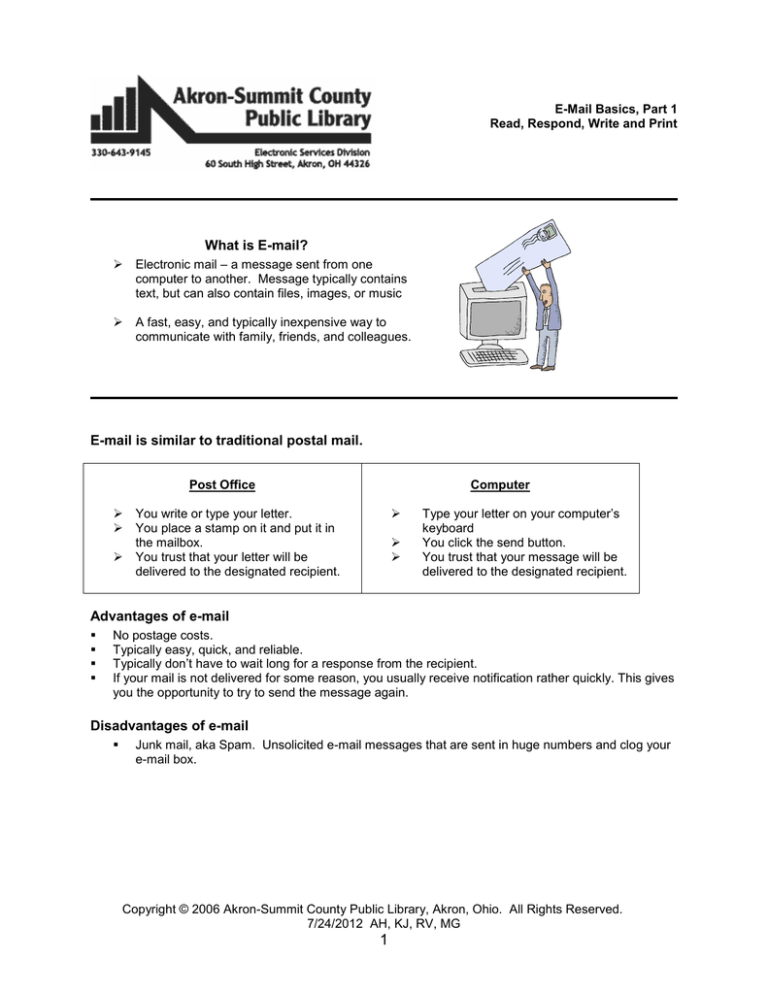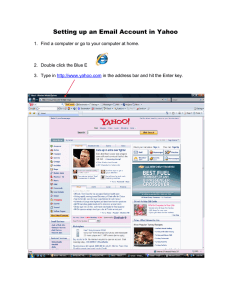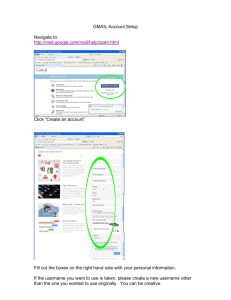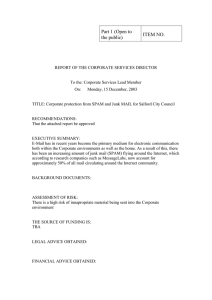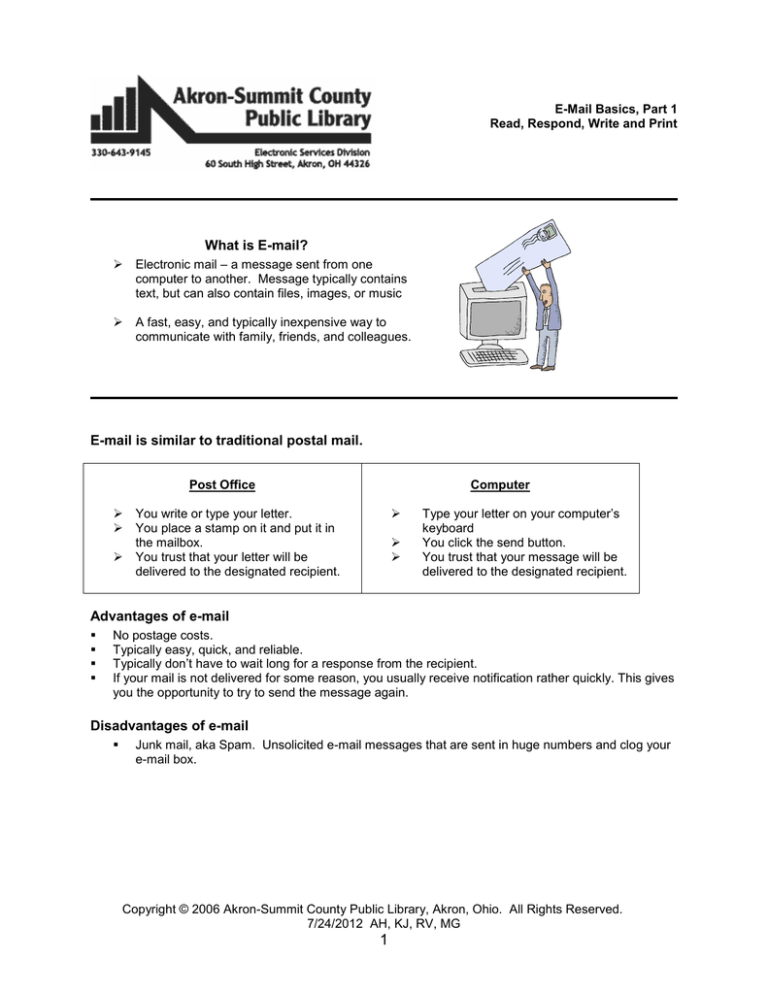
E-Mail Basics, Part 1
Read, Respond, Write and Print
What is E-mail?
Electronic mail – a message sent from one
computer to another. Message typically contains
text, but can also contain files, images, or music
A fast, easy, and typically inexpensive way to
communicate with family, friends, and colleagues.
E-mail is similar to traditional postal mail.
Post Office
Computer
You write or type your letter.
You place a stamp on it and put it in
the mailbox.
You trust that your letter will be
delivered to the designated recipient.
Type your letter on your computer’s
keyboard
You click the send button.
You trust that your message will be
delivered to the designated recipient.
Advantages of e-mail
No postage costs.
Typically easy, quick, and reliable.
Typically don’t have to wait long for a response from the recipient.
If your mail is not delivered for some reason, you usually receive notification rather quickly. This gives
you the opportunity to try to send the message again.
Disadvantages of e-mail
Junk mail, aka Spam. Unsolicited e-mail messages that are sent in huge numbers and clog your
e-mail box.
Copyright © 2006 Akron-Summit County Public Library, Akron, Ohio. All Rights Reserved.
7/24/2012 AH, KJ, RV, MG
1
How Does E-mail Work
Just as a letter makes stops at different postal stations along its way, e-mail passes from one computer,
known as a mail server, to another as it travels over the Internet. Once it arrives at the destination mail
server, it's stored in an electronic mailbox until the recipient retrieves it. This whole process can take
seconds, allowing you to quickly communicate with people around the world at any time of the day or
night. Once you have an e-mail account, you can send to anyone with an e-mail address.
What Do I Need to Send/Receive E-mail
A computer (home, library, office, laptop)
Internet access
An account on a mail server
How Do I Get an E-mail Account?
1. If you pay for Internet service in your home (e.g. AOL, Juno, MSN, RoadRunner, SBC), you get
an e-mail account(s) when you subscribe.
2. If you don’t have a computer or use ACORN, you can go to a web site on the Internet that offers
free e-mail accounts. (e.g. Yahoo! Mail and Hotmail, or see Appendix A for a list of other free email web sites.) This class will demonstrate the Yahoo! Mail service available at
mail.yahoo.com.
What do I get with my account?
1. A username (login) and password to log in to your account.
2. An e-mail address which allows you to send and receive e-mail.
What is My E-mail Address?
It is your username (login), then the @ symbol, followed by the domain name of the service you are
using.
Suppose I’ve registered for an account with Yahoo! and selected the following as my account:
Username: ann3hutchison
Password: hds8aw
My e-mail address would be: ann3hutchison@yahoo.com
Note: The @ symbol is made by holding down the Shift key and tapping the 2 key.
Copyright © 2006 Akron-Summit County Public Library, Akron, Ohio. All Rights Reserved.
7/24/2012 AH, KJ, RV, MG
2
Tips for creating an e-mail username and password:
Create something unique, but make sure that that you can remember them easily.
Use a combination of letters and numbers in your username and password. Try to
incorporate numbers within a word rather than typing a word or name followed by a string
of numbers. This makes it more difficult for hackers and spammers (advertisers) to track
down your account information.
Some e-mail providers require that your username and password be a certain length of
characters.
Be aware of your use of upper/lower case letters and numbers.
Let’s Sign up for an Account!
Log onto any one of the free e-mail services available on the Internet. The examples in this handout will
illustrate the Yahoo! Service.
(See Appendix A for other popular e-mail sites.)
You can access this account on any computer that has Internet access by connecting to the web site
mail.yahoo.com
1.
2.
3.
4.
Connect to the Internet.
Go to mail.yahoo.com
Look for the button or link that directs you to register for a new account.
Create a unique username and password for your account. Complete additional registration
information as required.
Please make note of your username, password and e-mail address in the space below and bring this
information with you to E-mail Part II.
Yahoo! ID (username): _________________________
Password: __________________________
My E-mail Address: ___________________________
Copyright © 2006 Akron-Summit County Public Library, Akron, Ohio. All Rights Reserved.
7/24/2012 AH, KJ, RV, MG
3
The Registration Screen
Copyright © 2006 Akron-Summit County Public Library, Akron, Ohio. All Rights Reserved.
7/24/2012 AH, KJ, RV, MG
4
Other registration form details:
a. If any portion of the registration form includes automatic selections that you do not want to be applied
to your e-mail account, make sure that you un-select the option by clicking in any boxes that might be
checked.
b. You may be asked to type a code verification several times to help prevent automated registrations.
c. Be certain to read any terms of service, end user licensing agreement, privacy policies. These
statements will detail how your account information will be used. For example, “will my account
information be shared with advertisers or partnering services?”
Sign in to Your Account
1. Make your connection to the Internet as you normally would.
2. Go to the e-mail provider’s web site (e.g. mail.yahoo.com).
3. Enter your username (Yahoo! ID) and password, and then click “Sign In.”
NOTE: Some Internet services (like free web e-mail) will offer to “remember your ID on this computer”
or “keep me signed in”. Do not select this option if the computer you are using is in a very public place
and could potentially be used my several people (e.g. a public library). This could make your account
more vulnerable to someone trying to gain access to it and your personal information.
Composing an E-mail Message
1. Click on the Compose
Message button. If you
choose to click on the
downward pointing arrow,
you will have the option to
create a new message or
an instant message.
1
Copyright © 2006 Akron-Summit County Public Library, Akron, Ohio. All Rights Reserved.
7/24/2012 AH, KJ, RV, MG
5
Note: Tap the Tab key to move to the
next field or click in the appropriate box.
The blinking cursor indicates that you
can begin typing.
5
2
2. Enter the recipient’s e-mail address.
3. Enter a subject.
4. Type your message in the big white
area.
5. Click the Send button.
6. You may have to type a code
verification before the email is sent.
3
4
Reading Your Mail
To read/get your mail, you must go to your “Inbox”. It is similar to retrieving your mail from your postal
mail box at home. The”Inbox” includes new messages that you have not yet read and older messages
that you may not have deleted or move out of the “Inbox”. Click “Check Mail” or “Inbox” to view.
Messages will remain in your Inbox until you delete them or move them to another folder.
1. Click the Inbox tab or
click Inbox in the list on
the left.
.
2. Point your mouse
pointer over the
subject line (right on
the text) and click.
The message will
open up in the
reading area below
the list of emails.
***IMPORTANT!!!***
If you do not recognize an e-mail sender’s name or e-mail address, use the delete feature before
opening the message.
This is recommended for preventing the spread of viruses through your e-mail account.
Copyright © 2006 Akron-Summit County Public Library, Akron, Ohio. All Rights Reserved.
7/24/2012 AH, KJ, RV, MG
6
Delete a Message after Reading
Click here to delete the open
email.
NOTE: In most instances, deleting a message from your “Inbox” will not remove the message from your
account. The deleted message is typically moved to your “Trash”, “Deleted Items” or equivalent folder.
Most services will automatically clear deleted messages from your account after a pre-determined amount
of time (e.g. 2 days, 7 days)
Delete a Message without Opening
There are times you might want to delete a message without reading it. If you don’t recognize the sender
or a message looks like junk mail (spam), it is highly recommended that you delete the message without
opening it:
Select the item(s) to
be deleted and click
“Delete”
What is Spam?
Spam is unsolicited advertising that is sent to your e-mail account. Many websites partner with
advertisers to generate revenue to stay active, so be certain to read all end user licensing agreements,
privacy policies, terms of agreement, etc. These statements will outline whether or not your e-mail
account information (potentially including personal information) will be shared with or sold to partnering
services or advertisers. Anytime a website requires you type your e-mail address before using the
website or selecting services, you can be certain that your e-mail account will be infiltrated with spam.
Spam can sometimes carry viruses too.
Copyright © 2006 Akron-Summit County Public Library, Akron, Ohio. All Rights Reserved.
7/24/2012 AH, KJ, RV, MG
7
Reply to a Message
Open a message by clicking on its subject, and then click the Reply button.
1. While looking at the message, click
Reply.
3
2. Type your reply at the blinking
cursor. The sender’s original
message will appear beneath.
3. Click the Send button when finished.
Your reply will be sent to the e-mail
address that is in the To: field (i.e. the
original sender of the message.)
2
Copyright © 2006 Akron-Summit County Public Library, Akron, Ohio. All Rights Reserved.
7/24/2012 AH, KJ, RV, MG
8
Forward a Message
This sends the message to people who are not listed in the original distribution list.
Open a message by clicking on its subject, and then click the Forward button.
1. When viewing the message, click
Forward.
4
2. Enter the recipient’s e-mail
address in the To: field.
2
3. Add your own message at the
blinking cursor. The sender’s
original message will appear
beneath.
4. Click the Send button when
finished.
3
The message will be sent to the e-mail
address that is in the To: field.
Copyright © 2006 Akron-Summit County Public Library, Akron, Ohio. All Rights Reserved.
7/24/2012 AH, KJ, RV, MG
9
Printing An E-mail Message
Open the message, and
then click “Print” on the
toolbar above the
messages. A new window
will open.
In new window, click
“Print” to print the
message.
NOTE: If you have a popup blocker enabled, you
may have to disable it
first. Your web browser
should give you a
notification when a popup is blocked.
Copyright © 2006 Akron-Summit County Public Library, Akron, Ohio. All Rights Reserved.
7/24/2012 AH, KJ, RV, MG
10
‘Netiquette
‘Netiquette (courtesies to follow when composing and sending e-mail):
o It is courteous to type something in the subject field that alerts the recipient of the contents of the
message.
o Do not type anything in “ALL CAPS”. This is considered shouting and inappropriate ‘netiquette.
Emoticons (“smileys”)
pictures composed of keyboard characters that are inserted into an e-mail to add expression to
the message content.
new emoticons and variations on them are created every day.
here are a few of the more commonly used ones and their meanings:
:-)
happy, smiling
;-)
winking, “just kidding”
:-(
sad, disappointed
8- )
wearing glasses
:-o
“oh, oh”, look of shock
> :->
devilish smile
:-p
tongue sticking out
:-&
tongue-tied
:-D
<3
laughing out loud
heart, love
‘Net Lingo
(shorthand)
these have become some commonly accepted e-mail abbreviations for commonly used phrases:
BTW by the way
OTOH on the other hand
LOL
laughing out loud
HHOK Ha Ha Only Kidding
AMF
Adios, my friend
FYI
for your information
IMO
in my opinion
OTFL on the floor laughing
OMG Oh my gosh
There are DOZENS more!!!
Copyright © 2006 Akron-Summit County Public Library, Akron, Ohio. All Rights Reserved.
7/24/2012 AH, KJ, RV, MG
11
Viruses
What is a virus?
A “bug” or “infection” that has been transmitted to your computer.
A piece of software that was created specifically to infiltrate or, as a worst case scenario, cause harm
to computers.
Why do people spread viruses?
Purely malicious behavior.
To obtain long lists of e-mail addresses so that mass mailings may be sent (also known as “spam”).
How are viruses spread?
Corrupt files or software downloaded from the Internet.
Through e-mail messages.
Sending files from an infected disk to others.
Opening an infected file or disk that was sent to you.
What should I do if I receive a computer virus?
If you have anti-virus software installed on your computer, scan your system and all of your disks.
If you can identify who may have transferred the virus to you, notify that person, or several people, so
that they can remedy the situation and prevent spreading the virus further.
How did I spread a virus if I didn’t see it on my computer?
Your computer or disk may be a “carrier” for the virus, much like people can be carriers of physical
diseases and viruses.
The virus may not show up until someone to whom you transfer a file opens it.
How can I avoid contracting or spreading viruses?
Install anti-virus software on your computer. McAfee and Norton are two reputable producers of very
effective anti-virus software.
Whenever possible, scan any files or software with your virus software before you download them to
your computer or disk.
Periodically scan your computer and disks with your virus software for healthy maintenance of your
files and system.
Do not open e-mail messages from someone you do not know or that have “suspicious” subjects.
Delete them immediately without opening the message. If you do not know how to do this, consult
the “help” screens/links when you log into your e-mail account.
Keep e-mail forwarding of stories, chain letters, “warnings”, “giveaways”, etc. to a minimum. These
are usually hoaxes and may also contain a virus.
If you are not sure of a website’s reputation, reliability, or security, do not download any files or
programs from it.
Anti-Virus Software Producers
These websites also include lists of viruses, hoaxes, and the most current infectious threats.
F-Secure
http://www.f-secure.com/
Panda Software
http://us.pandasoftware.com/
Kaspersky
http://www.kaspersky.com/
Symantec (Norton Anti-Virus)
http://www.symantec.com/
McAfee
http://vil.mcafee.com
Trend Micro (PC-cillin)
http://www.trendmicro.com/en/home/us/personal.htm
AVG
http://free.grisoft.com/
Copyright © 2006 Akron-Summit County Public Library, Akron, Ohio. All Rights Reserved.
7/24/2012 AH, KJ, RV, MG
12
Appendix A
Which E-mail Service is right for you?
Free e-mail services allow you to access you account from virtually anywhere an Internet connection is
available. Simply type the website address of the e-mail server into your Internet browser and
register/login to your account.
E-mail Service
Yahoo!
mail.yahoo.com
Hotmail
www.hotmail.com
Gmail
Inbox Size
Unlimited
250 MB*
File Attachments
25 MB
10 MB
5.7 GB and
increasing daily
20 MB
Account Expiration
4 months
Personal Information
Attachments Scanned
for Viruses
30 days**
SAFe-mail
www.safemail.net
3 MB
Msg not larger
than 25 MB
6 months
none
*Eligible Hotmail users will first receive 25MB at sign-up. Please allow at least 30 days for activation of
your 250MB storage to verify your e-mail account and help prevent abuse.
**A free Hotmail account becomes inactive if you do not sign in for 30 days, or within the first 10 days
after signing up for an account. Once an account becomes inactive, all messages, folders, and contacts
are deleted, but the account name is still reserved. If the account stays inactive for a further 90 days, it is
permanently deleted.