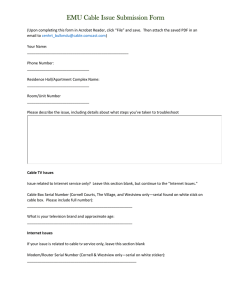PDF - This Chapter
advertisement
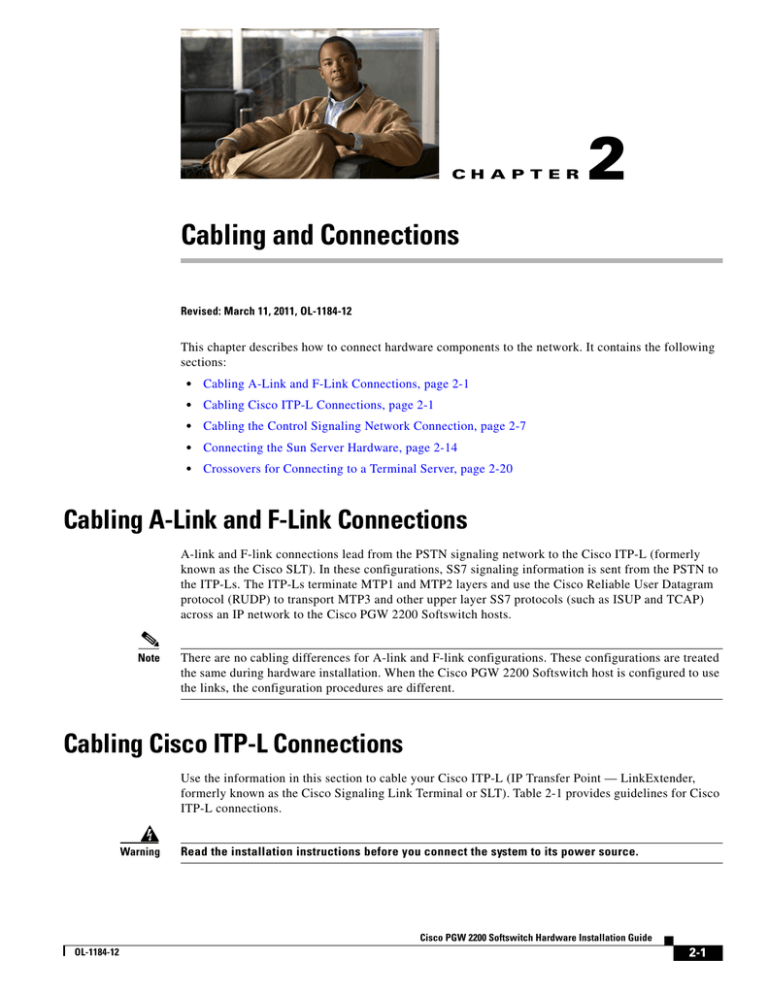
CH A P T E R 2 Cabling and Connections Revised: March 11, 2011, OL-1184-12 This chapter describes how to connect hardware components to the network. It contains the following sections: • Cabling A-Link and F-Link Connections, page 2-1 • Cabling Cisco ITP-L Connections, page 2-1 • Cabling the Control Signaling Network Connection, page 2-7 • Connecting the Sun Server Hardware, page 2-14 • Crossovers for Connecting to a Terminal Server, page 2-20 Cabling A-Link and F-Link Connections A-link and F-link connections lead from the PSTN signaling network to the Cisco ITP-L (formerly known as the Cisco SLT). In these configurations, SS7 signaling information is sent from the PSTN to the ITP-Ls. The ITP-Ls terminate MTP1 and MTP2 layers and use the Cisco Reliable User Datagram protocol (RUDP) to transport MTP3 and other upper layer SS7 protocols (such as ISUP and TCAP) across an IP network to the Cisco PGW 2200 Softswitch hosts. Note There are no cabling differences for A-link and F-link configurations. These configurations are treated the same during hardware installation. When the Cisco PGW 2200 Softswitch host is configured to use the links, the configuration procedures are different. Cabling Cisco ITP-L Connections Use the information in this section to cable your Cisco ITP-L (IP Transfer Point — LinkExtender, formerly known as the Cisco Signaling Link Terminal or SLT). Table 2-1 provides guidelines for Cisco ITP-L connections. Warning Read the installation instructions before you connect the system to its power source. Cisco PGW 2200 Softswitch Hardware Installation Guide OL-1184-12 2-1 Chapter 2 Cabling and Connections Cabling Cisco ITP-L Connections Wiring for the Cisco ITP-L This section describes the wiring requirements for the Cisco ITP-L. • For 2T WAN Interfaces Cards (WICs), an individual cable from the following list is needed for each interface being used for link termination: – RS-449: CAB-SS-449FC EIA/TIA-449 cable, data communications equipment (DCE) female to smart serial, 10 feet; CAB-SS-449MT EIA/TIA-449 cable, data terminal equipment (DTE) male to smart serial, 10 feet – RS-530: CAB-SS-530AMT RS-530 cable, DTE male to smart serial, 10 feet (no female RS-530 available) – V.35: CAB-SS-V35FC V.35 cable, DCE female to smart serial, 10 feet; CAB-SS-V35MT V.35 cable, DTE male to smart serial, 10 feet • For 1T WICs, an individual cable from the following list is needed for each interface being used for link termination: – EIA/TIA-449: CAB-449MT EIA/TIA-449 cable, DTE, male, 10 feet; CAB-449FC EIA/TIA-449 cable, DCE, female, 10 feet – RS-530: CAB-530MT RS-530 cable, DTE, male, 10 feet (no female RS-530 available) – V.35: CAB-V35MT V.35 cable, DTE, male, 10 feet; CAB-V35FC V.35 cable, DCE, female, 10 feet • For a T1/E1 VWIC, a T1/E1 cable with RJ-48 connector is required. • Cable connector selection—EIA/TIA-449, RS-530, V.35, and gender—depends upon your preference and requirements. Table 2-1 Cisco ITP-L Connections CS-03 Connecting Arrangement Code Service Order Code Model Number Facility Interface Code Jack Type CA81A 800-01226, 800-01227 (T1 DSUs) 04DU9-BN, 04DU9-DN, 6.0N 04DU9-1KN, 04DU9-1SN, 04DU9-1ZN DSUB-15F with DSUB-15 cable CA81A 800-01228, 800-01229 (T1 DSUs) 04DU9-BN, 04DU9-DN, 6.0N 04DU9-1KN, 04DU9-1SN, 04DU9-1ZN RJ-48C CA-A11 800-1238, 800-01239 (4- and 8-port BRI-U) 02IS5 6.0N RJ-48 CA-A11 800-01834 02IS5 6.0N RJ-48 Connecting Cisco ITP-Ls Warning Do not work on the system or connect or disconnect cables during periods of lightning activity. Cisco PGW 2200 Softswitch Hardware Installation Guide 2-2 OL-1184-12 Chapter 2 Cabling and Connections Cabling Cisco ITP-L Connections The SS7 signaling links connect the Cisco PGW 2200 Softswitch host running Cisco PGW 2200 Softswitch software to an SS7 switch. You can connect the SS7 signaling links to a Cisco IPT-L, which connects to the Cisco PGW 2200 Softswitch host over IP (recommended). Terminating SS7 signaling links at the Cisco IPT-L enhances the switchover performance of the system and is the preferred method for new or upgraded systems. For more information about moving signaling links, refer to the documentation that shipped with the Cisco IPT-L or to the online documentation at www.cisco.com. Connecting the Cisco ITP-L to a Network This section explains how to use the Ethernet or Token Ring ports to connect the router to the LAN. The cables required to connect the router to a network are not provided with the router. For ordering information, see www.cisco.com. For cable pinouts, see the publication Cisco Modular Access Router Cabling Specifications, available on the Documentation CD-ROM that came with your router or at www.cisco.com. Depending on the configuration you have, select one of the following options: • Connect the Ethernet 10BASET port to an Ethernet hub, as shown in Figure 2-1. • Connect the Ethernet 10BASET port directly to a switch, as shown in Figure 2-2. Figure 2-1 Connecting an Ethernet Hub to the Cisco ITP-L SERIAL 1 SERIAL 1 CONN SERIAL 0 WIC CONN 2A/S SEE MANUAL BEFORE INSTALLATION CONN SERIAL 0 Cisco 2611 WIC CONN 2A/S 100-240V– 1A 50/60 Hz 47 W SEE MANUAL BEFORE INSTALLATION W0 LINK ETHERNET 1 ACT LINK ETHERNET 0 ACT CONSOLE AUX Ethernet 10BASE-T port (RJ-45) H11494 10BASE-T cable 10BASE-T hub or switch Cisco PGW 2200 Softswitch Hardware Installation Guide OL-1184-12 2-3 Chapter 2 Cabling and Connections Cabling Cisco ITP-L Connections Figure 2-2 Connecting a Switch to the Cisco ITP-L SERIAL 1 SERIAL 1 SERIAL 0 CONN WIC CONN 2A/S SERIAL 0 CONN SEE MANUAL BEFORE INSTALLATION Cisco 2611 100-240V– 1A 50/60 Hz 47 W WIC CONN 2A/S SEE MANUAL BEFORE INSTALLATION W0 LINK ETHERNET 1 ACT LINK ETHERNET 0 ACT CONSOLE Token Ring UTP port (RJ-45) Token Ring cable MODE FAULT EIA 232 STACK TX RX 1 ATTACH 2 RESET 3 SYSREQ 4 5 6 7 8 9 10 11 12 13 14 15 16 17 18 19 20 Catalyst 3900 RJ-11 twisted-pair H11495 PWR AUX Connecting the Console Terminal and Modem to the Cisco ITP-L Your router includes asynchronous serial console and auxiliary ports. These ports provide administrative access to your router either locally (with a console terminal) or remotely (with a modem). Identifying a Rollover Cable Use a rollover cable to connect to the asynchronous serial console and auxiliary ports. You can identify a rollover cable by comparing the two modular ends of the cable. If you hold the cable ends side-by-side, with the tab at the back, the wire connected to the pin on the outside of the left plug should be the same color as the wire connected to the pin on the outside of the right plug (see Figure 2-3). If your cable came from Cisco Systems, pin 1 is white on one connector, and pin 8 is white on the other (a rollover cable reverses pins 1 and 8, 2 and 7, 3 and 6, and 4 and 5). Cisco PGW 2200 Softswitch Hardware Installation Guide 2-4 OL-1184-12 Chapter 2 Cabling and Connections Cabling Cisco ITP-L Connections Figure 2-3 Identifying a Rollover Cable Pin 1 and pin 8 should be the same color Pin 1 H3824 Pin 8 Connecting the Console Terminal to the Cisco ITP-L Console Port Use the following steps to connect a terminal (an ASCII terminal or a PC running terminal emulation software) to the console port on the router: Step 1 Connect the terminal using the thin, flat, RJ-45 to RJ-45 rollover cable (looks like a telephone cable) and an RJ-45 to DB-9 or RJ-45 to DB-25 adapter (labeled TERMINAL). (See Figure 2-4.) Note Step 2 The RJ-45 to DB-25 adapter (Cisco part number 29-0810-01) can be purchased from Cisco. Configure your terminal or PC terminal emulation software for 9600 baud, 8 data bits, no parity, and 2 stop bits. For more information on console port pinouts, see the online document Cisco Modular Access Router Cabling Specifications on the Documentation CD-ROM that accompanied your router package or on www.cisco.com. Cisco PGW 2200 Softswitch Hardware Installation Guide OL-1184-12 2-5 Chapter 2 Cabling and Connections Cabling Cisco ITP-L Connections Figure 2-4 Connecting the Cisco ITP-L to a Console Terminal SERIAL 1 SERIAL 1 CONN SERIAL 0 WIC CONN 2A/S CONN SEE MANUAL BEFORE INSTALLATION SERIAL 0 Cisco 2611 WIC CONN 2A/S 100-240V– 1A 50/60 Hz 47 W SEE MANUAL BEFORE INSTALLATION W0 LINK ETHERNET 1 ACT LINK ETHERNET 0 ACT CONSOLE AUX Console port (RJ-45) RJ-45 to RJ-45 rollover cable RJ-45 to DB-9 or RJ-45-to-DB-25 adapter H11493 Laptop computer Connecting a Modem to the Cisco ITP-L Auxiliary Port Warning This equipment is intended to be grounded. Ensure that the host is connected to earth ground during normal use. Use the following steps to connect a modem to the auxiliary port on the router: Step 1 Connect a modem to the auxiliary port using the thin, flat, RJ-45 to RJ-45 rollover cable (looks like a telephone cable) with the RJ-45 to DB-25 adapter (labeled MODEM) included with the router (see Figure 2-5). Step 2 Make sure that your modem and the auxiliary port on the router are configured for the same transmission speed (38400 baud is typical) and hardware flow control with Data Carrier Detect (DCD) and Data Terminal Ready (DTR) operations. For information on console port pinouts, see the Cisco Modular Access Router Cabling Specifications on the Documentation CD-ROM that accompanied your router package or on www.cisco.com. Cisco PGW 2200 Softswitch Hardware Installation Guide 2-6 OL-1184-12 Chapter 2 Cabling and Connections Cabling the Control Signaling Network Connection Figure 2-5 Connecting the Cisco ITP-L to a Modem SERIAL 1 SERIAL 1 SERIAL 0 CONN WIC CONN 2A/S SEE MANUAL BEFORE INSTALLATION CONN SERIAL 0 Cisco 2611 WIC CONN 2A/S 100-240V– 1A 50/60 Hz 47 W SEE MANUAL BEFORE INSTALLATION W0 LINK ETHERNET 1 ACT LINK ETHERNET 0 ACT CONSOLE AUX AUX port (RJ-45) Modem RJ-45 to DB-25 adapter EIA/TIA-232 H11492 Modem cable Cabling the Control Signaling Network Connection The control signaling network is the network that links the Cisco PGW 2200 Softswitch host with the media gateway that it controls. There are many ways to create the control signaling network, and you are free to design your own. This section provides the following: • Control signaling network cabling guidelines • An example of a fault-tolerant control signaling network The control signaling network design guidelines help you create a control signaling network using any equipment you choose. The fault-tolerant example gives complete information on a specific network design using the Cisco Catalyst 5500. The cabling instructions for the control signaling network are different for simplex and high-availability configurations and for different host types. Instructions for each configuration and host type are provided in the following sections: Note • “Cabling Simplex Configurations” section on page 2-8 • “Cabling High-Availability Configurations” section on page 2-9 • “Continuous-Service Control Signaling Network Cabling” section on page 2-10 • “Console Port Cables and Pinouts” section on page 2-10 • “Auxiliary Port Signals and Pinouts” section on page 2-11 • “Ethernet Port Pinouts” section on page 2-12 The following sections describe how to connect the Cisco PGW 2200 Softswitch host to an Ethernet network. It is your responsibility to design and build the control signaling network to which the Cisco PGW 2200 Softswitch host connects. Cisco PGW 2200 Softswitch Hardware Installation Guide OL-1184-12 2-7 Chapter 2 Cabling and Connections Cabling the Control Signaling Network Connection Cabling Simplex Configurations This section provides guidelines for simplex Ethernet cable configurations for the Cisco PGW 2200 Softswitch. Note A second interface is required only if you plan to use redundant routers or switches in your control signaling network. Cabling Simplex Configurations on Sun Netra t 100, t 105, t 1120, t 1125, t 1400, and t 1405 Table 2-2 provides guidelines pertaining to simplex cabling configurations for Sun Netra t 100, t 105, t 1120, t 1125, t 1400, and t 1405. We recommend the use of a redundant routers or LAN switches with the Simplex cable configuration. Table 2-2 Control Signaling Network Cabling for Simplex Configurations on the Sun Netra t 100, t 105, t 1120, t 1125, t 1400, and t 1405 From To Wire/Cable Comments TPE motherboard connector (Ethernet) Router/LAN switch A Ethernet patch cable Provided by customer. Use shielded cable. Both ends of the cable must be grounded. PCI 1 to 4 slots (Ethernet) Ethernet patch cable Provided by customer. Use shielded cable. Both ends of the cable must be grounded. Router/LAN switch B Cabling Simplex Configurations on Sun Netra 120, 210, 240, 440, T5220, and X4270, and Sun Fire V120, V440, V40z, and X4640 Table 2-3 provides guidelines pertaining to simplex cabling configurations for Sun Netra 120, 210, 240, 440, T5220, and X4270, and Sun Fire V120, V440, V40z, and X4640. We recommend the use of redundant routers or LAN switches with the Simplex cable configuration. Table 2-3 Control Signaling Network Cabling for Simplex Configurations on Sun Netra 120, 210, 240, 440, T5220, and X4270, and Sun Fire V120, V440, V40z, and X4640 From To Wire/Cable Comments Gigabit Ethernet port 0 Router/LAN switch A Ethernet patch cable Provided by customer. Use shielded cable. Both ends of the cable must be grounded. Gigabit Ethernet port 1 Router/LAN switch B Ethernet patch cable Provided by customer. Use shielded cable. Both ends of the cable must be grounded. Cisco PGW 2200 Softswitch Hardware Installation Guide 2-8 OL-1184-12 Chapter 2 Cabling and Connections Cabling the Control Signaling Network Connection Cabling High-Availability Configurations This section provides guidelines for high-availability Ethernet cable configurations for the Cisco PGW 2200 Softswitch. High-availability cable configurations help provide redundancy in the event of a device failure on the network. The cable configurations described in this section are for use with an active and standby Cisco PGW 2200 Softswitch. Note A second interface is required only if you plan to use redundant routers or switches in your control signaling network. Cabling High-Availability Configurations on Sun Netra t 1120, t 1125, t1400, and 1405 Table 2-4 provides guidelines for cabling Ethernet networks to Sun Netra t 1120, t 1125, t1400, and 1405 in a high-availability configuration. Table 2-4 Control Signaling Network Cabling for High-Availability Configurations on the Sun Netra t 1120, t 1125, t1400, and 1405 From To Wire/Cable Comments TPE motherboard connector Router/LAN switch A Ethernet patch cable Provided by customer. Use shielded cable. Both ends of the cable must be grounded. PCI 2 to PCI 4 slots (Ethernet) Router/LAN switch B Ethernet patch cable Provided by customer. Use shielded cable. Both ends of the cable must be grounded. Sun Netra Server Cabling High-Availability Configurations on Sun Netra 120, 210, 240, 440, T5220, and X4270, and Sun Fire V120, V440, V40z, and X4640 Table 2-5 provides guidelines pertaining to high-availability cabling configurations for Sun Netra 120, 210, 240, 440, T5220, and X4270, and Sun Fire V120, V440, V40z, and X4640. Table 2-5 Control Signaling Network Cabling for Simplex Configurations on Sun Netra 120, 210, 240, 440, T5220, and X4270, and Sun Fire V120, V440, V40z, and X4640 From To Wire/Cable Comments Gigabit Ethernet port 0 Router/LAN switch A Ethernet patch cable Provided by customer. Use shielded cable. Both ends of the cable must be grounded. Gigabit Ethernet port 1 Router/LAN switch B Ethernet patch cable Provided by customer. Use shielded cable. Both ends of the cable must be grounded. Cisco PGW 2200 Softswitch Hardware Installation Guide OL-1184-12 2-9 Chapter 2 Cabling and Connections Cabling the Control Signaling Network Connection Continuous-Service Control Signaling Network Cabling This section provides cabling and pinout information for the Cisco universal access server. Note This section specifies pinouts only for the pins used. Pins not listed in the tables in this section are not connected. Console and Auxiliary Port Cables and Pinouts for Access Servers The access server arrives with a console and auxiliary cable kit, which contains the cable and adapters you need to connect a console (an ASCII terminal or PC running terminal emulation software) or modem to your access server. The console and auxiliary cable kit includes the following: • RJ-45 to RJ-45 rollover cable. (See the section, “Console Port Cables and Pinouts,” for more information.) • RJ-45 to DB-9 female DTE adapter (labeled TERMINAL). • RJ-45 to DB-25 female DTE adapter (labeled TERMINAL). • RJ-45 to DB-25 male DCE adapter (labeled MODEM). For console connections, proceed to the “Console Port Cables and Pinouts” section on page 2-10; for modem connections, proceed to the “Auxiliary Port Signals and Pinouts” section on page 2-11. Console Port Cables and Pinouts Use the RJ-45 to RJ-45 rollover cable and RJ-45 to DB-9 female DTE adapter (labeled TERMINAL) to connect the console port to a PC running terminal emulation software. Figure 2-6 shows how to connect the console port to a PC. Table 2-6 lists the pinouts for the asynchronous serial console port, the RJ-45 to RJ-45 rollover cable, and the RJ-45 to DB-9 female DTE adapter (labeled TERMINAL). Connecting the Console Port to a PC PC RJ-45 to RJ-45 rollover cable RJ-45 to DB-9 adapter (labeled TERMINAL) Access server H10569 Figure 2-6 Table 2-6 Console Port Signaling and Cabling Using a DB-9 Adapter Console Port (DTE) Signal RJ-45 to RJ-45 RJ-45 to DB-9 Terminal Rollover Cable (RJ-45 Pin) Adapter (DB-9 Pin) Console Device Signal RTS 11 8 8 CTS DTR 2 7 6 DSR TxD 3 6 2 RxD GND 4 5 5 GND GND 5 4 5 GND Cisco PGW 2200 Softswitch Hardware Installation Guide 2-10 OL-1184-12 Chapter 2 Cabling and Connections Cabling the Control Signaling Network Connection Table 2-6 Console Port Signaling and Cabling Using a DB-9 Adapter Console Port (DTE) Signal RJ-45 to RJ-45 RJ-45 to DB-9 Terminal Rollover Cable (RJ-45 Pin) Adapter (DB-9 Pin) Console Device Signal RxD 6 3 3 TxD DSR 7 2 4 DTR CTS 81 1 7 RTS 1. Pin 1 is connected internally to pin 8. Use the RJ-45 to RJ-45 rollover cable and RJ-45 to DB-25 female DTE adapter (labeled TERMINAL) to connect the console port to a terminal. Figure 2-7 shows how to connect the console port to a terminal. Table 2-7 lists the pinouts for the asynchronous serial console port, the RJ-45 to RJ-45 rollover cable, and the RJ-45 to DB-25 female DTE adapter (labeled TERMINAL). Connecting the Console Port to a Terminal Terminal RJ-45 to RJ-45 rollover cable RJ-45 to DB-25 adapter (labeled TERMINAL) Access server Table 2-7 H10570 Figure 2-7 Console Port Signaling and Cabling Using a DB-25 Adapter Console Port RJ-45 to RJ-45 Rollover Cable (DTE)1 Signal (RJ-45 Pin) RJ-45 to DB-25 Terminal Adapter Console Device (DB-25 Pin) Signal RTS 12 8 5 CTS DTR 2 7 6 DSR TxD 3 6 3 RxD GND 4 5 7 GND GND 5 4 7 GND RxD 6 3 2 TxD DSR 7 2 20 DTR 1 4 RTS CTS 8 1 1. You can use the same cabling to connect a console to the auxiliary port. 2. Pin 1 is connected internally to pin 8. Auxiliary Port Signals and Pinouts Use the RJ-45 to RJ-45 rollover cable and RJ-45 to DB-25 male DCE adapter (labeled MODEM) to connect the auxiliary port to a modem. Figure 2-8 shows how to connect the auxiliary port to a modem. Table 2-8 lists the pinouts for the asynchronous serial auxiliary port, the RJ-45 to RJ-45 rollover cable, and the RJ-45 to DB-25 male DCE adapter (labeled MODEM). Cisco PGW 2200 Softswitch Hardware Installation Guide OL-1184-12 2-11 Chapter 2 Cabling and Connections Cabling the Control Signaling Network Connection Connecting the Auxiliary Port to a Modem RJ-45 to RJ-45 rollover cable Modem RJ-45 to DB-25 adapter (labeled MODEM) Access server H10571 Figure 2-8 Table 2-8 Auxiliary Port Signaling and Cabling Using a DB-25 Adapter AUX Port (DTE) Signal RJ-45 to RJ-45 Rollover Cable (RJ-45 Pin) RJ-45 to DB-25 Modem Adapter (DB-25 Pin) Modem Signal RTS 1 8 4 RTS DTR 2 7 20 DTR TxD 3 6 3 TxD GND 4 5 7 GND GND 5 4 7 GND RxD 6 3 2 RxD DSR 7 2 8 DCD CTS 8 1 5 CTS Ethernet Port Pinouts Table 2-9 and Table 2-10 list the pinouts for the Ethernet 10BaseT and 100BaseT ports, respectively. Table 2-9 10BaseT Port Pinout RJ-45 Pin Description 1 TX+ 2 TX– 3 RX+ 4 — 5 — 6 RX– 7 — 8 — Table 2-10 100BaseT Port Pinouts (continued) RJ-45 Pin Description 1 RXD+ 2 RXD– 3 TXD+ Cisco PGW 2200 Softswitch Hardware Installation Guide 2-12 OL-1184-12 Chapter 2 Cabling and Connections Cabling the Control Signaling Network Connection Table 2-10 100BaseT Port Pinouts (continued) RJ-45 Pin Description 4 — 5 — 6 TXD– 7 — 8 — Figure 2-9 shows the RJ-48 to RJ-48 interface cable connection; Table 2-11, Table 2-12, and Table 2-13 show the cable pinouts. Figure 2-9 RJ-48 to RJ-48 Interface Cable H10983 J2 J1 Table 2-11 RJ-48 Pin Signal Description Shield Ground Shell/Braid J1-1 RX Tip Twisted pair number 1 <— J2-1 J1-2 RX Ring Twisted pair number 1 <— J2-2 J1-3 RX Shield Twisted pair number 3 J1-4 TX Tip Twisted pair number 2 —> J2-4 J1-5 TX Ring Twisted pair number 2 —> J2-5 J1-6 TX Shield Twisted pair number 4 Table 2-12 Note RJ-48 to RJ-48 TE Cable Pinouts Direction RJ-48 TE Pin Shield J2-3 J2-6 RJ-48 to RJ-48 NT Cable Pinouts RJ-48 Pin Signal Description Direction Shield Ground Shell/Braid J1-1 RX Tip Twisted pair number 1 J1-2 RX Ring Twisted pair number 1 J1-3 RX Shield Twisted pair number 3 J1-4 TX Tip Twisted pair number 2 J1-5 TX Ring Twisted pair number 2 J1-6 TX Shield Twisted pair number 4 Signal RJ-48 NT Pin Ground Shield <— TX Tip J2-4 <— TX Ring J2-5 TX Shield J2-6 —> RX Tip J2-1 —> RX Ring J2-2 RX Shield J2-3 Because this cable has polarity, the pinouts differ according to the end of the cable you use. Cisco PGW 2200 Softswitch Hardware Installation Guide OL-1184-12 2-13 Chapter 2 Cabling and Connections Connecting the Sun Server Hardware Table 2-13 RJ-48 to RJ-48 T1 Cable Pinouts RJ-48 Pin Signal Description Direction RJ-48 T1 Pin Shield Ground Shell/Braid J1-1 RX Tip Twisted pair number 1 <— J2-1 J1-2 RX Ring Twisted pair number 1 <— J2-2 J1-3 RX Shield J1-4 TX Tip Twisted pair number 2 —> J2-4 J1-5 TX Ring Twisted pair number 2 —> J2-5 J1-6 TX Shield Shield Figure 2-10 shows the RJ-48 to bare wire interface; Table 2-14 shows the cable pinouts. Figure 2-10 RJ-48 to Bare Wire Interface Cable Table 2-14 H10984 J1 RJ-45 to Bare Wire Interface Cable Pinouts RJ-45 Pin Signal Description Direction Bare Shield Ground Braid J1-1 RX Tip Twisted pair number 1 <— Wire-1 J1-2 RX Ring Twisted pair number 1 <— Wire-2 J1-3 RX Shield J1-4 TX Tip Twisted pair number 2 —> Wire-3 J1-5 TX Ring Twisted pair number 2 —> Wire-4 J1-6 TX Shield For further information about the Cisco Catalyst 5500, see the documentation that shipped with the product. For a list of related documentation, see the Related Documentation section in the Preface. Connecting the Sun Server Hardware This section tells you how to connect the power cables and the Ethernet and serial cables to Sun server hardware. It also tells you how to set up the serial connections you need. The section discusses the following subjects: • Connecting Cables to Sun Systems, page 2-15 • Setting Up Serial Connections, page 2-19 • Using a DB-25 Adapter for Your Serial Link, page 2-21 • Using a DB-9 Adapter for Your Serial Link, page 2-22 Cisco PGW 2200 Softswitch Hardware Installation Guide 2-14 OL-1184-12 Chapter 2 Cabling and Connections Connecting the Sun Server Hardware • Note Settings for the Serial Connections, page 2-22 Cisco does not provide empty racks. Connecting Cables to Sun Systems This section describes how to connect the hardware components to the network. Step 1 Connect the power cord or cords. Step 2 Connect the system to at least one Ethernet switch. You can connect to a maximum of two. Step 3 Connect at least one serial device. For more information, see the “Setting Up Serial Connections” section on page 2-19. Step 4 Plug the adapter into the DB-25 serial connector on the terminal or Sun workstation. Note Step 5 The Sun Fire V120 and Netra 120 external SCSI bus is compatible with single-ended and low voltage differential SCSI devices. Use the following diagrams to determine the available ports for your Sun server: • Connecting the Sun Fire V120 System • Connecting the Sun Netra 120 System • Connecting the Sun Netra 240 System • Connecting the Sun Netra 440 System • Connecting the Sun Netra T5220 System • Connecting the Sun Fire X4640 System • Connecting the Sun Netra X4270 System Figure 2-11 Connecting the Sun Fire V120 System Power (On/Standby) switch Serial A/LOM port Optional PCI card Ethernet ports 80506 AC power inlet Grounding studs Serial B port Link 0 LED USB ports Link 1 LED Fault Power LED LED SCSI port Cisco PGW 2200 Softswitch Hardware Installation Guide OL-1184-12 2-15 Chapter 2 Cabling and Connections Connecting the Sun Server Hardware Figure 2-12 Connecting the Sun Netra 120 System Power (On/Standby) switch DC power inlets Optional PCI card Ethernet ports 80507 Serial A/LOM port Grounding studs Serial B port USB ports Link 0 LED SCSI port Link 1 LED Note Fault Power LED LED The Netra 120 does not have a serial A/LOM port. Use the serial management port for this platform. Figure 2-13 Connecting the Sun Netra 240 System 1 2 3 Terminal server 4 5 6 7 8 9 10 11 12 13 14 15 Straight-through cable 1 2 3 4 5 6 7 8 9 10 11 12 13 14 15 Patch panel Netra 240 server 230542 Patch cable Serial management port Note The Netra 240 does not have a serial A/LOM port. Use the serial management port for this platform. Cisco PGW 2200 Softswitch Hardware Installation Guide 2-16 OL-1184-12 Chapter 2 Cabling and Connections Connecting the Sun Server Hardware Connecting the Sun Netra 440 System USB ports (USB0-3) Ethernet ports (NET0. NET1) SCSI port Serial management port Network management port DC ground studs Alarm port Serial port (TYYB) DC connector Power supply 3 Note DC connector Power supply 2 DC connector Power supply 1 230543 Figure 2-14 DC connector Power supply 0 Sun Netra 440 does not have a serial A/LOM port. Use the serial management port for this platform. PCI Express slots 254913 Figure 2-15 Connecting the Sun Netra T5220 System Redundant (N+1) PCI Express or power supply units XAUI slots System status indicators Serial port 10/100/1000 Ethernet ports Network management port Note USB ports Serial port (ttya) Sun Netra T5220 does not have a serial A/LOM port. Use the serial management port for this platform. Cisco PGW 2200 Softswitch Hardware Installation Guide OL-1184-12 2-17 Chapter 2 Cabling and Connections Connecting the Sun Server Hardware Connecting the Sun Fire X4640 System Service Action required LED (amber) Power supplies (4) Power/OK LED (green) 10/100 Ethernet port (for net management) Locate button/LED (white) PCI-X card slots (2) PCIe card slots (3) Video connector USB ports (2 external, 1 internal on motherboard) Serial management port Note NMI dump switch (SW3) PCIe card slot (3) 254947 Figure 2-16 Reset 10/100/1000 Gigabit Ethernet switch (SW2) ports (4) The Sun Fire X4640 system does not have a serial A/LOM port. Use the serial management port for this platform. Cisco PGW 2200 Softswitch Hardware Installation Guide 2-18 OL-1184-12 Chapter 2 Cabling and Connections Connecting the Sun Server Hardware Figure 2-17 Note Connecting the Sun Netra X4270 System The Sun Netra X4270 system does not have a serial A/LOM port. Use the serial management port for this platform. The Sun Netra X4270 server has four Gigabit Ethernet interfaces (shown as GbE ports in Figure 2-17). • Net 0 (nge0) • Net 1 (nge1) • Net 2 (e1000g0) • Net 3 (e1000g1) For Cisco PGW 2200 Softswitch deployments that use the Sun Netra X4270 platform, the nge interfaces can experience a hard hang if a network duplex mismatch occurs during operation. For stability purposes, we recommend that you use the Net 2 (e1000g0) and Net 3 (e1000g1) interfaces, and not the nge0 and nge1 interfaces. Setting Up Serial Connections To perform the initial configuration when you install your Sun system, and for on-going monitoring and management of the system, you need to use at least one of the serial ports on the system rear panel. You can connect serial A/LOM to any of the following devices: • A terminal—For this connection, you can use the standard RJ-45 patch cable supplied with the Sun Netra t 100 and Sun Netra t 105. • A Sun workstation—For this connection, you can use the standard RJ-45 patch cable supplied with the Sun Netra t 100 and Sun Netra t 105, but you need to insert one end into the DB-25 adapter also supplied with the Sun Netra t1 system. • A terminal server (or patch panel connected to a terminal server)—The pins in the Sun Netra t1 system serial ports correspond to the pins in the RJ-45 ports on the asynchronous serial interface breakout cable supplied by Cisco for use with the Cisco 26xx terminal server. For terminals from other manufacturers, you might need to make your own cross-over (null-modem) cable (see the “Crossovers for Connecting to a Terminal Server” section below. Cisco PGW 2200 Softswitch Hardware Installation Guide OL-1184-12 2-19 Chapter 2 Cabling and Connections Crossovers for Connecting to a Terminal Server Crossovers for Connecting to a Terminal Server The serial ports on the Sun Netra t1 server are DTE ports. If you are connecting them to other DTE ports, the cabling between the devices must perform a crossover. Note Do not use the Serial A/LOM port for modem connections. The DTE signal on this port changes temporarily to DCD when the Sun Netra t1 LOM device reports an event on the serial port. This can result in the loss of a modem connection. If you are connecting the Serial A/LOM port to a terminal server, disable modem control on the terminal server port. The pins in the Sun Netra t1 serial ports correspond with the pins in the RJ-45 ports on the asynchronous serial interface breakout cable supplied by Cisco for use with the Cisco 26xx terminal server. This Cisco cable performs the pin crossovers listed in Table 2-15. This means that, if you are using a Cisco 26xx terminal server (and you are connecting the Sun Netra t 100 or Sun Netra t 105 system to it using the asynchronous serial interface breakout cable), you do not need to do any pin crossovers yourself. You can use the straight-through RJ-45 patch cable supplied with the Sun Netra t 100 or Sun Netra t 105 system to connect directly to the breakout cable or to connect directly to a patch panel that is then connected to the breakout cable (see Figure 2-18). Note For other terminal servers, check the manufacturer documentation to see if the pin configuration used in the serial ports matches the pin configuration in the Sun Netra t1 serial ports. If it does not, you must make a cable that takes each pin on one of the Sun Netra t1 serial ports to the corresponding pin in the serial port of the terminal server connection. Figure 2-18 Breakout Cable Connection Asynch 9 -16 Asynch 1-8 2611 terminal server Octopus cable Patch panel 40389 Console port CON AUX Netra Note When viewed from the rear of the Sun Netra t1 system, pin 1 of the RJ-45 serial port is on the left and pin 8 is on the right, as shown in Figure 2-19. Cisco PGW 2200 Softswitch Hardware Installation Guide 2-20 OL-1184-12 Chapter 2 Cabling and Connections Crossovers for Connecting to a Terminal Server Figure 2-19 1 Pins 1 to 8 on the Sun Netra t1 Ethernet Ports 8 Table 2-15 Pin Crossovers Performed Inside Cisco’s Cabling for the Cisco 26xx Sun Serial Port (RJ-45 Connector) Pin Cisco 26xx Serial Port Pin Pin 1 (RTS) Pin 1 (CTS) Pin 2 (DTR) Pin 2 (DSR) Pin 3 (TXD) Pin 3 (RXD) Pin 4 (Signal Ground) Pin 4 (Signal Ground) Pin 5 (Signal Ground) Pin 5 (Signal Ground) Pin 6 (RXD) Pin 6 (TXD) Pin 7 (DSR) Pin 7 (DTR) Pin 8 (CTS) Pin 8 (RTS) Using a DB-25 Adapter for Your Serial Link The pinouts are identical for both of the RJ-45 serial ports on Sun systems. To connect the Sun Netra t1 to a UNIX TIP session or a VT100 terminal, you need to use either the DB-25 (25-Pin DSUB male to 8-POS RJ-45 female) adapter that is supplied by Sun (part number 530-2889) with your system, or an alternative adapter that performs the same pin crossovers. The Sun-supplied DB-25 adapter enables you to connect to any Sun system. The crossovers that it performs are listed in Table 2-16. Table 2-16 Pin Crossovers Performed Inside the Sun DB-25 (25-pin) Adapter Serial Port (RJ-45 Connector) Pin 25-Pin Connector Pin 1 (RTS) Pin 5 (CTS) Pin 2 (DTR) Pin 6 (DSR) Pin 3 (TXD) Pin 3 (RXD) Pin 4 (Signal Ground) Pin 7 (Signal Ground) Pin 5 (Signal Ground) Pin 7 (Signal Ground) Pin 6 (RXD) Pin 2 (TXD) Pin 7 (DSR) Pin 20 (DTR) Pin 8 (CTS) Pin 4 (RTS) Cisco PGW 2200 Softswitch Hardware Installation Guide OL-1184-12 2-21 Chapter 2 Cabling and Connections Crossovers for Connecting to a Terminal Server Using a DB-9 Adapter for Your Serial Link To connect to a terminal that has a 9-pin serial connector, connect one of the Sun Netra t1 serial ports to a DB-9 (9-pin) adapter that performs the pin crossovers listed in Table 2-17. Note When viewed from the rear of the Sun Netra t1 system, pin 1 of the RJ-45 serial port is on the left and pin 8 is on the right, as shown in Figure 2-19. Table 2-17 Pin Crossovers that Your DB-9 (9-pin) Adapter Must Perform Serial Port (RJ-45 Connector) Pin 9-Pin Connector Pin 1 (RTS) Pin 8 (CTS) Pin 2 (DTR) Pin 6 (DSR) Pin 3 (TXD) Pin 2 (RXD) Pin 4 (Signal Ground) Pin 5 (Signal Ground) Pin 5 (Signal Ground) Pin 5 (Signal Ground) Pin 6 (RXD) Pin 3 (TXD) Pin 7 (DSR) Pin 4 (DTR) Pin 8 (CTS) Pin 7 (RTS) Settings for the Serial Connections The settings you must use for a serial connection are listed in Table 2-18. Communication on the Serial A/LOM port is subject to interruption by the Lights Out Management device. . Table 2-18 Settings for Connecting to the Serial A/LOM Parameter Setting Connector Serial A/LOM Rate 9600 baud Parity No Stop bits 1 Data bits 8 Cisco PGW 2200 Softswitch Hardware Installation Guide 2-22 OL-1184-12