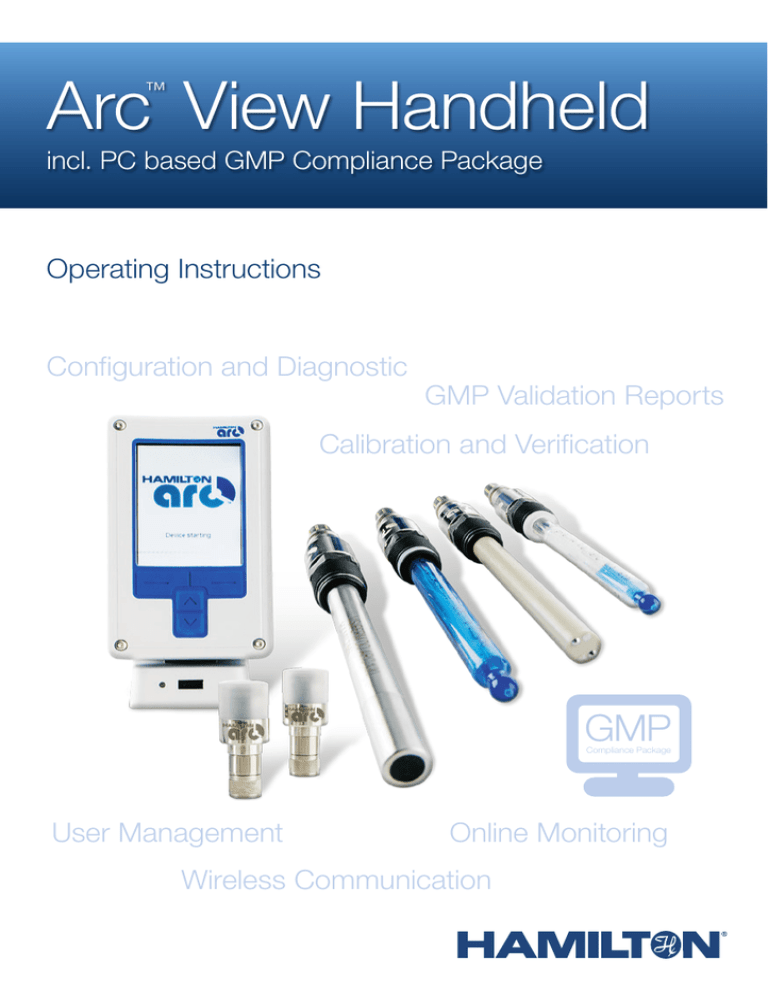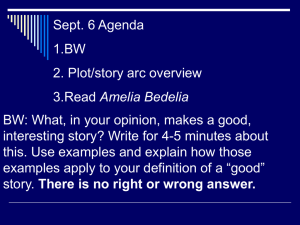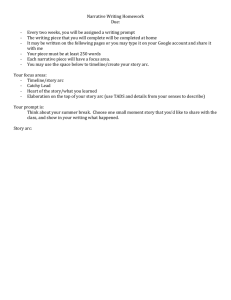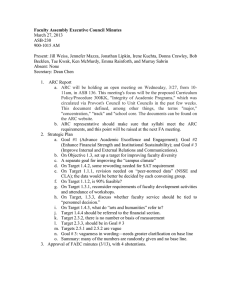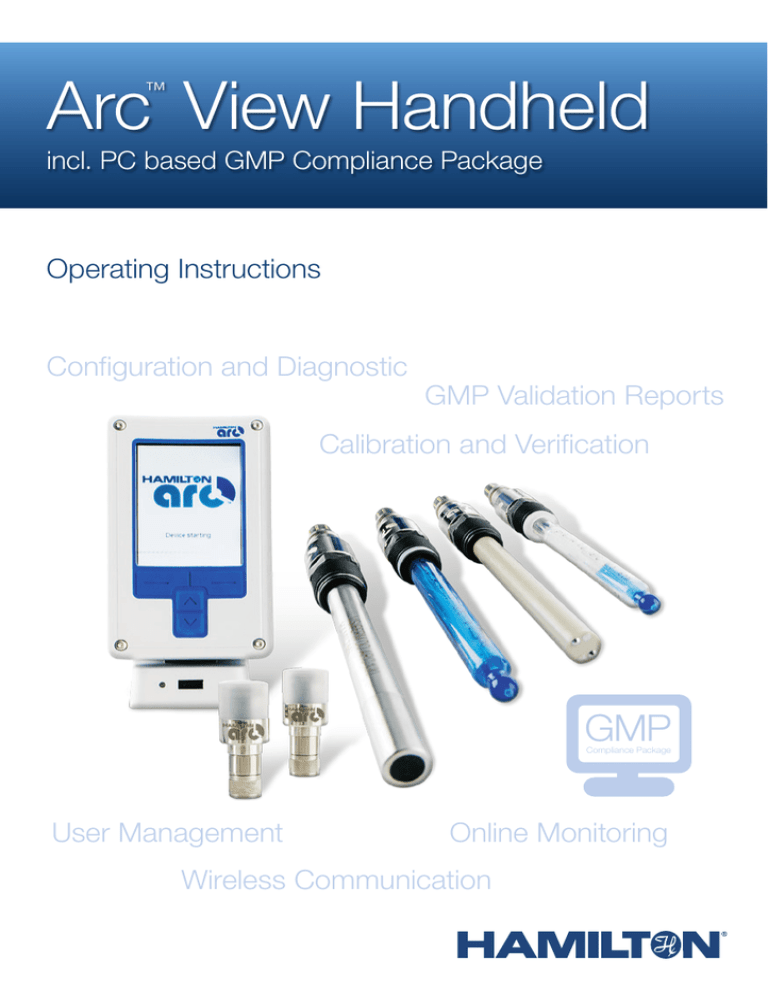
Arc View Handheld
™
incl. PC based GMP Compliance Package
Operating Instructions
Configuration and Diagnostic
GMP Validation Reports
Calibration and Verification
GMP
Compliance Package
User Management
Online Monitoring
Wireless Communication
TABLE OF CONTENTS
Welcome to the World of Hamilton Arc System ....................... 4
1 General Information ............................................................. 4
1.1 Intended Use ............................................................................ 4
1.2 About this Manual ..................................................................... 5
1.3Operation .................................................................................. 5
2Liability .................................................................................. 5
3 Safety Instructions ............................................................... 6
3.1 General Precautions .................................................................. 6
3.2 Operation of Arc View Handheld ............................................... 7
4
5
6
Electrical Safety Precautions .............................................. 7
Chemical, Radioactive or Biological
Hazard Precautions ............................................................. 8
Product Description ............................................................. 8
6.1
6.2
6.3
General Description ................................................................... 8
Arc View Handheld User Interface
and Display Description ........................................................... 10
General Program Structure ..................................................... 11
7 Getting Started ................................................................... 12
7.1Unpacking................................................................................. 12
7.2 Overview Arc View Handheld and
GMP Compliance Package Part List ........................................ 13
7.3 Getting Started with Arc View Handheld ................................. 13
7.4 Installation Wizard GMP Compliance Package ....................... 15
7.5 Starting the GMP Compliance Package program ................... 15
7.6 Connecting an Arc View Handheld to
GMP Compliance Package ..................................................... 16
8Set-up .................................................................................. 18
8.1 Create User Accounts ............................................................. 18
8.2 Arc View Handheld and GMP Compliance
Package Settings .................................................................... 19
9Calibration ........................................................................... 22
9.1 Standard Calibration ................................................................ 22
9.2 Product Calibration .................................................................. 24
10Verification .......................................................................... 25
TABLE OF CONTENTS
11Configuration ...................................................................... 26
11.1
11.2
11.3
Configure the Measurement Parameters ............................... 27
Configuring the Analog Interface for your
Process Control System ......................................................... 28
Configure the Temperature Settings of SIP / CIP Process ..... 29
12 Communication Test ..........................................................
13 Create and Print Validation Reports .................................
14Maintenance .......................................................................
15Troubleshooting ..................................................................
29
31
33
33
15.1 Getting Technical Support ...................................................... 35
15.2 Returning the Arc View Handheld for Repair .......................... 35
16Disposal .............................................................................. 35
17 Technical Specifications .................................................... 36
17.1 Arc View Handheld Package .................................................. 36
17.2 GMP Compliance Package .................................................... 37
18 Ordering Information .......................................................... 37
Hamilton Warranty
Please refer to the General Terms of Sales (GTS).
Important Note
Copyright © 2014 Hamilton Bonaduz AG, Bonaduz Switzerland. All rights reserved.
The reproduction of any part of this document in any form is forbidden without the
express written agreement of Hamilton Bonaduz AG.
Contents of this manual can be modified without previous announcement. Technical modifications reserved. Greatest possible care was used on the correctness of the information in
this manual. If errors should be discovered nevertheless, Hamilton Bonaduz AG is pleased
to be informed about it. Regardless of this, Hamilton Bonaduz AG cannot assume liability for
any errors in this manual or for their consequences.
Arc View Handheld Operating Instructions
3
GENERAL INFORMATION
Welcome to the World of Hamilton Arc System
Congratulations on your purchase of Arc View Handheld Package, Hamilton`s mobile device for
monitoring measurement values, calibrating Arc sensors and configuring various parameters
with the unified user interface for pH, DO, Conductivity and ORP.
When using the Arc View Dock and Arc View Handheld with a single Arc sensor it can be used
as a laboratory desktop too.
The Arc View Handheld can communicate with up to 30 Arc sensors at the same time over
wireless channels parallel to the process control system interface when an Arc Wi Sensor
Adapter is connected between the VP head of an Arc sensor and the VP sensor cable.
Additional to the Arc View Handheld system, Hamilton provides a validation software GMP
Compliance Package that offers central management functionality of users and validation
reports for calibration, verification, configuration and communication within the GMP regulatory
for all Arc sensors.
Hamilton would like to thank you for your purchase of Arc View Handheld Package.
1
General Information
1.1
Intended Use
Arc View Handheld is a monitoring and calibration system for sensors incorporating Arc technology. The Arc View Handheld can be used wirelessly or wired for calibration, verification,
configuration, validation and diagnostics on site or in a laboratory.
The additional PC software GMP Compliance Package offers central management of validation
reports and user accounts for Arc sensors within the GMP regulatory requirements. It simplifies
the data transfer between the Arc View Handheld, Arc sensors and the computer.
The Arc View Handheld and GMP Compliance Package is designed for use in the following
applications:
• Laboratories
• Process-oriented applications in non-hazardous areas
LIABILITY
1.2
About this Manual
This Operating Instruction Manual is designed to support the integration, operation and
qualification of the Arc View Handheld.
To achieve this, it will describe the features of Arc View Handheld and GMP Compliance
Package. After reading this manual the user should be capable of installing and operating
with the Arc View Handheld and the GMP Compliance Package.
The manual serves the following functions:
• It gives an overview of the integration and validation of the complete Arc system:
Arc sensors, cables, Arc Wi Sensor Adapters and GMP Compliance Package.
• It explains in detail the use of the Arc View Handheld and the GMP Compliance Package.
ATTENTION! Essential information for avoiding personal injury or damage to
equipment.
NOTE: Important instructions or interesting information.
1.3Operation
The operator of Arc View Handheld and GMP Compliance Package must be familiar with this
manual. The procedures described in this manual have been tested by the manufacturer and
are deemed to be fully functional. Any deviation from the procedures given here may lead to
malfunctions or even damages.
2Liability
The liability of Hamilton Bonaduz AG is detailed in the document “General Terms and Conditions
of Sale and Delivery”.
Hamilton is expressly not liable for direct or indirect losses arising from use of the sensors and
Arc accessories. It must in particular be insured in this conjunction that malfunctions can occur
Arc View Handheld Operating Instructions
5
SAFETY INSTRUCTIONS
on account of the inherently limited useful life of sensors contingent upon their relevant applications. The user is responsible for the calibration, maintenance and regular replacement of the
sensors and Arc accessories. In the case of critical applications, Hamilton recommends using
back-up devices and measuring points in order to avoid consequential damages. The user is
responsible for taking suitable precautions in the event of a sensor or device failure.
NOTE: Arc View Handheld and GMP Compliance Package is not intended and
specified as a 21 CFR Part 11 tool with digital signature. It is in the sole responsibility of the
operator to validate the Arc sensors, print and double sign manually the validation reports.
3
Safety Instructions
ATTENTION! Read the following safety notices carefully before installing and
operating the Arc View Handheld and GMP Compliance Package.
3.1
General Precautions
For safe and correct use of Arc View Handheld and GMP Compliance Package, it is essential
that both operating and service personnel follow generally accepted safety procedures as well
as the safety instructions given in this document.
The specifications given in the section “Technical Specification” may under no circumstances
be exceeded. Inappropriate use or misuse can be dangerous.
Cleaning, should be performed by trained personnel. Before using the Arc View Handheld in the
process, always make sure that no process medium was in contact with the Arc View Handheld.
When using and cleaning the Arc View Handheld in process environment, it is recommended to
wear safety goggles and gloves.
Necessary precautions should be taken when transporting the Arc View Handheld. For repair
or shipment the Arc View Handheld should be sent back in the original reusable packaging box.
Every Arc View Handheld sent back for repair must be decontaminated.
ELECTRICAL SAFETY INSTRUCTIONS
3.2
Operation of Arc View Handheld
When using the Arc View Handheld and Arc sensors, Good Manufacture Practices and Good
Laboratory Practices (GMP / GLP) must be observed. Suitable protective clothing, safety
glasses and protective gloves must be worn, particularly when dealing with a malfunction of the
instrument where the risk of contamination from spilled liquids exists. Assembly and maintenance of Arc sensors must be performed only by trained personnel.
Arc View Handheld must be used for its intended applications, and in optimum safety and operational conditions. The specifications (such as temperature or tightness) defined in the section
entitled ‘Technical Specification’ must not be exceeded under any circumstances. The Arc View
Handheld is environmentally protected to standard IP 67. The Docking Station, however, is not.
For this reason, use the Arc View Docking Station only in dry locations.
Do not open the Arc View Handheld or power adapter. Do not use the Arc system component
in an explosive environment (ATEX zones). Only trained service technicians are permitted to
exchange the internal battery.
Use only wired digital or analog connection for the process control. The Arc wireless interface is
designed for sensor monitoring, maintenance and service purposes.
Do not use solvents, strong acids, bases, or ammonia (NH3) in gaseous or any other form to
clean the Arc View Handheld or the Arc Docking Station.
Be sure not to damage the screen on the Arc View Handheld when cleaning. Small particles of
dirt on a cloth can cause scratching. Using a new paper tissue is recommended.
4
Electrical Safety Precautions
Do not connect the Arc View Docking Station to a power source of any voltage beyond the range
stated on the power rating technical specifications (see Chapter Technical Specifications).
Make sure the cable is intact and properly plugged to avoid any short circuit.
Keep the Arc View Handheld away from other equipment that emits electromagnetic radio
frequency fields.
Arc View Handheld Operating Instructions
7
PRODUCT DESCRIPTION
5
Chemical, Radioactive or Biological
Hazard Precautions
Selection of the appropriate safety level and implementation of the required safety measures for
working with Arc View Handheld is the sole responsibility of the user.
If the Arc View Handheld becomes contaminated with biohazardous, radioactive or chemical
material, it should be cleaned in accordance with the maintenance procedures given in
Chapter 14. Failure to observe and carry out the maintenance procedures may impair the
reliability and correct functioning of the Arc View Handheld. If working with hazardous liquids
observe and carry out the maintenance procedures paying particular attention to cleaning and
decontamination. Wear goggles and gloves during the cleaning process.
6
Product Description
6.1
General Description
The Arc View Handheld and the GMP Compliance Package offer efficient and safe wireless
and wired communication for monitoring, validating and management of sensors.
Combining the cost savings and reliability of Arc sensors with the power, convenience and
portability of the Arc View Handheld, users benefit from automated standard calibrations and
configuration in the laboratory, along with product calibrations and validations in the process
environment.
The additional PC software GMP Compliance Package offers management functionality of
validation reports for calibration, verification, configuration, communication and user profiles
within the GMP regulatory requirements for all Arc sensors.
Please find the validation process of Arc sensors in GMP environments on the next page:
PRODUCT DESCRIPTION
Laboratory and Production
User & Sensor
Configuration
Sensor
Calibration
Create user accounts,
upload it to the Arc
View Handheld
Perform a standard
calibration in defined
calibration standards
Optional: Assign Arc
sensors to users
Ensure accuracy of
measurement
Process
Sensor
Verification
Test proper
connection to PCS
Verify sensor performance after process
Verify signal
accuracy to the PCS
Ensure accuracy
of the measurement
according the
process specification
EASY
FERM
Configure the sensor
according to the
requirements of the
process
Communication
Validation
FOOD
ARC
120
PCS
PCS
Fermentation
Configuartion
Report
Calibration
Report
Communication
Report
Verification
Report
Office
Arc View Handheld Operating Instructions
9
PRODUCT DESCRIPTION
6.2
Arc View Handheld User Interface and Display Description
To switch on the Arc View Handheld, press the left and right keys simultaneously for three
seconds. To switch off the Arc View Handheld, press the down key for three seconds.
Operator level
Clock
Sensor number
Wireless connection status
Battery status
Arc View
Handheld Panel
Status symbol
for sensor
Primary sensor
measurement
value and
parameter name
Status symbol
for empty panel.
Here, it is red
as the panel
does not have a
connection to a
sensor
Left key
(Function shown
on screen above)
Figure 2: The Arc View Handheld showing the main screen
Sensor ID
Secondary sensor
parameter
Sensor panel
Right key
(Function shown
on screen above)
Up and down keys
PRODUCT DESCRIPTION
6.3
General Program Structure
Main menu
Arc View Handheld
connection status
Select, add or create
new database
Download Validation
report from Arc View
Login with user
name and password
Figure 3: The GMP Compliance Package showing the start screen
Arc View Handheld Operating Instructions
11
GETTING STARTED
7
Getting Started
This chapter gives a description of the Arc View Handheld and the GMP Compliance Package
and of the principles and theory that lie behind its use with other components in the Arc system.
7.1Unpacking
1 Carefully unpack the Arc View Handheld Package and Arc Wireless Converter Modbus.
2 Inside you will find the Arc View Handheld and Docking Station, Arc Wireless Converter
Modbus, the power supply with standard power sockets for Europe, UK, AU and USA, and
Arc Cable VP 8 for the wired communication between a sensor and the Arc View Docking
Station in the package.
3 Inspect the package and all components for shipping damages or missing parts.
Fig. 4: Arc View Handheld Package
GETTING STARTED
7.2
Overview Arc View Handheld and
GMP Compliance Package Part List
Component / Sofware
P/N
Arc View Handheld Package
242180
Arc View Handheld
242167
Arc View Docking Station
242168
Arc Cable VP 8
242176
Arc Memory Stick
396230
Arc View Power Supply Adapter
242007
Arc View Handheld Manual
624255
GMP Compliance Package www.hamiltoncompany.com
Arc Wireless Converter Modbus
243498
7.3
Getting Started with Arc View Handheld
This chapter gives a description of the Arc View Handheld and of the principles and theory that
lie behind its use with other components in the Arc system.
The Hamilton Arc Handheld is easy to set up and convenient to use as a configuration and
calibration tool for Hamilton Arc sensors.
The following steps describe the setup procedure for both- wired and wireless- connection options:
1 Connect the provided Arc Cable VP 8 to the Arc View Docking Station.
2 Connect one of the Arc sensors (not included in the Arc View Handheld Package)
to the Arc Cable VP 8.
3 Place the Arc View Handheld on the Arc View Docking Station.
4 Connect the Power Adapter Cable to the Arc View Docking Station, and plug the
Power Adapter into a suitable power outlet (100 to 240 V AC).
5 Turn the Arc View Handheld on by pressing the left and right keys simultaneously
for 3 seconds. After startup, the Arc View Handheld recognizes and displays the
connected sensor automatically.
Arc View Handheld Operating Instructions
13
GETTING STARTED
NOTE: In this setup, the Arc View Handheld functions as a desktop system for a
laboratory environment, not an industrial environment.
For wireless connection:
1 Plug the Arc Wi Sensor Adapter (not included in this package) between the Arc
sensor and the Arc Cable VP 8.
2 Take the Arc View Handheld out of the Arc View Docking Station and set under
the Arc View Handheld settings > Wireless settings > ”Always On”. The wireless
connection is established automatically.
NOTE: In this setup the Arc View Handheld can be used as a mobile tool for both,
laboratory and industrial applications.
Arc Wi Sensor
Adapter for
wireless
functionality
Cable for signal
and power supply
VP8 Connector
Arc sensor
Fig. 5: Hamilton pH Arc sensor, with Arc Wi Sensor Adapter and cable
Arc Cable VP8
Power
Supply
Cable
Fig. 6: Plugs on the Arc View Handheld Dock
GETTING STARTED
Arc Sensor Communication with an Arc View Handheld
Sensor communication with an Arc View Handheld is always digital. It can be wired or wireless.
Wired mode can be useful for testing, configuring, and calibrating sensors outside a process
environment. Wireless mode (requires an Arc Wi Sensor Adapter mounted on the sensor) is
suitable for process environments.
By default, wireless communication between the Arc View Handheld and the sensors starts
automatically when you take the Arc View Handheld out of its Arc View Docking Station.
Up to 30 sensors can be wirelessly connected to the Arc View Handheld at the same time, but
only the four (or fewer) that are visible on the screen are actively monitored.
7.4
Installation Wizard GMP Compliance Package
The installation wizard guides you through the installation of the GMP Compliance Package.
1 You require administrator rights to install the GMP Compliance Package.
2 Download the ZIP file “GMP Compliance Package” from the Hamilton webpage
www.hamiltoncompany.com (search for GMP Compliance Package)
3 Unpack the downloaded ZIP-File.
4 Install the “GMP Compliance Package by double clicking “setup.exe” and follow
the instructions on the screen.
5 With successful installation of the GMP Compliance Package the driver for the
Arc Wireless Converter MB are installed automatically.
6 Plug your Wireless Converter Modbus to the USB port of your computer. Use the
“Found new Hardware” Wizard to install the drivers saved on the computer under
Windows® XP.
7.5
Starting the GMP Compliance Package Program
1 Make sure that the GMP Compliance Package has been installed on your
computer as specified in the installation instructions “Installation wizard GMP
Compliance Package”
Arc View Handheld Operating Instructions
15
GETTING STARTED
2 Make sure that Arc Wireless Converter Modbus is connected to a USB port of
your computer.
3 Start the GMP Compliance Package by clicking on the desktop icon.
4 If you are starting GMP Compliance Package for the first time:
A) Create New Database
B) Login with Admin and password “1111”
5 Add an existing database, create a new database or continue with the
current database.
6 Select your user name and enter your password.
7 The GMP Compliance Package user interface that opens reflects the rights that
have been assigned to you.
NOTE: If you forgot your password for logging in, please contact your GMP
Compliance Package administrator.
7.6
Connecting an Arc View Handheld to the
GMP Compliance Package
1 Switch on the Arc View Handheld by pressing the left and right keys together
for three seconds.
2 Select the Arc View Handheld setting by enter the left key “Tools”
3 Enter operator level S with following password “16021966”
4 Select “Connectivity” and click on “Connect to PC”
5 Plug the Arc Wireless Converter MB to a USB port of your computer.
6 Start the GMP Compliance Package.
7 Info on the Arc View Handheld will show: ‘Connected with: Computer name’
GETTING STARTED
1 1
14:04
1 1
14:04
1 1
14:04
DeviceVc28
Info 21.12.09
Sensors
available
1
Vc28
21.12.09 Vc28 27.05.2014
ARC View Handheld
Settings
Connect to PC
Connectivity
Scan for sensors
ARC View Handheld
pH 242091-2353
7.00
pH 242091-2353
7.00
pH 25°C
2263
ARC View Handheld
1462979
pH 242091-2353
pH 25°C
7.00
1 1
14:04
V028
Vc28 07.08.14
21.12.09
242128
Vc28 21.12.09
ARC View Handheld
Info
pH 242091-2353
Connect to PC
7.00
Waiting for connection
VIEW
pH ARC
25
°C H
pH 25°C
242124/02H1369
Handheld / Tools
Log Off
View
Log Off
Handheld / Connectivity
View
OK
Log Off
Handheld / Tools
View
OK
Log Off
View
OK
Fig. 7: How to connect Arc View Handheld to the GMP Compliance Package
3
1
4
2
Fig. 8: Connection mode with GMP Compliance Package and Arc View Handheld
1 PC with Software “GMP Compliance Package”
2 Arc Wireless Converter Modbus connected to the USB port
3 Arc sensor connected to an Arc Wi Sensor Adapter
4 Arc View Handheld in wireless mode
Arc View Handheld Operating Instructions
17
SET-UP
8Set-up
8.1
Create User Accounts
1 Start GMP Compliance Package by clicking on the desktop icon
2 Login with Admin (default password is “1111”)
3 Follow the instruction of Chapter 7.6 Connecting an Arc View Handheld to the
GMP Compliance Package
4 Select “User management” in the main menu
5 Click the “Add” Button on the lower left side of the screen for opening the user editor.
6 Select the specific rights for the user and enter the user information and password
into the fields.
7 Define whether the user is a system administrator.
8 Click “OK” to save the user into the database.
9 Click “Upload users” for uploading all users in the list will be uploaded to the
Arc View Handheld.
10 Disconnect the Arc View Handheld from the GMP Compliance Package
11 Your Arc View Handheld will automatically switch to the Login screen.
9
4
6
1 1
14:04
Vc28 21.12.09
Login with User ID
7
11
bschaefer
Sensor configuration
8
rpfeifer
jkololli
File name:
STA00013
Press «Cal»
Log Off
Enter
OK
5
SET-UP
NOTE: Up to sixteen users can be created in the GMP Compliance Package.
8.2
Sensor Assignment
Sensor assignment offers the functionality to assign sensors to users. Only assigned sensors
are visible to the corresponding user in the Arc View Handheld. If no sensor is assigned to the
user, all sensors are visible.
In order to fill the sensor list in the GMP Compliance Package a sensor scan has to be performed with the Arc View Handheld. Once the scan list from the Arc View Handheld has been
imported to the GMP Compliance Package, the sensors can be assigned to users.
The following steps describe how to perform a sensor scan:
1 Check that all Arc sensors in your environment are connected to Arc Wi Sensor
Adapters and power supplies.
2 Switch on the Arc View Handheld by pressing the left and right keys simultaneously
for three seconds.
3 Select your User ID and enter the password
4 Select the Arc View Handheld settings by pressing the right key “Enter”
5 Select “Connectivity” and press “OK”
6 Select “Scan for sensors” and press “OK”
7 A list of available Arc sensors appears. Once the sensor list is complete press
“Save” and the Arc sensors information are saved in the Arc View Handheld.
8 Press “Connect to PC” to establish a connection to the GMP Compliance Package
1 1
14:04
14:04
Vc28 21.12.09
1 1
1 1
14:04
V028
07.08.14
Vc28 21.12.09
Vc28 21.12.09
User ID
Login with User ID
ARC View Handheld
jkololli
pH 242091-2353
7.00
9
Sensor configuration
0 0 0 0
bschaefer
Sensor configuration
rpfeifer
pH 25°C
1
jkololli
File name:
File name:
STA00013
Press «Cal»
STA00013
Press «Cal»
Log Off
Enter
OK
Log Off
Arc View Handheld Operating Instructions
Enter
OK
Log Off
View
19
SET-UP
1 1
14:04
1 1
14:04
Sensors
available
1
Vc28
21.12.09 Vc28 27.05.2014
Settings
Connect to PC
Connectivity
Scan for sensors
ARC View Handheld
pH 242091-2353
7.00
2263
ARC View Handheld
1462979
pH 242091-2353
pH 25°C
7.00
1 1
14:04
DeviceVc28
Info 21.12.09
242128
VIEW
pH ARC
25
°C H
242091-2353
Vc28 21.12.09 Vc28 27.05.2014
2263
ARC View Handheld
1462979
pH 242091-2353
7.00
242124/02H1369
Handheld / Tools
Log Off
Handheld / Connectivity
View
OK
Log Off
242128
VIEW
pH ARC
25
°C H
242124/02H1369
Handheld / Scan for sensors
View
OK
Log Off
View
Save
The sensor assignment is performed in the GMP Compliance Package. Follow the steps below
to assign now the scanned Arc sensors to users:
1 Start the GMP Compliance Package.
2 Select a user with administrator rights and enter the password to login.
3 Info on the Arc View Handheld will show: ‘Connected with: Computer name’
4 Select “Sensor assignment” in the main menue.
5 Download the sensor list from the Arc View Handheld by clicking the
“Download sensor list” button.
6 Assign all Arc sensors to appropriate user names by clicking the check boxes.
7 Complete the sensor assignment to user and enter “OK”
8 Go to the “User management” and click “Upload users” to update the user
information on the Arc View Handheld.
9 Disconnect the Arc View Handheld from the GMP Compliance Package
10 Go back to the main screen of the Arc View Handheld
11 Only the Arc sensors assigned to the currently logged in user will be displayed.
SET-UP
Fig. 9: Sensor assignment view
NOTE: The assignment can only be performed with the administrator account on
the GMP Compliance Package or users with administration rights.
NOTE: Up to 30 sensors can be wirelessly connected to the Arc View Handheld at
the same time in the same environment.
NOTE: Up to 40 sensors can be assigned to a specific user.
Arc View Handheld Operating Instructions
21
CALIBRATION
9Calibration
The Arc sensors offer two kind of sensor calibrations: automatic standard calibration, and
product calibration. The automatic standard calibration and the product calibration may be
performed using the Arc View Handheld.
9.1
Standard Calibration
The following steps describe the standard calibration procedure:
1 Plug the Arc Wi Sensor Adapter (not included in this package) between the Arc
sensor and the sensor cable VP8 or to a sensor power cable provided by Hamilton.
2 Turn on the Arc View Handheld by pressing the left and right keys simultaneously
for 3 seconds. After startup, the Handheld recognizes and displays the connected
sensor automatically.
3 Take the Arc View Handheld out of the Arc Docking Station and set under the
Arc View Handheld settings > Wireless settings > ”Always On”.
The wireless connection is established automatically.
4 Select your User ID, enter the password and press “Enter”
5 Wait until your assigned sensors are displayed
6 Select the sensor to calibrate and press enter
7 Go to “Calibration” and select “Sensor calibration”
8 Select the calibration point 1 or 2 and press “OK”
9 Follow the instructions on the screen
10
After a successful calibration the calibration data will be saved in the Arc View
Handheld memory. In chapter 13 Create and Print Validation Reports, it is
described how to export the data to the GMP Compliance Package and how to
generate the validation reports.
CALIBRATION
1 1
14:04
1 1
14:04
Vc28 21.12.09
1 1
14:04
242091-2353
pH
Vc28
21.12.09
ARC View Handheld
jkololli
7.00
9
Sensor configuration
0 0 0 0
bschaefer
rpfeifer
7.00
ARC View Handheld
pH 25°C
pH / 242391-2353 /
pH 242091-2353
Sensor configuration
1 1
14:04
Vc28 21.12.09
V028
07.08.14
Vc28 21.12.09
User ID
Login with User ID
Measurement
pH 25°C
Calibration
Communication validation
1
jkololli
Verification
File name:
File name:
Configuration report
STA00013
Press «Cal»
STA00013
Press «Cal»
Configuration
Log Off
Enter
OK
1 1
14:04
Enter
OK
1 1
14:04
242091-2353
pH
Vc28
21.12.09
7.00
ARC View Handheld
pH 25°C
inactive
View
1 1
7.00
ARC View Handheld
pH 25°C
4.01pH
Calibrate point 2
7.00pH
Calibration info
View
OK
1 1
242091-2353
pH
Vc28
21.12.09
7.00
ARC View Handheld
pH 25°C
pH / 242391-2353 / Calibrate point 2
Calibrate point 1
Log Off
14:04
242091-2353
pH
Vc28
21.12.09
pH / 242391-2353 / Sensor calibration
Sensor calibration
Log Off
14:04
242091-2353
pH
Vc28
21.12.09
pH / 242391-2353 / Calibration
Product calibration
Log Off
7.00
ARC View Handheld
pH 25°C
pH / 242391-2353 / Calibrate point 1
Calibration process
Sensor stabilization (180 s)
Sensor configuration
151 s
Place the sensor in calibration buffer 2
If the sensor has stabilized,
press «Continue»
Log Off
View
OK
Log Off
View
OK
File name:
File name:
STA00013
Press «Cal»
STA00013
E pH vs. ref
Log Off
Cal
OK
Log Off
-9.41mV
Continue
View
NOTE: The Arc View Handheld memory has a capacity of 16 reports for each
report type. Please ensure that after verification, the data is downloaded to the GMP
Compliance Package.
ATTENTION! Hold the sensor for at least three minutes under stable conditions
to ensure a good calibration.
NOTE: If you forgot your password for logging in, please contact your GMP
Compliance Software administrator.
An explanatory video clip is provided in the Hamilton Bonaduz channel on
www.youtube.com/HamiltonBonaduzAG
Arc View Handheld Operating Instructions
23
CALIBRATION
9.2
Product Calibration
A product calibration is performed as follows:
1 Plug the Arc Wi Sensor Adapter (not included in this package) between the Arc
sensor and the sensor cable VP8 or to a sensor power cable provided by Hamilton.
2 Turn on the Arc View Handheld by pressing the left and right keys simultaneously
for 3 seconds. After startup, the Handheld recognizes and displays the connected
sensor automatically.
3 Take the Arc View Handheld out of the Arc Docking Station and set under the Arc
View Handheld settings > Wireless settings > ”Always On”.
The wireless connection is established automatically.
4 Select your User ID, enter the password and press “Enter”
5 Wait until your assigned sensors are displayed
6 Select the sensor to calibrate
7 Go to “Calibration” and select “Product calibration”
8 Follow the instructions on the screen
9 If the product calibration was successful an info symbol is displayed on the top
right as long as the product calibration is active.
NOTE: If you forgot your password for logging in, please contact your GMP
Compliance Package administrator.
An explanatory video clip is provided in the Hamilton Bonaduz channel on
www.youtube.com/HamiltonBonaduzAG
VERIFICATION
10Verification
The following steps describe the verification procedure:
1 Plug the Arc Wi Sensor Adapter (not included in this package) between the Arc
sensor and the sensor cable VP8 or to a sensor power cable provided by Hamilton.
2 Turn on the Arc View Handheld by pressing the left and right keys simultaneously
for 3 seconds. After startup, the Arc View Handheld recognizes and displays the
connected sensor automatically.
3 Take the Arc View Handheld out of the Arc View Docking Station and set under
the Arc View Handheld settings > Wireless settings > ”Always On”.
The wireless connection is established automatically.
4 Select your User ID, enter the password and press “Enter”
5 Wait until your assigned sensors are displayed
6 Select the sensor to verify
7 Go to “Verification”
8 Follow the instructions on the screen
9
After a successful verification the verification data will be saved in the Arc View
Handheld’s memory. In chapter 13 Create and Print Validation Reports it is
described how to export the data to the GMP Compliance Package and how to
generate the validation reports.
1 1
14:04
14:04
Vc28 21.12.09
1 1
1 1
14:04
242091-2353
pH
Vc28
21.12.09
ARC View Handheld
jkololli
7.00
9
Sensor configuration
0 0 0 0
bschaefer
rpfeifer
7.00
ARC View Handheld
pH 25°C
pH / 242391-2353 /
pH 242091-2353
Sensor configuration
1 1
14:04
Vc28 21.12.09
V028
07.08.14
Vc28 21.12.09
User ID
Login with User ID
Measurement
pH 25°C
Calibration
Communication validation
1
jkololli
Verification
File name:
File name:
Configuration report
STA00013
Press «Cal»
STA00013
Press «Cal»
Configuration
Log Off
Enter
OK
Log Off
Arc View Handheld Operating Instructions
Enter
OK
Log Off
Enter
View
Log Off
View
OK
25
SENSOR CONFIGURATION
NOTE: The Arc View Handheld memory has a capacity for each report type of
16 reports. Please ensure that after verification, the data is downloaded to the GMP
Compliance Software.
ATTENTION! Hold the sensor for at least three minutes under stable conditions
to ensure a good verification.
NOTE: If you forgot your password for logging in, please contact your GMP
Compliance Software administrator.
An explanatory video clip is provided in the Hamilton Bonaduz channel on
www.youtube.com/HamiltonBonaduzAG
11 Sensor Configuration
Configuring the Arc sensor parameters:
1 Plug the Arc Wi Sensor Adapter (not included in this package) between the Arc
sensor and the sensor cable VP8 or to a sensor power cable provided by Hamilton.
2 Turn on the Arc View Handheld by pressing the left and right keys simultaneously
for 3 seconds. After startup, the Handheld recognizes and displays the connected
sensor automatically.
3 Take the Arc View Handheld out of the Arc Docking Station and set under the Arc
View Handheld settings > Wireless settings > ”Always On”.
The wireless connection is established automatically.
4 Select your User ID, enter the password and press “Enter”
5 Wait until your assigned sensors are displayed
6 Select the desired sensor and go to “Configuration”
7 Select “Sensor configuration”
SENSOR CONFIGURATION
11.1 Configure the Measurement Parameters
For configuration of measurement parameters navigate to
Configuration > Sensor configuration > Measurement
Parameter Name
Description
Default Value
Configuration
Measuring point
User can define a sensor
name for better identification
of the measuring point
242111-1234
Optional
Measurement Unit
This is the measurement’s
physical unit
pH: pH
DO: %vol.
ORP: mV
eDO: %vol.
COND: μS/cm
Required
T unit
K
°F
°C
Required
This is the temperature’s physical units
NOTE: For configuration of the advanced measurement parameters navigate to
Configuration > Sensor configuration > Advanced > Measurement configuration.
Make sure that the measurement parameters are set correctly for your process.
Arc View Handheld Operating Instructions
27
SENSOR CONFIGURATION
11.2 Configuring the Analog Interface for your
Process Control System
For configuration of the analog interface navigate to
Configuration > Sensor configuration > Analog output 1/2
Parameter Name Description
Default Value
Configuration
Interface Mode
The output of the 4-20mA
interface is a function of
the value of the
measurment variable
4-20mA linear
Optional
Measurement
Define the measurement
variable that controls the
4-20 mA current
Value at 4mA
Measurement value
for 4mA output 0%-vol
Must, application dependent
(example)
Value at 20mA
Measurement value
for 20mA output
62.85-%vol
Must, application dependent
(example)
Mode in event of warning
Current output mode
No output
in case of warnings
Recommend default
parameter
Mode in event of errors
Current output mode
in case of errors
Recommend default
parameter
Output current
for warning
Current output 3.6 mA
in case of warnings
Recommend default
parameter
Output current
for error
Current output 3.6 mA
in case of error
Recommend default
parameter
Output current
T out of range
Current output in case
3.6 mA
of temperature out of limit
Recommend default
parameter
Continuous
Output
Optional
COMMUNICATION TEST
11.3 Configure the Temperature Settings of SIP / CIP Process
For configuration of the SIP/CIP settings navigate to
Configuration > Sensor configuration > Advanced > CIP/SIP definition
Parameter Name Description
Default Value
Configuration
SIP process User defined temperature
definition
range for SIP
Temp. min: 120°C
Temp. max: 130°C
Time: 20min
Recommend
default
parameter
CIP process User defined temperature
definition
range for CIP
Temp. min: 80°C
Temp. max: 100°C
Time: 20min
Recommend
default
parameter
CIP correction
(Only optical DO sensors)
Fix offset (phase shift in degrees) Off which corrects a CIP driven
sensor shift. It may be used where
the CIP process is reproducible
Recommend
default
parameter
An explanatory video clip is provided in the Hamilton Bonaduz channel on
www.youtube.com/HamiltonBonaduzAG
12 Communication Test
The following steps describe the communication test procedure to the process control system:
1 Plug the Arc Wi Sensor Adapter (not included in this package) between the Arc
sensor and the sensor cable VP8 or to a sensor power cable provided by Hamilton.
2 Turn on the Arc View Handheld by pressing the left and right keys simultaneously
for 3 seconds. After startup, the Handheld recognizes and displays the connected
sensor automatically.
3 Take the Arc View Handheld out of the Arc View Docking Station and set under
the Arc View Handheld settings > Wireless settings > ”Always On”.
The wireless connection is established automatically.
4 Select your User ID, enter the password and press “Enter”
Arc View Handheld Operating Instructions
29
COMMUNICATION TEST
5 Wait until your assigned sensors are displayed
6 Select the sensor to verify
7 Go to “Communication Validation”
8 Follow the instructions on the screen
9
After successful verification, the verification data will be saved in the Arc View
Handheld’s memory. In Chapter 13 Create and Print Validation Reports it is
described how to export the data to the GMP Compliance Package and how to
generate the validation reports.
1 1
14:04
14:04
Vc28 21.12.09
1 1
1 1
14:04
242091-2353
pH
Vc28
21.12.09
ARC View Handheld
jkololli
7.00
9
Sensor configuration
0 0 0 0
bschaefer
rpfeifer
7.00
ARC View Handheld
pH 25°C
pH / 242391-2353 /
pH 242091-2353
Sensor configuration
1 1
14:04
Vc28 21.12.09
V028
07.08.14
Vc28 21.12.09
User ID
Login with User ID
Measurement
pH 25°C
Calibration
Communication validation
1
jkololli
Verification
File name:
File name:
Configuration report
STA00013
Press «Cal»
STA00013
Press «Cal»
Configuration
Log Off
Enter
OK
Log Off
Enter
OK
Log Off
View
Enter
Log Off
View
OK
NOTE: The Arc View Handheld memory has a capacity of 16 reports for each report
type. Please ensure that after verification, the data is downloaded to the GMP
Compliance Package.
NOTE: If you forgot your password for logging in, please contact your GMP
Compliance Package administrator.
An explanatory video clip is provided in the Hamilton Bonaduz channel on
www.youtube.com/HamiltonBonaduzAG.
CREATE AND PRINT VALIDATION REPORTS
13 Create and Print Validation Reports
1 Start GMP Compliance Package by clicking on the desktop icon.
2 Login with your current user name and password
3 Select the database
4 Follow the instruction of Chapter 7.6 “Connecting an Arc View Handheld to the
GMP Compliance Package”
5 Select “Reports” in the main menu
6 Verify that the Arc View Handheld is connected to the GMP Compliance Package
7 Click Download and all reports saved in the Arc View Handheld will be
downloaded to the GMP Compliance Package.
8 New reports will be displayed in bold type.
9 Double click or select and click “View” on one of your reports.
10 A separate window opens showing the selected report.
11 Verify that sensor data in the report is correct
12 Click “Print”
13 Double sign the reports in the signature field
NOTE: All reports downloaded to the GMP Compliance Package will be automatically
deleted from the Arc View Handheld’s memory.
Arc View Handheld Operating Instructions
31
CREATE AND PRINT VALIDATION REPORTS
Calibration Report
Report ID
Validation Date
Hamilton / Marketing
67
June 27, 2014 11:56 AM
General Information
User
Company
User ID
First name
Last name
Organisation
24
Jahir
Kololli
Marketing
Company name
Street
ZIP/City
Country
Hamilton
Via Crusch 8
7402 Bonaduz
Switzerland
Sensor Information
Name
Part number
Serial number
a-Length
Visiferm DO
242163/00
2030
120
Workorder number
Workorder date
Status Warnings / Error
Firmware version
1388546
2010-02-26
ok
ODOUM042
Quality indicator
Operating hours
Measuring point
100 %
1420.98 h
242163-2030
Calibration Data
Calibration Point zero oxyge
Status
Value
Temperature
Numbers of calibration
Operating hours
Atmospheric pressure
Salinity
Data DO
Data phase
Calibration Point dissolved oxygen
Calibration successful
Status
0 %-sat
Value
24.93 °C
Temperature
17
Numbers of calibration
261.97 h
Operating hours
1013 mbar
Atmospheric pressure
0 mS/cm
Salinity
0 mbar
Data DO
70.75 °
Data phase
Calibration Settings
Calibration successful
Stability drift DO
20.95 %-vol
Stability drift temp.
26.05 °C
49
1420.98 h
1013 mbar
0 mS/cm
205.14 mbar
39.37 °
0.05 °/min
0.05 K/min
Calibration Coefficients at 25°C
Phase in zero Oxygen
70.744 °
Stern-Volmer
VisiFerm calibrated in air
0.022
Signature 1:
Signature 2:
Date:
Date:
Page 1 of 1
Fig. 10: Example of a Calibration report
An explanatory video clip is provided in the Hamilton Bonaduz channel on
www.youtube.com/HamiltonBonaduzAG
MAINTENANCE • TROUBLESHOOTING
14Maintenance
The Arc View Handheld housing is moderately inert to chemical exposure. However, some
chemicals may discolor the surface of the unit.
It is recommended to rinse the Arc View Handheld surface with water after every use in the
process or lab environment or at least once per day. Make sure that the Arc View Handheld is
switched off during the cleaning procedure.
NOTE: The cleaning guidelines presented here are meant as guide only. If applications
require different cleaning solutions, contact Hamilton for more information.
15Troubleshooting
The Arc sensors provide a self-diagnostic functionality to detect and identify the most common
malfunctions. All Arc sensor interfaces, both analog 4-20 mA and digital Modbus, may provide
warning and error messages. The analog 4–20 mA interface can be configured according to the
NAMUR recommendations to indicate an abnormal event (See Arc sensor manual). Use the Arc
View Handheld for monitoring the sensor status and for troubleshooting. The following types of
messages are provided by the self-diagnosis function.
Arc View Handheld Operating Instructions
33
TROUBLESHOOTING
Indicator status
What does it mean?
Status symbol on the Arc View
Handheld for a sensor is green
The connectivity to the sensor is OK. The sensor is running
correctly and has no warnings and errors.
(Flashing green indicates data exchange with the Arc sensor.
This is normal.)
Status symbol on the Arc View
Handheld for sensor is yellow
The connection to the sensor is OK. However, the sensor
indicates some error or warning. To analyze the problem,
go to “Configuration > Sensor status”.
(Flashing yellow indicates that the Arc View Handheld is being
updated with data from a sensor with a warning or error status.)
Status symbol on the Arc View
Handheld for sensor is red
The Arc View Handheld lost connection to the sensor due to
one of the following reasons:
• The wireless signal strength is low.
• The Arc Wi Sensor Adapter has been removed from the sensor.
• The Arc sensor electronics is defective.
In the first case, move closer to the sensor of interest.
In addition, the latter cases are indicated by a red light on the
corresponding Arc Wi Sensor Adapter.
NOTE: Errors cannot be ignored and a corrective action is immediately necessary.
NOTE: Warnings can be ignored but the warning will be displayed continuously until
the corrective action is successfully completed.
NOTE: For additional information about the Arc sensor status and their diagnostics
features refer to the Arc sensor operation instruction manual and Arc programmer`s
manuals.
DISPOSAL
15.1 Getting Technical Support
If a problem persists even after you have attempted to correct it, contact Hamilton`s Customer
Support: Please refer to the contact information at the back of this manual.
15.2 Returning the Arc View Handheld for Repair
Before returning an Arc View Handheld Package or Parts of it to Hamilton for repair, contact our
Customer Service and request a Returned Goods Authorization (RGA) number.
Do not return Products to Hamilton without an RGA number. This number assures proper tracking of your sensor. Hamilton products that are returned without an RGA number will be sent
back to the customer without being repaired.
Decontaminate all parts and remove health hazards, such as radiation, hazardous chemicals,
infectious agents etc. Provide complete description of any hazardous materials that have been
in contact with the devices.
16Disposal
The design of Hamilton products optimally considers environmental compatibility. In
accordance with the EC guideline 2002/96/EG Hamilton devices that are worn out
or no longer required must be sent to a dedicated collection point for electrical and
electronic devices, alternatively, must be sent to Hamilton for disposal. Devices must not be sent
to an unsorted waste disposal point.
Arc View Handheld Operating Instructions
35
TECHNICAL SPECIFICATIONS
17 Technical Specifications
17.1 Arc View Handheld Package
Dimensions (W x D x H)
140 x 35 x 85 mm
Frequency range
2.45 GHz (IEEE 802.15.4)
Max. data transmitting rate
256 kbps
Max. range in process environment
20 m
Max. transmitting power
+ 0 dBm
Operating Temperature Range
5 to 45 °C
Powered by
Rechargeable battery (9h) or on Arc View
Docking Station
Protection Rating
IP 67 (Handheld only)
USB Interface
On Arc View Docking Station
Weight
340 g
NOTE: The power supply can be adjusted to the requirements of each country`s
mains. The input voltage has to be in the range of 100 – 240 VAC, 50-60 Hz. The required
adapters are delivered in the Arc View Handheld Package.
ORDERING INFORMATION
17.2 GMP Compliance Package System Requirements
The following system requirements must be met when installing and using the GMP
Compliance Package.
Operating system
Windows XP Service Pack 3) (32 bit)
Windows 7 Service Pack 1) (32 and 64 bit)
Microsoft .NET Framework 4
Rights
Administrator rights for installation
Processor Minimum clock rate 1GHz
Free hard disk space
Minimum 100 MB for the program and database
Free space for data
1 MB per approx. 1’000 validation reports
USB port
One Type A USB port or better USB 2.0
Software
XPS Package (only for XP)
18 Ordering Information
The following parts for Hamilton Arc System are available.
Part Number
Product Name
242180
Arc View Handheld Package
Description: The package includes Arc View
Handheld and Docking Station, Arc Wireless
Converter Modbus, the power supply with
standard power sockets for Europe, UK, AU
and USA, and Arc Cable VP 8 for the wired
communication between a sensor and the Arc
View Docking Station.
Arc View Handheld Operating Instructions
37
ORDERING INFORMATION
Part Number
Product Name
242167
242168
Arc View Handheld
Arc View Docking Station
Part Number
Product Name
242007
Power Supply
Description: This unit requires a power
source of 100 to 240 V, and has adapters
for standard power sockets in Europe,
Great Britain, Australia and the USA.
Part Number
Product Name
242176
Arc Cable VP 8
Description: This is a data and power
cable between a sensor and the Dock.
ORDERING INFORMATION
Part Number
Product Name
242170
Arc Wi Sensor Adapter
Description: This unit requires a power
source of 12 to 30 V DC.
Part Number
Product Name
243030
Arc Wi 2G Adapter
Description: The Arc Wi 2G adapter
expands the functionality of Arc sensors by
providing wireless communication for local
monitoring in parallel to a robust 4-20 mA
signal, and it simplifies sensor connection
to the PCS with an additional galvanic
isolator for an enhanced signal quality.
Part Number
Product Name
243498
Arc Wireless Converter
Modbus
Description: Designed for wireless
communication between Arc View Hand­held,
GMP Compliance Package and HDM (also
included in the Arc View Handheld Package).
Arc View Handheld Operating Instructions
39
ORDERING INFORMATION
The following additional parts for Hamilton Arc System are available.
Part Number
Product Name
242007
Accupack Arc View
Description: Exchangeable battery pack for the Arc View Handheld.
396230
Arc Memory Stick
Additional information
For additional information about the Arc sensors and their features (for example, sensor performance, sensor diagnostics, and connection options) refer to the Arc product brochure, application notes, technical notes and sensor certificates.
Up to date drivers, software, support information and information about other Hamilton products
can be found at our website: www.hamiltoncompany.com
NOTES
Arc View Handheld Operating Instructions
41
NOTES
NOTES
Arc View Handheld Operating Instructions
43
© 2014 Hamilton Bonaduz AG. All rights reserved.
P/N: 624255/06 — 08/2014
Web:www.hamiltoncompany.com
USA:
800-648-5950
+41-58-610-10-10
Europe:
Hamilton Americas & Pacific Rim
4970 Energy Way
Reno, Nevada 89502 USA
Tel: +1-775-858-3000
Fax: +1-775-856-7259
sales@hamiltoncompany.com
Hamilton Europe, Asia, & Africa
Via Crusch 8
CH-7402 Bonaduz, Switzerland
Tel: +41-58-610-10-10
Fax: +41-58-610-00-10
contact@hamilton.ch
To find a representative in your area, please visit hamiltoncompany.com/contacts.