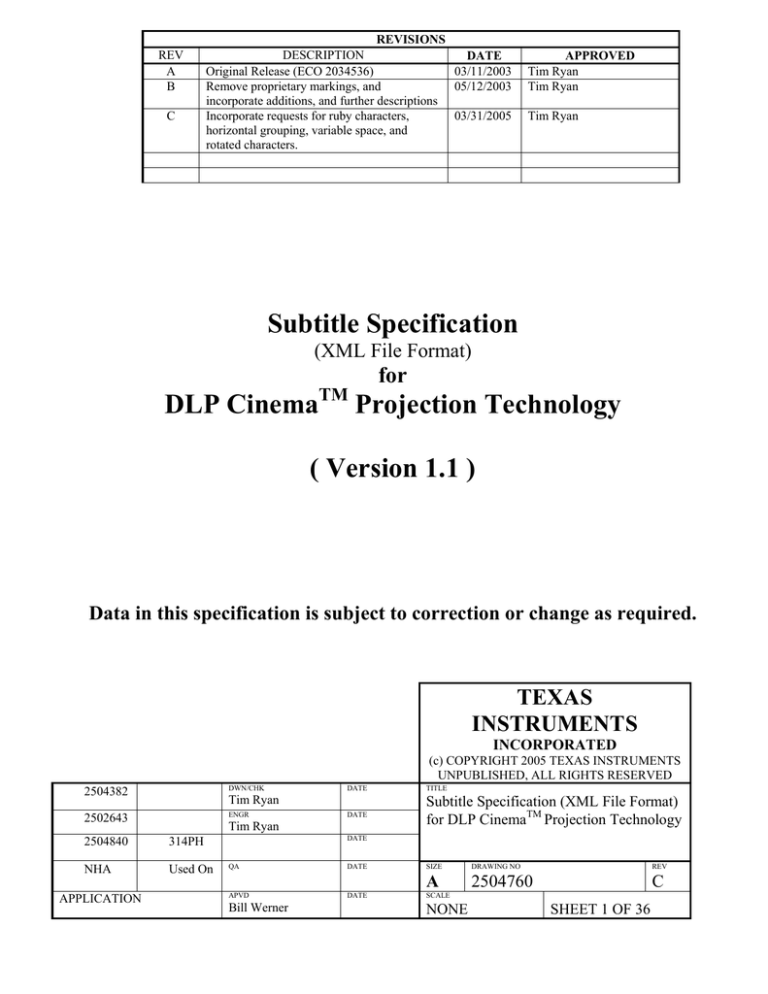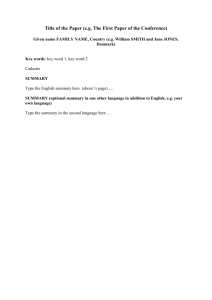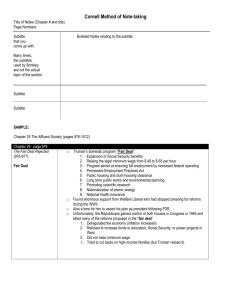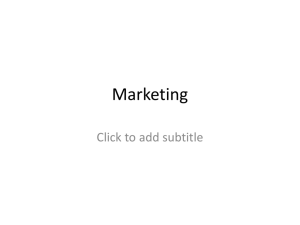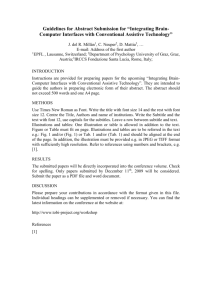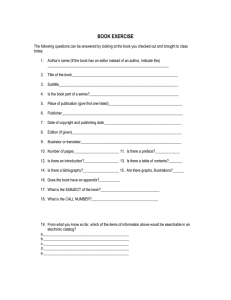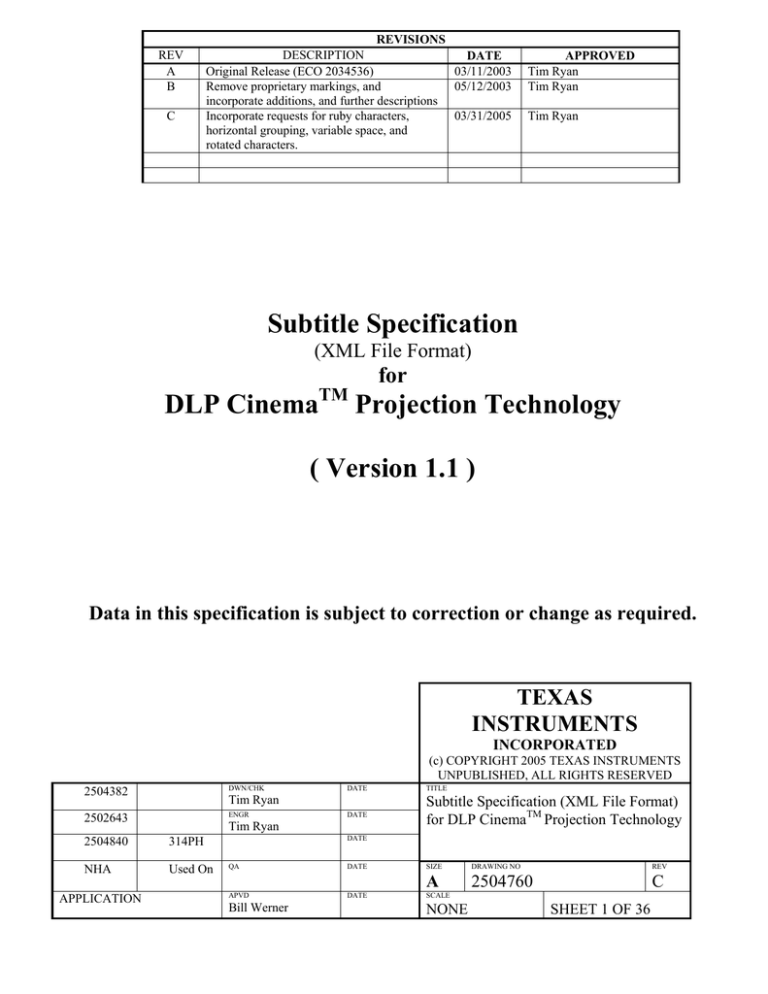
REV
A
B
C
REVISIONS
DESCRIPTION
DATE
Original Release (ECO 2034536)
03/11/2003
Remove proprietary markings, and
05/12/2003
incorporate additions, and further descriptions
Incorporate requests for ruby characters,
03/31/2005
horizontal grouping, variable space, and
rotated characters.
APPROVED
Tim Ryan
Tim Ryan
Tim Ryan
Subtitle Specification
(XML File Format)
for
DLP Cinema
TM
Projection Technology
( Version 1.1 )
Data in this specification is subject to correction or change as required.
TEXAS
INSTRUMENTS
INCORPORATED
(c) COPYRIGHT 2005 TEXAS INSTRUMENTS
UNPUBLISHED, ALL RIGHTS RESERVED
2504382
DWN/CHK
2502643
ENGR
TITLE
DATE
Subtitle Specification (XML File Format)
for DLP CinemaTM Projection Technology
Tim Ryan
2504840
314PH
NHA
Used On
APPLICATION
DATE
Tim Ryan
DATE
QA
APVD
Bill Werner
DATE
DATE
SIZE
DRAWING NO
REV
A
2504760
C
SCALE
NONE
SHEET 1 OF 36
DLP CinemaTM Products
Subtitle Specification (XML File Format)
IMPORTANT NOTICE
Texas Instruments and its subsidiaries (TI) reserve the right to make changes to their
products or to discontinue any product or service without notice, and advise customers
to obtain the latest version of relevant information to verify, before placing orders, that
information being relied on is current and complete. All products are sold subject to the
terms and conditions of sale supplied at the time of order acknowledgment, including
those pertaining to warranty, patent infringement, and limitation of liability.
TI warrants performance of its products to the specifications applicable at the time of
sale in accordance with TI’s standard warranty. Testing and other quality control
techniques are utilized to the extent TI deems necessary to support this warranty.
Specific testing of all parameters of each device is not necessarily performed, except
those mandated by government requirements.
In order to minimize risks associated with the customer’s applications, adequate design
and operating safeguards must be provided by the customer to minimize inherent or
procedural hazards.
TI assumes no liability for applications assistance or customer product design. TI does
not warrant or represent that any license, either express or implied, is granted under any
patent right, copyright, mask work right, or other intellectual property right of TI covering
or relating to any combination, machine, or process in which such products or services
might be or are used. TI’s publication of information regarding any third party’s products
or services does not constitute TI’s approval, license, warranty or endorsement thereof.
Reproduction of information in TI data books or data sheets is permissible only if
reproduction is without alteration and is accompanied by all associated warranties,
conditions, limitations and notices. Representation or reproduction of this information
with alteration voids all warranties provided for an associated TI product or service, is an
unfair and deceptive business practice, and TI is not responsible nor liable for any such
use.
Resale of TI’s products or services with statements different from or beyond the
parameters stated by TI for that product or service voids all express and any implied
warranties for the associated TI product or service, is an unfair and deceptive business
practice, and TI is not responsible nor liable for any such use.
Also see: Standard Terms and Conditions of Sale for Semiconductor Products.
www.ti.com/sc/docs/stdterms.htm
DRAWING NO
REV
2504760
C
SHEET 2
DLP CinemaTM Products
Subtitle Specification (XML File Format)
Preface
Read This First
About This Manual
This document describes the XML file format used by the DLP Cinema™ Subtitling
Process. It is intended as a reference.
How to Use This Manual
Chapter 1 describes relevant parts of the XML standard, while Chapter 2 describes each
supported tag in detail. Chapter 3 has an example of a subtitle file expressed as an XML
document.
Notational Conventions
XML examples are shown in a special typeface.
Related Documentation From Texas Instruments
No other documents should be required to create a complete subtitle file for a DLP
CinemaTM projector.
Trademarks
The Texas Instruments logo and Texas Instruments are registered trademarks of Texas
Instruments. Trademarks of Texas Instruments include: TI, DLP, DLP Cinema,
CineCanvas, Digital Light Processing, DMD and Digital Micromirror Device.
DRAWING NO
REV
2504760
C
SHEET 3
DLP CinemaTM Products
Subtitle Specification (XML File Format)
Contents
IMPORTANT NOTICE ____________________________________________________________________________ 2
Read This First ______________________________________________________________________________________ 3
About This Manual ________________________________________________________________________________ 3
How to Use This Manual____________________________________________________________________________ 3
Notational Conventions_____________________________________________________________________________ 3
Related Documentation From Texas Instruments _______________________________________________________ 3
Trademarks ______________________________________________________________________________________ 3
Contents ___________________________________________________________________________________________ 4
Examples___________________________________________________________________________________________ 5
Tables _____________________________________________________________________________________________ 6
XML Standards______________________________________________________________________________________ 7
1.1
Well-formed XML Documents _________________________________________________________________ 7
1.2
Character Sets ______________________________________________________________________________ 7
1.3
XML Prolog ________________________________________________________________________________ 7
1.4
Predefined Entities __________________________________________________________________________ 7
1.5
Elements ___________________________________________________________________________________ 8
1.6
Attributes __________________________________________________________________________________ 8
1.7
Binary Data ________________________________________________________________________________ 8
1.8
Comments__________________________________________________________________________________ 8
DLP Cinema™ Subtitling XML Tags ____________________________________________________________________ 9
2.1
DCSubtitle _________________________________________________________________________________ 9
2.2
SubtitleFile ________________________________________________________________________________ 10
2.3
SubtitleID _________________________________________________________________________________ 11
2.4
MovieTitle ________________________________________________________________________________ 12
2.5
ReelNumber _______________________________________________________________________________ 12
2.6
Language _________________________________________________________________________________ 13
2.7
LoadFont _________________________________________________________________________________ 13
2.8
Font ______________________________________________________________________________________ 14
2.9
Subtitle ___________________________________________________________________________________ 17
2.10
Text ______________________________________________________________________________________ 19
2.11
Ruby _____________________________________________________________________________________ 23
DRAWING NO
REV
2504760
C
SHEET 4
DLP CinemaTM Products
Subtitle Specification (XML File Format)
2.12
Rb _______________________________________________________________________________________ 23
2.13
Rt________________________________________________________________________________________ 23
2.14
Space _____________________________________________________________________________________ 26
2.15
HGroup___________________________________________________________________________________ 27
2.16
Rotate ____________________________________________________________________________________ 28
2.17
Image ____________________________________________________________________________________ 29
Example DLP Cinema™ Subtitle XML File ______________________________________________________________ 31
DLP Cinema™ Subtitle DTD__________________________________________________________________________ 33
Other Resources ____________________________________________________________________________________ 35
Examples
Example 1.
DCSubtitle usage ________________________________________________________________________ 9
Example 2.
SubtitleFile usage _______________________________________________________________________ 11
Example 3.
SubtitleID usage ________________________________________________________________________ 11
Example 4.
MovieTitle usage________________________________________________________________________ 12
Example 5.
ReelNumber usage ______________________________________________________________________ 12
Example 6.
Language usage ________________________________________________________________________ 13
Example 7.
LoadFont usage ________________________________________________________________________ 14
Example 8.
Font usage_____________________________________________________________________________ 16
Example 9.
Subtitle usage __________________________________________________________________________ 18
Example 10.
Text usage ___________________________________________________________________________ 20
Example 11.
Text horizontal positioning -- graphical representation _______________________________________ 21
Example 12.
Text vertical positioning -- graphical representation _________________________________________ 22
Example 13.
Ruby usage __________________________________________________________________________ 25
Example 14.
Space usage__________________________________________________________________________ 26
Example 15.
HGroup usage________________________________________________________________________ 27
Example 16.
Rotate usage _________________________________________________________________________ 28
Example 17.
Image usage _________________________________________________________________________ 30
DRAWING NO
REV
2504760
C
SHEET 5
DLP CinemaTM Products
Subtitle Specification (XML File Format)
Tables
DCSubtitle properties _________________________________________________________________________________ 9
DLP Cinema™ Software DCSubtitle Version Compatibility _________________________________________________ 10
SubtitleFile properties _______________________________________________________________________________ 10
LoadFont properties _________________________________________________________________________________ 13
Font properties _____________________________________________________________________________________ 14
Subtitle properties ___________________________________________________________________________________ 17
Text Position properties ______________________________________________________________________________ 19
Ruby text properties _________________________________________________________________________________ 23
Space property _____________________________________________________________________________________ 26
Rotate property _____________________________________________________________________________________ 28
Image Position properties_____________________________________________________________________________ 29
DRAWING NO
REV
2504760
C
SHEET 6
DLP CinemaTM Products
Subtitle Specification (XML File Format)
Chapter 1
XML Standards
XML is a standard established by the World Wide Web Consortium (W3C), which is the
central standards body of the web. The DLP Cinema™ subtitle XML format, as part of the
CineCanvasTM technology, follows the 1.0 version of the standard, and can be found at
http://www.w3.org/TR/2000/REC-xml-20001006.
The following sections of the XML standard are particularly important with regards to a
DLP Cinema™ subtitle XML file.
1.1 Well-formed XML Documents
Section 2.1 of the standard defines what is necessary for an XML document to be wellformed. All DLP Cinema™ subtitle XML files must be well-formed and valid. A document
type declaration (DTD) specific to the DLP Cinema™ subtitle format is defined to validate
against. The DTD is shown in Appendix A.
1.2 Character Sets
A well-formed XML file is made up of Unicode characters, expressed in some encoding.
The DLP Cinema™ subtitling capability supports both UTF-8 and UTF-16 encodings.
Encoding should be indicated via use of the “encoding=” declaration in the prolog of the
XML file.
1.3 XML Prolog
All well-formed XML files must begin with a prolog. The prolog is used for several things:
It definitely establishes the file as being in XML format.
It can specify which version of XML is used by the file.
It can specify a character set encoding (such as UTF-8 or UTF-16).
It can specify a DTD which provides a grammar for the document.
DLP Cinema™ subtitling expects the following prolog (although the encoding may differ
as described above):
<?xml version=”1.0” encoding=”UTF-8”?>
1.4 Predefined Entities
Since XML uses the ‘<’, ‘>’ and ‘&’ characters for special purposes, their use as content
must be escaped.
DRAWING NO
REV
2504760
C
SHEET 7
DLP CinemaTM Products
Subtitle Specification (XML File Format)
Similarly, any Unicode character can be specified by using its decimal code-point
preceded by “&#” and terminated with “;”. For example, “&#65;” represents the character
‘A’.
Unicode characters can also be specified using hexadecimal notation by preceding its
code-point value with “&#x”. For example, “&#x41;” represents the character ‘A’.
1.5 Elements
The basic building blocks of any XML document are the elements. Each element is
delimited by open and close tags. An open tag begins with a ‘<’, contains the element
name, and ends with a ‘>’. A close tag begins with a ‘</’, contains the same element
name as the open tag, and ends with a ‘>’.
<MyElement> … </MyElement>
Everything between the open and close tags is the value of the element. Elements can
be nested, and constitute a parent / child relationship. If an element has no value, you do
not have to specify both open and close tags for that element. It can be represented by
an empty tag as shown.
<MyEmptyElement />
1.6 Attributes
Attributes are used to tell something about, or add description to, an element without
affecting its value. Elements may have attributes and no value at all, hence the empty tag
described above. Attributes are inherited from parent to child.
<MyElement MyAttribute=”something”> … </MyElement>
A more relevant example might be:
<Font Size=”24” Color=”FFFFFFFF”> … </Font>
1.7 Binary Data
Since XML is always text, there is currently no standard way to include binary data within
the body of an XML document. Normally, an XML document is expected to point to binary
data in external files using URLs.
This specification does not support embedded binary data at this time.
1.8 Comments
Comments in XML must begin with “<!--“ and end with “-->”. For example:
<!-- this is an example XML comment -->
DRAWING NO
REV
2504760
C
SHEET 8
DLP CinemaTM Products
Subtitle Specification (XML File Format)
Chapter 2
DLP Cinema™ Subtitling XML Tags
There are two distinct types of DLP Cinema™ subtitling files. The first type, called the
Presentation List, is a list of subtitling files. This acts like a table of contents for an
entire presentation. The second type, called the Presentation Data, contains the actual
subtitles themselves. Each portion, or reel, of a presentation can have an individual
presentation data file. This will allow the replacement of reels of a presentation and the
accompanying subtitles easily. Therefore a presentation list consists of one or more
presentation data files. If the presentation is not divided into multiple reels, then there is
no need to specify a Presentation List. This chapter is a reference to all of the XML tags
used in a DLP Cinema™ subtitling file, and what their individual requirements and
restrictions are.
2.1 DCSubtitle
All data inside a well formed XML document must be included in the document element.
There can be only one document element per XML file. The document element for a
Digital Cinema Subtitle XML file is denoted with the DCSubtitle tag.
DCSubtitle properties
Attribute
Value
Version
Specifies the version of this subtitle XML file.
The current version is 1.1. Future versions of
the DLP Cinema™ subtitling system may
support additional or reduced capabilities. The
version is a required attribute. Projectors at a
DLP Cinema™ release prior to release 9.0 will
require Version=”1.0”. Projectors at DLP
Cinema™ release 9.0 and higher will require
Version=”1.X”. All XML constructs added in
future releases of this specification will be
ignored if the DLP Cinema™ release is not
sufficient to recognize it.
Example 1. DCSubtitle usage
<?xml version=”1.0” encoding=”UTF-8”?>
<DCSubtitle Version=”1.1”>
... XML subtitle contents ...
</DCSubtitle>
DRAWING NO
REV
2504760
C
SHEET 9
DLP CinemaTM Products
Subtitle Specification (XML File Format)
DLP Cinema™ Software DCSubtitle Version Compatibility
DLP Cinema™
Software Release
DCSubtitle Version=”1.0”
DCSubtitle Version=”1.1”
Prior to 6.0
No
No
6.0 – 8.1
Yes
No
9.0+
Yes
Yes
2.2 SubtitleFile
The SubtitleFile tag is used to denote presentation data files inside a presentation list.
At a minimum, a presentation list must contain a single DCSubtitle tag followed by one
or more SubtitleFile tags. XML elements that are allowed in a presentation list include,
DCSubtitle, SubtitleFile, SubtitleID, MovieTitle, and Language. Mixing SubtitleFile tags
and other subtitle tags described in this chapter, with the exception of the tags mentioned
in this paragraph, is not allowed. The value of each SubtitleFile tag should be an URI
(URL) that points to a well formed presentation data file, or another presentation list.
Care must be taken to avoid circular references. The URI can be fully qualified, or a
relative name. A relative name is relative to the location specified by the server when
establishing communications with the projector upon presentation start. Both are shown
in the example below. The SubtitleFile tag has one optional property, Offset. It is
specified as an XML attribute and described in the table below. If Offset is not specified,
then the default offset of 0 is assumed. The time reference used in subtitle files is
described in section 2.9.
SubtitleFile properties
Attribute
Value
Offset
A time reference offset that denotes the
difference in time between the time reference
coming from the server and the time reference in
the subtitle file. Offset can be used to “push” the
time reference back to allow trailers or other
“pre-movie” material to be shown without
affecting the time references in the XML files.
DRAWING NO
REV
2504760
C
SHEET 10
DLP CinemaTM Products
Subtitle Specification (XML File Format)
Example 2. SubtitleFile usage
<?xml version=”1.0” encoding=”UTF-8”?>
<DCSubtitle Version=”1.1”>
<SubtitleFile Offset=”00:04:02:000”>
http://www.mystudio.com/mymovie/opening_credits_reel.xml
</SubtitleFile>
<SubtitleFile Offset=”00:05:24:000”> ./subtitle_reel1.xml
</SubtitleFile>
<SubtitleFile Offset=”00:26:02:000”> ./subtitle_reel2.xml
</SubtitleFile>
<SubtitleFile Offset=”00:46:02:000”> ./subtitle_reel3.xml
</SubtitleFile>
</DCSubtitle>
2.3 SubtitleID
The SubtitleID tag is used to denote a Universally Unique Identifier (UUID) for this XML
file. A UUID is a 128-bit number that is guaranteed to be unique worldwide. There are
multiple UUID generation algorithms available from varied sources. Operating systems,
such as Windows, provide functions to generate UUIDs automatically. SubtitleID should
be generated by the subtitling authoring system and is represented as a hexadecimal
string as shown in the example below. SubtitleID is required in Presentation Data files,
and must precede any Subtitle elements.
Example 3. SubtitleID usage
<?xml version=”1.0” encoding=”UTF-8”?>
<DCSubtitle Version=”1.1”>
<SubtitleID> 40950d85-63eb-4ee2-b1e8-45c126601b94 </SubtitleID>
... other XML subtitle contents ...
</DCSubtitle>
DRAWING NO
REV
2504760
C
SHEET 11
DLP CinemaTM Products
Subtitle Specification (XML File Format)
2.4 MovieTitle
The MovieTitle tag is used to denote the title of the movie that this subtitle file was
generated for. MovieTitle is required in Presentation Data files, and must precede any
Subtitle elements.
Example 4. MovieTitle usage
<?xml version=”1.0” encoding=”UTF-8”?>
<DCSubtitle Version=”1.1”>
<SubtitleID> 40950d85-63eb-4ee2-b1e8-45c126601b94 </SubtitleID>
<MovieTitle> Bedtime For Bonzo </MovieTitle>
... other XML subtitle contents ...
</DCSubtitle>
2.5 ReelNumber
The ReelNumber tag is used to denote a particular reel number or subelement of a
program that a subtitle file corresponds to. ReelNumber is required in Presentation Data
files, and must precede any Subtitle elements.
Example 5. ReelNumber usage
<?xml version=”1.0” encoding=”UTF-8”?>
<DCSubtitle Version=”1.1”>
<SubtitleID> 40950d85-63eb-4ee2-b1e8-45c126601b94 </SubtitleID>
<MovieTitle> Bedtime For Bonzo </MovieTitle>
<ReelNumber> 1 </ReelNumber>
... other XML subtitle contents ...
</DCSubtitle>
DRAWING NO
REV
2504760
C
SHEET 12
DLP CinemaTM Products
Subtitle Specification (XML File Format)
2.6 Language
The Language tag is used to denote the language used in the subtitle file. Language is
required in Presentation Data files, and must precede any Subtitle elements.
Example 6. Language usage
<?xml version=”1.0” encoding=”UTF-8”?>
<DCSubtitle Version=”1.1”>
<SubtitleID> 40950d85-63eb-4ee2-b1e8-45c126601b94 </SubtitleID>
<MovieTitle> Bedtime For Bonzo </MovieTitle>
<ReelNumber> 1 </ReelNumber>
<Language> Dutch </Language>
... other XML subtitle contents ...
</DCSubtitle>
2.7 LoadFont
The LoadFont tag is used to load a TrueType or OpenType font used in the subtitle file
from the server. It specifies the font location as an URI (URL) and identifies the font with
an ID which is used as the reference in later Font tags. LoadFont, if specified, must
precede any Font element and Subtitle element. If no LoadFont element is present in
the XML file, then a default font will be used. The LoadFont element has only attributes,
and no values, so it can be specified as an empty tag as shown below. Note: In the
current version of the spec, only one (1) font can be loaded for a presentation. If more
than one font is specified, only the first will be used. In addition, the size of the font must
be 640KB or less. Fonts that are larger than 640KB in size may be reduced, see
Appendix B for details. These limitations may be increased or eliminated in future
releases.
LoadFont properties
Attribute
Value
URI
An URI (URL) that points to the font file. This
can be either a fully qualified URI or a relative
URI.
Id
Identifier used as a reference in subsequent
Font elements. This must not be a NULL, or
empty string value.
DRAWING NO
REV
2504760
C
SHEET 13
DLP CinemaTM Products
Subtitle Specification (XML File Format)
Example 7. LoadFont usage
<?xml version=”1.0” encoding=”UTF-8”?>
<DCSubtitle Version=”1.1”>
<SubtitleID> 40950d85-63eb-4ee2-b1e8-45c126601b94 </SubtitleID>
<MovieTitle> Bedtime For Bonzo </MovieTitle>
<ReelNumber> 1 </ReelNumber>
<Language> Dutch </Language>
<LoadFont Id=”Freds_Font” URI=”Fred.ttf” />
... other XML subtitle contents ...
</DCSubtitle>
2.8 Font
The Font tag specifies which font to use for the subtitle, and what properties to use with
that font. The different font properties are specified as attributes, and are listed in the
table below. The font name is specified using the Id=”…” attribute. The Font element
can be used anywhere within the Presentation Data file following the SubtitleID,
MovieTitle, ReelNumber, and Language elements. Font elements can be nested within
each other to temporarily override a particular attribute. Only the overridden attribute
needs to be specified, all other attributes will be inherited from the previous Font
element.
Font properties
Attribute
Value
Id
An Id as used in a previous LoadFont element.
Color
Foreground color to render the font. Color is specified
as a 32-bit hexadecimal value in an AARRGGBB
format.
AA = alpha blend, 0xFF is opaque, and 0x00 is
transparent. RR = red, GG = green, BB = blue.
Default Color = 0xFFFFFFFF (white)
Effect
Special effect used to increase contrast of subtitles on
screen.
Options: none, border, shadow
Border draws a colored border around each character.
shadow draws a colored drop shadow behind each
character. The color is specified in the EffectColor
attribute.
Default Effect = shadow
DRAWING NO
REV
2504760
C
SHEET 14
DLP CinemaTM Products
Subtitle Specification (XML File Format)
Attribute
Value
EffectColor
Color to use for the effect chosen. Color should be
chosen with respect to the foreground color to increase
contrast of subtitles. Color is specified as a 32-bit
hexadecimal value in an AARRGGBB format.
AA = alpha blend, 0xFF is opaque, and 0x00 is
transparent. RR = red, GG = green, BB = blue. Note:
the alpha value of the Color attribute is used for both
the foreground color and the effect color. The alpha
value of the EffectColor, as described here, may be
used in future DLP Cinema™ releases.
Default EffectColor = 0xFF000000 (black)
Italic
Used to indicate that the text should be rendered in
italics. This is an oblique transform of the original
character. For horizontal text it will shear the top edge
to the right. For vertical text it will shear the right edge
towards the top.
Options: yes, no
Default Italic = no
Script
Used to indicate that the text should be rendered either
above or below the baseline as a superscript, or
subscript.
Options: normal, super, sub
Default Script = normal
Size
Used to specify the size of the font. Size is given in
points. Fonts are rendered as if the screen height is
11 inches, so a 72pt font would be 1/11 screen height.
Default Size = 42
AspectAdjust
Used to adjust the aspect ratio of the font. This
attribute can be used to increase or decrease the width
of each rendered character. This can be used to
lengthen or shorten the character string slightly.
Values greater than 1.0 will widen each character and
result in a longer string. Values less than 1.0 will
narrow each character and result in a shorter string.
Values shall be limited to not less than 0.25 and not
more than 4.0.
Default AspectAdjust = 1.0
DRAWING NO
REV
2504760
C
SHEET 15
DLP CinemaTM Products
Subtitle Specification (XML File Format)
Attribute
Value
Underlined
Used to indicate that the text should be underlined.
Note: Underlining is only performed for horizontal text
direction.
Options: yes, no
Default Underlined = no
Weight
Used to specify the thickness of the font.
Options: bold, normal
Default Weight = normal
Spacing
Additional spacing between the rendered characters.
The spacing is specified in units of em. 1 em is
equivalent to the current font size and 0.5 em is
equivalent to half the current font size. This attribute
can be used to increase or decrease the amount of
space between adjacent characters. This can be used
to lengthen or shorten the character string slightly.
Typical usage would have values less than 1em.
Negative values are allowed but should be used with
care as characters could overlap. Negative spacing
shall be limited to no more than -1.0em.
Default Spacing = 0em
Example 8. Font usage
<Font Id=”Freds_Font” Color=”ffffffff”
Effect=”shadow” EffectColor=”FF808080” Size=”42”>
<!-- opaque white text in Freds font, size 42pt, with a medium grey
drop shadow -->
<Subtitle SpotNumber=”54” TimeIn=”00:12:43:040”
TimeOut=”00:12:50:010” FadeUpTime=”20” FadeDownTime=”40”>
<Text HAlign=”left” HPosition=”10.2” VAlign=”bottom”
VPosition=”20.0”> This text is normal </Text >
<Font Italic=”yes”>
<Text HAlign=”left” HPosition=”10.2” VAlign=”bottom”
VPosition=”15.0”> This text is italic </Text >
</Font>
<Text HAlign=”left” HPosition=”10.2” VAlign=”bottom”
VPosition=”10.0”> This <Font Script=”super”>word </Font>is
superscript </Text >
</Subtitle>
</Font>
DRAWING NO
REV
2504760
C
SHEET 16
DLP CinemaTM Products
Subtitle Specification (XML File Format)
2.9 Subtitle
The Subtitle tag denotes the beginning of a particular subtitle. The Subtitle element is a
parent element. It includes five distinct properties and one or more child elements, but
no other data. Children of the Subtitle element are Text, and Image. The different
subtitle properties are specified as attributes, and are listed in the table below. They
include SpotNumber, TimeIn, TimeOut, FadeUpTime, and FadeDownTime.
Subtitle properties
Attribute
Value
SpotNumber
The spot number as described on the spotting list of the
original translation file. This attribute is only present to
help identify or locate specific subtitle elements in the
finished Presentation Data file. It is not interpreted or
used by the projector, its only purpose is to help a
human reader.
TimeIn
The time that a particular subtitle should first appear.
This is the time that the subtitle first appears on screen,
and will fade up over the time specified in the
FadeUpTime attribute. The time is specified in the
format, HH:MM:SS:TTT where HH = hours, MM =
minutes, SS = seconds, and TTT = ticks. A “tick” is
defined as 4 msec and has a range of 0 to 249.
Alternatively, time may be specified in the format
HH:MM:SS.sss where HH = hours, MM = minutes, SS =
seconds, and sss = decimal fractions of a second. In
this format, 01:12:42.5 would indicate 1 hour, 12
minutes, 42 and ½ seconds. This definition of time was
chosen because it will allow frame accurate timing at
multiple frame rates, without specifying the display
frame rate in the subtitle file.
TimeOut
The time that a particular subtitle should disappear.
The subtitle will begin to fade down at time (TimeOut –
FadeDownTime) and will be completely removed by
the time specified in the TimeOut attribute. The time is
specified in the format, HH:MM:SS:TTT where HH =
hours, MM = minutes, SS = seconds, and TTT = ticks. A
“tick” is defined as 4 msec and has a range of 0 to 249.
Alternatively, time may be specified in the format
HH:MM:SS.sss where HH = hours, MM = minutes, SS =
seconds, and sss = decimal fractions of a second. In
this format, 01:12:45.5 would indicate 1 hour, 12
minutes, 45 and ½ seconds. This definition of time was
chosen because it will allow frame accurate timing at
multiple frame rates, without specifying the display
frame rate in the subtitle file.
DRAWING NO
REV
2504760
C
SHEET 17
DLP CinemaTM Products
Subtitle Specification (XML File Format)
Attribute
Value
FadeUpTime
The time that it takes to bring a subtitle fully on screen.
A subtitle begins to appear at the time specified in the
TimeIn attribute, and fades in over the time specified in
this attribute. FadeUpTime is in the format TTT, where
TTT = ticks. A “tick” is defined as 4 msec and has a
range of 0 to 249. For fade times greater than one
second, the full time format of HH:MM:SS:TTT or
HH:MM:SS.sss must be used. See the attribute
description for TimeIn or TimeOut for the definition of
these formats. FadeUpTime will be limited to a
maximum of 8 seconds. Any time greater than this will
be replaced with the max time of 8 seconds. This
definition of time was chosen because it will allow frame
accurate timing at multiple frame rates, without
specifying the display frame rate in the subtitle file.
Default FadeUpTime = 20 (this is 80 msec)
FadeDownTime
The time that it takes to remove a subtitle fully from the
screen. A subtitle begins to disappear at time
(TimeOut- FadeDownTime), and fades out over the
time specified in this attribute. FadeDownTime is in the
format TTT, where TTT = ticks. A “tick” is defined as 4
msec and has a range of 0 to 249. For fade times
greater than one second, the full time format of
HH:MM:SS:TTT or HH:MM:SS.sss must be used. See
the attribute description for TimeIn or TimeOut for the
definition of these formats. FadeDownTime will be
limited to a maximum of 8 seconds. Any time greater
than this will be replaced with the max time of 8
seconds. This definition of time was chosen because it
will allow frame accurate timing at multiple frame rates,
without specifying the display frame rate in the subtitle
file.
Default FadeDownTime = 20 (this is 80 msec)
Example 9. Subtitle usage
<Subtitle SpotNumber=”54” TimeIn=”00:12:43:040”
TimeOut=”00:12:50:010” FadeUpTime=”20” FadeDownTime=”40”>
<!-- subtitle will appear at 12 minutes, 43 seconds, 40 ticks -->
<!-- subtitle will disappear at 12 minutes, 50 seconds, 10 ticks -->
<!-- fade up over 80 msec time = 2 frames at 24fps -->
<!-- fade down over 160 msec time = 4 frames at 24fps -->
<Text HAlign=”center” VAlign=”bottom” VPosition=”20.0”> This is
the time for all good men ... </Text >
</Subtitle>
DRAWING NO
REV
2504760
C
SHEET 18
DLP CinemaTM Products
Subtitle Specification (XML File Format)
2.10
Text
The Text tag denotes the actual subtitle text that is to be rendered on screen. The text
string should be short enough to fit on screen using the font specified at the position
specified. Multiple lines of text should be handled by multiple Text elements. The Text
element has five attributes, Direction, HAlign, HPosition, VAlign, and VPosition.
These are described in the table below.
Text Position properties
Attribute
Value
Direction
Direction of the rendered text. Valid values are
horizontal, and vertical. Specifying horizontal
means that the text is rendered horizontally on
screen. Specifying vertical means that the text is
rendered vertically on screen (used for some Asian
text). The characters are not rotated when vertical
direction is specified.
Default Direction = horizontal
HAlign
Horizontal alignment property. Valid values are
left, right, and center. Specifying left means
HPosition is relative to the left edge of the picture.
Specifying right means HPosition is relative to the
right edge of the picture, and the text will end at the
location indicated. Specifying center means the
text is centered on the picture and HPosition is
used to shift the center position either to the right
with a positive HPosition, or left with a negative
HPosition.
Default HAlign = center
HPosition
The horizontal position to start, end, or center the
text string at. HPosition is specified as a
percentage of the picture width from the edge or
center specified in the HAlign attribute. To start
the text at a location that is 5% of the picture width
from the left edge of the picture, HAlign=”left”
HPosition= “5.0”. To have the text end at a
location that is 8.5% of the picture width from the
right edge of the picture, HAlign= ”right”,
HPosition= “8.5”. To have the text centered
horizontally on the picture, HAlign= “center”
HPosition= “0”
Default HPosition = 0
DRAWING NO
REV
2504760
C
SHEET 19
DLP CinemaTM Products
Subtitle Specification (XML File Format)
Attribute
Value
VAlign
Vertical alignment property. Valid values are top,
bottom, and center. Specifying top means
VPosition is relative to the top edge of the picture.
Specifying bottom means VPosition is relative to
the bottom edge of the picture. Specifying center
means the text is centered on the picture and
VPosition is used to shift the center position either
down with a positive VPosition, or up with a
negative VPosition.
Default VPosition = center
VPosition
The vertical position to start the text string at.
VPosition is specified as a percentage of the
picture height from the edge or center specified in
the VAlign attribute. To start the text at a location
that is 20% of the picture height from the bottom
edge of the picture, VAlign=”bottom” VPosition =
“20.0”. The vertical position specified is the position
of the baseline for the characters drawn.
Specifying VAlign=”top” VPosition=”0” will result in
characters being drawn off the top of the screen.
Similarly, specifying VAlign=”bottom” VPosition=“0” will result in the descents of certain characters,
like ‘g’, being drawn off the bottom of the screen.
Default VPosition = 0
Example 10. Text usage
<Text Direction=”horizontal” HAlign=”left” HPosition=”10.2”
VAlign=”bottom” VPosition=”20.0”> This is the time for all good men
... </Text >
DRAWING NO
REV
2504760
C
SHEET 20
DLP CinemaTM Products
Subtitle Specification (XML File Format)
Example 11. Text horizontal positioning -- graphical representation
Image
Image
Center of Subtitle
Offset from
Center of Image
(HAlign = center
HPosition = 10)
Center of Subtitle
Aligned with
Center of Image
(HAlign = center
HPosition = 0)
SUBTITLE
SUBTITLE
Image
Image
Left Edge of Subtitle
Offset from Left Edge
of Image
(HAlign = left
HPosition = 10)
Right Edge of Subtitle
Offset from Right Edge
of Image
(HAlign = right
HPosition = 10)
SUBTITLE
SUBTITLE
DRAWING NO
REV
2504760
C
SHEET 21
DLP CinemaTM Products
Subtitle Specification (XML File Format)
Example 12. Text vertical positioning -- graphical representation
Image
Image
Baseline of Subtitle
Aligned with Center
of Image
(VAlign = center
VPosition=0)
Baseline of Subtitle
Offset from Center
of Image
(VAlign = center
VPosition = 20)
SUBTITLE
SUBTITLE
Image
Image
Baseline of Subtitle
Offset from Bottom
of Image
(VAlign = bottom
VPosition = 20)
Baseline of Subtitle
Offset from Top of
Image
(VAlign = top
VPosition = 80)
SUBTITLE
SUBTITLE
DRAWING NO
REV
2504760
C
SHEET 22
DLP CinemaTM Products
Subtitle Specification (XML File Format)
2.11
Ruby
The Ruby tag is new in version 1.1. It has no definition in a version 1.0 subtitle file and
any text inside it will be ignored. It is a container tag used to specify ruby characters that
are to be associated with a set of base characters in Asian text, specifically Japanese.
The Ruby element must contain exactly 1 Rb element, and 1 Rt element. Any other text
inside the Ruby element will be ignored. The Ruby element is only valid inside a Text
element. Font elements are not allowed inside a Ruby element. HGroup elements are
not allowed inside a Ruby element
2.12
Rb
The Rb or RubyBase tag is new in version 1.1. It has no definition in a version 1.0
subtitle file and any text inside it will be ignored. It is a container tag used to specify the
set of base characters that ruby text will be associated with in Asian text, specifically
Japanese. The Rb tag is only valid inside a Ruby element. In this version of the
specification, there must be a single Rb element inside a Ruby element.
2.13
Rt
The Rt or RubyText tag is new in version 1.1. It has no definition in a version 1.0 subtitle
file and any text inside it will be ignored. It is a container tag used to specify the actual
ruby characters that will be associated with the base characters specified in a
corresponding Rb element in Asian text, specifically Japanese. The Rt tag is only valid
inside a Ruby element. In this version of the specification, there must be a single Rt
element inside a Ruby element. The Rt element has four attributes, Size, Position,
Offset, and Spacing. These are described in the table below. The ruby characters will
be centered with respect to the base characters in all cases.
Ruby text properties
Attribute
Value
Size
Size of the rendered ruby characters. Character sizes
are specified in units of em. 1 em is equivalent to the
current font size for the base characters. 2 em is
equivalent to twice the size of the current font size, and
0.5 em is equivalent to half the size of the current font
size. Values for size should be positive numbers
(greater than 0).
Default Size = 0.5em
DRAWING NO
REV
2504760
C
SHEET 23
DLP CinemaTM Products
Subtitle Specification (XML File Format)
Attribute
Value
Position
Position of the rendered ruby characters with respect to
the base characters. Valid values are before, and
after. Specifying before means that the ruby
characters are rendered above the base characters if
the text direction is horizontal on screen. Specifying
before means that the ruby characters are rendered to
the right of the base characters if the text direction is
vertical on screen. Specifying after means that the ruby
characters are rendered below the base characters if
the text direction is horizontal on screen. Specifying
after means that the ruby characters are rendered to
the left of the base characters if the text direction is
vertical on screen.
Default Position = before
Offset
Offset or amount of space between the rendered ruby
characters and the base characters. The offset is
specified in units of em. 1 em is equivalent to the
current font size for the base characters. 2 em is
equivalent to twice the size of the current font size, and
0.5 em is equivalent to half the size of the current font
size. Negative offset shall not exceed -1em.
Default Offset = 0em
Spacing
Additional spacing between the rendered ruby
characters. The spacing is specified in units of em. 1
em is equivalent to the current font size for the base
characters, and 0.5 em is equivalent to half the size of
the current font size. This attribute can be used to
increase or decrease the amount of space between
adjacent ruby characters. This can be used to lengthen
or shorten the ruby character string slightly. Typical
usage would have values less than 1em. Negative
values are allowed but should be used with care as
characters could overlap. Negative spacing shall be
limited to no more than -1.0em. Note: spacing can be
specified here as well as in the Font element. The
effect of both is cumulative.
Default Spacing = 0em
AspectAdjust
Used to adjust the aspect ratio of the rendered ruby
characters. This attribute can be used to increase or
decrease the width of each character. This can be used
to lengthen or shorten the character string slightly.
Values greater than 1.0 will widen each character and
result in a longer string. Values less than 1.0 will
narrow each character and result in a shorter string.
Values shall be limited to not less than 0.25 and not
more than 4.0.
Default AspectAdjust = 1.0
DRAWING NO
REV
2504760
C
SHEET 24
DLP CinemaTM Products
Subtitle Specification (XML File Format)
Example 13. Ruby usage
Example 1:
<Text Direction=”horizontal” HAlign=“left" HPosition=“11.4"
VAlign="top" VPosition="95.6">
<Ruby>
<Rb>雄</Rb>
<Rt Size=”0.5em” Position=“before” Offset=“0.5em”
Spacing=”0em”>おす</Rt>
</Ruby>
</Text>
Should produce something like this.
おす
雄
Example 2:
<Text Direction = “horizontal” HAlign=“left" HPosition=“11.4"
VAlign="top" VPosition="85.6">
カール
君は
<Ruby>
<Rb>“隷属”</Rb>
<Rt Size=”0.5em” Position =“After” Offset=“0.5em”>れいぞく</Rt>
</Ruby>
って
</Text>
Should produce something like this.
カール
君は “隷属” って
れいぞく
DRAWING NO
REV
2504760
C
SHEET 25
DLP CinemaTM Products
Subtitle Specification (XML File Format)
2.14
Space
The Space tag is new in version 1.1. It has no definition in a version 1.0 subtitle file and
any text inside it will be ignored. It is a mechanism to insert a variable width amount of
space in the middle of a rendered text string. The amount of space to insert is defined by
using the attribute Size described in the table below. The Space tag is only valid inside a
Text element. Font elements are not allowed inside a Space element. The Space
element has only attributes, and no values, so it can be specified as an empty tag as
shown below.
Space property
Attribute
Value
Size
Size of the space to be inserted. Size is specified in
units of em. 1 em is equivalent to the current font
size for the characters being rendered. 2 em is
equivalent to twice the size of the current font size,
and 0.5 em is equivalent to half the size of the current
font size. Values for size will typically be positive
numbers. Negative values are allowed but should be
used with care as characters could overlap. Negative
spacing shall be limited to no more than -1.0em.
Default Size = 0.5em
Example 14. Space usage
<Text HAlign=”center” HPosition=”0.0” VAlign=”bottom”
VPosition=”10.2”>This is some text<Space Size=”2.5em”/>with
a 2 and a half character space in the middle.</Text>
DRAWING NO
REV
2504760
C
SHEET 26
DLP CinemaTM Products
Subtitle Specification (XML File Format)
2.15
HGroup
The HGroup tag is new in version 1.1. It has no definition in a version 1.0 subtitle file
and any text inside it will be ignored. It is a container tag used to specify a string of
characters that are to be rendered horizontally in a subtitle that has text direction set to
vertical. This is most common for multi-digit numbers in an Asian text string. This is a
temporary override for the text direction specified as an attribute in the Text element.
The HGroup tag is only valid inside a Text element. The HGroup element is not
allowed inside a Ruby element. The Ruby element is not allowed inside an HGroup
element. Font elements are not allowed inside an HGroup element.
Example 15. HGroup usage
<Text Direction=”vertical” HAlign=”right” HPosition=”10.0”
VAlign=”top” VPosition=”8.25”> <HGroup>1963</HGroup>
年は良い年だった。</Text>
Should produce something like this.
1963
年
は
良
い
年
だ
っ
た
。
DRAWING NO
REV
2504760
C
SHEET 27
DLP CinemaTM Products
Subtitle Specification (XML File Format)
2.16
Rotate
The Rotate tag is new in version 1.1. It has no definition in a version 1.0 subtitle file and
any text inside it will be ignored. It is a container tag used to specify a string of
characters that are to be rotated either right or left by 90 degrees before they are
rendered on screen. This is most common for special characters in an Asian text string
that is being displayed vertically. The Rotate tag is only valid inside a Text element.
Font elements are not allowed inside a Rotate element. Rotate elements are not
allowed to be nested inside another Rotate element. The Rotate element has one
attribute, Direction which is described in the table below.
Rotate property
Attribute
Value
Direction
Direction of the character rotation. Specifying none
means that the characters are not rotated. Specifying
right means that the characters are rotated 90° to the
right or clockwise. Specifying left means that the
characters are rotated 90° to the left or counterclockwise.
Default Direction = none
Example 16. Rotate usage
<Text Direction=”vertical” HAlign=”right” HPosition=”10.0”
VAlign=”top” VPosition=”8.25”> 私はドイツ国籍で<Rotate
Direction=”right”>― </Rotate></Text>
Should produce something like this.
私
は
ド
イ
ツ
国
籍
で
―
DRAWING NO
REV
2504760
C
SHEET 28
DLP CinemaTM Products
Subtitle Specification (XML File Format)
2.17
Image
The Image tag references an image to be displayed on screen instead of a text string.
The value specifies the location of the image as an URI (URL). This can be either a fully
qualified URI or a relative path. This specification supports the image format Portable
Network Graphics (PNG). The image position on screen is defined by using the position
specified by the position attributes HAlign, HPosition, VAlign, and VPosition. Images
will be stored on the server, and retrieved when referenced.
Image Position properties
Attribute
Value
HAlign
Horizontal alignment property. Valid values are left,
right, and center. Specifying left means HPosition is
relative to the left edge of the picture. Specifying
right means HPosition is relative to the right edge of
the picture. Specifying center means the image is
centered on the picture and HPosition is used to shift
the center position either to the right with a positive
HPosition, or left with a negative HPosition.
Default HAlign = center
HPosition
The horizontal position to start, end, or center the
image at. HPosition is specified as a percentage of
the picture width from the edge specified in the
HAlign attribute. To start the image at a location that
is 5% of the picture width from the left edge of the
picture, HAlign=”left” HPosition = “5.0”. To have the
image end at a location that is 8.5% of the picture
width from the right edge of the picture, HAlign=
”right”, HPosition= “8.5”. To have the image centered
horizontally on the picture, HAlign= “center”
HPosition= “0”
Default HPosition = 0
VAlign
Vertical alignment property. Valid values are top,
bottom, and center. Specifying top means
VPosition is relative to the top edge of the picture.
Specifying bottom means VPosition is relative to the
bottom edge of the picture. Specifying center means
the image is centered on the picture and VPosition is
used to shift the center position either down with a
positive VPosition, or up with a negative VPosition.
Default VPosition = center
DRAWING NO
REV
2504760
C
SHEET 29
DLP CinemaTM Products
Subtitle Specification (XML File Format)
Attribute
Value
VPosition
The vertical position to place the image at. VPosition
is specified as a percentage of the picture height from
the edge or center specified in the VAlign attribute.
To place the image at a location that is 5% of the
picture height from the top edge of the picture,
VAlign=”top” VPosition=”5.0”. The top edge of the
image is used as the reference for VPosition if
VAlign=”top”. To place the image at a location that is
20% of the picture height from the bottom edge of the
picture, VAlign=”bottom” VPosition = “20.0”. The
bottom edge of the image is used as the reference for
VPosition if VAlign=”bottom”. If VAlign=”center”,
then the center of the image is used as the reference
for VPosition. Note that this is different than the
VPosition scheme used for Text elements.
Default VPosition = 0
Example 17. Image usage
<Image HAlign=”right” HPosition=”2.5” VAlign=”bottom”
VPosition=”10.2”> BonzoImage1.png </Image>
DRAWING NO
REV
2504760
C
SHEET 30
DLP CinemaTM Products
Subtitle Specification (XML File Format)
Chapter 3
Example DLP Cinema™ Subtitle XML File
Note: Indentation is used to enhance readability, and is not required.
<?xml version="1.0" encoding="UTF-8"?>
<!-- *** XML Subtitle File *** -->
<!-- *** Created By Texas Instruments *** -->
<!-- *** Wednesday, November 13, 2002 *** -->
<DCSubtitle Version="1.0">
<SubtitleID> 5517935f-7cb2-4f47-a243-7b587b68e32e </SubtitleID>
<MovieTitle> Julius Ceasar </MovieTitle>
<ReelNumber> 1 </ReelNumber>
<Language> English </Language>
<!-- Set the default font characteristics -->
<LoadFont Id="theFont" URI="/Font/Helvetica.ttf">
</LoadFont>
<Font Id="theFont" Color="FFFFFFFF" Effect="shadow" EffectColor="FF000000"
Size="42">
<!-- Turn on italics for the following line -->
<Font Italic="yes">
<Subtitle SpotNumber="1" TimeIn="00:00:25:219" TimeOut="00:00:30:198"
FadeUpTime="20" FadeDownTime="20">
<Text HAlign="center" VAlign="bottom" VPosition="20.00"> Julius
Ceasar </Text>
</Subtitle>
<!-- Turn off italics but leave all other characteristics -->
</Font>
<Subtitle SpotNumber="2" TimeIn="00:00:35:219" TimeOut="00:00:37:198"
FadeUpTime="20" FadeDownTime="20">
<Text HAlign="center" VAlign="bottom" VPosition="10.00"> Hence!
Home, you idle creatures get you home. </Text>
</Subtitle>
<Subtitle SpotNumber="3" TimeIn="00:00:38:011" TimeOut="00:00:40:011"
FadeUpTime="20" FadeDownTime="20">
<Text HAlign="center" VAlign="bottom" VPosition="10.00"> Is this a
holiday? </Text>
DRAWING NO
REV
2504760
C
SHEET 31
DLP CinemaTM Products
Subtitle Specification (XML File Format)
</Subtitle>
<Subtitle SpotNumber="4" TimeIn="00:00:41:052" TimeOut="00:00:45:219"
FadeUpTime="20" FadeDownTime="20">
<Text HAlign="center" VAlign="bottom" VPosition="20.00"> What! Know
you not, </Text>
<Text HAlign="center" VAlign="bottom" VPosition="10.00"> being
mechanical, you ought not walk </Text>
</Subtitle>
<Subtitle SpotNumber="5" TimeIn="00:00:46:031" TimeOut="00:00:48:198"
FadeUpTime="20" FadeDownTime="20">
<Text HAlign="center" VAlign="bottom" VPosition="10.00"> upon a
labouring day without the sign of your profession? </Text>
</Subtitle>
<Subtitle SpotNumber="6" TimeIn="00:00:50:011" TimeOut="00:00:52:011"
FadeUpTime="20" FadeDownTime="20">
<Text HAlign="center" VAlign="bottom" VPosition="10.00"> Speak,
what trade art thou?</Text>
</Subtitle>
<Subtitle SpotNumber="7" TimeIn="00:00:53:052" TimeOut="00:00:54:219"
FadeUpTime="20" FadeDownTime="20">
<Text HAlign="center" VAlign="bottom" VPosition="10.00"> Why, sir,
a carpenter. </Text>
</Subtitle>
<Subtitle SpotNumber="9" TimeIn="00:00:56:094" TimeOut="00:00:58:156"
FadeUpTime="20" FadeDownTime="20">
<Text HAlign="center" VAlign="bottom" VPosition="10.00"> Where is
thy leather apron and thy rule? </Text>
</Subtitle>
... other subtitles removed for brevity ...
<Subtitle SpotNumber="280" TimeIn="00:20:37:156" TimeOut="00:20:39:219"
FadeUpTime="20" FadeDownTime="20">
<Text HAlign="center" VAlign="bottom" VPosition="20.00"> For it is
after midnight, and ere day </Text>
<Text HAlign="center" VAlign="bottom" VPosition="10.00"> we will
awake him and be sure of him.</Text>
</Subtitle>
</Font>
</DCSubtitle>
<!-- *** Created By Texas Instruments *** -->
<!-- *** XML Subtitle File *** -->
DRAWING NO
REV
2504760
C
SHEET 32
DLP CinemaTM Products
Subtitle Specification (XML File Format)
Appendix A
DLP Cinema™ Subtitle DTD
The DLP Cinema TM subtitle XML file should be validated against a document type
declaration (DTD). The DTD for this version of the specification is defined below.
This DTD is provided by, and maintained by Texas Instruments.
A.1 DTD Specification
<!ELEMENT DCSubtitle (SubtitleID, MovieTitle, ReelNumber, Language, LoadFont*,
Font*, Subtitle*)>
<!ATTLIST DCSubtitle Version CDATA #REQUIRED>
<!ELEMENT SubtitleID (#CDATA)>
<!ELEMENT MovieTitle (#CDATA)>
<!ELEMENT ReelNumber (#CDATA)>
<!ELEMENT Language (#CDATA)>
<!ELEMENT LoadFont EMPTY>
<!ATTLIST LoadFont Id CDATA #REQUIRED>
<!ATTLIST LoadFont URI CDATA #REQUIRED>
<!ELEMENT Font (#PCDATA | Font | Subtitle | Text | Image)*>
<!ATTLIST Font Id CDATA #IMPLIED>
<!ATTLIST Font Color CDATA
#IMPLIED>
<!ATTLIST Font Effect CDATA #IMPLIED>
<!ATTLIST Font EffectColor CDATA #IMPLIED>
<!ATTLIST Font Italic CDATA #IMPLIED>
<!ATTLIST Font Script CDATA #IMPLIED>
<!ATTLIST Font Size CDATA #IMPLIED>
<!ELEMENT Subtitle (Font | Text | Image)*>
<!ATTLIST Subtitle SpotNumber CDATA #REQUIRED>
<!ATTLIST Subtitle TimeIn CDATA #REQUIRED>
<!ATTLIST Subtitle TimeOut CDATA #REQUIRED>
<!ATTLIST Subtitle FadeUpTime CDATA #IMPLIED>
<!ATTLIST Subtitle FadeDownTime CDATA #IMPLIED>
<!ELEMENT Text (#PCDATA | Font | Ruby* | Space* | HGroup* | Rotate*)*>
<!ATTLIST Text Direction CDATA #IMPLIED>
<!ATTLIST Text HAlign CDATA #IMPLIED>
DRAWING NO
REV
2504760
C
SHEET 33
DLP CinemaTM Products
Subtitle Specification (XML File Format)
<!ATTLIST Text HPosition CDATA #IMPLIED>
<!ATTLIST Text VAlign CDATA #IMPLIED>
<!ATTLIST Text VPosition CDATA #IMPLIED>
<!ELEMENT Ruby (Rb, Rt)>
<!ELEMENT Rb (#CDATA)>
<!ELEMENT Rt (#PCDATA)>
<!ATTLIST Rt Size CDATA #IMPLIED>
<!ATTLIST Rt Position CDATA #IMPLIED>
<!ATTLIST Rt Offset CDATA #IMPLIED>
<!ATTLIST Rt Spacing CDATA #IMPLIED>
<!ELEMENT Space EMPTY>
<!ATTLIST Space Size CDATA #IMPLIED>
<!ELEMENT HGroup (#CDATA)>
<!ELEMENT Rotate (#CDATA)>
<!ELEMENT Image (#PCDATA)>
<!ATTLIST Image HAlign CDATA #IMPLIED>
<!ATTLIST Image HPosition CDATA #IMPLIED>
<!ATTLIST Image VAlign CDATA #IMPLIED>
<!ATTLIST Image VPosition CDATA #IMPLIED>
DRAWING NO
REV
2504760
C
SHEET 34
DLP CinemaTM Products
Subtitle Specification (XML File Format)
Appendix B
Other Resources
Other tools and resources have been developed to aid in the preparation of XML
subtitle files. Some of them are listed here.
B.1 Font Compressor
A font compression tool was needed to reduce the size of TrueType fonts that were
larger than the max size indicated in this specification. This compressor works under
the following assumptions.
1. The font is too large because it has unnecessary tables such as the
embedded bitmap tables, or PCL printer tables, that are not used by the
rendering engine.
2. The font is too large because it has a large glyph set, such as Chinese,
Japanese, or Korean (CJK) fonts, which typically have 20,000 or more
glyphs.
The font compression tool addresses both of these assumptions. If embedded
bitmap tables, or printer tables are present in the font, they are removed. The
reduction of the number of glyphs is accomplished by first analyzing the subtitle XML
file itself. The font compression tool will read the entire subtitle XML file, and record
each character that is actually used in the presentation. It will then construct a new
font with only the glyphs necessary to render the text for that presentation. This
reduced font will only be usable for this presentation, and if the text in the subtitle file
were to change, then the font compression tool must be run on the original, large,
font again to produce a new reduced font. Using this tool, it is possible to reduce
very large fonts to sizes compatible with this specification. As an example, a
Chinese font with an original size of 8.5MB was reduced to 274KB for a 90 minute
presentation.
This type of font compression tool can be written by any interested party. Information
on the tool already written can be obtained from Texas Instruments.
DRAWING NO
REV
2504760
C
SHEET 35
DLP CinemaTM Products
Subtitle Specification (XML File Format)
B.2 XML Formatting Tool
It is assumed that companies that produce subtitle files will modify their existing tools,
or develop new tools that will output their work in the new XML format in the future.
In the meantime it was necessary to write a tool that would convert existing subtitle
files to the XML format described in this document.
A tool was written that takes two UTF-8 encoded text documents, the first being a
spotting list with spot numbers and times, in feet-frames. The second document is a
translation file with spot numbers and translated text. The tool matches the spot
numbers from the translation file with the same spot number in the spotting list to find
the correct TimeIn and TimeOut parameters, and produces an XML file in the format
described in this document.
Information on the tool already written can be obtained from Texas Instruments.
B.3 Server Simulator
It is assumed that companies that produce Digital Cinema Servers will modify their
existing server software to support digital subtitling. This includes running an HTTP
server, and communicating with the projector through a set of defined server
commands. The server commands necessary to support digital subtitling are
described in the DLP Cinema™ server interface specification. In the meantime it
was necessary to write a tool that would act as a server simulator. This tool can be
run on any PC that can be connected to the projector via Ethernet. Effective
demonstrations have been run using a laptop running Windows2000. The server
simulator provides an interface, and the means to communicate with the projector
subtitling system.
Information on this tool can be obtained from Texas Instruments.
DRAWING NO
REV
2504760
C
SHEET 36