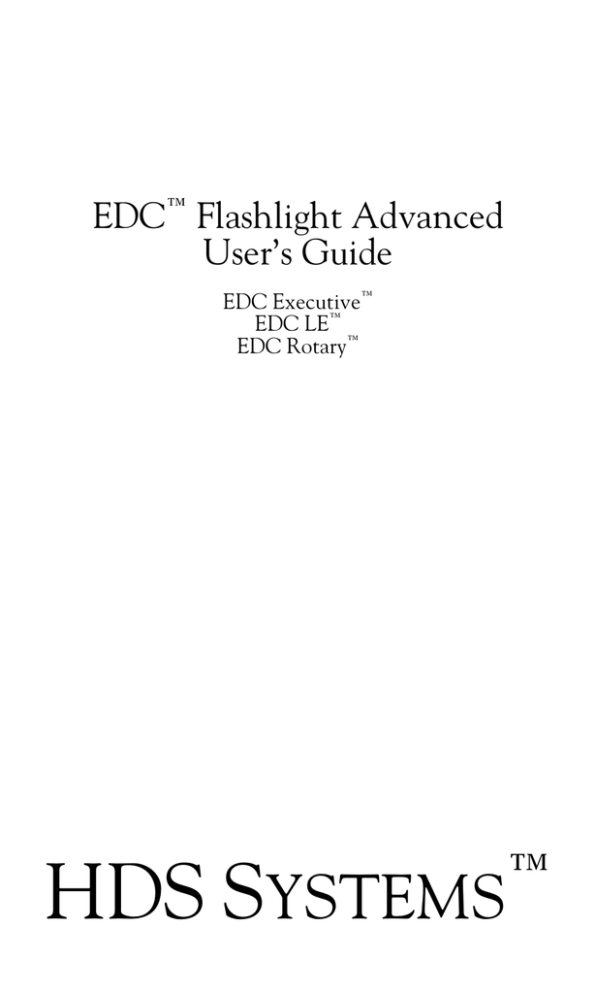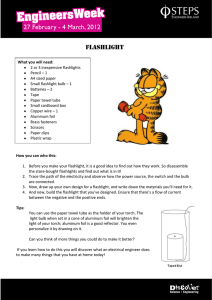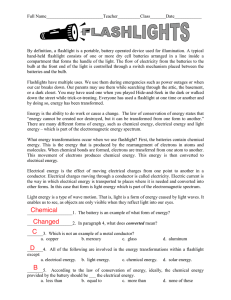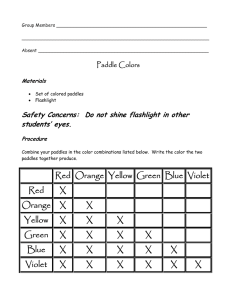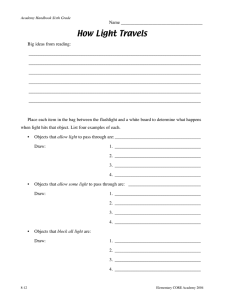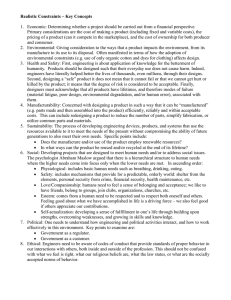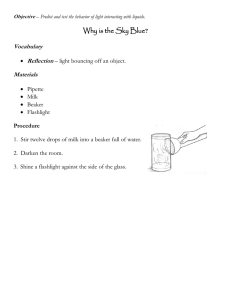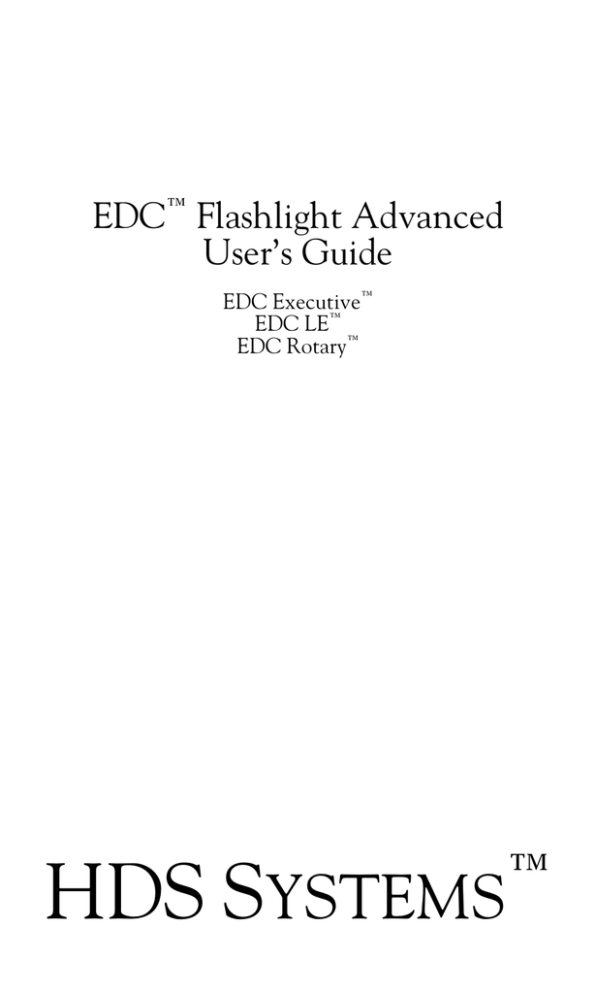
EDC™ Flashlight Advanced
User’s Guide
EDC Executive™
EDC LE™
EDC Rotary™
HDS SYSTEMS
™
EDC Flashlight Advanced User's Guide
Copyright 2016 by HDS Systems, Inc. All rights reserved.
Congratulations for purchasing a superior flashlight. The HDS
Systems EDC (everyday carry) series flashlights are best-of-class
flashlights, providing regulated output at your desired brightness for
extended periods. The single button directly selects your desired light
output. The rotary control provides a convenient way to select any
brightness level – even before you turn on your flashlight. You can
customize your flashlight’s operation and output levels for added
utility. Lithium-ion rechargeable batteries are fully supported and
recommended for lower operating cost. Finally, your flashlight is built
tough and water resistant to provide a lifetime of dependable service –
all in a conveniently small, rugged and easy to carry package.
Introduction
You can maximize battery life by selecting the optimum amount of light
for your task. Too much light wastes battery life while too little light
makes it difficult to accomplish your task. By using the appropriate
brightness level, you receive the benefits of long runtimes and
sufficient light. The 4 preset brightness levels were selected for
maximum utility. You may customize them as your needs change.
The rotary control allows you to vary the brightness from the lowest
level to the maximum level with a simple twist of the control. You can
select the desired brightness level before turning on your flashlight.
Burst output takes advantage of the logarithmic nature of your eyes to
provide maximum visual acuity while preserving long battery life on the
maximum output setting.
Your flashlight may be customized to perform special tasks more
efficiently.
These customization features allow you to build a
specialized flashlight optimized for your tasks. This single flashlight
can efficiently replace several special purpose flashlights and is small
enough to carry with you at all times. There is now no excuse for you
to be without light.
1
Contents
1. Basic Operation
2. Advanced Operation
3. Low Battery Indication
4. Installing a New Battery
5. Thermal Limits
6. Disabling the Switch
7. Cleaning and Maintenance
8. Additional Notices and Cautions
9. Customizing Your Flashlight
10. Restoring Factory Settings
11. Enabling Customization
12. Internal Brightness Levels
13. Customizing the Brightness Presets
14. Customizing Optional Features
15. Warranty
1. Basic Operation
Quickly press and release the rubber button on the tail of your
flashlight to turn on your flashlight. Your flashlight turns on to preset
B. If your flashlight model has the Pseudo Momentary feature enabled
and you press and hold the button instead, your flashlight will turn off
when you release the button. If your flashlight has the rotary control,
you can use the rotary control to adjust the brightness level.
Rotary
Adjustable
Brightness
Level
Press and hold the button while your flashlight is on to momentarily
activate preset A. Preset A is normally set to Maximum output.
Release the button to return to the previous preset.
2
Quickly press and release the button while your flashlight is on to turn
off your flashlight.
Please refer to the model-specific specifications on our web site for
the default settings of your model’s presets and various features.
Please also check our web site for updates to this manual.
2. Advanced Operation
You communicate with your flashlight through a sequence of clicks
and/or a press-hold-release or a press and hold. These sequences
are called commands and are simple and easy to learn. It will take a
few minutes of practice to become proficient with them.
Models with the rotary control allow you to rotate the rotary control to
change the brightness level. Rotate the rotary control clock-wise to
increase the brightness level.
The term “click” indicates a quick press and release of the button.
Think of it like a mouse click on your computer or a tap on a touch
screen. The button must be released in less than 1/3 of a second to
be recognized as a click. The term double-click indicates two clicks
in rapid succession and the term triple-click indicates three clicks in
rapid succession.
The term “press-hold-release” indicates that the button should be
held down for an extended period – longer than 1/3 of a second – to
allow your flashlight to tell the difference between a click and a presshold-release. The term “press and hold” indicates that you should
continue to hold the button down until you are told to release it. A
click, press-hold-release and a click, press and hold represents a click
followed by the press in rapid succession. There is no pause or delay
between the click and the press. The same applies to double-click,
press-hold-release and triple-click, press-hold-release.
From Off: the following commands are available when your flashlight
is turned off:
•
Click – turns on your flashlight to preset B.
•
Press and hold – turns on your flashlight to preset B. If Pseudo
Momentary is enabled, turns off when button is released.
3
•
Click, press and hold – turns on your flashlight to preset A. If
Pseudo Momentary is enabled, turns off when button is released.
•
Quad-click – toggles the Locator Flash on and off when enabled.
•
Hex-click – enables full tactical mode; button pressed – light is on
Maximum; button released – light is off. Remove the battery for 60
seconds to restore normal operation.
From On: the following commands are available when your flashlight
is turned on:
•
Click – turns off your flashlight.
•
Double-click – toggles between preset B and preset C or returns
you to the last preset B or C used.
•
Triple-click – selects preset D.
•
Click, press-hold-release – selects preset A.
•
Press and hold – momentarily selects preset A. Returns to the
previous preset when the button is released.
Please refer to the model-specific specifications for the default
settings of your model’s presets and various features.
Please refer to Customizing Your Flashlight in section 9 for detailed
instructions on customizing your flashlight.
Note: your flashlight uses Burst whenever you select the Maximum
brightness setting. The output is reduced by one brightness level – to
the one-hour output level – 40 seconds after the button is released to
maximize battery runtimes with minimal visual impact. Maximum
output is always used for as long as the button is held down. Burst
may be disabled in the Option Menu.
3. Low Battery Indication
Your flashlight will turn off momentarily and then back on one level
below the previous brightness level when the battery is unable to
supply enough power to run the current brightness level. This process
is repeated as needed as the battery’s power is depleted.
4
Your flashlight will double-blink once every two minutes to remind you
that the battery needs to be changed when the battery is no longer
capable of maintaining a 50 lumen output level and you are asking for
an output lever higher than the battery can maintain.
Your flashlight restricts the output to the highest brightness level the
battery can maintain. However, if you turn off your flashlight and turn
it back on again to a higher level, your flashlight will slowly step up
through the brightness levels testing the battery again.
Your flashlight will blink slowly once a second on the lowest brightness
level when the battery is no longer capable of powering any of the
steady brightness levels.
Caution: your flashlight will eventually turn itself off to preserve what
little battery power remains if you continue to use your flashlight after
your flashlight begins blinking once a second on the lowest brightness
level. You may turn on your flashlight again when needed for a short
period. This behavior maintains your options in an emergency.
4. Installing a New Battery
Unscrew the battery compartment from the head and remove the old
battery from the battery compartment. Insert the new battery into the
battery compartment with the positive terminal out. Align the head
and battery compartment, press them together to overcome the spring
pressure and screw the battery compartment and head back together.
As you screw the battery compartment and head back together and if
the battery compartment has been removed for an extended period,
your flashlight comes on dimly for 7 seconds following a battery
change to indicate that a reset has taken place and that your flashlight
is functioning correctly. If you change the battery quickly enough, your
flashlight will not reset and no reset indication will be displayed. A
reset does not change any of your flashlight’s settings.
No special actions are needed to use rechargeable Lithium-ion
batteries. Your flashlight detects them automatically.
However, if you have been using rechargeable Lithium-ion batteries
and want to return to using regular (non-rechargeable) batteries, you
must perform a reset. The simplest way to perform a reset is to turn
on your flashlight and open the battery compartment until your
flashlight turns off and then replace the battery compartment. If you
5
fail to perform a reset when returning to using non-rechargeable
batteries, your flashlight will act as if the new non-rechargeable battery
needs replacing – just do a reset to restore normal operation.
In general, primary (non-rechargeable) batteries provide longer
runtimes. However, rechargeable batteries provide a lower cost of
operation and allow you to always leave home with a full battery.
5. Thermal Limits
Your flashlight monitors the LED temperature and the external
flashlight temperature to protect the LED and to prevent the exterior
from becoming too hot to safely handle. If either temperature nears
the safety limits, your flashlight will automatically step down to a lower
power setting to control the temperature. This is typically only
necessary on the maximum continuous level when Burst is disabled.
Your flashlight will automatically reset the thermal limit when it is
turned off and back on again.
6. Disabling the Switch
The switch can be disabled by unscrewing the battery compartment
from the head by one half turn. This will leave the O-ring completely
covered.
You restore operation of the switch by screwing the battery
compartment completely into the head.
7. Cleaning and Maintenance
Periodically clean the open end of the battery compartment, the
threads and O-ring with a clean lint-free cloth lightly moistened with
isopropyl alcohol. Apply a coat of non-conductive silicon or petroleum
grease to these surfaces.
Replace the battery compartment O-ring if it becomes worn or
damaged. O-ring: 1.5mm x 20.5mm, 70 durometer Nitrile (Buna-N).
The recessed electrical contacts and interior threads in the head can
be cleaned using a lint-free swab lightly moistened with isopropyl
alcohol.
Recessed contacts and threads should be cleaned in a
counter-clockwise direction to prevent snagging the swab in the
threads. Be sure to remove any particles or fibers that may be left
6
behind. Apply a coat of non-conductive silicon or petroleum grease to
the interior threads and contacts.
The exterior can be cleaned with a mild soap and water. Rinse well
and dry with a soft cotton cloth.
Note: the anti-reflective coating on the lens can be abraded by
excessive rubbing or cleaning. Never use paper tissues or paper
towels to clean or dry the lens as the fibers are abrasive.
8. Additional Notices and Cautions
Notice: your flashlight protects rechargeable batteries from overdischarge under most conditions. However, we still recommend
rechargeable Lithium-ion batteries with built-in over-discharge
protection for an added level of safety.
Notice: only install fully charged rechargeable batteries. Using a
partially charged battery may result in the battery not being properly
recognized as a rechargeable Lithium-ion battery. This can lead to the
rechargeable battery being damaged due to over-discharged or
sudden darkness when the battery’s protection circuit activates.
Caution: some individuals may be sensitive to the effects of flashing
lights. Be ready to render assistance if an individual should have a
seizure induced by your flashing light.
Caution: your flashlight is very bright on the higher brightness levels.
You should avoid looking directly into the reflector as the light can be
intense enough to injure your eyes.
Caution: a sudden total failure is unlikely but is still possible. We
recommend you always carry a second flashlight during critical
situations (e.g., caving). We also recommend you carry enough spare
batteries to cover your lighting requirements plus a reasonable safety
margin. It is not necessary to start each trip with a new battery in your
flashlight as long as you have spare batteries along.
Caution: do not attempt to recharge a rechargeable battery if you
think it has been over-discharged or otherwise damaged. Dispose of
the damaged battery immediately. An over-discharged or otherwise
damaged battery can vent or explode when the battery is recharged or
when the battery is subsequently used.
7
Caution: water – especially salt water – in the battery compartment
will cause electrolysis, giving off hydrogen and oxygen – an explosive
gas mixture. Electrolysis will also cause corrosion. If water gets
inside of the battery compartment, immediately open the battery
compartment, rinse the battery compartment and battery with fresh
water and allow your flashlight and the battery to completely dry
before reassembling your flashlight.
9. Customizing Your Flashlight
You may customize your flashlight so you can perform common tasks
more efficiently. You can customize the brightness presets through
the Brightness Menu and you can customize the optional features
through the Option Menu. Together these features allow you to build
a specialized flashlight optimized for the tasks you perform on a
regular basis – and even tasks you rarely perform. To begin the
customization process, see Enabling Customization in section 11.
10. Restoring Factory Settings
Please feel free to experiment. You can always restore the original
factory settings by following these steps:
•
Reset your flashlight - i.e., remove the battery for 60 seconds and
reinstall. Alternatively, you can turn on your flashlight, remove the
battery compartment (your flashlight will turn off) and then reinstall
the battery compartment without waiting. Your flashlight will light
dimly for 7 seconds to indicate that a reset has taken place. You
must begin the next step before the light turns off.
•
Press and hold the button before the dim reset indication turns off.
Your flashlight will become brighter for 10 seconds and then turn
off. Release the button when your flashlight turns off.
•
Note: your flashlight will display 5 rapid flashes and no settings are
changed if you release the button before your flashlight turns off.
•
Note: your flashlight will display 10 very rapid flashes if there is
insufficient power to memorize the original factory settings.
Note: anytime the battery is removed for an extended period (>60
seconds) your flashlight will reset. A reset by itself will not change any
settings and thus there is little reason to force a reset in normal use.
8
11. Enabling Customization
Your flashlight is shipped with Customization disabled. Follow these
steps to enable Customization:
•
Reset your flashlight - i.e., remove the battery for 60 seconds and
reinstall. Alternatively, you can turn on your flashlight, remove the
battery compartment (your flashlight will turn off) and then reinstall
the battery compartment without waiting. Your flashlight will light
dimly for 7 seconds and turn off to indicate a reset has taken place.
You have 15 seconds following the reset indication to begin the
next step. After 15 seconds, you will need to start over.
•
Perform a 20-click, press and hold from Off. You don’t have to
count the clicks because you are allowed to enter more than 20
clicks prior to the press and hold. After the 20th click your flashlight
stops turning off and on with every other click. Remember: do not
pause between clicks or between the last click and the press and
hold.
•
Hold the button down until your flashlight turns off. Your flashlight
will display a dim-to-bright sequence to indicate it is enabling
Customization and then turn off. Release the button after your
flashlight turns off. Customization is now enabled.
•
Note: your flashlight will display 5 rapid flashes and Customization
is not enabled if you release the button before your flashlight turns
off.
•
Note: your flashlight will display 10 very rapid flashes if there is
insufficient power to memorize the setting.
We recommend you disable Customization after you finish
customizing your flashlight. This allows you to hand your flashlight to
anyone without fear that someone will accidentally modify your
settings. See Option Menu item #6 in section 14.
12. Internal Brightness Levels
Your flashlight includes 24 internal brightness levels.
These
brightness levels are visually spaced so that the difference between
any adjacent brightness levels will appear to be a small equal change.
This visual spacing takes advantage of the logarithmic nature of your
eyes to see a huge dynamic range – from very bright midday summer
9
scenes to dim moonlit scenes. Your flashlight can produce a range of
brightness levels that spans over 15,000:1, depending on the
maximum output of your flashlight. Each brightness level is separated
by a ratio of roughly 1.5:1 – enough to provide a small but noticeable
difference between brightness levels.
The amount of power your flashlight consumes is related to the
amount of light being generated. The more light generated, the more
power consumed.
You can dramatically reduce the power
consumption and dramatically increase the runtimes by reducing the
light output by a single level at the higher output settings. And
because your eyes perceive light logarithmically, you will notice only a
slight difference between the two brightness levels.
Your flashlight contains a unique feature called Burst to help extend
battery life at the maximum brightness level. When you select the
maximum brightness level, you receive maximum output for an
additional 40 seconds after releasing the button and then your
flashlight drops one level. If you are not paying attention, you may not
notice the drop but your batteries will last much longer as a result.
You may disable Burst in the Option Menu.
Note: The Burst feature is disabled during momentary Maximum
operation. You will continue to receive the maximum output for as
long as you hold down the button.
In addition to the 24 regular brightness levels, there are three
additional light show brightness levels: Tactical Strobe (rapid flashing),
Emergency Strobe (slow flashing) and SOS (46CFR161.013-7
compliant). Tactical Strobe runs at brightness level 24, Emergency
Strobe runs a brightness level 23 and SOS runs at brightness level 22.
Finally, some models offer a rotary brightness level and control. The
rotary brightness level sets the brightness level according to the
position of the rotary control. Rotating the control clockwise makes
the light brighter while rotating the control counter clockwise makes
the light dimmer. The rotary brightness level is treated the same as a
regular brightness level.
The brightness levels are arranged in a circular menu to make
scrolling through all of the brightness levels easier. The maximum
brightness level is followed by the Rotary brightness level (if your light
has that feature), Tactical Strobe, Emergency Strobe, SOS and then
the minimum brightness level, and vice versa.
10
The following graph allows you to determine the brightness of each
level. Draw a straight line between level 1 at 0.02 lumens and level 24
at the maximum brightness. Lines have been provided for 200, 250
and 325 lumens for your convenience.
24
20
15
10
5
1
0.01
0.05 0.1
0.5
1
5
10
50
100
500
13. Customizing the Brightness Presets
Your flashlight comes with 4 brightness presets. They are referred to
as presets A, B, C and D. A is the press and hold preset, B is the
factory turn-on preset, C is the double-click preset and D is the tripleclick preset.
Follow these steps to customize a brightness preset:
•
See Enabling Customization in section 11 to enable customization.
•
Turn on your flashlight and select the preset you want to
customize.
•
Double-click, press-hold-release. Your flashlight will display the
current brightness level. If the current brightness level is the
minimum or maximum level, the displayed level will start with a
double-blink.
•
Click to move to the next brightness level. Double-click to reverse
direction and move to the previous brightness level. The menu is
circular – the last item is followed by the first and the first is
11
preceded by the last. When you get to the minimum or maximum
level, the displayed level will start with a double-blink.
•
Press and hold the button to select the current brightness level.
Your flashlight will display a dim-to-bright sequence to indicate you
are setting the brightness level. Release the button after your
flashlight turns off and your flashlight will return to the selected
preset with the newly selected brightness level.
•
Note: your flashlight will exit the Brightness Menu with 5 rapid
flashes without changing the preset if an error is detected.
Possible errors include entering an unknown command, not
entering a command for 10 seconds and not holding the button
down until your flashlight turns off when selecting a brightness
level.
•
Note: your flashlight will exit the Brightness Menu with 10 very
rapid flashes if there is insufficient power to memorize the setting.
14. Customizing Optional Features
Your flashlight offers the following features through the Option Menu:
1.
2.
3.
4.
5.
6.
Turn On Preset – indicated by <long flash>
Automatic Turn Off – indicated by <bright-to-dim ramp>
Locator Flash – indicated by <dim flash>
Pseudo Momentary – indicated by <long flash, short flash>
Burst – indicated by <brighter-dimmer>
Customization – indicated by <dim-to-bright ramp>
Follow these steps to enable or disable an optional feature from the
Option Menu:
•
See Enabling Customization in section 11 to enable customization.
•
Turn on your flashlight.
•
Triple-click, press-hold-release. Your flashlight will display the
indication for the first menu item (Turn On Preset – <long flash>).
•
Click to move to the next menu item. Double-click to reverse
direction and move to the previous menu item. The menu is
circular – the last item is followed by the first and the first is
preceded by the last.
12
•
Press and hold the button to select the current menu item. Your
flashlight will display a dim-to-bright sequence to indicate you are
enabling the feature or a bright-to-dim sequence to indicate you
are disabling the feature. Release the button after your flashlight
turns off and your flashlight will return to the selected preset
brightness level.
•
Note: your flashlight will exit the Option Menu with 5 rapid flashes
without changing the setting if an error is detected. Possible errors
include entering an unknown command, not entering a command
for 10 seconds and not holding the button down until your flashlight
turns off when selecting a setting.
•
Note: your flashlight will exit the Option Menu with 10 very rapid
flashes if there is insufficient power to memorize the setting.
Option Menu Item #1
Turn On Preset – <long flash>
The Turn On Preset feature allows you to select the preset used when
you turn on your flashlight. Disable Turn On Preset to allow your
flashlight to remember the last preset used and to use that preset
when your flashlight is turned on the next time.
Follow these steps to select one of the four presets to use when your
flashlight is turned on:
•
Disable Turn On Preset.
•
Select the desired preset.
•
Enable Turn On Preset.
Option Menu Item #2
Automatic Turn Off – <bright-to-dim-ramp>
The Automatic Turn Off feature allows your flashlight to turn itself off
after 10 minutes of inactivity. This can be handy if you carry your
flashlight in your pocket and it gets accidentally turned on or if you fall
asleep with your flashlight turned on.
Your flashlight will turn off gradually, dimming one brightness level
each second. When the minimum brightness level has been reached,
your flashlight will blink slowly 10 times and then turn off. You can
13
click the button at any time during the sequence to return your
flashlight to the original brightness level and to reset the Automatic
Turn Off timer for another 10 minutes.
Option Menu Item #3
Locator Flash – <dim flash>
The Locator Flash feature allows your flashlight to emit a short flash of
dim light every three seconds when turned off. The periodic short
flash makes it easier to find your flashlight in the dark. Enabling the
Locator Flash turns on the Locator Flash following a reset.
The Locator Flash may be toggled on and off using a quad-click when
enabled and your flashlight is turned off.
Option Menu Item #4
Pseudo Momentary – <long flash, short flash>
The Pseudo Momentary feature allows your flashlight to differentiate
between a click and a press and hold when your flashlight is turned
off. A press and hold from off will act in a momentary fashion when
Pseudo Momentary is enabled – i.e., turning off your flashlight when
the button is released. A press and hold from off acts like a click when
Pseudo Momentary is disabled – i.e., your flashlight remains on when
the button is released.
Option Menu Item #5
Burst – <brighter-dimmer>
The Burst feature allows you to control the behavior of the maximum
level to conserve power and extend runtimes. Your flashlight will drop
by one level 40 seconds after the button has been released when
Burst is enabled. Maximum always stays at full power for as long as
the button is held down.
Note: the runtime on the maximum level will be reduced when Burst is
disabled. You will also notice that your flashlight becomes quite warm
on the maximum setting and may automatically reduce power due to
thermal limiting. This is normal.
14
Option Menu Item #6
Customization – <dim-to-bright-ramp>
The Customization feature allows you to control access to the
Brightness Menu and Option Menu commands. This menu item can
only be used to disable Customization. See Enabling Customization
in section 11 to enable customization.
15. Warranty
Your flashlight (Product) is warranted to the original owner to be free
from defects in materials and workmanship for the life of Product. This
warranty does not include cosmetic blemishes, damage, modifications
and normal wear. We will repair Product, replace Product with an
equivalent product or refund the original purchase price for the
defective Product – at our discretion. You are solely responsible for
determining Product's suitability for your application and you take sole
responsibility for Product's use. In no case shall HDS Systems, Inc.
be liable for more than the original retail price of Product.
Updated September 27, 2016
Specifications subject to change without notice.
15
Notes
HDS Systems, Inc.
P.O. Box 42767
Tucson, Arizona 85733
USA
520-325-3004
info@HDSsystems.com
www.HDSsystems.com