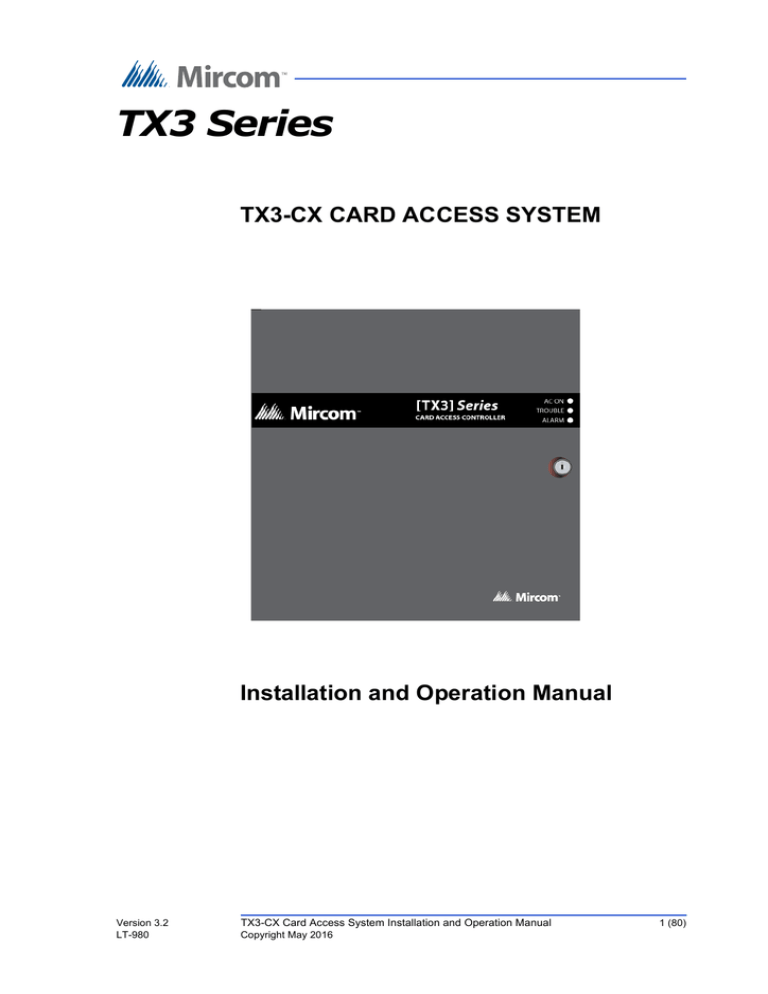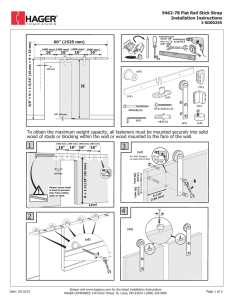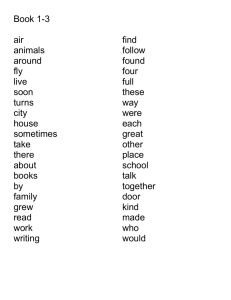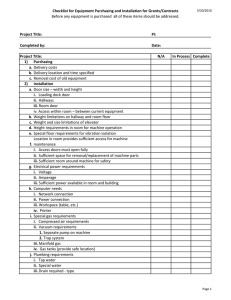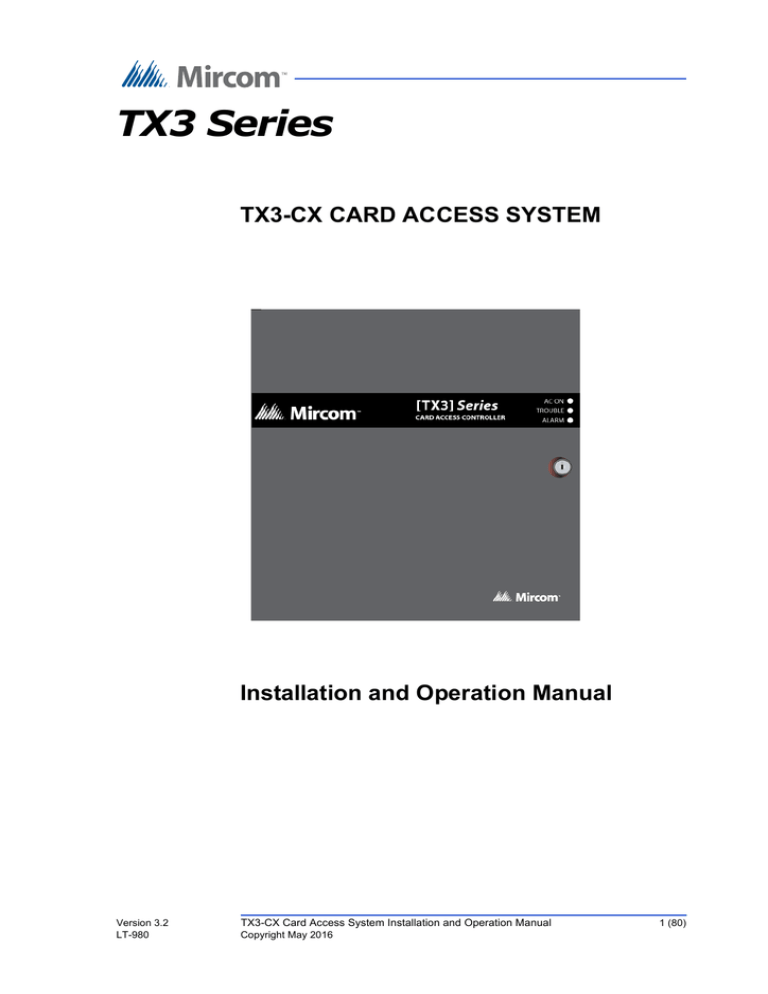
TX3 Series
TX3-CX CARD ACCESS SYSTEM
Installation and Operation Manual
Version 3.2
LT-980
TX3-CX Card Access System Installation and Operation Manual
Copyright May 2016
1 (80)
Copyright May 2016 Mircom Inc.
All rights reserved.
Mircom TX3-CX Card Access System Installation and Operation Manual v.3.2
This manual, as well as the software described in it, is provided under licence or other agreements
and may be used or copied only in accordance with the terms of such license. The content of this
manual is furnished for informational use only. It is subject to change without notice, and should not
be construed as a commitment by Mircom. Mircom assumes no responsibility or liability for any errors
or inaccuracies that appear in this book.
Except as permitted by such license, no part of this publication may be reproduced, stored in a
retrieval system, transmitted in any form by means electronic, mechanical, using any recorded
media, or any other format without the prior written permission of Mircom.
Mircom
25 Interchange Way
Vaughan, Ontario
L4K 5W3
905.660.4655
Fax:905.660.4113
2 (80)
TX3-CX Card Access System Installation and Operation Manual
Copyright May 2016
Version 3.2
Table of Contents
1
Welcome 7
1.1
1.2
1.2.1
1.2.2
1.3
1.3.1
1.4
1.4.1
1.5
1.6
1.6.1
1.6.2
1.6.3
1.7
1.7.1
1.7.2
1.7.3
1.7.4
1.7.5
Introducing the TX3-CX Card Access System 8
Applications 8
Wiegand interface 8
Card Access System 9
Configurable Features 9
PC Configurator Software 9
Installer Responsibilities 10
PC Requirements 10
Network Setup 10
About This Manual 14
Version Control 14
Additional Documentation 14
Key Terms 15
Contact Us 15
General Inquiries 15
Customer Service 16
Website 16
Email 16
Technical Support 16
2
Configurable Features 17
2.1
2.1.1
2.1.2
2.2
2.2.1
2.2.2
2.2.3
2.2.4
2.2.5
2.2.6
2.2.7
2.3
2.3.1
2.3.2
2.3.3
2.3.4
2.3.5
2.3.6
2.3.7
2.3.8
2.3.9
2.3.10
2.3.11
2.3.12
Inputs 18
Request to exit for reader A or B 18
Door sense for reader A or B 18
Correlation 19
Assigning events to access points 19
Events 19
Actions 19
Panels 20
Output 20
Duration 20
Schedule 20
Access Criteria 20
Lock / Unlock 21
High security 22
PC decision required 22
Facility code mode 22
Card + PIN 23
Anti-passback 23
Temporary card 23
Interlock 23
Access level 23
Controller options 24
Access point options 25
Card options 26
Version 3.2
LT-980
TX3-CX Card Access System Installation and Operation Manual
Copyright 2016
3 (80)
Table of Contents
4 (80)
LT-980
2.4
2.4.1
2.4.2
2.4.3
2.4.4
2.4.5
2.4.6
2.5
2.6
2.7
2.7.1
2.7.2
Timers 27
Timer schedule 27
Unlock time 27
Extended unlock time 28
Anti-passback 28
Door held open warning 28
Door held open alarm 28
Schedules 28
Holidays 29
System Status 29
Common trouble 29
Common alarm 30
3
Installation and Setup of TX3-CX-1 and TX3-CX-1NP 31
3.1
3.2
3.3
3.4
3.5
3.5.1
3.6
3.7
3.8
3.8.1
3.8.2
3.9
3.10
3.11
3.12
3.13
3.14
Dimensions and Parts 32
Wiring 34
Setting the RS-485 Address 34
Connecting RS-485 35
Connecting the External Card Reader 36
Card reader requirements 36
USB Port 37
Connecting the Inputs 37
Connecting the Outputs 37
Outputs 1 and 2 38
Output 3 38
Connecting the Power 38
Mounting and Unmounting TX3-CX-1 39
Mounting and Unmounting TX3-CX-1NP 43
Status LEDs 44
Card Reader Beeper 44
Updating Firmware 45
4
Installation and Setup of the Card Access Controller 46
4.1
4.2
4.2.1
4.2.2
4.2.3
4.2.4
4.2.5
4.2.6
4.2.7
4.3
4.3.1
4.3.2
4.3.3
4.3.4
4.3.5
4.3.6
Grounding the Card Access System 47
Installing the Controller and Components 47
Optional Components 48
Installing the Card Access Controller 48
Installing the thermal kit 48
Installing the tamper switch 48
Installing the modem 49
Installing the TX3-IP Module 49
Installing the TX3-USB-AD Kit 50
Controller Board Description 51
Controller Panel LEDs 52
Controller Board Components 52
Power Supply 54
ON/OFF Switch and Battery Back-up 54
RS-485 55
USB Port 56
TX3-CX Card Access System Installation and Operation Manual
Copyright 2016
Version 3.2
Table of Contents
4.4
4.4.1
4.4.2
4.4.3
4.4.4
4.4.5
4.4.6
4.4.7
4.5
4.5.1
4.5.2
4.5.3
4.5.4
4.6
4.6.1
4.6.2
4.6.3
4.6.4
4.7
4.8
4.9
4.9.1
4.10
4.10.1
4.11
Connecting the Inputs 56
Inputs 1 to 8 56
Request to Exit 57
Door sense 57
General purpose input 57
Active state 57
Supervision requirement 58
Alarm Delay 59
Connecting the Outputs 60
Specific functions 60
Active state 60
Outputs 1 to 6 60
Outputs 7 and 8 62
Connecting the Card Reader 62
Card Reader Requirements 62
Card Reader Connection 63
Card Reader Status LEDs 64
Card Reader Beeper 64
Setting DIP Switches SW2 64
Setting Jumpers 66
Turning on the Controller 66
Default Configuration Values 66
Updating Firmware 67
Firmware Version Control 67
Beginning Configuration 67
5
Appendix: RS-485 Addresses 69
6
TX3-CX-2 Power Supply and Battery Calculations 72
6.1
6.2
6.3
6.4
Total Door Open Time Per Hour 72
Total Current for Door Lock 73
Battery Capacity Requirement 73
Battery Selection 73
Warranty & Warning Information 74
Special Notices 77
Version 3.2
LT-980
TX3-CX Card Access System Installation and Operation Manual
Copyright 2016
5 (80)
List of Figures
Figure 1
Basic Card Access System 11
Figure 2
Card Access System using an RS-485 network 11
Figure 3
Card Access System using an ethernet TCP/IP network. Controllers connected
to an ethernet network are Master Nodes. 12
Figure 4
Card Access System using both ethernet and RS-485 networks 13
Figure 5
Dimensions of the TX3-CX-1 32
Figure 6
Parts of the TX3-CX-1 33
Figure 7
Terminal connections on TX3-CX-1 and TX3-CX-1NP 34
Figure 8
Setting the RS-485 address 35
Figure 9
Connecting RS-485 35
Figure 10
Card reader connections 36
Figure 11
Attaching the mounting plate to the single gang box 39
Figure 12
Fitting the body to the mounting plate 40
Figure 13
Fitting the body to the mounting plate 41
Figure 14
Securing the body to the mounting plate 41
Figure 15
Removing the screw from the body 42
Figure 16
Notches on the bottom 43
Figure 17
Status LEDs on TX3-CX-1 and TX3-CX-1NP 44
Figure 18
Controller Back Cover Dimensions and Optional Component Location 47
Figure 19
Modem Board Location 49
Figure 20
IP Module Board Location 50
Figure 21
RS-485 Add-On Module 51
Figure 22
Controller Board Connection Locations 53
Figure 23
Power Supply 54
Figure 24
Controller Board Battery Wiring 54
Figure 25
RS-485 Connections 55
Figure 26
Controller Board Input Terminals 56
Figure 27
Input Terminal Sample Connections 57
Figure 28
Input - Supervised for Open 58
Figure 29
Input - Supervised for Short 59
Figure 30
Input - Supervised for Open and Short 59
Figure 31
Controller Output Terminal Sample Connections 61
Figure 32
Outputs 7 and 8 Sample Connections 62
Figure 33
Controller Board Card Reader Connectors 63
Figure 34
Location of Jumpers JW1 to JW5 and Switches SW1 and SW2 66
6 (80)
LT-980
TX3-CX Card Access System Installation and Operation Manual
Copyright 2016
Version 3.2
1
Welcome
This manual provides information about the installation and operation of the
TX3-CX Card Access System, and must be read in its entirety before beginning
any installation work.
Installation must be performed by a qualified technician and must adhere to the
standards and special notices set by the local regulatory bodies.
Note:
Mircom periodically updates panel firmware and Configurator
Software to add features and correct any minor inconsistencies.
For information about the latest firmware or software visit the
Mircom website at www.mircom.com.
For warranty and special notices information see the Warranty and Special
Notices chapter on page 74.
Warning:
The Card Access System must be grounded by a qualified
electrician. An improperly grounded unit can result in
equipment malfunction and electrical shock.
This chapter explains
Version 3.2
LT-980
•
The TX3-CX Card Access System
•
Applications
•
Configurable Features
•
Installer Responsibilities
•
Setup
TX3-CX Card Access System Installation and Operation Manual
Copyright 2016
7 (80)
Welcome
1.1
Introducing the TX3-CX Card Access System
The TX3-CX Card Access System is part of the Mircom suite of products that
provide building ready monitoring, control and integrated security solutions for
use in the high end multi-tenant residential market.
The Card Access System addresses the need within today’s high end multi-tenant
residential market for an easy-to-use tenant access system and an easy-to-use
configuration utility.
This manual provides the technician with information about the installation and
configuration of the Card Access System and explains how to configure various
components for a new system, including the modification of an existing system.
1.2
Applications
Mircom's Card Access System consists of a controller, two card readers and
configuration software. The controller can accept at the same time, a combination
of card readers with different formats to control two access points or doors. The
Card Access System can set elevator usage if elevator controls are used.
A number of different card readers are supported, such as the TX3-CX-REC
Wiegand wireless receiver, all of which are configurable using the Configurator
software.
The Card Access System can be used in a stand-alone or networked environment
using a standard RS-485, daisy chain peer-to-peer network arrangement.
This network can consist of only the Card Access Controller or a combination of
Touch Screens, Lobby Control Units, Elevator Restriction Units and Card
Access Units. Up to 63 units can be networked on any RS-485 network or
subnetwork. Valid RS-485 network addresses range from 1 to 63. One of the
networked units with a real time clock, such as Touch Screen, Lobby Control or
Card Access must have their network address set to 1.
If an ethernet network is used, you can connect more than 63 units to your system.
If you use an Ethernet network with RS-485 subnetworks, each RS-485
subnetwork can have 63 devices connected to it.
1.2.1
Wiegand interface
The Wiegand interface is a wiring standard for card readers for establishing the
connections between a card reader and the Card Access System. This interface is
a serial interface requiring 7 to 10 conductors for communications between the
reader and the controller. This interface also supplies 12V power to the reader.
8 (80)
LT-980
TX3-CX Card Access System Installation and Operation Manual
Copyright 2016
Version 3.2
Welcome
The Wiegand compatible access card has 26 bits of information embedded onto
the card. The card reader reads and registers the card information and sends it
back to the controller in a serial bit stream.
1.2.2
Card Access System
The Mircom Card Access System supports a proprietary 37-bit encoding
technology and a 26-bit SIA standard format, and consists of a maximum of 63
Card Access Controllers networked together. Each Card Access Controller can
have two card readers. The Card Access System provides an optional battery
backup and a real time clock.
The Card Access System integrates with the TX3 Telephone Access system by
utilizing a common network for both Telephone Access and Card Access
Systems.
A PC provides configuration and on-line monitoring of the Card Access System
and the Telephone Access System status. Once the system is configured, the PC
is not required.
1.3
Configurable Features
The system is configured by connecting the inputs and outputs to device access
points, and using the Configurator software to establish the correlations between
these inputs and outputs.
Additional physical configuration is required using the dip switches and jumpers
on the controller. DIP switches set the Card Access Controller network address.
Jumper settings set the controller for firmware updates.
1.3.1
PC Configurator Software
The Configurator Software TX3-MSW is a combined Telephone Access System
and Card Access System Configurator that uses a common database. Once the
controller is installed the system applies its default values. Use the Configurator
software to fully configure the system. See the following documentation:
Version 3.2
LT-980
•
LT-995 Configuration and Administration Guide
•
LT-973 TX3 Software Guide
TX3-CX Card Access System Installation and Operation Manual
Copyright 2016
9 (80)
Welcome
1.4
Installer Responsibilities
The installation and setup must be done by a qualified technician. The technician
is responsible for installing all of the system components, connecting all of the
input and output wiring for the appropriate door entry systems, and ensuring that
the wiring adheres to the requirements of the system for proper operation using
the Configurator software.
1.4.1
PC Requirements
The following are the PC requirements:
1.5
•
Windows 10 (64 bit)
•
Windows 8 (64 bit)
•
Windows 7 (32 bit)
•
Windows XP SP2 (32 bit)
•
1 GB RAM
•
1.8 GHZ CPU
•
600M disk space
•
1 USB port
Network Setup
The Card Access System can consist of either stand-alone Card Access
Controllers or networked Card Access Controllers. Networked Card Access
Controllers can communicate over an RS-485 network, an ethernet TCP/IP
network, or a combination of an ethernet network with RS-485 subnetworks. All
Card Access Controllers can communicate over RS-485. To communicate over
an ethernet network you need at least one IP-enabled Card Access Controller
(called a Master Node).
The TX3 Configurator software can connect to any of these network
configurations. How you connect to the network (that is, through TCP/IP, USB,
a modem, or the COM port) determines what devices you can configure on the
network using the TX3 Configurator. The different network configurations are
explained in the rest of this section.
10 (80)
LT-980
TX3-CX Card Access System Installation and Operation Manual
Copyright 2016
Version 3.2
Welcome
Figure 1 shows a basic Card Access System with one Card Access Controller and
two card readers. The maximum distance between the Card Access Controller
and the card readers is 500 feet.
Card Reader A
Card Reader B
Card Access Controller
Figure 1.
Basic Card Access System
Figure 2 shows a network with two Card Access Controllers connected to an RS485 network. The Card Access System can have up to 63 Card Access Controllers
networked together. If you connect to any device on the RS-485 network (using
USB, a modem, or a COM port), you can also connect to and configure any other
device on the RS-485 network using the TX3 Configurator software.
Card Access Controller
Card Access Controller
Card Reader A
Card Reader A
Card Reader B
Card Reader B
RS-485 Network
Figure 2.
Card Access System using an RS-485 network
Figure 3 shows a configuration with Card Access Controllers connected to an
ethernet TCP/IP network. This configuration removes the 63 device limitation
that you have on an RS-485 network. The devices connected to an ethernet TCP/
IP network are called Master Nodes. If you connect to the TCP/IP network with
the TX3 Configurator, you can connect to and configure any of the Master Nodes
Version 3.2
LT-980
TX3-CX Card Access System Installation and Operation Manual
Copyright 2016
11 (80)
Welcome
on the ethernet TCP/IP network. If you connect directly to one of the Master
Nodes using USB, a modem, or a COM port, you will be able to configure that
device but not any other device.
Card Access Controller
(Master Node)
Card Access Controller
(Master Node)
Card Reader A
Card Reader A
Card Reader B
Card Reader B
Ethernet Network
12 (80)
LT-980
Figure 3.
Card Access System using an ethernet TCP/IP network.
Controllers connected to an ethernet network are Master
Nodes.
Notes:
In order for a panel to be a Master Node it must satisfy the following
conditions.
•
It must be IP capable. Panels that are IP capable are usually
denoted by a “-A” at the end of their model names.
•
If the panel is not a Touch Screen, it must have a TX3-IP IP
Module installed.
TX3-CX Card Access System Installation and Operation Manual
Copyright 2016
Version 3.2
Welcome
Figure 4 shows a Card Access System using an ethernet network with RS-485
subnetworks. The Card Access Controllers connecting to a Master Node’s
RS-485 subnetwork are Slave Nodes to the Master Node. Each RS-485
subnetwork can have up to 63 controllers connected to it; you can still have more
than 63 Master Nodes connected to the ethernet network.
Card Access Controller
(Master Node)
Card Reader A
Card Access Controller
(Slave Node)
Card Reader B
Card Reader A
Card Reader B
RS-485 Subnetwork
Ethernet Network
Card Access Controller
(Master Node)
Card Reader A
Card Access Controller
(Slave Node)
Card Reader B
Card Reader A
Card Reader B
RS-485 Subnetwork
Figure 4.
Card Access System using both ethernet and RS-485
networks
If you connect to the ethernet TCP/IP network with the TX3 Configurator, you
can configure any of the nodes in the system. If you connect directly to a
controller using USB, a modem, or a COM port, you will only be able to
configure devices that are on the same RS-485 subnetwork as that device.
Note:
Version 3.2
LT-980
There can only be one Master Node on an RS-485 subnetwork. That
is, you cannot connect one RS-485 subnetwork to another RS-485
subnetwork. However, if you want to connect to a Touch Screen
panel remotely over the Internet (for instance, to configure Touch
TX3-CX Card Access System Installation and Operation Manual
Copyright 2016
13 (80)
Welcome
Screen options such as color and themes), the Touch Screen panel
must be set as an Master Node even if there is no slave panel
connected to it.
1.6
About This Manual
This manual provides comprehensive information on the installation and
configuration of the Card Access System by the installation technician. Tasks are
described in the order that they are likely to be performed.
Chapter 2 describes the installation of the controller.
Chapter 3 describes the configurable modes of operation.
This manual applies to the following models:
1.6.1
•
TX3-CX-2K Two Door Card Access System Kit
•
TX3-CX Two Door Card Access Controller
•
TX3-CX-2K-A IP Capable Two Door Card Access Controller Kit
•
TX3-CX-2-A IP Capable Two Door Card Access Controller
•
TX3-CX-1 Single Door Controller
Version Control
The version number appears on the front cover and changes whenever there is a
major or minor update to any part of the system regarding operation or
configuration.
The following convention indicates major or minor changes:
Initial release. Version 1.00.0
Major change. Version 2.00.0
Minor change. Version 2.01.0
Pre-release changes. Version 2.01.1
1.6.2
Additional Documentation
For additional documentation, see the following Mircom literature:
14 (80)
LT-980
•
LT-969 TX3 Telephone Access System Installation and Operation
Manual
•
LT-968 TX3 Telephone Access System User’s Guide
TX3-CX Card Access System Installation and Operation Manual
Copyright 2016
Version 3.2
Welcome
1.6.3
•
LT-971 TX3-MDM Modem Module Installation
•
LT-1161 TX3-IP IP Module Installation Instructions
•
LT-5997 TX3-CX-1NP Installation
•
TX3 Two Door Card Access System Kit Catalogue Number 6531
•
TX3 Series Elevator Restriction Accessories Catalogue Number 6532
•
LT-995 TX3 Configuration and Administration Manual
•
LT-973 TX3 Configurator Quick Start
•
LT-6027 TX3-USB-AD Kit Installation Instructions
•
LT-1160 TX3-CX-A8 Aperio™ Door Controller System Installation and
Operation Manual
Key Terms
The following terms are common and specific to this manual:
CAU. Card Access Unit
ERU. Elevator Restriction Unit
LCU. Lobby Control Unit
1.7
Contact Us
Mircom fosters a collaborative support process and environment in providing
early feedback to meet your specific needs.
You can contact us from Monday to Friday 8:00 A.M. to 5:00 P.M. E.S.T.
1.7.1
General Inquiries
For general inquiries call us at the following numbers:
Toll Free: 1-888-660-4655
Version 3.2
LT-980
TX3-CX Card Access System Installation and Operation Manual
Copyright 2016
15 (80)
Welcome
Local: 905-660-4655
1.7.2
Customer Service
Customer service is available at the following numbers:
Toll Free: 1-888-MIRCOM5
Local: 905-695-3535
Local Fax: 905-660-4113
Toll-Free Fax: 1-888-660-4113
1.7.3
Website
Visit the Mircom website, at www.mircom.com, to find the product information
you are looking for and to learn about troubleshooting, training and technical
support options.
The website provides avenues for customers to ask questions about new and
existing technologies, and receive expert technical support about software and
products. Visit www.mircom.com/chat.
1.7.4
Email
As a customer you quickly become informed on how we can help with new
products and technologies. Contact Mircom at mail@mircom.com.
1.7.5
Technical Support
For technical support contact Mircom’s Technical Support Department between
8 A.M. and 5 P.M. (EST) Monday through Friday, excluding holidays.
Toll Free: 1-888-MIRCOM5
Local: 905-695-3535
Local Phone: 905-660-4655
Toll Free Phone: 1-888-660-4655
Email: techsupport@mircom.com
16 (80)
LT-980
TX3-CX Card Access System Installation and Operation Manual
Copyright 2016
Version 3.2
2
Configurable Features
This chapter describes all the configurable features and their modes of operation,
and provides you with detailed information to let you configure the system using
the Configurator software.
For details on using the Configurator, see LT-995.
This chapter explains
Version 3.2
LT-980
•
Inputs
•
Correlation
•
Access Criteria
•
Timers
•
Schedules
•
Holidays
•
System Status
TX3-CX Card Access System Installation and Operation Manual
Copyright 2016
17 (80)
Configurable Features
2.1
Inputs
Each Card Access Controller has eight inputs to accommodate the following
special functions:
2.1.1
•
Request to exit for reader A or B
•
Door sense for reader A or B
•
General purpose
Request to exit for reader A or B
When this input is active, the door unlocks and the Unlock time timer starts.
When the Unlock time timer expires or the door contact associated with this card
reader becomes active, the door locks.
The input is associated with the ‘request to exit’ function.
2.1.2
Door sense for reader A or B
When the door is open this input is active and when the door is closed the input is
inactive. This input:
•
senses if the door ever opened after it was unlocked as a result of access
being granted. If the door did not open even though the door was unlocked
for the programmed time duration, it is reported to the Configurator if
configured.
•
senses a forced entry. If the door is locked and the door contact input
becomes active, the forced entry alarm activates. This can be changed by
selecting Disable forced entry alarm.
•
senses if the door is held open. This happens when the door is unlocked and
the door contact becomes active but does not get inactivated before the
Unlock time timer or the Extended unlock time timer expires. At this
time the Door held open warning timer starts. If the door is still open
when this timer expires, a Door held open warning is reported to the
Configurator.
When the Door held open warning timer expires, the Door held open
alarm timer starts. When the Door held open alarm timer expires, a door
held open alarm is reported to the Configurator.
If the door closes during the time when the Door held open warning timer
or the Door held open alarm timer are active, the warning or alarm is
cancelled, and the Door open warning restored or Door open alarm
restored event is reported to the Configurator.
18 (80)
LT-980
TX3-CX Card Access System Installation and Operation Manual
Copyright 2016
Version 3.2
Configurable Features
2.2
Correlation
The correlations function lets you establish specific relationships between panel
inputs (events) and outputs (actions), such as turning on a light when a door
opens. Correlations also allow you to specify these relationships to a schedule,
such as allowing access only during certain days and times of the week. A
maximum of 32 correlations is allowed.
2.2.1
Assigning events to access points
Assigning events to access points associates the access point with the event. The
Configurator lets you assign input events by labelling the following access
points:
2.2.2
•
Reader A
•
Reader B
•
Inputs 1 to 8
Events
Events are defined by the following inputs and reader states:
2.2.3
•
Access is granted (from Reader A or B)
•
Access is denied (from Reader A or B)
•
Forced entry alarm (from Reader A or B)
•
Door held open alarm (from Reader A or B)
•
Door not open (from Reader A or B)
•
Input is active (from Inputs 1 to 8)
•
Unlock mode is on (from Reader A or B)
•
Unlock mode is off (from Reader A or B)
•
High security is on (from Reader A or B)
•
High security is off (from Reader A or B)
Actions
An action is defined by the type of action that occurs for a specific event and
consists of the following:
Version 3.2
LT-980
•
Turn ON output
•
Turn OFF output
•
Turn ON high security
TX3-CX Card Access System Installation and Operation Manual
Copyright 2016
19 (80)
Configurable Features
•
2.2.4
Turn OFF high security
Panels
Correlations can be applied to either one of the panels on your system, all of the
panels on your system, to a custom group of panels on your system (for TCP/IP
networks only), and across all panels on the network. They can occur on the local
panel, distributed panels or different types of panels (Card Access and Telephone
Access) on the network.
Note:
2.2.5
Correlation signals cannot be transmitted by Touch Screen Master
Nodes. If you plan on setting up correlations either all of the panels
on your network or a custom group of panels, consult LT-995 for
instructions on selecting the Route IP Correlations checkbox.
Output
Actions are applied to an output on the panel(s) selected. This option specifies
which output.
2.2.6
Duration
The duration of the action is specified in minutes and seconds, or indefinitely.
2.2.7
Schedule
The schedule lets you specify when correlated events take effect.
2.3
Access Criteria
If connected to a PC, the Configurator software monitors the functional state of
inputs from all panels and devices, and senses the status of connected
components. Outputs are programmed for specific functionality, such as specific
delay and on/off times.
Granting access depends on different criteria, such as security precautions and
the access privileges granted the card holder. To prevent unauthorized access the
controller has various configurable features for determining the conditions and
type of access.
Access requirements are a function of schedule, holidays, security precautions
and access privileges. The parameters are configurable and allow for very
detailed system operation. For example access privileges may have dependencies
and consequently may be more suitable to run as a scheduled task.
20 (80)
LT-980
TX3-CX Card Access System Installation and Operation Manual
Copyright 2016
Version 3.2
Configurable Features
The Configurator software lets you define and configure the various modes of
operation for managing access, defining inputs and assigning outputs. In order to
effectively use the Configurator you must understand these configurable
features.
The following features are configurable:
2.3.1
•
Lock / Unlock
•
High security
•
PC decision required
•
Facility code
•
Card + PIN
•
Anti-passback
•
Temporary card
•
Interlock
•
Access Level
•
Controller options
•
Access point options
•
Card options
Lock / Unlock
An access point has one of the following lock status modes:
Lock Mode. When in lock mode the door is normally locked. Any valid access
card unlocks the door for the duration of a specified time interval according to:
•
door unlock time
•
extended unlock time
During this mode the red LED on the card reader associated with this access point
becomes active and turns green for the duration the door is unlocked.
Unlock Mode. When in unlock mode the door is unlocked. The green led on the
reader associated with this access point stays lit. During this mode the door sense
is not monitored for the following:
Version 3.2
LT-980
•
door did not open
•
door held open warning
•
force entry alarm
TX3-CX Card Access System Installation and Operation Manual
Copyright 2016
21 (80)
Configurable Features
2.3.1.1
Changing the lock/unlock mode
The lock/unlock mode is changed in one of the following three ways:
•
an administrator using the Configurator can send a command to change the
lock mode
•
an access card with lock/unlock privileges, if swiped twice in succession,
toggles between lock and unlock mode
•
a schedule associated with the lock/unlock mode - when the associated
schedule is active, it changes to unlock mode and when the schedule is
inactive, it changes back to lock mode
Whenever the mode is changed from lock to unlock or from unlock to lock, the
beeper on the reader associated with this access point sends a distinct beep
indicating the mode is changed.
2.3.2
High security
The high security mode grants access to cards with the high security privilege.
This mode is changed as follows.
•
if the access point is configured as high security then it is in high security
mode by default unless changed by the PC or card with high security
privilege
•
if an access card with high security privilege is swiped four times in
succession, the mode toggles between high security on to high security off
•
the Configurator software can change the mode from high security on to
high security off or from high security off to high security on
•
an event correlated with a response to turn on or off the high security mode
The high security mode locks all doors in the unlocked mode.
Whenever the high security mode changes, the beeper on the reader associated
with this access point sends a distinct beep.
2.3.3
PC decision required
During this mode the decision to grant access is transferred to an attendant. Using
the PC the attendant grants or denies access. Only valid cards assigned with the
PC decision requirement are able to make this type of access request.
2.3.4
Facility code mode
Access cards consist of two codes; facility code and card code. The facility code
mode is designed for new installations where access cards are not programmed
into the database. When the facility code mode is enabled, cards with same
facility code are granted access.
22 (80)
LT-980
TX3-CX Card Access System Installation and Operation Manual
Copyright 2016
Version 3.2
Configurable Features
The facility code can be set to any number. If a number is not chosen, it will
automatically default to “0” as a placeholder.
In this mode, the door is unlocked for the same period of time that as that of the
standard door unlock timer. This mode is configured for each access point.
2.3.5
Card + PIN
This mode provides another level of security during certain parts of the day.
During this mode not only a valid card is required for access but also a PIN code.
The PIN code is 1 to 4 digits long and is programmed for each card. 0 is not a valid
PIN code.
There is a schedule associated with this mode. When the schedule is enabled, the
mode is on and when the schedule is disabled, the mode is off.
This feature requires a card reader with a keypad.
2.3.6
Anti-passback
This mode prevents unauthorised users from getting access. During the antipassback period if a valid card is used at an access point, it cannot be re-used at the
same access point until the pre-programmed anti-passback timer expires. After
expiration of the timer, the user regains access.
2.3.7
Temporary card
This type of card can be created by placing a usage counter on the card. Each time
the card is used, the usage counter is reduced by one. When the usage number
reaches zero, access is denied.
A usage counter of 255 indicates there is no restriction on use.
2.3.8
Interlock
This mode is typically used in a double door application to prevent unauthorised
access. During this mode the user presents the card at both doors. The second
door unlocks after presenting the card, if the first door is locked and closed.
If enabled door B cannot be unlocked until door A is locked and closed. Door A
cannot be unlocked until door B is locked and closed.
2.3.9
Access level
Creating an access level lets you define where and when to use a card, and set
elevator usage if elevator controls are used.
Version 3.2
LT-980
TX3-CX Card Access System Installation and Operation Manual
Copyright 2016
23 (80)
Configurable Features
A maximum of 128 access levels are defined for each controller. A schedule is
associated with each access level for all the access points on the controller as
indicated by the following example.
Access level ID = 1
•
for reader A schedule = Always
•
for reader B schedule = Never
Access level ID = 2
•
for reader A schedule = Office hours
•
for reader B schedule = Always
If a card is assigned an access level 1 it means the user can have access to reader
A at all times but will not have access to reader B at any time.
If a card is assigned an access level 2 it means the user can have access to reader
A during the office hours and will have access to reader B all the time.
The option for elevator control exists for each access level. If elevator control is
enabled for a specific access level then swiping a card with that access level will
turn on the associated elevator relays. Which relays are activated can be specified
individually for each access level. Up to 16 elevator relays can be activated for
each access level. If more than 16 relays are assigned to a specific access level
only the first 16 will be activated.
2.3.10
Controller options
The following controller options are configurable:
Card format. The following card formats are supported:
24 (80)
LT-980
•
26-bit Wiegand SIA
•
37-bit Mircom
•
35-bit Indala
•
50-bit RBH
•
32-bit CSN
•
37-bit HID 10304
•
35-bit HID corporate 1000
•
36-bit HID Simplex
•
36-bit Keyscan C15001
•
37-bit Cansec
•
39-bit Kantech
TX3-CX Card Access System Installation and Operation Manual
Copyright 2016
Version 3.2
Configurable Features
Send real time logs. If enabled, only the real time logs are sent to the PC.
Interlock feature. If enabled, door B cannot be unlocked until door A is locked
and closed. Door A cannot be unlocked until door B is locked and closed.
Facility code. Facility code is set to any value is used in the facility code mode.
The default is 0.
2.3.11
Access point options
The following access point options are configurable:
Auto relock. Enabling this option locks the door when the door closes before the
door open timer or extended door timer expires. Disabling this option locks the
door, but only after the expiration of door open timer or extended door open
timer.
Deduct usage count. For cards designated as “temporary” (that is, the usage
counter option is enabled and set to a value below 255), this option decreases the
usage counter by one every time this card is used at the access point. When the
usage counter reaches zero, the card deactivates.
Disable forced entry alarm. If this option is enabled, the forced entry alarm does
not activate even if the door is opened without permission. Instead, access is
granted. This is usually used on access points where there is no request to exit
(RTE) device.
Note:
If you select this option, then you should also select Report request
to exit so that every time access is granted, it is reported in the
Online Events.
Ignore card facility code. This option is enabled by default meaning that only
card number will be processed. If this option is unchecked, then for every card,
card number and facility code will be processed to grant access.
PC decision required. When enabled granting access is transferred to the PC
from the controller. For this option to work the PC needs to be on all the time with
an attendant. Use this option when the building has a security desk or a concierge.
First person In. Configuring the access point for the lock/unlock schedule,
causes the door to remain locked at the start of the unlock schedule, until the first
valid card with this privilege is presented to the card reader. The door continues to
remain unlocked for the remainder of the unlock schedule.
RTE bypass DC. Enable this option if there is a mechanical egress device
installed on the door. In this situation, the door is unlocked manually, and the
TX3 system does not unlock the door. If the door is opened, the system updates
the door status and the LED on the reader turns green. The door contact is
bypassed and so there is no forced entry alarm.
Version 3.2
LT-980
TX3-CX Card Access System Installation and Operation Manual
Copyright 2016
25 (80)
Configurable Features
High security. When enabled only access cards with the high security privilege
are able to open the door.
Report request to exit. This option logs and monitors events and system status.
When enabled any requests to exit are logged and reported to the Configurator.
Since the person exiting is not known, only the time and date and the request itself
is logged and reported.
Report door not opened. When enabled this option logs and reports events
when access is granted but the door remains closed.
Report unknown format. When enabled this option logs and reports access
attempts with a card with an unknown format.
Facility code mode. Enabling this mode grants access to cards based on only
their facility code. This allows nonprogrammed cards to have complete building
access. Use only when necessary.
Inhibit ID. When enabled the card code is not sent to the PC. This feature is used
for logging and reporting purposes.
Timed Anti-passback. When enabled access is not permitted at the same access
point for a specific amount of time specified by the anti-passback timer.
2.3.12
Card options
Access cards are configured for the following features:
Usage counter. The usage counter is used for temporary cards. The usage
counter can be given any value from 1 to 255. Using 255 means there is no
restriction on usage. If any other value is used it means the card is only usable for
that number of times.
Status. The status of the access card is marked as:
•
Active
•
Inactive
Inactive cards are not granted access. Active cards are granted access provided all
the other conditions like schedule and privilege are met.
Access level. Select the access level for the card. Access levels are configurable
on the basis of privilege. Up to 128 access levels can be defined for the system.
PIN. The PIN code is a 1 to 4 digit numerical value used during the card + PIN
schedule. 0 is not accepted.
Ignore anti-passback. When this option is enabled the card holder is not
restricted by the timed anti-passback mode.
26 (80)
LT-980
TX3-CX Card Access System Installation and Operation Manual
Copyright 2016
Version 3.2
Configurable Features
Lock/Unlock privilege. When this option is enabled the user has the privilege of
unlocking the door by presenting the card to the reader twice in succession.
High security privilege. When this option enabled only access cards with this
privilege are able to open the door.
Extended unlock time. When this option is enabled the door opens for the
extended unlock time (see section 2.4.3, Extended unlock time). This option is
normally given to seniors and persons with disabilities.
Handicap. When this option is enabled the output designated as accessible is
activated along with the main door.
First person in. This option works in conjunction with scheduled unlock modes
only. If the First person in setting is enabled, only a card with the First person in
privilege can start the unlock mode.
2.4
Timers
The following types of timers are associated with the Card Access System
operation:
2.4.1
•
Unlock time
•
Extended unlock time
•
Anti-passback
•
Door held open warning
•
Door held open alarm
Timer schedule
Events are scheduled as Always, Never, or administrator defined. Timed access
adheres to a schedule as follows:
Auto-unlock schedule. When enabled the door remains unlocked during the
schedule.
PIN required schedule. Card access requires the use of a PIN during the
schedule.
2.4.2
Unlock time
The door unlock timer starts when the door unlocks. When the timer expires the
door locks. The main door unlock timer is programmable from 0 to 300 seconds.
The default is 10 seconds.
Version 3.2
LT-980
TX3-CX Card Access System Installation and Operation Manual
Copyright 2016
27 (80)
Configurable Features
2.4.3
Extended unlock time
This extended unlock timer mode is used for cards with the extended unlock
feature enabled. The timer starts when the door unlocks. When the extended
unlock timer expires the door locks. The timer resets when the main door sense is
programmed to be inactive. The extended unlock timer is programmable from 10
to 300 seconds. The default is 15 seconds.
2.4.4
Anti-passback
The anti-passback timer starts when access is granted. In this mode the user
cannot re-enter this door until the anti-passback timer expires. When the timer
expires the user has access. The anti-passback timer is programmable from 0 to
900 seconds. The default is 300 seconds.
2.4.5
Door held open warning
The door held open warning timer starts when access is granted. When the door
unlock timer expires and the door does not close during this interval a ‘door held
open’ warning is issued to the PC and the common trouble status becomes active.
If the door closes during this interval, the timer resets and no warning report is
sent to the PC.
The door held open warning timer is programmable from 10 to 900 seconds. The
default is 30 seconds
2.4.6
Door held open alarm
The door held open alarm timer starts when the door held open warning timer
expires and the door remains not closed. When this timer expires and the door is
still open, a ‘door held open alarm’ is issued to the PC and the common alarm
status becomes active. The door held open alarm timer is programmable from 10
to 900 seconds. The default is 60 seconds
2.5
Schedules
Schedules let you set up a timetable to establish when certain actions are
permitted to occur, such as door access. These schedules are designated and listed
by name in the Configurator software, and are available for selection wherever it
is necessary to invoke access permission.
The system can store up to 64 schedules. Each schedule consists of eight periods
with each period consisting of
28 (80)
LT-980
•
Start time and end time in hours: minutes format
•
Days of the week and Holiday selection
TX3-CX Card Access System Installation and Operation Manual
Copyright 2016
Version 3.2
Configurable Features
Each schedule has an ID and a label to identify the schedule for use in the
Configurator software.
If the current time and day satisfies any one of the eight periods in a schedule, the
schedule is considered to be active; otherwise, it is inactive.
By default the following two schedules cannot be edited:
•
'Always' schedule
•
'Never' schedule
Schedules are used for the following:
2.6
•
Timer schedule
•
Correlations
•
Auto-unlock
•
PIN required schedule
•
Access levels
Holidays
Up to 128 holidays can be entered in the system. Each holiday consists of the
following:
•
start time/date
•
end time/date
If a holiday falls on the same date each year it can also be programmed as an
annual event.
Each holiday has a holiday ID and label to identify the holiday for use in the
Configurator software.
By default, New Year (January 1) is already programmed into the system.
2.7
System Status
The controller monitors inputs for trouble and alarm conditions.
2.7.1
Common trouble
The common trouble indicator is active when any of the following inputs receive
a trouble condition:
Version 3.2
LT-980
TX3-CX Card Access System Installation and Operation Manual
Copyright 2016
29 (80)
Configurable Features
•
Any supervised input
•
Power (AC and battery)
•
Door held open warning
The common trouble status clears only if all the above inputs are back in normal
state. When the common trouble status is active, the common trouble led flashes
at a slow rate.
2.7.2
Common alarm
The common alarm status is active when any of the following inputs receive an
alarm condition:
•
forced entry alarm
•
door held open alarm
The common alarm status clears only if all the above inputs are back in normal
state. When the common alarm status is active, the common alarm led flashes at
a fast rate.
30 (80)
LT-980
TX3-CX Card Access System Installation and Operation Manual
Copyright 2016
Version 3.2
3
Installation and Setup of TX3-CX-1
and TX3-CX-1NP
This chapter describes the installation and setup of the single door controller.
This chapter explains
Version 3.2
LT-980
•
Dimensions and Parts
•
Wiring
•
Setting the RS-485 Address
•
Connecting RS-485
•
Connecting the External Card Reader
•
USB Port
•
Connecting the Inputs
•
Connecting the Outputs
•
Connecting the Power
•
Mounting and Unmounting TX3-CX-1
•
Status LEDs
•
Card Reader Beeper
•
Updating Firmware
TX3-CX Card Access System Installation and Operation Manual
Copyright 2016
31 (80)
Installation and Setup of TX3-CX-1 and TX3-CX-1NP
3.1
Dimensions and Parts
4 13/16”
(122 mm)
3 3/32” (79 mm)
1 39/64” (41 mm)
Figure 5.
32 (80)
LT-980
Dimensions of the TX3-CX-1
TX3-CX Card Access System Installation and Operation Manual
Copyright 2016
Version 3.2
Installation and Setup of TX3-CX-1 and TX3-CX-1NP
Mounting
plate
Body
#6-32 x 1screws
#6-32 x .25 screw
Figure 6.
Version 3.2
LT-980
Parts of the TX3-CX-1
TX3-CX Card Access System Installation and Operation Manual
Copyright 2016
33 (80)
Installation and Setup of TX3-CX-1 and TX3-CX-1NP
3.2
Wiring
RJ45 connector for Internet
communication. Power can be
provided through Power over
Ethernet if not provided by the
DC power terminals.
Built-in card reader
(TX3-CX-1 only)
General purpose relay outputs
rated at 30 VDC/2 A, 125 VAC/0.5 A
(for instance door lock)
Inputs 1-4
RS-485
12 V / 700 mA max. solid
state output for a DC lock
Wiegand connection
(for optional card
reader)
24-57 VDC/15 W input power
12 VDC/15 W input power
Micro USB port:
Connect to computer
for network firmware upgrade
and configuration
(maximum length of
USB cable: 8 feet/2.4 m)
DIP switches for
setting RS-485
address
(switches are
numbered 1-8
from left to right)
3.3
Figure 7.
Terminal connections on TX3-CX-1 and TX3-CX-1NP
Note:
The connections on TX3-CX-1 and TX3-CX-1NP are the same,
except that TX3-CX-1NP does not have a built-in card reader.
Setting the RS-485 Address
Use DIP switches 1-6 to set the RS-485 network address. The location of the DIP
switches is shown in Figure 7.
Note:
You must set the RS-485 address even if you are not using RS-485.
See the appendix on page 69 for a complete list of addresses.
•
•
34 (80)
LT-980
Keep DIP switch 7 off.
Set DIP switch 8 off to get an IP address from the DCHP server.
TX3-CX Card Access System Installation and Operation Manual
Copyright 2016
Version 3.2
Installation and Setup of TX3-CX-1 and TX3-CX-1NP
•
Set DIP switch 8 on to set a fixed IP address using the TX3 Configurator
software.
Figure 8.
3.4
Connecting RS-485
•
22 AWG twisted pair
•
Maximum length: 4000 feet (1219.2 m)
•
Mircom recommends shielded cable
Figure 9.
Version 3.2
LT-980
Setting the RS-485 address
Connecting RS-485
TX3-CX Card Access System Installation and Operation Manual
Copyright 2016
35 (80)
Installation and Setup of TX3-CX-1 and TX3-CX-1NP
3.5
Connecting the External Card Reader
DATA 0
DATA 1
LED (RED)
LED (GREEN)
LED
Figure 10.
Card reader connections
Connect the readers to the terminals shown in Figure 10.
Table 1:
Connections for the TX3-P300-HA and TX3-P500-HA readers
Color
Terminal
Green
DATA0
Black
GND
White
DATA1
Blue
BEEP
Brown
LED (R)
Orange
LED (G)
Red
PWR
Card readers supplied by Mircom require a foil shielded multiple conductor
stranded cable, at least 24 AWG. For example, use Belden 9535 or a similar
cable.
For other brands of card readers, follow the instructions in the manual for the card
reader.
Note:
3.5.1
Some card readers treat the green and red LED connections
differently. You might need to switch the green and red LED
connections for the LED to work properly. This note applies to both
single line LED and dual line LED readers.
Card reader requirements
Card readers must meet the following minimum requirements in order to be
compatible with Mircom’s Card Access System:
36 (80)
LT-980
TX3-CX Card Access System Installation and Operation Manual
Copyright 2016
Version 3.2
Installation and Setup of TX3-CX-1 and TX3-CX-1NP
•
26 bit standard SIA protocol
•
Standard Wiegand interface
•
LED status indicator
•
Warning or alarm buzzer
•
12 Volt operation
•
Maximum distance 500 ft (152.4 m)
•
Use 20 AWG for 500 ft (152.4 m)
•
Use 22 AWG for 250 ft (76.2 m)
•
For other card readers, consult your reader installation manual for
recommended distances and gauges
Connect the readers to the terminals shown in Figure 10.
3.6
USB Port
The USB port provides a connection to a PC, for configuring the Card Access
System and downloading any new firmware.
3.7
Connecting the Inputs
Inputs 1 to 4 are programmable inputs. In the TX3 Configurator software, the
inputs are configured as follows by default:
•
Input 1: Door contact
•
Input 2: Request to Exit
•
Input 3: General purpose
•
Input 4: General purpose
For details on the active state and supervision of the inputs, see sections 4.4.1 to
4.4.7 starting on page 56.
For details on programming the inputs, see LT-995.
3.8
Connecting the Outputs
There are 3 outputs, as shown in Figure 7. For details on programming the
outputs, see LT-995.
Version 3.2
LT-980
TX3-CX Card Access System Installation and Operation Manual
Copyright 2016
37 (80)
Installation and Setup of TX3-CX-1 and TX3-CX-1NP
3.8.1
Outputs 1 and 2
Outputs 1 and 2 are relay contact programmable outputs with the following
characteristics.
•
normally open (NO)
•
normally closed (NC) available
•
30 VDC/2 A, 125 VAC/0.5 A
Outputs 1 and 2 are configured as follows by default:
3.8.2
•
Output 1: Lock. Connect this output to a door strike. When access is
granted, this output unlocks the door.
•
Output 2: General purpose.
Output 3
Output 3 is a solid state output providing 12 VDC / 700 mA maximum. It can
power a DC lock.
3.9
Connecting the Power
The Single Door Controller can be powered in three ways:
•
•
•
Power over Ethernet (PoE)
12 VDC/15 W
24-57 VDC/15 W
Use only one of the power inputs.
38 (80)
LT-980
TX3-CX Card Access System Installation and Operation Manual
Copyright 2016
Version 3.2
Installation and Setup of TX3-CX-1 and TX3-CX-1NP
3.10
Mounting and Unmounting TX3-CX-1
To mount TX3-CX-1
TX3-CX-1 mounts on a single or dual gang box. Use a dual gang box if you need
more room for the wires. If you use a dual gang box, use a single gang box cover
to cover the hole.
Mount TX3-CX-1 the right way up (the Mircom logo is on the bottom).
1.
Attach the mounting plate to the single gang box with the two provided #632 x 1” screws.
Figure 11.
2.
Version 3.2
LT-980
Attaching the mounting plate to the single gang box
Feed the wires through the hole in the mounting plate and connect them to
TX3-CX-1. See section 3.2 on page 34.
TX3-CX Card Access System Installation and Operation Manual
Copyright 2016
39 (80)
Installation and Setup of TX3-CX-1 and TX3-CX-1NP
3.
Fit the top of the body onto the mounting plate. There are two hooks in the
body that fit into grooves in the mounting plate.
Figure 12.
40 (80)
LT-980
Fitting the body to the mounting plate
TX3-CX Card Access System Installation and Operation Manual
Copyright 2016
Version 3.2
Installation and Setup of TX3-CX-1 and TX3-CX-1NP
4.
Press the body on to the mounting plate until you hear a click.
Figure 13.
5.
Secure the body to the mounting plate with the provided #6-32 x 0.25”
screw.
Figure 14.
Version 3.2
LT-980
Fitting the body to the mounting plate
Securing the body to the mounting plate
TX3-CX Card Access System Installation and Operation Manual
Copyright 2016
41 (80)
Installation and Setup of TX3-CX-1 and TX3-CX-1NP
To unmount TX3-CX-1
1.
Remove the screw from the bottom of the unit.
Figure 15.
42 (80)
LT-980
Removing the screw from the body
TX3-CX Card Access System Installation and Operation Manual
Copyright 2016
Version 3.2
Installation and Setup of TX3-CX-1 and TX3-CX-1NP
2.
3.11
Insert a screwdriver into one of the two notches on the boot and use it as a
lever to separate the body from the mounting plate.
Figure 16.
Notches on the bottom
Note:
TX3-CX-1 has a tamper feature. When the body is separated from
the mounting plate, a tone sounds. It stops sounding when the body
is reattached.
Mounting and Unmounting TX3-CX-1NP
See LT-5997 TX3-CX-1NP Installation.
Version 3.2
LT-980
TX3-CX Card Access System Installation and Operation Manual
Copyright 2016
43 (80)
Installation and Setup of TX3-CX-1 and TX3-CX-1NP
3.12
Status LEDs
AC ON: Steady green when controller is on
Trouble: Flashes amber to indicate trouble
Alarm: Flashes red to indicate alarm
Card reader status
Green: Door is unlocked
Red: Door is locked
Orange: Until a card is used
for the first time
Figure 17.
Status LEDs on TX3-CX-1 and TX3-CX-1NP
AC ON. This LED illuminates steady green when AC power is present.
Trouble. This LED flashes amber at a slow rate when there is a common trouble
condition in the system. Trouble consists of:
•
any supervised input
•
AC power/low battery
•
door held open warning
Alarm. This LED flashes red at a fast flash rate when there is a forced entry or the
door held open alarm timer expires.
3.13
Card Reader Beeper
The beeper indicates specific events at different beep rates as follows:
Card Presented. One short beep.
Access Granted. Two short beeps.
Access Denied. One short beep and one long beep.
44 (80)
LT-980
TX3-CX Card Access System Installation and Operation Manual
Copyright 2016
Version 3.2
Installation and Setup of TX3-CX-1 and TX3-CX-1NP
Mode of Operation Changed. Three short beeps indicate a change in the on or
off state for the high security or the unlock mode.
Alarm. Continuous short beeps.
3.14
Updating Firmware
You can update the firmware on your controller with the TX3 Configurator
software by using the Network Firmware Upgrade.
The Network Firmware Upgrade procedure can update more than one controller
at the same time. In order to use the Network Firmware Upgrade, all of the
controllers must already have firmware that supports this feature installed on
them.
Refer to LT-995 TX3 Configuration and Administrator Manual for instructions
on how to perform both of these firmware upgrade methods. LT-995 can be found
on the TX3 Configurator Software installation CD, the USB flash drive, or on the
Mircom website.
Version 3.2
LT-980
TX3-CX Card Access System Installation and Operation Manual
Copyright 2016
45 (80)
4
Installation and Setup of the Card
Access Controller
This chapter describes the installation and setup of the controller and card reader.
This chapter explains
46 (80)
LT-980
•
Grounding the Card Access System
•
Installing the Controller and Components
•
Controller Board Description
•
Connecting the Inputs
•
Connecting the Outputs
•
Connecting the Card Reader
•
Setting DIP Switches SW2
•
Setting Jumpers
•
Turning on the Controller
•
Updating Firmware
•
Beginning Configuration
TX3-CX Card Access System Installation and Operation Manual
Copyright 2016
Version 3.2
Installation and Setup of the Card Access Controller
4.1
Grounding the Card Access System
Grounding reduces the risk of electrical shock by providing an alternate escape
route for the electrical current. The Card Access System is equipped with a
16 gauge electrical wire attached to the panel chassis Ground Terminal.
Note:
Do not disconnect this wire.
Attach the end of the supplied wire to a suitable grounding wire 16 gauge or
thicker. Attach the other end to the cold water ground.
4.2
Installing the Controller and Components
The Card Access Controller surface mounts with four screws as shown in
Figure 18. The back cover is 12 inches wide by 14 inches long. The top two
mounting holes are 10 inches apart.
Tamper Switch
12”
10”
Thermal Kit
12.4” 14”
Ground Terminal
Figure 18.
Version 3.2
LT-980
Controller Back Cover Dimensions and Optional Component
Location
TX3-CX Card Access System Installation and Operation Manual
Copyright 2016
47 (80)
Installation and Setup of the Card Access Controller
4.2.1
Optional Components
Install the following optional components as required:
4.2.2
•
Thermal kit TH-102
•
Tamper switch
•
TX3-MDM Modem Module
•
TX3-IP IP Module (only for models TX3-CX-2-A or TX3-CX-2K-A)
•
TX3-USB-AD Kit
•
Battery
Installing the Card Access Controller
The Card Access Controller enclosure mounts directly on the wall to the wall stud
using the mounting screws locations as shown in Figure 18.
To mount the card reader
4.2.3
1.
Find a suitable location for the enclosure beside a wall stud.
2.
Using the controller back cover as a template mark the top two mounting
hole locations 10” apart as shown in Figure 18.
3.
Place the screws halfway into the wall in the position shown using a
suitable screw.
4.
Hang the box onto the two screws.
5.
Screw the other two screws at the bottom of the panel.
6.
Tighten all four screws into place.
Installing the thermal kit
Install the thermal kit inside the back cover on the left side in the location shown
in Figure 18.
4.2.4
Installing the tamper switch
The tamper switch is located at the top right corner of the back cover shown in
Figure 18. Connect the tamper switch wire to the general purpose input and
correlate the opening of the cover to a specific output (action). For a complete
description of correlations see Chapter 2 Configurable Features.
48 (80)
LT-980
TX3-CX Card Access System Installation and Operation Manual
Copyright 2016
Version 3.2
Installation and Setup of the Card Access Controller
4.2.5
Installing the modem
The TX3-MDM Modem Module is designed to work only with
POTS (plain old telephone system) lines.
Note:
Install the optional TX3-MDM Modem Module in the location shown in
Figure 19. Secure the Modem Module into the location using the supplied four
screws.
For additional documentation see the TX3-MDM Modem Module Installation
Instructions LT-971.
TX3-MDM Modem
Board and RS-485
Add-On Module location
Interface connection
P3
OFF
Figure 19.
4.2.6
ON SW1
Modem Board Location
Installing the TX3-IP Module
The optional TX3-IP IP Module kit comes with the IP Module which allows a
Card Access Controller to connect to an ethernet TCP/IP network as a Master
Node. Install the IP Module in the location shown in Figure 20. Secure the
Module into the location using the supplied four screws.
Version 3.2
LT-980
TX3-CX Card Access System Installation and Operation Manual
Copyright 2016
49 (80)
Installation and Setup of the Card Access Controller
For additional documentation see the TX3-IP IP Module Installation Instructions
LT-1161.
Note:
The IP Module can only be installed on the TX3-CX-2-A or TX3CX-2K-A models.
P4
Interface connection
IP Module Board location
OFF
Figure 20.
4.2.7
ON SW1
IP Module Board Location
Installing the TX3-USB-AD Kit
The TX3-USB-AD Kit converts RS-485 signals to USB. Install the included RS485 Add-On Module in the location shown in Figure 19 using the supplied four
screws. The RS-485 Add-On Module ribbon cable connects to the P3 connector
on the controller board.
50 (80)
LT-980
TX3-CX Card Access System Installation and Operation Manual
Copyright 2016
Version 3.2
Installation and Setup of the Card Access Controller
The module has an RS-485 connector as shown in Figure 21.
RS-485 Add-On
Module
Figure 21.
RS-485 Add-On Module
Table 2:
RS-485 Add-On Module Jumper Settings
Mode
JW1
JW2
No termination
Open
Open
AC termination 120R + 1nF
Short
Open
No termination
Open
Short
DC termination 120R (Factory Default)
Short
Short
Note:
For the main application of TX3-USB-AD, short JW1 and JW2.
For a description on how to install the TX3-USB-AD Kit see the TX3-USB-AD
Kit Installation Instructions LT-6027.
4.3
Controller Board Description
The Card Access System controls access points according to how the inputs and
outputs are defined and correlated with each other. Inputs and outputs are defined
by how the access and control points are wired with the controller.
Before you begin you must establish how you want the outputs to behave as a
function of the inputs. For a complete description of correlation and the modes of
operation see Chapter 2 Configurable Features.
Keep a record of the wiring for configuration purposes.
Version 3.2
LT-980
TX3-CX Card Access System Installation and Operation Manual
Copyright 2016
51 (80)
Installation and Setup of the Card Access Controller
4.3.1
Controller Panel LEDs
There are three status LEDs on the front of the Card Reader Panel:
AC ON LED. AC ON LED illuminates steady green when AC power is present.
Trouble LED. Trouble LED flashes amber at a slow rate when there is a
common trouble condition in the system. Trouble consists of:
•
any supervised input
•
AC power/low battery
•
door held open warning
Alarm LED. Alarm LED flashes red at a fast flash rate when there is a forced
entry or the door held open alarm timer expires.
4.3.2
Controller Board Components
The Card Access Controller consists of the following terminals:
52 (80)
LT-980
•
8 inputs
•
8 outputs (6 relay contact outputs and 2 outputs providing 12 VDC)
•
connections for two card readers (noted as Reader A and Reader B)
•
power supply
•
RS-485 connector
•
USB, IP Module, and Modem board connectors
TX3-CX Card Access System Installation and Operation Manual
Copyright 2016
Version 3.2
Installation and Setup of the Card Access Controller
Version 3.2
LT-980
Figure 22.
Controller Board Connection Locations
Note:
See section 4.6.2 on page 63 for the terminal connections for the
two card readers.
TX3-CX Card Access System Installation and Operation Manual
Copyright 2016
53 (80)
Installation and Setup of the Card Access Controller
4.3.3
Power Supply
The power supply connection is situated at the bottom right of the main controller
board and receives 16 Vac, 40 VA. Use 18 AWG wiring. An external PS-4 or PS4P plug-in transformer connects to the power terminals. Refer to Figure 5 and
Figure 23.
OFF
ON
ON/OFF Switch
SW1
16 Vac IN
16 Vac
18 AWG
120 Vac
16 Vac transformer
(PS-4 or PS-4P)
Figure 23.
4.3.4
Power Supply
ON/OFF Switch and Battery Back-up
Battery back-up is provided with a 12V 6.5AH battery which fits inside and at the
bottom of the unit. Connect the battery to the connectors located to the left of the
ON/OFF switch SW1 as shown in Figure 24.
P6 - P5 +
54 (80)
LT-980
Note:
Battery backup is optional.
Figure 24.
Controller Board Battery Wiring
TX3-CX Card Access System Installation and Operation Manual
Copyright 2016
Version 3.2
Installation and Setup of the Card Access Controller
4.3.5
RS-485
•
22 AWG twisted pair
•
Maximum length: 4000 feet (1219.2 m)
•
Mircom recommends shielded cable
An RS-485 terminal lets you easily connect multiple Telephone and Card Access
Controllers across a network. The RS-485 connection is situated at the bottom
middle of the main controller board and consists of two separate terminals, each
for an input and output.
Connect the RS-485 input terminal to the RS-485 output terminal of another
controller. See Figure 25.
On boards with the model number MD-10xx, you can short JW5 on the first and
last panels instead of using end-of-line 120 Ω resistors.
Panel 1
First panel on network
Panel 3
Last panel on network
Panel 2
120 Ω
120 Ω
Optional common
reference connection
if available
Figure 25.
Version 3.2
LT-980
Connect shield to chassis
ground on one panel only
RS-485 Connections
TX3-CX Card Access System Installation and Operation Manual
Copyright 2016
55 (80)
Installation and Setup of the Card Access Controller
4.3.6
USB Port
The USB port provides a connection to a PC, for configuring the Card Access
System and downloading any new firmware.
4.4
Connecting the Inputs
Each Card Access Controller has eight inputs to accommodate the different types
of configurable functions associated with the inputs. For additional details and
a complete description of the different types of configurable functions see
Chapter 2 Configurable Features.
After the installation and setup is complete, the functional state of all inputs and
circuit supervision types must be configured using the Configurator software.
During configuration you will also establish correlations between inputs and
outputs.
Depending on the device each input is configured according to:
•
type of input function
•
active state
•
supervision requirement
•
alarm delay
SW2
INPUT 1
INPUT 2
INPUT 3
Figure 26.
4.4.1
INPUT 4
INPUT 5
INPUT 6
INPUT 7
INPUT 8
Controller Board Input Terminals
Inputs 1 to 8
Inputs 1 to 8 are programmable inputs. Configure each input for one of the
following actions. Figure 27 shows a sample connection.
56 (80)
LT-980
•
Request to Exit (reader A)
•
Request to Exit (reader B)
•
Door sense (reader A)
•
Door sense (reader B)
•
General purpose input
TX3-CX Card Access System Installation and Operation Manual
Copyright 2016
Version 3.2
Installation and Setup of the Card Access Controller
Reader A
Door Sense
Reader B
Request to Exit
INPUT 1
General
Purpose
INPUT 8
8 Input Terminals
Figure 27.
4.4.2
Input Terminal Sample Connections
Request to Exit
Activation of this input unlocks the door and starts the door unlock timer.
4.4.3
Door sense
When the door is open this input is active and when the door is closed the input is
inactive.
4.4.4
General purpose input
The general purpose input is mainly used for establishing a correlation with a
specific output. When a general purpose input becomes active it is considered as
an event that correlates to either turn on or off a general purpose output, or to turn
on or off the high security mode. Other correlated events include different
functions such as forced entry, auto relock or interlock.
4.4.5
Active state
An active state is when the input circuit is considered active and is configured as
one of the following:
•
open
•
short (default)
There are some restrictions in configuring the active state depending on what
kind of supervision is required.
If the input is not supervised the input is either ‘open’ or ‘closed’. If the input is
supervised for ‘open’ the active state cannot be ‘open’.
Version 3.2
LT-980
TX3-CX Card Access System Installation and Operation Manual
Copyright 2016
57 (80)
Installation and Setup of the Card Access Controller
If the input is supervised for both ‘open’ and ‘short’ the active state cannot be
‘open’.
4.4.6
Supervision requirement
Each input is configured for a specific type of supervision depending on your
particular installation requirements as follows:
4.4.6.1
•
no supervision
•
supervise for open
•
supervise for short
•
supervise for both open and short
No Supervision
When inputs are configured with no supervision, the active state is either ‘open’
or ‘short’ as programmed.
4.4.6.2
Supervised for open
When configured as supervised for open, the active state is ‘closed’ (short). Open
supervision uses a single 47K ohm resistor.
Active when short
47 K ohms
58 (80)
LT-980
Figure 28.
Input - Supervised for Open
Note:
The active state cannot be an open state.
TX3-CX Card Access System Installation and Operation Manual
Copyright 2016
Version 3.2
Installation and Setup of the Card Access Controller
4.4.6.3
Supervised for short
When configured as supervised for short, the active state is open. A single 47K
ohm resistor is required for short supervision.
Active when open
4.4.6.4
Figure 29.
Input - Supervised for Short
Note:
The active state cannot be a short state.
Supervise for open and short
When configured as supervise for both ‘open’ and ‘short’, the active state cannot
be open, therefore the active state is closed.
Two 22K ohm resistors are required for supervision.
Active when short
22 K ohms
22 K ohms
4.4.7
Figure 30.
Input - Supervised for Open and Short
Note:
The active state cannot be an open state.
Alarm Delay
Alarm delay is a Configurator defined parameter that specifies the amount of
time before an input raises an alarm condition. For more information see Chapter
2 Configurable Features.
Version 3.2
LT-980
TX3-CX Card Access System Installation and Operation Manual
Copyright 2016
59 (80)
Installation and Setup of the Card Access Controller
4.5
Connecting the Outputs
There are 8 outputs located on the top right hand corner of the Card Access
Controller as shown in Figure 22.
Each output is wired for a specific function or for an active state. Determine the
functional requirements for the device and connect the outputs accordingly. For
additional details and a complete description of the different types of
configurable functions see Chapter 2 Configurable Features.
After the installation and setup is complete, the functional state of all outputs
must be configured using the Configurator software.
4.5.1
Specific functions
Each output is wired for the following specific functions:
•
Lock for Reader A or B
•
Handicap lock for Reader A or B
•
General purpose output
Lock for reader A or B. This output assigns the main access door to either reader
A or reader B. When access is granted at the designated reader, this output
unlocks the door.
Handicap lock for reader A or B. This output controls the handicap access
door. Access is granted to cards with handicap privileges.
General purpose output. The general purpose output is for all other types of
outputs, such as turning on a light.
4.5.2
Active state
Outputs require active states. Each output is configured for the active state to
indicate one of the following:
4.5.3
•
energized
•
de-energized
Outputs 1 to 6
Outputs 1 to 6 are relay contact programmable outputs with the following
characteristics. Figure 31 shows a sample connection.
60 (80)
LT-980
•
normally open (NO)
•
normally closed (NC) available
TX3-CX Card Access System Installation and Operation Manual
Copyright 2016
Version 3.2
Installation and Setup of the Card Access Controller
•
125 VAC / 2 A
•
30 VDC / 1 A
Door Strike 1
External
power
supply
Common
Normally
Open
Maglock 1
External
power
supply
Normally
Closed
NC
C
NO NC
OUTPUT 1
Figure 31.
Version 3.2
LT-980
C
NO NC
OUTPUT 2
C
NO NC
OUTPUT 3
Common
C
NO NC
OUTPUT 4
C
NO NC
OUTPUT 5
NO
OUTPUT 6
Controller Output Terminal Sample Connections
TX3-CX Card Access System Installation and Operation Manual
Copyright 2016
C
61 (80)
Installation and Setup of the Card Access Controller
4.5.4
Outputs 7 and 8
Outputs 7 and 8 are programmable and provide a combined output of 1 A. Each
individual output is capable of providing:
•
12 VDC
•
500mA of current (700 mA maximum)
Outputs 7 and 8 are capable of providing a maximum output of
700 mA each, for a combined output of 1 A. For example, if output
7 provides 700 mA, then output 8 provides 300 mA.
Note:
Door Strike
12V
OUTPUT 7
Figure 32.
12V
OUTPUT 8
Outputs 7 and 8 Sample Connections
Figure 32 shows a door strike activated and powered by output 8.
4.6
Connecting the Card Reader
The card readers are part of the Mircom Card Access package. The cards are
produced by Mircom.The controller supports two card readers.
4.6.1
Card Reader Requirements
Mircom provides several multi protocol proximity card readers.
Third party card readers must meet the following minimum requirements in order
to be compatible with Mircom’s Card Access System:
62 (80)
LT-980
•
must support the 26 bit standard SIA protocol
•
standard Wiegand interface
•
LED status indicator
•
warning or alarm buzzer
•
12 Volt operation
TX3-CX Card Access System Installation and Operation Manual
Copyright 2016
Version 3.2
Installation and Setup of the Card Access Controller
•
4.6.2
maximum 500 feet distance from the card reader and the controller use
20 AWG wire and for 250 feet use 22 AWG
Card Reader Connection
Card Reader A
BEEPER
Card Reader B
BEEPER
COM(-)
RED LED
PWR+
GRN LED
Figure 33.
COM(-)
DATA1
DATA0
COM(-)
RED LED
PWR+
GRN LED
COM(-)
DATA1
DATA0
Controller Board Card Reader Connectors
Connect the readers to the terminals shown in Figure 33.
Table 3:
Connections for the TX3-P300-HA and TX3-P500-HA readers
Color
Terminal
Blue
BEEPER
Orange
RED LED
Brown
GRN LED
Red
PWR+
Green
DATA0
White
DATA1
Black
COM(-)
Card readers supplied by Mircom require a foil shielded multiple conductor
stranded cable, at least 24 AWG. For example, use Belden 9535 or a similar
cable.
Version 3.2
LT-980
TX3-CX Card Access System Installation and Operation Manual
Copyright 2016
63 (80)
Installation and Setup of the Card Access Controller
The black wire can be connected to either COM (-) connector on the terminal
block.
For other brands of card readers, follow the instructions in the manual for the card
reader.
Note:
4.6.3
Some card readers treat the green and red LED connections
differently. You might need to switch the green and red LED
connections for the LED to work properly. This note applies to both
single line LED and dual line LED readers.
Card Reader Status LEDs
There are three status LEDs on the card reader:
Green LED. Illuminates steady green when door is unlocked.
Red LED. Illuminates steady red when door is locked.
Orange LED. Illuminates steady orange until a card is used for the first time.
Normal illumination returns upon subsequent use. (on some models only)
4.6.4
Card Reader Beeper
The beeper indicates specific events at different beep rates as follows:
Card Presented. One short beep.
Access Granted. Two short beeps.
Access Denied. One short beep and one long beep.
Mode of Operation Changed. Three short beeps indicate a change in the on or
off state for the high security or the unlock mode.
Alarm. Continuous short beeps.
4.7
Setting DIP Switches SW2
The DIP switches on SW2 are used to set the Card Access Controller address on
the RS-485 network and determine how the Card Access Controller gets its IP
address (on IP enabled controllers only). Valid addresses are 1 to 63. DIP
switches 1 to 6 are used for binary addressing with DIP switch 1 being the least
significant bit. DIP switch SW2 is found at the top central portion of the Card
Access Controller board, see Figure 22.
64 (80)
LT-980
TX3-CX Card Access System Installation and Operation Manual
Copyright 2016
Version 3.2
Installation and Setup of the Card Access Controller
See the appendix on page 69 for the DIP switch settings for RS-485 network
addressing.
Note:
DIP Switch 7 is not used and should remain at the factory set value.
Note:
DIP Switch 8 determines how the IP address is assigned to the IP
Module for IP enabled Card Access Controllers.
•
•
DIP Switch 8 OFF: The IP address is assigned using a
DHCP server. This is the factory default setting.
DIP Switch 8 ON: The IP address is assigned using the
Configurator software.
ON
Card Access Controller
Address DIP Switches
SW2
OFF
SW2
JW4 JW3
JW2
JW6
SW1
JW5
OFF
JW1
Version 3.2
LT-980
TX3-CX Card Access System Installation and Operation Manual
Copyright 2016
ON Card Access Controller
Power ON / OFF Switch
SW1
65 (80)
Installation and Setup of the Card Access Controller
Figure 34.
4.8
Location of Jumpers JW1 to JW5 and Switches SW1 and SW2
Setting Jumpers
There are six pre-set jumpers on the controller board as follows (refer to
Figure 34):
JW1. JW1 is used for updating firmware and by default is always open.
JW2. JW2 is used for updating firmware and by default is open. See Updating
Firmware on page 67.
JW3, JW4 and JW5. JW3 and JW4 are not used and are open by default.
On boards with the model number MD-10xx, you can short JW5 on the first and
last panels instead of using end-of-line 120 Ω resistors for RS-485.
JW6. JW6 is not used and by default is open.
4.9
Turning on the Controller
Before you turn on the controller ensure that the all connections adhere with the
correct operation of the devices. For example, a magnetic lock requires power in
the default state.
Once the controller is turned on, you must begin the configuration. For detailed
information on how to configure the controller see LT-995 Configuration and
Administration Guide.
4.9.1
Default Configuration Values
Once the controller is on, it operates according to its preset default configuration
values. When the Configurator software first starts, it uses the default values and
adopts these values as its initial settings.
The default configuration values are adopted only when the following situations
occur:
66 (80)
LT-980
•
turning the system on for the first time
•
memory corruption
•
program upgrade
TX3-CX Card Access System Installation and Operation Manual
Copyright 2016
Version 3.2
Installation and Setup of the Card Access Controller
4.10
Updating Firmware
You can update the firmware on your panel with the TX3 Configurator software
by using one of the following methods.
•
Firmware Upgrade Wizard
•
Network Firmware Upgrade
The Firmware Upgrade Wizard can be used to update only one panel at a time. It
will work on any panel.
The Network Firmware Upgrade procedure can update more than one panel at the
same time. In order to use the Network Firmware Upgrade, all of the panels must
already have firmware that supports this feature installed on them.
Refer to LT-995, TX3 Configuration and Administrator Manual, for instructions
on how to perform both of these firmware upgrade methods. LT-995 can be found
on the TX3 Configurator Software installation CD, the USB flash drive, or on the
Mircom website.
4.10.1
Firmware Version Control
The firmware version number is accessible from the Configurator software and
changes whenever there is a major, minor or revision update.
The following convention is used whenever there is a major, minor or revision
change:
Initial release. Version 1.00.0
Major change. Version 2.00.0
Minor change. Version 2.01.0
Revision changes. Version 2.01.1
4.11
Beginning Configuration
The Card Access Controller is now configurable using the following
connections.
Version 3.2
LT-980
•
USB connection
•
Ethernet connection
•
COM port connection
•
Modem connection
TX3-CX Card Access System Installation and Operation Manual
Copyright 2016
67 (80)
Installation and Setup of the Card Access Controller
For a complete description of the configuration and on how establish a
connection to the Card Access Controller using a USB, ethernet, COM port or
modem connection, see the following documentation:
•
LT-995 Configuration and Administration Guide
•
TX3 Configurator Quick Start LT-973
Verify the following:
•
Ensure that the controller and all connected devices and components are
fully operational.
•
Ensure the controller DIP Switches (SW2) are set with a unique network
address.
•
Ensure the Configurator software is set with the correct controller network
address.
•
Ensure that your PC and the Configurator are set with the correct date and
time.
To start the configuration
68 (80)
LT-980
1.
Connect the PC to the controller using the USB port.
2.
Launch the Configurator and click Connect. Once connected the
connection icon appears in the Configurator tool bar.
3.
Configure the Card Access system using the instructions in the
Configurator Software Program TX3-MSW or the LT-995 Configuration
and Administration Guide.
TX3-CX Card Access System Installation and Operation Manual
Copyright 2016
Version 3.2
5
Table 4:
ADDRESS
Appendix: RS-485 Addresses
SW2 DIP Switch Settings for RS-485 Network Addressing
SWITCH 1
SWITCH 2
SWITCH 3
SWITCH 4
SWITCH 5
SWITCH 6
1
ON
OFF
OFF
OFF
OFF
OFF
2
OFF
ON
OFF
OFF
OFF
OFF
3
ON
ON
OFF
OFF
OFF
OFF
4
OFF
OFF
ON
OFF
OFF
OFF
5
ON
OFF
ON
OFF
OFF
OFF
6
OFF
ON
ON
OFF
OFF
OFF
7
ON
ON
ON
OFF
OFF
OFF
8
OFF
OFF
OFF
ON
OFF
OFF
9
ON
OFF
OFF
ON
OFF
OFF
10
OFF
ON
OFF
ON
OFF
OFF
11
ON
ON
OFF
ON
OFF
OFF
12
OFF
OFF
ON
ON
OFF
OFF
13
ON
OFF
ON
ON
OFF
OFF
14
OFF
ON
ON
ON
OFF
OFF
15
ON
ON
ON
ON
OFF
OFF
16
OFF
OFF
OFF
OFF
ON
OFF
17
ON
OFF
OFF
OFF
ON
OFF
18
OFF
ON
OFF
OFF
ON
OFF
19
ON
ON
OFF
OFF
ON
OFF
20
OFF
OFF
ON
OFF
ON
OFF
21
ON
OFF
ON
OFF
ON
OFF
22
OFF
ON
ON
OFF
ON
OFF
23
ON
ON
ON
OFF
ON
OFF
24
OFF
OFF
OFF
ON
ON
OFF
25
ON
OFF
OFF
ON
ON
OFF
26
OFF
ON
OFF
ON
ON
OFF
Version 3.2
LT-980
TX3-CX Card Access System Installation and Operation Manual
Copyright 2016
69 (80)
Appendix: RS-485 Addresses
Table 4:
ADDRESS
SW2 DIP Switch Settings for RS-485 Network Addressing
SWITCH 1
SWITCH 2
SWITCH 3
SWITCH 4
SWITCH 5
SWITCH 6
27
ON
ON
OFF
ON
ON
OFF
28
OFF
OFF
ON
ON
ON
OFF
29
ON
OFF
ON
ON
ON
OFF
30
OFF
ON
ON
ON
ON
OFF
31
ON
ON
ON
ON
ON
OFF
32
OFF
OFF
OFF
OFF
OFF
ON
33
ON
OFF
OFF
OFF
OFF
ON
34
OFF
ON
OFF
OFF
OFF
ON
35
ON
ON
OFF
OFF
OFF
ON
36
OFF
OFF
ON
OFF
OFF
ON
37
ON
OFF
ON
OFF
OFF
ON
38
OFF
ON
ON
OFF
OFF
ON
39
ON
ON
ON
OFF
OFF
ON
40
OFF
OFF
OFF
ON
OFF
ON
41
ON
OFF
OFF
ON
OFF
ON
42
OFF
ON
OFF
ON
OFF
ON
43
ON
ON
OFF
ON
OFF
ON
44
OFF
OFF
ON
ON
OFF
ON
45
ON
OFF
ON
ON
OFF
ON
46
OFF
ON
ON
ON
OFF
ON
47
ON
ON
ON
ON
OFF
ON
48
OFF
OFF
OFF
OFF
ON
ON
49
ON
OFF
OFF
OFF
ON
ON
50
OFF
ON
OFF
OFF
ON
ON
51
ON
ON
OFF
OFF
ON
ON
52
OFF
OFF
ON
OFF
ON
ON
53
ON
OFF
ON
OFF
ON
ON
54
OFF
ON
ON
OFF
ON
ON
55
ON
ON
ON
OFF
ON
ON
56
OFF
OFF
OFF
ON
ON
ON
70 (80)
LT-980
TX3-CX Card Access System Installation and Operation Manual
Copyright 2016
Version 3.2
Appendix: RS-485 Addresses
Table 4:
ADDRESS
SW2 DIP Switch Settings for RS-485 Network Addressing
SWITCH 1
SWITCH 2
SWITCH 3
SWITCH 4
SWITCH 5
SWITCH 6
57
ON
OFF
OFF
ON
ON
ON
58
OFF
ON
OFF
ON
ON
ON
59
ON
ON
OFF
ON
ON
ON
60
OFF
OFF
ON
ON
ON
ON
61
ON
OFF
ON
ON
ON
ON
62
OFF
ON
ON
ON
ON
ON
63
ON
ON
ON
ON
ON
ON
Version 3.2
LT-980
TX3-CX Card Access System Installation and Operation Manual
Copyright 2016
71 (80)
6
TX3-CX-2 Power Supply and
Battery Calculations
Use the forms below to determine the required secondary power supply
(batteries).
Enter values in the shaded areas.
Table 5:
Standby Current
Model
Number
Total Standby
(amperes)
Standby
TX3-CX-2
1
X
0.5
= 0.5
Output 7
*
X
(A) **
=
Output 8
*
X
(B) **
=
Total standby current (add above currents)
= (C)
* Enter 1 if a maglock is used, otherwise enter 0.
** Enter the current draws for output 7 and output 8. Consult the device
manufacturer’s specifications for this information.
The total current from output 7 and output 8 should not exceed 1 A.
6.1
Total Door Open Time Per Hour
Enter values in the shaded areas.
Table 6:
Total Door Open Time Per Hour
Approximate number of
times the door is unlocked
per hour
Door open timer
(seconds)
X
72 (80)
LT-980
Total door open time per
hour (hours)
/3600
TX3-CX Card Access System Installation and Operation Manual
Copyright 2016
= (D)
Version 3.2
TX3-CX-2 Power Supply and Battery Calculations
6.2
Total Current for Door Lock
Enter values in the shaded areas.
Table 7:
Total Current for Door Lock
Total door open time
per hour
(from table 2)
X
(D)
6.3
Number of hours
the panel must run
on batteries
Standby for
outputs 7 and 8
(from table 1)
X
Total current for
door lock (Ah)
= (E)
(A + B)
Battery Capacity Requirement
Enter values in the shaded areas.
Table 8:
Battery Capacity Requirements
Number of hours the panel
must run on batteries
(this must be the same value
as in table 3)
Total standby
current
(from table 1)
(C)
6.4
X
Total current for
door lock
(from table 3)
+
(E)
Battery capacity
requirement (Ah)
= (F)
Battery Selection
Enter values in the shaded areas.
Table 9:
Battery Selection
Battery capacity requirement
(from table 4)
(F)
Version 3.2
LT-980
The Ah rating of the battery
required
X
1.2
TX3-CX Card Access System Installation and Operation Manual
Copyright 2016
= _______ Ah
73 (80)
Warranty & Warning Information
Limited Warranty
Mircom Technologies Ltd. together with its subsidiaries and affiliates
(collectively, the “Mircom Group of Companies”) warrants the original
purchaser that for a period of two years from the date of manufacture, the product
shall be free of defects in materials and workmanship under normal use. During
the warranty period, Mircom shall, at its option, repair or replace any defective
product upon return of the product to its factory, at no charge for labour and
materials. Any replacement and/or repaired parts are warranted for the
remainder of the original warranty or ninety (90) days, whichever is longer. The
original owner must promptly notify Mircom in writing that there is defect in
material or workmanship, such written notice to be received in all events prior to
expiration of the warranty period.
International Warranty
The warranty for international customers is the same as for any customer within
Canada and the United States, with the exception that Mircom shall not be
responsible for any customs fees, taxes, or VAT that may be due.
Conditions to Void Warranty
This warranty applies only to defects in parts and workmanship relating to
normal use. It does not cover:
74 (80)
LT-980
•
damage incurred in shipping or handling;
•
damage caused by disaster such as fire, flood, wind, earthquake or
lightning;
•
damage due to causes beyond the control of Mircom such as excessive
voltage, mechanical shock or water damage;
•
damage caused by unauthorized attachment, alterations, modifications or
foreign objects;
•
damage caused by peripherals (unless such peripherals were supplied by
Mircom);
•
defects caused by failure to provide a suitable installation environment for
the products;
•
damage caused by use of the products for purposes other than those for
which it was designed;
•
damage from improper maintenance;
TX3-CX Card Access System Installation and Operation Manual
Copyright 2016
Version 3.2
•
damage arising out of any other abuse, mishandling or improper
application of the products.
Warranty Procedure
To obtain service under this warranty, please return the item(s) in question to the
point of purchase. All authorized distributors and dealers have a warranty
program. Anyone returning goods to Mircom must first obtain an authorization
number. Mircom will not accept any shipment whatsoever for which prior
authorization has not been obtained.
Note:
Unless specific pre-authorization in writing is obtained from
Mircom management, no credits will be issued for custom
fabricated products or parts or for complete fire alarm system.
Mircom will at its sole option, repair or replace parts under
warranty. Advance replacements for such items must be purchased.
Note:
Mircom’s liability for failure to repair the product under this
warranty after a reasonable number of attempts will be limited to a
replacement of the product, as the exclusive remedy for breach of
warranty.
Disclaimer of Warranties
This warranty contains the entire warranty and shall be in lieu of any and all other
warranties, whether expressed or implied (including all implied warranties of
merchantability or fitness for a particular purpose) And of all other obligations or
liabilities on the part of Mircom neither assumes nor authorizes any other person
purporting to act on its behalf to modify or to change this warranty, nor to assume
for it any other warranty or liability concerning this product.
This disclaimer of warranties and limited warranty are governed by the laws of
the province of Ontario, Canada.
Out of Warranty Repairs
Mircom will at its option repair or replace out-of-warranty products which are
returned to its factory according to the following conditions. Anyone returning
goods to Mircom must first obtain an authorization number. Mircom will not
accept any shipment whatsoever for which prior authorization has not been
obtained.
Version 3.2
LT-980
TX3-CX Card Access System Installation and Operation Manual
Copyright 2016
75 (80)
Products which Mircom determines to be repairable will be repaired and
returned. A set fee which Mircom has predetermined and which may be revised
from time to time, will be charged for each unit repaired.
Products which Mircom determines not to be repairable will be replaced by the
nearest equivalent product available at that time. The current market price of the
replacement product will be charged for each replacement unit.
WARNING
Mircom recommends that the entire system be completely tested on a regular
basis. However, despite frequent testing, and due to, but not limited to, criminal
tampering or electrical disruption, it is possible for this product to fail to perform
as expected.
NOTE
Under no circumstances shall Mircom be liable for any special, incidental, or
consequential damages based upon breach of warranty, breach of contract,
negligence, strict liability, or any other legal theory. Such damages include, but
are not limited to, loss of profits, loss of the product or any associated equipment,
cost of capital, cost of substitute or replacement equipment, facilities or services,
down time, purchaser’s time, the claims of third parties, including customers, and
injury to property.
MIRCOM MAKES NO WARRANTY OF MERCHANTABILITY OR
FITNESS FOR A PARTICULAR PURPOSE WITH RESPECT TO ITS
GOODS DELIVERED, NOR IS THERE ANY OTHER WARRANTY,
EXPRESSED OR IMPLIED, EXCEPT FOR THE WARRANTY
CONTAINED HEREIN.
76 (80)
LT-980
TX3-CX Card Access System Installation and Operation Manual
Copyright 2016
Version 3.2
Special Notices
Product Model Number: TX3
AC REN (U.S.): 0.0B
AC REN (CANADA): 0.0
Complies With
Federal Communications Commission (FCC):
•
TIA-968-A Technical requirement for connection of equipment tot he
telephone network.
•
CFR 47, Part 15, Subpart B, Class B
•
Unintentional Radiators
Industry Canada (IC):
•
Terminal attachment programme
•
CS-03, Issue 8 - Certification Specifications
•
ICES-003, ISSUE 4, CLASS B
•
Verification Authorization - Digital Apparatus
Registration Numbers
FCC (U.S.): 1M8TE00BTX3
IC (Canada): 1156A-TX3
Industry Canada Notice for all TX3 Products Sold in Canada
The Industry Canada label identifies certified equipment. This certification
means that the equipment meets certain telecommunications network protective,
operational, and safety requirements. Industry Canada does not guarantee the
equipment will operate to the user's satisfaction. Before installing this
equipment, users should ensure that it is permissible to be connected to the
facilities of the local telecommunication company. The equipment must also be
installed using an acceptable method of connection. The customer should be
aware that compliance with the above conditions may not prevent degradations
of service in some situations.
Version 3.2
LT-980
TX3-CX Card Access System Installation and Operation Manual
Copyright 2016
77 (80)
Repairs to certified equipment should be made by an authorized Canadian
maintenance facility designated by the supplier. Any repairs or alteration made
by the user to this equipment, or equipment malfunctions, may give the
telecommunications company cause to request the user to disconnect the
equipment. Users should ensure for their own protection that the earth ground
connections of the power utility, telephone lines and internal metallic water pipe
system, if present, are connected together. This is necessary both for proper
operation and for protection.
Caution:
Users should not attempt to make such connections themselves, but
should contact the appropriate electric inspection authority, or
electrician, as appropriate.
Note:
The Ringer Equivalence Number (REN) assigned to each terminal
device provides an indication of the maximum number of terminals
allowed to be connected to a telephone interface. The termination
on an interface may consist of any combination of devices subject
only to the requirement that the sum of the RENs of all the devices
does not exceed five.
FCC Notice for all TX3 Products Sold in the U.S.A.
Type of Service
The TX3 is designed to be used on standard device telephone lines. It connects to
the telephone line by means of a standard jack called the USOC RJ-11C (or
USOC FJ45S). Connection to telephone company-provided coin service (central
office implemented systems) is prohibited. Connection to party lines service is
subject to state tariffs.
Telephone Company Procedures
The goal of the telephone company is to provide you with the best service it can.
In order to do this, it may occasionally be necessary for them to make changes in
their equipment, operations or procedures. If these changes might affect your
service or the operation of your equipment, the telephone company will give you
notice, in writing, to allow you to make any changes necessary to maintain
uninterrupted service.
In certain circumstances, it may be necessary for the telephone company to
request information from you concerning the equipment which you have
connected to your telephone line. Upon request of the telephone company,
provide the FCC registration number and the ringer equivalence number (REN);
both of these items are listed on the equipment label. The sum of all of the RENs
on your telephone lines should be less than five in order to assure proper service
from the telephone company. In some cases, a sum of five may not be useable on
a given line.
78 (80)
LT-980
TX3-CX Card Access System Installation and Operation Manual
Copyright 2016
Version 3.2
Changes to Telephone Service
The telephone company may make changes in its facilities, equipment,
operations or procedures that could affect the operation of the equipment. If this
happens the telephone company will provide advance notice in order for you to
make necessary modifications to maintain uninterrupted service.
Ringer Equivalence Number
The REN is used to determine the number of devices that may be connected to a
telephone line. Excessive RENs on a telephone line may result in the devices not
ringing in response to an incoming call. In most but not all areas, the sum of
RENs should not exceed five (5.0). To be certain of the number of devices that
may be connected to a line, as determined by the total RENs, contact the local
telephone company. For products approved after July 23, 2001, the REN for this
product is Customer Information 3 July 2003 part of the product identifier that
has the format US:AAAEQ##TXXXX. The digits represented by ## are the
REN without a decimal point (e.g., 03 is a REN of 0.3). For earlier products, the
REN is separately shown on the label.
If Problems Arise
If any of your telephone equipment is not operating properly, you should
immediately remove it from your telephone line, as it may cause harm to the
telephone network. If the telephone company notes a problem, they may
temporarily discontinue service. When practical, they will notify you in advance
of this disconnection. If advance notice is not feasible, you will be notified as
soon as possible. When you are notified, you will be given the opportunity to
correct the problem and informed of your right to file a complaint with the FCC.
Contact your telephone company if you have any questions about your telephone
line. In the event repairs are ever needed on the Communicator, they should be
performed by Mircom or an authorized representative of Mircom. For
information contact Mircom at the address and telephone numbers in Chapter 1,
page 15.
If this equipment, TX3-CX Card Access System, causes harm to the telephone
network, the telephone company will notify you in advance that temporary
discontinuance of service may be required. But if advance notice isn't practical,
the telephone company will notify the customer as soon as possible. Also, you
will be advised of your right to file a complaint with the FCC if you believe it is
necessary.
Product Identifier
This equipment complies with Part 68 of the FCC rules and the requirements
adopted by the ACTA. On the back of the front panel cover of this equipment is
a label that contains, among other information, a product identifier in the format
US:AAAEQ##TXXXX. If requested, this number must be provided to the
telephone company.
Version 3.2
LT-980
TX3-CX Card Access System Installation and Operation Manual
Copyright 2016
79 (80)
Telephone Connection
A plug and jack used to connect this equipment to the premises wiring and
telephone network must comply with the applicable FCC Part 68 rules and
requirements adopted by the ACTA. You are responsible for installing a
compliant telephone cord and modular plug into this product as described in this
manual. It is designed to be connected to a compatible modular jack that is also
compliant. See installation instructions for details.
Equipment Failure
If trouble is experienced with the TX3-CX Card Access System, for repair or
warranty information, please contact Mircom using the numbers on page 16. If
the equipment is causing harm to the telephone network, the telephone company
may request that you disconnect the equipment until the problem is resolved.
Use on Party Lines
Connection to party line service is subject to state tariffs. Contact the state public
utility commission, public service commission or corporation commission for
information.
Use With Alarm Auto Dialers
If your institution has specially wired alarm equipment connected to the
telephone line, ensure the installation of the TX3-CX Card Access System does
not disable your alarm equipment. If you have questions about what will disable
alarm equipment, consult your telephone company or a qualified installer.
Hearing Aid Compatibility
The TX3-CX Card Access System is hearing aid compatible.
80
80 (80)
LT-980
TX3-CX Card Access System Installation and Operation Manual
Copyright 2016
Version 3.2