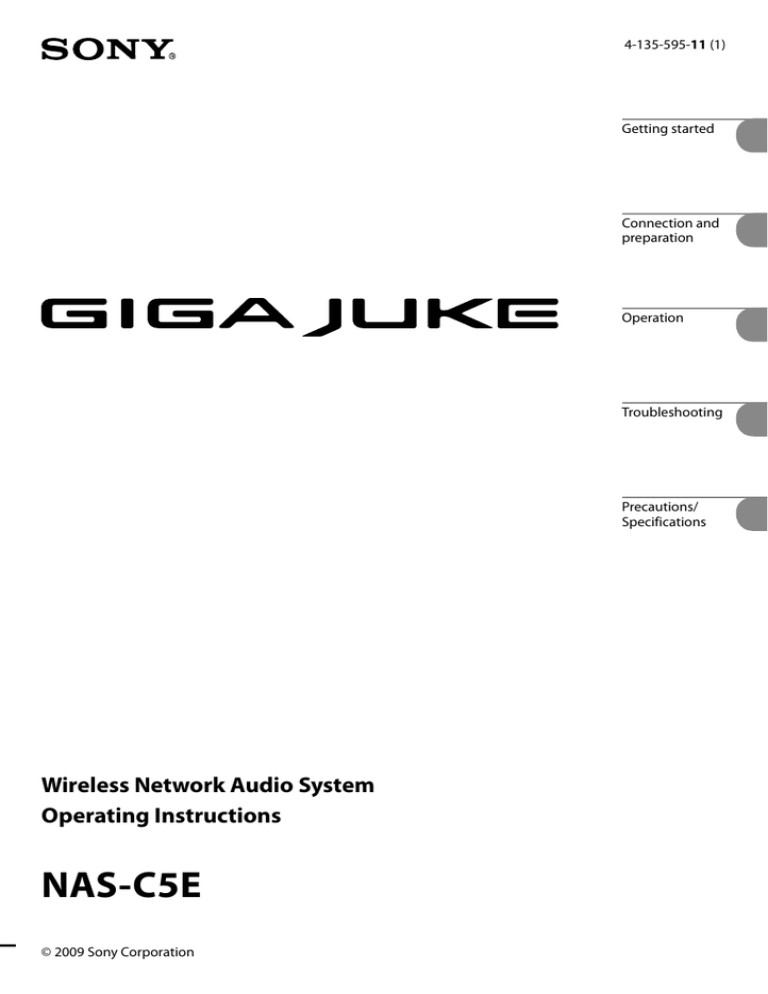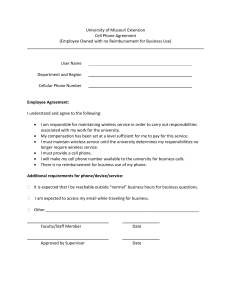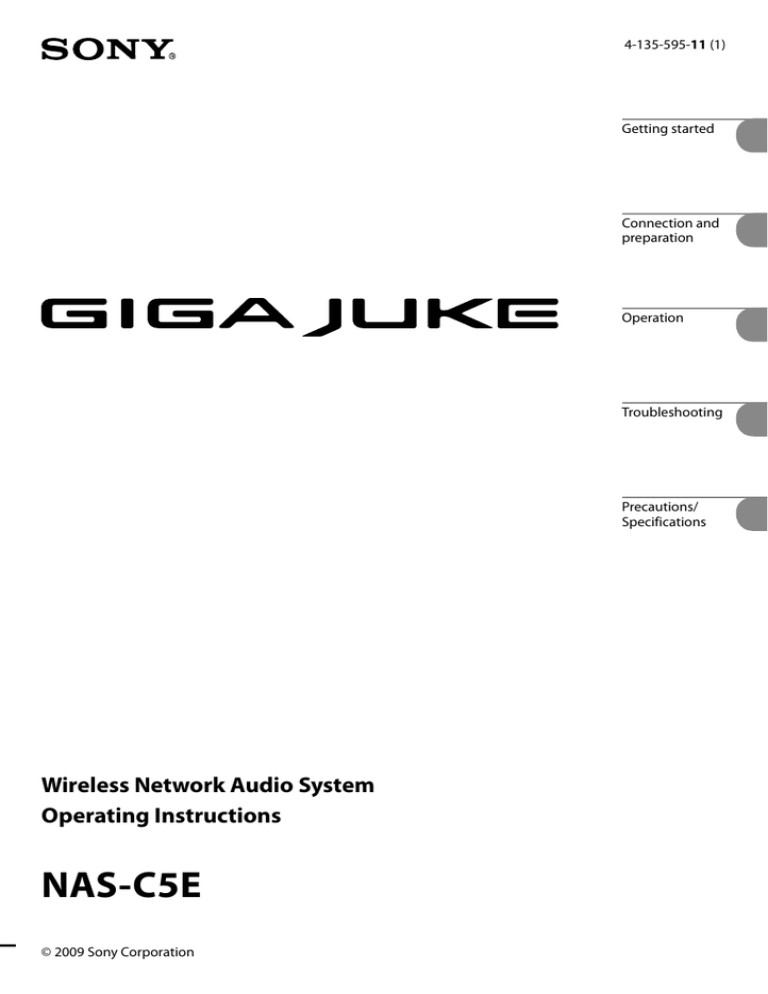
4-135-595-11 (1)
Getting started
Connection and
preparation
Operation
Troubleshooting
Precautions/
Specifications
Wireless Network Audio System
Operating Instructions
NAS-C5E
© 2009 Sony Corporation
WARNING
To reduce the risk of fire or electric
shock, do not expose this apparatus to
rain or moisture.
To reduce the risk of fire, do not cover the ventilation
opening of the apparatus with newspapers,
tablecloths, curtains, etc.
Do not place the naked flame sources such as lighted
candles on the apparatus.
To reduce the risk of fire or electric shock, do not
expose this apparatus to dripping or splashing, and
do not place objects filled with liquids, such as vases,
on the apparatus.
As the main plug is used to disconnect the unit from
the mains, connect the unit to an easily accessible AC
outlet. Should you notice an abnormality in the unit,
disconnect the main plug from the AC outlet
immediately.
Do not install the appliance in a confined space, such
as a bookcase or built-in cabinet.
Do not expose batteries or apparatus with batteryinstalled to excessive heat such as sunshine fire or the
like.
Excessive sound pressure from earphones and
headphones can cause hearing loss.
Wireless Network Audio System
NAS-C5E
This product is intended to be used in the following
countries:
AT, BE, CH, DE, DK, ES, FI, FR, GB, GR, IT, NL, NO,
PL, PT, SE
Hereby, Sony Corporation, declares that this Wireless
Network Audio System is in compliance with the
essential requirements and other relevant provisions
of Directive 1999/5/EC. For details, please access the
following URL: http://www.compliance.sony.de/
For customers who use this product in
the following countries:
France
The WLAN feature of this Wireless Network Audio
System shall exclusively be used inside buildings.
Any use of the WLAN feature of this Wireless
Network Audio System outside of the buildings is
prohibited on the French territory. Please make sure
that the WLAN feature of this Wireless Network
Audio System disabled before any use outside of the
buildings. (ART Decision 2002-1009 as amended by
ART Decision 03-908, relating to radio-frequencies
use restrictions).
Italy
Notice for customers: the following
information is only applicable to
equipment sold in countries applying
EU directives.
The manufacturer of this product is Sony
Corporation, 1-7-1 Konan, Minato-ku, Tokyo,
108-0075 Japan.
The Authorized Representative for EMC and product
safety is Sony Deutschland GmbH, Hedelfinger
Strasse 61, 70327 Stuttgart, Germany.
For any service or guarantee matters please refer to
the addresses given in separate service or guarantee
documents.
Use of the RLAN network is governed:
with respect to private use, by the Legislative
Decree of 1.8.2003, no. 259 (“Code of Electronic
Communications”). In particular Article 104
indicates when the prior obtainment of a general
authorization is required and Art. 105 indicates
when free use is permitted;
with respect to the supply to the public of the
RLAN access to telecom networks and services, by
the Ministerial Decree 28.5.2003, as amended, and
Art. 25 (general authorization for electronic
communications networks and services) of the
Code of electronic communications.
Norway
Use of this radio equipment is not allowed in the
geographical area within a radius of 20 km from the
centre of Ny-Alesund, Svalbard.
GB
Disposal of Old Electrical &
Electronic Equipment
(Applicable in the European
Union and other European
countries with separate
collection systems)
product or battery, please contact your local Civic
Office, your household waste disposal service or the
shop where you purchased the product.
This symbol on the product or on its packaging
indicates that this product shall not be treated as
household waste. Instead it shall be handed over to
the applicable collection point for the recycling of
electrical and electronic equipment. By ensuring this
product is disposed of correctly, you will help prevent
potential negative consequences for the environment
and human health, which could otherwise be caused
by inappropriate waste handling of this product. The
recycling of materials will help to conserve natural
resources. For more detailed information about
recycling of this product, please contact your local
Civic Office, your household waste disposal service or
the shop where you purchased the product.
Applicable accessories: Remote control
Disposal of waste batteries
(applicable in the European
Union and other European
countries with separate
collection systems)
This symbol on the battery or on the packaging
indicates that the battery provided with this product
shall not be treated as household waste.
On certain batteries this symbol might be used in
combination with a chemical symbol. The chemical
symbols for mercury (Hg) or lead (Pb) are added if
the battery contains more than 0.0005% mercury or
0.004% lead.
By ensuring these batteries are disposed of correctly,
you will help prevent potentially negative
consequences for the environment and human health
which could otherwise be caused by inappropriate
waste handling of the battery. The recycling of the
materials will help to conserve natural resources.
In case of products that for safety, performance or
data integrity reasons require a permanent
connection with an incorporated battery, this battery
should be replaced by qualified service staff only.
To ensure that the battery will be treated properly,
hand over the product at end-of-life to the applicable
collection point for the recycling of electrical and
electronic equipment.
For all other batteries, please view the section on how
to remove the battery from the product safely. Hand
the battery over to the applicable collection point for
the recycling of waste batteries.
For more detailed information about recycling of this
GB
Table of Contents
Getting started
Features of this unit........................................... 6
Checking the supplied accessories.................. 7
Names of parts................................................... 8
Main unit..................................................... 8
Display window.......................................... 9
Remote control.......................................... 11
Turning on the power..................................... 13
Changing the display language...................... 14
Using the timer................................................ 31
Using the Sleep timer............................... 31
Using On-timer......................................... 31
Changing settings............................................ 33
Troubleshooting
Setting the clock.............................................. 15
Troubleshooting.............................................. 36
Connection and preparation
Precautions/Specifications
Connecting the unit to a “GIGA JUKE” Music
Server.............................................................. 16
Before connecting..................................... 17
Precautions....................................................... 43
Setting up the network through an AOSS
connection..................................................... 18
Setting up the network manually.................. 19
Setting up a proxy server manually........ 20
Operation
Playing audio data stored on your “GIGA
JUKE” Music Server..................................... 21
Listening to the same track at the same
time in different rooms (PARTY
MODE).................................................... 22
Changing a server..................................... 23
Using “SensMe™ Channels”............................ 24
Using “SensMe™ Channels”..................... 26
Using Music Surfin’.................................. 26
Playing audio data in a computer.................. 27
Repeat play • Shuffle play............................... 28
Listening to the Internet radio...................... 28
Listening to an externally connected
device.............................................................. 29
GB
Setting the sound quality................................ 30
Selecting a sound style (Preset EQ)........ 30
Generating a more dynamic sound
(Dynamic Sound Generator X-tra)...... 30
Specifications................................................... 45
Index................................................................. 48
About the supplied instruction and
support information
Operating Instructions (this manual)
This manual provides full
explanations of the various
settings and operations.
This manual also contains
precautions for the safe use of
the unit.
Customer support site of Sony Europe
Refer to this Web site for the latest support
information and FAQs.
For customers in Europe:
http://support.sony-europe.com/
About the illustrations used in this
manual
Illustrations and screens used in this manual may
vary from the actual screens.
GB
Features of this unit
The Wireless Network Audio System (referred to as the ““GIGA JUKE” Wireless Player” in the following
explanation) is a device that plays back audio data stored on an HDD Network Audio System NASS500HDE* (referred to as the ““GIGA JUKE” Music Server” in the following explanation) or a computer via
a wireless network, allowing you to enjoy the sound from the unit’s speakers.
* Compatible “GIGA JUKE” Music Server model as of July, 2009
Refer to the customer support site of Sony Europe, http://support.sony-europe.com/ for the latest information
(for customers in Europe only).
Listening to the audio data stored on a server (Home Network function)
When the unit and the “GIGA JUKE” Music Server are connected to each other, these devices can play
different tracks at the same time while located in different rooms. (This function remains operable when
the “GIGA JUKE” Music Server is turned off and in quick start-up standby mode.)
In addition, the unit supports DLNA (Digital Living Network Alliance) standards and can thus play audio
data stored on DLNA-compliant devices.
Wireless adaptor
Wireless
station
“GIGA JUKE” Music Server
This unit (“GIGA JUKE” Wireless Player)
Listening to the same music in different rooms (PARTY MODE)
PARTY MODE allows you to listen to the same music at the same time in different rooms. When “GIGA
JUKE” Music Server enters PARTY MODE, the unit also enters to PARTY MODE automatically as a
“Guest” to play the same track that is being played on the “GIGA JUKE” Music Server.
Listening to the audio data using the “SensMe™ Channels” function
You can listen to audio data using the “SensMe™ Channels” or Music Surfin’ function of the “GIGA JUKE”
Music Server.
What is “SensMe™ Channels”?
“SensMe™ Channels” is a function that categorizes audio data stored on the “GIGA JUKE” Music Server into
different channels based on an analysis of the data’s characteristics by Sony’s 12 Tone Analysis. Another function,
“Music Surfin’”, allows you to jump and listen to tracks assembled in artist, year, mood and album channels. For
details, refer to the operating instructions supplied with your “GIGA JUKE” Music Server.
Listening to the Internet radio (Internet Radio function)
With this function, you can listen to radio broadcasts offered on the Web (Live365, SHOUTcast).
Listening to an external device (Audio In function)
This function allows you to listen to music on a “WALKMAN” or other audio device through the unit’s
speakers.
GB
Checking the supplied
accessories
Operating Instruction (this manual)
“Internet Radio service on “GIGA JUKE”
Wireless Player” leaflet (1)
Remote control (1)
Getting started
R6 (size AA) batteries (2)
AC power adaptor (1)
Power cord (1)
The supplied power cord comes with an
attached clamp filter. This power cord is
designed for exclusive use with NAS-C5E
only.
For models except the UK model
For the UK model
GB
Names of parts
Main unit
* VOL + button has a tactile dot.
(power) button, On/Standby
indicator
(power) button
Turns the power on or off.
On/Standby indicator
Indicates the power status (page 13).
PARTY button, PARTY indicator
PARTY button
Use to enter or leave PARTY MODE (page
22).
PARTY indicator
Lights up amber when PARTY MODE is
active (page 22).
SensMe CH button
Selects and plays a channel of the “SensMe™
Channels” function on the “GIGA JUKE”
Music Server (page 24).
HOME NETWORK button
Selects the Home Network function and
plays audio data in a “GIGA JUKE” Music
Server or a DLNA-compatible digital media
server (pages 21 and 27).
INTERNET RADIO button
Selects the Internet Radio function (page
28).
GB
AUDIO IN button
Selects the Audio In function and plays
audio data on an external device connected
to the AUDIO IN jack of the unit. Sound is
output from the unit’s speakers (page 29).
button
Use to start or pause playback.
SETTINGS button
Displays the Settings menu (page 11).
Menu operation buttons
Use to select menu items and enter menu
settings (page 11).
, , and buttons
Use to select a menu item or to change a
setting.
ENTER button
Use to enter a setting.
VOL +* or – buttons
Use to adjust the volume.
Display window (next page)
PHONES jack
Use to connect the optional headphones.
AUDIO IN jack
DC IN 12V jack
Remote sensor
Service and maintenance terminal
Use to connect the audio output plug from
an optional portable audio device (page 29).
Use to connect the supplied AC power
adaptor (page 13).
This terminal is used during servicing and
maintenance of the unit.
Getting started
Display window
Items that appear on the display window varies depending on the function you are using.
General display
Display for each function
Home Network Function
Elapsed time view (default)
Function
Sleep timer (page 31)
On-timer (page 31)
Wireless LAN signal strength indicator
This antenna icon indicates the strength of
the wireless LAN signal. More segments
indicate a stronger signal.
→
→
→
This icon flashes when data from a server is
being received and played back, as shown in
the illustrations above.
Track name
Artist name
Album name
Playback status
Progress bar
Playback elapsed time
Current track number/total track
count
Repeat mode (page 28)
Shuffle mode (page 28)
Continued
GB
PARTY MODE view
Internet Radio Function
Live365 view
Track name
Artist name
Radio station name
Album name
Genre name
Playback status
Transfer bit rate
Playback elapsed time
Playback status
Playback elapsed time
“SensMe™ Channels” view
SHOUTcast view
Channel name
Track name
Artist name/album name
Artist name and album name appear
alternately.
Playback status
Music Surfin’ channels
Playback elapsed time
10GB
Current radio station number/total
radio station count
Radio station name
Artist name and track name
Playback status
Playback elapsed time
Current radio station number/total
radio station count for the selected
genre
Audio In Function
Remote control
Getting started
Settings display
Play mode
How to operate Settings menu
1
2
3
Press SETTINGS.
Press / to select the item.
Press ENTER.
* VOLUME + button has a tactile dot.
SLEEP button
Use to set or confirm the sleep timer setting
(page 31).
INTERNET RADIO button
Selects the Internet Radio function (page
28).
HOME NETWORK button
Selects the Home Network function and
plays audio data in a “GIGA JUKE” Music
Server or a DLNA-compatible digital media
server (pages 21 and 27).
/ button
Press to cue to the beginning of the
currently playing track, next track or
previous track. Hold down to go quickly
forward or backward in the currently
playing track.
While using the Internet Radio function:
Press to go to the previous or next radio
station (only when a Live365 station is
selected) (page 29).
Continued
11GB
DSGX button
Use to generate a more dynamic sound (page
30). Each press of the button switches the
DSGX (Dynamic Sound Generator X-tra)
function “On” or “Off ”. This function is
factory set to “On”.
VOLUME +* and VOLUME – buttons
Use to adjust the volume.
To insert the batteries into the remote
control
Slide and remove the battery compartment lid,
and then insert the two supplied R6 (size AA)
batteries ( end first) matching the polarities as
shown below.
When the remote control is no longer able to
operate the unit, replace both batteries with new
ones.
Menu operation buttons
Use to select menu items and enter menu
settings (page 11).
, , and buttons
Use to select a menu item or to change a
setting.
ENTER button
Use to enter a setting.
PARTY button
Use to enter or leave PARTY MODE (page
22).
Music Surfin’ buttons
Use to select the additional channels of
Music Surfin’ while the “SensMe™ Channels”
function is selected (page 26).
(power) button
Turns the power on or off.
AUDIO IN button
Selects the Audio In function and plays
audio data on an external device connected
to the AUDIO IN jack of the unit. Sound is
output from the unit’s speakers (page 29).
button
Use to start or pause playback.
PRESET EQ button
Selects a pre-set customized sound setting
(page 30). Each press of the button changes
the sound style as follows.
FLAT ROCK POPS JAZZ
CLASSICAL DANCE FLAT ...
(: Factory setting)
SensMe CH button
Selects and plays a channel of the “SensMe™
Channels” function on the “GIGA JUKE”
Music Server (page 24)
12GB
Note
Be sure to keep the remote sensor of this unit out of
direct sunlight or bright lights, or the remote control
may stop working.
Turning on the power
1
Use the supplied AC power adaptor to connect the unit to a wall outlet.
The On/Standby indicator lights up red.
Getting started
To a wall outlet
To the DC IN 12V jack
2
Press (power).
The unit turns on and the On/Standby indicator lights up green.
Tip
If you do not perform an operation for one minute on the unit after connecting the unit to a wall outlet with the
supplied AC power adaptor, a demonstration will automatically begin. To stop the demonstration, press either
(power), PARTY, SensMe CH, HOME NETWORK, INTERNET RADIO, or AUDIO IN. To disable the
demonstration, set the clock (page 15).
To turn off the power
Press (power). The unit turns off and enters standby mode.
About the On/Standby indicator
The On/Standby indicator indicates the operation status of the unit.
Operation status
On/Standby
indicator
The AC power adaptor is not connected
The AC power adaptor is connected
Off
The unit is in standby mode
Lights up red
The unit is turned on
Lights up green
An abnormality has occurred
Flashes red
Note
Before you disconnect the AC power adaptor, make sure to press (power) to place the unit in standby mode
first. If you disconnect the AC power adaptor while the unit is not in standby mode, the unit may malfunction and
data may not be stored properly.
13GB
Changing the display language
English, French, German, Italian, or Spanish can be selected for the display language.
1
2
3
Press SETTINGS.
The Settings menu appears.
Select [Option] – [Language].
Select the desired language from the [Language] setting.
Display
Language
English
English
Français
French
Deutsch
German
Italiano
Italian
Español
Spanish
( : Factory setting)
4
Press ENTER.
The display changes in the selected language.
Tip
Information whose source is the “GIGA JUKE” Music Server, a computer, or Internet Radio appears on this unit in
the language of the “GIGA JUKE” Music Server, computer, or Internet Radio service provider, regardless of the
display language selected on this unit.
14GB
Setting the clock
The time on the clock must be correctly set for the proper operation of functions. Do the procedure below
to set the clock.
1
4
5
6
7
8
Select [Option] – [Clock].
Select [Change].
When the correct date and time are displayed, select [OK].
Getting started
2
3
Press SETTINGS.
The Settings menu appears.
Select the date format ([Day/Month/Year], [Month/Day/Year], or [Year/Month/Day]).
Select the time format ([24-hour clock] or [12-hour clock]).
Set the date and time.
Press / to select the item and press / to change the item.
Press and hold / to change the parameter sequentially.
Press ENTER.
“Confirm clock settings.” appears in the display.
Select [OK], and then press ENTER.
15GB
Connecting the unit to a “GIGA JUKE” Music Server
To listen to audio data on your “GIGA JUKE” Music Server, you need to connect the unit and the “GIGA
JUKE” Music Server over a wireless station*1 or a wireless LAN access point.
Wireless
adaptor*1
Wireless station*1
or wireless LAN
access point
“GIGA JUKE” Music Server
This unit
*1 Supplied with the NAS-SC500PK
You need the following devices.
This unit
“GIGA JUKE” Music Server (NAS-S500HDE*)
* Compatible models as of July, 2009
Refer to the customer support site of Sony Europe, http://support.sony-europe.com/ for the latest
information (for customers in Europe only).
Network devices needed to create a wireless LAN environment
—Wireless adaptor (supplied with the NAS-SC500PK)
—Wireless station (supplied with the NAS-SC500PK) or wireless LAN access point* (optional)
* BUFFALO AOSS-compatible wireless LAN access point WHR-HP-G54 or other access point that is
compatible with AOSS is recommended.
About AOSS
The AOSS (AirStation One-Touch Secure System) is a technology developed by BUFFALO Inc. that simplifies
connections and settings for wireless networks.
Tips
For customers who purchased NAS-SC500PK, the supplied wireless station and wireless adaptor allow you to
set up a wireless network easily through Instant (S-IWS) connection.
If you use the optional AOSS-compatible wireless LAN access point and wireless adaptor (supplied with the
NAS-SC500PK), the setup can be done with one push of the AOSS button on the wireless LAN access point.
When connected to a wireless LAN access point, the unit can play audio files stored on a computer connected
to the same wireless network.
You can connect the “GIGA JUKE” Music Server to a wireless LAN access point through a cable. For details,
refer to “Connecting the unit to the Internet through a wired network” in the NAS-SC500PK operating
instructions.
16GB
Before connecting
Confirm the required items by the instruction below. The connection and setup procedure will differ,
depending on the device that you use.
For details on connecting and setting up the “GIGA JUKE” Music Server, refer to the operating instruction
supplied with your “GIGA JUKE” Music Server.
When using Instant (S-IWS) connection (NAS-SC500PK only)
You can use the Instant (S-IWS) connection to connect the unit to a network with the supplied wireless
station and the wireless adaptor. For details, refer to the “Setup Guide” supplied with the NAS-SC500PK.
(S-IWS is an abbreviation of “Sony Instant Wireless Audio Setup”.)
You need the wireless station*1 or an AOSS-compatible wireless LAN access point (WHR-HP-G54*2).
You can use the AOSS connection to connect the unit to a network. (AOSS connection is also possible with
an access point other than the models mentioned above, as long as it is compatible with AOSS.)
For details on connections, see “Setting up the network through an AOSS connection” (page 18).
*1 Supplied with the NAS-SC500PK
*2 WHR-HP-G54 is a BUFFALO AOSS-compatible access point.
If you do not use the wireless station or an AOSS-compatible access point
You can set up a wireless network with an AOSS-incompatible wireless LAN access point.
Automatic setup is not possible. The setup must be done manually or through a search for settings.
For details on connections, see “Setting up the network manually” (page 19).
Connection and preparation
When using AOSS connection
17GB
Setting up the network through an AOSS connection
When you use the wireless station (supplied with the NAS-SC500PK) or an AOSS-compatible wireless LAN
access point, you can set the wireless network through an AOSS connection.
Connect the wireless station or the wireless LAN access point to
“GIGA JUKE” Music Server.
For details on connections, refer to the “GIGA JUKE” Music Server operating instructions.
Confirm the server function of “GIGA JUKE” Music Server is
active.
The server function of “GIGA JUKE” Music Server is factory set to “Start”. For details on activating the
server function, refer to the “GIGA JUKE” Music Server operating instructions.
Connect the unit to “GIGA JUKE” Music Server.
Note
You may encounter setup difficulties if the unit and the wireless station or the wireless LAN access point are
located too far from each other. If you do, place the devices closer to each other.
1
2
3
Press SETTINGS on the unit.
The Settings menu appears in the display.
Select [Network setting] – [Manual setting] – [Connection setting] – [AOSS].
Follow the instructions that appear in the display. When you are instructed to press the AOSS
button, press and hold the AOSS button on the wireless station or the wireless LAN access point
until the AOSS or the SECURITY indicator flashes. The wireless station or the wireless LAN
access point will then be automatically set.
When “AOSS setting with wireless station/access point is completed.” appears, select
[OK].
A server selection display appears.
4
Select the name of the server (such as [NAS-S500HDE])* that you want to connect to.
* Server name: This name appears in the [Server setting] menu of the “GIGA JUKE” Music Server.
The connection between the unit and the “GIGA JUKE” Music Server is completed.
18GB
Setting up the network manually
When you use an AOSS-incompatible wireless LAN access point, you can set the connection manually.
Connect the wireless LAN access point to “GIGA JUKE” Music
Server.
For details on connections, refer to the “GIGA JUKE” Music Server operating instructions.
active.
The server function of “GIGA JUKE” Music Server is factory set to “Start”. For details on activating the
server function, refer to the “GIGA JUKE” Music Server operating instructions.
Connect the unit to “GIGA JUKE” Music Server.
Note
You may encounter setup difficulties if the unit and the wireless LAN access point are located too far from each
other. If you do, place the devices closer to each other.
Connection and preparation
Confirm the server function of “GIGA JUKE” Music Server is
For details on the input values for the following procedures, refer to the operating manual of the
respective device or the information provided by your Internet provider.
1
2
3
4
5
Press SETTINGS on the unit.
The Settings menu appears in the display.
Select [Network setting] – [Manual setting] – [Connection setting] – [Manual].
When “Change the wireless LAN setting values?” appears, select [Yes].
The unit automatically starts searching for a connectable wireless network (SSID).
Select the network name (SSID) from the list or select [Direct input].
Follow the instructions that appear in the display and set the necessary items.
“Network name (SSID)” and “Security setting” appear only if you selected [Direct input] in step
4.
To enter text, press / repeatedly until the desired letter or number appears, and then press
ENTER. Each time you press /, the character type changes in the following order.
Numbers (0 to 9) Uppercase alphabet (A to Z) Lowercase alphabet (a to z) Symbols
(!, ", #, $, …)
After selecting the character type (“0”, “A”, “a”, or “!” is displayed), press and hold / until the
desired character appears.
Continued
19GB
Network name (SSID): Enter the network name (SSID).
Security setting: Select [WEP64/128bit], [WPA/WPA2], or [None].
Network key: Enter the network key (security key). Hexadecimal number, ASCII code can be
used.
Address setting: Select [Full automatic] or [Custom].
When you select [Full automatic]:
The unit automatically sets the IP address and the DNS server, and then moves to the display for
step 6.
When you select [Custom]:
The display switches to the IP address setting display.
IP address setting: Select [Auto (DHCP)] or [Manual].
When you select [Auto (DHCP)]:
The unit automatically sets the IP address, subnet mask, and default gateway.
When you select [Manual]:
Enter the values for the IP address, subnet mask, and default gateway.
DNS server setting: Select [Auto] or [Manual].
When you select [Auto]:
The unit automatically sets the DNS server.
When you select [Manual]:
The DNS server setting window appears. Specify DNS 1 (preferred DNS server) and DNS 2
(alternate DNS server).
6
7
When “Switch network settings to manual.” appears, select [OK].
The server selection window appears.
Select the name of the server (such as [NAS-S500HDE])* that you want to connect to.
* Server name: This name appears in the [Server setting] menu of the “GIGA JUKE” Music Server.
The connection between the unit and the “GIGA JUKE” Music Server is completed.
Setting up a proxy server manually
You may have to set up a proxy server, depending on the specifications of your Internet provider or the
network settings.
1
Enter the Settings menu and select [Network setting] – [Manual setting] – [Proxy
setting] – [On].
Specify the IP address and port number, and then press and hold ENTER.
2
When “Switch proxy settings.” appears, select [OK].
Note
If after opening the Settings menu no operation is performed for three minutes, the setup is automatically
cancelled. When this occurs, items that were entered are not saved.
20GB
Press to go to the next directory up. If
Playing audio data stored
on your “GIGA JUKE”
Music Server
You can use this unit to play audio data stored on
your “GIGA JUKE” Music Server.
Before you can do this, you must first connect the
unit to the “GIGA JUKE” Music Server.
Note
you press after reaching the highest
directory, the display returns to the
playback window.
Press to go to the next directory down.
After you select the directory, press /
on the remote control to scroll the
list.
4
If standby mode on the “GIGA JUKE” Music Server is
set to “Standard (power save)”, the unit will not be
able to connect to the “GIGA JUKE” Music Server.
1
3
Press / to select the name of the
“GIGA JUKE” Music Server (such as
[NAS-S500HDE]) that you want to
connect to.
Press / to select the item you want
to play.
You can select the following items.
Playlist*
Artist*
Album*
Genre*
Year*
All tracks*
Tip
If the unit is turned off and enters standby mode
while still connected to the “GIGA JUKE” Music
Server, the last playback display is saved and appears
again the next time you turn on the unit.
Operation
If information regarding the last audio
data played is no longer available, or if
[Off] has been set for [Server setting] –
[Server auto connect], the server selection
display will appear.
2
The unit starts playing the selected track
and the playback display appears.
Make sure that there is sound output from
the speakers of the unit.
Press HOME NETWORK.
If you are using the unit for the first time,
a server selection display appears.
The next time you press HOME
NETWORK, the unit automatically
connects to the last connected server and
the playback window appears (the server
selection display does not appear).
Press ENTER or to switch the
display, and then select the track you
want to play.
Note
If the connected server contains a large amount of
audio data, it may take a while for the display to
change while the unit is searching for a track.
Other operations
To
Do the following
Pause playback
Press during playback.
Press again to resume
playback.
Fast-rewind or fast- Press and hold /.
forward the current
track
Go to the beginning Press / on the
of the current track, remote control repeatedly.
previous track, or
next track.
Stop playback
Press to turn off the
unit. The next time you
turn on the unit, the unit
starts playing the track
from the point at which it
stopped.
Select server
* Items are displayed in the language that is set
on the “GIGA JUKE” Music Server.
21GB
Listening to the same track at
the same time in different
rooms (PARTY MODE)
PARTY MODE allows you to enjoy listening to
the music being played on the “Host” (“GIGA
JUKE” Music Server) while in a different room.
This unit is factory set to automatically enter
PARTY MODE as “Guest” whenever the “Host”
enters PARTY MODE.
The unit automatically turns on when it is invited
to PARTY MODE, even when the unit is turned
off.
Audio data flow
“Guest”
Track A
“Guest”
Track A
“Host”
Track A
“Guest”
Track A
Notes
If you are operating the unit (such as when using
the Internet Radio function) when the unit is
invited to enter PARTY MODE, a message appears.
Follow the directions indicated in the message.
If the track being played by the “Host” has a format
that is not supported by the unit, the file cannot be
played on the unit.
The unit leaves PARTY MODE when you select a
different function.
When the unit enters PARTY MODE, the Ontimer setting is cancelled.
—PARTY MODE continues even when the Ontimer starting time has arrived.
—PARTY MODE continues even when the Ontimer ending time has arrived.
—If the unit is invited to PARTY MODE during
track playback by the On-timer function, the
unit enters PARTY MODE and starts playing
the track that is being played by the “Host”.
The unit leaves PARTY MODE and automatically
turns off when the time set for the Sleep timer
elapses.
Items in the Settings menu cannot be set while the
unit is in PARTY MODE.
To disable automatic entering of PARTY
MODE
1 Press SETTINGS.
The Settings menu appears.
2 Select [Option] – [Auto join PARTY
MODE].
When the “Host” (“GIGA JUKE” Music Server)
enters PARTY MODE, the unit automatically
activates the HOME NETWORK function, “Now
preparing...” appears in the display, and then the
PARTY indicator flashes.
When the preparations are completed, the PARTY
indicator lights up.
It will take about 10 seconds before the playback
sound is output.
To leave PARTY MODE
Press PARTY.
“Leave PARTY MODE play. OK?” appears in the
display. Select [OK].
22GB
3 Select [Off ].
The unit does not enter PARTY MODE
automatically.
To set the automatic entering of PARTY
MODE, select [On].
To enter PARTY MODE while [Auto join
PARTY MODE] is set to [Off], press the
PARTY button. If the “Host” is playing a track
at the time, the unit will not start playing from
the middle of the track. The unit will start
playing when the “Host” starts playing the next
track.
Changing a server
When you want to change to a different server, do
the following procedure.
1
2
Press HOME NETWORK.
Press to display the window shown
below*.
To update the server list
Select [Update info] while the server list is
displayed.
The unit searches for new servers and an updated
server list appears.
Tip
The unit keeps a history of the last ten connected
servers. This history can also be deleted (below).
To edit the server list
You can delete non-operating or unrecognizable
servers from the list.
1 While the Home Network function is
active, press SETTINGS on the unit.
The Settings menu appears.
2 Select [Server setting] – [Server
A list of deletable servers appear.
If there are no deletable servers, “There is no
server to delete.” appears in the display.
* Items are displayed in the language that is set
on the “GIGA JUKE” Music Server.
3
4
Press / to select [Select server].
A server disconnection confirmation
window appears.
3 Select the server you want to delete.
Each time you press ENTER, the check box is
checked or unchecked.
4 Select [OK].
Press / to select [OK].
The unit is disconnected from the server
and a list of servers appears.
The icon next to the server name indicates
the server type.
Icon
Server type
No icon
This is a server you have
connected to before and
which is presently operating.
Operation
delete].
All checked servers are deleted.
Note
Servers that are presently operating do not appear on
the deletable server list and cannot be deleted.
This is a server you have
connected to before, but
which is presently not
operating or not recognizable.
This is a server you have
never connected to before.
5
Press / to select the server.
Continued
23GB
To manually select a server each time
When the Home Network function is activated on
the unit, it is factory set to automatically connect
to the last connected server.
You can change the setting to manually select the
server instead.
1 Press SETTINGS.
The Settings menu appears.
2 Select [Server setting] – [Server auto
connect].
3 Select [Off ].
24GB
Using “SensMe™
Channels”
You can use the “SensMe™ Channels” and Music
Surfin’ functions of the “GIGA JUKE” Music
Server on this unit. For details on these functions,
refer to the “GIGA JUKE” Music Server operating
instructions.
Before you can do this, you must first connect the
unit to the “GIGA JUKE” Music Server over a
wireless network and select the “GIGA JUKE”
Music Server as the server that the unit connects
to (page 21).
Channel list of the “SensMe™ Channels” function (NAS-S500HDE)
Ch.
Description
Tracks recommended for each time of day
002
Shuffle all tracks in the favorites list.
Shuffle all tracks
Shuffle most recently imported tracks
Music tracks recorded from radio
Talk tracks recorded from radio
Happy songs to improve your mood
Mellow, heavy-hearted songs
High-spirited songs
Calming songs
Lounge music
Classical tracks
Rhythm & Rap, R&B tracks,
Intense Rock tracks
Ballads
003
004
005
006
101
102
103
104
201
202
203
204
205
206
301
302
303
304
401
402
403
501
502
503
909
Feel
Style
Favorites
Shuffle All
Newly Added
Radio Music*2
Radio Talk*2
Fine Day
Rainy Day
Energized
Slow Life
Lounge
Classical
Urban
Extreme
Ballad
Retro
Acoustic
Electronic
Instrumental
Vocal
Scene: Life Good Morning
Good Night
Party Time
Scene:
Walking
Workout Running
Meditation
Extra
Explore
Type
Operation
Category*1 Channel name*1
Basic
Recommended
001
Recommended: Morning
Recommended: Afternoon
Recommended: Evening
Recommended: Night
Recommended: Midnight
Tracks with antique feel
Tracks with acoustic instruments
Tracks with electronic instruments
Tracks without vocals
Tracks with vocals
Fresh tracks for wake-up
Calm, quiet tracks for bedtime
Up-tempo tracks for parties
Middle tempo tracks for walking
Up-tempo tracks for running
Ambient and environmental tracks for meditation
Other kinds of tracks
These channels are displayed even when there are no applicable tracks (factory setting).
*1 Items are displayed in the language that is set on the “GIGA JUKE” Music Server.
*2 If you set the “Track mark” setting to “Auto”, “Radio Music” and “Radio Talk” channels are created during
recording.
List of Music Surfin’ channels (NAS-S500HDE)
Button on the remote control Name of the channel
ARTIST
YEAR
MOOD
ALBUM
Description
Tracks by the same artist
Tracks released in the given range of years
Tracks with a similar mood
Tracks from the same album
25GB
Using “SensMe™ Channels”
1
2
Press SensMe CH.
The channel selection display appears and
the unit plays the main part of the
displayed track.
Press / to select the desired
channel.
The unit plays the main part of the first
track in the selected channel repeatedly.
3
Press / to select the desired
track in the channel.
Each time you press /, the unit plays
the main part of the selected track.
If you press ENTER, the unit starts
playing the selected track from its
beginning.
For example, if you press the
(artist) button
while listening to your favorite artist, the unit
assembles all the tracks by that artist and puts
them into a temporary channel that you can listen
to.
If there is only one track that can be assembled to
a channel, the channel cannot be selected.
1
The “SensMe™ Channels” playback display
appears.
2
Using Music Surfin’
If you press the Music Surfin’ button while playing
a channel of the “SensMe™ Channels” function, the
following channels are temporarily created using
the tracks in the “GIGA JUKE” Music Server.
(ARTIST) button: ARTIST channel
containing tracks by the currently selected
artist.
(YEAR) button: YEAR channel containing
tracks from the same era as the currently
selected track.
(MOOD) button: MOOD channel
containing tracks with a mood similar to that of
the currently selected track.
(ALBUM) button: ALBUM channel
containing tracks by the currently selected
album.
26GB
Press the desired Music Surfin’ button ( ARTIST,
YEAR,
MOOD, or
ALBUM) on the remote control.
The selected channel appears.
3
Press / to select the desired
track, and then press ENTER.
The unit starts playing the selected track.
To return to a normal channel of the
“SensMe™ Channels” function, press the
Music Surfin’ button selected in step 2.
Tip
If the unit is turned off and enters standby mode
while a channel of the “SensMe™ Channels” function
is selected, CH. 001 will appear the next time you
turn on the unit, regardless of which channel was last
selected.
Play a channel of the “SensMe™
Channels” function.
Other operations
To
Do the following
Pause playback
Press during playback.
Press again to resume
playback.
Fast-rewind or fastforward the current
track
Press and hold /.
Go to the beginning Press / on the
of the current track, remote control repeatedly.
previous track, or
next track.
Stop “SensMe™
Channels” or Music
Surfin’
Press to turn off the
unit. The next time you
turn on the unit, CH. 001
appears.
Press to go to the next directory up. If
Playing audio data in a
computer
This unit can play audio data stored on digital
media servers that supports the DLNA (Digital
Living Network Alliance) standards.
Before playing audio data, you need to connect the
unit and the computer through a wireless LAN
access point.
For details on the network connections, refer to
the operating manual of the wireless LAN access
point.
you press after reaching the highest
directory, the display returns to the
playback window.
Press to go to the next directory down.
After you select the directory, press /
on the remote control to scroll the
list.
4
The unit starts playing the selected track
and the playback display appears.
Make sure that there is sound output from
the speakers of the unit.
Audio data flow
Track A, B, C ...
Tip
If the unit is turned off and enters standby mode
while it is still connected to the computer, the last
playback display is saved and appears again the next
time you turn on the unit.
Operation
Server
Track A, B, C ...
Press ENTER or to switch the
display, and select the track you want
to play.
Notes
The unit cannot sort a list of playable tracks.
If the connected server contains a large amount of
audio data, it may take a while for the display to
change while the unit is searching for a track.
For details on computers that can be connected
and audio formats that can be played, see pages 46
and 47.
Make sure the server function of your computer’s
software is activated.
1
2
3
Press HOME NETWORK.
Select the server to be connected.
When the server selection display appears,
press / to select the server.
If the server selection display does not
appear, do the procedure “Changing a
server” (page 23) to select the server.
Press / to select the item you want
to play.
The items that are displayed (tracks,
artists, albums, genres, folder name, etc.)
depends on the connected server.
Other operations
To
Do the following
Pause playback
Press during
playback. Press again
to resume playback.
Fast-rewind or fastforward the current
track
Press and hold /.
Go to the beginning
of the current track,
previous track, or
next track.
Press / on the
remote control repeatedly.
Stop playback
Press to turn off the
unit. The next time you
turn on the unit, the unit
starts playing the track
from the point at which it
last stopped.
27GB
Repeat play • Shuffle play
You can listen to tracks in random order or
repeatedly (repeat play).
Play modes can be changed in the Home Network
function.
1
2
3
Press SETTINGS.
The Settings menu appears.
Select [Play mode].
Select the desired play mode.
Play mode/
icon
Description
Continue
(default)/
No icon
All tracks after the
selected one are played in
the order of the track list,
and then playback
pauses.
All repeat /
All tracks in the playback
area which includes the
current track are played
repeatedly in the order of
the track list.
1 repeat /
The current track is
played repeatedly.
Shuffle /
All tracks in the playback
area which includes the
current track are played
once in random order,
and then playback
pauses.
Shuffle repeat /
All tracks in the playback
area which includes the
current track are played
repeatedly in random
order.
Notes
During shuffle play, you cannot skip to the
beginning of the previous track even if you press
. However, you can skip to the beginning of
the current track.
During shuffle play, folders cannot be shuffled.
28GB
Listening to the Internet
radio
You can listen to Internet radio broadcasts offered
on the Web by Live365 and SHOUTcast.
To listen to the Internet radio, the wireless station
or the wireless LAN access point has to be
connected to the Internet. For details on
connecting to the Internet, refer to the operating
manual of the “GIGA JUKE” Music Server or the
wireless LAN access point.
For details on Internet radio services, refer to the
supplied “Internet Radio service on “GIGA JUKE”
Wireless Player”.
1
2
3
Press INTERNET RADIO.
The unit changes to the Internet Radio
function.
Select [Live365] or [SHOUTcast].
If you select [Live 365] in step 2, select
the desired station.
If you select [SHOUTcast] in step2,
select the desired genre, sub genre
and station.
The unit starts receiving the selected radio
station.
Notes
The service contents mentioned in this manual are
current as of July, 2009. These contents are subject
to change or cancellation without notice.
If after selecting a radio station the unit does not
connect within one minute, “Cannot connect to
the radio station.” appears in the display. If you
select [OK], the playback display appears with no
sound.
If the clock is not correctly set, you will not be able
to obtain the list of radio stations compiled by the
Live365 website.
Tip
If the unit is turned off and enters standby mode
while still receiving a radio broadcast, the station is
saved and appears again the next time you turn on the
unit.
To update Live365 and SHOUTcast
information
Select [Update info] while the list of radio stations
is displayed.
The unit searches for new stations and an updated
radio station list appears.
Other operations
Do the following
Pause reception of
a radio broadcast
Press . Press again
to resume the broadcast.
Change the radio
station
Press / on the
remote control repeatedly
(only when a Live365
station is selected). Or press
to go back to the radio
station list and select a
station again.
You can listen to the playback sound from an
external portable audio device (such a
“WALKMAN”) connected to the AUDIO IN jack
on the unit. The playback sound is output from
the unit’s speakers.
Note
Make sure to turn down the volume of the unit,
otherwise the large sound output may cause damage
to the unit’s speakers.
1
2
3
Connect an external device to the
AUDIO IN jack on the front of the unit.
Press AUDIO IN.
The unit changes to the Audio In
function.
Operation
To
Listening to an externally
connected device
Start playback on the externally
connected device.
The playback sound is output from the
unit’s speakers.
4
Press VOLUME + or – to adjust the
volume.
Tip
If the sound volume of the connected device is too
high or too low, you can change the input level on the
unit (page 34).
Note
You cannot operate the externally connected device
from this unit.
29GB
Setting the sound quality
Selecting a sound style (Preset
EQ)
You can select the sound style from six preset
equalizer settings to match the genre of music.
1
2
3
Press SETTINGS.
The Settings menu appears.
Select [Sound] – [Preset EQ].
Select the sound style.
You can select the style from the following
items.
FLAT (no equalizer; factory setting)
ROCK
POPS
JAZZ
CLASSICAL
DANCE
Tip
You can set the sound style with the PRESET EQ
button on the remote control.
Each press of the button change the sound style as
follows.
FLAT ROCK POPS JAZZ CLASSICAL
DANCE FLAT ...
30GB
Generating a more dynamic
sound (Dynamic Sound
Generator X-tra)
You can reinforce the bass and create a more
powerful sound.
The DSGX setting is ideal for music sources.
1
2
3
Press SETTINGS.
The Settings menu appears.
Select [Sound] – [DSGX].
Select [On]* or [Off ].
* Factory setting
Tip
You can set this function with the DSGX button on
the remote control.
Press DSGX repeatedly. Each time you press the
button, the DSGX function changes “On” and “Off ”.
Using the timer
Using the Sleep timer
You can set the Sleep timer so that the unit enters
standby mode automatically after a certain period
of time (Sleep timer function).
1
2
3
Using On-timer
You can set the On-timer to start playing the
desired source at a specified timer (On-timer
function). You can set up to two On-timers. Make
sure to set the clock before setting the On-timer
(page 15).
1
Press SETTINGS.
The Settings menu appears.
Select [Sleep timer].
The Sleep timer is set and
appears on
the playback display. After the selected
time elapses, the volume turns down
gradually and the unit enters standby
mode automatically.
3
4
5
6
Tips
Note
If you perform the following operations before the
Sleep timer goes off, the Sleep timer resets.
Disconnect the AC power adaptor.
Turn off the unit (the unit enters the standby
mode).
Perform [Network setting] in the Settings menu.
Perform [Option] – [Factory default] in the
Settings menu.
Select [On-timer].
Select [Timer1] or [Timer2].
Select [On].
The On-timer setting display appears.
Set [Start: ] (start time) and [End: ] (end
time).
Press / to change the time and press
ENTER to enter the setting.
Each time you press ENTER, the cursor
moves as follows.
“hour” (start time) “minutes” (start
time) “hour” (end time) “minutes”
(end time).
Press and hold / to change the
parameter sequentially.
You can also set the Sleep timer using the SLEEP
button on the remote control. Each time you press
the button, the interval changes as follows.
[Off] [15minutes] [30minutes] [60minutes]
[90minutes] [Off]...
While the Sleep timer is set, press the SLEEP
button on the remote control to check the
remaining time before the unit enters standby
mode. If you press the button again, the Sleep
timer is set again.
Press SETTINGS.
The Settings menu appears.
Operation
Select the time interval from
[15minutes], [30minutes], [60minutes],
or [90minutes].
2
Select a track or the Internet radio
station that you want to play with the
On-timer.
7
Set the day of the week.
Press / to select the day and press
ENTER.
Each time you press ENTER, the selected
day is checked or unchecked.
Confirm that the day you want to set the
On-timer is checked, select [OK], and
then press ENTER.
Continued
31GB
8
9
Select the source you want to play.
If you select [Yes], the currently playing
source will be played when the start time
is reached. If you select “SensMe™
Channels” as the source, CH. 001 will be
played no matter which channel you
select.
If you select Internet Radio as the source,
the station currently being received will be
set.
If you select [No], the source that you set
the last time will be played.
Press VOLUME +/– to adjust the
playback volume.
If you select [Yes], the current volume is
set when the start time is reached.
If you select [No], the volume you set the
last time remains set.
“Confirm on-timer settings.” appears.
10Select [OK].
The On-timer is set and
appears on
the playback display.
3 minutes prior to the start time, the
device starts preparing for the On-timer
playback.
20 seconds before the finish time, the
volume turns down gradually and the
device goes into standby mode
automatically after the finish time.
Tips
If you do not want to set the finish time, set it to
[––:––].
While the On-timer is set in the Home Network
function, the play mode changes temporarily to [1
repeat]. After completing the setting, the play
mode is restored.
If the specified track is erased or the specified
radio station cannot be received before the Ontimer starts, an alarm sounds at the start time.
Press any button to stop the alarm. However, if you
erase the specified track or the unit is disconnected
from the Internet within 3 minutes before the start
time of the On-timer setting, the alarm does not go
off.
If the time periods for the timer 1 and timer 2
overlap, the timer which start time is set earlier
than the other one overrides the later one.
32GB
Notes
You cannot set On-timer in the Audio In function.
The On-timer setting is erased if you disconnect
the AC power adaptor.
If the unit is already turned on 3 minutes before
the start time of On-timer, the On-timer is not
activated.
If the On-timer has been set, do not operate the
unit within 3 minutes of the start time. If you do,
the On-timer may not function.
Changing settings
You can set or change the various settings. Do the following procedure to change the setting.
1
2
3
Press SETTINGS.
The Settings menu appears.
Press / to select the item, and then press ENTER.
Press to return to the upper directory.
Repeat step 2 until you complete the settings.
To cancel the settings
Press SETTINGS to return to the first directory of the Settings menu. Press SETTINGS again so that the
Settings menu disappears.
Setup items
Second directory
Description
Play mode
You can set the play mode to play audio data in random
order or to play repeatedly (page 28). (Factory setting:
continue)
Sound
You can set the sound quality.
Preset EQ
You can select the sound style from six preset equalizer
settings to match the genre of music (page 30). (Factory
setting: FLAT)
DSGX
You can set to generate a more dynamic sound (Dynamic
Sound Generator X-tra) (page 30). (Factory setting: On)
Sleep timer
You can set the time interval for the standby mode (page
31).
On-timer
You can set to start playback at a specified time (page 31).
You can set up to two On-timers.
Server setting
You can set the unit to connect to a server automatically.
You can also delete a server from the server history.
Server auto connect
In the Home Network function, you can set the unit to
automatically connect to the last connected server (page
24). (Factory setting: On)
Server delete
You can delete non-operating or unrecognized server
from the list (page 23).
Continued
Operation
First directory
33GB
First directory
Second directory
Description
Network setting
Auto setting
You can reset the network to its factory default settings
(Instant (S-IWS) setting).
Manual setting
You can set [Connection setting] and [Proxy setting]
manually.
When you select [Connection setting]:
You can select the connection type from [Instant (SIWS)], [AOSS], or [Manual].
— Instant (S-IWS): Refer to the “Setup Guide”.
— AOSS (page 18)
— Manual (page 19)
When you select [Proxy setting]:
You can specify the proxy server setting (page 20).
You can set various settings.
Option
34GB
Clock
You can set the current date and time (page 15). (Factory
setting: 1/1/2009 00:00)
Auto join PARTY
MODE
This determines whether the unit enters PARTY MODE
([On]) or not ([Off]) when the unit is invited to PARTY
MODE (page 22). (Factory setting: On)
My name
You can enter the name of the unit to be displayed on the
“GIGA JUKE” Music Server.
AUDIO IN sensitivity
You can select the input sensitivity that suits the output
level of the external component connected to the AUDIO
IN jack.
High (Headphone out): Select this level for input from
the headphone jack of a portable device.
Low (Line out): Select this level for input from the line
out jack of a portable device (factory setting).
Language
You can select the display language from English, French,
German, Italian, or Spanish (page 14). (Factory setting:
English)
Backlight
You can set whether the backlight of the display window
always stays on or goes on/off automatically while the
device is turned on.
Always on: The backlight stays on (factory setting).
Auto off: The backlight turns off automatically after 90
seconds elapses without operations. If you operate it
while the backlight is off, it lights up automatically.
Factory default
You can reset all device parameters to their factory
settings.
First directory
Second directory
Description
You can see the network information, MAC address,
firmware version, and device ID of the unit.
Device information
My name
You can check the name of this unit.
Network information
Connection setting
Network name (SSID)
Security setting
IP address setting
IP address/Subnet mask
Default gateway
DNS server setting
DNS 1 / DNS 2
Proxy setting
MAC address
You can check the MAC address of the unit.
Firmware version
You can check the firmware version of the unit.
Device ID
You can check the device ID that is used for the Internet
radio.
Operation
35GB
Troubleshooting
If you have any problems with this product, follow the procedures below to check your device before
consulting our Customer Information Service Center.
If any messages or error codes appear, make note of them.
1
2
Check this “Troubleshooting” to inspect the corresponding problem.
You may be able to find some information in the instructions of this manual. Check the
corresponding instructions. For details about troubleshooting the Instant (S-IWS) connection,
refer to the “Setup Guide” supplied with the NAS-SC500PK.
Check the customer support site of Sony Europe at http://support.sony-europe.com/
(for customers in Europe only).
You will find the latest support information and a FAQ at this web site.
3
If after steps 1 and 2 you still cannot solve the problem, consult your nearest Sony
dealer.
Power
36GB
Problem
Causes/measures
The unit does not turn on.
Connect the AC power adaptor firmly to this unit and to a wall
outlet (page 13).
The unit’s internal system may be malfunctioning, or the unit may
be suffering from strong electrical noise caused by power supply
abnormalities due to being dropped, excessive static electricity, or
lightning. In this case, disconnect the AC power adaptor, wait
about 30 seconds, and then reconnect it.
The unit does not turn off.
The unit’s internal system may be malfunctioning, or the unit may
be suffering from strong electrical noise caused by power supply
abnormalities due to being dropped, excessive static electricity, or
lightning. In this case, disconnect the AC power adaptor, wait
about 30 seconds, and then reconnect it.
The unit enters standby mode when you turn off the power (the
On/Standby indicator lights up red). If you want to completely
turn off the power, disconnect the AC power adaptor.
“The DC-IN voltage is too high.
Connect the specified AC power
adaptor.” appears and the unit
enters standby mode.
An AC power adaptor other than the one that was supplied is
being used and an abnormally high voltage level is being input.
Use the supplied AC power adaptor.
Problem
Causes/measures
“The internal temperature of the If you use this unit at high-volume levels for a long time, the
device is too high.” appears, and
the unit enters standby mode.
The On/Standby indicator
flashes (no message appear on
the display while the unit is in
the standby mode).
“An error has occurred in the
internal system.” appears and the
unit enters standby mode.
internal temperature of the unit may become too high. Turn off
the unit, wait for a while until it cools down, and then turn on
again.
The system’s automatic protection function has activated.
Disconnect the AC power adaptor, wait about 30 seconds, and
then reconnect it.
Connecting the unit to the network using AOSS
Problem
Causes/measures
“No wireless station/access point
in AOSS mode found.” appears.
The AOSS button on the wireless station/the wireless LAN access
point has not been pressed. Do the AOSS setup again.
Place the unit and the wireless station/the wireless LAN access
point close to each other and do the AOSS setup again.
“Another device is connected to
the access point. Try again later.”
appears.
The AOSS setup is being performed for another device. Wait a
while, and then do the AOSS setup again.
“Multiple wireless stations/access
points in AOSS mode found. Try
again later.” appears.
Multiple wireless stations/wireless LAN access points in AOSS
mode were detected. Wait a while, and then do the AOSS setup
again.
The security level for the AOSS
connection has fallen (WEP 128,
etc.).
If the security level for the AOSS connection has fallen for some
reason, press the RESET button on the wireless station with a
pointed tip, such as a small pin, and then repeat the AOSS setup
(page 18).
Troubleshooting
There was an information exchange failure between the unit and
transferring AOSS information.”
the wireless station/the wireless LAN access point. Wait a while,
appears.
and then do the AOSS setup again.
Place the unit and the wireless station/the wireless LAN access
“An error occurred in security
information.” appears.
point close to each other and do the AOSS setup again.
“An error occurred while
transferring security key.”
appears.
“An error occurred while
37GB
Listening to audio data stored on a “GIGA JUKE” Music Server or a
computer (Home Network function)
Problem
Causes/measures
You cannot connect the unit to The “GIGA JUKE” Music Server may be in “Standard (power save)”
a network.
“Cannot connect to the server.”
appears.
“A communication error
occurred.” appears.
“A communication error
occurred. Information
retrieval cancelled.” appears.
“GIGA JUKE Wireless Player”
appears and the unit does not
go on.
The “GIGA JUKE” Music Server
or computer does not appear in
the server selection display.
38GB
standby mode. Turn on the “GIGA JUKE” Music Server or set the
standby mode to “Quick start-up” (refer to the operating
instructions of the “GIGA JUKE” Music Server).
Make sure that the wireless station/the wireless LAN access point is
turned on.
Make sure that your “GIGA JUKE” Music Server and computer are
turned on.
The network settings on the unit may be incorrect. Press SETTINGS
and select [Device information] – [Network information] to check
the settings.
The “GIGA JUKE” Music Server or computer may be unstable.
Restart it.
Confirm that the “GIGA JUKE” Music Server and the computer are
connected to the wireless station/the wireless LAN access point
correctly.
Check the following conditions to confirm that the “GIGA JUKE”
Music Server and the computer are properly prepared:
The server has started.
The server function is set to [Start].
This unit has been registered.
Place the unit and the wireless station/the wireless LAN access point
close to each other.
If the ICF (Internet Connection Firewall) function is active on the
computer, this may prevent the unit from connecting to the
computer. You may need to change the firewall settings to allow the
unit to connect. (For details on changing the firewall settings, refer
to the operating manual of your computer).
If you format the system of the “GIGA JUKE” Music Server or
performed a system recovery on your computer, perform the
network settings again (pages 18 and 19).
You may have turned on this unit before you turned on the “GIGA
JUKE” Music Server or the computer. Select [Update info] in the
server selection display to update the server list (page 23).
Make sure that the wireless station/the wireless LAN access point is
turned on.
Make sure that your “GIGA JUKE” Music Server and computer are
turned on.
Check the following conditions to confirm that the “GIGA JUKE”
Music Server and the computer are properly prepared:
The server has started.
The server function is set to [Start].
This unit has been registered.
Problem
Causes/measures
You cannot play audio data
normally.
Repeat play or shuffle play is selected. Press SETTINGS to set [Play
mode] to [Continue] (page 28).
The sound skips during playback. The bandwidth of your wireless LAN may be too low. Place the unit
and the wireless station/the wireless LAN access point close to each
other, without any obstacles between.
Your computer may be running many applications. If anti-virus
software is active on the computer, temporarily disable the software
as it needs large amount of system resources.
Depending on the network environment or electromagnetic wave
condition, it may not be possible to play tracks with more than one
client devices operating at the same time. Turn off another client
device to enable the unit to play tracks.
You cannot fast-forward or fast-rewind such content as follows by
system limitations:
A track of which the time length is unknown.
Copyrighted WMA-format tracks.
When you are playing these types of tracks, the progress bar does
not appear on the playback display.
“Incompatible format found.
Cannot play.” appears.
You cannot play any files other than audio files.
“Cannot play back.” appears.
You cannot play the following tracks:
A track that violates playback restrictions.
A track with irregular copyright information.
A track that you purchased at an online music store that does not
allow home network streaming.
Confirm that the selected track has not been erased from the server.
If the track has been erased, press HOME NETWORK to reselect a
track.
Make sure that the wireless station/the wireless LAN access point is
turned on.
Make sure that your “GIGA JUKE” Music Server and computer are
turned on.
The “GIGA JUKE” Music Server or computer may be unstable.
Restart it.
Confirm that the “GIGA JUKE” Music Server and the computer are
connected to the wireless station/the wireless LAN access point
correctly.
“There are no playable tracks.”
appears.
If there are no tracks or folders in the selected folder, you cannot
extend the folder to display its contents.
Continued
Troubleshooting
You cannot fast-forward or
fast-rewind.
39GB
Problem
Causes/measures
You cannot play a copyrighted
track of WMA format.
If you connect to your computer with VAIO Media Integrated
Server as a server, a copyrighted WMA-format track cannot be
played. Use Windows Media Player as a server to connect to your
computer (page 47).
Depending on the WMA file format, some tracks may not be able to
play.
You cannot select a previously
selected track.
The track information may have been changed on the “GIGA
JUKE” Music Server or computer. Press the HOME NETWORK
button on the unit. If this does not solve the problem, reselect the
server (“GIGA JUKE” Music Server or computer) in the server
selection display.
Information about this unit does
not appear in the [Media
Sharing] section of Windows
Media Player 11.
The device appears as “Unknown Device”. This is not a problem.
Listening to the same music in different rooms (PARTY MODE)
40GB
Problem
Causes/measures
“Cannot play back.” appears.
You cannot play the following tracks:
A track that violates playback restrictions.
A track with irregular copyright information.
A track that you purchased at an online music store that does not
allow home network streaming.
“A communication error
occurred.” appears.
Make sure that the wireless station/the wireless LAN access point is
turned on.
Make sure that your “GIGA JUKE” Music Server is turned on.
The “GIGA JUKE” Music Server may be unstable. Restart it.
Make sure that the “GIGA JUKE” Music Server is connected to the
wireless station/the wireless LAN access point correctly.
Normal operations cannot be
performed on the unit.
Normal operations cannot be performed on the unit while the unit
is in PARTY MODE. To perform these operations, first leave
PARTY MODE.
You pressed the PARTY button to
enter PARTY MODE, but the
track title, album title and artist
name do not appear on the unit
and there is no sound output.
If the “Host” was playing a track at the time you pressed the PARTY
button to enter PARTY MODE, the unit will not start playing until
the “Host” has finished playing the current track and begins playing
the next track.
Listening to the Internet radio (Internet Radio function)
Problem
Causes/measures
You cannot connect the unit to
Make sure that the wireless station/the wireless LAN access point
is turned on.
The network settings on the unit may be incorrect. Press
SETTINGS and select [Device information] – [Network
information] to check the settings.
Place the unit and the wireless station/the wireless LAN access
point close to each other.
If your contract with your Internet provider limits Internet
connection to one device at a time, this device will not be able to
access the Internet when another device is already connected.
Consult your carrier or service provider.
the Internet.
“Cannot connect to the radio
station.” appears.
“A communication error
occurred. Information retrieval
cancelled.” appears.
“GIGA JUKE Wireless Player”
appears and the unit does not go
on.
The sound skips.
The bandwidth of your wireless LAN may be too low. Place the
unit and the wireless station/the wireless LAN access point close
to each other, without any obstacles between.
The list of radio stations in the
The clock in the unit has not been set, or the time is incorrect.
display window is different from the
Press SETTINGS and select [Option] – [Clock] to set the correct
list which you edited on your
time (page 15).
computer.
Problem
Causes/measures
“Set the clock first.” appears.
If the clock on the unit has not been set, you cannot set the Ontimer. Set the clock before setting the On-timer (page 15).
“Select the day(s) you want to set.”
appears.
You cannot select [OK] in the [On-timer] – [On] – [Day setting]
menu until you have selected a day. Select at least one day of the
week, and then select [OK].
“Play back the source for timed
playback before on-timer setting.”
appears.
When the unit is not playing the source during the On-timer
setting, you cannot select [Yes] for [On-timer] – [On] – [Source
setting]. Set the On-timer while playing the desired source.
While the Audio In function is on, you cannot set [Yes] for [Ontimer] – [On] – [Source setting].
On-timer setting does not
On-timer setting is cancelled while the unit is entered PARTY
MODE.
function when the start time is
reached.
On-timer setting does not end
when the end time is reached.
Troubleshooting
Timer settings
41GB
Changing settings
Problem
Causes/measures
“There is no server to delete.”
appears.
If there is no server to delete, you cannot select [Server delete].
Others
Problem
Causes/measures
After connecting the AC power
adaptor, no clock appears and the
demonstration starts playing.
The unit is set to play the demonstration (page 13). If you do not
want the demonstration to play, set the clock (page 15).
This device does not respond to
The unit’s internal system may be malfunctioning, or the unit
may be suffering from strong electrical noise caused by power
supply abnormalities due to being dropped, excessive static
electricity, or lightning. In this case, disconnect the AC power
adaptor, wait about 30 seconds, and then reconnect it.
any operations.
This device does not work
correctly.
42GB
The remote control does not work.
The batteries of the remote control may not be inserted correctly.
Insert the batteries into the remote control correctly (page 12).
An inverter circuit for a fluorescent light is near the unit. Move
the unit away from the circuit.
There is no sound from the
speakers.
The volume is minimized. Turn up the volume.
There is no sound from the
headphones.
Your headphones may not be plugged securely into the unit. Plug
them in securely.
The entire title (of a track, radio
station, etc.) cannot be displayed.
Due to system limitations, about 120 characters is the maximum
number of characters that can be displayed per title.
The volume from the external
device connected to the AUDIO IN
jack is too low.
Press SETTINGS and select [Option] – [AUDIO IN sensitivity] –
[High (Headphone out)].
Precautions
Do not drop this unit
Do not subject the unit to strong shocks. It may
cause the unit to malfunction.
Do not exert strong pressure on the front side
About distortion on TV
This speaker system is not magnetically shielded,
and the picture on nearby TV sets may become
magnetically distorted. In this situation, turn off
the TV, wait 15 to 30 minutes, and turn it back on.
If there is no improvement, move the unit away
from the TV.
of this unit where the speakers are mounted.
Consideration for others
Keep the volume at a moderate level out of
consideration of your neighbors, especially at
night.
Speakers
About condensation
About placement
About AC power adaptor
Use the AC power adaptor supplied with this
unit. Do not use any other AC power adaptor
since it may cause this unit to malfunction.
Polarity of the plug
Connect the AC power adaptor or the AC
power cord to an easily accessible AC outlet.
Should you notice an abnormality in the AC
power adaptor or the AC power cord,
disconnect it from the AC outlet immediately.
The unit is not disconnected from the AC
power source (mains) as long as it is connected
to the wall outlet, even if the unit itself has been
turned off.
If you are not going to use this unit for a long
time, be sure to disconnect the power supply.
To remove the AC power cord from the wall
outlet, grasp the adaptor plug itself; never pull
the cord.
Precautions/Specifications
Do not place this unit in the following locations:
In direct sunlight or near heat sources, where
the air temperature is too high. (Operate this
device at temperatures between 5 °C and 35 °C
(between 41 °F and 95 °F).)
On a dashboard of a car, and inside a car in
direct sunlight with closed windows (especially,
during the summer months).
Near a magnet, speakers, TV, etc. where
magnetic fields are produced.
Near a microwave oven.
In a dusty location.
On an insecure or uneven surface.
In a location that is subject to vibration.
In a location that is subject to moisture, such as
a bathroom.
Near obstacles that shield or block electrical
wave, such as metal or concrete walls.
In a location with poor ventilation.
Near a cordless phone (base and handset).
If there is a rapid change in temperature,
condensation (water droplets) may form in this
unit, causing it to malfunction. If this occurs, leave
this unit off for two to three hours. This unit
should resume normal operation.
43GB
Cleaning
Clean this device with a soft cloth. If this device
becomes very dirty, clean it with a soft cloth
slightly moistened with a mild detergent solution.
Be careful to keep the jacks from getting wet. Do
not use thinner, benzene, alcohol, etc., because
they can cause damage to the surface of this
device.
About this unit
If you have connected to an outside network,
such as the Internet, and have allowed access
from other devices, unauthorized access by
malicious outsiders can occur depending on
your network configuration. It may cause
damages such as data falsification. To avoid this
problem, before using this unit, you need to:
—Use a router and configure it correctly.
—Register the equipment that is to access this
unit.
It is prohibited to send or leave copyrighted
products to/on an out-of-home network which
can be accessed from many people without the
author’s permission by the Copyright Act.
About DLNA support:
This product is designed in accordance with
DLNA Guideline v1.0. This product is
commercialized to gain formal DLNA
accreditation. This product may be upgraded to
maintain interconnectivity.
44GB
Specifications
Interface
Wireless LAN:
IEEE802.11b/g (WEP64bit/WEP128bit/
WPA-PSK TKIP/WPA2-PSK AES)
Radio frequency: 2.4 GHz
Input/Output:
AUDIO IN jack: Stereo mini jack
PHONES jack: Stereo mini jack
Service and maintenance terminal
Amplifier
Continuous RMS power output:
10 W + 10 W (10 % THD)
Power supply
AC power adaptor
Input: AC 100-240 V 50/60 Hz
Output: DC 12 V 2.5 A
Power consumption: 6 W
Operating temperature
5 °C to 35 °C (41 °F to 95 °F)
Operating humidity
Dimensions
Approx. 341 × 123 × 213 mm (w/h/d) incl.
projecting parts and controls
Mass
Approx. 3.4 kg
Supplied accessories
See page 7.
Precautions/Specifications
20 % to 80 % (no condensation)
Design and specifications subject to change for
improvements without notice.
Halogenated flame retardants are not used in the
certain printed wiring boards.
45GB
System requirements of a computer to connect to this unit
Computer
IBM PC/AT compatible
CPU: 1.00 GHz or higher
Available hard disk drive space: 1.2 GB or more
(The amount of space varies according to the amount of music data
stored on the computer.)
RAM: 256 MB or more
Sound card
Operating System
The following manufacturer installed versions only:
Windows XP Service Pack 3
Windows Vista Service Pack 1
Software
Server:
VAIO Media Integrated Server Ver. 6.1
VAIO Media Content Collection Ver. 6.0
VAIO Media plus Ver. 1.1/Ver. 1.2
Windows Media Player 11
Notes
We do not ensure trouble-free operation on all computers that satisfy the system requirements.
The NTFS format of Windows XP can be used only with the original manufacturer installed version.
We do not ensure trouble-free operation of the system suspend, system standby, or system hibernation function
on all computers.
Operating systems other than those indicated above, home-built computers, upgrade of the original
manufacturer-installed operating system, multi-boot environment, multi-monitor environment, and Macintosh
computers are not supported.
Depending on the performance of your computer or operating environment, the software may work with some
limitations.
For the latest information about VAIO Media Integrated Server, refer to http://www.vaio-link.com/.
For the latest information about Windows Media Player, visit the Microsoft Corporation website.
46GB
Audio formats of tracks on the computer supported by the unit
When the server is VAIO Media Integrated Server, VAIO Media Content Collection, or
VAIO Media plus
Source content
File format
DRM, such as used by online music store
Playback
(supported/unspported)
MP3
Linear PCM
WAV
No
No
No
Yes
No
Yes
No
Yes/No
Supported
Supported
Supported
Unsupported
Supported
Unsupported
Supported
Supported
WMA
AAC
ATRAC
When the server is Windows Media Player
Source content
File format
DRM, such as used by online music store
Playback
(supported/unspported)
MP3
Linear PCM
WAV
WMA
AAC
ATRAC
No
No
No
Yes/No
Yes/No
Yes/No
Supported
Supported
Supported
Supported
Unsupported
Unsupported
Precautions/Specifications
47GB
Index
A
Access point 16
AC power adaptor 13
Address setting 20
AOSS 16, 18
Audio format 47
AUDIO IN 6, 29
AUDIO IN sensitivity 34
AUDIO IN jack 9
B
Backlight 34
C
Client 6
Clock 15
Condensation 43
Connection 16
AOSS 18
Instant (S-IWS) 17
Manual setup 19
D
Default gateway 20, 35
Demonstration 13
Device ID 35
DHCP 20
Display language 14, 34
DNS server 20, 35
DSGX 12, 30
E
Equalizer (Preset EQ) 12, 30
External device 29
F
Factory setting 34
Firmware version 35
G
“GIGA JUKE” Music Server 6
Connection 16
Playback 21
48GB
H
Home Network 6
Computer 27
“GIGA JUKE” Music Server 21
I
Internet radio 6, 28
Update the list 29
IP address setting 20, 35
L
Live365 28
M
MAC address 35
Music Surfin’ 26
Channel list 25
N
Network (security) key 20
Network information 35
Network name 20, 35
Network settings 18, 34
O
On-timer 31
On/Standby indicator 13
P
PARTY MODE 6, 22
PHONES jack 8
Play mode 28
Preset EQ 12, 30
Progress bar 9
Proxy setting 20, 34, 35
R
Remote control 11
Inserting batteries 12
Remote sensor 9
Repeat play 28
S
Security setting 20, 35
“SensMe™ Channels” 6, 24
Channel list 25
Server 6
Changing 23
Deletion from the list 23
Manual selection 24
Server name 18
Server settings 33
Software 46
Start 18, 19
Updating the list 23
Service provider 29
Settings menu 11, 33
SHOUTcast 28
Shuffle play 28
Sleep timer 31
Sound quality 30
SSID 20, 35
Subnet mask 20, 35
Support site 5
System requirements 46
T
Timer 31
Volume adjustment 8, 12
W
Wireless network
Signal strength 9
Wireless adaptor 16
Wireless LAN access point 16
Wireless station 16
Wireless station 16
Precautions/Specifications
V
49GB
Trademarks, etc.
“GIGA JUKE” and its logo are trademarks of Sony
Corporation.
“WALKMAN”,
and
are registered trademarks of Sony Corporation.
, and VAIO Media are registered
VAIO,
trademarks of Sony Corporation.
“ATRAC”, OpenMG and their logos are trademarks
of Sony Corporation.
“SensMe” is a trademark or a registered trademark
of Sony Ericsson Mobile Communications AB.
US and foreign patents licensed from Dolby
Laboratories.
MPEG Layer-3 audio coding technology and
patents licensed from Fraunhofer IIS and
Thomson.
Microsoft, Windows, Windows Vista and
Windows Media are registered trademarks and
Windows Vista is a trademark of Microsoft
Corporation in the United States and/or other
countries.
Macintosh is a trademark of Apple Computer, Inc.,
registered in the United States and other countries.
“AOSS” is a trademark of Buffalo Inc.
is a trademark of Live365.com.
is a registered trademark of AOL
LLC.
WPA Supplicant
Copyright © 2003-2008, Jouni Malinen <j@w1.fi>
and contributors All Rights Reserved.
Redistribution and use in source and binary forms,
with or without modification, are permitted provided
that the following conditions are met:
1 Redistributions of source code must retain the
above copyright notice, this list of conditions and
the following disclaimer.
2 Redistributions in binary form must reproduce
the above copyright notice, this list of conditions
and the following disclaimer in the documentation
and/or other materials provided with the
distribution.
3 Neither the name(s) of the above-listed copyright
holder(s) nor the names of its contributors may be
used to endorse or promote products derived from
this software without specific prior written
permission.
THIS SOFTWARE IS PROVIDED BY THE
COPYRIGHT HOLDERS AND CONTRIBUTORS
"AS IS" AND ANY EXPRESS OR IMPLIED
WARRANTIES, INCLUDING, BUT NOT LIMITED
TO, THE IMPLIED WARRANTIES OF
50GB
MERCHANTABILITY AND FITNESS FOR A
PARTICULAR PURPOSE ARE DISCLAIMED. IN
NO EVENT SHALL THE COPYRIGHT OWNER
OR CONTRIBUTORS BE LIABLE FOR ANY
DIRECT, INDIRECT, INCIDENTAL, SPECIAL,
EXEMPLARY, OR CONSEQUENTIAL DAMAGES
(INCLUDING, BUT NOT LIMITED TO,
PROCUREMENT OF SUBSTITUTE GOODS OR
SERVICES; LOSS OF USE, DATA, OR PROFITS; OR
BUSINESS INTERRUPTION) HOWEVER CAUSED
AND ON ANY THEORY OF LIABILITY,
WHETHER IN CONTRACT, STRICT LIABILITY,
OR TORT (INCLUDING NEGLIGENCE OR
OTHERWISE) ARISING IN ANY WAY OUT OF
THE USE OF THIS SOFTWARE, EVEN IF
ADVISED OF THE POSSIBILITY OF SUCH
DAMAGE.
WPA Supplicant Patch is provided to Lecensee
under the terms of the BSD license set forth below
and any use of the WPA Supplicant Patch shall
comply with the terms and conditions of the
following:
Copyright © Marvell International Ltd. and its
affiliates
All rights reserved.
1. Redistributions in binary form must reproduce
the above copyright notice, this list of conditions
and the following disclaimer in the documentation
and/or other materials provided with the
distribution.
2. Neither the name of Marvell nor the names of its
contributors may be used to endorse or promote
products derived from this software without
specific prior written permission.
THIS SOFTWARE IS PROVIDED BY THE
COPYRIGHT HOLDERS AND CONTRIBUTORS
“AS IS” AND ANY EXPRESS OR IMPLIED
WARRANTIES, INCLUDING, BUT NOT LIMITED
TO, THE IMPLIED WARRANTIES OF
MERCHANTABILITY AND FITNESS FOR A
PARTICULAR PURPOSE ARE DISCLAIMED. IN
NO EVENT SHALL THE COPYRIGHT OWNER
OR CONTRIBUTORS BE LIABLE FOR ANY
DIRECT, INDIRECT, INCIDENTAL, SPECIAL,
EXEMPLARY, OR CONSEQUENTIAL DAMAGES
(INCLUDING, BUT NOT LIMITED TO,
PROCUREMENT OF SUBSTITUTE GOODS OR
SERVICES; LOSS OF USE, DATA, OR PROFITS; OR
BUSINESS INTERRUPTION) HOWEVER CAUSED
AND ON ANY THEORY OF LIABILITY,
WHETHER IN CONTRACT, STRICT LIABILITY,
OR TORT (INCLUDING NEGLIGENCE OR
OTHERWISE) ARISING IN ANY WAY OUT OF
THE USE OF THIS SOFTWARE, EVEN IF
ADVISED OF THE POSSIBILITY OF SUCH
DAMAGE.
This product is protected by certain intellectual
property rights of Microsoft Corporation. Use or
distribution of such technology outside of this
product is prohibited without a license from
Microsoft or an authorized Microsoft subsidiary.
Content providers are using the digital rights
management technology for Windows Media
contained in this device (“WM-DRM”) to protect
the integrity of their content (“Secure Content”) so
that their intellectual property, including
copyright, in such content is not misappropriated.
This device uses WM-DRM software to play
Secure Content (“WM-DRM Software”). If the
security of the WM-DRM Software in this device
has been compromised, owners of Secure Content
(“Secure Content Owners”) may request that
Microsoft revoke the WM-DRM Software’s right to
acquire new licenses to copy, display and/or play
Secure Content. Revocation does not alter the
WM-DRM Software’s ability to play unprotected
content. A list of revoked WM-DRM Software is
sent to your device whenever you download a
license for Secure Content from the Internet or
from a PC. Microsoft may, in conjunction with
such license, also download revocation lists onto
your device on behalf of Secure Content Owners.
in this document are generally registered
trademarks or trademarks of their manufacturers.
In this manual, Microsoft Windows XP Home
Edition, Microsoft Windows XP Professional and
Microsoft Windows XP Media Center Edition are
referred to as Windows XP.
In this manual, Microsoft Windows Vista Home
Basic, Microsoft Windows Vista Home Premium,
Microsoft Windows Vista Business and Microsoft
Windows Vista Ultimate are referred to as
Windows Vista.
and marks are omitted in this manual.
Precautions/Specifications
Other system names and product names appearing
51GB
Printed in Malaysia