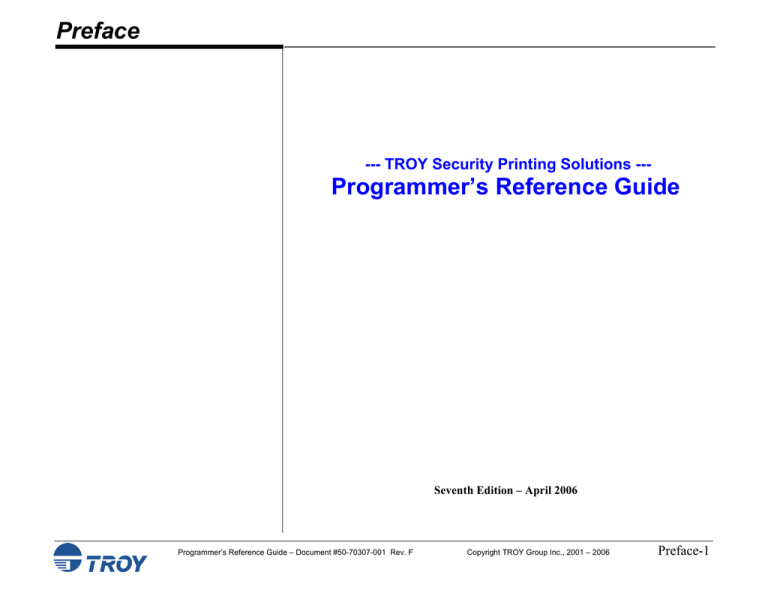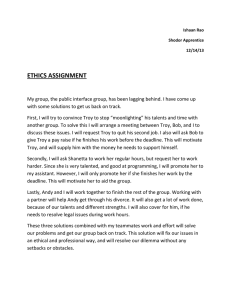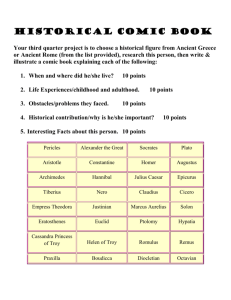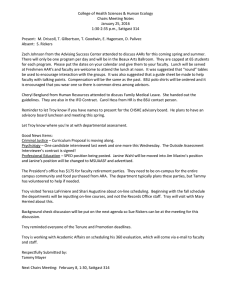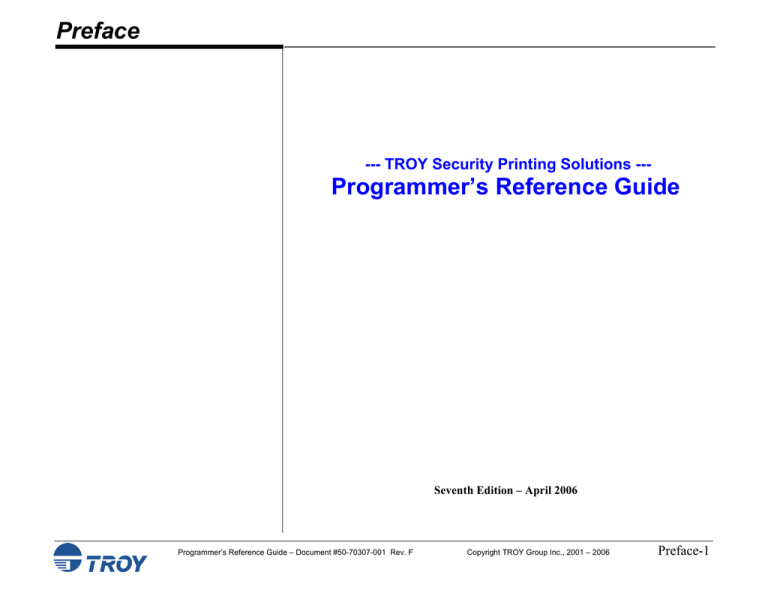
Preface
--- TROY Security Printing Solutions ---
Programmer’s Reference Guide
Seventh Edition – April 2006
Programmer’s Reference Guide – Document #50-70307-001 Rev. F
Copyright TROY Group Inc., 2001 – 2006
Preface-1
Preface
Notice
TROY GROUP, INC. MAKES NO WARRANTY OF ANY KIND WITH REGARD
TO THIS MATERIAL, INCLUDING BUT NOT LIMITED TO, THE IMPLIED
WARRANTIES OF MERCHANTABILITY AND FITNESS FOR A PARTICULAR
PURPOSE.
TROY Group Inc. shall not be liable for errors contained herein or for incidental or
consequential damages in connection with the furnishing, performance, or use of this
material.
This document contains proprietary information that is protected by copyright. All
rights are reserved. No part of this document may be photocopied, reproduced, or
translated into another language without the prior written consent of TROY Group, Inc.
The information contained in this document is subject to change without notice.
Programmer’s Reference Guide – Document #50-70307-001 Rev. F
Copyright TROY Group Inc., 2001 – 2006
Preface-2
Preface
Printing History
This manual was created using Microsoft WORD 2000 on a Hewlett Packard personal
computer. The body text is printed in Times New Roman fonts.
First Edition – January 2001
Second Edition – July 2001
Third Edition – October 2001
Forth Edition – January 2002
Fifth Edition – December 2002
Sixth Edition – May 2004
Seventh Edition – April 2006
NOTICE
This document is the current edition of the TROY Security Printing Solutions
Programmer’s Reference Guide, containing extensions to the PCL 5e printer
language for the exclusive use of TROY Group Inc. and its assignees.
Programmer’s Reference Guide – Document #50-70307-001 Rev. F
Copyright TROY Group Inc., 2001 – 2006
Preface-3
Preface
Trademark Credits
TROY, TROY MICR, TROY MICR Secure, TROY MICR Secure EX, TROYmark and
TROY ExPT are U.S. registered trademarks of TROY Group Inc. (NASDAQ: TROY).
LaserJet, HP and PCL are registered trademarks of the Hewlett Packard Company. Any
other trademarks used within this document are the property of their rightful owners,
whether explicitly noted or otherwise.
This product includes cryptographic software written by Eric Young (eay@cryptsoft.com). This product
includes software written by Tim Hudson (tjh@cryptsoft.com).
ERIC YOUNG COPYRIGHT AND LICENSE INFORMATION
Copyright ©1997 Eric Young (eay@cryptsoft.com) All rights reserved.
This package contains an SSL implementation written by Eric Young (eay@cryptsoft.com). The
implementation was written so as to conform with Netscape's SSL. Redistribution and use of Eric
Young's SSL implementation is permitted as long as the following conditions are met:
1.
2.
3.
4.
Redistributions of source code must retain the copyright notice, this list of conditions and the
following disclaimer.
Redistributions in binary form must reproduce the above copyright notice, this list of conditions and
the following disclaimer in the documentation and/or other materials provided with the distribution.
All advertising materials mentioning features or use of this software must display the following
acknowledgement: "This product includes cryptographic software written by Eric Young
(eay@cryptsoft.com)" The word `cryptographic' can be left out if the routines from the library being
used are not cryptographic related :-).
If you include any Windows specific code (or a derivative thereof) from the apps directory
(application code) you must include an acknowledgement: "This product includes software written
by Tim Hudson (tjh@cryptsoft.com)".
THIS SOFTWARE IS PROVIDED BY ERIC YOUNG ``AS IS'' AND ANY EXPRESS OR IMPLIED
WARRANTIES, INCLUDING, BUT NOT LIMITED TO, THE IMPLIED WARRANTIES OF
MERCHANTABILITY AND FITNESS FOR A PARTICULAR PURPOSE ARE DISCLAIMED. IN NO
EVENT SHALL THE AUTHOR OR CONTRIBUTORS BE LIABLE FOR ANY DIRECT, INDIRECT,
INCIDENTAL, SPECIAL, EXEMPLARY, OR CONSEQUENTIAL DAMAGES (INCLUDING, BUT
NOT LIMITED TO, PROCUREMENT OF SUBSTITUTE GOODS OR SERVICES; LOSS OF USE,
DATA, OR PROFITS; OR BUSINESS INTERRUPTION) HOWEVER CAUSED AND ON ANY
THEORY OF LIABILITY, WHETHER IN CONTRACT, STRICT LIABILITY, OR TORT
(INCLUDING NEGLIGENCE OR OTHERWISE) ARISING IN ANY WAY OUT OF THE USE OF
THIS SOFTWARE, EVEN IF ADVISED OF THE POSSIBILITY OF SUCH DAMAGE.
The license and distribution terms for any publicly available version or derivative of
this code cannot be changed, i.e., this code cannot simply be copied and put under
another distribution license [including the GNU Public License.]
Programmer’s Reference Guide – Document #50-70307-001 Rev. F
Copyright TROY Group Inc., 2001 – 2006
Preface-4
Preface
Inside This Guide
TROY Group Inc. has developed a set of programming extensions to the Hewlett
Packard PCL 5e programming language. These extensions are available in the TROY
MICR Series printers, sold exclusively by TROY Group Inc. and its distributors. While
some of the features contained in this guide are compatible with previous printers sold
by TROY, this guide was specifically developed to support the TROY 4200, 4300, and
9000 Series (or later) printers.
This guide provides a technical definition of these extension commands and how to
apply them within the context of a program to perform useful work. As such, this guide
was written for people with some programming knowledge, and more specifically,
programming knowledge using the HP PCL 5e printer language. Before attempting to
use this guide, it is strongly recommended the reader review the PCL 5 Printer
Language Technical Reference Guide and the Printer Job Language Technical
Reference Manual, available from Hewlett Packard Company in the PCL 5e Technical
Reference Bundle.
Because virtually all TROY PCL 5e extension commands require the programmer to be
able to write an escape character (decimal 27, hexadecimal Øx1B) into a file or out to
the printer, before beginning to use this guide, be certain to identify within your
programming environment how you will output this character. Many, if not all,
Microsoft Windows printer drivers do not support sending the escape character directly
to a printer. Should you need assistance, please contact TROY Technical Support.
Technical assistance is available Monday – Friday, 8:00 AM to 8:00 PM (Eastern
Standard Time). Please call (800) 332-6427 or (304) 232-0899 (outside the U.S.).
You may also send a fax to TROY Technical Support at (304) 232-0996 or an email to:
techsupport@troygroup.com
This guide has been written as a companion to the TROY Security Printing Solutions
User’s Guide. You are encouraged to review the TROY Quick-Start Guide, the TROY
Security Printing Solutions User’s Guide, and the TROY MICR Basics Handbook. It is
recommended that you have these documents available before proceeding.
Programmer’s Reference Guide – Document #50-70307-001 Rev. F
Copyright TROY Group Inc., 2001 – 2006
Preface-5
Preface
Chapter Summaries
Chapter 1 – Introduction
This chapter provides a brief introduction to this guide, defining how the guide is
organized and how to effectively use the information presented.
Chapter 2 – Security Settings
This chapter introduces the administrator and user-level security for the printer.
Configuring the printer requires an administrator password (login) and placing the
printer in a special download mode. Many of the print job-based secure features of
TROY Security Printing Solutions also require the use of a user login. This chapter
defines how to programmatically define and use login security in the printer.
Chapter 3 – Printing Control
This chapter describes many of the printer-centric features of TROY Security Printing
Solutions and how to control them programmatically. Refer to this chapter for the
following commands: MICR mode, printer type, TROY ExPT offsets, automatic image
rotation, paper tray mapping, configuration and quality page printing, alternate escape
character definition, alternate command set, Printer, MICR and JOB PIN security,
languages supported and related commands.
Chapter 4 – Secure and Public Resources
This chapter describes how printer resources (fonts, macros, and data files) can be
stored in the TROY flash-file system contained on the TROY DIMM/memory card.
Commands to add and delete fonts, macros, and data files as either public or secure
resources, and how to print the list of current resources in the printer are discussed.
Chapter 5 – Data Capture Fonts
This chapter describes how to create your own data capture fonts for TROY Security
Printing Solutions. Data capture fonts are used in the TROYmark™ security printing
and audit reporting. Also covered is the invisible font feature. NOTE: The TROY
Printer Utility can also be used to easily create data capture fonts.
Chapter 6 – Barcode Fonts
This chapter describes how to create and print nine different types of correctly
formatted and scanable linear barcodes using a PCL5 selection sequence.
Programmer’s Reference Guide – Document #50-70307-001 Rev. F
Copyright TROY Group Inc., 2001 – 2006
Preface-6
Preface
Chapter Summaries (cont.)
Chapter 7 – TROYmark™ Settings
This chapter describes how to enable and specify the inclusion and exclusion regions
for TROYmark™ security printing. TROYmark™ pattern level selection is discussed, as
well as custom pattern creation.
Chapter 8 – Audit Options
This chapter introduces all the audit settings that can be used to control how audit
records are stored and how custom audit reports can be created.
Chapter 9 – Secure Audit
This chapter describes how to enable audit data collection, how to programmatically
print an audit report (based upon the settings configured in Chapter 8: Audit Options)
and how to delete audit records from the TROY flash-file system.
Chapter 10 – Secure Seals
This chapter describes the use and implementation of the Secure Seal feature, which
enables the TROY printer to print a security seal on the face of a check. The printed
seal contains encoded check information (i.e., payee name, date, check number, etc.)
that can only be read when the seal is scanned and decoded by the check processor.
Chapter 11 – Pattern Processing
This chapter describes the Pattern Processing feature, which enables the TROY printer
firmware to parse the print data stream for certain regular expressions, modifying the
incoming data stream as specified by the substitution string.
Chapter 12 – Decryption
This chapter describes the various decryption modes supported by TROY Security
Printing Solutions, how to configure the printer’s symmetric key pass-phrase, how to
configure the printer to only print encrypted jobs and how to configure a print job to be
decrypted.
Chapter 13 – Printer-Specific Features
This chapter describes various features that are available only on specific printer
models. As of this publishing, this list of printer-specific features includes the TROY
2200 printer’s page counting system for toner low warnings.
Programmer’s Reference Guide – Document #50-70307-001 Rev. F
Copyright TROY Group Inc., 2001 – 2006
Preface-7
Preface
Chapter Summaries (cont.)
Chapter 14 – Diagnostics
This chapter describes internal diagnostics capabilities available in TROY Security
Printing Solutions. Job routing and the ability to print hexadecimal listings of print jobs
is described.
Programmer’s Reference Guide – Document #50-70307-001 Rev. F
Copyright TROY Group Inc., 2001 – 2006
Preface-8
Preface
Related Documentation
The following related manuals provide additional information about TROY Security
Printing Solutions, including their features and functions.
TROY Security Printing User’s Guide
(Available on the TROY Security Printing
Solutions CD)
This document contains extensive information on the installation, configuration,
operation, and maintenance of the TROY Security Printing Solutions.
TROY Quick-Start Guide
(Available on the TROY Security Printing
Solutions CD)
This document provides experienced users with a fast method for installing and
configuring TROY Security Printing Solutions, including setting up a PC with the
relevant Microsoft Windows printer driver and configuration files for TROY fonts.
TROY MICR Basics Handbook
(Available on the TROY Security Printing
Solutions CD)
This document defines how to create a check compatible with the ANSI X/9B
Committee’s recommendations for bank clearing.
PCL 5 Printer Language – Technical
Reference Guide
(Available from the Hewlett Packard Co.)
This document defines the PCL 5e programming language.
PCL 5 Comparison Guide
(Available from the Hewlett Packard Co.)
This document contains updates to the PCL 5e printer language, specific to HewlettPackard printer models.
Printer Job Language - Technical
Reference Manual
(Available from the Hewlett Packard Co.)
This document defines the PJL programming language.
Programmer’s Reference Guide – Document #50-70307-001 Rev. F
Copyright TROY Group Inc., 2001 – 2006
Preface-9
Preface
How To Use This Guide
This guide is organized into chapters of relevant information. Each page within each
chapter is laid out to view on-screen and many items are linked together for easy
navigation. The following diagram illustrates the format of all pages in this guide.
The left-hand column defines the usage of each command and provides an example of
how each command would appear in a file. Comments are noted to the right of example
commands. The right-hand column presents detailed information about the command
and supporting illustrations as applicable. The escape character (decimal 27,
hexadecimal Øx1B) is abbreviated “EC” throughout this manual.
Programmer’s Reference Guide – Document #50-70307-001 Rev. F
Copyright TROY Group Inc., 2001 – 2006
Preface-10
Chapter 1
Introduction
TROY Security Printing
Solutions
TROY Group, Inc. offers a line of Security Printing Solutions delivering varying levels
of operational and secure check-printing capabilities. Throughout this document
references are made to product features supported by specific Security Printing
Solutions. The following is a summary of current TROY Security Printing Solutions.
TROY MICR Font DIMM/Memory Card: designed for use in selected HewlettPackard LaserJet printers, the TROY MICR Font DIMM/Memory Card features an
enhanced collection of MICR, OCR (Optical Character Recognition), barcode, and
security fonts designed for printing financial documents. None of the operational or
security features listed in this guide pertain to this product. This product can be added
to a standard Hewlett Packard printer.
TROY MICR Secure Font DIMM/Memory Card: designed for use in selected
Hewlett-Packard LaserJet printers, the TROY MICR Secure DIMM/Memory Card
contains all the features of the TROY MICR Font DIMM/Memory Card, plus print file
decryption, auditing, and printer-based security PINs, user names and passwords, and a
flash-file system for storing of printing resources such as company logos, electronic
forms, and custom fonts.
TROY MICR Printer: a Hewlett-Packard printer pre-configured with the TROY
MICR DIMM/Memory Card, plus TROY’s MICR toner sensing system, a TROY
MICR toner cartridge, and optional paper tray locks. This product is designed for
printing high-quality MICR documents and utilizes several convenient, easy-to-use
operational features, including a flash-file system for storage of printing resources such
as company logos, electronic forms, and custom fonts.
TROY MICR Secure Printer: a Hewlett-Packard printer pre-configured with the
TROY MICR Secure DIMM/Memory Card (described above), plus TROY’s MICR
toner sensing system, a TROY MICR toner cartridge, and optional paper tray locks.
This product is designed for the secure printing of high-quality MICR documents and
utilizes several convenient, easy-to-use operational and security features, including a
flash-file system for storage of printing resources such as company logos, electronic
forms, and custom fonts.
Programmer’s Reference Guide – Document #50-70307 Rev. F
Copyright TROY Group Inc., 2001 – 2006
1-1
Chapter 1
Introduction
TROY Security Printing
Solutions (cont.)
TROY MICR Secure EX Printer: a Hewlett-Packard printer pre-configured with the
TROY MICR Secure DIMM/Memory Card (described on the previous page), plus
TROY’s MICR toner sensing system, a TROY MICR toner cartridge, a printer keylock
switch, input paper tray locks, and also includes the TROYmark feature, AutoProtect
font, and Secure Seal technology. This top-of-the-line product is designed for the
secure printing of high-quality MICR documents and utilizes several convenient, easyto-use operational and security features, including a flash-file system for storage of
printing resources such as company logos, electronic forms, and custom fonts.
TROY IRD Printer – a Hewlett-Packard printer pre-configured with the TROY MICR
DIMM/Memory Card (described on previous page), plus TROY’s MICR toner sensing
system, a TROY MICR toner cartridge, a duplexer, and optional paper tray locks. This
product is designed for printing high-quality IRD MICR documents and utilizes several
convenient, easy-to-use operational features, including a flash-file system for storage of
printing resources such as company logos, electronic forms, and custom fonts.
TROY IRD Secure EX Printer – a Hewlett-Packard printer pre-configured with the
TROY MICR Secure Memory Card (described on previous page), plus TROY’s MICR
toner sensing system, a TROY MICR toner cartridge, a printer keylock switch, input
paper tray locks, a duplexer, and also includes the TROYmark feature, AutoProtect
font, and Secure Seal technology. This top-of-the-line product is designed for the
secure printing of high-quality IRD MICR documents and utilizes several convenient,
easy-to-use operational and security features, including a flash-file system for storage of
printing resources such as company logos, electronic forms, and custom fonts.
TROY IRD 9050 1UP / IRD 9050 1UP Secure EX Printer – contains the features of the
TROY MICR 9050 printer and has the additional ability to print IRD 1-up forms using
a specially redesigned TROY IRD duplexer and TROY IRD paper trays designed to
accommodate both forward and return single IRD forms. The printer also includes a
100-sheet multipurpose tray for printing test and configuration pages using standard
size paper. The Secure EX model includes the addition of paper tray locks, a printing
enable/disable lock switch, and additional security features designed to enhance printing
security.
Programmer’s Reference Guide – Document #50-70307 Rev. F
Copyright TROY Group Inc., 2001 – 2006
1-2
Chapter 1
Introduction
Printer Security States
To help maintain a secure MICR printing environment, TROY Security Printing
Solutions have security features that, in combination, create security states. The
interdependency of these security states ensures the integrity of the MICR printing
security features, which can be enabled and/or configured to meet your specific security
requirements. These features can be accessed through the TROY Printer Utility or the
printer control panel, as well as through programming commands included in this guide.
When a MICR print job is sent to the printer, the printer firmware monitors up to five
security states to determine if the pre-defined set of conditions are correct to allow the
MICR job to print.
The five security features include the following:
MICR Mode: MICR mode must be enabled to allow the printing of MICR
documents. If disabled, the printer will not print valid MICR lines.
Login Status (not supported in MICR printer and MICR Font DIMM): Two
types of logins are supported – administrator and user. If user logins are
implemented, the printer requires a valid user login before gaining access to any
of the printer’s secure resources.
Printer and MICR PINs (not supported in MICR printer and MICR Font
DIMM/Memory Card): Electronic print locks allow the printer’s secure
resources to be electronically locked (allowing only non-MICR documents to
print), or the printer can be completely disabled (no documents will print)
without the user entering the matching PIN number at the printer control panel.
Keylock Position (Secure EX Printers Only): The three-position keylock allows
the printer’s secure resources to be physically locked (allowing only non-MICR
documents to print), or the printer can be completely disabled (no documents
will print).
MICR Toner Cartridge Sensing: Prevents the printing of MICR documents
with standard (non-MICR) toner by sensing the presence of a TROY MICR
toner cartridge.
NOTE: See the table in Section 2 of the TROY Security Printing Solutions User’s Guide for a
list of features that are dependent on various combinations of printer security states.
Programmer’s Reference Guide – Document #50-70307 Rev. F
Copyright TROY Group Inc., 2001 – 2006
1-3
Chapter 1
Introduction
Properly Formed Jobs
Example 1 – PJL Job Wrapping:
{PJL wrapper header}
E
HP PJL UEL
C%-12345X
@PJL JOB NAME="Sample" CR LF
@PJL SET RESOLUTION=6ØØ CR LF
@PJL ENTER LANGUAGE=PCLCRLF
E
PCL Reset
CE
{Your PCL here}
Recent changes in how Hewlett Packard LaserJet printers manage print jobs makes it
more important than ever that you create well formed print jobs for TROY Security
Printing Solutions. Please follow these rules and workflow when creating print jobs.
NOTE: Throughout this guide examples may be shown with or without their associated
print job command wrappers. If no print job wrapper is listed, this is done solely to
increase readability of this guide. Always wrap print jobs as indicated below.
Hewlett Packard’s Printer Job Language (PJL) provides both printer configuration
control as well as print job definition for all print data streams. By defining the start
and end of each print job using PJL commands you can be assured your TROY Security
Printing Solution will properly print all files it receives. This is known as wrapping the
job in PJL (see Example 1 to the left).
{PJL wrapper trailer}
E
C%-12345X
HP PJL UEL
@PJL EOJ NAME="Sample" CR LF
E
HP PJL UEL
C%-12345X
The example to the left shows the proper way to wrap any print job sent to a TROY
MICR printer.
Example 2 – Proper PCL Page Form:
Example 2 on the left shows the proper way to begin all PCL 5e print streams and
would be inserted in the PJL from the previous example where the words Your PCL
here appear. It is recommended you repeat the page orientation and paper tray
selection commands at the top of each page, affording the maximum flexibility for
printed document styles and content.
{PJL wrapper header from above}
E
E
C&u6ØØD
C*t6ØØR
E
C&lØO
E
C&l7H
Set printer and PCL
resolution to 600 dpi
Set page orientation
Set paper tray
{First page PCL here}
E
E
E
C&lØH
C&lØO
C&l7H
Print first page
Set page orientation
Set paper tray
NOTE: All PCL 5e print jobs should be printed at 600 dpi to ensure optimum secure font
appearance.
NOTE: You should never use the FF character or the EC E PCL Reset command to
terminate pages. Always use the EC&lØH command to denote the end of any PCL 5e
page.
{Next or last page PCL here}
E
C&lØH
Print next/last page
{PJL wrapper trailer from above}
Programmer’s Reference Guide – Document #50-70307 Rev. F
Copyright TROY Group Inc., 2001 – 2006
1-4
Chapter 1
Introduction
Default and Temporary
Printer Settings
Example:
E
C%u5WADMIN
E
C%pØW
E
C%u1S
E
C%v1D
.
.
.
E
C%vØD
E
C%uØS
Specify name
Specify password
Login
Enter download
Default commands
Exit download
Logout
This is an example of the structure of a
print job to change default settings in a
TROY Security Printing Solution. Notice
the matching pairs of Login/Logout and
Enter/Exit download mode commands.
Example:
E
E
E
C%u5WUSER1
C%pØW
C%u1S
.
.
.
E
C%uØS
Specify name
Specify password
Login
Job-specific cmds
Each feature of a TROY Security Printing Solution has a default setting stored within
the printer. These default settings determine how each printer feature will function
when a print job is sent to the printer. The administrator can change the default settings
to meet the needs of a variety of MICR printing environments using the TROY Printer
Utility or the printer control panel. These settings can also be changed
programmatically using the TROY PCL 5 extension commands described in this guide.
Changing the default settings within a TROY Security Printing Solution requires the
administrator or a program to login to the printer using the administrator login and place
the printer in what is called download mode. (A user cannot login and place the printer
in download mode.) When in download mode, the printer stores changes to printer
settings in the printers non-volatile memory and makes those changed settings active for
the current and all subsequent print jobs.
Other features can only be accessed by an administrator login, even though they will not
result in changes to the printer settings.
There are also a number of features that can be accessed by providing a user login.
Such features can be varied on a print job by print job basis. Temporarily changing the
MICR mode or default paper tray mappings are examples of job-specific features. After
each print job has completed printing, all feature settings return to their default values.
The tables on the following pages (except for the Fonts table) indicate which commands
can only be sent to a printer when it is in download mode, which commands may be
sent to a printer that is explicitly not in download mode (job-specific), and which
commands can be sent to a printer in either mode (both).
Logout
This is a sample print job structure
containing job-specific commands.
Programmer’s Reference Guide – Document #50-70307 Rev. F
Copyright TROY Group Inc., 2001 – 2006
1-5
Chapter 1
Introduction
Quick Reference Tables
The following tables summarize all TROY extensions to the PCL 5e printer language.
Each entry is linked to the page in this guide containing details about the command.
TROY Security Fonts
Function
E-13B MICR Font
(Legacy TROY solutions)
E-13B MICR Font
(Current TROY solutions)
CMC-7 MICR Font
(Legacy TROY solutions)
CMC-7 MICR Font
(Current TROY solutions)
OCR-A Font
TROY
Solution
PCL 5e Extension Command
C(ØQ
E
C(sØp8.ØØh8.8vØsØbØT
E
All
E
All
E
E
All
E
E
All
E
E
All
E
E
OCR-B Font
All
E
E
TROY Auto Protect Font
All
E
E
TROY Micro Print Font
All
E
E
TROY Reverse
Helvetica Font
All
TROY Security Font
All
E
E
E
E
Enhanced Convenience Font
All
E
E
Large Convenience Font
All
E
E
Small Convenience Font
All
E
C(ØQ
C(s1p12.ØØvØsØbØT
C(ØQ
C(sØp8.ØØh8.8vØsØb1T
C(ØQ
C(s1p12.ØØvØsØb1T
C(ØO
C(s1p□vØsØb1Ø4T
C(1O
C(s1p□vØsØb11ØT
C(19U
C(s1p□vØsØb166Ø2T
E
C%m1I
C(1ØU
C(sØp8Ø.ØhØ.8vØsØbØT
C(9U
C(s1p□vØs33b2458ØT
C(4Q
C(s1p□vØsØbØT
C(3Q
C(s1p18.ØvØsØbØT
C(1Q
C(sØp5.Øh16.ØvØsØbØT
C(2Q
C(sØp6.ØØh22.ØvØsØbØT
□ = desired point size
Programmer’s Reference Guide – Document #50-70307 Rev. F
Copyright TROY Group Inc., 2001 – 2006
1-6
Chapter 1
Introduction
Quick Reference Tables
(cont.)
International Security Fonts
Function
TROY Security Font
(Spanish)
Large Convenience Font
(British)
Small Convenience Font
(British)
Large Convenience Font
(French)
Small Convenience Font
(French)
Large Convenience Font
(Italian)
Small Convenience Font
(Italian)
Large Convenience Font
(Spanish)
Small Convenience Font
(Spanish)
TROY
Solution
PCL 5e Extension Command
C(4Q
E
C(s1p□vØsØb4T
E
C(1Q
E
C(sØp5.14h16.Ø9vØsØb1T
E
C(2Q
E
C(sØp6h22.68vØsØb1T
E
C(1Q
E
C(sØp5.14h16.Ø9vØsØb2T
E
C(2Q
E
C(sØp6h22.68vØsØb2T
E
C(1Q
E
C(sØp5.14h16.Ø9vØsØb3T
E
C(2Q
E
C(sØp6h22.68vØsØb3T
E
C(1Q
E
C(sØp5.14h16.Ø9vØsØb4T
E
C(2Q
E
C(sØp6h22.68vØsØb4T
E
All
All
All
All
All
All
All
All
All
□ = desired point size
NOTE: International security fonts must be installed into the TROY flash-file system
DIMM using the TROY Printer Utility. The fonts files are located on the TROY Security
Printing Solutions CD in the \Intl folder.
Programmer’s Reference Guide – Document #50-70307 Rev. F
Copyright TROY Group Inc., 2001 – 2006
1-7
Chapter 1
Introduction
Quick Reference Tables
(cont.)
Chapter 2 – Security Settings
Function
Specify Name
Specify Password
Login
Logout
Enter Download Mode
Exit Download Mode
Printer Lock PIN
MICR Lock PIN
Job Name and PIN
Toner Sensor Response
Add User
Delete User
Change Password
Delete All Users
Print User List
Programmer’s Reference Guide – Document #50-70307 Rev. F
TROY
Solution
All
All
All
All
All
All
All Secure
All Secure
All Secure
All Printers
All Secure
All Secure
All
All Secure
All
Command
Availability
Both
Both
Both
Both
Download
Download
Download
Download
Download
Download
Download
Download
Download
Download
Download
PCL 5e Extension
C%u#W data
E
C%p#W data
E
C%u1S
E
C%uØS
E
C%v1D
E
C%vØD
E
C%l#W data
E
C%m#W data
E
(See Chapter 2)
C%t#E
E
C%u2S
E
C%u3S
E
C%u4S
E
C%u5S
E
C%u–1S
E
Copyright TROY Group Inc., 2001 – 2006
1-8
Chapter 1
Introduction
Quick Reference Tables
(cont.)
Chapter 3 – Printing Control
Function
MICR Mode Enable
MICR Mode Disable
Print E-13B Quality Document
Print CMC-7 Quality Document
Print Configuration Page
Printer Type
Remap Paper Tray
Specify Paper Trap Mapping
Alternate Escape Character
Alternate Command Set
ExPT Image Offset X
ExPT Image Offset Y
ExPT MICR Line Offset X
ExPT MICR Line Offset Y
Automatic Page Rotation
Languages Supported
Programmer’s Reference Guide – Document #50-70307 Rev. F
TROY
Command
Solution Availability
All
Both
All
Both
All
Both
All
Both
All
Both
All
Download
All
Both
All
Download
All
Both
(Optional) Download
All
Download
All
Download
All
Download
All
Download
All
Both
All Secure Download
PCL 5e Extension
C%-124ØØX
E
C%-124Ø1X
E
C%-124Ø3X
E
C%-124Ø4X
E
C%-1242ØX
E
C%t#X
E
C%i#T
E
C%i#W data
E
E
C%e#W
E
C%i#E
E
C%o#I
E
C%o#J
E
C%o#M
E
C%o#N
E
C%o#R
E
C%l#T
Copyright TROY Group Inc., 2001 – 2006
data
1-9
Chapter 1
Introduction
Quick Reference Tables
(cont.)
Chapter 4 – Secure and Public Resources
Function
Add Public Font
Add Secure Font
Add Public Macro
Add Secure Macro
Print Resource List
Delete All Public Resources
Delete All Secure Resources
Delete All Resources
Delete All Public Fonts
Delete All Secure Fonts
Delete All Fonts
Delete All Public Macros
Delete All Secure Macros
Delete All Macros
TROY
Command
Solution Availability
All
Download
All Secure Download
All
Download
All Secure Download
All
Download
All
Download
All Secure Download
All Secure Download
All
Download
All Secure Download
All Secure Download
All
Download
All Secure Download
All Secure Download
PCL 5e Extension
C*c4F
E
C*c5F
E
C&f9X
E
C&f1ØX
E
C%v2D
E
C%v7D
E
C%v8D
E
C%v9D
E
E
C%v1ØD
E
C%v11D
E
C%v12D
E
C%v13D
E
C%v14D
E
C%v15D
Chapter 5 – Data Capture Fonts
Function
Data Capture Type
Invisible Print Data
Programmer’s Reference Guide – Document #50-70307 Rev. F
TROY
Command
Solution Availability
All Secure Job-specific
Secure EX Job-specific
PCL 5e Extension
C%m#T
E
C%m#I
E
Copyright TROY Group Inc., 2001 – 2006
1-10
Chapter 1
Introduction
Quick Reference Tables
(cont.)
Chapter 6 – Barcode Fonts
Function
TROY
Solution
PCL 5e Extension Command
C(8Y
E
C(s1p□vØsØb246ØØT
E
C(8Y
E
C(s1p□vØsØb2461ØT
E
C(8Y
E
C(s1p□vØsØb2462ØT
E
C(8Y
E
C(s1p□vØsØb2463ØT
E
C(4Y
E
C(s1p□vØsØb2464ØT
E
C(ØY
E
C(s1p□vØsØb2467ØT
E
C(ØY
E
C(s1p□vØsØb247ØØT
E
C(15Y
E
C(s1p□vØsØb2477ØT
E
C(ØY
E
C(s1p□vØs33b2477ØT
E
UPC - A
All
UPC - E
All
EAN - 8
All
EAN - 13
All
Interleaved 2 of 5
All
Code 39 (3 of 9)
All
Code 128
All
POSTNET
All
Reverse POSTNET
All
□ = desired point size
Programmer’s Reference Guide – Document #50-70307 Rev. F
Copyright TROY Group Inc., 2001 – 2006
1-11
Chapter 1
Introduction
Quick Reference Tables
(cont.)
TROY Fonts for Code 128
Char Set A
Char Set B
Char Set C
Index
ASCII
ASCII
Value
Value
Decimal
ASCII
Hex
Space
!
"
#
$
%
&
'
(
)
*
+
,
.
/
0
1
2
3
4
5
6
7
8
9
:
;
<
=
Space
!
"
#
$
%
&
'
(
)
*
+
,
.
/
0
1
2
3
4
5
6
7
8
9
:
;
<
=
00
01
02
03
04
05
06
07
08
09
10
11
12
13
14
15
16
17
18
19
20
21
22
23
24
25
26
27
28
29
0
1
2
3
4
5
6
7
8
9
10
11
12
13
14
15
16
17
18
19
20
21
22
23
24
25
26
27
28
29
32
33
34
35
36
37
38
39
40
41
42
43
44
45
46
47
48
49
50
51
52
53
54
55
56
57
58
59
60
61
SP
!
"
#
$
%
&
'
(
)
*
+
,
.
/
0
1
2
3
4
5
6
7
8
9
:
;
<
=
20
21
22
23
24
25
26
27
28
29
2A
2B
2C
2D
2E
2F
30
31
32
33
34
35
36
37
38
39
3A
3B
3C
3D
Programmer’s Reference Guide – Document #50-70307 Rev. F
TROY Character Set
Copyright TROY Group Inc., 2001 – 2006
1-12
Chapter 1
Introduction
Quick Reference Tables
(cont.)
TROY Fonts for Code 128 (cont.)
Char Set A
Char Set B
Char Set C
Index
ASCII
ASCII
Value
Value
Decimal
ASCII
Hex
>
?
@
A
B
C
D
E
F
G
H
I
J
K
L
M
N
O
P
Q
R
S
T
U
V
W
X
Y
Z
>
?
@
A
B
C
D
E
F
G
H
I
J
K
L
M
N
O
P
Q
R
S
T
U
V
W
X
Y
Z
30
31
32
33
34
35
36
37
38
39
40
41
42
43
44
45
46
47
48
49
50
51
52
53
54
55
56
57
58
30
31
32
33
34
35
36
37
38
39
40
41
42
43
44
45
46
47
48
49
50
51
52
53
54
55
56
57
58
62
63
64
65
66
67
68
69
70
71
72
73
74
75
76
77
78
79
80
81
82
83
84
85
86
87
88
89
90
>
?
@
A
B
C
D
E
F
G
H
I
J
K
L
M
N
O
P
Q
R
S
T
U
V
W
X
Y
Z
3E
3F
40
41
42
43
44
45
46
47
48
49
4A
4B
4C
4D
4E
4F
50
51
52
53
54
55
56
57
58
59
5A
Programmer’s Reference Guide – Document #50-70307 Rev. F
TROY Character Set
Copyright TROY Group Inc., 2001 – 2006
1-13
Chapter 1
Introduction
Quick Reference Tables
(cont.)
TROY Fonts for Code 128 (cont.)
Char Set A
Char Set B
Char Set C
Index
ASCII
ASCII
Value
Value
Decimal
ASCII
Hex
[
\
]
[
\
]
_
NUL
SOH
STX
ETX
EOT
ENQ
ACK
BEL
BS
HT
LP
VT
FF
CR
SO
SI
DLE
DC1
DC2
DC3
DC4
NAK
SYN
ETB
_
`
a
b
c
d
e
f
g
h
i
j
k
l
m
n
o
p
q
r
s
t
u
v
w
59
60
61
62
63
64
65
66
67
68
69
70
71
72
73
74
75
76
77
78
79
80
81
82
83
84
85
86
87
59
60
61
62
63
64
65
66
67
68
69
70
71
72
73
74
75
76
77
78
79
80
81
82
83
84
85
86
87
91
92
93
94
95
96
97
98
99
100
101
102
103
104
105
106
107
108
109
110
111
112
113
114
115
116
117
118
119
[
\
]
^
_
`
a
b
c
d
e
f
g
h
i
j
k
l
m
n
o
p
q
r
s
t
u
v
w
5B
5C
5D
5E
5F
60
61
62
63
64
65
66
67
68
69
6A
6B
6C
6D
6E
6F
70
71
72
73
74
75
76
77
Programmer’s Reference Guide – Document #50-70307 Rev. F
TROY Character Set
Copyright TROY Group Inc., 2001 – 2006
1-14
Chapter 1
Introduction
Quick Reference Tables
(cont.)
TROY Fonts for Code 128 (cont.)
Char Set A
Char Set B
Char Set C
Index
TROY Character Set
ASCII
ASCII
Value
Value
Decimal
ASCII
Hex
CAN
EM
SUB
ESC
FS
GS
RS
US
FNC3
FNC2
Shift
Code C
Code B
FNC4
FNC1
Start A
Start B
Start C
Stop
x
y
z
{
|
}
~
DEL
FNC3
FNC2
Shift
Code C
FNC4
Code A
FNC1
Start A
Start B
Start C
Stop
88
89
90
91
92
93
94
95
96
97
98
99
Code B
Code A
FNC1
Start A
Start B
Start C
Stop
88
89
90
91
92
93
94
95
96
97
98
99
100
101
102
103
104
105
106
120
121
122
123
124
125
126
127
128
129
130
131
132
133
134
135
136
137
138
x
y
z
{
|
}
~
DEL
78
79
7A
7B
7C
7D
7E
7F
80
81
82
83
84
85
86
87
88
89
8A
IND
NEL
SSA
ESA
HTS
HTJ
VTS
NOTE: ASCII characters beyond the decimal value of 127 are not printable characters
and are not typically used within the Code 128 barcode.
Programmer’s Reference Guide – Document #50-70307 Rev. F
Copyright TROY Group Inc., 2001 – 2006
1-15
Chapter 1
Introduction
Quick Reference Tables
(cont.)
TROY Fonts for Code 39
TROY Character Set
Decimal
48
49
50
51
52
53
54
55
56
57
65
66
67
68
69
70
71
72
73
74
75
76
77
78
79
80
81
82
83
84
85
86
87
88
89
90
Programmer’s Reference Guide – Document #50-70307 Rev. F
ASCII
0
1
2
3
4
5
6
7
8
9
A
B
C
D
E
F
G
H
I
J
K
L
M
N
O
P
Q
R
S
T
U
V
W
X
Y
Z
Hex
30
31
32
33
34
35
36
37
38
39
41
42
43
44
45
46
47
48
49
4A
4B
4C
4D
4E
4F
50
51
52
53
54
55
56
57
58
59
5A
Copyright TROY Group Inc., 2001 – 2006
1-16
Chapter 1
Introduction
Quick Reference Tables
(cont.)
TROY Fonts for Code 39 (cont.)
TROY Character Set
Decimal
45
46
32
36
47
43
37
42
ASCII
.
SPACE
$
/
+
%
* (stop/start)
Hex
2D
2E
20
24
2F
2B
25
2A
TROY Fonts for POSTNET
Character Range
Font & Barcode
Element
Start
Data
Checksum
Stop
Count
1
5,9,11
1
1
Programmer’s Reference Guide – Document #50-70307 Rev. F
Decimal; Hex; ASCII
91; 5B; [
48-57; 30-39; 0-9
48-57; 30-39; 0-9
93; 5D; ]
ASCII (if used as a digit)
0 1
2
3 4 5 6 7 8 9
0 1 2 3 4 5 6 7 8 9
0 1 2 3 4 5 6 7 8 9
Copyright TROY Group Inc., 2001 – 2006
1-17
Chapter 1
Introduction
Quick Reference Tables
(cont.)
TROY Fonts for EAN 13, EAN 8, UPC-A, and UPC-E
Font and Barcode
Element
Ct
Character Range
(Dec; Hex; ASCII)
ASCII (if used as a digit)
0
1
2
3
4
5
6
7
8
9
97-106; 61-6A; aj
a
b
c
d
e
f
g
h
i
j
48-57; 30-39; 0-9
0
1
2
3
4
5
6
7
8
9
75-84; 4B-54; K-T
K
L
M
N
O
P
Q
R
S
T
A
B
C
D
E
F
G
H
I
J
0
1
2
3
4
5
6
7
8
9
A
B
C
D
E
F
G
H
I
J
EAN 13
Visual system number,
left guard
1
Left side odd parity
Left side even parity
6
Middle guard
1
109; 6D; m
Right side even parity
6
65-74; 41-4A; A-J
Right guard
1
93; 5D;
]
[
EAN 8
Start guard
1
91; 5B;
Left side odd parity
4
48-57; 30-39; 0-9
Middle guard
1
109; 6D; M
Right side even parity
4
65-74; 41-4A; A-J
Right guard
1
93; 5D;
Visual system number,
left guard, left side
odd parity system
number
1
97-106; 61-6A; aj
a
b
c
d
e
f
g
h
i
J
Left side odd parity
5
48-57; 30-39; 0-9
0
1
2
3
4
5
6
7
8
9
Middle guard
1
109; 6D; m
Right side even parity
5
65-74; 41-4A; A-J
A
B
C
D
E
F
G
H
I
J
Right side even parity
checksum, right guard,
visual checksum
1
110-119; 6E-77;
n-w
n
o
p
q
r
s
t
u
v
w
1
97-106; 61-6A; aj
a
b
c
d
e
f
g
h
i
J
48-57; 30-39; 0-9
0
1
2
3
4
5
6
7
8
9
]
UPC-A
UPC-E
Visual system number,
left guard
Left side odd parity
Left side even parity
6
65-74; 41-4A; A-J
A
B
C
D
E
F
G
H
I
J
Right guard, visual
checksum
1
110-119; 6E-77;
n-w
n
o
p
q
r
s
t
u
v
w
Programmer’s Reference Guide – Document #50-70307 Rev. F
Copyright TROY Group Inc., 2001 – 2006
1-18
Chapter 1
Introduction
Quick Reference Tables
(cont.)
Chapter 7 – TROYmark™ Settings
Function
TROYmark Control
TROYmark Regions
Region Anchor X
Region Anchor Y
Region Width
Region Height
Specify TROYmark Pattern
Download TROYmark Pattern
TROY
Solution
Secure EX
Secure EX
Secure EX
Secure EX
Secure EX
Secure EX
Secure EX
Secure EX
Command
Availability
Job-specific
Job-specific
Job-specific
Job-specific
Job-specific
Job-specific
Download
Download
PCL 5e Extension
C%w#M
E
C%w#B
E
C%w#X
E
C%w#Y
E
C%w#H
E
C%w#V
E
C%w#P
E
C%w#W data
E
Chapter 8 – Audit Options
Function
Sort By
Audit Paper Tray
Print Range Recent
Print Range All
Report Type Summary
Report Type Detailed
Sort Order Ascending
Sort Order Descending
Auto Delete Disable
Auto Delete Enable
Auto Report Disable
Auto Report Enable
Programmer’s Reference Guide – Document #50-70307 Rev. F
TROY
Command
Solution Availability
All Secure Download
All Secure Download
All Secure Download
All Secure Download
All Secure Download
All Secure Download
All Secure Download
All Secure Download
All Secure Download
All Secure Download
All Secure Download
All Secure Download
PCL 5e Extension
C%a#S
E
C%a#T
E
C%a11E
E
C%a12E
E
C%a13E
E
C%a14E
E
C%a15E
E
C%a16E
E
C%a3ØE
E
C%a31E
E
C%a32E
E
C%a33E
E
Copyright TROY Group Inc., 2001 – 2006
1-19
Chapter 1
Introduction
Quick Reference Tables
(cont.)
Chapter 9 – Secure Audit
Function
Audit Recording Disabled
Audit Recording Summary
Audit Recording Detail
Print Audit Report
Delete Audit Data
TROY
Command
Solution Availability
All Secure Download
All Secure Download
All Secure Download
All Secure
Both
All Secure
Both
PCL 5e Extension
C%aØE
E
C%a1E
E
C%a2E
E
C%a1D
E
C%a2D
E
Chapter 10 – Secure Seals
Function
Specify data ID
Specify contents of data for last
ID provided. # is replaced with
length of data following W.
Delete all non-secure data
Delete all secure data
Delete all data
Delete one data for last ID
provided.
Change data to secure for last ID
provided.
Change data to non-secure for
last ID provided.
Download data into print stream
for last ID provided.
Specify name of data for last ID
provided. # is replaced with
length of data following W,
which is 8 + length of name data
TROY
Command
Solution Availability
All Secure Job-specific
All Secure
Job-specific
All Secure
All Secure
All Secure
Job-specific
Job-specific
Job-specific
All Secure
Job-specific
All Secure
Job-specific
All Secure
Job-specific
All Secure
Job-specific
E
PCL 5e Extension
C%v#I
E
C%v#W
E
C%v16D
E
C%v17D
E
C%v18D
E
C%v31D
E
C%v32D
E
C%v33D
E
C%v34D
E
All Secure
Job-specific
C%h#W<00><00>
<00><03><00>
<01><00><00>
<name>
NOTE: Secure Seal PCL commands are valid only when the printer is in modify mode.
Programmer’s Reference Guide – Document #50-70307 Rev. F
Copyright TROY Group Inc., 2001 – 2006
1-20
Chapter 1
Introduction
Quick Reference Tables
(cont.)
Secure Seal Field Descriptions
Field
Letter
Field Name
Field Type
Max
Size
T
Template Name
alphanumeric
80
Encoding template name as stored in
TROY NV area.
P
Payee Name
alphanumeric
32
Payee name
V
Check Value
numeric
16
Dollar value of the check (includes
optional decimal point)
A
Account #
numeric
20
Account number of the checking
account
B
Routing #
numeric
20
Routing number of the bank
D
Date
numeric
20
Date of the check (YYYYMMDD,
YYYY/MM/DD, or DD/MM/YYYY)
N
Transaction #
numeric
20
Transaction number of the check
C
Check #
numeric
20
Check number
X
X Location
numeric
6
Specifies X location of the seal if the
seal option “Use Location” is enabled.
Units are 1/720” (decipoints).
Y
Y Location
numeric
6
Specified Y location of the seal if the
seal option “Use Location” is enabled.
Units are 1/720” (decipoints).
R
Resolution
numeric
3
Designates seal print resolution in DPI.
Must be one of 75, 100, 150, 200, 300
(default), or 600.
Programmer’s Reference Guide – Document #50-70307 Rev. F
Description
Copyright TROY Group Inc., 2001 – 2006
1-21
Chapter 1
Introduction
Quick Reference Tables
(cont.)
Secure Seal Options
Name
Effect of option when enabled
Bit
Use Metadata
Seal data from TROY metadata tagged fields, if available. Otherwise
field data must be specified in seal command.
0
Auto Print
Auto print seal for each page. Location option must be enabled.
1
Use Location
Seal prints at location specified by X, Y position, otherwise seal
prints at current PCL location on page.
2
Show Error
Display error information on front panel of printer, otherwise errors
are silently ignored.
3
Chapter 11 – Pattern Processing
Function
TROY
Solution
Command
Availability
PCL 5e Extension
C%h8W<00><00><00><0
5><00><04><00><01>
E
C%h8W<00><00><00><0
5><00><04><00><00>
E
C%h8W<00><00><00><0
5><00><02><00><00>
E
C%h#W<00><00><00><0
5><00><01><00><00><
one byte with
binary length of
regex><one byte
with binary length
of sub><sub string>
E
Enable pattern processor
All Secure
Job-specific
Disable pattern processor
All Secure
Job-specific
Remove all patterns
All Secure
Job-specific
To add a pattern
All Secure
Job-specific
Activate pattern processor
report
All Secure
Download
Programmer’s Reference Guide – Document #50-70307 Rev. F
E
C%-12440X
Copyright TROY Group Inc., 2001 – 2006
1-22
Chapter 1
Introduction
Quick Reference Tables
(cont.)
Chapter 12 – Decryption
Function
Decryption Password
Decryption Control
Decryption Mode
TROY
Command
Solution Availability
All Secure Job-specific
All Secure Job-specific
All Secure Download
PCL 5e Extension
C%c#W data
E
C%c#T
E
C%c#M
E
Chapter 13 – Printer-Specific Features
Function
Pages Per Cartridge
Reset Page Counter
Disable Toner Low Warnings
Enable Toner Low Warnings
TROY
Solution
All 2200
All 2200
All 2200
All 2200
Command
Availability
Download
Download
Download
Download
TROY
Solution
All
All
All
Command
Availability
Download
Download
Download
PCL 5e Extension
C%t#L
E
C%-124Ø2X
E
C%-1241ØX
E
C%-12411X
E
Chapter 14 – Diagnostics
Function
Input Job Routing
Output Job Routing
Jobs To Route
Programmer’s Reference Guide – Document #50-70307 Rev. F
PCL 5e Extension
C%r#I
E
C%r#O
E
C%r#J
E
Copyright TROY Group Inc., 2001 – 2006
1-23
Chapter 2
Introduction
Security Settings
Administrator Name and Password
An administrator password is used within the TROY Security Printing Solutions
printers to secure the printer’s configuration settings. The printer uses a permanent
default user name (ADMIN) that cannot be deleted or modified; however, the
administrator password can be modified using the TROY Printer Utility or the printer
control panel. The administrator default password is blank (no password); however,
administrators are encouraged to setup a unique password to restrict access to the
TROY Security Printer’s configuration settings.
NOTE: The administrator’s password is stored in the printer’s non-volatile flash memory
and will remain resident even when the printer power is cycled (switched OFF and ON).
NOTE: It is the administrator’s responsibility to safeguard all name and password
information, including paper printouts and the electronic name and password lists (UPL
files) saved on the administrator’s computer.
Although the administrator password can be set via the printer control panel, TROY
strongly recommends using the TROY Printer Utility to set or modify the administrator
password. The TROY Printer Utility will automatically update the printer’s
administrator password whenever the password is changed in the printer utility.
However, changing the administrator password at the printer control panel will not
update the TROY Printer Utility password (there is no bi-directional communication).
The printer’s administrator password and the TROY Printer Utility password must be
identical in order to access the printer features through the TROY Printer Utility.
NOTE: Initially, the default password for the printer is blank (no password). To maintain
printer security, it is strongly recommended that the administrator change the password
to prevent unauthorized access to the printer control panel.
NOTE: Some TROY Security Printing Solutions support only numeric password entry
from the printer control panel. As an additional security measure, by configuring these
printers with an alphanumeric password, the administrator can lock out control panel
access to printer features. Refer to the User’s Guide for your TROY Security Printing
Solution for further details.
Programmer’s Reference Guide – Document #50-70307-001 Rev. F
Copyright TROY Group Inc., 2001 - 2006
2-1
Chapter 2
Security Settings
Introduction (cont.)
User Names and Passwords (MICR Secure and MICR Secure EX models only)
This feature allows the administrator to set up to 20 user names and passwords (one
administrator and 19 users) to prevent unauthorized access of the printer’s secure
resources and other security features. All names and passwords are stored in the secure
memory area of the printer’s memory and can be assigned and/or modified by the
administrator using the TROY Printer Utility. The administrator can print a list of
active user names and passwords using the TROY Printer Utility or printer control
panel.
If the administrator configures a printer with one or more user names and passwords,
the following list of features will only be accessible to print jobs or user requests at the
control panel when a valid user name and password is used to log in.
Access to the TROY MICR fonts.
Access to all resources stored in the secure area of the printer’s flash-file system.
Changes to the MICR mode.
Disabling of the paper tray mapping set by an administrator to secure check
paper in a paper tray.
Printing of audit reports and deletion of audit records.
Printing of sample reports containing MICR characters (Windows
Demonstration and PCL Demonstration pages).
User names will be automatically recorded in the enhanced audit data (Secure and
Secure EX printers only) for each print job initiated by a user. The system default user
password is blank (no password) and not entering a user password when assigning a
new user will allow that user to access the printer’s secure resources without using a
password. Attempts to add duplicate users will be ignored. If you choose not to set up
user names and passwords, TROY strongly recommends that administrators set up an
administrator password to prevent unauthorized access to the printer features and
settings from the TROY Printer Utility, the TROY Port Monitor, or the printer control
panel.
Programmer’s Reference Guide – Document #50-70307-001 Rev. F
Copyright TROY Group Inc., 2001 - 2006
2-2
Chapter 2
Security Settings
This command is used to specify the name that will be used to login to the printer, to
add as a new user, to delete from the printer, or whose password is to be changed.
Specify Name
Also Available Via:
E
Printer Control Panel
√
TROY Printer Utility
√
TROY Port Monitor
√
Usage Restrictions:
This command is available to all users.
C%
u # W data
# = Number of characters (bytes) contained in the data
Default = Ø
Range = Ø - 8 (values outside range will be clamped and excess characters printed)
The format for characters contained in the data is as follows:
Each character must be in the range of Ø – 9 or A – Z or “ “ (space character)
Example:
Lower case letters are not supported and are not automatically converted
E
C%u5WADMIN
E
C%pØW
E
C%u1S
Specify name
Specify password
Login
.
TROY-specific commands
E
.
%uØS
C
Logout
This example shows the factory default
login sequence for the administrator.
When TROY Security Printing Solutions
are initially powered on, each will have
blank passwords.
The data should not be terminated with a CR LF.
If data contains any invalid characters, the entire command is ignored.
When specifying the administrator name, that name must be “ADMIN”.
The order of Specify Name and Specify Password commands within a file is irrelevant.
TROY’s recommended practice (stated throughout this guide) is to specify the name
before the password.
Programmer’s Reference Guide – Document #50-70307-001 Rev. F
Copyright TROY Group Inc., 2001 - 2006
2-3
Chapter 2
Security Settings
Specify Password
Also Available Via:
This command is used to specify the password that will be used to login to the printer as
well as when adding or deleting a user or changing a login password.
E
Printer Control Panel
√
TROY Printer Utility
√
TROY Port Monitor
√
Usage Restrictions:
This command is available to all users.
C
% p # W data
# = Number of characters (bytes) contained in the data
Default = Ø
Range = Ø - 8 (values outside range will be clamped and excess characters printed)
The format for characters contained in the data is as follows:
Each character must be in the range of Ø – 9 or A – Z or “ “ (space character)
Example:
Lower case letters are not supported and are not automatically converted
E
C%u5WUSER1
E
C%p3WCAR
E
C%u1S
Specify name
Specify password
Login
.
TROY-specific commands
E
.
%uØS
C
Logout
This example shows a sample user login.
The data should not be terminated with a CR LF.
If data contains any invalid characters, the entire command is ignored.
The default administrator password is <blank>, specified as EC % p Ø W
The order of Specify Name and Specify Password commands within a file is irrelevant.
TROY’s recommended practice (stated throughout this guide) is to specify the name
before the password.
Programmer’s Reference Guide – Document #50-70307-001 Rev. F
Copyright TROY Group Inc., 2001 - 2006
2-4
Chapter 2
Security Settings
Login and Logout
This command uses the last specified name and password and logs user into the printer.
E
Also Available Via:
Printer Control Panel
√
TROY Printer Utility
√
TROY Port Monitor
√
C
%u#S
# = Ø – Logout
1 – Login
Default = Ø
Range = Ø - 1 (values outside range will be ignored if they are not other commands)
Usage Restrictions:
This command is available to all users.
The following is a partial list of printer features that require a valid login in order to use
them.
Example:
E
C%u5WADMIN
E
C%p6WSECRET
E
C%u1S
E
C%a1D
E
C%uØS
If an invalid name or password is specified, the login will fail and the printer will
remain in its previous login security state.
Specify name
Specify password
Login
Print audit report
Logout
This example illustrates how to print an
audit report. In order to print the report,
which is considered secure information, a
valid login must be provided. Note: In
this example, a user login could have been
provided instead of the administrator
login.
Change the default settings for TROY Security Printing Solution configuration
options.
Enter download mode (see below).
Add and delete secure resources stores on the secure file system.
Print TROY signatures, logos and other data stored in the secure file system.
Add, change or delete user names and passwords.
Print the user name and password list.
Configure, print and delete audit records.
Use TROY’s ExPT technology to adjust the image and MICR line on a page.
Re-map paper trays.
Configure the languages supported and decryption mode in use.
Print sample and maintenance documents containing MICR characters.
NOTE: If an end-of-job is observed in the print job data stream and no explicit logout
commands is received, the printer will automatically log the current user off of the
printer. As good programming practice, it is still recommended to logout at the end of
each print job.
Programmer’s Reference Guide – Document #50-70307-001 Rev. F
Copyright TROY Group Inc., 2001 - 2006
2-5
Chapter 2
Security Settings
Download Mode
Also Available Via:
Printer Control Panel
TROY Printer Utility
√
TROY Port Monitor
Usage Restrictions:
You must be logged in as the
administrator to place the printer into
download mode.
Each feature of a TROY Security Printing Solution has a default setting within the
printer. These default settings determine how each printer feature will function when a
print job is sent to the printer. The administrator can change the default settings to meet
the needs of a variety of MICR printing environments using the TROY Printer Utility,
the printer control panel, or programmatically via the commands shown here.
There are also a number of features that can be varied on a print job by print job basis.
Using data encryption and default paper tray mappings are examples of job-specific
features. After each print job completes, all feature settings return to their default
values. Use the TROY Port Monitor to select job-specific features.
This command is used to enter or exit the download mode state.
E
Example:
E
C%u5WADMIN
E
C%pØW
E
C%u1S
E
C%v1D
E
C%u5WUSER1
E
C%p3WCAT
E
C%u2S
E
C%vØD
E
C%uØS
Specify name
Specify password
Login
Enter download
Specify name
Specify password
Add user
Exit download
Logout
This example illustrates how to add a user
login to a printer. Prior to adding the
user, the printer must be placed into
download mode, which requires a valid
administrator login.
C
%v#D
# = Ø – Exit download mode
1 – Enter download mode
Default = Ø (Exit download mode)
Range = Ø - 1 (values outside range will be ignored if they are not other commands)
When logged into a TROY Security Printing Solution as the administrator, in order to
change default configuration and printer settings stored in TROY’s DIMM (flash-file
system), you must first enter download mode. Operating in download mode informs
the printer that commands received to change printer settings are to not only be utilized
for the current print job, but for all print jobs that follow – even after a power cycle of
the printer.
NOTE: If an end-of-job is observed in the print job data stream and no explicit command
is received to exit from download mode, the printer will automatically exit download
mode. As good programming practice, it is recommended to exit download mode as
soon as you are through changing printer settings, no later than the end of the print job.
Programmer’s Reference Guide – Document #50-70307-001 Rev. F
Copyright TROY Group Inc., 2001 - 2006
2-6
Chapter 2
Security Settings
Printer Lock PIN
Also Available Via:
Printer Control Panel
√
TROY Printer Utility
√
TROY Port Monitor
√
TROY Security Printing Solutions can be “locked” such that no print job will print until
the user enters an administrator-specified PIN (Personal Identification Number) at the
control panel of the printer. The Printer Lock PIN command is used to both enable and
disable this feature as well as to specify the PIN number to be entered at the control
panel to release jobs for printing. The command used to set the Printer Lock PIN is:
E
C
% l # W data
# = Number of characters (bytes) contained in the data
Usage Restrictions:
TROY MICR Secure and Secure EX only
You must place the printer into download
mode before using the PIN Lock
command.
Default = Ø
Range = Ø - 4 (values outside range will be clamped and excess characters printed)
The format for characters contained in the data is as follows:
Each character must be in the range of Ø – 9
A data (value) of Ø is the default and disables the Printer Lock PIN
Example:
Any data (value) between 1 and 9999 enables the Printer Lock PIN
E
C%u5WADMIN
E
C%pØW
E
C%u1S
E
C%v1D
E
C%l4W1234
E
C%vØD
E
C%uØS
Specify name
Specify password
Login
Enter download
Set printer lock PIN
Exit download
Logout
In this example a Printer Lock PIN of
“1234” is enabled.
@PJL TROY PRINTER UNLOCK
PIN=1234 CR LF
The data should not be terminated with a CR LF.
When using a TROY MICR Secure EX printer containing a physical keylock, the
physical keylock takes precedence over the Printer Lock PIN. Once the physical
keylock is positioned to allow jobs to print, if the Printer Lock PIN is enabled, the user
must enter the matching Printer Unlock PIN to release the job for printing.
It is also possible to unlock a Printer Lock PIN from within a print job. By including
the following TROY PJL command with a matching Printer Unlock PIN in the PJL
header of a print job, the Printer Lock PIN can be disabled just for the job containing
the following command. This command can also be included in the Port Monitor’s PJL
Include file as a means to automate delivery of the unlock command in Windows.
@PJL TROY PRINTER UNLOCK PIN=# CR LF
# = Matching PIN number to the Printer Lock PIN
Programmer’s Reference Guide – Document #50-70307-001 Rev. F
Copyright TROY Group Inc., 2001 - 2006
2-7
Chapter 2
Security Settings
MICR Lock PIN
TROY Security Printing Solutions can be “locked” such that no MICR print job will
print until the user enters an administrator-specified PIN number at the control panel of
the printer. The MICR Lock PIN command is used to both enable and disable this
feature as well as to specify the PIN number to be entered at the control panel to release
MICR jobs for printing. The command used to set the MICR Lock PIN is as follows:
Also Available Via:
Printer Control Panel
√
TROY Printer Utility
√
TROY Port Monitor
TROY MICR Secure and Secure EX only
You must place the printer into download
mode before using the PIN Lock
command.
C%u5WADMIN
C%pØW
E
C%u1S
E
C%v1D
E
C%l1WØ
E
C%vØD
E
C%uØS
Specify name
Specify password
Login
Enter download
Disable MICR lock
PIN
Exit download
Logout
In this example the MICR Lock PIN is
disabled by setting the value to Ø.
@PJL TROY MICR UNLOCK PIN=Ø
C L
R F
% m # W data
Default = Ø
Range = Ø - 4 (values outside range will be clamped and excess characters printed)
The format for characters contained in the data is as follows:
Each character must be in the range of Ø – 9
A data (value) of Ø is the default and disables the MICR Lock PIN
Example:
E
C
# = Number of characters (bytes) contained in the data
Usage Restrictions:
E
E
Any data (value) between 1 and 9999 enables the MICR Lock PIN
The data should not be terminated with a CR LF.
When using a TROY MICR Secure EX printer that has a physical keylock, the physical
keylock takes precedence over the MICR Lock PIN. Once the physical keylock is
positioned to allow MICR jobs to print, if the MICR Lock PIN is enabled, the user must
enter the matching MICR Unlock PIN to release the MICR job for printing.
It is also possible to unlock a MICR Lock PIN from within a print job. By including the
following TROY PJL command with a matching MICR Unlock PIN in the PJL header
of a print job, the MICR Lock PIN can be disabled just for the job containing the
following command. This command can also be included in the Port Monitor’s PJL
Include file as a means to automate delivery of the unlock command in Windows.
@PJL TROY MICR UNLOCK PIN=# CR LF
# = Matching PIN number to the MICR Lock PIN
Programmer’s Reference Guide – Document #50-70307-001 Rev. F
Copyright TROY Group Inc., 2001 - 2006
2-8
Chapter 2
Security Settings
Job Name and PIN
Also Available Via:
Printer Control Panel
TROY Printer Utility
TROY Port Monitor
√
TROY Security Printing Solutions can also be “locked” on a job-by-job basis such that
a specific print job will not print until the user enters a user-specified PIN number at the
control panel of the printer. The Job Name and PIN command is used to both specify
the job name to appear on the control panel identifying the job, as well as to specify the
PIN number to be entered at the control panel to release a job for printing. The
command used to set the Job Name and PIN is as follows:
@PJL TROY JOB NAME name PIN=# CR LF
Usage Restrictions:
TROY MICR Secure and Secure EX only
name = A user-defined string to be displayed on the control panel, not to exceed 16
characters in length.
Example:
# = The PIN number that must be entered at the control panel to release the job for
printing.
{PJL wrapper header}
E
HP PJL UEL
@PJL JOB NAME="Sample" CR LF
@PJL SET RESOLUTION=6ØØ CR LF
@PJL TROY JOB NAME TEST1
PIN=5678 CR LF
@PJL ENTER LANGUAGE=PCLCRLF
E
PCL Reset
CE
C%-12345X
Default name = “”
Default PIN Number = Ø (PIN disabled)
PIN number range = Ø - 9999 (values outside range will be clamped)
When using a TROY MICR Secure EX printer that has a physical keylock, the physical
keylock takes precedence over the Job Name and PIN command. Once the physical
keylock is positioned to allow jobs to print, if the Job Name and PIN is enabled, the
user must enter the matching Job Unlock PIN to release the job for printing.
{Your PCL here}
NOTE: This command can also be included in the Port Monitor’s PJL Include file as a
means to automate delivery of the Job Name and PIN lock command in Windows.
{PJL wrapper trailer}
E
HP PJL UEL
C%-12345X
@PJL EOJ NAME="Sample" CR LF
E
HP PJL UEL
C%-12345X
In this example the user would be
prompted at the printer control panel to
enter the Unlock PIN (5678) for the job
named TEST1.
Programmer’s Reference Guide – Document #50-70307-001 Rev. F
Copyright TROY Group Inc., 2001 - 2006
2-9
Chapter 2
Security Settings
Toner Sensor Response
Also Available Via:
Printer Control Panel
√
TROY Printer Utility
√
TROY Port Monitor
Usage Restrictions:
TROY Security Printers contain a toner sensor to detect when TROY MICR toner is
installed in the printer. This security feature, in combination with the MICR mode
command, MICR fonts, physical keylock and MICR Lock PIN, help to ensure all MICR
documents are actually printed using MICR toner.
When a TROY Security Printer detects a MICR print job but does not detect that TROY
MICR toner is installed in the printer, a security warning is displayed on the printer’s
control panel informing the user to either install TROY MICR toner or cancel the print
job. This response is called Halt and is the default security response to this situation.
TROY MICR printers only
You must place the printer into download
mode before using the Toner Sensor
Response command.
Example:
E
C%u5WADMIN
E
C%pØW
E
C%u1S
E
C%v1D
E
C%tØE
E
C%vØD
E
C%uØS
It is sometimes desirable for a TROY Security Printer to respond differently when not
detecting TROY MICR toner during MICR print jobs. The Toner Sensor Response
command is used to set the response type.
E
C
%t#E
#=
Specify name
Specify password
Login
Enter download
Set to Halt
Exit download
Logout
In this example the Toner Sensor
Response is set to Halt if TROY MICR
toner is not sensed when a MICR print
job has been received.
Toner Sensor Response type
Default = Ø (Halt)
Range = Ø - 3 (values outside range will be ignored)
The Toner Sensor Response options:
Ø – Halt: Prompt the user to install TROY MICR toner or cancel the job. The
user cannot print the job without installing TROY MICR toner. {Default}
1 – Warn: Print the user to install TROY MICR toner. The user can either press
the Go key (after which time the printer ignores the response from the toner
sensor for the remainder of the job) or cancel the job.
2 – Ignore: The toner sensor is disabled and provides no security feedback.
3 – Flush: Automatically flushes any MICR print job received when the toner
sensor does not sense TROY MICR toner.
Programmer’s Reference Guide – Document #50-70307-001 Rev. F
Copyright TROY Group Inc., 2001 - 2006
2-10
Chapter 2
Security Settings
This command is used to add a user name and password.
Add User
Also Available Via:
E
Printer Control Panel
√
TROY Printer Utility
√
TROY Port Monitor
Usage Restrictions:
TROY MICR Secure and Secure EX only
You must place the printer into download
mode before using the Add User
command.
Example:
E
C%u5WADMIN
E
C%pØW
E
C%u1S
E
C%v1D
E
C%u5WUSER1
E
C%p3WCAT
E
C%u2S
E
C%vØD
E
C%uØS
Specify name
Specify password
Login
Enter download
New user name
New user password
Add user
Exit download
Logout
C
%u2S
Up to twenty user names and passwords can be configured to prevent unauthorized
users from accessing the printer’s secure resources (digital images of signatures, logos,
macros, MICR fonts, etc.) and other MICR features. Although the use of user names
and passwords is not required to operate the TROY MICR Secure printers, TROY
highly recommends using user names and passwords to increase peer-to-peer security,
and to maintain a higher level of accountability of the users in your MICR printing
network.
After logging in as the administrator, to add a user name and password to the printer,
specify the new name and password using the same Specify Name and Specify
Password commands as used for login, followed by the Add User command instead of
the Login command. The printer will not automatically confirm the addition. However,
by printing the user list either from the printer control panel, TROY Printer Utility, or
programmatically via the Print User List command (see below), you can ensure the user
name and password was successfully added.
NOTE: Duplicate names are not allowed. Attempts to add duplicate names are rejected
by the printer and an error message appears on the control panel.
In this example a new user “USER1” with
the password “CAT” was added to the
printer.
Programmer’s Reference Guide – Document #50-70307-001 Rev. F
Copyright TROY Group Inc., 2001 - 2006
2-11
Chapter 2
Security Settings
This command is used to delete a user name and password.
Delete User
Also Available Via:
E
C
% u 3 S
Printer Control Panel
TROY Printer Utility
√
TROY Port Monitor
Usage Restrictions:
TROY MICR Secure EX printers only
You must put the printer in download
mode before using the Delete User
command.
After logging in as the administrator, to delete a user name and password to the printer,
specify the user name to delete using the same Specify Name command as used for
login, followed by the Delete User command instead of the Login command. The
printer will not automatically confirm the deletion. However, by printing the user list
either from the printer control panel, the TROY Printer Utility, or programmatically via
the Print User List command (see below), you can ensure the user name and password
was successfully deleted.
NOTE: You are never allowed to delete the ADMIN user name.
NOTE: If no matching user name is found, this command is ignored.
Example:
E
C%u5WADMIN
E
C%pØW
E
C%u1S
E
C%v1D
E
C%u5WUSER2
E
%u3S
C%vØD
E
C%uØS
C
E
Specify name
Specify password
Login
Enter download
Name to delete
Delete user
Exit download
Logout
In this example user “USER2” is deleted
from the printer.
Programmer’s Reference Guide – Document #50-70307-001 Rev. F
Copyright TROY Group Inc., 2001 - 2006
2-12
Chapter 2
Security Settings
Change Password
Also Available Via:
This command is used to change a password.
E
Printer Control Panel
√
TROY Printer Utility
√
TROY Port Monitor
C
% u 4 S
Since the administrator login cannot be deleted from the printer, use the change
password command to create a secure password for the administrator. This command
can also be used to change the password of any user login stored in the printer.
Usage Restrictions:
You must place the printer into download
mode before using the Change Password
command.
Example:
E
E
C%u5WADMIN
C%pØW
E
C%u1S
E
C%v1D
E
C%u5WUSER1
E
C%p4WBIRD
E
C%u4S
E
C%vØD
E
C%uØS
Specify name
Specify password
Login
Enter download
Specify name
New password
Change password
Exit download
Logout
After logging in as the administrator, to change a password, specify the existing user
name and new password using the same Specify Name and Specify Password
commands as used for login, followed by the Change Password command instead of the
Login command. The printer will not automatically confirm the password change.
However, by printing the user list either from the printer control panel, the Printer
Utility, or programmatically via the Print User List command (see below), you can
ensure the password was successfully changed.
NOTE: If no matching user name is found, no change takes place.
In this example user “USER1”’s
password was changed from “CAT” (in
the example above) to “BIRD”.
Programmer’s Reference Guide – Document #50-70307-001 Rev. F
Copyright TROY Group Inc., 2001 - 2006
2-13
Chapter 2
Security Settings
This command is used to delete all users names and passwords.
Delete All Users
Also Available Via:
E
Printer Control Panel
√
TROY Printer Utility
√
TROY Port Monitor
Usage Restrictions:
TROY MICR Secure EX printers only
You must place the printer into download
mode before using the Delete All Users
command.
C
% u 5 S
After logging in as the administrator, to delete all user names and passwords in the
printer (excluding the ADMIN administrator name and password), simply execute the
delete all users command. The printer will not automatically confirm the removal of all
users. However, by printing the user list either from the printer control panel, the
Printer Utility, or programmatically via the Print User List command (see below), you
can ensure that all names and passwords were successfully deleted.
NOTE: You are never allowed to delete the ADMIN user name and password.
Example:
E
C%u5WADMIN
E
C%pØW
E
C%u1S
E
C%v1D
E
C%u5S
E
C%vØD
E
C%uØS
Specify name
Specify password
Login
Enter download
Delete all users
Exit download
Logout
Programmer’s Reference Guide – Document #50-70307-001 Rev. F
Copyright TROY Group Inc., 2001 - 2006
2-14
Chapter 2
Security Settings
Print User List
This command prints the current user list for a printer.
Also Available Via:
Printer Control Panel
√
TROY Printer Utility
√
E
C
% u - 1 S
After logging in as the administrator, to print the list of all user names and passwords
currently stored within the printer, execute the print user list command. The user list
will be printed on paper from the default paper tray.
TROY Port Monitor
Usage Restrictions:
TROY MICR Secure EX printers only
Example User List Report
You must be logged in as the
administrator to use the Print User List
command.
Example:
E
C%u5WADMIN
E
C%pØW
E
C%u1S
E
C%u-1S
E
C%uØS
Specify name
Specify password
Login
Print user list
Logout
NOTE: Because the names and passwords for all users will be printed, including the
administrator password, the administrator is urged to carefully manage all printed user
lists.
Programmer’s Reference Guide – Document #50-70307-001 Rev. F
Copyright TROY Group Inc., 2001 - 2006
2-15
Chapter 3
Printing Control
This command is used to change the state of the MICR Mode of a TROY Security
Printing Solution.
MICR Mode
Also Available Via:
E
Printer Control Panel
TROY Printer Utility
TROY Port Monitor
√
Usage Restrictions:
Can be set using the TROY Port Monitor.
A valid user login is required to change
the MICR mode.
E
C%u5WADMIN
C%pØW
E
C%u1S
E
C%-124ØØX
E
C%uØS
%-#X
# = 124ØØ – Enable (enter)
124Ø1 – Disable (exit)
Default = N/A
Range = 124ØØ – 124Ø1 (values outside range may apply to other printer
commands)
When using a TROY MICR Series printer, the following functions are performed at the
beginning of each print job:
Disable automatic jam recovery
Example:
E
C
Specify name
Specify password
Login
Enter MICR mode
Logout
Set the printer’s print density to the optimum value for MICR printing
Enable low toner sensing and notification
When MICR mode is enabled, the following additional functions are performed:
Check the state of the MICR toner sensor. If TROY MICR toner is not installed
the printer will respond per the Toner Sensor Response command noted later in
this chapter.
Check the state of the keylock (Secure printers only). If the keylock is not in the
Print MICR position, the printer will prompt the user to change the position to
Print MICR.
Verify the job contains a valid user or administrator login. If the job does not
contain a valid login, the job is aborted.
While MICR Mode is enabled, any font call to a TROY MICR font will cause the toner
sensor, keylock, and login tests to be re-validated. If MICR mode is disabled and
TROY fonts are requested within the print job, the Courier font will be substituted in
place of the TROY MICR font to maintain the security of the printer.
Programmer’s Reference Guide – Document #50-70307-001 Rev. F
Copyright TROY Group Inc., 2001 – 2006
3-1
Chapter 3
Printing Control
MICR Mode (cont.)
When the state of the MICR Mode is changed within the context of a print job, it will
return to its previous state when the print job completes or is cancelled. When changed
outside of a job (via the printer control panel, for example), the state will persist until
changed at a later time. MICR Modes do not persist through a power cycle of the
printer. The MICR Mode will be affected by the Printer Type setting (see page 3-5).
Programmer’s Reference Guide – Document #50-70307-001 Rev. F
Copyright TROY Group Inc., 2001 – 2006
3-2
Chapter 3
Printing Control
Print Quality Document
Also Available Via:
Printer Control Panel
√
TROY Printer Utility
√
This command is used to print the internal MICR quality document. The quality
document is useful for diagnosing MICR print quality problems.
E
C
% - 1 2 4 Ø 3 X
See the TROY Security Printing Solutions User’s Guide and the TROY Quick-Start
Guide for usage instructions.
TROY Port Monitor
Usage Restrictions:
Since the quality document contains
MICR characters, a valid user login is
required to print this document.
Example:
E
HP PJL UEL
C%-12345X
@PJL JOB NAME="Sample" CR LF
@PJL SET RESOLUTION=6ØØ CR LF
@PJL ENTER LANGUAGE="PCL"CRLF
E
PCL Reset
CE
E
Set printer and PCL
C&u6ØØD
E
*t6ØØR
resolution to 6ØØ dpi
C
E
Set page orientation
C&lØO
E
Set paper tray
C&l7H
E
%u5WUSER1
Specify name
C
E
Specify password
C%p3WCAT
E
Login
C%u1S
E
%-124Ø3X
Print Quality Doc.
C
E
Logout
C%uØS
E
HP PJL UEL
C%-12345X
@PJL EOJ NAME="Sample" CR LF
E
HP PJL UEL
C%-12345X
Programmer’s Reference Guide – Document #50-70307-001 Rev. F
Copyright TROY Group Inc., 2001 – 2006
3-3
Chapter 3
Printing Control
Print Configuration Page
Also Available Via:
Printer Control Panel
√
TROY Printer Utility
√
This command is used to print the internal TROY Security Printing Solution
configuration page. The configuration page contains the state of all TROY custom
settings and modes.
E
C
% - 1 2 4 2 Ø X
TROY Port Monitor
See the TROY Security Printing Solutions User Guide and the Quick Start Guide for
usage instructions.
Usage Restrictions:
This command is available to all users.
Example:
E
HP PJL UEL
C%-12345X
@PJL JOB NAME="Sample" CR LF
@PJL SET RESOLUTION=6ØØ CR LF
@PJL ENTER LANGUAGE="PCL"CRLF
E
PCL Reset
CE
E
Set printer and PCL
C&u6ØØD
E
*t6ØØR
resolution to 6ØØ dpi
C
E
Set page orientation
C&lØO
E
Set paper tray
C&l7H
E
%-1242ØX
Print Config. Page
C
E
HP PJL UEL
C%-12345X
@PJL EOJ NAME="Sample" CR LF
E
HP PJL UEL
C%-12345X
Programmer’s Reference Guide – Document #50-70307-001 Rev. F
Copyright TROY Group Inc., 2001 – 2006
3-4
Chapter 3
Printing Control
This command is used to define the printer type. The printer type defines the state of
the MICR mode when the printer is powered ON. The current MICR mode is changed
to the mode defined by the printer type after the Printer Type command is executed.
Printer Type
Also Available Via:
Printer Control Panel
√
TROY Printer Utility
√
E
C
% t # X
# = Ø – Use DIMM switches to determine printer type (hardware settings)
1 – MICR off without timeout
{TROY MICR Secure printers only}
2 – MICR on without timeout
3 – MICR off with timeout
{TROY MICR Secure printers only}
4 – MICR on always
TROY Port Monitor
Usage Restrictions:
You must put the printer in download
mode before using the Printer Type
command.
Default = 0 (Use DIP switches, that by default are set to MICR on without timeout)
Range = Ø - 4 (values outside range will be ignored)
Example:
E
C%u5WADMIN
E
C%pØW
E
C%u1S
E
C%v1D
E
C%t2X
E
C%vØD
E
C%uØS
Specify name
Specify password
Login
Enter download
MICR on
Exit download
Logout
Printer Type
Ø
Hardware Settings
1
MICR Off
Feature Description
The printer will conform to the default printer type setting established
by TROY when the TROY Security Printing Solution was ordered.
Default MICR mode is disabled. When the printer is powered ON, the
MICR mode will automatically be set to disabled.
(Secure printers)
2
MICR On
3
MICR Off (with timeout)
(Secure printers)
4
MICR Always
Programmer’s Reference Guide – Document #50-70307-001 Rev. F
Default MICR mode is enabled. When the printer is powered ON, the
MICR mode will automatically be set to enabled.
Default MICR mode is disabled. At the end of every print job, the
MICR mode will automatically be set to disabled. The printer’s I/O
timeout will be used to determine job boundaries if print jobs are not
encapsulated by HP PJL.
Default MICR mode is enabled. When powered ON, the MICR mode
will automatically be set to enabled. After each byte of data is
received, the printer performs the toner sensor and keylock tests. The
MICR mode command is ignored when using this type.
Copyright TROY Group Inc., 2001 – 2006
3-5
Chapter 3
Printing Control
Remap Paper Trays
E
Also Available Via:
Printer Control Panel
√
TROY Printer Utility
√
TROY Port Monitor
√
Usage Restrictions:
Can be set using the TROY Port Monitor.
A valid user login is required to change
the paper tray mapping state.
Example:
E
E
C%u5WADMIN
C%pØW
E
C%u1S
E
C%i1T
E
C%uØS
This command is used to control the state of the printer’s paper tray mapping feature.
Specify name
Specify password
Login
Enable tray remap
Logout
C
%i#T
# = Ø – Disable
1 – Enable
Default = 1 (Enable)
Range = Ø - 1 (values outside range will be ignored)
TROY Security Printing Solutions can be configured to use an alternate paper tray
mapping sequence. Changing the paper tray mapping sequence may be necessary to
adapt newer printers to older application data streams in which the PCL calls to select
specific trays were different than they are with contemporary HP LaserJet Printers.
This feature also provides an additional security mechanism by allowing the
administrator to redirect PCL check paper tray selection commands to non-check paper
trays. In this case, only authorized users with the proper user password can disable this
re-mapping feature and use the default paper tray calls (thereby granting access to the
check paper trays).
When enabled, the printer will map the paper tray calls to the values specified in the
Specify Paper Tray Map command (see below). When disabled, the printer uses the
default paper tray map (as shipped from the factory).
Programmer’s Reference Guide – Document #50-70307-001 Rev. F
Copyright TROY Group Inc., 2001 – 2006
3-6
Chapter 3
Printing Control
Specify Paper Tray Map
Also Available Via:
E
Printer Control Panel
TROY Printer Utility
√
TROY Port Monitor
C
% i # W data
# = Number of PCL tray calls being mapped (number of bytes of data)
Default = Ø
Range = Ø - 75 (values outside range will be ignored)
Usage Restrictions:
You must put the printer in download
mode before defining an alternate paper
tray map.
The format for data is as follows:
One hexadecimal number (byte) for each logical PCL tray call.
The data bytes received are considered in order. The first byte is the mapping
for PCL Tray call #1, the second for PCL Tray call #2, and so on.
Example:
E
This command is used to define an alternate paper tray mapping. Only one alternate
map per printer is supported.
Specify name
E
Specify password
C%pØW
E
Login
C%u1S
E
%v1D
Enter download
C
E
C%i3WØxØ5 ØxØ2 ØxØ1
E
Exit download
C%vØD
E
%uØS
Logout
C
C%u5WADMIN
In this example, only three PCL paper
tray calls were being mapped. PCL paper
tray call Ø1 (usually Tray 1) is being
mapped to PCL tray call Ø5 (Tray 3).
The PCL call for PCL paper tray Ø2
(Rear manual Feed paper) is mapped to
itself (no change). PCL paper tray 3
(usually Manual Feed Envelop) is being
mapped to PCL tray call Ø1 (Tray 1).
To map any given tray, all trays before the tray to remap must be included in the
mapping command. Any tray that is not to be mapped, but that must be
included in the command, should be mapped to itself (e.g. 1 – 1, 2 – 2, etc.).
The typical default PCL tray mappings for all TROY Security Printing Solutions
include the following:
1 – Tray 1
{manual feed, general}
2 – Rear manual feed, paper
3 – Manual feed, envelop
4 – Tray 2
{top sheet feeder tray}
5 – Tray 3
{optional tray on TROY MICR ‘T’ Series printers}
6 – Envelop feeder
{not applicable}
7 – Auto select
8 – Tray 4
{41ØØ, 42ØØ and 43ØØ only}
2Ø – High capacity tray {815Ø and 9ØØØ only}
21 – High capacity tray {815Ø and 9ØØØ only}
22 to 75 – External trays
Programmer’s Reference Guide – Document #50-70307-001 Rev. F
Copyright TROY Group Inc., 2001 – 2006
3-7
Chapter 3
Printing Control
Alternate Escape Character
Also Available Via:
Printer Control Panel
√
TROY Printer Utility
√
TROY Port Monitor
√
Usage Restrictions:
This command is used to define a character that can function exactly like an escape
character (decimal 27, hexadecimal Øx1B). This feature is not normally required when
printing from contemporary applications and environments (Windows 95 and newer).
E
C
% e # W data
# = Number of characters in the alternate escape-character sequence
Default = 1 (only one character is supported in TROY Security Printing Solutions)
Range = Ø - 1 (values outside range are ignored – they are reserved for future use)
You must place the printer into download
mode before defining an alternate escape
character.
Bytes in data will be in hexadecimal form.
Example:
Some environments (mainframe and mini-computer, for example) cannot output an
escape character to a printer except via the printer driver. This makes it difficult for
programmers to select and utilize many of the TROY security features.
E
C%u5WADMIN
E
C%pØW
E
C%u1S
E
C%v1D
E
8
C%e1W 0
E
C%vØD
E
C%uØS
Specify name
Specify password
Login
Enter download
Alt. Escape = Øx8Ø
Exit download
Logout
In this example, character Øx80 (128
decimal) has been defined as the alternate
escape character.
E
C%-1242ØX
Print config. Page
This command allows a programmer to define an alternate character to be interpreted by
the printer as the escape character (Øx1B). Whenever the printer sees the alternate
character, it treats it as if it were an (Øx1B). TROY strongly recommends using
characters above Øx7F for the alternate escape character because these characters are
not commonly found in non-binary data streams.
This feature is designed to support only legacy systems and environments in which
there are no other means for injecting the Øx1B character into the print job. Please
contact TROY technical support should you require assistance in determining if and
when to use this feature. Normally, this feature is not needed.
Once an alternate escape character is
defined, it can be used in place of the
normal escape command as shown above.
Programmer’s Reference Guide – Document #50-70307-001 Rev. F
Copyright TROY Group Inc., 2001 – 2006
3-8
Chapter 3
Printing Control
Alternate Command Set
Also Available Via:
Printer Control Panel
√
TROY Printer Utility
√
TROY Port Monitor
Usage Restrictions:
Some host applications are programmed to control MICR printers using what is
sometimes referred to as the “%&” command set. This set of commands historically
came from commands developed to control IBM printers. Today some Lexmark
printers are also configured to support this legacy command set.
The optional Alternate Command Set feature translates “%&” commands into PCL 5e
commands for processing in TROY Secure printers and DIMMs, providing easier
application integration in some legacy MICR printing environments.
(Optional to TROY Secure printers and
DIMMs)
NOTE: Please contact your TROY Security Printing Solution reseller or TROY Group Inc.
to see if this feature is applicable to your MICR printing environment.
You must place the printer into download
mode before sending the Alternate
Command Set command to the printer.
The following command is used to enable translation of “%&” commands into PCL 5e
commands.
# = Ø – Disable
1 – Enable
Example:
E
C%u5WADMIN
E
C%pØW
E
C%u1S
E
C%v1D
E
C%i1E
E
C%vØD
E
C%uØS
Specify name
Specify password
Login
Enter download
Enable Alt. Cmd Set
Exit download
Logout
Default = Ø (Disabled)
Range = Ø - 1 (values outside range will be ignored)
NOTE: Please contact your TROY Security Printing Solution reseller or TROY Group Inc.
for a complete list of “%&” commands that can be translated into PCL 5e commands.
Programmer’s Reference Guide – Document #50-70307-001 Rev. F
Copyright TROY Group Inc., 2001 – 2006
3-9
Chapter 3
Printing Control
TROY ExPT Image Control
Also Available Via:
E
Printer Control Panel
√
TROY Printer Utility
√
Usage Restrictions:
You must place the printer into download
mode before using the ExPT Image
Control commands.
Example:
E
C%u5WADMIN
C%pØW
E
C%u1S
E
C%v1D
E
C%o36ØI
E
C%o18ØJ
E
C%vØD
E
C%uØS
C
E
C
% o # I
% o # J
{Image offset X – horizontal}
{Image offset Y – vertical}
# = Number of 1/72Ø of an inch to offset the image on the page.
(+) moves image to the right and down, (-) moves the image to the left and up.
TROY Port Monitor
E
These commands are used to fine-tune the location of the whole image as printed on the
page.
Specify name
Specify password
Login
Enter download
Adjust image + ½”
Adjust image + ¼”
Exit download
Logout
Default = Ø
Range = -72Ø to +72Ø (values outside range will be clamped)
The ANSI X/9B specifications for the placement of the MICR line relative to the
bottom and right edges of a check document are tightly controlled in order to provide
accurate reading by large, high speed banking system check readers. Electronic check
forms are defined typically for one specific printer. For example, a TROY MICR 42ØØ
Secure EX may be used to print a series of check that are later printed on other TROY
MICR 42ØØ Secure EX printers or printers from other families or manufacturers. The
paper feeding accuracy and image placement of each printer (even with the same family
of printers from the same manufacturer) can vary to a sufficient degree to print the
MICR line out of tolerance to the ANSI X/9B specification, resulting in rejected checks
by the banking system check readers.
These commands allow the administrator of the
printer to micro-adjust the positioning of the entire
image on the printed page, thereby adjusting the
MICR line. In the example shown here, the blue
lines show the image moved ½” right and ¼” down.
Programmer’s Reference Guide – Document #50-70307-001 Rev. F
Copyright TROY Group Inc., 2001 – 2006
3-10
Chapter 3
Printing Control
TROY ExPT MICR Line
Control
E
C
Printer Control Panel
√
TROY Printer Utility
√
TROY Port Monitor
You must place the printer into download
mode before using the ExPT MICR Line
Control commands.
Example:
C%u5WADMIN
C%pØW
E
C%u1S
E
C%v1D
E
C%o36ØM
E
C%o18ØN
E
C%vØD
E
C%uØS
% o # M
% o # N
{MICR line offset X – horizontal}
{MICR line offset Y – vertical}
# = Number of 1/72Ø of an inch to offset the MICR line on the page.
(+) moves MICR line to the right and down, (-) moves MICR line to the left and up.
Default = Ø
Range = -72Ø to +72Ø (values outside range will be clamped)
Usage Restrictions:
E
E
C
Also Available Via:
E
These commands are used to fine-tune the location of the MICR as printed on the page.
Specify name
Specify password
Login
Enter download
MICR line + ½”
MICR line + ¼”
Exit download
Logout
These commands allow the administrator of the printer to micro-adjust the positioning
of the MICR line on the printed page without moving the remainder of the image. In
the example shown below, the blue lines show the MICR line moving ½” right and ¼”
down, while the rest of the image remains in place (black lines).
NOTE: Both image and MICR line offsets can be
used at the same time. When used in combination,
the MICR line is offset relative to the image offset.
NOTE: If the auto-rotate feature (described on the
next page) is used in conjunction with the ExPT
Offsets feature, any adjustments made with the
ExPT Offsets feature to the left or top offset
registration will have the same effect on the page
regardless of the page orientation.
Programmer’s Reference Guide – Document #50-70307-001 Rev. F
Copyright TROY Group Inc., 2001 – 2006
3-11
Chapter 3
Printing Control
Automatic Image Rotation
Also Available Via:
Printer Control Panel
√
TROY Printer Utility
√
TROY Port Monitor
MICR reader/sorters use the lower right-hand corner of checks and other MICR
documents as their anchors for determining MICR line positioning. Laser printers align
image information to the upper left corner of a piece of paper. If the check paper is not
consistently cut in lengths and widths that match how a check printing application
applies image data on a laser printer, the MICR line can appear mal-positioned to a
MICR reader/sorter. This can result in bank rejects, costing consumers money and
banks time. This problem is most noticeable when MICR lines are printed at the bottom
of a page, which is the most common form of payroll and payable check format.
Usage Restrictions:
You must place the printer into download
mode before using the Automatic Image
Rotation command.
Example:
E
E
C%u5WADMIN
C%pØW
E
C%u1S
E
C%v1D
E
C%o1R
E
C%vØD
E
C%uØS
Specify name
Specify password
Login
Enter download
Enable image rotate
Exit download
Logout
TROY’s Security Printing Solutions feature Exact Positioning Technology (ExPT) that
compensates for consistent MICR line and image placement errors usually resulting
from application software that was written to print checks on pre-printed check stock
that has been replaced by laser-printed documents. Variations in paper lengths and
widths within reams or lots of paper can be compensated for using ExPT; however, the
constant paper measurement process may become challenging for customers to manage.
The auto page rotation feature is designed to automatically rotate each page by 180
degrees, therefore, printing the MICR line at the very top of the paper where its
positioning can be more accurately controlled. The auto-rotate feature does not operate
unless the job has the PCL logical page orientation command embedded in the job.
The following command is used to enable or disable the Automatic Image Rotation
feature.
E
C
%o#R
# = Ø – Disable
1 – Enable
Default = Ø (Disabled)
Range = Ø - 1 (values outside range will be ignored)
NOTE: Only enable the Automatic Image Rotation feature when printing portrait MICR
documents in which the MICR line is at the bottom of the paper. If the automatic page
rotation feature is used in conjunction with the ExPT Offsets feature, then the image and
MICR offsets must be adjusted accordingly (see note on previous page).
Programmer’s Reference Guide – Document #50-70307-001 Rev. F
Copyright TROY Group Inc., 2001 – 2006
3-12
Chapter 3
Printing Control
Languages Supported
Also Available Via:
Printer Control Panel
√
TROY Printer Utility
√
TROY Port Monitor
The Languages Supported command provides a means to prevent jobs, formatted in
printer languages such as Postscript and PCL-XL (a.k.a. PCL 6), from printing on a
TROY Security Printing Solution. Restricting the languages supported to just PCL 5
increases the security of a TROY Security Printing Solution by reducing the number of
ways pages can be ejected from the printer, while increasing the control an
administrator has over data printed.
E
Usage Restrictions:
You must place the printer into download
mode before changing the supported
printer languages.
C
%l#T
# = Ø – All
1 – PCL 5
Default = Ø (All)
Range = Ø - 1 (values outside range will be ignored)
Example:
E
C%u5WADMIN
E
C%pØW
E
C%u1S
E
C%v1D
E
C%l1T
E
C%vØD
E
C%uØS
Specify name
Specify password
Login
Enter download
Allow PCL 5 only
Exit download
Logout
NOTE: When the Languages Supported feature is set to PCL 5, many LaserJet
configuration and status pages will not print, and a “Job Purged” message will be
displayed or printed. Hewlett Packard uses PCL-XL as the data format for many of its
internal pages. Set the Languages Supported feature to All before printing the
LaserJet’s configuration pages.
Programmer’s Reference Guide – Document #50-70307-001 Rev. F
Copyright TROY Group Inc., 2001 – 2006
3-13
Chapter 4
Introduction
Secure and Public Resources
Storing Secure and Public Resources
Each TROY Security Printing Solution contains a non-volatile file system that can be
used to store public and, in TROY Secure printers and DIMMs/memory cards, secure
printer resources. Digitized signatures, logos, macros, form overlays, and data files
(e.g., Secure Seal template files), or other PCL resources can be stored in the file system
to minimize download time and increase resource availability and security.
The TROY Secure printers and DIMMs/memory cards also provide file system space
for auditing purposes. The available flash memory on the TROY DIMMs/memory
cards is shared between resource and audit data storage.
The Administrator is responsible for identifying those resources that should be stored as
secure resources and those that should be stored as public resources. TROY
recommends the following types of printer resources be stored in secure vs. public
storage:
Digital signatures
Payroll check forms and overlays
Tax-related forms and overlays such as W-2 statements
If you need to store secure resources but your printer does not support secure resource
storage, please consider upgrading to a TROY Secure printer or DIMM/memory card.
If user names and passwords are configured, a user must login using a valid user name
and password to obtain access to these secure resources. Public resources, such as
commonly used company logos or forms, can be stored in the public memory area for
access by all users without requiring valid user login.
NOTE: Resources stored in a TROY Security Printing Solution file system will remain
resident even when the printer power is switched OFF and ON.
Programmer’s Reference Guide – Document #50-70307-001 Rev. F
Copyright TROY Group Inc., 2001 – 2006
4-1
Chapter 4
Secure and Public Resources
Introduction (cont.)
Resources are divided by PCL into three categories – fonts, macros/forms, and data
files. The most common type of data file stored in the TROY DIMM/Memory Card is
the Secure Seal template file (template.dat). To remain consistent with the PCL
commands used to manipulate fonts, macros, and data files, TROY Security Printing
Solutions support storage, access and removal of fonts, macros, and data files
separately. All image files should be stored as fonts; bitmaps are not supported.
PCL also provides the means for storing fonts temporarily and permanently. TROY has
extended the meaning of temporary and permanent storage when a print job containing
font, macro, or data storage commands also places the printer into download mode.
While in download mode, requests to store fonts, macros, and data files in temporary
memory will cause these particular resources to be stored in the file system as public
resources. Requests to store fonts, macros, or data files in permanent memory will
cause these particular resources to be stored in the file system as secure resources
(requiring user login to access them).
Programmer’s Reference Guide – Document #50-70307-001 Rev. F
Copyright TROY Group Inc., 2001 – 2006
4-2
Chapter 4
Secure and Public Resources
(Refer to the HP PCL 5 Technical Reference Manual, Chapter 9 – Font Management
and Chapter 11 – Soft Font Creation, for more information on standard PCL 5
commands used below.)
Add Public Font
Also Available Via:
Printer Control Panel
TROY Printer Utility
√
TROY Port Monitor
E
Usage Restrictions:
C
E
You must place the printer in download
mode to add public fonts.
Example:
E
These commands will add a public font into the TROY Security Printing Solution file
system. The method for adding the font is the same as adding a soft font into the
printer, except that the commands are wrapped within download mode commands.
C
Enter Download Mode Command
Font ID Command
# = Font ID number
Recommended to be at least 1Ø,ØØØ to avoid
conflicts with other printer resources – range Ø - 32767
E
Specify name
E
Specify password
C%pØW
E
%u1S
Login
C
E
Enter download
C%v1D
E
Font ID 1ØØØØ
C*c1ØØØØD
E
)s88W
Font header
C
88 bytes of font header data
E
Character code
C*cE
E
(s1636W
Character Defn.
C
1636 bytes of character definition data
% v 1 D
* c # D
C
C%u5WADMIN
) s # W data
Download Font Header Command
# = Number of bytes of font header data being downloaded
E
C
* c # E data
Character Code Command
# = The character code in decimal associated with the next character
download
E
C
( s # W data
Character Definition Command
# = Number of bytes defining the character in the data block
Repeat Character Code / Character
Definition pairs until the entire font is
downloaded into the printer
E
C*c4F
E
C%vØD
E
C%uØS
{Make font public}
Exit download
Logout
Repeat Character Code / Character Definition pairs until the entire font is
downloaded into the printer
E
C
E
C
* c 4 F
% v Ø D
Programmer’s Reference Guide – Document #50-70307-001 Rev. F
Make Font Public
Exit Download Mode Command
Copyright TROY Group Inc., 2001 – 2006
4-3
Chapter 4
Secure and Public Resources
Add Secure Font
Also Available Via:
(Refer to the HP PCL 5 Technical Reference Manual, Chapter 9 – Font Management
and Chapter 11 – Soft Font Creation, for more information on standard PCL 5
commands used below.)
Printer Control Panel
TROY Printer Utility
√
TROY Port Monitor
These commands will add a secure font into the TROY Secure file system. The method
for adding the font is the same as adding a soft font into the printer, except that the
commands are wrapped within download mode commands.
E
Usage Restrictions:
C
E
TROY Secure printers, DIMMs, and
memory cards only
You must place the printer in download
mode to add secure fonts.
C
C
E
Specify name
Specify password
C%pØW
E
%u1S
Login
C
E
Enter download
C%v1D
E
Font ID 1ØØØØ
C*c1ØØØØD
E
)s88W
Font header
C
88 bytes of font header data
E
Character code
C*cE
E
Character Defn.
C(s1636W
1636 bytes of character definition data
C%u5WADMIN
Repeat Character Code / Character
Definition pairs until the entire font is
downloaded into the printer
C*c5F
E
C%vØD
E
C%uØS
) s # W data
Download Font Header Command
# = Number of bytes of font header data being downloaded
E
E
Enter Download Mode Command
Font ID Command
# = Font ID number
Recommended to be at least 1Ø,ØØØ to avoid conflicts
with other printer resources – range Ø - 32767
E
Example:
% v 1 D
* c # D
Make font secure
Exit download
Logout
E
C
* c # E data
Character Code Command
# = The character code in decimal associated with the next character download
E
C
( s # W data
Character Definition Command
# = Number of bytes defining the character in the data block
Repeat Character Code / Character Definition pairs until the entire font is
downloaded into the printer
E
C
E
C
* c 5 F
% v Ø D
Programmer’s Reference Guide – Document #50-70307-001 Rev. F
Make Font Secure
Exit Download Mode Command
Copyright TROY Group Inc., 2001 – 2006
4-4
Chapter 4
Secure and Public Resources
Add Public Macro
Also Available Via:
Printer Control Panel
TROY Printer Utility
√
TROY Port Monitor
(Refer to the HP PCL 5 Technical Reference Manual, Chapter 12 - Macros, for more
information on standard PCL 5 commands used below.)
These commands will add a public macro into the TROY Security Printing Solution file
system. The method for adding the macro is the same as adding a soft macro into the
printer, except that the commands are wrapped within download mode commands.
E
C
E
Usage Restrictions:
C
You must place the printer in download
mode to add public macros.
Example:
C%u5WADMIN
E
E
C%pØW
E
C%u1S
E
C%v1D
Specify name
Specify password
Login
Enter download
C&f15ØØØY
E
C&fØX
Macro ID 15ØØØ
Start macro defn.
.
PCL commands within macro
E
.
C&f1X
E
C&f9X
E
C%vØD
E
C%uØS
& f 0 X
Start Macro Definition Command
PCL commands contained in the macro are inserted here
E
C
E
E
Enter Download Mode Command
Macro ID Command
# = Macro ID number
Recommended to be at least 15,ØØØ to avoid conflicts
with other printer resources – range Ø - 32767
C
E
% v 1 D
& f # Y
C
E
C
& f 1 X
& f 9 X
% v Ø D
Stop Macro Definition Command
Make Macro Public
Exit Download Mode Command
All standard PCL macro rules, such as nesting levels and macro ID conflict resolution,
apply to TROY public macros. Additionally, macros cannot reference other macros
stored within the TROY Security Printing Solution file system.
Stop macro defn.
Make macro public
Exit download
Logout
Programmer’s Reference Guide – Document #50-70307-001 Rev. F
Copyright TROY Group Inc., 2001 – 2006
4-5
Chapter 4
Secure and Public Resources
Add Secure Macro
Also Available Via:
Printer Control Panel
TROY Printer Utility
√
TROY Port Monitor
(Refer to the HP PCL 5 Technical Reference Manual, Chapter 12 - Macros, for more
information on standard PCL 5 commands used below.)
These commands will add a secure macro into the TROY Security Printing Solution file
system. The method for adding the macro is the same as adding a soft macro into the
printer, except that the commands are wrapped within download mode commands.
E
C
E
Usage Restrictions:
C
TROY Secure printers, DIMMs, and
memory cards only
You must place the printer in download
mode to add secure macros.
Example:
E
C%u5WADMIN
E
C%pØW
E
C%u1S
E
C%v1D
E
C&f15ØØØY
E
C&fØX
% v 1 D
& f # Y
Enter Download Mode Command
Macro ID Command
# = Macro ID number
Recommended to be at least 15,ØØØ to avoid conflicts
with other printer resources – range Ø - 32767
E
C
& f 0 X
Start Macro Definition Command
PCL commands contained in the macro are inserted here
Specify name
Specify password
Login
Enter download
Macro ID 15ØØØ
Start macro defn.
.
E
C
E
C
E
C
& f 1 X
& f 1 Ø X
% v Ø D
Stop Macro Definition Command
Make Macro Secure
Exit Download Mode Command
All standard PCL macro rules, such as nesting levels and macro ID conflict resolution,
apply to TROY public macros. Additionally, macros cannot reference other macros
stored within the TROY Security Printing Solution file system.
PCL commands within macro
E
.
C&f1X
E
C&f1ØX
E
C%vØD
E
C%uØS
Stop macro defn.
Make macro secure
Exit download
Logout
Programmer’s Reference Guide – Document #50-70307-001 Rev. F
Copyright TROY Group Inc., 2001 – 2006
4-6
Chapter 4
Secure and Public Resources
Add Public Data File
Also Available Via:
Printer Control Panel
TROY Printer Utility
√
TROY Port Monitor
Usage Restrictions:
You must place the printer in download
mode to add public data files.
Example PCL data to download template
named “DDSignature.est”:
E
Specify ADMIN user
Specify password
C%pØW
E
User Login
C%u1S
E
Download mode in
C%v1D
E
Specify data ID of 20
C %v20I
E
Start template
C %v69752W
{data}
69752 binary bytes
E
To public area
C%v33D
E
%v20I
Specify data ID of 20
C
E
Specify name
C%h23W
<00><00><00><03> 8 binary bytes
<00><01><00><00>
DDSignature.est
Then template name
E
Download mode out
C%v0D
E
NV Report
C %v2D
E
User Logout
C%uØS
C%u5WADMIN
The most common type of data file stored in the TROY DIMM/Memory Card is the
Secure Seal template file (template.dat). The encoding seal template (.est file) is
typically loaded into the non-volatile secure memory area of the TROY printer in the
“data” area. However, for MICR printers, which do not contain a secure memory area,
the encoding seal template must be loaded into the public memory area. In either case,
it is easiest to use the TROY Printer Utility to perform this download. Refer to the PCL
commands contained in this chapter. When downloading the template file, note the file
name (also printed on the NV report), because you will use a corresponding name when
configuring the seal to use that specific template file. Refer to Chapter 10 – Secure
Seals for additional information on creating and implementing seals.
Secure Seals can be created both automatically on the end of page event as well as
explicitly via a “##SEAL” command. The field data that is encoded into the seal can
come explicitly from a “##SEAL” command when an explicit seal is printed, or it can
come from default field values configured previously, or it can come from metadatatagged data within the print job stream.
E
Three new TROY PCL commands have been added to support the configuration of the
secure seal feature: an option setting command to set some general options, a command
to set a company ID, and the “##SEAL” command. The ##SEAL command is used to
specify the name of the seal template, the X and Y location of the seal (optional), and
the various field values (payee name, account number, etc.) to be encoded into the seal.
Refer to Chapter 10 – Secure Seals for additional information on creating and
implementing seals.
Programmer’s Reference Guide – Document #50-70307-001 Rev. F
Copyright TROY Group Inc., 2001 – 2006
4-7
Chapter 4
Secure and Public Resources
Add Secure Data File
Also Available Via:
Printer Control Panel
TROY Printer Utility
√
TROY Port Monitor
Usage Restrictions:
TROY MICR/IRD Secure and Secure EX
Printers only. The seal options can be set
using the TROY Printer Utility.
Example PCL data to download template
named “DDSignature.est”:
E
E
C%u5WADMIN
C%pØW
E
C%u1S
E
C%v1D
E
C %v20I
E
C %v69752W
{data}
E
C%v32D
E
C%v20I
E
C%h23W
<00><00><00><03>
<00><01><00><00>
DDSignature.est
E
C%v0D
E
C %v2D
E
C%uØS
Specify ADMIN user
Specify password
User Login
Download mode in
Specify data ID of 20
Start template
69752 binary bytes
To secure area
Specify data ID ot 20
Specify name
8 binary bytes
Then template name
Download mode out
NV Report
User Logout
The most common type of data file stored in the TROY DIMM/Memory Card is the
Secure Seal template file (template.dat). The encoding seal template (.est file) is
typically loaded into the non-volatile secure memory area of the TROY printer in the
“data” area. However, for MICR printers, which do not contain a secure memory area,
the encoding seal template must be loaded into the public memory area. In either case,
it is easiest to use the TROY Printer Utility to perform this download. Refer to the PCL
commands contained in this chapter. When downloading the template file, note the file
name (also printed on the NV report), because you will use a corresponding name when
configuring the seal to use that specific template file. Refer to Chapter 10 – Secure
Seals for additional information on creating and implementing seals.
Unlike fonts and macros, a PCL command is provided to assign a name to each ID; the
default name is the same as the file name. The following PCL commands are only valid
when the printer is in download mode:
<esc>%v#I
Specify data ID
<esc>%v#W
Specify contents of data file for last ID provided (# is
replaced with length of data following W)
<esc>%v31D
Delete one data file for last ID provided
<esc>%v32D
Change data file to secure for last ID provided
<esc>%v33D
Change data file to non-secure for last ID provided
<esc>%v34D
Download data into print stream for last ID provided
<esc>%h#W<00><00><00><03><00><01><00><00><name>
Specify name of data file for last ID provided (# is replaced with length of
data following W, which is 8 + length of the name data)
Programmer’s Reference Guide – Document #50-70307-001 Rev. F
Copyright TROY Group Inc., 2001 – 2006
4-8
Chapter 4
Secure and Public Resources
Print Resources List
Also Available Via:
Printer Control Panel
TROY Printer Utility
This command prints a list of all resources currently stored in the file system on the
TROY Security Printing Solution.
E
C
% v 2 D
√
Resources are separated into font and macro sections on the resource list. Those items
preceded by an asterisk (*) are secure resources.
TROY Port Monitor
Usage Restrictions:
You must place the printer in download
mode to print the resources list.
Example:
E
HP PJL UEL
@PJL JOB NAME="Sample" CR LF
E
Specify name
C%u5WADMIN
E
Specify password
C%pØW
E
%u1S
Login
C
E
Print resource list
C%v2D
E
Logout
C%uØS
@PJL EOJ NAME="Sample" CR LF
E
HP PJL UEL
C%-12345X
C%-12345X
Programmer’s Reference Guide – Document #50-70307-001 Rev. F
Copyright TROY Group Inc., 2001 – 2006
4-9
Chapter 4
Secure and Public Resources
Delete Resources
Commands
These commands delete resources currently stored in the flash-file system on the TROY
Security Printing Solution file system. The following PCL commands are only valid
when the printer is in download mode:
Also Available Via:
E
Printer Control Panel
TROY Printer Utility
C
√
TROY Port Monitor
Usage Restrictions:
Deletion of secure resources is supported
only on TROY Secure printers, DIMMs,
and memory cards.
You must place the printer in download
mode to delete public or secure printer
resources.
C%u5WADMIN
E
C%pØW
E
C%u1S
E
C%v9D
E
C%uØS
# = 7 – Delete all public resources
8 – Delete all secure resources
9 – Delete all resources
1Ø – Delete all public fonts
11 – Delete all secure fonts
12 – Delete all fonts
13 – Delete all public macros
14 – Delete all secure macros
15 – Delete all macros
16 – Delete all non-secure data
17 – Delete all secure data
18 – Delete all data
Default = N/A
Range = 7-18 (values outside range may apply to other printer commands)
Example:
E
% v # D
Specify name
Specify password
Login
Delete all resource
Logout
Programmer’s Reference Guide – Document #50-70307-001 Rev. F
Copyright TROY Group Inc., 2001 – 2006
4-10
Chapter 5
Data Capture Fonts
Data Capture Types
Also Available Via:
Printer Control Panel
TROY Printer Utility
√
Within each data capture type command, a field identifier specifies the meaning of the
data, which is then used by the printer to properly store, sort, and report based upon the
declared field type.
TROY Port Monitor
Usage Restrictions:
E
TROY Secure printers and DIMMs only
Example:
Preceding PCL
Select symbol set
Select font
E
C(s1p8.ØØvØsØb166Ø2T
E
E
.
C(19U
C%m771T
$250.ØØ
E
Print job data, used by the TROYmark™ and user-configurable auditing features, is
captured (identified and temporarily stored in the printer) through font selection. By
specifying a font and then selecting one or more data capture types, all subsequent
printable characters in the print job (up to the next font declaration) will be available to
the printer for use as determined by the data capture type selected.
Record for both
Data to record
Select symbol set
Select font
E
C(s1p8.ØØvØsØb256T
.
.
Remaining PCL
C(19U
C
%m#T
# = Ø – Manually terminate data capture (in lieu of a new font call or selection)
1 – Reserved
{record number}
2 – Reserved
{MICR line}
3 – Convenience Amount
4 – Payee Name
5 – Check Date {the date printed on the check, not the date of printing}
6 – Reserved
{user name}
7 – Custom 1
{user-definable field}
8 – Custom 2
{user-definable field}
9 – Custom 3
{user-definable field}
10-Account #
11–Bank #
12–Check #
13–Transaction #
The # is then summed with the following values to determine the application for the
data. The value to indicate a Seal attribute (high byte of metadata tag) is 1024. As an
example, the font call for bank # should be 1024+11=1035 decimal.
# + 256 – Record as audit data
# + 512 – Record as TROYmark data
# + 768 – Record as both TROYmark and audit data
In this example, the string “$25Ø.ØØ” is
recorded for TROYmark™ and auditing
to use within the printer as a convenience
amount. It will be printed on the
document in the font selected.
Default = Ø (Terminate data capture)
Range = Ø – 9, 256 – 265, 512-521, 768-777 (values outside range are ignored)
Maximum length of any data string captured – 128 characters
Maximum length of all data strings recorded for audit record storage – 128 bytes
Custom 1, 2, and 3 are concatenated into the one Custom field on the audit report.
Programmer’s Reference Guide – Document #50-70307-001 Rev. F
Copyright TROY Group Inc., 2001 – 2006
5-1
Chapter 5
Data Capture Fonts
Invisible Print Data
Also Available Via:
Any printable data can selectively be excluded from printing on the final document
using the invisible print data feature. Examples of when printing data on the final
document may not be desirable include:
When a string is to be printed within a TROYmark™ image but not printed in
any other form on the document.
Printer Control Panel
TROY Printer Utility
√
When placing data into the audit record in the custom field without wanting it
appearing on the document (such as an internal control number).
TROY Port Monitor
TROY’s Auto-Protect security font.
Usage Restrictions:
TROY Secure printers and DIMMs only
Example:
The following command controls whether printable data is printed at the current
position and in the current font.
E
C
.
E
C(19U
Preceding PCL
Select symbol set
Select font
E
C(s1p8.ØØvØsØb166Ø2T
E
TROYmark data,
C%m521T
field Custom 3
E
C%m1I
Happy Holidays
Do not print
Data to record
E
C(19U
E
C(s1p8.ØØvØsØb256T
% m # I
# = Ø – Visible
1 – Invisible
{print at the current position and in the current font}
{do not print}
Default = Ø (Visible)
Range = Ø – 1 (values outside range are ignored)
The invisible print data command remains in effect until changed, or until another font
is selected.
Select symbol set
Select font
.
.
Remaining PCL
In this example, the string “Happy
Holidays” will be printed in the
TROYmark™ image, but will not appear
anywhere else on the document.
Programmer’s Reference Guide – Document #50-70307-001 Rev. F
Copyright TROY Group Inc., 2001 – 2006
5-2
Chapter 6
Introduction
Barcode Fonts
TROY barcode fonts provide all the glyphs necessary to print correctly formatted and
scanable barcodes. Barcode elements must be explicitly chosen from the available set
of font characters. The TROY firmware does not compute checksum nor does it
automatically insert start, stop, or guard characters. When a barcode has multiple
character sets that must be used at different times within a barcode, the user must
explicitly make that choice. The TROY firmware does not make those choices for you.
TROY barcodes are selected by sending a PCL5 font selection sequence in a PCL5 job.
The different selection sequence for each font is presented in the table below, where the
escape character is represented by “EC”. The “<Height>” insert shown prior to the “v”
parameter in each escape sequence represents a placeholder to indicate that any number
may be substituted in that position. After the selection sequence, the specific data to
create the bar pattern should be sent. The bar pattern data is usually followed by a
different selection sequence to terminate the barcode, although it is possible to use PCL
placement commands to place multiple barcodes of the same type without terminating
the font selection in between sending the data for each barcode.
Symbology
PCL5 Selection Sequence
POSTNET
E
C(15Y C(s1p<Height>v0s0b24770T
Reverse POSTNET
E
E
C(15Y C(s1p<Height>v0s33b24770T
Code 39
E
E
C(0Y C(s1p<Height>v0s0b24670T
Code 128
E
E
C(0Y C(s1p<Height>v0s0b24700T
Interleaved 2 of 5
E
E
C(4Y C(s1p<Height>v0s0b24640T
EAN 13
E
E
C(8Y C(s1p<Height>v0s0b24630T
EAN 8
E
E
C(8Y C(s1p<Height>v0s0b24620T
UPC-A
E
E
C(8Y C(s1p<Height>v0s0b24600T
UPC-E
E
E
C(8Y C(s1p<Height>v0s0b24610T
Programmer’s Reference Guide – Document #50-70307-001 Rev. F
E
Copyright TROY Group Inc., 2001 – 2006
6-1
Chapter 6
Barcode Fonts
Interleaved 2 of 5
Also Available Via:
Printer Control Panel
TROY Printer Utility
Interleaved 2 of 5 is a numeric barcode, encoding two numeric characters per barcode
element. By necessity, the barcode encodes an even number of digits, which includes a
start and a stop character. The start and stop characters are not included in the
checksum calculation.
√
A modulo 10 checksum (see POSTNET for calculation) is optional. The construction
of the barcode is shown in the following condensed table. It is best used in fixed length
applications because an angled (partial) scan can produce a start or stop code, causing
an incorrect scan. Shorter data can be padded with leading zeros.
TROY Port Monitor
Usage Restrictions:
TROY MICR Secure EX printers only
Example:
E
E
C(4Y C(s1p26v0s0b24640T<85h>-
CY<86h>
Note: <#> - Hexadecimal value
Index
TROY Character Set
Value
Count
Start
00-14
15-24
25-31
32-44
45-57
58-60
61-63
64-76
77-89
90-99
Stop
1
any
1
ASCII
<85H>
! " #
0 1 2
: ; <
A B C
N O P
[ \ ]
^ _ `
a b c
n o p
{ | }
<86h>
Programmer’s Reference Guide – Document #50-70307-001 Rev. F
$
3
=
D
Q
%
4
>
E
R
&
5
?
F
S
'
6
@
G
T
( ) * + , - . /
7 8 9
H I J K L M
U V W X Y Z
d e f g h i j k l m
q r s t u v w x y z
~ <7Fh>
Decimal
Hex
133
33-47
48-57
58-64
65-77
77-90
91-93
94-96
97-109
110-122
123-132
134
85
21-2F
30-39
3A-40
41-4D
4E-5A
5B-5D
5E-60
61-6D
6E-7A
7B-84
86
Copyright TROY Group Inc., 2001 – 2006
6-2
Chapter 6
Barcode Fonts
Interleaved 2 of 5 (cont.)
The following table shows some Interleaved 2 of 5 examples. In each example, a
checksum is not used. The callout for this font should occur after the PCL5 selection
sequence and should be followed by a PCL5 selection sequence for a different font. In
the “ASCII Callout” column, because the start and stop characters do not have printable
ASCII equivalents, they are represented by a hex value and are set off by angled
brackets (e.g., the text “<85h>” represents the single start character).
Number
123456
00011090
Broken into Pairs
12 34 56
00 01 10 90
Programmer’s Reference Guide – Document #50-70307-001 Rev. F
Hex Callout
85 2D 43 59 86
85 21 22 2B 7B 86
ASCII Callout
<85h>-CY<86h>
<85h>!”+{<86h>
Copyright TROY Group Inc., 2001 – 2006
6-3
Chapter 6
Barcode Fonts
Code 128
Also Available Via:
Printer Control Panel
TROY Printer Utility
√
TROY Port Monitor
Code 128 is an alphanumeric barcode with three character sets (also called “code” sets).
Because of its different character sets, there are special symbols used to switch from
one character set to another within the barcode. There are also three corresponding start
characters. Character set A provides symbols, numbers, upper case letters, and
unprintable control characters from the full ASCII set. Character set B provides
symbols, numbers, upper and lower case letters from the full ASCII set. Character set C
is optimized for numbers and encodes two numbers for each barcode character. Any
given data can be encoded into a barcode in multiple ways.
Usage Restrictions:
TROY MICR Secure EX printers only
Example:
E
E
C(0Y C(s1p26v0s0b24700T<87h>AB<83h
><20h>+<84h>dw<8Ah>
Note: <#> - Hexadecimal value
The code 128 character sets are indexed by a value from 0 to 106, referred to as the
“character value” in the barcode specification. The comparable characters in the TROY
font are offset by 32 positions so that most of them fall in the printable range of
characters and therefore are easier to select. In other words, given a character with a
character value of N (base 10), the comparable character in the TROY font can be
calculated by adding 32d to N.
The code 128 barcode requires start and stop characters; however, the start and stop
characters are not included in the checksum calculation. The mandatory checksum is
the remainder after dividing the sum of the start character and a weighted sum of
character values in the barcode by 103. The weights are the index position of that
character, starting at one. The resulting checksum is used as the index value regardless
of the current character set.
The table on page 1-12 in Chapter 1 shows the different character sets and location of
characters in the TROY font. As an example, the table shows that if the currently
selected character is in character set A, then selecting position 131 in the TROY font
will select the bar pattern that indicates the change to character set C. Another example
is that if currently selected character is in character set C, then selecting position 1 in
the TROY font will select the bar pattern that indicates the two digit sequence “01”.
NOTE: ASCII characters beyond the decimal value of 127 are not printable characters
and are not typically used within the Code 128 barcode.
Programmer’s Reference Guide – Document #50-70307-001 Rev. F
Copyright TROY Group Inc., 2001 – 2006
6-4
Chapter 6
Code 128 (cont.)
Barcode Fonts
The following table shows some Code 128 callout examples. The callout should be
made after the PCL5 selection sequence for this font and should be followed by a PCL5
selection sequence for a different font. Notice the first three examples show alternative
barcodes for the same data. Checksum calculations for the example shown in the first
row of table below are 103+33*1+34*2+99*3+0*4+11*5+100*6+68*7=1632; 1632
divided by 103 leaves a remainder of 87. Checksum calculations for the example
shown in the last row of the table are 105+0*1+22*2=149; 149 divided by 103 leaves a
remainder of 46. In the “ASCII Callout” column, because some characters do not have
printable ASCII equivalents (characters with a decimal value greater than 127), they are
represented by the hex value and are set off by angled brackets (e.g., the text “<85h>”
represents the single start character).
sum
Character
Sets Used
AB0011d
87
A " C " B
AB0011d
53
B
AB0011d
8
A " B
0022
46
C
Data
Programmer’s Reference Guide – Document #50-70307-001 Rev. F
Hex Callout
for
TROY Font
87 41 42 83
20 2B 84 64
77 8A
88 37 38 30
30 31 31 64
55 8A
87 37 84 42
30 30 31 31
64 28 8A
89 20 36 4E
8A
ASCII Callout for
TROY Font
<87h>AB<83h><20h>+<84>dw<8Ah>
<88h>780011dU<8Ah>
<87h>7<84h>B0011d(<8A>
<89h><20h>6N<8Ah>
Copyright TROY Group Inc., 2001 – 2006
6-5
Chapter 6
Barcode Fonts
Code 39
Also Available Via:
Printer Control Panel
TROY Printer Utility
√
TROY Port Monitor
Usage Restrictions:
TROY MICR Secure EX printers only
Example:
The Code 39 barcode, also known as code 3 of 9, is an alphanumeric barcode. It has a
start character, any number of data characters, an optional checksum, and a stop
character, which is the same as the start character. The optional checksum is the
remainder after dividing the sum of each character value in the barcode by 43. The start
and stop characters are not included in the checksum calculation.
The table on page 1-16 in Chapter 1 shows the different character sets and location of
characters in the TROY font. To simplify the table, character ranges are given when
possible. Like Code 128, the specification lays out the characters in an order different
than ASCII. Because it is easier to call out using ASCII, the TROY font is arranged to
fall within this range. As an example, the table shows that the barcode that encodes any
character is in the corresponding spot in the ASCII table. The character that encodes
“0” is in position 48, the character that encodes “*” is in position 42, etc.
E
E
C(0Y C(s1p26v0s0b24670T*ABC123$*
The table below shows some examples. The callout should occur after the PCL5
selection sequence for this font and should be followed by a PCL5 selection sequence
for a different font. The first two examples use the optional modulo 43 checksum.
Checksum calculations for the example shown in the first row of Table 7 are
10+11+12+1+2+3=39; 39 divided by 43 leaves a remainder of 39. Checksum
calculations for the example shown in the second row of Table 7 are
10+11+0+0+1+1=23; 23 divided by 43 leaves a remainder of 23.
Data
ABC123
AB0011
AB0011
0022
Calculated
Checksum
39
23
(not used)
(not used)
Programmer’s Reference Guide – Document #50-70307-001 Rev. F
Hex Callout for TROY Font
2A
2A
2A
2A
41
41
41
30
42
42
42
30
43
30
30
32
31
30
30
32
32 33 2A
31 31 33 2A
31 31 2A
2A
ASCII Callout for
TROY Font
*ABC123$*
*AB0011N*
*AB0011*
*0022*
Copyright TROY Group Inc., 2001 – 2006
6-6
Chapter 6
Barcode Fonts
POSTNET and Reverse
POSTNET
Also Available Via:
Printer Control Panel
TROY Printer Utility
√
TROY Port Monitor
Usage Restrictions:
TROY MICR Secure EX printers only
Example:
E
E
C(15Y C(s1p18v0s0b24770T[927804]
The POSTNET and Reverse POSTNET barcodes are specified similarly; the only
difference is the glyphs for the Reverse POSTNET are reversed so that they can be
printed from the back side of a page, creating a scanable image that is correctly oriented
on the front of the page (envelope). This postal barcode is unlike other linear barcodes
in that the data is encoded in the height of the bars. POSTNET barcodes are numeric
and include start and stop characters and a checksum. POSTNET can be created with a
different number of digits; the most common are five, nine, and eleven digits. The
construction of the POSTNET barcode is shown on page 1-17 in Chapter 1.
For each barcode, the checksum is calculated as the smallest number that can be added
to the sum of the digits so that the total sum would be a multiple of 10. For example,
given data of “012345678”, the sum is 36 and hence the checksum is 4. The start and
stop characters are not included in the checksum calculation.
The following table shows some examples applicable to either of the POSTNET fonts.
The callout should occur after the PCL5 selection sequence for this font and should be
followed by a PCL5 selection sequence for a different font.
Number
Calculated
Checksum
92780
4
881381299
1
Programmer’s Reference Guide – Document #50-70307-001 Rev. F
Hex Callout for TROY Font
5B 39 32 37 38 30 34 5D
5B 38 38 31 33 38 31 32
39 39 31 5D
ASCII Callout for TROY
Font
[927804]
[8813812991]
Copyright TROY Group Inc., 2001 – 2006
6-7
Chapter 6
Barcode Fonts
EAN and UPC Barcodes
The EAN and UPC barcodes are very similar, all being numeric with guard bars,
checksums, and similar bar encoding. In general, they encode one or more number
system characters, a manufacturer code, a product number code, and a checksum.
Each of the different barcodes has multiple character sets. Those character sets can be
termed right or left hand depending on whether the character is to be used on the left of
any middle guard bars (or there are no middle guard bars) or to be used on the right of
any middle guard bars. Those character sets can also be termed odd or even parity
depending on whether the sum of the bar module widths in a given character is an even
or odd number of units. Both EAN-13 and UPC-E use left character sets in both odd
and even parity forms; the pattern of odd and even parity encode additional information
not represented by an explicit barcode glyph. Only the second number system character
has an explicit barcode glyph.
For each barcode, the checksum is calculated the same way. The digit in the right-most
position (just prior to any checksum) is termed “odd” and the digit to its left is “even”.
Digits are counted to the left alternating in this way between even and odd. The digit
values for odd positions are summed and that sum is multiplied by 3 and then added to
the sums of the even positions. The checksum is the number that is added to this value
to make is an even multiple of 10. So if the weighted sum is 66, the checksum is 4.
The start and stop characters are not included in the checksum calculation.
The similarities in construction of these four barcode symbologies are shown in the
table on the page 1-19 in Chapter 1. In this table, the components of each of the
different barcode types are presented row by row. The “Count” (Ct) column gives the
number of this type of barcode pattern to be used. When the parity of the barcode
pattern is used to encode additional information (as mentioned above), the count is an
aggregate of the types. The right columns indicate the location in the corresponding
TROY font required to create this character. Detailed use and examples are shown on
the following pages.
Programmer’s Reference Guide – Document #50-70307-001 Rev. F
Copyright TROY Group Inc., 2001 – 2006
6-8
Chapter 6
Barcode Fonts
EAN-13 barcode incorporates a manufacturer code obtained from the European Article
Numbering (EAN) authority. A product code is also incorporated in the barcode and is
determined by manufacturer. The first system digit is determined by the sequence of
parity patterns for the left side digits.
EAN 13
Also Available Via:
Printer Control Panel
TROY Printer Utility
√
TROY Port Monitor
Usage Restrictions:
TROY MICR Secure EX printers only
Besides the left, right, and middle guard patterns in the EAN-13 barcode, there are two
digits for the country code, 5 digits for the manufacturer ID, 5 digits of product ID, and
1 digit for the checksum. Therefore, an EAN-13 barcode requires the placement of the
start guard bar pattern, then six instances of left side odd or even parity bar patterns,
then the middle guard pattern, then six instances of right side even parity bar patterns,
then finally the right guard bar pattern.
Example:
E
E
C(8Y C(s1p26v0s0b24630Ta000001mBCD
EFG]
As just mentioned, only the second number system character has an explicit barcode
glyph. The first system number is encoded in the pattern of odd/even parity of the leftmost digits. There are five explicit digits after the system number and prior to the
middle guard. Representing odd parity with “odd” and even parity with “even”, the
following table shows when to use a left odd or left even parity pattern for each of those
digits prior to the middle guard.
First
System
Digit
Second
System Digit
Parity
1
2
3
4
5
0
1
2
3
4
5
6
7
8
9
Odd
Odd
Odd
Odd
Odd
Odd
Odd
Odd
Odd
Odd
Odd
Odd
Odd
Odd
Even
Even
Even
Even
Even
Even
Odd
Even
Even
Even
Odd
Even
Even
Odd
Odd
Even
Odd
Odd
Even
Even
Odd
Odd
Even
Even
Even
Odd
Odd
Even
Odd
Even
Even
Odd
Odd
Odd
Even
Even
Odd
Even
Even
Odd
Even
Even
Odd
Even
Odd
Odd
Programmer’s Reference Guide – Document #50-70307-001 Rev. F
Manufacturers Digit
Copyright TROY Group Inc., 2001 – 2006
6-9
Chapter 6
EAN 13 (cont.)
Barcode Fonts
The following table shows some examples. The callout should occur after the PCL5
selection sequence for this font and should be followed by a PCL5 selection sequence
for a different font. In the “Bar Parity Pattern for Left Digits” column, “Even” is
abbreviated as “E” and “Odd” is abbreviated as “O”.
System
Number
Mfg ID to
Encode
Product ID
to Encode
Bar Parity
Pattern
for Left Digits
Calculated
Checksum
ASCII Callout for
TROY Font
00
12
23
00001
00002
00003
12345
00001
00002
OOOOOO
OOEOEE
OOEEOE
6
8
0
a000001mBCDEFG]
b20K0KMmAAAABI]
c30KK0NmAAAACA]
Programmer’s Reference Guide – Document #50-70307-001 Rev. F
Copyright TROY Group Inc., 2001 – 2006
6-10
Chapter 6
Barcode Fonts
The EAN-8 barcode has product code information assigned directly by the European
Article Numbering (EAN) authority and hence does not incorporate a manufacturing
code.
EAN 8
Also Available Via:
Printer Control Panel
TROY Printer Utility
√
TROY Port Monitor
Usage Restrictions:
TROY MICR Secure EX printers only
Example:
E
E
C(8Y C(s1p26v0s0b24620T[1112mDEFD]
Besides the left, right, and middle guard patterns in the EAN-8 barcode, there are twodigits for the country code, 5 digits for the product ID, and 1 digit for the checksum.
Therefore, an EAN-8 barcode requires the placement of the start guard bar pattern, then
four instances of left side odd parity bar patterns, then the middle guard pattern, then
four instances of right side even parity bar patterns, and then finally the right guard bar
pattern.
The following table shows some examples. The callout should occur after the PCL5
selection sequence for this font and should be followed by a PCL5 selection sequence
for a different font.
System
Number
Product ID
to Encode
Calculated
Checksum
ASCII Callout
for TROY Font
11
00
11
12345
00001
00001
3
7
3
[1112mDEFD]
[0000mAABH]
[1100mAABD]
Programmer’s Reference Guide – Document #50-70307-001 Rev. F
Copyright TROY Group Inc., 2001 – 2006
6-11
Chapter 6
Barcode Fonts
UPC-A
Also Available Via:
Printer Control Panel
TROY Printer Utility
√
TROY Port Monitor
Usage Restrictions:
TROY MICR Secure EX printers only
Example:
The UPC-A has an implied first system number character of 0. The table on page 6-9
shows all the left digits use the odd parity left character set. Like EAN-13, the left
digits encode a manufacturer ID of up to 8 digits obtained from the European Article
Numbering authority, and the right digits represent a product code assigned by the
manufacturer.
The UPC-A barcode has a combined left guard and system number, 5 digits (can be
extended up to 8 digits) for the manufacturer ID, 1 middle guard bar pattern, 5 digits for
the product ID, and a combined checksum digit bar pattern and right guard. Therefore,
a UPC-A barcode requires the placement of the combined start guard bar pattern and
system number, then five instances of left side odd, then the middle guard pattern, then
five instances of right side even parity bar patterns, and then finally the placement of the
combined checksum bar pattern and right guard bar pattern.
E
E
C(8Y C(s1p<Height>v0s0b24600T[b00001
mBCDEFq]
The following table shows some examples. The callout should occur after the PCL5
selection sequence for this font and should be followed by a PCL5 selection sequence
for a different font.
System
Number
1
0
1
Manufacturer
ID to Encode
00001
00002
00999
Programmer’s Reference Guide – Document #50-70307-001 Rev. F
Product ID
to Encode
12345
00001
00001
Calculated
Checksum
3
5
9
ASCII Callout for
TROY Font
[b00001mBCDEFq]
[a00002mAAAABs]
[b00999mAAAABw]
Copyright TROY Group Inc., 2001 – 2006
6-12
Chapter 6
Barcode Fonts
The UPC-E barcode is an abbreviated form of the UPC-A barcode using a zerosuppressing compression scheme. There are no middle guard bars. Only UPC-A
barcodes with system number of 0 (zero) can be represented as a UPC-E barcode. The
checksum is computed based on the equivalent UPC-A barcode.
UPC-E
Also Available Via:
Printer Control Panel
TROY Printer Utility
√
There is no explicit checksum nor is there an explicit system number. The checksum
and the system number are encoded in the pattern of odd/even parity of digits.
Representing odd parity with “odd” and even parity with “even”, the following table
shows when to use a left odd or left even character set for each of the digits in barcode.
TROY Port Monitor
Usage Restrictions:
TROY MICR Secure EX printers only
Example:
E
E
C(8Y C(s1p26v0s0b24610Tb1C9J9Au
Parity Encoding if System Number is 0 for each Digit Position
Checksum
0
1
2
3
4
5
6
7
8
9
1
2
3
4
5
6
Even
Even
Even
Even
Even
Even
Even
Even
Even
Even
Even
Even
Even
Even
Odd
Odd
Odd
Odd
Odd
Odd
Even
Odd
Odd
Odd
Even
Odd
Odd
Even
Even
Odd
Odd
Even
Odd
Odd
Even
Even
Odd
Odd
Odd
Even
Odd
Odd
Even
Odd
Odd
Even
Even
Even
Odd
Odd
Odd
Odd
Odd
Even
Odd
Odd
Even
Odd
Even
Even
The UPC-A barcode has a left guard and right guard, and six digits for the data.
Therefore, a UPC-A barcode requires the placement of the combined visual system
number and left guard, then six instances of left side odd or even parity bar patterns, and
then the placement of the combined right guard and visual checksum digit.
Programmer’s Reference Guide – Document #50-70307-001 Rev. F
Copyright TROY Group Inc., 2001 – 2006
6-13
Chapter 6
UPC-E (cont.)
Barcode Fonts
The zero-suppressing compression scheme to convert UPC-A barcode to an equivalent
UPC-E barcode only works in some cases and is summarized in the table below. Rules
should be checked in order from 1 to 6. An example of a UPC-A barcode that will not
convert to a UPC-E barcode would be if the Manufacturer ID was 12345 and the
product ID was any number in range 00000-00004 or in the range 00010-99999. Notice
that the last digit in the zero suppressed form indicates the rule used for compression
and hence the ease that a UPC-E barcode can be converted back to full UPC-A data.
Rule
Mfg. ID
to
Encode
Product
ID to
Encode
Zero
Suppressed
Form
1
MM000
00PPP
MMPPP0
2
MM100
00PPP
MMPPP1
3
MM200
00PPP
MMPPP2
4
MMM00
000PP
MMMPP3
5
MMMM0
0000P
MMMMP4
6
MMMMM
0000P
MMMMMP
Programmer’s Reference Guide – Document #50-70307-001 Rev. F
Notes
Mfg ID ends in 000. Prod ID is
00000 – 00999
Mfg ID ends in 100. Prod ID is
00000 – 00999
Mfg ID ends in 200. Prod ID is
00000 – 00999
Mfg ID ends in 00. Prod ID is
00000 – 00099
Mfg ID ends in 0. Prod ID is 00000
– 00009
Mfg ID does not end in 0. Prod. ID
is 00005-00009
Copyright TROY Group Inc., 2001 – 2006
6-14
Chapter 6
UPC-E (cont.)
Barcode Fonts
The following table shows some examples. The callout should occur after the PCL5
selection sequence for this font and should be followed by a PCL5 selection sequence
for a different font. In the “Bar Parity Pattern” column, “Even” is abbreviated as “E”
and “Odd” is abbreviated as “O”. Use the system number to determine the Bar Parity
Pattern, use the Manufacturer ID end range and Product ID range in Table 16 to
suppress the zeros in the UPC-A font.
System
Number
Mfg. ID to
Encode
Product ID
to Encode
1
0
0
1
1
12000
12100
12400
12340
12345
00999
00999
00001
00001
00005
Programmer’s Reference Guide – Document #50-70307-001 Rev. F
Zero
Suppressed
Form (UPC-E
Data)
129990
129991
124013
123414
123455
Calculated
Checksum
Bar
Parity
Pattern
7
9
6
2
5
OEOEOE
EOOEOE
EOOOEE
OOEEOE
OEEOOE
Copyright TROY Group Inc., 2001 – 2006
ASCII
Callout for
TROY
Font
b1C9J9Au
bB29J9Bv
bB240BDt
b12DE1Ep
b1CD45Fs
6-15
Chapter 7
TROYmark Settings
TROYmark™ Control
Also Available Via:
Printer Control Panel
E
TROY Printer Utility
# = Ø – Disable
1 – Enable and print using printer’s default light pattern
2 – Enable and print using printer’s default medium pattern
3 – Enable and print using printer’s default dark pattern
4 – Enable and print using printer’s Custom 1 pattern
5 – Enable and print using printer’s Custom 2 pattern
6 – Enable and print using printer’s Custom 3 pattern
TROY Port Monitor
C
√
Usage Restrictions:
TROY MICR Secure EX printers only
A valid user login is required to use the
TROYmark™ feature.
Example:
E
Specify name
Specify password
C%pØW
E
Login
C%u1S
E
%w2M
Enable, medium
C
E
Clear region list
C%wØB
E
Inclusion region
C%w1B
E
Region anchor X
C%wØX
E
%w42ØØY
Region anchor Y
C
E
Region width
C%w48ØØH
E
Region height
C%w18ØØV
E
%w2B
Exclusion
region
C
E
Region anchor X
C%w395ØX
E
Region anchor Y
C%w45ØY
E
%w9ØØH
Region width
C
E
Region height
C%w3ØØV
Remaining PCL data plus data capture
E
{Logout}
C%uØS
E
This command defines if the TROYmark™ feature is to be enabled, and if so, which predefined pattern will be used to print the TROYmark™ text.
C%u5WADMIN
% w # M
Default = 2 (Enable, default medium pattern)
Range = Ø - 6 (values outside range are ignored)
TROYmark™ configurations persist throughout the life of a print job, however, do not
persist beyond the job and must be included in each job that desires to use this feature.
Multiple TROYmark™ configurations can, however, be defined within one job should
multiple document styles require multiple TROYmark™ configurations.
To see the default patterns available on your printer, print out the CONFIGURATION
page using the TROY INFORMATION MENU.
Programmer’s Reference Guide – Document #50-70307-001 Rev. F
Copyright TROY Group Inc., 2001 – 2006
7-1
Chapter 7
TROYmark Settings
TROYmark™ Regions
Also Available Via:
This command determines the type of region that subsequent size commands will
define.
Printer Control Panel
E
TROY Printer Utility
# = Ø – Reset (clear) all regions
1 – Inclusion region
2 – Exclusion region
TROY Port Monitor
C
√
% w # B
Usage Restrictions:
TROY MICR Secure EX printers only
A valid user login is required to use the
TROYmark™ feature.
Example:
E
Specify name
Specify password
C%pØW
E
Login
C%u1S
E
%w2M
Enable, medium
C
E
Clear region list
C%wØB
E
Inclusion region
C%w1B
E
Region anchor X
C%wØX
E
%w42ØØY
Region anchor Y
C
E
Region width
C%w48ØØH
E
Region height
C%w18ØØV
E
%w2B
Exclusion
region
C
E
Region anchor X
C%w395ØX
E
Region anchor Y
C%w45ØY
E
%w9ØØH
Region width
C
E
Region height
C%w3ØØV
Remaining PCL data plus data capture
E
Logout
C%uØS
E
C%u5WADMIN
Default = Ø (Reset all regions)
Range = Ø - 2 (values outside range are ignored)
TROYmark™ configurations persist throughout the life of a print job, however, do not
persist beyond the job and must be included in each job that desires to use this feature.
Multiple TROYmark™ configurations can, however, be defined within one job should
multiple document styles require multiple TROYmark™ configurations.
At the beginning of any job setup to use TROYmark™, all regions should be cleared.
This prevents lingering region definitions that may not have been cleared after abnormal
job terminations from persisting into new jobs.
Only one inclusion region is
allowed per printed page. Up
to 10 exclusion regions are
allowed per printed page. To
conform to the ANSI X9/B
standard for automated check
processing, the convenience
amount must not contain
TROYmark™ images.
Therefore, at a minimum, it
must be excluded.
Programmer’s Reference Guide – Document #50-70307-001 Rev. F
Copyright TROY Group Inc., 2001 – 2006
7-2
Chapter 7
TROYmark Settings
The following four commands define the location and size of any TROYmark™ region.
Region Sizes
Also Available Via:
E
Printer Control Panel
TROY Printer Utility
TROY Port Monitor
C
% w # X
{Upper left anchor corner of the region}
C
% w # Y
{Upper left anchor corner of the region}
C
% w # H
{Region width}
C
% w # V
{Region height}
E
√
E
Usage Restrictions:
TROY MICR Secure EX printers only.
A valid user login is required to use the
TROYmark™ feature.
Specify name
E
Specify password
C%pØW
E
Login
C%u1S
E
%w2M
Enable, medium
C
E
Clear region list
C%wØB
E
Inclusion region
C%w1B
E
%wØX
Region anchor X
C
E
Region anchor Y
C%w42ØØY
E
Region width
C%w48ØØH
E
Region height
C%w18ØØV
E
%w2B
Exclusion
region
C
E
Region anchor X
C%w395ØX
E
Region anchor Y
C%w45ØY
E
%w9ØØH
Region width
C
E
Region height
C%w3ØØV
Remaining PCL data plus data capture
E
Logout
C%uØS
C%u5WADMIN
# = Distance in 1/600’s of an inch {e.g. 48ØØ / 6ØØ = 8”}
Default = Ø
Range = Ø – 10200 (17”) (values outside range are clamped)
Example:
E
E
TROYmark™ configurations persist throughout the life of a print job, however, do not
persist beyond the job and must be included in each job that desires to use this feature.
Multiple TROYmark™ configurations can, however, be defined within one job should
multiple document styles require multiple TROYmark™ configurations.
When specifying the location of the inclusion region,
the X and Y anchor corner values are measured from
the upper left corner of the image on the printed page.
The values are an absolute measure of distance from
this point. The inclusion region must never be closer
than ¼” from the MICR line.
When specifying the location of exclusion regions, the
X and Y anchor corner values are measured from the
upper left corner of the inclusion region. Therefore,
these values are relative and will automatically adjust
should the inclusion region location change.
Programmer’s Reference Guide – Document #50-70307-001 Rev. F
Copyright TROY Group Inc., 2001 – 2006
7-3
Chapter 7
TROYmark Settings
Custom TROYmark™
Patterns
There are three custom patterns (gray levels) that can be defined for use in
TROYmark™ imaging. Each pattern is a 16 x 16 matrix of binary ones and zeros.
Also Available Via:
To change a printer pattern, the pattern to be updated must first be selected.
Printer Control Panel
TROY Printer Utility
√
TROY Port Monitor
Usage Restrictions:
TROY MICR Secure EX printers only
You must put the printer in download
mode to update the default TROYmark™
pattern values.
E
C
% w # P
# = 1 – Reserved {printer default light pattern}
2 – Reserved {printer default medium pattern}
3 – Reserved {printer default dark pattern}
4 – Custom 1
5 – Custom 2
6 – Custom 3
Default = 4 (Custom 1)
Range = 4 - 6 (values outside range are ignored)
The pattern data is then downloaded into the printer.
Example:
E
C%u5WADMIN
E
C%pØW
E
C%u1S
E
C%v1D
E
C%w4P
E
C%w32W
E
C%vØD
E
C%uØS
data
Specify name
Specify password
Login
Enter download
Select pattern 4
Download pattern
Exit download
Logout
E
C
% w # W data
# = Total number of bytes contained in the pattern
Default = 32
Range = 32 (values outside range are ignored)
The format of the data is as follows:
1ØØØ1ØØØ1ØØØ1ØØØ {Row 1, sent as Øx88 Øx88}
ØØ1ØØØØ1ØØØ1ØØ1Ø {Row 2, sent as Øx22 Øx22}
….
ØØ1ØØØØ1ØØØ1ØØ1Ø {Row 16, sent as Øx22 Øx22}
All bytes are concatenated together with no delimiters between bytes. The most
significant bit of the first byte sent is the upper left corner of the pattern.
Programmer’s Reference Guide – Document #50-70307-001 Rev. F
Copyright TROY Group Inc., 2001 – 2006
7-4
Chapter 8
Audit Options
This command defines which data capture field will be used as the sort key during audit
report printing.
Sort By
Also Available Via:
Printer Control Panel
√
TROY Printer Utility
√
TROY Port Monitor
Usage Restrictions:
TROY Secure printers and DIMMs only
You must put the printer in download
mode before using the Sort By command.
E
C%u5WADMIN
C%pØW
E
C%u1S
E
C%v1D
E
C%a3S
E
C%vØD
E
C%uØS
C
% a # S
# = 1 – Audit Record Number
2 – MICR Line
3 – Convenience Amount
4 – Payee Name
5 – Date
6 – User Name
7 – Custom (concatenation of Custom 1, Custom 2 and Custom 3)
Default = 1 (Audit Record Number)
Range = 1 – 7 (values outside range are ignored)
The sort by value specified is used for all subsequent audit reports until changed.
Example:
E
E
Specify name
Specify password
Login
Enter download
Select sort by field
Exit download
Logout
The following table defines the type of sorting performed for each data capture field.
Field
Sort Type
1 - Audit Record Number
Numeric
2 – MICR Line
Numeric
3 – Convenience Amount
Numeric
4 – Payee Name
Alphanumeric
5 – Date
Numeric
6 – User Name
Alphanumeric
7 - Custom
Alphanumeric
Programmer’s Reference Guide – Document #50-70307-001 Rev. F
Copyright TROY Group Inc., 2001 – 2006
8-1
Chapter 8
Audit Options
Audit Paper Tray
Also Available Via:
E
Printer Control Panel
√
TROY Printer Utility
√
TROY Port Monitor
Usage Restrictions:
TROY Secure printers and DIMMs only
You must place the printer into download
mode before using the Audit Paper Tray
command.
Example:
E
C%u5WADMIN
E
C%pØW
E
C%u1S
E
C%v1D
E
C%a7T
E
C%vØD
E
C%uØS
This command defines which paper tray will be used during audit report printing.
Specify name
Specify password
Login
Enter download
Auto select tray
Exit download
Logout
C
% a # T
# = 1 – Tray 2
2 – Manual feed, paper
3 – Manual feed, envelop
4 – Tray 1
{manual feed, general}
5 – Tray 3
6 – Envelop feeder {not applicable}
7 – Auto select
8 – Tray 4
{41ØØ, 42ØØ and 43ØØonly}
2Ø – Tray 4
{815Ø, 9ØØØ only}
21 – Tray 5
{815Ø, 9ØØØ only}
22 to 75 – External trays
Default = 7 (default paper tray)
Range = 1 – 75 (values outside range are ignored)
The audit paper tray value specified is used for all subsequent audit reports until
changed.
NOTE: The tray numbers listed above reflect tray numbers for the 4050, 4100, 4200, 4300,
8000, 8100, and 8150 printer models. Please consult the HP User Guide located on the
HP CD accompanying the printer for other printer tray numbers.
If paper tray mapping has been configured in the printer, the tray number specified by
this command may be re-mapped by the tray-mapping configuration.
Programmer’s Reference Guide – Document #50-70307-001 Rev. F
Copyright TROY Group Inc., 2001 – 2006
8-2
Chapter 8
Audit Options
Print Range
Also Available Via:
Printer Control Panel
√
TROY Printer Utility
√
TROY Port Monitor
This command defines which set of audit records, stored in the TROY Secure printer or
DIMM, will be printed during audit reporting. Audit reports can be run against all
records stored in the printer (all records) or only on those records received since the last
time an audit report was run (recent records). Recent records can also be thought of as
incremental, a useful feature for transactional reconciliation.
E
C
% a # E
# = 11 – Recent records
12 – All records
Usage Restrictions:
TROY Secure printers and DIMMs only
You must put the printer in download
mode before using the Print Range
command.
Example:
E
C%u5WADMIN
E
C%pØW
E
C%u1S
E
C%v1D
E
C%a12E
E
C%vØD
E
C%uØS
Specify name
Specify password
Login
Enter download
Print all records
Exit download
Logout
Default = 12 (All records)
Range = 11 – 12 (other values may perform other commands)
The set of records selected is used for all subsequent audit reports until changed.
It is possible to print multiple copies of audit reports for the same set of recent audit
records. As long as the printer receives no files containing auditable data, requests to
print audit reports of recent records will use the same (last) set of recent audit records.
For example:
Record 1
Record 2
Record 3
{Audit records previously received and printed}
Record 4
Record 5
Record 6
{Audit records just received by the printer}
Running an audit report using recent records would print records 4 – 6. Running a
subsequent report using recent records would again print records 4 – 6. However, as
soon as Record 7 was received, running a subsequent audit report using recent records
would include Record 7 and subsequent records received.
Programmer’s Reference Guide – Document #50-70307-001 Rev. F
Copyright TROY Group Inc., 2001 – 2006
8-3
Chapter 8
Audit Options
This command defines the type of audit report to be printed.
Report Type
Also Available Via:
E
Printer Control Panel
√
TROY Printer Utility
√
C
% a # E
# = 13 – Summary
14 – Detailed
TROY Port Monitor
Default = 14 (Detailed)
Range = 13 – 14 (other values may perform other commands)
Usage Restrictions:
TROY Secure printers and DIMMs only
The report type specified is used for all subsequent audit reports until changed.
You must put the printer in download
mode before using the Report Type
command.
The following table describes what will be printed for both report types from TROY
Security Printing Solutions.
Example:
E
C%u5WADMIN
E
C%pØW
E
C%u1S
E
C%v1D
E
C%a14E
E
C%vØD
E
C%uØS
Specify name
Specify password
Login
Enter download
Detailed report type
Exit download
Logout
Product
Summary
Detail
TROY Secure Printers
and DIMMs
Record number and MICR
line per record. Total count
of records printed at the end
of the report.
Record number, MICR line plus all
user-configurable data received per
record. Total count of records
printed plus sum of all convenience
amounts recorded printed at the end
of the report.
Programmer’s Reference Guide – Document #50-70307-001 Rev. F
Copyright TROY Group Inc., 2001 – 2006
8-4
Chapter 8
Audit Options
This command defines the sorting order (ascending or descending) that will be used
during audit report printing.
Sort Order
Also Available Via:
Printer Control Panel
√
TROY Printer Utility
√
TROY Port Monitor
E
C
% a # E
# = 15 – Ascending
16 – Descending
Default = 15 (Ascending)
Range = 15 – 16 (other values may perform other commands)
Usage Restrictions:
TROY Secure printers and DIMMs only
The sort order value specified is used for all subsequent audit reports until changed.
You must put the printer in download
mode before using the Sort Order
command.
Example:
E
C%u5WADMIN
E
C%pØW
E
C%u1S
E
C%v1D
E
C%a15E
E
C%vØD
E
C%uØS
Specify name
Specify password
Login
Enter download
Set sort ascending
Exit download
Logout
Programmer’s Reference Guide – Document #50-70307-001 Rev. F
Copyright TROY Group Inc., 2001 – 2006
8-5
Chapter 8
Audit Options
This command specifies whether the printer is to automatically delete all audit records
included in the most recent report after printing an auto-report.
Auto-Delete
Also Available Via:
Printer Control Panel
√
TROY Printer Utility
√
TROY Port Monitor
Usage Restrictions:
TROY Secure printers and DIMMs only
You must put the printer in download
mode before using the Auto-Delete
command.
E
C
% a # E
# = 3Ø – Disable
31 – Enable
Default = 3Ø (Disable)
Range = 3Ø – 31 (other values may perform other commands)
The auto-delete mode specified will remain in effect until changed.
Auto-delete will only delete audit records from the printer after an auto-report has been
printed. Auto-report must be enabled for auto-delete to function.
Example:
E
C%u5WADMIN
E
C%pØW
E
C%u1S
E
C%v1D
E
C%a31E
E
C%vØD
E
C%uØS
Specify name
Specify password
Login
Enter download
Enable auto-delete
Exit download
Logout
Using the auto-delete feature to automatically delete all audit records after
automatically printing transactional reconciliation reports is a convenient means to
ensure your printer’s audit memory does not overfill.
Programmer’s Reference Guide – Document #50-70307-001 Rev. F
Copyright TROY Group Inc., 2001 – 2006
8-6
Chapter 8
Audit Options
This command specifies whether the printer is to automatically print an audit report
with the current audit report settings at the conclusion of each job received containing
audit data.
Auto-Report
Also Available Via:
Printer Control Panel
√
TROY Printer Utility
√
E
C
% a # E
# = 32 – Disable
33 – Enable
TROY Port Monitor
Usage Restrictions:
TROY Secure printers and DIMMs only
You must put the printer in download
mode before using the Auto-Report
command.
Default = 32 (Disable)
Range = 32 – 33 (other values may perform other commands)
The auto-report mode specified will remain in effect until changed.
Using the auto-report feature to print recent records provides a convenient method for
creating transactional reconciliation reports.
Example:
E
C%u5WADMIN
E
C%pØW
E
C%u1S
E
C%v1D
E
C%a33E
E
C%vØD
E
C%uØS
Specify name
Specify password
Login
Enter download
Enable auto-report
Exit download
Logout
Programmer’s Reference Guide – Document #50-70307-001 Rev. F
Copyright TROY Group Inc., 2001 – 2006
8-7
Chapter 9
Secure Audit
Audit Data Capture
Recording Mode
Also Available Via:
This command defines which data capture fields contained within print jobs will be
stored in printer audit records.
E
C
% a # E
Printer Control Panel
√
# = Ø – Disable
TROY Printer Utility
√
1 – Summary
2 – Detail
TROY Port Monitor
Usage Restrictions:
TROY Secure printers and DIMMs only.
You must place the printer into download
mode before using the Audit Data
Capture Recording Mode command.
Default = Ø (Disable)
Range = Ø – 2 (other values may perform other commands)
The recording mode specified will remain in effect until changed.
The following table describes what will be stored for all recording modes in TROY
Secure printers and DIMMs. A record-mode of disable records no data in the printer.
Example:
E
E
C%u5WADMIN
C%pØW
E
C%u1S
E
C%v1D
E
C%a2E
E
C%vØD
E
C%uØS
Specify name
Specify password
Login
Enter download
Detail audit record
Exit download
Logout
Product
Summary
Detail
TROY Secure Printers
and DIMMs
Stores the MICR line and
convenience amount (if present in
the job) for each record. All other
user configurable data is discarded.
Stores the MICR line and all
user-configurable data present
in the print job.
In most cases, this feature will be configured to store detailed data for all audit records.
However, since there is a limit on the total amount of audit data that can be stored
within the printer when printing excessively large print jobs, it is possible the printer
will be unable to store all audit data for the job. In such cases, using the summary mode
for audit recording reduces the amount of data captures and increases the number of
records of audit data that can be stored for large print jobs.
Programmer’s Reference Guide – Document #50-70307-001 Rev. F
Copyright TROY Group Inc., 2001 – 2006
9-1
Chapter 9
Secure Audit
Print Audit Report
Also Available Via:
Printer Control Panel
√
TROY Printer Utility
√
This command prints audit records using the audit configuration previously set up by
the Audit Options.
E
C
% a 1 D
TROY Port Monitor
Usage Restrictions:
TROY Secure printers and DIMMs only.
A valid user login is required to print an
audit report.
Example:
E
C%-12345X
HP UEL
@PJL JOB NAME="Print Audit" CR LF
@PJL SET RESOLUTION=6ØØ CR LF
@PJL ENTER LANGUAGE=PCL CR LF
E
PCL Reset
CE
E
Specify name
C%u5WADMIN
E
%pØW
Specify
password
C
E
Login
C%u1S
E
Print Audit Report
C%a1D
E
Logout
C%uØS
E
HP UEL
C%-12345X
@PJL EOJ NAME="Print Audit" CR LF
E
HP UEL
C%-12345X
Programmer’s Reference Guide – Document #50-70307-001 Rev. F
Copyright TROY Group Inc., 2001 – 2006
9-2
Chapter 9
Secure Audit
Delete Audit Data
Also Available Via:
This command deletes all audit data records currently stored within the printer.
E
Printer Control Panel
√
TROY Printer Utility
√
C
% a 2 D
TROY Port Monitor
Usage Restrictions:
TROY Secure printers and DIMMs only.
A valid user login is required to delete
audit records.
Example:
E
C%-12345X
HP UEL
@PJL JOB NAME="Delete Audit" CR LF
@PJL SET RESOLUTION=6ØØ CR LF
@PJL ENTER LANGUAGE=PCL CR LF
E
PCL Reset
CE
E
Specify name
C%u5WADMIN
E
%pØW
Specify
password
C
E
Login
C%u1S
E
Delete Audit Data
C%a2D
E
Logout
C%uØS
E
HP UEL
C%-12345X
@PJL EOJ NAME="Delete Audit" CR LF
E
HP UEL
C%-12345X
Programmer’s Reference Guide – Document #50-70307-001 Rev. F
Copyright TROY Group Inc., 2001 – 2006
9-3
Chapter 10
Introduction
Secure Seals
Secure Seal technology, a product of EnSeal Systems, Ltd., is designed to help check
processors easily identify unauthorized alterations to printed checks. The printed seal
consists of a visible company logo or other unique design along with encoded userdefined check information that is incorporated into the seal as a bit-mapped, machinereadable background pattern surrounding the logo. The encoded information is spread
over the entire image, making selective alteration of the printed seal data virtually
impossible. TROY has licensed the Enseal technology for use in selected TROY
MICR/IRD printers.
To use the TROY Secure Seal feature, the user must first obtain a matched pair of
custom encoding/decoding template files from Fiserv. The seal template files specify
the visual representation of the seal as well as the set of fields encoded into the image of
the seal. The encoding template (.est file) is used by the TROY printer to encode the
data. The decoding template (.dst file) is used by the check processor to decode the data
from the scanned image of the printed seal. Fields that can be encoded into the seal
include the payee name, account number, date, check value, routing number, transaction
number, check #, and company ID fields. The user must specify which of these fields
they wish to encode into the seal when ordering the template files from Fiserv.
For your convenience, the TROY Printer Utility provides sample template files that you
can use to demonstrate this feature. The demonstration template files are located in the
“User Data” subfolder in the installed location of the Printer Utility. These template
files should be used for demonstration purposes only, never for production.
Configuring the Secure Seal feature is most easily done using the TROY Printer Utility.
Alternatively, you can use custom TROY PCL commands that are sent to the printer.
Even if you decide to create your own PCL, you might find it useful to use the TROY
Printer Utility to generate configuration jobs, then print to file and examine those jobs
to see more complex example configuration jobs than are illustrated here. In the
examples shown in the left margin and in the list on the next page, the notation “<xx>”
stands for a single byte with “xx” being the hexadecimal value; e.g. <0A> is the
linefeed characters.
NOTE: Refer to page 1-20 in Chapter 1 for a list of the Secure Seal commands.
Programmer’s Reference Guide – Document #50-70307-001 Rev. F
Copyright TROY Group Inc., 2001 – 2006
10-1
Chapter 10
Secure Seals
Secure Seal Commands
Also Available Via:
Printer Control Panel
TROY Printer Utility
√
The encoding (.est file) template is loaded into the non-volatile secure memory area of
the TROY printer in the “data” area. It is easiest to use the TROY Printer Utility to
perform this download. If you want to create your own PCL, refer to Chapter 4 –
Secure and Public Resources for the appropriate PCL commands. When downloading
the template file, note the file name (also as printed on the NV report), because you will
use a corresponding name when configuring the seal to use that specific template file.
TROY Port Monitor
Usage Restrictions:
TROY MICR/IRD Secure and Secure EX
Printers only. The seal options can be set
using the TROY Printer Utility.
Example PCL data to download template
named “DDSignature.est”:
E
Specify ADMIN user
Specify password
C%pØW
E
User Login
C%u1S
E
Download mode in
C%v1D
E
Specify data ID of 20
C %v20I
E
Start template
C %v69752W
{data}
69752 binary bytes
E
%v32D
To secure area
C
E
Specify data ID of 20
C%v20I
E
%h23W
Specify
name
C
<00><00><00><03> 8 binary bytes
<00><01><00><00>
DDSignature.est
Then template name
E
Download mode out
C%v0D
E
NV Report
C %v2D
E
User Logout
C%uØS
E
C%u5WADMIN
Secure Seals can be created both automatically on the end of page event as well as
explicitly via a “##SEAL” command. The field data that is encoded into the seal can
come explicitly from a “##SEAL” command when an explicit seal is printed, or it can
come from default field values configured previously, or it can come from metadatatagged data within the print job stream. These alternatives are explained below.
Three new TROY PCL commands have been added to support the configuration of the
secure seal feature: an option setting command to set some general options, a command
to set a company ID, and the “##SEAL” command. The ##SEAL command is used to
specify the name of the seal template, the X and Y location of the seal (optional), and
the various field values (payee name, account number, etc.) to be encoded into the seal.
The option setting command controls four general options of the seal feature as listed in
the following table. The default for the “Show Error” option is enabled, and the
defaults for all other options are disabled.
Name
Effect of option when enabled
Bit
Use Metadata
Seal data from TROY metadata tagged fields, if available. Otherwise
field data must be specified in seal command.
0
Auto Print
Auto print seal for each page. Location option must be enabled.
1
Use Location
Seal prints at location specified by X, Y position, otherwise seal
prints at current PCL location on page.
2
Show Error
Display error information on front panel of printer, otherwise errors
are silently ignored.
3
Programmer’s Reference Guide – Document #50-70307-001 Rev. F
Copyright TROY Group Inc., 2001 – 2006
10-2
Chapter 10
Secure Seals
Example PCL data to specify options - 1:
E
Specify ADMIN user
Specify password
C%pØW
E
%u1S
User Login
C
E
Download mode in
C%v1D
E
%h8W
Specify
option
C
<00><00><00><04> 8 binary bytes
<00><02><00><07> Bits 0, 1, 2 are set.
E
Download mode out
C%v0D
E
TROY Report
C %-12420X
E
User Logout
C%uØS
C%u5WADMIN
E
Example PCL data to specify options - 2:
E
C%pØW
E
C%u1S
E
C%v1D
E
C%h8W
<00><00><00><04>
<00><02><00><0F>
E
C%v0D
E
C %-12420X
Specify ADMIN user
Specify password
User Login
Download mode in
Start command
8 binary bytes
All options enabled
Download mode out
TROY Report
E
C%uØS
User Logout
C%u5WADMIN
E
Seal options can be enabled and disabled by specifying a bitmask while in the download
mode as shown in the following PCL command (refer to Chapter 2 – Security Settings).
E
C%h8W<00><00><00><04><00><02><00><single
byte bitmask>
The last column in the seal options table (shown on the previous page) indicates which
bit in the bitmask corresponds to each feature; bits are numbered from least significant
to most significant. Bitmask bit positions 5 through 7 are currently unused and should
always be set to zero. For example, a bitmask value of 7 has bit positions 0, 1, and 2
set; therefore, metadata will be used, the seal will autoprint for each page, and the seal
will print at the location specified by the X and Y settings.
The “Use Metadata” option allows you to pull field values automatically from the
TROY printer metadata tagging module. Refer to Chapter 5 – Data Capture Fonts to
see how PCL data can be tagged by TROY metadata tags to indicate semantic types.
As an example, the TROY firmware could capture payee data at an earlier point on the
page, then later, when the seal is printed as a last event of the page, that seal could
incorporate that payee data. The Payee, Date, Convenience Amount, Account number,
Bank number, Check number, and Transaction number field data can all be pulled from
the metadata module. As mentioned, you can use the data capture fonts (metrics file)
on the Windows platform to automatically insert meadata tags into the print data stream,
simply by selecting specific Windows screen fonts.
The “AutoPrint” option allows a seal to be printed as the last event on a page. This
option can only be enabled if the “Use Metadata” and “Use Location” options are also
enabled. If the “Use Location” Y value is positive, then a seal will always print as long
as there is some metadata for that page. If the “Use Location” Y value is negative, then
a seal will print for each MICR line as long as there is some metadata for that page; if
no MICR line is present on the page, then no seal will print for that page. This scheme
allows multiple checks to be printed on the same page, each having their own seal with
check-dependent data embedded in the seal.
Programmer’s Reference Guide – Document #50-70307-001 Rev. F
Copyright TROY Group Inc., 2001 – 2006
10-3
Chapter 10
Secure Seals
Example ##SEAL command specifying
default template, payee, and resolution:
E
C%u5WADMIN
E
C%pØW
E
C%u1S
E
C%v1D
E
C%h51W
<00><00><00><04>
<00><01><00><00>
##SEAL#
T:DDSignature.est;
P:John Doe;
R:300#
E
C%v0D
E
C %-12420X
E
C%uØS
Specify ADMIN user
Specify password
User Login
Download mode in
Start command
8 binary bytes
7 chars
18 chars
11 chars
6 chars
Download mode out
TROY Report
User Logout
Example ##SEAL command to print a
seal using all default:
E
C%u5WADMIN
E
C%pØW
E
C%u1S
{ more job data }
E
C%h24W
<00><00><00><04>
<00><01><00><00>
##SEAL#
A:100.00#
{ more job data }
E
C%uØS
Specify ADMIN user
Specify password
User Login
Start command
8 binary bytes
When enabled, the “Use Location” option uses the X and Y locations as specified using
the “##SEAL” command. The X position is always measured relative to the upper left
corner of the page. However, the Y value is used differently. If the Y position value is
positive, then the Y position is relative to the upper left corner of the page. If the Y
position value is negative, then the Y position is relative to the MICR line by the
number of specified decipoints. The Y position value can only be negative if the
“AutoPrint” option is enabled, in which case provides the opportunity for multiple
MICR lines to appear on one page.
NOTE: The X and Y seal location values are only used if the “Use Location” option is
enabled, allowing the seal to print at the specified location on the page.
As previously mentioned, the “##SEAL” PCL command is used to specify the desired
seal template, the default values for all fields, and the (optional) X and Y location
values of the seal on the page (example shown below). Replace the hashmark “#” prior
to the “W” with the count of bytes that follow the “W”.
E
C%h#W<00><00><00><04><00><01><00><00><command
string>
The command string has a specific format that must be used. The command string
begins with “##SEAL#”, followed by one or more parameter fields (Param Field), with
multiple Parm Fields separated by a semicolon. Within each Param Field, there is an
initial letter (Field Letter), followed by a colon, which is then followed by a string. The
table on the next page shows all possible Field Letters and their description. The string
following the colon is the default value for that field. Each Field Value thus has a
general format of “<Field letter>:<Field value>. For example, “A:12345” specifies that
the default account number is “12345”. The command string is terminated with a final
“##”. An error will occur if any part of the string is incorrectly formatted.
7 chars
9 chars
User Logout
Programmer’s Reference Guide – Document #50-70307-001 Rev. F
Copyright TROY Group Inc., 2001 – 2006
10-4
Chapter 10
Secure Seals
Example ##SEAL command to specify
default company ID:
E
E
C%u5WADMIN
C%pØW
E
C%u1S
E
C%v1D
E
C%h11W
<00><00><00><04>
<00><03><00><00>
124
E
C%v0D
E
C %-12420X
E
C%uØS
Specify ADMIN user
Specify password
User Login
Download mode in
Start command
8 binary bytes
ID is 124
Download mode out
TROY Report
User Logout
Secure Seal Field Descriptions
Field
Letter
Field Name
Field Type
Max
Size
Description
T
Template Name
alphanumeric
80
Encoding template name as stored in
TROY NV area.
P
Payee Name
alphanumeric
32
Payee name
V
Check Value
numeric
16
Dollar value of the check (includes
optional decimal point)
A
Account #
numeric
20
Account number of the checking
account
B
Routing #
numeric
20
Routing number of the bank
D
Date
numeric
20
Date of the check (YYYYMMDD,
YYYY/MM/DD, or DD/MM/YYYY)
N
Transaction #
numeric
20
Transaction number of the check
C
Check #
numeric
20
Check number
X
X Location
numeric
6
Specifies X location of the seal if the
seal option “Use Location” is enabled.
Units are 1/720” (decipoints).
Y
Y Location
numeric
6
Specified Y location of the seal if the
seal option “Use Location” is enabled.
Units are 1/720” (decipoints).
R
Resolution
numeric
3
Designates seal print resolution in DPI.
Must be one of 75, 100, 150, 200, 300
(default), or 600.
The example command string shown below sets the default template name to
“DDSignature.est”, the default payee name to “John Doe”, and the default print
resolution to 300 DPI.
##SEAL#T:DDSignature.est;P:John Doe;R:300##
Programmer’s Reference Guide – Document #50-70307-001 Rev. F
Copyright TROY Group Inc., 2001 – 2006
10-5
Chapter 10
Secure Seals
Secure Seal Templates
Example PCL data to download template,
specify a configuration to be used with
that template, metadata, and checks with
seal 1 inch above MICR line (see next
example which uses this config):
E
Specify ADMIN user
Specify password
C%pØW
E
User Login
C%u1S
E
%v1D
Download mode in
C
E
Specify data ID of 20
C %v20I
E
Start template
C %v69752W
{data}
69752 binary bytes
E
To secure area
C%v32D
E
%v20I
Specify data ID of 20
C
E
Specify name
C%h23W
<00><00><00><03> 8 binary bytes
<00><01><00><00>
DDSignature.est
Then template name
E
Start command
C%h8W
<00><00><00><04> 8 binary bytes
<00><02><00><0F> All options enabled
E
Start command
C%h51W
<00><00><00><04> 8 binary bytes
<00><01><00><00>
##SEAL#
T:DDSignature.est; Matches template
X:1440;
2” from left
Y:-720;
1” up from MICR
R:300#
300 DPI
E
Download mode out
C%v0D
E
%uØS
User Logout
C
C%u5WADMIN
For each of the field types, there is both a default and a current value stored in the
printer. If the “##SEAL” command is sent while in download mode (refer to Chapter 2
– Security Settings), then the values specified are stored as the default value. The
default values and default options for each seal field can be seen by printing the TROY
configuration page report (EC%–1242ØX). If the “##SEAL” command is sent while not
in download mode, then any values specified supersede the default values AND a seal is
immediately printed. If the “Use Metadata” option is enabled and metadata was
previously seen on the page, then those metadata values can also supersede the default
data values.
E
The following command is used to specify a company ID. The default value is 0 and
should be left at that value unless an “official” number is set by the seal creator. Most
companies are not assigned this number and leave it at its default of 0.
E
C%h#W<00><00><00><04><00><03><00><00><company
Programmer’s Reference Guide – Document #50-70307-001 Rev. F
ID as string>
Copyright TROY Group Inc., 2001 – 2006
10-6
Chapter 10
Secure Seals
Example PCL data that uses prior
example default settings. Has metadata
tagged fields in data stream. Seal prints
for each page.
{misc PCL}
E
C(19U
E
C (s1p11v0s3b16T
E
C&a720h1440V
E
C%m1028T
Grover Cleveland
E
C%m0T
E
C&a2880h720V
E
C%m1027T
127.34
E
C%m0T
E
C&a720h2880V
E
C(0Q
E
C(s1p12v0s0b0T
{data}
E
C(19U
E
C (s1p11v0s3b16T
{misc PCL}
F
F
{ and more pages }
Some font
Payee positioning
Payee metadata on
Payee data
Payee metadata off
Amount positioning
Amount metadata on
Amount data
Amount metadata off
MICR positioning
MICR Font call
MICR data
The following provides some guidance on the different configuration paths you might
want to consider depending on your specific needs.
On a Windows platform, you can use the data capture fonts so that the data stream
contains metadata-tagged field values. To do so, specify the seal options to “Use
Location”, “Use Metadata”, and “Autoprint”. Use the “##SEAL” command to specify
default values that reference the already downloaded encoding template and your
desired seal DPI resolution and Company ID (if used). Use the “##SEAL” command to
specify defaults for field values that will not be used with data capture fonts, and hence,
not be delivered by metadata in the data stream as well as the X and Y locations for the
seal location.
Certain mainframes allow fonts to be separately defined from the application data. If
this is the case, then the metadata tags could be added to that font definition. It would
even be possible to use a pseudo font for the seal application itself.
On any platform you can use the Pattern Processor feature (see Chapter 11) on any
platform to make certain changes to the data stream in order to insert metadata tags and
even force the seal print event. To do so, there must be enough contextual information
in the data stream to enable the Pattern Processor feature to pick out the various fields.
Some font
Formfeed
If you have complete control over your print data stream, then you can use any
combination of the foregoing PCL data examples (shown in the column to the left)
including the explicit “##SEAL” command that, when not in download mode, prints the
seal immediately.
Programmer’s Reference Guide – Document #50-70307-001 Rev. F
Copyright TROY Group Inc., 2001 – 2006
10-7
Chapter 11
Pattern Processing
Introduction
Also Available Via:
Printer Control Panel
TROY Printer Utility
√
TROY Port Monitor
Usage Restrictions:
Can be enabled via the TROY Printer
Utility. A valid admin login and modify
mode enabled is required to configure this
feature.
Example PCL data to enable feature:
E
Specify ADMIN user
Specify password
C%pØW
E
User Login
C%u1S
E
Enter Modify mode
C%v1D
E
Start command
C %h8W
<00><00><00><05> 8 binary bytes
<00><04><00><01>
E
Leave Modify mode
C%v0D
E
Print Report
C %-12440X
E
%uØS
User
Logout
C
E
C%u5WADMIN
The pattern processor feature uses regular expressions (regex) to parse the print job
data, and when certain patterns are detected, to modify the incoming data stream as
specified by the substitution string. In this way, the input job can be altered to add or
change PCL commands or text within the job. Background information on regular
expressions can be found at: http://en.wikipedia.org/wiki/Regular_expression. Details
can be found in POSIX 1003.2, sections 2.8 (Regular Expression Notation) and B.5 (C
Binding for Regular Expression Matching).
As an introductory example, consider the regular expression “(.*)(Hello)(.*)” with the
associated substitution string “$1$2World$3” (the double quote marks are not part of
either strings). If the input job data has the following string “now is the Hello time”,
that string will match against that regular expression. Each parenthesized expression in
the regular expression is matched in order against the dollar-number ($1, $2, …) terms.
So, in this case, $1 term is “now is the “, $2 term is “Hello”, $3 term is “ time”. Thus,
the initial string is transformed into “now is the Hello World time”.
A more practical example would be to scan for a line of form “Payee:<some name>”,
changing the line so that the name after the trigger “Payee: “ is tagged with TROY
metadata PCL commands indicating that that name is the payee. Refer to Chapter 5 –
Data Capture Fonts to see how PCL data can be tagged by TROY metadata tags to
indicate semantic types. In this fashion, the TROY firmware could capture payee data
for the TROY seal feature even though the job did not originally contain the TROY
metadata PCL tags. To effect this transform, one could use a regular expression of
“(Payee:)(.*)” paired with a substitution string of “$1<esc>%m1028T$2<esc>%m0T”.
The pattern processing feature requires processing overhead, and therefore, should only
be enabled if necessary. The processing overhead is more pronounced with complex
regular expressions, such as back references. No overhead is incurred if the pattern
processor is disabled, even if patterns have been specified. If possible, it is better to
modify the source job than to use the pattern processor. Configuring the pattern
processor requires more knowledge than for configuring other TROY printer features.
Creating a working regular expression and its paired substitution string requires some
computer programming skills. As such, most computer programmers use regular
expressions as part of their standard toolkit.
Programmer’s Reference Guide – Document #50-70307-001 Rev. F
Copyright TROY Group Inc., 2001 – 2006
11-1
Chapter 11
Pattern Processing
Example PCL data to disable feature:
E
Specify ADMIN user
Specify password
C%pØW
E
%u1S
User Login
C
E
Enter Modify mode
C%v1D
E
%h8W
Start
command
C
<00><00><00><05> 8 binary bytes
<00><04><00><00>
E
Leave Modify Mode
C%v0D
E
Print Report
C %-12440X
E
User Logout
C%uØS
C%u5WADMIN
E
Example PCL data remove all patterns:
E
E
C%u5WADMIN
C%pØW
E
C%u1S
E
C%v1D
E
C %h8W
<00><00><00><05>
<00><02><00><00>
E
C%v0D
E
C %-12440X
E
C%uØS
Specify ADMIN user
Specify password
User Login
Enter Modify mode
Start command
8 binary bytes
Leave Modify Mode
Print Report
User Logout
The regular expression matches against a scan buffer, which can hold up to 80
characters. This scan buffer is filled with data from the job until a linefeed or escape
character is seen in the input data. The current scan buffer is tested against all the
regular expressions in order. If a match is found, then the appropriate substitution is
made. If there are more regular expressions, they will also be tested against the scan
buffer. In this way, multiple matches can be made against one instance of the scan
buffer. Once all possible matches take place, the data in the scan buffer is released and
additional data from the print job is read into the scan buffer. One important distinction
between linefeed and escape characters is that a linefeed terminates a scan buffer and is
part of the current scan buffer, while an escape will terminate the scan buffer and be
part of the next scan buffer. This behavior allows for matching against complete PCL
commands; e.g., “<esc>%-12400X”. It also allows for matching against line-oriented
jobs as might be generated from mainframe applications.
Configuring the pattern processor feature is most easily done using the TROY Printer
Utility. Alternatively, you can use specially constructed PCL commands that are sent to
the printer. Even if you want to create your own PCL, you might find it useful to use
the TROY Printer Utility to generate configuration jobs, then print to file and examine
those jobs to see more complex example configurations jobs than are illustrated here.
In the examples shown in the left margin and in the list below, the notation “<xx>”
represents a single byte with “xx” being the hexadecimal value; e.g., <0A> is the
linefeed character.
To enable the pattern processor, send the following command to the printer:
<esc>%h8W<00><00><00><05><00><04><00><01>
To disable the pattern processor, send the following command to the printer:
<esc>%h8W<00><00><00><05><00><04><00><00>
To remove all patterns, send the following command to the printer:
<esc>%h8W<00><00><00><05><00><02><00><00>
Programmer’s Reference Guide – Document #50-70307-001 Rev. F
Copyright TROY Group Inc., 2001 – 2006
11-2
Chapter 11
Pattern Processing
Implementing Pattern
Processing
Example PCL data to add a pattern:
E
Specify ADMIN user
Specify password
C%pØW
E
User Login
C%u1S
E
Enter Modify mode
C%v1D
<esc>%h8W
Start command
<00><00><00><05> 8 binary bytes
<00><01><00><00>
<0F>
15 chars in regex
<0B>
11 chars in sub
(.*)(Hello)(.*)
the regex string
$1$2World$3
the sub string
E
Leave Modify Mode
C%v0D
E
Print Report
C %-12440X
E
User Logout
C%uØS
E
C%u5WADMIN
To add a new pattern requires a more complex construct:
<esc>%h#W<00><00><00><05><00><01><00><00><one byte with binary length
of regex><one byte with binary length of sub><regex string><sub string>
Note that the hash mark (“#”) before the initial “W” means to replace that hash mark
with the count of bytes that follow the “W”. In every case, the hash mark before the
“W” will be replaced by a number, which is given by the sum of 8 + 2 + length of regex
+ length of sub string. Also note that because the length of the regex and sub strings is
given by a single numerical byte, the maximum length of each of those strings is limited
to 255 characters.
The Pattern Processor Report is activated (printed) by sending the following command
to the printer:
<esc>%-12440X
A sample Pattern Processor Report is shown on the next page. The feature
configuration shown in the sample report is used to add a Secure Seal to a print job that
was not modified with any TROY-specific PCL (see Chapter 10 – Secure Seals for
more information on the Secure Seal feature) and is a good example of the practical use
of the pattern processing feature. The patterns in the example are set up to find and
label the selected fields, then print the seal with the specified field information. Five
pattern rules are specified in the sample report. The first, second, and fourth pattern
rules match against the payee, date, and check# respectively, and then mark them with
metadata tags for the seal feature. The fifth rule matches against the bank number (the
routing number) taken from the MICR line. The third rule matches against the check
amount and then immediately prints the Secure Seal. The Secure Seal parameters for
the template name and seal placement location were configured previously.
Programmer’s Reference Guide – Document #50-70307-001 Rev. F
Copyright TROY Group Inc., 2001 – 2006
11-3
Chapter 11
Pattern Processing
More complex add pattern example:
E
Specify ADMIN user
Specify password
C%pØW
E
%u1S
User Login
C
E
Enter Modify mode
C%v1D
<esc>%h8W
Start command
<00><00><00><05> 8 binary bytes
<00><01><00><00>
<0C>
12 chars in regex
<13>
19 chars in sub
(Payee:)(.*)
the regex string
$1 EC %m1028T
sub string
sub string (cont.)
$2 EC %m0T
E
Leave Modify Mode
C%v0D
E
%-12440X
Print Report
C
E
User Logout
C%uØS
C%u5WADMIN
E
Programmer’s Reference Guide – Document #50-70307-001 Rev. F
Copyright TROY Group Inc., 2001 – 2006
11-4
Chapter 12
Introduction
Decryption
It is often desirable to secure, via encryption, documents containing sensitive or private
information before sending them across public networks. Electronic check data, in
particular, signature and MICR fonts, need to be prevented from being copied and used
fraudulently. To increase the security of our products, TROY has implemented a set of
printer decryption algorithms.
TROY’s cryptography support is intended to thwart all manner of “man-in-the-middle”
attacks. This means we assume the host side and printer side are secure, but the
communication channel between the two is vulnerable. A security opponent has access
to the cable between the printer and host and can read, write, delay, and generally
intercept data on wire. Such opponents can insert new data on wire, replay old data in
either direction, and modify data coming down the wire in either direction. It is the aim
of the TROY Security Printing Solutions to prevent such opponents from accessing
valuable customer data.
There are numerous de-facto and emerging cryptography standards based around two
principle architectures:
Symmetric Key (SK): both the encrypter and the decrypter use the same key kept
secure by means of a one way hashing function (SHA) of password phrases
(hereafter passphrases).
Public Key: uses a public key (shared with the person you authorize to read your
data) and a private key (one not shared but unique to you). It requires both a
public and a private key to decrypt the data within the stream. Certificates can
be used (exchanged) to authenticate the originator of the data. This is more
secure, but more complicated to deploy.
In order to deliver a simple yet manageable cryptography solution, TROY has chosen to
implement symmetric key decryption. Twofish and Rijndael are 128-bit algorithms,
while Triple DES (DES3) is a 168-bit algorithm.
Encryption is provided using the TROY Port Monitor, included with the TROY Secure
printers and DIMMs. Contact TROY technical support if matching encryption software
source code is needed outside of the Microsoft Windows environment.
Programmer’s Reference Guide – Document #50-70307-001 Rev. F
Copyright TROY Group Inc., 2001 – 2006
12-1
Chapter 12
Decryption
Decryption Password
Also Available Via:
Printer Control Panel
TROY Printer Utility
√
The password used to encrypt your data must be the same as the password used to
decrypt your data. If they do not match, random characters will print. All of the
supported decryption methods in a TROY Security Printing Solution use the same
password. This command defines the password for the printer.
E
C
TROY Port Monitor
% c # W password
# = Length of the password
Usage Restrictions:
The default password for every printer is “PASSWORD”.
TROY Secure printers and DIMMs only
You must put the printer in download
mode before using the Decryption
Password command.
Example:
E
C%u5WADMIN
E
C%pØW
E
C%u1S
E
C%v1D
E
C%c8WPASSWORD
E
C%vØD
E
C%uØS
Specify name
Specify password
Login
Enter download
The maximum number of characters that can be contained in a password is 128.
The password can contain any printable character except for the ‘ ” ’ (double-quote)
character; however, it is strongly recommended that password characters remain in the
range of Ø-9, A-Z and a-z. Spaces between words are allowed.
The password defined remains in effect until changed.
An emergency password is available from TROY technical support, calculated from the
serial number of the printer and the current page count, should the password be
forgotten.
Exit download
Logout
Programmer’s Reference Guide – Document #50-70307-001 Rev. F
Copyright TROY Group Inc., 2001 – 2006
12-2
Chapter 12
Decryption
Decryption Control
Also Available Via:
Print jobs sent to the printer can be encrypted using one of a series of supported
encryption methods. The job must then identify to the printer (using non-encrypted
commands) the type of decryption needed to properly interpret the data in the print job.
Printer Control Panel
E
TROY Printer Utility
TROY Port Monitor
C
√
Usage Restrictions:
TROY Secure printers and DIMMs only
Contained in each print job in which the
print data has been encrypted. No
printer password is required to use
decryption, however, the user must know
(or have configured) the symmetrical
encryption passphrase in their TROY
Port Monitor.
Example:
E
HP PJL UEL
C%-12345X
@PJL JOB NAME="Sample" CR LF
@PJL SET RESOLUTION=6ØØ CR LF
@PJL ENTER LANGUAGE="PCL"CRLF
E
Twofish Method
C%c2T
Encrypted data begins here
PCL print data
E
%cØT
Encryption off
C
Padding bytes per encryption method
Encrypted data ends here
E
HP PJL UEL
C%-12345X
@PJL EOJ NAME="Sample" CR LF
E
HP PJL UEL
C%-12345X
% c # T
# = Ø – No decryption needed
1 – Reserved
2 – Enable Decryption Using Twofish Method
3 – Enable Decryption Using Triple DES (DES3) Method
4 – Enable Decryption Using AES (Rijndael) Method.
Default = Ø (No decryption needed)
Range = Ø, 2 – 4 (values outside range are ignored)
All supported encryption methods use symmetrical key encryption.
Each print job must enable encryption just prior to the encrypted data and must disable
encryption just prior to resuming plaintext (un-encrypted data). Note that the disable
encryption command will be sent in encrypted form. The command to enable
encryption also specified the method of encryption. Only the PCL portion of a job can
be encrypted; do not attempt to encrypt any PJL. Also note that the encrypted job will
not be same size as the plaintext; up to 16 additional padding bytes can be added.
Programmer’s Reference Guide – Document #50-70307-001 Rev. F
Copyright TROY Group Inc., 2001 – 2006
12-3
Chapter 12
Decryption
Decryption Mode
Also Available Via:
Printer Control Panel
√
TROY Printer Utility
√
Print jobs sent to the printer can be required to be encrypted as an additional security
measure. The Decryption Mode command controls whether the TROY Security
Printing Solution will allow non-encrypted jobs to be printed.
E
C
% c # M
# = Ø – Job-by-Job
1 – All Jobs
TROY Port Monitor
Usage Restrictions:
TROY Secure printers and DIMMs only
You must put the printer in download
mode before using the Decryption Mode
command.
Default = Ø (Job-by-Job)
Range = Ø, 1 (values outside range are ignored)
When the Decryption Mode is set to Job-by-Job (Ø), the printer will allow the contents
of the job to determine if the printer is to decrypt the job before processing using the
Decryption Control command (EC % c # T).
Example:
E
C%u5WADMIN
E
C%pØW
E
C%u1S
E
C%v1D
E
C%c1M
E
C%vØD
E
C%uØS
Specify name
Specify password
Login
Enter download
Decrypt all jobs
Exit download
Logout
When the Decryption Mode is set to All Jobs (1), the printer will reject any job that
does not contain the Decryption Control command within the first eleven bytes of PCL
data following the @PJL ENTER LANGUAGE = PCL and EC E command sequence
in the header of the job. The printer will display or print a message indicating the job
received was not encrypted and the job will automatically be purged.
Programmer’s Reference Guide – Document #50-70307-001 Rev. F
Copyright TROY Group Inc., 2001 – 2006
12-4
Chapter 13
Introduction
Printer-Specific Features
While TROY makes every effort to make MICR features and capabilities universal
across its line of printers, some features only make sense when offered on specific
printer models. This section outlines those features that are implemented on a subset of
TROY Security Printing Solutions.
NOTE: TROY MICR 2200 Series printers do not have a control panel. As a result, all
references in this document to features being accessible via the printer control panel do
not apply to the TROY MICR 2200 Series printers. This restriction has not been
replicated throughout this documentation in order to make the document easier to read.
Programmer’s Reference Guide – Document #50-70307-001 Rev. F
Copyright TROY Group Inc., 2001 – 2006
13-1
Chapter 13
Printer-Specific Features
Pages Per Cartridge
Also Available Via:
NOTE: The TROY 2200 MICR Series printers do not contain a toner level sensor, so a
page counting system is used to determine when a low toner condition has been
reached.
Printer Control Panel
TROY Printer Utility
√
TROY Port Monitor
The Pages Per Cartridge command defines how many pages should be printed per
TROY MICR toner cartridge before the cartridge is to be considered out of toner.
E
C
Usage Restrictions:
TROY 2200 MICR Series printers only.
You must put the printer in download
mode before using the Pages Per
Cartridge command.
Example:
E
C%u5WADMIN
E
C%pØW
E
C%u1S
E
C%v1D
E
C%t5123L
E
C%vØD
E
C%uØS
Specify name
Specify password
Login
Enter download
5123 pages per cart.
Exit download
Logout
% t # L
# = Number of pages (expressed as a decimal number)
Default = 5ØØØ (TROY standard, assuming 5% toner density per page)
Range = Ø - 9999 (values outside range are ignored)
NOTE: Checks printed at the end of a toner cartridge’s life may graphically appear to be
of high quality, encouraging users to increment Pages Per Cartridge to higher and higher
levels. Beware, however, that MICR signal strength does not dissipate linearly with
graphical appearance. Normally MICR signal levels decay faster than graphical quality
decays. Attempting to “stretch” the number of pages per cartridge can lead to the
creation of checks that are below acceptable MICR signal levels for banks, resulting in
rejected checks. Always use a certified MICR line reader to verify MICR signal levels
when changing the Pages Per Cartridge value.
Programmer’s Reference Guide – Document #50-70307-001 Rev. F
Copyright TROY Group Inc., 2001 – 2006
13-2
Chapter 13
Printer-Specific Features
Reset Page Counter
Also Available Via:
Printer Control Panel
TROY Printer Utility
When a new MICR toner cartridge is installed into a TROY 22ØØ Series printer, use
Reset Page Counter to reset the internal page counter to the Pages Per Cartridge value.
E
√
C
% - 1 2 4 Ø 2 X
The page counter can also be reset by powering off the TROY 2200 Series printer and
powering it back on again.
TROY Port Monitor
Usage Restrictions:
TROY 2200 MICR Series printers only
Example:
E
E
C%u5WADMIN
C%pØW
E
C%u1S
E
C%v1D
E
C%-124Ø2X
E
C%vØD
E
C%uØS
Specify name
Specify password
Login
Enter download
Reset page counter
Exit download
Logout
Programmer’s Reference Guide – Document #50-70307-001 Rev. F
Copyright TROY Group Inc., 2001 – 2006
13-3
Chapter 13
Printer-Specific Features
Toner Low Warnings
Also Available Via:
Printer Control Panel
TROY Printer Utility
√
TROY Port Monitor
When the page counter in a TROY 22ØØ Series printer indicates there are 7ØØ, 5ØØ
and 25Ø pages remaining, the printer can be configured to print a toner low warning
page. This command enables and disables this warning page from printing.
E
C
% - # X
# = 1241Ø – Disable (do not print toner low warning pages)
12411 – Enable (print toner low warning pages)
Usage Restrictions:
TROY 2200 MICR Series printers only
You must put the printer in download
mode before using the Toner Low
Warnings command.
Default = Enabled
Range = 1241Ø - 12411 (values outside range may apply to other printer commands)
Toner low warning pages print on the current media being printed from the current
media tray. Toner low warning pages also print in series within a job.
Example:
E
E
C%u5WADMIN
C%pØW
E
C%u1S
E
C%v1D
E
C%-1241ØX
E
C%vØD
E
C%uØS
Specify name
Specify password
Login
Enter download
Disable toner low
Exit download
Logout
Programmer’s Reference Guide – Document #50-70307-001 Rev. F
Copyright TROY Group Inc., 2001 – 2006
13-4
Chapter 14
Diagnostics
Introduction
Print Data Flow:
Key: Normal print data flow
New Input Data flow
New Output Data flow
Host printer driver
creates Input Data
When programming PCL, it is often desirable to be able to examine the data received by
the printer before pre-processing and the data after pre-processing by the TROY DIMM
but before it is handed to the HP printer controller for rendering. TROY has created a
series of diagnostics “routings” that can be enabled to facilitate such analysis. One of
these routings is analogous to the industry-standard HEXDUMP capability offered on
many printers.
There are three available routings for data:
Hex Output: prints the data to the printer as hexadecimal output.
Send Data To File: saves the data on the local file system as a file.
Input Data is
received at printer
Input Data passed
to TROY code
TROY code creates
Output Data
Output Data passed
to HP’s code
The final page gets
printed
Route To Next Process: moves the data onto the next logical process, be that
pre-processing or submission to the HP rendering code.
Multiple routings can be used at once. For example, it is legitimate to save data to a file
while sending it to the next process. However, it is not possible to print the data in Hex
Output format while simultaneously sending the data to the HP rendering code (two sets
of data cannot print at once).
Be careful when saving files to the printer file system. NFS or PJL must be used to
extract files from the file system, requiring that a network card be present in the target
printer. Also, local storage space is very limited and can fill up quickly. Saving data to
file should be used primarily when sending code samples to TROY at TROY’s request.
The printer can be configured to process routings for a user-specified number of jobs.
This is useful when analyzing data spanning multiple jobs. These commands will have
no effect upon the current job. They are posted to a queue that is used to manage
subsequent jobs.
NOTE: By their nature and out of necessity, job routing commands can be used to
defeat MICR job security. However, because the commands require password
authorization, they cannot be used to defeat security without first compromising the
printer's security password(s).
Programmer’s Reference Guide – Document #50-70307-001 Rev. F
Copyright TROY Group Inc., 2001 – 2006
14-1
Chapter 14
Diagnostics
Job Input Routing
Also Available Via:
The Job Input Routing command controls how print data, in its original form and
unaltered by the TROY Security Printing Solutions code, is to be routed through the
printer.
Printer Control Panel
TROY Printer Utility
√
TROY Port Monitor
Usage Restrictions:
You must put the printer in download
mode before using the Job Input Routing
command.
C%u5WADMIN
E
C%pØW
E
C%u1S
E
C%v1D
E
C%r4I
E
C%r1O
E
C%r1J
E
C%vØD
E
C%uØS
C
% r # I
# = A bit pattern defining the job routing of print data is defined as follows:
+ 1 – Send a copy of the print data directly to the HP rendering code
+ 2 – Do not send a copy of the print data to the TROY MICR Series printer code
+ 4 – Save a copy of the print data in a file on the printer’s file system
+ 8 – Send a copy of the print data to the HP rendering code in Hex Dump format
and print a report of the data contained in the input file
Default = Ø (route the input job through the TROY MICR Series code)
Range = Ø – 8, (values outside range are ignored)
Example:
E
E
Specify name
Specify password
Login
Enter download
Save input job in file
Do not print the job
Route data for 1 job
Exit download
Logout
NOTE: The printer is unable to process Hex Dump and job printing at the same time. If
both are needed, run the same input file to the printer two or more times with different
Job Input Routing settings.
The exact location and name of the debug file created in response to sending data to the
printer's storage is highly printer model dependent. Some printer models do not support
this capability, and the request will be ignored. If the printer does support this
capability, typically the debug file(s) will only be append to and never deleted. This
allows the capture of multiple jobs across power cycles as necessary. However, it also
requires explicit deletion of the capture file(s) if desired before performing a new
capture.
Concatenation of job routing commands is supported.
Programmer’s Reference Guide – Document #50-70307-001 Rev. F
Copyright TROY Group Inc., 2001 – 2006
14-2
Chapter 14
Diagnostics
Job Output Routing
Also Available Via:
Printer Control Panel
TROY Printer Utility
E
C
√
TROY Port Monitor
Usage Restrictions:
You must put the printer in download
mode before using the Job Output
Routing command.
Example:
E
C%u5WADMIN
E
C%pØW
E
C%u1S
E
C%v1D
E
C%r4I
E
C%r1O
E
C%r1J
E
C%vØD
E
C%uØS
The Job Output Routing command controls how print data, in its modified form (altered
by the TROY MICR Series printer code) is to be routed through the printer.
Specify name
Specify password
Login
Enter download
Save input job in file
Do not print the job
Route data for 1 job
Exit download
Logout
% r # O
# = A bit pattern defining the job routing of print data, defined as follows:
+ 1 – Do not send a copy of the TROY modified print data to the HP rendering code
+ 2 – Save a copy of the modified print data in a file on the printer’s file system
+ 4 – Send a copy of the modified print data to the HP rendering code in Hex Dump
format and print a report of this data
Default = 0 (route the input job through the TROY MICR Series code)
Range = 0 – 4, 6, (values outside range are ignored)
NOTE: The printer is unable to process Hex Dump and job printing at the same time. If
both are needed, run the same output file to the printer two or more times with different
Job Output Routing settings.
The exact location and name of the debug file created in response to sending data to the
printer's storage is highly printer model dependent. Some printer models do not support
this capability, and the request will be ignored. If the printer does support this
capability, typically the debug file(s) will only be append to and never deleted. This
allows the capture of multiple jobs across power cycles as necessary. However, it also
requires explicit deletion of the capture file(s) if desired before performing a new
capture.
Concatenation of job routing commands is supported.
Programmer’s Reference Guide – Document #50-70307-001 Rev. F
Copyright TROY Group Inc., 2001 – 2006
14-3
Chapter 14
Diagnostics
Job Routing Count
Also Available Via:
Printer Control Panel
TROY Printer Utility
The Job Routing Count command determines the number of jobs the current input and
output routings will affect.
E
C
√
% r # J
# = number of jobs to route using the current routing
TROY Port Monitor
Default = Ø (do not route)
Range = Ø – 99 (values outside range are ignored)
Usage Restrictions:
You must put the printer in download
mode before using the Job Routing Count
command.
Concatenation of job routing commands is supported.
Example:
E
C%u5WADMIN
E
C%pØW
E
C%u1S
E
C%v1D
E
C%r4I
E
C%r1O
E
C%r1J
E
C%vØD
E
C%uØS
Specify name
Specify password
Login
Enter download
Save input job in file
Do not print the job
Route data for 1 job
Exit download
Logout
Programmer’s Reference Guide – Document #50-70307-001 Rev. F
Copyright TROY Group Inc., 2001 – 2006
14-4
Chapter 14
Diagnostics
Routing Examples
(The following is a list of examples to demonstrate the utility of the diagnostics
commands.)
E
C%rØi0o5J
Route the next five jobs normally (no special diagnostics processing).
E
C%r2i1o2J
Route the next two jobs to the “bit bucket”. Neither the TROY code nor the HP
rendering code will see the job as sent to the printer from the host.
E
C%r3i1o3J
Route the next three jobs directly to the HP rendering code, bypassing the TROY code.
The TROY code will not see any of the data stream, and all commands (including any
TROY PCL commands) will be sent directly to the HP rendering code. Note that this is
nearly identical to not having the TROY code installed and provides a quick means of
testing the HP rendering code’s response to a print job as if the TROY code were not
installed.
E
C%rØi1o1J
Allow the TROY code to process the input job, but do not forward the TROY modified
output data to the HP rendering code. This allows the TROY code to respond to the
command stream, but prevents any printing since the HP rendering code never sees any
data. This can be useful for performing certain tests of the TROY code while
suppressing printing.
E
C%r1Øi1o1J
Reformat the input job data into hexadecimal dump format and send the hex-dump job
directly to the HP rendering code (bypassing the TROY code). No PCL commands
(TROY or HP) will be processed. The TROY filter will not see any of the data from the
data stream and the HP rendering code will only see the data after it has been converted
into hex-dump format. This is a useful command for inspecting the data being sent
from a host system without the TROY code altering the data.
E
C%r6i1o1J
This is very similar to the previous example; however, the received data is routed
(unaltered) to the printer's file storage instead of being printed in hex. This is a useful
command for capturing the data that a host is actually sending to the printer.
NOTE: This command only works on printers that support a file system.
Programmer’s Reference Guide – Document #50-70307-001 Rev. F
Copyright TROY Group Inc., 2001 – 2006
14-5
Chapter 14
Diagnostics
Routing Examples (cont.)
E
C%r5i1o1J
This is very similar to the previous example; however, the received data is sent to
BOTH the printer's file system and to the HP rendering code. No data is sent to the
TROY code. This command allows the input data to be captured to a file as well as the
job being processed by HP’s rendering code and printed as normal.
E
C%rØi5o1J
Allow the TROY code to process the input data from the host, but convert the output to
hex-dump format before sending the data to the HP rendering code. This means HP’s
rendering code will only produce a hex-dump print of the output of the TROY code, and
it will not respond to any commands sent to it from the TROY code.
E
C%rØi3o1J
Identical to the previous example except the output of the TROY code is captured to a
file on the printer's file system.
E
C%r8i5o1J
This produces a combined hex-dump of the input data received from the host and the
output of the TROY code. The TROY code will process the commands received. HP’s
rendering code will not process any commands. Different fonts are used in the dump to
indicate input versus output data.
E
C%r4i3o1J
This captures both the input data stream and the output of the TROY code to the
printer's file system. The captured input data is sent to a different file from the captured
output data. The TROY code will process the commands received. HP’s rendering
code will not process any commands.
Programmer’s Reference Guide – Document #50-70307-001 Rev. F
Copyright TROY Group Inc., 2001 – 2006
14-6