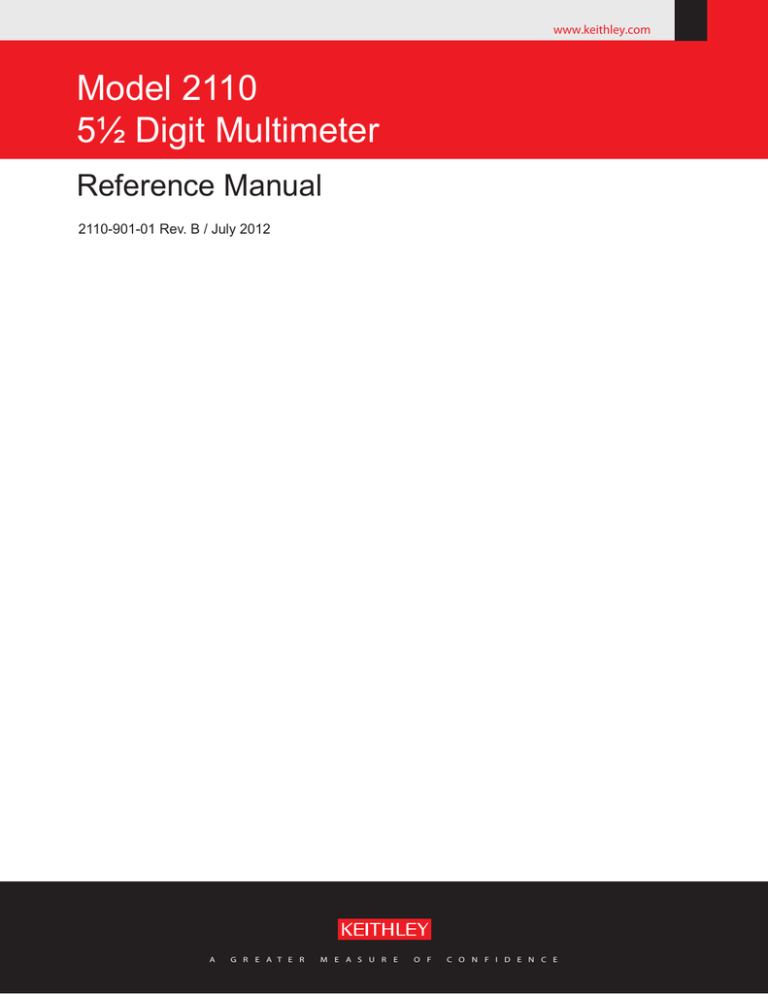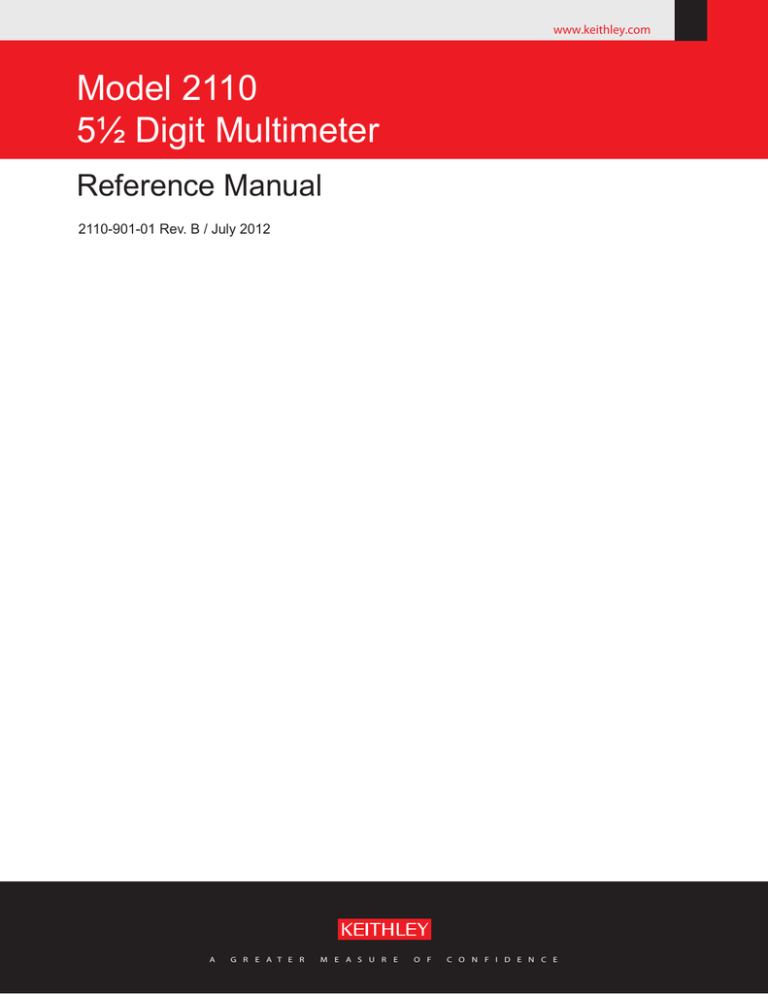
www.keithley.com
Model 2110
5½ Digit Multimeter
Reference Manual
2110-901-01 Rev. B / July 2012
A
G R E A T E R
M E A S U R E
O F
C O N F I D E N C E
Model 2110
5½ Digit Multimeter
Reference Manual
© 2008-2012, Keithley Instruments, Inc.
Cleveland, Ohio, U.S.A.
All rights reserved.
Any unauthorized reproduction, photocopy, or use the information herein, in whole or in part,
without the prior written approval of Keithley Instruments, Inc. is strictly prohibited.
All Keithley Instruments product names are trademarks or registered trademarks of Keithley
Instruments, Inc. Other brand names are trademarks or registered trademarks of their respective
holders.
Document number: 2110-901-01 Rev. A / July 2012
Safety Precautions
The following safety precautions should be observed before using this product and any associated instrumentation. Although
some instruments and accessories would normally be used with nonhazardous voltages, there are situations where hazardous
conditions may be present.
This product is intended for use by qualified personnel who recognize shock hazards and are familiar with the safety precautions
required to avoid possible injury. Read and follow all installation, operation, and maintenance information carefully before using
the product. Refer to the user documentation for complete product specifications.
If the product is used in a manner not specified, the protection provided by the product warranty may be impaired.
The types of product users are:
Responsible body is the individual or group responsible for the use and maintenance of equipment, for ensuring that the
equipment is operated within its specifications and operating limits, and for ensuring that operators are adequately trained.
Operators use the product for its intended function. They must be trained in electrical safety procedures and proper use of the
instrument. They must be protected from electric shock and contact with hazardous live circuits.
Maintenance personnel perform routine procedures on the product to keep it operating properly, for example, setting the line
voltage or replacing consumable materials. Maintenance procedures are described in the user documentation. The procedures
explicitly state if the operator may perform them. Otherwise, they should be performed only by service personnel.
Service personnel are trained to work on live circuits, perform safe installations, and repair products. Only properly trained
service personnel may perform installation and service procedures.
Keithley Instruments products are designed for use with electrical signals that are rated Measurement Category I and
Measurement Category II, as described in the International Electrotechnical Commission (IEC) Standard IEC 60664. Most
measurement, control, and data I/O signals are Measurement Category I and must not be directly connected to mains voltage or
to voltage sources with high transient overvoltages. Measurement Category II connections require protection for high transient
overvoltages often associated with local AC mains connections. Assume all measurement, control, and data I/O connections are
for connection to Category I sources unless otherwise marked or described in the user documentation.
Exercise extreme caution when a shock hazard is present. Lethal voltage may be present on cable connector jacks or test
fixtures. The American National Standards Institute (ANSI) states that a shock hazard exists when voltage levels greater than
30 V RMS, 42.4 V peak, or 60 VDC are present. A good safety practice is to expect that hazardous voltage is present in any
unknown circuit before measuring.
Operators of this product must be protected from electric shock at all times. The responsible body must ensure that operators
are prevented access and/or insulated from every connection point. In some cases, connections must be exposed to potential
human contact. Product operators in these circumstances must be trained to protect themselves from the risk of electric shock. If
the circuit is capable of operating at or above 1000 V, no conductive part of the circuit may be exposed.
Do not connect switching cards directly to unlimited power circuits. They are intended to be used with impedance-limited
sources. NEVER connect switching cards directly to AC mains. When connecting sources to switching cards, install protective
devices to limit fault current and voltage to the card.
Before operating an instrument, ensure that the line cord is connected to a properly-grounded power receptacle. Inspect the
connecting cables, test leads, and jumpers for possible wear, cracks, or breaks before each use.
When installing equipment where access to the main power cord is restricted, such as rack mounting, a separate main input
power disconnect device must be provided in close proximity to the equipment and within easy reach of the operator.
For maximum safety, do not touch the product, test cables, or any other instruments while power is applied to the circuit under
test. ALWAYS remove power from the entire test system and discharge any capacitors before: connecting or disconnecting
cables or jumpers, installing or removing switching cards, or making internal changes, such as installing or removing jumpers.
Do not touch any object that could provide a current path to the common side of the circuit under test or power line (earth)
ground. Always make measurements with dry hands while standing on a dry, insulated surface capable of withstanding the
voltage being measured.
The instrument and accessories must be used in accordance with its specifications and operating instructions, or the safety of
the equipment may be impaired.
11/07
Do not exceed the maximum signal levels of the instruments and accessories, as defined in the specifications and operating
information, and as shown on the instrument or test fixture panels, or switching card.
When fuses are used in a product, replace with the same type and rating for continued protection against fire hazard.
Chassis connections must only be used as shield connections for measuring circuits, NOT as safety earth ground connections.
If you are using a test fixture, keep the lid closed while power is applied to the device under test. Safe operation requires the use
of a lid interlock.
If a
screw is present, connect it to safety earth ground using the wire recommended in the user documentation.
symbol on an instrument means caution, risk of danger. The user should refer to the operating instructions located in
The
the user documentation in all cases where the symbol is marked on the instrument.
symbol on an instrument means caution, risk of electric shock. Use standard safety precautions to avoid personal
The
contact with these voltages.
The
symbol on an instrument shows that the surface may be hot. Avoid personal contact to prevent burns.
The
symbol indicates a connection terminal to the equipment frame.
symbol is on a product, it indicates that mercury is present in the display lamp. Please note that the lamp must be
If this
properly disposed of according to federal, state, and local laws.
The WARNING heading in the user documentation explains dangers that might result in personal injury or death. Always read
the associated information very carefully before performing the indicated procedure.
The CAUTION heading in the user documentation explains hazards that could damage the instrument. Such damage may
invalidate the warranty.
Instrumentation and accessories shall not be connected to humans.
Before performing any maintenance, disconnect the line cord and all test cables.
To maintain protection from electric shock and fire, replacement components in mains circuits — including the power
transformer, test leads, and input jacks — must be purchased from Keithley Instruments. Standard fuses with applicable national
safety approvals may be used if the rating and type are the same. Other components that are not safety-related may be
purchased from other suppliers as long as they are equivalent to the original component (note that selected parts should be
purchased only through Keithley Instruments to maintain accuracy and functionality of the product). If you are unsure about the
applicability of a replacement component, call a Keithley Instruments office for information.
To clean an instrument, use a damp cloth or mild, water-based cleaner. Clean the exterior of the instrument only. Do not apply
cleaner directly to the instrument or allow liquids to enter or spill on the instrument. Products that consist of a circuit board with
no case or chassis (e.g., a data acquisition board for installation into a computer) should never require cleaning if handled
according to instructions. If the board becomes contaminated and operation is affected, the board should be returned to the
factory for proper cleaning/servicing.
11/07
Table of Contents
Introduction ............................................................................................................... 1-1
Welcome .............................................................................................................................. 1-1
Contact information .............................................................................................................. 1-1
CD-ROM contents ................................................................................................................ 1-2
Organization of manual sections .......................................................................................... 1-2
Capabilities and features...................................................................................................... 1-3
Measurement ranges and functions .......................................................................................... 1-3
Mathematical operations ........................................................................................................... 1-4
Startup software and PC utilities ............................................................................................... 1-4
Standard accessories ................................................................................................................ 1-4
Optional accessories ................................................................................................................. 1-4
General information.............................................................................................................. 1-5
Displaying the instrument's serial number ................................................................................. 1-5
Dimensions ............................................................................................................................... 1-5
Power-on settings ..................................................................................................................... 1-6
General specifications ............................................................................................................... 1-7
General overview ...................................................................................................... 2-1
Turning your instrument on and off ...................................................................................... 2-1
Procedure.................................................................................................................................. 2-1
Front panel overview ............................................................................................................ 2-6
(1) Display ................................................................................................................................. 2-6
(2) The Power key ..................................................................................................................... 2-8
(3) The function and operation keys .......................................................................................... 2-9
(4) RANGE and scroll keys ..................................................................................................... 2-11
(5) TC input ............................................................................................................................. 2-11
(6) Terminals and fuses .......................................................................................................... 2-11
(7) Menu overview................................................................................................................... 2-11
Main menu .............................................................................................................................. 2-12
Rear panel overview .......................................................................................................... 2-17
(1) Voltmeter complete output terminal (VM COMP) ............................................................... 2-18
(2) External triggering input terminal (EXT TRIG) ................................................................... 2-18
(3) USB connection ................................................................................................................. 2-18
(4) Protective earth (safety ground)......................................................................................... 2-18
(5) AC line receptacle, power line fuse, and line voltage setting ............................................. 2-18
(6) Interface port...................................................................................................................... 2-19
Rear panel connection details ................................................................................................. 2-19
System operations ............................................................................................................. 2-20
Turning off measurement display ............................................................................................ 2-20
Turning the beeper off or on .................................................................................................... 2-21
Selecting the initial operating mode ........................................................................................ 2-22
Selecting the language............................................................................................................ 2-23
Viewing errors in the error queue ............................................................................................ 2-23
Viewing system version........................................................................................................... 2-24
Viewing calibration information................................................................................................ 2-24
Basic DMM operation ............................................................................................... 3-1
Basic measurement functions .............................................................................................. 3-1
Table of Contents
Model 2110 5½ Digit Multimeter Reference Manual
Voltage measurements ............................................................................................................. 3-1
Ratio measurements ................................................................................................................. 3-4
Current measurements ............................................................................................................. 3-6
Resistance measurements ........................................................................................................ 3-9
Frequency and period measurements..................................................................................... 3-12
Continuity measurements........................................................................................................ 3-15
Diode measurements .............................................................................................................. 3-15
Temperature measurement ..................................................................................................... 3-17
Capacitance measurements.................................................................................................... 3-24
Secondary measurement function........................................................................................... 3-26
Triggering and data buffer .................................................................................................. 3-28
Front panel triggering .............................................................................................................. 3-28
Remote triggering.................................................................................................................... 3-30
Trigger settings ....................................................................................................................... 3-33
Data buffer .............................................................................................................................. 3-37
Enhancing measurement performance .............................................................................. 3-38
Autozero .................................................................................................................................. 3-38
Range selection ...................................................................................................................... 3-39
Resolution and integration time ............................................................................................... 3-41
Digital filter .............................................................................................................................. 3-45
Math operations ...................................................................................................................... 3-47
Theory of operation .................................................................................................. 4-1
AC voltage measurements and crest factor ......................................................................... 4-1
DMM resistance measurement methods ............................................................................. 4-3
Reference junctions ............................................................................................................. 4-4
Real (internal) reference junction .............................................................................................. 4-4
Simulated reference junction ..................................................................................................... 4-4
Accuracy calculations........................................................................................................... 4-5
Calculating DC and AC characteristics accuracy ...................................................................... 4-5
Remote commands ................................................................................................... 5-1
Programming syntax ............................................................................................................ 5-1
Command format used in this manual....................................................................................... 5-1
Common commands ............................................................................................................ 5-4
Common command summary ................................................................................................... 5-5
Common command reference ................................................................................................... 5-6
*CLS — clear status .................................................................................................................. 5-6
*ESE <NRf> — event enable command ................................................................................... 5-6
*ESE? — event enable query.................................................................................................... 5-6
*ESR? — event status register query........................................................................................ 5-6
*IDN? — identification query ..................................................................................................... 5-7
*OPC — operation complete command .................................................................................... 5-7
*OPC? — operation complete query ......................................................................................... 5-7
*PSC <b> — power-on status clear .......................................................................................... 5-8
*PSC? — power-on status clear query...................................................................................... 5-8
*RST — reset command ........................................................................................................... 5-8
*SRE <NRf> — service request enable command .................................................................... 5-9
*SRE? — service request enable command query ................................................................... 5-9
*STB? — status byte query ....................................................................................................... 5-9
*TRG — trigger command ......................................................................................................... 5-9
Introduction to SCPI language ........................................................................................... 5-10
Topic overview ........................................................................................................................ 5-10
ii
2110-901-01 Rev. A/July 2012
Model 2110 5½ Digit Multimeter Reference Manual
Table of Contents
SCPI parameter types ............................................................................................................. 5-10
Query commands .................................................................................................................... 5-11
Program messages ................................................................................................................. 5-11
Output Data ............................................................................................................................. 5-13
SCPI signal oriented measurement commands ................................................................ 5-14
:CONFigure:<function> [<range>|MIN|MAX|DEF,<resolution>|MIN|MAX|DEF] ...................... 5-15
:FETCh[1|2]? ........................................................................................................................... 5-16
:INITiate................................................................................................................................... 5-17
:READ[1|2]? ............................................................................................................................ 5-17
:MEASure[:<function>]? <range>|MIN|MAX|DEF,<resolution>|MIN|MAX|DEF ....................... 5-18
SCPI command subsystem reference ............................................................................... 5-19
CALCulate subsystem summary ............................................................................................. 5-20
DISPlay subsystem summary ................................................................................................. 5-21
INPUt subsystem summary ..................................................................................................... 5-21
SENSe subsystem summary................................................................................................... 5-22
STATus subsystem summary ................................................................................................. 5-26
SYSTem subsystem summary ................................................................................................ 5-26
TRIGger subsystem summary................................................................................................. 5-27
CALCulate subsystem........................................................................................................ 5-28
CALCulate:AVERage:AVERage? ........................................................................................... 5-28
CALCulate:AVERage:COUNt?................................................................................................ 5-28
CALCulate:AVERage:MINimum? ............................................................................................ 5-28
CALCulate:AVERage:MAXimum?........................................................................................... 5-28
CALCulate:DB:REFerence <n>|MIN|MAX .............................................................................. 5-29
CALCulate:DBM:REFerence <n>|MIN|MAX ........................................................................... 5-29
CALCulate:FUNCtion <name> ................................................................................................ 5-30
CALCulate:LIMit:LOWer <n>|MIN|MAX .................................................................................. 5-30
CALCulate:LIMit:UPPer <n>|MIN|MAX ................................................................................... 5-31
CALCulate:MXB:MBFactor <n>|MIN|MAX .............................................................................. 5-31
CALCulate:MXB:MMFactor <n>|MIN|MAX.............................................................................. 5-32
CALCulate:NULL:OFFSet <n>|MIN|MAX ................................................................................ 5-32
CALCulate:PERCent:TARGet <n>|MIN|MAX .......................................................................... 5-32
CALCulate:STATe <b> ........................................................................................................... 5-33
DATA:FEED RDG_STORE,'CALCulate'|'' ............................................................................... 5-33
DISPlay subsystem ............................................................................................................ 5-34
DISPlay <b> ............................................................................................................................ 5-34
DISPlay:TEXT <a> .................................................................................................................. 5-35
DISPlay:TEXT:CLEar .............................................................................................................. 5-35
INPut subsystem ................................................................................................................ 5-35
INPut:IMPedance:AUTO <b> .................................................................................................. 5-36
SENSe subsystem ............................................................................................................. 5-37
[SENSe:]AVERage:COUNt <n>|MIN|MAX .............................................................................. 5-37
[SENSe:]AVERage:STATe <b> .............................................................................................. 5-37
[SENSe:]AVERage:TCONtrol <name> ................................................................................... 5-38
[SENSe:]CAPacitance:RANGe <n>|MIN|MAX ........................................................................ 5-38
[SENSe:]CAPacitance:RANGe:AUTO <b> ............................................................................. 5-39
[SENSe:]CURRent:AC:RANGe <range>|MIN|MAX ................................................................ 5-39
[SENSe:]CURRent:AC:RESolution <n>|MIN|MAX .................................................................. 5-40
[SENSe:]CURRent[:DC]:NPLCycles <n>|MIN|MAX ................................................................ 5-41
[SENSe:]CURRent[:DC]:RANGe <n>|MIN|MAX ..................................................................... 5-41
[SENSe:]CURRent[:DC]:RESolution <n>|MIN|MAX ................................................................ 5-42
[SENSe:]CURRent:AC:RANGe:AUTO <b> ............................................................................. 5-42
[SENSe:]CURRent[:DC]:RANGe:AUTO <b>........................................................................... 5-43
[SENSe:]DETector:BANDwidth <n>|MIN|MAX ........................................................................ 5-43
[SENSe:]FRESistance:NPLCycles <n>|MIN|MAX .................................................................. 5-44
[SENSe:]FRESistance:RANGe <n>|MIN|MAX ........................................................................ 5-44
[SENSe:]FRESistance:RANGe:AUTO <b> ............................................................................. 5-45
2110-901-01 Rev. A/July 2012
iii
Table of Contents
Model 2110 5½ Digit Multimeter Reference Manual
[SENSe:]FRESistance:RESolution <n>|MIN|MAX .................................................................. 5-45
[SENSe:]FREQuency:APERture <n>|MIN|MAX ...................................................................... 5-46
[SENSe:]FREQuency:CURRent:RANGe <n>|MIN|MAX ......................................................... 5-46
[SENSe:]FREQuency[:VOLTage]:RANGe <n>|MIN|MAX ....................................................... 5-47
[SENSe:]FREQuency[:VOLTage]:RANGe:AUTO <b> ............................................................ 5-47
[SENSe:]FUNCtion [1|2] "<function>"...................................................................................... 5-48
[SENSe:]PERiod:APERture <n>|MIN|MAX ............................................................................. 5-49
[SENSe:]PERiod:VOLTage:RANGe <n>|MIN|MAX ................................................................ 5-49
[SENSe:]PERiod:VOLTage:RANGe:AUTO <b>...................................................................... 5-50
[SENSe:]RESistance:RANGe <n>|MIN|MAX .......................................................................... 5-50
[SENSe:]RESistance:RANGe:AUTO <b> ............................................................................... 5-50
[SENSe:]RESistance:RESolution <n>|MIN|MAX .................................................................... 5-51
[SENSe:]RESistance:NPLCycles <n>|MIN|MAX ..................................................................... 5-52
[SENSe:]TCOuple:RJUNction:REAL <n>|MIN|MAX ............................................................... 5-52
[SENSe:]TCOuple:RJUNction:RSELect <name> .................................................................... 5-53
[SENSe:]TCOuple:RJUNction:SIMulated <n>|MIN|MAX......................................................... 5-53
[SENSe:]TCOuple:TYPE <name>........................................................................................... 5-54
[SENSe:]TEMPerature:RTD:ALPHa <n>|MIN|MAX ................................................................ 5-55
[SENSe:]TEMPerature:RTD:BETA <n>|MIN|MAX .................................................................. 5-55
[SENSe:]TEMPerature:RTD:DELTa <n>|MIN|MAX ................................................................ 5-56
[SENSe:]TEMPerature:RTD:TYPE <name> ........................................................................... 5-56
[SENSe:]TEMPerature:RTD:RZERo <n>|MIN|MAX ................................................................ 5-57
[SENSe:]TEMPerature:SPRTD:RZERo <n>|MIN|MAX ........................................................... 5-57
[SENSe:]TEMPerature:SPRTD:A4 <n>|MIN|MAX .................................................................. 5-58
[SENSe:]TEMPerature:SPRTD:B4 <n>|MIN|MAX .................................................................. 5-58
[SENSe:]TEMPerature:SPRTD:AX <n>|MIN|MAX .................................................................. 5-59
[SENSe:]TEMPerature:SPRTD:BX <n>|MIN|MAX .................................................................. 5-59
[SENSe:]TEMPerature:SPRTD:CX <n>|MIN|MAX .................................................................. 5-60
[SENSe:]TEMPerature:SPRTD:DX <n>|MIN|MAX .................................................................. 5-60
[SENSe:]TEMPerature:TRANsducer <name>......................................................................... 5-61
[SENSe:]UNIT <name> ........................................................................................................... 5-61
[SENSe:]VOLTage:AC:RANGe <n>|MIN|MAX ....................................................................... 5-62
[SENSe:]VOLTage:AC:RANGe:AUTO <b> ............................................................................. 5-62
[SENSe:]VOLTage:AC:RESolution <n>|MIN|MAX .................................................................. 5-63
[SENSe:]VOLTage[:DC]:RANGe <n>MIN|MAX ...................................................................... 5-63
[SENSe:]VOLTage[:DC]:RANGe:AUTO <b>........................................................................... 5-64
[SENSe:]VOLTage[:DC]:NPLCycles <n>|MIN|MAX ................................................................ 5-64
[SENSe:]VOLTage[:DC]:RESolution <n>|MIN|MAX ................................................................ 5-65
[SENSe:]ZERO:AUTO <name> .............................................................................................. 5-65
SYSTem subsystem ........................................................................................................... 5-66
:BEEPer <b> ........................................................................................................................... 5-66
:DATA:POINts? ....................................................................................................................... 5-66
SYSTem:ERRor? .................................................................................................................... 5-66
SYSTem:VERSion? ................................................................................................................ 5-67
SYSTem:LOCal....................................................................................................................... 5-67
SYSTem:REMote .................................................................................................................... 5-67
TRIGger subsystem ........................................................................................................... 5-67
SAMPle:COUNt <n>|MIN|MAX ............................................................................................... 5-68
TRIGger:COUNt <n>|MIN|MAX|INFinite ................................................................................. 5-68
TRIGger:DELay <n>|MIN|MAX ............................................................................................... 5-69
TRIGger:DELay:AUTO <b>..................................................................................................... 5-69
TRIGger:SOURce <name> ..................................................................................................... 5-70
Troubleshooting guide ............................................................................................. 6-1
Troubleshooting ................................................................................................................... 6-1
Running a self-test ............................................................................................................... 6-2
Error codes ........................................................................................................................... 6-3
iv
2110-901-01 Rev. A/July 2012
Model 2110 5½ Digit Multimeter Reference Manual
Table of Contents
Next steps ................................................................................................................. 7-1
Additional Model 2110 information....................................................................................... 7-1
Maintenance ..............................................................................................................A-1
Line fuse replacement .......................................................................................................... A-1
Current input fuse replacement............................................................................................ A-4
Upgrading the firmware ........................................................................................................ A-5
Status model .............................................................................................................B-1
Overview .............................................................................................................................. B-1
Status byte and SRQ ................................................................................................................ B-1
Status register sets ................................................................................................................... B-1
Error Queue and Output Buffer ................................................................................................. B-2
Clearing registers and queues ............................................................................................. B-3
Programming enable registers ............................................................................................. B-3
Reading registers ................................................................................................................. B-4
Status byte and service request (SRQ) ............................................................................... B-4
Status Byte Register ................................................................................................................. B-4
Service request ......................................................................................................................... B-5
Status structure ......................................................................................................................... B-6
Using serial polling and SRQ .................................................................................................... B-6
Status byte and service request commands.............................................................................. B-7
Status register sets .............................................................................................................. B-8
Standard Event Register ........................................................................................................... B-9
Questionable Data Register .................................................................................................... B-10
Status reporting command summary ................................................................................. B-11
Communication interface .........................................................................................C-1
Communication interfaces.................................................................................................... C-1
Selecting an interface................................................................................................................C-1
USB communications ................................................................................................................C-1
GPIB setup ................................................................................................................................C-8
Supplied software....................................................................................................................C-12
Keithley I/O layer .....................................................................................................................C-15
Addressing instruments with VISA ..........................................................................................C-18
2110-901-01 Rev. A/July 2012
v
Section 1
Introduction
In this section:
Welcome .................................................................................. 1-1
Contact information .................................................................. 1-1
CD-ROM contents .................................................................... 1-2
Organization of manual sections .............................................. 1-2
Capabilities and features .......................................................... 1-3
General information.................................................................. 1-5
Welcome
Thank you for using a Keithley Instruments product. The Model 2110 Digit Multimeter (DMM) features
12 measurement functions and 7 math functions, and has dual-line display capability, which allows it
to display two different measurements concurrently.
The Model 2110 provides superior measurement accuracy and speed necessary for a broad range of
applications, ranging from production testing to bench-top applications. The Model 2110 meets
application requirements for production engineers, research and development engineers, test
engineers, scientists, students and anyone else making measurements in either system applications
or on the bench.
Contact information
If you have any questions after reviewing this information, please use the following sources:
1. Keithley Instruments website (http://www.keithley.com).
2. Keithley web forum (http://forum.keithley.com).
3. Call Keithley Instruments corporate headquarters (toll-free inside the U.S. and Canada only) at
1-888-KEITHLEY (1-888-534-8453), or from outside the U.S. at +1-440-248-0400. For worldwide
contact numbers, visit the Keithley Instruments website (http://www.keithley.com).
Section 1: Introduction
Model 2110 5½ Digit Multimeter Reference Manual
CD-ROM contents
A CD-ROM is shipped with each Model 2110 order.
The Model 2110 Product Information CD-ROM contains:
•
Reference Manual: Includes a description of connections, operation information, programming
information, and maintenance information. Users looking for basic operating information,
programmers looking for a command reference, and users looking for an in-depth description of
the way the instrument works (including troubleshooting and optimization) should refer to the
Reference Manual.
•
Calibration Manual: Includes procedures to verify that the Model 2110 accuracy is within the
limits stated in the instrument’s one-year accuracy specifications.
•
Drivers and release notes: IVI Instrument Driver, driver for National Instruments LabVIEW™,
and related release notes.
•
•
Keithley I/O layer and release notes.
•
Additional product information: The product specifications are also included on the CD-ROM.
Start-up Software and PC Utilities: Includes KI-Tool and KI-Link application and Microsoft
Excel Add-In utility.
®
For the latest drivers and additional support information, see the Keithley Instruments website
(http://www.keithley.com).
Organization of manual sections
The information in this manual is organized into the following major categories:
•
•
General overview: Describes the components of the instrument and basic operation.
•
•
Theory of operation: Describes basic DMM measurement techniques and concepts.
Basic DMM operation: Introduces some basic measurement functions of the instrument. You will
learn how to use your instrument to measure voltage, current, resistance, frequency, period,
continuity, diodes, capacitance, and temperature. You will learn about triggering and data
buffering. You will also learn about enhancing measurement performance.
Remote commands: Describes the IEEE Std 488.2 common commands. Provides an
alphabetical listing of all commands available for the Model 2110. Provides information about
using remote commands to control the instrument.
•
•
Troubleshooting guide: Describes self-test procedure and error codes.
•
Status model: Description of the Model 2110 status model.
Maintenance: Information on instrument maintenance, including line fuse replacement and
firmware upgrades.
Bookmarks for each section of this manual are provided in the PDF version of the documentation.
The manual sections are also listed in the Table of Contents located at the beginning of this manual.
®
®
®
For more information about bookmarks, see Adobe Acrobat or Reader help.
1-2
2110-901-01 Rev. A/July 2012
Model 2110 5½ Digit Multimeter Reference Manual
Section 1: Introduction
Capabilities and features
The Keithley Instruments Model 2110 is a rugged and versatile 5½-digit resolution digital multimeter
with a dual-line vacuum fluorescent display (VFD), built-in USB interface, and optional GPIB interface.
The Model 2110 has 0.0012% one-year basic DC voltage accuracy and 0.020% one-year basic
resistance accuracy up to the 1 MΩ range. At 5½ digits, the Model 2110 delivers over 200 readings
via the USB remote interface. At the fast 4½ digit setting, it reads up to 50,000 readings. This is ideal
for production applications and monitoring applications, where speed is critical.
Figure 1: Keithley Model 2110 5 ½ Digit Multimeter
Measurement ranges and functions
The Model 2110 provides a wide number of measurement ranges and functions including:
•
•
•
•
•
•
•
•
•
•
•
•
DC voltage: 0.1 V, 1 V, 10 V, 100 V, and 1000 V
AC voltage: 0.1 V, 1 V, 10 V, 100 V, and 750 V
DC current: 10 mA, 100 mA, 1 A, and 10 A
AC current: 1 A, 3 A, and 10 A
Two and 4-wire resistance: 100 Ω, 1 kΩ, 10 kΩ, 100 kΩ, 1 MΩ, 10 MΩ, and 100 MΩ
Frequency: 3 Hz to 300 kHz
Capacitance measurement: 1 nF, 10 nF, 100 nF, 1 μF, 10 μF, 100 μF, 1 mF, 10 mF
Temperature measurement using RTDs, thermistors, and thermocouples (direct measurement
using built-in cold junction compensation to improve accuracy); supports J-, R-, S-, T-, E-, N-, B-,
C-, and K-type thermocouples
Period measurement
Diode measurement
Continuity measurement
Programmable A-D converter and filter settings for signal-to-noise optimization
2110-901-01 Rev. A/July 2012
1-3
Section 1: Introduction
Model 2110 5½ Digit Multimeter Reference Manual
Mathematical operations
The Model 2110 allows you to perform the following seven mathematical operations on measurement
readings: Percentage, Average (Min/Max, Count), NULL, Limits, mX+b, dB, and dBm testing.
Startup software and PC utilities
The following start-up software and PC utilities are included:
•
KI-Tool and KI-Link software allow you to quickly control the instrument over GPIB (if equipped)
or USB, record measurements, and display time-series plots of the data. KI-Link is an add in for
®
Microsoft Word and Microsoft Excel.
•
LabVIEW and IVI drivers allow more advanced customers even more control over the
instrument.
TM
Standard accessories
The following standard accessories are supplied with the Model 2110.
•
•
•
Safety test leads
USB cable
Power cable
Optional accessories
The following optional accessories are available for the Model 2110.
1-4
Keithley part number
Optional accessory
4299-3
4299-4
8605
8606
5805
5805-12
5808
5809
8680
8681
7007-1
7007-2
6517-TP
Single Rack Mount Kit
Dual Rack Mount Kit
High Performance Modular Test Leads
High Performance Modular Probe Kit
Kelvin Probes, 0.9 m (3 ft)
Kelvin Probes, 3.6 m (12 ft)
Low Cost, Single Pin, Kelvin Probes
Low Cost, Kelvin Clip Lead Set
RTD Probe Adapter
Low Cost RTD
Shielded GPIB Cable, 1 m (3.3 ft)
Shielded GPIB Cable, 2 m (6.6 ft)
Thermocouple Bead Probe (K-Type)
2110-901-01 Rev. A/July 2012
Model 2110 5½ Digit Multimeter Reference Manual
Section 1: Introduction
General information
Displaying the instrument's serial number
To display the serial number on the front panel:
1. If the Model 2110 is in remote operation, press the SHIFT (LOCAL) key once to place the
instrument in local operation.
2. Press the SHIFT key.
3. Press the CONFIGURE key. The display shows MENU.
4. Use the right and left RANGE keys to display SYSTEM.
5. Press the ENTER key.
6. Use the right and left RANGE keys to display SERIAL.
7. Press the ENTER key. The display shows the serial number on the second row.
Dimensions
The following figure shows dimensions for the Model 2110. The figure includes designators to
indicate:
1. Dimensions without the handle and the front and rear bumpers.
2. Dimensions with the handle and the front and rear bumpers.
3. Dimensions with the front and rear bumpers, but without the handle.
Figure 2: Dimensions
2110-901-01 Rev. A/July 2012
1-5
Section 1: Introduction
Model 2110 5½ Digit Multimeter Reference Manual
Power-on settings
See the following table for information about the Model 2110 factory default settings. These settings
are also restored when the instrument is turned on and when the instrument receives a *RST
command from a remote interface.
1-6
Function
Default
Function displayed after the instrument is turned on
Auto zero
Frequency and period source
Output format
Ratio
AC voltage
Frequency
AC digits
Range
DC voltage
DC digits
Range
AC current
Frequency
AC digits
Range
DC current
DC digits
Range
Frequency and period
Digits
Range
Gate time
Capacitance
Digits
Range
Diode test
Digits
Range
Rate
Resistance
Digits
Range
Temperature
Digits
Thermocouple
Triggers
Source
Delay
Input resistance
DC voltage
ON
AC voltage
ASCII
OFF
20 Hz
5.5
10 V
5.5 (1 PLC)
1V
20 Hz
5.5
1A
5.5 (1 PLC)
1A
5.5
10 V
0.1 s
4.5
10 nF
5.5
1 mA
0.2 PLC
5.5 (1 PLC)
1 kΩ
4.5 (1 PLC)
K type
Immediate
Auto
10 MΩ
2110-901-01 Rev. A/July 2012
Model 2110 5½ Digit Multimeter Reference Manual
Section 1: Introduction
General specifications
Item
Limitation and description
Input bias current
<30pA at 25 °C
Input protection
1000V all ranges (2W input)
AC CMRR
70 dB (for 1 kΩ unbalanced LO lead)
Power supply
100 V/120 V/220 V/240 V ±10%
Power line frequency
50/60 Hz auto detected ±10%
Power consumption
25 VA max
Digital I/O interface
USB-compatible type B connection, GPIB (optional)
Environment
For indoor use only
Operating temperature
0 °C to 40 °C
Operating humidity
Maximum relative humidity 80% for temperature up to 31 °C
Storage temperature
-40 °C to 70 °C
Operating altitude
Up to 2000 m above sea level
Bench dimensions
107 mm high × 252.8 mm wide × 305 mm deep (3.49 in. × 9.95 in.
× 12.00 in.)
(with handles and bumpers)
Weight
2.23 kg (4.92 lb)
Safety
Conforms to European Union Low Voltage Directive
UL 61010-1
EMC
Conforms to European Union EMC Directive
Warranty
One year
2110-901-01 Rev. A/July 2012
1-7
Section 2
General overview
In this section:
Turning your instrument on and off .......................................... 2-1
Front panel overview ................................................................ 2-6
Rear panel overview .............................................................. 2-17
System operations ................................................................. 2-20
Turning your instrument on and off
The following topics describe how to power your instrument on and off, place an instrument in
standby, and configure the line frequency.
Proper ventilation is required to keep the 5½ Digit Multimeter from overheating. Even with proper
ventilation, the Model 2110 can overheat if the ambient temperature is too high or the 5½ Digit
Multimeter is operated in sink mode for long periods of time. The 5½ Digit Multimeter has an overtemperature protection circuit that will turn the output off if the instrument overheats. When the overtemperature protection circuit turns the output off, a message indicating this condition is displayed.
You cannot turn the output on until the instrument cools down.
To prevent damaging heat build-up and ensure specified performance, make sure there is adequate
ventilation and air flow around the instrument to ensure proper cooling.
Procedure
Follow the procedure below to connect the Model 2110 to line power and to turn on the instrument.
The Model 2110 operates from a line voltage of 100 V to 240 V at a frequency of 50 Hz or 60 Hz. Line
voltage is set on the rear panel. Make sure the operating voltage in your area is compatible.
Operating the instrument on an incorrect line voltage may cause damage to the instrument, possibly
voiding the warranty.
Remove voltage from the front panel input terminals before switching the equipment off. Failure to do
so could result in the equipment being damaged.
Section 2: General overview
Model 2110 5½ Digit Multimeter Reference Manual
To turn a Model 2110 on and off:
1. Before plugging in the power cord, make sure that the front-panel POWER switch is in the OFF
position.
2. Connect the Model 2110 protective earth (safety ground) located on the rear panel (see Rear
panel overview (on page 2-17)).
3. Connect the female end of the supplied power cord to the AC receptacle on the rear panel.
4. Connect the male end of the power cord to a grounded AC outlet.
The power cord supplied with the Model 2110 contains a separate protective earth (safety
ground) wire for use with grounded outlets. When proper connections are made, the
instrument chassis is connected to power-line ground through the ground wire in the power
cord. In addition, a redundant protective earth connection is provided through a screw on
the rear panel. In the event of a failure, not using a properly grounded protective earth or
grounded outlet may result in personal injury or death due to electric shock.
5. To turn your instrument on, press the front-panel POWER switch to place it in the ON position.
6. To turn your instrument off, press the front-panel POWER switch to place it in the OFF position.
Voltage selection
Before changing the voltage setting, ensure that the instrument is disconnected from the AC
power.
2-2
2110-901-01 Rev. A/July 2012
Model 2110 5½ Digit Multimeter Reference Manual
Section 2: General overview
To set the line voltage:
1. Verify that the instrument is disconnected from AC power, as shown in the following figure.
Figure 3: Disconnect AC power
2. Press the latch to unlatch the voltage setting selector container, as shown in the following figure
(a flat blade screwdriver may be required).
Figure 4: Unlatching voltage selector
2110-901-01 Rev. A/July 2012
2-3
Section 2: General overview
Model 2110 5½ Digit Multimeter Reference Manual
3. Remove the voltage setting selector container, as shown in the following figure (a flat blade
screwdriver may be required).
Figure 5: Remove voltage selector
4. Open the clips on the sides and remove the voltage setting selector from the container, as shown
in the following figure.
Figure 6: Open clips
2-4
2110-901-01 Rev. A/July 2012
Model 2110 5½ Digit Multimeter Reference Manual
Section 2: General overview
5. Turn the voltage setting to the correct setting.
The instrument has four possible voltage settings: 100 V, 120 V, 220 V, and 240 V. It can be set to
any of these working voltages.
Figure 7: Turn voltage selector
6. Insert the voltage setting selector back into the socket and close the cap.
Fuse replacement
A rear-panel fuse drawer is located below the AC receptacle (refer to Rear panel overview (on page
2-17)). This fuse protects the power line input of the instrument. If the line fuse needs to be replaced,
refer to Line fuse replacement (on page A-1).
Power-up sequence
Self-test procedures are built into the Model 2110 for checking that the logic and measurement
hardware are functioning properly. Every time the instrument power is turned on, a set of test
procedures is performed to make sure the basic function of the instrument works properly. If any error
occurs during self-test procedures, it indicates that parts of the instrument are not operating properly
and need to be serviced.
Refer to Error codes (on page 6-3) for information about self-test error codes.
Erroneous self-test failures may occur if the setting of power line voltage is incorrect. Errors may also
occur because of signals present on the input terminal during self-test procedures. Long test leads
can act as an antenna, causing pick-up of AC signals.
2110-901-01 Rev. A/July 2012
2-5
Section 2: General overview
Model 2110 5½ Digit Multimeter Reference Manual
Front panel overview
This topic describes the keys, connections, and fuse device on the front panel. The following figure
shows the front panel. A brief description of the front-panel features follows the figure.
Figure 8: Front panel
(1) Display
The instrument display has a primary and a secondary display area. There are additional indicators at
the upper side (top) and right side of the display to show the state or the condition of an ongoing
measurement. They are explained individually in the following sections. The following figure shows
the display with all indicators lit and all character segments lit.
Figure 9: Display
2-6
2110-901-01 Rev. A/July 2012
Model 2110 5½ Digit Multimeter Reference Manual
Section 2: General overview
Primary display
The primary display shows readings and units. The primary display can show a maximum of 11
characters.
Secondary display
The secondary display shows the range of the measurements, condition, secondary readings and
units, or information about an ongoing configuration.The secondary display can show a maximum of
16 characters.
Indicators
When you are using the instrument, the lit indicators show active functions. For example, in the
following figure, the MAN indicator shows that the manual range is selected and the 2nd indicator
shows that the second function is in use.
Figure 10: Display typical
The following table describes the meaning of each lit indicator.
Indicator
Indicates
ADR
RMT
MAN
TRIG
HOLD
MEM
MATH
FILT
SHIFT
ERR
RAT
Instrument is controlled via the GPIB Interface.
Remote interface operation via the USB Interface.
Manual range mode is selected.
Single triggering is enabled.
Reading hold function is enabled.
Internal memory is in use.
MATH operation is enabled.
The digital filter is enabled.
The SHIFT key was just pressed.
An error occurred.
RATIO operation is taken.
Diode testing operation was initiated.
4-wire mode is selected for resistance measurement.
Continuity testing is enabled.
Front-panel display is turned off.
Second function is in use.
4W
)))
OFF
2nd
2110-901-01 Rev. A/July 2012
2-7
Section 2: General overview
Model 2110 5½ Digit Multimeter Reference Manual
(2) The Power key
Power switch. The in position turns the instrument ON; the out position turns it OFF.
Figure 11: Power switch
2-8
2110-901-01 Rev. A/July 2012
Model 2110 5½ Digit Multimeter Reference Manual
Section 2: General overview
(3) The function and operation keys
The front panel has keys that allow you to select various functions and operations.
Function
The function keys are white. Pressing a function key causes the instrument to perform a specific
function. For example, pressing the DCV function key selects the DC voltage function.
Operation
The operation keys are gray. Pressing an operation key causes the instrument to perform a specific
operation. For example, after selecting DC voltage function, press Config to enter the configuration
menu for the DC voltage function.
Shift key
The SHIFT key is blue. All keys have a shifted function or operation printed in blue above the key.
The SHIFT key allows you to perform the shifted function or operation.
Shifted keys
To perform a shifted function or operation, press SHIFT and then press the key with the label for the
function you want to perform printed above it. The procedures in this manual that require you to use a
shifted key sequence list the key name followed by the shifted key name in parentheses. For
example, to measure AC current, press SHIFT and then press the ACV (ACI) key.
See the following figure for the location of the keys.
Figure 12: Function and operation keys
2110-901-01 Rev. A/July 2012
2-9
Section 2: General overview
Model 2110 5½ Digit Multimeter Reference Manual
The following table describes the functions and shifted functions associated with each key. The
shifted functions are shown with a shaded background.
Key
Function
DCV
ACV
Ω2
FREQ
CONT
TEMP
ENTER
DCI
ACI
Ω4
Selects DC voltage measurement.
Selects AC voltage measurement.
Selects 2-wire resistance measurement.
Selects frequency measurement.
Selects the continuity test.
Selects RTD temperature measurement.
Accepts selection, moving to next choice or back to measurement display.
Selects DC current measurement.
Selects AC current measurement.
Selects 4-wire resistance measurement.
Selects capacitance measurement.
Selects diode test.
Selects thermocouple temperature measurement.
Sets secondary measurement.
Manually triggers the instrument to make measurements or sets the instrument to take
external triggers.
Stores a specified number of subsequent readings.
Changes display resolution.
Activates the null function in order to offset the measurement error due to the test
leads.
Used to access shifted-functions printed in blue over each key.
Configures the settings of selected measurement function. Refer to the topics in Basic
measurement functions (on page 3-1) for configuration details.
Cancels selection, moving back to measurement display.
Enables or disables the reading hold function.
Displays stored readings.
Enables or disables averaging digital filter.
Enables or disables mathematical operations/tests, including PERCENT, AVERAGE,
NULL, LIMITS, MX+B, dB, and dBm.
Switches the instrument to the local mode from the USB or GPIB remote mode.
Offers system-wide settings, trigger settings, interface configurations and calibration
information. Refer to (7) Menu overview (on page 2-11) for information about menus.
Enables or disables autorange.
TCOUPL
2ND
TRIGGER
STORE
DIGITS
NULL
SHIFT
CONFIG
ESC
AUTO/HOLD
RECALL
FILTER
MATH
LOCAL
MENU
AUTO
2-10
2110-901-01 Rev. A/July 2012
Model 2110 5½ Digit Multimeter Reference Manual
Section 2: General overview
(4) RANGE and scroll keys
Keys
Description
◄ and ►
▲ and ▼
Use ► and ◄ keys to scroll through options.
Use ▲ and ▼ keys to change the range while measuring.
Use ▲ and ▼ keys to change a digit when setting parameters and entering values.
If there are editable characters left or right of the one selected, arrow shaped indicators will display on
the second line to indicate the presence and location of the additional characters.
(5) TC input
The TC INPUT terminals provide thermocouple temperature measurement. The terminals come with
built-in cold junction compensation, so no extra thermocouple adapter is needed.
To prevent electrical shock that could cause injury or death, never apply voltages to the LO
INPUT terminal while a thermocouple is connected.
(6) Terminals and fuses
The instrument has the following connections on the front panel:
HI and LO INPUT terminals
Use for all measurements except current and TC. The maximum input voltage is 1000 V for voltage
measurements; 200 V for 4-wire measurement.
Voltages applied to the LO INPUT terminal will cause erroneous thermocouple measurements.
HI and LO SENSE terminals
Use to make 4-wire resistance measurement and DC voltage ratio measurement.
3A and 10A current Input terminals
Use for all DC and AC current measurements.
(7) Menu overview
The menus and submenus provide a way for you to configure system-wide settings, trigger settings,
remote interface configurations, and calibration information.
2110-901-01 Rev. A/July 2012
2-11
Section 2: General overview
Model 2110 5½ Digit Multimeter Reference Manual
Menu navigation
Selecting menus
To select menus and submenus, use the keys as follows:
•
•
•
•
To navigate to the Main menu, press SHIFT, and then press CONFIG (MENU).
•
If you need to change digits in a value, press the ▲ ▼ keys to change each digit. Refer to the
next topic (Setting a value (on page 2-12)) for more information about values.
•
•
At any time, press ESC to cancel changes.
Press the ► ◄ keys to display submenus.
Press ENTER to choose a submenu.
If there are additional submenus, press the ► ◄ keys to display the submenu you want, and then
press ENTER to select it.
When you are finished, press ESC to back out of the menu structure.
Setting a value
Values are numbers. Some configuration options require values, or if the configuration options have
default values, the values may need to be changed. To change the values, you adjust the value one
digit at a time.
To adjust the digits use the ▲ ▼ keys, as follows:
1.
2.
3.
4.
5.
Use the ► ◄ keys to display the value that you want to edit.
Press the ENTER key to enter edit mode.
Use the ► ◄ keys to select the digit to edit.
Use the ▲ ▼ keys to set the appropriate value.
Press the ENTER key to select the value or press the ESC key to cancel the change.
Main menu
You can configure instrument operation through the front panel by pressing keys to display menus.
Refer to the following table for information about:
2-12
•
Keys that you press to display menus. These keys are in a BOLD font. If the configuration option
relates to the key's shifted function, the key's shifted function is listed in parenthesis after the key
name.
•
•
Menus are indented and listed under the key that you press to display them.
Some menus have submenus. Submenus are indented under the menus.
2110-901-01 Rev. A/July 2012
Model 2110 5½ Digit Multimeter Reference Manual
Section 2: General overview
Keys, menus, and selection
Description
DCV
Press the DCV key.
Press the CONFIG key to display configuration options.
Use ► and ◄ keys to select resolution adjustment. Refer to
Resolution and integration time (on page 3-41) for information about
the number of power line cycles (NPLC).
Use ► and ◄ keys to display additional selections. Refer to Range
selection (on page 3-39) for details.
Select RATIO. Refer to Ratio measurements (on page 3-4) for
details.
Press the ACV key.
Press the CONFIG key to display configuration options.
Use ► and ◄ keys to select bandwidth. Refer to Bandwidth and
resolution for AC measurements (on page 3-43) for details.
Use ► and ◄ keys to display additional selections. Refer to Range
selection (on page 3-39) for details.
Press the Ω2 key.
Press the CONFIG key to display configuration options.
Use ► and ◄ keys to select resolution adjustment. Refer to
Resolution and integration time (on page 3-41) for information about
the number of power line cycles (NPLC).
Use ► and ◄ keys to display additional selections. Refer to Range
selection (on page 3-39) for details.
Press the FREQ key.
Press the CONFIG key to display configuration options.
Refer to Aperture and resolution for frequency and period
measurements (on page 3-44) for details.
CONFIG
NPLC
RANGE
RATIO
ACV
CONFIG
BAND WIDTH
RANGE
Ω2
CONFIG
NPLC
RANGE
FREQ
CONFIG
PERIOD
APERTURE
RANGE
INPUT JACK
CONT
CONFIG
CONT RES
TEMP
CONFIG
SENSOR
USER
R-ZERO, ALPHA
BETA, DELTA
SPRTD
R-ZERO, A4, B4,
AK, BK, CK, DK
NTCT
A, B, C
UNITS
2110-901-01 Rev. A/July 2012
Refer to Frequency and period measurements (on page 3-12) for
information about RANGE and INPUT JACK selections.
Press the CONT key.
Press the CONFIG key to display configuration options.
Select CONT RES. Use the ◄ and ►, ▲, and ▼ keys to set the
threshold resistance (1 Ω to 1000 Ω).
Press the TEMP key.
Press the CONFIG key to display configuration options.
Use ► and ◄ keys to select a default sensor coefficient. Refer to
RTD coefficients and temperature calculation (on page 3-19) for
details.
Select to enter coefficient values for RTD user-defined sensor types.
Refer to the documentation supplied by the manufacturer of the
RTD for information about the coefficient values.
Select coefficient and enter values. Then use ►and ◄ keys to
select the digit. Then use ▲and ▼ to increase or decrease the
number.
Select to configure the standard platinum RTD (SPRTD) sensor.
Refer to Temperature measurement (on page 3-17) and RTD
coefficients and temperature calculation (on page 3-19) for details.
Use ►and ◄ keys to select the digit. Then use ▲and ▼ to increase
or decrease the number.
NTCT is the supported thermistor type. Refer to Temperature
measurement (on page 3-17) for details.
Use ►and ◄ keys to select the digit. Then use ▲and ▼ to increase
or decrease the number.
Select UNITS to configure the temperature unit type.
2-13
Section 2: General overview
Keys, menus, and selection
C, F, K
TRANSDUCER
SHIFT
DCV (DCI)
CONFIG
NPLC
RANGE
ACV (ACI)
CONFIG
BAND WIDTH
RANGE
Ω2 (Ω4)
CONFIG
NPLC
RANGE
FREQ ( )
CONFIG
RANGE
RANGE AUTO
CONT ( )
CONFIG
VF-LOW
VF-high
TEMP (TCOUPL)
CONFIG
TYPE
UNITS
ENTER (2ND)
CONFIG
OFF
DCI
2-14
Model 2110 5½ Digit Multimeter Reference Manual
Description
Specify units for temperature measurement (Cel means Celsius, Far
means Fahrenheit, and K means Kelvin).
Select to: Configure transducer. Where: FRTD = 4-wire as the RTD
measurement and RTD = 2-wire as the RTD measurement.
Press the SHIFT key to access the shifted function for the next key
you press.
Press the DCV (DCI) key.
Press the CONFIG key to configure DC current measurements.
Use ► and ◄ keys to select resolution adjustment. Refer to
Resolution and integration time (on page 3-41) for information about
the number of power line cycles (NPLC).
Use ► and ◄ keys to display additional selections. Refer to Range
selection (on page 3-39) for details.
Press the ACV (ACI) key.
Press the CONFIG key to configure the instrument for AC current
measurements.
Use ► and ◄ keys to select bandwidth. Refer to Bandwidth and
resolution for AC measurements (on page 3-43) for details.
Use ► and ◄ keys to display additional selections. Refer to Range
selection (on page 3-39) for details.
Press the Ω2 (Ω4) key.
Press the CONFIG key to configure the instrument for resistance
measurements.
Use ► and ◄ keys to select resolution adjustment. Refer to
Resolution and integration time (on page 3-41) for information about
the number of power line cycles (NPLC).
Use ► and ◄ keys to display additional selections. Refer to Range
selection (on page 3-39) for details.
Press FREQ ( ) key.
Press the CONFIG key to configure the instrument for capacitance
measurements.
Use ► and ◄ keys to display additional selections. Refer to Range
selection (on page 3-39) for details.
Use ► and ◄ keys to select RANGE AUTO (autorange) or use
► and ◄ keys to display additional selections.
Press CONT ( ) key.
Press the CONFIG key to configure the instrument for diode
measurements.
Refer to Diode measurements (on page 3-15) for details.
Press TEMP (TCOUPL) key.
Press the CONFIG key to configure the instrument for thermocouple
measurements.
Refer to Thermocouple measurements (on page 3-22) for details.
Specify units for temperature measurement (Cel means Celsius, Far
means Fahrenheit, and K means Kelvin).
Press ENTER (2ND) key.
Press the CONFIG key to configure the instrument for the dualmeasurement function. Refer to Secondary function measurements
(see "Secondary measurement function" on page 3-26) for details.
Select OFF to turn off the dual measurement function off.
Select DCI to configure DC current as the second function.
2110-901-01 Rev. A/July 2012
Model 2110 5½ Digit Multimeter Reference Manual
Keys, menus, and selection
NPLC
RANGE
ACV
BAND WIDTH
RANGE
FREQ
APERTURE
RANGE
PERIOD
APERTURE
RANGE
TCOUPL
TYPE
UNITS
RJUNCTION
REAL
SIMULATED
VIEW REAL
TRIGGER (AUTO/HOLD)
STORE (RECALL)
DIGITS (FILTER)
OFF
MOVING AVERAGE
RUN
READINGS
REPEAT AVERAGE
RUN
READINGS
NULL (MATH)
2110-901-01 Rev. A/July 2012
Section 2: General overview
Description
Use ► and ◄ keys to select resolution adjustment. Refer to
Resolution and integration time (on page 3-41) for information about
the number of power line cycles (NPLC).
Use ► and ◄ keys to display additional selections. Refer to Range
selection (on page 3-39) for details.
Select ACV to configure AC voltage as the second function.
Use ► and ◄ keys to select bandwidth. Refer to Bandwidth and
resolution for AC measurements (on page 3-43) for details.
Use ► and ◄ keys to display additional selections. Refer to Range
selection (on page 3-39) for details.
Select FREQ to configure frequency as the second function.
Refer to Aperture and resolution for frequency and period
measurements (on page 3-44) for details.
Use ► and ◄ keys to display additional selections. Refer to Range
selection (on page 3-39) for details.
Select PERIOD to configure period as the second function.
Refer to Aperture and resolution for frequency and period
measurements (on page 3-44) for details.
Use ► and ◄ keys to display additional selections. Refer to Range
selection (on page 3-39) for details.
Select TCOUPL to configure thermocouple as the second function.
Select TYPE to configure the thermocouple type.
Specify units for temperature measurement (Cel means Celsius, Far
means Fahrenheit, and K means Kelvin).
Specify reference junction type, real or simulated (REAL or
SIMulated).
Select REAL.
Select SIMULATED.
Select VIEW REAL to the offset voltage of the real reference
junction.
Press TRIGGER (AUTO/HOLD) to toggle the reading hold function
on and off. After turning it on, you can also adjust the reading hold
sensitivity band using ▲ and ▼ keys. Refer to Reading hold (on
page 3-36) for details.
Press STORE (RECALL) to view the number of stored readings.
Refer to Data buffer (on page 3-37) for details.
Press DIGITS (FILTER) to select the type of filter for the
measurement on the selected function, or to turn the filter off. Use
► and ◄ keys to display additional selections. Refer to Digital filter
(on page 3-45) for details about moving average and repeat
average.
Turn the filter off.
Select to configure MOVING AVERAGE. Use ► and ◄ keys to
display additional selections.
Select RUN to start the function.
Enter the number of readings using ▲ ▼ ► ◄ keys.
Select to configure REPEAT AVERAGE. Use ► and ◄ keys to
display additional selections.
Select RUN to start the function.
Enter the number of readings using ▲ ▼ ► ◄ keys.
Press NULL (MATH) to select the mathematical operation. Use
► and ◄ keys to display additional selections. Refer to Math
operations (on page 3-47) for details.
2-15
Section 2: General overview
Keys, menus, and selection
OFF
PERCENT
RUN
TARGET
AVERAGE
RUN
NULL
RUN
LIMITS
RUN
HIGH LIMIT
LOW LIMIT
MX+B
RUN
SET M
SET B
dB
RUN
dB REL
dBm
RUN
REF RES
CONFIG (MENU)
SET ADC
AUTO ZERO
ON
OFF
TRIG SYS
READ HOLD
STORE RDGS
DELAY
AUTO
MANUAL
SAMPLE CNT
TRIG CNT
SYSTEM
SCPI ERR
INIT MODE
DEFAULT SET
2-16
Model 2110 5½ Digit Multimeter Reference Manual
Description
Turn the math function off.
Select to configure PERCENT. Refer to Percent (on page 3-47) for
details.
Select RUN to start the function.
Enter the target value using ▲ ▼ ► ◄ keys.
Select to configure AVERAGE. Refer to Average (on page 3-48) for
details.
Select RUN to start the function.
Select to configure NULL. Refer to Null (on page 3-49) for details.
Select RUN to start the function.
Select to configure LIMITS. Refer to Limits (on page 3-51) for
details.
Select RUN to start the function.
Enter the high limit value using ▲ ▼ ► ◄ keys.
Enter the low limit value using ▲ ▼ ► ◄ keys.
Select to configure MX+B. Refer to MX+B (on page 3-52) for details.
Select RUN to start the function.
Enter the scale factor (M) value using ▲ ▼ ► ◄ keys.
Enter the scale factor (B) value using ▲ ▼ ► ◄ keys.
Select to configure dB. Refer to dB (on page 3-55) for details.
Select RUN to start the function.
Enter the relative reference using ▲ ▼ ► ◄ keys.
Select to configure dBm. Refer to dBM (on page 3-54) for details.
Select RUN to start the function.
Enter the reference resistance using ▲ ▼ ► ◄ keys.
Press CONFIG (MENU) to select the menu.
Select to configure autozero. Refer to Autozero (on page 3-38) for
details.
Selects the autozero operation. Refer to Autozero (on page 3-38) for
details.
Turns the function or operation on.
Turn the function off.
Access trigger system settings. Use ► and ◄ keys to display
additional selections.
Set reading hold. If set, it will hold the stable reading and trigger a
beeping sound. Refer to Reading hold (on page 3-36) for details.
Set number of readings to be stored.
Access delay time settings for the trigger. Refer to Trigger delay (on
page 3-35) for details.
Select auto delay time for the trigger. AUTO is the default. After
selecting AUTO, the menu structure will close.
Select manual delay time, and then select the delay time.
Select number of samples per trigger.
Select number of triggers.
Access system settings. Use ► and ◄ keys to display additional
selections.
Check the error queue. Refer to Error codes (on page 6-3) for
information about error queue.
Check the initial mode settings. Refer to Selecting the initial
operating mode (on page 2-22) for details.
Recall the factory settings. Refer to Power-on settings (on page 1-6)
for details.
2110-901-01 Rev. A/July 2012
Model 2110 5½ Digit Multimeter Reference Manual
Keys, menus, and selection
SAVE DATA
SYSTEM VERSION
INSTRUMENT INFO
SERIAL
DISPLAY
ON
OFF
BEEP
ON
OFF
SELF TEST
LANGUAGE
DEFAULT
COMPATIBLE
INTERFACE
USB
ON
OFF
GPIB ADDRESS
CALIBRATION
CAL COUNT
CAL DATE
Section 2: General overview
Description
Save the current settings as the power-on state. Only the primary
and secondary measurement function, range, resolution, and math
functions are saved. Refer to Selecting the initial operating mode
(on page 2-22) for details.
Display system version. Refer to Viewing system version (on page
2-24) for details.
Display instrument manufacturer and model number.
Display instrument serial number.
Access display settings. Refer to Turning off measurement display
(on page 2-20) for details.
Turn display on.
Turn display off.
Access beeper settings. Refer to Turning the beeper off or on (on
page 2-21) for details.
Turn beeper on.
Turn beeper off.
Perform a self-test and display results. Refer to Running a self-test
(on page 6-2) for details.
Access remote command language settings. Refer to Selecting the
language (on page 2-23) for details.
Set default language. The default language is: Model 2110 SCPI.
Set to SCPI-compliant DMM language mode.
Select communication interface. Refer to Rear panel connection
details (on page 2-19).
Access USB settings.
Select USB.
Disable USB.
Enter or change GPIB address.
Select calibration settings. Refer to Viewing calibration information
(on page 2-24).
View the number of times the instrument has been calibrated.
View the date of the last calibration.
Rear panel overview
The rear panel of the Model 2110 is shown in the following figure. This figure includes important
abbreviated information that should be reviewed before using the instrument.
2110-901-01 Rev. A/July 2012
2-17
Section 2: General overview
Model 2110 5½ Digit Multimeter Reference Manual
Figure 13: Rear panel
(1) Voltmeter complete output terminal (VM COMP)
The VM COMP output terminal outputs a low-true pulse from a remote interface. Refer to External
triggering (on page 3-32) for details.
(2) External triggering input terminal (EXT TRIG)
Use the EXT TRIG input terminal when choosing external triggering. Refer to External triggering (on
page 3-32) for details.
(3) USB connection
Use the USB connector to connect the instrument to a remote computer. You can use this connection
to switch the instrument to remote mode instead of using the front-panel control. Refer to USB
connector (on page 2-19) for details.
(4) Protective earth (safety ground)
Ground screw for connection to protective earth (safety ground). Connect to protective earth using
recommended wire size (#16 AWG or larger).
(5) AC line receptacle, power line fuse, and line voltage setting
Provides:
2-18
•
AC line receptacle. Use to connect to AC power. Refer to Turning your instrument on and off (on
page 2-1) for details.
•
Line voltage setting. Configured for line voltages of 100 V, 120 V 220 V, and 240 V. Refer to
Voltage selection (on page 2-2) for details.
•
Fuse. Contains the power line fuse. Refer to Line fuse replacement (on page A-1) for details.
2110-901-01 Rev. A/July 2012
Model 2110 5½ Digit Multimeter Reference Manual
Section 2: General overview
(6) Interface port
If the optional GPIB connection is present in the interface port, you can connect the instrument to a
remote computer with an IEEE-488 cable. Refer to GPIB connector (on page 2-19) for details.
Rear panel connection details
The following topics describe how to connect the cable connections for the communication interfaces.
To properly set up the communications interfaces after connection, see the information in
Communication interfaces.
USB connector
The downstream Type B USB-2.0 receptacle located on the rear panel connects to a host.
Use the rear connector to communicate with the instrument over USB by sending the desired
commands. Refer to USB communications (on page C-1) for information about using this connector.
Figure 14: USB connector
GPIB connector
To connect Model 2110 to the GPIB bus, use a cable equipped with standard IEEE-488 connectors,
as shown below. Refer to GPIB setup (on page C-8) for information about using this connector.
Figure 15: IEEE-488 connector
2110-901-01 Rev. A/July 2012
2-19
Section 2: General overview
Model 2110 5½ Digit Multimeter Reference Manual
Set the GPIB address
The GPIB address value is set to 16 at the factory. The address can be set to any address value
between 0 and 30. However, the address must be unique in the system. It cannot conflict with the
address assigned to another instrument or to the GPIB controller.
To change the GPIB address:
1.
2.
3.
4.
5.
6.
7.
8.
Press the SHIFT key, and then press the CONFIG key.
Use the ► and ◄ keys to select INTERFACE.
Press ENTER.
Use the ► and ◄ keys to select GPIB.
Press ENTER. The display shows GPIB ADDR.
Press ENTER.
Use the ► and ◄ keys to change the GPIB address.
When the correct GPIB address displays, press ENTER to save the address.
The address value is saved in nonvolatile memory and will not change when the power is turned off
and then turned on again.
System operations
This topic provides information about system-related operations. Each system-related operation
performs a task that is not measurement-related, but plays an important role in making your
measurements.
Turning off measurement display
You have the option to stop measurements from showing on the display. This option allows you to
make faster measurements without waiting for the display to update. You can turn off the
measurement display during any front-panel or remote measurement operations.
When the measurement display is turned off, the OFF indicator will be lit. This indicator does not
mean the display is turned off, but only that the acquired readings will not be sent to the display.
Turning off the display accelerates the measurement process because there is no input/output delay.
Turning off the display does not affect the messages displayed from the RECALL, MENU, and
CONFIG front-panel operations.
You can always send a message through the remote interface from your computer to the secondary
display, and it will replace the original message.
Measurement display is on by default. If you turn the measurement display off, it stays off until you
turn it back on or you turn the instrument power off and then turn it on again.
You can control the display through the front panel or through the remote interface. The remote
interface operation overrides the front-panel setting.
2-20
2110-901-01 Rev. A/July 2012
Model 2110 5½ Digit Multimeter Reference Manual
Section 2: General overview
Front-panel operation
To turn the measurement display on or off, use the following procedure:
1.
2.
3.
4.
Press the SHIFT and CONFIG (MENU) keys to display the MENU options.
Use the ► and ◄ keys to display SYSTEM, and then press the ENTER key.
Use the ► and ◄ keys to display DISPLAY, and then press the ENTER key.
If you want to turn the measurement display on, use the ► and ◄ keys to display ON, and then
press the ENTER key. Go to Step 6.
5. If you want to turn measurement display off, use the ► and ◄ keys to display OFF, and then
press the ENTER key.
6. When finished, press ESC.
Remote operation
To turn measurement display off, use the following command:
DISPlay OFF
To turn measurement display on, use the following command:
DISPlay ON
To display the message (maximum 16 characters) you type in on the secondary display, use the
following command:
DISPlay:TEXT <a quoted string>
To clear the message displayed, use the following command:
DISPlay:TEXT:CLEar
Turning the beeper off or on
The Model 2110 beeps when certain conditions are met or when an error occurs.
You can only turn off the beeper for some operations. The beeper sound remains in other operations,
such as front-panel key-presses.
The beeper is turned on by default. The beeper state is stored in nonvolatile memory, and the default
will be restored when the instrument has been turned off or after a remote interface reset.
When the beeper is turned off, you will not hear beeps when the following conditions occur:
•
•
•
•
A new minimum or maximum is found in Min/Max operation.
A stable reading is detected and held.
The test voltage is within the limits in diode testing.
The source signal fails the limit testing.
Turning the beeper off has no effect on the following conditions:
•
•
•
An error occurs.
Any button on the front panel is pressed.
The threshold value is exceeded in continuity testing.
You can control the beeper from either the front panel or the remote interface operation.
2110-901-01 Rev. A/July 2012
2-21
Section 2: General overview
Model 2110 5½ Digit Multimeter Reference Manual
Front-panel operation
To turn the beeper on or off, use the following procedure:
1.
2.
3.
4.
Press the SHIFT and CONFIG (MENU) keys to display the MENU options.
Use the ► and ◄ keys to display SYSTEM, and then press the ENTER key.
Use the ► and ◄ keys to display BEEP, and then press the ENTER key.
If you want to turn the beeper on, use the ► and ◄ keys to display ON, and then press the
ENTER key. Go to Step 6.
5. If you want to turn the beeper OFF, use the ► and ◄ keys to display OFF, and then press the
ENTER key.
6. When finished, press ESC.
Remote operation
To turn the beeper off, use the following commands:
SYSTem:BEEPer
SYSTem:BEEPer:STATe OFF
To turn the beeper on, use the following commands:
SYSTem:BEEPer
SYSTem:BEEPer:STATe ON
Selecting the initial operating mode
The Model 2110 provides the option to save the current operating settings or restore the factory
default settings when the instrument is turned on. Refer to Power-on settings (on page 1-6) for
information about default settings.
To select the initial mode, use the following procedure:
1.
2.
3.
4.
Press the SHIFT and CONFIG (MENU) keys to display the MENU options.
Use the ► and ◄ keys to display SYSTEM, and then press the ENTER key.
Use the ▲ and ▼ keys to display INIT MODE, and then press the ENTER key.
If you want to save the current settings, use the ► and ◄ keys to display SAVE DATA, and then
press the ENTER key. Go to Step 6.
5. If you want to restore the default settings, use the ► and ◄ keys to display DEFAULT SET, and
then press the ENTER key.
6. When finished, press ESC.
2-22
2110-901-01 Rev. A/July 2012
Model 2110 5½ Digit Multimeter Reference Manual
Section 2: General overview
Selecting the language
You can choose the following languages for programming the remote commands.
•
Default: Select DEFAULT for compatibility with all Model 2110 features and functions as well as
KI-Tool and KI-Link software.
•
Compatible: Select COMPATIBLE for SCPI-compliant DMM language mode. When you select
COMPATIBLE, the SYST:IDNS "<Manufacturer>,<Model>" allows you to modify the *IDN? return
string to any manufacturer and model number.
The language setting is stored in nonvolatile memory.
To select the language, use the following procedure:
1.
2.
3.
4.
Press the SHIFT and CONFIG (MENU) keys to display the MENU options.
Use the ► and ◄ keys to display SYSTEM, and then press the ENTER key.
Use the ► and ◄ keys to display LANGUAGE, and then press the ENTER key.
If you want to use the default language, use the ► and ◄ keys to display DEFAULT, and then
press the ENTER key. Go to Step 6.
5. If you want to use the compatible language, use the ► and ◄ keys to display COMPATIBLE, and
then press the ENTER key.
6. When finished, press ESC.
Viewing errors in the error queue
When the ERR indicator on the display is lit, it indicates that the instrument has detected an error
condition.
In general, the ERR indicator and error queue operate as follows:
•
•
The instrument turns the ERR indicator off after you view the error queue.
•
If there are more than 20 errors found, the last error in the error queue will be replaced with the
error -350. The -350 error indicates too many errors.
If there are no error messages in the error queue when you view the queue, the display shows
NO ERRORS.
The instrument clears the error queue when the instrument is turned off, or when the following
command is received:
*CLS
For more information about error conditions, refer to Error codes (on page 6-3).
To view messages in the error queue, perform the following steps:
1. Press the SHIFT and CONFIG (MENU) keys to display the MENU options.
2. Use the ► and ◄ keys to display SYSTEM, and then press the ENTER key.
3. Use the ► and ◄ keys to display SCPI ERR, and then press the ENTER key. The display shows:
•
ERROR CODE - Refer to Error codes (on page 6-3) for information.
•
NO ERRORS - Indicates that there are no error messages in the queue.
2110-901-01 Rev. A/July 2012
2-23
Section 2: General overview
Model 2110 5½ Digit Multimeter Reference Manual
Viewing system version
The Model 2110 system version is a number that indicates the version of firmware installed on each
of the instrument's processors.
To view the system version, use the following procedure:
1. Press the SHIFT and CONFIG (MENU) keys to display the MENU options.
2. Use the ► and ◄ keys to display SYSTEM, and then press the ENTER key.
3. Use the ► and ◄ keys to display SYSTEM VER, and then press the ENTER key. The display
shows numbers in the following format:
x.xx-yy-zz
Where:
x.xx - indicates the measurement processor
yy - indicates the I/O processor
zz - indicates the front-panel processor
Viewing calibration information
The Model 2110 can show the date of the last calibration on the display.
To view calibration information, use the following procedure:
1. Press the SHIFT and CONFIG (MENU) keys to display the MENU options.
2. Use the left and right arrow keys to display CALIBRATE, and then press the ENTER key.
3. To view the number of calibrations, use the ► and ◄ keys to display CAL COUNT, and then
press the ENTER key. The display shows the number of calibrations.
4. To view the date of the last calibration, use the ► and ◄ keys to display CAL DATE, and then
press the ENTER key. The display shows the date of the last calibration in the following format:
mm/dd/yyyy
Where: mm = month, dd = day, and yyyy = year.
2-24
2110-901-01 Rev. A/July 2012
Section 3
Basic DMM operation
In this section:
Basic measurement functions .................................................. 3-1
Triggering and data buffer ...................................................... 3-28
Enhancing measurement performance .................................. 3-38
Basic measurement functions
The Model 2110 5½ Digit Multimeter can perform the following measurements:
•
Voltage (DC and AC)
•
Ratio (DC voltage input / DC voltage reference)
•
Current (DC and AC)
•
Resistance (2-wire and 4-wire)
•
Frequency and period (voltage input or current input)
•
Continuity
•
Diode testing
•
Temperature (RTD and thermocouple)
•
Capacitance
Voltage measurements
The instrument is capable of measuring DC voltage (DCV) up to 1000 V and AC voltage (ACV) up to
750 V.
•
DC voltage (DCV) measurement ranges: 100 mV, 1 V, 10 V, 100 V, and 1000 V
•
AC voltage (ACV) measurement ranges: 100 mV, 1 V, 10 V, 100 V, and 750 V AC-coupled true RMS
(1000 V peak)
Do not apply more than 1000 V (peak) to the Model 2110. Applying higher voltage is an
electric shock hazard and could result in personal injury or death. It may also damage the
instrument.
Section 3: Basic DMM operation
Model 2110 5½ Digit Multimeter Reference Manual
To eliminate thermal EMFs caused by the differences between two metals, use copper test leads to
connect your source signal to the Model 2110.
Use the following procedure and commands to perform basic measurements. Refer to Enhancing
measurement performance (on page 3-38) for details about setting measurement speed and
resolution. It also provides information on using other features and settings to optimize measurement
performance.
Remove voltage from the front-panel input terminals before switching the equipment off. Failure to do
so could result in the equipment being damaged.
Front-panel operation
Perform the following steps to measure voltage:
1. Press the DCV key to measure DC voltage or the ACV key to measure AC voltage.
2. Select a measurement range (auto or manual):
•
Autorange is the power-on default. If manual ranging is selected (MAN indicator on), press SHIFT and
then ESC (AUTO) to select autorange.
•
For manual ranging, press the RANGE ▲ and ▼ keys to select a measurement range.
3. As shown below, connect the signal to the instrument and observe the reading on the display. If
the input signal exceeds the selected range, the overflow message OVLD displays.
Connections for DC and AC voltage measurements
Figure 16: Connections for DCV and ACV measurements
3-2
2110-901-01 Rev. A/July 2012
Model 2110 5½ Digit Multimeter Reference Manual
Section 3: Basic DMM operation
Remote operation
Commands that use the <n> parameter can use the MINimum and MAXimum name parameters. MIN
selects the minimum value and MAX selects the maximum value.
Use the following commands to select the function (DCV or ACV), set a measure range, set
resolution, and perform a measurement:
FUNCtion "VOLTage[:DC]"
Select DCV function
FUNCtion "VOLTage:AC"
Select ACV function
VOLTage[:DC]:RANGe <n>
Set DCV range
VOLTage:AC:RANGe <n>
Set ACV range
<n>
= -1000 to 1000
Specify expected DCV reading
= 0 to 750
Specify expected ACV reading
VOLTage[:DC]:RANGe:AUTO <b>
Enable or disable autorange for DCV
VOLTage:AC:RANGe:AUTO <b>
Enable or disable autorange for ACV
<b>
= 0 or OFF
Disable autorange
= 1 or ON
Enable autorange
Perform measurement and acquire reading
READ?
Measurement configuration commands can also be used to perform measurements. Use the
following commands to select a function (DCV or ACV), set the measure range, set measurement
resolution, perform a measurement, and acquire the reading.
MEASure:VOLTage[:DC]? <range>, <resolution>
MEASure:VOLTage:AC? <range>, <resolution>
<range>
= -1000 to 1000
Expected DCV reading
= 0 to 750
Expected ACV reading
<resolution> = (see Note)
Measurement resolution
The resolution setting range for <resolution> depends on the selected function and range. The
maximum value for DC measurement is 3.00e-04 x full-scale range, and the minimum value is
3.00e-07 x full-scale range. For example, for the DCV 1000 V range, the minimum value is (3.00e-07
x 1000 V = 3.00e-04). The maximum value is (3.00e-04 x 1000 V = 3.00e-01). Therefore,
<resolution> = 3.00e-04 to 3.00e-01 for the DCV 1000 V range.
The maximum value for AC measurement is 1.00e-04 x full-scale range, and the minimum value is
1.00e-06 x full-scale range. For example, for the ACV 750 V range, the minimum value is (1.00e-06 x
750 V = 1.00e-03). The maximum value is (1.00e-04 x 750 V = 1.00e-01). Therefore, <resolution> =
1.00e-03 to 1.00e-01 for the ACI 10A range. The 750 V range is treated as a 1000 V range for the
purposes of resolution calculations.
2110-901-01 Rev. A/July 2012
3-3
Section 3: Basic DMM operation
Model 2110 5½ Digit Multimeter Reference Manual
Ratio measurements
This feature calculates the ratio of an input DC voltage to a reference DC voltage using the following
equation:
This function only applies to DC voltage measurement.
Use the following procedure and commands to perform basic measurements. Refer to Enhancing
measurement performance (on page 3-38) for details about setting measurement speed and
resolution. It also provides information on using other features and settings to optimize measurement
performance.
Front-panel operation
Perform the following steps to perform ratio calculations:
1. Press DCV to select the DC voltage function.
2. Select a measurement range (auto or manual) for the input signal:
•
Autorange is the power-on default. If manual ranging is selected (MAN indicator on), press SHIFT and
then ESC (AUTO) to select autorange.
•
For manual ranging, press the RANGE ▲ and ▼ keys to select a measurement range.
3. As shown below, connect the input and reference signals to the instrument:
a. Connect the DC input signal to the INPUT HI and LO terminals.
b. Connect the reference signal to the SENSE HI and LO terminals.
c. Connect the SENSE LO terminal to the INPUT LO terminal.
4. Press CONFIG and use the ◄ and ► keys to display RATIO, and then press ENTER (RAT
indicator turns on).
5. Observe the ratio reading on the display.
To disable ratio, press any function key.
3-4
2110-901-01 Rev. A/July 2012
Model 2110 5½ Digit Multimeter Reference Manual
Section 3: Basic DMM operation
Connections for ratio measurements
Figure 17: Connections for ratio measurements
Remote operation
Commands that use the <n> parameter can use the MINimum and MAXimum name parameters. MIN
selects the minimum value and MAX selects the maximum value.
Use the following commands to select the ratio function, set a measurement range, and perform a
calculation:
FUNCtion "VOLTage[:DC]:RATio"
Select ratio function
VOLTage[:DC]:RANGe <n>
Set DCV range for the input signal
<n>
= -1000 to 1000
VOLTage[:DC]:RANGe:AUTO <b>
<b>
Expected DCV reading for the input signal
Enable or disable autorange for the input signal
= 0 or OFF
Disable autorange
= 1 or ON
Enable autorange
READ?
Perform ratio calculation and acquire reading
A measurement configuration command can also be used for ratio calculations. Use the following
command to select the ratio function, set the measure range, set measurement resolution, perform a
calculation, and acquire the reading.
MEASure:VOLTage[:DC]:RATio? <range>, <resolution>
<range>
<resolution>
2110-901-01 Rev. A/July 2012
= -1000 to 1000
Expected DCV reading of the input signal
= (See Note)
Measurement resolution
3-5
Section 3: Basic DMM operation
Model 2110 5½ Digit Multimeter Reference Manual
The resolution setting range for <resolution> depends on the selected function and range. The
maximum value for DC measurement is 3.00e-04 x full-scale range, and the minimum value is
3.00e-07 x full-scale range. For example, for ratio 1000 V range, the minimum value is (3.00e-07 x
1000 V = 3.00e-04). The maximum value is (3.00e-04 x 1000 V = 3.00e-01). Therefore, <resolution>
= 3.00e-04 to 3.00e-01 for the ratio 1000 V range.
Current measurements
The instrument is capable of measuring DC and AC current up to 10 A.
•
DC current measurement ranges: 10 mA, 100 mA, 1 A, 3 A, and 10 A
•
AC current measurements: 1 A, 3 A, and 10 A
Use the following procedure and commands to perform basic measurements. Refer to Enhancing
measurement performance (on page 3-38) for details about setting measurement speed and
resolution. It also provides information on using other features and settings to optimize measurement
performance.
Front-panel operation
Perform the following steps to measure current:
1. Select a current measurement function:
•
Press SHIFT and then DCV (DCI) to measure DC current.
•
Press SHIFT and then ACV (ACI) to measure AC current.
2. Select a measurement range (auto or manual):
•
Autorange is the power-on default. If manual ranging is selected (MAN indicator on), press SHIFT and
then ESC (AUTO) to select autorange.
•
For manual ranging, press the RANGE ▲ and ▼ keys to select a measurement range.
3. Connect the signal to the instrument as shown below and observe the reading shown on the
display. If the input signal exceeds the selected range, the overflow message OVLD will be
displayed.
3-6
2110-901-01 Rev. A/July 2012
Model 2110 5½ Digit Multimeter Reference Manual
Section 3: Basic DMM operation
Connections for DC and AC current measurements
The maximum input on the 3 A input terminals is 3 A, 250 V. The maximum input on the 10 A input
terminals is 10 A. Exceeding these input levels will damage the current fuses.
Figure 18: Connections for DCI and ACI
2110-901-01 Rev. A/July 2012
3-7
Section 3: Basic DMM operation
Model 2110 5½ Digit Multimeter Reference Manual
Remote operation
Commands that use the <n> parameter can use the MINimum and MAXimum name parameters. MIN
selects the minimum value and MAX selects the maximum value.
Use the following commands to select the function (DCI or ACI), set a measure range, and perform a
measurement:
FUNCtion "CURRent[:DC]"
Select the DCI function
FUNCtion "CURRent:AC"
Select the ACI function
CURRent[:DC]:RANGe <n>
Set the DCI range
CURRent:AC:RANGe <n>
Set the ACI range
<n>
= -10 to 10
Expected DCI reading
= 0 to 10
Expected ACI reading
CURRent[:DC]:RANGe:AUTO <b>
Enable or disable autorange for DCI
CURRent:AC:RANGe:AUTO <b>
Enable or disable autorange for ACI
<b>
= 0 or OFF
Disable autorange
= 1 or ON
Enable autorange
Perform the measurement and acquire reading
READ?
Measurement configuration commands can also be used to perform measurements. Use the
following commands to select a function (DCI or ACI), set the measure range, set measurement
resolution, perform a measurement, and acquire the reading.
MEASure:CURRent[:DC]? <range>, <resolution>
MEASure:CURRent:AC? <range>, <resolution>
<range>
= -10 to 10
Expected DCI reading
= 0 to 10
Expected ACI reading
<resolution> = (see Note)
Measurement resolution
The resolution setting range for <resolution> depends on the selected function and range. The
maximum value for DC measurement is 3.00e-04 x full-scale range, and the minimum value is
3.00e-07 x full-scale range. For example, for DCI 10 A range, the minimum value is (3.00e-07 x 10 A
= 3.00e-07). The maximum value is (3.00e-04 x 10 A = 3.00e-03). Therefore, <resolution> = 3.00e-06
to 3.00e-03 for the DCI 10 A range.
The maximum value for AC measurement is 1.00e-04 x full-scale range, and the minimum value is
1.00e-06 x full-scale range. For example, for ACI 10 A range, the minimum value is (1.00e-06 x 10 A
= 1.00e-05). The maximum value is (1.00e-04 x 10 A = 1.00e-03). Therefore, <resolution> = 1.00e-05
to 1.00e-03 for the ACI 10 A range.
3-8
2110-901-01 Rev. A/July 2012
Model 2110 5½ Digit Multimeter Reference Manual
Section 3: Basic DMM operation
Resistance measurements
There are two measurement methods for resistance:
•
•
2-wire ohms
4-wire ohms
As shown in the figure in Connections for resistance measurements (on page 3-10), one pair of test
leads are used for 2-wire ohms measurement. A test current is applied and the voltage across the
resistance under test is measured on the same leads.
As shown in the figure in Connections for resistance measurements (on page 3-10), two pairs of test
leads are used for 4-wire ohms measurements. One pair of test leads applies the test current, and the
other set measures the voltage. As a result, 4-wire ohms is more accurate for low-resistance
measurements.The disadvantages of 4-wire ohms are a longer settling time and the need to use an
extra set of test leads.
The table below lists the measurement ranges (2-wire and 4-wire) and test currents for the
instrument.
Resistance ranges and test currents
Resistance range
Test current
1 mA
100 Ω
1 kΩ
1 mA
10 kΩ
100 µA
100 kΩ
10 µA
1 MΩ
1 µA
10 MΩ
0.1 µA
100 MΩ
0.1 µA
Use the following procedure and commands to perform basic measurements. Refer to Enhancing
measurement performance (on page 3-38) for details about setting measurement speed and
resolution. It also provides information on using other features and settings to optimize measurement
performance.
Front-panel operation
Perform the following steps to measure resistance:
1. Connect the device under test to the instrument, as shown below.
2. Select a resistance measurement function:
•
Press Ω2 to select 2-wire ohms.
•
Press SHIFT and then Ω2 (Ω4) to select 4-wire ohms.
3. Select a measurement range (auto or manual):
•
Autorange is the power-on default. If manual ranging is selected (MAN indicator on), press SHIFT and
then ESC (AUTO) to select autorange.
•
For manual ranging, press the RANGE ▲ and ▼ keys to select a measurement range.
4. Observe the reading shown on the display.
2110-901-01 Rev. A/July 2012
3-9
Section 3: Basic DMM operation
Model 2110 5½ Digit Multimeter Reference Manual
Connections for resistance measurements
Source current flows from INPUT HI to INPUT LO as shown in the following figure.
Figure 19: Connections for resistance measurements
3-10
2110-901-01 Rev. A/July 2012
Model 2110 5½ Digit Multimeter Reference Manual
Section 3: Basic DMM operation
Remote operation
Commands that use the <n> parameter can use the MINimum and MAXimum name parameters. MIN
selects the minimum value and MAX selects the maximum value.
Use the following commands to select the function (W2 or W4), set a measure range, and perform a
measurement:
FUNCtion "RESistance"
Select 2-wire ohms (W2)
FUNCtion "FRESistance"
Select 4-wire ohms (W4)
RESistance:RANGe <n>
Set W2 range
FRESistance:RANGe <n>
Set W4 range
<n>
= 0 to 100e6
Expected ohms reading
RESistance:RANGe:AUTO <b>
Enable or disable autorange for Ω2
FRESistance:RANGe:AUTO <b>
Enable or disable autorange for Ω4
<b>
= 0 or OFF
Disable autorange
= 1 or ON
Enable autorange
READ?
Perform measurement and acquire reading
Measurement configuration commands can also be used to perform measurements. Use the
following commands to select a function (W2 or W4), set the measure range, set measurement
resolution, perform a measurement, and acquire the reading.
MEASure:RESistance? <range>, <resolution>
MEASure:FRESistance? <range>, <resolution>
<range>
= 0 to 100e6
<resolution> = (See Note)
Expected ohms reading
Measurement resolution
The resolution setting range for <resolution> depends on the selected function and range. The
maximum value for DC measurement is 3.00e-04 x full-scale range, and the minimum value is
3.00e-07 x full-scale range. For example, for the Ω2 and Ω4 1.00e+08 Ω range, the minimum value is
(3e-07 x 1.00e+08 Ω = 30). The maximum value is (3.00e-04 x 1.00e+08 Ω = 3.00e+04). Therefore,
<resolution> = 30 to 3.00e+04 for the Ω2 and Ω4 1.00e+08 Ω range.
2110-901-01 Rev. A/July 2012
3-11
Section 3: Basic DMM operation
Model 2110 5½ Digit Multimeter Reference Manual
Frequency and period measurements
The instrument measures frequency from 3 Hz to 300 kHz (or 3.3 µs to 333 ms) using the AC voltage
ranges (100 mV to 750 V) or AC current ranges (1 A, 3 A, or 10 A).
Do not apply more than 1000 V (peak) to the instrument. Applying higher voltage creates an
electric shock hazard which could result in personal injury or death. It may also damage the
instrument.
Use the following procedure and commands to perform basic measurements. Refer to Enhancing
measurement performance (on page 3-38) for details about setting measurement speed and
resolution. It also provides information on using other features and settings to optimize measurement
performance.
Front-panel operation
Perform the following steps to measure frequency or period:
1. Select the frequency or period measurement function:
•
Frequency: Press the FREQ key.
•
Period: Press FREQ and CONFIG, and with PERIOD displayed, press ENTER.
2. Select the AC signal (voltage or current) to measure:
a. Press CONFIG, use the ► key to display INPUT JACK, and then press ENTER.
b. Use the ◄ or ► key to display VOLTAGE or CURRENT, and then press ENTER.
3. Select a measurement range (auto or manual) for the AC signal to be measured.
•
Autorange is the power-on default. If manual ranging is selected (MAN indicator on), press the SHIFT
key and then ESC (AUTO) to select autorange.
•
For manual ranging, press the RANGE ▲ and ▼ keys to select a measurement range.
4. As shown below, connect the AC signal to the Model 2110 and observe the reading on the
display. If the input signal exceeds the selected range, the overflow message OVLD displays.
3-12
2110-901-01 Rev. A/July 2012
Model 2110 5½ Digit Multimeter Reference Manual
Section 3: Basic DMM operation
Connections for frequency and period measurements
Figure 20: Connections for FREQ and PERIOD
2110-901-01 Rev. A/July 2012
3-13
Section 3: Basic DMM operation
Model 2110 5½ Digit Multimeter Reference Manual
Remote operation
Commands that use the <n> parameter can use the MINimum and MAXimum name parameters. MIN
selects the minimum value and MAX selects the maximum value.
Use the following commands to select the function (frequency or period), set a measure range, set
resolution, and perform a measurement:
FUNCtion "FREQuency"
Select frequency function
FUNCtion "FREQuency[:VOLT]"
Select frequency function (voltage input)
FUNCtion "FREQuency:CURR"
Select frequency function (current input)
FUNCtion "PERiod"
Select period function
FUNCtion "PERiod[:VOLT]"
Select period function (voltage input)
FUNCtion "PERiod:CURR"
Select period function (current input)
FREQuency:VOLTage:RANGe <n>
Set AC voltage range for frequency function
FREQuency:CURRent:RANGe <n>
Set AC current range for frequency function
PERiod:VOLTage:RANGe <n>
Set AC voltage range for period function
PERiod:CURRent:RANGe <n>
Set AC current range for period function
<n>
= 0 to 750
Expected AC voltage level of the signal
<n>
= 0 to 10
Expected AC current level of the signal
FREQuency:VOLTage:RANGe:AUTO <b> Frequency autorange for voltage input
FREQuency:CURRent:RANGe:AUTO <b> Frequency autorange for current input
PERiod:VOLTage:RANGe:AUTO <b>
Period autorange for voltage input
PERiod:CURRent:RANGe:AUTO <b>
Period autorange for current input
<b>
= 0 or OFF
Enable autorange
= 1 or ON
Disable autorange
Perform measurement and acquire reading
READ?
Measurement configuration commands can also be used to perform measurements. Use the
following commands to select a function (frequency or period), set measure range, set measurement
resolution, perform a measurement, and acquire the reading.
MEASure:FREQuency? <range>, <resolution>
MEASure:PERiod? <range>, <resolution>
<range>
= 0 to 750
Expected AC voltage level of the signal
Resolution is ignored for frequency and period.
3-14
2110-901-01 Rev. A/July 2012
Model 2110 5½ Digit Multimeter Reference Manual
Section 3: Basic DMM operation
Continuity measurements
The instrument uses the 1 kΩ range and 5½-digit resolution to measure continuity. The instrument
beeps when the test resistance is less than the threshold resistance. The default threshold resistance
is 10 Ω, but can set from 1 Ω to 1 kΩ. The resistance value you set is stored in volatile memory and is
lost when the instrument is turned off. The source current for continuity measurements is 1 mA.
Do not apply more than 1000 V (peak) to the Model 2110. Applying higher voltage creates an
electric shock hazard which could cause personal injury or death. It may also damage the
instrument.
Front-panel operation
Perform the following steps to measure continuity:
1. Press the CONT key to select the continuity function.
2. Press the CONFIG key, and with CONT RES displayed, press the ENTER key.
3. Use the ◄, ►, ▲, and ▼ keys to set the threshold resistance (1 Ω to 1000 Ω), and then press
the ENTER key.
4. As shown in Connections for resistance measurements (on page 3-10) for 2-wire ohms, connect
the resistive device to the Model 2110:
•
If the resistance of the device is more than the threshold resistance, OPEN is displayed.
•
If the resistance is less than the threshold resistance, the Model 2110 beeps and displays the
resistance of the device.
Remote operation
Use the following commands to measure continuity:
FUNCtion "CONTinuity"
Select the continuity function.
READ?
Measure continuity and acquire the reading.
A MEASure? command can also be used measure continuity and acquire the reading:
MEASure:CONTinuity?
Diode measurements
The Model 2110 uses a 1 mA current source for diode measurements. The 1 V DC measurement
range and 5½-digit resolution are used to measure a diode.
The default threshold voltage band is between 0.3 V and 0.8 V, and the reading rate is 0.1 PLC. The
threshold voltage band can be adjusted from 0.01 V up to 1.2 V. The Model 2110 beeps when the
measured diode voltage is within the threshold band.
The positive end of the source signal must be connected to the HI input terminals, and the
negative end to the LO input terminals.
2110-901-01 Rev. A/July 2012
3-15
Section 3: Basic DMM operation
Model 2110 5½ Digit Multimeter Reference Manual
Front-panel operation
Perform the following steps to measure the threshold voltage of a diode:
1. Connect the diode to the instrument, as shown below. These connections forward-bias the diode.
2. Press the SHIFT key and then the CONT ( ) key to select the diode function.
3. To check or change the threshold voltage band, perform the following steps:
a. Press the CONFIG key, and with VF-LOW displayed, press ENTER.
b. Use the ◄, ►, ▲, and ▼ keys to set the low threshold voltage (0.01 V to 1.00 V), and then
press ENTER.
c. With VF-HI displayed, press ENTER.
d. Use the ◄, ►, ▲, and ▼ keys to set the high threshold voltage (0.01 V to 1.20 V), and
then press ENTER.
4. Observe the voltage reading on the display. The instrument beeps when the reading is within the
threshold voltage band.
Connections for diode measurements
Source current flows from INPUT HI to INPUT LO as shown in the following figure.
Figure 21: Connections for diode measurements
Remote operation
For remote operation, the default threshold voltage band is used for diode measurements.
Use the following commands to measure the threshold voltage of a diode.
FUNCtion "DIODe"
Select the diode function.
READ?
Measure the diode and acquire the reading.
A MEASure? command can also be used to perform the measurement and acquire the reading:
MEASure:DIODe?
3-16
2110-901-01 Rev. A/July 2012
Model 2110 5½ Digit Multimeter Reference Manual
Section 3: Basic DMM operation
Temperature measurement
For temperature measurements, the instrument supports resistance temperature detector (RTD)
probes, NTC thermistors, and thermocouple sensors.
In general, RTDs have a better accuracy and long-term stability than thermocouples. For the
instrument, the default RTD sensor type is PT100. The default thermocouple sensor is type K.
RTD and thermistor measurements
The instrument can perform temperature measurements using resistance temperature detectors
(RTDs). The supported RTD sensor types are PT100, D100, F100, PT385, PT3916, user definable,
and SPRTD. The supported thermistor type is NTCT. The instrument supports 2-wire, 3-wire, and 4wire RTD probes.
The default RTD sensor type is PT100. The temperature measurement range for the PT100 sensor is
-200 °C to 850 °C (-328 °F to 1562 °F).
Front-panel operation
Perform the following steps to measure temperature using an RTD or thermistor:
1. Referring to the drawing below, connect the RTD (or thermistor) to the Model 2110.
2. Press the TEMP and CONFIG keys.
3. Select the sensor:
a. Use the ◄ or ► key to display SENSOR and press ENTER.
b. Use the ◄ and ► keys to display the sensor and press ENTER.
Note: If you select the NTCT, SPRTD or USER sensor, you will be need to enter coefficient
values. See Entering sensor coefficients (on page 3-19) for details.
4. Select the measurement units:
a. Press CONFIG, use the ► key to display UNITS, and then press ENTER.
b. Use the ◄ or ► key to display the units (°C, °F, or K) and press ENTER.
5. Select the transducer type (2-wire or 4-wire):
a. Press CONFIG, use the ► key to display TRANSDUCER, and then press ENTER.
b. Use the ◄ or ► key to display the transducer type (2W RTD or 4W RTD), and press ENTER.
6. Observe the temperature reading on the display.
2110-901-01 Rev. A/July 2012
3-17
Section 3: Basic DMM operation
Model 2110 5½ Digit Multimeter Reference Manual
Connections to measure temperature using an RTD
The following figure shows how to connect RTD probes to the instrument. For the 3-wire probe, make
sure to connect the SENSE LO terminal to the INPUT LO terminal. Source current flows from INPUT
HI to INPUT LO as shown in the following figure.
Figure 22: Connections for RTD measurements
3-18
2110-901-01 Rev. A/July 2012
Model 2110 5½ Digit Multimeter Reference Manual
Section 3: Basic DMM operation
RTD coefficients and temperature calculation
The table below shows the default coefficient values for the PT100, D100, F100, PT385, and PT3916
RTD sensors. For the Model 2110, these values are fixed and cannot be changed. However, if you
need to use different coefficient values for these sensors, you can use the USER sensor type. The
USER sensor type allows you to enter your own values.
Sensor default coefficients
Sensor type
Alpha (α)
Beta (β)
Delta (δ)
R-Zero
PT100
0.003850
0.10863
1.49990
100 Ω
D100
0.003920
0.10630
1.49710
100 Ω
F100
0.003900
0.11000
1.49589
100 Ω
PT385
0.003850
0.11100
1.50700
100 Ω
PT3916
0.003916
0.11600
1.50594
100 Ω
A
B
C
1.129241e-3
2.341077e-4
8.77546e-8
NTCT
n/a
The following equations are used to calculate RTD temperature:
When t < 0 °C:
2
3
Rt = R0 [1+At+Bt +Ct (t-100)]
When 0 °C ≤ t < 630 °C:
2
Rt = R0 (1+At+Bt )
A = α(1 + δ/100)
Where:
B = -αδ • 10
-4
C = -αβ • 10
-8
For the standard platinum RTD (SPRTD) sensor, the ITS-90 (International Temperature Scale)
standard provides two reference equations for standard platinum thermometers covering a
temperature range from 18.8033 K to 1234.93 K. However, one SPRTD usually cannot cover the
entire range, so the temperature range is divided into a few subranges.
These subranges depend on the calibration point of the temperature scale and are based on the
melting or triple points of various pure substances. For an exact list of the required elements and
details about RTD calibration, refer to NIST Technical Note 1265, “Guidelines for Realizing the
International Temperature Scale of 1990.” In each subrange, the calibration constants required for
that subrange are listed.
Entering sensor coefficients
There are three RTD sensor types that allow you to enter coefficient values for sensor parameters.
The coefficients are provided with the documentation supplied by the manufacturer of the RTD.
The following sensors allow you to enter coefficient values:
•
NTCT sensor
•
SPRTD sensor
•
USER sensor
2110-901-01 Rev. A/July 2012
3-19
Section 3: Basic DMM operation
Model 2110 5½ Digit Multimeter Reference Manual
Perform the following steps to enter coefficient values:
1.
2.
3.
4.
5.
6.
Press the TEMP key.
Press CONFIG,and with SENSOR displayed, press ENTER.
Use the ◄ or ► key to display the sensor type (NTCT, SPRTD, or USER) and press ENTER.
Use the ◄ and ►keys to display an RTD parameter and press ENTER.
Use the ◄, ►, ▲, and ▼ keys to enter the coefficient value and press ENTER.
Repeat steps 4 and 5 to set the coefficients for all the RTD parameters.
Remote operation
Commands that use the <n> parameter can use the MINimum and MAXimum name parameters. MIN
selects the minimum value and MAX selects the maximum value.
Use the following commands to select the RTD sensor type and set the measurement units:
Select RTD sensor type
TEMPerature:RTD:TYPE <name>
<name>
= PT100, D100, F100, PT385, PT3916, USER, SPRTD, or NTCT
Set temperature measurement units
UNIT <name>
<name>
3-20
= Cel
Celsius
= Far
Fahrenheit
=K
Kelvin
2110-901-01 Rev. A/July 2012
Model 2110 5½ Digit Multimeter Reference Manual
Section 3: Basic DMM operation
Use the following commands to enter the parameter coefficients for the USER sensor:
TEMPerature:RTD:RZERo <n>
<n>
= R-zero value
TEMPerature:RTD:ALPHa <n>
<n>
= Alpha value
TEMPerature:RTD:BETA <n>
<n>
= Beta value
TEMPerature:RTD:DELTa <n>
<n>
= Delta value
Use the following commands to enter the parameter coefficients for the SPRTD sensor:
TEMPerature:SPRTd:RZERo <n>
<n>
= R-zero value
TEMPerature:SPRTd:A4 <n>
<n>
= A4 value
TEMPerature:SPRTd:B4 <n>
<n>
= B4 value
TEMPerature:SPRTd:AX <n>
<n>
= AX value
TEMPerature:SPRTd:BX <n>
<n>
= BX value
TEMPerature:SPRTd:CX <n>
<n>
= CX value
TEMPerature:SPRTd:DX <n>
<n>
= DX value
Use the following command to measure temperature:
MEASure:TEMPerature?
2110-901-01 Rev. A/July 2012
3-21
Section 3: Basic DMM operation
Model 2110 5½ Digit Multimeter Reference Manual
Thermocouple measurements
The following table lists the temperature range for the supported thermocouple (TC) types:
Thermocouple temperature measurement ranges
Thermocouple type
Temperature range (°C)
Temperature range (°F)
B
C
E
J
K (default)
N
R
S
T
600 to 1820
0 to 2316
-250 to 1000
-210 to 1200
-200 to 1372
-200 to 1300
0 to 1767
0 to 1767
-250 to 400
1112 to 3308
32 to 4200.8
-418 to 1832
-346 to 2192
-328 to 2501.6
518 to 2372
32 to 3212.6
32 to 3212.6
-418 to 752
Configuration settings for thermocouple temperature measurements:
•
Thermocouple type: B, C, E, J, K, N, R, S, T
Default setting: K
•
Measurement units: °C or °F
Default setting: °C
•
3-22
Reference junction: Real or simulated
Default setting: Real
A thermocouple measurement is referenced to a known temperature. The reference junction can be real
or simulated.
For a real reference junction, the instrument performs a temperature measurement on a built-in cold
junction compensator and uses that reading as the reference point for subsequent thermocouple
measurements.
For a simulated reference junction, you enter a temperature reading to use as the reference
temperature. An ice bath is typically used in determining a simulated reference junction.
2110-901-01 Rev. A/July 2012
Model 2110 5½ Digit Multimeter Reference Manual
Section 3: Basic DMM operation
Front-panel operation
Perform the following steps to configure the Model 2110 for thermocouple measurements:
1. Press the SHIFT key and then press TEMP (TCOUPL).
2. Select the sensor type (B, C, E, J, K, N, R, S, or T):
a. Press CONFIG, and with TYPE displayed, press ENTER.
b. Use the ◄ and ► keys to display a thermocouple type and press ENTER.
3. Select the temperature measurement units (°C, °F, or K).
a. Press CONFIG, use the ◄ and ► keys to display UNITS, and press ENTER.
b. Use the ◄ or ► key to display the units and press ENTER.
4. Select a reference junction (real or simulated):
a. Press CONFIG, use the ◄ and ► keys to display RJUNCTION, and press ENTER.
b. Use the ◄ or ► key to display REAL or SIMULATED and press ENTER.
c. If you select SIMULATED, use the ◄, ►, ▲, and ▼ keys to enter the reference
temperature, and then press ENTER.
Perform the following steps to measure temperature:
1. Connect the thermocouple to the Model 2110, as shown below.
2. Press SHIFT and TEMP (TCOUPL).
3. Observe the temperature reading on the display.
Perform the following steps to measure the real temperature:
1. Press the SHIFT key and then press TEMP (TCOUPL).
a. Press CONFIG, and with TYPE displayed, press ENTER.
2. Press CONFIG, use the ◄ and ► keys to display VIEW REAL, and then press ENTER.
3. Observe the temperature reading (°C) on the display.
Connections to measure temperature using a thermocouple
Figure 23: Connections for thermocouple temperature measurements
2110-901-01 Rev. A/July 2012
3-23
Section 3: Basic DMM operation
Model 2110 5½ Digit Multimeter Reference Manual
Remote operation
Commands that use the <n> parameter can use the MINimum and MAXimum name parameters. MIN
selects the minimum value and MAX selects the maximum value.
Use the following commands to configure temperature measurements:
UNIT <name>
<name> = Cel
Set temperature units
Celsius
= Far
Fahrenheit
=K
Kelvin
TCOuple:TYPE <name>
Select the thermocouple type
<name> = B, C, E, J, K, N, R, S, or T
TCOuple:RJUNction:RSELect <name>
<name>
= REAL
Real reference junction
= SIMulated
Simulated reference junction
TCOuple:RJUNction:SIMulated <n>
<n>
Select the reference junction
= -100 to 100
Set simulated reference temperature
Celsius
Use the following command to measure temperature and acquire the reading:
MEASure:TCouple?
Capacitance measurements
The measurement ranges for capacitance measurements are 1 nF, 10 nF, 100 nF, 1 µF, 10 µF, 100
µF, 1 mF, and 10 mF.
Front-panel operation
Perform the following steps to measure capacitance:
1. Connect the capacitance to the Model 2110, as shown below.
2. Press the SHIFT and FREQ ( ) keys.
3. Select a measurement range (auto or manual):
•
Autorange is the power-on default. If manual ranging is selected (MAN indicator on), press SHIFT and
ESC (AUTO) to select autorange.
•
For manual ranging, press the RANGE ▲ and ▼ keys to select a measurement range.
4. Observe the reading on the display.
3-24
2110-901-01 Rev. A/July 2012
Model 2110 5½ Digit Multimeter Reference Manual
Section 3: Basic DMM operation
Connections to measure capacitance
Figure 24: Connections for capacitance
Remote operation
Commands that use the <n> parameter can use the MINimum and MAXimum name parameters. MIN
selects the minimum value and MAX selects the maximum value.
Use the following commands to select the capacitance function, set a measure range, and perform a
measurement:
FUNCtion "CAPacitance"
Select capacitance function
CAPacitance:RANGe <n>
Set capacitance range
<n>
= 0 to 10e-3
CAPacitance:RANGe:AUTO <b>
<b>
Specify expected capacitance reading
Enable or disable autorange
= 0 or OFF
= 1 or ON
READ?
Perform measurement and acquire reading
Measurement configuration commands can also be used to perform measurements. Use the
following command to select the capacitance function, set the measure range, set display resolution,
perform a measurement, and acquire the reading.
MEASure:CAPacitance? <range>, <resolution>
<range>= 0 to 10e-3
Expected capacitance reading
Resolution is ignored for capacitance.
2110-901-01 Rev. A/July 2012
3-25
Section 3: Basic DMM operation
Model 2110 5½ Digit Multimeter Reference Manual
Secondary measurement function
The instrument provides dual measurement capability. When you enable the secondary
measurement function, or second function (2ND), you make two measurements at the same time
(series measurements). In the following table, the symbol (•) indicates which secondary
symbol
measurement functions are available for each primary measurement functIon and the
indicates capacitance. Diode and continuity testing are not available as a secondary function.
Secondary function
Primary
function
DCV
DCV
ACV
•
DCI
•
DCI
•
•
•
•
•
•
•
•
•
•
ACI
Ω2/Ω4
ACV
•
FREQ
(VOLT)
•
•
ACI
FREQ
(CURR)
•
PERIOD
(VOLT)
PERIOD
(CURR)
•
•
TEMP
(RTD)
TCOUPL
•
•
•
•
Ω2/Ω4
•
FREQ (VOLT)
•
•
•
FREQ (CURR)
PERIOD (VOLT)
•
•
•
•
•
•
•
•
PERIOD (CURR)
•
•
•
•
•
•
•
•
•
TEMP (RTD)
TCOUPL
•
•
•
•
•
•
•
•
•
•
•
To simultaneously measure DCI and DCV from the same input source, you have to use three test
leads, as shown below. The voltage and current measurements share the same common lead at the
INPUT LO terminal. However, the resistance of the external LO test lead and the resistance of the
internal current measurement LO circuit affect measurement accuracy.
The resistance of the internal current measurement LO circuit is approximately 3 mΩ. If, for example,
the LO test lead is 7 mΩ, the total common resistance is 10 mΩ. If 1 A is being measured by the
instrument, the voltage would be affected as follows:
1 A x 10 mΩ = 10 mV
Therefore, 10 mV of error is introduced into the voltage measurement.
3-26
2110-901-01 Rev. A/July 2012
Model 2110 5½ Digit Multimeter Reference Manual
Section 3: Basic DMM operation
Figure 25: measure DCI and DCV from the same input source
Front-panel operation
Perform the following steps to perform secondary function measurements:
1. Select the primary measurement function and connect the device under test or signal to the input
of the instrument.
2. Press the SHIFT and ENTER (2ND) keys.
3. Use the ◄ and ► keys to display the second function and press ENTER.
4. If prompted, use the ◄, ►, ▲, and ▼ keys and the ENTER key to configure the secondary
measurement function.
5. Observe the readings on the display. The primary function reading is shown in the primary display
and the secondary function reading is shown in the secondary display.
2110-901-01 Rev. A/July 2012
3-27
Section 3: Basic DMM operation
Model 2110 5½ Digit Multimeter Reference Manual
Remote operation
The following command is used to select a primary or secondary function:
FUNction[1/2] "function"
When you use the number one (1) or no number, the primary function is selected. When you use the
number two (2), the secondary function is selected. Here are some examples:
FUNCtion "VOLTage[:DC]"
Selects DCV as primary function
FUNCtion1 "VOLTage[:DC]"
Selects DCV as primary function
FUNCtion2 "VOLTage[:DC]"
Selects DCV as secondary function
Use the following commands to select a primary or secondary function:
FUNCtion[1/2] "VOLTage[:DC]"
DCV function
FUNCtion[1/2] "VOLTage:AC"
ACV function
FUNCtion[1/2] "CURRent[:DC]"
DCI function
FUNCtion[1/2] "CURRent:AC"
ACI function
FUNCtion[1/2] "FREQuency"
FREQ function
FUNCtion[1/2] "FREQuency[:VOLT]" FREQ function (voltage input)
FUNCtion[1/2] "FREQuency:CURR"
FREQ function (current input)
FUNCtion[1/2] "PERiod"
PERIOD function
FUNCtion[1/2] "PERiod[:VOLT]"
PERIOD function (voltage input)
FUNCtion[1/2] "PERiod:CURR"
PERIOD function (current input)
FUNCtion[1/2] "RESistance"
Ω2 function
FUNCtion[1/2] "FRESistance"
Ω4 function
FUNCtion[1/2] "CAPacitance"
Capacitance function
FUNCtion[1/2] "TEMPerature"
TEMP (RTD) function
FUNCtion[1/2] "TCOuple"
Thermocouple function
FUNCtion[1/2] "NONE"
Disable second function
FUNCtion[1/2]?
Query the selected primary or secondary function
Triggering and data buffer
Triggering is used to initiate one or more measurements by the instrument digital multimeter. Up to
2000 readings can be stored in the data buffer (memory).
You can control instrument trigger operation from the front panel or through a remote interface.
Front panel triggering
There are two trigger modes for front panel operation: Auto triggering and single triggering.
3-28
2110-901-01 Rev. A/July 2012
Model 2110 5½ Digit Multimeter Reference Manual
Section 3: Basic DMM operation
Auto triggering
When the instrument is turned on, it goes into the auto triggering to perform continuous
measurements. The reading rate depends on the trigger delay setting, integration time setting, and
other instrument settings. See Setting sample count from the front panel (on page 3-34) to set the
delay.
Press the SHIFT and TRIGGER (AUTO) keys to enable or restore auto triggering.
Single triggering
When you use single triggering, the instrument takes one reading (or a specified number of readings)
each time you press the TRIGGER key. The reading rate depends on the trigger delay setting,
integration rate setting, and other instrument settings. See Setting trigger delay from the front panel
(on page 3-36) to set the delay.
A sample counter determines the number of measurements to perform when the TRIGGER key is
pressed. After the specified number of measurements are performed, the instrument waits for the
TRIGGER key to be pressed again. See Setting sample count from the front panel (on page 3-34) to
set the sample count. When the TRIG indicator is displayed, the instrument is ready for the next
trigger event.
Single triggering is not available for the diode and continuity functions.
To use single triggering, press the TRIGGER key to trigger one or more measurements.
2110-901-01 Rev. A/July 2012
3-29
Section 3: Basic DMM operation
Model 2110 5½ Digit Multimeter Reference Manual
Remote triggering
The trigger model for remote operation is shown below.
Remote triggering has an infinite trigger count and a maximum sample count of 50,000. When you
use remote commands to set the trigger count and sample count and either one of these counts
exceeds 9999, the front panel display shows the overflow message OVLD. This is because the front
panel can only display four digit numbers.
Figure 26: Remote trigger model
Measurements begin when the instrument leaves the Idle state and then receives a trigger while in
the "waiting-for-event" state.
The reading rate depends on the trigger delay setting, integration time setting, and other instrument
settings. See Setting trigger delay using remote operation (on page 3-36) to set the trigger delay.
Sample and trigger counters determine the number of measurements that are performed.
•
•
The sample count is the number of measurements to perform for each trigger event.
The trigger count is the number of trigger events the instrument accepts before entering the Idle
state.
The number of measured readings is the product of the trigger count and sample count. For example,
if the trigger count is 10 and the sample count is 20, the total number of measurements is 200 (20 x
10).
See Setting sample count using remote operation (on page 3-34) and Setting trigger count using
remote operation (on page 3-34) to set the counters.
Triggering example:
Assume the sample count is 10 and the trigger count is two (2). The instrument will accept two trigger
events. Upon receiving the first trigger, 10 measurements are performed. When the second trigger is
received, 10 more measurements are performed. The instrument then returns to the idle state.
3-30
2110-901-01 Rev. A/July 2012
Model 2110 5½ Digit Multimeter Reference Manual
Section 3: Basic DMM operation
Trigger sources
There are three trigger sources for remote operation: Immediate, software (or bus), and external.
Immediate triggering
When the instrument is in the immediate trigger mode, a trigger is internally generated immediately
after it goes into the "wait-for-event" state.
The internal immediate trigger mode is only available using remote operation, and is the default
setting for the remote interface.
Use the following command to select internal immediate triggering:
TRIGger:SOURce IMMediate
Software triggering
Software triggering is similar to single triggering. Instead of using the TRIGGER key on the front
panel, a command generates a trigger event.
Use the following command to select the software trigger source:
TRIGger:SOURce BUS
Use the following command to take the instrument out of the idle state and into the "wait-for-event"
state:
INITiate
Use the following command to generate a trigger event:
*TRG
2110-901-01 Rev. A/July 2012
3-31
Section 3: Basic DMM operation
Model 2110 5½ Digit Multimeter Reference Manual
External triggering
The instrument is triggered by a pulse received from an external instrument. When the rear panel
EXT TRIG (external trigger) terminal receives this pulse from the external trigger source, the
instrument performs one or more measurements.
After each measurement, the instrument provides an output pulse on the VM COMP (voltmeter
complete) terminal. This output pulse can be used to trigger another instrument to perform additional
operations.
A typical application for external triggering is to use the instrument with a switch system that also has
external triggering capability. The drawing below shows an automated test system to measure 10
DUTs.
The instrument is externally triggered to perform a measurement when a channel closes in the switch
system. The switch system then receives the voltmeter complete (VM COMP) pulse when the
measurement is complete which then closes the next channel. This handshake sequence between
the instrument and switch system continues until all the 10 DUTs are measured.
Figure 27: DUT test system using external triggering
Use the following command to enable external triggering:
TRIGger:SOURce EXTernal
3-32
2110-901-01 Rev. A/July 2012
Model 2110 5½ Digit Multimeter Reference Manual
Section 3: Basic DMM operation
EXT TRIG terminal
The EXT TRG (external trigger) terminal is located on the instrument's rear panel. Use this terminal to
trigger the instrument by sending it a low-true pulse.
In addition, you can trigger the instrument by connecting a simple switch to the EXT TRG terminal.
Figure 28: EXT TRIG terminal
VM COMP terminal
The VM COMP (voltmeter complete) BNC terminal located on the rear panel outputs a low-true pulse
after finishing each measurement.
Figure 29: VM COMP terminal
Trigger settings
The following settings are used to configure triggering:
•
•
•
•
Sample count
Trigger count
Trigger delay
Reading hold
Sample count, trigger delay, and reading hold can be set from the front panel.
Sample count, trigger count, and trigger delay can be set using remote operation.
See Data buffer (on page 3-37) for information about storing measured readings in the buffer.
2110-901-01 Rev. A/July 2012
3-33
Section 3: Basic DMM operation
Model 2110 5½ Digit Multimeter Reference Manual
Sample count
The sample count is the number of measurements (up to 2000) to perform each time the instrument
is triggered.
The sample count is stored in volatile memory. It defaults to one (1) when instrument power is turned
off and then turned on again
Setting sample count from the front panel
Perform the following steps to set the sample count:
1.
2.
3.
4.
Press the SHIFT and CONFIG (MENU) keys to display the MENU options.
Use the ◄ and ► keys to display TRIG SYS and press ENTER.
Use the ◄ and ► keys to display SAMPLE CNT and press ENTER.
Use the ◄, ►, ▲, and ▼ keys to specify the sample count (1 to 2000) and press ENTER.
Setting sample count using remote operation
Commands that use the <n> parameter can use the MINimum and MAXimum name parameters. MIN
selects the minimum value and MAX selects the maximum value.
Use the following command to set the sample count:
SAMPle:COUNt <n>
<n>
= 1 to 2000
Sample count
Trigger count
For remote operation, the trigger count (up to 2000) specifies how many times the "sample count"
measurements can be performed. Trigger count is ignored for front-panel operation.
The trigger count is stored in volatile memory. It defaults to one (1) when instrument power is turned
off and then turned on again.
Setting trigger count using remote operation
Commands that use the <n> parameter can use the MINimum and MAXimum name parameters. MIN
selects the minimum value and MAX selects the maximum value.
Front-panel trigger count settings are not active. You can only change the trigger count using remote
operation.
Use the following command to set the trigger count:
TRIGger:COUNt <n>
<n>
3-34
= 1 to 2000
Trigger count
2110-901-01 Rev. A/July 2012
Model 2110 5½ Digit Multimeter Reference Manual
Section 3: Basic DMM operation
Trigger delay
A trigger delay is normally used to allow an input signal time to settle before making the
measurement. Settling time is affected by the measurement range, test cable properties, and the
signal source.
The power-on default setting is auto delay. The auto delay period is determined by the selected
combination of measurement function, range, integration time, and AC filter speed.
When not using auto trigger delay, you can manually set the delay time from 0 to 3600 seconds. Your
trigger delay time is stored in volatile memory; automatic trigger delay will be used when instrument
power is turned off and then turned on again.
The following table lists the auto delay times for each measurement function if you do not specify a
delay.
Auto trigger delay times
Measurement
Setting
Trigger delay
DCV / DCI
PLC ≥ 1
PLC < 1
3 Hz
20 Hz
200 Hz
3 Hz
20 Hz
200 Hz
100 Ω to 100 kΩ
1 MΩ
1.5 ms
1 ms
7.0 s
1.0 s
600 ms
1.5 s
200 ms
100 ms
1.5 ms
15 ms
10 MΩ to 100 MΩ
100 ms
100 Ω to 100 kΩ
1 MΩ
1.0 ms
10 ms
10 MΩ to 100 MΩ
Remote interface /
external
Front panel with auto
trigger enabled
1 nF to 10 mF
100 ms
ACV / ACI
(Remote interface/external trigger/single trigger
ACV / ACI
(Front panel with auto trigger enabled)
Ω2 and Ω4
(PLC ≥ 1)
Ω2 and Ω4
(PLC > 1)
Frequency / Period
Capacitance
2110-901-01 Rev. A/July 2012
1.0 s
0s
0s
3-35
Section 3: Basic DMM operation
Model 2110 5½ Digit Multimeter Reference Manual
Setting trigger delay from the front panel
When not using auto trigger delay, you can manually set the delay time from 0 to 3600 seconds (100
µs resolution). Your trigger delay time is stored in volatile memory; automatic trigger delay will be
used when instrument power is turned off and then turned on again.
To set trigger delay (auto or manual) from the front panel:
1.
2.
3.
4.
Press the SHIFT and CONFIG (MENU) keys to display the MENU options.
Use the ◄ and ► keys to display TRIG SYS and press ENTER.
Use the ◄ and ► keys to display DELAY and press ENTER.
Use the ◄ or ► key to display AUTO or MANUAL and press ENTER. If you select AUTO, you
will exit from the menu structure with auto delay enabled.
5. For a manual delay, use the ◄, ►, ▲, and ▼ keys to specify the trigger delay (0 to 3600
seconds) and press the ENTER key.
Setting trigger delay using remote operation
Commands that use the <n> parameter can use the MINimum and MAXimum name parameters. MIN
selects the minimum value and MAX selects the maximum value.
Use the following commands to set trigger delay (auto or manual):
TRIGger:DELay <n>
<n>
= 0 to 3600
Trigger delay in seconds (100 µs resolution)
TRIGger:DELay:AUTO <b>
<b>
= 0 or OFF
Disable auto delay
= 1 or ON
Enable auto delay
Reading hold
For front panel operation, the reading hold feature captures and holds a stable reading on the display.
Reading hold is not available for remote operation.
A reading is considered stable when three consecutive measurements are within a sensitivity band.
When a reading falls outside of the sensitivity band, the instrument issues an audible beep and
displays the new stable reading.
This sensitivity band is expressed as a percent of reading on the selected range, and can be set by
the user from the front panel. The sensitivity band can be set to 0.01 percent, 0.1 percent, 1.0
percent, or 10.0 percent. The 0.1 percent setting is the power-on default.
3-36
2110-901-01 Rev. A/July 2012
Model 2110 5½ Digit Multimeter Reference Manual
Section 3: Basic DMM operation
Setting reading hold from the front panel
Reading hold is enabled by pressing SHIFT and then TRIGGER until the HOLD indicator turns on. To
disable reading hold, press SHIFT again and then press TRIGGER (HOLD indicator turns off).
Perform the following steps to change the sensitivity band for reading hold:
1.
2.
3.
4.
Press the SHIFT and CONFIG (MENU) keys to display the MENU options.
Use the ◄ and ► keys to display TRIG and press ENTER.
Use the ◄ and ► keys to display READ HOLD and press ENTER,
Use the ◄ and ► keys to display the desired band setting (0.01 %, 0.1 %, 1.0 %, or 10.0 %) and
press ENTER.
Data buffer
The instrument can store up to 2000 readings in its volatile memory. The readings are stored in a
first-in-first-out (FIFO) order. All the readings are lost when power is turned off.
You can store readings from all measurement functions, math operations, and reading hold. The
MEM indicator on the display turns on when the data store is enabled from the front panel.
Front-panel operation
Before using the data store, select and configure a measurement function.
Perform the following steps to store and recall readings:
1. Set the number of readings to store:
a. Press the SHIFT and CONFIG (MENU) keys to display the MENU options.
b. Use the ◄ and ► keys to display TRIG SYS and press ENTER.
c. Use the ◄ and ► keys to display STORE RDGS and press ENTER.
d. Use the ◄, ►, ▲, and ▼ keys to specify the number of readings to store (1 to 2000) and
press ENTER.
2. Press STORE to start the storage process. The MEM display indicator turns on while readings
are being stored; wait for the storage process to finish (MEM indicator turns off) before recalling
stored readings.
3. Press SHIFT and STORE (RECALL) to display the first stored reading:
•
To scroll through the stored readings, use the ◄ and ► keys.
•
To specify the reading to display, press the ▼ key and use the ◄, ►, ▲, and ▼ keys to select the
reading number, and then press ENTER.
4. When finished, press ESC.
When using auto triggering, readings are stored into the data buffer immediately after the STORE key
is pressed. The MEM indicator turns off when the specified number of readings are stored. See Auto
triggering (on page 3-29) for details.
When using single triggering, pressing the TRIGGER key after the STORE key is pressed allows the
first reading to be stored in the data buffer. Each subsequent TRIGGER key-press stores another
reading until the specified number of readings are stored (MEM indicator turns off). See Single
triggering (on page 3-29) for details.
2110-901-01 Rev. A/July 2012
3-37
Section 3: Basic DMM operation
Model 2110 5½ Digit Multimeter Reference Manual
Remote operation
When the instrument is triggered to start performing measurements, it stores a specified number of
measurement readings in the data buffer (memory).
The total number of measurements the instrument takes is the product of the trigger count and
sample count. See Sample count (on page 3-34) and Trigger count (on page 3-34) for details.
Use the following command to place the instrument in the wait-for-trigger state:
INITiate
Use the following command to retrieve the stored readings:
FETCh?
Use the following command to query the number of stored readings:
DATA:POINts?
Enhancing measurement performance
The following features and settings can be used to optimize measurement performance:
•
Autozero (on page 3-38)
•
Range selection (on page 3-39)
•
Resolution and integration time (on page 3-41)
•
Digital filter (on page 3-45)
•
Math operations (on page 3-47)
Autozero
During normal operation, two measurements are performed for each reading. The input signal is
measured and then zero is measured. For the zero measurement, the input signal is internally
disconnected and the zero offset is measured. The instrument then subtracts the zero offset from the
signal measurement and displays the reading:
Displayed reading = Input signal measurement – Zero offset measurement
Autozero results in accurate measured readings by canceling out the zero offset. Auto zero is
enabled when the instrument is turned on.
Autozero can be disabled to increase measurement speed at the expense of accuracy. When you
select a different measurement function with autozero disabled, autozero will be performed once.
Subsequent measurements will not cancel out the zero offset.
Autozero can be disabled or enabled from the front panel or by using remote operation. For remote
operation, autozero can be performed once. This allows you to periodically establish a new zero
baseline when performing measurements with autozero disabled.
Front-panel operation
Perform the following steps to control autozero:
1.
2.
3.
4.
3-38
Press the SHIFT and CONFIG (MENU) keys.
Use the ◄ and ► keys to display SET ADC and press ENTER.
With AUTO ZERO displayed, press ENTER.
Use the ◄ or ► key to display ON or OFF and press ENTER.
2110-901-01 Rev. A/July 2012
Model 2110 5½ Digit Multimeter Reference Manual
Section 3: Basic DMM operation
Remote operation
Use the following command to use autozero:
SENSe:ZERO:AUTO <name>
<name>
Control autozero
= ON
Enable autozero
= OFF
Disable autozero
= ONCE
Perform autozero once
Range selection
For best accuracy and resolution, always use an appropriate range to perform the measurement.
With autorange enabled, the instrument will automatically select the optimum measurement range.
Autorange is the power-on default setting.
You can select a measurement range (or autorange) in a couple of ways:
•
Use the front-panel keys to select a range or control autorange.
•
Use a configuration menu to select a range or control autorange.
The difference between autoranging and manual ranging is the settling time. Autorange is convenient,
but a manually selected range can usually speed up the process.
If the input signal exceeds the allowable range, the “OVLD” message is displayed. The threshold for
readings are 120 percent of the range for maximum and 10 percent of the range for minimum.
The measurement range for temperature, continuity, and diode testing is fixed and cannot be
changed.
Front-panel operation
Perform the following steps to set measurement range using the front panel keys:
1. Select a measurement function.
2. Select a measurement range or use autorange:
•
Use the RANGE ▲ and ▼ keys to select a range. The MAN indicator turns on to indicate that manual
ranging is being used.
•
Pressing SHIFT and then ESC (AUTO) toggles the instrument between manual ranging and autorange.
When autorange is selected, the MAN indicator is off.
2110-901-01 Rev. A/July 2012
3-39
Section 3: Basic DMM operation
Model 2110 5½ Digit Multimeter Reference Manual
Remote operation
Commands that use the <n> parameter can use the MINimum and MAXimum name parameters. MIN
selects the minimum value and MAX selects the maximum value.
Use the following commands to set a measurement range:
<function>:RANGe <n>
<function>
= VOLTage[:DC]
= -1000 to 1000
Volts DC
= VOLTage:AC
= 0 to 750
Volts AC
= CURRent[:DC]
= -10 to 10
Amps DC
= CURRent:AC
= 0 to 10
Amps AC
= RESistance
= 0 to 100e6
Ohms (2-wire)
= FRESistance
= 0 to 100e6
Ohms (4-wire)
= FREQuency[:VOLT]
= 0 to 750
Volts AC (voltage input)
= FREQuency:CURRent
= 0 to 10
Amps AC (current input)
= PERiod[:VOLT]
= 0 to 750
Volts AC (voltage input)
= PERiod:CURRent
= 0 to 10
Amps AC (current input)
= CAPacitance
= 0 to 10e-3
Farads
<function>:RANGe:AUTO <b>
<function>
Specify expected reading
= VOLTage[:DC]
<n>
Enable or disable autorange
<b>
= VOLTage:AC
= 0 or OFF
= 1 or ON
Disable autorange
Enable autorange
= CURRent[:DC]
= CURRent:AC
= RESistance
= FRESistance
= FREQuency[:VOLT]
= FREQuency:CURRent
= PERiod[:VOLT]
= PERiod:CURRent
= CAPacitance
3-40
2110-901-01 Rev. A/July 2012
Model 2110 5½ Digit Multimeter Reference Manual
Section 3: Basic DMM operation
Resolution and integration time
Integration time can be set for the following measurement functions:
•
Number of power line cycles (NPLC) can be set for the DCV, DCI, Ω2, and Ω4 functions.
•
Bandwidth can be set for the ACV and ACI functions.
•
Aperture can be set for the FREQ and PERIOD functions.
Model 2110 has both 5½-digit and 4½-digit display resolution on the front panel for the following
measurement functions: DCV, DCI, ACV, ACI, Ω2, Ω4, FREQ, PERIOD, TEMP (RTD), and TCOUPL.
The actual reading resolution acquired using remote operation can only be set for DCV, DCI, ACV,
ACI, Ω2, and Ω4.
Integration time and resolution for DC and resistance measurements
Integration time for DCV, DCI, Ω2, and Ω4 measurements is expressed as the number of power line
cycles (NPLC).
For 50 Hz line power:
1 PLC = 1/50 = 0.02 s (per measurement conversion)
For 60 Hz line power:
1 PLC = 1/60 = 0.0167 s (per measurement conversion)
The relationship among display resolution, integration time, and reading resolution is shown in the
table below. When you set the integration time, the instrument automatically updates the reading
resolution. For example, if for the 100 VDC range you set the integration time to 0.006 PLC, the
display resolution sets to 4½ digits and the reading resolution automatically sets to 0.02 (0.0002 x
100 V).
The default integration time setting is 1 PLC.
Integration time and resolution settings for DCV
Display resolution
Integration
Measurement resolution (remote
time
operation)
4½ digits
0.001 PLC
0.0003 x full scale range
4½ digits
0.006 PLC
0.0002 x full scale range
4½ digits
0.02 PLC
0.0001 x full scale range
4½ digits
0.06 PLC
0.00005 x full scale range
5½ digits
0.2 PLC
0.00001 x full scale range
5½ digits
5½ digits
5½ digits
5½ digits
5½ digits
2110-901-01 Rev. A/July 2012
0.6 PLC
1 PLC
2 PLC
10 PLC
100 PLC
0.000005 x full scale range
0.000003 x full scale range
0.000002 x full scale range
0.000001 x full scale range
0.000003 x full scale range
3-41
Section 3: Basic DMM operation
Model 2110 5½ Digit Multimeter Reference Manual
Front-panel operation
Perform the following steps to set display resolution:
1. Select the DCV, DCI, Ω2, or Ω4 measurement function.
2. Use the DIGITS key to set display resolution. Each key-press toggles the display between 4½
and 5½ digits.
Perform the following steps to set the integration time (speed):
1. Select the DCV, DCI, Ω2, or Ω4 measurement function.
2. Press the CONFIG key, use the ◄ and ► keys to display NPLC, and press ENTER.
3. Use the ◄ and ► keys to display a PLC value and press ENTER.
Remote operation
Commands that use the <n> parameter can use the MINimum and MAXimum name parameters. MIN
selects the minimum value and MAX selects the maximum value.
Use the following commands to set the integration time:
VOLTtage[:DC]:NPLCycles <n>
Set integration time for DCV
CURRent[:DC]:NPLCycles <n>
Set integration time for DCI
RESistance:NPLCycles <n>
Set integration time for Ω2
FRESistance:NPLCycles <n>
Set integration time for Ω4
<n>
= 0.001 to 100
Number of power line cycles (NPLC)
Use the following commands to set resolution:
VOLTtage[:DC]:RESolution <n>
Set integration time for DCV
CURRent[:DC]:RESolution <n>
Set integration time for DCI
RESistance:RESolution <n>
Set integration time for Ω2
FRESistance:RESolution <n>
Set integration time for Ω4
<n>
= (See note)
Measurement resolution
The resolution setting range for <resolution> depends on the selected function and range. The
maximum value for DC measurement is 3.00e-04 x full-scale range, and the minimum value is
3.00e-07 x full-scale range. For example, for DCV 1000 V range, the minimum value is (3.00e-07 x
1000 V = 3.00e-04). The maximum value is (3.00e-04 x 1000 V = 3.00e-01). Therefore, <resolution>
= 3.00e-04 to 3.00e-01 for the DCV 1000 V range.
For example, for DCI 10 A range, the minimum value is (3.00e-07 x 10 A = 3.00e-06). The maximum
value is (3.00e-04 x 10 A = 3.00e-03). Therefore, <resolution> = 3.00e-06 to 3.00e-03 for the DCI
10 A range.
For example, for Ω2 and Ω4 1.00e+08 Ω range, the minimum value is (3e-07 x 1.00e+08 Ω = 30). The
maximum value is (3.00e-04 x 1.00e+08 Ω = 3.00e+04). Therefore, <resolution> = 30 to 3.00e+04 for
the Ω2 and Ω4 1.00e+08 Ω range.
3-42
2110-901-01 Rev. A/July 2012
Model 2110 5½ Digit Multimeter Reference Manual
Section 3: Basic DMM operation
Bandwidth and resolution for AC measurements
An AC filter is used for ACV and ACI measurements. The AC filter affects measurement speed. As
shown in the table below, there are three bandwidth settings for the AC filter: Slow, medium, and fast.
The slow AC filter is used for higher accuracy while the fast filter is used for fast settling time. The
medium filter is a compromise between accuracy and speed.
The default bandwidth setting is 20 Hz (medium). Bandwidth and resolution can be set from the front
panel or by using remote programming.
The default AC filter is 20 Hz (medium). The AC bandwidth setting is stored in volatile memory. The
medium setting is restored when power to the instrument is cycled.
AC filter bandwidth
Bandwidth
AC filter
Time
3 Hz to 300 kHz
20 Hz to 300 kHz
200 Hz to 300 kHz
Slow
Medium
Fast
7 s per reading
1 s per reading
0.1 s per reading
The AC filter can be set from the front panel or remote operation.
Front-panel operation
Perform the following steps to set the AC filter:
1. Press the ACV and CONFIG keys.
2. Use the ◄ or ► key to display BAND WIDTH and press ENTER.
3. Use the ◄ or ► key to display the bandwidth setting (3 Hz, 20 Hz, or 200 Hz) and press ENTER.
Perform the following steps to set display resolution:
1. Select the ACV or ACI measurement function.
2. Use the DIGITS key to set display resolution. Each key-press toggles the display between 4½
and 5½ digits.
Remote operation
Commands that use the <n> parameter can use the MINimum and MAXimum name parameters. MIN
selects the minimum value and MAX selects the maximum value.
Use the following command to set AC bandwidth:
DETector:BANDwidth <n>
<n>
=3
3 Hz setting
= 20
20 Hz setting
= 200
200 Hz setting
Use the following commands to set resolution:
VOLTtage:AC:RESolution <n>
Set resolution for ACV
CURRent:AC:RESolution <n>
Set resolution for ACI
<n>
2110-901-01 Rev. A/July 2012
= (See Note)
Measurement resolution
3-43
Section 3: Basic DMM operation
Model 2110 5½ Digit Multimeter Reference Manual
The resolution setting range for <resolution> depends on the selected function and range. The
maximum value for AC measurement is 1.00e-04 x full-scale range, and the minimum value is
1.00e-06 x full-scale range.
For example, for ACV 750 V range, the minimum value is (1.00e-06 x 750 V = 1.00e-03). The
maximum value is (1.00e-04 x 750 V = 1.00e-01). Therefore, <resolution> = 1.00e-03 to 1.00e-01 for
the ACI 10A range.
For example, for ACI 10 A range, the minimum value is (1.00e-06 x 10 A = 1.00e-05). The maximum
value is (1.00e-04 x 10 A = 1.00e-03). Therefore, <resolution> = 1.00e-05 to 1.00e-03 for the ACI 10A
range. The 750 V range is treated as a 1000 V range for the purposes of resolution calculations.
Aperture and resolution for frequency and period measurements
For frequency and period measurements, aperture is analogous to integration time. The aperture
settings are 0.01 second (4½-digit resolution), 0.1 second (5½-digit resolution), or 1 second (5½-digit
resolution). The default aperture is 0.1 second (5½-digit resolution).
You can set display resolution for 4½-digit or 5½-digit resolution. Changing the display resolution may
change the aperture. Selecting 4½-digit resolution will set the aperture to 0.01 second. Selecting 5½digit resolution will set the aperture to 0.1 second.
Resolution cannot be set using remote programming.
Front-panel operation
Perform the following steps to set the aperture (integration time):
1. Select the frequency or period measurement function:
•
To select frequency, press the FREQ key.
•
To select period, press FREQ and then CONFIG. With PERIOD displayed, press ENTER.
2. Select the FREQ or PERIOD measurement function.
3. Press the CONFIG key, use the ◄ and ► keys to display APERTURE, and then press ENTER.
4. Use the ◄ and ► keys to display a aperture time and press ENTER.
Perform the following steps to set display resolution:
1. Select the frequency or period measurement function:
•
To select frequency, press the FREQ key.
•
To select period, press FREQ and then CONFIG. With PERIOD displayed, press ENTER.
2. Use the DIGITS key to set display resolution. Each key-press toggles the display between 4½
and 5½ digits.
3-44
2110-901-01 Rev. A/July 2012
Model 2110 5½ Digit Multimeter Reference Manual
Section 3: Basic DMM operation
Remote operation
Commands that use the <n> parameter can use the MINimum and MAXimum name parameters. MIN
selects the minimum value and MAX selects the maximum value.
Use the following commands to set the aperture time:
FREQuency:APERture <n>
Set aperture time for FREQ
PERiod:APERture <n>
Set aperture time for PERIOD
<n>
= 0.01
0.01 s aperture
= 0.1
0.1 s aperture
=1
1 s aperture
Digital filter
The digital filter lets you set the filter response to stabilize noisy measurements. The instrument uses
a digital filter, which is based on reading conversions. The displayed, stored, or transmitted reading is
an average of a number of reading conversions (from 2 to 100).
Filtered readings are stored in stack memory. There are two types of digital filter: Moving average and
repeating average.
•
The moving average filter places the specified number of reading conversions in a first-in, first-out
(FIFO) order. The first measured reading fills up the stack. The filter averages the readings in the stack
to yield a single reading.
Each subsequent measurement conversion replaces the oldest reading in the stack. The readings in the
stack are again averaged to yield a single reading.
•
The repeating average filter waits for the stack to fill with measurement conversions. It then averages
the readings in the stack to yield a single reading. For each subsequent measurement, the filter flushes
the stack, waits for the stack to fill again, and then averages the readings to yield another single
reading.
The digital filter is not available for diode, continuity, frequency, or period measurements.
The digital filter setting is stored in volatile memory. On power-up, the moving average filter is
enabled (average 10 readings).
2110-901-01 Rev. A/July 2012
3-45
Section 3: Basic DMM operation
Model 2110 5½ Digit Multimeter Reference Manual
Front-panel operation
Perform the following steps to set and enable the digital filter for the selected function:
1. Select a measurement function. For example, press the DCV key to select the DC volts function.
2. Press the SHIFT and DIGITS (FILTER) keys.
3. Use the ◄ and ► keys to display the filter type (MOVING AVG or REPEAT AVG) and press
ENTER.
4. Press the ► key to display READINGS and press ENTER.
5. Use the ◄, ►, ▲, and ▼ keys to specify the number of readings to average and press ENTER.
6. With RUN displayed, press ENTER to enable the filter. The FILT indicator turns on when the
digital filter is enabled.
Perform the following steps to disable the digital filter for the selected function:
1. Press the SHIFT and DIGITS (FILTER) keys.
2. Use the ◄ key to display OFF and press ENTER. The FILT indicator turns off.
Remote operation
Commands that use the <n> parameter can use the MINimum and MAXimum name parameters. MIN
selects the minimum value and MAX selects the maximum value.
Use the following commands to configure and enable the digital filter:
AVERage:TCONtrol <name>
<name>
= MOVing
Moving average filter
= REPeat
Repeating average filter
AVERage:COUNt <n>
<n>
= 2 to 100
AVERge:STATe <b>
<b>
3-46
Select filter type
Set number of readings to average
Number of readings to average
Enable or disable digital filter
= 0 or OFF
Disable digital filter
= 1 or ON
Enable digital filter
2110-901-01 Rev. A/July 2012
Model 2110 5½ Digit Multimeter Reference Manual
Section 3: Basic DMM operation
Math operations
The instrument can perform the following math operations:
•
•
•
•
•
•
•
PERCENT
AVERAGE
NULL
LIMITS
MX+B
dB
dBm
You can apply these math operations to all measurement functions except continuity and diode
testing. The MATH indicator for the display turns on when a math operation is enabled.
Percent
This mathematical function calculates the ratio of a measured reading to a specified target value in
the form of a percentage. The equation to calculate percent is shown as follows:
The set target value is stored in volatile memory and is cleared after the instrument has been turned
off or a remote interface reset occurs.
Front-panel operation
Perform the following steps to use the percent math function:
1. Press the SHIFT and NULL (MATH) keys.
2. Use the ◄ and ► keys to display PERCENT and press ENTER.
3. Use the ◄ and ► keys to display TARGET and press ENTER.
Note that if you select the RUN menu option instead, the percent function will enable using the
current target value.
4. Use the ◄, ►, ▲, and ▼ keys to enter the target value. Note that the polarity sign can be toggled
between plus and minus.
5. Press the ENTER key. The MATH indicator turns on.
You can disable the math operation by pressing a different function key. You can also disable it from
the math menu as follows:
1. Press the SHIFT and NULL (MATH) keys.
2. Use the ◄ and ► keys to display OFF and press ENTER.
2110-901-01 Rev. A/July 2012
3-47
Section 3: Basic DMM operation
Model 2110 5½ Digit Multimeter Reference Manual
Remote operation
Commands that use the <n> parameter can use the MINimum and MAXimum name parameters. MIN
selects the minimum value and MAX selects the maximum value.
Use the following commands to configure and control the percent math function:
CALCulate:FUNCtion PERCent
Select the percent math function
CALCulate:PERCent:TARGet <n>
Set target value
<n>
= (see Note)
Set target value (1 µ resolution)
The target value setting range depends on the selected function. For example, for DCV, the target
value can be set from -1200 to 1200.
CALCulate:STATe <b>
<b>
Enable or disable math operations
= 0 or OFF
Disable math
= 1 or ON
Enable math
Average
When the average math function is enabled, the instrument performs measurements and displays the
average reading in the secondary display. It can also display the minimum and maximum readings,
as well as the reading count.
The data acquired by the average math function is stored in volatile memory. It is lost when power to
the instrument is cycled or when the remote interface is reset.
The average math function can be used from the front panel or by using remote operation.
Front-panel operation
Perform the following steps to use the average math function:
1. Press the SHIFT and NULL (MATH) keys.
2. Use the ◄ and ► keys to display AVERAGE and press ENTER.
3. With RUN displayed, press ENTER. The MATH indicator turns on.
The primary (top) display shows the measured readings, and the secondary (bottom) display
shows the average (AVG) reading of the measurements that have already been performed.
4. Use the ◄ and ► keys to change the secondary display to show the maximum (MAX) minimum
(MIN) readings, and the reading count (COUNT).
You can disable the math operation by pressing a different function key. You can also disable it from
the math menu as follows:
1. Press the SHIFT and NULL (MATH) keys.
2. Use the ◄ and ► keys to display OFF and press ENTER.
3-48
2110-901-01 Rev. A/July 2012
Model 2110 5½ Digit Multimeter Reference Manual
Section 3: Basic DMM operation
Remote operation
Use the following commands to configure and control the average math function:
CALCulate:FUNCtion AVERage
Select the average math function
CALCulate:STATe <b>
Enable or disable math operations
<b>
= 0 or OFF
Disable math
= 1 or ON
Enable math
Use the following commands to acquire the count, minimum, maximum, and average readings:
CALCulate:AVERage:MINimum?
CALCulate:AVERage:MAXimum?
CALCulate:AVERage:AVERage?
CALCulate:AVERage:COUNt?
Null
When the null feature is enabled, the displayed reading is the difference between the measured input
signal and the stored null (also called relative) value:
Displayed reading = Measured input reading - Null value
You can acquire the null (relative) value by measurement or by specifying the value. The null value is
stored in volatile memory, which will be cleared when power to the instrument is cycled.
Typical uses of the null feature:
•
Cancel out test-lead resistance that can result in inaccurate low-level resistance Measurements. The
subsequent resistance measurement reading will exclude the test lead resistance.
•
Establish a baseline level (such as a voltage) that will shift the measured reading. For example, If a 5 V
null level is set, the measurement of a 5 V input signal will be displayed as 0 V.
The null feature is available for all functions (except continuity and diode).
The null feature and other math functions may not be used at the same time.
The null feature can be used from the front panel or by using remote operation.
2110-901-01 Rev. A/July 2012
3-49
Section 3: Basic DMM operation
Model 2110 5½ Digit Multimeter Reference Manual
Front-panel operation
Perform the following steps to use a measured value as the null value:
1. Select and configure a measurement function.
2. Connect the null signal or device to the input of the instrument.
To null out test-lead resistance, connect the test leads to the input and short them together.
3. Press the NULL key. The MATH indicator turns on and display reads zero (or near zero).
4. Disconnect the null signal or device and connect the signal or device to be measured. Each
reading on the display is the result of the measured reading minus the null value.
Perform the following steps to enter a null value:
1. Select and configure a measurement function. For example, press the DCV key to select the DC
volts function.
2. Press the SHIFT and NULL (MATH) keys.
3. Use the ◄ and ► keys to display NULL and press ENTER.
4. Use the ◄ and ► keys to display NULL VALUE and press ENTER.
Note that if you select the RUN menu option instead, the null feature will enable using the present
null value.
5. Use the ◄, ►, ▲, and ▼ keys to set the null value. Note that the polarity sign can be toggled
between plus and minus.
6. Press the ENTER key. The MATH indicator turns on.
You can disable the math operation by pressing the NULL key. You can also disable it from the math
menu as follows:
1. Press the SHIFT and NULL (MATH) keys.
2. Use the ◄ and ► keys to display OFF and press ENTER.
Remote operation
Commands that use the <n> parameter can use the MINimum and MAXimum name parameters. MIN
selects the minimum value and MAX selects the maximum value.
Use the following commands to configure and control the null feature:
CALCulate:FUNCtion NULL
Select the null feature
CALCulate:NULL:OFFSet <n>
Set the null value
<n>
= (see Note)
Set value (1 µ resolution)
The null value setting range depends on the selected function. For example, for DCV, the null value
can be set from -1200 to 1200.
CALCulate:STATe <b>
<b>
3-50
Enable or disable the null feature
= 0 or OFF
Disable the null feature
= 1 or ON
Enable the null feature
2110-901-01 Rev. A/July 2012
Model 2110 5½ Digit Multimeter Reference Manual
Section 3: Basic DMM operation
Limits
Limit testing allows you to set high and low limit values. When the reading falls outside these limits,
the instrument beeps and displays the "HI" or "LO" message.
The limit values are stored in volatile memory. The values are reset to zero when the instrument is
turned off. Limits can be used with all measurements (except continuity and diode measurements).
Front-panel operation
Perform the following steps to use the limits feature:
1. Press the SHIFT and NULL (MATH) keys.
2. Use the ◄ and ► keys to display LIMITS and press ENTER.
3. Set the high and low limits:
a. Use the ◄ and ► keys to display HIGH LIMIT and press ENTER.
Note that if you select the RUN menu option instead, the limits feature will enable using the
present limit values.
b. Use the ◄, ►, ▲, and ▼ keys to set the high limit. Note that the polarity sign can be
toggled between plus and minus. Press the ENTER key.
c. Use the ◄ and ► keys to display LOW LIMIT and press ENTER.
d. Use the ◄, ►, ▲, and ▼ keys to set the low limit and press ENTER.
4. With RUN displayed, press ENTER. The MATH indicator turns on and limit testing starts.
You can disable the math operation by pressing a different function key. You can also disable it from
the math menu as follows:
1. Press the SHIFT and NULL (MATH) keys.
2. Use the ◄ and ► keys to display OFF and press ENTER.
2110-901-01 Rev. A/July 2012
3-51
Section 3: Basic DMM operation
Model 2110 5½ Digit Multimeter Reference Manual
Remote operation
Commands that use the <n> parameter can use the MINimum and MAXimum name parameters. MIN
selects the minimum value and MAX selects the maximum value.
Use the following commands to configure and control limit testing:
CALCulate:FUNCtion LIMit
Select the limits feature
CALCulate:LIMit:LOWer <n>
Set the lower limit
CALCulate:LIMit:UPPer <n>
Set the upper limit
<n>
= (see Note)
Set value (1 µ resolution)
The limit value setting range depends on the selected function. For example, for DCV, the limit value
can be set from -1200 to 1200.
CALCulate:STATe <b>
<b>
Enable or disable the null feature
= 0 or OFF
Disable the null feature
= 1 or ON
Enable the null feature
MX+B
This math function multiplies a scale factor (M) to the measured reading (X), and then adds an offset
(B). The result of the calculation (Y) is displayed on the instrument:
Y = MX + B
This math function is used to perform slope calculations on a series of measured readings.
You can enable this math function and set the values of the "M" and "B" from the front panel or by
using remote operation. These values are stored in volatile memory and are lost when the instrument
is turned off.
3-52
2110-901-01 Rev. A/July 2012
Model 2110 5½ Digit Multimeter Reference Manual
Section 3: Basic DMM operation
Front-panel operation
Perform the following steps to use the MX+B function:
1. Press the SHIFT and NULL (MATH) keys.
2. Use the ◄ and ► keys to display MX+B and press ENTER.
3. Set the "M" and "B" values:
a. Use the ◄ and ► keys to display SET M and press ENTER.
Note that if you select the RUN menu option instead, MX+B will enable using the present "M" and
"B" values.
b. Use the ◄, ►, ▲, and ▼ keys to set the "M" value. Note that the polarity sign can be
toggled between plus and minus. Press the ENTER key.
c. Use the ◄ and ► keys to display SET B and press ENTER.
d. Use the ◄, ►, ▲, and ▼ keys to set the "B" value and press ENTER.
4. With RUN displayed, press ENTER. The MATH indicator turns on.
You can disable the math operation by pressing a different function key. You can also disable it from
the math menu as follows:
1. Press the SHIFT and NULL (MATH) keys.
2. Use the ◄ and ► keys to display OFF and press ENTER.
Remote operation
Commands that use the <n> parameter can use the MINimum and MAXimum name parameters. MIN
selects the minimum value and MAX selects the maximum value.
Use the following commands to configure the MX+B math function:
CALCulate:FUNCtion MXB
Select the MX+B math function
CALCulate:MXB:MMFactor <n>
Set the "M" value
CALCulate:MXB:MBFactor
Set the "B" value
<n>
= (see Note)
Set value (1 µ resolution)
The MX+B value setting range depends on the selected function. For example, for DCV, the value
can be set from -1200 to 1200.
CALCulate:STATe <b>
<b>
2110-901-01 Rev. A/July 2012
Enable or disable the null feature
= 0 or OFF
Disable the null feature
= 1 or ON
Enable the null feature
3-53
Section 3: Basic DMM operation
Model 2110 5½ Digit Multimeter Reference Manual
dBm
The dBm math function is defined as decibels above or below a 1 mW reference. With a userprogrammable reference impedance, the instrument reads 0 dBm when the voltage needed to
dissipate 1 mW through the reference impedance is applied. The relationship between dBm, a
reference impedance, and the voltage is defined by the following equation:
Where:
VIN is the input signal voltage
ZREF is the reference impedance
The reference resistance (ZREF) can be set from 50 Ω to 8000 Ω and can be set from the front panel
or by using remote programming. Changing the reference resistance does not affect a stored null
(relative) value.
The reference resistance value is stored in volatile memory. The reference resistance defaults to 600
Ω when power to the instrument is cycled.
This feature is available for DCV and ACV only.
Front-panel operation
Perform the following steps to use the dBm function:
1.
2.
3.
4.
Select the DCV or ACV function.
Press the SHIFT and NULL (MATH) keys.
Use the ◄ and ► keys to display dBm and press ENTER.
Use the ◄ and ► keys to display REF RES and press ENTER.
Note that if you select the RUN menu option instead, the percent function will enable using the
current target value.
5. Use the ◄, ►, ▲, and ▼ keys to enter the reference resistance and press ENTER.
6. With RUN displayed, press ENTER. The MATH indicator turns on.
You can disable the math operation by pressing a different function key. You can also disable it from
the math menu as follows:
1. Press the SHIFT and NULL (MATH) keys.
2. Use the ◄ and ► keys to display OFF and press ENTER.
3-54
2110-901-01 Rev. A/July 2012
Model 2110 5½ Digit Multimeter Reference Manual
Section 3: Basic DMM operation
Remote operation
Commands that use the <n> parameter can use the MINimum and MAXimum name parameters. MIN
selects the minimum value and MAX selects the maximum value.
Use the following commands to configure and control the dBm math function:
CALCulate:FUNCtion DBM
Select the dBm math function
CALCulate:DBM:REFerence <n>
Set reference resistance value
<n>
= 50 to 8000
CALCulate:STATe <b>
<b>
Set reference (in ohms)
Enable or disable math operations
= 0 or OFF
Disable math
= 1 or ON
Enable math
dB
The instrument expresses dB in terms of the dBm function as follows:
dB = (input signal in dBm) – (relative value in dBm)
The dB relative value can be set from -200 to 200 dBm and can be set from the front panel or by
using remote programming.
The dB relative value is stored in volatile memory and defaults to 0 dBm when power to the
instrument is cycled.
This feature is available for DCV and ACV only.
Since dB is calculated in terms of the dBm function, the dBm REF RES value has an effect on the dB
result.
Front-panel operation
Perform the following steps to use the dBm function:
1.
2.
3.
4.
Select the DCV or ACV function.
Press the SHIFT and NULL (MATH) keys.
Use the ◄ and ► keys to display dB and press ENTER.
Use the ◄ and ► keys to display dB REL and press ENTER.
Note that if you select the RUN menu option instead, the dB function will enable using the present
relative value.
5. Use the ◄, ►, ▲, and ▼ keys to enter the reference resistance and press ENTER. The MATH
indicator turns on.
You can disable the math operation by pressing a different function key. You can also disable it from
the math menu as follows:
1. Press the SHIFT and NULL (MATH) keys.
2. Use the ◄ and ► keys to display OFF and press ENTER.
2110-901-01 Rev. A/July 2012
3-55
Section 3: Basic DMM operation
Model 2110 5½ Digit Multimeter Reference Manual
Remote operation
Commands that use the <n> parameter can use the MINimum and MAXimum name parameters. MIN
selects the minimum value and MAX selects the maximum value.
Use the following commands to configure and control the dB math function:
CALCulate:FUNCtion DB
Select the dB math function
CALCulate:DB:REFerence <n>
Set the relative value
<n>
= 0 to 200.00
CALCulate:STATe <b>
<b>
3-56
Set value (in dBm)
Enable or disable math operations
= 0 or OFF
Disable math
= 1 or ON
Enable math
2110-901-01 Rev. A/July 2012
Section 4
Theory of operation
In this section:
AC voltage measurements and crest factor ............................. 4-1
DMM resistance measurement methods .................................. 4-3
Reference junctions ................................................................. 4-4
Accuracy calculations ............................................................... 4-5
AC voltage measurements and crest factor
The root-mean-square (RMS) value of any periodic voltage or current is equal to the value of the DC
voltage or current which delivers the same power to a resistance as the periodic waveform does.
Crest factor is the ratio of the peak value to the RMS value of a particular waveform. This is
represented by the following equations:
The crest factor of various waveforms is different, because the peak-to-RMS ratios are variable. For
example, the crest factor for a pulse waveform is related to the duty cycle; as the duty cycle
decreases, the crest factor increases. The RMS calculations and crest factor (CF) for various
waveforms are shown in the following figures.
Section 4: Theory of operation
Model 2110 5½ Digit Multimeter Reference Manual
Figure 30: RMS calculations and crest factor
The Model 2110 is an AC-coupled RMS instrument. For an AC waveform with DC content, the DC
component is removed before the RMS is calculated.
4-2
2110-901-01 Rev. A/July 2012
Model 2110 5½ Digit Multimeter Reference Manual
Section 4: Theory of operation
Crest factor is a relative measurement of the harmonic content of a particular waveform and reflects
the accuracy of the measurement. For a rectangular pulse train, the higher the crest factor, the higher
the harmonic content of the waveform. This is not always true when making spectral comparisons
between different types of waveforms. A sine wave, for example, has a crest factor of 1.414, and a
square wave has a crest factor of 1. The sine wave has a single spectral component and the square
wave has components at all odd harmonics of the fundamental.
Additional error uncertainties are also specified for non-sinusoidal waveforms of specific crest factors
and frequencies.
DMM resistance measurement methods
The Model 2110 uses the constant-current method to measure resistance. The constant-current
method sources a constant current (ISOUR) to the device under test (DUT) and measures the voltage
(VMEAS). Resistance (RDUT) is then calculated and displayed using the known current and measured
voltage (RDUT = VMEAS/ISOUR).
The constant-current method is shown below. The test current sourced to the DUT depends on the
selected measurement range. For example, for the 100 Ω range, the test current is 1 mA. Because
the voltmeter of the Model 2110 has very high input impedance, virtually all the test current (1 mA)
flows through the DUT. For DUT ≤1 kΩ, 4-wire ohms measurements should be used as shown.
Because the voltage is measured at the DUT, voltage drop in the test leads is eliminated (this voltage
could be significant when measuring low-ohm DUT).
Resistance measurement range
Test current
100 ohm
1 mA
1 Kohm
1 mA
10 Kohm
100 μA
100 Kohm
10 μA
1 Mohm
1 μA
10 Mohm
0.1 μA
100 Mohm
0.1 μA
The 2-wire constant-current method is shown below.
Figure 31: Two-wire constant-current source method
The 4-wire constant-current method is shown below.
2110-901-01 Rev. A/July 2012
4-3
Section 4: Theory of operation
Model 2110 5½ Digit Multimeter Reference Manual
Figure 32: Four-wire constant-current source method
Reference junctions
A reference junction is the cold junction in a thermocouple circuit that is held at a stable, known
temperature. The cold junction is where dissimilar wire connections must be made. As long as the
temperature of the cold junction is known, the Model 2110 can factor in the reference temperature to
calculate the actual temperature reading at the thermocouple.
The standard reference temperature is the ice point (0° C). The ice point can be precisely controlled,
and the National Institute of Standards and Technology (NIST) uses it as the fundamental reference
for its voltage-to-temperature conversion tables. However, other known temperatures can be used.
There are two ways for the Model 2110 to acquire the cold junction temperature:
•
•
The instrument can measure the cold junction using internal transducers.
The user can enter the known temperature value.
These two references are known as:
•
•
Real (internal) reference junction
Simulated reference junction
These reference junctions are explained in the following paragraphs.
Real (internal) reference junction
Real implies that temperature transducers are used to measure the cold junction. This value is
influenced and changed by different climate conditions and environments. The Model 2110 measures
the temperature of the cold junction, measures the input voltage, and then calculates the temperature
reading at the thermocouple.
Simulated reference junction
An example of a simulated reference junction is an ice bath. The copper wire to thermocouple wire
connections are immersed (but electrically isolated) in the ice bath, known to be 0 °C. The
temperature measured becomes an offset to the simulated reference temperature. The simulated
reference temperature for the Model 2110 can be set from -100 °C to 100 °C. The Model 2110
measures the input voltage and factors in the simulated reference temperature to calculate the
temperature reading at the thermocouple.
4-4
2110-901-01 Rev. A/July 2012
Model 2110 5½ Digit Multimeter Reference Manual
Section 4: Theory of operation
Accuracy calculations
The following information discusses how to calculate accuracy for both DC and AC characteristics.
Calculating DC and AC characteristics accuracy
DC characteristics accuracy is calculated as follows:
Accuracy =
% of reading + % of range
As an example of how to calculate the actual reading limits, assume that you are measuring 5V on
the 10V range. You can compute the reading limit range from one-year DCV accuracy specifications
as follows:
Accuracy =
0.012% of reading + 0.004% of range
0.012% * 5 V + 0.004% * 10 V
0.0006 V + 0.0004 V
0.0010 V
Thus, the actual reading range is 5 V ± 1 mV or from 4.999 V to 5.001 V.
DC current, AC voltage, AC current, and resistance calculations are performed in exactly the same
manner using the pertinent specifications, ranges, and input signal values.
2110-901-01 Rev. A/July 2012
4-5
Section 5
Remote commands
In this section:
Programming syntax ................................................................ 5-1
Common commands ................................................................ 5-4
Introduction to SCPI language ............................................... 5-10
SCPI signal oriented measurement commands ..................... 5-14
SCPI command subsystem reference .................................... 5-19
CALCulate subsystem ............................................................ 5-28
DISPlay subsystem ................................................................ 5-34
INPut subsystem .................................................................... 5-35
SENSe subsystem ................................................................. 5-37
SYSTem subsystem ............................................................... 5-66
TRIGger subsystem ............................................................... 5-67
Programming syntax
The information in this section describes syntax for both common commands and Standard
Commands for Programmable Instruments (SCPI). For information that is not described here, see the
IEEE-488.2 and SCPI standards.
Command format used in this manual
The format used to show commands in this manual is described in the following topics.
Command syntax
The command syntax shows most commands (and some parameters) as a mixture of upper and
lowercase letters. The uppercase letters indicate the abbreviated spelling for the command. For
shorter program lines, send the abbreviated form. For better program readability, send the long form.
For example, in the following syntax statement:
VOLTage[:DC]:RANGe {<range>|MINimum|MAXimum}
VOLT and VOLTAGE are both acceptable forms. You can use upper or lowercase letters. Therefore,
VOLTAGE, volt, and Volt are all acceptable. Other forms, such as VOL and VOLTAG, will generate
an error.
Section 5: Remote commands
Model 2110 5½ Digit Multimeter Reference Manual
Long-form and short-form versions
A SCPI command word can be sent in its long-form or short-form version. For example, this manual
lists commands in the SCPI command subsystem reference (on page 5-19) topic using the long-form
version. However, the short-form version is indicated by upper case characters.
Examples:
:SYSTem:REMote
:SYST:REM
:SYSTem:REM
long-form
short-form
long-form and short-form combination
Each command word must be in long-form or short-form, and not something in between. For
example, :SYSTe:REMo will generate an error. The command will not be executed.
Short-form rules
Use the following rules to determine the short-form version of any SCPI command:
•
If the length of the command word is four letters or less, no short form version exists. For
example, :AUTO = AUTO
•
The following rules apply to command words that exceed four letters:
•
•
If the fourth letter of the command word is a vowel, delete it and all the letters after it. For example
:immediate = :imm
•
Rule exception: The short form version of the following command uses only the first two letters of the
word :TCouple = :tc
•
If the fourth letter of the command word is a consonant, retain it but drop all the letters after it. For
example, :format = :form
•
If the command contains a question mark (?; query) or a non-optional number included in the command
word, you must include it in the short-form version. Example: :delay? = :del?
Command words or characters that are enclosed in brackets ([ ]) are optional and need not be
included in the program message
Angle brackets
Angle brackets (< >) are used to denote a parameter type. Do not include the brackets in the program
message. For example:
:HOLD:STATe <b>
The <b> indicates that a Boolean-type parameter is required. Thus, to enable the Hold feature, you
must send the command with the ON or 1 parameter as follows:
:HOLD:STATe ON or 1
Brackets [ ]:
Some command words are enclosed in brackets ([ ]). These brackets are used to denote an optional
command word that does not need to be included in the program message. For example:
:INITiate[:IMMediate]
These brackets indicate that :IMMediate is implied (optional) and does not have to used. Thus, the
above command can be sent in one of two ways:
:INITiate or :INTiate:IMMediate
Notice that the optional command is used without the brackets. When using optional command words
in your program, do not include the brackets.
5-2
2110-901-01 Rev. A/July 2012
Model 2110 5½ Digit Multimeter Reference Manual
Section 5: Remote commands
Braces
Braces ( { } ) enclose the parameter choices for a given command string. The braces are not sent with
the command string.
Vertical bar
A vertical bar ( | ) separates multiple parameter choices for a given command string.
Using the MIN and MAX parameters
You can substitute MINimum or MAXimum in place of a parameter for many commands. For
example, consider the following command:
VOLTage[:DC]:RANGe MINimum
Instead of specifying a specific voltage range, you can substitute MIN to set the range to its minimum
value or MAX to set the range to its maximum value.
IEEE-488.2 common commands
The IEEE-488.2 standard defines a set of common commands that perform functions like reset, selftest, and status operations. Common commands always begin with an asterisk ( * ), are four to five
characters in length, and may include one or more parameters. The command keyword is separated
from the first parameter by a blank space.
Use a semicolon ( ; ) to separate multiple commands, as shown below:
*RST; *CLS; *ESE 32; *OPC?
Refer to Common commands (on page 5-4) for more information about common commands.
Querying parameter settings
You can query the current value of most parameters by adding a question mark ( ? ) to the command.
The following command sets the sample count to 10 readings:
SAMP:COUN 10
Then you can query the sample count by executing:
SAMP:COUN?
You can also query the minimum or maximum count allowed using the following commands:
SAMP:COUN? MIN
SAMP:COUN? MAX
If you send two query commands without reading the response from the first, and then attempt to
read the second response, you may receive some data from the first response followed by the
complete second response. To avoid this, do not send a query command without reading the
response. When you cannot avoid this situation, send a device clear before sending the second query
command.
2110-901-01 Rev. A/July 2012
5-3
Section 5: Remote commands
Model 2110 5½ Digit Multimeter Reference Manual
SCPI command terminators
A command string sent to the instrument must terminate with a <new line> character. The IEEE-488.2
EOI (end-or-identify) message is interpreted as a <new line> character and can be used to terminate
a command string in place of a <new line> character. A <carriage return> followed by a <new line> is
also accepted. Command string termination will always reset the current SCPI command path to the
root level.
Common commands
Common commands (summarized in Common command summary (on page 5-5)) are device
commands that are common to all devices on the bus. These commands are designated and defined
by the IEEE-488.2 standard. Most of these commands are described in detail in this section.
5-4
2110-901-01 Rev. A/July 2012
Model 2110 5½ Digit Multimeter Reference Manual
Section 5: Remote commands
Common command summary
The following table lists the IEEE-488.2 common commands used by the instrument.
Mnemonic
Name
Description
*CLS
Clear status
*ESE <NRf>
Event enable command
*ESE?
Event enable query
*ESR?
Event status register query
*IDN?
Identification query
*OPC
Operation complete command
Clear the Status Byte Summary Register and all
event registers.
Enable bits in the Standard Event Enable Register.
The selected bits are then reported to the Status
Byte.
Query the Standard Event Enable Register. The
instrument returns a decimal value that
corresponds to the binary-weighted sum of all bits
set in the register.
Query the Standard Event Status Register. The
instrument returns a decimal value that
corresponds to the binary-weighted sum of all bits
set in the register.
Returns the manufacturer, model number, serial
number, and firmware revision levels of the
instrument.
This command sets the OPC bit.
*OPC?
Operation complete query
*PSC <b>
Power-on status clear
*PSC?
Power-on status clear query
*RST
*SRE <NRf>
Reset command
Service request enable
command
Service request enable query
Status byte query
Trigger command
*SRE?
*STB?
*TRG
2110-901-01 Rev. A/July 2012
Returns “1” to the output buffer after the command
is executed.
Clear the Status Byte and Standard Event Register
enable masks when power is turned on (*PSC 1).
When *PSC 0 is in effect, the Status Byte and
Standard Event Register enable masks are not
cleared when power is turned on. [Stored in
nonvolatile memory].
Query the power-on status clear setting. Returns
“0” (*PSC 0) or “1” (*PSC 1).
Reset the instrument to the power-on configuration.
Enable bits in the Status Byte Enable Register.
Query the Status Byte Enable Register.
Query the Status Byte Summary Register.
Sends a bus trigger to the instrument.
5-5
Section 5: Remote commands
Model 2110 5½ Digit Multimeter Reference Manual
Common command reference
This topic provides a detailed reference for all common commands.
.
*CLS — clear status
This command clears the Status Byte Summary Register and all event registers.
*ESE <NRf> — event enable command
This command enables bits in the Standard Event Enable Register. The selected bits are then reported to the
Status Byte.
Usage
*ESE 1
*SRE 32
Details
Use the *ESE command and the appropriate decimal value for each bit to set the enable register mask. Refer to
Standard Event Register (on page B-9) for information about values. For example, enable “operation complete”
by using the *ESE 1 command.
*ESE? — event enable query
This query command queries the Standard Event Enable Register.
Usage
*ESE?
Details
The instrument returns a decimal value that corresponds to the binary-weighted sum of all bits set in the register.
Refer to Standard Event Register (on page B-9) for information about values.
*ESR? — event status register query
This query command queries the value of the Standard Event Status Register. This query command clears the
Standard Event Register.
Usage
*ESR?
Details
The instrument returns a decimal value that corresponds to the binary-weighted sum of all bits set in the register.
Refer to Standard Event Register (on page B-9) for information about values.
5-6
2110-901-01 Rev. A/July 2012
Model 2110 5½ Digit Multimeter Reference Manual
Section 5: Remote commands
*IDN? — identification query
This query command reads the instrument's identification code.
Usage
*IDN?
Details
The identification code includes the manufacturer, model number, serial number, and firmware revision level and
is sent in a format consisting of four fields delimited by commas as follows:
manufacturer
model
serial number
firmware revision level
Format: x.xx-yy-zz
Where:
x.xx - indicates the firmware revision number
for the measurement processor
yy - indicates the I/O processor
zz - indicates the front-panel processor
For example,
KEITHLEY INSTRUMENTS INC.,MODEL 2110,1311126,01.00-01-01
*OPC — operation complete command
Set the Operation Complete bit (bit 0) in the Standard Event Register after all pending commands have been
executed.
*OPC? — operation complete query
This query command places a “1” in the output queue.
Usage
*OPC?
Details
When *OPC is sent, the OPC bit in the Standard Event Register will set after all pending command operations
are complete. When *OPC? is sent, an ASCII “1” is placed in the Output Queue after all pending command
operations are complete.
Typically, either one of these commands is sent after the INITiate command. The INITiate command is used to
take the instrument out of idle in order to perform measurements.
After all programmed operations are completed, the instrument returns to the idle state, at which time all pending
commands (including *OPC and/or *OPC?) are executed. After the last pending command is executed, the OPC
bit and/or an ASCII “1” is placed in the Output Queue.
2110-901-01 Rev. A/July 2012
5-7
Section 5: Remote commands
Model 2110 5½ Digit Multimeter Reference Manual
*PSC <b> — power-on status clear
This command enables or disables the power-on status clear function.
Usage
*PSC 0
*PSC 1
Details
When *PSC 1 is in effect, the Status Byte and Standard Event Register enable masks are cleared when power is
turned on. *PSC 1 is the default.
When *PSC 0 is in effect, the Status Byte and Standard Event Register enable masks are not cleared when
power is turned on.
The command is stored in nonvolatile memory.
*PSC? — power-on status clear query
This query command returns the power-on status clear setting.
Usage
*PSC?
Details
Query the power-on status clear setting. Returns “0” (*PSC 0) or “1” (*PSC 1).
*RST — reset command
This command resets the instrument to the power-on configuration.
Usage
*RST
Details
Reset the instrument to the power-on configuration. This command does not clear the error queue. Refer to
Power-on settings (on page 1-6) for information about power-on configuration.
5-8
2110-901-01 Rev. A/July 2012
Model 2110 5½ Digit Multimeter Reference Manual
Section 5: Remote commands
*SRE <NRf> — service request enable command
This command sets or clears the individual bits of the Service Request Enable Register.
Usage
*SRE 1
*SRE 32
Details
The individual bits of the Service Request Enable Register can be set or cleared by using the *SRE common
command. To read the Service Request Enable Register, use the *SRE? query command. The Service Request
Enable Register clears when power is cycled or a parameter value of 0 is sent with the *SRE command (for
example, *SRE 0).
Set the instrument for an SRQ interrupt by using *SRE 32.
*SRE? — service request enable command query
This command queries the Status Byte Enable Register.
Usage
*SRE?
Details
The instrument returns a decimal value which corresponds to the binary-weighted sum of all bits set in the
register.
*STB? — status byte query
The *STB? command is similar to a serial poll, but it is processed like any other instrument command.
Usage
*STB?
Details
The *STB? command returns the same result as a serial poll, but the “request service” bit (bit 6) is not cleared if
a serial poll has occurred.
*TRG — trigger command
Use the *TRG command to issue a trigger to the instrument. It has the same effect as a group
execute trigger (GET).
Usage
*TRG
Details
Use the *TRG command as an event to control operation. The instrument reacts to this trigger if BUS is the
programmed arm control source. The control source is programmed from the TRIGger subsystem.
2110-901-01 Rev. A/July 2012
5-9
Section 5: Remote commands
Model 2110 5½ Digit Multimeter Reference Manual
Introduction to SCPI language
Topic overview
This section contains reference information on programming the Model 2110 with the SCPI
commands. It is organized as follows:
SCPI parameter types
The SCPI language defines several different data formats to be used in program messages and
response messages:
Numeric parameters <n>
Commands that require numeric parameters will accept all commonly used decimal representations
of numbers, including optional signs, decimal points, and scientific notation.
Special values for numeric parameters like MINimum, MAXimum, and DEFault are also accepted.
You can also send engineering unit suffixes with numeric parameters (for example, M, K, or u). If only
specific numeric values are accepted, the instrument will automatically round the input numeric
parameters. The following command uses a numeric parameter:
VOLTage[:DC]:RANGe <range>|MINimum|MAXimum
Discrete parameters <name>
Discrete parameters are used to program settings that have a limited number of values (for example,
BUS, IMMediate, EXTernal). They have a short form and a long form just like command keywords.
You can mix upper- and lowercase letters. Query responses will always return the short form in all
uppercase letters. The following command uses discrete parameters:
TRIGger:SOURce BUS|IMMediate|EXTernal
Numeric representation format parameters <NRf>
Numeric representation format parameters are numbers that can be expressed as an integer (e.g., 8),
a real number (e.g., 23.6), or an exponent (2.3E6). The following command uses a numeric
parameter:
CALCulate:PERCent:TARGET 100e6
Boolean parameters <b>
Boolean parameters are used to enable or disable an instrument operation. 0 or OFF disables the
operation, and 1 or ON enables the operation. For example, use the ON parameter to enable auto
ranging. When you query a Boolean setting, the instrument will always return 0 or 1.
:CURRent:AC:RANGe:AUTO ON
String parameters <string>
String parameters can contain virtually any set of ASCII characters. A string must begin and end with
matching quotes; either with a single quote or with a double quote. You can include the quote
delimiter as part of the string by typing it twice without any characters in between. The following
command uses a string parameter:
DISPlay:TEXT <a quoted string>
5-10
2110-901-01 Rev. A/July 2012
Model 2110 5½ Digit Multimeter Reference Manual
Section 5: Remote commands
Commands and command parameters
Common commands and SCPI commands may or may not use a parameter. The following are some
examples:
Parameter (NRf) required
No parameter used
Parameter <b> required
No parameter used.
*SAV <NRf>
*RST
:INITiate:CONTinuous <b>
:SYSTem:PRESet
Put at least one space between the command word and the parameter. Refer to SCPI parameter
types (on page 5-10) for information about SCPI parameters.
Query commands
This type of command requests (queries) the currently programmed status. It is identified by the
question mark (?) at the end of the fundamental form of the command. Most commands have a query
form, for example:
Queries the sample count.
:SAMP:COUNt?
Program messages
A program message is made up of one or more command words sent by the computer to the
instrument. Each common command is simply a three letter acronym preceded by an asterisk (*).
SCPI commands are categorized in the :STATus subsystem and are used to help explain how
command words are structured to formulate program messages.
:STATus
:QUEStionable
:ENABle <n>
:ENABle?
:PRESet
Path (Root)
Path
Command and parameter
Query command
Command
Single command messages
The above command structure has three levels. The first level is made up of the root command
(:STATus) and serves as a path. The second level is made up of another path (:OPERation) and a
command (:PRESet). The third path is made up of one command for the :OPERation path. The three
commands in this structure can be executed by sending three separate program messages as
follows:
:stat:ques:enab <n>
:stat:ques:enab?
:stat:pres
In each of the above program messages, the path pointer starts at the root command (:stat) and
moves down the command levels until the command is executed.
Multiple command messages
You can send multiple command messages in the same program message as long as they are
separated by semicolons (;). The following example shows two commands in one program message:
:stat:ques; :stat:ques:enab <n>
2110-901-01 Rev. A/July 2012
5-11
Section 5: Remote commands
Model 2110 5½ Digit Multimeter Reference Manual
When the above message is sent, the first command word is recognized as the root command (:stat).
When the next colon is detected, the path pointer moves down to the next command level and
executes the command. When the path pointer sees the colon after the semicolon (;), it resets back to
the root level and starts over.
Commands that are on the same command level can be executed without having to retype the entire
command path. For example:
:stat:ques:enab <n>; enab?
After the first command (:enab) is executed, the path pointer is at the third command level in the
structure. Since :enab? is also on the third level, it can be typed in without repeating the entire path
name. Notice that the leading colon for :enab? is not included in the program message. If a colon
were included, the path pointer would reset to the root level and expect a root command. Since
:enab? is not a root command, an error would occur.
Command path rules
•
Each new program message must begin with the root command, unless it is optional (for
example, [:SENSe]). If the root is optional, simply treat a command word on the next level as the
root.
•
The colon (:) at the beginning of a program message is optional and need not be used. For
example:
:stat:pres = stat:pres
•
When the path pointer detects a colon (:) it moves down to the next command level. An exception
is when the path pointer detects a semicolon (;), which is used to separate commands within the
program message (see next rule).
•
When the path pointer detects a colon (:) that immediately follows a semicolon (;), it resets back
to the root level.
•
The path pointer can only move down. It cannot be moved up a level. Executing a command at a
higher level requires that you start over at the root command.
Using common commands and SCPI commands in the same message
Both common commands and SCPI commands can be used in the same message as long as they
are separated by semicolons (;). A common command can be executed at any command level and
will not affect the path pointer. For example:
:stat:ques:enab <n>; *ESE <n>
Program message terminator (PMT)
Each program message must be terminated with a LF (line feed), EOI (end or identify), or an LF+EOI.
The bus will hang if your computer does not provide this termination. The following example shows
how a multiple command program message must be terminated:
*rst;*cls <PMT>
5-12
2110-901-01 Rev. A/July 2012
Model 2110 5½ Digit Multimeter Reference Manual
Section 5: Remote commands
Command execution rules
Command execution rules are as follows:
•
•
•
Commands execute in the order that they are presented in the program message.
•
Valid commands that follow an invalid command in a multiple command program message are
ignored.
An invalid command generates an error and is not executed.
Valid commands that precede an invalid command in a multiple command program message are
executed.
Output Data
Type
The instrument provides the following types of output data:
•
•
•
•
•
Non-reading queries
Single reading (IEEE-488.2)
Multiple readings (IEEE-488.2)
Single reading (USB)
Multiple readings (USB)
Format
Output data will be in one of the following formats.
< 80 ASCII character string
SD.DDDDDDDDESDD<nl>
SD.DDDDDDDDESDD,...,...,<nl>
SD.DDDDDDDDESDD<cr><nl>
SD.DDDDDDDDESDD,...,...,<cr><nl>
S Negative sign or positive sign
D Numeric digits
E Exponent
<nl> newline character
<cr> carriage return character
2110-901-01 Rev. A/July 2012
5-13
Section 5: Remote commands
Model 2110 5½ Digit Multimeter Reference Manual
SCPI signal oriented measurement commands
The signal oriented measurement commands configure the instrument for measurement and acquire
measurement readings. You can use these high-level instructions to control the measurement
process. These commands are summarized in the following table.
Signal oriented measurement command summary
Command
:CONFigure:<function> <range>,
<resolution>
:CONFigure?
:FETCh?
:INITiate
:READ?
:MEASure:<function> <range>, <resolution>
5-14
Description
Configures instrument for measurements on the
specified function.
Returns active function.
Requests latest readings.
Changes the state of the triggering system to
wait-for-trigger.
Performs an :INITiate and a :FETCh?.
Performs a :CONFigure: <function>, and a
:READ?.
2110-901-01 Rev. A/July 2012
Model 2110 5½ Digit Multimeter Reference Manual
Section 5: Remote commands
:CONFigure:<function>
[<range>|MIN|MAX|DEF,<resolution>|MIN|MAX|DEF]
This command configures the instrument to a specific setup for a specified measurement function. This command
does not initiate the measurement. The :READ? command is then typically used to trigger a specified number of
measurements.
Parameters
All <range> and <resolution> parameters also include MIN, MAX, and DEF. N/A indicates that the
<range> and/or <resolution> parameters are not applicable for the <function>.
<function>
<range>
<resolution> (see note 1)
Description (see
note 2)
CURRent[:DC]
CURRent:AC
VOLTage[:DC]
-10 to 10
0 to 10
-1000 to 1000
3.00e-07 to 3.00e-04
1.00e-06 to 1.00e-04
3.00e-07 to 3.00e-04
Amperes
Amperes
Voltage
VOLTage:AC
CAPacitance
VOLTage[:DC]:RATio
RESistance
FRESistance
FREQuency[:VOLTage]
FREQuency:CURRent
PERiod[:VOLTage]
PERiod:CURRent
CONTinuity
DIODe
TCOuple
TEMPerature
0 to 750
0 to 10e-3
-1000 to 1000
0 to 100e6
0 to 100e6
0 to 750
0 to 10
0 to 750
0 to 10
1.00e-06 to 1.00e-04
Voltage
Farads
Voltage
Ohms
Ohms
Voltage
Amperes
Voltage
Amperes
N/A
N/A
N/A
N/A
N/A
N/A
N/A
N/A
N/A
3.00e-07 to 3.00e-04
3.00e-07 to 3.00e-04
3.00e-07 to 3.00e-04
N/A
N/A
N/A
N/A
N/A
N/A
N/A
N/A
1. Do not use the number of digits to specify a resolution; instead, use the same units as the
measurement function. For example, specify the resolution in volts and the frequency in hertz. The
resolutions provided are of range. Refer to Bandwidth and resolution for AC measurements (on page
3-43) for more information about AC measurements. Refer to Integration time and resolution for DC
and resistance measurements (on page 3-41) for information about DC measurements.
2. Information listed in the description column is for reference only. This column lists the
measurement unit for the <function>. Do not include units in commands.
Query
Command
CONFigure?
2110-901-01 Rev. A/July 2012
Description
Query the selected function.
5-15
Section 5: Remote commands
Model 2110 5½ Digit Multimeter Reference Manual
Details
The CONFigure command offers a little more flexibility than the MEASure? command. The multimeter sets the
parameters for the requested function, range and resolution. You have an option to change the configuration.
The CONFigure command does not initiate the measurement.To initiate the measurement, use INITiate or
READ? command.
When this command is sent, the instrument will be configured as follows:
• The function specified by this command is selected.
• The range and resolution are selected as specified.
• All other controls related to the selected function are defaulted to the *RST values.
This command is automatically asserted when the :MEASure? command is sent.
Example
CONF:VOLT[:DC] 10,0.001
CONF:FREQ 1K Hz,0.1 Hz
Configure 1 mV resolution digits on the 10 VDC range.
Configure 1000 Hz input, 0.1 Hz resolution.
Also see
:INITiate (on page 5-17)
:READ[1|2]? (on page 5-17)
:FETCh[1|2]? (on page 5-16)
:FETCh[1|2]?
The FETCh? command transfers readings to the instrument’s output buffer. The INITIate command is used to
store readings in the instrument’s internal memory.
Parameters
[1]
1 stands for the specified function which will act on the primary display.
[2]
2 stands for the 2ND specified function which will act on the secondary display.
Details
The FETCh? and INITiate commands provide the lowest level of control for measurement triggering and reading
retrieval, but offer the most flexibility.
After you have configured the instrument, use INITiate command to change the state of the triggering system
from the “idle” state to the “wait-for-trigger” state. The instrument will start the measurements when the specified
trigger condition requirements are met after it receives the INITiate command. The results are sent to the internal
memory and stored until you are ready to read them.
The FETCh? command sends the data in the instrument’s internal memory to the output buffer where you can
read it into your bus controller.
The FETCh? command does not affect the instrument setup.
The FETCh? command does not trigger measure operations; it simply requests the last available readings. Note
that this command can repeatedly return the same readings. Until there are new readings, this command
continues to return the old readings.
Example
INIT
FETCh?
Change state of triggering system to wait for trigger state.
Sends the data in the instrument’s internal memory to the output buffer.
Also see
:INITiate (on page 5-17)
:DATA:POINts? (on page 5-66)
5-16
2110-901-01 Rev. A/July 2012
Model 2110 5½ Digit Multimeter Reference Manual
Section 5: Remote commands
:INITiate
Change the state of the triggering system from the “idle” state to “wait-for-trigger” state. The meter will start to
make measurements when a required triggering condition is met after the INITiate command is received.
Readings are stored in memory until you are ready to read them. Use FETCh? command to retrieve your
measurements results.
:READ[1|2]?
The READ? command changes the state of the trigger system from the “idle” state to the “wait-for-trigger” state.
When the specified trigger condition requirements are met after the instrument receives the READ? command,
the measurement will be initiated. The results are sent to the output buffer right away. You must enter the reading
data into your bus controller or the instrument will stop making measurements when the output buffer fills.
Readings are not stored in the instrument’s internal memory when using the READ? command. Using the READ?
command has a similar effect as using the INITiate command followed immediately by the FETCh? command,
except readings are not buffered internally.
Parameters
[1]
1 stands for the specified function which will act on the primary display.
[2]
2 stands for the specified function which will act on the secondary display.
Example
:READ2?
Also see
:INITiate
:FETCh[1|2]? (on page 5-16)
2110-901-01 Rev. A/July 2012
5-17
Section 5: Remote commands
Model 2110 5½ Digit Multimeter Reference Manual
:MEASure[:<function>]?
<range>|MIN|MAX|DEF,<resolution>|MIN|MAX|DEF
This command configures the instrument to a specific setup for measurements on the specified function. The
:READ? command is then typically used to trigger a specified number of measurements.
Parameters
All <range> and <resolution> parameters also include MIN, MAX, and DEF. N/A indicates that the
<range> and/or <resolution> parameters are not applicable for the <function>.
<function>
<range>
CURRent[:DC]
CURRent:AC
VOLTage[:DC]
-10 to 10
0 to 10
-1000 to 1000
VOLTage:AC
CAPacitance
VOLTage[:DC]:RATio
RESistance
FRESistance
FREQuency[:VOLTage]
FREQuency:CURRent
PERiod[:VOLTage]
PERiod:CURRent
CONTinuity
DIODe
TCOuple
TEMPerature
0 to 750
0 to 10e-3
-1000 to 1000
0 to 100e6
0 to 100e6
0 to 750
0 to 10
0 to 750
0 to 10
N/A
N/A
N/A
N/A
<resolution> (see note 1)
Description (see
note 2)
3.00e-07 to 3.00e-04
1.00e-06 to 1.00e-04
3.00e-07 to 3.00e-04
Amperes
Amperes
Voltage
1.00e-06 to 1.00e-04
Voltage
Farads
Voltage
Ohms
Ohms
Voltage
Amperes
Voltage
Amperes
N/A
N/A
N/A
N/A
N/A
3.00e-07 to 3.00e-04
3.00e-07 to 3.00e-04
3.00e-07 to 3.00e-04
N/A
N/A
N/A
N/A
N/A
N/A
N/A
N/A
1. Do not use the number of digits to specify a resolution; instead, use the same units as the
measurement function. For example, specify the resolution in volts and the frequency in hertz. The
resolutions provided are of range. Refer to Bandwidth and resolution for AC measurements (on page
3-43) for more information about AC measurements. Refer to Integration time and resolution for DC
and resistance measurements (on page 3-41) for information about DC measurements.
2. Information listed in the description column is for reference only. This column lists the
measurement unit for the <function>. Do not include units in commands.
Details
This command combines all of the other signal oriented measurement commands to perform a single
measurement and acquire the reading.
Although it does not offer much flexibility, using the MEASure? command is the simplest way to program the
instrument for measurements. You specify the measurement function, range and resolution, the instrument
automatically sets the other parameters for you, make the measurement and send the result to the output buffer.
5-18
2110-901-01 Rev. A/July 2012
Model 2110 5½ Digit Multimeter Reference Manual
Section 5: Remote commands
Example
MEASure:VOLT[:DC]? 10,0.001
MEAS:CURR:AC? 1,1E-5
Measure 4 ½ digits on the 10 Vdc range.
Measure 5 ½ digits on the 1 A range.
Also see
:INITiate (on page 5-17)
:READ[1|2]? (on page 5-17)
:FETCh[1|2]? (on page 5-16)
:CONFigure:<function> [<range>|MIN|MAX|DEF,<resolution>|MIN|MAX|DEF] (on page 5-15)
SCPI command subsystem reference
The following SCPI subsystems are available on the Model 2110. The subsystem commands are
summarized in the following tables.
•
•
•
•
•
•
•
CALCulate subsystem (Refer to CALCulate subsystem summary (on page 5-20))
DISPlay subsystem (Refer to DISPlay subsystem summary (on page 5-21))
INPut subsystem (Refer to INPUt subsystem summary (on page 5-21))
SENSe subsystem (Refer to (SENSe subsystem summary (on page 5-22))
STATus subsystem summary (Refer to STATus subsystem summary (on page 5-26))
SYSTem subsystem (Refer to SYSTem subsystem summary (on page 5-26))
TRIGger subsystem (Refer to TRIGger subsystem summary (on page 5-27))
This section include commands that are device-specific to the Model 2110. Although not included in
the 1999.0 version of the SCPI standard, these commands are compliant to the SCPI format and they
follow the syntax rules of the standard. Device specific commands are indicated in the command
description.
Many of the required SCPI commands are accepted by the instrument, but are not described in this
manual for simplicity or clarity. Most of these non-documented commands duplicate the functionality
of a command already described in this section.
2110-901-01 Rev. A/July 2012
5-19
Section 5: Remote commands
Model 2110 5½ Digit Multimeter Reference Manual
CALCulate subsystem summary
Command
Description
:CALCulate
:FUNCtion <name>
Path to configure math calculations.
Specify math function: PERCent, AVERage, NULL, LIMit, MXB,
DB, or DBM. PERCent is the default math function.
:FUNCtion?
Query the present math function. Returns PERC, AVER, NULL,
LIM, MXB, DB or DBM.
:STATe <b>
Enable or disable calculation for the specified math function.
Where: 0 = off and 1 = on. Default is ON.
:STATe?
Query state of math function. Returns 0 (off) or 1 (on).
:PERCent
Path to configure percent calculations. PERCent is the default
math function.
:TARGet <n>|MIN|MAX
Specify target value, MIN, or MAX for PERCent calculation.
:TARGet? [MIN|MAX]
Query the target value for percent math function.
:AVERage
Path to query reading values.
:MINimum?
Query the minimum value found during the Min/Max operation.
:MAXimum?
Query the maximum value found during the Min/Max operation.
:AVERage?
Query the average value of all readings taken since the Min/Max
operation has been enabled.
:COUNt?
Query the number of readings taken since Min/Max has been
enabled.
:NULL
Path to configure the Null register.
:OFFset <n>|MIN|MAX
Store a null value, MIN or MAX in the instrument’s Null Register.
:OFFset? [MIN|MAX]
Query the null value.
:LIMit
Path to configure limit testing.
:LOWer <n>|MIN|MAX
Specify the lower limit for limit testing. You can set the value to any
number from 0 to ± 120% of the highest range, for the present
function.
:LOWer? [MIN|MAX]
Query the lower limit for the limit testing.
:UPPer <n>|MIN|MAX
Specify the upper limit for limit testing. You can set the value to any
number from 0 to ± 120% of the highest range, for the present
function.
:UPPer? [MIN|MAX]
Query the upper limit for the limit testing.
:MXB
Path to configure MXB.
:MMFactor <n>|MIN|MAX
Specify “m” factor for mx+b (-100e-6 to 100e-6) or
MINimum|MAXimum.
:MMFactor? [MIN|MAX]
Query the value of m.
:MBFactor <n>|MIN|MAX
Specify “b” factor for mx+b (-100e-6 to 100e-6) or
MINimum|MAXimum.
:MBFactor? [MIN|MAX]
Query the value of b.
:DB
Path to configure dB Relative Register.
:REFerence <n>|MIN|MAX
Store a relative value in the dB Relative Register (any number
between 0 dBm and ± 200 dBm) or MINimum|MAXimum.
:REFerence? [MIN|MAX]
Query the dB relative value.
:DBM
Path to configure the dBm reference value.
:REFerence <n>|MIN|MAX
Specify the dBm reference value. Choose from: 50 ~ 8000 Ω or
MINimum|MAXimum.
:REFerence? [MIN|MAX]
Query the dBm reference value.
:DATA:FEED RDG_STORE,['CALC'|''] Specifies whether readings taken using the INITiate command are
stored in the multimeter’s internal memory (default) or not stored at
all.
:DATA:FEED?
Query the reading memory state. Return “CALC” or “”.
5-20
2110-901-01 Rev. A/July 2012
Model 2110 5½ Digit Multimeter Reference Manual
Section 5: Remote commands
DISPlay subsystem summary
Command
Description
Turn on or off front panel display. Where: 0 = off and 1 = on.
:DISPlay <b>
:DISPlay:TEXT <a>
:DISPlay:TEXT:CLEar
:DISPlay?
Define ASCII message “a” (up to 16 characters in length). The message
will display on the secondary display.
Clear the message shown on the front panel display.
Query the display setting. Returns 0 (off) or 1 (on).
INPUt subsystem summary
Command
IMPedance
:AUTO <b>
:AUTO?
2110-901-01 Rev. A/July 2012
Description
Specify auto impedance. Where: 0 = off and 1 = on.
Query impedance state. Returns 0 (off) or 1 (on).
5-21
Section 5: Remote commands
Model 2110 5½ Digit Multimeter Reference Manual
SENSe subsystem summary
See the following table for the SENSe command summary. Refer to Power-on settings (on page 1-6)
for information about default values for SENSe commands.
Command
[:SENSe]
:FUNCtion[1|2]
<a>
:FUNCtion?
:VOLTage[:DC]
:RANGe <n>|MIN|MAX
? [MIN|MAX]
:AUTO <b>
:AUTO?
:RESolution <n>|MIN|MAX
:RESolution? [MIN|MAX]
:NPLCycles <n>|MIN|MAX
:NPLCycles?[MIN|MAX]
:VOLTage:AC
:RANGe <n>|MIN|MAX
? [MIN|MAX]
:AUTO <b>
5-22
Description
Path to sense commands.
Path to FUNCtion, FUNCtion1, and FUNCtion2. FUNCtion1
displays the selected function on the primary display. FUNCtion2
displays the selected function on the secondary display.
Specify one of the following functions to measure (enclosed
function in quotation marks):
"VOLTage:AC"
"VOLTage[:DC]"
"VOLTage[:DC]:RATio"
"CURRent:AC"
"CURRent[:DC]"
"FREQuency[:VOLT]"
"FREQuency:CURR"
"FRESistance"
"PERiod[:VOLT]"
"PERiod:CURR"
"RESistance"
"DIODe"
"TCOuple"
"TEMPerature"
"CONTinuity"
Note: DIODe and CONTinuity are not SCPI compliant
parameters.
Query function. Returns function name.
Path to configure DC voltage.
Specify the range: 100 mV, 1 V, 10 V, 100 V, 1000 V, MIN, or
MAX.
Query the range.
Enable or disable auto range. Where: 0 = OFF and 1 = ON.
Query auto range.
Specify resolution: <n> = 3.00e-07 to 3.00e-04 of range, MIN, or
MAX. Refer to Integration time and resolution for DC and
resistance measurements (on page 3-41) for more information
about valid values for n.
Query the resolution.
Specify the integration time in number of power line cycles for
the selected function: 0.001, 0.006, 0.02, 0.06, 1, 2, 10, MIN, or
MAX. Refer to Integration time and resolution for DC and
resistance measurements (on page 3-41) for more information
about valid values for n.
Query NPLCycles.
Path to configure AC voltage.
Specify range: 100 mV, 1 V, 10 V, 100 V, MIN, or MAX.
Query the range.
Enable or disable auto range. Where: 0 = OFF and 1 = ON.
2110-901-01 Rev. A/July 2012
Model 2110 5½ Digit Multimeter Reference Manual
Command
:AUTO?
:RESolution <n>|MIN|MAX
:RESolution?
:CURRent:AC
:RANGe <n>|MIN|MAX
? [MIN|MAX]
:AUTO <b>
:AUTO?
:RESolution <n>|MIN|MAX
:RESolution? [MIN|MAX]
:CURRent[:DC]
:RANGe <n>|MIN|MAX
? [MIN|MAX]
:AUTO <b>
:AUTO?
:RESolution <n>|MIN|MAX
:RESolution ?
:NPLCycles <n> MIN|MAX
:NPLCycles? [MIN|MAX]
:RESistance
:RANGe <n>|MIN|MAX
? [MIN|MAX]
:AUTO <b>
:AUTO?
:RESolution <n>|MIN|MAX
:RESolution? [MIN|MAX]
:NPLCycles <n>|MIN|MAX
:NPLCycles?
:FRESistance
:RANGe <n>|MIN|MAX
? [MIN|MAX]
:AUTO <b>
:AUTO?
2110-901-01 Rev. A/July 2012
Section 5: Remote commands
Description
Query auto range.
Specify resolution. Where <n> = 1.00e-06 to 1.00e-04 of range,
MIN, or MAX. Refer to Bandwidth and resolution for AC
measurements (on page 3-43) for more information about valid
values for n.
Query the resolution.
Path to configure AC current.
Specify range:0 to 10, MIN, or MAX.
Query the range for AC voltage.
Enable or disable auto range. Where: 0 = OFF and 1 = ON.
Query auto range.
Specify resolution. Where <n> = 1.00e-06 to 1.00e-04 of range,
MIN, or MAX. Refer to Bandwidth and resolution for AC
measurements (on page 3-43) for more information about valid
values for n.
Query the resolution.
Path to configure DC current.
Specify range: 10 mA, 100 mA, 1 A, 3 A, 10 A, MIN, or MAX.
Query the range for DC voltage.
Enable or disable auto range. Where: 0 = off and 1 = on.
Query auto range.
Specify resolution: <n> = 3.00e-07 to 3.00e-04 of range, MIN, or
MAX. Refer to Integration time and resolution for DC and
resistance measurements (on page 3-41) for more information
about valid values for n.
Query the resolution.
Specify the integration time in number of power line cycles for
the selected function: 0.001, 0.006, 0.02, 0.06, 1, 2, 10, MIN, or
MAX. Refer to Integration time and resolution for DC and
resistance measurements (on page 3-41) for more information
about valid values for n.
Query NPLCycles.
Path to configure resistance (2-wire Ω).
Specify range: 0 to 100e6, MIN, or MAX.
Query resistance range.
Enable or disable auto range. Where: 0 = OFF and 1 = ON.
Query auto range.
Specify resolution: <n> = 3.00e-07 to 3.00e-04 of range, MIN, or
MAX. Refer to Integration time and resolution for DC and
resistance measurements (on page 3-41) for more information
about valid values for n.
Query the resistance resolution.
Specify the integration time in number of power line cycles for
the selected function: 0.001, 0.006, 0.02, 0.06, 1, 2, 10, MIN, or
MAX. Refer to Integration time and resolution for DC and
resistance measurements (on page 3-41) for more information
about valid values for n.
Query NPLCycles.
Path to configure fresistance (4-wire Ω).
Specify range: 0 to 100e6, MIN, or MAX.
Query the fresistance range.
Enable or disable auto range. Where, 0 = OFF and 1 = ON.
Query auto range.
5-23
Section 5: Remote commands
Command
Description
:RESolution <n>|MIN|MAX
:RESolution? [MIN|MAX]
:NPLCycles <n> MIN|MAX
:NPLCycles? [MIN|MAX]
:FREQuency
[:VOLTage]
:RANGe <n>|MIN|MAX
? [MIN|MAX]
:AUTO <b>
:AUTO?
:CURRent
:RANGe <n>|MIN|MAX
? [MIN|MAX
:APERture <n>|MIN|MAX
:APERture? [MIN|MAX]
:PERiod
[:VOLTag]e
:RANGe <n>|MIN|MAX
? [MIN|MAX]
:AUTO <b>
:AUTO?
:CURRent
:RANGe <n>|MIN|MAX
? [MIN|MAX
:APERture <n>|MIN|MAX
:APERture? [MIN|MAX]
:UNIT <name>
:UNIT?
:TCOuple
:TYPE <name>
?
:RJUNction
:RSELect <name>
:RSELect?
:SIMulated <n>|MIN|MAX
:SIMulated? [MIN|MAX]
:REAL <n>|MIN|MAX
:REAL? [MIN|MAX]
:TEMPerature
5-24
Model 2110 5½ Digit Multimeter Reference Manual
Specify resolution: <n> = 3.00e-07 to 3.00e-04 of range, MIN, or
MAX. Refer to Integration time and resolution for DC and
resistance measurements (on page 3-41) for more information
about valid values for n.
Query the fresistance resolution.
Specify the integration time in number of power line cycles for
the selected function: 0.02, 0.1, 1, 2, 10, 100, MIN, or MAX.
Query NPLCycles.
Path to configure frequency.
Path to configure voltage. Voltage is the default.
Specify range: 0 to 750, MIN, or MAX.
Query range.
Enable or disable auto range. Where: 0 = OFF and 1 = ON.
Query auto range setting.
Path to configure current.
Specify range.
Query range.
Specify the aperture time for the selected function: 0.01, 0.1, 1,
MIN, or MAX.
Query the aperture time for frequency function.
Path to configure period.
Path to period voltage.
Specify range: 0 to 750, MIN, or MAX.
Query the period range setting.
Enable or disable auto range. Where: 0 = OFF and 1 = ON.
Query auto range setting.
Path to configure current.
Specify range.
Query the range.
Specify the aperture time for the selected function: 0.01, 0.1, 1,
MIN, or MAX. Default = 100 ms.
Query the aperture time for period function.
Specify units for temperature measurement (Cel means Celsius,
Far means Fahrenheit, and K means Kelvin).
Query units for temperature measurement.
Path to configure thermocouple.
Specify thermocouple sensor type (E, J, K, N, R, S, or T).
Query thermocouple sensor type.
Path to thermocouple reference junction.
Specify reference junction type, real or simulated. (REAL or
SIMulated).
Query the reference junction type.
Specify the default temperature of the simulated reference
junction.
Query the default temperature of the simulated reference
junction.
Path to offset voltage of the real reference junction.
Specify the offset voltage of the real reference junction (value),
MIN, or MAX.
Query the offset voltage of the real reference junction.
Path to temperature measurements.
2110-901-01 Rev. A/July 2012
Model 2110 5½ Digit Multimeter Reference Manual
Command
:RTD
:TYPE <name>
:TYPE?
:RZERo <n>|MIN|MAX
:RZERo?
:ALPHa <n>|MIN|MAX
:ALPHa?
:BETA <n>|MIN|MAX
:BETA?
:DELTa <n>|MIN|MAX
:DELTa?
:SPRTD
:RZERo <n>|MIN|MAX
:RZERo?
:A4 <n>|MIN|MAX
:A4? [MIN|MAX]
:B4 <n>|MIN|MAX
:B4? [MIN|MAX]
:AX <n>|MIN|MAX
:AX? [MIN|MAX]
:BX <n>|MIN|MAX
:BX? [MIN|MAX]
:CX <n>|MIN|MAX
:CX? [MIN|MAX]
:DX <n>|MIN|MAX
:DX? [MIN|MAX]
:TRANsducer <name>
:DETector
:BANDwidth <n>|MIN|MAX
:BANDwidth? [MIN|MAX]
:ZERO
:AUTO <name>
:AUTO?
:AVERage
:TCONtrol <name>
:TCONtrol?
:COUNt <n>|MIN|MAX
:COUNt? [MIN|MAX]
:STATe <b>
:STATe?
2110-901-01 Rev. A/July 2012
Section 5: Remote commands
Description
Path to resistance temperature detector (RTD).
Specify temperature type: PT100, D100, F100, P385, PT3916,
USER, SPRTD, or NTCT.
Query the RTD temperature type.
Specify the R-Zero constant for the user defined RTD type
(value).
Query the R-Zero constant for the user defined RTD type.
Specify the alpha constant for the user type (value).
Query the alpha constant for the user type.
Specify the beta constant for the user type.
Query the beta constant for the user type.
Set the delta constant for the user type (value).
Query the delta constant for the user type.
Path to the sensor R value at 0 degree Celsius.
Specify the sensor R value at 0 degree Celsius (value).
Query the sensor R value at 0 degree Celsius.
Specify the A4 coefficient (value).
Query the A4 coefficient.
Specify the B4 coefficient (value).
Query the B4 coefficient.
Specify the AX coefficient (value).
Query the AX coefficient.
Specify the BX coefficient (value).
Query the BX coefficient.
Specify the CX coefficient (value).
Query the CX coefficient.
Specify the DX coefficient (value).
Query the DX coefficient.
Configure transducer. Where: FRTD = 4-wire as the RTD
measurement and RTD = 2-wire as the RTD measurement.
Path to configure detector.
Specify bandwidth range (3, 20, 200).
Query bandwidth range.
Path to configure auto zero.
Specify auto zero configuration: OFF, ONCE, or ON.
Query auto zero. Returns 0 (off) or 1 (on). ONCE returns 0 (off).
Path to configure average.
Specify MOVing or REPeat.
Query average type.
Specify count (value).
Query count.
Specify ON or OFF.
Query state. Returns 0 (off) or 1 (on).
5-25
Section 5: Remote commands
Model 2110 5½ Digit Multimeter Reference Manual
STATus subsystem summary
See the following table for the STATus command summary. Refer to the following topics for additional
information on status commands.
•
•
Common commands (on page 5-4)
Status model (on page B-1)
Command
Description
STATus:
:QUEStionable
:ENABle <NRf>
:ENABle?
:EVENt?
:PRESet
Path to configure the Questionable Data Enable Register.
Enable bits in the Questionable Data Enable Register. The selected bits
are then reported to the Status Byte.
A 0 value clears the Questionable Data Enable Register.
Query the Questionable Data Enable Register. The instrument returns a
binary-weighted decimal representing the bits set in the Questionable
Data Enable Register.
Query the Questionable Data Event Register. The instrument returns a
decimal value which corresponds to the binary-weighted sum of all bits
set in the register.
Clear the Questionable Data Event Register.
Clear all bits in the Questionable Data Enable Register.
SYSTem subsystem summary
Command
:SYSTem
:BEEPer
:STATe <b>
:STATe?
:ERRor?
:LOCal
:REMote
:VERSion?
:DATA:POINts?
5-26
Description
Path to system commands.
Issue a single beeping tone.
Turn the beeper on or off. Where: 0 = off and 1 = on.
Query state of beeper. Returns 0 (off) 1 (on).
Query the instrument’s error queue. Up to 20 errors can be stored in the queue.
Errors are retrieved in first-in-first-out (FIFO) order. Each error string may contain
up to 80 characters.
Place the instrument in the local mode. All keys on the front panel are fully
functional.
Place the instrument in the remote mode. All keys on the front panel, except the
LOCAL key, are disabled.
Query the present SCPI version.
Query the number of readings stored in the instrument’s internal memory.
2110-901-01 Rev. A/July 2012
Model 2110 5½ Digit Multimeter Reference Manual
Section 5: Remote commands
TRIGger subsystem summary
Command
TRIGger
:SOURce <name>
:SOURce?
:COUNt <n> MIN|MAX|DEF|INF
:COUNt?
:DELay <n>|MIN|MAX|DEF
:DELay? [MIN|MAX|DEF]
:AUTO <b>
:AUTO?
:SAMPle
:COUNt <n>|MIN|MAX|DEF
:COUNt? [MIN|MAX|DEF]
2110-901-01 Rev. A/July 2012
Description
Specify a trigger source. The instrument will accept a software
(BUS) trigger, an immediate internal trigger (IMMediate), or a
hardware trigger from the rear-panel (EXT TRIG) terminal.
Query the trigger source.
Specify the number of triggers the instrument will accept
before returning to the “idle” state. (1 to 50,000, MIN, MAX, or
INF). The INFinite parameter instructs the instrument to take
triggers continuously.
Query measure count. Returns the number of triggers the
instrument will accept before returning to the “idle” state.
Set delay time (0 to 3600 sec., MIN or MAX.
Query the trigger delay time
Enable or disable auto delay. Where: 0 = off and 1 = on.
Query state of delay. Returns 0 (off) or 1 (on).
Path to trigger sample.
Set the number of readings (samples) the instrument takes per
trigger (1 to 50,000, MIN or MAX)
Query the sample count.
5-27
Section 5: Remote commands
Model 2110 5½ Digit Multimeter Reference Manual
CALCulate subsystem
The commands in this subsystem configure and control the Calculate subsystems and are
summarized in CALCulate subsystem summary (on page 5-20).
There are ten math operations. Only one of them can be enabled at a time. They either store data for
later use or perform mathematical operations on the readings. Note that the math operations are
available to all measurement functions except continuity and diode testing.
CALCulate:AVERage:AVERage?
This command reads the average value of all readings taken since the Min/Max operation was enabled. The
instrument clears the value when Min/Max is turned on, when the power is turned off, or a remote interface reset
occurs.
CALCulate:AVERage:COUNt?
This command reads the average value of all readings taken since the Min/Max operation was enabled. The
instrument clears the value when Min/Max is turned on, when the power is turned off, or a remote interface reset
occurs.
CALCulate:AVERage:MINimum?
This command reads the minimum value found during the Min/Max operation. The instrument clears the value
when Min/Max is turned on, when the power is turned off, or a remote interface reset occurs.
CALCulate:AVERage:MAXimum?
This command reads the maximum value found during the Min/Max operation. The instrument clears the value
when Min/Max is turned on, when the power is turned off, or a remote interface reset occurs.
5-28
2110-901-01 Rev. A/July 2012
Model 2110 5½ Digit Multimeter Reference Manual
Section 5: Remote commands
CALCulate:DB:REFerence <n>|MIN|MAX
This command is used to store a relative value in the dB Relative Register. You must turn on the math operation
before writing to the math register.
Parameters
parameters
<n>
MINimum
MAXimum
description
Set the dB value to any value between 0 to ± 200.00.
Set value to the minimum.
Set value to the maximum.
Query
command
description
CALCulate:DB:REFerence?
CALCulate:DB:REFerence? MIN
CALCulate:DB:REFerence? MAX
Query the dB relative value.
Query the minimum value.
Query the maximum value.
CALCulate:DBM:REFerence <n>|MIN|MAX
This command is used to set the dBm reference resistance value in ohms.
Parameters
parameter
<n>
MINimum
MAXimum
description
You can set the relative value to any number between 50 ~ 8000 Ω.
Set value to the minimum.
Set value to the maximum.
Query
command
CALCulate:DBM:REFerence?
CALCulate:DBM:REFerence? MIN
CALCulate:DBM:REFerence? MAX
2110-901-01 Rev. A/July 2012
description
Query the dBm reference value.
Query the minimum value.
Query the maximum value.
5-29
Section 5: Remote commands
Model 2110 5½ Digit Multimeter Reference Manual
CALCulate:FUNCtion <name>
This command is used to configure the math function for the calculate commands. You can only select one
function at a time.
Parameters
<name>
PERCent
AVERage
NULL
LIMit
MXB
DB
DBM
Description
Select percent math calculation. The default function is percent.
Select average math calculation.
Select the null feature.
Select the limits feature to configure and control limits testing.
Select MX+B polynomial math calculation.
Select the MX+B calculations.
Select the dBM reference resistance value.
Query
command
FUNCtion?
description
Query the measurement function.
CALCulate:LIMit:LOWer <n>|MIN|MAX
This command is used to specify the lower limit for limit testing. The actual limit depends on which measurement
function is currently selected.
For example, a limit value of 1 is 1V for the volts functions (DCV or ACV), 1A for the current functions (DCI or
ACI), 1 Ω on the ohms functions (2 or 4), and 1 (C, F, or K) for the temperature function. A limit value is not range
sensitive. A limit of 1 for DCV is 1V on all measurement ranges.
Parameter
<n>
0 to ± 120% of the
highest range
MINimum
MAXimum
description
Set the lower limit for limit testing. You can set the value to any number from 0
to ± 120% of the highest range, for the present function.
Set specified limit to 0.
Set specified limit to ± 120% of the highest range.
Query
command
CALCulate:LIMit:LOWer?
CALCulate:LIMit? MIN
CALCulate:LIMit? MAX
5-30
description
Query the lower limit for the limit testing.
Query the minimum value.
Query the maximum value.
2110-901-01 Rev. A/July 2012
Model 2110 5½ Digit Multimeter Reference Manual
Section 5: Remote commands
CALCulate:LIMit:UPPer <n>|MIN|MAX
This command is used to specify the upper limit for limit testing. The actual limit depends on which measurement
function is currently selected.
For example, a limit value of 1 is 1V for the volts functions (DCV or ACV), 1A for the current functions (DCI or
ACI), 1 Ω on the ohms functions (2-wire or 4-wire), and 1 (C, F, or K) for the temperature function. A limit value is
not range sensitive. A limit of 1 for DCV is 1V on all measurement ranges.
Parameters
<n>
0 to ± 120% of the
highest range
MINimum
MAXimum
description
Set the upper limit for limit testing. You can set the value to any number
from 0 to ± 120% of the highest range, for the present function.
Set value to the minimum.
Set value to the maximum.
Query
command
description
CALCulate:LIMit:UPPer?
CALCulate:LIMit:UPPer? MIN
CALCulate:LIMit:UPPer? MAX
Query the upper limit for the limit testing.
Query the minimum upper limit.
Query the maximum upper limit.
CALCulate:MXB:MBFactor <n>|MIN|MAX
This command is used to define the "b" factor for the mx+b calculation.
Parameters
<n>
MINimum
MAXimum
description
Set a value for b. The value is measurement function dependent.
Set value to the minimum.
Set value to the maximum.
Query
command
CALCulate:MXB:MBFactor?
CALCulate:MXB:MBFactor? MIN
CALCulate:MXB:MBFactor? MAX
2110-901-01 Rev. A/July 2012
description
Query the value of b.
Query the minimum value of b.
Query the maximum value of b.
5-31
Section 5: Remote commands
Model 2110 5½ Digit Multimeter Reference Manual
CALCulate:MXB:MMFactor <n>|MIN|MAX
This command is used to define the "m" factor for the MX+B calculation.
Parameters
<n>
description
MINimum
MAXimum
Set a value for m. The value is measurement function dependent.
Set value to the minimum.
Set value to the maximum.
command
description
Query
Query the value of m.
Query the minimum value of m.
Query the maximum value of m.
CALCulate:MXB:MMFactor?
CALCulate:MXB:MMFactor? MIN
CALCulate:MXB:MMFactor? MAX
CALCulate:NULL:OFFSet <n>|MIN|MAX
This command stores a null value in the instrument’s Null Register. You must turn on the math operation before
writing to the math register.
Parameters
<n>
0 to ± 120% of the
highest range
MINimum
MAXimum
description
Select the null (relative) value. You can set the null value to any number
between 0 and ± 120% of the highest range.
Set value to the minimum.
Set value to the maximum.
Query
command
description
CALCulate:NULL:OFFSet?
Query the null value.
CALCulate:NULL:TARGet? MIN Query the null minimum value for null math function.
CALCulate:NULL:TARGet? MAX Query the null maximum value for null math function.
CALCulate:PERCent:TARGet <n>|MIN|MAX
This command specifies the target value for percent math function. The instrument clears the value when
Min/Max is turned on, when the power is turned off, or a remote interface reset occurs.
Parameters
<n>
description
Specify the measurement function dependent target value.
5-32
2110-901-01 Rev. A/July 2012
Model 2110 5½ Digit Multimeter Reference Manual
MINimum
MAXimum
Section 5: Remote commands
Set to minimum value..
Set to maximum value.
Query
command
description
CALCulate:PERCent:TARGet?
CALCulate:PERCent:TARGet? MIN
CALCulate:PERCent:TARGet? MAX
Query the target value for percent math function.
Query the target minimum value for percent math function.
Query the target maximum value for percent math function.
CALCulate:STATe <b>
Turn the selected math function on or off.
Parameters
<b>
0 or OFF
1 or ON
description
Turn selected math function on.
Turn selected math function off.
Query
command
CALCulate:STATe?
description
Query the state of the selected math function. Returns 0 (off) or 1 (on).
DATA:FEED RDG_STORE,'CALCulate'|''
This command selects whether readings taken using the INITiate command are stored in the multimeter’s internal
memory (default) or not stored at all. In the default state (DATA:FEED RDG_STORE,'CALC'), up to 2000 readings
are stored in memory when INITiate is executed. The MEASure? And CONFigure commands automatically select
'CALC'. With memory disabled (DATA:FEED RDG_STORE,“”), readings taken using INITiate are not stored. This
may be useful with the Min/Max operation since it allows you to determine an average of the readings without
storing the individual values. An error will be generated if you attempt to transfer readings to the output buffer
using the FETCh? command.
parameter
'CALC'
''
description
Stores up to 2000 readings in memory when INITiate is executed.
Readings taken using INITiate are not stored.
Query
command
DATA:FEED?
2110-901-01 Rev. A/July 2012
description
Query the reading memory state. Returns “CALC” or “”.
5-33
Section 5: Remote commands
Model 2110 5½ Digit Multimeter Reference Manual
DISPlay subsystem
The display subsystem controls the display of the instrument and is summarized in DISPlay
subsystem summary (on page 5-21).
DISPlay <b>
This command stops measurements from showing on the display.
Parameters
<b>
description
0 or OFF
1 or ON
Turn measurement display off.
Turn measurement display on.
Query
command
DISPlay?
description
Query state of measurement display. Returns 0 (off) or 1 (on).
Details
This command is used to enable and disable the front panel display circuitry. In the OFF mode an OFF indicator
is shown on the display. Refer to Turning off measurement display (on page 2-20) for information about how this
command controls the display.
Section
Example
DISPlay ON
5-34
Turns on the display.
2110-901-01 Rev. A/July 2012
Model 2110 5½ Digit Multimeter Reference Manual
Section 5: Remote commands
DISPlay:TEXT <a>
This command displays text on the secondary display (second line of the front panel display).
Parameters
<a>
description
A maximum of any 16
ASCII characters.
String parameters can contain virtually any set of ASCII characters. A string
must begin and end with matching quotes; either with a single quote or with a
double quote. You can include the quote delimiter as part of the string by
typing it twice without any characters in between.
command
description
Query
DISPlay:TEXT?
Query the message sent to the front panel display.
Details
The message can be up to 16 characters; any additional characters will be truncated.
Example
DISPlay:TEXT "Hello World 1234"
Displays the string you type in.
DISPlay:TEXT:CLEar
This command clears text messages from the secondary display.
Parameters
command
DISPlay:Text:CLEar
description
Clears the message.
Example
DISPlay:TEXT:CLEar
Clears the message.
INPut subsystem
The command in the INPut subsystem is used to configure and control the measurement units for
TEMP, ACV, and DCV.
2110-901-01 Rev. A/July 2012
5-35
Section 5: Remote commands
Model 2110 5½ Digit Multimeter Reference Manual
INPut:IMPedance:AUTO <b>
This command turns the automatic input resistance mode on or off for DC voltage measurements. With AUTO
ON, the input resistance is set to >10 GΩ for the 100mV, 1V and 10V ranges. With AUTO OFF, the input
resistance is fixed at 10 M ohm for all ranges.
Parameters
<b>
description
0 or OFF
1 or ON
Turn automatic input resistance mode off.
Turn automatic input resistance mode on.
Query
command
INPut:IMPedance:AUTO?
description
Query the input resistance mode. Returns 0 (off) or 1 (on).
Details
This command is device-specific to the Model 2110.
5-36
2110-901-01 Rev. A/July 2012
Model 2110 5½ Digit Multimeter Reference Manual
Section 5: Remote commands
SENSe subsystem
The sense subsystem controls measurement configuration and is summarized in SENSe subsystem
summary (on page 5-22).
[SENSe:]AVERage:COUNt <n>|MIN|MAX
Use this command to set the number of readings the digital filter stores before calculating the average of the
stored readings. The digital filter averages the readings to yield a single reading.
Parameters
<n>
description
2 to 100
MINimum
MAXimum
Select the number of readings the digital filter stores before calculating the average.
Select the minimum value.
Select the maximum value.
Query
command
description
[SENSe:]AVERage:COUNt?
[SENSe:]AVERage:COUNt? MIN
[SENSe:]AVERage:COUNt? MAX
Query the number of readings to average.
Query the minimum number of readings to average.
Query the maximum number of readings to average.
Details
Refer to Digital filter (on page 3-45) for more information about using this command.
[SENSe:]AVERage:STATe <b>
Use this command to turn the digital filter on or off.
Parameters
<b>
description
0 or OFF
1 or ON
Turn the digital filter off.
Turn the digital filter on.
Query
command
[SENSe:]AVERage:STATe?
description
Query the state of the digital filter. Returns 0 (off) or 1 (on).
Details
Refer to Digital filter (on page 3-45) for more information about using this command.
2110-901-01 Rev. A/July 2012
5-37
Section 5: Remote commands
Model 2110 5½ Digit Multimeter Reference Manual
[SENSe:]AVERage:TCONtrol <name>
Use this command to select the digital filter type.
Parameters
<name>
description
MOVing
Select the moving average filter.
REPeat
Select the moving average filter.
Query
command
description
[SENSe:]AVERage:TCONtrol?
Query the type of digital filter. Returns 0 (off) or 1 (on).
Details
Refer to Digital filter (on page 3-45) for more information about using this command.
[SENSe:]CAPacitance:RANGe <n>|MIN|MAX
Use this command to select the capacitance range.
Parameters
<n>
description
0 to 10e-3
MINimum
MAXimum
Specify the value of the expected capacitance reading.
Select the minimum value.
Select the maximum value.
Query
command
[SENSe:]CAPacitance:RANGe
[SENSe:]CAPacitance:RANGe? MIN
[SENSe:]CAPacitance:RANGe? MAX
description
Query the capacitance range.
Query the minimum capacitance range.
Query the maximum capacitance range.
Details
The measurement ranges for capacitance measurements are 1 nF, 10 nF, 100 nF, 1 μF, 10 μF, 100 μF, 1 mF,
and 10 mF.
Resolution is ignored for capacitance. Refer to Capacitance measurements (on page 3-24) for more information
about this command.
5-38
2110-901-01 Rev. A/July 2012
Model 2110 5½ Digit Multimeter Reference Manual
Section 5: Remote commands
[SENSe:]CAPacitance:RANGe:AUTO <b>
This command turns capacitance autorange on or off.
Parameters
<b>
description
0 or OFF
1 or ON
Turn autorange off.
Turn autorange on.
Query
command
description
[SENSe:]CAPacitance:RANGe:AUTO?
Query autorange state.
[SENSe:]CURRent:AC:RANGe <range>|MIN|MAX
Use this command to select the function (ACI) and set a measurement range.
Parameters
<n>
description
0 to 10
MINimum
MAXimum
Select the measurement range in amps.
Select the minimum value.
Select the maximum value.
Query
command
[SENSe:]CURRent:AC:RANGe?
[SENSe:]CURRent:AC:RANGe? MIN
[SENSe:]CURRent:AC:RANGe? MAX
2110-901-01 Rev. A/July 2012
description
Query the measurement range.
Query the minimum range.
Query the maximum range.
5-39
Section 5: Remote commands
Model 2110 5½ Digit Multimeter Reference Manual
[SENSe:]CURRent:AC:RESolution <n>|MIN|MAX
Use this command to select resolution for AC current measurements (ACI).
Parameters
<n>
description
(1.00e-06 to 1.00e-04) * ACI range
MINimum
MAXimum
Select the resolution of the measurement.
Select the minimum value.
Select the maximum value.
Query
command
[SENSe:]CURRent:AC:RESolution?
[SENSe:]CURRent:AC:RESolution? MIN
[SENSe:]CURRent:AC:RESolution? MAX
description
Query the measurement resolution.
Query the minimum resolution.
Query the maximum resolution.
Details
Refer to Bandwidth and resolution for AC measurements (on page 3-43) for more information about resolution.
5-40
2110-901-01 Rev. A/July 2012
Model 2110 5½ Digit Multimeter Reference Manual
Section 5: Remote commands
[SENSe:]CURRent[:DC]:NPLCycles <n>|MIN|MAX
Use this command to select the integration time for DC current measurements. Integration time for DCI
measurements is expressed as the number of power line cycles (NPLC).
Parameters
<n>
description
0.001
0.006
0.02
0.06
0.2
0.6
1
2
10
100
MINimum
MAXimum
Select 0.001 NPLC.
Select 0.006 NPLC.
Select 0.02 NPLC.
Select 0.06 NPLC.
Select 0.2 NPLC.
Select 0.6 NPLC.
Select 1 NPLC.
Select 2 NPLC.
Select 10 NPLC.
Select 100 NPLC.
Select the minimum value.
Select the maximum value.
Query
command
description
[SENSe:]CURRent[:DC]:NPLCycles?
[SENSe:]CURRent[:DC]:NPLCycles? MIN
[SENSe:]CURRent[:DC]:NPLCycles? MAX
Query the NPLCycles.
Query the minimum value.
Query the maximum value.
Details
Refer to Integration time and resolution for DC and resistance measurements (on page 3-41) for more
information about NPLC.
[SENSe:]CURRent[:DC]:RANGe <n>|MIN|MAX
Use this command to select the function (DCI) and set a measure range.
Parameters
<n>
description
-10 to 10
Select the measurement range in amps.
MINimum
MAXimum
Select the minimum value.
Select the maximum value.
Query
command
[SENSe:]CURRent[:DC]:RANGe?
[SENSe:]CURRent[:DC]:RANGe? MIN
[SENSe:]CURRent[:DC]:RANGe? MAX
2110-901-01 Rev. A/July 2012
description
Query the measurement range.
Query the minimum range.
Query the maximum range.
5-41
Section 5: Remote commands
Model 2110 5½ Digit Multimeter Reference Manual
[SENSe:]CURRent[:DC]:RESolution <n>|MIN|MAX
Use this command to select integration time for DC current measurements (DCI).
When you set the integration time, the instrument automatically updates the reading resolution.
Parameters
<n>
description
(3.00e-07 to 3.00e-04) * DCI
range
MINimum
MAXimum
Select the resolution of the measurement.
Select the minimum value.
Select the maximum value.
Query
command
description
[SENSe:]CURRent[:DC]:RESolution?
[SENSe:]CURRent[:DC]:RESolution? MIN
[SENSe:]CURRent[:DC]:RESolution? MAX
Query the resolution setting.
Query the minimum resolution setting.
Query the maximum resolution setting.
Details
Refer to Integration time and resolution for DC and resistance measurements (on page 3-41) more information
about resolution.
[SENSe:]CURRent:AC:RANGe:AUTO <b>
This command turns AC current autorange on or off.
Parameters
<b>
description
0 or OFF
1 or ON
Turn autorange off.
Turn autorange on.
Query
command
CURRent:AC:RANGe:AUTO?
5-42
description
Query autorange state.
2110-901-01 Rev. A/July 2012
Model 2110 5½ Digit Multimeter Reference Manual
Section 5: Remote commands
[SENSe:]CURRent[:DC]:RANGe:AUTO <b>
This command turns DC current autorange on or off.
Parameters
<b>
description
0 or OFF
1 or ON
Turn autorange off.
Turn autorange on.
Query
command
description
CURRent[:DC]:RANGe:AUTO?
Query autorange state.
[SENSe:]DETector:BANDwidth <n>|MIN|MAX
Use this command to specify the lowest frequency expected in the input signal. The instrument selects the slow,
medium or fast AC filter based on the frequency you specify.
Parameters
<n>
description
3
Slow AC filter. 3 Hz. 3 - any value. < 3 will error. A floor calculation is
performed.
Medium AC filter. 20 Hz.
Fast AC filter. 200 Hz. This is the default value.
Select the minimum value.
Select the maximum value.
20
200
MINimum
MAXimum
Query
command
[SENSe:]DETector:BANDwidth?
[SENSe:]DETector:BANDwidth? MIN
[SENSe:]DETector:BANDwidth? MAX
description
Query the bandwidth.
Query the minimum bandwidth.
Query the maximum bandwidth.
Details
Refer to Bandwidth and resolution for AC measurements (on page 3-43) more information about bandwidth.
2110-901-01 Rev. A/July 2012
5-43
Section 5: Remote commands
Model 2110 5½ Digit Multimeter Reference Manual
[SENSe:]FRESistance:NPLCycles <n>|MIN|MAX
Use this command to select the integration time for 4-wire measurements. Integration time for 4-wire
measurements is expressed as the number of power line cycles (NPLC).
Parameters
<n>
description
0.001
0.006
0.02
0.06
0.2
0.6
1
2
10
100
MINimum
MAXimum
Select 0.001 NPLC.
Select 0.006 NPLC.
Select 0.02 NPLC.
Select 0.06 NPLC.
Select 0.2 NPLC.
Select 0.6 NPLC.
Select 1 NPLC.
Select 2 NPLC.
Select 10 NPLC.
Select 100 NPLC.
Select the minimum value.
Select the maximum value.
Query
command
description
[SENSe:]FRESistance:NPLCycles?
[SENSe:]FRESistance:NPLCycles? MIN
[SENSe:]FRESistance:NPLCycles? MAX
Query the NPLCycles.
Query the minimum value.
Query the maximum value.
Details
Refer to Integration time and resolution for DC and resistance measurements (on page 3-41) more information
about NPLC.
[SENSe:]FRESistance:RANGe <n>|MIN|MAX
Use this command to set a measure range for 4-wire (Ω4) measurements.
Parameters
<n>
description
0 to 100e6
MINimum
MAXimum
Select the measurement range in ohms.
Select the minimum value.
Select the maximum value.
Query
command
[SENSe:]FRESistance:RANGe
[SENSe:]FRESistance:RANGe? MIN
[SENSe:]FRESistance:RANGe? MAX
5-44
description
Query the measurement range.
Query the minimum range.
Query the maximum range.
2110-901-01 Rev. A/July 2012
Model 2110 5½ Digit Multimeter Reference Manual
Section 5: Remote commands
[SENSe:]FRESistance:RANGe:AUTO <b>
This command turns autorange on or off for Ω4.
Parameters
<b>
description
0 or OFF
1 or ON
Turn autorange off.
Turn autorange on.
Query
command
description
[SENSe:]FRESistance:RANGe:AUTO?
Query Ω4 autorange state.
[SENSe:]FRESistance:RESolution <n>|MIN|MAX
Use this command to set a measured resolution for 4-wire (Ω4) measurements.
When you set the integration time, the instrument automatically updates the reading resolution.
Parameters
<n>
description
(3.00e-07 to 3.00e-04) * Ω4 range Select the resolution of the measurement.
MINimum
Select the minimum value.
MAXimum
Select the maximum value.
Query
command
[SENSe:]FRESistance:RESolution?
[SENSe:]FRESistance:RESolution? MIN
[SENSe:]FRESistance:RESolution? MAX
description
Query the resolution setting.
Query the minimum resolution setting.
Query the maximum resolution setting.
Details
Refer to Integration time and resolution for DC and resistance measurements (on page 3-41) more information
about resolution.
2110-901-01 Rev. A/July 2012
5-45
Section 5: Remote commands
Model 2110 5½ Digit Multimeter Reference Manual
[SENSe:]FREQuency:APERture <n>|MIN|MAX
Use this command to select the aperture time for frequency function. For frequency and period measurements,
aperture time is analogous to integration time.
Parameters
<n>
description
0.01 second
0.1 second
1 second
MINimum
MAXimum
4½-digit resolution.
5½-digit resolution.
5½-digit resolution. This is the default value. 0.01 to 1 ceiling math.
Select the minimum value.
Select the maximum value.
Query
command
description
[SENSe:]FREQuency:APERture?
[SENSe:]FREQuency:APERture? MIN
[SENSe:]FREQuency:APERture? MAX
Query the aperture time.
Query the minimum aperture time.
Query the maximum aperture time.
Details
Refer to Aperture and resolution for frequency and period measurements (on page 3-44) for more information
about aperture time.
[SENSe:]FREQuency:CURRent:RANGe <n>|MIN|MAX
Use this command to select the current range for the frequency function.
Parameters
<n>
description
0 to 750
MINimum
MAXimum
Set the expected level of the signal.
Select the minimum value.
Select the maximum value.
Query
command
[SENSe:]FREQuency:CURRent:RANGe?
[SENSe:]FREQuency:CURRent:RANGe? MIN
[SENSe:]FREQuency:CURRent:RANGe? MAX
5-46
description
Query the measurement range.
Query the minimum range.
Query the maximum range.
2110-901-01 Rev. A/July 2012
Model 2110 5½ Digit Multimeter Reference Manual
Section 5: Remote commands
[SENSe:]FREQuency[:VOLTage]:RANGe <n>|MIN|MAX
Use this command to select the function (frequency), and set a measure range.
Parameters
<n>
description
0 to 750
Set AC voltage range for frequency function. The expected AC voltage level of the
signal.
Select the minimum value.
Select the maximum value.
MINimum
MAXimum
Query
command
description
[SENSe:]FREQuency[:VOLTage]:RANGe?
Query the measurement range.
[SENSe:]FREQuency[:VOLTage]:RANGe? MIN Query the minimum range.
[SENSe:]FREQuency[:VOLTage]:RANGe? MAX Query the maximum range.
[SENSe:]FREQuency[:VOLTage]:RANGe:AUTO <b>
This command turns autorange on or off.
Parameters
<b>
description
0 or OFF
1 or ON
Turn autorange off.
Turn autorange on.
Query
command
[SENSe:]FREQuency[:VOLTage]:RANGe:AUTO?
2110-901-01 Rev. A/July 2012
description
Query autorange state.
5-47
Section 5: Remote commands
Model 2110 5½ Digit Multimeter Reference Manual
[SENSe:]FUNCtion [1|2] "<function>"
This command selects the measurement function listed in the function parameter. You can also use this
command to turn off the secondary display.
Parameters
<function>
description
"CURRent[:DC]"
"CURRent:AC"
"VOLTage[:DC]"
"VOLTage:AC"
"VOLTage[:DC]:RATio"
"CAPacitance"
"RESistance"
"FRESistance"
"FREQuency[:VOLTage]"
"FREQuency:CURRent"
"PERiod[:VOLTage]"
"PERiod:CURRent"
"CONTinuity"
"DIODe"
Select amps function DC.
Select amps function AC.
Select volts function DC.
Select volts function AC.
Select DC ratio measurements. This parameter is only valid
only when used with FUNC1.
Select capacitance measurements.
Select 2- wire ohms function.
Select 4- wire ohms function.
Select voltage frequency measurement.
Select current frequency measurement.
Select voltage period measurement.
Select current period measurement.
Select continuity measurement.
Select diode measurement.
Select thermocouple temperature measurement.
Select temperature measurement.
Select to turn off secondary display. This parameter is only
valid only when used with FUNC2.
"TCOuple"
"TEMPerature"
"NONE"
Query
command
FUNCtion?
description
Query the measurement function and return a quoted string.
Details
Refer to Secondary measurement function (on page 3-26) for information about the instrument's dual
measurement capability.
Specify a measurement function and enclose it in quotes in the command string.
Optionally, include one of the following parameter to indicate primary or secondary display:
1 for primary display. For example FUNCTion1.
2 for secondary display.
If you do not specify a display, the display parameter defaults to a 1 for the primary display.
Include "NONE" to turn off secondary display. This is only valid only when used with FUNCtion2.
Example
FUNCtion "VOLTage:AC"
FUNCtion2 "CAPacitance"
FUNCtion2 "NONE"
5-48
Specifies Voltage AC as the measurement function and primary
display as the display.
Specifies capacitance as the measurement function and the
second display as the display.
Turn off secondary display.
2110-901-01 Rev. A/July 2012
Model 2110 5½ Digit Multimeter Reference Manual
Section 5: Remote commands
[SENSe:]PERiod:APERture <n>|MIN|MAX
Use this command to set the aperture time for period function. For frequency and period measurements, aperture
time is analogous to integration time.
Parameters
<n>
description
0.01
0.1
1
4½-digit resolution.
5½-digit resolution.
5½-digit resolution. This is the default value.
Query
command
description
[SENSe:]PERiod:APERture?
[SENSe:]PERiod:APERture? MIN
[SENSe:]PERiod:APERture? MAX
Query the aperture time.
Query the minimum aperture time.
Query the maximum aperture time.
Details
Refer to Aperture and resolution for frequency and period measurements (on page 3-44) for more information
about aperture time.
[SENSe:]PERiod:VOLTage:RANGe <n>|MIN|MAX
Use this command to select the function (period), and set a measure range.
Parameters
<n>
description
0 to 750.
MINimum
MAXimum
Set AC voltage range value for period function.
Select the minimum value.
Select the maximum value.
Query
command
[SENSe:]PERiod:VOLTage:RANGe?
[SENSe:]PERiod:VOLTage:RANGe? MIN
[SENSe:]PERiod:VOLTage:RANGe? MAX
2110-901-01 Rev. A/July 2012
description
Query the measurement range.
Query the minimum range.
Query the maximum range.
5-49
Section 5: Remote commands
Model 2110 5½ Digit Multimeter Reference Manual
[SENSe:]PERiod:VOLTage:RANGe:AUTO <b>
This command turns autorange on or off for the period voltage function.
Parameters
<b>
description
0 or OFF
1 or ON
Turn autorange off.
Turn autorange on.
Query
command
description
[SENSe:]PERiod:VOLTage:RANGe:AUTO?
Query autorange state.
[SENSe:]RESistance:RANGe <n>|MIN|MAX
Use this command to select the function (Ω2) and set a measure range.
Parameters
<n>
description
0 to 100e6
MINimum
MAXimum
Select the measurement range value in ohms.
Select the minimum value.
Select the maximum value.
command
description
Query
[SENSe:]RESistance:RANGe?
[SENSe:]RESistance:RANGe? MIN
[SENSe:]RESistance:RANGe? MAX
Query the measurement range.
Query the minimum range.
Query the maximum range.
[SENSe:]RESistance:RANGe:AUTO <b>
This command turns autorange on or off for resistance.
Parameters
<b>
description
0 or OFF
1 or ON
Turn autorange off.
Turn autorange on.
Query
command
[SENSe:]RESistance:RANGe:AUTO?
5-50
description
Query autorange state.
2110-901-01 Rev. A/July 2012
Model 2110 5½ Digit Multimeter Reference Manual
Section 5: Remote commands
[SENSe:]RESistance:RESolution <n>|MIN|MAX
Use this command to set a measurement resolution for 2-wire (Ω2) measurements.
When you set the integration time, the instrument automatically updates the reading resolution.
Parameters
<n>
description
(3.00e-07 to 3.00e-04) * Ω2 range Select the resolution of the measurement.
MINimum
Select the minimum value.
MAXimum
Select the maximum value.
Query
command
[SENSe:]RESistance:RESolution?
[SENSe:]RESistance:RESolution? MIN
[SENSe:]RESistance:RESolution? MAX
description
Query the resolution setting.
Query the minimum resolution setting.
Query the maximum resolution setting.
Details
Refer to Aperture and resolution for frequency and period measurements (on page 3-44) more information about
resolution.
2110-901-01 Rev. A/July 2012
5-51
Section 5: Remote commands
Model 2110 5½ Digit Multimeter Reference Manual
[SENSe:]RESistance:NPLCycles <n>|MIN|MAX
Use this command to select the integration time for 2-wire measurements. Integration time for 2-wire
measurements is expressed as the number of power line cycles (NPLC).
Parameters
<n>
description
0.001
0.006
0.02
0.06
0.2
0.6
1
2
10
100
MINimum
MAXimum
Select 0.001 NPLC.
Select 0.006 NPLC.
Select 0.02 NPLC.
Select 0.06 NPLC.
Select 0.2 NPLC.
Select 0.6 NPLC.
Select 1 NPLC.
Select 2 NPLC.
Select 10 NPLC.
Select 100 NPLC.
Select the minimum value.
Select the maximum value.
Query
command
description
[SENSe:]RESistance:NPLCycles?
[SENSe:]RESistance:NPLCycles? MIN
[SENSe:]RESistance:NPLCycles? MAX
Query the NPLCycles.
Query the minimum value.
Query the maximum value.
Details
Refer to Integration time and resolution for DC and resistance measurements (on page 3-41) more information
about resolution.
[SENSe:]TCOuple:RJUNction:REAL <n>|MIN|MAX
Use this command to select the offset voltage of the real reference junction.
Parameters
<n>
description
-100 to 100
MINimum
MAXimum
Select the offset voltage value of the real reference junction.
Select the minimum value.
Select the maximum value.
Query
command
[SENSe:]TCOuple:RJUNction:REAL?
description
Query the offset voltage of the real reference
junction.
Details
Refer to the Temperature measurement (on page 3-17) section for more information about offset value.
5-52
2110-901-01 Rev. A/July 2012
Model 2110 5½ Digit Multimeter Reference Manual
Section 5: Remote commands
[SENSe:]TCOuple:RJUNction:RSELect <name>
Use this command to select a reference junction type, real or simulated.
Parameters
<name>
description
REAL
SIMulated
Select a real reference junction type.
Select a simulated reference junction type.
Query
command
description
[SENSe:]TCOuple:RJUNction:RSELect?
Query the reference junction type, real or simulated.
Details
Refer to Thermocouple measurements (on page 3-22) for more information about sensor type.
[SENSe:]TCOuple:RJUNction:SIMulated <n>|MIN|MAX
Use this command to select the default temperature of the simulated reference junction.
Parameters
<n>
description
-100 to 100
MINimum
MAXimum
Select the default temperature value in degrees Celsius.
Select the minimum value.
Select the maximum value.
Query
command
[SENSe:]TCOuple:RJUNction:SIMulated?
description
Query the default temperature of the simulated
reference junction.
Details
Refer to the following topic in the Temperature measurement (on page 3-17) section for more information about
sensor type. Thermocouple measurements (on page 3-22).
2110-901-01 Rev. A/July 2012
5-53
Section 5: Remote commands
Model 2110 5½ Digit Multimeter Reference Manual
[SENSe:]TCOuple:TYPE <name>
Use this command to select thermocouple sensor type.
Parameters
<name>
description
B
C
E
J
K
N
R
S
T
Thermocouple type B.
Thermocouple type C.
Thermocouple type E.
Thermocouple type J.
Thermocouple type K.
Thermocouple type N.
Thermocouple type R.
Thermocouple type S.
Thermocouple type T.
Query
command
[SENSe:]TCOuple:TYPE?
description
Query thermocouple sensor type. Returns type parameter.
Details
Refer to Thermocouple measurements (on page 3-22) for information about thermocouple types.
Example
TCOuple:TYPE J
Select type J.
Also see
[SENSe:]UNIT <name> (on page 5-61)
[SENSe:]TCOuple:RJUNction:RSELect <name> (on page 5-53)
5-54
2110-901-01 Rev. A/July 2012
Model 2110 5½ Digit Multimeter Reference Manual
Section 5: Remote commands
[SENSe:]TEMPerature:RTD:ALPHa <n>|MIN|MAX
Use this command to select the alpha constant for the user defined RTD type.
Parameters
<n>
description
Alpha value
MINimum
MAXimum
Select the alpha constant value.
Select the minimum value.
Select the maximum value.
Query
command
description
[SENSe:]TEMPerature:RTD:ALPHa?
[SENSe:]TEMPerature:RTD:ALPHa? MIN
[SENSe:]TEMPerature:RTD:ALPHa? MAX
Query the alpha constant for the user defined RTD
type.
Query the minimum alpha constant for the user
defined RTD type.
Query the maximum alpha constant for the user
defined RTD type.
Details
Refer to the following topic in the Temperature measurement (on page 3-17) section for more information about
RTD type: RTD coefficients and temperature calculation (on page 3-19).
[SENSe:]TEMPerature:RTD:BETA <n>|MIN|MAX
Use this command to select the beta constant for the user defined RTD type.
Parameters
<n>
description
Beta value
MINimum
MAXimum
Select the beta constant value.
Select the minimum value.
Select the maximum value.
Query
command
[SENSe:]TEMPerature:RTD:BETA?
[SENSe:]TEMPerature:RTD:BETA? MIN
[SENSe:]TEMPerature:RTD:BETA? MAX
description
Query the beta constant for the user defined RTD
type.
Query the minimum beta constant for the user
defined RTD type.
Query the maximum beta constant for the user
defined RTD type.
Details
Refer to the following topic in the Temperature measurement (on page 3-17) section for more information about
RTD type: RTD coefficients and temperature calculation (on page 3-19).
2110-901-01 Rev. A/July 2012
5-55
Section 5: Remote commands
Model 2110 5½ Digit Multimeter Reference Manual
[SENSe:]TEMPerature:RTD:DELTa <n>|MIN|MAX
Use this command to select the delta constant for the user defined RTD type.
Parameters
<n>
description
Delta value
MINimum
MAXimum
Select the delta constant value.
Select the minimum value.
Select the maximum value.
Query
command
description
[SENSe:]TEMPerature:RTD:DELTa?
[SENSe:]TEMPerature:RTD:DELTa? MIN
[SENSe:]TEMPerature:RTD:DELTa? MAX
Query the delta constant for the user defined RTD
type.
Query the minimum delta constant for the user
defined RTD type.
Query the maximum delta constant for the user
defined RTD type.
Details
Refer to the following topic in the Temperature measurement (on page 3-17) section for more information about
RTD type: RTD coefficients and temperature calculation (on page 3-19)
[SENSe:]TEMPerature:RTD:TYPE <name>
Use this command to select the RTD sensor type for temperature measurement with RTD.
Parameters
<name>
description
PT100
D100
F100
PT385
PT3916
USER
SPRTD
NTCT
Select RTD type PT100.
Select RTD type D100.
Select RTD type F100.
Select RTD type PT385.
Select RTD type PT3916.
Select RTD type USER.
Select RTD type SPRTD.
Select RTD type NTCT.
Query
command
description
[SENSe:]TEMPerature:RTD:TYPE? Query the RTD type for temperature measurement with RTD.
Details
Refer to Thermocouple measurements (on page 3-22) and RTD coefficients and temperature calculation (on
page 3-19) for information about RTD coefficients.
5-56
2110-901-01 Rev. A/July 2012
Model 2110 5½ Digit Multimeter Reference Manual
Section 5: Remote commands
[SENSe:]TEMPerature:RTD:RZERo <n>|MIN|MAX
Use this command to select the R-Zero constant for the user defined RTD type.
Parameters
<n>
description
R-Zero value.
MINimum
MAXimum
Select the R-Zero value.
Select the minimum value.
Select the maximum value.
Query
command
description
[SENSe:]TEMPerature:RTD:RZERo?
[SENSe:]TEMPerature:RTD:RZERo? MIN
[SENSe:]TEMPerature:RTD:RZERo? MAX
Query the R-Zero constant for the user defined RTD
type.
Query the minimum R-Zero constant for the user
defined RTD type.
Query the maximum R-Zero constant for the user
defined RTD type.
Details
Refer to the following topic in the Temperature measurement (on page 3-17) section for more information about
RTD type: RTD coefficients and temperature calculation (on page 3-19).
[SENSe:]TEMPerature:SPRTD:RZERo <n>|MIN|MAX
Use this command to set the sensor R value at 0 degree Celsius.
Parameters
<n>
description
value
MINimum
MAXimum
Select sensor R value at 0 degree Celsius.
Select the minimum value.
Select the maximum value.
Query
command
description
[SENSe:]TEMPerature:SPRTD:RZERo?
Query the sensor R value at 0 degree Celsius.
[SENSe:]TEMPerature:SPRTD:RZERo? MIN
Query the minimum sensor R value at 0 degree
Celsius.
Query the maximum sensor R value at 0 degree
Celsius.
[SENSe:]TEMPerature:SPRTD:RZERo? MAX
Details
Refer to the following topic in the Temperature measurement (on page 3-17) section for more information about
SPRTD type: RTD coefficients and temperature calculation (on page 3-19).
2110-901-01 Rev. A/July 2012
5-57
Section 5: Remote commands
Model 2110 5½ Digit Multimeter Reference Manual
[SENSe:]TEMPerature:SPRTD:A4 <n>|MIN|MAX
Use this command to set the A4 coefficient for the SPRTD sensor:
Parameters
<n>
description
value
MINimum
MAXimum
A4 value.
Select the minimum value.
Select the maximum value.
Query
command
description
[SENSe:]TEMPerature:SPRTD:A4?
Query the sensor A4 coefficient.
[SENSe:]TEMPerature:SPRTD:A4? MIN
[SENSe:]TEMPerature:SPRTD:A4? MAX
Query the minimum sensor A4 coefficient.
Query the maximum sensor A4 coefficient.
Details
Refer to the following topic in the Temperature measurement (on page 3-17) section for more information about
the A4 coefficient: RTD coefficients and temperature calculation (on page 3-19).
[SENSe:]TEMPerature:SPRTD:B4 <n>|MIN|MAX
Use this command to set the B4 coefficient for the SPRTD sensor:
Parameters
parameter
description
<n>
MINimum
MAXimum
B4 value.
Select the minimum value.
Select the maximum value.
Query
command
description
[SENSe:]TEMPerature:SPRTD:B4?
Query the sensor B4 coefficient.
[SENSe:]TEMPerature:SPRTD:B4? MIN
[SENSe:]TEMPerature:SPRTD:B4? MAX
Query the minimum sensor B4 coefficient.
Query the maximum sensor B4 coefficient.
Details
Refer to the following topic in the Temperature measurement (on page 3-17) section for more information about
the B4 coefficient: RTD coefficients and temperature calculation (on page 3-19).
5-58
2110-901-01 Rev. A/July 2012
Model 2110 5½ Digit Multimeter Reference Manual
Section 5: Remote commands
[SENSe:]TEMPerature:SPRTD:AX <n>|MIN|MAX
Use this command to set the AX coefficient for the SPRTD sensor.
Parameters
<n>
description
value
MINimum
MAXimum
Select the AX coefficient for the SPRTD sensor.
Select the minimum value.
Select the maximum value.
Query
command
description
[SENSe:]TEMPerature:SPRTD:AX?
Query the sensor AX coefficient.
[SENSe:]TEMPerature:SPRTD:AX? MIN
[SENSe:]TEMPerature:SPRTD:AX? MAX
Query the minimum sensor AX coefficient.
Query the maximum sensor AX coefficient.
Details
Refer to the following topic in the Temperature measurement (on page 3-17) section for more information about
the AX coefficient: RTD coefficients and temperature calculation (on page 3-19).
[SENSe:]TEMPerature:SPRTD:BX <n>|MIN|MAX
Use this command to set the BX coefficient for the SPRTD sensor.
Parameters
<n>
description
value
MINimum
MAXimum
Select the BX coefficient for the SPRTD sensor.
Select the minimum value.
Select the maximum value.
Query
command
description
[SENSe:]TEMPerature:SPRTD:AX?
Query the sensor BX coefficient.
[SENSe:]TEMPerature:SPRTD:AX? MIN
[SENSe:]TEMPerature:SPRTD:AX? MAX
Query the minimum sensor BX coefficient.
Query the maximum sensor BX coefficient.
Details
Refer to the following topic in the Temperature measurement (on page 3-17) section for more information about
the BX coefficient: RTD coefficients and temperature calculation (on page 3-19).
2110-901-01 Rev. A/July 2012
5-59
Section 5: Remote commands
Model 2110 5½ Digit Multimeter Reference Manual
[SENSe:]TEMPerature:SPRTD:CX <n>|MIN|MAX
Use this command to set the CX coefficient for the SPRTD sensor.
Parameters
<n>
description
value
MINimum
MAXimum
Select the CX coefficient for the SPRTD sensor.
Select the minimum value.
Select the maximum value.
Query
command
description
[SENSe:]TEMPerature:SPRTD:CX?
Query the sensor CX coefficient.
[SENSe:]TEMPerature:SPRTD:CX? MIN
[SENSe:]TEMPerature:SPRTD:CX? MAX
Query the minimum sensor CX coefficient.
Query the maximum sensor CX coefficient.
Details
Refer to the following topic in the Temperature measurement (on page 3-17) section for more information about
the CX coefficient: RTD coefficients and temperature calculation (on page 3-19).
[SENSe:]TEMPerature:SPRTD:DX <n>|MIN|MAX
Use this command to set the DX coefficient for the SPRTD sensor.
Parameters
<n>
description
value
MINimum
MAXimum
Select the DX coefficient for the SPRTD sensor.
Select the minimum value.
Select the maximum value.
Query
command
description
[SENSe:]TEMPerature:SPRTD:DX?
Query the sensor DX coefficient.
[SENSe:]TEMPerature:SPRTD:DX? MIN
[SENSe:]TEMPerature:SPRTD:DX? MAX
Query the minimum sensor DX coefficient.
Query the maximum sensor DX coefficient.
Details
Refer to the following topic in the Temperature measurement (on page 3-17) section for more information about
the DX coefficient: RTD coefficients and temperature calculation (on page 3-19).
5-60
2110-901-01 Rev. A/July 2012
Model 2110 5½ Digit Multimeter Reference Manual
Section 5: Remote commands
[SENSe:]TEMPerature:TRANsducer <name>
Use this command to select the temperature transducer type.
Parameters
<name>
description
RTD
FRTD
Select transducer type RTD.
Select transducer typeFRTD.
Query
command
description
[SENSe:]TEMPerature:TRANsducer:TY Query the temperature transducer type.
PE?
Details
Refer to the following topic in the Temperature measurement (on page 3-17) section for more information about
RTD measurement: RTD coefficients and temperature calculation (on page 3-19).
[SENSe:]UNIT <name>
Use this command to select units for temperature measurement.
Parameters
<name>
description
Cel
Far
K
Celsius.
Fahrenheit
Kelvin
Query
command
[SENSe:]UNIT?
description
Query unit sensor type. Returns type.
Details
Select units for temperature measurement. Cel means Celsius, Far means Fahrenheit,and K means Kelvin.
Refer to the following topics in the Temperature measurement (on page 3-17) section for more information about
units: RTD coefficients and temperature calculation (on page 3-19) and Entering sensor coefficients (on page 319)
2110-901-01 Rev. A/July 2012
5-61
Section 5: Remote commands
Model 2110 5½ Digit Multimeter Reference Manual
[SENSe:]VOLTage:AC:RANGe <n>|MIN|MAX
Use this command to select the function (ACV) and set a measurement range.
Parameters
<n>
description
0 to 750
MINimum
MAXimum
Select the measurement range in volts.
Select the minimum value.
Select the maximum value.
Query
command
description
[SENSe:]VOLTage:AC:RANGe?
[SENSe:]VOLTage:AC:RANGe? MIN
[SENSe:]VOLTage:AC:RANGe? MAX
Query the measurement range.
Query the minimum range.
Query the maximum range.
[SENSe:]VOLTage:AC:RANGe:AUTO <b>
This command turns autorange on or off for AC voltage measurements.
Parameters
<b>
description
0 or OFF
1 or ON
Turn autorange off.
Turn autorange on.
Query
command
[SENSe:]VOLTage:AC:RANGe:AUTO?
5-62
description
Query AC voltage autorange state.
2110-901-01 Rev. A/July 2012
Model 2110 5½ Digit Multimeter Reference Manual
Section 5: Remote commands
[SENSe:]VOLTage:AC:RESolution <n>|MIN|MAX
Use this command to select resolution for AC voltage measurements (ACV).
Parameters
<n>
description
(1.00e-06 to 1.00e-04) * ACV range
MINimum
MAXimum
Select the resolution of the measurement.
Select the minimum value.
Select the maximum value.
Query
command
description
[SENSe:]VOLTage:AC:RESolution?
[SENSe:]VOLTage:AC:RESolution? MIN
[SENSe:]VOLTage:AC:RESolution? MAX
Query the measurement resolution.
Query the minimum resolution.
Query the maximum resolution.
Details
Refer to Bandwidth and resolution for AC measurements (on page 3-43) more information about resolution.
[SENSe:]VOLTage[:DC]:RANGe <n>MIN|MAX
Use this command to select the function (DCV) and set a measurement range.
Parameters
<n>
description
-1000 to 1000
MINimum
MAXimum
Select the measurement range in volts.
Select the minimum value.
Select the maximum value.
Query
command
[SENSe:]VOLTage[:DC]:RANGe?
[SENSe:]VOLTage[:DC]:RANGe? MIN
[SENSe:]VOLTage[:DC]:RANGe? MAX
2110-901-01 Rev. A/July 2012
description
Query the measurement range.
Query the minimum range.
Query the maximum range.
5-63
Section 5: Remote commands
Model 2110 5½ Digit Multimeter Reference Manual
[SENSe:]VOLTage[:DC]:RANGe:AUTO <b>
This command turns autorange on or off for DC voltage measurements.
Parameters
<b>
description
0 or OFF
1 or ON
Turn autorange off.
Turn autorange on.
Query
command
description
[SENSe:]VOLTage[:DC]:RANGe:AUTO?
Query DC voltage autorange state.
[SENSe:]VOLTage[:DC]:NPLCycles <n>|MIN|MAX
Use this command to select the integration time for voltage measurements. Integration time for DCV
measurements is expressed as the number of power line cycles (NPLC).
Parameters
<n>
description
0.001
0.006
0.02
0.06
0.2
0.6
1
2
10
100
MINimum
MAXimum
Select 0.001 NPLC.
Select 0.006 NPLC.
Select 0.02 NPLC.
Select 0.06 NPLC.
Select 0.2 NPLC.
Select 0.6 NPLC.
Select 1 NPLC.
Select 2 NPLC.
Select 10 NPLC.
Select 100 NPLC.
Select the minimum value.
Select the maximum value.
Query
command
[SENSe:]VOLTage[:DC]:NPLCycles?
[SENSe:]VOLTage[:DC]:NPLCycles? MIN
[SENSe:]VOLTage[:DC]:NPLCycles? MAX
description
Query the NPLCycles.
Query the minimum value.
Query the maximum value.
Details
Refer to Integration time and resolution for DC and resistance measurements (on page 3-41) more information
about NPLC.
5-64
2110-901-01 Rev. A/July 2012
Model 2110 5½ Digit Multimeter Reference Manual
Section 5: Remote commands
[SENSe:]VOLTage[:DC]:RESolution <n>|MIN|MAX
Use this command to select resolution for DC voltage measurements (DCV).
Parameters
<n>
description
(3.00e-07 to 3.00e-04) * DCV range
MINimum
MAXimum
Select the resolution of the measurement.
Select the minimum value.
Select the maximum value.
Query
command
description
[SENSe:]VOLTage[:DC]:RESolution?
[SENSe:]VOLTage[:DC]:RESolution? MIN
[SENSe:]VOLTage[:DC]:RESolution? MAX
Query the measurement range.
Query the minimum range.
Query the maximum range.
Details
Refer to Integration time and resolution for DC and resistance measurements (on page 3-41) more information
about resolution.
[SENSe:]ZERO:AUTO <name>
Use this command to turn autozero mode on, on once, and off. The OFF and ONCE have a similar effect. OFF
mode does not issue a new offset measurement until the multimeter goes to the “WAIT-FOR-TRIGGER” state.
Parameters
<name>
description
OFF
ON
ONCE
Turn autozero off.
Turn autozero on.
ONCE issues an immediate offset.
Query
command
[SENSe:]ZERO:AUTO?
description
Query the auto zero mode. Returns 1 for on, 0 for off and once.
Details
Refer to Autozero (on page 3-38) for more information about autozero.
2110-901-01 Rev. A/July 2012
5-65
Section 5: Remote commands
Model 2110 5½ Digit Multimeter Reference Manual
SYSTem subsystem
The SYSTem subsystem contains miscellaneous commands that are summarized in SYSTem
subsystem summary (on page 5-26).
:BEEPer <b>
This command turns the beeper on or off for limit tests.
Parameters
<b>
description
0 or OFF
1 or ON
Turn beeper off.
Turn beeper on.
Query
command
BEEPer?
description
Query the state of the beeper. Returns 0 (off) or 1 (on).
Example
Turns on the beeper.
BEEPer ON
:DATA:POINts?
Query the number of readings stored in the instrument’s internal memory.
Parameters
None.
Query
command
:DATA:POINTs?
description
Query the number of readings stored in the multimeter’s internal memory.
SYSTem:ERRor?
Query the multimeter’s error queue. Up to 20 errors can be stored in the queue. Errors are retrieved in first-in-firstout (FIFO) order. Each error string may contain up to 80 characters.
Query
This query command returns an error code. For example:
-102 Syntax error
Refer to Error codes (on page 6-3) for information about the error codes.
5-66
2110-901-01 Rev. A/July 2012
Model 2110 5½ Digit Multimeter Reference Manual
Section 5: Remote commands
SYSTem:VERSion?
Query the present SCPI version.
Query
This query command returns the SCPI version. For example:
1991.0
SYSTem:LOCal
Place the instrument in the local mode. All keys on the front panel are fully functional.
Query
None.
SYSTem:REMote
Place the multimeter in the remote mode. All buttons on the front panel, except the LOCAL button, are disabled.
Query
None.
TRIGger subsystem
The commands in this subsystem configure and control the trigger operations and are summarized in
TRIGger subsystem summary (on page 5-27).
When the instrument is triggered to start performing measurements, it stores a specified number of
measurement readings in the data buffer (memory).
The total number of measurements the instrument takes is the product of the trigger count and
sample count. See Sample count (on page 3-34) and Trigger count (on page 3-34) for details.
Use the following command to place the instrument in the wait-for-trigger state:
:INITiate (on page 5-17)
Use the following command to retrieve the stored readings:
:FETCh[1|2]? (on page 5-16)
Use the following command to query the number of stored readings:
:DATA:POINts? (on page 5-66)
2110-901-01 Rev. A/July 2012
5-67
Section 5: Remote commands
Model 2110 5½ Digit Multimeter Reference Manual
SAMPle:COUNt <n>|MIN|MAX
Use this command to set the number of readings (samples) the instrument takes per trigger. Select a number
from 1 to 50,000 readings per trigger.
Parameters
<n>
description
1 to 50,000
MINimum
MAXimum
Select the number of readings (samples) the instrument takes per trigger.
Select the minimum value.
Select the maximum value.
Query
command
description
SAMPle:COUNt?
Query the number of samples.
SAMPle:COUNt? MIN
SAMPle:COUNt? MAX
Query the minimum number of samples.
Query the maximum number of samples.
TRIGger:COUNt <n>|MIN|MAX|INFinite
Use this command to specify the number of triggers the instrument will accept before returning to the “idle” state.
Select from 1 to 50,000 triggers. Trigger count is ignored while in local operation.
Parameters
<n>
description
1 to 50,000
MINimum
MAXimum
INFinite
Select value for the number of triggers.
Select the minimum value.
Select the maximum value.
Select INFinite to instruct the instrument to take triggers continuously.
Query
command
TRIGger:COUNt?
TRIGger:COUNt? MIN
TRIGger:COUNt? MAX
5-68
description
Query the number of triggers. Returns “9.90000000E+37” when you
select the infinite trigger count.
Query the minimum number of triggers.
Query the maximum number of triggers.
2110-901-01 Rev. A/July 2012
Model 2110 5½ Digit Multimeter Reference Manual
Section 5: Remote commands
TRIGger:DELay <n>|MIN|MAX
Use this command to select a trigger delay time in seconds. The delay is the time between the trigger signal and
each sample that follows. Specify a delay time from 0 to 3600 seconds.
Parameters
<n>
description
0 to 3600
Specify a delay time from 0 to 3600 seconds.
Query
command
description
Query the trigger delay time.
Query the minimum trigger delay time.
Query the maximum trigger delay time.
TRIGger:DELay?
TRIGger:DELay? MAX
TRIGger:DELay? MIN
Details
Refer to Trigger delay (on page 3-35) for information about sources.
TRIGger:DELay:AUTO <b>
Turn automatic trigger delay on or off.
The delay is determined by function, range, integration time, and AC filter setting. Specifying a delay time
automatically turns off the automatic trigger delay.
Parameters
<b>
0 or OFF
1 or ON
description
Turn selected automatic trigger delay off.
Turn automatic trigger delay on.
Query
command
TRIGger:DELay:AUTO?
2110-901-01 Rev. A/July 2012
description
Query the automatic trigger delay mode. Returns 0 (OFF) or 1 (ON).
5-69
Section 5: Remote commands
Model 2110 5½ Digit Multimeter Reference Manual
TRIGger:SOURce <name>
Use this command to select a trigger source. The instrument accepts a software (BUS) trigger, an immediate
internal trigger, or a hardware trigger from the rear-panel EXT TRIG terminal.
Parameters
<name>
description
BUS
IMMediate
EXTernal
Select software trigger.
Select immediate internal trigger.
Select hardware trigger from the rear-panel EXT TRIG terminal.
Query
command
TRIGger:SOURce?
description
Query the trigger source.
Details
Refer to Trigger sources information about sources.
5-70
2110-901-01 Rev. A/July 2012
Section 6
Troubleshooting guide
In this section:
Troubleshooting ....................................................................... 6-1
Running a self-test ................................................................... 6-2
Error codes............................................................................... 6-3
Troubleshooting
This section provides information to help you troubleshoot problems with your instrument.
Refer to the following Websites for information about your instrument:
1. Keithley Instruments website (http://www.keithley.com)
2. Keithley web forum (http://forum.keithley.com)
Refer to the Displaying the instrument's serial number (on page 1-5) section for information about
your instrument's serial number.
Refer to the remainder of this section for information about running a self test and error codes.
Section 6: Troubleshooting guide
Model 2110 5½ Digit Multimeter Reference Manual
Running a self-test
Self-test procedures are built into the Model 2110 for checking that the logic and measurement
hardware are functioning properly. Every time the instrument is powered on, these test procedures
are performed to make sure the basic functions of the instrument work properly. If any error occurs
during self-test procedures, it indicates that parts of the instrument are not operating properly and
may need to be serviced.
Erroneous self-test failures may occur under the following conditions:
▪
Signals are present on the input terminal during self-test procedure.
▪
Long test leads act as an antenna, causing pick-up of AC signals.
▪
Power line voltages are not set correctly.
You may also run self-tests on the instrument that provide additional hardware testing.
To run a self-test, use the following procedure:
1. Press the SHIFT and CONFIG (MENU) keys to display the MENU options.
2. Use the ► and ◄ keys to display SYSTEM, and then press the ENTER key.
3. Use the ► and ◄ keys to display SELF TEST, and then press the ENTER key. The instrument
runs the test and shows the results on the display as follows:
•
TEST PASS - if the test passes.
•
TEST FAIL - if the test fails. The instrument also lights the ERR indicator if the test fails.
If there are errors, refer to Viewing errors in the error queue (on page 2-23) for information about how
to view the errors.
6-2
2110-901-01 Rev. A/July 2012
Model 2110 5½ Digit Multimeter Reference Manual
Section 6: Troubleshooting guide
Error codes
Errors are retrieved in first-in-first-out (FIFO) order. The first error returned is the first error that was
stored. When you have read all errors from the queue, the ERROR annunciator turns off. The
instrument beeps once each time an error occurs.
If more than 20 errors occur, the last error stored in the queue (the most recent error) is replaced with
the error code:
-350, "Too many errors"
No additional errors are saved until you remove errors from the queue. After you remove errors from
the queue, the instrument responds with:
+0, "No error"
The following conditions clear the error queue:
•
•
Turning off the power
Sending a *CLS (clear status) command
The *RST (reset) command does not clear the error queue.
Refer to Viewing errors in the error queue (on page 2-23) for information about how to view the
errors.
This topic provides information about execution errors (EE) and self-test errors (ST).
Error code
Type
Description
-101 Invalid character
-102 Syntax error.
-103 Invalid separator
-104 Data type error
-105 GET not allowed
-108 Parameter not allowed
-109 Missing parameter
-112 Program mnemonic too
long
-113 Undefined header
-121 Invalid character in number
EE
EE
EE
EE
EE
EE
EE
EE
An invalid character was found in the command string.
Invalid syntax was found in the command string.
An invalid separator was found in the command string.
A parameter type error was found in the command string.
A Group Execute Trigger (GET) is not allowed in the command string.
More parameters were found than needed for the command.
Not enough parameters were received for the command.
A command header with too many characters was received.
EE
EE
-123 Numeric overflow
-124 Too many digits
EE
EE
-131 Invalid suffix
-138 Suffix not allowed
EE
EE
-148 Character not allowed
EE
-151 Invalid string data
-158 String data not allowed
-160~-168 Block data errors
-170~-178 Expression errors
-211 Trigger ignored
EE
EE
EE
EE
EE
An invalid command was received.
An invalid character was found in the number specified for a parameter
value.
A numeric parameter with exponent larger than 32000 was found.
A numeric parameter was found whose mantissa contained more than
255 digits, excluding leading zeros.
A suffix was incorrectly specified for a numeric parameter.
A suffix was received following a numeric parameter which does not
accept a suffix.
A discrete parameter was received but a character string or a numeric
parameter was expected.
An invalid character string was received.
A character string was received but not allowed for the command.
Block data is not acceptable.
The meter does not accept mathematical expression.
A Group Execute Trigger (GET) or *TRG was received but the trigger
was ignored.
2110-901-01 Rev. A/July 2012
6-3
Section 6: Troubleshooting guide
Model 2110 5½ Digit Multimeter Reference Manual
Error code
Type
Description
-213 Init Ignored
EE
-214 Trigger deadlock
EE
-221 Settings conflict
EE
An INITiate command was received but could not be executed
because a measurement was already in progress. Send a device clear
to halt a measurement in progress and place the meter in the idle
state.
A trigger deadlock occurs when the trigger source is BUS and a
READ? command is received.
This error can be generated in one of the following situations:
•
•
•
-222 Data out of range
-223 Too much data
223 2nd function mismatch
-224 Illegal parameter value
EE
EE
EE
EE
225 Function/range mismatch
6-4
-230 Data Stale
-350 Too many errors
-410 Query INTERRUPTED
EE
EE
EE
-420 Query UNTERMINATED
EE
-430 Query DEADLOCKED
EE
-440 Query UNTERMINATED
after indefinite response
521 Input buffer overflow
522 Output buffer overflow
531 Insufficient memory
EE
532 Cannot achieve requested
resolution
EE
540 Cannot use overload as
math reference
EE
550 Command not allowed in
local
601 Front panel does not
respond
EE
602 RAM read/write failed
ST
EE
EE
EE
ST
Situation 1: You sent a CONFigure or MEASure command with
autorange enabled and with a fixed resolution.
Situation 2: You turned math on and then changed to a math operation
that was not valid with the present measurement function.
Situation 3: When the autorange is enabled at the DCI’s and ACI’s 10A
ranges, the error message will be generated.
A numeric parameter value is out of range.
A character string was too long.
The 1st and 2nd functions mismatch.
A discrete parameter was received that was not a valid choice for the
command.
The measurement function and the range specified for the function are
mismatched.
A FETCh? command was received, but the memory was empty.
The error queue is full.
A command was received that sends data to the output buffer, but the
output buffer contained data from a previous command.
The instrument was addressed to talk (for example, to send data over
the interface), but a command has not been received that will send
data to the output buffer.
A command was received that generates too much data to fit in the
output buffer at the same time that the input buffer was full. Command
execution continues, but all data is lost.
The *IDN? command must be the last query command within a
command string.
Input buffer overflow.
Output buffer overflow.
There is not enough memory to store the requested number of
readings in internal memory using the INITiate command. The product
of the sample count (SAMPle:COUNt) and the trigger count
(TRIGger:COUNt) must not exceed 2000 readings.
The instrument cannot achieve the requested measurement resolution.
You may have specified an invalid resolution in the CONFigure or
MEASure command.
The instrument cannot store an overload reading (9.90000000E+37) as
the math reference for null or dB measurements. The math state is
turned off as a result of this condition.
The instrument received a READ? command while in the local mode.
The main CPU U1601 attempts to establish serial communications with
the front-panel processor U3. Communication must function in both
directions for this test to pass.
This test writes and reads a 55h and AAh checkerboard pattern to
each address of RAM U1701. Any incorrect read back will cause a test
failure. This error is only readable from the remote interface.
2110-901-01 Rev. A/July 2012
Model 2110 5½ Digit Multimeter Reference Manual
Section 6: Troubleshooting guide
Error code
Type
Description
603 Front-End MCU does not
respond
ST
604 A/D noisy test failed
ST
605 N2 calibration parameter
failed:
606 N3 calibration parameter
failed:
607 Buffer1 offset out of range
ST
608 Buffer2 offset out of range
ST
609 DC gain x1 failed
ST
610 DC gain x10 failed
ST
611 DC gain x100 failed
ST
612 Ohms 500 nA source failed
ST
613 Ohms 5 uA source failed
ST
614 DC 1000V zero failed
ST
615 Ohms 10 uA source failed
ST
616 DC current sense failed
ST
617 Ohms 100 uA source failed
ST
618 DC high voltage attenuator
failed
ST
The main CPU U1601 attempts to establish serial communications with
the front-end processor U2001. Communication must function in both
directions for this test to pass.
This test configures to the 10 V DC range with the internal 0 V. A 20
ms ADC measurement is performed, and the result is checked against
a limit of 0 V ± 20 μV.
This error message indicates that N2 calibration parameter is out of
range.
This error message indicates that N3 calibration parameter is out of
range.
This procedure is to test the offset of buffer U507. The result is
checked against a limit of 0 ± 0.1 mV
This procedure is to test the offset of buffer U508. The result is
checked against a limit of 0 ± 0.1 mV
This procedure is to test the tolerance of DC gain×1 amplifier. The limit
of gain tolerance is ± 0.005.
This procedure is to test the tolerance of DC gain×10 amplifier. The
limit of gain tolerance is ± 0.05.
This procedure is to test the tolerance of DC gain×100 amplifier. The
limit of gain tolerance is ± 0.5.
This test configures to the 10 V DC range with the internal 10 M 100:1
divider R204 connected across the input. The 500 nA ohms current
source is connected to produce a nominal 5 V signal. A 20 ms A DC
measurement is performed, and the result is checked against a limit of
5 V ± 1 V.
This test configures to the 1000 V DC range with the internal 10 M
100:1 divider R204 connected across the input. The 5 μA ohms current
source is connected. The compliance limit of the current source is
measured. A 20 ms A DC measurement is performed, and the result is
checked against a limit of 0.12 V ± 0.01 V.
This test configures to the 1000 V DC range with no input applied. A
20 ms A DC measurement is performed, and the result is checked
against a limit of 0V ± 5 mV.
This test configures to the 1000 V DC range with the internal 10 M
100:1 divider R204 connected across the input. The 10 μA ohms
current source is connected. The compliance limit of the current source
is measured. A 20 ms A DC measurement is performed, and the result
is checked against a limit of 0.12 V ± 0.01 V.
This test configures to the 3 A DC range. A 20 ms A DC measurement
is performed, and the result is checked against a limit of 0 A ± 5 A. This
test confirms that the DC current sense path is functional. The test limit
is set wide because K303 does not open the current input during selftest. This test should catch a DC current sense failure without causing
false failures when current inputs are applied during self-test.
This test configures to the 1000 V DC range with the internal 10 M
100:1 divider R204 connected across the input. The 100 μA ohms
current source is connected. The compliance limit of the current source
is measured. A 20 ms A DC measurement is performed, and the result
is checked against a limit of 0.12 V ± 0.01 V.
This test configures to the 1000 V DC range. The 500 nA ohms current
source is connected to produce a nominal 5 V signal. A 20 ms A DC
measurement is performed, and the result is checked against a limit of
5 V ± 1 V.
2110-901-01 Rev. A/July 2012
ST
ST
6-5
Section 6: Troubleshooting guide
6-6
Model 2110 5½ Digit Multimeter Reference Manual
Error code
Type
Description
619 Ohms 1 mA source failed
ST
620 AC rms zero failed
ST
621 AC rms full scale failed
ST
624 Unable to sense line
frequency
EE
ST
640 Meas setting failed
641 Meas reading failed
642 Board Protect failed
EE
EE
EE
650 Panel failed
651 Panel Program Checksum
Error
EE
EE
This test configures to the 1000 V DC range with the internal 10 M
100:1 divider R204 connected across the input. The 1 mA ohms
current source is connected. The compliance limit of the current source
is measured. A 20 ms A DC measurement is performed, and the result
is checked against a limit of 0.12 V ± 0.01 V.
This test configures for the 100 mV AC range with the AC input
grounded. The internal residual noise of the AC section is measured
and checked against a limit of -10 mV to 70 mV at the output of the
RMS-to-DC converter.
This test configures for the 100 m V AC range. The 1 mA ohms current
source is switched on to charge the AC input capacitor C614. This
produces a pulse on the output of the RMS-to-DC converter, which is
sampled 100 ms after the current is applied. A 20 ms A/D
measurement is performed and checked against a limit of 2 V to 13 V
into the A DC.
The AC line frequency cannot be measured after powering on the
instrument. The instrument will assume 50 Hz line operation for all
future measurements.
You cannot command to set through the A/D.
You cannot command to read from A/D.
The specific IC is malfunctioning or missing. All communication is
blocked.
The main board cannot communicate with the front panel.
The checksum from the front panel is incorrect.
2110-901-01 Rev. A/July 2012
Section 7
Next steps
In this section:
Additional Model 2110 information ........................................... 7-1
Additional Model 2110 information
This manual has prepared you to start using your new Model 2110 instrument.
For additional information on the Model 2110, refer to:
•
The Product Information CD-ROM (ships with the product): Contains software tools, drivers, and
product documentation.
•
The Keithley Instruments website (http://www.keithley.com): Contains the most up-to-date
information; from the website, you can access:
•
•
The Knowledge Center, which contains the following handbooks:
•
The Low Level Measurements Handbook: Precision DC Current, Voltage, and Resistance
Measurements
•
Switching Handbook: A Guide to Signal Switching in Automated Test Systems
•
Application notes
•
Updated drivers
Your local Field Applications Engineer can help you with product selection, configuration, and
usage. Check the website for contact information.
Section 7: Next steps
7-2
Model 2110 5½ Digit Multimeter Reference Manual
2110-901-01 Rev. A/July 2012
Appendix A
Maintenance
In this appendix:
Introduction...............................................................................A-1
Line fuse replacement ..............................................................A-1
Current input fuse replacement ................................................A-4
Upgrading the firmware ............................................................A-5
Introduction
This section provides maintenance information and procedures that can be performed by the
operator.
Line fuse replacement
A fuse located on the Model 2110 rear panel protects the power line input of the instrument.
Disconnect the line cord at the rear panel and remove all test leads connected to the
instrument before replacing the line fuse. Failure to do so could expose the operator to
hazardous voltages that could result in personal injury or death.
The power line fuse is accessible from the rear panel, adjacent to the AC power receptacle, as shown
in the following figure.
Appendix A: Maintenance
Model 2110 5½ Digit Multimeter Reference Manual
Figure 33: Plug in power switch
Perform the following steps to replace the line fuse:
To prevent injury, death, or instrument damage, use only the correct fuse type.
A-2
2110-901-01 Rev. A/July 2012
Model 2110 5½ Digit Multimeter Reference Manual
Appendix A: Maintenance
1. Power-off the instrument and remove the line cord.
2. The voltage selector container is located next to the AC receptacle. A small tab is located on the
top of the container. Using a thin-bladed knife or a screwdriver, pry this tab away from the AC
receptacle.
3. Slide the voltage selector container out to gain access to the fuse, as shown in the following
figure.
Figure 34: Remove voltage selector
4. Snap the fuse out of voltage selector container and replace it with the same type.
Figure 35: Removing a broken fuse
5. Push the voltage selector container back into the module.
If the power line fuse continues to blow, a circuit malfunction exists and must be corrected. Return the
unit to Keithley Instruments for repair.
2110-901-01 Rev. A/July 2012
A-3
Appendix A: Maintenance
Model 2110 5½ Digit Multimeter Reference Manual
Current input fuse replacement
The Model 2110 uses two fuses to protect it from excessive input current:
•
3 A, 250 V, 5 x 20 mm, slow-blow fuse
•
15 A, 250 V, 5 x 20 mm, slow-blow fuse
Disconnect the line cord at the rear panel and remove all test leads connected to the
instrument before replacing a current input fuse. Failure to do so could expose you to
hazardous voltages that could result in personal injury or death.
For continued protection against fire or instrument damage, only replace the current input fuses with
the same type and rating. If the instrument repeatedly blows fuses, have the unit serviced at an
authorized repair facility.
As shown in the following figure, the current input fuses are located in the current input terminals.
Perform the following steps to replace a blown fuse:
1.
2.
3.
4.
Push in the fuse holder and turn it to the right until it releases.
Pull out the fuse holder to expose the current input fuse.
Remove the blown fuse and replace it with the same fuse type and rating.
Reinsert the fuse holder, turning it to the left as you push it in. Ensure that the fuse holder is
properly seated and secured.
Figure 36: Current input fuses
A-4
2110-901-01 Rev. A/July 2012
Model 2110 5½ Digit Multimeter Reference Manual
Appendix A: Maintenance
Upgrading the firmware
Refer to the Keithley Instruments website (http://www.keithley.com) for information about upgrading
the firmware.
2110-901-01 Rev. A/July 2012
A-5
Appendix B
Status model
In this appendix:
Overview ..................................................................................B-1
Clearing registers and queues..................................................B-3
Programming enable registers .................................................B-3
Reading registers .....................................................................B-4
Status byte and service request (SRQ) ....................................B-4
Status register sets ...................................................................B-8
Status reporting command summary ...................................... B-11
Overview
The Model 2110 provides a series of status registers and queues, allowing the operator to monitor
and manipulate the various instrument events. The status structure is shown in following figure. The
heart of the status structure is the Status Byte Register. This register can be read by the user's test
program to determine if a service request (SRQ) has occurred, and what event caused it.
Status byte and SRQ
The Status Byte Register receives the summary bits of the status register sets, queue, and buffer.
The registers monitor the various instrument events. When an enabled event occurs, it sets a
summary bit in the Status Byte Register. When a summary bit of the Status Byte and its
corresponding enable bit are set (as programmed by the user), the Request Service (RQS) bit will set
to indicate that a service request (SRQ) has occurred.
Status register sets
A typical status register set is made up of an event register and an event enable register.
The event enable register:
•
•
Accepts both read and write operations
Indicates bits in the corresponding event register that are ORed together to produce the summary
bit of the event register.
When an event occurs, the appropriate event register bit sets to 1. The bit remains latched to 1 until
the register is reset. When an event register bit and its corresponding enable bit are set (as
programmed by the user), the output (summary) of the register will set to 1, which then sets the
summary bit of the Status Byte Register.
Appendix B: Status model
Model 2110 5½ Digit Multimeter Reference Manual
Error Queue and Output Buffer
The instrument uses an Output Buffer and an Error Queue. The response messages to query
commands are placed in the Output Buffer. As various programming errors and status messages
occur, they are placed in the Error Queue. When a queue contains data, it sets the appropriate
summary bit of the Status Byte Register.
Figure 37: Status model
B-2
2110-901-01 Rev. A/July 2012
Model 2110 5½ Digit Multimeter Reference Manual
Appendix B: Status model
Clearing registers and queues
When the instrument is turned on, the bits of all registers in the status structure are cleared (reset to
0), and the queue and buffer are empty. Commands to reset the Event and Event Enable registers,
and the Error Queue, are listed in the following table. In addition to these commands, any enable
register can be reset by sending the 0 parameter value with the individual command to program the
register.
Common and SCPI commands to reset registers and clear queues
Commands
Description
Ref.
To reset registers:
*CLS
Reset all bits of the following event registers to 0:
Standard Event Register
Questionable Data Register
Reset all bits of the following enable registers to 0:
Standard Event Enable Register
Questionable Event Enable Register
Clear enable registers:
If command sent previously, turning on instrument power
clears the enable registers
Note 1
Clear all messages from Error Queue
Note 1
*SRE 0
*PSC 1
To clear error queue:
*CLS
Note 1
1. The Standard Event Enable Register is not reset by *CLS. Send the 0 parameter value with *ESE
to reset all bits of that enable register to 0 (see Status byte and service request commands (on page
B-7)). When the instrument is powered on, the Standard Event Enable Register will not be cleared if
users have set the instrument previously by using *PSC 0.
2. To query the Standard Event and Questionable Data Registers will clear only the separate bits in
the summary register.
Programming enable registers
The only registers that can be programmed by the user are the enable registers. All other registers in
the status structure are read-only registers. The following explains how to determine the parameter
values for the various commands used to program enable registers. The actual commands are
covered later in this section.
A command to program an event enable register is sent with a parameter value that determines the
desired state (0 or 1) of each bit in the appropriate register. An enable register can be programmed
using the decimal format.
The bit positions of the register indicate the binary parameter value and decimal equivalent.
2110-901-01 Rev. A/July 2012
B-3
Appendix B: Status model
Model 2110 5½ Digit Multimeter Reference Manual
Reading registers
Any register in the status structure can be read by using the appropriate query (?) command. The
response message is a decimal value corresponding to a binary-weighed sum of all bits set in the
register.
Status byte and service request (SRQ)
Service request is controlled by two 8-bit registers: The Status Byte Register and the Status Byte
Enable Register.
Status Byte Register
The summary messages from the status registers and queues are used to set or clear the appropriate
bits (B3, B4, B5, and B7) of the Status Byte Register. These summary bits do not latch, and their
states (0 or 1) are solely dependent on the summary messages (0 or 1). For example, if the Standard
Event Register is read, its register will clear. As a result, its summary message will reset to 0, which
will then reset the ESB bit in the Status Byte Register.
The bit definitions of the Status Byte Register are described in the following table.
Status Byte Register
Bit
Definition
Decimal
value
Description
0
1
2
Not used
Not used
Error Available (EAV)
1
2
4
3
Questionable
Summary Bit (QSB)
8
4
Message Available
(MAV)
Event Summary Bit
(ESB)
16
6
Request Service
(RQS)
64
7
Not used
128
Set to 0.
Set to 0.
Set bit indicates that a measurement event has
occurred.
One or more bits are set in the Questionable Data Register
indicating that an enabled questionable event has occurred
(bits have to be “enabled” in the enable register).
Set summary bit indicates that a response message is
present in the Output Buffer.
One or more bits are set in the Standard Event Register,
indicating that an enabled standard event has occurred (bits
have to be “enabled” in the enable register).
Set bit indicates that an enabled summary bit of the Status
Byte Register is set and the instrument requires service
(Serial Poll).
Set to 0.
5
B-4
32
2110-901-01 Rev. A/July 2012
Model 2110 5½ Digit Multimeter Reference Manual
Appendix B: Status model
Using the Message Available Bit (MAV)
The Output Buffer holds response messages. Response messages are the messages sent in
response to query commands. When a response message is placed in the Output Buffer, the
Message Available Bit (MAV) (B4) in the Status Byte Register sets. A data message is cleared from
the Output Buffer when it is read. The Output Buffer is considered cleared when it is empty. An empty
Output Buffer clears the MAV bit in the Status Byte Register. A message is read from the Output
Buffer by addressing the instrument to talk after the appropriate query is sent.
Use the READ? command to initiate measurements after the trigger conditions are met.
Use the INITiate command to store readings in the instrument's internal memory.
Use the FETCH? command to transfer readings to the instrument's Output Buffer.
When the instrument takes the first reading in response to a READ? command. the MAV bit is set
indicating that a message is in the Output Buffer.
Service request
The generation of a service request is controlled by the Status Byte Enable Register. This register is
programmed by you and is used to enable or disable the setting of bit B6 (RQS) by the Status
Summary Message bits (B3, B4, B5, and B7) of the Status Byte Register. The summary bits are
logically ANDed (&) with the corresponding enable bits of the Status Byte Enable Register. When a
set (1) summary bit is ANDed with an enabled (1) bit of the enable register, the logic “1” output is
applied to the input of the OR gate, and then sets the RQS bit in the Status Byte Register.
The individual bits of the Status Byte Enable Register can be set or cleared by using the *SRE
common command. To read the Status Byte Enable Register, use the *SRE? query command. The
Status Byte Enable Register clears when power is cycled or a parameter value of 0 is sent with the
*SRE command (for example, *SRE 0). The commands to program and read the SRQ Enable
Register are described in Status byte and service request commands (on page B-7).
If you have set the instrument previously by using *PSC 0, the Status Byte Enable Register will not be
cleared at power-on.
2110-901-01 Rev. A/July 2012
B-5
Appendix B: Status model
Model 2110 5½ Digit Multimeter Reference Manual
Status structure
Using serial polling and SRQ
Any enabled event summary bit that goes from 0 to 1 will set bit B6 and generate a SRQ (service
request). In your test program, you can periodically read the Status Byte to check if an SRQ has
occurred, and what caused it. If an SRQ occurs, the program can, for example, branch to an
appropriate subroutine that will service the request.
Typically, SRQs are managed by the serial poll sequence of the instrument. If an SRQ does not
occur, bit B6 of the Status Byte Register remains cleared, and the program proceeds normally after
the serial poll is performed. If an SRQ does occur, bit B6 of the Status Byte Register will set, and the
program can branch to a service subroutine when the SRQ is detected by the serial poll.
B6 stays set until all Status Byte summary bits are reset.
The serial poll automatically resets B6 of the Status Byte Register. This allows subsequent serial polls
to monitor bit B6 for an SRQ occurrence generated by other event types. After a serial poll, the same
event can cause another SRQ, even if the event register that caused the first SRQ has not been
cleared.
The Master Summary Status Bit (MSS) is set when an enabled summary bit of the Status Byte
Register is set. This bit (B6) may also be interpreted as a Request Service (RQS) bit. Depending on
how it is used, Bit B6 of the Status Byte Register is either the Request for Service (RQS) bit or the
Master Summary Status (MSS) bit:
•
•
When using the serial poll sequence to obtain the status byte (serial poll byte), B6 is the RQS bit.
When using the *STB command to read the Status Byte Register, B6 is the MSS (Message
Summary Status) bit.
The serial poll, although automatically resetting the RQS bit, does not clear MSS. The MSS remains
set until all Status Byte summary bits are reset.
To use an SRO:
Configure the instrument to generate an SRQ when the ESB bit is set. Use the Status Byte Enable
Register (SRE) to select the low-level SRQ signal set by summary bits. When the status byte B6 is
set, the instrument automatically sends the SRQ interrupt message to the bus controller, which may
poll the instruments on the bus to identify which one requested service. Querying the Status Byte that
is using the serial poll or querying the event register with the summary bit that caused the service
request will clear the request service.
To use a serial poll:
You can send the serial poll message to read the Status Byte Summary Register. The serial poll will
clear the RQS bit automatically in the Status Byte Summary Register, but no other bits will be
affected.
Since synchronization between the bus controller program and the instrument is not guaranteed by
the IEEE-488.2 standard, you can send the *OPC? command to make sure that commands are
completed. Using a serial poll before *RST, *CLS, or other commands have completed can cause
reported conditions to be reported again.
B-6
2110-901-01 Rev. A/July 2012
Model 2110 5½ Digit Multimeter Reference Manual
Appendix B: Status model
Knowing when a command sequence is finished
Use the following commands to find out when a command sequence has finished.
1. Send a DCL general bus command to clear the Output Buffer and bus controller.
2. Send a *CLS command to clear all bits in the Event Register.
3. Send a *ESE 1 command to instruct the instrument to set the ESB bit in the Status Byte when the
OPC event in the ESR is set.
4. Send the *OPC command to set the Operation Complete (OPC) bit in the Standard Event
Register after all pending commands have been executed.
5. Configure the instrument to generate an SRQ when the ESB bit is set.
SPE, SPD (serial polling)
The SPE, SPD General Bus Command sequence is used to serial poll the instrument. Serial polling
obtains the serial poll byte (status byte). Typically, serial polling is used by the controller to determine
which of several instruments has requested service with the SRQ line.
Read the Status Byte by using *STB?
Reading the status byte with the *STB? command is similar to a IEEE-488 serial poll. However, the
*STB? command:
•
•
Does not clear the RQS bit (B6) in the Status Byte Register.
Is processed like an ordinary command and completes only after previous commands have
completed making it impossible to poll.
Status byte and service request commands
The commands to program and read the Status Byte Register and Status Byte Enable Register are
listed in the following table. For details on programming and reading registers, see Programming
enable registers.
To reset the bits of the Status Byte Enable Register to 0, use 0 as the parameter value for the *SRE
command (for example, *SRE 0).
*CLS and STATus:PRESet commands have no effect on the Status Byte Enable Register.
Status Byte and Status Byte Enable Register commands
Command
Description
*SRE 0
*SRE <NRf>
Read the Status Byte Register.
Program the Status Byte Enable Register:
<NRf> = 0 to 255 decimal format.
*SRE?
Read the Status Byte Enable Register.
2110-901-01 Rev. A/July 2012
B-7
Appendix B: Status model
Model 2110 5½ Digit Multimeter Reference Manual
Status register sets
There are two status register sets in the status structure of the instrument: Standard Event Status and
Questionable Event Status.
B-8
2110-901-01 Rev. A/July 2012
Model 2110 5½ Digit Multimeter Reference Manual
Appendix B: Status model
Standard Event Register
The bit definition of the Standard Event Register is shown in the following table.
You will have to use the *ESE command and the appropriate decimal value for each bit to set the
enable register mask.
For example, enable “operation complete” by using the *ESE 1 command.
All errors in the error queue are recorded as an error condition (including bits 2, 3, 4, or 5 of the
Standard Event Register). The only exception is if you read the error queue using the
SYSTem:ERRor? command.
All reading overload conditions are reported to the Standard Event Register bit 3 from the
Questionable Data Event Register bits 0, 1, or 9. However, no reading overload conditions are
reported to the instrument's Error Queue.
Standard Event Register
Bit
Definition
Decimal
value
Description
0
Operation Complete
1
Set bit indicates that all pending selected device operations are
completed and the instrument is ready to accept new
commands. This bit only sets in response to the *OPC? query
command. See *OPC — operation complete command (on page
5-7) and *OPC? — operation complete query (on page 5-7) for
details.
1
2
Not used.
Query Error (QYE)
2
4
3
Device-Dependent
Error (DDE)
Execution Error
(EXE)
Command Error
(CME)
8
Set to 0.
Set bit indicates that you attempted to read data from an empty
Output Buffer; a new command line was received before a
previous query was read; or both the input and Output Buffers
are full.
Set bit indicates that an instrument operation did not execute
properly due to some internal condition.
Set bit indicates that the instrument detected an error while trying
to execute a command.
Set bit indicates that a command error has occurred. Command
errors include:
4
5
16
32
•
•
•
6
7
Not used.
Power ON (PON)
2110-901-01 Rev. A/July 2012
64
128
IEEE-488.2 syntax error — instrument received a message that
does not follow the defined syntax of the IEEE-488.2 standard.
Semantic error — instrument received a command that was
misspelled or received an optional IEEE-488.2 command that is
not implemented.
The instrument received a Group Execute Trigger (GET) inside a
program message.
Set to 0.
Set bit indicates that the instrument has been turned off and
turned back on since the last time this register has been turned
off.
B-9
Appendix B: Status model
Model 2110 5½ Digit Multimeter Reference Manual
Monitor the contents of the Output Buffer by using *OPC
The *OPC command causes the instrument to set the Operation Complete Bit (OPC) (B6) after all
pending operations are complete.
The *OPC? operation complete query places an ASCII “1” in Output Buffer after all pending
instrument operations are complete.
Typically, either one of these commands is sent after the INITiate command. The INITiate command
is used to take the instrument out of idle in order to perform measurements.
•
After the instrument completes all programmed commands, the instrument returns to the idle
state. Then the instrument completes all pending commands including:
•
•
*OPC command. Completing this command sets the OPC bit
*OPC? command. Completing this command places an ASCII “1” in Output Buffer
If there are too many messages in the Output Buffer before the *OPC command is sent, the buffer
cannot accept any additional messages and the instrument will stop taking readings.
Questionable Data Register
The Questionable Data Register indicates when measurements result in any of the following
conditions by setting the appropriate bit:
•
•
•
•
Voltage range overload
Current range overload
Out-of-limit conditions
Ohms overload
All of the set bits are summarized to the Questionable Summary Bit (QSB) (B3). A set summary bit
indicates that an enabled questionable event has occurred.
The bits of the Questionable Data Register are described in the following table. Use the
STATus:QUESTionable:ENABle command to set the contents of the Event Enable Registers.
B-10
2110-901-01 Rev. A/July 2012
Model 2110 5½ Digit Multimeter Reference Manual
Appendix B: Status model
Questionable Data Register
Bit
Definition
Decimal
value
Description
0
Voltage overload
1
1
2
3
4
5
6
7
8
9
10
11
12
13
14
15
Current overload
Not used
Not used
Not used
Not used
Not used
Not used
Not used
Ohms overload
Not used
Limit Failed at LO
Limit Failed at HI
Not used
Not used
Not used
2
4
8
16
32
64
128
256
512
1024
2048
4096
8192
16384
32768
Range overload on DC or AC volts, frequency, period, diode or
ratio function.
Range overload on DC or AC current function.
Set to 0.
Set to 0.
Set to 0.
Set to 0.
Set to 0.
Set to 0.
Set to 0.
Range overload on 2 or 4-wire ohm function.
Set to 0.
Reading is less than the lower limit under limit test.
Reading is more than upper limit under limit test.
Set to 0.
Set to 0.
Set to 0.
Status reporting command summary
Refer to Status subsystem for information about status commands.
2110-901-01 Rev. A/July 2012
B-11
Appendix C
Communication interface
In this appendix:
Communication interfaces ....................................................... C-1
Communication interfaces
This section shows you how to connect instruments to the following communication interfaces:
•
•
Universal serial bus (USB)
General purpose interface bus (GPIB or IEEE-488)
It describes how to configure and troubleshoot these interfaces on computers with Microsoft
®
®
®
®
Windows 2000, Windows XP , Windows Vista , and Windows 7 operating systems.
®
It also describes the I/O software, drivers, and application software that can be used with Keithley’s
instruments.
Selecting an interface
The Keithley Instruments Model 2110 supports the following remote interfaces:
•
•
GPIB (general purpose interface bus)
USB
The Model 2110 can only be controlled from one remote interface at a time. The first interface that
receives a message takes control of the instrument. It will ignore the other interfaces until the
instrument is taken back to local operation.
USB communications
To use the rear-panel USB connection, you must have the Virtual Instrument Software Architecture
(VISA) layer on the host computer. See How to install the Keithley I/O Layer (on page C-16) for more
information.
VISA contains a USB class driver for the USB Test and Measurement Class (USBTMC) protocol
®
®
which, once installed, allows the Microsoft Windows operating system to recognize the instrument.
When a USB device that implements the USBTMC or USBTMC-USB488 protocol is plugged into the
computer, the VISA driver automatically detects the device. It is important to note that only USBTMC
and USBTMC-USB488 devices are automatically recognized by the VISA driver. Other USB devices,
such as printers, scanners, and storage devices, are not recognized.
In this section, "USB instruments" refers to devices that implement the USBTMC or
USBTMC-USB488 protocol.
Appendix C: Communication interface
Model 2110 5½ Digit Multimeter Reference Manual
®
The full version of National Instruments (NI ) VISA provides a utility to create a USB driver for any
other kind of USB device that you want to communicate with VISA. For more information, see the NI
VISA website http://www.ni.com.
Communicate with the instrument
TM
To communicate with the USB device, you need to use NI-VISA . VISA requires a resource string in
the following format to connect to the correct USB instrument:
USB[board]::manufacturer ID::model code::serial number[::USB interface number][::INSTR]
This requires that you determine the parameters. You can gather this information by running a utility
that automatically detects all instruments connected to the computer.
If you installed the Keithley I/O Layer, the Keithley Configuration Panel is available from the
®
®
Microsoft Windows Start menu in the Keithley Instruments menu.
To use the Keithley Configuration Panel to determine the VISA resource string:
1. Start the Keithley Configuration Panel. The Select Operation dialog box is displayed.
2. Select Add.
Figure 38: Select Operation dialog box
3. Click Next. The Select Communication Bus dialog box is displayed.
C-2
2110-901-01 Rev. A/July 2012
Model 2110 5½ Digit Multimeter Reference Manual
Appendix C: Communication interface
Figure 39: Select Communication Bus dialog box
4. Select USB.
5. Click Next. The Select Instrument Driver dialog box is displayed.
2110-901-01 Rev. A/July 2012
C-3
Appendix C: Communication interface
Model 2110 5½ Digit Multimeter Reference Manual
Figure 40: Select Instrument Driver dialog box
6. Select Auto-detect Instrument Driver - Model.
7. Click Next. The Configure USB Instrument dialog box is displayed with the detected instrument
VISA resource string displayed.
8. Click Next. The Name Virtual Instrument dialog box is displayed.
C-4
2110-901-01 Rev. A/July 2012
Model 2110 5½ Digit Multimeter Reference Manual
Appendix C: Communication interface
Figure 41: Name Virtual Instrument dialog box
9.
10.
11.
12.
13.
In the Virtual Instrument Name box, enter a name that you want to use to refer to the instrument.
Click Finish.
Click Cancel to close the Wizard.
Save the configuration. From the Configuration Utility, select File > Save.
In the Keithley Communicator, select File > Open Instrument to open the instrument you just
named.
2110-901-01 Rev. A/July 2012
C-5
Appendix C: Communication interface
Model 2110 5½ Digit Multimeter Reference Manual
Figure 42: Keithley Communicator Open Instrument
14. Click OK.
15. Send a command to the instrument and see if it responds.
If you have a full version of NI VISA on your system, you can run NI-MAX or the VISA Interactive
Utility. See their documentation for information.
If you have the Agilent IO Libraries on your system, you can run Agilent Connection Expert to check
out your USB instruments. See their documentation for information.
C-6
2110-901-01 Rev. A/July 2012
Model 2110 5½ Digit Multimeter Reference Manual
Appendix C: Communication interface
Pass/fail output from USB connector
The USB connector on the instruments rear panel is a series B connector. When the USB interface is
disabled (IEEE-488 interface is selected), the internal pass and fail TTL output signals (limit testing)
will be transmitted via the USB port.
The pass and fail signals are low true and indicate the Math Pass/Fail Limit Test result for the next
reading to be output to the GPIB interface. The signals are active low for approximately 2ms ( ± 100 μ
sec) for each reading taken. The following figure shows the USB connector (series B).
Figure 43: USB connector
Contact number
Signal name
Typical wiring assignment
Description
1
2
3
5
VBUS
DD+
GND
Red
White
Green
Black
Floating
Limit Test Pass
Limit Test Fail
GND
If you turn off the USB interface, the Pass/Fail output function will turn on automatically.
If you want to use the Pass/Fail signal output, you must use the GPIB interface for remote control.
Disconnect the USB cable from your instrument while using the Pass/Fail signal output.
To turn on and off the pass/fail output:
1.
2.
3.
4.
Press the SHIFT key, and then press the CONFIG key.
Use the ► and ◄ keys to select INTERFACE.
Press ENTER.
Use the ► and ◄ keys to:
•
Select GPIB to turn on the output.
•
Select USB to turn off the output.
5. Press ENTER.
Additional USB information
This section provides further details and more advanced information about the USB bus and test and
measurement instruments.
2110-901-01 Rev. A/July 2012
C-7
Appendix C: Communication interface
Model 2110 5½ Digit Multimeter Reference Manual
Connecting multiple USB instruments to the computer
The most convenient way to connect USB instrumentation to the computer is to plug a USB cable
directly from the instrument to the computer. If you have more than one USB instrument or have other
USB devices, such as printers, keyboards, and mice, you might not have enough USB connectors on
the computer.
To gain more ports, you can use a USB hub or add more USB controller cards if you have available
PCI or PCI Express slots.
There are two types of USB hubs that you can use with Model 2110:
•
Bus powered: This type of hub draws its power from the USB bus and can only supply 100 mA
(USB 2.0) per port.
•
Self powered: This type of hub has an external power supply and can supply up to 500 mA per port
(USB 2.0).
GPIB setup
This section contains information about GPIB standards, connections, and address selection.
The GPIB connector is optional and may not be present on your instrument.
GPIB standards
The GPIB is the IEEE-488 instrumentation data bus, which uses hardware and programming
standards originally adopted by the Institute of Electrical and Electronic Engineers (IEEE) in 1975.
The instrument is IEEE Std 488.1 compliant and supports IEEE Std 488.2 common commands and
status model topology.
Install the GPIB cards in your computer
Refer to the manufacturer's documentation for information about installing the GPIB cards.
Install the GPIB driver software
Check the documentation for your GPIB controller for information about where to acquire drivers.
Keithley Instruments also recommends that you check the vendor's website for the latest version of
drivers or software.
It is important that you install the drivers before you connect the hardware to prevent associating the
incorrect driver to the hardware.
Communicate with instruments
The GPIB driver software you installed installs an interactive dumb terminal program that allows you
to send commands to the instrument. The program directly calls the GPIB driver support libraries.
For the KPCI-488LPA and KUSB-488B GPIB controller from Keithley Instruments, the configuration
utility is called the KI-488 Diagnostic Tool. It is available from the Windows Start menu at Keithley
Instruments > KI-488 > KI-488 Diagnostic Tool. After installing the Keithley I/O layer.
C-8
2110-901-01 Rev. A/July 2012
Model 2110 5½ Digit Multimeter Reference Manual
Appendix C: Communication interface
For the KUSB-488A GPIB controller from Keithley Instruments, the configuration utility is called
®
®
TrTest. It is available from the Microsoft Windows Start Menu at Keithley Instruments >
GPIB-488-CEC > TrTest.
TM
For National Instruments (NI ) GPIB controllers, you can use NI-MAX. Start NI-MAX. If your
hardware is installed correctly, you will see the controller in the GPIB section of the tree control on the
left side. Select it and right-click to see an option to communicate with the instrument.
If you want to use the GPIB controller with an instrument driver (such as VXIPnP or IVI) or high-level
software, you must also install I/O software, which installs the VISA layer. See How to install the
Keithley I/O Layer (on page C-16).
Terminator
When receiving data over the GPIB, the instrument terminates on any line feed character or any data
byte with EOI asserted (line feed with EOI asserted is also valid). When sending data through the
GPIB drivers, it is not necessary to append a line feed character to all outgoing messages. The EOI
line is asserted with the last character sent.
However, if you want your program to communicate with all I/O buses on the instrument (GPIB and
USB), it is good practice to add a line feed to the end of the outgoing command. Use VISA, and the
same program will work with all the I/O buses by just changing the resource string in the VISA Open
method.
Front-panel GPIB operation
This section describes aspects of the front panel that are part of GPIB operation, including messages,
status indicators, and the LOCAL key.
Error and status messages
The front-panel display may show error and status messages.
Local key
The SHIFT (LOCAL) key cancels the remote state and restores local operation of the instrument.
GPIB reference
General bus commands
General commands are commands that have the same general meaning, regardless of the
instrument (for example, DCL). The following table lists the general bus commands.
2110-901-01 Rev. A/July 2012
C-9
Appendix C: Communication interface
Model 2110 5½ Digit Multimeter Reference Manual
General bus commands
Command
Effect on Model 2110
REN
Goes into remote operation when next addressed to listen. See REN (on page C-10) for
details.
Goes into talker and listener idle states. See IFC (on page C-10) for details.
LOCAL key locked out. See LLO (on page C-10) for details.
Cancel remote; restore Model 2110 front-panel operation. See GTL (on page C-10) for
details.
Returns the Model 2110 and all devices on the GPIB to known conditions. See DCL (on
page C-11) for details.
Returns the Model 2110 to known conditions. See SDC for details.
Initiates a trigger. See GET (on page C-11) for details.
Serial polls the Model 2110. See SPE, SPD (on page C-11) for details.
IFC
LLO
GTL
DCL
SDC
GET
SPE, SPD
REN
The remote enable (REN) command is sent to the Model 2110 by the controller to set up the
instrument for remote operation. Generally, the instrument should be placed in the remote mode
before you attempt to program it over the bus. Setting REN true does not place the instrument in the
remote state. You must address the instrument to listen after setting REN true before it goes into
remote operation.
IFC
The interface clear (IFC) command is sent by the controller to place the Model 2110 in the talker idle
state and the listener idle state. The instrument responds to the IFC command by canceling frontpanel TALK or LSTN lights, if the instrument was previously placed in one of these states.
Transfer of command messages to the instrument and transfer of response messages from the
instrument are not interrupted by IFC. If transfer of a response message from the instrument was
suspended by IFC, transfer of the message will resume when the instrument is addressed to talk. If
transfer of a command message to the instrument was suspended by IFC, the rest of the message
can be sent when the instrument is addressed to listen.
LLO
When the instrument is in remote operation, all front-panel controls are disabled, except the LOCAL
and OUTPUT OFF keys (and the POWER switch). The local lockout (LLO) command disables the
LOCAL control, but does not affect the OUTPUT OFF control, which cannot be disabled.
GTL
Use the go to local (GTL) command to put a remote-mode instrument into local mode. Leaving the
remote state also restores operation of all front-panel controls.
C-10
2110-901-01 Rev. A/July 2012
Model 2110 5½ Digit Multimeter Reference Manual
Appendix C: Communication interface
DCL
Use the device clear (DCL) command to clear the GPIB interface and return it to a known state. Note
that the DCL command is not an addressed command, so all instruments equipped to implement DCL
will do so simultaneously.
When the Model 2110 receives a DCL command, it:
•
•
•
Clears the input buffer, output queue, and command queue
Cancels deferred commands
Clears any command that prevents the processing of any other device command
A DCL does not affect instrument settings and stored data.
SDC
The selective device clear (SDC) command is an addressed command that performs essentially the
same function as the device clear (DCL) command. However, because each device must be
individually addressed, the SDC command provides a method to clear only selected instruments,
instead of clearing all instruments simultaneously with the DCL command.
When the Model 2110 receives an SDC command, it clears the input buffer and output queue,
cancels deferred commands, and clears any command that prevents the processing of any other
device command. An SDC command does not affect instrument settings and stored data.
GET
The group execute trigger (GET) command is a GPIB trigger that triggers the instrument to take
readings from a remote interface.
SPE, SPD
Use the serial polling sequence to obtain the Model 2110 serial poll byte. The serial poll byte contains
important information about internal functions (see Status model (on page B-1)). Generally, the serial
polling sequence is used by the controller to determine which of several instruments has requested
service with the SRQ line. The serial polling sequence may be performed at any time to obtain the
status byte from the Model 2110.
GPIB status indicators
The ADR status indicator shows that the instrument is controlled via the GPIB Interface.
Configure the GPIB controllers
Each instrument on a GPIB bus needs a unique address from a range of 0 to 30. Generally, the GPIB
host controller is on address 0. However, there are GPIB controllers that adopt the address of 21. To
be safe, do not configure any of the instruments for 21 or 0.
If you do need to change the host controller address, consult the controller documentation.
For the KPCI-488LPA and KUSB-488B GPIB controller from Keithley Instruments, the configuration
®
®
utility is called the KI-488 Diagnostic Tool. It is available from the Microsoft Windows Start menu at
Keithley Instruments > KI-488 > KI-488 Diagnostic Tool.
2110-901-01 Rev. A/July 2012
C-11
Appendix C: Communication interface
Model 2110 5½ Digit Multimeter Reference Manual
For the KUSB-488A GPIB controller from Keithley Instruments, the configuration utility is called GPIB
Configuration. It is available from the Windows Start Menu at Keithley Instruments > GPIB-488 >
GPIB Configuration.
TM
For National Instruments (NI ) GPIB controllers, you can use NI-MAX. Start NI-MAX. If your
hardware is installed correctly, you will see the controller in the GPIB section of the tree control on the
left side. Select it and right-click to see an option to configure the controller. Do not forget to save
your settings.
Supplied software
The majority of software applications and all instrument drivers from Keithley Instruments depend on
some, or all, of the following software components:
•
•
•
•
•
•
TM
NI-VISA
VISA shared components
IVI shared components
TM
NI
TM
NI
TM
CVI
TM
IVI
runtime engine
compliance package
Keithley instrument driver
These software components are included on the CD-ROMs that came with your instrument, and are
also available for download at the Keithley Instruments support website
(http://www.keithley.com/support).
Instrument driver types
There are several different styles of instrument drivers. Keithley Instruments provides three different
TM
instrument drivers for the Model 2110: A native LabVIEW driver, an IVI-C driver, and an IVI-COM
driver. You need to pick the style that best suits the application development environment (ADE) that
you are using. For example, if you are using LabVIEW, you would pick a native LabVIEW driver. If a
native LabVIEW driver is not available, then you can use an IVI-C driver, because LabVIEW has the
option of creating a wrapper for the IVI-C driver. LabVIEW supports IVI-COM drivers, but they are
definitely not the first or second choice. However, if it is the only driver type for the instrument, it can
be used.
If LabWindows/CVI or C/C++ is your programming language, an IVI-C driver is the best option. For
®
®
Microsoft Visual Basic 6.0 and any .NET language (C#, VB.NET, and so on), an IVI-COM driver is
the best option.
Sometimes instrument vendors do not provide all three driver types. Most languages can
accommodate other driver types, but this is not optimal.
The following sections describe the different driver types in more detail.
C-12
2110-901-01 Rev. A/July 2012
Model 2110 5½ Digit Multimeter Reference Manual
Appendix C: Communication interface
VXIPnP drivers
VXI (Vixie) plug-and-play (VXIPnP) style drivers are Win32 DLLs that have some standard functions
defined by the VXIPnP Alliance, such as:
•
•
•
•
•
•
•
•
•
init
close
error_message
reset
self_test
Read
Initiate
Fetch
Abort
The application programming interface (API) was defined so that users of instruments would have a
familiar API from instrument to instrument. There are some basic guidelines when creating APIs for
your instrument, such as using VISA data types and how to construct the CVI hierarchy. There are
many VXIPnP drivers available for Agilent, Fluke, and Tektronix instruments.
LabVIEW drivers
Native LabVIEW drivers
TM
A native LabVIEW driver is a LabVIEW driver that is created using entirely built-in LabVIEW VIs —
it does not make any calls to external DLLs or Library files. This makes the driver portable to all the
®
platforms and operating systems that LabVIEW and VISA supports (currently, Linux on x86, Mac
®
®
®
OS X, and Microsoft Windows ).
TM
National Instruments (NI ) maintains a native LabVIEW driver style guide
(http://zone.ni.com/devzone/cda/tut/p/id/3271).
LabVIEW driver wrappers
All IVI-C drivers have a function panel file (.fp) that shows a hierarchy of the function calls into a DLL.
It is a tool that guides a user to select the correct function call in the driver, since a DLL only has a flat
API entry point scheme (unlike COM or .NET). Any CVI-generated .fp file can be imported into
LabVIEW and LabVIEW will generate a wrapper for the DLL. The drawback here is that the driver is
dependent on the DLL, which is not portable and is therefore Windows-specific.
Obtaining instrument drivers
To see what drivers are available for your instrument:
1. Go to the Keithley Instruments support website (http://www.keithley.com/support).
2. Enter the model number of your instrument.
3. Select Software Driver from the list.
TM
For LabVIEW , you can also go to National Instrument's website and search their instrument driver
database.
2110-901-01 Rev. A/July 2012
C-13
Appendix C: Communication interface
Model 2110 5½ Digit Multimeter Reference Manual
Instrument driver examples
All Keithley drivers come with examples written in several programming languages that show you how
to do the most common things with the instruments.
®
®
Install the driver. The examples are in the Microsoft Windows Start menu, under Keithley
Instruments > Model Number (where Model Number is the instrument model number).
IVI shared components
The IVI shared components are a similar concept to the VISA shared components. The IVI
Foundation provides class drivers for:
•
•
All the supported instruments (DMM, Scope, Fgen, and so on)
The configuration store
The IVI shared components also create the installation folders and registry keys that all IVI drivers
and support files use for installation.
Interchangeable Virtual Instruments (IVI) style drivers
The major problem with VXIPnP drivers was that the API was not specific to the instrument. For
something as standard as measuring DC volts on a digital multimeter (DMM), it would be a good idea
if there were a set of standard functions to do this.
The IVI Foundation (http://www.ivifoundation.org) defined a set of application programming interfaces
(APIs) for the following instruments: DMM, function generator, DC power supply, scope, switch,
spectrum analyzer, RF signal generator and power meter. They are currently working on class APIs
for some other instrument types.
®
There are two types of IVI drivers: IVI-COM drivers use Microsoft COM technology to expose driver
®
®
functionality, while IVI-C drivers use conventional Microsoft Windows DLLs to export simple Cbased functions.
For more information about IVI drivers and the differences between the COM, C, and .NET interfaces,
see Making the Case for IVI
(http://pacificmindworks.com/docs/Making%20the%20Case%20for%20IVI.pdf).
NI CVI runtime engine
TM
IVI-C drivers that are created using National Instruments (NI ) LabWindows/CVI environment
depend on either the CVI runtime (cvirte.dll), or the instrument support run-time (instrsup.dll), and
must be present on the system for them to run.
NI IVI Compliance Package
TM
The National Instruments (NI ) IVI Compliance Package is a software package that contains IVI
class drivers and support libraries that are needed for the development and use of applications that
leverage IVI instrument interchangeability. The IVI Compliance Package also is based on and is
compliant with the latest version of the instrument programming specifications defined by the IVI
Foundation.
The NI ICP installer installs the IVI shared components, CVI runtime engine, and the instrument
support runtime engine.
C-14
2110-901-01 Rev. A/July 2012
Model 2110 5½ Digit Multimeter Reference Manual
Appendix C: Communication interface
Keithley I/O layer
The Keithley I/O Layer (KIOL) is a software package that contains several utilities and drivers. It is
mainly used as a supplement to IVI drivers, or application software like Test Script Builder (TSB).
The KIOL contains:
TM
•
NI-VISA
•
Keithley Configuration Panel
•
Keithley Communicator
Runtime-Time Engine
NI-VISA Runtime
TM
TM
NI-VISA is National Instruments (NI ) implementation of the VISA standard. There are two
versions: a full version and a run-time version. The Keithley I/O Layer (KIOL) contains a licensed
version of the NI-VISA Run-Time Engine that contains only the binary files (DLLs) that allow the NIVISA drivers to operate.
If you already have NI software (such as LabVIEW™ or LabWindows™) installed, you have a valid
license that can be used with Keithley drivers and application software.
If you do not have NI software installed, you must install the KIOL to install the the drivers.
Keithley Configuration Panel
The Keithley Configuration Panel is a configuration utility for IVI drivers, similar to NI-MAX. It also has
the ability to autodetect USBTMC instruments and LAN instruments that support the VXI-11 protocol.
Keithley Communicator
The Keithley Communicator is a dumb terminal program that uses VISA to communicate with the
instrument.
Computer requirements for the Keithley I/O Layer
The Keithley I/O Layer version C02 supports the following operating systems:
®
®
•
Microsoft Windows 7 (32-bit only)
•
Microsoft Windows Vista (SP1)
•
Microsoft Windows XP (SP2)
•
Microsoft Windows 2000 (SP4)
®
Note that Microsoft Windows 95, Windows ME, Windows 98, and Windows NT are not supported.
How to uninstall previous versions of the Keithley I/O Layer
If you have an earlier version of the Keithley I/O Layer software installed on your computer, you must
uninstall it.
To uninstall the Keithley I/O layer:
1. From the Control Panel, select Add/Remove Programs.
2110-901-01 Rev. A/July 2012
C-15
Appendix C: Communication interface
Model 2110 5½ Digit Multimeter Reference Manual
2. Uninstall the following components:
•
Keithley I/O Layer
•
Keithley I/O Layer Suite
•
Keithley SCPI-based Instrument IVI-C Driver
•
NI-VISA Run-Time Engine x.x.x (if present) (x.x.x is the VISA version)
3. Reboot your computer.
How to install the Keithley I/O Layer
Before installing, it is a good idea to check the Keithley Instruments website (http://www.keithley.com)
to see if a later version of the Keithley I/O Layer is available. On the website, select the Support tab,
under model number, type KIOL, and select Software Driver.
You can install the Keithley I/O Layer from the CD-ROM that came with your instrument, or from the
download from the Keithley website.
The software installs the following components:
•
®
Microsoft .NET Framework 2.0
TM
•
NI
•
NI-VISA
•
Keithley SCPI-based Instrument IVI-C driver SCPI-856C02
•
Keithley I/O Layer KIOL-850C02
IVI Compliance Package 3.3
TM
Run-Time Engine 4.5.0
To install the Keithley I/O Layer from the CD-ROM:
1. Close all programs.
2. Place the CD-ROM into your CD-ROM drive.
3. Your web browser should start automatically and display a screen with software installation links.
If you need to manually open the web page, use a file explorer to navigate to the CD-ROM drive
and open the file named index.html.
4. From the web page, select the Software category and click Keithley I/O Layer.
5. Accept all defaults.
6. Click Next.
7. Click Install.
8. Reboot your computer.
To install the Keithley I/O Layer from the Keithley website:
1. Download the Keithley I/O Layer Software from the Keithley Instruments website
(http://www.keithley.com) as described in the note. The software is a single compressed file and
should be downloaded to a temporary directory.
2. Run the downloaded file from the temporary directory.
3. Follow the instructions on the screen to install the software.
4. Reboot your computer.
Special installation considerations
Situations may occur during installation that cannot be handled automatically by the installation utility.
The installation utility will warn you if one of these situations is detected. The sections below describe
the action you must take before the installation can be completed.
C-16
2110-901-01 Rev. A/July 2012
Model 2110 5½ Digit Multimeter Reference Manual
Appendix C: Communication interface
Mismatch between IVI Shared Components and IVI Engine Detected
The IVI Shared Components and IVI Engine are software components that may be installed by
various test and measurement software applications, instrument drivers, and so on. Keithley I/O
Layer software requires that these components, if present, be compatible versions. The installation
utility will detect a mismatch, which must be corrected before the software installation can proceed. If
this situation is detected, the Keithley I/O Layer software installation will automatically stop.
The recommended way to resolve this situation is to install the IVI Compliance Package (ICP)
TM
software from National Instruments (NI ). You may download the ICP software and release notes
from National Instrument’s website. When the ICP installation is complete, restart the Keithley I/O
Layer software installation.
Non-National Instruments VISA detected
VISA software is used to communicate with the instrument and may be installed by various test and
measurement software applications, instrument drivers, and so on. Keithley I/O Layer software
TM
requires and will install National Instruments NI-VISA software. The installer will detect if another
vendor’s version of VISA is already installed on the computer. If this occurs, the installer will pause
and display a warning message. The warning message displays the vendor of the detected VISA in
its title bar, if this can be determined. Make a note of the vendor name. At this point, you may elect to
continue the installation, which will overwrite the existing VISA installation with NI-VISA. This will
allow the Keithley I/O Layer software to operate properly, but may cause other applications or
instrument drivers that were dependent on the existing VISA to malfunction.
The recommended way to resolve this situation is to perform the following steps:
1. Exit the Keithley I/O Layer software when the warning message is displayed. Make note of the
VISA vendor in the warning message (if any).
2. Uninstall the non-NI VISA software.
3. Uninstall Tektronix VISA by selecting OpenChoice TekVISA from the Control Panel Add/Remove
programs list.
4. Uninstall Agilent VISA by selecting Agilent I/O Libraries Suite from the Control Panel
Add/Remove programs wizard list.
5. Uninstall other versions of VISA by selecting the appropriate entry from the Control Panel
Add/Remove Programs Wizard list.
6. Restart the Keithley I/O Layer software installation.
7. If the pre-existing version of VISA was supplied by Tektronix or Agilent (as displayed in the
warning message), you may safely reinstall that version of VISA once Keithley I/O Layer software
installation is complete. When you reinstall Tektronix or Agilent VISA, it may prompt you to
preserve the current VISA version, which you should do. This will usually restore the operation of
any dependent applications or drivers.
8. If the pre-existing version of VISA was supplied by a vendor other than Tektronix or Agilent, we
recommend that you do not reinstall it, because this will likely cause the Keithley I/O Layer
software to malfunction.
2110-901-01 Rev. A/July 2012
C-17
Appendix C: Communication interface
Model 2110 5½ Digit Multimeter Reference Manual
Installation troubleshooting
If problems occur during installation, it might be helpful to install the components individually. Errors
messages might appear that will help you resolve the installation issue.
If problems occur during installation:
1. Follow the instructions to uninstall all the KIOL components in Special installation considerations
(on page C-16).
2. Rerun the KIOL installer. Note where the installer unpacks the files (usually in a temporary
folder).
3. Cancel the installer.
4. Go to the folder where the files were unzipped.
5. Run the setup.exe for each of the following components in the following order:
•
IVI Compliance Package (ICP)
•
NI-VISA
•
KIOL
•
Keithley SCPI Driver
TM
Run-Time Engine
6. Ignore all the other folders.
7. Reboot the computer.
Modifying, repairing, or removing Keithley I/O Layer software
The Keithley I/O Layer interconnects many other installers.
To remove all the KIOL components, you need to uninstall the following applications using Control
Panel Add/Remove programs:
TM
•
National Instruments NI
•
National Instruments NI-VISA
•
IVI Shared Components
•
Visa Shared Components
•
Keithley SCPI Driver
IVI Compliance Package
TM
Run-Time Engine
After uninstalling components, reboot the computer.
Addressing instruments with VISA
VISA allows you to communicate with the instrument on different communication buses by changing a
resource string that gets passed in with the viOpen function, in VISA-C, or with the Open method on
the VISA-COM resource manager object.
For detailed information about the format of the resource string, refer to the VISA specification
VPP4.3 at the IVI Foundation website, or refer to the help file provided by the vendor of the VISA
implementation you are using.
The following sections describe the resource strings for some of the communication types that
Keithley supports. Any field that has [] (square brackets) around it is optional and will revert to a
default value.
C-18
2110-901-01 Rev. A/July 2012
Model 2110 5½ Digit Multimeter Reference Manual
Appendix C: Communication interface
Addressing instruments using USB
USB[board]::manufacturer ID::model code::serial number[::USB interface
number][::INSTR]
board is not used (0).
manufacturer ID is the USB.org reserved four-digit hexadecimal code for the instrument vendor
company. Keithley Instruments hexadecimal code is 05E6.
model code is the model number of the instrument. For example, when addressing a Model 707B,
use 707B.
serial number is the serial number of the instrument.
USB interface number identifies which USBTMC interface on the instrument to address (usually
0).
Also see USB VISA identifiers.
Addressing instruments through GPIB
There are two different resource classes in VISA for the GPIB bus.
INSTR is the basic class that everyone uses. It allows application software to send and receive data
and commands without dealing with some low level GPIB nuances. This class is recommended for
typical GPIB communication.
The INTFC class allows finer control over the GPIB controller card in the computer. You must comply
with the IEEE-488.1 protocol and tell the instrument to listen and the controller to talk before sending
a message to the instrument. This class allows you to communicate to the instrument using low-level
GPIB commands. Refer to your VISA documentation for more details on how to use this class.
The GPIB INSTR resource class format is:
GPIB[board]::primary address[::secondary address][::INSTR]
board is the number of the GPIB card, if there are more than one in the computer. If there is only one
GPIB card, don not include board, but do not leave a space.
primary address is the main GPIB address of the instrument, which can be changed, if
necessary, through the front panel of the instrument.
secondary address is for secondary addressing in GPIB. Some instruments have subinstruments
or cards inside the main instrument or backplane. The primary address identifies the main instrument.
The secondary address identifies subinstruments. Refer to the instrument user manual for the
secondary address, if applicable.
Sending raw commands to an instrument
The next sections show you how to use VISA-C and VISA-COM to send raw instrument commands
without using the instrument drivers.
2110-901-01 Rev. A/July 2012
C-19
Appendix C: Communication interface
Model 2110 5½ Digit Multimeter Reference Manual
VISA-C sample code
The following is a simple C/C++ console application that reads back the instrument identification
string using VISA-C. You need to include visa.h and link with the visa32.lib file.
#include "stdafx.h"
#include <visa.h>
#define checkErr(fCall)
if (error = (fCall), (error = (error <
0) ? error : VI_SUCCESS)) \
{goto Error;} else error = error
int _tmain(int argc, _TCHAR* argv[])
{
ViSession defaultRM, vi;
char buf [256] = {0};
ViStatus error = VI_SUCCESS;
/* Open session to GPIB device at address 22 */
checkErr(viOpenDefaultRM(&defaultRM));
checkErr(viOpen(defaultRM, "GPIB0::14::INSTR", VI_NULL,VI_NULL, &vi));
/* Initialize device */
checkErr(viPrintf(vi, "*RST\n"));
/* Send an *IDN? string to the device */
checkErr(viPrintf(vi, "*IDN?\n"));
ViUInt16 status = 0;
do
{
checkErr(viReadSTB(vi, &status));
printf("ReadSTB = %X\n", status);
} while(status == 0);
/* Read results */
checkErr(viScanf(vi, "%t", &buf));
/* Print results */
printf ("Instrument identification string: %s\n", buf);
/* Close session */
checkErr(viClose(vi));
checkErr(viClose(defaultRM));
Error:
if(error < VI_SUCCESS)
printf("Visa Error Code: %X\n", error);
printf("\nDone - Press Enter to Exit");
getchar();
return 0;
}
VISA-COM sample code
This example gets the instrument identification string using VISA-COM in C#.
C-20
2110-901-01 Rev. A/July 2012
Model 2110 5½ Digit Multimeter Reference Manual
Appendix C: Communication interface
The first thing to do is add a reference to the VISA-COM interop DLL, which is usually located at
C:\Program Files\IVI Foundation\VISA\VisaCom\Primary Interop Assemblies\Ivi.Visa.Interop.dll.
using Ivi.Visa.Interop;
namespace WindowsApplication1
{
public class IdnSample: System.Windows.Forms.Form
{
private Ivi.Visa.Interop.FormattedIO488 ioDmm;
//
}
}
private void IdnSample_Load(object sender, System.EventArgs e)
{
ioDmm = new FormattedIO488Class();
SetAccessForClosed();
}
private void btnInitIO_Click(object sender, System.EventArgs e)
{
try
{
ResourceManager grm = new ResourceManager();
ioDmm.IO = (IMessage)grm.Open("GPIB::16::INSTR",
AccessMode.NO_LOCK, 2000, "");
ioDmm.IO.TerminationCharacterEnabled = true;
}
catch (SystemException ex)
{
MessageBox.Show("Open failed on " + this.txtAddress.Text + " " +
ex.Source + " " + ex.Message, "IdnSample", MessageBoxButtons.OK,
MessageBoxIcon.Error);
ioDmm.IO = null;
}
}
2110-901-01 Rev. A/July 2012
C-21
Specifications are subject to change without notice.
All Keithley trademarks and trade names are the property of Keithley Instruments, Inc.
All other trademarks and trade names are the property of their respective companies.
A
G R E A T E R
M E A S U R E
O F
C O N F I D E N C E
Keithley Instruments, Inc.
Corporate Headquarters • 28775 Aurora Road • Cleveland, Ohio 44139 • 440-248-0400 • Fax: 440-248-6168 • 1-888-KEITHLEY • www.keithley.com
12/06