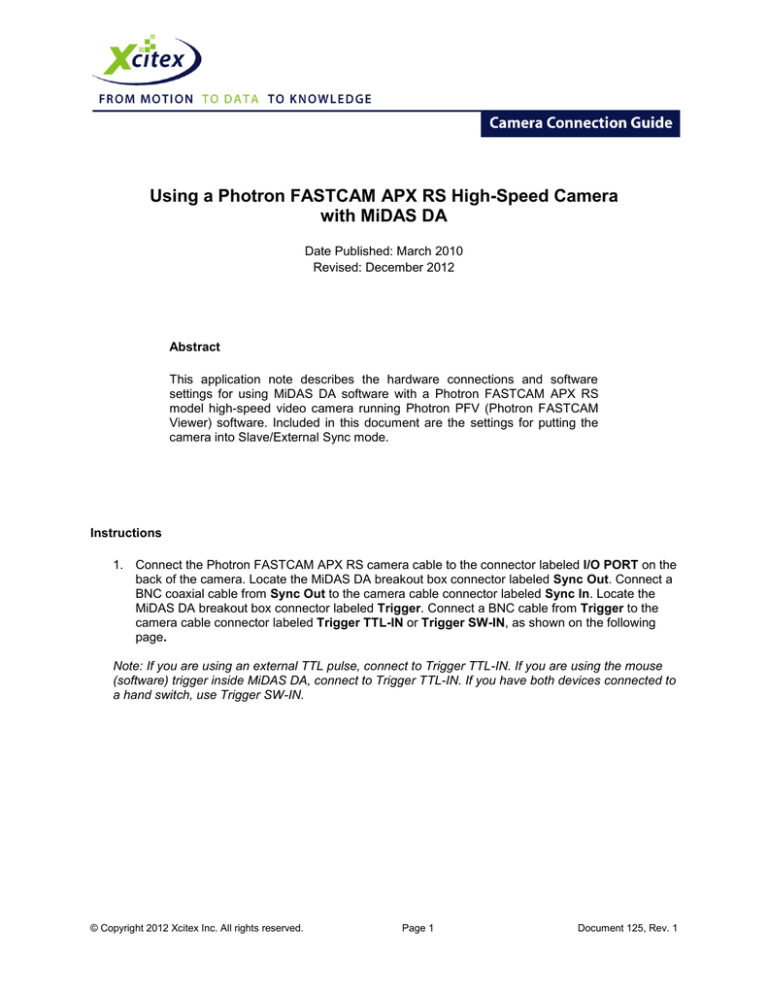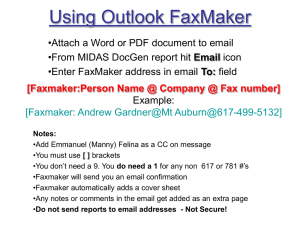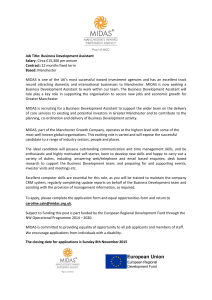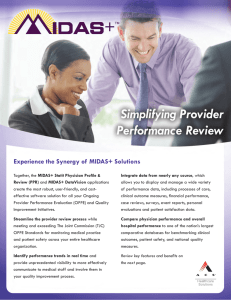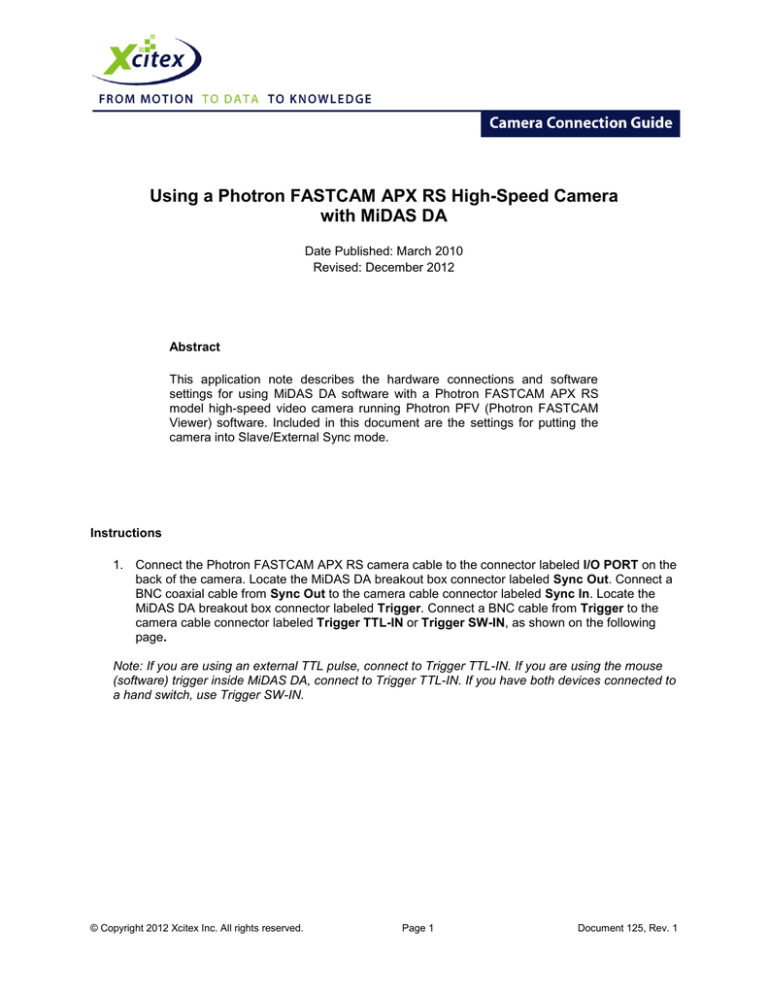
Using a Photron FASTCAM APX RS High-Speed Camera
with MiDAS DA
Date Published: March 2010
Revised: December 2012
Abstract
This application note describes the hardware connections and software
settings for using MiDAS DA software with a Photron FASTCAM APX RS
model high-speed video camera running Photron PFV (Photron FASTCAM
Viewer) software. Included in this document are the settings for putting the
camera into Slave/External Sync mode.
Instructions
1. Connect the Photron FASTCAM APX RS camera cable to the connector labeled I/O PORT on the
back of the camera. Locate the MiDAS DA breakout box connector labeled Sync Out. Connect a
BNC coaxial cable from Sync Out to the camera cable connector labeled Sync In. Locate the
MiDAS DA breakout box connector labeled Trigger. Connect a BNC cable from Trigger to the
camera cable connector labeled Trigger TTL-IN or Trigger SW-IN, as shown on the following
page.
Note: If you are using an external TTL pulse, connect to Trigger TTL-IN. If you are using the mouse
(software) trigger inside MiDAS DA, connect to Trigger TTL-IN. If you have both devices connected to
a hand switch, use Trigger SW-IN.
© Copyright 2012 Xcitex Inc. All rights reserved.
Page 1
Document 125, Rev. 1
Using a Photron FASTCAM APX RS High-Speed Camera with MiDAS DA
2. Launch the Photron PFV software. Under Option on the menu bar, select Configuration.
Navigate to Record Options and select Direct Start under Type of record mode. Make sure that
the box for Loop Record is not checked.
© Copyright 2012 Xcitex Inc. All rights reserved.
Page 2
Document 125, Rev. 1
Using a Photron FASTCAM APX RS High-Speed Camera with MiDAS DA
3. Note how long the recording will be by checking the value at the top left corner of the screen as
shown below.
4. Launch MiDAS DA and configure the number and type of sensor input channels.
Note: For more information on configuring your data channels please refer to the MiDAS DA User Guide.
5. In MiDAS DA, set the recording duration (Buffer Size) to be greater than the recording length you
noted in the PFV software. Use the slider bar or enter a value in the Trigger Percentage field to
match the trigger percentage set in the PFV software. Set the Post Trigger Duration to be greater
than in the PFV software. Enter the desired video rate in the Sync Out Rate (Hz) field, and the
samples per frame in the samples/frame field. Select a Trigger Type from the dropdown menu to
be the same type as in PFV, as shown on the following page.
© Copyright 2012 Xcitex Inc. All rights reserved.
Page 3
Document 125, Rev. 1
Using a Photron FASTCAM APX RS High-Speed Camera with MiDAS DA
© Copyright 2012 Xcitex Inc. All rights reserved.
Page 4
Document 125, Rev. 1
Using a Photron FASTCAM APX RS High-Speed Camera with MiDAS DA
6. In MiDAS DA, click the green Record
button at the bottom left-hand corner of the window.
MiDAS DA will start the data acquisition and also begin sending sync pulses to the camera.
7. Click the Camera Option button. Under the I/O section, select a trigger type for the TRIG TTL IN
field. Select ON OTHERS POS in the SYNC IN field, as shown below.
8. Under the Camera tab, click the Trigger Mode button. Set the trigger mode to Start, Center, End
or Manual, as shown below.
© Copyright 2012 Xcitex Inc. All rights reserved.
Page 5
Document 125, Rev. 1
Using a Photron FASTCAM APX RS High-Speed Camera with MiDAS DA
9. In the PFV software, click the Record
button.
10. Trigger your data recording either by clicking the Trigger
external trigger.
button in MiDAS DA or by using an
Note: For more information regarding triggering in MiDAS DA, consult the MiDAS DA User Guide.
11. After recording, trim the video length to the specific frames that you wish to use with MiDAS DA.
Save the video to a hard drive.
12. Import your video into MiDAS DA either by dragging and dropping it into the MiDAS DA
workspace or by clicking File ► Project ► Add Video from the menu bar. Once your video is
imported, the Playback window will appear. Click the Play
button to simultaneously play
your synchronized video and data.
© Copyright 2012 Xcitex Inc. All rights reserved.
Page 6
Document 125, Rev. 1
This camera connection guide is copyrighted by Xcitex Inc. and is supplied without
specific warranty to any purpose and based on information currently available at the time
of this writing. All specifications stated herein are subject to change without notice.
For further information on Xcitex products, visit www.xcitex.com or send an email to
info@xcitex.com.
Xcitex Inc.
25 First Street, Suite 105
Cambridge, MA 02141 USA
© 2012 Xcitex Inc.