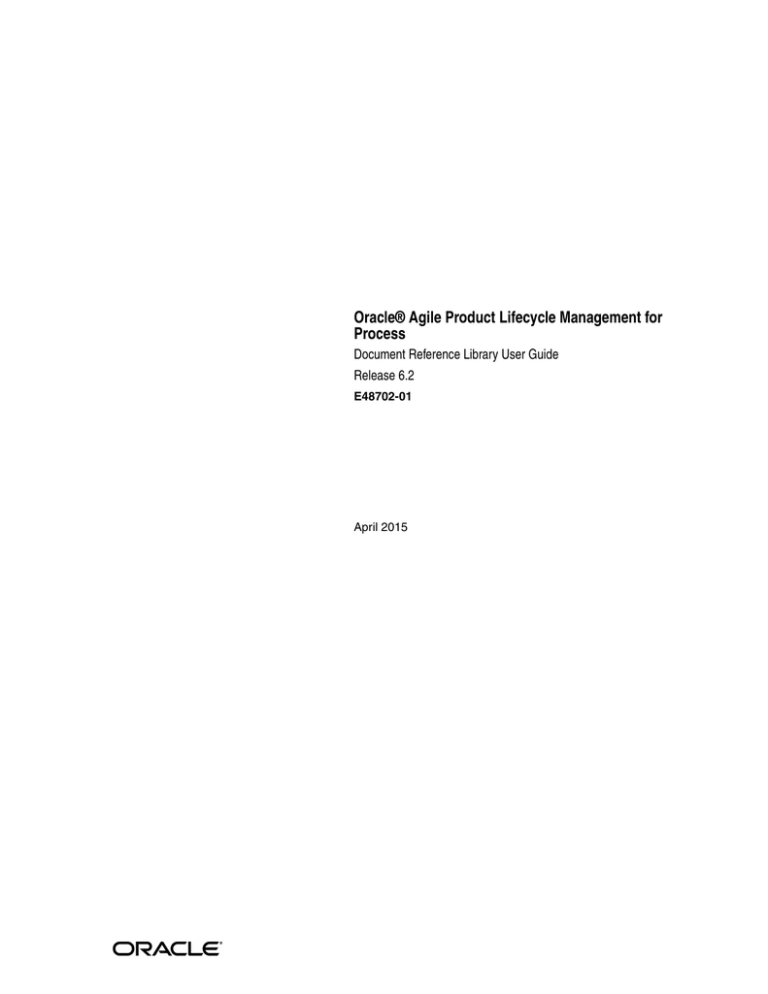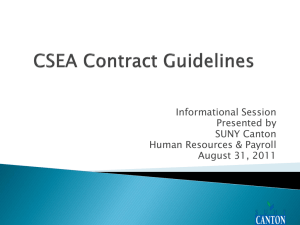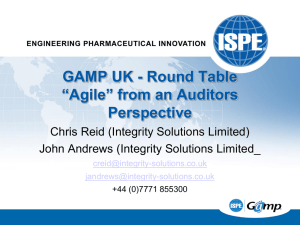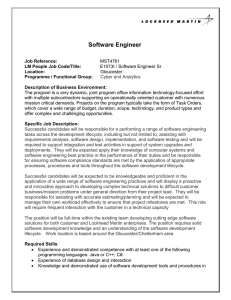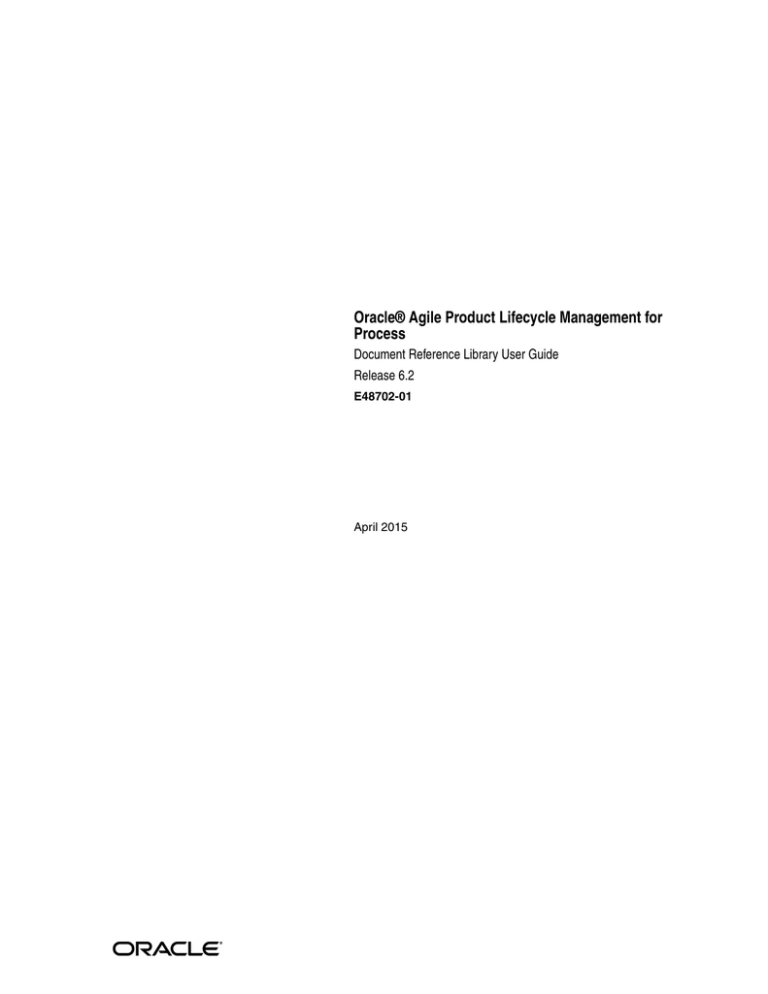
Oracle® Agile Product Lifecycle Management for
Process
Document Reference Library User Guide
Release 6.2
E48702-01
April 2015
Oracle Agile Product Lifecycle Management for Process Document Reference Library User Guide, Release 6.2
E48702-01
Copyright © 2015, Oracle and/or its affiliates. All rights reserved.
This software and related documentation are provided under a license agreement containing restrictions on
use and disclosure and are protected by intellectual property laws. Except as expressly permitted in your
license agreement or allowed by law, you may not use, copy, reproduce, translate, broadcast, modify, license,
transmit, distribute, exhibit, perform, publish, or display any part, in any form, or by any means. Reverse
engineering, disassembly, or decompilation of this software, unless required by law for interoperability, is
prohibited.
The information contained herein is subject to change without notice and is not warranted to be error-free. If
you find any errors, please report them to us in writing.
If this is software or related documentation that is delivered to the U.S. Government or anyone licensing it
on behalf of the U.S. Government, the following notice is applicable:
U.S. GOVERNMENT END USERS: Oracle programs, including any operating system, integrated software,
any programs installed on the hardware, and/or documentation, delivered to U.S. Government end users
are "commercial computer software" pursuant to the applicable Federal Acquisition Regulation and
agency-specific supplemental regulations. As such, use, duplication, disclosure, modification, and
adaptation of the programs, including any operating system, integrated software, any programs installed on
the hardware, and/or documentation, shall be subject to license terms and license restrictions applicable to
the programs. No other rights are granted to the U.S. Government.
This software or hardware is developed for general use in a variety of information management
applications. It is not developed or intended for use in any inherently dangerous applications, including
applications that may create a risk of personal injury. If you use this software or hardware in dangerous
applications, then you shall be responsible to take all appropriate fail-safe, backup, redundancy, and other
measures to ensure its safe use. Oracle Corporation and its affiliates disclaim any liability for any damages
caused by use of this software or hardware in dangerous applications.
Oracle and Java are registered trademarks of Oracle and/or its affiliates. Other names may be trademarks of
their respective owners.
Intel and Intel Xeon are trademarks or registered trademarks of Intel Corporation. All SPARC trademarks
are used under license and are trademarks or registered trademarks of SPARC International, Inc. AMD,
Opteron, the AMD logo, and the AMD Opteron logo are trademarks or registered trademarks of Advanced
Micro Devices. UNIX is a registered trademark of The Open Group.
This software or hardware and documentation may provide access to or information on content, products,
and services from third parties. Oracle Corporation and its affiliates are not responsible for and expressly
disclaim all warranties of any kind with respect to third-party content, products, and services. Oracle
Corporation and its affiliates will not be responsible for any loss, costs, or damages incurred due to your
access to or use of third-party content, products, or services.
Contents
Preface ................................................................................................................................................................. v
Audience....................................................................................................................................................... v
Variability of Installations.......................................................................................................................... v
Documentation Accessibility ..................................................................................................................... vi
Software Availability .................................................................................................................................. vi
Related Documents ..................................................................................................................................... vi
Conventions ................................................................................................................................................ vii
1 Introduction to Document Reference Library
Touch Points with Other Oracle Agile Applications......................................................................... 1-1
Getting Started with Document Reference Library .......................................................................... 1-2
2 Using Document Reference Library
Document Catalogs .................................................................................................................................. 2-1
Document Visibility ................................................................................................................................ 2-2
DRL Application ...................................................................................................................................... 2-2
Document Access Rights................................................................................................................... 2-2
Creating a New Document ..................................................................................................................... 2-3
Description Section ............................................................................................................................ 2-4
Version/Revision ............................................................................................................................... 2-5
Attachments Section .......................................................................................................................... 2-5
Viewing a Document ............................................................................................................................... 2-6
Searching Using the Search Tab....................................................................................................... 2-6
Browsing Using the Catalogs Tab.................................................................................................... 2-6
Creating a Copy of a Document ............................................................................................................ 2-7
Creating a New Issue of a Document ................................................................................................... 2-7
Supplier Portal .......................................................................................................................................... 2-8
Access Rights ...................................................................................................................................... 2-8
Browsing the Document Catalog ..................................................................................................... 2-8
Linking to Document Reference Library from Other Applications............................................... 2-9
Attaching Documents ........................................................................................................................ 2-9
Attaching Catalog Nodes............................................................................................................... 2-10
Access Rights ................................................................................................................................... 2-10
iii
iv
Preface
The Oracle Agile Product Lifecycle Management for Process Document Reference Library
User Guide explains how to use the Document Reference Library (DRL) application as
a central repository for storing and sharing key corporate and industry-related
documentation. Additionally, you can use DRL to catalog and publish documents both
internally and to the Supplier Portal application. You determine who can see and
modify a document by setting the association between a document and its catalog.
This Preface contains these topics:
■
Audience
■
Variability of Installations
■
Documentation Accessibility
■
Software Availability
■
Related Documents
■
Conventions
Audience
This guide is intended for end users who are responsible for creating and managing
information in Oracle Agile Product Lifecycle Management (PLM) for Process.
Information about administering the system resides in the Agile Product Lifecycle
Management for Process Administrator User Guide.
Variability of Installations
Descriptions and illustrations of the Agile PLM for Process user interface included in
this manual may not match your installation. The user interface of Agile PLM for
Process applications and the features included can vary greatly depending on such
variables as:
■
Which applications your organization has purchased and installed
■
Configuration settings that may turn features off or on
■
Customization specific to your organization
■
Security settings as they apply to the system and your user account
v
Documentation Accessibility
For information about Oracle's commitment to accessibility, visit the Oracle
Accessibility Program website at
http://www.oracle.com/pls/topic/lookup?ctx=acc&id=docacc.
Access to Oracle Support
Oracle customers have access to electronic support through My Oracle Support. For
information, visit http://www.oracle.com/pls/topic/lookup?ctx=acc&id=info or
visit http://www.oracle.com/pls/topic/lookup?ctx=acc&id=trs if you are hearing
impaired.
Software Availability
Oracle Software Delivery Cloud (OSDC) provides the latest copy of the core software.
Note the core software does not include all patches and hot fixes. Access OSDC at:
http://edelivery.oracle.com.
Related Documents
For more information, see the following documents in the Oracle Agile Product
Lifecycle Management for Process documentation set:
■
Agile Product Lifecycle Management for Process Administrator User Guide
■
Agile Product Lifecycle Management for Process User Group Management User Guide
■
Agile Product Lifecycle Management for Process Global Specification Management User
Guide
■
Agile Product Lifecycle Management for Process New Product Development User Guide
■
Agile Product Lifecycle Management for Process eQuestionnaire User Guide
■
Agile Product Lifecycle Management for Process Supplier Portal User Guide
■
Agile Product Lifecycle Management for Process Release Notes. Up-to-date Release
Notes and other documentation are posted on Oracle Technology Network (OTN)
at this location:
http://www.oracle.com/technetwork/documentation/agile-085940.html#plmpro
cess
vi
Conventions
The following text conventions are used in this document:
Convention
Meaning
boldface
Boldface type indicates graphical user interface elements associated
with an action, or terms defined in text or the glossary.
italic
Italic type indicates book titles, emphasis, or placeholder variables for
which you supply particular values.
monospace
Monospace type indicates commands within a paragraph, URLs, code
in examples, text that appears on the screen, or text that you enter.
vii
viii
1
Introduction to Document Reference Library
1
You can use Document Reference Library (DRL) as a central repository for storing and
sharing key corporate and industry-related documentation.
Additionally, you can use DRL to catalog and publish documents both internally and
to the Supplier Portal application. You determine who can see and modify a document
by setting the association between a document and its catalog.
Use DRL to browse or search the catalog hierarchy using key document attributes such
as document name, attachment title, originator, and status.
Touch Points with Other Oracle Agile Applications
As Figure 1–1 shows, DRL is built on an architecture that has enabled it to plug into
other Agile PLM for Process products. You can associate DRL documents to many
Agile business objects within these products, such as Global Specification
Management (GSM) specifications, New Product Development (NPD) projects, and
eQuestionnaire (eQ) questionnaires.
Introduction to Document Reference Library
1-1
Getting Started with Document Reference Library
Figure 1–1 DRL interacts with several other Agile PLM for Process applications
Getting Started with Document Reference Library
To access the Document Reference Library application, select DRL from the left
navigation panel as shown in Figure 1–2, or select DRL from the Applications menu of
the top menu bar, as shown in Figure 1–3.
Figure 1–2 DRL on the left navigation panel
1-2 Agile Product Lifecycle Management for Process Document Reference Library User Guide
Getting Started with Document Reference Library
Figure 1–3 DRL on the Applications menu of the top menu bar
For general information on using Agile PLM for Process software, see the Agile Product
Lifecycle Management for Process Getting Started Guide.
Introduction to Document Reference Library
1-3
Getting Started with Document Reference Library
1-4 Agile Product Lifecycle Management for Process Document Reference Library User Guide
2
Using Document Reference Library
2
This chapter presents basic information about using the Document Reference Library
application. Topics in this chapter include:
■
Document Catalogs
■
Document Visibility
■
DRL Application
■
Creating a New Document
■
Viewing a Document
■
Creating a Copy of a Document
■
Supplier Portal
■
Linking to Document Reference Library from Other Applications
Document Catalogs
You can use document catalogs to organize and provide visibility to documents.
Administrators create and manage catalogs using the Data Administration (ADMN)
application. Administrators can create as many catalogs as needed.
Catalogs consist of a root node with one or more child nodes. Each child node can also
contain one or more other child nodes. In this hierarchical structure a node can have
one parent and many children.
Once the catalog is defined, you can use it within Document Reference Library (DRL)
and other Agile Product Lifecycle Management for Process applications that use DRL.
Within the DRL application, if you have the appropriate role (set by your Agile
administrator), you can assign documents to one or more catalog nodes, regardless of
where that node lives in the hierarchy. See "DRL catalog, global portal (root node)" on
page 2-1 and "DRL catalog, supplier portal (root node)" on page 2-2 for examples of
two catalogs.
Example 2–1 DRL catalog, global portal (root node)
Global Portal (root node)
North America
USA
Canada
Mexicao
Europe
Italy
France
Using Document Reference Library
2-1
Document Visibility
Example 2–2 DRL catalog, supplier portal (root node)
Supplier portal (root node)
North American beef suppliers
US beef suppliers
Canadian beef suppliers
Mexican beef suppliers
European beef suppliers
Italian beef suppliers
French beef suppliers
Document Visibility
The ability of a user to view a document is determined by the user’s association to a
catalog node. Administrators use the User Group Management (UGM) application to
define an internal user’s association with a catalog node. Document visibility for
suppliers is defined in the Supply Chain Relationship Management (SCRM)
application on the DRL Catalog tab of a company or facility.
Once your administrator has defined your catalog node associations, you have
visibility to all documents associated to catalog nodes beneath your associated node,
as well as the documents associated to nodes directly above your associated node all
the way to the root node.
For example, if you were associated to the “North America” node in Example 2–1,
above, you would have access to all documents in the “USA,” “Canada,” and
“Mexico” nodes, as well as any documents in the “global portal” node. You would not
have access to the “Europe” node.
DRL Application
In the Document Reference Library (DRL) application, you can view documents by
searching and browsing the catalog hierarchy. You can also create and update
documents.
Document Access Rights
Your user account must have certain roles, assigned to you in the User Group
Management (UGM) application, in order to read, edit, and create DRL documents.
Refer to the Agile Product Lifecycle Management for Process User Group Management User
Guide, Appendix A, "System-Based Roles" for a list of roles.
Once these roles have been assigned (by your administrator), you will have access to
documents based on the rules defined in "Document Visibility" on page 2-2 of this
guide.
2-2 Agile Product Lifecycle Management for Process Document Reference Library User Guide
Creating a New Document
Creating a New Document
To create a new document in the DRL application:
1.
Click New in the action menu. The DRL Document page displays a new
document, as Figure 2–1 shows:
Figure 2–1 Document Reference Library page
This page contains three sections:
"Description Section" on page 2-4
"Version/Revision" on page 2-5
"Attachments Section" on page 2-5
2.
Complete the sections as described below, and then click Save or Save &
Close to save the document.
Using Document Reference Library
2-3
Creating a New Document
Description Section
Use the Description section to provide high-level information about the document.
Fields include:
■
■
■
■
■
■
■
Name—The title that users see when viewing the document. This is a required
field.
Segment(s)—The business segments assigned to the document. This is a required
field, and does affect visibility.
Business Unit(s)—The business units assigned to the document. This is a required
field. This does not affect its visibility.
Classification—The classification of the document. Multiple classifications can be
associated to the document. This is for informational purposes only.
Catalog(s)—The catalog the document is assigned to. This is a required field. This
impacts its visibility.
Description—You can further describe your document here.
Status—The status of the document. Valid values are "Active" and "Inactive."
"Active" is the default. "Inactive" documents do not appear in other applications
unless the document is already associated with a business object in that
application. Therefore, you cannot associate an "Inactive" document with a
specification in Global Specification Management, but if you change the status to
"Inactive" after it has been associated to the specification, the inactivated
document remains associated and viewable.
2-4 Agile Product Lifecycle Management for Process Document Reference Library User Guide
Creating a New Document
Version/Revision
Use the Version/Revision section to track versions and revisions of the document.
Fields include:
■
■
■
■
■
■
■
Document Id—The document ID assigned by the system. The first seven digits
represent the unique ID of the document. The last three digits represent the
version of the document.
Version/Revision—Describe the reason for the revision of the document.
Originator—The name of the user who created the document. This field is
assigned by the system and cannot be updated.
Document Date—The created date and/or received date for the document. This
field is auto-populated with the current date when the document is created. This
field can be edited.
Effective Date—The date the document becomes effective. This is for
informational purposes only; no out-of-the-box system behavior is associated with
this field.
Expiration Date—The date the document expires. This is for informational
purposes only; no out-of-the-box system behavior is associated with this field.
Document Tags—Click the search icon to display a dialog box containing
available document tags. These tags are set by your administrator using the
ADMN > DRL > Attachments tags option as described in the Agile Product Lifecycle
Management for Process Administrator User Guide. Available tags are:
■
Publish to Supplier—Publish the document to the Supplier Portal
application. The Supplier Portal user will have to be associated to a company
or facility that has access to one of the catalog nodes associated with this
document.
Attachments Section
For more information on this commonly used section, refer to the Agile Product
Lifecycle Management for Process Getting Started Guide.
Using Document Reference Library
2-5
Viewing a Document
Viewing a Document
To view a DRL document, click Open in the action menu. The DRL Document Search
page displays. It contains two tabs, Catalogs and Search, as Figure 2–2 shows.
Figure 2–2 Catalogs and Search tabs
Searching Using the Search Tab
Use the Search tab to search for a document based on certain document attributes,
such as document name, classification, or attachment title. Select these attributes from
the key field drop-down list, shown in Figure 2–2. The search results will include only
documents that you have access to, based on your catalog association. To view a
document in a search results list, click anywhere in the row.
Browsing Using the Catalogs Tab
Use the Catalogs tab to browse the catalogs that you have access to. DRL displays the
catalogs in a hierarchical format. Each catalog node has an expand node icon to its left;
documents do not. When you select a node, the taxonomy tree displays its children
below the node. When you select a document, DRL opens the document.
2-6 Agile Product Lifecycle Management for Process Document Reference Library User Guide
Creating a New Issue of a Document
Creating a Copy of a Document
You can create a copy of a document from within DRL. To create a copy of a document,
open the source document to be copied and select Copy from the action menu.
Document Reference Library displays the Copy Options dialog box containing four
options. The two copy options are:
■
■
Create Copy WITHOUT attachments—Create a new document with the header
information copied, but without the attachments.
Create Copy WITH attachments—Create a new document with the header
information copied, as well as the attachments.
Select one option and then click Copy. The Document Reference Library page displays
with fields that are populated based on the option that you chose. The Document ID
field displays a new, unique number.
Creating a New Issue of a Document
You can create an issue of a document from within DRL. To create an issue of a
document, open the source document, and select Issue # from the action menu.
Document Reference Library displays the Copy Options dialog box containing four
options. The two issue options are:
■
■
Create Issue WITHOUT attachments—Create a new version of the document
with the header information copied but without attachments.
Create Issue WITH attachments—Create a new version of the document with the
header information copied as well as the attachments.
Select one option and then click Copy. The Document Reference Library page displays
with fields that are populated based on the option that you chose. The Document ID
field displays a new, unique number.
Using Document Reference Library
2-7
Supplier Portal
Supplier Portal
Suppliers who are approved to use Supplier Portal can browse document catalogs.
They can also view details of those documents with the Publish to Supplier Portal
option selected. For more information about the Supplier Portal, refer to the Agile
Product Lifecycle Management for Process Supplier Portal User Guide.
Access Rights
Suppliers can view catalogs based on the catalog nodes that have been assigned to
their company and/or facility, and/or contact profile. For companies and facilities, this
assignment is set within Supply Chain Relationship Management (SCRM) on the DRL
Catalog tab of the company or facility profile.
For contact profiles, this assignment is set on the Portal Access tab of the contact
profile.
For more information on SCRM, refer to the Agile Product Lifecycle Management for
Process Supply Chain Relationship Management User Guide.
Browsing the Document Catalog
To browse the document catalog from Supplier Portal, select the DRL link from the
Home page. You can select a catalog node to expand the node and display its children,
as shown in Figure 2–3. Selecting a document will open a dialog box that displays the
document name, document number, and attachments table, as shown in Figure 2–4.
Figure 2–3 Expanded node in Supplier Portal
Figure 2–4 Selected document in Supplier Portal
2-8 Agile Product Lifecycle Management for Process Document Reference Library User Guide
Linking to Document Reference Library from Other Applications
Linking to Document Reference Library from Other Applications
In Global Specification Management (GSM), New Product Development (NPD), and
eQuestionnaire (EQ) you can attach DRL documents and catalog nodes to core
business objects, such as specifications, projects, and questionnaires. These objects
include a DRL Documents section on which you can associate the documents to the
respective business object. Figure 2–5 shows the DRL Documents section of a material
specification created in GSM.
The DRL Document table consists of two columns: Name and Type. Name displays the
DRL document or catalog name. The Type column identifies the linked DRL item as
either document or a catalog. Use the Add - Browse button to view documents
arranged by catalog in a dialog box, or use the Add - Search button to search for
documents using a search page.
Figure 2–5 GSM business object, Supporting Documents
Attaching Documents
When you attach a document to an entity such as a specification, the updates to the
document from within DRL will be reflected in the specification. If the document is
versioned, the new version will not be associated to the specification.
To associate the new version to the specification, detach the old version of the
document and then attach the new version.
Using Document Reference Library
2-9
Linking to Document Reference Library from Other Applications
Attaching Catalog Nodes
You can associate a catalog node to an entity such as a specification. By associating a
node, you can link the entity to many attachments at once. Since catalog nodes are not
versioned, any changes to that node will be reflected wherever that node is used.
You may wish to use this feature to ensure that the latest version of a document is
attached to a business object. To do this, you must maintain a node with the latest
versions and then attach that node to the desired object.
While using this feature can be an advantage for ease of
maintenance, it can also be a risk, because an approved specification
can have its associated documents unexpectedly change.
Warning:
Access Rights
All users see the same entries in the DRL Documents section regardless of access
rights. Once you click a catalog or document, the system checks your access rights. If
you do not have access, you will receive a message notifying you that you cannot
access the document or catalog.
If you have access to the catalog that you click, you can view all documents and child
catalog nodes. If you have access only to child catalog nodes within the catalog that
you click, your view will be limited to what you have access to.
2-10 Agile Product Lifecycle Management for Process Document Reference Library User Guide