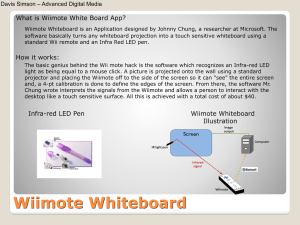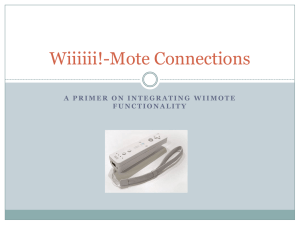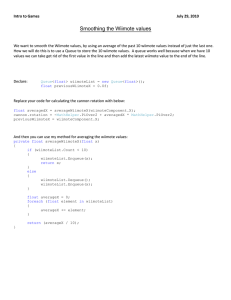Instructables.com - Wiimote Modification for Persons with Disabilities
advertisement
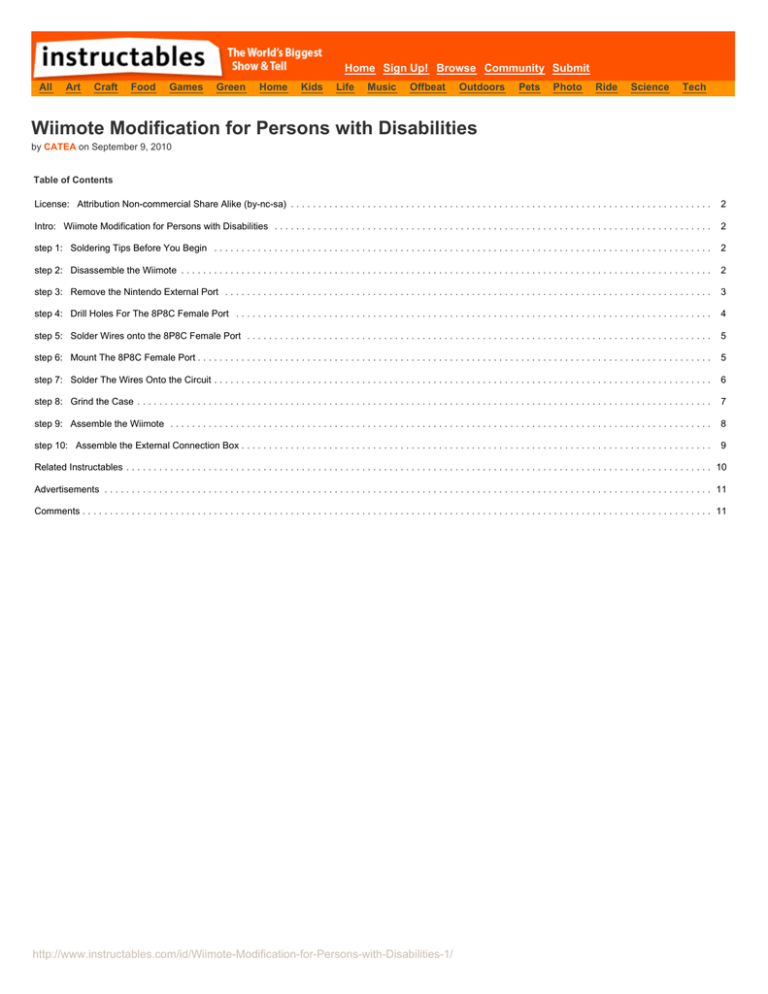
Home Sign Up! Browse Community Submit All Art Craft Food Games Green Home Kids Life Music Offbeat Outdoors Pets Photo Ride Science Tech Wiimote Modification for Persons with Disabilities by CATEA on September 9, 2010 Table of Contents License: Attribution Non-commercial Share Alike (by-nc-sa) . . . . . . . . . . . . . . . . . . . . . . . . . . . . . . . . . . . . . . . . . . . . . . . . . . . . . . . . . . . . . . . . . . . . . . . . . . . . . 2 Intro: Wiimote Modification for Persons with Disabilities . . . . . . . . . . . . . . . . . . . . . . . . . . . . . . . . . . . . . . . . . . . . . . . . . . . . . . . . . . . . . . . . . . . . . . . . . . . . . . . . 2 step 1: Soldering Tips Before You Begin . . . . . . . . . . . . . . . . . . . . . . . . . . . . . . . . . . . . . . . . . . . . . . . . . . . . . . . . . . . . . . . . . . . . . . . . . . . . . . . . . . . . . . . . . . . 2 step 2: Disassemble the Wiimote . . . . . . . . . . . . . . . . . . . . . . . . . . . . . . . . . . . . . . . . . . . . . . . . . . . . . . . . . . . . . . . . . . . . . . . . . . . . . . . . . . . . . . . . . . . . . . . . . 2 step 3: Remove the Nintendo External Port . . . . . . . . . . . . . . . . . . . . . . . . . . . . . . . . . . . . . . . . . . . . . . . . . . . . . . . . . . . . . . . . . . . . . . . . . . . . . . . . . . . . . . . . . 3 step 4: Drill Holes For The 8P8C Female Port . . . . . . . . . . . . . . . . . . . . . . . . . . . . . . . . . . . . . . . . . . . . . . . . . . . . . . . . . . . . . . . . . . . . . . . . . . . . . . . . . . . . . . . 4 step 5: Solder Wires onto the 8P8C Female Port . . . . . . . . . . . . . . . . . . . . . . . . . . . . . . . . . . . . . . . . . . . . . . . . . . . . . . . . . . . . . . . . . . . . . . . . . . . . . . . . . . . . . 5 step 6: Mount The 8P8C Female Port . . . . . . . . . . . . . . . . . . . . . . . . . . . . . . . . . . . . . . . . . . . . . . . . . . . . . . . . . . . . . . . . . . . . . . . . . . . . . . . . . . . . . . . . . . . . . . 5 step 7: Solder The Wires Onto the Circuit . . . . . . . . . . . . . . . . . . . . . . . . . . . . . . . . . . . . . . . . . . . . . . . . . . . . . . . . . . . . . . . . . . . . . . . . . . . . . . . . . . . . . . . . . . . 6 step 8: Grind the Case . . . . . . . . . . . . . . . . . . . . . . . . . . . . . . . . . . . . . . . . . . . . . . . . . . . . . . . . . . . . . . . . . . . . . . . . . . . . . . . . . . . . . . . . . . . . . . . . . . . . . . . . . 7 step 9: Assemble the Wiimote . . . . . . . . . . . . . . . . . . . . . . . . . . . . . . . . . . . . . . . . . . . . . . . . . . . . . . . . . . . . . . . . . . . . . . . . . . . . . . . . . . . . . . . . . . . . . . . . . . . 8 step 10: Assemble the External Connection Box . . . . . . . . . . . . . . . . . . . . . . . . . . . . . . . . . . . . . . . . . . . . . . . . . . . . . . . . . . . . . . . . . . . . . . . . . . . . . . . . . . . . . . 9 Related Instructables . . . . . . . . . . . . . . . . . . . . . . . . . . . . . . . . . . . . . . . . . . . . . . . . . . . . . . . . . . . . . . . . . . . . . . . . . . . . . . . . . . . . . . . . . . . . . . . . . . . . . . . . . . . 10 Advertisements . . . . . . . . . . . . . . . . . . . . . . . . . . . . . . . . . . . . . . . . . . . . . . . . . . . . . . . . . . . . . . . . . . . . . . . . . . . . . . . . . . . . . . . . . . . . . . . . . . . . . . . . . . . . . . . 11 Comments . . . . . . . . . . . . . . . . . . . . . . . . . . . . . . . . . . . . . . . . . . . . . . . . . . . . . . . . . . . . . . . . . . . . . . . . . . . . . . . . . . . . . . . . . . . . . . . . . . . . . . . . . . . . . . . . . . . 11 http://www.instructables.com/id/Wiimote-Modification-for-Persons-with-Disabilities-1/ License: Attribution Non-commercial Share Alike (by-nc-sa) Intro: Wiimote Modification for Persons with Disabilities This instructable will show you how to rewire the button of the Wiimote to bigger buttons so that persons with disabilities will be able to efficiently use the Wiimote by not having to press the small buttons on the Wiimote. The buttons that will be rewired will be the A button, B button, the directional pad (up, down, left, right), and the Home button. Update: An updated wireless version of the adapted Wii-mote using an Arduino board and Xbee wireless circuits can be found here . step 1: Soldering Tips Before You Begin To solder very small items follow the following procedure: 1. Spread some soldering flux on the components you wish to solder. 2. Gather a bit of solder on the tip of your iron. 3. Touch the components together. 4. Give the components a kiss with the soldering iron. The solder on the tip should transfer to the components. Take care not to put to much solder on the tip of the iron, doing so may result in the bridging of two or more components you don't want soldered together step 2: Disassemble the Wiimote Begin by removing the batteries. Remove the four triangular head screws. For best results use a triangular-end screwdriver. However the screws can be removed using a small enough miniature flathead screwdriver. Crack open the case with a miniature flathead screwdriver by releasing the pressure clip at the front part of the case. Take out the circuit board. http://www.instructables.com/id/Wiimote-Modification-for-Persons-with-Disabilities-1/ step 3: Remove the Nintendo External Port To begin secure the circuit board in a clamping base or on the edge of a table. The idea is to use the heat gun to heat the soldering points inside the red square shown and then yank out the port. The heat gun should be held close to, but not touching the circuit board. Aim the gun so that only the area within the red square gets hit with the hot air. Use pliers to grab the Nintendo External port as to not burn your hands. Make sure you have a good grip on the External port before you begin. Also remember to WEAR EYE PROTECTION. Depending on the strength of your heat gun it will take 30 seconds to a minute. Do not pull on the External Port until you visually see all of the target solder points liquefy. Once the solder points liquefy, removing the External port will require minimal effort. Once you successfully removed the External port let the circuit board cool for a couple of minutes. http://www.instructables.com/id/Wiimote-Modification-for-Persons-with-Disabilities-1/ step 4: Drill Holes For The 8P8C Female Port To mount the 8P8C Ethernet Female port onto the circuit board you will have to create three holes. Securely clamp the circuit board. Line up the 8P8C Female port with the circuit board so that the pegs of the Female port are close to the edge. Make two small guide hole in the circuit board using a hand drill. The center of the holes should coincide with the center of the plastic plugs of the 8P8C Female port when properly lined up. Increase the hole diameter incrementally until the holes fits the plugs. Test your holes by plugging in the 8P8C Female port. Next make a third hole whose center coincide with the center of the rows of pins of the 8P8C. Increase the diameter of the hole until the two rows of the pins of the 8P8C could fit the hole without touching the sides of the circuit board. Then using a Dremel Rotary Tool grind the sides of the hole until all of the pins of the Ethernet Female port pins fit without touching the circuit board. http://www.instructables.com/id/Wiimote-Modification-for-Persons-with-Disabilities-1/ step 5: Solder Wires onto the 8P8C Female Port Please wear safety glasses when soldering. To begin cut 8, 28AWG (or smaller) wires to about 8 inches in length (these will be cut down to a shorter length later). You can also use 28AWG ribbon cable as a substitute. Simply peel 8 wires from the ribbon cable, 8 inches long and you're good to go. In total 8 wires should be soldered to the 8P8C, one for every pin. Unsheathe the wire about 1/4 inch on both ends. Then solder one end of the wire to the 8P8C taking care not to bridge any pins on the 8P8C. (For tips on soldering see Soldering Tips section below.) Then use 1/16" heat shrink tubing to make sure that no short-circuiting occurs. step 6: Mount The 8P8C Female Port Attach an Ethernet port to the circuit board with the wires coming through the hole towards the top of the circuit board. Make sure to put in the 8P8C on the bottom of the circuit board. http://www.instructables.com/id/Wiimote-Modification-for-Persons-with-Disabilities-1/ step 7: Solder The Wires Onto the Circuit To begin you must first designate what Wiimote button goes with which cable. The cable designation on the 8P8C. This table will be useful when making your External Connector Box. 8P8C (Port Number) (Button ) 1 A-Button 2 B-Button 3 Home 4 Up 5 Down 6 Left 7 Right 8 Ground Please wear safety glasses when soldering. While keeping track of which wire you solder to which button in relation to the Ethernet port, solder all wires to the contacts indicated. It is important to solder to the correct side of the button contact. Cut the wires so that the wires run along the edges of the circuit board as far as possible. Extra wire will make it difficult to put the case back together, and could disable the buttons on the Wiimote. (For tips on soldering see Soldering Tips section below.) http://www.instructables.com/id/Wiimote-Modification-for-Persons-with-Disabilities-1/ step 8: Grind the Case The newly installed 8P8C port is larger than the original opening on the bottom piece of the Wiimote. In order to reassemble the Wiimote the opening must be made larger to accommodate the 8P8C port. Please wear safety glasses. Clamp the bottom piece of the case. Using the Dremel Rotary Tool slowly grind away the case's plastic until the circuit board lies completely flat against the case. Be sure not to grind the tab that holds the battery case in place. If you do grind the tab, simply superglue a thin piece of plastic in place of the tab. This should be sufficient to give the battery case something to grab onto. Once the 8P8C fits in the Wiimote case where the circuit board is pushed in all the way, you will see that the battery case will not close. In order to fix this a small part of the 8P8C will have to be grinded with the Dremel Rotary Tool. http://www.instructables.com/id/Wiimote-Modification-for-Persons-with-Disabilities-1/ step 9: Assemble the Wiimote Finally the Wiimote is ready for assembly. To begin place the buttons in their original slots in the top case of the Wiimote. Then lower the circuit board in place while using miniature flat-head screwdriver to maneuver the wires. Depending on the diameter of your wires you will probably have to make a few modifications to the top of the case to make enough room for the wires. Once the circuit board is flush with the top case bring in the bottom case. Making all of the everything fit within the small space available on the Wiimote will require a lot of patience and finesse. But don't be discouraged, it is possible to fit everything within the Wiimote. Once everything fits in place, tighten the triangular-head screws back on the case. Finally put in the batteries and try out your Wiimote. If your Wiimote doesn't work make sure to try it out with brand new batteries before disassembling it. http://www.instructables.com/id/Wiimote-Modification-for-Persons-with-Disabilities-1/ step 10: Assemble the External Connection Box To operate the modified Wiimote with external buttons you will need to create an External Connection Box. The external connection is box is simply a project box, available at any RadioShack, with and input 8P8C Female Connector and a number of output connectors for varies user devices. Only passive, normally open, pushbuttons can be used with the modified Wiimotes. However this type of button comes in a wide variety of forms featuring different connector types. You are going to have to customize your case based on pushbuttons available to you. For this Connection Box we use two individual pushbuttons with 3.5mm mono plugs, and a directional pad with a DE-9 Serial connector. The insides of the Connection Box were wired so that the Blue and Yellow buttons, be the A and B buttons, the brown button, in Figure 20, be the Home button, and the directional pad be the Cross Buttons. http://www.instructables.com/id/Wiimote-Modification-for-Persons-with-Disabilities-1/ Related Instructables Wiimote Modification for Persons with Disabilities by oalbrecht PC90 - Wiimote based gun controller for PC with LCD screen by RKlenka Two WiiMotes Connected to One Mac by AmuseBouche Using a Wii Remote to control WMP on a PC by VadimS How to play MapleStory with Hack your usb a missile launcher Wiimote+Nunchuk into an "Autoby Lunis aiming autoturret!" by toelle http://www.instructables.com/id/Wiimote-Modification-for-Persons-with-Disabilities-1/ Advertisements Comments 7 comments Add Comment ahernergo says: Oct 21, 2010. 5:47 PM REPLY Hi, I love your posts and I am trying to create some of the wiimote modification you have posted but I ran into a slight hardware issue. Could you please let me know what make and model 8p8c connectors you use? The ones I purchased have a slightly different orientation of the terminal end making them too large to fit properly. Thank you. -Ryan DJNASHA says: Oct 7, 2010. 1:44 PM REPLY being disable myself let make other things wirelees .keep ideas coming osgeld says: Sep 19, 2010. 12:56 AM REPLY " http://www.instructables.com/you/?show=PUBLISHED " only takes me to my account page please direct link :) danlab says: Sep 19, 2010. 10:08 PM REPLY http://www.instructables.com/id/Wiimote-Wireless-Modification-for-Persons-with-Dis/ tjw998 says: Sep 19, 2010. 10:55 AM REPLY Could you please add pictures that are bigger than 100x100 ? DasBus says: Sep 18, 2010. 2:09 PM REPLY Thank you for this instructable! I bought a Wii, but have not hooked it up yet, so I don't know yet if my daughter will be able to work the controllers. If she can't, we'll be making one of these! Thank you! : ) valhallas_end says: Fantastic project. http://www.instructables.com/id/Wiimote-Modification-for-Persons-with-Disabilities-1/ Sep 18, 2010. 1:48 PM REPLY