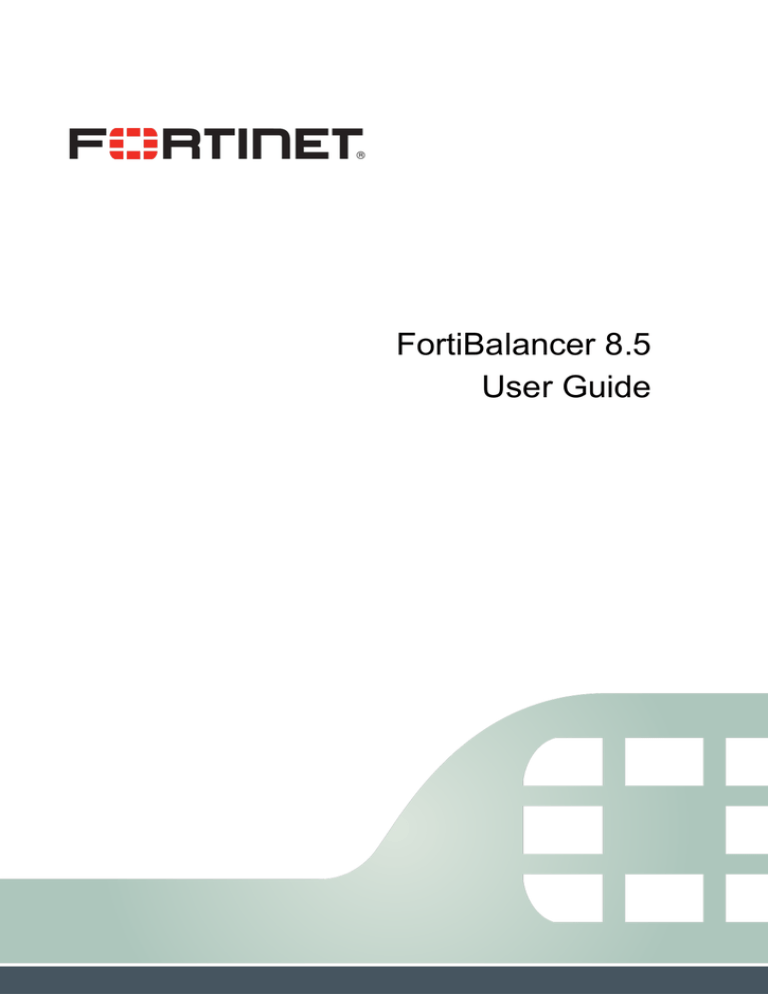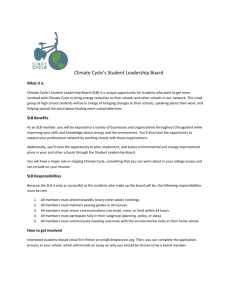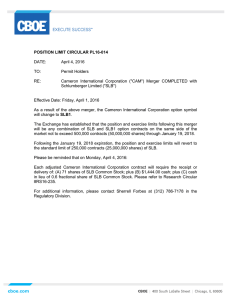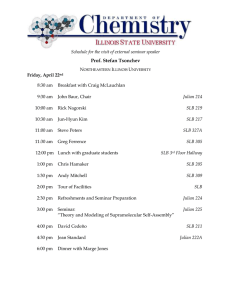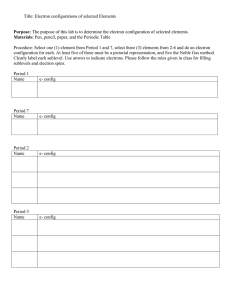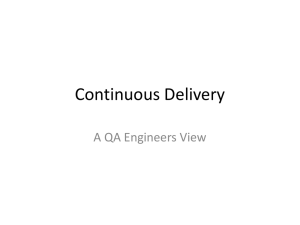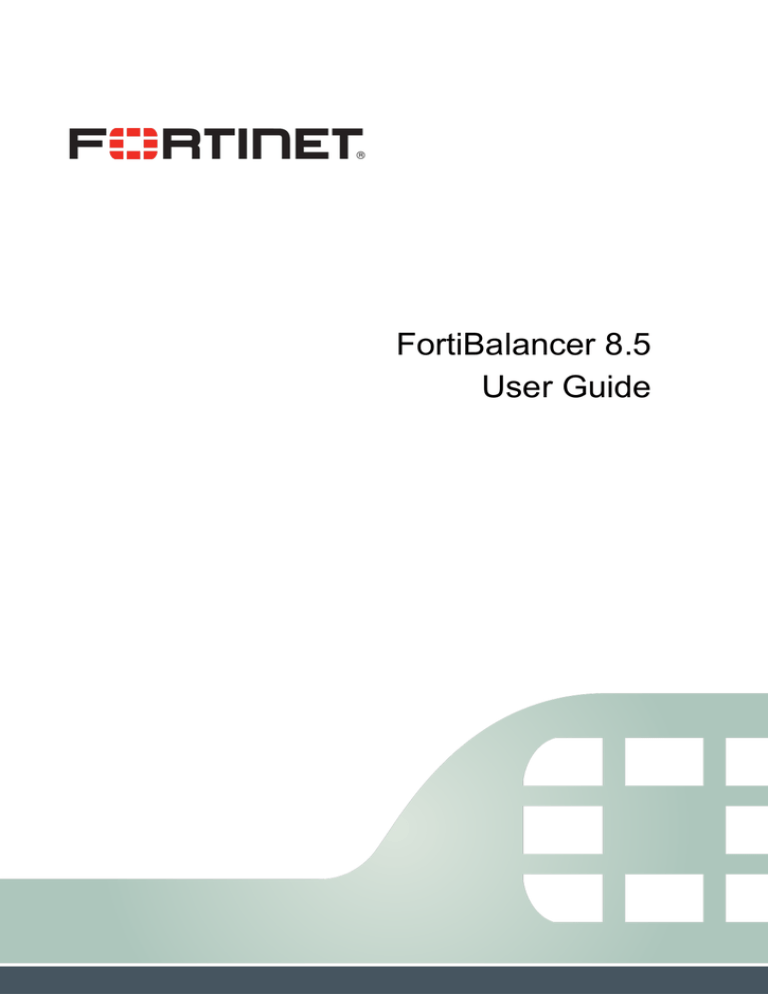
FortiBalancer 8.5
User Guide
FortiBalancer 8.5 User Guide
27 February 2015
1st Edition
Copyright© 2015 Fortinet, Inc. All rights reserved. Fortinet®, FortiGate®, and FortiGuard® are
registered trademarks of Fortinet, Inc., and other Fortinet names herein may also be trademarks of
Fortinet. All other product or company names may be trademarks of their respective owners.
Performance metrics contained herein were attained in internal lab tests under ideal conditions,
and performance may vary. Network variables, different network environments and other
conditions may affect performance results. Nothing herein represents any binding commitment by
Fortinet, and Fortinet disclaims all warranties, whether express or implied, except to the extent
Fortinet enters a binding written contract, signed by Fortinet’s General Counsel, with a purchaser
that expressly warrants that the identified product will perform according to the performance
metrics herein. For absolute clarity, any such warranty will be limited to performance in the same
ideal conditions as in Fortinet’s internal lab tests. Fortinet disclaims in full any guarantees.
Fortinet reserves the right to change, modify, transfer, or otherwise revise this publication without
notice, and the most current version of the publication shall be applicable.
Technical Documentation
http://help.fortinet.com
Knowledge Base
http://kb.fortinet.com
Forums
https://support.fortinet.com/forum
Customer Service & Support
https://support.fortinet.com
Training Services
http://training.fortinet.com
FortiGuard Threat Research & Response
http://www.fortiguard.com
Document Feedback
Email: techdocs@fortinet.com
Fortinet Technologies Inc.
I
FortiBalancer 8.5 User Guide
Declaration of Conformity
Declaration of Conformity
We, Fortinet, Inc. declare under our sole responsibility that the product(s) Fortinet complies with
Part 15 of FCC Rules. Operation is subject to the following two conditions: (1) this device may
not cause harmful interference, and (2) this device must accept any interference received,
including interference that may cause undesired operation.
Warning: This is a Class A digital device, pursuant to Part 15 of the FCC rules. These limits
are designed to provide reasonable protection against harmful interference when the
equipment is operated in a commercial environment. This equipment generates, uses, and
can radiate radio frequency energy, and if not installed and used in accordance with the
instruction manual, may cause harmful interference to radio communications. In a
residential area, operation of this equipment is likely to cause harmful interference in which
case the user may be required to take adequate measures or product. In a domestic
environment this product may cause radio interference in which case the user may be
required to take adequate measures.
Fortinet Technologies Inc.
II
FortiBalancer 8.5 User Guide
About Fortinet
About Fortinet
Fortinet is a global leader in networking solutions for connecting users and applications while
ensuring performance, availability and security. Using Fortinet, companies can provide access for
any user, anywhere, on any device to applications, desktops and services running in either the
cloud or the enterprise data center. From Web sites to e-commerce to enterprise applications to
cloud services, Fortinet solutions deliver a premium end-user experience and demonstrable
security while ensuring that revenue and productivity gains always outweigh CAPEX and OPEX.
Engineered for the modern data center, Fortinet application, desktop and cloud service delivery
solutions support the scalability, price-performance, software agility and leading-edge feature
innovation essential for successfully transforming today's challenges in mobile and cloud
computing into opportunities for mobilizing and accelerating business.
Fortinet Technologies Inc.
III
FortiBalancer 8.5 User Guide
Contacting Fortinet
Contacting Fortinet
Please use the following information to contact us at Fortinet:
Website: http://www.fortinet.com
Support: https://support.fortinet.com/
Address:
Fortinet, Inc.
899 Kifer Road
Sunnyvale, California 94086, USA
Fortinet Technologies Inc.
IV
FortiBalancer 8.5 User Guide
Revision History
Revision History
Date
February 26th, 2015
Fortinet Technologies Inc.
Description
First release.
V
FortiBalancer 8.5 User Guide
Table of Contents
Table of Contents
Declaration of Conformity ............................................................................................................... II
About Fortinet ................................................................................................................................. III
Contacting Fortinet .........................................................................................................................IV
Revision History .............................................................................................................................. V
Table of Contents ............................................................................................................................VI
Chapter 1 Initial System Setup & Configuration .............................................................................. 1
1.1 Overview ............................................................................................................................. 1
1.1.1 Connecting to FortiBalancer .................................................................................... 1
1.1.2 Reading the LED ...................................................................................................... 3
1.1.3 Fortinet Command Line Interface Structure ............................................................ 4
1.2 General Settings Configuration ........................................................................................... 7
1.2.1 Configuration Guidelines ......................................................................................... 7
1.2.2 Configuration Example via CLI ............................................................................... 8
Chapter 2 Advanced Network Configuration ................................................................................. 12
2.1 Overview ........................................................................................................................... 12
2.1.1 VLAN..................................................................................................................... 12
2.1.2 MNET .................................................................................................................... 13
2.1.3 Port Forwarding ..................................................................................................... 14
2.1.4 NAT ....................................................................................................................... 14
2.1.5 Dynamic Routing ................................................................................................... 18
2.1.6 IP Pool .................................................................................................................... 18
2.2 Advanced Network Configuration .................................................................................... 19
2.2.1 Configuration Guidelines ....................................................................................... 19
2.2.2 Configuration Example via CLI ............................................................................. 21
Chapter 3 Link Aggregation ........................................................................................................... 25
3.1 Overview ........................................................................................................................... 25
3.2 Understanding Link Aggregation ...................................................................................... 25
3.3 Link Aggregation Health Check ....................................................................................... 25
Fortinet Technologies Inc.
VI
FortiBalancer 8.5 User Guide
Table of Contents
3.4 Link Aggregation Configuration ....................................................................................... 26
3.4.1 Configuration Guidelines ....................................................................................... 26
3.4.2 Configuration Example via CLI ............................................................................. 26
Chapter 4 Clustering ....................................................................................................................... 28
4.1 Overview ........................................................................................................................... 28
4.2 Understanding Clustering.................................................................................................. 28
4.2.1 Fast Failover ........................................................................................................... 29
4.2.2 Discreet Backup Mode ........................................................................................... 29
4.2.3 IPv6 Support for Clustering ................................................................................... 31
4.3 Clustering Configuration................................................................................................... 31
4.3.1 Clustering SLB VIPs .............................................................................................. 31
4.3.2 Clustering Inside Interfaces.................................................................................... 37
4.3.3 Clustering Inside Interfaces.................................................................................... 46
Chapter 5 High Availability (HA)................................................................................................... 50
5.1 Overview ........................................................................................................................... 50
5.2 HA Basics ......................................................................................................................... 50
5.2.1 HA Domain and Unit ............................................................................................. 50
5.2.2 Floating IP Group................................................................................................... 50
5.2.3 Group Failover Mode ............................................................................................. 51
5.2.4 Floating MAC ........................................................................................................ 51
5.2.5 HA Deployment Scenarios ..................................................................................... 52
5.3 Reliable Communication Links......................................................................................... 52
5.4 Failover Rules ................................................................................................................... 54
5.5 Configuration Synchronization ......................................................................................... 56
5.5.1 Bootup Synconfig................................................................................................... 56
5.5.2 Runtime Synconfig................................................................................................. 57
5.6 Stateful Session Failover (SSF) ........................................................................................ 57
5.7 HA Logging ...................................................................................................................... 58
5.8 Configuration Examples.................................................................................................... 58
Fortinet Technologies Inc.
VII
FortiBalancer 8.5 User Guide
Table of Contents
5.8.1 Scenario 1: Active/Standby .................................................................................... 58
5.8.2 Scenario 2: Active/Active ...................................................................................... 61
5.8.3 Scenario 3: N+1 ..................................................................................................... 64
Chapter 6 Single System Image (SSI) ............................................................................................. 70
6.1 Overview ........................................................................................................................... 70
6.2 SSI Basics ......................................................................................................................... 70
6.3 Understanding SSI ............................................................................................................ 70
6.4 Switch Failover ................................................................................................................. 71
6.5 SSI Configuration ............................................................................................................. 72
6.5.1 SSI Configuration for Two-Arm SLB .................................................................... 72
6.5.2 SSI Configuration for Switch Failover................................................................... 74
Chapter 7 Server Load Balancing (SLB) ........................................................................................ 78
7.1 Overview ........................................................................................................................... 78
7.2 Understanding SLB ........................................................................................................... 79
7.2.1 SLB Methods ......................................................................................................... 79
7.2.2 SLB Policies ........................................................................................................... 80
7.2.3 SLB Session Persistence ........................................................................................ 83
7.2.4 SLB Health Check.................................................................................................. 84
7.2.5 Transparent, Reverse Proxy and Triangle Transmission........................................ 91
7.2.6 Packet based UDP Load Balancing ........................................................................ 94
7.2.7 SIP Load Balancing................................................................................................ 94
7.2.8 RTSP Load Balancing ............................................................................................ 95
7.2.9 Layer 2 IP/MAC-based Load Balancing ................................................................ 96
7.2.10 Layer 3 IP-based Load Balancing ........................................................................ 96
7.2.11 Port Range Load Balancing.................................................................................. 97
7.2.12 Terminal Server Load Balancing ......................................................................... 97
7.2.13 RADIUS Server Load Balancing ......................................................................... 98
7.2.14 DirectFWD ........................................................................................................... 98
7.2.15 Real Service Graceful Shutdown and Warm-up Activation................................. 99
Fortinet Technologies Inc.
VIII
FortiBalancer 8.5 User Guide
Table of Contents
7.3 SLB Configuration .......................................................................................................... 101
7.3.1 HTTP/TCP/FTP/UDP/HTTPS/TCPS/DNS Load Balancing ............................... 101
7.3.2 SIP Load Balancing.............................................................................................. 115
7.3.3 RTSP Load Balancing .......................................................................................... 117
7.3.4 Layer 2 IP/MAC-based Load Balancing .............................................................. 121
7.3.5 Layer 3 IP-based Load Balancing ........................................................................ 127
7.3.6 Port Range Load Balancing ................................................................................. 129
7.3.7 Terminal Server Load Balancing ......................................................................... 131
7.3.8 Policy Nesting ...................................................................................................... 132
7.3.9 SLB Session Persistence Configuration ............................................................... 134
7.4 SLB Summary ................................................................................................................. 143
Chapter 8 Reverse Proxy Cache.................................................................................................... 146
8.1 Overview ......................................................................................................................... 146
8.2 Understanding Reverse Proxy Cache .............................................................................. 146
8.2.1 How Reverse Proxy Cache Works ....................................................................... 146
8.2.2 Advantages of Reverse Proxy Cache ................................................................... 147
8.2.3 Cacheability of Contents ...................................................................................... 148
8.2.4 Cache Filter .......................................................................................................... 149
8.2.5 Cache Expiration Time ........................................................................................ 149
8.3 Reverse Proxy Cache Configuration ............................................................................... 150
8.3.1 Configuration Guidelines ..................................................................................... 150
8.3.2 Configuration Example via CLI ........................................................................... 151
Chapter 9 HTTP Content Rewrite ................................................................................................. 156
9.1 Overview ......................................................................................................................... 156
9.2 Understanding HTTP Content Rewrite ........................................................................... 156
9.2.1 How HTTP Content Rewrite Works .................................................................... 156
9.2.2 Advantages of HTTP Content Rewrite ................................................................ 157
9.2.3 Working Principles of HTTP Content Rewrite .................................................... 158
9.3 HTTP Content Rewrite Configuration ............................................................................ 160
Fortinet Technologies Inc.
IX
FortiBalancer 8.5 User Guide
Table of Contents
9.3.1 Configuration Guidelines ..................................................................................... 160
9.3.2 Configuration Example via CLI ........................................................................... 161
Chapter 10 DNS Cache ................................................................................................................. 162
10.1 Overview ....................................................................................................................... 162
10.2 DNS Cache Configuration ............................................................................................ 162
10.2.1 Configuration Guidelines ................................................................................... 162
10.2.2 Configuration Example via CLI ......................................................................... 162
Chapter 11 HTTP Compression .................................................................................................... 164
11.1 Overview ....................................................................................................................... 164
11.2 Understanding HTTP Compression .............................................................................. 164
11.3 HTTP Compression Configuration ............................................................................... 165
11.3.1 Configuration Guideline..................................................................................... 165
11.3.2 Configuration Example via CLI ......................................................................... 165
Chapter 12 Secure Sockets Layer (SSL) ....................................................................................... 168
12.1 Overview ....................................................................................................................... 168
12.2 Understanding SSL ....................................................................................................... 168
12.2.1 Cryptography ..................................................................................................... 168
12.2.2 Digital Signatures ............................................................................................... 169
12.2.3 Certificates ......................................................................................................... 169
12.3 SSL Acceleration Configuration ................................................................................... 170
12.3.1 Configuration Guidelines ................................................................................... 170
12.3.2 Configuration Example via CLI ......................................................................... 172
Chapter 13 Quality of Service (QoS) ............................................................................................ 186
13.1 Overview ....................................................................................................................... 186
13.2 Understanding QoS ....................................................................................................... 186
13.2.1 Queuing Mechanism .......................................................................................... 186
13.2.2 Packet Filter Rule ............................................................................................... 186
13.2.3 Bandwidth Management .................................................................................... 187
13.2.4 Priority Control .................................................................................................. 187
Fortinet Technologies Inc.
X
FortiBalancer 8.5 User Guide
Table of Contents
13.3 QoS Configuration ........................................................................................................ 187
13.3.1 Configuration Guidelines ................................................................................... 187
13.3.2 Configuration Example via CLI ......................................................................... 188
Chapter 14 Link Load Balancing (LLB) ....................................................................................... 189
14.1 Overview ....................................................................................................................... 189
14.2 Understanding LLB....................................................................................................... 189
14.2.1 Outbound LLB ................................................................................................... 189
14.2.2 Inbound LLB ...................................................................................................... 189
14.2.3 LLB Health Check ............................................................................................. 190
14.2.4 LLB Remote Site Accessibility Check............................................................... 190
14.2.5 LLB Methods ..................................................................................................... 190
14.2.6 Policy-based Routing (Eroute) ........................................................................... 192
14.2.7 LLB Session Timeout ........................................................................................ 193
14.2.8 Route Priority ..................................................................................................... 193
14.2.9 Link Bandwidth Management ............................................................................ 193
14.2.10 IPv6 Support for LLB ...................................................................................... 194
14.3 LLB Configuration ........................................................................................................ 194
14.3.1 Outbound LLB Configuration (One FortiBalancer Appliance) ......................... 194
14.3.2 Outbound LLB Configuration (Two FortiBalancer Appliances) ....................... 198
14.3.3 Inbound LLB Configuration............................................................................... 203
Chapter 15 Global Server Load Balancing (GSLB)...................................................................... 207
15.1 Overview ....................................................................................................................... 207
15.2 Function Principles ....................................................................................................... 207
15.2.1 SDNS Domain Name Resolution ....................................................................... 207
15.2.2 Basic Concepts ................................................................................................... 208
15.2.3 SDNS CNAME Pool .......................................................................................... 211
15.2.4 SDNS Service Pool Fallback ............................................................................. 212
15.2.5 SDNS Region Policy .......................................................................................... 213
15.2.6 SDNS Health Check........................................................................................... 215
Fortinet Technologies Inc.
XI
FortiBalancer 8.5 User Guide
Table of Contents
15.2.7 SDNS Dynamic Proximity System (DPS) ......................................................... 217
15.2.8 Full-DNS Resolution.......................................................................................... 219
15.2.9 IPv6 Support ...................................................................................................... 221
15.3 Configuration Example ................................................................................................. 221
15.3.1 Configuration Objectives ................................................................................... 221
15.3.2 Configuration Examples..................................................................................... 222
Chapter 16 Access Control ........................................................................................................... 234
16.1 WebWall ....................................................................................................................... 234
16.1.1 Overview ............................................................................................................ 234
16.1.2 Understanding WebWall .................................................................................... 234
16.1.3 WebWall Configuration ..................................................................................... 235
16.2 Advanced ACL ............................................................................................................. 242
16.2.1 Overview ............................................................................................................ 242
16.2.2 Advanced ACL Configuration ........................................................................... 245
Chapter 17 Advanced IPv6 Configuration .................................................................................... 248
17.1 Overview ....................................................................................................................... 248
17.2 IPv6 SLB ....................................................................................................................... 248
17.2.1 Overview ............................................................................................................ 248
17.2.2 Configuration Example ...................................................................................... 249
17.3 DNS64 and NAT64 ....................................................................................................... 251
17.3.1 Overview ............................................................................................................ 251
17.3.2 Working Mechanism .......................................................................................... 251
17.3.3 Application Notes............................................................................................... 252
17.3.4 Configuring DNS64 and NAT64 ....................................................................... 253
17.4 DNS46 and NAT46 ....................................................................................................... 255
17.4.1 Overview ............................................................................................................ 255
17.4.2 Working Mechanism .......................................................................................... 255
17.4.3 Application Notes............................................................................................... 257
17.4.4 Configuring DNS46 and NAT46 ....................................................................... 257
Fortinet Technologies Inc.
XII
FortiBalancer 8.5 User Guide
Table of Contents
17.5 IPv6 support for NAT ................................................................................................... 258
17.5.1 Overview ............................................................................................................ 258
17.5.2 Configuration Example ...................................................................................... 259
17.6 NDP............................................................................................................................... 259
17.6.1 Overview ............................................................................................................ 259
17.6.2 Configuration Example ...................................................................................... 259
Chapter 18 ePolicy ........................................................................................................................ 261
18.1 Overview ....................................................................................................................... 261
18.2 ePolicy Elements ........................................................................................................... 261
18.2.1 Event .................................................................................................................. 261
18.2.2 Command ........................................................................................................... 261
18.2.3 Command Invocation Rule................................................................................. 261
18.3 ePolicy Scripts............................................................................................................... 262
18.4 ePolicy Applications ..................................................................................................... 262
18.4.1 SLB Methods Collaborating with ePolicy.......................................................... 262
18.4.2 SLB Polices and ePolicy .................................................................................... 263
18.5 ePolicy IDE ................................................................................................................... 263
18.6 ePolicy Configurations .................................................................................................. 263
18.6.1 Preparing Setting and Runtime Scripts .............................................................. 263
18.6.2 Importing Setting and Runtime Scripts .............................................................. 264
18.6.3 Associating the Virtual Service with the Setting Script ..................................... 264
18.6.4 Associating the Virtual Service with the Runtime Script................................... 265
18.6.5 Configuration Results......................................................................................... 265
Chapter 19 Logging ...................................................................................................................... 266
19.1 Overview ....................................................................................................................... 266
19.2 Understanding Logging................................................................................................. 266
19.2.1 Syslog ................................................................................................................. 266
19.2.2 RFC 5424 Syslog ............................................................................................... 266
19.2.3 HTTP Access Logging ....................................................................................... 266
Fortinet Technologies Inc.
XIII
FortiBalancer 8.5 User Guide
Table of Contents
19.2.4 Log Filtering ...................................................................................................... 267
19.3 Logging Configuration .................................................................................................. 267
19.3.1 Configuration Guidelines ................................................................................... 267
19.3.2 Configuration Example via CLI ......................................................................... 267
Chapter 20 System Management .................................................................................................. 270
20.1 Administrative Tools..................................................................................................... 270
20.1.1 Overview ............................................................................................................ 270
20.1.2 Administrative Tools Configuration .................................................................. 270
20.2 Administrator Configuration and Privilege Management ............................................. 286
20.2.1 Overview ............................................................................................................ 286
20.2.2 System Administrator......................................................................................... 286
20.2.3 Role-based Privilege Management..................................................................... 286
20.2.4 Configuration Examples..................................................................................... 288
Appendix I SNMP OID List ......................................................................................................... 291
Appendix II Abbreviations............................................................................................................ 304
Appendix III XML RPC Methods................................................................................................. 307
Fortinet Technologies Inc.
XIV
FortiBalancer 8.5 User Guide
Chapter 1 Initial System Setup & Configuration
Chapter 1 Initial System Setup & Configuration
1.1 Overview
This section will outline the initial connection, basic setup and configuration of the FortiBalancer
appliance. The easy to follow setup steps are introduced below.
1.1.1 Connecting to FortiBalancer
There are three ways to connect to the FortiBalancer appliance in order to begin the initial
configuration:
Console (recommended)
SSH
WebUI
1.1.1.1 Console Connection
If you choose the console connection, first connect the console cable (supplied) to the System
Console Port on the FortiBalancer appliance, and then set up your console as follows:
Table 1-1 Console Setup
Setting
Value
Emulation
VT 100
Baud
9600
Number of Bits
8
Parity
No
Stop Bits
1
Flow Control
No
Open a connection between the console and the FortiBalancer appliance. Once this connection is
opened, users will see the FortiBalancer appliance prompt and may begin the configuration
process.
1.1.1.2 SSH Connection
Once the IP parameters are configured and the SSH service is activated, the FortiBalancer
appliance is prepared for custom configuration. You may access the command line interface (CLI)
using SSH connection. Below gives an example.
Note: If you require SSH software for Windows, MacOS or UNIX, it is available on-line
at http://www.openssh.com. Freeware and links to other support sites can be found here.
To establish an SSH connection:
Fortinet Technologies Inc.
1
FortiBalancer 8.5 User Guide
Chapter 1 Initial System Setup & Configuration
Step 1 Run the SSH program on your workstation
>> # ssh fortinet@192.168.1.99
192.1689.1.99 is the FortiBalancer appliance’s IP address.
Step 2 After you establish a connection, the FortiBalancer appliance will ask you for a
privilege password.
>> # ssh fortinet@192.168.1.99
>> # fortinet@192.168.1.99's password:
Upon the first startup, the user will be prompted for login username and password. The default
username is “fortinet”, and the default password is “admin”.
Note: You must have the IP information setup and basic network connectivity in order to
access the box through SSH.
1.1.1.3 WebUI Connection
This section introduces the connection method via FortiBalancer WebUI (Web User Interface).
The FortiBalancer WebUI can:
Improve user experience with fast response time
Maximize the functionality and performance of the FortiBalancer appliance
Simplify system management
If administrators want to take full advantage of the WebUI access to the FortiBalancer appliance,
please first assign a valid and unique IP address and a port number to the WebUI. For example:
FortiBalancer(config)#webui ip 10.10.0.2
FortiBalancer(config)#webui port 8888
On the FortiBalancer appliance, we use port1’s IP address as the default WebUI IP address and
the port 8888 as the default WebUI port.
Then, turn on the WebUI function:
FortiBalancer(config)#webui on
Now open your browser of choice and connect to the FortiBalancer appliance. To do this, simply
type in the address bar as such:
https://10.10.0.2:8888
And now press “Enter”. The welcome screen should appear in your browser’s window, protected
by the familiar prompt asking for user name and password. The default username and password is
fortinet and admin, just as before. If this screen does not appear, verify the address and port
designations for both the port1 interface and WebUI port.
Fortinet Technologies Inc.
2
FortiBalancer 8.5 User Guide
Chapter 1 Initial System Setup & Configuration
The FortiBalancer appliance WebUI supports the following browsers:
IE (Recommended)
Firefox
Chrome
Browser resolution should be set to 1024×786 or higher.
1.1.2 Reading the LED
1.1.2.1 LEDs in the Front Panel
The FortiBalancer appliance possesses three LEDs in the front panel: one yellow, one green and
one blue. The following is the usage description of each LED in the front panel.
Table 1-2 LEDs in the Front Panel
Color
Meaning
Description
This light is always off when FortiBalancer appliance keeps normal.
It means the following problems have come out if this light turns on:
Yellow
Fault
The CPU fan stops working.
The CPU is overheated (equal to or over 85℃).
The system is overheated (equal to or over 75℃ on 1U
appliances, or 85℃ on 2U appliances).
One of the power supply modules breaks down (If the
FortiBalancer appliance supports the dual power supply), the
redundant power supply will turn on the Buzzer at the same
time.
Green
Run
The green LED should blink each second when system is idle. CPU
activity will be indicated by the blinking of this light; the faster the
rate, the higher the CPU activity.
Blue
Power
Indication of power and the active state (off|on) of the FortiBalancer
appliance.
Note: If the yellow LED is lighted, please contact Customer Support. You can view system
logs to get more information about the problem.
1.1.2.2 LEDs in the Rear Panel
The FortiBalancer appliance provides two LEDs for every Ethernet port in the rear panel:
Fortinet Technologies Inc.
3
FortiBalancer 8.5 User Guide
Chapter 1 Initial System Setup & Configuration
Link LED: indicates the speed mode of the link, which can be 1 Gbps, 10 Mbps or 100 Mbps.
Activity LED: indicates the activity status of the network port.
The following table describes the meaning of each LED on the onboard and add-on NICs of the
FortiBalancer appliance.
Table 1-3 LED for Ethernet Ports in Rear Panel
NIC Type
LED Name
Description
The Link LED has the following indicator colors:
Link LED
Onboard NIC
Amber: The speed mode is 1 Gbps.
Green: The speed mode is 100 Mbps.
Off: No Connection or the speed mode is 10 Mbps.
The Activity LED has the following indicator colors:
Activity
LED
Link LED
Yellow and blinking: Active
Off: Inactive
The Link LED has the Yellow indicator color, indicating 1 Gbps,
10 Mbps or 100 Mbps speed mode.
The Activity LED has the following indicator colors:
Add-on NIC
Activity
LED
Green and blinking: Active
Off: Inactive
1.1.3 Fortinet Command Line Interface Structure
In this section, you will be provided an overview of the Command Line Interface (CLI) covering
the following topics:
Command Usage Breakdown
Levels of Access Control
1.1.3.1 Command Usage Breakdown
The CLI allows you to configure and control key functions of the FortiBalancer appliance to better
manage the performance of your servers and the accessibility to the contents therein.
The FortiBalancer appliance software has been designed with specific enhancements to make
interaction with the Appliance more user friendly, such as Shorthand. Shorthand is the intuitive
method by which the Appliance completes CLI commands based on the first letters entered. Other
user shortcuts are listed below:
Table 1-4 List of Shortcuts
Fortinet Technologies Inc.
4
FortiBalancer 8.5 User Guide
Chapter 1 Initial System Setup & Configuration
CLI Shortcuts
Operation
^a/^e
Move the cursor to the beginning/end of a line.
^f/^b
Move the cursor forward/backward one character.
Esc-f
Move the cursor forward one word.
Esc-b
Move the cursor backward one word.
^d
Delete the character under the cursor.
^k
Delete from the cursor to the end of the line.
^u
Delete the entire line.
Note: The symbol “^” indicates holding down the Control (Ctrl) Key while pressing the
letter that appears after the symbol.
The FortiBalancer CLI commands will generally adhere to the following style conventions:
Table 1-5 FortiBalancer CLI Style Conventions
Style
Convention
Bold
The body of a CLI command is in Boldface.
Italic
CLI parameters are in Italic.
<>
Parameters in angle brackets < > are required.
[]
Parameters in square brackets [ ] are optional.
Subcommand such as “no”, “show” and “clear” commands.
{x|y|…}
Alternative items are grouped in braces and separated by vertical
bars. At least one should be selected.
[x|y|…]
Optional alternative items are grouped in square brackets and
separated by vertical bars. One or none is selected.
For example:
ip address {system_ifname|mnet_ifname|vlan_ifname|bond_ifname} <ip_address>
{netmask|prefix}
Note: It is recommended to enclose the string-type paramter value by doube quotes to make
sure that the appliance can execute the command correctly.
1.1.3.2 Levels of Access Control
The FortiBalancer appliance’s Command Line Interface offers three levels of configuration and
access to the FBLOS. The CLI prompt of each level consists of the host name of the FortiBalancer
appliance followed by a unique cursor prompt, either “>”, “#” or “(config)#”.
The first level is for basic network troubleshooting and is called the User level. At this level, the
user is only authorized to operate some very basic commands and non-critical functions such as
ping and traceroute. Here is how the User level prompt appears in the CLI.
FortiBalancer>
Fortinet Technologies Inc.
5
FortiBalancer 8.5 User Guide
Chapter 1 Initial System Setup & Configuration
The second level of administration is the Enable level. Users at this level have access to a majority
of view only commands such as “show version”. Users in the Enable level may execute
commands from both the User and Enable levels. In order to gain access to this level of appliance
management, the user must employ the command “enable”. Once this command is entered, the
FortiBalancer appliance prompts the user for the appropriate password. If correct password is
entered, the CLI prompt will change from “FortiBalancer>” to “FortiBalancer#”, which means the
user is granted access to the Enable level. The default password for the Enable level is null, i.e.
users simply need to press “Enter”.
FortiBalancer>enable
Enable password:
FortiBalancer#
The final access level is the Config level. It is with this level of authority that the user can make
changes to the configuration of the box. No two users can access the Config level at the same time.
Once a user has gained access to this level, he or she can implement commands in all three levels.
To gain access to the full configurable functions of the FortiBalancer appliance, the user must use
the following command:
FortiBalancer#config terminal
Once this command is entered, the CLI prompt will change to:
FortiBalancer(config)#
In the event that Config level is not available because another Config level session has been
opened, the administrator can deploy the following command to gain access to the Config level:
FortiBalancer#config terminal force
WARNING:
You are forcing other user to exit configuration mode.
In case the other user is actively changing the system configuration, the result may be
unpredictable.
Do you still want to force into Configuration Mode "YES" or "NO":
Type “YES” and press “Enter”. You will enter the Config level successfully.
For each level the user can type “?” for available commands. For example, entering
“FortiBalancer(config)#slb real ?” will prompt users with all the possible parameters or protocols
the CLI will accept with the “slb real” command.
FortiBalancer(config)#slb real ? [enter]
activation
Recovery and warm-up time of real service
disable
Remove real service from load balancing
dns
Define SLB DNS real service
enable
Activate real service for load balancing
ftp
Define SLB FTP real service
Fortinet Technologies Inc.
6
FortiBalancer 8.5 User Guide
Chapter 1 Initial System Setup & Configuration
…
1.2 General Settings Configuration
Now that you are in the configure mode, it is time to assign Port1, Port2 and Gateway IP addresses
to truly bring the FortiBalancer appliance into the network infrastructure.
1.2.1 Configuration Guidelines
To better assist you with configuration strategies that maximize the power of the FortiBalancer
appliance, please take a moment to familiarize yourself with the basic network architecture.
Figure 1-1 Basic Network Architecture
The table below shows the most critical pieces of configurations from the figure above:
Table 1-6 Basic Network Configurations
IP Addess
Description
10.10.0.1/24
Gateway IP Address
10.10.0.2/24
Management IP Address
192.168.10.1/24
Port2 Interface IP Address
192.168.10.0/24
NAT
192.168.10.10
Real Server #1
192.168.10.11
Real Server #2
192.168.10.12
Real Server #3
Fortinet Technologies Inc.
7
FortiBalancer 8.5 User Guide
Chapter 1 Initial System Setup & Configuration
IP Addess
Description
192.168.10.13
Real Server #4
192.168.10.14
Real Server #5
10.10.0.3
Nameserver/NTP server
Table 1-7 General Settings of Basic Network Configuration
Operation
Command
Configure interface IP
address
ip address {system_ifname|mnet_ifname|vlan_ifname|bond_ifname}
<ip_address> {netmask|prefix}
Configure gateway IP
address
ip route default <gateway_ip>
View IP configurations
ping {ip|hostname}
show ip address
show ip route
Set up WebUI
webui {on|off}
webui port <port>
webui ip <ip_address>
Assign the host name
hostname <host_name>
Save the Configurations
write memory
1.2.2 Configuration Example via CLI
1.2.2.1 Assigning the IP Address for Interfaces
First, the Port1 Interface IP address needs to be assigned followed by the Port2 Interface, both
with the appropriate netmask assignments. Now with our example network addresses and netmask
designations, these commands should be executed as such:
FortiBalancer(config)#ip address port1 10.10.0.2 255.255.255.0
FortiBalancer(config)#ip address port2 3fff::bb 64
The port1 interface and the port2 interface cannot be on the same IP network. The CLI will issue a
warning message and will not allow you to configure the two interfaces for the same network.
FortiBalancer supports changing the MAC address of the system interfaces by using the command
“interface mac <interface_name> <mac_address>”.
FortiBalancer(config)#interface mac port1 00:30:48:81:54:9c
Note: The administrator will need to provide the method necessary to allow end-users to
direct outbound traffic to a preferred route based on the IP and protocol type.
Fortinet Technologies Inc.
8
FortiBalancer 8.5 User Guide
Chapter 1 Initial System Setup & Configuration
1.2.2.2 Assigning the IP Address for Gateway
The final step in this initial introduction of the FortiBalancer appliance to the network
infrastructure requires you to define the Gateway IP address.
To define the gateway IP address:
FortiBalancer(config)#ip route default 10.10.0.1
1.2.2.3 Viewing the IP Configuration
To verify that FortiBalancer appliance is indeed actively deployed within this network
infrastructure, you may ping both the gateway and backend server by using the “ping” command.
To ping the gateway:
FortiBalancer(config)#ping 10.10.0.1
PING 10.10.0.1(10.10.0.1): 56 data bytes
64 bytes from 10.10.0.1: icmp_seq=0 ttl=128 time=0.671 ms
64 bytes from 10.10.0.1: icmp_seq=1 ttl=128 time=0.580 ms
64 bytes from 10.10.0.1: icmp_seq=2 ttl=128 time=0.529 ms
64 bytes from 10.10.0.1: icmp_seq=3 ttl=128 time=0.486 ms
64 bytes from 10.10.0.1: icmp_seq=4 ttl=128 time=0.638 ms
--- 10.10.0.1 ping statistics --5 packets transmitted, 5 packets received, 0% packet loss
round-trip min/avg/max/stddev = 0.486/0.581/0.671/0.068 ms
To ping the backend server:
FortiBalancer(config)#ping 192.168.10.1
PING 192.168.10.1(192.168.10.156 data bytes
64 bytes from 192.168.10.1: icmp_seq=0 ttl=128 time=0.661 ms
64 bytes from 192.168.10.1: icmp_seq=1 ttl=128 time=0.581 ms
64 bytes from 192.168.10.1: icmp_seq=2 ttl=128 time=0.552 ms
64 bytes from 192.168.10.1: icmp_seq=3 ttl=128 time=0.484 ms
64 bytes from 192.168.10.1: icmp_seq=4 ttl=128 time=0.632 ms
--- 192.168.10.1 ping statistics --5 packets transmitted, 5 packets received, 0% packet loss
round-trip min/avg/max/stddev = 0.486/0.581/0.671/0.068 ms
To verify or view the settings after configuring these critical IP addresses:
FortiBalancer(config)#show ip address
ip address “port1” 10.10.0.2 255.255.255.0
ip address “port2” 192.168.10.1 255.255.255.0
Fortinet Technologies Inc.
9
FortiBalancer 8.5 User Guide
Chapter 1 Initial System Setup & Configuration
FortiBalancer(config)#show ip route
Destination
Netmask
Gateway
default
10.10.0.1
Should changes be required, in most cases, administrators should deploy the “no” version of the
command relating to the configured information to remove any incorrect information before
entering the desired corrections. For example, executing the command “no ip address port1”,
will remove the port1 IP address for you to then reenter the correct information.
1.2.2.4 Setting up the WebUI
If administrators want to take full advantage of the WebUI access to the FortiBalancer appliance,
at least one unique IP address is required.
In our example, we use the port1 interface IP address as the default WebUI IP address and the
default port 8888 as the WebUI port. At last, turn on the WebUI function:
FortiBalancer(config)#webui on
It is time to open your browser of choice and point it to the FortiBalancer appliance. To do this,
simply type in the address as such:
https://10.10.0.2:8888
Note: The IP addresses and other parameters throughout these examples are meant for
demonstration purposes. To actually access your FortiBalancer appliance, you can designate
the WebUI IP address and port via the commands “webui ip” and “webui port”.
And now press “Enter”. The welcome screen should appear in your browser’s window, protected
by the familiar prompt asking for user name and password. The response to this prompt is fortinet
and admin, just as before. If this screen does not appear, verify the address and port designations
for both the port1 interface and WebUI port.
The FortiBalancer appliance WebUI supports the following browsers:
IE (Recommended)
Firefox
Chrome
Browser resolution should be set to 1024×786 or higher.
1.2.2.5 Assigning the Host Name
With Fortinet clustering technology, more than one FortiBalancer appliance may be used within a
single network server farm. With this in mind, the FBLOS allows you to assign a “name” to each
Fortinet Technologies Inc.
10
FortiBalancer 8.5 User Guide
Chapter 1 Initial System Setup & Configuration
FortiBalancer appliance for monitoring each device’s performance and configuration
specifications. Once you’ve named your FortiBalancer appliance, the prompt will change from the
default “FortiBalancer” to the newly assigned name:
FortiBalancer(config)#hostname ADC1
SJ-Box1(config)#
1.2.2.6 Saving the Configuration
To save your configuration, use the following commands:
ADC1(config)#write memory
Now your configuration is saved into the startup file which the FortiBalancer appliance calls upon
at reboot.
Fortinet Technologies Inc.
11
FortiBalancer 8.5 User Guide
Chapter 2 Advanced Network Configuration
Chapter 2 Advanced Network Configuration
2.1 Overview
This section focuses on introducing the advanced network configurations, including VLAN,
MNET, Port Forwarding, NAT, Dynamic Routing and IP Pool functionalities and configurations
on the FortiBalancer appliance.
Note: Basic network configurations such as IP address, the default route and advanced
system configurations are usually associated with or used by other configurations. After
these configurations are set up, please do not modify or change them, or it may lead to
unpredicted errors. To modify network configurations, please execute the commands “write
memory/file”, “clear config all” and “config memory/file” in turn after modifying network
configurations.
2.1.1 VLAN
VLAN (Virtual Local Area Network) is used to logically segment a network into smaller networks
by application, or function, without regard to the physical location of the users. Each VLAN is
considered a separate logical network. There are two types of VLAN specifications for Ethernet
network.
Port-based VLAN
Define VLAN based on port number of the switch. Port-based VLAN is easy to configure but
often limited to one single switch.
Tag-based VLAN
Tag-based VLAN allows a group of devices on different physical LAN segments to communicate
with each other as if they were all on the same physical LAN segment. In tag-based VLAN, an
identifying number, called a “VLAN ID” or a “tag”, is written into the Ethernet frame itself, so
that switches and routers can use this information to make switching decisions. A tagged frame is
four bytes longer than an untagged frame and contains two bytes of Tag Protocol Identifier (TPID)
and two bytes of Tag Control Information (TCI).
The FortiBalancer appliance supports Tag-based VLAN on all interfaces. Tag-based VLAN (also
known as Trunking by some vendors) is where a tag is inserted into the Ethernet frame so that
switches and routers can use this information to make switching decisions.
The FortiBalancer appliance’s VLAN can work in both the IPv4 and IPv6 network environments.
Administrator can view all the IPv4 and IPv6-based VLAN configurations by executing the
command “show interface”.
For example:
IPv4-based VLAN:
Fortinet Technologies Inc.
12
FortiBalancer 8.5 User Guide
Chapter 2 Advanced Network Configuration
FortiBalancer(config)#show interface
……
V1(vlan1): flags=8843<UP,BROADCAST,RUNNING,SIMPLEX> mtu 1500
inet 10.8.66.96 netmask 0xffffff00 broadcast 10.8.66.255
ether 00:25:90:39:97:f3
media: autoselect
status: no carrier
vlan : 3 parent interface: port1
webwall status: OFF
packet drop (not permit): 0
tcp 0
udp 0
icmp 0
ah 0
packet drop (deny): 0
tcp 0
udp 0
icmp 0
ah 0
5 minute input rate 0 bits/sec, 0 packets/sec
5 minute output rate 0 bits/sec, 0 packets/sec
esp 0
esp 0
IPv6-based VLAN:
FortiBalancer(config)#show interface
……
V2(vlan2): flags=8843<UP,BROADCAST,RUNNING,SIMPLEX> mtu 1500
inet6 fe80::230:48ff:fe93:a73e prefixlen 64 scopeid 0xc
ether 00:30:48:93:a7:41
media: autoselect
status: no carrier
vlan : 20 parent interface: port2
webwall status: OFF
packet drop (not permit): 0
tcp 0
udp 0
icmp 0
ah 0
packet drop (deny): 0
tcp 0
udp 0
icmp 0
ah 0
5 minute input rate 0 bits/sec, 0 packets/sec
5 minute output rate 0 bits/sec, 0 packets/sec
esp 0
esp 0
2.1.2 MNET
MNET (Multi-Netting) is used to assign more than one IP address on a physical interface. Here is
an example for MNET:
A new Internet site is under development for a small corporation. The network administrator
knows that the site will grow in the future but today there is no need for a complex network. A
server is installed that will be used as Web server, FTP server, mail server, and the corporation’s
DNS server. Later, when the use of the network services grows, new servers will be used for each
of the functions.
Fortinet Technologies Inc.
13
FortiBalancer 8.5 User Guide
Chapter 2 Advanced Network Configuration
When the time comes to address the current server, the administrator has a choice. A single IP
address can be used on the server. Later when the new servers are needed, new IP addresses can
be assigned to them.
Another way of assigning addresses can be used. The administrator can assign four IP addresses to
the server. Each IP address will match the IP address to be used in the future on the new servers.
The administrator now knows what addresses will be used and can create DNS entries for the new
devices with the correct addresses. This process of providing more than one IP address on an
interface is often called multi-netting.
The FortiBalancer appliance’s MNET can work in both the IPv4 and IPv6 network environments.
2.1.3 Port Forwarding
Port forwarding allows you to forward any traffic that is destined to an IP/port pair on the
FortiBalancer appliance, to an IP/port pair on the inside network. External clients can directly
access the internal servers via an address on the outside subnet.
Note: Port Forwarding feature cannot support FTP, users are recommended to use SLB
feature instead.
For example, say that you are running SSH on a real server on the port2 interface subnet, and you
want to connect to the server from a client in the outside. To get this information from the outside
world to the desired inside IP/port pair, we will have to add a port forward on the FortiBalancer
appliance.
Figure 2-1 Port Forwarding
2.1.4 NAT
NAT (Network Address Translation) is the translation of an IP address used within one network to
a different IP address known within another network. One network is designated the inside
network and the other is the outside. NAT is used when you want your real servers on the inside
network to access the outside network. Using NAT, all packets will appear as though they came
from the FortiBalancer appliance.
Fortinet Technologies Inc.
14
FortiBalancer 8.5 User Guide
Chapter 2 Advanced Network Configuration
2.1.4.1 How NAT Works
When a client on the inside network contacts a machine on the outside network, it sends out IP
packets destined for that machine. These packets contain all the addressing information necessary
to get them to their destination.
When the packets pass through the NAT gateway, they will be modified so that they appear to be
coming from the NAT gateway itself. The NAT gateway will record the changes it makes in its
state table so that it can reverse the changes on return packets and ensure that return packets are
passed through the firewall without being blocked.
NAT Traversal of PPTP
The FortiBalancer appliance supports NAT traversal of PPTP (Point-to-Point Tunneling Protocol).
PPTP is a tunneling mechanism to transfer PPP (Point-to-Point Protocol) frames across
intermediate networks. PPTP uses GRE (Generic Routing Encapsulation) encapsulation for PPP
payload. However, typically GRE tunnels cannot traverse the NAT device (i.e. the FortiBalancer
appliance). To resolve this problem, a PPTP NAT editor is used on the FortiBalancer appliance.
This editor is an additional software component on the NAT device to perform translation for IP
addresses, TCP ports, and call ID.
2.1.4.2 Supported NAT Types
The FortiBalancer appliance supports four types of NAT:
Static NAT
Mapping an IP address on one-to-one basis. By configuring static NAT, the FortiBalancer
appliance maps an inside real IP address to a VIP address on the outside. For inbound traffic
directed from an outside VIP, the traffic will be forwarded to a corresponding inside real IP
without any change in the port number or protocol value. Thus, hosts on the inside network will be
directly accessible via the VIP on the port1 interface. The outbound traffic coming from an inside
host will use the corresponding outside VIP as the source IP for the outgoing traffic. The port
number and protocol remain unchanged. TCP, UDP and ICMP are supported for static NAT.
In static NAT, the computer with the IP address (192.168.10.13) will be always translated into
212.0.0.3:
Figure 2-2 Static NAT
Fortinet Technologies Inc.
15
FortiBalancer 8.5 User Guide
Chapter 2 Advanced Network Configuration
Port-level NAT
Mapping multiple inside real IP addresses to a single VIP address with a different port number
assignment on the port1 interface. By configuring port-level NAT, the group of hosts on the inside
network will be directly accessible via the VIP on the port1 interface.
In port-level NAT, the computers with the IP address in the range from 192.168.10.11 to
192.168.10.13 will be translated into 212.0.0.3 with a different port on the outside network:
Figure 2-3 Port-level NAT
If a port-level NAT is configured for an inside real IP address, static NAT should take precedence
over the regular NAT policy. VIPs used by static NAT should not be used by regular NAT. Also,
one static NAT VIP should not map to multiple real IP addresses.
IP pool-based dynamic NAT
Mapping one or multiple inside real IP addresses to an IP pool which contains multiple IP
addresses. By configuring IP pool-based dynamic NAT, a group of hosts on the inside network
will be translated into via the multiple IP addresses in IP pool.
As shown below, in IP pool-based dynamic NAT, the client IP addresses in the range from
192.168.10.11 to 192.168.10.13 will be translated into 212.0.0.1 to 212.0.0.3 and get connected to
the Internet.
Fortinet Technologies Inc.
16
FortiBalancer 8.5 User Guide
Chapter 2 Advanced Network Configuration
Figure 2-4 IP Pool-based Dynamic NAT
Destination IP based NAT
FortiBalancer supports NAT based on destination IP address. The destination IP based NAT can
be performed only when the destination IP address is in the specified network segment and in the
same network segment as the route gateway. If the gateway is set to the default value 0.0.0.0, the
destination IP/IP pool for NAT and the route gateway should be within the same network segment.
Note: For IPv6 address, only TCP and UDP packets can be NATTed and no gateway can be
configured.
Configuration Example via CLI
Step 1 Configure IP pool
FortiBalancer(config)#ip pool "pool1" 212.16.72.45 212.16.72.55
FortiBalancer(config)#ip pool "pool3" 3ffd::45 3ffd::46
Step 2 Configure destination NAT
FortiBalancer(config)#nat portdst "pool1" 212.16.72.0 255.255.255.0 500 212.16.72.101
FortiBalancer(config)#nat portdst "pool3" 3ff1:: 65 50
Check NAT configurations and statistics
The following two commands can be used to check the NAT configurations and statistics.
Check NAT table
FortiBalancer(config)#show nat table
From 212.16.73.108(5208) through 212.16.72.53(50776) to 212.16.72.77(80)
From 212.16.73.108(5200) through 212.16.72.53(50768) to 212.16.72.77(80)
From 212.16.73.108(5880) through 212.16.72.53(51448) to 212.16.72.77(80)
From 212.16.73.108(6008) through 212.16.72.53(51576) to 212.16.72.77(80)
From 3ffd::108(42720) through 3ffd (45672) to 3ff1::77(80)
From 3ffd::108(42728) through 3ffd (45680) to 3ff1::77(80)
Fortinet Technologies Inc.
17
FortiBalancer 8.5 User Guide
Chapter 2 Advanced Network Configuration
From 3ffd::108(43336) through 3ffd (46288) to 3ff1::77(80)
From 3ffd::108(43376) through 3ffd (46328) to 3ff1::77(80)
From 3ffd::108(43464) through 3ffd (46416) to 3ff1::77(80)
From 3ffd::108(43408) through 3ffd (46360) to 3ff1::77(80)
From 3ffd::108(43840) through 3ffd (46792) to 3ff1::77(80)
From 3ffd::108(43896) through 3ffd (46848) to 3ff1::77(80)
Check NAT statistics
FortiBalancer(config)#show statistics nat
nat portdst "pool1" 212.16.72.0 255.255.255.0 500 212.16.72.101
protol(total/current):icmp(1/1) udp(0/0) tcp(23724/251)
nat portdst "pool3" 3ff1:: 65 50
protol(total/current):icmp(0/0) udp(0/0) tcp(23716/246)
2.1.5 Dynamic Routing
Dynamic Routing is a process in which routers automatically adjust to changes in network
topology or traffic. It is more robust than static routing. Now, there are several protocols used to
support dynamic routing including RIPv1 (Routing Information Protocol version 1), RIPv2
(Routing Information Protocol version 2), OSPFv2 (Open Shortest Path First version 2) and
OSPFv3 (Open Shortest Path First version 3), and BGP (Border Gateway Protocol, including
multi-protocol extensions).
Dynamic Routing is especially suitable for today’s large, constantly changed networks. It
improves performance by allowing network routers to adjust to changes in the network topology.
And it distributes routing information between routers and chooses the best path for the network,
saving money and improving performance.
2.1.6 IP Pool
An IP pool contains multiple IP addresses from one IP segment. Administrators can use the
pre-defined IP pools for NAT and SLB configurations.
For the NAT module, IP pool can be defined on the outside interface to realize translation of
multiple outgoing IP addresses. This helps increase the concurrent capacity and fully utilize the IP
resources. For the SLB module, IP pool can be defined for real server groups. Under the SLB
reverse mode, when different real server groups are selected, FortiBalancer can select different IP
addresses in IP pools to connect to real servers. This not only increases the concurrent connection
capacity, but also provides a more flexible configuration method for administrators.
FortiBalancer appliance supports multiple IP pools, and at most 256 IP addresses can be added in
one IP pool. The maximum number of IP pools allowed on the FortiBalancer appliance varies with
different system memories. Please see the table below for details.
Table 2-1 Maximum IP Pool Entry
Fortinet Technologies Inc.
18
FortiBalancer 8.5 User Guide
Chapter 2 Advanced Network Configuration
System Memory
Maximum IP Pool Number
4GB
32
8GB
64
16GB
128
32GB
256
Both IPv4 and IPv6 addresses can be configured in the IP pool.
When configuring the IP pool, please note:
Each IP pool should be assigned with a unique name in the system.
The IP addresses in one IP pool must belong to the same subnet.
The subnet can be the same between two or more pools.
One IP address can belong to multiple IP pools.
IP segment is composed of continuous IPs, and an IP pool can be composed of multiple IP
segments.
IP addresses in IP pool must be legal.
IP addresses which are not covered by any interface subnet are illegal.
Broadcast IP address is illegal.
IP with hostID 0 is illegal.
2.2 Advanced Network Configuration
2.2.1 Configuration Guidelines
To better assist you with configuration strategies that maximize the power of the FortiBalancer
appliance, please take a moment to familiarize yourself with the network architecture for advanced
network configuration.
Fortinet Technologies Inc.
19
FortiBalancer 8.5 User Guide
Chapter 2 Advanced Network Configuration
Figure 2-5 Advanced Network Architecture
The table below shows the most critical pieces of configurations from the figure above:
Table 2-2 Advanced Network Configurations
IP Address
Description
10.10.0.1/24
Gateway IP Address
10.10.0.2/24
Management IP Address
192.168.10.1/24
Port2 Interface IP Address
192.168.10.0/24
NAT
192.168.10.10
Real Server #1
192.168.10.11
Real Server #2
192.168.10.12
Real Server #3
192.168.10.13
Real Server #4
192.168.10.14
Real Server #5
10.10.0.3
Nameserver/NTP server
Table 2-3 General Settings of Advanced Network Configuration
Operation
Command
Configure VLAN
vlan {system_ifname|bond_ifname} <user_interface_name> <vlan_tag>
Configure MNET
mnet {system_ifname|bond_ifname} <user_interface_name>
Configure Port
Forwarding
fwd tcp <local_ip> <local_port> <remote_ip> <remote_port> [timeout]
fwd udp <local_ip> <local_port> <remote_ip> <remote_port>
Fortinet Technologies Inc.
20
FortiBalancer 8.5 User Guide
Chapter 2 Advanced Network Configuration
Operation
Command
[timeout]
Configure NAT
nat port {pool_name|vip} <source_ip> {netmask|prefix} [timeout]
[gateway] [description]
nat static <vip> <network_ip> [timeout] [gateway] [description]
Configure Dynamic
Routing
rip {on|off}
rip network <ip_address> <netmask>
ospf {on|off}
ospf network <ip_address> <netmask> <area_id>
Configure IP pool
ip pool <pool_name> <start_ip> [end_ip]
slb proxyip global <pool_name>
slb proxyip group <group_name> <pool_name>
2.2.2 Configuration Example via CLI
2.2.2.1 VLAN Configuration
In our example, we are going to create two VLANs, “inside-vlan1” and “inside-vlan2”. The
“inside-vlan1” has a tag of 500 and “inside-vlan2” has a tag of 3001. These tags are inserted into
the Ethernet frame.
Step 1 Define a VLAN interface by using the “vlan” command
FortiBalancer(config)#vlan port2 inside-vlan1 500
FortiBalancer(config)#vlan port2 inside-vlan2 3001
Step 2 Assign an IP address to each VLAN interface by using the “ip address” command
FortiBalancer(config)#ip address inside-vlan1 192.168.1.1 255.255.255.0
FortiBalancer(config)#ip address inside-vlan2 192.168.2.1 255.255.255.0
For the interface with VLAN configuration, it needs to be connected to a switch or router with Tag
VLAN or Trunking turned on. See your switch vendors’ documentation on how to setup Tag
VLAN.
2.2.2.2 MNET Configuration
Configuring MNET on the port2 interfaces is very similar to VLAN configuration. For our
example network, we will run two networks over the port2 interface, 192.168.1.1/24 and
192.168.2.1/24.
Step 1 Define our mnet interfaces by using the “mnet” command
FortiBalancer(config)#mnet port2 mnet1
FortiBalancer(config)#mnet port2 mnet2
Step 2 Assign an IP address to each MNET by using the “ip address” command
Fortinet Technologies Inc.
21
FortiBalancer 8.5 User Guide
Chapter 2 Advanced Network Configuration
FortiBalancer(config)#ip address mnet1 192.168.1.1 255.255.255.0
FortiBalancer(config)#ip address mnet2 192.168.2.1 255.255.255.0
Again you need to refer to your vendor’s switch/router documentation on how to setup their
interface for use with MNET.
2.2.2.3 Port Forwarding Configuration
For our example configuration, we will be adopting the TCP port forwarding protocols as such:
FortiBalancer(config)#fwd tcp 10.10.0.2 4000 192.168.10.10 22 300
We picked an arbitrary high port to use. You should not use a port below 1024 on the
FortiBalancer appliance since other services might be listening on those ports, i.e. 443 (for SSL)
and 80 (for HTTP). We can choose a port below 1024 on the real server since that is the service
that we want to connect to. To view or alter these forwarding instructions, employ the show, no or
clear versions of the above commands.
2.2.2.4 NAT Configuration
For our configuration example strategy, use the command as:
FortiBalancer(config)#nat port 10.10.0.2 192.168.10.0 255.255.255.0 60 10.10.0.1
This command will perform NAT on the 192.168.10.0/24 network. In our example, the VIP
10.10.0.2 and the route gateway 10.10.0.1 are within the same network segment. Therefore the
parameter “gateway” in the command “nat port” can be set to the default value 0.0.0.0 or the
route gateway. If the VIP and the route gateway are not in the same network segment, the
parameter “gateway” in the command “nat port” must be set to the route gateway.
We can change the netmask to allow only certain blocks of your inside network to access the
external network. For example, the following command will only allow the IP addresses ranging
192.168.10.0 through192.168.10.128, to access the external network:
FortiBalancer(config)#nat port 10.10.0.2 192.168.10.0 255.255.255.128 60 0.0.0.0
If we want to allow the top half of the IP address space range that is left over
(192.168.10.129-192.168.10.254), to access the external network, we will do the following:
FortiBalancer(config)#nat port 10.10.0.2 192.168.10.129 255.255.255.128 60 0.0.0.0
If we want to allow one real IP address to access the external network, we will configure static
NAT:
FortiBalancer(config)#nat static 10.10.0.2 192.168.10.12
Fortinet Technologies Inc.
22
FortiBalancer 8.5 User Guide
Chapter 2 Advanced Network Configuration
2.2.2.5 Dynamic Routing Configuration
Figure 2-6 Dynamic Routing Configuration
Step 1 RIP Configurations
FortiBalancer(config)#rip on
FortiBalancer(config)#rip version 2
FortiBalancer(config)#rip network 172.16.31.0 255.255.255.0
FortiBalancer(config)#rip network 172.16.32.0 255.255.255.0
Step 2 OSPF Configurations
FortiBalancer(config)#ospf on
FortiBalancer(config)#ospf network 172.16.32.0 255.255.255.0 0
FortiBalancer(config)#ospf network 172.16.31.0 255.255.255.0 0
After these configurations, you can view the dynamically generated routes by using the “show ip
route” command.
FortiBalancer(config)#show ip route
Destination
Netmask
Gateway
RIP routes:
Destination
Netmask
Gateway
172.16.39.0
255.255.255.0 172.16.31.67
OSPF routes:
Destination
Netmask
Gateway
172.16.41.0
255.255.255.0 172.16.32.2
Now that the very basics of our example network configurations are implemented, it is time to
move forward to configure the FortiBalancer appliance to operate seamlessly within the network
architecture.
2.2.2.6 IP Pool Configuration
Configuration Example for NAT IP Pool via CLI
In our example, we are going to configure IP pools for NAT.
Step 1 Define IP pools by using the “ip pool” command
FortiBalancer(config)#ip pool "pool1" 124.0.0.22 124.0.0.22
Fortinet Technologies Inc.
23
FortiBalancer 8.5 User Guide
Chapter 2 Advanced Network Configuration
FortiBalancer(config)#ip pool "pool2" 124.0.1.22 124.0.1.22
Step 2 Define the IP pool for NAT via the “nat port” command
FortiBalancer(config)#nat port "pool1" 1.1.1.0 255.255.255.0 60 124.0.0.125
FortiBalancer(config)#nat port "pool2" 1.1.1.0 255.255.255.0 60 124.0.1.125
Configuration Example for SLB IP Pool via CLI
In our example, we are going to configure IP pools for SLB.
Step 1 Define IP pools by using the “ip pool” command
FortiBalancer(config)#ip pool "pool1" 124.0.0.22 124.0.0.22
FortiBalancer(config)#ip pool "pool2" 124.0.1.22 124.0.1.22
Step 2 Define the IP pool as the global proxy IP pool by using the “slb proxyip global”
command
FortiBalancer(config)#slb proxyip global "pool2"
Step 3 Assign the IP pools for SLB group
FortiBalancer(config)#slb proxyip group "gpi" "pool1"
Note: The priority of group IP pools is higher than global IP pools.
Fortinet Technologies Inc.
24
FortiBalancer 8.5 User Guide
Chapter 3 Link Aggregation
Chapter 3 Link Aggregation
3.1 Overview
This section describes link aggregation functionality of the network. Link Aggregation is also
called trunking, which can greatly improve network performance and stability.
3.2 Understanding Link Aggregation
Link Aggregation or trunking is a method of combining physical network links into a single
logical link for increased bandwidth. With Link Aggregation, we are able to increase the capacity
and availability of the communication channel between devices. Two or more Gigabit Ethernet
connections are combined in order to increase the bandwidth capability and create resilient and
redundant links.
The FortiBalancer appliance supports at most 6 bond interfaces, and at most 12 system interfaces
can be added to a bond interface. The bond interface will check the status of the system interfaces.
If a system interface becomes down, the traffic processed by this interface will be directed to other
working system interfaces in the bond interface.
To add a system interface into a bond interface, the administrator can further set the interface as
the primary or backup interface in the bond. Multiple primary or backup interfaces can be set in a
bond. When all the primary interfaces in the bond fail, the backup interfaces will take the place of
primary interfaces to work.
Note: To bind a system interface with a bond interface, the system interface should be
configured with no IP address information. If there is IP configuration on the system
interface, the administrator needs to remove the IP configuration first. If otherwise, the
system will refuse to add the system interface into the bond.
In addition, the FortiBalancer appliance also supports configuring MNET or VLAN on bond
interface. The bond interface configuration must be performed before configuring MNET or
VLAN on it.
3.3 Link Aggregation Health Check
The Link Aggregation Health Check is used to determine the health status (“up” or “down”) of the
bond interface. The Link Aggregation Health Check allows the FortiBalancer appliance to check
every subinterface of the bond interface, and mark the subinterface as “up” or “down”. With the
Link Aggregation Health Check, the users can use the subinterface which is marked as “up” to
transmit traffic.
Fortinet Technologies Inc.
25
FortiBalancer 8.5 User Guide
Chapter 3 Link Aggregation
3.4 Link Aggregation Configuration
3.4.1 Configuration Guidelines
Before you start to configure link aggregation, please take a moment to familiarize yourself with
the network architecture for link aggregation configuration.
Figure 3-1 Link Aggregation Configuration
Table 3-1 General Settings of Link Aggregation
Operation
Command
Bond system
interfaces
bond interface <bond_name> <interface_name> [1|0]
Assign a name for
the bond interface
bond name <bond_id> <bond_name>
Assign IP address to
the bond interface
ip address {system_ifname|mnet_ifname|vlan_ifname|bond_ifname}
<ip_address> {netmask|prefix}
Assign default route
ip route default <gateway_ip>
Configure link
aggregation health
check
bond health <bond_name> <destination_ip> [interval] [timeout]
[up_check_times] [down_check_times] [gateway_ip]
3.4.2 Configuration Example via CLI
Step 1 Bind system interfaces with bond interface
In our example, we bind the “port1” interface and the “port4” interface with the bond interface
bond1, and further set the “port1” interface as the primary, and “port4” as the backup in the bond
interface.
FortiBalancer(config)#bond interface bond1 port1 1
FortiBalancer(config)#bond interface bond1 port4 0
Step 2 Assign a name for the bond interface
We can set the bond name for the configured bond interface by using the “bond name” command.
Fortinet Technologies Inc.
26
FortiBalancer 8.5 User Guide
Chapter 3 Link Aggregation
FortiBalancer(config)#bond name bond1 link1
Step 3 Assign an IP address and netmask to the bond interface
FortiBalancer(config)#ip address link1 10.10.0.2 255.255.255.0
Step 4 Set the gateway IP address
FortiBalancer(config)#ip route default 10.10.0.1
To verify that FortiBalancer appliance is indeed actively deployed within this network
infrastructure, you may ping the gateway IP by using the “ping” command.
If these configurations are entered correctly, you will receive the following return messages.
FortiBalancer(config)#ping 10.10.0.1
PING 10.10.0.1(10.10.0.1): 56 data bytes
64 bytes from 10.10.0.1: icmp_seq=0 ttl=128 time=0.671 ms
64 bytes from 10.10.0.1: icmp_seq=1 ttl=128 time=0.580 ms
64 bytes from 10.10.0.1: icmp_seq=2 ttl=128 time=0.529 ms
64 bytes from 10.10.0.1: icmp_seq=3 ttl=128 time=0.486 ms
64 bytes from 10.10.0.1: icmp_seq=4 ttl=128 time=0.638 ms
--- 10.10.0.1 ping statistics --5 packets transmitted, 5 packets received, 0% packet loss
round-trip min/avg/max/stddev = 0.486/0.581/0.671/0.068 ms
Step 5 Configure and enable the Link Aggregation health check. (Optional)
FortiBalancer(config)#bond health link1 172.16.77.81 5 3 3 3 172.16.77.1
Fortinet Technologies Inc.
27
FortiBalancer 8.5 User Guide
Chapter 4 Clustering
Chapter 4 Clustering
4.1 Overview
The FortiBalancer Clustering function allows you to maintain high availability within a local site.
With other options you can also distribute load across multiple boxes within a cluster.
4.2 Understanding Clustering
The Clustering function allows two or more FortiBalancer appliances to be grouped together to
form a logical device, which provides scalability and high availability within a local site. Please
refer to the following figure.
Figure 4-1 FortiBalancer Clustering
Clustering can be configured in Active-Standby (A/S) or Active-Active (A/A) mode:
Active-Standby mode – In Active-Standby mode, all VIPs on one FortiBalancer appliance in the
cluster will be the master, and all VIPs on the other FortiBalancer appliances in the cluster are
standby. In this mode, clustering supports fast failover.
Fortinet Technologies Inc.
28
FortiBalancer 8.5 User Guide
Chapter 4 Clustering
Active-Active mode – In Active-Active mode, each FortiBalancer appliance in the cluster has a
different master VIP or cluster ID.
4.2.1 Fast Failover
The Fast Failover (FFO) mechanism uses a new additional serial port (fast failover port on the
FortiBalancer appliance mother board) to detect each other’s status transparently in a cluster (refer
to the following figure). When one system powers off, panics, reboots or its interface losses carrier
(link disconnection), all the traffic will be immediately switched to the other. The Clustering
function with fast failover mechanism provides higher availability and much faster response time
than the typical Clustering.
Figure 4-2 Clustering FFO Mode
4.2.2 Discreet Backup Mode
For traditional clustering, a backup and a master communicate each other’s state information
through the network. If the backup does not receive the VRRP (Virtual Router Redundancy
Protocol) multicast packets from the master within a specified time, it will mandatorily preempt
the master. However, because of the network complexity, when something totally unexpected
happens, this way may lead to a double-master state.
Fortinet Technologies Inc.
29
FortiBalancer 8.5 User Guide
Chapter 4 Clustering
Discreet Backup mode is designed to prevent a double-master state. In this mode, the system
determines whether a state transition is needed for the devices based on their state information
detected by a heartbeat cable. This mode makes the state transition more reliable, and any VRRP
packet loss will not result in double-master state.
The following shows how the Discreet Backup mode works.
Figure 4-3 Discreet Backup Mode Working Mechanism
1. After turning on clustering, the device enters into Init state. Then, in order to check the health
of the heartbeat cable, the Init device switches to FFO state.
2. The device collected the health information of the heartbeat cable. If the heartbeat cable is
well connected, it will switch to Backup state.
Note: Even though the heartbeat cable is disconnected, the device will still switch to Backup
state, and clustering will work well. However, the discreet mode is invalid.
3.
If the backup receives a higher priority VRRP packet, it will switch to Discreet Backup state.
4.
In the following events, the discreet backup will switch to Backup state:
The device in Discreet Backup state receives a lower priority VRRP packet (after the
successful state transition, the backup will go on to switch to Master state.).
The device in Discreet Backup state will check the heartbeat cable health. If the heartbeat
cable is disconnected, it will log out to Backup state.
5.
In the following events, the backup will switch to Master state:
The backup receives a lower priority VRRP packet (in Preemption mode).
In three continuous broadcast intervals (the default interval is 5 seconds, three intervals are
15 seconds), the backup does not receive the VRRP packet from the master.
Fortinet Technologies Inc.
30
FortiBalancer 8.5 User Guide
Chapter 4 Clustering
6.
If the master receives a higher priority VRRP packet, it will switch to Backup state.
7. If the heartbeat cable detected the master’s NIC is down, the discreet backup will switch to
Master state directly.
Note: All cluster state transitions can be traced by the command “show cluster virtual
transition”.
By default, discreet backup mode is turned off.
To configure the discreet backup mode, the following two commands MUST be configured first to
turn on the discreet backup mode.
FortiBalancer(config)#cluster virtual ffo on
FortiBalancer(config)#cluster virtual discreet on
4.2.3 IPv6 Support for Clustering
The FortiBalancer Clustering function now supports IPv6 VIPs switchover. Both IPv4 and
IPv6-based VRRP packets can be processed by the FortiBalancer appliance.
If the interface for Clustering is configured with both the IPv4 and IPv6 addresses or with only the
IPv4 address, then the IPv4-based VRRP packets will be used for communication between the
FortiBalancer appliances. If only the IPv6 address is configured on the interface for Clustering,
then the IPv6-based VRRP packets will be used.
Note: The VRRP packets are incompatible with each other among different FBLOS versions.
So please use the same FBLOS version for the FortiBalancer appliances in a cluster.
4.3 Clustering Configuration
4.3.1 Clustering SLB VIPs
When using the clustering capabilities of the FortiBalancer appliance, we will first define our SLB
virtual IPs that we want to use in the cluster. Each of the following sections will define the virtual
IPs that we will use.
For information about SLB, please refer to the chapter Server Load Balancing (SLB).
4.3.1.1 Active-Standby: Two Nodes
Configuration Guidelines
In Active-Standby mode, one node in the cluster will be the master of the VIP, and thus active.
The other node in the cluster will be in standby mode. Upon failure of the active node, the standby
node will take over the VIP and become master. If preemption has been enabled on the initial
master node, it will reassume mastership when it returns to a working state. Otherwise, the VIP
will stay with the new master node until the node fails.
Fortinet Technologies Inc.
31
FortiBalancer 8.5 User Guide
Chapter 4 Clustering
Refer to the following figure for the typical layout of Active-Standby architecture, in which:
FortiBalancer 1 is the current master, and handles SLB traffic for VIP.
FortiBalancer 2 is the backup, and listens for advertisements from the master. It will resume
master status if FortiBalancer 1 stops sending advertisements (i.e. FortiBalancer 1 fails).
Figure 4-4 Active-Standby Two-Node Architecture
Table 4-1 General Settings of Active-Standby Two-Node Clustering
Operation
Command
Configure SLB
Refer to the SLB Configuration section.
Configure a virtual
interface
cluster virtual ifname <interface_name> <cluster_id>
Configure virtual
cluster authentication
cluster virtual auth <interface_name> <cluster_id> {0|1} [password]
Configure preemption
cluster virtual preempt <interface_name> <cluster_id> <mode>
Configure virtual IP
cluster virtual vip <interface_name> <cluster_id> <vip>
Configure priority
cluster virtual priority <interface_name> <cluster_id> <priority>
[synconfig_peer_name]
Enable the virtual
cluster
cluster virtual {on|off} [cluster_id|0] [interface_name]
Enable fast failover
feature
cluster virtual ffo {on|off}
cluster virtual ffo interface carrier loss timeout
<interface_timeout>
Fortinet Technologies Inc.
32
FortiBalancer 8.5 User Guide
Chapter 4 Clustering
Configuration Example for Active-Standby SLB Clustering via CLI
Now let’s start to configure FortiBalancer 1 and FortiBalancer 2:
Step 1 Configure SLB for both FortiBalancer 1 and FortiBalancer 2
FortiBalancer 1(config)#slb real http “server1” 192.168.1.50 80 1000 tcp 1 1
FortiBalancer 1(config)#slb real http “server2” 192.168.1.51 80 1000 tcp 1 1
FortiBalancer 1(config)#slb group method “group1” rr
FortiBalancer 1(config)#slb group member “group1” “server1” 1
FortiBalancer 1(config)#slb group member “group1” “server2” 1
FortiBalancer 1(config)#slb virtual http “vip1” 192.168.2.100 80
FortiBalancer 1(config)#slb policy default “vip1” “group1”
FortiBalancer 2(config)#slb real http “server1” 192.168.1.50 80 1000 tcp 1 1
FortiBalancer 2(config)#slb real http “server2” 192.168.1.51 80 1000 tcp 1 1
FortiBalancer 2(config)#slb group method “group1” rr
FortiBalancer 2(config)#slb group member “group1” “server1” 1
FortiBalancer 2(config)#slb group member “group1” “server2” 1
FortiBalancer 2(config)#slb virtual http “vip1” 192.168.2.100 80
FortiBalancer 2(config)#slb policy default “vip1” “group1”
Step 2 Configure a virtual interface name
FortiBalancer 1(config)#cluster virtual ifname “port1” 100
FortiBalancer 2(config)#cluster virtual ifname “port1” 100
Step 3 Configure virtual cluster authentication
It is recommended that you run clustering with an authentication string to avoid unauthorized
participation in your cluster.
FortiBalancer 1(config)#cluster virtual auth port1 100 0
FortiBalancer 2(config)#cluster virtual auth port1 100 0
Step 4 Configure virtual cluster preemption
Now we configure FortiBalancer 1 to preempt the VIP when the initial master returns online. For
FortiBalancer 2, it will not preempt the VIP from the master node, but will take over if the master
ceases operations.
FortiBalancer 1(config)#cluster virtual preempt port1 100 1
FortiBalancer 2(config)#cluster virtual preempt port1 100 0
Step 5 Define the VIP by the “cluster virtual vip” command
FortiBalancer 1(config)#cluster virtual vip “port1” 100 192.168.2.100
FortiBalancer 2(config)#cluster virtual vip “port1” 100 192.168.2.100
Step 6 Define the priority
Fortinet Technologies Inc.
33
FortiBalancer 8.5 User Guide
Chapter 4 Clustering
Cluster priority determines which node becomes the master. The node with highest priority
becomes the master. Since we want FortiBalancer 1 to always be master of the VIP, we will set its
priority to 255. For FortiBalancer 2, we will leave its priority at 100. In a two-node cluster, this is
permissible. Though, when you include more nodes in your cluster, you will need to set a unique
priority for each VIP to properly communicate and fail-over. To do this, use the following
command:
FortiBalancer 1(config)#cluster virtual priority port1 100 255
FortiBalancer 2(config)#cluster virtual priority port1 100 100
Note: The state is the backup on FortiBalancer 2. This is expected since it is of lower priority
than the master.
Step 7 Turn on the clustering
FortiBalancer 1(config)#cluster virtual on
FortiBalancer 2(config)#cluster virtual on
Step 8 Turn on fast failover
FortiBalancer 1(config)#cluster virtual ffo on
FortiBalancer 1(config)#cluster virtual ffo interface carrier loss timeout 1000
FortiBalancer 2(config)#cluster virtual ffo on
FortiBalancer 2(config)#cluster virtual ffo interface carrier loss timeout 1000
4.3.1.2 Active-Active: Two Nodes
Configuration Guidelines
In Active-Active mode, node 1 will be the master for VIP1, and the backup for VIP2. Node 2 will
act as the master for VIP2, and serve as the backup for VIP1. This increases the performance of
your site while maintaining high availability.
The next illustration shows a typical deployment. To achieve active-active status, we need to have
two virtual cluster IDs (VCID), each containing at least one VIP.
Fortinet Technologies Inc.
34
FortiBalancer 8.5 User Guide
Chapter 4 Clustering
Figure 4-5 Active-Active Two-Node Architecture
In the above figure, FortiBalancer 1 is the master for VIP1 and the backup for VIP2 and
FortiBalancer 2 is the master for VIP2 and the backup for VIP1.
VCID 1 will have VIP1 (192.168.2.100) and VCID 2 will have VIP2 (192.168.2.101).
Table 4-2 General Settings of Active-Active Two-Node Clustering
Operation
Command
Configure SLB
Refer to the SLB Configuration section.
Configure a virtual
interface
cluster virtual ifname <interface_name> <cluster_id>
Configure virtual
cluster
authentication
cluster virtual auth <interface_name> <cluster_id> {0|1} [password]
Configure
preemption
cluster virtual preempt <interface_name> <cluster_id> <mode>
Configure virtual IP
cluster virtual vip <interface_name> <cluster_id> <vip>
Configure priority
cluster virtual priority <interface_name> <cluster_id> <priority>
[synconfig_peer_name]
Enable the virtual
cluster
cluster virtual {on|off} [cluster_id|0] [interface_name]
Fortinet Technologies Inc.
35
FortiBalancer 8.5 User Guide
Chapter 4 Clustering
Configuration Example for Active-Active SLB Clustering via CLI
We will setup node 1 as the master of VIP1 and the backup of VIP2. Node 2 will be the master of
VIP2 and the backup for VIP1.
Step 1 Configure SLB for both FortiBalancer 1 and FortiBalancer 2
FortiBalancer 1(config)#slb real http “server1” 192.168.1.50 80 1000 tcp 1 1
FortiBalancer 1(config)#slb real http “server2” 192.168.1.51 80 1000 tcp 1 1
FortiBalancer 1(config)#slb group method “group1” rr
FortiBalancer 1(config)#slb group member “group1” “server1” 1
FortiBalancer 1(config)#slb group member “group1” “server2” 1
FortiBalancer 1(config)#slb virtual http “vip1” 192.168.2.100 80
FortiBalancer 1(config)#slb virtual http “vip2” 192.168.2.101 80
FortiBalancer 1(config)#slb policy default “vip1” “group1”
FortiBalancer 1(config)#slb policy default “vip2” “group1”
FortiBalancer 2(config)#slb real http “server1” 192.168.1.50 80 1000 tcp 1 1
FortiBalancer 2(config)#slb real http “server2” 192.168.1.51 80 1000 tcp 1 1
FortiBalancer 2(config)#slb group method “group1” rr
FortiBalancer 2(config)#slb group member “group1” “server1” 1
FortiBalancer 2(config)#slb group member “group1” “server2” 1
FortiBalancer 2(config)#slb virtual http “vip1” 192.168.2.100 80
FortiBalancer 2(config)#slb virtual http “vip2” 192.168.2.101 80
FortiBalancer 2(config)#slb policy default “vip1” “group1”
FortiBalancer 2(config)#slb policy default “vip2” “group1”
Step 2 Configure a virtual interface name
FortiBalancer 1(config)#cluster virtual ifname “port1” 100
FortiBalancer 1(config)#cluster virtual ifname “port1” 101
FortiBalancer 2(config)#cluster virtual ifname “port1” 100
FortiBalancer 2(config)#cluster virtual ifname “port1” 101
Step 3 Configure virtual cluster authentication
It is recommended that you run clustering with an authentication string to avoid unauthorized
participation in your cluster.
FortiBalancer 1(config)#cluster virtual auth port1 100 0
FortiBalancer 1(config)#cluster virtual auth port1 101 0
FortiBalancer 2(config)#cluster virtual auth port1 100 0
FortiBalancer 2(config)#cluster virtual auth port1 101 0
Step 4 Configure virtual cluster preemption
FortiBalancer 1(config)#cluster virtual preempt port1 100 1
FortiBalancer 1(config)#cluster virtual preempt port1 101 0
FortiBalancer 2(config)#cluster virtual preempt port1 100 0
Fortinet Technologies Inc.
36
FortiBalancer 8.5 User Guide
Chapter 4 Clustering
FortiBalancer 2(config)#cluster virtual preempt port1 101 1
Step 5 Define the VIP by the “cluster virtual vip” command
FortiBalancer 1(config)#cluster virtual vip “port1” 100 192.168.2.100
FortiBalancer 1(config)#cluster virtual vip “port1” 101 192.168.2.101
FortiBalancer 2(config)#cluster virtual vip “port1” 100 192.168.2.100
FortiBalancer 2(config)#cluster virtual vip “port1” 101 192.168.2.101
Step 6 Define the priority
Cluster priority determines which node becomes the master. The node with highest priority
becomes the master.
FortiBalancer 1(config)#cluster virtual priority port1 100 255
FortiBalancer 1(config)#cluster virtual priority port1 101 100
FortiBalancer 2(config)#cluster virtual priority port1 100 100
FortiBalancer 2(config)#cluster virtual priority port1 101 255
Step 7 Turn on the clustering
FortiBalancer 1(config)#cluster virtual on
FortiBalancer 2(config)#cluster virtual on
4.3.2 Clustering Inside Interfaces
Clustering on the inside requires a little different train of thought than that of clustering the SLB
VIPs.
Note: NATing is highly recommended if the machines in your inside network need to
communicate to other networks via the FortiBalancer appliance.
There are two methods of setting up the inside interface. The first is to use one VIP that will
belong to one of the appliances in the Virtual Cluster. If you want to or need to share the load
between the nodes you will have to setup an Active-Active configuration for the inside interfaces.
We will cover how to setup both scenarios in this section.
4.3.2.1 Active-Standby (One VIP)
Configuration Guidelines
In Active-Standby mode, one box will serve as the gateway for the inside network. Upon
unexpected failure of the master node, the standby node in the cluster will take over. For our
purpose, we are going to pick an unused IP address on the inside network (192.168.1.3) and use it
as the gateway for our inside network.
Fortinet Technologies Inc.
37
FortiBalancer 8.5 User Guide
Chapter 4 Clustering
Figure 4-6 Inside Interface Active-Standby Mode
Table 4-3 General Settings of Inside Interface Active-Standby Clustering
Operation
Command
Configure a virtual
interface
cluster virtual ifname <interface_name> <cluster_id>
Configure virtual IP
cluster virtual vip <interface_name> <cluster_id> <vip>
Configure priority
cluster virtual priority <interface_name> <cluster_id> <priority>
[synconfig_peer_name]
Enable the virtual
cluster
cluster virtual {on|off} [cluster_id|0] [interface_name]
Configuration Example for Active-Standby Clustering Inside Interface via CLI
Step 1 Configure a virtual interface and its cluster ID
FortiBalancer 1(config)#cluster virtual ifname “port2” 100
FortiBalancer 2(config)#cluster virtual ifname “port2” 100
Step 2 Define the VIP by the “cluster virtual vip” command
FortiBalancer 1(config)#cluster virtual vip “port2” 100 192.168.1.3
Fortinet Technologies Inc.
38
FortiBalancer 8.5 User Guide
Chapter 4 Clustering
FortiBalancer 2(config)#cluster virtual vip “port2” 100 192.168.1.3
Step 3 Define the priority
Cluster priority determines which node becomes the master. The node with highest priority
becomes the master.
FortiBalancer 1(config)#cluster virtual priority port2 100 255
FortiBalancer 2(config)#cluster virtual priority port2 100 100
Step 4 Turn on the clustering
FortiBalancer 1(config)#cluster virtual on
FortiBalancer 2(config)#cluster virtual on
4.3.2.2 Active-Active (Two VIPs)
Configuration Guidelines
In Active-Active configuration, we will create two VIPs to serve as gateways. Half of your
servers’ default routes will point to the first VIP and the other half will point to the second VIP,
thus equally dividing the load between the FortiBalancer appliances.
Fortinet Technologies Inc.
39
FortiBalancer 8.5 User Guide
Chapter 4 Clustering
Figure 4-7 Inside Interface Active- Active Mode
Table 4-4 General Settings of Inside Interface Active-Active Clustering
Operation
Command
Configure a virtual
interface
cluster virtual ifname <interface_name> <cluster_id>
Configure virtual IP
cluster virtual vip <interface_name> <cluster_id> <vip>
Configure priority
cluster virtual priority <interface_name> <cluster_id> <priority>
[synconfig_peer_name]
Enable the virtual
cluster
cluster virtual {on|off} [cluster_id|0] [interface_name]
Configuration Example for Active-Active Clustering Inside Interface via CLI
We proceed along these lines by executing the following:
Step 1 Configure a virtual interface and its cluster ID
FortiBalancer 1(config)#cluster virtual ifname “port2” 100
FortiBalancer 1(config)#cluster virtual ifname “port2” 101
FortiBalancer 2(config)#cluster virtual ifname “port2” 100
FortiBalancer 2(config)#cluster virtual ifname “port2” 101
Step 2 Define the VIP by the “cluster virtual vip” command
FortiBalancer 1(config)#cluster virtual vip “port2” 100 192.168.1.3
FortiBalancer 1(config)#cluster virtual vip “port2” 101 192.168.1.4
FortiBalancer 2(config)#cluster virtual vip “port2” 100 192.168.1.3
FortiBalancer 2(config)#cluster virtual vip “port2” 101 192.168.1.4
Step 3 Define the priority
Cluster priority determines which node becomes the master. The node with highest priority
becomes the master.
FortiBalancer 1(config)#cluster virtual priority port2 100 255
FortiBalancer 1(config)#cluster virtual priority port2 101 100
FortiBalancer 2(config)#cluster virtual priority port2 100 100
FortiBalancer 2(config)#cluster virtual priority port2 101 255
Step 4 Turn on the clustering
FortiBalancer 1(config)#cluster virtual on
FortiBalancer 2(config)#cluster virtual on
Fortinet Technologies Inc.
40
FortiBalancer 8.5 User Guide
Chapter 4 Clustering
.
4.3.2.3 Active-Standby: Two Nodes
Configuration Guidelines
In Active-Standby mode, one node in the cluster will be the master of the VIP, and thus active.
The other node in the cluster will be in standby mode. Upon failure of the active node, the standby
node will take over the VIP and become master. If preemption has been enabled on the initial
master node, it will reassume mastership when it returns to a working state. Otherwise, the VIP
will stay with the new master node until the node fails.
Refer to the following figure for the typical layout of Active-Standby architecture, in which:
FortiBalancer 1 is the current master, and handles SLB traffic for VIP.
FortiBalancer 2 is the backup, and listens for advertisements from the master. It will resume
master status if FortiBalancer 1 stops sending advertisements (i.e. FortiBalancer 1 fails).
Figure 4-8 Active-Standby Two-Node Architecture
Table 4-5 General Settings of Active-Standby Two-Node Clustering
Fortinet Technologies Inc.
41
FortiBalancer 8.5 User Guide
Chapter 4 Clustering
Operation
Command
Configure SLB
Refer to the SLB Configuration section.
Configure a virtual
interface
cluster virtual ifname <interface_name> <cluster_id>
Configure virtual
cluster authentication
cluster virtual auth <interface_name> <cluster_id> {0|1} [password]
Configure preemption
cluster virtual preempt <interface_name> <cluster_id> <mode>
Configure virtual IP
cluster virtual vip <interface_name> <cluster_id> <vip>
Configure priority
cluster virtual priority <interface_name> <cluster_id> <priority>
[synconfig_peer_name]
Enable the virtual
cluster
cluster virtual {on|off} [cluster_id|0] [interface_name]
Enable fast failover
feature
cluster virtual ffo {on|off}
cluster virtual ffo interface carrier loss timeout <interface_timeout>
Configuration Example for Active-Standby SLB Clustering via CLI
Now let’s start to configure FortiBalancer 1 and FortiBalancer 2:
Step 1 Configure SLB for both FortiBalancer 1 and FortiBalancer 2
FortiBalancer 1(config)#slb real http “server1” 192.168.1.50 80 1000 tcp 1 1
FortiBalancer 1(config)#slb real http “server2” 192.168.1.51 80 1000 tcp 1 1
FortiBalancer 1(config)#slb group method “group1” rr
FortiBalancer 1(config)#slb group member “group1” “server1” 1
FortiBalancer 1(config)#slb group member “group1” “server2” 1
FortiBalancer 1(config)#slb virtual http “vip1” 192.168.2.100 80
FortiBalancer 1(config)#slb policy default “vip1” “group1”
FortiBalancer 2(config)#slb real http “server1” 192.168.1.50 80 1000 tcp 1 1
FortiBalancer 2(config)#slb real http “server2” 192.168.1.51 80 1000 tcp 1 1
FortiBalancer 2(config)#slb group method “group1” rr
FortiBalancer 2(config)#slb group member “group1” “server1” 1
FortiBalancer 2(config)#slb group member “group1” “server2” 1
FortiBalancer 2(config)#slb virtual http “vip1” 192.168.2.100 80
FortiBalancer 2(config)#slb policy default “vip1” “group1”
Step 2 Configure a virtual interface name
FortiBalancer 1(config)#cluster virtual ifname “port1” 100
FortiBalancer 2(config)#cluster virtual ifname “port1” 100
Step 3 Configure virtual cluster authentication
It is recommended that you run clustering with an authentication string to avoid unauthorized
participation in your cluster.
FortiBalancer 1(config)#cluster virtual auth port1 100 0
FortiBalancer 2(config)#cluster virtual auth port1 100 0
Fortinet Technologies Inc.
42
FortiBalancer 8.5 User Guide
Chapter 4 Clustering
Step 4 Configure virtual cluster preemption
Now we configure FortiBalancer 1 to preempt the VIP when the initial master returns online. For
FortiBalancer 2, it will not preempt the VIP from the master node, but will take over if the master
ceases operations.
FortiBalancer 1(config)#cluster virtual preempt port1 100 1
FortiBalancer 2(config)#cluster virtual preempt port1 100 0
Step 5 Define the VIP by the “cluster virtual vip” command
FortiBalancer 1(config)#cluster virtual vip “port1” 100 192.168.2.100
FortiBalancer 2(config)#cluster virtual vip “port1” 100 192.168.2.100
Step 6 Define the priority
Cluster priority determines which node becomes the master. The node with highest priority
becomes the master. Since we want FortiBalancer 1 to always be master of the VIP, we will set its
priority to 255. For FortiBalancer 2, we will leave its priority at 100. In a two-node cluster, this is
permissible. Though, when you include more nodes in your cluster, you will need to set a unique
priority for each VIP to properly communicate and fail-over. To do this, use the following
command:
FortiBalancer 1(config)#cluster virtual priority port1 100 255
FortiBalancer 2(config)#cluster virtual priority port1 100 100
Note: The state is the backup on FortiBalancer 2. This is expected since it is of lower priority
than the master.
Step 7 Turn on the clustering
FortiBalancer 1(config)#cluster virtual on
FortiBalancer 2(config)#cluster virtual on
Step 8 Turn on fast failover
FortiBalancer 1(config)#cluster virtual ffo on
FortiBalancer 1(config)#cluster virtual ffo interface carrier loss timeout 1000
FortiBalancer 2(config)#cluster virtual ffo on
FortiBalancer 2(config)#cluster virtual ffo interface carrier loss timeout 1000
4.3.2.4 Active-Active: Two Nodes
Configuration Guidelines
In Active-Active mode, node 1 will be the master for VIP1, and the backup for VIP2. Node 2 will
act as the master for VIP2, and serve as the backup for VIP1. This increases the performance of
your site while maintaining high availability.
Fortinet Technologies Inc.
43
FortiBalancer 8.5 User Guide
Chapter 4 Clustering
The next illustration shows a typical deployment. To achieve active-active status, we need to have
two virtual cluster IDs (VCID), each containing at least one VIP.
Figure 4-9 Active-Active Two-Node Architecture
In the above figure, FortiBalancer 1 is the master for VIP1 and the backup for VIP2 and
FortiBalancer 2 is the master for VIP2 and the backup for VIP1.
VCID 1 will have VIP1 (192.168.2.100) and VCID 2 will have VIP2 (192.168.2.101).
Table 4-6 General Settings of Active-Active Two-Node Clustering
Operation
Command
Configure SLB
Refer to the SLB Configuration section.
Configure a virtual
interface
cluster virtual ifname <interface_name> <cluster_id>
Configure virtual
cluster
authentication
cluster virtual auth <interface_name> <cluster_id> {0|1} [password]
Configure
preemption
cluster virtual preempt <interface_name> <cluster_id> <mode>
Configure virtual IP
cluster virtual vip <interface_name> <cluster_id> <vip>
Configure priority
cluster virtual priority <interface_name> <cluster_id> <priority>
[synconfig_peer_name]
Enable the virtual
cluster
cluster virtual {on|off} [cluster_id|0] [interface_name]
Fortinet Technologies Inc.
44
FortiBalancer 8.5 User Guide
Chapter 4 Clustering
Configuration Example for Active-Active SLB Clustering via CLI
We will setup node 1 as the master of VIP1 and the backup of VIP2. Node 2 will be the master of
VIP2 and the backup for VIP1.
Step 1 Configure SLB for both FortiBalancer 1 and FortiBalancer 2
FortiBalancer 1(config)#slb real http “server1” 192.168.1.50 80 1000 tcp 1 1
FortiBalancer 1(config)#slb real http “server2” 192.168.1.51 80 1000 tcp 1 1
FortiBalancer 1(config)#slb group method “group1” rr
FortiBalancer 1(config)#slb group member “group1” “server1” 1
FortiBalancer 1(config)#slb group member “group1” “server2” 1
FortiBalancer 1(config)#slb virtual http “vip1” 192.168.2.100 80
FortiBalancer 1(config)#slb virtual http “vip2” 192.168.2.101 80
FortiBalancer 1(config)#slb policy default “vip1” “group1”
FortiBalancer 1(config)#slb policy default “vip2” “group1”
FortiBalancer 2(config)#slb real http “server1” 192.168.1.50 80 1000 tcp 1 1
FortiBalancer 2(config)#slb real http “server2” 192.168.1.51 80 1000 tcp 1 1
FortiBalancer 2(config)#slb group method “group1” rr
FortiBalancer 2(config)#slb group member “group1” “server1” 1
FortiBalancer 2(config)#slb group member “group1” “server2” 1
FortiBalancer 2(config)#slb virtual http “vip1” 192.168.2.100 80
FortiBalancer 2(config)#slb virtual http “vip2” 192.168.2.101 80
FortiBalancer 2(config)#slb policy default “vip1” “group1”
FortiBalancer 2(config)#slb policy default “vip2” “group1”
Step 2 Configure a virtual interface name
FortiBalancer 1(config)#cluster virtual ifname “port1” 100
FortiBalancer 1(config)#cluster virtual ifname “port1” 101
FortiBalancer 2(config)#cluster virtual ifname “port1” 100
FortiBalancer 2(config)#cluster virtual ifname “port1” 101
Step 3 Configure virtual cluster authentication
It is recommended that you run clustering with an authentication string to avoid unauthorized
participation in your cluster.
FortiBalancer 1(config)#cluster virtual auth port1 100 0
FortiBalancer 1(config)#cluster virtual auth port1 101 0
FortiBalancer 2(config)#cluster virtual auth port1 100 0
FortiBalancer 2(config)#cluster virtual auth port1 101 0
Step 4 Configure virtual cluster preemption
FortiBalancer 1(config)#cluster virtual preempt port1 100 1
Fortinet Technologies Inc.
45
FortiBalancer 8.5 User Guide
Chapter 4 Clustering
FortiBalancer 1(config)#cluster virtual preempt port1 101 0
FortiBalancer 2(config)#cluster virtual preempt port1 100 0
FortiBalancer 2(config)#cluster virtual preempt port1 101 1
Step 5 Define the VIP by the “cluster virtual vip” command
FortiBalancer 1(config)#cluster virtual vip “port1” 100 192.168.2.100
FortiBalancer 1(config)#cluster virtual vip “port1” 101 192.168.2.101
FortiBalancer 2(config)#cluster virtual vip “port1” 100 192.168.2.100
FortiBalancer 2(config)#cluster virtual vip “port1” 101 192.168.2.101
Step 6 Define the priority
Cluster priority determines which node becomes the master. The node with highest priority
becomes the master.
FortiBalancer 1(config)#cluster virtual priority port1 100 255
FortiBalancer 1(config)#cluster virtual priority port1 101 100
FortiBalancer 2(config)#cluster virtual priority port1 100 100
FortiBalancer 2(config)#cluster virtual priority port1 101 255
Step 7 Turn on the clustering
FortiBalancer 1(config)#cluster virtual on
FortiBalancer 2(config)#cluster virtual on
4.3.3 Clustering Inside Interfaces
Clustering on the inside requires a little different train of thought than that of clustering the SLB
VIPs.
Note: NATing is highly recommended if the machines in your inside network need to
communicate to other networks via the FortiBalancer appliance.
There are two methods of setting up the inside interface. The first is to use one VIP that will
belong to one of the appliances in the Virtual Cluster. If you want to or need to share the load
between the nodes you will have to setup an Active-Active configuration for the inside interfaces.
We will cover how to setup both scenarios in this section.
4.3.3.1 Active-Standby (One VIP)
Configuration Guidelines
In Active-Standby mode, one box will serve as the gateway for the inside network. Upon
unexpected failure of the master node, the standby node in the cluster will take over. For our
purpose, we are going to pick an unused IP address on the inside network (192.168.1.3) and use it
as the gateway for our inside network.
Fortinet Technologies Inc.
46
FortiBalancer 8.5 User Guide
Chapter 4 Clustering
Figure 4-10 Inside Interface Active-Standby Mode
Table 4-7 General Settings of Inside Interface Active-Standby Clustering
Operation
Command
Configure a virtual
interface
cluster virtual ifname <interface_name> <cluster_id>
Configure virtual IP
cluster virtual vip <interface_name> <cluster_id> <vip>
Configure priority
cluster virtual priority <interface_name> <cluster_id> <priority>
[synconfig_peer_name]
Enable the virtual
cluster
cluster virtual {on|off} [cluster_id|0] [interface_name]
Configuration Example for Active-Standby Clustering Inside Interface via CLI
Step 1 Configure a virtual interface and its cluster ID
FortiBalancer 1(config)#cluster virtual ifname “port2” 100
FortiBalancer 2(config)#cluster virtual ifname “port2” 100
Step 2 Define the VIP by the “cluster virtual vip” command
FortiBalancer 1(config)#cluster virtual vip “port2” 100 192.168.1.3
Fortinet Technologies Inc.
47
FortiBalancer 8.5 User Guide
Chapter 4 Clustering
FortiBalancer 2(config)#cluster virtual vip “port2” 100 192.168.1.3
Step 3 Define the priority
Cluster priority determines which node becomes the master. The node with highest priority
becomes the master.
FortiBalancer 1(config)#cluster virtual priority port2 100 255
FortiBalancer 2(config)#cluster virtual priority port2 100 100
Step 4 Turn on the clustering
FortiBalancer 1(config)#cluster virtual on
FortiBalancer 2(config)#cluster virtual on
4.3.3.2 Active-Active (Two VIPs)
Configuration Guidelines
In Active-Active configuration, we will create two VIPs to serve as gateways. Half of your
servers’ default routes will point to the first VIP and the other half will point to the second VIP,
thus equally dividing the load between the FortiBalancer appliances.
Fortinet Technologies Inc.
48
FortiBalancer 8.5 User Guide
Chapter 4 Clustering
Figure 4-11 Inside Interface Active- Active Mode
Table 4-8 General Settings of Inside Interface Active-Active Clustering
Operation
Command
Configure a virtual
interface
cluster virtual ifname <interface_name> <cluster_id>
Configure virtual IP
cluster virtual vip <interface_name> <cluster_id> <vip>
Configure priority
cluster virtual priority <interface_name> <cluster_id> <priority>
[synconfig_peer_name]
Enable the virtual
cluster
cluster virtual {on|off} [cluster_id|0] [interface_name]
Configuration Example for Active-Active Clustering Inside Interface via CLI
We proceed along these lines by executing the following:
Step 1 Configure a virtual interface and its cluster ID
FortiBalancer 1(config)#cluster virtual ifname “port2” 100
FortiBalancer 1(config)#cluster virtual ifname “port2” 101
FortiBalancer 2(config)#cluster virtual ifname “port2” 100
FortiBalancer 2(config)#cluster virtual ifname “port2” 101
Step 2 Define the VIP by the “cluster virtual vip” command
FortiBalancer 1(config)#cluster virtual vip “port2” 100 192.168.1.3
FortiBalancer 1(config)#cluster virtual vip “port2” 101 192.168.1.4
FortiBalancer 2(config)#cluster virtual vip “port2” 100 192.168.1.3
FortiBalancer 2(config)#cluster virtual vip “port2” 101 192.168.1.4
Step 3 Define the priority
Cluster priority determines which node becomes the master. The node with highest priority
becomes the master.
FortiBalancer 1(config)#cluster virtual priority port2 100 255
FortiBalancer 1(config)#cluster virtual priority port2 101 100
FortiBalancer 2(config)#cluster virtual priority port2 100 100
FortiBalancer 2(config)#cluster virtual priority port2 101 255
Step 4 Turn on the clustering
FortiBalancer 1(config)#cluster virtual on
FortiBalancer 2(config)#cluster virtual on
Fortinet Technologies Inc.
49
FortiBalancer 8.5 User Guide
Chapter 5 High Availability (HA)
Chapter 5 High Availability (HA)
5.1 Overview
As the network applications develop, customers have higher and higher requirements for the
reliability of the network and network appliances. During network planning and design, to
improve the reliability of the network, some critical network appliances must have redundancy
protection mechanisms. The Clustering function mentioned in the “Clustering” chapter uses the
VRRP technology to solve the single-point failure. This chapter will introduce the High
Availability (HA) function that newly provided by Fortinet FortiBalancer appliances. The HA
function not only solves the single-point failure, but also provides more policies to ensure the
network reliability.
The HA function allows two or more FortiBalancer appliances to continuously exchange the
running status with each other, and keep their configurations synchronized. When an appliance
becomes down, other available appliances will take over the application services on the faulty
appliance, which ensures the high availability of application services.
Besides, the HA function provides the Stateful Session Failover (SSF) function. With the SSF
function, when a service failover occurs, connections on the service will be switched to the new
appliance. This avoids the interruption of connections and therefore improves user experience.
The HA function can be deployed flexibly. Besides the Active/Active and Active/Standby
deployment scenarios, the HA function can be deployed among multiple appliances to achieve
mutual-backup.
5.2 HA Basics
5.2.1 HA Domain and Unit
The HA domain comprises a group of appliances that provide the HA function. The appliances in
the HA domain are called unit. Each HA domain can comprise a maximum of 32 units.
5.2.2 Floating IP Group
Usually, the service Active/Standby failover on a unit is achieved by using the floating IP address.
The same floating IP address can be defined on multiple units. However, the floating IP address
on only one unit can be in the “Active” state at the same time.
To ensure the consistency and flexibility of service failover, the Fortinet HA technology groups
the floating IP addresses and switches floating IP addresses by group. The floating IP addresses
can be switched only after they are added to a floating IP group. At the same moment, the status of
all floating IP addresses in the same floating IP group are the same. The status is also called the
status of the floating IP group.
Fortinet Technologies Inc.
50
FortiBalancer 8.5 User Guide
Chapter 5 High Availability (HA)
The status of a floating IP group is determined by the group priority, failover mode, and results of
the health checks related to the group. After the floating IP group is configured correctly, the HA
module will the check the running environment of the group based on the configured health check
conditions. Based the health check results, the group status can be one of the following two types:
Active/Standby: The results of all health checks related to the group are “Up”, indicating
the group is ready to provide services. In this case, the group status is “Active” or
“Standby”. If the group status is “Active”, this unit will obtain all the floating IP
addresses of the group and provide services. If the group status is “Standby”, this unit
will provides backup for services and will take over services in case of service failover.
Init: Initial group status. If the result of any health checks related to the group is “Down”,
the group status is “Init”, which indicates that this unit is not qualified for provides
services of the group. Even if service failover occurs on the group, this unit cannot take
over services.
Note: When the group status is “Init”, check the group configurations or the health check
results to make the group status change to “Active” or “Standby” so that the unit will
provide services or backup for services.
On one unit, multiple floating IP groups can be configured. The status of every groups are
independent from each other. If all groups on a unit need to be switched over together, the
“Unit_Failover” mode (see the section “Failover Rules”) is required.
The floating IP address are configured by using the “ha group fip” or “ha group fiprange”
command. For details, please see the FBLOS FortiBalancer CLI Handbook.
5.2.3 Group Failover Mode
The HA function supports two group failover modes: non-preempt and preempt modes.
When a floating IP group is enabled on multiple units:
If the non-preempt mode is enabled, the group status on the local unit will not change
until a failover occurs.
In the preempt mode, if the group priority on the local unit is higher than those of all
peer units, the group status on the local unit will be forcibly switched to “Active”. If the
group status on a peer unit was “Active” before this, its group status will be forcibly
switched to “Standby”.
5.2.4 Floating MAC
The HA function supports the floating MAC function. With this function enabled, the floating
MAC address (configured by using the command “ha floatmac mac”) is switched to the interface
of the new unit on which the group status is “Active”. In this way, after group status switches, the
clients will not be aware that the appliance that provides the application services has been changed,
Fortinet Technologies Inc.
51
FortiBalancer 8.5 User Guide
Chapter 5 High Availability (HA)
because the MAC addresses of the appliances that provide application services before and after
group status switch remain unchanged.
Note:
By default, the floating MAC function is disabled. Before this function is enabled,
the HA function must be first disabled by executing the command “ha off”.
The parameter “interface_name” in the command “ha floatmac mac” determines
that the floating MAC function takes effect on the floating IP group with which the
interface is associated. The floating MAC addresses configured for different floating
IP groups cannot be the same.
5.2.5 HA Deployment Scenarios
The HA function can be deployed flexibly. Besides the Active/Active and Active/Standby
deployment scenarios, the HA function can be deployed among multiple appliances to achieve
mutual-backup.
Active/Active deployment scenario: The HA domain comprises two units; on each unit,
there are “Active” floating IP groups and “Standby” floating IP groups, the status of
which are “Active” on the peer unit. The HA domain comprises two units. On each unit,
there is “Active” floating IP groups, and the status of the “Active” group on the peer
unit is “Standby”.
Active/Standby deployment scenario: The HA domain comprises two units; the status of
all floating IP groups are “Active” on one unit and are “Standby” on the other unit.
When the HA function is deployed among multiple appliances to achieve
mutual-backup, the HA domain comprises multiple units to provide services or backup
for services. Among these scenarios, the “N+1” deployment scenario is commonest one.
In the “N+1” deployment scenario, the HA domain comprises N+1 units. Among these
units, the group status on N units are all “Active” and all the group status on the
remaining one are “Standby”.
5.3 Reliable Communication Links
The units in an HA domain can use the following three types of communication links to exchange
their status messages to ensure the high reliability of the communication.
Fast Failover (FFO) Link
Primary Link
Secondary Link
The FFO link is established by directly connecting two HA units’ FFO ports through a dedicated
FFO cable. Therefore, it can only be used for the Active/Active and Active/Standby deployment
Fortinet Technologies Inc.
52
FortiBalancer 8.5 User Guide
Chapter 5 High Availability (HA)
scenarios with two units. By default, the FFO link is disabled. The main functions of the FFO link
are as follows:
Heartbeat packet transmission: When the HA function is running, the local unit can use
the FFO link to send the heartbeat packets to detect the peer unit’s status.
Bootup Synconfig: When the FFO link and Bootup Synconfig are both enabled, the
local unit can synchronize the HA unit and link configurations from the peer unit.
Fast Failover: When the local unit is down, the peer unit can perform fast VIP failover
(within 3 milliseconds) through the FFO link.
The primary and secondary links are also called network links, because both of them connect the
two units through ordinary network cables. Only one primary link can be established between any
two units, while at most 31 secondary links are allowed between any two units. By defaults, the
network links are enabled.
After adding multiple units for an HA domain, the system will establish primary link connections
between each two units automatically. The main functions of the primary link are as follows:
Heartbeat packet transmission: The local unit can send the heartbeat packets to its peer
units through the primary link to detect the peer units’ status.
Bootup Synconfig: With both Bootup Synconfig and the HA function enabled, the local
unit can synchronize the configurations from the peer units.
Runtime Synconfig: With Runtime Synconfig enabled, when the whitelist
configurations of the local unit are modified, the local unit can synchronize the
modifications to the peer units via the primary link. When the blacklist configurations of
the local unit are modified, the local unit will not synchronize the modifications to the
peer units. For details about the whitelist and blacklist, please excute the command
“show ha status”.
The secondary link is optional and just used for heartbeat packets transmission. The administrator
has to manually set up the same secondary link configurations on the local unit and the peer units.
Please be noted that to establish a secondary link between two units, you need to configure a
secondary link with the same ID on the two units respectively.
For example, the IP address of two HA units “u1” and “u2” are 192.168.1.1 and 192.168.1.2
respectively. To establish a secondary link between the two units, the following two commands
must be executed on both units:
FortiBalancer(config)#ha link network secondary u1 1 192.168.1.1 65521
FortiBalancer(config)#ha link network secondary u2 1 192.168.1.2 65521
After the above configurations are finished on both units, a secondary link with ID “1” is
established between “u1” and “u2”.
The table below shows the differences and similarities among the three types of HA
communication links.
Fortinet Technologies Inc.
53
FortiBalancer 8.5 User Guide
Chapter 5 High Availability (HA)
Table 5-1 Differences and Similarities Among the HA Links
Item
FFO Link
Primary Link
Secondary Link
Directly connected
through dedicated
FFO cable.
Networked or directly connected through
ordinary network cables.
Required
Configuration
No configuration
required.
The primary link is
automatically
established after the
local unit and peer
units join an HA
domain.
Application
Scenario
Only applicable to
Active/Active and
Active/Standby
scenarios.
All scenarios.
Enable the FFO
link and the HA
function.
1. Configure the IP
addresses of the
local unit and the
peer units.
2. Enable the HA
function.
Connection
Method
Differences
Way of
Joining the
HA Domain
Similarities
The same
secondary link
configurations
have to be
manually set up
on the local and
the peer units.
N/A.
1. All the three types of HA links can be used to transmit
heartbeat packets. The HA units send the heartbeat packets to
exchange their health check conditions and group status.
2. In the Active/Active and Active/Standby scenarios, the three
types of HA links can be backup for one another.
3. When all the three types of HA links become down, the peer
unit will be considered as failed.
5.4 Failover Rules
The HA function is capable of performing health check on the system status and network
condition in an HA domain. Once any failure is detected by health check and it matches one of the
pre-configured failover conditions, the corresponding failover action will be taken. Usually, the
system will select another unit which is with the highest priority among the available units and
change the status of the floating IP group enabled on that unit to be “Active” forcibly. To do this,
HA provides failover rules to control the switchover of group status.
Failover rules are defined by associating failover conditions with failover actions. Failover
conditions indicate the monitoring status on system hardware or software, such as network
interface status, CPU utilization and so on. Failover actions are the operations to be performed by
the system when the associated failover conditions occur. HA provides three failover actions:
Fortinet Technologies Inc.
54
FortiBalancer 8.5 User Guide
Chapter 5 High Availability (HA)
Group_Failover: Switch over the status of the floating IP group. For this action, the
system will select a new unit based on the health condition and group priority, and
change the status of the floating IP group enabled on that unit to be “Active” to take
over the services.
Unit_Failover: Switch over the status of all the floating IP groups enabled on a unit.
Reboot: Switch over the status of all the floating IP groups enabled on a unit, and then
restart the unit.
To facilitate use of administrators, HA also provides built-in network connectivity check to detect
network exceptions, such as network interface failure and network interruption among units. Once
any of these exceptions occur, the system will perform failover actions automatically.
Note:
Only when the network connections of all interfaces in a bond interface become
down, will the “Group_Failover” action be taken for the floating IP group to
which the IP addresses of the bond interface belong.
For the units who provide failover support for the same floating IP group in the
HA domain, the failover rules of the floating IP group configured on the units
should be exactly the same, including the name of the health check condition in
failover rules.
For the units who provide failover support for “Unit_Failover” in the HA
domain, the failover rules of the “Unit_Failover” configured on the units should
be exactly the same, including the name of the health check condition in failover
rules.
While providing built-in failover rules, the HA function also allows administrators to manually
configure multiple failover rules. To do this, the following software or hardware health check
conditions can be configured as failover conditions:
Hardware:
CPU overheat health check condition
SSL card health check condition
Port health check condition
Software:
CPU utilization health check condition
ATCP zone memory utilization health check condition
System memory health check condition
Network packet memory health check condition
Fortinet Technologies Inc.
55
FortiBalancer 8.5 User Guide
Chapter 5 High Availability (HA)
Process health check condition
Network condition:
Gateway health check condition
In some complex application environments, more complicated failover rules are required. For
example, theoretically, in the environment with a bond interface deployed, only when the network
connections of all interfaces in the bond interface become down will failover action be taken.
However, in practical application, it is required to take failover action as long as the network
connection of one interface becomes down. To meet this kind of complicated applications, HA
further introduces the concept of health check condition group (vcondition). A vcondition
comprises multiple health check sub-conditions. A sub-condition can be a real health check
condition or another vcondition, which further comprises sub-conditions. The logical relationship
among multiple sub-conditions can be either “AND” or “OR”. To apply vcondition to the above
application, administrators can first define health check conditions for each of the network
interfaces in a bond interface, and combine these conditions into a vcondition by setting the
logical relationship to “OR”. Then, associate the vcondition with some failover actions.
5.5 Configuration Synchronization
The HA function provides configuration synchronization to simplify configurations on units and
ensure the consistency of configurations on all units in an HA domain. HA supports two kinds of
configuration synchronization: Bootup Synconfig and Runtime Synconfig. The two configuration
synchronization functions can be both enabled.
5.5.1 Bootup Synconfig
Bootup Synconfig is to synchronize the configurations of the peer unit to the local unit after the
local unit logs into the HA domain. When the configuration synchronization secure mode is
enabled using the command “synconfig secure on”, before using the Bootup Synconfig function,
the administrator needs to:
Make sure the same Challenge Code is configured on both local unit and peer unit using
the “synconfig challenge” command.
Configure synchronization peers on both peer unit and local unit using the “synconfig
peer <peer_name> <peer_ip>” command. In addition, the value of the “peer_name”
parameter should be identical with the value of the “unit_name” parameter specified in
the “ha unit <unit_name> <ip_address> [port]” command.
The local unit can log into the HA domain in two methods:
FFO Login: The unit logs into the HA domain through the FFO link.
Network Login: The unit logs into the HA domain through the network link.
To use the FFO Login method, administrators need to perform the following operations on the
local unit:
Fortinet Technologies Inc.
56
FortiBalancer 8.5 User Guide
Chapter 5 High Availability (HA)
1.
Execute the “ha link ffo on” command to enable the FFO link.
2.
Execute the “ha synconfig bootup on” command to enable the Bootup Synconfig
function of HA.
Note: After the FFO link and the Bootup Synconfig function are enabled, the local unit
will start to synchronize configurations about HA units and links from the peer unit.
3.
Execute the “ha link network on” command to enable the network links.
4.
Execute the “ha on” command to enable the HA function.
To use the Network Login method, administrators need to perform the following operations on the
local unit:
1.
Execute the “ha unit” command to add the local unit and the peer unit.
2.
Execute the “ha synconfig bootup on” command to enable the Bootup Synconfig
function of HA.
3.
Execute the “ha link network on” command to enable the network links.
4.
Execute the “ha on” command to enable the HA function.
Note: In Bootup Synconfig, only the configurations saved by executing the command
“write memory” can be synchronized.
5.5.2 Runtime Synconfig
Runtime Synconfig is to synchronize the add/deletion/change of configurations on the local unit to
other units in the same HA domain automatically while the HA is being running. This ensures that
the configurations on all units in one HA domain are always the same.
Note: To synchronize the configuration changes from the local unit to the peer units,
please make sure that Runtime Synconfig is enabled on both the local unit and the peer
units
5.6 Stateful Session Failover (SSF)
The Stateful Session Failover (SSF) function can be applied to both the Active/Active and
Active/Standby HA scenarios. With SSF enabled, the information about the TCP and UDP
connections established on the “Active” floating IP group will be updated to all “Standby” floating
IP groups in real time. Once any failover action is taken, all the existing TCP and UDP
connections will not be interrupted because the connection information has been updated to the
new “Active” unit by the SSF function. However, if the SSF function is disabled, the existing TCP
and UDP connections will be interrupted.
Fortinet Technologies Inc.
57
FortiBalancer 8.5 User Guide
Chapter 5 High Availability (HA)
The SSF function supports TCP, UDP, FTP and IP types of SLB applications as well as NAT
applications. It can be enabled or disabled per virtual service.
Note:
To ensure the SSF function works well, please make sure that the HA-related
configurations on all the units in one HA domain are the same. It is recommended to
use Runtime Synconfig while the SSF function is enabled.
The SSF function uses a stable network link between two HA units to transmit SSF
session information. If the network link used for SSF goes down, session information
cannot be exchanged between two units. If a group failover occurs subsequently, the
existing connections might be reset.
5.7 HA Logging
The HA function provide logging function. By default, the HA logging function is disabled. If the
HA function is enabled, the logging function will be enabled too. If the HA function is disabled,
the logging function will be disabled too.
The HA logging function allows administrators to set the level of the HA logs that the system
generates. Eight levels HA logs are supported: emerg, alert, crit, err, warning, notice, info, and
debug. Once the level of HA logs is specified, the log messages lower than this level will be
ignored, that is will not be recorded in the system. The default log level is info.
5.8 Configuration Examples
The HA function can be deployed in the following typical scenarios:
Scenario 1: Active/Standby
Scenario 2: Active/Active
Scenario 3: N+1
The following sections describe the configuration examples for all the three scenarios.
5.8.1 Scenario 1: Active/Standby
5.8.1.1 Configuration Objectives
The Active/Standby deployment scenario can be used to achieve the following configuration
objectives:
The HA domain contains two HA units, each of which is enabled with the same floating
IP group.
The Floating IP group contains the VIP addresses of two application services.
Fortinet Technologies Inc.
58
FortiBalancer 8.5 User Guide
Chapter 5 High Availability (HA)
Unit 1 provides application services, while unit 2 provides backup for such services.
Fast failover is carried out through the FFO link.
The following figure shows the network topology for the preceding configuration objectives.
Figure 5-1 Active/Standby Deployment Scenario
5.8.1.2 Configuration Examples
FortiBalancer 1:
1.
Execute the following commands to complete SLB configurations:
FortiBalancer(config)#slb real tcp "r1" 192.168.100.20 80 65535 tcp 3 3
FortiBalancer(config)#slb real ftp "r2" 192.168.100.21 21 65535 tcp 3 3
FortiBalancer(config)#slb group method "slb_g1" rr
FortiBalancer(config)#slb group method "slb_g2" rr
FortiBalancer(config)#slb group member "slb_g1" "r1" 1 0
FortiBalancer(config)#slb group member "slb_g2" "r2" 1 0
FortiBalancer(config)#slb virtual tcp "v1" 192.168.10.2 80 arp 0
FortiBalancer(config)#slb virtual ftp "v2" 192.168.10.3 21 0
FortiBalancer(config)#slb policy default "v1" "slb_g1"
FortiBalancer(config)#slb policy default "v2" "slb_g2"
FortiBalancer(config)#ip pool p1 192.168.100.2 192.168.100.2
FortiBalancer(config)#ip pool p2 192.168.100.3 192.168.100.3
FortiBalancer(config)#slb proxyip group slb_g1 p1
FortiBalancer(config)#slb proxyip group slb_g2 p2
Fortinet Technologies Inc.
59
FortiBalancer 8.5 User Guide
Chapter 5 High Availability (HA)
2.
Execute the following commands to configure HA units, synchronization peers and
links:
FortiBalancer(config)#ha unit "unit1" 192.168.6.1 65521
FortiBalancer(config)#ha unit "unit2" 192.168.6.2 65521
FortiBalancer(config)#synconfig peer "unit1" 192.168.6.1
FortiBalancer(config)#synconfig peer "unit2" 192.168.6.2
FortiBalancer(config)#ha link network on
FortiBalancer(config)#ha link ffo on
3.
Execute the following commands to configure floating IP group:
FortiBalancer(config)#ha group id 1
FortiBalancer(config)#ha group fip 1 192.168.10.2 port1
FortiBalancer(config)#ha group fip 1 192.168.10.3 port1
FortiBalancer(config)#ha group fip 1 192.168.100.2 port3
FortiBalancer(config)#ha group fip 1 192.168.100.3 port3
FortiBalancer(config)#ha group priority unit1 1 10
FortiBalancer(config)#ha group priority unit2 1 5
FortiBalancer(config)#ha group preempt on 1
FortiBalancer(config)#ha group enable 1
4.
(Optional) Execute the following commands to configure health check conditions,
taking the health check for gateway and CPU utilization as examples.
FortiBalancer(config)#ha hc gateway unit1 192.168.10.1 GATEWAY_1 1000 3 3
FortiBalancer(config)#ha hc gateway unit2 192.168.10.1 GATEWAY_1 1000 3 3
FortiBalancer(config)#ha hc cpu utilization 90 5000 3 3
FortiBalancer(config)#ha hc vcondition name vcondition1 V_1 AND
FortiBalancer(config)#ha hc vcondition member vcondition1 GATEWAY_1
FortiBalancer(config)#ha hc vcondition member vcondition1 CPU_UTIL
5.
(Optional) Execute the following command to add failover rules:
FortiBalancer(config)#ha decision rule vcondition1 Group_Failover 1
6.
(Optional) Execute the following commands to enable the SSF function:
FortiBalancer(config)#ha ssf peer 192.168.6.2
FortiBalancer(config)#ha ssf on
7.
(Optional) Execute the following commands to set the configuration synchronization
mode:
FortiBalancer(config)#ha synconfig bootup on
FortiBalancer(config)#ha synconfig runtime on
8.
(Optional) Execute the following command to enable the HA logging function:
FortiBalancer(config)#ha log on
Fortinet Technologies Inc.
60
FortiBalancer 8.5 User Guide
Chapter 5 High Availability (HA)
9.
Execute the following commands to enable the HA function and save the HA
configurations to the memory:
FortiBalancer(config)#ha on
FortiBalancer(config)#write memory
FortiBalancer 2:
In the Active/Standby scenario, it is recommended to use the FFO link and primary link to
synchronize configuration information from the peer unit.
1.
Execute the following commands to configure synchronization peers:
FortiBalancer(config)#synconfig peer "unit1" 192.168.6.1
FortiBalancer(config)#synconfig peer "unit2" 192.168.6.2
2.
Execute the following commands to enable the FFO function and the Bootup Synconfig
mode:
FortiBalancer(config)#ha link ffo on
FortiBalancer(config)#ha synconfig bootup on
3.
(Optional) Execute the following commands to enable the SSF function:
FortiBalancer(config)#ha ssf peer 192.168.6.1
FortiBalancer(config)#ha ssf on
4.
Execute the following command to enable the HA function:
FortiBalancer(config)#ha on
Once the HA function is enabled, unit2 (FortiBalancer 2) will join the HA domain. After
unit2 joins the HA domain, it first synchronizes configuration information about HA
units, FFO link and network links through the FFO link and then synchronizes other
configurations through the primary link from unit1 (FortiBalancer 1).
5.8.2 Scenario 2: Active/Active
5.8.2.1 Configuration Objectives
The Active/Active deployment scenario can be used to achieve the following configuration
objectives:
The HA domain contains two HA units and provides two floating IP groups.
Each floating IP group contains the VIP address of one application service.
Unit1 provides the application service for group1, while unit2 provides the application
service for group2. Unit1 and unit2 provide backup for each other.
Fast failover is carried out through the FFO link.
Fortinet Technologies Inc.
61
FortiBalancer 8.5 User Guide
Chapter 5 High Availability (HA)
The following figure shows the network topology for the preceding configuration objectives.
Figure 5-2 Active/Active Deployment Scenario
5.8.2.2 Configuration Examples
FortiBalancer 1:
1.
Execute the following commands to complete SLB configurations:
FortiBalancer(config)#slb real tcp "r1" 192.168.100.20 80 65535 tcp 3 3
FortiBalancer(config)#slb real ftp "r2" 192.168.100.21 21 65535 tcp 3 3
FortiBalancer(config)#slb group method "slb_g1" rr
FortiBalancer(config)#slb group method "slb_g2" rr
FortiBalancer(config)#slb group member "slb_g1" "r1" 1 0
FortiBalancer(config)#slb group member "slb_g2" "r2" 1 0
FortiBalancer(config)#slb virtual tcp "v1" 192.168.10.2 80 arp 0
FortiBalancer(config)#slb virtual ftp "v2" 192.168.10.3 21 0
FortiBalancer(config)#slb policy default "v1" "slb_g1"
FortiBalancer(config)#slb policy default "v2" "slb_g2"
FortiBalancer(config)#ip pool p1 192.168.100.2 192.168.100.2
FortiBalancer(config)#ip pool p2 192.168.100.3 192.168.100.3
FortiBalancer(config)#slb proxyip group slb_g1 p1
FortiBalancer(config)#slb proxyip group slb_g2 p2
2.
Execute the following commands to configure HA units, synchronization peers and
links:
FortiBalancer(config)#ha unit "unit1" 192.168.6.1 65521
Fortinet Technologies Inc.
62
FortiBalancer 8.5 User Guide
Chapter 5 High Availability (HA)
FortiBalancer(config)#ha unit "unit2" 192.168.6.2 65521
FortiBalancer(config)#synconfig peer "unit1" 192.168.6.1
FortiBalancer(config)#synconfig peer "unit2" 192.168.6.2
FortiBalancer(config)#ha link network on
FortiBalancer(config)#ha link ffo on
3.
Execute the following commands to configure floating IP groups:
FortiBalancer(config)#ha group id 1
FortiBalancer(config)#ha group fip 1 192.168.10.2 port1
FortiBalancer(config)#ha group fip 1 192.168.100.2 port3
FortiBalancer(config)#ha group priority unit1 1 10
FortiBalancer(config)#ha group priority unit2 1 5
FortiBalancer(config)#ha group preempt on 1
FortiBalancer(config)#ha group enable 1
FortiBalancer(config)#ha group id 2
FortiBalancer(config)#ha group fip 2 192.168.10.3 port1
FortiBalancer(config)#ha group fip 2 192.168.100.3 port3
FortiBalancer(config)#ha group priority unit1 2 5
FortiBalancer(config)#ha group priority unit2 2 10
FortiBalancer(config)#ha group preempt on 2
FortiBalancer(config)#ha group enable 2
4.
(Optional) Execute the following command to configure health check conditions, taking
the health check for gateway and CPU utilization as examples.
FortiBalancer(config)#ha hc gateway unit1 192.168.10.1 GATEWAY_1 1000 3 3
FortiBalancer(config)#ha hc gateway unit2 192.168.10.1 GATEWAY_1 1000 3 3
FortiBalancer(config)#ha hc cpu utilization 90 5000 3 3
FortiBalancer(config)#ha hc vcondition name vcondition1 V_1 AND
FortiBalancer(config)#ha hc vcondition member vcondition1 GATEWAY_1
FortiBalancer(config)#ha hc vcondition member vcondition1 CPU_UTIL
5.
(Optional) Execute the following command to add failover rules:
FortiBalancer(config)#ha decision rule vcondition1 Unit_Failover
6.
(Optional) Execute the following commands to enable the SSF function:
FortiBalancer(config)#ha ssf peer 192.168.6.2
FortiBalancer(config)#ha ssf on
7.
(Optional) Execute the following commands to set the configuration synchronization
mode:
FortiBalancer(config)#ha synconfig bootup on
FortiBalancer(config)#ha synconfig runtime on
Fortinet Technologies Inc.
63
FortiBalancer 8.5 User Guide
Chapter 5 High Availability (HA)
8.
(Optional) Execute the following command to enable the HA logging function:
FortiBalancer(config)#ha log on
9.
Execute the following commands to enable the HA function and save the HA
configurations to the memory:
FortiBalancer(config)#ha on
FortiBalancer(config)#write memory
FortiBalancer 2:
In the Active/Active scenario, it is recommended to use the FFO link and primary link to
synchronize configuration information from the peer unit.
1.
Execute the following commands to configure synchronization peers:
FortiBalancer(config)#synconfig peer "unit1" 192.168.6.1
FortiBalancer(config)#synconfig peer "unit2" 192.168.6.2
2.
Execute the following commands to enable the FFO function and the Bootup Synconfig
mode:
FortiBalancer(config)#ha link ffo on
FortiBalancer(config)#ha synconfig bootup on
3.
(Optional) Execute the following commands to enable the SSF function:
FortiBalancer(config)#ha ssf peer 192.168.6.1
FortiBalancer(config)#ha ssf on
4.
Execute the following command to enable the HA function:
FortiBalancer(config)#ha on
Once the HA function is enabled, unit2 (FortiBalancer 2) will join the HA domain. After
unit2 joins the HA domain, it first synchronizes configuration information about HA
units, FFO link and network links through the FFO link and then synchronizes other
configurations through the primary link from unit1 (FortiBalancer 1).
5.8.3 Scenario 3: N+1
In the N+1 deployment scenario, the HA domain contains N+1 units. On N units, the status of the
floating IP groups are all “Active”, while on the remaining one unit, the status of the floating IP
groups are all “Standby”. This section will introduce the configuration objectives and examples
for the “3+1” deployment scenario.
5.8.3.1 Configuration Objectives
The “3+1” deployment scenario can be used to achieve the following configuration objectives:
Fortinet Technologies Inc.
64
FortiBalancer 8.5 User Guide
Chapter 5 High Availability (HA)
The HA domain contains four HA units and provides three floating IP groups.
Each floating IP group contains the VIP address of a virtual service.
Unit1 to unit3 provide the virtual services of group1 to group3 respectively, while unit4
provides backup for unit1 to unit3.
The following figure shows the network topology for the preceding configuration objectives.
Figure 5-3 N+1 Deployment Scenario
5.8.3.2 Configuration Examples
FortiBalancer 1:
1.
Execute the following commands to complete SLB configurations:
FortiBalancer(config)#slb real tcp "r1" 192.168.100.20 80 65535 tcp 3 3
FortiBalancer(config)#slb real ftp "r2" 192.168.100.21 21 65535 tcp 3 3
FortiBalancer(config)#slb real udp "r3" 192.168.100.22 53 65535 3 3 60 icmp
FortiBalancer(config)#slb group method "slb_g1" rr
FortiBalancer(config)#slb group method "slb_g2" rr
FortiBalancer(config)#slb group method "slb_g3" rr
FortiBalancer(config)#slb group member "slb_g1" "r1" 1 0
FortiBalancer(config)#slb group member "slb_g2" "r2" 1 0
FortiBalancer(config)#slb group member "slb_g3" "r3" 1 0
FortiBalancer(config)#slb virtual tcp "v1" 192.168.10.2 80 arp 0
FortiBalancer(config)#slb virtual ftp "v2" 192.168.10.3 21 0
FortiBalancer(config)#slb virtual udp "v3" 192.168.10.4 53 arp 0
FortiBalancer(config)#slb policy default "v1" "slb_g1"
FortiBalancer(config)#slb policy default "v2" "slb_g2"
FortiBalancer(config)#slb policy default "v3" "slb_g3"
FortiBalancer(config)#ip pool p1 192.168.100.2 192.168.100.2
Fortinet Technologies Inc.
65
FortiBalancer 8.5 User Guide
Chapter 5 High Availability (HA)
FortiBalancer(config)#ip pool p2 192.168.100.3 192.168.100.3
FortiBalancer(config)#ip pool p3 192.168.100.4 192.168.100.4
FortiBalancer(config)#slb proxyip group slb_g1 p1
FortiBalancer(config)#slb proxyip group slb_g2 p2
FortiBalancer(config)#slb proxyip group slb_g3 p3
2.
Execute the following commands to configure HA units, synchronization peers and
links:
FortiBalancer(config)#ha unit "unit1" 192.168.6.1 65521
FortiBalancer(config)#ha unit "unit2" 192.168.6.2 65521
FortiBalancer(config)#ha unit "unit3" 192.168.6.3 65521
FortiBalancer(config)#ha unit "unit4" 192.168.6.4 65521
FortiBalancer(config)#synconfig peer "unit1" 192.168.6.1
FortiBalancer(config)#synconfig peer "unit2" 192.168.6.2
FortiBalancer(config)#synconfig peer "unit3" 192.168.6.3
FortiBalancer(config)#synconfig peer "unit4" 192.168.6.4
FortiBalancer(config)#ha link network secondary unit1 1 192.168.10.11
FortiBalancer(config)#ha link network secondary unit2 1 192.168.10.21
FortiBalancer(config)#ha link network secondary unit3 1 192.168.10.31
FortiBalancer(config)#ha link network secondary unit4 1 192.168.10.41
FortiBalancer(config)#ha link network on
3.
Execute the following commands to configure floating IP groups:
FortiBalancer(config)#ha group id 1
FortiBalancer(config)#ha group fip 1 192.168.10.2 port1
FortiBalancer(config)#ha group fip 1 192.168.100.2 port3
FortiBalancer(config)#ha group priority unit1 1 200
FortiBalancer(config)#ha group priority unit2 1 100
FortiBalancer(config)#ha group priority unit3 1 50
FortiBalancer(config)#ha group priority unit4 1 150
FortiBalancer(config)#ha group preempt on 1
FortiBalancer(config)#ha group enable 1
FortiBalancer(config)#ha group id 2
FortiBalancer(config)#ha group fip 2 192.168.10.3 port1
FortiBalancer(config)#ha group fip 2 192.168.100.3 port3
FortiBalancer(config)#ha group priority unit1 2 50
FortiBalancer(config)#ha group priority unit2 2 200
FortiBalancer(config)#ha group priority unit3 2 100
FortiBalancer(config)#ha group priority unit4 2 150
FortiBalancer(config)#ha group preempt on 2
FortiBalancer(config)#ha group enable 2
FortiBalancer(config)#ha group id 3
Fortinet Technologies Inc.
66
FortiBalancer 8.5 User Guide
Chapter 5 High Availability (HA)
FortiBalancer(config)#ha group fip 3 192.168.10.4 port1
FortiBalancer(config)#ha group fip 3 192.168.100.4 port3
FortiBalancer(config)#ha group priority unit1 3 100
FortiBalancer(config)#ha group priority unit2 3 50
FortiBalancer(config)#ha group priority unit3 3 200
FortiBalancer(config)#ha group priority unit4 3 150
FortiBalancer(config)#ha group preempt on 3
FortiBalancer(config)#ha group enable 3
4.
(Optional) Execute the following command to configure health check conditions, taking
the health check for gateway and CPU utilization as examples.
FortiBalancer(config)#ha hc gateway unit1 192.168.10.1 GATEWAY_1 1000 3 3
FortiBalancer(config)#ha hc gateway unit2 192.168.10.1 GATEWAY_1 1000 3 3
FortiBalancer(config)#ha hc gateway unit3 192.168.10.1 GATEWAY_1 1000 3 3
FortiBalancer(config)#ha hc gateway unit4 192.168.10.1 GATEWAY_1 1000 3 3
FortiBalancer(config)#ha hc cpu utilization 90 5000 3 3
FortiBalancer(config)#ha hc vcondition name vcondition1 V_1 AND
FortiBalancer(config)#ha hc vcondition member vcondition1 GATEWAY_1
FortiBalancer(config)#ha hc vcondition member vcondition1 CPU_UTIL
5.
(Optional) Execute the following command to add failover rules:
FortiBalancer(config)#ha decision rule vcondition1 Unit_Failover
6.
(Optional) Execute the following commands to set the configuration synchronization
mode:
FortiBalancer(config)#ha synconfig bootup on
FortiBalancer(config)#ha synconfig runtime on
7.
(Optional) Execute the following command to enable the HA logging function:
FortiBalancer(config)#ha log on
8.
Execute the following commands to enable the HA function and save the HA-related
configurations to the memory:
FortiBalancer(config)#ha on
FortiBalancer(config)#write memory
FortiBalancer 2:
1.
Execute the following commands to configure HA units, synchronization peers and
links:
FortiBalancer(config)#ha unit "unit1" 192.168.6.1 65521
FortiBalancer(config)#ha unit "unit2" 192.168.6.2 65521
FortiBalancer(config)#ha unit "unit3" 192.168.6.3 65521
FortiBalancer(config)#ha unit "unit4" 192.168.6.4 65521
Fortinet Technologies Inc.
67
FortiBalancer 8.5 User Guide
Chapter 5 High Availability (HA)
FortiBalancer(config)#synconfig peer "unit1" 192.168.6.1
FortiBalancer(config)#synconfig peer "unit2" 192.168.6.2
FortiBalancer(config)#synconfig peer "unit3" 192.168.6.3
FortiBalancer(config)#synconfig peer "unit4" 192.168.6.4
FortiBalancer(config)#ha link network secondary unit1 1 192.168.10.11
FortiBalancer(config)#ha link network secondary unit2 1 192.168.10.21
FortiBalancer(config)#ha link network secondary unit3 1 192.168.10.31
FortiBalancer(config)#ha link network secondary unit4 1 192.168.10.41
FortiBalancer(config)#ha link network on
2.
Execute the following command to enable the Bootup Synconfig mode:
FortiBalancer(config)#ha synconfig bootup on
3.
Execute the following command to enable the HA function:
FortiBalancer(config)#ha on
Once the HA function is enabled, unit2 (FortiBalancer 2) will join the HA domain and
start to synchronize configuration information from unit1 (FortiBalancer 1).
FortiBalancer 3:
1.
Execute the following commands to configure HA units, synchronization peers and
links:
FortiBalancer(config)#ha unit "unit1" 192.168.6.1 65521
FortiBalancer(config)#ha unit "unit2" 192.168.6.2 65521
FortiBalancer(config)#ha unit "unit3" 192.168.6.3 65521
FortiBalancer(config)#ha unit "unit4" 192.168.6.4 65521
FortiBalancer(config)#synconfig peer "unit1" 192.168.6.1
FortiBalancer(config)#synconfig peer "unit2" 192.168.6.2
FortiBalancer(config)#synconfig peer "unit3" 192.168.6.3
FortiBalancer(config)#synconfig peer "unit4" 192.168.6.4
FortiBalancer(config)#ha link network secondary unit1 1 192.168.10.11
FortiBalancer(config)#ha link network secondary unit2 1 192.168.10.21
FortiBalancer(config)#ha link network secondary unit3 1 192.168.10.31
FortiBalancer(config)#ha link network secondary unit4 1 192.168.10.41
FortiBalancer(config)#ha link network on
2.
Execute the following command to enable the Bootup Synconfig mode:
FortiBalancer(config)#ha synconfig bootup on
3.
Execute the following command to enable the HA function:
FortiBalancer(config)#ha on
Once the HA function is enabled, unit3 (FortiBalancer 3) will join the HA domain and
start to synchronize configuration information from unit1 (FortiBalancer 1).
Fortinet Technologies Inc.
68
FortiBalancer 8.5 User Guide
Chapter 5 High Availability (HA)
FortiBalancer 4:
1.
Execute the following commands to configure HA units, synchronization peers and
links:
FortiBalancer(config)#ha unit "unit1" 192.168.6.1 65521
FortiBalancer(config)#ha unit "unit2" 192.168.6.2 65521
FortiBalancer(config)#ha unit "unit3" 192.168.6.3 65521
FortiBalancer(config)#ha unit "unit4" 192.168.6.4 65521
FortiBalancer(config)#synconfig peer "unit1" 192.168.6.1
FortiBalancer(config)#synconfig peer "unit2" 192.168.6.2
FortiBalancer(config)#synconfig peer "unit3" 192.168.6.3
FortiBalancer(config)#synconfig peer "unit4" 192.168.6.4
FortiBalancer(config)#ha link network secondary unit1 1 192.168.10.11
FortiBalancer(config)#ha link network secondary unit2 1 192.168.10.21
FortiBalancer(config)#ha link network secondary unit3 1 192.168.10.31
FortiBalancer(config)#ha link network secondary unit4 1 192.168.10.41
FortiBalancer(config)#ha link network on
2.
Execute the following command to enable the Bootup Synconfig mode:
FortiBalancer(config)#ha synconfig bootup on
3.
Execute the following command to enable the HA function:
FortiBalancer(config)#ha on
Once the HA function is enabled, unit4 (FortiBalancer 4) will join the HA domain and
start to synchronize configuration information from unit1 (FortiBalancer 1).
Fortinet Technologies Inc.
69
FortiBalancer 8.5 User Guide
Chapter 6 Single System Image (SSI)
Chapter 6 Single System Image (SSI)
6.1 Overview
A single system image (SSI) domain is a group of FortiBalancer appliances that appears to be one
single system. Logically, the multiple appliances in SSI deployment are regarded as one appliance.
The SSI feature allows the administrators to provide one virtual service by deploying multiple
parallel FortiBalancer appliances, to meet higher performance demand.
6.2 SSI Basics
SSI has the same architecture as HA, and therefore has the same basic concepts including domain,
unit, floating IP group and communication link.
Note: The SSI feature and HA feature cannot be deployed at the same time.
6.3 Understanding SSI
The deployment of SSI requires switches with high bandwidth and LACP support. SSI supports
two-arm server load balance.
Note: The SSI feature only supports SLB reverse proxy mode.
As shown in Figure 6-1 SSI Work Flow, the data flow in SSI deployment is:
1.
The data packets sent by the client arrive at switch1;
2.
The switch1 forwards the data packets to an FortiBalancer appliance (because the
FortiBalancer appliances in the SSI domain have the same virtual service IP address and
floating MAC configuration, the data packets will be sent to certain FortiBalancer
appliance according to certain algorithm of the switch, hash based on the source IP and
port, for example);
3.
The FortiBalancer appliance forwards the data packets to the real servers through
switch2;
4.
The real server sends the response data packets to switch2;
5.
The switch2 sends the data packets to the FortiBalancer appliance (the data packets can
be returned to the FortiBalancer appliance originally performed the processing, because
the FortiBalancer appliances have different IP pools for proxy IP);
6.
The FortiBalancer appliance sends the data packets to the client.
Fortinet Technologies Inc.
70
FortiBalancer 8.5 User Guide
Chapter 6 Single System Image (SSI)
Figure 6-1 SSI Work Flow
As shown in the above picture, the following configurations need particular attention:
Add the switch1 ports connecting with the FortiBalancer inbound ports in a bond.
Add the inbound ports on every FortiBalancer appliance into a bond.
Add the switch2 (intranet switch) ports connecting with the FortiBalancer 1 outbound
ports in a bond.
Add the switch2 ports connecting with the FortiBalancer 2 outbound ports in a bond.
Add the outbound ports of each FortiBalancer appliance in a bond.
Assign different IP pools to each FortiBalancer as the proxy IP.
Note: The SSI feature only supports SLB reverse proxy mode. The inbound ports of the SSI
units can only serve as service port instead of management port, that is they cannot work for
SSH link establishment, WebUI link establishment or system upgrade. If separate
management for each unit is required, please assign unique management port to each unit.
6.4 Switch Failover
The SSI switch failover function provides standby switch for the switch between the client and the
SSI domain, and the switch failover will happen when the current switch fail to provide service.
When the connection between the FortiBalancer appliance and the switch is abnormal, or certain
Fortinet Technologies Inc.
71
FortiBalancer 8.5 User Guide
Chapter 6 Single System Image (SSI)
condition defined by the administrator is met, switch failover will take place according to the
defined rule.
The failover support for the switch between the client and the SSI domain provided by the switch
failover function allows the virtual service can be switched by the SSI units to the standby switch,
when the current switch undergoes electricity or connection interruption, thus guaranteeing the
service continuance.
The configuration required by the SSI switch failover function is as follows:
Figure 6-2 Switch Failover Work Flow
The following configurations of switch failover need particular attention:
The current switch and the standby unit have the same port configuration, including
bond configuration, LACP protocol enabling and flow distribution setting.
Add the FortiBalancer ports connecting with the switches into two floating IP groups,
that is, add port1 and port2 of FortiBalancer 1 and FortiBalancer 2 into group1, and add
port3 and port4 of FortiBalancer 1 and FortiBalancer 2 into group2.
6.5 SSI Configuration
6.5.1 SSI Configuration for Two-Arm SLB
To achieve the configuration effect in Figure 6-1 SSI Work Flow, the following configuration
steps are required:
Switch configuration;
Bond and interface IP configuration, and heartbeat interface configuration to include the
FortiBalancer appliances into one broadcast domain;
SLB configuration;
SSI configuration.
Note: The SSI function requires that configuration on each FortiBalancer appliance except
proxy IP be identical.
Fortinet Technologies Inc.
72
FortiBalancer 8.5 User Guide
Chapter 6 Single System Image (SSI)
The detailed configuration is as follows:
Switch configuration:
Connect port1 and port2 of FortiBalancer 1 to switch1, and port3 and port4 to switch2;
Connect port1 and port2 of FortiBalancer 2 to switch1, and port3 and port4 to switch2;
Add the switch1 ports connecting with port1 and port2 of FortiBalancer 1 and
FortiBalancer 2 into a bond;
Enable the LACP protocol on the bond of switch1;
Configure flow distribution (for example, hash based on the source IP and port) on the
bond of switch1;
Add the switch2 ports connecting with por3 and port4 of FortiBalancer 1 into a bond;
Add the switch2 ports connecting with por3 and port4 of FortiBalancer 2 into a bond.
IP configuration of bond and interface on the FortiBalancer appliances:
#FortiBalancer 1
FortiBalancer(config)#bond interface bond1 port1
FortiBalancer(config)#bond interface bond1 port2
FortiBalancer(config)#bond interface bond2 port3
FortiBalancer(config)#bond interface bond2 port4
FortiBalancer(config)#ip address bond1 100.8.1.1 255.255.255.0
FortiBalancer(config)#ip address bond2 192.168.1.1 255.255.255.0
#heartbeat configuration for SSI domain
FortiBalancer(config)#ip address port5 172.16.1.1 255.255.255.0
#FortiBalancer 2
FortiBalancer(config)#bond interface bond1 port1
FortiBalancer(config)#bond interface bond1 port2
FortiBalancer(config)#bond interface bond2 port3
FortiBalancer(config)#bond interface bond2 port4
FortiBalancer(config)#ip address bond1 100.8.1.1 255.255.255.0
FortiBalancer(config)#ip address bond2 192.168.1.2 255.255.255.0
#heartbeat configuration for SSI domain
FortiBalancer(config)#ip address port5 172.16.1.2 255.255.255.0
SLB configuration on the FortiBalancer appliances:
#FortiBalancer 1
FortiBalancer(config)#slb real tcp "r1" 192.168.1.100 80 65535 tcp 3 3
FortiBalancer(config)#slb real tcp "r2" 192.168.1.200 80 65535 tcp 3 3
FortiBalancer(config)#slb group method "slb_g1" rr
FortiBalancer(config)#slb group member "slb_g1" "r1" 1 0
FortiBalancer(config)#slb group member "slb_g1" "r2" 1 0
Fortinet Technologies Inc.
73
FortiBalancer 8.5 User Guide
Chapter 6 Single System Image (SSI)
FortiBalancer(config)#slb virtual tcp "v1" 100.8.1.20 80 arp 0
FortiBalancer(config)#slb policy default "v1" "slb_g1"
FortiBalancer(config)#ip pool p1 192.168.1.3 192.168.1.3
FortiBalancer(config)#slb proxyip group slb_g1 p1
#FortiBalancer 2
FortiBalancer(config)#slb real tcp "r1" 192.168.1.100 80 65535 tcp 3 3
FortiBalancer(config)#slb real tcp "r2" 192.168.1.200 80 65535 tcp 3 3
FortiBalancer(config)#slb group method "slb_g1" rr
FortiBalancer(config)#slb group member "slb_g1" "r1" 1 0
FortiBalancer(config)#slb group member "slb_g1" "r2" 1 0
FortiBalancer(config)#slb virtual tcp "v1" 100.8.1.20 80 arp 0
FortiBalancer(config)#slb policy default "v1" "slb_g1"
FortiBalancer(config)#ip pool p1 192.168.1.4 192.168.1.4
FortiBalancer(config)#slb proxyip group slb_g1 p1
SSI configuration on the FortiBalancer appliances:
#FortiBalancer 1 & FortiBalancer 2
FortiBalancer(config)#ha ssi on
FortiBalancer(config)#ha unit FortiBalancer_1 172.16.1.1 65521
FortiBalancer(config)#ha unit FortiBalancer_2 172.16.1.2 65521
FortiBalancer(config)#ha group id 1
FortiBalancer(config)#ha group port 1 bond1 port1
FortiBalancer(config)#ha group port 1 bond1 port2
#configuring the priority of a specified floating IP group on all units in the SSI
domain
FortiBalancer(config)#ha group priority ssi 1 100
FortiBalancer(config)#ha group enable 1
FortiBalancer(config)#ha floatmac on
FortiBalancer(config)#ha floatmac mac bond1 40:aa:bb:cc:dd:ee
FortiBalancer(config)#ha hc gateway FortiBalancer_1 192.168.1.30 GATEWAY_1
1000 3 3
FortiBalancer(config)#ha hc gateway FortiBalancer_2 192.168.1.30 GATEWAY_1
1000 3 3
FortiBalancer(config)#ha decision rule "GATEWAY_1" Group_Failover 1
FortiBalancer(config)#ha on
6.5.2 SSI Configuration for Switch Failover
To achieve the configuration effect in Figure 6-2 Switch Failover Work Flow, the following
configuration steps are required:
Fortinet Technologies Inc.
74
FortiBalancer 8.5 User Guide
Chapter 6 Single System Image (SSI)
Switch configuration;
Bond and interface IP configuration, and heartbeat interface configuration to include the
FortiBalancer appliances into one broadcast domain;
SLB configuration;
SSI configuration.
The detailed configuration is as follows:
Switch configuration:
Connect port1 and port2 of FortiBalancer 1 to the current switch, and port3 and port4 to
the standby switch;
Connect port1 and port2 of FortiBalancer 2 to the current switch, and port3 and port4 to
the standby switch;
Connect port5 and port6 of FortiBalancer 1 to the intranet switch;
Connect port5 and port6 of FortiBalancer 2 to the intranet switch;
Add the current switch ports connecting with port1 and port2 of FortiBalancer 1 and
FortiBalancer 2 into a bond;
Add the standby switch ports connecting with port3 and port4 of FortiBalancer 1 and
FortiBalancer 2 into a bond;
Enable the LACP protocol on the bond of the current and standby switches;
Configure flow distribution (for example, hash based on the source IP and port) on the
bond of the current and standby switches;
Add the intranet switch ports connecting with port5 and port6 of FortiBalancer 1 into a
bond;
Add the intranet switch ports connecting with port5 and port6 of FortiBalancer 2 into a
bond.
IP configuration of bond and interface on the FortiBalancer appliances
#FortiBalancer 1
FortiBalancer(config)#bond interface bond1 port1
FortiBalancer(config)#bond interface bond1 port2
FortiBalancer(config)#bond interface bond1 port3
FortiBalancer(config)#bond interface bond1 port4
FortiBalancer(config)#bond interface bond2 port5
FortiBalancer(config)#bond interface bond2 port6
FortiBalancer(config)#ip address bond1 100.8.1.1 255.255.255.0
FortiBalancer(config)#ip address bond2 192.168.1.1 255.255.255.0
#heartbeat configuration for SSI domain
FortiBalancer(config)#ip address port7 172.16.1.1 255.255.255.0
Fortinet Technologies Inc.
75
FortiBalancer 8.5 User Guide
Chapter 6 Single System Image (SSI)
#FortiBalancer 2
FortiBalancer(config)#bond interface bond1 port1
FortiBalancer(config)#bond interface bond1 port2
FortiBalancer(config)#bond interface bond1 port3
FortiBalancer(config)#bond interface bond1 port4
FortiBalancer(config)#bond interface bond2 port5
FortiBalancer(config)#bond interface bond2 port6
FortiBalancer(config)#ip address bond1 100.8.1.1 255.255.255.0
FortiBalancer(config)#ip address bond2 192.168.1.2 255.255.255.0
#heartbeat configuration for SSI domain
FortiBalancer(config)#ip address port7 172.16.1.2 255.255.255.0
SLB configuration on the FortiBalancer appliances:
# FortiBalancer 1
FortiBalancer(config)#slb real tcp "r1" 192.168.1.100 80 65535 tcp 3 3
FortiBalancer(config)#slb real tcp "r2" 192.168.1.200 80 65535 tcp 3 3
FortiBalancer(config)#slb group method "slb_g1" rr
FortiBalancer(config)#slb group member "slb_g1" "r1" 1 0
FortiBalancer(config)#slb group member "slb_g1" "r2" 1 0
FortiBalancer(config)#slb virtual tcp "v1" 100.8.1.20 80 arp 0
FortiBalancer(config)#slb policy default "v1" "slb_g1"
FortiBalancer(config)#ip pool p1 192.168.1.3 192.168.1.3
FortiBalancer(config)#slb proxyip group slb_g1 p1
# FortiBalancer 2
FortiBalancer(config)#slb real tcp "r1" 192.168.1.100 80 65535 tcp 3 3
FortiBalancer(config)#slb real tcp "r2" 192.168.1.200 80 65535 tcp 3 3
FortiBalancer(config)#slb group method "slb_g1" rr
FortiBalancer(config)#slb group member "slb_g1" "r1" 1 0
FortiBalancer(config)#slb group member "slb_g1" "r2" 1 0
FortiBalancer(config)#slb virtual tcp "v1" 100.8.1.20 80 arp 0
FortiBalancer(config)#slb policy default "v1" "slb_g1"
FortiBalancer(config)#ip pool p1 192.168.1.4 192.168.1.4
FortiBalancer(config)#slb proxyip group slb_g1 p1
SSI configuration on the FortiBalancer appliances:
# FortiBalancer 1 & FortiBalancer 2
FortiBalancer(config)#ha ssi on
FortiBalancer(config)#ha unit FortiBalancer_1 172.16.1.1 65521
FortiBalancer(config)#ha unit FortiBalancer_2 172.16.1.2 65521
FortiBalancer(config)#ha group id 1
FortiBalancer(config)#ha group port 1 bond1 port1
Fortinet Technologies Inc.
76
FortiBalancer 8.5 User Guide
Chapter 6 Single System Image (SSI)
FortiBalancer(config)#ha group port 1 bond1 port2
FortiBalancer(config)#ha group priority ssi 1 200
FortiBalancer(config)#ha group enable 1
FortiBalancer(config)#ha group id 2
FortiBalancer(config)#ha group port 2 bond1 port3
FortiBalancer(config)#ha group port 2 bond1 port4
FortiBalancer(config)#ha group priority ssi 2 100
FortiBalancer(config)#ha group enable 2
FortiBalancer(config)#ha floatmac on
FortiBalancer(config)#ha floatmac mac bond1 40:aa:bb:cc:dd:ee
FortiBalancer(config)#ha hc gateway FortiBalancer_1 192.168.1.30 GATEWAY_1
1000 3 3
FortiBalancer(config)#ha hc gateway FortiBalancer_2 192.168.1.30 GATEWAY_1
1000 3 3
FortiBalancer(config)#ha decision rule "GATEWAY_1" Group_Failover 1
FortiBalancer(config)#ha on
Fortinet Technologies Inc.
77
FortiBalancer 8.5 User Guide
Chapter 7 Server Load Balancing (SLB)
Chapter 7 Server Load Balancing (SLB)
7.1 Overview
SLB (Server Load Balancing) allows you to distribute load and traffic to specific groups of servers
or to a specific server. The FortiBalancer appliance supports server load balancing in Layers 2-7
of the OSI network model. Layer 2 SLB is based on network interfaces. Layer 3 SLB works on IP
addresses. Layer 4 SLB is mostly concerned with port based load balancing. Layer 7 is used when
you want to perform load balancing based on URLs, HTTP headers or Cookies. The basic steps
for setting up SLB are:
1.
Define the real servers.
2.
Define a group load balancing method.
3.
Add real servers to the group.
4.
Define a Virtual IP to listen for requests.
5.
Bind the group balancing method to the Virtual IP.
The real server, the VIP and the virtual service are the fundamental components of SLB
deployment.
The real server is an application server hosting varied applications or services. It processes
the requests from the client side.
The VIP in general is a public IP address that can be accessed from the external clients. As an
entrance, it receives and forwards external requests, and sends the processed results from the
real servers back to the client side.
For the Layer 4 and Layer 7 SLB, the virtual service is commonly represented with a
VIP/port pair and can be accessed by the external clients to get their target network resources.
For example, if a client wants to access some Web resources by a predefined VIP or a Web
site name (with DNS), all the requests from this client will go through the VIP and be sent
out to different real servers by the FortiBalancer appliance hosting the VIP and real servers.
With the virtual service, the internal network architecture and backend real servers are hidden
from the external clients by only exposing the VIP address.
The remainder of this chapter will cover these steps and cover some examples of Layer 2, Layer 3,
Layer 4 and Layer 7 load balancing strategies.
This following figure is a logical overview of load balancing using the FortiBalancer appliance.
Fortinet Technologies Inc.
78
FortiBalancer 8.5 User Guide
Chapter 7 Server Load Balancing (SLB)
Figure 7-1 SLB Architecture
7.2 Understanding SLB
7.2.1 SLB Methods
The FortiBalancer appliance allows several methods of load balancing. We will briefly discuss
certain methods below and situations where you would want to use them. Later in the chapter we
will go over and setup each metric in detail.
Table 7-1 SLB Methods
SLB Methods
Description
Round Robin (rr)
If we have three servers in Group 1with two in Group 2, and chose round
robin as our metric, each request would follow the real servers in order
[1,2,3, 1, 2, 3…] for Group 1 and [4,5, 4, 5…] for Group 2.
Least Connections
(lc)
This metric tells SLB to select the real server with the fewest number of
active connections.
Shortest Response
(sr)
The server with the shortest response time will get the next request.
Using this metric you can intermix fast servers with slow servers and the
fast servers will get more hits initially. As load increases, and response
time increases and the slower servers will start to field more requests.
Persistent IP (pi)
This metric ties the source IP of the request to the real server processing
Fortinet Technologies Inc.
79
FortiBalancer 8.5 User Guide
Chapter 7 Server Load Balancing (SLB)
the request. An example application for this metric is when doing
e-commerce transactions and a specific server needs to maintain state
about the client’s transaction. Keep in mind that if a large ISP deploys a
Mega-Proxy, one real server could service thousands of requests. (A
Mega-Proxy is used to proxy all client requests from a single IP.)
Persistent Cookie (pc)
Persistent cookie is used to associate a cookie name/value pair with a
single real server on your backend. When setting up cookie based policies
keep in mind that you need a default policy for requests that do not have
cookies in the HTTP header.
Insert Cookie (ic)
Dynamically inserts cookies to allow FBLOS to maintain persistence to a
server.
Rewrite Cookie (rc)
Rewrite Cookie rewrites server side cookies on the fly thereby allowing
the backend servers to maintain persistence to a client.
Proximity (prox)
This method is based on SDNS proximity info and used by redirect
policy only. It directs SLB to select the real server, which has lowest
proximity distance with the request IP.
SNMP (snmp)
This method is based on the real server’s SNMP (Simple Network
Management Protocol) MIB information regarding the server’s status and
availability, for example, the server’s CPU status and memory usage.
Embed Cookie (ec)
It embeds some information in the server side cookies, allowing the
backend servers to maintain persistence to a client.
Hash Query (hq)
It keeps the persistence of the session by hashing the specified tag value
in the query of HTTP requests, and must work with persistent url policy.
Least Bandwidth (lb)
This method directs traffic to the real service with the least bandwidth
based on the bandwidths and weight of real services.
Additional Load Balancing methods include: Persistent URL (pu), Persistent Hostname (ph), Hash
Cookie (hc), Hash Header (hh), SSL SID (sslsid), Hash IP (hi), Consistent Hash IP (chi),
Consistent Hash RADIUS User Name (radchu), Consistent Hash RADIUS Session ID (radchs),
and persistence (Individual Session Persistence).
For more information on these additional SLB methods, please consult the FortiBalancer CLI
Handbook.
7.2.2 SLB Policies
Policies are used to tie virtual services to groups. By using policies, administrators may control
how load balancing decisions are made by different layer policies rules (Layer 2-7). A virtual
service is bound with a group by a policy. A single group can be shared among different virtual
services. In the following pages we will cover policies in depth.
SLB supports multiple policy types (see the table below):
Table 7-2 SLB Policies
Fortinet Technologies Inc.
80
FortiBalancer 8.5 User Guide
Chapter 7 Server Load Balancing (SLB)
Basic Policy
Persistent Policy
QoS Policy
QoS Cookie
QoS Hostname
QoS URL
QoS Network
QoS Clientport
QoS Body
Regular Expression
Header
Persistent URL
Persistent Cookie
Rewrite Cookie
Insert Cookie
Hash URL
RADIUS Username
RADIUS Session ID
Redirect
Static
Default
Backup
Different types of policies have different priorities. Currently, multiple FortiBalancer appliance
SLB policies can be configured for one SLB virtual service and the FortiBalancer appliance will
route requests based on the first matched policy with the highest priority. The following is the
order of priority that FortiBalancer appliance SLB will follow:
Table 7-3 SLB Policy Priority
Priority
Policy
a
redirect
b
static
qos-clientport - qos client port
qos-network - qos network
pu - persistent url
rc - rewrite cookie
ic - insert cookie
pc - persistent cookie
qos-cookie - qos cookie
c
qos-hostname - qos hostname
qos-url - qos url
qos-body- qos body
regex - regex url
header - header
hu - hash url
raduname - radius username
radsid - radius session id
d
default
e
backup
For Layer 4 SLB, only two SLB policies (qos network and qos clientport) can be used beside
static, default and backup policy.
For backward compatibility, the default policy precedence is the same as before. To configure
specific precedence and associate it with specific virtual service, the system administrator can use
the following CLI commands:
slb policy order <order_template_name> <policy_type> <precedence>
Fortinet Technologies Inc.
81
FortiBalancer 8.5 User Guide
Chapter 7 Server Load Balancing (SLB)
slb virtual order <virtual_service> <order_template_name>
7.2.2.1 Policy Nesting
SLB Policy Nesting is the mechanism for different policies to be nested to perform server load
balancing.
In traditional SLB policy mechanisms, one policy is defined to bind a virtual service with a group.
For example, in the command “slb policy qos url policy1 vs1 group1 ‘news’ 1”, the virtual
service vs1 and group1 are associated by policy1. The requests that match the policy1 will be
forwarded to group1.
In SLB Policy Nesting mechanism, a new object “vlink” is defined for policy nesting. A virtual
service or a vlink can be associated with a group or another vlink via policies. The requests will be
distributed to a group or a vlink according to the policies. For a request sent to a vlink, the system
will distribute the request to a group or another vlink associated to the vlink according to the
policies. Therefore, the requests will be distributed to a group associated to a vlink only when they
match two or more nested policies.
Figure 7-2 Policy Nesting
Limitations of SLB Policy Nesting:
Some policies cannot be nested, such as static, redirect, filetype and external policies.
The icookie, rcookie, persistent cookie and persistent URL policies can only associate a
virtual service or a vlink with a group, but cannot be associated to a virtual service or a vlink
with another vlink.
To simplify the configuration, the policy nesting layer should be less than or equal to 3. If
more than 3 layers are configured, the system will return a 503 error.
Only HTTP and HTTPS protocols are supported.
Fortinet Technologies Inc.
82
FortiBalancer 8.5 User Guide
Chapter 7 Server Load Balancing (SLB)
7.2.3 SLB Session Persistence
The SLB module of the FortiBalancer appliance introduces a new, generally applied, and session
ID-based method for session persistence. This persistence method can either operate
independently on Layer 4/7 SLB or work in collaboration with an existing Layer 7 SLB
persistence policy. In the latter case, the existing policy extracts the session ID and the persistence
method implements the session persistence.
The persistence method maintains a mapping table to keep track of each session ID and its
associated real server. Furthermore, the persistence method dynamically processes the timeout
information for each session ID to ensure independence of each session.
7.2.3.1 Session ID Types
The persistence method supports the following types of session IDs:
ip: This session ID type is the client IP address that the persistence method extracts from
the client request.
ip+port: This session ID type is the client IP address and port number that the
persistence method extracts from the client request.
string: This session ID type is a specified string that the persistence method either
extracts from the client request (or real server response) itself or obtains through
extraction by an existing SLB policy. You may also specify an offset and ID length for
more granular control of this session ID type.
7.2.3.2 Obtaining the Session ID
Direct extraction by the Persistence Method
When used independently, the persistence method can directly extract the following session ID
types from the client request or real server response:
Client IP address or IP address and port number from the client request.
A specified string from the HTTP URL query, HTTP cookie, HTTP header, or HTTP
body field in the client request.
A specified string from the HTTP cookie, HTTP header, or HTTP body field in the
server response. In this case, you also need to configure the FortiBalancer appliance to
obtain the matching specified string from the HTTP URL query, HTTP cookie, HTTP
header, or HTTP body field in the client request.
Note:
When multiple session IDs of the string type are configured, the FortiBalancer appliance
will obtain the session ID in priority-descending order from the HTTP URL query, HTTP
Fortinet Technologies Inc.
83
FortiBalancer 8.5 User Guide
Chapter 7 Server Load Balancing (SLB)
cookie, HTTP header, and HTTP body.
Indirect extraction through an existing SLB Persistence Policy
In collaboration mode, the persistence method can indirectly obtain the session ID through the
following types of SLB persistence policies:
Header
Persistent cookie
Persistent url
Qos body
Note:
For details about the Session ID matching mechanism with the SLB persistence method
and SLB persistence policy, please contact Fortinet Support for related documents.
For more information about the collaboration of the persistence method with existing SLB
persistence policies, refer to example “Persistence Method Collaborating with an SLB Persistence
Policy”.
7.2.3.3 Session ID Timeout Management
The persistence method can dynamically processes the timeout information of each session ID
using one of the following modes:
idle: If the FortiBalancer appliance receives no new client requests within the specified
“idle” time period, the FortiBalancer appliance will terminate the client’s session and
clear its associated session ID.
duration: If the specified “duration” of time has passed since a client’s session was
created, the FortiBalancer appliance will terminate the client’s session and clear its
associated session ID regardless of the arrival of any new requests.
Note:
To dynamically manage the timeout information of session IDs, you need to specify the
management mode to ensure that the FortiBalancer appliance clears outdated session IDs
and records and new ones.
In addition, the persistence method can statically reserve a session ID. Requests matching a
statically reserved session ID will be consistently sent to the same real server.
7.2.4 SLB Health Check
The FortiBalancer appliance provides four types of health checks:
Fortinet Technologies Inc.
84
FortiBalancer 8.5 User Guide
Chapter 7 Server Load Balancing (SLB)
Basic health check
Basic health checks determine the application, service or server availability (Up/Down) status
using a specified protocol format. FortiBalancer supports basic health check types that include
ARP, ICMP (ping), TCP, TCPS, DNS, HTTP and HTTPS. The default health check is assigned
with the individual real server (for example, representing any backend physical or virtual server in
the server farm) configuration. FortiBalancer will perform basic health checks on the IP/port pair
of the real server to decide the real service availability. This is also called main health check.
Additional health check
Many times application or service infrastructure components are spread across multiple server
types that need to be run simultaneously. For example, an application might require Web servers,
application servers, and database servers to be run simultaneously. In this case determining the
health of one server is not sufficient, and health checks must be performed on the entire suit of
servers for determining the health of entire application infrastructure. In addition to the basic
health check, multiple diverse health checks can be configured for one real server. The AND or
OR relationship for multiple additional health checks can be set. FortiBalancer supports
configuring additional health check name, which helps administrators easily configure and
identify the additional health check. See the “health relation” command.
Script health check
There are many applications and non-standard protocols (in addition to standard TCP/IP based
protocols) that follow specific request/response sequence for communication purposes. To support
custom application availability check, customers can make use of scripted health check.
FortiBalancer offers a generic application aware health check that runs over a TCP or UDP
connection. It determines an application’s health by exchanging messages with the application in
the specified format. Multiple application messages, request/response sequences can be scripted
for emulating normal application communication between FortiBalancer and applications.
Two health check types are available, “script-tcp” and “script-udp” for building generic script
health checks. Script health checks support the following advanced application health checks: FTP,
SMTP, LDAP, RADIUS, POP3, DNS, and TELNET applications. Additional application health
check can be built by importing application request and response into the FortiBalancer appliance.
Group health check
The group health check is used to determine the health status of each real service of the associated
group. The group health check includes ICMP, TCP, TCPS, HTTP and HTTPS health check. In
application, administrators can configure the group health check to obtain the status of each real
service without configuring health check for each real service, which simplifies the configurations
of the health check.
Besides, the group health check supports the Server Load Balancing in the open cloud
environment. For more details about how to configure the group health check in the open cloud
environment, contact Fortinet Support for related documents.
Fortinet Technologies Inc.
85
FortiBalancer 8.5 User Guide
Chapter 7 Server Load Balancing (SLB)
Note:
The relationship of the basic health check and the group health check is “AND”.
7.2.4.1 Methods of Health Check
Health Check allows the FortiBalancer appliance to perform diagnostic observations on the
performance of Web servers and Web server farms associated with each FortiBalancer appliance.
These observations on the performance health of the real server will allow the appliance to know
how the servers are performing and which backend servers can best handle the incoming client
requests.
ICMP Health Check
It is a limited health check method that simply sends an ICMP echo (ping) to the server. If the
server responds with an ICMP reply then the server is marked as “up”. The server is marked as
“down” otherwise. This does NOT check for the running service or the quality of the service.
TCP Health Check
TCP health check simply opens a TCP connection to a specific port of the real server. If that
connection fails, the server will be marked as “down”. The server will be marked as “up” if the
TCP connection succeeds. This health check does not indicate if the service is actually functioning.
For checking if a particular service in question is functioning correctly, a specific health check
must be used (for example, HTTP health check for Web applications).
For Layer 2 SLB, the TCP health check method needs to configure a health check reflector on
another FortiBalancer appliance. The reflector will open a port and listen upon the port, and
responds to health check requests. In this way, the health check process can go through the real
server and check the entire link status. If the reflector is able to respond to the health check request,
the real server will be marked as “UP”, else marked as “DOWN”.
TCPS Health Check
TCPS health check provides an SSL health check for SLB real servers. If the SSL handshake fails,
the server will be marked as “down”. If the SSL handshake succeeds, the server will be marked as
“up”. This health check function will check for the availability of the real service by opening an
SSL connection to a specific port of the real server or defaults to 443.
HTTP Health Check
The basic built-in HTTP health check opens a TCP connection and sends an HTTP request with
one of the HTTP methods (such as GET, POST, etc.) pre-defined in the health request table. The
FortiBalancer appliance expects the health response as defined in the response table. The default
index chosen to reference request/response table is 0. If the response is not satisfied with the
conditions configured in the response table, the server will be marked as “down”, otherwise it is
marked as “up”.
HTTPS Health Check
Fortinet Technologies Inc.
86
FortiBalancer 8.5 User Guide
Chapter 7 Server Load Balancing (SLB)
HTTPS Health Check provides an SSL health check for real servers. If the SSL handshake
succeeds, the FortiBalancer will send a pre-defined HTTP request with proper method format to
real servers. If the response from the real server is the same as the expected response, the real
server will be marked as “up”; otherwise, it is marked as “down”. When using HTTPS Health
Check, users should pre-define HTTP requests/methods and corresponding expected responses for
matching purposes. When using client certificates, the imported client certificate must be encoded
by DER rules during client authentication.
Script-TCP Health Check & Script-UDP Health Check
Script-TCP and script-UDP are provided for the generic script health check. They run over TCP
and UDP connection respectively. Only when the “hc_type” is set to these two types, the health
check list can work while doing health check.
Script-TCPS Health Check
Script-TCPS Health Check provides an SSL health check for HTTPS real servers. It works the
same way as script-TCP Health Check once the SSL handshake succeeds.
DNS Health Check
DNS health check is one of the built-in application health checks for DNS service that uses
scripted health check. DNS health check opens a UDP connection and sends a DNS request to a
destination DNS server, and the FortiBalancer expects a special DNS response. The DNS request
and response are not configurable because they are unchangeable. If the required conditions are
satisfied, then server will be marked as “UP”, otherwise, the server will be marked as “DOWN”.
Radius-Auth Health Check & Radius-Acct Health Check
Radius-Auth health check and Radius-Acct health check are provided for checking the availability
of the RADIUS servers.
LDAP Health Check
FortiBalancer supports health check on commonly used LDAP servers like Windows AD,
OpenLDAP and SunOne Directory, to better meet the customers’ needs for health check on LDAP
binding and search operations.
The LDAP additional health check is only supported for TCP real servers.
RTSP-TCP Health Check
RTSP health check opens a TCP connection and sends an RTSP “OPTIONS” (Get available
methods on the streaming server) request to a RTSP real server. If the real server responds with
any of the RFC-defined RTSP status codes, then the server will be marked as “up”, otherwise, it
will be marked as “down”.
SIP-UDP & SIP-TCP Health Check
SIP health check opens a UDP or TCP connection and sends a SIP “OPTIONS” request to a real
server. This request is used to ask the SIP server for the list of SIP methods it supports. The
response may contain a set of capabilities (i.e. audio/video codecs) of the responding SIP server. If
Fortinet Technologies Inc.
87
FortiBalancer 8.5 User Guide
Chapter 7 Server Load Balancing (SLB)
the real server responds with RFC-defined methods, the server will be marked as “up”, otherwise,
it will be marked as “down”.
7.2.4.2 HC Checker and HC Checker List
When the method of health check is set as script_tcp or script_udp, HC checker and HC checker
list can work while the FortiBalancer appliance does health check. An HC checker is defined as
one transaction of health check. It consists of sending one message and receiving one response. A
list of HC checkers can compose an HC checker list, which is identified by the HC checker list
name.
Below are the commands used to define the HC checker and HC checker list:
health checker <checker_name> <request_index ><response_index> [timeout] [flag]
health list <list_name>
health member <list_name> <checker_name> [place_index]
health app {real_name|add_hc_name} <list_name> [frequency] [hc_localip] [hc_localport]
7.2.4.3 HTTP Requests and Responses
By default FBLOS defines an HTTP health table of HTTP requests and HTTP responses to be
used by the HTTP health check. The default index inside the health table for HTTP requests and
responses is “0, 0”. The “show health request” command shows the table of requests defined.
Likewise “show health response” shows the responses.
For our example model:
FortiBalancer(config)#health on
FortiBalancer(config)#show health request
Row Request
0
HEAD / HTTP/1.0
1
HEAD / HTTP/1.0
2
HEAD / HTTP/1.0
3
HEAD / HTTP/1.0
4
HEAD / HTTP/1.0
5
HEAD / HTTP/1.0
6
HEAD / HTTP/1.0
7
HEAD / HTTP/1.0
8
HEAD / HTTP/1.0
9
HEAD / HTTP/1.0
10 HEAD /HTTP/1.0
11 HEAD / HTTP/1.0
12 HEAD /HTTP/1.0
13 HEAD /HTTP/1.0
14 HEAD /HTTP/1.0
Fortinet Technologies Inc.
88
FortiBalancer 8.5 User Guide
Chapter 7 Server Load Balancing (SLB)
15 HEAD /HTTP/1.0
FortiBalancer(config)#show health response
Row Response:
0
200 OK
1
200 OK
2
200 OK
3
200 OK
4
200 OK
5
200 OK
6
200 OK
7
200 OK
8
200 OK
9
200 OK
10
200 OK
11 200 OK
12
200 OK
13
200 OK
14
200 OK
15
200 OK
Index 0,0 in the health request table results with the following request being sent to the real server:
HEAD / HTTP/1.0
The response needed from the real server is:
200 OK
You may change the response header to accommodate your network. Refer to your Web server’s
documentation on what valid HTTP responses you may use.
By default, we use a HEAD request as the health check. A HEAD request will only ask for the
HEADER information for the object being requested. If we were to use the GET request, you will
get the entire page back as a response. If you have a large site or content that is fairly large you
should choose the HTTP response that will cause the least amount of overhead.
Changing the HTTP Health Request/Response
You can define your own HTTP requests and the responses to be used by the HTTP health check.
For example, you may simply change the request to get a CGI script that returns an HTTP status
200 OK when the database server is up and a 404 NOT FOUND when the database server is
“down”. Below are the commands to use to perform this task as well as an example from our
network model.
health request <request_index> <request_string>
health response <response_index> <response_string>
health server {real_name|add_hc_name} <req_index> <res_index>
Fortinet Technologies Inc.
89
FortiBalancer 8.5 User Guide
Chapter 7 Server Load Balancing (SLB)
For our network example:
Step 1 Define your own HTTP request
FortiBalancer(config)#health request 1 “GET /cgi-bin/dbstatus.pl”
Step 2 Set the request to index 1, the response to index 0 for server2http
FortiBalancer(config)#health server server2http 1 0
Note: Index 0 in health response means returning 200 OK.
The health check provided by the FBLOS starts with simple TCP health checks and allows you to
perform advanced health checks by utilizing different health requests and responses.
Keyword Health Check for Web Page
HTTP health check supports keyword matching for the specific real server response Web page.
The HTTP health check daemon will check the real server’s health by searching a keyword in the
server’s response content. If the keyword is found, this health check is successful. Otherwise, this
health check fails.
Let’s begin a configured example for this enhancement:
The real server is 10.3.16.188:88
The Web page is index.txt
The key word is fortinetadmin
Step 1 Add a real service with HTTP health check
FortiBalancer(config)#slb real http rs 10.3.16.188 88 1000 http 3 3
Step 2 Configure HTTP health check
FortiBalancer(config)#health request 1 "GET /index.txt HTTP/1.0\r\n\r\n"
FortiBalancer(config)#health response 1 "fortinetadmin"
Step 3 Associate the configured HTTP health check with the real service
FortiBalancer(config)#health server rs 1 1
Note: Keyword HTTP health check can only support ASCII string search in the Web page,
but not support double-byte keyword (for example, simplified Chinese, traditional Chinese).
7.2.4.4 TCP-based SLB Virtual Service Health Check
The TCP-based SLB virtual service health check supports external devices to detect the
availability of TCP-based virtual services defined in FortiBalancer appliances.
How it works
Fortinet Technologies Inc.
90
FortiBalancer 8.5 User Guide
Chapter 7 Server Load Balancing (SLB)
If all real services corresponding to TCP-based SLB virtual service go down, the status of the
virtual service will be marked as “DOWN” and the TCP connection attempting from outside will
NOT be responded to so that the other devices will know the unavailability of the detected virtual
service.
Note: If WebWall is turned on for the interface (“port2” for most cases) that SLB real
services are using, you will need to add an access list rule to allow traffic between the
FortiBalancer appliance and the real backend servers. If you also have health check turned
on for SLB real services, you will need to add corresponding access list rules to allow the
health check replies. For example, if the health check type is ICMP, it needs to add the
corresponding access list rules to allow ICMP echo reply messages. Otherwise, the SLB real
services will fail.
7.2.4.5 Health Failover
If all real servers configured in a FortiBalancer appliance are marked as DOWN by Health Check,
other FortiBalancer appliances will take over the traffic. As long as at least one real server
configured in a FortiBalancer appliance is marked as UP by Health Check, the FortiBalancer
appliance will take over the traffic again if its mode is preemptive.
7.2.5 Transparent, Reverse Proxy and Triangle
Transmission
7.2.5.1 Transparent Transmission
For transparent transmission, the FortiBalancer appliance will direct the connections toward
specified real servers directly when forwarding requests from clients. That is, the server is aware
of the client’s IP address and therefore knows which client accesses the server.
Figure 7-3 Transparent Transmission
The client sends a request to a virtual IP on the FortiBalancer appliance.
The FortiBalancer appliance switches the destination address of the request into real server IP.
Fortinet Technologies Inc.
91
FortiBalancer 8.5 User Guide
Chapter 7 Server Load Balancing (SLB)
The FortiBalancer appliance locates the optimal server available based on the policy and health
check conditions, and then forwards the request to the server.
After receiving the request, the server sends the response to the FortiBalancer appliance.
The FortiBalancer appliance switches the source address into virtual IP;
The FortiBalancer appliance sends the response to the client.
Advantages of transparent transmission:
The server can record the IP addresses of the clients.
Limitations of transparent transmission:
Structure/router design requires responses from source servers to pass through the
FortiBalancer appliance;
In the one-armed structure, transparent transmission through FortiBalancer appliance is not
applicable when the client is at the same network segment with the real server.
Because requests have different IPs, the system performance cannot be enhanced through the
connection pool.
7.2.5.2 Reverse Proxy Transmission
Reverse proxy transmission is used to forward requests to internal servers. The FortiBalancer
appliance can distribute the requests evenly among internal servers to ensure server load balancing.
As the name of reverse proxy mode indicates, the reverse proxy mode enables clients to access
internal servers, whereas the normal proxy transmission enables clients to access external servers.
The following figure shows how reverse proxy transmission works:
Figure 7-4 Reverse Proxy Transmission
1.
The client sends a request to a virtual IP on the FortiBalancer appliance.
2.
The FortiBalancer appliance locates the optimal server based on the policy and health check
conditions, and then forwards the request to the server.
3.
The server sends the response to the FortiBalancer appliance.
4.
The FortiBalancer appliance sends the response to the client.
Advantages of reverse proxy transmission:
Fortinet Technologies Inc.
92
FortiBalancer 8.5 User Guide
Chapter 7 Server Load Balancing (SLB)
One-armed deployment is applicable.
Connection pool technology can be used to enhance system performance.
Limitations of reverse proxy transmission:
The IPs of the client that have accessed the server cannot be recorded.
Solution: The FortiBalancer appliance can insert a field “X-Forwarded-For” into the header
of the HTTP request of the client to trace the client IP.
7.2.5.3 Triangle Transmission
Triangle Transmission is specially designed for low-inbound/high-outbound applications such as
Video On Demand (VOD), and to accommodate requests in the quickest and most efficient
manner. In addition to “reverse” and “transparent” modes, a new system mode “triangle” is added
for this new feature.
For Triangle Transmisison, when selecting a proper real server from a group, administrators can
use Round Robin (rr), Persistent IP (pi), Hash IP (hi), Consistent Hash IP (chi), Least connections
(lc) and SNMP (snmp) group methods. In triangle mode, only TCP, UDP and IP virtual services
are supported.
The following shows how the Triangle Transmisison works.
Figure 7-5 Triangle Transmission
1.
Client sends a request to a virtual IP on the FortiBalancer appliance via the router.
2.
The FortiBalancer appliance forwards the request to a real service.
3. The real service returns a response to the router directly. Since the default route IP on the real
service is set to be port2 interface IP of the router, the response will be sent to the router directly.
4.
The router forwards the response to the client.
Fortinet Technologies Inc.
93
FortiBalancer 8.5 User Guide
Chapter 7 Server Load Balancing (SLB)
In this packet flow, the request will pass through the FortiBalancer appliance, but the response
will be sent from the real server to the client directly without hitting the FortiBalancer appliance.
Note: Triangle transmission SLB health check is based on the system IP addresses of the real
servers, not the loopback IP addresses. This means when health check is up, the real service
might not be available.
7.2.6 Packet based UDP Load Balancing
In FBLOS, UDP packets are distributed according to the four-tuple information. This means the
UDP packets with the same source IP and port will be regarded as the same UDP flow and then be
distributed to the same real server. However, under some circumstances (for example, RADIUS
applications), this method might cause uneven load balancing. To solve this problem, packet based
UDP SLB can be used to support single UDP packet based application and more evenly spread
load to different real servers.
7.2.7 SIP Load Balancing
What is SIP (Session Initiation Protocol) Load Balancing
FortiBalancer SIP Load Balancing intelligently distributes and balances SIP traffic among
multiple SIP servers and provides application persistence based on the unique SIP caller ID to
ensure application and transaction integrity. Additionally, to ensure reliability and availability of
SIP services, SIP load balancing is able to perform advanced health checks on SIP devices,
routing SIP clients away from unstable or unreliable devices. SIP load balancing is critically
important for successful, scalable VoIP telephony environments.
Figure 7-6 SIP Load Balancing
SIP Load Balancing performs stateful inspection of SIP messages to scan and hash calls based on
a SIP Call-ID header destined for a SIP server. Stateful inspection means that a packet is inspected
not only for its source and destination information found in the header, but also packet contents
found at Layer 7 (the Application Layer). Once the FortiBalancer appliance has identified the
Call-ID which identifies a specific SIP session, it sends future messages from the same Call-ID to
the same SIP server.
Fortinet Technologies Inc.
94
FortiBalancer 8.5 User Guide
Chapter 7 Server Load Balancing (SLB)
A SIP proxy server is implemented to NAT the session packets originated from inside real servers.
By SIP NAT, real servers can reside in a private network and do not have to own global IP
addresses.
Note: A SIP proxy server is the server controlling the management of connections and IP
addresses in a SIP-enabled network.
To synchronize SIP registration information, SIP SLB supports the broadcasting of SIP
registration requests to all the SIP register servers in the same SLB group.
7.2.8 RTSP Load Balancing
What is RTSP (Real Time Streaming Protocol)
RTSP (Real Time Streaming Protocol) is an application layer protocol which is used for real-time
media traffic. Normally, an RTSP session includes two channels: control channel for control
signals and data channel for media stream. The control channel is a TCP connection while the data
channel can be either TCP or UDP connection.
What is RTSP Load Balancing
The use of streaming audio and video is growing among enterprises for applications such as
eLearning and corporate communications. RTSP streaming delivers higher performance, and is
more secure and easier to manage than HTTP streaming implementations. FortiBalancer appliance
enables companies to optimize streaming media resources by intelligently and transparently
switching requests to RTSP media servers or caches.
RTSP Load Balancing only supports filetype, default, backup and static policy. In filetype policy,
the real service is selected based on the file extension names. For example, client request for
“rtsp://mp3.xyz.com/test.mp3” will hit the RTSP SLB group corresponding to “mp3” filetype.
Particularly, RTSP Load Balancing supports two working modes: “REDIRECT” and “Dynamic
NAT”.
Redirect mode
The media stream will not pass through FortiBalancer appliance. After FortiBalancer appliance
retrieves Request-URL from the client request, it will select a real service according to the file
type, and then send a “REDIRECT” response to inform the client to access the selected real
service.
Dynamic NAT mode
Media stream will pass through FortiBalancer appliance. After FortiBalancer appliance selects a
real service according to the policy, it will retrieve the media transport information from the
negotiation between the client and the real service. And then implement dynamic NAT for media
streaming packets according to their requirement. All connections (TCP and UDP) of one RTSP
session will be closed when the control connection tears down.
Fortinet Technologies Inc.
95
FortiBalancer 8.5 User Guide
Chapter 7 Server Load Balancing (SLB)
7.2.9 Layer 2 IP/MAC-based Load Balancing
Layer 2 IP/MAC-based SLB allows you to balance network traffic without changing the network
packet’s source IP/MAC address and destination IP/MAC address. It is widely used in virus or
mail scanner, content filter and triangle transmission.
Different from higher layer SLB (Layer 4 and Layer 7 SLB), the traffic to be balanced in Layer 2
does not need to access a particular IP address or “IP address + Port” pair defined in the interface
(normally the port1 interface) on FortiBalancer appliance for balancing purpose. As long as the
incoming traffic can be routed to FortiBalancer appliance’s interface with defined Layer 2 virtual
services (for example, virtual services are defined on FortiBalancer appliance’s port1 interface and
FortiBalancer appliance port1 interface’s system IP address is set as the gateway of client
machines), it will be balanced among a pool of Layer 2 real services according to configured load
balance algorithms.
Layer 2 SLB feature has its own definitions for virtual service, real service, group method, health
check and policy:
Virtual service is defined by IP address. Internally, the associated input interface will be
found;
Real service can be defined by either IP or MAC address. Internally, the associated output
interfaces will be discovered;
Layer 2 SLB only supports default policy;
Layer 2 SLB Health Check: Layer 2 SLB real services support all the health check methods
available in Layer 4/Layer 7 SLB health check. Only the additional health check can be
configured to the Layer 2 SLB real services.
The supported groups methods are rr (Round Robin) and hi (Hash IP).
7.2.10 Layer 3 IP-based Load Balancing
Layer 3 IP based SLB balances all the TCP and UDP traffic from one global virtual IP address to
multiple real servers. Unlike Layer 4 SLB, both the virtual service and real service in Layer 3 SLB
are defined by single IP address without port number. Layer 3 SLB real services only support
ICMP health check. Without specifying port number, Layer 3 SLB works for a much wider range
of administrators, especially in the following scenarios:
Cross-port applications: some session protocols bind multiple connections together, one is the
initial connection, others could be generated from dynamic ports
Cross-protocol applications: most streaming protocols use UDP connection for data
transferring and TCP connection to transfer control information between the same client and
server.
Fortinet Technologies Inc.
96
FortiBalancer 8.5 User Guide
Chapter 7 Server Load Balancing (SLB)
7.2.11 Port Range Load Balancing
Port range SLB allows us to define a virtual service with a range of ports so that FBLOS will
listen for connections on all the ports in the range and distribute the requests to a group of real
services that can be configured with either a port range or a static port.
Port range virtual service has lower priority than Layer 4 and Layer 7 virtual services. That means,
if an input request hits both a Layer 4/Layer 7 virtual service and a port range virtual service, the
Layer 4/Layer 7 virtual service will be matched first.
Port range real service and static port real service can not be configured in one group. Port range
real service and port range group can only be associated with port range virtual service. However,
port range virtual service can associate with static port real service. Port range SLB does not work
for “FTP” type real services and virtual services.
The health check type of a port range real service can only be “none” or “ICMP” because its port
is 0. If other health checks are needed, additional health checks can be used:
FortiBalancer(config)#slb real http rs1 10.3.0.20 0 1000 none
FortiBalancer(config)#slb real health a1 rs1 10.3.0.20 80 http
7.2.12 Terminal Server Load Balancing
FortiBalancer provides session persistency to balance RDP (Remote Desktop Protocol) traffic load
among a terminal server farm by using Terminal Services Session Directory Service. This enables
a user to disconnect a session with running applications, whether intentional or because of a
network failure, and then reconnect at a later time to the same session, with the same running
application.
Terminal Services Session Directory Service is a database that keeps track of sessions on terminal
servers in a load-balanced farm. The database maintains a list of the user names that are associated
with the session IDs that are connected to the servers in a load-balanced terminal server farm. It
can either reside on a server that is separate from the terminal servers in the farm, or be hosted on
a member of the terminal server farm.
When a client sends an authentication request to FortiBalancer appliance, FortiBalancer appliance
will forward the request to one of the terminal servers in the farm, for example TS1. TS1 prompts
the client with a login screen. After the client enters the user name and password, TS1 validates
the user name and password, and queries Session Directory database with the user name. If a
session with the same user name already exists on one of the terminal servers in the farm, for
example TS2, Session Directory will send the information (including TS2’s IP address and port
number) to TS1, and TS1 will send a routing token with the TS2’s IP address and port to the client
and drop the connection with the client. After that, the client sends FortiBalancer appliance
another authentication request with the routing token. FortiBalancer appliance will reconnect the
client to TS2 according to the IP address and port in the routing token.
Fortinet Technologies Inc.
97
FortiBalancer 8.5 User Guide
Chapter 7 Server Load Balancing (SLB)
7.2.13 RADIUS Server Load Balancing
In RADIUS (Remote Authentication Dial-In User Service) Load Balancing solution, when the
RADIUS request packets go through the FortiBalancer appliance before they are forwarded to the
backend RADIUS servers, the FortiBalancer appliance will first check the username or session ID
field in the RADIUS request packets and employ relevant load balancing methods (“radchu”
method for the “username” field and “radchs” method for the “session ID” field) to create a
mapping between the RADIUS request packets and the hit RADIUS server. And then,
FortiBalancer will check if a connection with the RADIUS servers exists. If the connection exists,
the RADIUS packets will be sent to that backend RADIUS server; otherwise, the connection will
be created and saved (the connection is time limited and will be removed as soon as it times out)
and then the request will be sent to the RADIUS server via the connection. In this way, the
FortiBalancer appliance can implement even load balancing among the multiple RADIUS servers.
7.2.14 DirectFWD
DirectFWD is a new Layer 4 SLB function by utilizing a multi-thread and non-lock architecture
based on a multi-core system. This new architecture has maximized the advantage of the
multi-core system. Compared with the traditional Layer 4 SLB, DirectFWD provides remarkably
better Layer 4 SLB performance. This function is controlled by the command “slb direcfwd
{on|off}”.
DirectFWD supports both the IPv4 and IPv6-based TCP packets.
Since only limited functions are implemented in the new architecture now, the DirectFWD
function still has some limitations as follows:
1. It is only used for TCP SLB, and temporarily only supports static, default and backup
policies. All the Layer 4 SLB methods, except Shortest Response Time, are supported. (Please
refer to the policy-method supporting matrix to check the details about the Layer 4 SLB methods).
2. It cannot be used in different MTU environments. In other words, all the interfaces must have
the same MTU; otherwise, the connection may fail to handle the big packets.
3.
It cannot handle IP fragments.
Note:
The more the interfaces used for DirectFWD, the better the performance.
DirctFWD is not supported in Triangle Transmission SLB.
DirectFWD Syncache
DirectFWD syncache effectively and efficiently protects the real servers from SYN flood DOS
attacks. When DirectFWD syncache function is on, all the SYN packets from a client will not be
forwarded to a real server directly. The FortiBalancer appliance will hold the useful information in
those SYN packets firstly, and then send a SYN-ACK packet to the client. After that, the
Fortinet Technologies Inc.
98
FortiBalancer 8.5 User Guide
Chapter 7 Server Load Balancing (SLB)
FortiBalancer appliance will receive an ACK packet from the client and setup a TCP connection
with the real sever.
Note: When the DirectFWD syncache function is on, clients cannot negotiate MTU with real
servers.
7.2.15 Real Service Graceful Shutdown and Warm-up
Activation
7.2.15.1 Real Service Graceful Shutdown
By default, when a real service is disabled or deleted, the FortiBalancer appliance SLB shall not
send session requests to the real service that has been disabled. However, for the real services
using cookie-based group method and load balancing polices, such as pc (Persistent Cookie), ic
(Insert Cookie), rc (Rewrite Cookie), and the session ID-based and generally-applied persistence
method, SLB will still send the existing session requests that match the cookie to the disabled real
service to ensure service persistence. While the new session requests will be sent to other working
real services. This function is called “Graceful Shutdown”, as shown below.
Figure 7-7 Graceful Shutdown of Real Services
The following gives an example of Graceful Shutdown:
FortiBalancer(config)#slb real disable service
After disabling the real service named “service”, users can check the status of the real service by
using the command “show statistics slb real”.
FortiBalancer(config)#show statistics slb real http service
Real service service 10.8.6.42 80 DOWN INACTIVE(waiting)
Main health check: 10.8.6.42 80 tcp DOWN
Max Conn Count:
1000
Current Connection Count: 4572
Outstanding Request Count: 4215
Total Hits:
311
Fortinet Technologies Inc.
99
FortiBalancer 8.5 User Guide
Chapter 7 Server Load Balancing (SLB)
Total Bytes In:
Total Bytes Out:
Total Packets In:
Total Packets Out:
Average Bandwidth In:
Average Bandwidth Out:
Average Response time:
39431
53466
7541
3252
543 Kbps
748 bps
32.000 ms
As shown in the above output information, the status of “service” is displayed as
“INACTIVE(waiting)”, which means the real service is still processing connection requests, i.e. it
is in the process of “Gracefully Shutdown”. During this process, the session requests that match
the cookie will still be forwarded to this real service, while the connection requests from new
clients will be forwarded to other working real services.
After a while, users can run the command “show statistics slb real” again to check the status of
the real service.
FortiBalancer(config)#show statistics slb real http service
Real service service 192.168.10.10 80 DOWN INACTIVE(suspend)
Main health check: 192.168.10.10 80 tcp DOWN
Max Conn Count:
1000
Current Connection Count: 0
Outstanding Request Count: 0
Total Hits:
0
Total Bytes In:
0
Total Bytes Out:
0
Total Packets In:
0
Total Packets Out:
0
Average Response time:
0.000 ms
As shown in the above output information, the status of “service” now is displayed as
“INACTIVE(suspend)”, which means it is shut down completely.
7.2.15.2 Real Service Warm-up Activation
After a real service is enabled, it might receive a large number of requests immediately before
getting fully prepared to work. The sudden increase of traffic on the real service might lead to
failure of the service. To solve this problem, the FortiBalancer appliance supports warm-up
activation of real services. Administrators can set recovery time and warm-up time for real
services.
Right after a real service is enabled, no connection requests will be sent to the real service for a
period of time. This period is called “recovery time”. When the recovery time ends, the real
service enters the “warm-up time”. In this period of time, firstly only a small amount of
connection requests are forwarded to the real service for processing. The number of the requests
Fortinet Technologies Inc.
100
FortiBalancer 8.5 User Guide
Chapter 7 Server Load Balancing (SLB)
will be increased gradually. When it reaches the maximum number allowed for the real service, it
means the real service works normally.
Administrators can use the command “show statistics slb real” to check the status of a real
service. As shown in the following output information, the status of the real service in “recovery
time” is displayed as “UP(softup)”. No connection requests will be sent to a real service in
“softup” status.
FortiBalancer(config)#show statistics slb real http service
Real service service 192.168.10.10 80 UP (softup) ACTIVE
Main health check: 192.168.10.10 80 tcp ACTIVE
Max Conn Count:
1000
Current Connection Count: 0
Outstanding Request Count: 0
Total Hits:
0
Total Bytes In:
0
Total Bytes Out:
0
Total Packets In:
0
Total Packets Out:
0
Average Response time:
0.000 ms
7.3 SLB Configuration
7.3.1 HTTP/TCP/FTP/UDP/HTTPS/TCPS/DNS Load
Balancing
This section covers more than one SLB configuration example. At first, we will give an example
with basic SLB configuration. Then more configuration examples are given based on the different
policies. Herein we use HTTP protocol as an example. The configurations of other protocols are
similar.
7.3.1.1 Configuration Guidelines
Before you start to configure SLB, you need to get familiar with the following SLB network
architecture.
Fortinet Technologies Inc.
101
FortiBalancer 8.5 User Guide
Chapter 7 Server Load Balancing (SLB)
Figure 7-8 SLB Network Architetcure
Table 7-4 General Settings of SLB
Operation
Command
Configure real
services
slb real tcp <real_name> <ip> <port> [max_conn]
[http|tcp|icmp|script-tcp|script-udp|sip-tcp|sip-udp|dns|ldap] [hc_up]
[hc_down]
slb real ftp <real_name> <ip> [port] [max_conn]
[tcp|icmp|script-tcp|script-udp|sip-tcp|sip-udp|dns] [hc_up] [hc_down]
slb real http <real_name> <ip> [port] [max_conn]
[http|tcp|icmp|script-tcp|script-udp|sip-tcp|sip-udp|dns] [hc_up]
[hc_down]
slb real udp <real_name> <ip> <port> [max_conn] [hc_up] [hc_down]
[timeout]
[icmp|script-tcp|script-udp|radius-auth|radius-acct|sip-tcp|sip-udp|dns]
slb real https <real_name> <ip> [port] [max_conn]
[https|tcp|tcps|icmp|script-tcp|script-udp|script-tcps|sip-tcp|sip-udp|dns]
[hc_up] [hc_down]
slb real tcps <real_name> <ip> <port> [max_conn]
[tcp|tcps|icmp|script-tcp|script-udp|script-tcps|sip-tcp|sip-udp|dns]
[hc_up] [hc_down]
slb real dns <real_name> <ip> <port> [max_conn]
[dns|icmp|script-tcp|script-udp|sip-tcp|sip-udp|dns] [hc_up] [hc_down]
[timeout]
slb real health <add_hc_name> <real_name> <ip> <port>
[http|https|tcp|icmp|dns|ldap|script-tcp|script-udp|script-tcps|sip-tcp|sip-u
dp|rtsp-tcp] [hc_up] [hc_down]
Define group
slb group method <group_name> [rr|pu|sr]
Fortinet Technologies Inc.
102
FortiBalancer 8.5 User Guide
Chapter 7 Server Load Balancing (SLB)
Operation
methods
Command
slb group method <group_name> hc [rr|sr|lc|lb] [weight|threshold]
slb group method <group_name> ic [cookie_name] [add_path]
[rr|sr|lc|lb] [threshold]
slb group method <group_name> rc [cookie_name] [offset] [rr|sr|lc|lb]
[threshold]
slb group method <group_name> lc [threshold] [yes|no]
slb group method <group_name> hh <header_name> [rr|sr|lc|lb]
[threshold] [prefix] [delimiter]
slb group method <group_name> prox [rr|sr|lc|lb] [threshold]
slb group method <group_name> ec <cookie_name> [rr|sr|lc|lb]
[threshold]
slb group method <group_name> lb [threshold_granularity]
Add the real servers
into the group
slb group member <group_name> <real_name> [weight]
slb health <health_name> [type] [interval] [timeout] [hc_up] [hc_down]
[http_method] [url_path] [expected_codes]
slb group health <group_name> <health_name>
Define virtual
services
slb virtual {http|https|dns|siptcp|sipudp} <virtual_name> <vip> [vport]
[arp|noarp] [max_conn]
slb virtual {tcp|tcps|udp} <virtual_name> <vip> <vport> [arp|noarp]
[max_conn]
slb virtual rtsp <virtual_name> <vip> [vport] [mode] [arp|noarp]
[max_conn]
slb virtual {ftp|ftps} <virtual_name> <vip> [vport] [max_conn]
slb virtual ip <virtual_name> <vip>
slb virtual l2ip <virtual_name> <vip> [gateway_ip]
Bind the group (or a
real service) to the
virtual service
slb policy default {virtual_name|vlink_name} {group_name|vlink_name}
slb policy static <virtual_name> <real_name>
slb policy qos url <policy_name> {virtual_name|vlink_name}
{group_name|vlink_name} <qos_string> <precedence>
slb policy qos cookie <policy_name> {virtual_name|vlink_name}
{group_name|vlink_name} <cookie_name=cookie_value> <precedence>
slb policy persistent cookie <policy_name> {virtual_name|vlink_name}
<group_name> <cookie_name> <precedence>
slb policy qos hostname <policy_name> {virtual_name|vlink_name}
{group_name|vlink_name} <host_name> <precedence>
slb policy redirect <policy_name> <virtual_name> <group_name>
<redirected_from_host>
7.3.1.2 Configuration Example via CLI
Step 1 Define real services
Fortinet Technologies Inc.
103
FortiBalancer 8.5 User Guide
Chapter 7 Server Load Balancing (SLB)
The first step in setting up your network architecture with the FortiBalancer appliance performing
SLB tasks is to create and configure your real services. To define real services for our model, use
the following command:
For setting up the first real service:
FortiBalancer(config)#slb real http service1http 192.168.10.10
When you define an HTTP real service with just the real service name and the IP address, it will
use the following default values:
Port:
80
Max Con:
1000
Health Check: tcp
Consecutive up health check results before server is marked up: 1
Consecutive down health check results before server is marked down: 1
For service2 we will define what kind of health check to use, HTTP in this case.
FortiBalancer(config)#slb real http service2http 192.168.10.11 80 1000 http 3 3
For other services, we will rely on the defaults for now.
FortiBalancer(config)#slb real http service3http 192.168.10.12
FortiBalancer(config)#slb real http service4http 192.168.10.13
FortiBalancer(config)#slb real http service5http 192.168.10.15
Now all five real services are defined for the FortiBalancer appliance. To verify the configuration,
you may use the “show slb real http” command. You may either specify a service by supplying
the real name, or leave this field blank and view all of your configured real services.
Additional Health Check for Real Services
For setting additional health check for the first real service:
FortiBalancer(config)#slb real health a1service1http 192.168.10.10 80 http
FortiBalancer(config)#slb real health a1service1http 192.168.10.10 8080 http
So the real server “service1http” will be healthy only when the main health check (192.168.10.10,
80, tcp), and the two additional health check servers (192.168.10.10 80 http and 192.168.10.10
8080 http), are all reported as healthy.
Maintaining the Real Services
Sometimes it becomes necessary to disable a real service for maintenance or for temporary shifts
in resource allocation. To disable a real service, use the “slb real disable” command:
FortiBalancer(config)#slb real disable service1http
Now verify our configuration change:
Fortinet Technologies Inc.
104
FortiBalancer 8.5 User Guide
Chapter 7 Server Load Balancing (SLB)
FortiBalancer(config)#show slb real all
To re-enable the real server just use the “slb enable” command.
FortiBalancer(config)#slb real enable service1http
By default, when a real service is disabled or deleted, the FortiBalancer appliance SLB shall not
send session requests to the real services that have been disabled. However, for cookie-based
group method and load balancing polices: PC (Persistent Cookie), IC (Insert Cookie), RC
(Rewrite Cookie), SLB supports the “graceful shutdown” of real services.
Graceful Shutdown
If a real service is disabled when it is already in a cookie-based group, SLB will still send the
existing session requests which match the cookie to the disabled real service. The new requests
will be sent to other working real services.
Figure 7-9 Graceful Shutdown of Real Services
For example, you can configure the graceful shutdown function as follows:
FortiBalancer(config)#slb real http r1 10.3.0.20 80
FortiBalancer(config)#slb group method g1 pc
FortiBalancer(config)#slb group member g1 r1 "server1"
FortiBalancer(config)#slb real disable r1
After the above configurations, the existing session requests will still be sent to r1.
Step 2 Define groups
Now that the real services have been defined, it is time to assign them to groups. A group is first
defined by using the “slb group method” command. Below is an example from our model.
Once the group method is defined, the method changes from rr, sr and lc methods switching to rr,
sr, lc, pi, hi, and chi methods by employing the “slb group method” command can work without
removing the configured method. For other method changes, the old group method has to be
removed firstly, and then a new one can be added.
So for our purposes here we will employ the following command:
Fortinet Technologies Inc.
105
FortiBalancer 8.5 User Guide
Chapter 7 Server Load Balancing (SLB)
FortiBalancer(config)#slb group method rrgroup rr
We have just defined a group with the name of “rrgroup” and a metric of Round Robin.
(Optional) Configure group health check:
Define a group health check condition.
FortiBalancer(config)#slb health check1 http 30 3 3 3 GET / "200"
Associate the group health check condition with the specified group.
FortiBalancer(config)#slb group health rrgroup check1
Step 3 Add the real services into the defined group
Once we have defined a group we simply add the real service by using the “slb group member”
command:
FortiBalancer(config)#slb group member rrgroup service1http
FortiBalancer(config)#slb group member rrgroup service2http
FortiBalancer(config)#slb group member rrgroup service3http
FortiBalancer(config)#slb group member rrgroup service4http
FortiBalancer(config)#slb group member rrgroup service5http
Step 4 Define virtual services
A virtual service is an access point that will service requests for the content which a group is
designed for. For Layer 4 and Layer 7 SLB, a virtual service is just a (VIP, port) pair. A VIP
(virtual IP) is mostly a public IP address which can be accessed from external clients. For example,
if group1 is a set of image servers, then we could define a VIP of 10.10.0.10 that is tied to group1.
Any requests made to this Virtual IP will be passed to either the Cache or SLB subsystem
depending on your cache and SLB settings. In essence you are hiding your internal architecture by
only exposing one IP and not many. Sometimes, the word “VIP” in this chapter is used for “virtual
service”.
Notes:
1. The VIP address cannot be the same IP as any management IP address.
2. The VIP address configured must be within the same subnet with any system interface on
the appliance (except the 0.0.0.0 and noarp cases). For the VIP address that does not match
the subnet of any interface, the FortiBalancer appliance will not allow it to be configured.
3. If a VIP address is not tied to a policy the client will get a 503 Service Unavailable
response from the FortiBalancer appliance. 503 will also be returned when all real servers
are down in a group.
To establish virtual services:
FortiBalancer(config)#slb virtual http virtual1http 10.10.0.10 80
Fortinet Technologies Inc.
106
FortiBalancer 8.5 User Guide
Chapter 7 Server Load Balancing (SLB)
We now have the IP address 10.10.0.10, listening for requests on port 80. Next we must define a
policy so incoming requests will be directed to the proper group.
Step 5 Define policies
The final step is to define a default policy to bind a virtual service to a Layer 4 “group”.
FortiBalancer(config)#slb policy default virtual1http rrgroup
This command sets the default policy for a request on virtual1http to be serviced from rrgroup. We
now have Layer 4 load balancing using the round robin metric, live on the FortiBalancer appliance.
You should be able to test the configuration by typing the HTTP URL: “http://10.10.0.10/” in a
Web browser.
7.3.1.3 Policies-based SLB Configuration Example
QoS URL
Using QoS URL, we can setup policies that will look into the URL string and make a decision
based upon the information housed within that string. For our next example, we will setup two
groups. Group 1 will service all requests with ‘.jpg’ in the URL while Group 2 will service all
requests with ‘english’ in the URL.
Group 1: URL: .jpg
Members:
S1.sj.example.com
S2.sj.example.com
Group 2: URL: ‘english’
Members:
S3.sj.example.com
S4.sj.example.com
We do not have to redefine the real servers and virtual service so we will leave them as they were
originally defined in the basic SLB configuration example above.
Step 1 Define the two groups and their members, much as before
FortiBalancer(config)#slb group method group1 rr
FortiBalancer(config)#slb group method group2 rr
Step 2 Add the real services into the groups (the real services are defined in the last example)
FortiBalancer(config)#slb group member group1 service1http
FortiBalancer(config)#slb group member group1 service2http
FortiBalancer(config)#slb group member group2 service3http
FortiBalancer(config)#slb group member group2 service4http
Step 3 Set the policies and the URL associated with each group (the virtual service is defined
in the last example)
Fortinet Technologies Inc.
107
FortiBalancer 8.5 User Guide
Chapter 7 Server Load Balancing (SLB)
FortiBalancer(config)#slb policy qos url url_pol_1 virtual1http group1 “.jpg ”1
FortiBalancer(config)#slb policy qos url url_pol_2 virtual1http group2 english 2
Step 4 Define a default policy
If we receive a request that has neither .jpg or ‘english’ in the URL, then the FortiBalancer
appliance will returne a 503 Service Unavailable since it does not know how to handle the request.
This is fine if it is guaranteed every URL will always contain one of the strings. If not, it is best to
define the default policy. In our case we are just going to direct any request that does not contain
one of the strings to go to the “english” servers belonging to group 2.
FortiBalancer(config)#slb policy default virtual1http group2
QoS Cookie
QoS cookie allows you to add policies to the Layer 7 rules to load balance requests to a group
based on a cookie name and value pair. The following figure shows the QoS cookie in action. We
are going to define our two groups, define our cookies, and then setup the policies to make
cookie-based load balancing work within our model network.
Figure 7-10 QoS Cookie Policy
Since we are using QoS cookie, which works on top of the existing groups, we define the groups
as would with Layer 4 rules.
Group1: Round Robin
Members:
S1.sj.example.com
S2.sj.example.com
Group2: Round Robin
Fortinet Technologies Inc.
108
FortiBalancer 8.5 User Guide
Chapter 7 Server Load Balancing (SLB)
Members:
S3.sj.example.com
S4.sj.example.com
Group3: Round Robin
Members:
S5.sj.example.com
The path that a packet goes through in this policy is as follows:
1. If there is a Cookie sent with the request that has the name “Service” and value “Gold”, then
go to Group 1.
2. If there is a Cookie sent with the request that has a name “Service” and value “Silver”, then
go to Group 2.
3.
If there are no cookies in the request, go to Group 3.
Group3 will be our cookie setters. If a client has never been to a site then the request will not
contain a cookie since it is the server that sets the cookie for the first time. These types of requests
will not match Group1 or Group2 and will be served through Group3, the default. After the client
has been to the Web site through Group3 and the cookie has been set by the server, the next time
the client accesses the Web site the browser will send the cookies in the HTTP request headers.
These cookies will ensure we pick the appropriate service from Group1 or Group2.
Note: If we do not have the default policy, the rule will “drop through” and the
FortiBalancer appliance will return a 503 service unavailable.
Now that we have defined what needs to happen, let’s configure the appliance. We do not have to
redefine the real services so we will leave them as they have been originally defined in the basic
SLB configuration example.
Step1 Define three groups
FortiBalancer(config)#slb group method gold_group rr
FortiBalancer(config)#slb group method silver_group rr
FortiBalancer(config)#slb group method cookie_set_group rr
Step2 Add the real services into the groups
FortiBalancer(config)#slb group member gold_group service1http
FortiBalancer(config)#slb group member gold_group service2http
FortiBalancer(config)#slb group member silver_group service3http
FortiBalancer(config)#slb group member silver_group service4http
FortiBalancer(config)#slb group member cookie_set_group service5http
Step 3 Set the default policy for group “cookie_set_group”, where cookies will be set
FortiBalancer(config)#slb policy default virtual1http cookie_set_group
Fortinet Technologies Inc.
109
FortiBalancer 8.5 User Guide
Chapter 7 Server Load Balancing (SLB)
Step 4 Set the QoS Cookie policy for group “gold_group” and “silver_group”
FortiBalancer(config)#slb policy qos cookie gold_policy virtual1http gold_group
“service=gold” 1
FortiBalancer(config)#slb policy qos cookie silver_policy virtual1http silver_group
“service=silver” 2
Persistent Cookie
Using persistent cookies, you can set cookie names and values and tie them to specific real servers.
This is different from QoS cookie in which the requests go directly to a server. And it so happens
that the configuration of persistent cookie is completely different.
Group 1
Server1: Cookie Name: Service
Cookie Value: GOLD
Server2: Cookie Name: Service
Cookie Value: SILVER
Group 2
Server3: Default cookie setter
Definition of the real services has been already completed. Now let’s proceed to setting up the
cookies, groups and then the policies.
Step 1 Define two groups
FortiBalancer(config)#slb group method group1 pc
FortiBalancer(config)#slb group method group2 rr
Note: Persistent Cookie must be used with either Hash Cookie or Persistent Cookie group
balancing methods.
Step 2 Add the real services into the groups
FortiBalancer(config)#slb group member group1 service1http gold
FortiBalancer(config)#slb group member group1 service2http silver
FortiBalancer(config)#slb group member group2 service3http
Step 3 Set the default policy for “group2”, where cookies will be set
FortiBalancer(config)#slb policy default virtual1http group2
Step 4 Set the persistent cookie policy for “group1”
FortiBalancer(config)#slb policy persistent cookie perst_pol virtual1http group1 Service 1
Note: All members of a PC group must have a cookie name association.
Fortinet Technologies Inc.
110
FortiBalancer 8.5 User Guide
Chapter 7 Server Load Balancing (SLB)
QoS Hostname
QoS hostname based load balancing makes decisions on the host name within the URL. This is
also known as Virtual Hosting. This setup is similar to QoS cookie, but we are going to use
hostname policies instead of qos cookie policies.
In the following figure we have three groups. In our example, c-one.example.com refers to
“customer one” while c-two.example.com refers to “customer two”. Any other host name that is
used to access the VIP will go to the default policy.
Figure 7-11 QoS Hostname Policy
Group 1: host name: c-one.example.com (Round Robin)
Members:
S1.sj.example.com
S2.sj.example.com
Group 2: host name: c-two.example.com (Round Robin)
Members:
S3.sj.example.com
S4.sj.example.com
Group 3: any other host name (Default Policy)
Members:
S5.sj.example.com
Step 1 Define the groups
FortiBalancer(config)#slb group method c_one_group rr
FortiBalancer(config)#slb group method c_two_group rr
FortiBalancer(config)#slb group method www_group rr
Fortinet Technologies Inc.
111
FortiBalancer 8.5 User Guide
Chapter 7 Server Load Balancing (SLB)
Note: QoS hostname policy can be used with any balancing method except Persistent Cookie
and Persistent URL.
Step 2 Add the real services into the groups
FortiBalancer(config)#slb group member c_one_group service1http
FortiBalancer(config)#slb group member c_one_group service2http
FortiBalancer(config)#slb group member c_two_group service3http
FortiBalancer(config)#slb group member c_two_group service4http
FortiBalancer(config)#slb group member www_group service5http
Step 3 Define the policy for “www_group”
By default, we want “www_group” to service any requests that do not have “c-one.example.com”
or “c-two.example.com” as their host names.
FortiBalancer(config)#slb policy default virtual1http www_group
Step 4 Define the QoS Hostname policy for “c_one_group” and “c_two_group”
FortiBalancer(config)#slb policy QoS hostname c_one_pol virtual1http c_one_group
c_one.example.com 1
FortiBalancer(config)#slb policy QoS hostname c_two_pol virtual1http c_two_group
c_two.example.com 2
Persistent URL
Persistent URL works by looking for a string which has the format: tag=value. This is typically
used within a URL when the browser is submitting a form to the server. This way you can set
persistence to the backend server by the value of a parameter being passed to the CGI script. For
example a URL of the form:
http://www.example.com/find_user.pl?username=bob
This will match our Layer 7 policy and direct the request to server1. The following configuration
example shows you how to set up a persistent URL policy.
Step 1 Create the group for Persistent URL policy
FortiBalancer(config)#slb group method pu_group pu
FortiBalancer(config)#slb group method regular_group rr
Note: Persistent URL policy must be used with a persistent URL (pu) and hash query (hq)
group.
Step 2 Add the real services into the group
FortiBalancer(config)#slb group member pu_group service1http bob
FortiBalancer(config)#slb group member pu_group service2http janet
FortiBalancer(config)#slb group member pu_group service3http steve
Fortinet Technologies Inc.
112
FortiBalancer 8.5 User Guide
Chapter 7 Server Load Balancing (SLB)
FortiBalancer(config)#slb group member regular_group service4http
FortiBalancer(config)#slb group member regular_group service5http
Step 3 Setup the policies
FortiBalancer(config)#slb policy default virtual1http regular_group
FortiBalancer(config)#slb policy persistent url pol1 virtual1http pu_group username 1
Insert Cookie
Insert Cookie (ic) is a method that allows users to insert a cookie into the server response in order
to maintain the persistency between the clients and servers.
Step 1 Create an SLB group and configure Insert Cookie algorithm for it
FortiBalancer(config)#slb group method ic_group ic
Note: Insert Cookie policy must be used with an Insert Cookie (ic) group.
Step 2 Define the Insert Cookie properties for the group
FortiBalancer(config)#slb group option ic ic_group “expires=300 secure=yes”
Step 3 Add real services into the Insert Cookie group
FortiBalancer(config)#slb group member ic_group service1http
FortiBalancer(config)#slb group member ic_group service2http
FortiBalancer(config)#slb group member ic_group service3http
FortiBalancer(config)#slb group member ic_group service4http
FortiBalancer(config)#slb group member ic_group service5http
Step 4 Set up the SLB policies to associate the group with virtual services
FortiBalancer(config)#slb policy icookie pol1 virtual1http ic_group 1
FortiBalancer(config)#slb policy default virtual1http ic_group
By default you do not need to define a cookie name. The system will generate a random cookie
name and save it in the configuration file. You can view the cookie name by running the “show
slb group method” command, as follows:
FortiBalancer(config)#show slb group method
slb group method ic_group “yqv” 1 rr
If you want to set the name of the cookie, just add the name by using the command “slb group
method <group_name> ic [cookie_name] [add_path] [rr|sr|lc] [threshold]”. For example:
FortiBalancer(config)#slb group method ic_group ic CookieExampleName
Now the cookie “CookieExampleName” will be inserted into the responses from the real services.
The value will be used by the FortiBalancer appliance to determine which real service to keep
persistent to. For example:
Fortinet Technologies Inc.
113
FortiBalancer 8.5 User Guide
Chapter 7 Server Load Balancing (SLB)
CookieExampleName=server1http
Rewrite Cookie
Rewrite cookie allows us to rewrite a section of a cookie value to make sure that the cookie gets
sent back to the same server. We will not strip out the modifications that the FBLOS has made. So
the backend server will see the modified cookie.
Note: For insert cookie, we will not strip out the modifications that the FBLOS has made too.
So the backend server will see the inserted cookie now.
Step 1 Create the group for Rewrite Cookie policy
FortiBalancer(config)#slb group method rc_group rc CookieExampleName 4
Note: Rewrite Cookie policy must be used with Rewrite Cookie group method and Embed
Cookie group method.
Step 2 Add the real services into the group
FortiBalancer(config)#slb group member rc_group service1http
FortiBalancer(config)#slb group member rc_group service2http
FortiBalancer(config)#slb group member rc_group service3http
FortiBalancer(config)#slb group member rc_group service4http
FortiBalancer(config)#slb group member rc_group service5http
Step 3 Setup the policies
Then we use the rcookie policy to bind the virtual service to the group:
FortiBalancer(config)#slb policy rcookie pol1 virtual1http rc_group 1
FortiBalancer(config)#slb policy default virtual1http rc_group
Now the cookie, CookieExampleName, will be rewritten with the service name. For example the
name will look like the following if the response comes from service1http:
CookieExaampleName=valueabcdefghijk
New cookie will be:
CookieExampleName= service1http!?ijk
Note: The length of cookie value has to be not less than the length of real service name +2.
Otherwise the rewrite operation will not be performed.
Redirect
A Redirect policy is applied to the URL host in incoming HTTP requests. Redirect policy allows
users to redirect the client’s HTTP request from one host to another host. By doing this, all the
HTTP requests are balanced to different real services and the persistency is kept by the new host
name at the same time.
Fortinet Technologies Inc.
114
FortiBalancer 8.5 User Guide
Chapter 7 Server Load Balancing (SLB)
In our example, the requests for the homepage “http://www.abc.com/index.htm” from the client
will be redirected to be “http://www1.abc.com/index.htm”, “http://www2.abc.com/index.htm” or
“http://www3.abc.com/index.htm” depending on the configured group method (rr).
Step 1 Define the real services that HTTP requests will be redirected to
FortiBalancer(config)#slb real http www1.abc.com 192.168.10.10
FortiBalancer(config)#slb real http www2.abc.com 192.168.10.11
FortiBalancer(config)#slb real http www3.abc.com 192.168.10.12
Step 2 Create a group
FortiBalancer(config)#slb group method group1 rr
Step 3 Add the real services into the group
FortiBalancer(config)#slb group member group1 www1.abc.com
FortiBalancer(config)#slb group member group1 www2.abc.com
FortiBalancer(config)#slb group member group1 www3.abc.com
Step 4 Use the “slb policy redirect” command to associate an existing virtual service with
the group
FortiBalancer(config)#slb policy redirect pol1 virtual1http group1 www.abc.com
Currently, the Redirect policy supports rr (Round Robin), lc (Least Connection), sr (Shortest
Response Time) and prox (Proximity) load balancing methods.
7.3.2 SIP Load Balancing
This section gives a configuration example on basic SIP load balancing.
7.3.2.1 Configuration Guidelines
In this section, the example is a one-arm case. The default Gateway of two servers is
FortiBalancer appliance (i.e. 172.16.30.170). The server subnet (VLAN 30) and client subnet
(VLAN 10) are connected by router 172.16.30.1.
Fortinet Technologies Inc.
115
FortiBalancer 8.5 User Guide
Chapter 7 Server Load Balancing (SLB)
Figure 7-12 SIP Load Balancing
Table 7-5 General Settings of SIP Load Balancing
Operation
Command
Configure real
services
slb real siptcp <real_name> <ip> [port] [max_conn]
[http|tcp|icmp|script-tcp|script-udp|sip-tcp|sip-udp|dns] [hc_up] [hc_down]
slb real sipudp <real_name> <ip> [port] [max_conn]
[icmp|script-tcp|script-udp|radius-auth|radius-acct|sip-tcp|sip-udp|dns|none]
[hc_up] [hc_down] [timeout]
Define group
methods
slb group method <group_name> {sipcid|sipuid} [rr|sr|lc|lb] [threshold]
slb group method <group_name> {rr|pu|sr}
slb group method <group_name> lc [threshold] [{yes|no}]
slb group method <group_name> pi [hash_bits] [rr|sr|lc|lb] [threshold]
slb group method <group_name> hi [hash_bits]
slb group method <group_name> chi [hash_bits]
slb group method <group_name> prox [rr|sr|lc|lb] [threshold]
slb group method <group_name> snmp [weight|cpu] [community]
[oidcount] [oid1] [oidweight1] [oid2] [oidweight2] [check_interval]
Add the real
servers into the
group
slb group member <group_name> <real_name> [weight]
Define virtual
services
slb virtual {http|https|dns|siptcp|sipudp} <virtual_name> <vip> [vport]
[arp|noarp] [max_conn]
slb virtual {tcp|tcps|udp} <virtual_name> <vip> <vport> [arp|noarp]
[max_conn]
slb virtual rtsp <virtual_name> <vip> [vport] [mode] [arp|noarp]
[max_conn]
slb virtual {ftp|ftps} <virtual_name> <vip> [vport] [max_conn]
Bind the group to
the virtual
slb policy default {virtual_name|vlink_name} {group_name|vlink_name}
slb policy static <virtual_name> <real_name>
Fortinet Technologies Inc.
116
FortiBalancer 8.5 User Guide
Chapter 7 Server Load Balancing (SLB)
Operation
service
Command
slb policy backup {virtual_name|vlink_name} {group_name|vlink_name}
7.3.2.2 Configuration Example via CLI
Step 1 Define SIPUDP real services
FortiBalancer(config)#slb real sipudp "r1" 172.16.32.253 5060 1000 sip-udp 3 3 60
FortiBalancer(config)#slb real sipudp "r2" 172.16.32.189 5060 1000 sip-udp 3 3 60
Step 2 Create a group for SIP load balancing by using the “slb group method” command
FortiBalancer(config)#slb group method "g1" sipuid rr
Step 3 Add SIPUDP real services into the group
FortiBalancer(config)#slb group member "g1" "r1" 1
FortiBalancer(config)#slb group member "g1" "r2" 1
Step 4 Create virtual services
Then you can define the SIPUDP virtual services by using the “slb virtual siptcp” or “slb virtual
sipudp” command.
FortiBalancer(config)#slb virtual sipudp "v1" 172.16.30.171 5060
Step 5 Associate the group to the virtual service for SIP SLB
FortiBalancer(config)#slb policy default "v1" "g1"
Step 6 Configure SIP Multi-register
If the backend servers do not share database, turn on the multi-register function.
FortiBalancer(config)#sip multireg on
Step 7 Configure SIP NAT
To handle network traffic originated from real servers, you need to set the SIP NAT rules for the
defined SIP real services.
FortiBalancer(config)#sip nat 172.16.30.171 5060 172.16.32.253 5060 udp 60 callid
FortiBalancer(config)#sip nat 172.16.30.171 5060 172.16.32.189 5060 udp 60 callid
7.3.3 RTSP Load Balancing
7.3.3.1 Configuration in Redirect mode
Configuration Guidelines
Fortinet Technologies Inc.
117
FortiBalancer 8.5 User Guide
Chapter 7 Server Load Balancing (SLB)
In our example, the client sends a request “rtsp://10.5.1.80/test.mp3” to virtual service “vs_rtsp1”
(10.5.1.80). FortiBalancer appliance chooses a real service according to some policy and method.
In redirect mode, FortiBalancer appliance responds the client with the chosen real server’s URL
“rtsp://audio2.fortinet.com:554/test.mp3”. The FortiBalancer appliance and the client get
disconnected, and the client begins to communicate with the real server “audio2.fortinet.com:554”
In this mode, all the real servers should have public IP addresses which can be accessible from
Internet clients.
Figure 7-13 RTSP Load Balancing - Redirect Mode
Table 7-6 General Settings of RTSP Load Balancing
Operation
Command
Configure real
services
slb real rtsp <real_name> <ip> [port] [max_conn]
[rtsp-tcp|tcp|icmp|script-tcp|script-udp|dns] [hc_up] [hc_down] [timeout]
Define group
methods
slb group method <group_name> {rr|pu|sr}
slb group method <group_name> lc [threshold] [yes|no]
slb group method <group_name> pi [hash_bits] [rr|sr|lc|lb] [threshold]
slb group method <group_name> hi [hash_bits]
slb group method <group_name> chi [hash_bits]
slb group method <group_name> prox [rr|sr|lc|lb] [threshold]
slb group method <group_name> snmp [weight|cpu] [community]
[oidcount] [oid1] [oidweight1] [oid2] [oidweight2] [check_interval]
Add the real servers
into the group
slb group member <group_name> <real_name> [weight]
Define virtual
services
slb virtual {http|https|dns|siptcp|sipudp} <virtual_name> <vip> [vport]
[arp|noarp] [max_conn]
slb virtual {tcp|tcps|udp} <virtual_name> <vip> <vport> [arp|noarp]
[max_conn]
slb virtual rtsp <virtual_name> <vip> [vport] [mode] [arp|noarp]
[max_conn]
slb virtual {ftp|ftps} <virtual_name> <vip> [vport] [max_conn]
Fortinet Technologies Inc.
118
FortiBalancer 8.5 User Guide
Chapter 7 Server Load Balancing (SLB)
Operation
Bind the group to
the virtual service
Command
slb policy default {virtual_name|vlink_name} {group_name|vlink_name}
slb policy static <virtual_name> <real_name>
slb policy backup {virtual_name|vlink_name} {group_name|vlink_name}
slb policy filetype <policy_name> <vs_name> <group> <filetype>
Configuration Example for Redirect Mode via CLI
Step 1 Define RTSP real services by using the command “slb real rtsp”
When the virtual service mode is “Redirect”, the real service name should be “real IP[:port]” or
“domainname[:port]”.
FortiBalancer(config)#slb real rtsp "10.5.1.90" 10.5.1.90 554 1000 rtsp-tcp 3 3
FortiBalancer(config)#slb real rtsp "10.5.1.91:554" 10.5.1.91 554
FortiBalancer(config)#slb real rtsp "audio1.fortinet.com" 10.5.1.92 554
FortiBalancer(config)#slb real rtsp "audio2.fortinet.com:554" 10.5.1.93 554
Step 2 Define RTSP real service groups
We can use rr (Round Robin), pi (Persistent IP), hi (Hash IP), chi (Consistent Hash IP), snmp
method to choose RTSP real service in one group.
FortiBalancer(config)#slb group method "mp3_group" rr
FortiBalancer(config)#slb group member "mp3_group" "10.5.1.90"
FortiBalancer(config)#slb group member "mp3_group" "10.5.1.91:554"
FortiBalancer(config)#slb group method "song" rr
FortiBalancer(config)#slb group member "song" "audio1.fortinet.com"
FortiBalancer(config)#slb group member "song" "audio2.fortinet.com:554"
Step 3 Add the real services into the groups
FortiBalancer(config)#slb group member "mp3_group" "10.5.1.90"
FortiBalancer(config)#slb group member "mp3_group" "10.5.1.91:554"
FortiBalancer(config)#slb group member "song" "audio1.fortinet.com"
FortiBalancer(config)#slb group member "song" "audio2.fortinet.com:554"
Step 4 Define an RTSP virtual service
The default mode of the RTSP virtual service is “Redirect”, and the port is 554.
FortiBalancer(config)#slb virtual rtsp "vs_rtsp1" 10.5.1.80
FortiBalancer(config)#slb virtual rtsp "vs_rtsp2" 10.5.1.81 554 "redirect"
Step 5 Define a filetype policy to choose a group by file extension
If you add default policy, you will choose that group when you can not find available real services
by filetype policy.
Fortinet Technologies Inc.
119
FortiBalancer 8.5 User Guide
Chapter 7 Server Load Balancing (SLB)
FortiBalancer(config)#slb policy filetype "p1" "vs_rtsp1" "mp3_group" "mp3"
FortiBalancer(config)#slb policy default "vs_rtsp1" "song"
7.3.3.2 Configuration in Dynamic NAT Mode
Configuration Guidelines
In NAT mode, all the RTSP control messages will be balanced to multiple backend media servers
across the FortiBalancer appliance. Packets originated from backend media servers (normally the
media data) will be NATTed to outside clients. Different from redirect mode, the real servers do
not have to use public IP addresses. The internal private IP addresses will be translated into global
IP address on FortiBalancer appliance.
Figure 7-14 RTSP Load Balancing - Dynamic NAT Mode
Table 7-7 General Settings of RTSP Load Balancing
Operation
Command
Configure real
services
slb real rtsp <real_name> <ip> [port] [max_conn]
[rtsp-tcp|tcp|icmp|script-tcp|script-udp|dns] [hc_up] [hc_down] [timeout]
Define group
methods
slb group method <group_name> {rr|pu|sr}
slb group method <group_name> lc [threshold] [yes|no]
slb group method <group_name> pi [hash_bits] [rr|sr|lc|lb] [threshold]
slb group method <group_name> hi [hash_bits]
slb group method <group_name> chi [hash_bits]
slb group method <group_name> prox [rr|sr|lc|lb] [threshold]
slb group method <group_name> snmp [weight|cpu] [community]
[oidcount] [oid1] [oidweight1] [oid2] [oidweight2] [check_interval]
Add the real servers
into the group
slb group member <group_name> <real_name> [weight]
Define virtual
services
slb virtual {http|https|dns|siptcp|sipudp} <virtual_name> <vip> [vport]
[arp|noarp] [max_conn]
slb virtual {tcp|tcps|udp} <virtual_name> <vip> <vport> [arp|noarp]
Fortinet Technologies Inc.
120
FortiBalancer 8.5 User Guide
Chapter 7 Server Load Balancing (SLB)
Operation
Command
[max_conn]
slb virtual rtsp <virtual_name> <vip> [vport] [mode] [arp|noarp]
[max_conn]
slb virtual {ftp|ftps} <virtual_name> <vip> [vport] [max_conn]
Bind the group to
the virtual service
slb policy default {virtual_name|vlink_name} {group_name|vlink_name}
slb policy static <virtual_name> <real_name>
slb policy backup {virtual_name|vlink_name} {group_name|vlink_name}
slb policy filetype <policy_name> <vs_name> <group> <filetype>
Configuration Example via CLI
Step 1 Define RTSP real services by using the command “slb real rtsp”
FortiBalancer(config)#slb real rtsp "rs_rtsp1" 10.5.14.90 554 1000 rtsp-tcp 3 3 60
FortiBalancer(config)#slb real rtsp "rs_rtsp2" 10.5.14.91 554 1000 rtsp-tcp 3 3 60
Step 2 Define RTSP real service groups
We can use rr (Round Robin), pi (Persistent IP), hi (Hash IP), chi (Consistent Hash IP), and snmp
method to choose RTSP real service in one group.
FortiBalancer(config)#slb group method "grt1" rr
FortiBalancer(config)#slb group member "grt1" "rs_rtsp1" 1
FortiBalancer(config)#slb group member "grt1" "rs_rtsp2" 1
Step 3 Add the real services into the group
FortiBalancer(config)#slb group member "grt1" "rs_rtsp1" 1
FortiBalancer(config)#slb group member "grt1" "rs_rtsp2" 1
Step 4 Define RTSP virtual services
FortiBalancer(config)#slb virtual rtsp "vs_rtsp1" 10.3.14.90 554 nat
FortiBalancer(config)#slb virtual rtsp "vs_rtsp2" 10.3.14.91 7070 nat
Step 5 Set the policy
Static policy has higher priority than the default policy.
FortiBalancer(config)#slb policy default "vs_rtsp1" "grt1"
FortiBalancer(config)#slb policy static "vs_rtsp2" "rs_rtsp1"
7.3.4 Layer 2 IP/MAC-based Load Balancing
7.3.4.1 Two-arm Network Topology
Configuration Guidelines
Before we show how to set this up, we should describe the relative concepts in our system.
Fortinet Technologies Inc.
121
FortiBalancer 8.5 User Guide
Chapter 7 Server Load Balancing (SLB)
Let’s begin to setup the environment for firewall load balance. We will describe several different
cases.
To make Layer 2 SLB work, the clients, servers and firewalls should have the default gateway or
some static route gateway configured as one of the FortiBalancer appliance’s IP addresses so that
the traffic can be forwarded to the FortiBalancer appliance.
For example, the following routes can be added for the clients, servers and firewalls respectively:
Client route:
route add –net 172.16.167.0 172.16.162.70 -netmask 255.255.255.0
Server route:
route add –net 172.16.162.0 172.16.167.73 -netmask 255.255.255.0
Firewall1 routes:
route add -net 172.16.167.0 172.16.165.73 -netmask 255.255.255.0
route add -net 172.16.162.0 172.16.163.70 -netmask 255.255.255.0
Firewall2 routes:
route add -net 172.16.167.0 172.16.166.73 -netmask 255.255.255.0
route add -net 172.16.162.0 172.16.164.70 -netmask 255.255.255.0
Note: We assume all the systems are Unix-alike. For Windows, different versions of route
commands may need to be applied.
Figure 7-15 Layer 2 IP/MAC-based Load Balancing - Two-arm Network
Note: One real service can only be included by one real service group. Layer 3 real service
and Layer 2 real service can not be on the same interface.
Fortinet Technologies Inc.
122
FortiBalancer 8.5 User Guide
Chapter 7 Server Load Balancing (SLB)
Table 7-8 General Settings of Layer 2 IP/MAC-based Load Balancing
Operation
Command
Configure real
services
slb real l2ip <real_name> <real_ip>
slb real l2mac <real_name> <real_mac> <output_interface>
Define group
methods
slb group method <group_name> {hi|rr|chi} [route|direct]
Add the real servers
into the group
slb group member <group_name> <real_name> [weight]
Define virtual
services
slb virtual l2ip <virtual_name> <vip> [gateway_ip]
Bind the group to
the virtual service
slb policy default {virtual_name|vlink_name} {group_name|vlink_name}
Define the
additional health
check
slb real health <add_hc_name> <real_name> <ip> <port>
[http|https|tcp|icmp|dns|ldap|script-tcp|script-udp|script-tcps|sip-tcp|sip-u
dp|rtsp-tcp] [hc_up] [hc_down]
Configure reflector
health ipreflect <reflector_name> <ip_address> <port> [protocol]
Configuration Example via CLI
Then we begin to configure the left box FortiBalancer 1 according to the above figure.
Step 1 Assign IP address to relative interfaces:
FortiBalancer(config)#ip address port1 172.16.162.70 255.255.255.0
FortiBalancer(config)#ip address port2 172.16.163.70 255.255.255.0
FortiBalancer(config)#ip address port3 172.16.164.70 255.255.255.0
Step 2 Define Layer 2 real services
We can use IP address to define a real service.
FortiBalancer(config)#slb real l2ip rs1 172.16.163.71
FortiBalancer(config)#slb real l2ip rs2 172.16.164.71
On the other hand, we can use MAC address to define a real service as well.
FortiBalancer(config)#slb real l2mac rs1 00:e0:81:03:36:e4 port2
FortiBalancer(config)#slb real l2mac rs2 00:30:48:81:54:9c port3
Note: To get the MAC address, please use relative IP address command for your specific
system. For example, if you use Linux, then you can use the command “ifconfig -u” to get the
MAC address of NIC.
Step 3 Define the group for the real service and add its members to the group
FortiBalancer(config)#slb group method g1 rr direct
Note: Layer 2 SLB supports three methods for the group: rr, hi and chi.
Fortinet Technologies Inc.
123
FortiBalancer 8.5 User Guide
Chapter 7 Server Load Balancing (SLB)
When the “slb group method” command is used to define a Layer 2 SLB group, a new parameter
is introduced as the last argument: “route mode”. This parameter is used to route a data packet
coming from a Layer 2 real service. Possible values for route mode are: direct and route. “direct”
the data packet from a Layer 2 real service will be sent out from the related Layer 2 virtual
service’s interface directly without bothering any route settings. On the contrary, if the route mode
is valued “route”, route settings will be used to send the data packet.
Step 4 Add the real services to the group
FortiBalancer(config)#slb group member g1 rs1 1
FortiBalancer(config)#slb group member g1 rs2 1
Or
FortiBalancer(config)#slb group member g1 rs1
FortiBalancer(config)#slb group member g1 rs2
Step 5 Define Layer 2 virtual service
FortiBalancer(config)#slb virtual l2ip vs1 172.16.162.70
Step 6 Define the SLB policy
FortiBalancer(config)#slb policy default vs1 g1
Note: Layer 2 SLB only supports default policy.
Step 7 Add the additional health check on the backend server
FortiBalancer(config)#slb real health a1 rs1 172.16.165.73 80 tcp
FortiBalancer(config)#slb real health a1 rs2 172.16.166.73 80 tcp
Here, we have finished the configuration on FortiBalancer 1 for the Layer 2 IP/MAC based SLB.
Now we will begin to configure FortiBalancer 2:
Step 1 Assign IP address to relative interfaces
FortiBalancer(config)#ip address port1 172.16.165.73 255.255.255.0
FortiBalancer(config)#ip address port2 172.16.166.73 255.255.255.0
FortiBalancer(config)#ip address port3 172.16.164.73 255.255.255.0
Step 2 Define Layer 2 real services
FortiBalancer(config)#slb real l2ip rs1 172.16.165.72
FortiBalancer(config)#slb real l2ip rs2 172.16.166.72
Or
FortiBalancer(config)#slb real l2mac rs1 00:e0:81:03:36:e5 port1
FortiBalancer(config)#slb real l2mac rs2 00:30:48:81:54:9d port2
Step 3 Define the group for the real service
FortiBalancer(config)#slb group method g1 rr direct
FortiBalancer(config)#slb group member g1 rs1 1
Fortinet Technologies Inc.
124
FortiBalancer 8.5 User Guide
Chapter 7 Server Load Balancing (SLB)
FortiBalancer(config)#slb group member g1 rs2 1
Or
FortiBalancer(config)#slb group method g1 hi direct
FortiBalancer(config)#slb group member g1 rs1
FortiBalancer(config)#slb group member g1 rs2
Step 4 Add its members to the group
FortiBalancer(config)#slb group member g1 rs1 1
FortiBalancer(config)#slb group member g1 rs2 1
Or
FortiBalancer(config)#slb group member g1 rs1
FortiBalancer(config)#slb group member g1 rs2
Step 5 Define Layer 2 virtual service
FortiBalancer(config)#slb virtual l2ip vs1 172.16.167.73
Step 6 Define the SLB policy
FortiBalancer(config)#slb policy default vs1 g1
Step 7 Add the additional health check on the backend server
FortiBalancer(config)#slb real health a1 rs1 172.16.163.70 80 tcp
FortiBalancer(config)#slb real health a1 rs2 172.16.164.70 80 tcp
Step 8 Configure reflector for Layer 2 SLB TCP health check
FortiBalancer(config)#health ipreflect aa 0.0.0.0 80 tcp
7.3.4.2 Single-arm Network Topology
Configuration Guidelines
Same as two-arm scenario, new routes need to be configured in the client, server and firewalls for
packet forwarding:
Client route:
route add -net 172.16.167.0 172.16.162.70 -netmask 255.255.255.0
Server routes:
route ADD 172.16.162.0 MASK 255.255.255.0 172.16.167.73
route ADD 172.16.163.0 MASK 255.255.255.0 172.16.167.73
route ADD 172.16.164.0 MASK 255.255.255.0 172.16.167.73
Firewall1 route:
route add default 172.16.163.70
Fortinet Technologies Inc.
125
FortiBalancer 8.5 User Guide
Chapter 7 Server Load Balancing (SLB)
Firewall2 route:
route add default 172.16.164.70
Figure 7-16 IP/MAC-based Load Balancing - Single-arm Network
The general settings for single-arm network are the same as the settings for two-arm network.
Configuration Example via CLI
Then we begin to configure FortiBalancer according to the above figure.
Step 1 Assign IP address to relative interfaces
FortiBalancer(config)#ip address "port1" 172.16.162.70 255.255.255.0
FortiBalancer(config)#ip address "port2" 172.16.163.70 255.255.255.0
FortiBalancer(config)#ip address "port3" 172.16.164.70 255.255.255.0
FortiBalancer(config)#ip address "port4" 172.16.167.73 255.255.255.0
Step 2 Define Layer 2 real services
Fortinet Technologies Inc.
126
FortiBalancer 8.5 User Guide
Chapter 7 Server Load Balancing (SLB)
FortiBalancer(config)#slb real l2ip "r1" 172.16.163.71
FortiBalancer(config)#slb real l2ip "r2" 172.16.164.71
or
FortiBalancer(config)#slb real l2mac r1 00:e0:81:03:36:e4 port2
FortiBalancer(config)#slb real l2mac r2 00:30:48:81:54:9c port3
Step 3 Define the group for the real service
FortiBalancer(config)#slb group method "g1" "rr" "route"
Step 4 Add the real services into the group
FortiBalancer(config)#slb group member "g1" "r1" 1
FortiBalancer(config)#slb group member "g1" "r2" 1
or
FortiBalancer(config)#slb group member "g1" "r1"
FortiBalancer(config)#slb group member "g1" "r2"
Step 5 Define Layer 2 virtual service
FortiBalancer(config)#slb virtual l2ip "v1" 172.16.162.70
FortiBalancer(config)#slb virtual l2ip "v2" 172.16.167.73
Step 6 Define the SLB policy
FortiBalancer(config)#slb policy default "v1" "g1"
FortiBalancer(config)#slb policy default "v2" "g1"
Step 7 Add the additional health check on the backend server
FortiBalancer(config)#slb real health a1 r1 172.16.163.71 0 icmp
FortiBalancer(config)#slb real health a1 r2 172.16.164.71 0 icmp
or
FortiBalancer(config)#slb real health a1 r1 172.16.163.70 0 icmp
FortiBalancer(config)#slb real health a1 r2 172.16.164.70 0 icmp
7.3.5 Layer 3 IP-based Load Balancing
7.3.5.1 Configuration Guidelines
The commands used to configure Layer 3 SLB are summarized in the following table:
Table 7-9 General Settings of Layer 3 IP-based Load Balancing
Operation
Command
Configure real
services
slb real ip <real_name> <ip> [max_conn] [icmp|none] [hc_up]
[hc_down] [udp_timeout]
Define group
lb group method <group_name> {rr|pu|sr}
Fortinet Technologies Inc.
127
FortiBalancer 8.5 User Guide
Chapter 7 Server Load Balancing (SLB)
Operation
methods
Command
slb group method <group_name> lc [threshold] [yes|no]
slb group method <group_name> pi [hash_bits] [rr|sr|lc|lb] [threshold]
slb group method <group_name> hi [hash_bits]
slb group method <group_name> chi [hash_bits]
slb group method <group_name> prox [rr|sr|lc|lb] [threshold]
slb group method <group_name> snmp [weight|cpu] [community]
[oidcount] [oid1] [oidweight1] [oid2] [oidweight2] [check_interval]
Add the real servers
into the group
slb group member <group_name> <real_name> [weight]
Define virtual
services
slb virtual ip <virtual_name> <vip>
Bind the group (or
the real service) to
the virtual service
slb policy default {virtual_name|vlink_name} {group_name|vlink_name}
slb policy static <virtual_name> <real_name>
slb policy backup {virtual_name|vlink_name} {group_name|vlink_name}
7.3.5.2 Configuration Example via CLI
Step 1 Create real services
FortiBalancer(config)#slb real ip rip0 10.3.14.10
FortiBalancer(config)#slb real ip rip1 10.3.14.20 1000 none
The health check of rip0 defaults to “icmp”.
Step 2 Define a group for Layer 3 load balancing by using the “slb group method”
command
FortiBalancer(config)#slb group method gip0
Step 3 Add the real services into the group
FortiBalancer(config)#slb group member “gip0” “rip0” 1
FortiBalancer(config)#slb group member “gip0” “rip1” 1
Step 4 Create a virtual service
FortiBalancer(config)#slb virtual ip vip0 10.3.14.56
Step 5 Associate a group with a virtual service
You may associate the group or the real service to the virtual service of Layer 3 load balancing by
using the command “slb policy default” or associate the real service to the virtual service by the
command “slb policy static”.
FortiBalancer(config)#slb policy default vip0 gip0
Or
FortiBalancer(config)#slb policy static vip0 rip0
Fortinet Technologies Inc.
128
FortiBalancer 8.5 User Guide
Chapter 7 Server Load Balancing (SLB)
7.3.6 Port Range Load Balancing
7.3.6.1 Configuration Guidelines
The commands used to configure Port Range SLB are summarized in the following table:
Table 7-10 General Settings of Port Range Load Balancing
Operation
Command
Configure real
services
slb real tcp <real_name> <ip> <port> [max_conn]
[http|tcp|icmp|script-tcp|script-udp|sip-tcp|sip-udp|dns|ldap] [hc_up]
[hc_down]
slb real http <real_name> <ip> [port] [max_conn]
[http|tcp|icmp|script-tcp|script-udp|sip-tcp|sip-udp|dns] [hc_up] [hc_down]
slb real udp <real_name> <ip> <port> [max_conn] [hc_up] [hc_down]
[timeout]
[icmp|script-tcp|script-udp|radius-auth|radius-acct|sip-tcp|sip-udp|dns]
slb real https <real_name> <ip> [port] [max_conn]
[https|tcp|tcps|icmp|script-tcp|script-udp|script-tcps|sip-tcp|sip-udp|dns]
[hc_up] [hc_down]
slb real tcps <real_name> <ip> <port> [max_conn]
[tcp|tcps|icmp|script-tcp|script-udp|script-tcps|sip-tcp|sip-udp|dns] [hc_up]
[hc_down]
slb real dns <real_name> <ip> <port> [max_conn]
[dns|icmp|script-tcp|script-udp|sip-tcp|sip-udp|dns] [hc_up] [hc_down]
[timeout]
Define group
methods
slb group method <group_name> [algorithm]
Add the real
servers into the
group
slb group member <group_name> <real_name> [weight]
Define virtual
services
slb virtual {http|https|dns|siptcp|sipudp} <virtual_name> <vip> [vport]
[arp|noarp] [max_conn]
slb virtual {tcp|tcps|udp} <virtual_name> <vip> <vport> [arp|noarp]
[max_conn]
slb virtual rtsp <virtual_name> <vip> [vport] [mode] [arp|noarp]
[max_conn]
slb virtual {ftp|ftps} <virtual_name> <vip> [vport] [max_conn]
Define the port
range of a virtual
service
slb virtual portrange <virtual_name> <min_port> <max_port> [protocol]
[dst|src]
Bind the group
(or the real
service) to the
slb policy default {virtual_name|vlink_name} {group_name|vlink_name}
slb policy static <virtual_name> <real_name>
slb policy backup {virtual_name|vlink_name} {group_name|vlink_name}
Fortinet Technologies Inc.
129
FortiBalancer 8.5 User Guide
Chapter 7 Server Load Balancing (SLB)
Operation
Command
virtual service
7.3.6.2 Configuration Example via CLI
Herein we use HTTP protocol as an example. The configurations of other protocols are similar.
Step 1 Define static or port range real services
When the real services are static:
FortiBalancer(config)#slb real http rhttp0 10.3.14.10
The port of HTTP type real service defaults to 80.
FortiBalancer(config)#slb real http rhttp1 10.3.14.11 90
The port of “rhttp1” is specified to 90.
When the real services are port range services, the health check can only be “icmp” or “none”.
FortiBalancer(config)#slb real http rhttp0 10.3.14.10 0 1000 icmp
FortiBalancer(config)#slb real http rhttp1 10.3.14.11 0 1000 none
Step 2 Define a group
FortiBalancer(config)#slb group method ghttp1
Step 3 Add the real services into the group
FortiBalancer(config)#slb group member ghttp1 rhttp0
FortiBalancer(config)#slb group member ghttp1 rhttp1
Step 4 Create a virtual service
FortiBalancer(config)#slb virtual http vhttp0 10.3.14.50 0
Step 5 Define the port range for the virtual service
At most three port ranges can be defined for an SLB virtual service.
FortiBalancer(config)#slb virtual portrange vhttp0 80 90
FortiBalancer(config)#slb virtual portrange vhttp0 8000 9000
In the above example, all data packets with destination IP address to be “10.3.14.50” and port
falling into the range 80-90 or 8000-9000 will be handled by the port range virtual service
“vhttp0”.
Note: Port range real services and static real services can not be added into one group.
Step 6 Associate a group or a real service with a virtual service
Fortinet Technologies Inc.
130
FortiBalancer 8.5 User Guide
Chapter 7 Server Load Balancing (SLB)
Associate the group to the port-range virtual service with the command “slb policy default” and
associate the real service to the port-range virtual service with the command “slb policy static”.
FortiBalancer(config)#slb policy default vhttp0 ghttp1
Or
FortiBalancer(config)#slb policy static vhttp0 rhttp1
7.3.7 Terminal Server Load Balancing
7.3.7.1 Configuration Guidelines
The commands used to configure Terminal Server Load Balancing are summarized in the
following table:
Table 7-11 General Settings of Terminal Server Load Balancing
Operation
Command
Create RDP real services
slb real rdp <real_name> <ip> [port] [maxconn]
[tcp|icmp] [hc_up] [hc_down]
Create RDP groups
slb group method <group_name> rdprt [rr|sr|lc|lb]
Add the real services into the group
slb group member <group_name> <real_name>
Create RDP virtual services
slb virtual rdp <virtual_name> <vip> [vport]
[arp|noarp] [max_conn]
Associate the real server group with
virtual services
slb policy default {virtual_name|vlink_name}
{group_name|vlink_name}
7.3.7.2 Configuration Example via CLI
Step 1 Create RDP real services
The default port number for RDP real services is 3389.
FortiBalancer(config)#slb real rdp rs1 172.16.69.191 3389 1000 icmp 3 3
FortiBalancer(config)#slb real rdp rs2 172.16.69.192 3389 1000 icmp 3 3
Note: For the RDP real services, only the “icmp” and “tcp” types of health check can be
used.
Step 2 Create RDP groups
FortiBalancer(config)#slb group method g1 rdprt rr
Step 3 Add the real service into the group
FortiBalancer(config)#slb group member g1 rs1
FortiBalancer(config)#slb group member g1 rs2
Step 4 Create RDP virtual services
Fortinet Technologies Inc.
131
FortiBalancer 8.5 User Guide
Chapter 7 Server Load Balancing (SLB)
The default port number for RDP virtual services is 3389.
FortiBalancer(config)#slb virtual rdp vs1 172.16.69.171 3389 arp 0
Step 5 Associate the RDP group with the virtual services
FortiBalancer(config)#slb policy default vs1 g1
Note: RDP only supports the Default group policy.
7.3.8 Policy Nesting
7.3.8.1 Configuration Guidelines
The commands used to configure Policy Nesting are summarized in the following table:
Table 7-12 General Settings of Policy Nesting
Operation
Command
Configure real
services
slb real http <real_name> <ip> [port] [max_conn]
[http|tcp|icmp|script-tcp|script-udp|sip-tcp|sip-udp|dns] [hc_up]
[hc_down]
slb real https <real_name> <ip> [port] [max_conn]
[https|tcp|tcps|icmp|script-tcp|script-udp|script-tcps|sip-tcp|sip-udp|dns]
[hc_up] [hc_down]
Define group
methods
slb group method <group_name> [algorithm]
Add the real servers
into the group
slb group member <group_name> <real_name> [weight]
Define virtual
services
slb virtual {http|https|dns|siptcp|sipudp} <virtual_name> <vip> [vport]
[arp|noarp] [max_conn]
slb virtual {tcp|tcps|udp} <virtual_name> <vip> <vport> [arp|noarp]
[max_conn]
slb virtual rtsp <virtual_name> <vip> [vport] [mode] [arp|noarp]
[max_conn]
slb virtual {ftp|ftps} <virtual_name> <vip> [vport] [max_conn]
Create the vlink
slb vlink <vlink_name>
Bind the group to
the virtual service or
the vlink
slb policy default {virtual_name|vlink_name} {group_name|vlink_name}
slb policy static <virtual_name> <real_name>
slb policy icookie <policy_name> {virtual_name|vlink_name}
<group_name> <precedence>
slb policy rcookie <policy_name> {virtual_name|vlink_name}
<group_name> <precedence>
slb policy persistent cookie <policy_name> {virtual_name|vlink_name}
<group_name> <cookie_name> <precedence>
slb policy persistent url <policy_name> {virtual_name|vlink_name}
Fortinet Technologies Inc.
132
FortiBalancer 8.5 User Guide
Chapter 7 Server Load Balancing (SLB)
Operation
Command
<group_name> <url_tag> <precedence>
7.3.8.2 Configuration Example via CLI
To help you better understand the example, the following graphic shows the logical relationship
among VIPs, vlinks and groups.
Figure 7-17 Policy Nesting
Step 1 Define the real services
Six HTTP real services are configured in this example:
FortiBalancer(config)#slb real http "rhttp1" 172.16.85.109 80 1000 http 3 3
FortiBalancer(config)#slb real http "rhttp2" 172.16.85.110 8081 1000 http 3 3
FortiBalancer(config)#slb real http "rhttp3" 172.16.85.111 8080 1000 http 3 3
FortiBalancer(config)#slb real http "rhttp4" 172.16.85.112 112 1000 tcp 3 3
FortiBalancer(config)#slb real http "rhttp5" 172.16.85.113 113 1000 tcp 3 3
FortiBalancer(config)#slb real http "rhttp6" 172.16.85.114 114 1000 tcp 3 3
Step 2 Create the groups
FortiBalancer(config)#slb group method group1 rr
FortiBalancer(config)#slb group method group2 rr
FortiBalancer(config)#slb group method group3 rr
FortiBalancer(config)#slb group method group4 rr
Step 3 Add the real services into the groups
FortiBalancer(config)#slb group member group1 rhttp1 1
FortiBalancer(config)#slb group member group1 rhttp2 2
FortiBalancer(config)#slb group member group2 rhttp3 1
FortiBalancer(config)#slb group member group2 rhttp4 2
FortiBalancer(config)#slb group member group3 rhttp5 1
FortiBalancer(config)#slb group member group4 rhttp6 1
Fortinet Technologies Inc.
133
FortiBalancer 8.5 User Guide
Chapter 7 Server Load Balancing (SLB)
Step 4 Create a virtual service
FortiBalancer(config)#slb virtual http vhttp 172.16.63.109 80 arp 0
Step 5 Create the vlinks
FortiBalancer(config)#slb vlink vlink1
FortiBalancer(config)#slb vlink vlink2
Step 6 Associate a group to a virtual service or a vlink
FortiBalancer(config)#slb policy qos network policy1 vhttp vlink1 192.168.2.3 255.255.255.255
1
FortiBalancer(config)#slb policy default vhttp group1
FortiBalancer(config)#slb policy qos url policy2 vlink1 vlink2 “news” 1
FortiBalancer(config)#slb policy default vlink1 group2
FortiBalancer(config)#slb policy qos url policy3 vlink2 group3 “sport” 1
FortiBalancer(config)#slb policy default vlink2 group4
In this example:
If the source IP address of a request is within the sub network, it will match policy1 and go to
vlink1. Otherwise, the request will be distributed to group1.
If the request goes to vlink1 and there is “news” in the URL, it will match policy2 and go to
vlink2. Otherwise, the request will be forwarded to group2.
If the request goes to vlink2 and there is “sports” in the URL, it will match policy3 and go to
group3. Otherwise, the request will be sent to group 4.
7.3.9 SLB Session Persistence Configuration
7.3.9.1 Independently Applying the Persistence Method for Session
Persistence (ip)
Configuration purpose:
To implement session persistence by independently using the persistence method with the client
IP address as the session ID. Once configured, the FortiBalancer appliance will:
Send the first access request from a client to the real server selected by the first choice
method (rr in this example).
Obtain and record the client IP address as the unique session ID.
Send subsequent requests from the client to the same real server. If the client remains
idle (for example, no new client requests are detected) for 5 minutes, the FortiBalancer
appliance will terminate the client’s session and clear the session ID.
Fortinet Technologies Inc.
134
FortiBalancer 8.5 User Guide
Chapter 7 Server Load Balancing (SLB)
The detailed configuration procedure is as follows:
Prerequisites:
Layer 4 or 7 real services r1 and r2 are already defined. In this example, real services are
of the HTTP type.
A Layer 4 or 7 virtual service v1 is already defined. In this example, the virtual service
is of the HTTP type.
WebUI:
1.
Select Server Load Balance > Groups > Groups. In the Add Group area, select
“Persistence” from the Group Method drop-down list and “ip” from the Session Type
drop-down list. Specify other parameters as required. Click the Add action link.
2.
In the Group List area, double-click the group. In the Group Members area of the
displayed page, click the Add action link. In the Add Group Member area of the
displayed page, specify the required parameters and click the Save action link to save
the configuration.
3.
Select Server Load Balance > Virtual Services > Virtual Services. In the Virtual
Service List area, double-click the virtual service. In the Associate Groups area of the
displayed page, specify the required parameters and click the Add action link.
4.
Select Server Load Balance > Groups > Groups. In the Group List area, double-click
the group. In the Group Settings area of the displayed page, specify the Persistence
Timeout and Persistence Timeout Mode parameters. Click the Set action link.
Fortinet Technologies Inc.
135
FortiBalancer 8.5 User Guide
Chapter 7 Server Load Balancing (SLB)
CLI:
1.
Execute the following command to configure the service group and persistence method:
slb group method <group_name> persistence <session_id_type> [rr|sr|lc]
[threshold]
For example:
FortiBalancer(config)#slb group method g1 persistence ip rr
2.
Execute the following command to add real services to the service group:
slb group member <group_name> <real_name> [weight]
For example:
FortiBalancer(config)#slb group member g1 r1 1 0
FortiBalancer(config)#slb group member g1 r2 1 0
3.
Execute the following command to bind the service group and virtual service with the
default policy:
slb policy default {virtual_name|vlink_name} {group_name|vlink_name}
For example:
FortiBalancer(config)#slb policy default v1 g1
4.
Execute the following command to configure the time out mode:
slb persistence timeout <timeout _ minutes> [group_name] [idle|timeout]
For example:
FortiBalancer(config)#slb persistence timeout 5 g1 idle
7.3.9.2 Independently Applying the Persistence Method for Session
Persistence (string)
Configuration purpose:
To implement session persistence by independently using the persistence method with a specified
string (obtained from the HTTP response cookie) as the session ID. Once configured, the
FortiBalancer appliance will:
Fortinet Technologies Inc.
136
FortiBalancer 8.5 User Guide
Chapter 7 Server Load Balancing (SLB)
Send the first access request from a client to the real server selected by the first choice
method (rr in this example).
Obtain the “mycookie” value from the real server response and record it as the session
ID.
When receiving subsequent requests from the client, check whether the value of
“telnum” in the request URL Query matches with the session ID. If yes, send the request
to the same real server. If the client remains idle (for example, no new client requests
are detected) for 5 minutes, the FortiBalancer appliance will terminate the client’s
session and clear the session ID.
The detailed configuration procedure is as follows:
Prerequisites:
Layer 4 or 7 real services r1 and r2 are already defined. In this example, the virtual
service is of the HTTP type.
A Layer 4 or 7 virtual service v1 is already defined. In this example, the virtual service
is of the HTTP type.
WebUI:
1.
Select Server Load Balance > Groups > Groups. In the Add Group area, select
“Persistence” from the Group Method drop-down list and “string” from the Session
Type drop-down list. Specify other parameters as required. Click the Add action link.
2.
In the Group List area, double-click the group. In the Group Members area of the
displayed page, click the Add action link. In the Add Group Member area of the
displayed page, specify the required parameters and click Save to save the
configuration.
3.
In the Persistence List area, click the Add action link. In the Add Persistence Entry
area of the displayed page, specify the response cookie-related parameters and click
Save to save the configuration.
Fortinet Technologies Inc.
137
FortiBalancer 8.5 User Guide
Chapter 7 Server Load Balancing (SLB)
4.
In the Persistence List area, click the Add action link. In the Add Persistence Entry
area of the displayed page, specify the request-related parameters and click Save to save
the configuration.
5.
Select Server Load Balance > Virtual Services > Virtual Services. In the Virtual
Service List area, double-click the virtual service. In the Associate Groups area of the
displayed page, specify the required parameters and click the Add action link.
6.
Select Server Load Balance > Groups > Groups. In the Group List area, double-click
the group. In the Group Settings area of the displayed page, specify the Persistence
Timeout and Persistence Timeout Mode parameters. Click the Set action link.
CLI:
1.
Execute the following command to configure the service group and persistence method:
slb group method <group_name> persistence <session_id_type> [rr|sr|lc]
[threshold]
For example:
FortiBalancer(config)#slb group method g1 persistence string rr
2.
Execute the following command to add real services to the service group:
slb group member <group_name> <real_name> [weight]
Fortinet Technologies Inc.
138
FortiBalancer 8.5 User Guide
Chapter 7 Server Load Balancing (SLB)
For example:
FortiBalancer(config)#slb group member g1 r1 1 0
FortiBalancer(config)#slb group member g1 r2 1 0
3.
Execute the following commands to obtain the value of “mycookie” in the response
from the real server as the session ID:
slb group persistence request urlquery <group_name> <query_name>
slb group persistence response cookie <group_name> <cookie_name>
For example:
FortiBalancer(config)#slb group persistence request urlquery g1 telnum
FortiBalancer(config)#slb group persistence response cookie g1 mycookie
4.
Execute the following command to bind the service group and virtual service with the
default policy:
slb policy default {virtual_name|vlink_name} {group_name|vlink_name}
For example:
FortiBalancer(config)#slb policy default v1 g1
5.
Execute the following command to configure the time out mode:
slb persistence timeout <timeout_minutes> [group_name] [idle|timeout]
For example:
FortiBalancer(config)#slb persistence timeout 5 g1 idle
Note:
Before configuring the FortiBalancer to implement session persistence based on the HTTP
cookie, you need to specify the cookie in the real service configurations to ensure that the
HTTP response can carry the corresponding cookie.
7.3.9.3 Persistence Method Collaborating with an SLB Persistence
Policy
Configuration purpose:
To implement session persistence by applying both the persistence method and a Layer 7 SLB
persistence policy. In this case, the session ID is obtained through the policy.
The following table describes the configuration for the method and policy:
Table 7-13 Configurations of the Method and Policy
Fortinet Technologies Inc.
139
FortiBalancer 8.5 User Guide
Chapter 7 Server Load Balancing (SLB)
Item
Configurations
The header policy is configured to obtain the content of
“x-up-calling-line-id” in the HTTP request header as the target
string.
The default policy is configured.
The first choice method is round robin (rr).
The session ID is of the string type.
Whether to obtain the session ID from the client request or
server response is not specified.
The offset and ID length for obtaining the session ID are
specified.
Policy
Persistence method
Once configured, the FortiBalancer appliance will:
If the request from the client matches with the header policy, the FortiBalancer
appliance will obtain the session ID based on the offset and ID length from the content
of “x-up-calling-line-id”.
If the request from the client matches with the default policy, the FortiBalancer
appliance will use the first choice method to direct the request to a real server and not
implement session persistence.
Prerequisites:
Layer 4 or 7 real services r1 and r2 are already defined. In this example, the real services
are of the HTTP type.
A Layer 4 or 7 virtual service v1 is already defined. In this example, the virtual service
is of the HTTP type.
WebUI:
1.
Select Server Load Balance > Groups > Groups. In the Add Group area, select
“Persistence” from the Group Method drop-down list and “string” from the Session
Type drop-down list. Specify other parameters as required. Click the Add action link.
2.
In the Group List area, double-click the group. In the Group Members area of the
displayed page, click the Add action link. In the Add Group Member area of the
Fortinet Technologies Inc.
140
FortiBalancer 8.5 User Guide
Chapter 7 Server Load Balancing (SLB)
displayed page, specify the required parameters and click Save to save the
configuration.
3.
Select Server Load Balance > Virtual Services > Virtual Services. In the Virtual
Service List area, double-click the virtual service. In the Associate Groups area of the
displayed page, specify the required parameters and click the Add action link.
4.
Select Server Load Balance > Groups > Groups. In the Group List area, double-click
the group. In the Group Settings area of the displayed page, specify the Persistence
Timeout, Persistence Timeout Mode, Persistence Session ID Offset, and Persistence
Session ID Length parameters. Click the Set action link.
CLI:
1.
Execute the following command to configure the service group and persistence method:
slb group method <group_name> persistence <session_id_type> [rr|sr|lc]
[threshold]
For example:
FortiBalancer(config)#slb group method g1 persistence string rr
2.
Execute the following command to add real services to the service group:
slb group member <group_name> <real_name> [weight]
For example:
FortiBalancer(config)#slb group member g1 r1 1 0
FortiBalancer(config)#slb group member g1 r2 1 0
3.
Execute the following command to bind the service group and virtual service with the
header and default policies:
Fortinet Technologies Inc.
141
FortiBalancer 8.5 User Guide
Chapter 7 Server Load Balancing (SLB)
slb policy header <policy_name> {virtual_name|vlink_name}
{group_name|vlink_name} <header_name> <header_pattern> <precedence>
slb policy default {virtual_name|vlink_name} {group_name|vlink_name}
For example:
FortiBalancer(config)#slb policy header p1 v1 g1 "x-up-calling-line-id" "^1" 1
FortiBalancer(config)#slb policy default v1 g1
4.
Execute the following command to configure the offset and length for the session ID.
slb group persistence value <group_name> <offset> [session_id_length]
For example:
FortiBalancer(config)#slb group persistence request header g1 abc user y 0
FortiBalancer(config)#slb group persistence value g1 4 3
5.
Execute the following command to configure the time out mode:
slb persistence timeout <timeout_minutes> [group_name] [idle|timeout]
For example:
FortiBalancer(config)#slb persistence timeout 5 g1 idle
Fortinet Technologies Inc.
142
FortiBalancer 8.5 User Guide
Chapter 7 Server Load Balancing (SLB)
7.4 SLB Summary
SLB Type
Layer 7
HTTP/HTTP
S
Layer 7 DNS
Layer 7 FTP
Layer 7 SIP
Layer 7
RTSP
Layer 4
Priority
(1 is the
highest)
2
2
2
2
2
2
Fortinet Technologies Inc.
Virtual
Service
IP + Port +
proto
(HTTP,
HTTPS)
IP + Port +
proto
(DNS)
IP + Port +
proto
(FTP)
IP + Port +
proto
(SIP-TCP,
SIP-UDP)
IP + Port +
proto
(RTSP)
IP + port
Real
Service
Health
check
IP + Port +
proto
(HTTP,
HTTPS)
None
HTTP
HTTPS
TCP
TCPS
ICMP
Additional
Script
1. Balance traffic
according to
application protocol
headers, for example
HTTP headers
2. Cache feature is
needed
IP + Port +
proto
(DNS)
None
DNS
ICMP
Additional
Script
DNS requests
DNS cache feature
can be applied for
better performance
IP + Port +
proto
(FTP)
None
TCP
ICMP
Additional
Script
FTP traffic
IP + Port +
proto
(SIP-TCP,
SIP-UDP)
None
TCP
TCPS
ICMP
Additional
Script
SIP-TCP
SIP-UDP
Balance VOIP traffic
IP + Port +
proto
(RTSP)
None
TCP
ICMP
Additional
Script
RTSP-TCP
Balance real time
media traffic
IP + Port
None
TCP
TCPS
ICMP
Additional
Script
1. Balance traffic
according to
TCP/UDP headers.
2.TCP port or UDP
port is specified to
determine a
143
FortiBalancer 8.5 User Guide
Scenarios
Chapter 7 Server Load Balancing (SLB)
SLB Type
Priority
(1 is the
highest)
Virtual
Service
Real
Service
Health
check
Scenarios
particular service
Port range
(for Layer 7)
Port range
(for Layer 4)
Layer 3
Layer 2
3
3
4
1
Fortinet Technologies Inc.
Layer 7 VS
+ Port
range
Layer 4 VS
+ Port
range
IP
IP + port
ranges
Layer 7 RS
Layer 7 RS
(0 port)
Non-zero
port RS:
Layer 7
health check
Zero port
RS:
ICMP
Additional
In addition to Layer
7 SLB, cross-port
and dynamic port
application traffic
balance is supported
Layer 4 RS
Layer 4 RS
(0 port)
Non-zero
port RS:
Layer 4
health check
Zero port
RS:
ICMP
Additional
In addition to Layer
4 SLB, cross-port
and dynamic port
application traffic
balance is supported
None
ICMP
Additional
In addition to port
range SLB,
cross-protocol
application traffic
balance is supported.
Currently, only TCP
and UDP protocol
are supported
IP, MAC
ARP
Additional
(only ICMP)
1. The backend real
services do not have
usable IP addresses
so that the traffic
cannot be balanced
according to IP
addresses;
2. The backend real
services are not the
destination of the
input traffic (for
example, virus
scanners check every
packet before
forwarding it to the
real destination).
144
FortiBalancer 8.5 User Guide
IP
Chapter 7 Server Load Balancing (SLB)
Note: DirectFWD does not support Shortest Response (sr).
Fortinet Technologies Inc.
145
FortiBalancer 8.5 User Guide
Chapter 8 Reverse Proxy Cache
Chapter 8 Reverse Proxy Cache
8.1 Overview
This chapter will cover the concepts and strategies of using the Reverse Proxy Cache to better
enhance the overall speed and performance of your Web servers. Using the cache function will
improve website performance and throughput, and will also reduce server load by caching heavily
requested data in the temporary memory of the FortiBalancer appliance.
8.2 Understanding Reverse Proxy Cache
8.2.1 How Reverse Proxy Cache Works
The Reverse Proxy Cache is located right in front of Web servers. It receives the requests from
clients all over the Internet and responds to these requests by working with the Web servers.
Figure 8-1 Reverse Proxy Cache Working Mechanism
1. The client sends a request to the FortiBalancer appliance, requesting for a file on the Web
server. The FortiBalancer appliance will forward the request to the cache module for processing.
2. If the requested content has been cached on the FortiBalancer appliance and the cache does
not expire (cache hit), the FortiBalancer appliance will send the file copy to the client directly
without forwarding the request to the Web server. If the requested content does not exist in cache
(cache miss), the request will be forwarded to the Web server for processing.
3.
The Web server responds to the FortiBalancer appliance with the requested content.
4. The FortiBalancer appliance responds to the client with the requested content, and caches the
content. Future requests for the same content will be responded directly from the FortiBalancer
appliance cache module.
The default behavior of the cache is to send the cached object to the client while the cache is being
filled with new objects.
Fortinet Technologies Inc.
146
FortiBalancer 8.5 User Guide
Chapter 8 Reverse Proxy Cache
The maximum size of the cache objects depends on different system memories of the
FortiBalancer appliances. See the table below:
Table 8-1 Max Size of Cache Object
System Memory
Max Size of Cache Object
4GB
10240KB (10MB)
8GB
20480KB (20MB)
16GB
40960KB (40MB)
8.2.2 Advantages of Reverse Proxy Cache
Compared with traditional cache functions, the Reverse Proxy Cache, without making any
compromise on the overall stability and performance, provides a smarter, high-efficient and
personalized configuration platform for administrators to more flexibly adjust the FortiBalancer
appliances to addressing the demands of different websites. This helps administrators improves
the response ability of the websites, reduces the load of Web servers and delivers perfect user
experience of visiting the websites.
The Reverse Proxy Cache function is mainly featured with the following advantages:
Improved performance
The cache function is an independent module in the FBLOS. Turning it off will not impact
the functionality of other modules in the system.
The cache module strictly controls its memory consumption under 25% of the total system
memory.
The ability to cache both the compressed and uncompressed contents allows the
FortiBalancer to send compressed contents to appropriate clients without having to involve
the compression engine. This greatly enhances compression throughput.
Outstanding stability
If any error occurs to the cache module, administrators can turn off the module immediately,
which will not affect the running of other system functions.
All cache tuning parameters now use the “cache filter” mechanism, and the global control
parameters are reduced. This new approach gives administrators more flexibility and control
and minimizes confusion during configuration.
Intelligent monitoring
The FortiBalancer process monitor also monitors the cache (in addition to the reverse proxy).
If it detects any issues (or if the cache process crashes), it will restart the cache after
appropriate cleanup.
Flexible configuration
Fortinet Technologies Inc.
147
FortiBalancer 8.5 User Guide
Chapter 8 Reverse Proxy Cache
Since the cache is a separate process, it can be updated in place using the “component
update” mechanism.
The statistics from “show statistics cache” are more detailed and are designed to allow
administrators to get data that would help them understand how the FortiBalancer is making
caching decisions. This should help the customer tune the FortiBalancer or their website to
optimize performance.
The “cache filter” mechanism reduces global control parameters, which increases the
precision and flexibility of command control by administrators.
The cache can now be switched on/off on a per-virtual site basis.
8.2.3 Cacheability of Contents
The HTTP traffic falls into two categories: cacheable contents and non-cacheable contents. The
cacheability of contents depends on the information within the HTTP headers. The reverse-proxy
cache will check the request and response HTTP headers to make cache decisions. If the response
for a request is cached, the subsequent request for the same object will be served from the cache
instead of from a backend server.
By default, if there are no HTTP headers that restrict caching for an object, the reverse-proxy
cache will cache the content. The following are the more popular cache-control headers that will
control if the content will be cached and if so, for how long.
Cache-Control: public
The public keyword indicates that any available and configured cache may store the content.
Cache-Control: private
This directive is intended for a single user and will not be cached by the reverse-proxy cache.
Cache-Control: no-cache
This directive lets the reverse-proxy cache know that it can cache the content and can only use the
cached content if the appliance first re-validates the content with the origin server.
Expires: Tue, 30 Oct 2010 14:00:00 GMT
This header tells the cache when the content will expire and when to re-fetch it from an origin
server when the request for that object is made. In this example it tells the cache to make the
content expire on Tuesday, 30 Oct 2010 14:00:00 GMT.
8.2.3.1 Cacheable Contents
Any content with Cache-Control directives which allow caching of the content will always be
cached. If the content does not contain a Cache-Control directive, then it will always be cached
and will not be re-validated until it is manually flushed from the cache. If the content does not
Fortinet Technologies Inc.
148
FortiBalancer 8.5 User Guide
Chapter 8 Reverse Proxy Cache
contain an “Expires” header, after it expires, the FortiBalancer appliance will re-validate the
content with the origin server and update the content when it is requested next time.
8.2.3.2 Non-Cacheable Contents
Content that has Cache-Control headers which restrict caching of the content will not be cached.
Responses to requests with cookies are not served from cache, unless configured by the user to do
so.
8.2.4 Cache Filter
The Cache Filter mechanism helps administrators realize more precise control over the cache
module with simple cache configurations, such as whether to cache the contents requested by a
specific host or not and how long the cached content will live. The priority of the control
parameters in cache filter is higher than the peer parameters defined in the Cache-Control header.
The following gives several application examples of cache filter. For detailed configuration
examples, refer to the section Reverse Proxy Cache Configuration and the FortiBalancer CLI
Handbook.
Cache all “*.jpg” files from the host “www.xyz.com”, and the TTL of cache contents is
200,000 seconds.
Only cache the image files in common formats, such as JPG, GIF or BMP.
For the cache objects from the same host, some can be cached by following the cache filter
rules, and others can be cached by following the definitions in the cache control header, such
as the TTL of the cache.
Ignore the specific type of query strings in the request URL when looking up for an object in
cache.
8.2.5 Cache Expiration Time
Three types of cache expiration time are involved during the cache process:
The expiration time defined by the “Expires” field in the HTTP header;
The global cache expiration time configured via the command “cache settings expire
{hh:mm:ss|seconds}”;
The TTL time specified by the “ttl” parameter in the command “cache filter rule
<host_name> <url> {cache|urlquery|ttl}”.
The priorities of the three expiration times are as follows:
1.
The expiration time configured in “cache filter rule” will be used first.
2. If the “ttl” parameter is not specified, the global expiration time specified by “cache settings
expire” command will apply.
Fortinet Technologies Inc.
149
FortiBalancer 8.5 User Guide
Chapter 8 Reverse Proxy Cache
3. For the cache content that does not match any cache filter rule, the expiration time defined in
the HTTP header will be applied.
4. If no “Expires” field is available in the HTTP header to define the expiration time, just follow
the configuration of “cache settings expire”.
8.3 Reverse Proxy Cache Configuration
The Cache configuration commands are designed for the administrators to set vital parameters as
to what cacheable elements will be housed in the temporary memory of the FortiBalancer
appliance. By caching certain elements, the appliance will be able to deliver commonly requested
information more expediently without requesting the server frequently, thus reducing the
total-download time and server load, and improving overall network performance.
8.3.1 Configuration Guidelines
Table 8-2 General Settings of Reverse Proxy Cache
Operation
Command
Enable cache
cache {on|off} <virtual_service>
View cache status
show cache status
Configure global
cache expire time
cache settings expire {hh:mm:ss|seconds}
Configure the
maximum size for a
cache object
cache settings objectsize <size>
View cache basic
settings
show cache settings
View cache statistics
show statistics cache [virtual_service]
Clear cache statistics
clear statistics cache [virtual_service|all]
View contents of
cache objects
show cache content <host_name> <url_regex>
Remove all cache
cache objects by
force
clear cache content
Enable cache filter
cache filter {on|off}
Configure cache
filter rule
cache filter rule <host_name> <url> {cache|urlquery|ttl}
View cache filter
configuration
show cache filter status
View all cache filters
about the specified
host name
show cache filter hostname <host_name>
View all cache filter
rules
show cache filter all
Fortinet Technologies Inc.
150
FortiBalancer 8.5 User Guide
Chapter 8 Reverse Proxy Cache
Operation
Command
View the cache filter
rules matching the
specified host name
and URL
cache filter match <host_name> <url_regex>
Remove specified
cache filter rules
no cache filter rule <host_name> <url>
Clear cache filter
rules matched with
the specified host
clear cache filter hostname <host_name>
Clear all cache filter
rules
clear cache filter all
View cache filter
statistics
show statistics cachefilter <host_name> <url_regex>
Clear cache filter
statistics
clear statistics cachefilter [host_name|all]
8.3.2 Configuration Example via CLI
The Cache function for each virtual service works independently. By default, the Cache function
is turned off. When Cache is turned off, no objects are stored in cache and all requests will go to
the backend servers through the server load balancing mechanism.
Step 1 Enable the cache function
To use cache, we need to first enable the Cache function for the specified virtual service.
In this example, we enable the Cache function for the virtual service “virtual_MOSS”.
FortiBalancer(config)#cache on virtual_MOSS
The current status of cache can be viewed by using the “show cache status” command.
FortiBalancer(config)#show cache status
reverse proxy cache:
enable
per-vs status “virtual_MOSS”:
enable
Step 2 Configure basic cache settings
We start to define basic cache rules for FortiBalancer appliance to follow. The settings that can be
configured include:
The expiration time of the objects in Cache,
The maximum size of an object in Cache
The current Cache settings can be viewed by using the “show cache settings” command.
FortiBalancer#show cache settings
Cache Configuration:
Fortinet Technologies Inc.
151
FortiBalancer 8.5 User Guide
Chapter 8 Reverse Proxy Cache
Cache Default Expiration:
82800 seconds
Maximum Cacheable Object Size: 5120 KB
The above cache settings are the default values, which are the optimal values. If your application
has some special requirements, you can make the above cache settings as your needs determine.
To set the global cache expiration time, we can use the “cache settings expire” command. The
default value is 82800 seconds (23 hours). The global default expiration time will be used as the
expiration time for an object in cache only if it is impossible to calculate the expiration time using
the Expiration Model specified in Section 13.2 of RFC 2616.
FortiBalancer(config)#cache settings expire “43200”
To set the maximum size of an object in cache, the “cache settings objectsize” command should
be used. The command takes the size in kilobytes. The default value is 5120 KB. If the size of an
object being sent to the client is greater than the configured maximum object size, the object will
not be cached even if it is otherwise cacheable.
FortiBalancer(config)#cache settings objectsize 1000
Now we use using the “show cache settings” command to view current cache settings:
FortiBalancer(config)#show cache settings
Cache Configuration:
Cache Default Expiration:
43200 seconds
Maximum Cacheable Object Size: 1000 KB
Step 3 Configure cache filter
First, enable the cache filter function by using the command “cache filter {on|off}
<virtual_service>”. By default, the cache filter function is disabled.
FortiBalancer(config)#cache filter on
Then, define cache filter rules by using the command “cache filter rule <host_name> <url>
{cache|urlquery|ttl}”. Cache filter rules conveniently controls whether to cache an object and how
long to cache it.
In our example, cache all “.jpg” objects from the host “www.xyz.com” and set the TTL to be
200,000 seconds:
FortiBalancer(config)#cache filter rule www.xyz.com ".*\.jpg" "cache=yes" "urlquery=yes"
ttl=200000
To view all cache filter rules we have configured.We can execute the command “show cache
filter all”.
FortiBalancer(config)#show cache filter all
cache filter rule "www.xyz.com" "./*.jpg " "cache=yes" "urlquery=yes" "ttl=200000"
cache filter rule "www.xyz.com" ".*\.bmp" "cache=yes" "urlquery=yes" "ttl=200000"
cache filter rule "www.xyz.com" ".*\.gif" "cache=yes" "urlquery=yes" "ttl=200000"
Fortinet Technologies Inc.
152
FortiBalancer 8.5 User Guide
Chapter 8 Reverse Proxy Cache
cache filter rule "www.test.com" "example" "cache=yes" "urlquery=yes" "ttl=150000"
cache filter rule "www.test.com" ".*\.jpg" "cache=yes" "urlquery=yes" "ttl=200000"
Step4 Show cache statistics
Once you’ve configured your cache functions, the FBLOS will allow you to view the running
status of the appliance as it pertains to the caching requirements you’ve configured.
FortiBalancer(config)#show statis cache
Reverse Proxy Cache Global Statistics:
Basic Statistics:
Requests received:
Requests with GET method:
Requests with HEAD method:
Requests with PURGE method:
Requests with POST method:
Number of open client connections:
Number of open server connections:
Requests redirected to HTTPS:
Requests redirected based on regex match:
Requests forwarded with rewritten url:
Locations rewritten to HTTPS:
Locations rewritten based on regex match:
Cache skip, cache off:
Cache hit, reply using cache:
Cache hit, reply with "Not Modified":
Cache hit, reply with "Precondition Failed":
0
Cache hit, revalidate:
Cache miss, noncacheable requests:
Cache miss, create new entry:
Cache miss, create new entry, resp noncacheable: 0
Hit ratio:
3601254
3601254
0
0
0
115
115
0
0
0
0
0
3601254
0
0
0
3601254
0
0.00%
(Notice: the real server's time should be in sync with this machine.
Otherwise, the time difference could expire the cachable objects
resulting in low cache hit ratio.)
Advanced Statistics:
Number of cache objects:
Number of cache frames:
Successful cache probes:
0
0
0
Why were certain requests sent to the server?
a) We had to revalidate the cached object due to:
Request with "no-cache":
Requset with "maxage=0":
Fortinet Technologies Inc.
153
0
0
FortiBalancer 8.5 User Guide
Chapter 8 Reverse Proxy Cache
Cached object had "no-cache":
Cache object expired:
0
0
b) We had to bypass cache for some requests because:
Cache was filling when request was made:
Revalidation failed due to IMS mismatched:
Client has newer copy, cannot send from cache:
Object in cache is chunked, cannot give to 1.0 client: 0
Network memory utilization was too high:
0
0
0
0
c) Request cannnot be served from cache because:
Cache filter denied caching:
Requests with "no-store":
Requests with "authorization":
Requests with cookies:
Requests with range:
Requests non GET, non HEAD:
Requests URL too long:
Requests host too long:
0
0
0
0
0
0
0
0
d) Error occured while doing cache lookup
Network memory shortage when cache hit (200, 304):
Cache was not accessible:
Fail to send cache lookup to cache:
Fail to find url and host:
Fail to parse cache specific http request headers:
0
Fail to create a new cache object:
Noncacheble requests due to other errors:
Why were certain responses not stored in cache?
a) HTTP directive in response told us not to cache
HTTP response code not 200, 300 or 301:
Response had a "no-store":
Response had a "private":
Response had a "set-cookie":
Response had a "vary":
0
0
0
0
0
3601254
0
0
0
0
0
b) The response did not meet our guidelines for cacheability
Response noncacheable too big:
0
c) Error occured when trying to cache response
Cache storage limit exceeded based on header data:
0
Cache storage limit exceeded based on payload:
0
Network memory shortage when storing response body:
0
Fortinet Technologies Inc.
154
FortiBalancer 8.5 User Guide
Chapter 8 Reverse Proxy Cache
Cache object was deleted before response arrived:
Fail to parse cache specific http response headers:
Fail to store response headers in cache:
Fail to store response body in cache:
Cache object was aborted due to connection reset:
Noncacheble responses due to other errors:
Fortinet Technologies Inc.
155
0
0
0
0
0
0
FortiBalancer 8.5 User Guide
Chapter 9 HTTP Content Rewrite
Chapter 9 HTTP Content Rewrite
9.1 Overview
The HTTP Content Rewrite feature allows end users to visit the HTTP contents on the Web
servers behind the FortiBalancer appliance. This feature aims to reduce network latency and
improve user experience.
This chapter will cover the theories and configurations of the HTTP Content Rewrite feature.
9.2 Understanding HTTP Content Rewrite
9.2.1 How HTTP Content Rewrite Works
When a company places the FortiBalancer appliance in front of the application servers, users can
access the applications through FortiBalancer. However, the Web pages that the applications
generate contain links with private IP addresses or internal domain names. So if the user fetches
the pages with those internal links through FortiBalancer, the browser will not be able to retrieve
the images and other objects on the HTML page since the HTML links pointing to them do not
point back to the FortiBalancer appliance.
Figure 9-1 Users Failed to Access Internal Web Pages
The solution to the above problems is to rewrite contents of the HTML pages before it is sent to
the client. To be more precise, the contents of every HTML page will be processed and all the
HTML links will be found and rewritten so that the end user can access the pages via a browser. In
addition, the rewritten pages can be cached by the FortiBalancer appliance so that FortiBalancer
does not need to rewrite the same pages over and over again.
Upon receiving the responses from the real server, the FortiBalancer appliance will communicate
with the uproxy module to read the response data that needs to be rewritten, and send these data to
the rewrite module for rewriting. The IP addresses and domain names in the files that need
rewriting according to configured rules will be rewritten. Finally the FortiBalancer appliance
responds the rewritten data to the end user, and further caches the rewritten data.
Fortinet Technologies Inc.
156
FortiBalancer 8.5 User Guide
Chapter 9 HTTP Content Rewrite
Figure 9-2 HTTP Content Rewrite Working Mechanism
1.
The end user sends an HTTP request to the real server via the FortiBalancer appliance.
2.
The response data coming from the real server reaches the FortiBalancer appliance.
3.
The FortiBalancer sends the data to the rewrite module.
4.
The rewrite module reads the data that needs rewriting, and rewrites the data.
5.
The FortiBalancer appliance sends the rewritten data to the end user, and caches the data.
9.2.2 Advantages of HTTP Content Rewrite
Improve the user experience
The HTTP Content Rewrite help external end users from visiting the internal real server hidden
behind the FortiBalancer appliance. It rewrites the Web page file into the valid format to end users.
The FortiBalancer appliance also supports to rewrite the multi-byte character files such as Chinese
and Japanese.
Reduce the effect to the performance
Comparing with the URL rewrite method, the HTTP Content Rewrite feature causes less
communication with the real server to reduce the effect to the performance.
Decrease the response time
In addition, the rewritten pages can be cached by the FortiBalancer appliance so that FortiBalancer
does not need to rewrite the same pages over and over again. When the client requests the real
server for the same Web page, the FortiBalancer appliance will respond the client with the cached
data to decrease the response time.
Easy to maintain
The HTTP Content Rewrite feature helps enterprise decrease the cost of the human resource. The
administrator needs less monitoring because the HTTP Content Rewrite feature rewrites the Web
page file by the rewrite driver and the rewrite module automatically.
Fortinet Technologies Inc.
157
FortiBalancer 8.5 User Guide
Chapter 9 HTTP Content Rewrite
9.2.3 Working Principles of HTTP Content Rewrite
The following introduces the working principles of HTTP Content Rewrite:
Global or per virtual service content rewrite
The administrator can enable/disable the HTTP content rewrite globally or per virtual service.
Note:
1. By default, the HTTP content rewrite function is disabled globally, while enabled per
virtual service.
2. Only with the global HTTP content rewrite enabled, will the per virtual service HTTP
content rewrite enabling and configurations take effect.
Define the global content rewrite rule
The HTTP content rewrite function allows administrators to define global rewrite rules to rewrite
the IP addresses, domain names or other strings in the Web page files into new strings as
pre-defined.
Two kinds of rewrite rules are supported:
1. ProxyHTMLURLMap
Only rewrite the URLs inside the HTML tags. The other strings will not be rewritten. This kind of
rewrite rules can only be applied to rewriting of HTML and XHTML files.
For example:
The source Web page file:
<p><a href="10.3.129.1">10.3.129.1</a></p>
<p><a href="http://10.3.129.1/">http://10.3.129.1</a></p>
<p><a href="https://10.3.129.1/">https://10.3.129.1</a></p>
The rewritten Web page file:
<p><a href="172.16.85.74">10.3.129.1</a></p>
<p><a href="http://172.16.85.74/">http://10.3.129.1</a></p>
<p><a href="https://172.16.85.74/">https://10.3.129.1</a></p>
The IP address “10.3.129.1” in the URLs inside the HTML tags has been rewritten into
“172.16.85.74”, while others remain unchanged.
2. Substitute
Rewrite URLs inside and outside the HTML tags.
For example:
The source Web page file:
Fortinet Technologies Inc.
158
FortiBalancer 8.5 User Guide
Chapter 9 HTTP Content Rewrite
<p><a href="10.3.129.1">10.3.129.1</a></p>
<p><a href="http://10.3.129.1/">http://10.3.129.1</a></p>
<p><a href="https://10.3.129.1/">https://10.3.129.1</a></p>
The rewritten Web page file:
<p><a href="172.16.85.74">172.16.85.74</a></p>
<p><a href="http://172.16.85.74/">http://172.16.85.74</a></p>
<p><a href="https://172.16.85.74/">https://172.16.85.74</a></p>
All the “10.3.129.1” strings have been rewritten into “172.16.85.74”.
Note:
1. The configuration strings of the parameter “rule” must be framed in double quotes.
2. The configuration strings of “ProxyHTMLURLMap” and “Substitute” are strictly
case-sensitive.
3. When both “ProxyHTMLURLMap” and “Substitute” rules are configured, the
“ProxyHTMLURLMap” rules will be applied first, and then the “Substitute” rules. If the
“ProxyHTMLURLMap” and “Substitute” rules have been configured to map to the same
regex, the “Substitute” rules will overwrite the “ProxyHTMLURLMap” rules.
4. To change the rewrite rules, the currently running rewrite operations will fail, and
FortiBalancer will reset the related connections. Therefore, it is suggested not change the
rewrite rules while the FortiBalancer appliance is processing network traffic.
5. If the HTTP content rewrite function is enabled and content rewrite rules are configured,
the length of each line in responses cannot be greater than 1MB; otherwise, the
FortiBalancer appliance will send a RST packet to the client to abort the TCP connection.
Specify the type of the files to be rewritten
The HTTP Content Rewrite function allows administrators to specify the type of the files to be
rewritten. The following are the supported file types:
text/html
text/plain
text/richtext
text/xml
application/xml
application/xhtml+xml
text/css
text/javascript
application/javascript
Fortinet Technologies Inc.
159
FortiBalancer 8.5 User Guide
Chapter 9 HTTP Content Rewrite
By default, only the files in “text/html” type are allowed to be rewritten.
Define the URL regex for per virtual service HTTP content rewrite
The administrator can define the URL regex to permit or deny rewriting of the files that match the
URL regex per virtual service.
To specify the URL regex, the administrator should first define a URL list, and then add URL
regexes into the URL list. The URL regex can be defined as the extension name, the file content or
a part of the file name. Then the administrator need to associate the URL list with a virtual service
through a permit/deny rule. After all these are done, the files that match any URL regex in the
URL list will be rewritten according to the associated permit/deny rules.
Multiple URL regexes can be added into a URL list, in “OR” relationship. That is to say, the
permit/deny rule will work as long as any of the extension name, file name or file contents
matches the URL regex.
Define the HTTP response status code
The HTTP Content Rewrite function also supports rewriting the Web page files that contain
specific HTTP response status code. The “200” HTTP response status code is supported by default.
That is to say, the FortiBalancer appliance will only rewrite the Web page files with the “200”
HTTP response status code by default.
9.3 HTTP Content Rewrite Configuration
9.3.1 Configuration Guidelines
Before you start to configure HTTP Content Rewrite, please take a moment to familiarize yourself
with the network architecture for HTTP Content Rewrite configuration.
Figure 9-3 HTTP Content Rewrite Topology
As shown above, the real server is hidden behind the FortiBalancer appliance, and the end user
can only access the IP address “172.16.85.74” of the virtual service “vs1”. If the end user wants to
visit the Web resource “a.doc” on the real server “10.3.129.1”, the source URL address
“http://10.3.129.1/a.doc” should be rewritten into “http://172.16.85.74/a.doc”.
Table 9-1 General Settings of HTTP Content Rewrite
Operation
Command
Enable HTTP Content
Rewrite
http rewrite body {on|off} [virtual_name]
Configure HTTP Content
http rewrite body rule <rule> [flags]
Fortinet Technologies Inc.
160
FortiBalancer 8.5 User Guide
Chapter 9 HTTP Content Rewrite
Operation
Command
Rewrite rules
Configure the file type to be
rewritten
http rewrite body mimetype <mime_type>
Add a URL regex into a URL
list
http rewrite body url list <url_list> <url_regex>
Configure to permit rewriting
the string that matches the
URL regex in a URL list
http rewrite body url permit <virtual_service> <url_list>
Configure to deny rewriting
the string that matches the
URL regex in a URL list
http rewrite body url deny <virtual_service> <url_list>
Configure to rewrite the files
that contain specific HTTP
response status code
http rewrite body statuscode <response_code>
9.3.2 Configuration Example via CLI
Step 1 Configure the virtual service
FortiBalancer(config)#slb virtual http “vs1” 172.16.85.74 80 arp 0
Step 2 Enable the HTTP Content Rewrite function
FortiBalancer(config)#http rewrite body on
Step 3 View the status (enable/disable) of HTTP Content Rewrite
FortiBalancer(config)#show http rewrite body status
http body rewrite:
enable
per-vs status "vs1":
enable
Step 4 Configure an HTTP Content Rewrite rule to rewrite the IP address “10.3.129.1” into
“172.16.85.74”
FortiBalancer(config)#http rewrite body rule “ProxyHTMLURLMap 10.3.129.1
172.16.85.74” -R
Step 5 View the defined HTTP Content Rewrite rules
FortiBalancer(config)#show http rewrite body rule
http rewrite body rule “ProxyHTMLURLMap 10.3.129.1 172.16.85.74” “-R”
Step 6 Configure the type of files to be rewritten
FortiBalancer(config)#http rewrite body mimetype xml
Fortinet Technologies Inc.
161
FortiBalancer 8.5 User Guide
Chapter 10 DNS Cache
Chapter 10 DNS Cache
10.1 Overview
The DNS SLB mechanism used by FortiBalancer appliance supports DNS cache feature. Upon
receiving any type “A” or “AAAA” DNS responses, which are mapping of host names to IP
addresses, FortiBalancer will save them in SLB DNS cache. Then, when the FortiBalancer
appliance receives any DNS requests for the cached “A” or “AAAA” records from clients, the
appliance will directly send back the “A” or “AAAA” responses to the clients. If there is no
records in cache that hit the requests, the FortiBalancer appliance will communicate with the
remote DNS server(s) directly, and then save the server responses in cache for responding to the
coming requests.
10.2 DNS Cache Configuration
10.2.1 Configuration Guidelines
Table 10-1 General Settings of DNS Cache
Operation
Command
Define related SLB
component
slb real dns <real_name> <ip> <port> [max_conn]
[dns|icmp|script-tcp|script-udp|sip-tcp|sip-udp|dns] [hc_up] [hc_down]
[timeout]
slb virtual dns <virtual_name> <vip> [vport] [arp|noarp] [max_conn]
slb policy static <virtual_name> <real_name>
Enable DNS cache
dns cache {on|off}
Configure the DNS
cache expiration time
dns cache expire <min_seconds> <max_seconds>
Establish hosts for the
DNS cache
dns cache host <host_name> <ip>
10.2.2 Configuration Example via CLI
Step 1 Configure necessary SLB component
Since DNS cache is interdependent with SLB configuration strategies, please refer to the
chapterServer Load Balancing (SLB). Below is a configuration example for DNS cache
deployment. First, the SLB component needs to be established.
FortiBalancer(config)#slb real dns "RS_DNS_1" 10.1.1.10 53 1000 icmp 1 1 20
FortiBalancer(config)#slb virtual dns "VS_DNS_1" 10.1.61.100 53
FortiBalancer(config)#slb policy static "VS_DNS_1" "RS_DNS_1"
Fortinet Technologies Inc.
162
FortiBalancer 8.5 User Guide
Chapter 10 DNS Cache
The commands above set up an SLB configuration where the real service is named and bound to a
real IP address/port pair. This real service is then, in turn, bound to the configured virtual service
via the static policy. These commands are covered in depth in the CLI Handbook.
Step 2 Enable DNS cache
To enable DNS cache, the “dns cache {on|off}” command should be used. The DNS cache is
disabled by default.
FortiBalancer(config)#dns cache on
Step 3 Configure the DNS cache expiration time
FortiBalancer(config)#dns cache expire 1 36000
Step 4 Establish hosts for the DNS cache
FortiBalancer(config)#dns cache host "sting" 10.1.61.200
FortiBalancer(config)#dns cache host "gunrose" 10.1.61.100
FortiBalancer(config)#dns cache host "roxxette" 10.1.61.2
FortiBalancer(config)#dns cache host "queens" 10.1.61.47
Fortinet Technologies Inc.
163
FortiBalancer 8.5 User Guide
Chapter 11 HTTP Compression
Chapter 11 HTTP Compression
11.1 Overview
The FortiBalancer appliance supports in-line compression of HTTP objects. By employing this
licensed feature, administrators may maximize throughput to the desired site while end-users will
experience quicker download speeds. This chapter describes the configuration of HTTP
Compression capabilities which are part of FBLOS platform. Configuration of HTTP
Compression functionality can be divided into two main parts. The first part is the basic
configuration and the second part is dedicated to advanced configuration.
11.2 Understanding HTTP Compression
HTTP compression, otherwise known as content encoding, is a publicly defined way to compress
textual contents transferred from Web servers to browsers. HTTP compression uses public domain
compression algorithms to compress XHTML, JavaScript, CSS, and other text files at the server.
By default, the following MIME types can be compressed by the FortiBalancer appliance for all
the browsers:
Text (text/plain)
HTML (text/HTML)
XML (text/XML)
The following MIME types are able to be compressed by the FortiBalancer appliance for certain
browsers via “http compression policy useragent” command:
Java Scripts (application/x-javascript)
Cascade Style Sheets (text/css, application/x-pointplus)
PDF documents (application/pdf)
PPT documents (application/powerpoint)
XLS documents (application/MSExcel)
DOC (application/MSWord)
Now, if Administrators do not want to compress some textual contents from Web servers to
browsers, they are able to configure a url-exclude HTTP compression rule for the client request
via the the “http compression policy urlexclude” command. If the URL of the client request
matches the rule, the textual content from the Web servers to the browsers will not be compressed
even if HTTP compression is on.
Not all files are suitable for compression. For obvious reasons, files that are already compressed,
such as JPEGs, GIFs, PNGs, movies, and bundled contents (for example, Zip, Gzip, and bzip2
files) are not going to be compressed appreciably further with a simple HTTP compression filter.
Fortinet Technologies Inc.
164
FortiBalancer 8.5 User Guide
Chapter 11 HTTP Compression
Therefore, you are not going to get much benefit from compressing these files or a site that relies
heavily on them.
Note: For the data files in very small size, the size of the compressed data may be larger than
the original data size.
11.3 HTTP Compression Configuration
This section covers enabling HTTP Data Compression functionality with default settings and
configuring the advanced HTTP compression.
11.3.1 Configuration Guideline
Table 11-1 General Settings of HTTP Compression
Operation
Command
Enable HTTP data
compression
http compression{on|off} [virtual_name]
View HTTP data
compression status
show http compression settings
Set advanced HTTP
compression
http compression policy useragent <user_agent_string>
{js|css|pdf|ppt|xls|doc}
http compression advanced useragent on
Set the url-exclude
compression rule
http compression policy urlexclude <vhost> <wildcard_expression>
11.3.2 Configuration Example via CLI
Step 1 Enable HTTP Compression
FortiBalancer(config)#http compression on
This command enables the HTTP Compression functionality with default settings. By default, the
FortiBalancer appliance compresses the following MIME types for all the browsers:
Text (text/plain)
HTML (text/HTML)
XML (text/XML)
Step 2 Check the status of HTTP Compression
FortiBalancer(config)#show http compression settings
Step 3 Configure advanced HTTP Compression
If you want to enable the compression of Java Script for Microsoft IE 5.5, you can enable it by
specifying the following parameters:
Fortinet Technologies Inc.
165
FortiBalancer 8.5 User Guide
Chapter 11 HTTP Compression
FortiBalancer(config)#http compression policy useragent “MSIE 5.5” JS
There are other types of Web contents that are compressible such as:
Java Scripts (application/x-javascript)
Cascade Style Sheets (text/css, application/x-pointplus)
PDF documents (application/pdf)
PPT documents (application/powerpoint)
XLS documents (application/MSExcel)
DOC (application/MSWord)
Not all browsers are able to process the compressed forms of these MIME types. Support for the
above MIME types requires detection of appropriate user agents that can deal with the compressed
forms of these types, and then apply the compression functionality to only those user agents. To
process variations in the handling of these MIME types by browsers, the FortiBalancer appliance
provides the administrator with the capability to turn ON compression based on specific user agent
and MIME types.
Note: TEXT, XML and HTML of HTTP compression are default values, so they do not need
to be configured by the command “http compression policy useragent”.
Fortinet provides a tested list of browsers that can handle the compressed form of additional
MIME types. The FortiBalancer appliance provides administrators with a way to enable the
compression of additional MIME types for a best-known-working-set of browsers by using the
following command:
FortiBalancer(config)#http compression advanced useragent on
It activates the compression of Java Script and CSS types for IE 6, IE 7, IE 8 and Mozilla 5.0
browsers.
Step 4 Configure url-exclude HTTP Compression rule
FortiBalancer(config)#http compression policy urlexclude “v1” “/abc”
If the URL of a client request to the virtual service “v1” matches the string “/abc”, the textual
contents in the response will not be compressed even if HTTP compression is turned on.
FortiBalancer(config)#http compression policy urlexclude “v1” “^/def”
If the URL of a client request to the virtual service “v1” starts from the string “/def”, the textual
contents in the response will not be compressed even if HTTP compression is turned on.
FortiBalancer(config)#http compression policy urlexclude “v1” “ghi.txt$”
If the URL of a client request to the virtual service “v1” ends with the string “ghi.txt”, the textual
contents in the response will not be compressed even if HTTP compression is turned on.
Fortinet Technologies Inc.
166
FortiBalancer 8.5 User Guide
Chapter 11 HTTP Compression
FortiBalancer(config)#http compression policy urlexclude “v1” “abc*def”
If the URL of a client request to the virtual service “v1” matches the string “abc*def”, the textual
contents in the response will not be compressed even if HTTP compression is turned on.
Fortinet Technologies Inc.
167
FortiBalancer 8.5 User Guide
Chapter 12 Secure Sockets Layer (SSL)
Chapter 12 Secure Sockets Layer (SSL)
12.1 Overview
Now that the basic SLB and Caching are setup on the FortiBalancer appliance, we can set up the
SSL (Secure Sockets Layer) acceleration functionality to provide secure transactions with your
clients. The SSL Accelerator works by decrypting the secure traffic and passing the unencrypted
traffic to the original server. In an alternative mode the SSL accelerator can be used to decrypt the
secure traffic, apply traffic management (SLB, caching, etc.) processing on decrypted traffic and
then encrypt it back before passing it to SSL enabled origin server.
12.2 Understanding SSL
The main role of SSL is to provide security for Web traffic. Security includes confidentiality,
message integrity, and authentication. SSL achieves these elements of security through the use of
cryptography, digital signatures, and certificates.
12.2.1 Cryptography
SSL protects confidential information through the use of cryptography. Sensitive data is encrypted
across public networks to achieve a level of confidentiality. There are two types of data encryption:
secret key cryptography and public key cryptography.
Secret key cryptography – known as symmetric cryptography. It uses the same key for
encryption and decryption. An example of symmetric cryptography is a decoder ring. Alice has a
ring and Bob has the same ring. Alice can encode messages to Bob using her ring as the cipher.
Bob can then decode the sent message using his ring. In cryptography, the "decoder ring" is
considered a preshared key. The key is agreed upon by both sides and can remain static. Both
sides must know each other already and have agreed upon what key to use for the encryption and
decryption of messages.
Figure 12-1 Secret Key Encryption/Decryption
Public key cryptography – It uses one key for encryption of data, and then a separate key for
decryption. It is more favorable than secret key cryptography because even if the encryption key is
Fortinet Technologies Inc.
168
FortiBalancer 8.5 User Guide
Chapter 12 Secure Sockets Layer (SSL)
learned in one direction, the third party still needs to know the other key in order to decrypt the
message in the other direction.
Figure 12-2 Public Key Encryption/Decryption
12.2.2 Digital Signatures
To ensure the integrity of messages transmitted via the Internet, each message exchanged via SSL
has a digital signature attached to it. A digital signature is a hashed message digest which is
encrypted by hash algorithm and contains public key information. The message digest is generated
based on the checksum results on the message. The message digest cannot be reversed by
algorithm. Thus, both parties will compute the message digest separately and then compare the
hashed results. If their computing results match, it means the message has not been altered during
transission on Internet, which minimizes the chances of information leakage.
Figure 12-3 Digital Signatures
12.2.3 Certificates
Certificates contain information identifying the user/device. They are digital documents that will
attest to the binding of a public key to an individual or other entity. They allow verification of the
Fortinet Technologies Inc.
169
FortiBalancer 8.5 User Guide
Chapter 12 Secure Sockets Layer (SSL)
claim that a specific public key does, in fact, belong to the specified entity. Certificates help
prevent someone from impersonating the server with a false key. SSL uses X.509 standard
certificates to validate identities. X.509 standard certificates contain information about the entity,
including public key and name. A certificate authority then validates this certificate.
Table 12-1 X.509 Certificate
Certificate Information
Algorithm Identifier
Serial Number
Version
Issuer
Period of Validity
Subject
Subject’s Public Key
Issue Unique ID
Subject Unique ID
Extensions
Signature
12.2.3.1 Client Certificate Parse
A backend real service needs information of a client certificate before processing the client
requests. But the backend server itself cannot recognize and analyze a complete SSL certificate.
FortiBalancer appliance will parse the client certificate into many fields and then transfer them to
the backend server through HTTP URL request parameters or HTTP headers.
The FortiBalancer appliance supports using the Fortinet certificate parser (Fortinet patent) to
verify the client certificate in a fast way.
12.3 SSL Acceleration Configuration
12.3.1 Configuration Guidelines
Before we get started, let’s explain the terminologies used extensively throughout this chapter.
Virtual Host: An SSL host associated with an SLB virtual. An SSL virtual host acts as an SSL
server and is used to communicate by using SSL between browser and FortiBalancer appliance.
Real Host: An SSL host associated with an SLB real. An SSL real host acts as an SSL client and
is used to communicate by using SSL between FortiBalancer appliance and backend origin server.
Origin Server: A backend server that will accept clear-text or encrypted requests.
Clear-text: Any traffic that is not encrypted.
Virtual Host Port: The port that SSL virtual host will listen on. Typically port 443 is used.
Fortinet Technologies Inc.
170
FortiBalancer 8.5 User Guide
Chapter 12 Secure Sockets Layer (SSL)
Key (private): A private key that is stored on the FortiBalancer appliance for PKI (Public Key
Infrastructure) authentication purposes. FortiBalancer appliance supports keys up-to 2048 bits in
size.
Certificate: This is used for authentication purpose and to help set up secure communications
between the appliance and the browser.
Certificate Authority (CA): A certificate authority is an entity that will create a certificate from a
CSR (Certificate Signing Request).
Trusted Certificate Authority: Current Web Browsers have a list of known CA’s public keys
that are used to verify certificates authenticity. If the browser cannot identify the CA it will inform
the user as such. In a similar manner the FortiBalancer appliance also maintains a list of Trusted
Certificate Authorities to verify certificates.
For our example environment, we have a domain name of “www.example.com”. For our SSL
purposes we will be using “www.example.com” as our SSL virtual host. This SSL virtual host is
associated with an SLB virtual host using IP 10.10.0.10 and port 443.
SSL virtual Host: www.example.com
SLB virtual Host IP: 10.10.0.10
SLB virtual Host Port: 443
There are two methods for setting up SSL acceleration. The first method applies if you have never
set up SSL, and you will need to walk through the whole process of setting up the SSL virtual host
and generation of a CSR to send to the CA of your choice. The CA will send you a signed
certificate that you will then import. The second method applies if you already have a key and
certificate, and you can skip the CSR step and import your key and certificate. Let’s go ahead and
setup SSL as though we have never set it up.
Table 12-2 General Settings of SSL
Operation
Command
Create an SSL
virtual host
slb virtual https <virtual_name> <vip> [vport] [arp|noarp] [max_conn]
ssl host {real|virtual} <host_name> <slb_service>
Import certificate
and key for SSL
virtual host
ssl csr <virtual_host_name> [key_length] [certificate_index]
[signature_algorithm_index]
ssl import certificate <host_name> [cert_index] [tftp_ip] [file_name]
ssl import key <host_name> [cert_index] [tftp_ip] [file_name]
ssl activate certificate <host_name> [cert_index]
Create an SSL real
host
slb real https <real_name> <ip> [port] [max_conn]
[https|tcp|tcps|icmp|script-tcp|script-udp|script-tcps|sip-tcp|sip-udp|dns]
[hc_up] [hc_down]
slb real tcps <real_name> <ip> <port> [max_conn]
[tcp|tcps|icmp|script-tcp|script-udp|script-tcps|sip-tcp|sip-udp|dns] [hc_up]
[hc_down]
ssl host {real|virtual} <host_name> <slb_service>
Fortinet Technologies Inc.
171
FortiBalancer 8.5 User Guide
Chapter 12 Secure Sockets Layer (SSL)
Operation
Command
Advanced
configuration for
an SSL virtual host
ssl stop <host_name>
ssl settings ciphersuite <host_name> <cipher_string>
ssl settings protocol <host_name> <version>
ssl settings reuse < host_name>
ssl settings clientauth <host_name>
ssl settings certfilter <vhost_name> <filter1> [filter2]
ssl import rootca [virtual_host_name] [tftp_ip] [filename]
ssl settings crl offline <virtual_host_name > <crldp_name>
<crldistribution_point> [time_interval] [delay_time]
ssl settings crl online <virtual_host_name>
ssl settings ocsp <virtual_host_name> <ocsp server>
ssl settings minimum <virtual_host_name> <key_size> <url>
ssl start <host_name>
ssl import error <error_code> <url> [virtual_host_name]
ssl load error <error_code> [virtual_host_name]
Advanced
configuration for
an SSL real host
ssl settings ciphersuite <host_name> <cipher_string>
ssl settings protocol <host_name> <version>
ssl settings reuse <host_name>
ssl settings clientauth <host_name>
ssl import rootca [virtual_host_name] [tftp_ip] [filename]
ssl settings servername <real_host_name> <ssl_server_common_name>
12.3.2 Configuration Example via CLI
12.3.2.1 Creating an SSL Virtual Host
To do this, first we will employ an SLB related command. This command will create the SLB
virtual service. The second step is to use the “ssl host virtual <host_name> <slb_service>”
command to define our SSL virtual host.
FortiBalancer(config)#slb virtual https virtual1https 10.10.0.10 443
FortiBalancer(config)#ssl host virtual www.example.com virtual1https
In the above example, please note that “virtual1https” is our newly created SLB virtual service.
Now you may move on to importing your certificate.
12.3.2.2 Importing Certificate and Key for the Newly Created SSL
Virtual Host
If you do not have a certificate and key pair, FortiBalancer appliance provides with you the
facility to create a key pair and CSR for your newly configured SSL virtual host. The
FortiBalancer appliance also creates a test certificate that can be used for either testing or
evaluation purposes.
Fortinet Technologies Inc.
172
FortiBalancer 8.5 User Guide
Chapter 12 Secure Sockets Layer (SSL)
Step 1 Use FortiBalancer appliance to create a CSR for the newly created SSL virtual host
The first step is to use the “ssl csr <virtual_host_name> [key_length] [certificate_index]
[signature_algorithm_index]
” command to generate a CSR to send to your CA. After this command is employed, the appliance
will prompt you for additional information. (The information in bold typeface represents answer
examples.)
FortiBalancer(config)#ssl csr www.example.com
We will now gather some required information about your ssl virtual host,
This information is encoded into your certificate
Two character country code for your organization (for example, US): US
State or province []: CA
Location or local city []: San Jose
Organization Name: Example.com
Organizational Unit: Example.com
Organizational Unit []:
Organizational Unit []:
Do you want to use the virtual host name "www.example.com" as the Common Name
(recommended)?(Y/N): Y
Email address of administrator []: admin@example.com
Do you want the private key to be exportable [Yes/(No)]:
Enter passphrase for the private key:
Confirm passphrase for the private key:
-----BEGIN CERTIFICATE REQUEST----MIIB5TCANU4ANQAwgaQxCzAJBgNVBAYTAlVTMQswCQYDVQQIEwJDQTERMA8GA1
UEBxMIU2FuIEpvc2UxFDASBgNVBAoTC0V4YW1wbGUuY29tMRQwEgYDVQQLEwtFeG
FtcGxlLmNvbTEnMCUGA1UEAxMec3NsLXRlc3QucHBiLmFycmF5bmV0d29ya3MubmV0M
SAwHgYJKoZIhvcNAQkBFhFhZG1pbkBleGFtcGxlLmNvbTCBnzANBgkqhkiG9w0BAQEFAA
OBjQAwgYkCgYEApk18ozLXGEpJS69BvtfNLcBEjoO82+QWRtH4CtIVJYCEOIAlQXQPWs
NNN2A74AOW2wkm3f7leSEf2fPI/U6ScHYm8dz2OT523XdDZ/yqmQNwRwTz3NC0sNtXKR
g9WD9fPMgr6grdBCEH2eVcRdDK8EIXIFrlhXmz+UTxA9y92gMANwEAAaAAMA0GCSqG
SIb3DQEBBAUAA4GBAJCZiGnJ3AHcpuapkjbr31Qr9+1eHl/V6TOesQS/gOlxbOug00T7HndIo
32dZ9vnyGZqNd4CVg9rfFfQWuk09XfDSXdvEFU9ZzedNEr1d5ujbQv8pCsrNIlkHDPDF4Hs2r
e1ZJeSDpnEEj1EFAFaEyW452C8v4uGjCe2nrgrksgN
-----END CERTIFICATE REQUEST----This command creates a CSR for the SSL virtual, which will be sent to a CA for signing. This
CSR uses the public key from the public-private key pair of the SSL virtual host, which was
generated at the time of creating this SSL virtual host.
Fortinet Technologies Inc.
173
FortiBalancer 8.5 User Guide
Chapter 12 Secure Sockets Layer (SSL)
Note: This command also creates a test certificate for the SSL virtual host. The test
certificate generated by the “ssl csr” command should not be used for production systems,
rather only for testing purposes. FBLOS will check the certificate chain for the SSL virtual
host when starting the virtual host. A warning message, stating that the certificate chain is
incomplete, will be printed on console for the test certificate.
If you would like to use the test certificate for testing/demonstration purposes, this is the point
where you may start the SSL subsystem:
FortiBalancer(config)#ssl start www.example.com
The FortiBalancer appliance is configured to take full advantage of the SSL functionality within
the FBLOS. Administrators should be able to connect securely to the site by using a Web browser.
Step 2 Forward CSR to a CA
To perform this task, simple cut from “-----BEGIN CERTIFICATE REQUEST----” line down to
the “----END CERTIFICATE REQUEST-----”. Your CA needs these lines in order to expedite
your request for a certificate. This process can take up to two days depending on verification. You
will typically get an email back that looks like:
-----BEGIN CERTIFICATE----MIICnjCANgcANgEUMA0GCSqGSIb3DQEBBAUAMIG5MQswCQYDVQQGEwJVUzETMB
EGA1UECBMKQ2FsaWZvcm5pYTERMA8GA1UEBxMIU2FuIEpvc2UxHDAaBgNVBAoTE0
NsaWNrQXJyYXkgTmV0d29ya3MxFDASBgNVBAsTC0RldmVsb3BtZW50MSMwIQYDVQ
QDExpkZXZlbG9wbWVudC5jbGlja2FycmF5LmNvbTEpMCcGCSqGSIb3DQEJARYaZGV2Z
WxvcG1lbnRAY2xpY2thcnJheS5jb20wHhcNMDIwMjEzMTgwMTI5WhcNMDMwMjA4MTgw
MTI5WjB0MQswCQYDVQQGEwJVUzEMMAoGA1UECBMDRE9EMQwwCgYDVQQHEw
NET08xCzAJBgNVBAoTAkRPMQswCQYDVQQLEwJETzETMBEGA1UEAxMKMTAuMTIu
MC4xNDEaMBgGCSqGSIb3DQEJARYLbWhAZGtkay5jb20wgZ8wDQYJKoZIhvcNAQEBBQ
ADgY0AMIGJAoGBAMx4r+ae4kTZggtyU047OsKUyqCt+V1MHgTPTpVxdtxYhSTSOZwYIX
gRqBEdJvs2/ua1XZRzLOCTa58VI/8I3derAPqz79WpBRsxD25rCT1rzmalfkTea3V8jHJYP6Yin
DTWKFKztxeUclkzukzPUZO6M0fI5ToXNuLEe+IwvOkfAgMBAAEwDQYJKoZIhvcNAQEEB
QADgYEAodV5O0LKUr/O0BbxOnwmyP/DkLj4bpe9XxQO6B4psDey/+xBHs6tgGKuy8spbcJ4
pQc+5KLydK1ZYcTkbxJq41K4RHM11OClXVjm3xRhqKQnjzNboExIvkZsKIBbfLkBrM1eBnE
aiYWXmsYGfxPkwdhKlQCLQgN+G3IKu2cRQLU=
-----END CERTIFICATE----Warning: It is imperative that you do not delete the SSL virtual host before you import the
certificate you received from your CA. If you clear your SSL information you will have to send
another CSR to your CA to get another certificate. Fortunately most CAs give you a 30day trial
period to get another certificate if something goes wrong. If it is past the 30day mark you might
have to pay for another certificate. Be very careful when manipulating any SSL configurations on
the Fortinet appliance.
Once you have received the certificate you can import it into the SSL subsystem. To perform this
task, simple cut from “-----BEGIN CERTIFICATE ----” line down to the “----END
Fortinet Technologies Inc.
174
FortiBalancer 8.5 User Guide
Chapter 12 Secure Sockets Layer (SSL)
CERTIFICATE-----”. It is important to follow the instructions as supplied by the appliance to
terminate the import.
FortiBalancer(config)#ssl import certificate www.example.com 1
You may overwrite an existing certificate file, type "YES" without quotes to continue: YES
Enter the certificate file in PEM format, use "..." on a single line, without quotes to terminate
import
-----BEGIN CERTIFICATE----MIICnjCANgcANgEUMA0GCSqGSIb3DQEBBAUAMIG5MQswCQYDVQQGEwJVUzETMB
EGA1UECBMKQ2FsaWZvcm5pYTERMA8GA1UEBxMIU2FuIEpvc2UxHDAaBgNVBAoTE0
NsaWNrQXJyYXkgTmV0d29ya3MxFDASBgNVBAsTC0RldmVsb3BtZW50MSMwIQYDVQ
QDExpkZXZlbG9wbWVudC5jbGlja2FycmF5LmNvbTEpMCcGCSqGSIb3DQEJARYaZGV2Z
WxvcG1lbnRAY2xpY2thcnJheS5jb20wHhcNMDIwMjEzMTgwMTI5WhcNMDMwMjA4MTgw
MTI5WjB0MQswCQYDVQQGEwJVUzEMMAoGA1UECBMDRE9EMQwwCgYDVQQHEw
NET08xCzAJBgNVBAoTAkRPMQswCQYDVQQLEwJETzETMBEGA1UEAxMKMTAuMTIu
MC4xNDEaMBgGCSqGSIb3DQEJARYLbWhAZGtkay5jb20wgZ8wDQYJKoZIhvcNAQEBBQ
ADgY0AMIGJAoGBAMx4r+ae4kTZggtyU047OsKUyqCt+V1MHgTPTpVxdtxYhSTSOZwYIX
gRqBEdJvs2/ua1XZRzLOCTa58VI/8I3derAPqz79WpBRsxD25rCT1rzmalfkTea3V8jHJYP6Yin
DTWKFKztxeUclkzukzPUZO6M0fI5ToXNuLEe+IwvOkfAgMBAAEwDQYJKoZIhvcNAQEEB
QADgYEAodV5O0LKUr/O0BbxOnwmyP/DkLj4bpe9XxQO6B4psDey/+xBHs6tgGKuy8spbcJ4
pQc+5KLydK1ZYcTkbxJq41K4RHM11OClXVjm3xRhqKQnjzNboExIvkZsKIBbfLkBrM1eBnE
aiYWXmsYGfxPkwdhKlQCLQgN+G3IKu2cRQLU=
-----END CERTIFICATE----Also you can import a certificate file from a remote machine running the TFTP service. The file
name defaults to <Host name>.crt. In our case, the file name is “www.example.com.crt”.
FortiBalancer(config)#ssl import certificate www.example.com 1 10.10.13.82
www.example.com.crt
You may overwrite an existing certificate file, type "YES" without quotes to continue: YES
After importing the certificate successfully, you will get a response from the CLI prompt. Then
you can activate the certificate via the following command “ssl activate certificate <host_name>
[cert_index]”. For example:
SJ-Box1(config)#ssl activate certificate www.example.com 1
And then you can start up the SSL:
FortiBalancer(config)#ssl start www.example.com
Now we have a functioning SSL accelerated site. If this example is a real site configuration, you
will be able to connect securely to the site by using your Web browser.
Fortinet Technologies Inc.
175
FortiBalancer 8.5 User Guide
Chapter 12 Secure Sockets Layer (SSL)
Note: FBLOS will check the certificate chain for the SSL virtual host when enabling the
virtual host. A warning message, stating that the certificate chain is incomplete, will be
printed on console for the certificate if any of the certificates for its root CA and
intermediate CAs cannot be found in the host’s intermediate CA file or the global trusted CA
file. These certificates can be imported by using the “ssl import rootca” and “ssl import
interca <vhostname>” commands.
If you already have a key and certificate pair from a trusted certificate authority, you can easily
import them into the FortiBalancer appliance. This can be done by using the “ssl import key” and
“ssl import certificate” commands.
Step 1 Use existing certificate and key for newly created SSL virtual host
FortiBalancer(config)#ssl import key www.example.com 1
You may overwrite an existing key file. This may require you to purchase a new certificate type
"YES" without quotes to continue: YES
After you execute this command the appliance will ask you to cut and paste your existing key
directly into the CLI. Make absolutely certain to follow the instructions as put forth by the
appliance.
Also you can import a key file from a remote machine running the TFTP service. The file name
defaults to <Host name>.key. In our case, the file name is “www.example.com.key”.
FortiBalancer(config)#ssl import key www.example.com 1 10.10.13.82 www.example.com.key
You may overwrite an existing key file. This may require you to purchase a new certificate type
"YES" without quotes to continue: YES
Then we will proceed with importing the certificate:
FortiBalancer(config)#ssl import certificate www.example.com 1 www.example.com.crt
You may overwrite an existing certificate file, type "YES" without quotes to continue: YES
Enter the certificate file in PEM format, use "..." on a single line, without quotes to terminate
import.
-----BEGIN CERTIFICATE----MIICnjCANgcANgEUMA0GCSqGSIb3DQEBBAUAMIG5MQswCQYDVQQGEwJVUzETMB
EGA1UECBMKQ2FsaWZvcm5pYTERMA8GA1UEBxMIU2FuIEpvc2UxHDAaBgNVBAoTE0
NsaWNrQXJyYXkgTmV0d29ya3MxFDASBgNVBAsTC0RldmVsb3BtZW50MSMwIQYDVQ
QDExpkZXZlbG9wbWVudC5jbGlja2FycmF5LmNvbTEpMCcGCSqGSIb3DQEJARYaZGV2Z
WxvcG1lbnRAY2xpY2thcnJheS5jb20wHhcNMDIwMjEzMTgwMTI5WhcNMDMwMjA4MTgw
MTI5WjB0MQswCQYDVQQGEwJVUzEMMAoGA1UECBMDRE9EMQwwCgYDVQQHEw
NET08xCzAJBgNVBAoTAkRPMQswCQYDVQQLEwJETzETMBEGA1UEAxMKMTAuMTIu
MC4xNDEaMBgGCSqGSIb3DQEJARYLbWhAZGtkay5jb20wgZ8wDQYJKoZIhvcNAQEBBQ
ADgY0AMIGJAoGBAMx4r+ae4kTZggtyU047OsKUyqCt+V1MHgTPTpVxdtxYhSTSOZwYIX
gRqBEdJvs2/ua1XZRzLOCTa58VI/8I3derAPqz79WpBRsxD25rCT1rzmalfkTea3V8jHJYP6Yin
DTWKFKztxeUclkzukzPUZO6M0fI5ToXNuLEe+IwvOkfAgMBAAEwDQYJKoZIhvcNAQEEB
QADgYEAodV5O0LKUr/O0BbxOnwmyP/DkLj4bpe9XxQO6B4psDey/+xBHs6tgGKuy8spbcJ4
Fortinet Technologies Inc.
176
FortiBalancer 8.5 User Guide
Chapter 12 Secure Sockets Layer (SSL)
pQc+5KLydK1ZYcTkbxJq41K4RHM11OClXVjm3xRhqKQnjzNboExIvkZsKIBbfLkBrM1eBnE
aiYWXmsYGfxPkwdhKlQCLQgN+G3IKu2cRQLU=
-----END CERTIFICATE----Note: You must import the key and then import the certificate. The FortiBalancer appliance
supposes that the key is imported first.
After importing the certificate successfully, you will get a response from the CLI prompt. Then
you can activate the certificate via the command “ssl activate certificate <host_name>
[cert_index]”. For example:
SJ-Box1(config)#ssl activate certificate www.example.com 1
Then we can start the SSL subsystem:
FortiBalancer(config)#ssl start www.example.com
Now the FortiBalancer appliance is configured to take full advantage of the SSL functionality
within the FBLOS. At this point, administrators should be able to connect securely to the site by
using a Web browser.
The FortiBalancer appliance allows you to import PEM (Privacy Enhanced Mail) formatted
certificate and key through a cut and paste method via the CLI or WebUI. If you have a
“Non-PEM” formatted certificate and key pair, you will need to import the certificate and key via
TFTP. This is explained in the following section.
Import Certificate and Key from IIS and NS iPlanet Web Servers
IIS
If you are using the Microsoft IIS server, the FortiBalancer appliance will allow you to import the
certificate from IIS versions 4 and 5 through TFTP mechanism. IIS stores the SSL key and
certificate in the same file. This file is in .PFX format. You need to put this file onto a TFTP
server in its TFTP root directory and rename it as <host_name>.crt. This file then can be imported
into FortiBalancer appliance through the “ssl import certificate” command. This command takes
TFTP server IP as an extra argument.
FortiBalancer(config)#ssl import certificate www.example.com 1 10.10.0.3
This command will download a file that is named <host_name>.crt. In our case it is
“www.example.com.crt” from the TFTP server (10.10.0.3).
After importing the certificate successfully, you will get a response from the CLI prompt. Then
you can activate the certificate via the command “ssl activate certificate <host_name>
[cert_index]”. For example:
SJ-Box1(config)#ssl activate certificate www.example.com 1
Once the certificate and key import is successful through TFTP server, you need to start the SSL
service with the “ssl start” command.
Fortinet Technologies Inc.
177
FortiBalancer 8.5 User Guide
Chapter 12 Secure Sockets Layer (SSL)
FortiBalancer(config)#ssl start www.example.com
Netscape/iPlanet
If you are using the Netscape or iPlanet servers, the FortiBalancer appliance will also allow you to
import the certificate and key. The iPlanet server stores the key/cert pair in the directory
/<serverroot>/alias/ where <serverroot> is the directory where the server is installed. In that
directory there will be two files of the form <serverid-hostname>-key3.db and
<serverid-hostname>-cert7.db. You will need to copy the first file to your TFTP server's root
directory and name it the same as your virtual host with a .key extension. The cert will be the
same, but with a .crt extension. These have to be exact, or the SSL subsystem will not load them
correctly.
Now we can import the certificate and key.
FortiBalancer(config)#ssl import key www.example.com 1 10.10.0.3 www.example.com.key
This command imports the key from 10.10.0.3 with the file name “www.example.com.key”.
Note: You must first import the certificate and then import the key when importing an SSL
cert/key pair from iPlanet.
FortiBalancer(config)#ssl import certificate www.example.com 1 10.10.0.3
www.example.com.crt
This command imports the certificate from 10.10.0.3 with the filename “www.example.com.crt”.
Once the key is imported, the FBLOS will ask you for a password. This password is the one you
use for the database password on the iPlanet server.
After importing the certificate successfully, you will get a response from the CLI prompt. Then
you can activate the specific certificate via the command “ssl activate certificate <host_name>
[cert_index]”. For example:
SJ-Box1(config)#ssl activate certificate www.example.com 1
Then we can start the SSL subsystem:
FortiBalancer(config)#ssl start www.example.com
Now the FortiBalancer appliance is configured to take full advantage of the SSL functionality
within the FBLOS.
IMPORTANT: In this section we have created an SLB virtual service and configured SSL
for it. This SLB virtual service is now ready to be used, and need to be linked with one or
more SLB real services so that the SLB module can complete the SSL requests coming to this
SLB virtual. To get information on “How to associate an SLB virtual with an SLB real”,
please refer to the SLB configuration section.
Fortinet Technologies Inc.
178
FortiBalancer 8.5 User Guide
Chapter 12 Secure Sockets Layer (SSL)
12.3.2.3 Creating an SSL Real Host
The FortiBalancer appliance allows you to use the SSL subsystem to talk to SSL enabled real
servers. This allows an encrypted transaction between the FBLOS and the backend servers.
Configuration of SSL real host is very simple and can be explained as follows:
The first step in this procedure is to define the SLB real service. To do this first we will employ an
SLB related command. This command will create the SLB real service. The second step is to use
the “ssl host” command to define the SSL real host.
For the definition and meaning of each parameter supplied in this command, please refer to the
SLB CLI section of CLI Handbook.
FortiBalancer(config)#slb real https real1https 192.168.1.20 443 tcps
FortiBalancer(config)#ssl host real www.myreal.com real1https
In the above example, please note that “real1https” is our newly created SLB real service, which
represents a backend server running on IP 192.168.1.20 and port 443 and is capable of handling
SSL requests. As a final step, we can start the SSL subsystem:
FortiBalancer(config)#ssl start www.myreal.com
Now the FortiBalancer appliance is configured to take full advantage of the SSL functionality
while communicating with the backend server.
IMPORTANT: In this section we have created an SLB real service and configured SSL for it.
This SLB real service is now ready to be used, and need to be linked with an SLB virtual
service so that the SLB module can direct the traffic to this SSL enabled SLB real service. To
get information on “How to associate an SLB real with an SLB virtual” please refer to the
SLB configuration section.
12.3.2.4 Advanced SSL Configuration for SSL Virtual Host
You can configure different SSL settings for your SSL virtual host.
Step 1 Stop SSL virtual host
FortiBalancer(config)#ssl stop www.example.com
This will stop SSL virtual host and will allow you to change SSL settings for this virtual host.
Step 2 Configure ciphersuites for the SSL virtual host
FortiBalancer(config)#ssl settings ciphersuite “www.example.com” “DES-CBC3-SHA”
The cipher suite settings allow you to define ciphers for this SSL virtual host. The following lists
the cipher suites allowed for an SSL virtual host:
Fortinet Technologies Inc.
179
FortiBalancer 8.5 User Guide
Chapter 12 Secure Sockets Layer (SSL)
Cipher Suites
Bits
Protocols - Virtual Hosts
SSLv3.0
TLSv1.0
TLSv1.2
RC4-MD5
128
√
√
√
RC4-SHA
128
√
√
√
DES-CBC-SHA
64
√
√
x
DES-CBC3-SHA
192
√
√
√
AES128-SHA
128
√
√
√
AES256-SHA
256
√
√
√
AES128-SHA256
128
x
x
√
AES256-SHA256
256
x
x
√
EXP-RC4-MD5
40
√
x
x
EXP-DES-CBC-SHA
40
√
x
x
Note: In the preceding table, “√” indicates that the cipher suite is supported; “x” indicates
that the cipher suite is not supported. The “TLSv1.2” columns apply only to certain series.
To enable multiple ciphers for a single SSL virtual host, you will need to specify the ciphers in the
form of a colon (:) separated list. The following command enables all the ciphers for an SSL
virtual host:
FortiBalancer(config)#ssl settings ciphersuite “www.example.com”
“RC4-MD5:RC4-SHA:DES-CBC3-SHA:DES-CBC-SHA:AES128-SHA:AES256-SHA:AES1
28-SHA256:AES256-SHA256:EXP-RC4-MD5:EXP-DES-CBC-SHA”
Step 3 Configure protocol version for SSL virtual host
FortiBalancer(config)#ssl settings protocol "www.example.com" "SSLv3:TLSv1:TLSv12"
The FortiBalancer appliance supports the protocols Secure Sockets Layer version 3 (SSLv3),
Transport Layer Security Protocol version 1.0 (TLSv1), and Transport Layer Security Protocol
version 1.2 (TLSv1.2). You can use one, two or all of these protocols for the SSL virtual host
settings.
Note: Parameter value “TLSv12” stands for the TLSv1.2 protocol.
Step 4 Configure session reuse for SSL virtual host
FortiBalancer(config)#ssl settings reuse “www.example.com”
This allows you to enable SSL session reuse for an SSL virtual host. This feature is enabled by
default.
Step 5 Configure client authentication for SSL virtual host
The FortiBalancer appliance supports the SSL based client authentication. You can enable client
authentication for an SSL virtual host. If enabled, the FortiBalancer appliance will require each
client to present an SSL certificate for authorization, before the client can access the SSL virtual
host.
Fortinet Technologies Inc.
180
FortiBalancer 8.5 User Guide
Chapter 12 Secure Sockets Layer (SSL)
FortiBalancer(config)#ssl settings clientauth “www.example.com”
IMPORTANT: If you enable SSL client authentication for an SSL virtual host, you must
provide a trusted CA certificate. This will be used by the FortiBalancer appliance to verify
client certificates.
FortiBalancer(config)#ssl import rootca “www.example.com”
This command will prompt you to cut and paste the trusted authority certificate in PEM format.
You may configure multiple trusted authorities for one SSL virtual host.
Furthermore, the SSL virtual host will check the client certificate based on the configured
certificate filters (by using the command “ssl settings certfilter”). If the client certificate fails the
certificate verification, the SSL host will reject the client’s access. At most three pieces of
“certfilter” configuration (by using the “ssl settings certfilter” command) can be configured for an
SSL virtual host. The logical relationship among the three pieces of “certfilter” configuration is
“OR”. If the client certificate does not match any piece of “certfilter” configuration, the SSL
virtual host will reject the client’s access.
The filters can be configured with any of the supported RDNs on the FortiBalancer appliances.
Table 12-3 Supported RDN on FortiBalancer
RDN
Standard Name
C
Country Name
ST
State or Province Name
L
Locality Name
O
Organization Name
OU
Organizational Unit Name
CN
Common Name
SN
Serial Number
dnQualifier
DN Qualifier
Pseudonym
Pseudonym
Title
Title
GQ
Generation Qualifier
Initials
Initials
Name
Name
givenName
Given Name
Surname
Surname
DC
Domain Component
emailAddress
Email Address
{OID expression}
OID information, for example: 1.2.3.4
For example:
FortiBalancer(config)#ssl settings certfilter vhost
“subject:/C=US/O=Fortinet/OU=QA/emailAddress=admin@fortinet.com” “issuer:/C=US/”
Fortinet Technologies Inc.
181
FortiBalancer 8.5 User Guide
Chapter 12 Secure Sockets Layer (SSL)
In this example, client certificates can pass the certificate verification only when the following
conditions are both met:
In the “subject” field, “C” is “US”, “O” is “Fortinet”, “OU” is “QA” and “emailAddress” is
“admin@fortinet.com”.
In the “issuer” field, “C” is “US”.
Otherwise, the client will fail the authentication.
Two kinds of client authentication modes are supported: mandatory and non-mandatory. Client
authentication mode defaults to mandatory. In non-mandatory client authentication mode, when
the server sends a certificate request to the client, if the client has no matched certificate or cancels
the authentication by clicking the Cancel button, the server will permit the client to access limited
network resources instead of dropping the SSL connection. However, all the networks resources
which can be published to non-authenticated clients need to be defined by using the “http acl url”
command.
Step 6 Configure client certificate parsing for SSL virtual host
You also can define the certificate parse method for the SSL virtual host.
FortiBalancer(config)#ssl settings cerparse www.example.com
FortiBalancer(config)#ssl settings verifymethod www.example.com fast
Step 7 Configure CRL for SSL virtual host
FortiBalancer supports the CRL (Certificate Revocation List) functionality. You can configure the
FortiBalancer appliance to fetch the CRL file periodically from a CRL Distribution Point (CDP)
by using HTTP or FTP.
For our example, let’s consider a case when you have put your CRL file (Fortinet.crl) on an HTTP
Web server (www.crldp.com) and you want to fetch it every one minute.
You can configure the FortiBalancer appliance as follows:
FortiBalancer(config)#ssl settings crl offline www.example.com
“http://www.crldp.com/Fortinet.crl” 1
This will cause the FortiBalancer appliance to fetch the CRL file at the regular interval of one
minute from the “www.crldp.com” site by utilizing HTTP.
You can also specify an FTP URL to download the CRL file.
FortiBalancer(config)#ssl settings crl offline www.example.com
“ftp://ftp.crldp.com/Fortinet.crl” 1
You may also specify an LDAP URL to download the CRL file.
FortiBalancer(config)#ssl settings crl offline www.example.com
“ldap://ldap.crldp.com/cn=fortinet,dc=fortinet,dc=com” 1
Step 8 Configure OCSP for SSL virtual host to check the certificate validation online
Fortinet Technologies Inc.
182
FortiBalancer 8.5 User Guide
Chapter 12 Secure Sockets Layer (SSL)
The FortiBalancer appliance supports the OCSP (Online Certificate Status Protocol) protocol. You
may configure the FortiBalancer appliance to validate the certificate on an OCSP server online.
For our example, configure an OCSP server (ocsp.crldp.com:8888) and to validate the certificate
online, you may configure the FortiBalancer appliance as follows:
FortiBalancer(config)#ssl settings ocsp www.example.com “http:// ocsp.crldp.com:8888“
Note: The OCSP has top priority. When configured, the OCSP will validate the certification
by only checking the OCSP server.
Step 9 Configure redirect for clients without strong encryption support
The FortiBalancer appliance provides you with a facility to redirect the weak clients (clients who
are not using strong ciphers) to another URL. You can specify the minimum strength of the cipher
as acceptance criteria. Any client that uses a cipher weaker than this will be redirected to the
configured URL.
For example, consider a scenario where you want to redirect all clients that does not support
cipher suites with at least 168 bits key length to a different site “www.example2.com”.
This can be configured by using the following command:
FortiBalancer(config)#ssl settings minimum www.example.com 168
“http://www.example2.com”
Step 10 Apply modified SSL settings
You will need to activate the SSL virtual host to take advantage of all the configuration steps
taken to this point.
FortiBalancer(config)#ssl start www.example.com
12.3.2.5 Advanced SSL Configuration for SSL Real Host
You can configure different SSL settings for your SSL real host.
Step 1 Stop SSL real host
FortiBalancer(config)#ssl stop www.myreal.com
This will stop SSL real host and will allow you to change SSL settings for this host.
Step 2 Configure ciphersuites for the SSL real host
FortiBalancer(config)#ssl settings ciphersuite "www.myreal.com" "DES-CBC3-SHA"
The cipher suite settings allow you to define ciphers for this SSL real host. Only a limited set of
ciphers are allowed for real hosts.
DES-CBC3-SHA
RC4-SHA
Fortinet Technologies Inc.
183
FortiBalancer 8.5 User Guide
Chapter 12 Secure Sockets Layer (SSL)
RC4-MD5
AES128-SHA
AES256-SHA
Step 3 Configure protocol version for SSL real host
FortiBalancer(config)#ssl settings protocol "www.myreal.com" "SSLv3:TLSv1"
The FortiBalancer appliance supports the protocols SSLv3 and TLSv1. You may use one or both
of the two protocols.
Step 4 Configure session reuse for SSL real host
This allows you to enable SSL session reuses between the FortiBalancer appliance and backend
servers. This feature is enabled by default.
FortiBalancer(config)#ssl settings reuse www.myreal.com
Step 5 Configure client authentication for SSL real host
The FortiBalancer appliance can use SSL client authentication while communicating with the
backend server. If this setting is enabled, the FortiBalancer appliance will submit the client
certificate to the backend sever for authentication during SSL handshake.
FortiBalancer(config)#ssl settings clientauth www.myreal.com
IMPORTANT: If you want to enable client authentication for an SSL real host, you will need
to import a certificate and key pair for the SSL real host. The SSL real host will present this
certificate to the backend server for authentication. This may be accomplished by using the
“ssl import certificate” and “ssl import key” commands for an SSL real host. These two
commands work exactly the same for an SSL virtual host and an SSL real host. For detailed
instruction on using these commands, please refer to the SSL virtual host configuration
described earlier.
Step 6 Configure checking common name of real server certificate
If you want to verify the certificate of the real backend server, you will need to turn on global
settings for verifying the server certificate. In addition, make certain the common name of the
server certificate matches a specific name by running the command “ssl settings servername”.
For example, if the certificate common name of the real server associated with the real host
“www.myreal.com” is “Myreal Inc.”, you can use the following command:
FortiBalancer(config)#ssl settings servername www.myreal.com “Myreal Inc.”
Step 7 Import trusted CA certificate for SSL real host
Since the SSL subsystem acts like a client to the real server, it has several root CA certificates just
like a common Web browser. If you are using a self-signed certificate, or a certificate issued by
Fortinet Technologies Inc.
184
FortiBalancer 8.5 User Guide
Chapter 12 Secure Sockets Layer (SSL)
your own local CA on your origin servers, then you need to use the “ssl import rootca” command
to import the self-signed certificate that is on the real server or the local CA certificate.
The certificate must be in PEM format and is imported the same way you import a PEM certificate.
The FortiBalancer appliance will prompt you to cut and paste the text to the terminal and enter
“...” to accept the certificate.
FortiBalancer(config)#ssl import rootca
Step 8 Apply modified SSL settings
You will need to activate the SSL real host to take advantage of all the configuration steps taken to
this point.
FortiBalancer(config)#ssl start www.myreal.com
Fortinet Technologies Inc.
185
FortiBalancer 8.5 User Guide
Chapter 13 Quality of Service (QoS)
Chapter 13 Quality of Service (QoS)
13.1 Overview
This chapter introduces how to setup the QoS (Quality of Service) function on the FortiBalancer
appliance. We setup the QoS functionality to provide administrators with the control over network
bandwidth and allow them to manage the network from the business perspective, rather than the
technical perspective.
13.2 Understanding QoS
QoS for networks is an industry-wide set of standards and mechanisms for ensuring high-quality
performance for critical applications. By using QoS mechanisms, network administrators can use
existing resources efficiently and ensure the required service level without reactively expanding or
over-provisioning their networks.
QoS provides network administrators with the capacity of TCP, UDP and ICMP flow management
by using queuing mechanism and packet filtering policies. By using queuing mechanism and filter
rules, QoS supports both bandwidth management and priority control.
13.2.1 Queuing Mechanism
The FortiBalancer appliance has developed a queue-based QoS. Queue means a queue of network
packet buffers. After the packet at the beginning of the queue has been processed, a new packet to
be processed will be put at the end of the queue.
Each queue is bound with a particular network interface and controls either incoming or outgoing
network traffic of that interface. QoS queues are organized in tree-like structures. On the top of a
tree, a root queue is defined for either incoming or outgoing traffic of a network interface. Under
the root queue, there can be multiple sub-queues. Sub-queues can also have their sub-queues. For
each interface, at most two queue trees can be configured: one for the incoming traffic, and the
other for the outgoing data.
Each queue is configured with bandwidth limit and priority for packet processing.
13.2.2 Packet Filter Rule
A QoS filter is a rule which associates particular network traffic with a QoS queue.
In filter rule, the network traffic is specified by five parameters: source IP subnet, source port,
destination IP subnet, destination port and protocol. By this association, administrators can deploy
either application-oriented or link-oriented QoS control. Normally, application-oriented filter rules
have TCP or UDP ports defined while link-oriented filter rules focus on source or destination IP
addresses.
Fortinet Technologies Inc.
186
FortiBalancer 8.5 User Guide
Chapter 13 Quality of Service (QoS)
13.2.3 Bandwidth Management
Bandwidth management is realized by a set of QoS filter rules which bind particular network
traffic to pre-defined QoS queues with limited bandwidth settings. The QoS filter rules help
FortiBalancer appliance servers to allocate appropriate bandwidth to satisfy the needs from
various applications and links.
For more flexible bandwidth control, “BORROW/UNBORROW” strategy is applied to QoS
queues in a tree-like structure. When a queue’s “BORROW” flag is turned on, its bandwidth can
be expanded by borrowing from its parent queue. If the parent queue does not have extra
bandwidth to share, it can also fall back on its parent, until the parent queue is the root queue.
13.2.4 Priority Control
Priority Control is accomplished by QoS queues in different priorities. All packets from different
applications or links are firstly classified by QoS filter rules and then distributed to predefined
queues enjoying the pre-configured priorities.
This priority mechanism works well especially when the network become crowded. If the traffic
reaches a peak, packet loss will arise when the number of packets waiting for processing exceeds
the maximum queuing buffers. Under such circumstance, the packets belonging to the queues with
the highest priority will be processed in the first place, while other packets with lower priorities
may be dropped. In this way, the mission-critical applications will be assigned with the highest
priority, therefore the functionality of the most important transactions is guaranteed.
13.3 QoS Configuration
13.3.1 Configuration Guidelines
Table 13-1 General Settings of QoS
Operation
Command
Configure QoS
interface
qos interface <interface_name> [direction] [bandwidth]
Define QoS queue
qos queue root <queue_name> <interface_name> [direction] [bandwidth]
[priority] [borrow] [default]
qos queue sub <queue_name> <parent_queue> [bandwidth] [priority]
[borrow] [default]
Define QoS filter
rules
qos filter <filter_name> <queue_name> < src_addr> <smask> <sport>
<dst_addr> <dmask> <dport> <proto> [priority]
Enable QoS
qos enable <interface_name> [direction]
Fortinet Technologies Inc.
187
FortiBalancer 8.5 User Guide
Chapter 13 Quality of Service (QoS)
13.3.2 Configuration Example via CLI
Step 1 Define QoS interfaces
FortiBalancer(config)#qos interface port1 OUT 5Mb
FortiBalancer(config)#qos interface port1 IN 5Mb
Step 2 Define outgoing QoS queues
FortiBalancer(config)#qos queue root qr_oall port1 OUT 5Mb 3
FortiBalancer(config)#qos queue sub qs_ossh qr_oall 2Mb 3 UNBORROW NONDEFAULT
FortiBalancer(config)#qos queue sub qs_oftp qr_oall 512kb 2 UNBORROW NONDEFAULT
FortiBalancer(config)#qos queue sub qs_odeflt qr_oall 8kb 3 UNBORROW DEFAULT
Default queue is for all the other packets which cannot hit any defined queues.
Step 3 Define incoming QoS queues
FortiBalancer(config)#qos queue root qr_iall port1 IN 5Mb 3
FortiBalancer(config)#qos queue sub qs_issh qr_iall 2Mb 3 BORROW NONDEFAULT
FortiBalancer(config)#qos queue sub qs_iftp qr_iall 2Mb 2 BORROW NONDEFAULT
FortiBalancer(config)#qos queue sub qs_ideflt qr_iall 8kb 3 BORROW DEFAULT
Step 4 Define QoS filter rules
FortiBalancer(config)#qos filter fltr_ftp_o qs_oftp 0.0.0.0 0.0.0.0 0 10.3.54.40 255.255.255.255
0 tcp 2
FortiBalancer(config)#qos filter fltr_ftp_i qs_iftp 10.3.54.40 255.255.255.255 0 0.0.0.0 0.0.0.0 0
tcp 2
FortiBalancer(config)#qos filter fltr_ssh_o qs_ossh 0.0.0.0 0.0.0.0 22 0.0.0.0 0.0.0.0 0 tcp 3
FortiBalancer(config)#qos filter fltr_ssh_i qs_issh 0.0.0.0 0.0.0.0 0 0.0.0.0 0.0.0.0 22 tcp 3
Step 5 Enable QoS
FortiBalancer(config)#qos enable port1 OUT
FortiBalancer(config)#qos enable port1 IN
Fortinet Technologies Inc.
188
FortiBalancer 8.5 User Guide
Chapter 14 Link Load Balancing (LLB)
Chapter 14 Link Load Balancing (LLB)
14.1 Overview
This chapter details the configuration of the following Inbound and Outbound Link Load
Balancing implementations:
Single FortiBalancer appliance and two ISPs
Dual FortiBalancer appliances and two ISPs
14.2 Understanding LLB
LLB (Link Load Balancing) allows TCP/IP network traffic to be load balanced through up to 128
upstream Internet Service Providers (ISPs). Load balancing can be performed on egress to the
Internet (outbound LLB) or on ingress from the Internet (inbound LLB). LLB methods include rr
(Round Robin), wrr (Weighted Round Robin), sr (Shortest Response), dd (Dynamic Detecting)
and hi (Hash IP). LLB also includes ISP/link failure detection through default gateway and link
health checking.
The FortiBalancer appliance identifies links based on the logical port and peer MAC address. The
statistics of LLB links are also collected based on the logical port and peer MAC address.
14.2.1 Outbound LLB
Outbound LLB provides optimized outbound link utilization for environments that have more than
one default gateway. In essence, it allows outbound traffic to be distributed among multiple
upstream/ISP routers.
For example, let’s say you have Internet connectivity provided by two ISPs: ISP1 and ISP2. ISP1
assigns address range 100.1.1.0/24 so that you may use them on your network devices. ISP2
assigns address range 200.1.1.0/24 so that you may use them on your network devices. Outbound
LLB allows you to load balance outbound connections traffic through ISP1 and ISP2. Connections
forwarded through ISP1 are NATTed to an address from the range assigned by ISP1. Connections
forwarded through ISP2 are NATTed to an address from the range assigned by ISP2. Thus,
inbound responses for those connections will return through the ISP that they were originally sent
through. If Internet connectivity through one of the ISP links is lost or interrupted, the outbound
traffic will no longer be sent through that ISP. All traffic will be distributed to the functional ISP.
FortiBalancer outbound LLB methods can work well on the data traffic based on TCP and UDP
protocols, as well as the packets based on IP, IPsec or GRE protocols.
14.2.2 Inbound LLB
Inbound LLB provides service resiliency for inbound clients. Hosted services are visible to
external clients via a separate IP address on the address space assigned by each ISP.
Fortinet Technologies Inc.
189
FortiBalancer 8.5 User Guide
Chapter 14 Link Load Balancing (LLB)
To illustrate, let’s use the same example ISPs as mentioned previously. All external clients trying
to connect to the addresses assigned by ISP1 will be routed through ISP1’s backbone. All external
clients trying to connect to addresses assigned by ISP2 will be routed through ISP2’s backbone.
Inbound LLB allows you to advertise a device or Virtual IP (VIP) using two IP addresses: one
from ISP1 and the other from ISP2. A DNS server on the FortiBalancer appliance will respond to
queries for configured domain names. The responses will contain an IP address from ISP1 or ISP2,
both representing the same device or VIP. If Internet connectivity through one of the ISP links is
lost, the DNS server will not respond with the address from the failed ISP. Clients will receive
only the address from the functional ISP.
14.2.3 LLB Health Check
LLB Health Check is used to check whether the link between the FortiBalancer interface and the
upstream device is available. This can be accomplished by broadcasting ARP requests at regular
intervals and pinging a user-defined upstream IP address. Besides, TCP-based and DNS-based
health checks are also supported.
Broadcasting ARP requests at regular intervals can check the availability of the link between
FortiBalancer interface and the upstream ISP router. Pinging a user-defined upstream IP address
not only can verify if the link between FortiBalancer interface and the upstream ISP router is
available, but also verify the link between upstream ISP router and user-defined upstream IP
address. Multiple upstream IP addresses can be defined for reliable checking. If any of check point
is pingable, the related link is usable. This ensures that the WAN link is up before forwarding
traffic across that link.
14.2.4 LLB Remote Site Accessibility Check
Apart from the LLB health check on the LLB links, the LLB Remote Site Accessibility Check
function is designed to check whether a remote site is accessible to the FortiBalancer appliance. A
remote site stands for a remote network, and the administrator can specify a destination IP address
in the remote network to be checked for the accessibility of the remote site.
ICMP- and TCP-based remote site accessibility checks are supported by this function.
This function works only for outbound traffic with the “rr” or “wrr” as outbound LLB method.
14.2.5 LLB Methods
Outbound LLB supports the following load balancing methods:
rr (Round Robin)
wrr (Weighted Round Robin)
sr (Shortest Response Time)
dd (Dynamic Detecting)
Fortinet Technologies Inc.
190
FortiBalancer 8.5 User Guide
Chapter 14 Link Load Balancing (LLB)
hi (Hash IP)
Inbound LLB supports three load balancing methods:
rr (Round Robin)
wrr (Weighted Round Robin)
proximity
Round Robin distributes each new session to gateways in an alternating (round robin) way. This
is the default load balancing method.
Weighted Round Robin is similar to Round Robin except that a bias (or weight) may be assigned
to each gateway so that some gateways may receive more sessions than others. This allows more
traffic to be directed through an ISP with higher bandwidth capacity.
Shortest Response Time: The link with the shortest response time will get the next request.
Calculation of shortest response time of a link is based on the initiation process of each TCP
connection (both inbound and outbound connections). For the most accurate result, there should
be enough TCP traffic instead of a few long existing TCP connections or only UDP traffic.
Note:
If neither SLB traffic nor NAT traffic goes through the system, the LLB SR method cannot
work properly.
The “sr” method cannot be used to load balance IP fragments, non-TCP/UDP packets, and
reassembled UDP packets.
Dynamic Detecting performs proximity calculations through all available ISP links to the
destinations. By using parallel probe arithmetic, a request from the client will be sent to a
destination by different ISP links at the same time. When the first response returns, the optimal
ISP with the shortest response time will be selected for this request and other ISP connections will
be failed. For future outbound traffic to the same destination, FortiBalancer appliance will choose
the best ISP connection, according to the results derived from these proximity calculations.
Hash IP distributes the outbound traffic among links in the way that the link with higher weight is
routed with higher probability, by performing Hash operation on the source IP. When the chosen
link is down, the system will carry another Hash operation on the links available. When HI is
deployed as the LLB method, the IPflow function can be disabled.
Proximity: The IP address of the nearest DNS server will be sent to the client as the response.
When a DNS request arrives, FortiBalancer will first search in the Eroute table reversely to find a
proximity route matching the source address of the DNS request, and then give response to the
client with the corresponding DNS server’s IP address (A record) according to the Eroute
gateway.
Fortinet Technologies Inc.
191
FortiBalancer 8.5 User Guide
Chapter 14 Link Load Balancing (LLB)
14.2.6 Policy-based Routing (Eroute)
LLB policies provide the methods necessary to allow administrators to direct outbound traffic to a
preferred route based on the IP address (source and destination) and service type (mail, FTP, Web,
etc.).Policy based routing, unlike regular routing, allows the inclusion of the source IP, source port
and destination port as well as the protocol into the route selection. For example, using routing
policy can ensure that all the traffic generated by AOL instant messenger always uses the same
link. If instant messenger client uses different destination IP addresses in its requests and these
requests are sent through the different routes, this might confuse the server and cause login failure.
Configuring routing policy will prevent this problem. The CLI command for that would be:
FortiBalancer(config)#ip eroute aol_route 1500 0.0.0.0 0.0.0.0 0 0.0.0.0 0.0.0.0 5190 tcp
gateway_ip 1
The FortiBalancer appliance supports at most 5000 eroutes.
IP region
Eroute supports IP region. Administrators are allowed to import pre-defined IP region table via
HTTP, FTP or Local File method, and then execute the command “ipregion route” to apply the
imported IP region table. This will generate a large number of Eroute configurations, without
making complex configurations. Administrators are also allowed to export the IP region table via
FTP URL or Local File method.
FortiBalancer appliance will check the contents of the file instead of the file type when an IP
region file is imported. To ensure that the IP region file can be imported successfully, please
pre-define the file contents strictly with the following items included in each entry:
IP subnet (in CIDR format)
Country name (optional, up to 7 bytes)
Brief description (optional, up to 63 bytes)
These items must be separated with a “Tab”. For example:
27.8.0.0/13 CN China Unicom Chongqing Province network
27.36.0.0/14 CN China Unicom Guangdong province network
Note:
1. By default, there are three predefined IP region tables including “predefined_cernet”,
“predefined_cnc” and “predefined_ct”. It is recommended not to use the same name with
the default predefined IP region tables.
2. The routes and proximity rules configured for IP region exist as a whole in the system.
Administrators cannot change or remove a single route or a rule.
Fortinet Technologies Inc.
192
FortiBalancer 8.5 User Guide
Chapter 14 Link Load Balancing (LLB)
14.2.7 LLB Session Timeout
After an ISP link has been selected for an IP flow (source IP and destination IP) pair, all traffic
with the same source IP and destination IP will be sent to the same ISP. After an IP flow has been
idle for a period of time, the session will be removed. Subsequent IP flows will once again be
distributed based on the load-balancing algorithm.
14.2.8 Route Priority
The administrator will need to provide the method necessary to allow end-users to direct outbound
traffic to a preferred route based on the IP address and protocol type. FortiBalancer appliance
supports variant types of routing rules in which eroute priority is higher than priority of the default
and static routes. Default routes will have priority 1 and static routes 101-132 depending on the
netmask; i.e. the static route with 24-bit netmask will have priority 124 and with 32-bit netmask
will have priority 132. The routes that correspond to the interfaces will have priority 2000. The
routes created based on the traffic that come from the local subnet are called droutes (Direct Route)
and will have priority 2000.
The following table shows the priority of different types of routes:
Table 14-1 Route Priority
Name of Route
Priority
EROUTE-P
2001-2999
IROUTE, DROUTE
2000
RTS
1999
EROUTE-N
1001-1999
IPFLOW
1000-1999 (defaults to 1000)
STATIC ROUTE
101-132 (IPv4)
101-228 (IPv6)
DYNAMIC ROUTE
101-132 (IPv4)
101-228 (IPv6)
LLB LINK ROUTE
2
DEFAULT ROUTE
1
14.2.9 Link Bandwidth Management
For better link bandwidth management, the FortiBalancer appliance allows administrators to set a
threshold value for the LLB link bandwidth.
When performing link selection for the outbound traffic, the system considers not only the routing
policies configured for links but also the load status of each link. That is, when the current link has
reached the configured bandwidth threshold, the FortiBalancer appliance will search for available
links from matched routes according to the descending sequence of priorities. The FortiBalancer
appliance first searches for available links from routes with the same priority as the current link. If
Fortinet Technologies Inc.
193
FortiBalancer 8.5 User Guide
Chapter 14 Link Load Balancing (LLB)
all available links reach their bandwidth thresholds, the FortiBalancer appliance will search for
available links from routes with lower priorities. If the gateways of all matched routes are down or
reach the configured bandwidth thresholds, the FortiBalancer appliance will still choose the
current link to transmit traffic.
In addition, the FortiBalancer appliance allows administrators to configure a priority for the LLB
link bandwidth. If the priority of a matched route is higher than the LLB link bandwidth priority,
the traffic will be directly forwarded through this route.
With the LLB bandwidth management function, you do not need to configure Eroutes with the
same priorities for multiple links. This improves the efficiency and flexibility of link bandwidth
configuration and management.
Note:
1. If the traffic hits an RTS or IPflow route, the traffic will be directly forwarded through
the relevant LLB link no matter whether the LLB link reaches the bandwidth threshold.
2. If an Eroute has been configured with the source IP address, source mask, source port
number, destination IP address, destination mask, and destination port number and these IP
addresses and masks are set to 0.0.0.0 and port numbers are set to 0, the FortiBalancer
appliance will not search for available links from the matched routes whose priorities are
lower than 1000.
14.2.10 IPv6 Support for LLB
The FortiBalancer appliance provides broad IPv6 support for the LLB module, of which the
Eroute, inbound and outbound LLB, link health check and IP region can all work in the IPv6
network environment. For the Eroute, the source IP, destination IP, gateway IP and IP region can
all be configured with the IPv6 addresses. However, please note that only IPv4 or only IPv6
addresses can be configured in one IP region table. For outbound LLB, only route-based LLB
supports IPv6 configurations, while NAT-based LLB does not.
14.3 LLB Configuration
14.3.1 Outbound LLB Configuration (One FortiBalancer
Appliance)
In this implementation example, one FortiBalancer appliance will be configured to load balance
outbound traffic through two ISPs.
If the single FortiBalancer appliance stopped working, the network connectivity would be
interrupted. Therefore, we recommend the implementation example with two FortiBalancer
appliances in section 14.3.2 Outbound LLB Configuration (Two FortiBalancer Appliances).
Fortinet Technologies Inc.
194
FortiBalancer 8.5 User Guide
Chapter 14 Link Load Balancing (LLB)
14.3.1.1 Configuration Guidelines
Figure 14-1 Outbound LLB (One FortiBalancer Appliance)
Table 14-2 General Settings of Outbound LLB
Operation
Command
Configure interface
IP address
ip address {system_ifname|mnet_ifname|vlan_ifname|bond_ifname}
<ip_address> {netmask|prefix}
Configure MNET
mnet {system_ifname|bond_ifname} <user_interface_name>
Configure LLB
health check
llb link route <link_name> <route_ip> [weight] [hc_srcip]
[bandwidth_threshold]
llb link health {on|off}
llb link health checker icmp <link_name> <host> [hc_interval]
[timeout] [hc_up] [hc_down]
Configure LLB
remote site
accessibility check
llb rsite checker <checker_name> <tcp|icmp> <port> [interval] [rs_up]
[rs_down]
llb rsite net <rsite_name> <network_ip> <netmask|prefix>
<checker_name> [ip]
llb rsite health {on|off}
Configure outbound
LLB method
llb method outbound {rr|wrr|sr|hi}
llb method outbound dd [netmask] [prefix]
Configure Eroutes
and manage link
bandwidth
ip eroute <name> <priority> <srcip> {srcmask|prefix} <srcport>
<dsthost> {dstmask|prefix} <dstport> <proto> <gatewayip> [weight]
llb link route <link_name> <route_ip> [weight] [hc_srcip]
[bandwidth_threshold]
llb link bw_priority <priority>
Configure NAT
nat port {pool_name|vip} <source_ip> {netmask|prefix} [timeout]
[gateway] [description]
Fortinet Technologies Inc.
195
FortiBalancer 8.5 User Guide
Chapter 14 Link Load Balancing (LLB)
Enable IPflow and
RTS
ip ipflow {on|off}
ip rts {on|off}
14.3.1.2 Configuration Example via the CLI
Step 1 Configure interface IP addresses
The Port1 interface IP will have an address from ISP1’s address range. In order to assign an
additional IP address on the Port1 interface, you must define and configure a multi-netted virtual
interface (MNET). You will create an MNET named “outside_isp2” and assign it an IP address
from ISP2’s address range.
FortiBalancer(config)#ip address port1 100.10.1.2 255.255.255.0
FortiBalancer(config)#mnet port1 outside_isp2
FortiBalancer(config)#ip address outside_isp2 200.20.1.2 255.255.255.0
Then, configure the IP address of the Port2 interface.
FortiBalancer(config)#ip address port2 192.168.1.1 255.255.255.0
Step 2 Configure link.
Configure link ISP1:
FortiBalancer(config)#llb link route ISP1 100.10.1.1
Configure link ISP2:
FortiBalancer(config)#llb link route ISP2 200.20.1.1
Step 3 Configure LLB health check (optional)
ISP link health checks are performed to ensure that the link between the local router
(FortiBalancer appliance) and the remote ISP router is up.
Configure link health check of ISP1.
FortiBalancer(config)#llb link health checker icmp ISP1 100.10.1.1 10 5 3 3
Multiple health checks can be configured for the same link. Here, 100.1.1.2, 100.1.1.3 and
100.1.1.4 are another three remote routers of ISP1.
FortiBalancer(config)#llb link health checker icmp ISP1 100.1.1.2 10 5 3 3
FortiBalancer(config)#llb link health checker icmp ISP1 100.1.1.3 10 5 3 3
FortiBalancer(config)#llb link health checker icmp ISP1 100.1.1.4 10 5 3 3
Only when all the health checks for ISP1 have failed, will the link ISP1 be deemed as down.
If a link is unstable, administrators can manually disable the link via the command “llb link
disable <link_name>”. For example, if the link ISP1 is found unstable, executing the command
“llb link disable ISP1” will disable the link, and no outbound traffic will go through this link
anymore. To enable a link, use the command “llb link enable <link_name>”.
Fortinet Technologies Inc.
196
FortiBalancer 8.5 User Guide
Chapter 14 Link Load Balancing (LLB)
Configure link health check of ISP2.
FortiBalancer(config)#llb link health checker icmp ISP2 200.20.1.1 10 5 3 3
Enter the following command to enable link health check:
FortiBalancer(config)#llb link health on
Step 4 Configure LLB remote site accessibility check (optional)
LLB remote site accessibility checks are performed to ensure that the remote site is accessible to
the FortiBalancer appliance.
Configure LLB remote site accessibility check.
FortiBalancer(config)#llb rsite checker TCP1 tcp 80 15 3 3
The configured LLB remote site accessibility check can be associated with a remote site.
FortiBalancer(config)#llb rsite net Beijing 10.10.1.0 255.255.255.0 TCP1 10.10.1.8
Enter the following command to enable LLB remote site accessibility check.
FortiBalancer(config)#llb rsite health on
Step 5 Configure outbound LLB method (optional)
The outbound LLB supports the following methods:
Round Robin (rr)
Weighted Round Robin (wrr)
Shortest Response (sr)
Dynamic Detecting (dd)
Hash IP (hi)
The default method is “rr”.
In this example, we use the “wrr” method.
FortiBalancer(config)#llb method outbound wrr
Step 6 Configure Eroutes and manage link bandwidth
To make different traffic go through different links, configure the Eroutes for two LLB links.
FortiBalancer(config)#ip eroute "er1" 1600 192.168.1.0 255.255.255.0 0 0.0.0.0 0.0.0.0 0 any
100.10.1.1 1
FortiBalancer(config)#ip eroute "er2" 1400 192.168.1.0 255.255.255.0 0 0.0.0.0 0.0.0.0 0 any
200.20.1.1 1
To make traffic that does not match the preceding Eroute configurations go through ISP1,
configure the following Eroute:
Fortinet Technologies Inc.
197
FortiBalancer 8.5 User Guide
Chapter 14 Link Load Balancing (LLB)
FortiBalancer(config)#ip eroute "er3" 1001 0.0.0.0 0.0.0.0 0 0.0.0.0 0.0.0.0 0 any 100.10.1.1 1
If necessary, update the LLB link bandwidth thresholds.
FortiBalancer(config)#llb link route ISP1 100.10.1.1 1 100.10.1.2 500Mbps
FortiBalancer(config)#llb link route ISP2 200.20.1.1 2 200.20.1.2 300Mbps
You can set a priority for the link bandwidth threshold to determine whether the configured link
bandwidth threshold takes effect for the relevant LLB link.
FortiBalancer(config)#llb link bw_priority 1500
Because the priority of Eroute “er1” is higher than the bandwidth priority, the gateway specified
by the Eroute is not affected by the bandwidth threshold of ISP1. By comparison, the gateway
specified by Eroute “er2” is affected by the bandwidth threshold of ISP2.
Step 7 Configure NAT rules for outbound LLB
For an ISP that is selected for a session based on specific LLB method, the NAT rules for the ISP
VIP must be pre-configured. These rules will be applied to the outbound traffic.
NAT for ISP1:
FortiBalancer(config)#nat port 100.10.1.10 192.168.1.0 255.255.255.0
NAT for ISP2:
FortiBalancer(config)#nat port 200.20.1.10 192.168.1.0 255.255.255.0
Step 8 Other required configuration
Execute the following command to ensure that packets from the same connection will be directed
to the same link by using the same NAT rule. By default, the IPflow function is disabled.
FortiBalancer(config)#ip ipflow on
RTS (Return to Sender) should be turned on by executing the following command to ensure that a
response packet (for example, ICMP response) will be directed to the link from which its
corresponding request packet (for example, ICMP request) is sent. By default, the RTS function is
disabled.
FortiBalancer(config)#ip rts on
14.3.2 Outbound LLB Configuration (Two FortiBalancer
Appliances)
In this implementation example, two FortiBalancer appliances will be configured to load balance
outbound traffic through two ISPs. This is the preferred implementation approach because the
secondary FortiBalancer appliance provides physical fault tolerance. If either FortiBalancer
appliance should fail, network connectivity will not be interrupted.
Fortinet Technologies Inc.
198
FortiBalancer 8.5 User Guide
Chapter 14 Link Load Balancing (LLB)
14.3.2.1 Configuration Guidelines
Figure 14-2 Outbound LLB (Two FortiBalancer Appliances)
Table 14-3 General Settings of Outbound LLB
Operation
Command
Configure interface
IP address
ip address {system_ifname|mnet_ifname|vlan_ifname|bond_ifname}
<ip_address> {netmask|prefix}
Configure MNET
mnet {system_ifname|bond_ifname} <user_interface_name>
Configure a cluster
virtual router
cluster virtual {on|off} [cluster_id|0] [interface_name]
cluster virtual ifname <interface_name> <cluster_id>
cluster virtual vip <interface_name> <cluster_id> <vip>
cluster virtual priority <interface_name> <cluster_id> <priority>
[synconfig_peer_name]
Configure LLB
health check
llb link route <link_name> <route_ip> [weight] [hc_srcip]
[bandwidth_threshold]
llb link health {on|off}
Configure LLB
remote site
accessibility check
llb rsite checker <checker_name> <tcp|icmp> <port> [interval] [rs_up]
[rs_down]
llb rsite net <rsite_name> <network_ip> <netmask|prefix>
<checker_name> [ip]
llb rsite health {on|off}
Configure cluster
Virtual IPs for
NATing traffic
cluster virtual {on|off} [cluster_id|0] [interface_name]
cluster virtual ifname <interface_name> <cluster_id>
cluster virtual vip <interface_name> <cluster_id> <vip>
cluster virtual priority <interface_name> <cluster_id> <priority>
[synconfig_peer_name]
Configure Eroutes
and manage link
ip eroute <name> <priority> <srcip> {srcmask|prefix} <srcport>
<dsthost> {dstmask|prefix} <dstport> <proto> <gatewayip> [weight]
Fortinet Technologies Inc.
199
FortiBalancer 8.5 User Guide
Chapter 14 Link Load Balancing (LLB)
bandwidth
llb link route <link_name> <route_ip> [weight] [hc_srcip]
[bandwidth_threshold]
llb link bw_priority <priority>
Configure NAT
nat port {pool_name|vip} <source_ip> {netmask|prefix} [timeout]
[gateway] [description]
Enable IPflow and
RTS
ip ipflow {on|off}
ip rts {on|off}
14.3.2.2 Configuration Example via the CLI
Follow these steps to configure Outbound Link Load Balancing with clustered FortiBalancer
FortiBalancer appliances. Due to the additional configuration required for a secondary
FortiBalancer appliance and to eliminate redundancy, this example assumes an understanding of
the basic configuration that was illustrated in the previous section. Also, optional configuration
settings will be left at their default values, and as a result, will not be illustrated in this example.
Step 1 Configure interface IP addresses
You will need to define IP addresses on both FortiBalancer appliances. The same MNET names
may be used on both FortiBalancer appliances.
(FortiBalancer 1) Port1 and Port2 IP address configuration:
FortiBalancer 1(config)#ip address port1 100.10.1.2 255.255.255.0
FortiBalancer 1(config)#mnet port1 outside_isp2
FortiBalancer 1(config)#ip address outside_isp2 200.20.1.2 255.255.255.0
FortiBalancer 1(config)#ip address port2 192.168.1.2 255.255.255.0
(FortiBalancer 2) Port1 and Port2 IP address configuration:
FortiBalancer 2(config)#ip address port1 100.10.1.3 255.255.255.0
FortiBalancer 2(config)#mnet port1 outside_isp2
FortiBalancer 2(config)#ip address outside_isp2 200.20.1.3 255.255.255.0
FortiBalancer 2(config)#ip address port2 192.168.1.3 255.255.255.0
Step 2 Configure a cluster virtual router for outbound traffic
Outbound traffic (from behind the FortiBalancer appliances) must be forwarded to an IP address
on the FortiBalancer appliances. To provide a fault tolerant gateway for inside devices, a virtual
cluster VIP must be configured.
(FortiBalancer 1) Configure the first FortiBalancer appliance as the master virtual router for all
interfaces so it will process outbound traffic. Assign it a higher priority than the secondary
FortiBalancer appliance.
FortiBalancer 1(config)#cluster virtual ifname port2 1
FortiBalancer 1(config)#cluster virtual vip port2 1 192.168.1.1
FortiBalancer 1(config)#cluster virtual priority port2 1 200
FortiBalancer 1(config)#cluster virtual on 1 port2
Fortinet Technologies Inc.
200
FortiBalancer 8.5 User Guide
Chapter 14 Link Load Balancing (LLB)
(FortiBalancer 2) Configure the secondary FortiBalancer appliance as a backup virtual router for
all interfaces so it will not process outbound traffic unless the primary FortiBalancer appliance
fails. Assign it a lower priority than the primary FortiBalancer appliance.
FortiBalancer 2(config)#cluster virtual ifname port2 1
FortiBalancer 2(config)#cluster virtual vip port2 1 192.168.1.1
FortiBalancer 2(config)#cluster virtual priority port2 1 100
FortiBalancer 2(config)#cluster virtual on 1 port2
Step 3 Configure link.
Same settings should be configured in both FortiBalancers.
FortiBalancer 1(config)#llb link route ISP1 100.10.1.1
FortiBalancer 1(config)#llb link route ISP2 200.20.1.1
FortiBalancer 2(config)#llb link route ISP1 100.10.1.1 1
FortiBalancer 2(config)#llb link route ISP2 200.20.1.1 2
Health check can be configured to monitor the status of network, and turn on health check.
FortiBalancer 1(config)#llb link health checker icmp ISP1 100.10.1.1 10 5 3 3
FortiBalancer 1(config)#llb link health checker icmp ISP2 200.20.1.1 10 5 3 3
FortiBalancer 1(config)#llb link health on
FortiBalancer 2(config)#llb link health checker icmp ISP1 100.10.1.1 10 5 3 3
FortiBalancer 2(config)#llb link health checker icmp ISP2 200.20.1.1 10 5 3 3
FortiBalancer 2(config)#llb link health on
Remote site accessibility check can be configured to monitor the accessibility of remote sites.
FortiBalancer 1(config)#llb rsite checker TCP1 tcp 80 15 3 3
FortiBalancer 1(config)#llb rsite net Beijing 10.10.1.0 255.255.255.0 TCP1 10.10.1.8
FortiBalancer 1(config)#llb rsite health on
FortiBalancer 2(config)#llb rsite checker TCP1 tcp 80 15 3 3
FortiBalancer 2(config)#llb rsite net Beijing 10.10.1.0 255.255.255.0 TCP1 10.10.1.8
FortiBalancer 2(config)#llb rsite health on
Step 4 Configure Eroutes and manage link bandwidth
To make different traffic go through different links, configure the Eroutes for two LLB links.
FortiBalancer(FortiBalancer 1)#ip eroute "er1" 1600 192.168.1.0 255.255.255.0 0 0.0.0.0 0.0.0.0
0 any 100.10.1.1 1
FortiBalancer(FortiBalancer 1)#ip eroute "er2" 1400 192.168.1.0 255.255.255.0 0 0.0.0.0 0.0.0.0
0 any 200.20.1.1 1
FortiBalancer(FortiBalancer 2)#ip eroute "er1" 1600 192.168.1.0 255.255.255.0 0 0.0.0.0 0.0.0.0
0 any 100.10.1.1 1
Fortinet Technologies Inc.
201
FortiBalancer 8.5 User Guide
Chapter 14 Link Load Balancing (LLB)
FortiBalancer(FortiBalancer 2)#ip eroute "er2" 1400 192.168.1.0 255.255.255.0 0 0.0.0.0 0.0.0.0
0 any 200.20.1.1 1
To make traffic that does not match the preceding Eroute configurations go through ISP1,
configure the following Eroute:
FortiBalancer(FortiBalancer 1)#ip eroute "er3" 1001 0.0.0.0 0.0.0.0 0 0.0.0.0 0.0.0.0 0 any
100.10.1.1 1
FortiBalancer(FortiBalancer 2)#ip eroute "er3" 1001 0.0.0.0 0.0.0.0 0 0.0.0.0 0.0.0.0 0 any
100.10.1.1 1
If necessary, update the LLB link bandwidth thresholds.
FortiBalancer(FortiBalancer 1)#llb link route ISP1 100.10.1.1 1 100.10.1.2 500Mbps
FortiBalancer(FortiBalancer 1)#llb link route ISP2 200.20.1.1 2 200.20.1.2 300Mbps
FortiBalancer(FortiBalancer 2)#llb link route ISP1 100.10.1.1 1 100.10.1.2 500Mbps
FortiBalancer(FortiBalancer 2)#llb link route ISP2 200.20.1.1 2 200.20.1.2 300Mbps
You can set a priority for the link bandwidth threshold to determine whether the configured link
bandwidth threshold takes effect for the relevant LLB link.
FortiBalancer(FortiBalancer 1)#llb link bw_priority 1500
FortiBalancer(FortiBalancer 2)#llb link bw_priority 1500
Because the priority of Eroute “er1” is higher than the bandwidth priority, the gateway specified
by the Eroute is not affected by the bandwidth threshold of ISP1. By comparison, the gateway
specified by Eroute “er2” is affected by the bandwidth threshold of ISP2.
Step 5 Configure cluster Virtual IPs for NATing traffic
(FortiBalancer 1) Cluster VIPs for NAT on each ISP. Assign a higher priority than the secondary
FortiBalancer appliance.
FortiBalancer 1(config)#cluster virtual ifname port1 1
FortiBalancer 1(config)#cluster virtual vip port1 1 100.10.1.10
FortiBalancer 1(config)#cluster virtual prio port1 1 200
FortiBalancer 1(config)#cluster virtual on 1 port1
FortiBalancer 1(config)#cluster virtual ifname outside-isp2 1
FortiBalancer 1(config)#cluster virtual vip outside-isp2 1 200.20.1.10
FortiBalancer 1(config)#cluster virtual prio outside-isp2 1 200
FortiBalancer 1(config)#cluster virtual on 1 outside-isp2
(FortiBalancer 2) Cluster VIPs for NAT on each ISP. Assign them a lower priority than the
primary FortiBalancer appliance.
FortiBalancer 2(config)#cluster virtual ifname port1 1
FortiBalancer 2(config)#cluster virtual vip port1 1 100.10.1.10
FortiBalancer 2(config)#cluster virtual prio port1 1 100
FortiBalancer 2(config)#cluster virtual on 1 port1
Fortinet Technologies Inc.
202
FortiBalancer 8.5 User Guide
Chapter 14 Link Load Balancing (LLB)
FortiBalancer 2(config)#cluster virtual ifname outside-isp2 1
FortiBalancer 2(config)#cluster virtual vip outside-isp2 1 200.20.1.10
FortiBalancer 2(config)#cluster virtual prio outside-isp2 1 100
FortiBalancer 2(config)#cluster virtual on 1 outside-isp2
Step 6 Configure NAT for outbound LLB sessions
(Both FortiBalancers) NAT rules for ISP1 and ISP2:
FortiBalancer 1(config)#nat port 100.10.1.10 192.168.1.0 255.255.255.0
FortiBalancer 1(config)#nat port 200.20.1.10 192.168.1.0 255.255.255.0
FortiBalancer 2(config)#nat port 100.10.1.10 192.168.1.0 255.255.255.0
FortiBalancer 2(config)#nat port 200.20.1.10 192.168.1.0 255.255.255.0
Step 7 Other required configuration
Execute the following command to ensure that packets from the same connection will be directed
to the same link by using the same NAT rule. By default, the IPflow function is disabled.
FortiBalancer(config)#ip ipflow on
RTS (Return to Sender) should be turned on by executing the following command to ensure that a
response packet (for example, ICMP response) will be directed to the link from which its
corresponding request packet (for example, ICMP request) is sent. By default, the RTS function is
disabled.
FortiBalancer(config)#ip rts on
14.3.3 Inbound LLB Configuration
In this implementation example, a single FortiBalancer appliance will be configured to load
balance inbound traffic.
14.3.3.1 Configuration Guidelines
Fortinet Technologies Inc.
203
FortiBalancer 8.5 User Guide
Chapter 14 Link Load Balancing (LLB)
Figure 14-3 Inbound LLB
Table 14-4 General Settings of Inbound LLB
Operation
Command
Configure
interface IP
address
ip address {system_ifname|mnet_ifname|vlan_ifname|bond_ifname}
<ip_address> {netmask|prefix}
Configure MNET
mnet {system_ifname|bond_ifname} <user_interface_name>
Configure LLB
health check
llb link route <link_name> <route_ip> [weight] [hc_srcip]
[bandwidth_threshold]
llb link health {on|off}
Configure SLB
slb real http <real_name> <ip> [port] [max_conn]
[http|tcp|icmp|script-tcp|script-udp|sip-tcp|sip-udp|dns] [hc_up] [hc_down]
slb virtual http <virtual_name> <vip> [vport] [arp|noarp] [max_conn]
slb policy static <virtual_name> <real_name>
Configure LLB
DNS host and TTL
llb dns host <host_name> <ip> [weight] [port] [link_name]
llb dns ttl <host_name> [seconds]
Configure load
balancing method
llb method inbound {rr|wrr|proximity}
Enable IPflow and
RTS
ip ipflow {on|off}
ip rts {on|off}
14.3.3.2 Configuration Example via the CLI
Follow these steps to configure Inbound Link Load Balancing with a single FortiBalancer
appliance.
Step 1 Configure interface IP addresses
The Port1 interface IP will have an address from ISP1’s address range. In order to assign an
additional IP address on the Port1 interface, you must define and configure a multi-netted virtual
interface (MNET). You will create an MNET named “outside_isp2” and assign it an IP address
from ISP2’s address range.
FortiBalancer(config)#ip address port1 100.10.1.2 255.255.255.0
FortiBalancer(config)#mnet port1 outside_isp2
FortiBalancer(config)#ip address outside_isp2 200.20.1.2 255.255.255.0
Then, configure the IP address of the Port2 interface.
FortiBalancer(config)#ip address port2 192.168.1.1 255.255.255.0
Step 2 Configure link.
Configure link ISP1:
FortiBalancer(config)#llb link route ISP1 100.10.1.1
Fortinet Technologies Inc.
204
FortiBalancer 8.5 User Guide
Chapter 14 Link Load Balancing (LLB)
Configure link ISP2:
FortiBalancer(config)#llb link route ISP2 200.20.1.1
Health check can also be configured to monitor the status of network. ISP link health checks are
performed to ensure that the link between the local router (FortiBalancer appliance) and the
remote ISP router is up.
Configure the health check of link ISP1.
FortiBalancer(config)#llb link health checker icmp ISP1 100.10.1.1 10 5 3 3
Configure the health check of link ISP2.
FortiBalancer(config)#llb link health checker icmp ISP2 200.20.1.1 10 5 3 3
Enter the following command to enable link health check:
FortiBalancer(config)#llb link health on
Step 3 Configure Server Load Balance
FortiBalancer(config)#slb virtual http vip1 100.10.1.10
FortiBalancer(config)#slb virtual http vip2 200.20.1.10
FortiBalancer(config)#slb real http server1192.168.1.100
FortiBalancer(config)#slb policy static vip1 server1
FortiBalancer(config)#slb policy static vip2 server1
Step 4 Configure LLB DNS host and TTL for inbound
FortiBalancer(config)#llb dns host llb.fortinet.com 100.10.1.10 2
FortiBalancer(config)#llb dns host llb.fortinet.com 200.20.1.10 1
FortiBalancer(config)#llb dns ttl llb.fortinet.com 60
Step 5 Configure inbound load balancing method
FortiBalancer(config)#llb method inbound wrr
Note: To use the “proximity” method for inbound load balancing, please first make
configurations about “ip eroute”.
Step 6 Other required configuration
Execute the following command to ensure that packets from the same connection will be directed
to the same link by using the same NAT rule. By default, the IPflow function is disabled.
FortiBalancer(config)#ip ipflow on
RTS should be turned on by executing the following command to ensure that a response packet
(for example, ICMP response) will be directed to the link from which its corresponding request
packet (for example, ICMP request) is sent. By default, the RTS function is disabled.
Fortinet Technologies Inc.
205
FortiBalancer 8.5 User Guide
Chapter 14 Link Load Balancing (LLB)
FortiBalancer(config)#ip rts on
Fortinet Technologies Inc.
206
FortiBalancer 8.5 User Guide
Chapter 15 Global Server Load Balancing (GSLB)
Chapter 15 Global Server Load Balancing
(GSLB)
15.1 Overview
Global Server Load Balancing (GSLB) distributes network traffic among servers providing the
same service and deployed in different locations by returning different DNS resolution results.
The FortiBalancer appliance adopts the Smart DNS (SDNS) technology to implement GSLB.
SDNS makes smart decisions at DNS resolution to achieve the following goals:
High access efficiency: Based on the geographical location and network proximity of the
user’s local DNS, SDNS returns the IP address of the server that is “logically” nearest to the
user or has the shortest response time, which improves the user’s service access efficiency.
Disaster tolerance: When detecting that a server is faulty, SDNS will pick up the IP addresses
of other available servers to respond to DNS queries. This ensures that users can still access
the service normally when a server is faulty and therefore enhances the service continuity and
availability. When the faulty server restores, SDNS can also switch the traffic back to it.
Load balancing: SDNS can distribute traffic among multiple available servers.
The following sections will describe the function principles and configuration examples of SDNS.
15.2 Function Principles
15.2.1 SDNS Domain Name Resolution
SDNS provides smart and authoritative resolution for domain names. Figure 15-1 shows the
process of domain name resolution provided by SDNS.
Fortinet Technologies Inc.
207
FortiBalancer 8.5 User Guide
Chapter 15 Global Server Load Balancing (GSLB)
Figure 15-1 SDNS Domain Name Resolution
The process of domain name resolution provided by SDNS is detailed as follows:
1.
The client sends the DNS query to the local DNS to resolve the domain name
“www.example.com”.
2.
After a few rounds of lookups, the local DNS finds that SDNS is the authoritative DNS for
the domain name and forwards the DNS query to SDNS.
3.
SDNS makes smart decision to pick up healthy service IPs and return them to the local DNS.
4.
The local DNS returns the service IPs to the client.
The process of SDNS smart decision is detailed as follows:
1.
Based on the domain name in the DNS query, SDNS finds the hit SDNS policy.
2.
Based on the SDNS policy, SDNS finds the hit SDNS service pool.
3.
Based on the method of the hit SDNS service pool, SDNS picks up service IPs.
4.
SDNS returns the picked service IPs to the local DNS.
15.2.2 Basic Concepts
15.2.2.1 SDNS Host Name
The SDNS host name is the basic unit of the domain name resolution provided by SDNS. In
SDNS, the domain names that can be resolved are defined as SDNS host names.
For example:
Fortinet Technologies Inc.
208
FortiBalancer 8.5 User Guide
Chapter 15 Global Server Load Balancing (GSLB)
FortiBalancer(config)#sdns host name "www.xyz.com" 60
FortiBalancer(config)#sdns host name "www.abc.com" 60
15.2.2.2 SDNS Service IP and Service Pool
In SDNS, one SDNS host name can be resolved into multiple IP addresses. SDNS allows the
administrator to add these resolved IP addresses in to a pool, which is called a “service pool”. The
IP address included in the service pool is called a “service IP”.
The service IP can be an IPv4 or IPv6 address and the service IPs in a service pool can be either
all IPv4 addresses or IPv6 addresses. Note that a service pool cannot contain both IPv4 and IPv6
addresses.
For example:
FortiBalancer(config)#sdns pool name "pool1" 1
FortiBalancer(config)#sdns pool name "pool2" 1
FortiBalancer(config)#sdns service ip "service1" 10.8.6.201 0
FortiBalancer(config)#sdns service ip "service2" 10.8.6.202 0
FortiBalancer(config)#sdns service ip "service3" 2012:1086::203 0
FortiBalancer(config)#sdns service ip "service4" 2012:1086::204 0
FortiBalancer(config)#sdns pool service "pool1" "service1"
FortiBalancer(config)#sdns pool service "pool1" "service2"
FortiBalancer(config)#sdns pool service "pool2" "service3"
FortiBalancer(config)#sdns pool service "pool2" "service4"
15.2.2.2.1 SDNS Service Pool Method
The SDNS service pool method determines which service IPs will be picked up from the service
pool to return to the local DNS. Service IPs picked up from the same service pool vary with
service pool methods. SDNS supports the following service pool methods:
Round Robin (rr)
Weighted Round Robin (wrr)
IP Overflow (ipo)
Hash IP (hi)
drop
Table 15-1 describes the meanings of SDNS service pool methods.
Table 15-1 SDNS Service Pool Method
Method
rr
Fortinet Technologies Inc.
Meaning
If the service pool contains three service IPs, the maximum_rr_count is
1, and the rr method is used, the service IPs will be returned in the DNS
responses in the sequence of “1, 2, 3, 1, 2, 3…”.
209
FortiBalancer 8.5 User Guide
Chapter 15 Global Server Load Balancing (GSLB)
Method
Meaning
wrr
The wrr method is similar to the rr method. The difference is that every
service IP in the service pool is assigned a weight. The second service
IP will not be returned in the DNS responses until the number of times
that the first service IP is returned reaches the weight value.
ipo
If the ipo method is used, the service IP with the highest priority will
always be returned in the DNS responses.
hi
If the hi method is used, SDNS will compute the hash value based on
the source IP address. For DNS queries with the same source IP
address, SDNS returns the same service IP.
drop
If the drop method is used, SDNS will directly discard the DNS query
and return no DNS response.
Besides, SDNS supports configuring two levels of service pool methods: primary and secondary.
When failing to use the primary method to pick up any available service IP from the service pool,
SDNS will use the secondary method. Therefore, the administrator must configure the primary
method and can choose to configure the secondary method.
For example:
FortiBalancer(config)#sdns pool method primary "pool1" "ipo"
FortiBalancer(config)#sdns pool member priority "pool1" "service1" 1
FortiBalancer(config)#sdns pool member priority "pool1" "service2" 2
FortiBalancer(config)#sdns pool method secondary "pool1" "rr"
FortiBalancer(config)#sdns pool method primary "pool2" "wrr"
FortiBalancer(config)#sdns pool member weight "pool2" "service3" 3
FortiBalancer(config)#sdns pool member weight "pool2" "service4" 2
FortiBalancer(config)#sdns pool method secondary "pool2" "drop"
15.2.2.2.2 Auto Failover
SDNS provides the Auto Failover function for the SDNS service pool using the ipo method. When
the service IP(s) with the highest priority become(s) unavailable, the Auto Failover function will
automatically switch the currently selected service IP(s) to the service IP(s) with the second
highest priority in the same SDNS service pool. By default, this function is enabled.
For example:
FortiBalancer(config)#sdns pool failover "pool1" on
15.2.2.2.3 Preemption
SDNS provides the Preemption function for the SDNS service pool using the ipo method. When
the service IP(s) with the highest priority become(s) available again, the Preemption function will
automatically switch the currently selected service IP(s) in the same SDNS service pool to the
service IP(s) with the highest priority. By default, this function is enabled.
For example:
Fortinet Technologies Inc.
210
FortiBalancer 8.5 User Guide
Chapter 15 Global Server Load Balancing (GSLB)
FortiBalancer(config)#sdns pool preempt "pool1" on
15.2.2.2.4 Manual Switchover
SDNS provides the Manual Switchover function for the SDNS service pool using the ipo method.
This function allows the administrator to manually switch the currently selected service IP(s) to
the service IP(s) with the specified priority in the same SDNS service pool.
For example:
FortiBalancer(config)#sdns pool ipo reset "pool1" 2
Note:
If both the Auto Failover and Preemption functions are enabled, the manual switchover
operation will not work.
The manual switchover operation cannot be saved into memory. Therefore, the manual
switchover operation will stop working after system reboot.
When all the service IPs with the specified priority become down, DNS resolution will fail.
15.2.2.3 SDNS Policy
The SDNS policy determines the SDNS service pool for the host name. SDNS supports two types
of policies:
Region policy: determines the SDNS service pool based on the SDNS host name and the SDNS
region into which the DNS query is divided.
Default policy: determines the SDNS service pool based on the SDNS host name. SDNS will use
the default policy only when failing to pick up any available service IP from the service pool by
using the hit region policy.
SDNS allows configuring multiple region policies and one default policy for the same host name.
When the domain name in the DNS query matches multiple region policies, SDNS will first pick
up available service IP(s) from the service pool associated with the region policy with the highest
priority. If failing to pick up any available service IP from this service pool, SDNS will pick up
available service IP(s) from the service pool associated with the default policy. If still failing to
pick up any available service IP, SDNS will return the empty DNS response to the local DNS. For
details on SDNS region policy, please refer to section 15.2.5 SDNS Region Policy.
15.2.3 SDNS CNAME Pool
In SDNS, the host name can also resolved into the Canonical Name (CNAME) record. An SDNS
CNAME pool contains only one CNAME record. When SDNS receives a DNS CNAME query
and the CNAME pool is hit, SDNS will return the CNAME record to the local DNS. When SDNS
receives a DNS A/AAAA query and the CNAME pool is hit, SDNS first finds the CNAME record,
Fortinet Technologies Inc.
211
FortiBalancer 8.5 User Guide
Chapter 15 Global Server Load Balancing (GSLB)
then performs resolution on the CNAME, and finally returns the resolved IP addresses to the local
DNS.
For example:
FortiBalancer(config)#sdns service ip "web1" 10.8.6.10
FortiBalancer(config)#sdns service ip "web2" 10.8.6.20
FortiBalancer(config)#sdns pool name "pool_web" 1
FortiBalancer(config)#sdns pool method primary "pool_web" rr
FortiBalancer(config)#sdns pool service "pool_web" "web1"
FortiBalancer(config)#sdns pool service "pool_web" "web2"
FortiBalancer(config)#sdns pool cname "pool_cname" "www.web.example.com"
FortiBalancer(config)#sdns host name "www.example.com" 60
FortiBalancer(config)#sdns host name "www.web.example.com" 60
FortiBalancer(config)#sdns policy default "www.example.com" "pool_cname"
FortiBalancer(config)#sdns policy default "www.web.example.com" "pool_web"
After the preceding configurations are completed:
When receiving the DNS CNAME query for the domain name “www.example.com”, SDNS
returns the CNAME “www.web.example.com” to the local DNS.
When receiving the DNS A/AAAA query for the domain name “www.example.com”, SDNS
first finds the CNAME record of “www.example.com”, then performs resolution on the
CNAME “www.web.example.com”, and finally returns the service IP “web1” or “web2” to
the local DNS.
15.2.4 SDNS Service Pool Fallback
If no available service IP can be picked up from an SDNS service pool based on the pool method,
SDNS can switch the DNS queries of this service pool to another SDNS pool, which provides a
failover mechanism for the SDNS service pool. The second SDNS pool is called a fallback pool.
One SDNS service pool has only one fallback pool but can be the fallback pools of multiple other
service pools. Multiple SDNS service pools can form a tree structure of fallback, as shown in
Figure 15-2.
Fortinet Technologies Inc.
212
FortiBalancer 8.5 User Guide
Chapter 15 Global Server Load Balancing (GSLB)
Figure 15-2 Service Pool Fallback (Tree Structure)
For example:
FortiBalancer(config)#sdns pool name "Beijing" 1
FortiBalancer(config)#sdns pool name "Tokyo" 1
FortiBalancer(config)#sdns pool name "New_York" 1
FortiBalancer(config)#sdns pool name "Asia" 1
FortiBalancer(config)#sdns pool name "World" 1
FortiBalancer(config)#sdns pool fallback "Beijing" "Asia"
FortiBalancer(config)#sdns pool fallback "Tokyo" "Asia"
FortiBalancer(config)#sdns pool fallback "New_York" "World"
FortiBalancer(config)#sdns pool fallback "Asia" "World"
After the preceding configurations are completed:
The service pools “Beijing” and “Tokyo” can fall back to the service pool “Asia” when they
are unavailable.
The service pool “New_York” can fall back to the service pool “World” when the service
pool “New_York” is unavailable.
The service pool “Asia” can fall back to the service pool “World” when the service pool
“Asia” is unavailable.
Note:
SDNS disallows multiple SDNS service pools to form a loop structure of fallback.
An SDNS service pool can fall back to an SDNS CNAME pool, but an SDNS CNAME pool
cannot fall back to an SDNS service pool.
15.2.5 SDNS Region Policy
SDNS logically divides DNS queries coming from various locations into different regions, which
are called SDNS regions. The administrator can divide SDNS regions based on geographical
Fortinet Technologies Inc.
213
FortiBalancer 8.5 User Guide
Chapter 15 Global Server Load Balancing (GSLB)
localities, such as Unites States, Japan and China. The administrator can also divide SDNS regions
based on actual requirements, such as based on the Network Service Provider (ISP).
For an SDNS host name, the administrator can configure only one default policy and multiple
region policies. These region policies associate DNS queries of different SDNS regions with
different SDNS service pools.
The region policy determines the SDNS service pool based on the SDNS host name and the SDNS
region into which the DNS query is divided. In multiple region policies configured for the same
SDNS host name, the SDNS service pools vary with the SDNS regions. SDNS uses the SDNS
proximity rules to determine the SDNS regions into which DNS queries coming from a specified
subnet are divided. When receiving DNS queries, SDNS uses the longest prefix matching rule to
find the hit proximity rules and therefore determines the SDNS regions into which the DNS
queries are divided. When a DNS query matched multiple region policies, SDNS determines the
hit region policy based on the priority. The DNS query is processed by the SDNS service pool
associated with the region policy with the highest priority.
SDNS allows the administrator to configure static proximity rules to associate specified subnets
with SDNS regions, and to associate the ipregion table with the SDNS region to generate
proximity rules in batch. The proximity rules generated using the ipregion table are also called
ipregion proximity rules.
In addition, SDNS supports using the Dynamic Proximity System (DPS) to generate dynamic
proximity rules. For details on DPS, please refer to section 15.2.7 SDNS Dynamic Proximity
System (DPS).
For example:
FortiBalancer(config)#sdns host name "www.xyz.com" 1
FortiBalancer(config)#sdns pool name "pool_beijing" 1
FortiBalancer(config)#sdns pool name "pool_tokyo" 1
FortiBalancer(config)#sdns pool name "pool_newyork" 1
FortiBalancer(config)#sdns region name "Beijing"
FortiBalancer(config)#sdns region name "Tokyo"
FortiBalancer(config)#sdns region name "New_York"
FortiBalancer(config)#sdns proximity 211.100.0.0 255.255.0.0 "Beijing"
FortiBalancer(config)#sdns proximity 210.10.0.0 255.255.0.0 "Tokyo"
FortiBalancer(config)#sdns proximity 216.100.0.0 255.255.0.0 "New_York"
FortiBalancer(config)#sdns policy region "policy_beijing" "www.xyz.com" "pool_beijing"
"Beijing" 0
FortiBalancer(config)#sdns policy region "policy_tokyo" "www.xyz.com" "pool_tokyo"
"Tokyo" 0
FortiBalancer(config)#sdns policy region "policy_newyork" "www.xyz.com"
"pool_newyork" "New_York" 0
After the preceding configurations are completed:
Fortinet Technologies Inc.
214
FortiBalancer 8.5 User Guide
Chapter 15 Global Server Load Balancing (GSLB)
The DNS queries for the host name “www.xyz.com” coming from the subnet 211.100.0.0/16
will hit the region policy “policy_beijing”.
The DNS queries for the host name “www.xyz.com” coming from the subnet 210.10.0.0/16
will hit the region policy “policy_tokyo”.
The DNS queries for the host name “www.xyz.com” coming from the subnet 216.100.0.0/16
will hit the region policy “policy_newyork”.
15.2.6 SDNS Health Check
SDNS provides the Health Check function to check the health status of the service IPs in the
SDNS service pool. When a service IP becomes unavailable, SDNS will pick up other available
service IPs to respond to DNS queries. This ensures that service IPs returned to the local DNS is
healthy and available and therefore enhances the service continuity and availability.
15.2.6.1 Health Check Type
SDNS supports two types of health checks:
ICMP-type health check
The ICMP-type health check determines the availability of a service IP by sending the ICMP Echo
Request (ping) to the service IP. If receiving the ICMP Echo Response from the service IP, SDNS
regards this service IP as available (Up); otherwise, SDNS regards this this service IP as
unavailable (Down).
TCP-type health check
The TCP-type health check determines the availability of a service IP by establishing the TCP
connection with the service IP. If the TCP connection is established successfully, SDNS regards
this service IP as available (Up); otherwise, SDNS regards this this service IP as unavailable
(Down).
15.2.6.2 Health Check Template and Instance
To use the SDNS Health Check function, the administrator needs to first define health check
templates and then apply health check templates to service IPs or service pools to generate health
check instances.
The health check template is comprised of the following elements:
Health check type: can be ICMP or TCP.
Health check interval: specifies the interval of sending health check packets.
Health check timeout: specifies the timeout value of the health check packet. The value of
the health check timeout should not be greater than that of the health check interval.
Fortinet Technologies Inc.
215
FortiBalancer 8.5 User Guide
Chapter 15 Global Server Load Balancing (GSLB)
Maximum retry times: specifies the maximum times of health checks to determine the
health status of the destination IP address. For example, if it is set to 3, the health status of
the destination IP address will be regarded as Up when the health check result is Up for three
consecutive times; the health status of the destination IP address will be regarded as Down
when the health check result is Down for three consecutive times.
Destination IP address: specifies the IP address of the health check object. Usually this
parameter is left empty. When the health check is applied to the service IP or service pool,
the destination IP address will be replaced by the corresponding service IP in the generated
health check instances.
Destination port: specifies the port of the health check object. This parameter is available
only for the TCP-type health check template. Usually, this parameter is set to 0. When the
health check template is applied to the service IP or service pool, the destination IP port will
be replaced by the health check port of the corresponding service IP in the generated health
check instances. Note that the destination port of the TCP-type health check template and the
health check port of the associated service IP cannot be both 0s.
Source IP address: specifies the source IP address of the health check packets.
Gateway IP address: specifies the IP address of the gateway forwarding health check
packets in a multi-link network environment.
After the health check template is applied to the specified service IP, SDNS will generate the
health check instance where the destination IP address is replaced by the service IP, and send the
health check packet to the service IP. If the health check template is applied to the specified
service pool, SDNS will generate the health check instance for each member (service IP) of the
service pool. The administrator can choose to apply the health check templates to the service IP or
service pool based on actual requirements.
If multiple health check templates are applied to a service IP, the service IP has multiple health
check instances; if multiple health check templates are applied to a service pool, these health
check templates will be applied to each service IP in the service pool. Therefore, each service IP
in the service pool has multiple health check instances. SDNS allows the administrator to specify
the relationship among health check instances of a service IP as an individual service IP or as a
member of a service pool.
“AND”: When the results of all health check instances of the service IP are Up, the status of
the service IP is set as Up.
“OR”: When the result of any health check instance for the service IP is Up, the status of the
service IP is set as Up.
The default relationship among health check instances of a service IP is “AND”.
For example:
FortiBalancer(config)#sdns monitor icmp "hc_icmp" 5 5 3 0.0.0.0 0.0.0.0 0.0.0.0
FortiBalancer(config)#sdns monitor tcp "hc_tcp" 5 5 3 0.0.0.0 1000 0.0.0.0 0.0.0.0
FortiBalancer(config)#sdns service ip "sv1" 10.8.6.201 0
Fortinet Technologies Inc.
216
FortiBalancer 8.5 User Guide
Chapter 15 Global Server Load Balancing (GSLB)
FortiBalancer(config)#sdns service ip "sv2" 10.8.6.202 0
FortiBalancer(config)#sdns service ip "sv3" 10.8.6.203 0
FortiBalancer(config)#sdns service ip "sv4" 10.8.6.204 0
FortiBalancer(config)#sdns pool name "pool1" 1
FortiBalancer(config)#sdns pool service "pool1" "sv1"
FortiBalancer(config)#sdns pool service "pool1" "sv2"
FortiBalancer(config)#sdns pool service "pool1" "sv3"
FortiBalancer(config)#sdns pool service "pool1" "sv4"
FortiBalancer(config)#sdns pool monitor apply "pool1" "hc_icmp"
FortiBalancer(config)#sdns pool monitor apply "pool1" "hc_tcp"
15.2.7 SDNS Dynamic Proximity System (DPS)
SDNS supports using the Dynamic Proximity System (DPS) to generate dynamic proximity rules.
Figure 15-3 SDNS DPS
DPS is comprised of DPS servers and DPS detectors.
Fortinet Technologies Inc.
217
FortiBalancer 8.5 User Guide
Chapter 15 Global Server Load Balancing (GSLB)
DPS Server
The DPS master (the FortiBalancer appliance) mainly provides the following function:
Collects the IP addresses of local DNSs and sends the address list to DPS detectors for
detection.
Queries the proximity detection results from DPS detectors.
Generates dynamic proximity rules based on the proximity detection results.
DPS Detector
The DPS detector mainly provides the following functions:
Receives the IP address list of local DNSs from DPS servers.
Sends detection packets to local DNSs to obtain three types of proximity information: Round
Trip Time (RTT), Packet Loss Rate (PLR) and hops.
Reports the proximity detection results to the DPS servers.
Note: The DPS detector can be deployed on the FortiBalancer appliance or on other servers
running the Linux or FreeBSD operating system.
How to Generate Dynamic Proximity Rules?
When receiving the proximity detection results from the specified SDNS region’s DPS detector,
the DPS server will calculate the metrics of the paths between the DPS detector (region) and all
local DNSs. The DPS server will then generate a dynamic proximity rule between the local DNS
and SDNS region whose path has the smallest metric.
SDNS supports four DPS methods:
rtt: Metric = RTT
plr: Metric = PLR
hops: Metric = hops
mix: Metric = RTT x Weight + PLR x Weight + Hops x Weight
When the mix DPS method is used, the administrator needs to specify the weights for RTT, PLR
and hops.
Working Mechanism of DPS
The local DNS sends DNS queries to the DPS server.
After a while, the DPS server collects a list of local DNSs and their IP addresses.
The DPS server sends the IP addresses of the collected local DNSs to the DPS detector of
each region (CDN site) for detection.
The DPS detector starts to detect the proximity between its region and all local DNSs.
Fortinet Technologies Inc.
218
FortiBalancer 8.5 User Guide
Chapter 15 Global Server Load Balancing (GSLB)
When the DPS server queries the proximity detection results, the DPS detector reports
proximity detection results to the DPS server.
The DPS server generates the dynamic proximity rule based on received proximity detection
results.
For example:
FortiBalancer(config)#sdns region name "Beijing"
FortiBalancer(config)#sdns region name "Tokyo"
FortiBalancer(config)#sdns on
FortiBalancer(config)#sdns dps interval query 1200
FortiBalancer(config)#sdns dps method rtt
FortiBalancer(config)#sdns dps expire 300
FortiBalancer(config)#sdns dps interval send 120
FortiBalancer(config)#sdns dps detector "Beijing" 211.100.1.100 44544 900 172800
FortiBalancer(config)#sdns dps detector "Tokyo" 210.10.1.100 44544 900 172800
FortiBalancer(config)#sdns dps on
15.2.8 Full-DNS Resolution
In the FortiBalancer appliance, SDNS processes DNS queries of the A, AAAA and CNAME types,
and the Full-DNS function processes DNS queries of all the other types, such as MX and PTR.
When receiving DNS queries of the A, AAAA and CNAME types, the FortiBalancer appliance
dispatches them to SDNS for processing. When receiving DNS queries of other types, the
FortiBalancer appliance dispatches them to Full-DNS for processing. If the domain names in the
DNS queries of the A, AAAA and CNAME types are not configured on SDNS, the FortiBalancer
appliance will return empty DNS responses. When Full-DNS fails to process DNS queries of other
types, the FortiBalancer appliance will also return empty DNS responses.
When the Recursive Query function is enabled:
The FortiBalancer appliances will forward the DNS queries of the A, AAAA and CNAME
types to Full-DNS for processing if the domain names in the DNS queries have not been
configured on SDNS.
The FortiBalancer appliances will forward the DNS queries to other external DNSs to
perform recursive query if Full-DNS cannot process them and finally returns the resolution
results to the local DNS.
By default, the Recursive Query function is disabled.
Note: Full-DNS can be configured only via WebUI.
Assume that only resource records of the A, AAAA, or CNAME type are available on SDNS for
the domain name “image.example.com”. To ensure that the DNS queries of the other record types
can be correctly processed, you are advised to configure a TXT record in the following format for
the domain name “example.com” in the Full-DNS zone file:
Fortinet Technologies Inc.
219
FortiBalancer 8.5 User Guide
Chapter 15 Global Server Load Balancing (GSLB)
image
IN
TXT
“A text string”
Note: The “text string” can be any description about this domain name.
For example:
Enable the Recursive Query Function
Select Global Load Balance > Advanced Settings > Full DNS, click the on radio button in the
Recursion area, and click the Save Changes button, as shown in Figure 15-4.
Figure 15-4 Full-DNS
Restart Full-DNS
By default, the Full-DNS function is enabled. If the Full-DNS function works abnormally, please
perform the following operation to restart the Full-DNS function:
Select Global Load Balance > Advanced Settings > Full DNS and click the Restart button in
the Full DNS Restart area, as shown in Figure 15-4.
Fortinet Technologies Inc.
220
FortiBalancer 8.5 User Guide
Chapter 15 Global Server Load Balancing (GSLB)
15.2.9 IPv6 Support
SDNS provides comprehensive IPv6 support.
AAAA DNS resolution: SDNS can process the DNS query of the AAAA type.
SDNS service IP: The service IP can be an IPv4 or IPv6 addresses.
SDNS service pool: The service IPs in a service pool can be either all IPv4 addresses or IPv6
addresses. Note that a service pool cannot contain both IPv4 and IPv6 addresses.
SDNS proximity rule: Proximity rules support IPv6.
SDNS DPS: SDNS supports IPv6 DPS detectors and supporting detecting IPv6 local DNSs.
SDNS health check: SDNS supports performing health checks on IPv4 and IPv6 service IPs.
15.3 Configuration Example
15.3.1 Configuration Objectives
Assume that “Beijing”, “Tokyo” and “New_York” sites in the CDN network provides the same
service identified by the domain name “www.xyz.com” and each CDN site has two servers to
provide the service simultaneously, as shown in Figure 15-5.
Fortinet Technologies Inc.
221
FortiBalancer 8.5 User Guide
Chapter 15 Global Server Load Balancing (GSLB)
Figure 15-5 Application Example of SDNS Region Policies
The configuration objectives are as follows:
For the DNS query sent from the local DNSs near to the “Beijing” site, SDNS will return the
IP address of either server on the “Beijing” site. When both servers on the “Beijing” site
become unavailable, SDNS will return the address of either server on the “Tokyo” site. When
both servers on the “Tokyo” site also become unavailable, SDNS will return the address of
either server on the “New_York” site.
For the DNS query sent from the local DNSs near to the “Tokyo” site, SDNS will return the
IP address of either server on the “Tokyo” site. When both servers on the “Tokyo” site
become unavailable, SDNS will return the address of either server on the “Beijing” site.
When both servers on the “Beijing” site also become unavailable, SDNS will return the
address of either server on the “New_York” site.
For the DNS query sent from the local DNSs near to the “New_York” site, SDNS will return
the IP address of either server on the “New_York” site. When both servers on the
“New_York” site become unavailable, SDNS will return the address of any server on the
“Beijing” or “Tokyo” site.
To achieve the preceding objectives, the administrator can:
Define three CDN sites as regions “Beijing”, “Tokyo”, and “New_York” respectively.
Define region policies to associate DNS queries coming from the regions “Beijing”, “Tokyo”,
and “New_York” with the service pools “pool_beijing”, “pool_tokyo” and “pool_newyork”
respectively. The service pool “pool_beijing” includes the service IPs “beijing1” and
“beijing2”; the service pool “pool_newyork” includes the service IPs “tokyo1” and “tokyo2”;
the service pool “pool_newyork” includes the service IPs “newyork1” and “newyork2”.
Configure fallback pools for the service pools “pool_beijing”, “pool_tokyo” and
“pool_newyork”. The service pools “pool_beijing” and “pool_tokyo” can fall back to the
service pool “pool_asia” that includes all service IPs of the service pools “pool_beijing” and
“pool_tokyo”. The service pools “pool_newyork” and “pool_asia” can fall back to the service
pool “pool_world” that includes all service IPs of the service pools “pool_beijing”,
“pool_tokyo”, and “pool_newyork”.
15.3.2 Configuration Examples
15.3.2.1 Configuration Example via WebUI
15.3.2.1.1 Add the SDNS Host Name
Select Global Load Balance > DNS Host > DNS Host, specify the parameter Host Name and
TTL(s), and click the Add action link in the SDNS Host Name area, as shown in Figure 15-6.
Fortinet Technologies Inc.
222
FortiBalancer 8.5 User Guide
Chapter 15 Global Server Load Balancing (GSLB)
Figure 15-6 Add the SDNS Host Name
15.3.2.1.2 Add SDNS Service IPs
Select Global Load Balance > Service IP > Service IP, specify the parameter Service Name,
Network IP and Port, and click the Add action link in the SDNS Service IP area, as shown in
Figure 15-7.
Figure 15-7 Add the SDNS Service IP
Repeat the preceding step several times to add the IP addresses of the servers on all sites as the
service IPs “beijing1”, “beijing2”, “tokyo1”, “tokyo2”, “newyork1” and “newyork2”.
Fortinet Technologies Inc.
223
FortiBalancer 8.5 User Guide
Chapter 15 Global Server Load Balancing (GSLB)
Figure 15-8 Added SDNS Service IPs
15.3.2.1.3 Configure SDNS Service Pools and Pool Methods
Select Global Load Balance > Pool > Service Pool and click the Add action link in the SDNS
Pool List area, as shown in Figure 15-9.
Figure 15-9 SDNS Service Pool List
In the Add Service Pool area, specify the parameter Pool Name and Max Resource Records,
and click the Save action link, as shown in Figure 15-10.
Fortinet Technologies Inc.
224
FortiBalancer 8.5 User Guide
Chapter 15 Global Server Load Balancing (GSLB)
Figure 15-10 Add the SDNS Service Pool
Set the Primary Method for the SDNS Service Pool
In the SDNS Service Pool List table, select the newly added SDNS service pool entry and click
the Edit action link, as shown in Figure 15-11.
Figure 15-11 Edit the SDNS Service Pool
In the SDNS Service Pool Settings area, set the Method Level parameter to “primary”, specify
the Pool Method parameter as required, and click the Save action link, as shown in Figure 15-12.
Figure 15-12 Set the Primary Method for the SDNS Service Pool
(Optional) Set the Secondary Method for the SDNS Service Pool
In the SDNS Service Pool Settings area, set the Method Level parameter to “secondary”, specify
the Pool Method parameter as required, and click the Save action link, as shown in Figure 15-13.
Figure 15-13 Set the Secondary Method for the SDNS Service Pool
Add SDNS Service Pool Members
Fortinet Technologies Inc.
225
FortiBalancer 8.5 User Guide
Chapter 15 Global Server Load Balancing (GSLB)
In the SDNS Service Pool Member area, select the service IP from the Service Name drop-down
list, specify the Member Priority parameter, select the Auto Failover and Preempt check boxes
as required, and click the Add action link, as shown in Figure 15-14.
Figure 15-14 Add SDNS Service Pool Member and Set the Member Priority
Repeat the preceding steps several times to add the service pools “pool_beijing”, “pool_tokyo”
and “pool_newyork”, add the service IPs “beijing1” and “beijing2” to the service pool
“pool_beijing”, add the service IPs “tokyo1” and “tokyo2” to the service pool “pool_tokyo”, and
add the service IPs “newyork1” and “newyork1” to the service pool “pool_newyork”.
15.3.2.1.4 Add SDNS Region Policies
Add SDNS Regions
Select Global Load Balance > Policy > Region Policy > Region, specify the Region Name
parameter, and click the Add action link in the Region area, as shown in Figure 15-15.
Figure 15-15 Add the SDNS Region
Add SDNS Region Policies
Select Global Load Balance > Policy > Region Policy > Region, specify the parameters Policy
Name, Host Name, Pool Name, Region Name and Priority, and click the Add action link in the
SDNS Region Policy area, as shown in Figure 15-16.
Fortinet Technologies Inc.
226
FortiBalancer 8.5 User Guide
Chapter 15 Global Server Load Balancing (GSLB)
Figure 15-16 Add the SDNS Region Policy
Add Proximity Rules
Select Global Load Balance > Policy > Region Policy > Proximity, click the Add action link in
the Proximity Rule area, as shown in Figure 15-17.
Figure 15-17 Proximity Rule
In the Add Proximity Rule area, specify the parameters Network IP, Netmask/PrefixLength
and Region, and click the Save action link, as shown in Figure 15-18.
Figure 15-18 Add the Proximity Rule
Repeat the preceding steps for several times to add the regions “Beijing”, “Tokyo”, and
“New_York”, configure proximity rules for every region, and add region policies “policy_beijing”,
“policy_tokyo”, and “policy_newyork”.
15.3.2.1.5 Configure SDNS Health Check
Define the ICMP-type Health Check Template
Select Global Load Balance > Health Check > Template, set the Template Type parameter to
“icmp”, specify the parameters Template Name, Interval(s), Timeout(s), Max Retries,
Destination IP, Source IP, and Gateway as required, and click the Add action link in the SDNS
Health Template area, as shown in Figure 15-19.
Fortinet Technologies Inc.
227
FortiBalancer 8.5 User Guide
Chapter 15 Global Server Load Balancing (GSLB)
Figure 15-19 Define the ICMP-type Health Check Template
Define the TCP-type Health Check Template
Select Global Load Balance > Health Check > Template, set the Template Type parameter to
“tcp”, specify the parameters Template Name, Interval(s), Timeout(s), Max Retries,
Destination IP, Destination Port, Source IP, and Gateway as required, and click the Add action
link in the SDNS Health Template area, as shown in Figure 15-20.
Figure 15-20 Define the TCP-type Health Check Template
Apply Health Check Templates to Service IPs
Click the Instance tab, specify the parameters Service Name and Template Name, and click the
Apply action link in the Associate Template with Service area, as shown in Figure 15-21.
Fortinet Technologies Inc.
228
FortiBalancer 8.5 User Guide
Chapter 15 Global Server Load Balancing (GSLB)
Figure 15-21 Apply the Health Check Template to the Service IP
Repeat the preceding step for several times to apply the health check templates to every service IP.
15.3.2.1.6 Configure Fallback Pools for SDNS Service Pools
Please refer to section 15.3.2.1.3 Configure SDNS Service Pools and Pool Methods to add the
service pools “pool_asia” and “pool_world”. Make sure that the service pool “pool_asia” contains
the service IPs “beijing1”, “beijing2”, “tokyo1” and “tokyo2” and the service pool “pool_world”
contains the service IPs “beijing1”, “beijing2”, “tokyo1” “tokyo2”, “newyork1” and “newyork2”.
Select Global Load Balance > Pool > Service Pool, select the service pool entry and click the
Edit action link in the SDNS Service Pool List table, as shown in Figure 15-22.
Figure 15-22 List of Added SDNS Service Pools
In the SDNS Service Pool Settings area, specify the Fallback Pool Name parameter, and click
the Save action link, as shown in Figure 15-23.
Fortinet Technologies Inc.
229
FortiBalancer 8.5 User Guide
Chapter 15 Global Server Load Balancing (GSLB)
Figure 15-23 Configure the Fallback Pool
Repeat the preceding steps to configure the service pool “pool_asia” as the fallback pool for the
service pools “pool_beijing” and “pool_tokyo” and configure the service pool “pool_world” as the
fallback pool for the service pools “pool_asia” and “pool_newyork”.
15.3.2.1.7 Enable SDNS
Select Global Load Balance > General Settings > General Settings, select the on radio button
in the General Settings area, and click the Save Changes button, as shown in Figure 15-24.
Figure 15-24 Enable SDNS
15.3.2.2 Configuration Example via CLI
Add the SDNS Host Name
For example:
FortiBalancer(config)#sdns host name "www.xyz.com" 60
Add SDNS Service IPs
For example:
FortiBalancer(config)#sdns service ip "beijing1" 211.100.20.101 0
FortiBalancer(config)#sdns service ip "beijing2" 211.100.20.102 0
FortiBalancer(config)#sdns service ip "tokyo1" 210.10.50.101 0
FortiBalancer(config)#sdns service ip "tokyo2" 210.10.50.102 0
Fortinet Technologies Inc.
230
FortiBalancer 8.5 User Guide
Chapter 15 Global Server Load Balancing (GSLB)
FortiBalancer(config)#sdns service ip "newyork1" 216.100.10.101 0
FortiBalancer(config)#sdns service ip "newyork2" 216.100.10.102 0
Configure SDNS Service Pools and Pool Methods
For example:
FortiBalancer(config)#sdns pool name "pool_beijing" 1
FortiBalancer(config)#sdns pool name "pool_tokyo" 1
FortiBalancer(config)#sdns pool name "pool_newyork" 1
FortiBalancer(config)#sdns pool method primary "pool_beijing" "ipo"
FortiBalancer(config)#sdns pool failover "pool_beijing" on
FortiBalancer(config)#sdns pool preempt "pool_beijing" on
FortiBalancer(config)#sdns pool method primary "pool_tokyo" "rr"
FortiBalancer(config)#sdns pool method primary "pool_newyork" "rr"
FortiBalancer(config)#sdns pool service "pool_beijing" "beijing1"
FortiBalancer(config)#sdns pool service "pool_beijing" "beijing2"
FortiBalancer(config)#sdns pool member priority "pool_beijing" "beijing1" 1
FortiBalancer(config)#sdns pool member priority "pool_beijing" "beijing2" 2
FortiBalancer(config)#sdns pool service "pool_tokyo" "tokyo1"
FortiBalancer(config)#sdns pool service "pool_tokyo" "tokyo2"
FortiBalancer(config)#sdns pool service "pool_newyork" "newyork1"
FortiBalancer(config)#sdns pool service "pool_newyork" "newyork2"
Add SDNS Region Policies
For example:
FortiBalancer(config)#sdns region name "Beijing"
FortiBalancer(config)#sdns region name "Tokyo"
FortiBalancer(config)#sdns region name "New_York"
FortiBalancer(config)#sdns proximity 211.100.0.0 255.255.0.0 "Beijing"
FortiBalancer(config)#sdns proximity 210.10.0.0 255.255.0.0 "Tokyo"
FortiBalancer(config)#sdns proximity 216.100.0.0 255.255.0.0 "New_York"
FortiBalancer(config)#sdns policy region "policy_beijing" "www.xyz.com" "pool_beijing"
"Beijing" 0
FortiBalancer(config)#sdns policy region "policy_tokyo" "www.xyz.com" "pool_tokyo"
"Tokyo" 0
FortiBalancer(config)#sdns policy region "policy_newyork" "www.xyz.com"
"pool_newyork" "New_York" 0
Configure SDNS Health Check
For example:
FortiBalancer(config)#sdns monitor tcp "hc2" 5 5 3 0.0.0.0 1000 0.0.0.0 0.0.0.0
FortiBalancer(config)#sdns monitor tcp "hc2" 5 5 3 0.0.0.0 1000 0.0.0.0 0.0.0.0
FortiBalancer(config)#sdns service monitor apply "beijing1" "hc1"
Fortinet Technologies Inc.
231
FortiBalancer 8.5 User Guide
Chapter 15 Global Server Load Balancing (GSLB)
FortiBalancer(config)#sdns service monitor apply "beijing1" "hc2"
FortiBalancer(config)#sdns service monitor apply "beijing2" "hc1"
FortiBalancer(config)#sdns service monitor apply "beijing2" "hc2"
FortiBalancer(config)#sdns service monitor apply "tokyo1" "hc1"
FortiBalancer(config)#sdns service monitor apply "tokyo1" "hc2"
FortiBalancer(config)#sdns service monitor apply "tokyo2" "hc1"
FortiBalancer(config)#sdns service monitor apply "tokyo2" "hc2"
FortiBalancer(config)#sdns service monitor apply "newyork1" "hc1"
FortiBalancer(config)#sdns service monitor apply "newyork1" "hc2"
FortiBalancer(config)#sdns service monitor apply "newyork2" "hc1"
FortiBalancer(config)#sdns service monitor apply "newyork2" "hc2"
FortiBalancer(config)#sdns service health relation "beijing1" "and"
FortiBalancer(config)#sdns service health relation "beijing2" "and"
FortiBalancer(config)#sdns service health relation "tokyo1" "and"
FortiBalancer(config)#sdns service health relation "tokyo2" "and"
FortiBalancer(config)#sdns service health relation "newyork1" "and"
FortiBalancer(config)#sdns service health relation "newyork2" "and"
Configure Fallback Pools for SDNS Service Pools
For example:
FortiBalancer(config)#sdns pool name "pool_asia" 1
FortiBalancer(config)#sdns pool method primary "pool_asia" "rr"
FortiBalancer(config)#sdns pool service "pool_asia" "beijing1"
FortiBalancer(config)#sdns pool service "pool_asia" "beijing2"
FortiBalancer(config)#sdns pool service "pool_asia" "tokyo1"
FortiBalancer(config)#sdns pool service "pool_asia" "tokyo2"
FortiBalancer(config)#sdns pool name "pool_world" 1
FortiBalancer(config)#sdns pool method primary "pool_world" "rr"
FortiBalancer(config)#sdns pool service "pool_world" "beijing1"
FortiBalancer(config)#sdns pool service "pool_world" "beijing2"
FortiBalancer(config)#sdns pool service "pool_world" "tokyo1"
FortiBalancer(config)#sdns pool service "pool_world" "tokyo2"
FortiBalancer(config)#sdns pool service "pool_world" "newyork1"
FortiBalancer(config)#sdns pool service "pool_world" "newyork2"
FortiBalancer(config)#sdns pool fallback "pool_beijing" "pool_asia"
FortiBalancer(config)#sdns pool fallback "pool_tokyo" "pool_asia"
FortiBalancer(config)#sdns pool fallback "pool_newyork" "pool_world"
FortiBalancer(config)#sdns pool fallback "pool_asia" "pool_world"
Enable SDNS
For example:
FortiBalancer(config)#sdns on
Fortinet Technologies Inc.
232
FortiBalancer 8.5 User Guide
Chapter 15 Global Server Load Balancing (GSLB)
Fortinet Technologies Inc.
233
FortiBalancer 8.5 User Guide
Chapter 16 Access Control
Chapter 16 Access Control
16.1 WebWall
16.1.1 Overview
The WebWall functionality of the FortiBalancer appliance allows you to create permit/deny rules
to filter packets passing through your network infrastructure. The WebWall supports the filtering
of TCP, UDP and ICMP packets that are using the IPv4 or IPv6 address. To use access lists you
will define these “permit” and “deny” rules and apply them to access groups. Once the access lists
are configured, you may apply or bind the group to an interface within the network.
The steps for basic WebWall configurations are explained in this section, along with some
advanced features and general knowledge of how WebWall works. For FBLOS, the WebWall
feature can independently control each interface.
WebWall permits TCP and UDP health check traffic, but cannot permit ICMP health check traffic
automatically.
16.1.2 Understanding WebWall
WebWall is a full-fledged stateful Firewall. It bridges the gap between speed and security. The
FortiBalancer appliance houses and integrates the WebWall feature into a single platform, along
with many of other features such as Layer 4-7 load balancing, caching, SSL acceleration,
authentication and authorization.
Figure 16-1 WebWall
WebWall contains several security mechanisms to protect Web servers from attack, including:
ACL (Access Control List) filtering
Fortinet Technologies Inc.
234
FortiBalancer 8.5 User Guide
Chapter 16 Access Control
Protection against Syn-Flood, Fragmentation and DoS (Denial Of Service) attacks
Stateful packet inspection
Single packet attack prevention
ACL Filtering provides tight control over who may and may not enter the network by utilizing
FortiBalancer’s ultra-fast rules engine. WebWall access control list filtering mechanism ensures
virtually no performance loss with up to 1,000 ACL rules, while never consuming more than one
percent of FBLOS capability.
In addition to ACL filtering, the WebWall provides stateful packet inspection and protects against
Syn-Flood, fragmentation, DoS and single packet attacks.
The WebWall is a default-deny firewall. Default-Deny refers to the notion that if you do not have
any permit rules in your access control lists, no packets will be allowed to pass through the
appliance. During the initial installation of the box it might be helpful to leave the WebWall in the
off or disengaged state until your total configuration is complete.
Note: By default the WebWall is turned off. The WebWall function will remain disabled until
it is activated via the “webwall on” command.
16.1.3 WebWall Configuration
16.1.3.1 Configuration Guidelines
Let’s start with the basic step for configuring the WebWall. To better assist you with configuration
strategies that maximize the power of the FortiBalancer appliance, please take a moment to
familiarize yourself with basic network architecture.
Figure 16-2 WebWall Configuration
Fortinet Technologies Inc.
235
FortiBalancer 8.5 User Guide
Chapter 16 Access Control
Then we must define what we want to deny and permit. Since “example.com” is a relatively small
site, let’s begin with the following:
Permit port 80 to our VIP (10.10.0.10).
Permit port 22 to the Management IP of the FortiBalancer appliance (for SSH access).
Permit port 8888 to the Management IP of the FortiBalancer appliance for WebUI access.
Deny network 10.10.20.0/255.255.255.0, since that network has been abusing its privileges.
Allow all inside hosts to ping the IP address of the interface “port2” (inside interface).
Initially we will define our access groups as follows:
50 All miscellaneous rules
100 All Management IP related rules
150 All VIP (Virtual IP) related rules
Table 16-1 General Settings of WebWall
Operation
Configure access
group
Command
accessgroup <accesslist_id> <interface>
accesslist permit icmp echoreply <source_ip>
<source_mask|source_prefix> <destination_ip>
<destination_mask|destination_prefix> <accesslist_id>
accesslist permit icmp echorequest <source_ip>
<source_mask|source_prefix> <destination_ip>
<destination_mask|destination_prefix> <accesslist_id>
accesslist permit tcp <source_ip> <source_mask|source_prefix>
<source_port> <destination_ip> <destination_mask|destination_prefix>
<destination_port> <accesslist_id>
Configure ACL
rules
accesslist permit udp <source_ip> <source_mask|source_prefix>
<source_port> <destination_ip> <destination_mask|destination_prefix>
<destination_port> <accesslist_id>
accesslist permit esp <source_ip> <source_mask|source_prefix>
<destination_ip> <destination_mask|destination_prefix> <accesslist_id>
accesslist permit ah <source_ip> <source_mask|source_prefix>
<destination_ip> <destination_mask|destination_prefix> <accesslist_id>
accesslist deny icmp echoreply <source_ip>
<source_mask|source_prefix> <destination_ip>
<destination_mask|destination_prefix> <accesslist_id>
accesslist deny icmp echorequest <source_ip>
Fortinet Technologies Inc.
236
FortiBalancer 8.5 User Guide
Chapter 16 Access Control
Operation
Command
<source_mask|source_prefix> <destination_ip>
<destination_mask|destination_prefix> <accesslist_id>
accesslist deny tcp <source_ip> <source_mask|source_prefix>
<source_port> <destination_ip> <destination_mask|destination_prefix>
<destination_port> <accesslist_id>
accesslist deny udp <source_ip> <source_mask|source_prefix>
<source_port> <destination_ip> <destination_mask|destination_prefix>
<destination_port> <accesslist_id>
accesslist deny esp <source_ip> <source_mask|source_prefix>
<destination_ip> <destination_mask|destination_prefix> <accesslist_id>
accesslist deny ah <source_ip> <source_mask|source_prefix>
<destination_ip> <destination_mask|destination_prefix> <accesslist_id>
Enable/Disable
WebWall
webwall <interface> on [mode]
webwall <interface > off
View WebWall
configurations
show interface
show accesslist
show accessgroup
16.1.3.2 Configuration Example via CLI
16.1.3.2.1 Configuring Access Groups
We may define any number of access groups and apply multiple groups to a designated interface
via CLI. Pertaining to our example model, the command should be executed as such:
FortiBalancer(config)#accessgroup 100 port1
FortiBalancer(config)#accessgroup 150 port1
FortiBalancer(config)#accessgroup 50 port1
You might have noticed that we also have specified what interfaces these access groups will be
applied to.
16.1.3.2.2 Configuring ACL Rules
Now we define the “permit” and “deny” rules based on these assumptions.
The first entry allows a single host with IP 10.10.10.30 to connect to the server using port 22:
FortiBalancer(config)#accesslist permit tcp 10.10.10.30 255.255.255.255 0 10.10.10.10
255.255.255.255 22 100
The second entry allows a C class subnet to connect to the server via port 8888.
FortiBalancer(config)#accesslist permit tcp 10.10.10.0 255.255.255.0 0 10.10.10.10
255.255.255.255 8888 100
Fortinet Technologies Inc.
237
FortiBalancer 8.5 User Guide
Chapter 16 Access Control
The third allows any host to connect to the server using port 80.
FortiBalancer(config)#accesslist permit tcp 0.0.0.0 0.0.0.0 0 10.10.10.20 255.255.255.255 80
150
The first three rules are fairly straightforward, and they permit all TCP traffic to the destination
IP/port specified and are tied to the access group (via the last argument to the command).
With the fourth entry, we are excluding one host from gaining access through the subnet. It is in
access group 50 since it does not allow access to a specific destination IP. Logically the deny rule
could fit into both access group 100 and 150, so for administrative ease we will make another
group.
FortiBalancer(config)#accesslist deny tcp 10.10.10.33 255.255.255.255 0 10.10.10.10
255.255.255.255 0 50
The last two rules allow the inside hosts on the network to ping the “port2” interface when the
WebWall function is on.
FortiBalancer(config)#accesslist permit icmp echorequest 192.168.10.0 255.255.255.0
192.168.10.1 255.255.255.255 50
FortiBalancer(config)#accesslist permit icmp echoreply 192.168.10.1 255.255.255.255
192.168.10.0 255.255.255.0 50
Note: The IP address is not an IP on the FortiBalancer appliance. It is the IP of the default
gateway.
The priority of the command “accesslist deny” is higher than “accesslist permit”. If we configure
“permit” and “deny” rules for the port 22 to the Management IP of the FortiBalancer appliance
(for SSH access) at the same time as follows:
FortiBalancer(config)#accesslist permit tcp 10.10.10.30 255.255.255.255 0 10.10.10.10
255.255.255.255 22 100
FortiBalancer(config)#accesslist deny tcp 10.10.10.30 255.255.255.255 0 10.10.10.10
255.255.255.255 22 100
When the administrators attempt to access the FortiBalancer appliance via the management IP
through SSH, the access will be denied.
16.1.3.2.3 Configuring WebWall
At last once you complete the configuration of the other features of the FortiBalancer appliance,
and you should turn the WebWall feature back on by issuing the command:
FortiBalancer(config)#webwall port2 on
FortiBalancer(config)#webwall port1 on
Notes:
Fortinet Technologies Inc.
238
FortiBalancer 8.5 User Guide
Chapter 16 Access Control
1. You should exercise with caution when adjusting the WebWall rules. It is possible to deny
yourself from accessing the appliance if you are logged in remotely through SSH or the
WebUI and your session can be interrupted before configuration is completed.
2. If you configure the DNS servers and have WebWall turned on for the destination
interface through which the DNS requests/replies go, you need to add the corresponding
accesslist rules to allow that traffic.
3. If WebWall is turned on for the interface for which the “synconfig” command uses to
synchronize with peer(s), you will need to add the corresponding accesslist rules to allow that
traffic to come in through port 65519 on the Fortinet machines (FortiBalancer appliance and
the sync peers).
16.1.3.3 Verification and Troubleshooting of the WebWall
After adding all the rules it is helpful to display the current lists and groups. To do this, employ
the following commands.
FortiBalancer(config)#show accesslist
accesslist deny tcp 10.10.10.33 255.255.255.255 0 10.10.10.10 255.255.255.255 0 50
accesslist permit tcp 10.10.10.30 255.255.255.255 0 10.10.10.10 255.255.255.255 22 100
accesslist permit tcp 10.10.10.0 255.255.255.0 10.10.10.10 255.255.255.255 8888 100
accesslist permit tcp 0.0.0.0 0.0.0.0 0 10.10.10.20 255.255.255.255 80 150
accesslist permit icmp echorequest 10.10.10.0 255.255.255.0 10.10.10.10 255.255.255.255 50
accesslist permit icmp echoreply 0.0.0.0 0.0.0.0 10.10.10.10 255.255.255.255 50
FortiBalancer(config)#show accessgroup
accessgroup 50 port1
accessgroup 100 port1
accessgroup 150 port1
If you run into problems with access lists, keep your configurations simple. With multiple access
groups, you can apply them once at a time and see which access list is causing problems. Of
course you can turn the WebWall completely off to determine if the WebWall itself is indeed
causing the problem.
To check the status of the firewall use the “show interface” command:
FortiBalancer(config)#show interface
port1(port1): flags=8843<UP,BROADCAST,RUNNING,SIMPLEX> mtu 1500
inet 10.3.20.100 netmask 0xffff0000 broadcast 10.3.255.255
inet 10.3.20.56 netmask 0xffffffff broadcast 10.3.20.56
ether 00:30:48:82:81:7a
media: autoselect (100baseTX <full-duplex>)
status: active
webwall status: OFF
Hardware is i82547gi
Fortinet Technologies Inc.
239
FortiBalancer 8.5 User Guide
Chapter 16 Access Control
Input queue: 435/512 (size/max)
total: 19376 packets, good: 19376 packets, 2053879 bytes
broadcasts: 19130, multicasts: 2
11317 64 bytes, 4282 65-127 bytes,3242 128-255 bytes
522 255-511 bytes,13 512-1023 bytes,0 1024-1522 bytes
0 input errors
0 runts, 0 giants, 0 Jabbers, 0 CRCs
0 Flow Control, 0 Fragments, 0 Receive errors
0 Driver dropped, 0 Frame, 0 Lengths, 0 No Buffers
0 overruns, Carrier extension errors: 0
Output queue: 0/512 (size/max)
total: 18444 packets, good: 18444 packets, 7182692 bytes
broadcasts: 17, multicasts: 0
48 64 bytes, 6018 65-127 bytes,7512 128-255 bytes
785 255-511 bytes,1014 512-1023 bytes,3067 1024-1522 bytes
0 output errors
0 Collsions, 0 Late collisions, 0 Deferred
0 Single Collisions, 0 Multiple Collisions, 0 Excessive collsions
0 lost carrier, 0 WDT reset
packet drop (not permit): 0
tcp 0
udp 0
icmp 0
ah 0
packet drop (deny): 0
tcp 0
udp 0
icmp 0
ah 0
5 minute input rate 2160 bits/sec, 2 packets/sec
5 minute output rate 80 bits/sec, 0 packets/sec
port2(port2): flags=8843<UP,BROADCAST,RUNNING,SIMPLEX> mtu 1500
inet 10.4.20.100 netmask 0xffff0000 broadcast 10.4.255.255
ether 00:30:48:82:81:7b
media: autoselect (100baseTX <full-duplex>)
status: active
webwall status: OFF
Hardware is i82541gi
Input queue: 71/512 (size/max)
total: 38464 packets, good: 38464 packets, 9320519 bytes
broadcasts: 18751, multicasts: 2
10779 64 bytes, 11545 65-127 bytes,10749 128-255 bytes
1305 255-511 bytes,1019 512-1023 bytes,3067 1024-1522 bytes
0 input errors
0 runts, 0 giants, 0 Jabbers, 0 CRCs
0 Flow Control, 0 Fragments, 0 Receive errors
0 Driver dropped, 0 Frame, 0 Lengths, 0 No Buffers
0 overruns, Carrier extension errors: 0
Output queue: 0/512 (size/max)
total: 2094 packets, good: 2094 packets, 207035 bytes
Fortinet Technologies Inc.
240
FortiBalancer 8.5 User Guide
esp 0
esp 0
Chapter 16 Access Control
broadcasts: 396, multicasts: 0
399 64 bytes, 1681 65-127 bytes,0 128-255 bytes
0 255-511 bytes,14 512-1023 bytes,0 1024-1522 bytes
0 output errors
0 Collsions, 0 Late collisions, 0 Deferred
0 Single Collisions, 0 Multiple Collisions, 0 Excessive collsions
0 lost carrier, 0 WDT reset
packet drop (not permit): 0
tcp 0
udp 0
icmp 0
ah 0
packet drop (deny): 0
tcp 0
udp 0
icmp 0
ah 0
5 minute input rate 2336 bits/sec, 3 packets/sec
5 minute output rate 224 bits/sec, 0 packets/sec
esp 0
esp 0
This command will also show if the interface is up and running and those IP addresses assigned to
it. More detailed network information is also included, such as input queue and output queue
information.
The following explains the terms and phrases used in the output:
Input queue size: the current occupied input.
Input queue max: the maximum items of input.
The numbers of different sizes: the counts of the packages of each size.
Runt: the number of received frames that have passed address filtering that are less than the
minimum size (64 bytes from <Destination Address> through <CRC>, inclusively), and have
a valid CRC.
Giant: the number of received frames with valid CRC field that have passed address filtering
and are larger than the maximum size.
Jabber: the number of received frames that have passed address filtering that are greater than
the maximum size and have a bad CRC. It may be the result of a bad NIC or electronic
interfering.
CRC: the number of received packets with alignment errors.
Flow Control: the number of the received, unsupported flow control frames.
Fragments: the number of received frames that have passed address filtering, are less than
the minimum size and have a bad CRC.
Frame: the number of received packets with alignment errors (the packet is not an integer
number of bytes in length).
Lengths: the number of received length error events.
No Buffers: the number of times that frames are received when there are no available buffers
in host memory to store those frames.
Fortinet Technologies Inc.
241
FortiBalancer 8.5 User Guide
Chapter 16 Access Control
Overruns: the number of missed packets. Packets are missed when the received FIFO has
insufficient space to store the incoming packets. This can be caused by too few allocated
buffers, or insufficient bandwidth on the PCI bus.
Carrier extension errors: the number of received packets where the carrier extension error
is signaled across the internal PHY interface.
Collisions: the total number of collisions that are not late collisions as seen by the
transmitter.
Late collisions: late collisions are collisions that occur after 64-byte time into the
transmission of the packet while working in 10-100 Mb/s data rate, and after 512-byte time
into the transmission of the packet while working in the 1000 Mb/s data rate.
Deferred: a deferred event occurs when the transmitter cannot immediately send a packet
because the medium is busy or another device is transmitting.
Single Collisions: the number of times that a successfully transmitted packet has encountered
only one collision.
Multiple Collisions: the number of times that a successfully transmitted packet has
encountered more than one collision but less than 16.
Excessive collisions: the number of times that 16 or more collisions have occurred on a
packet.
16.2 Advanced ACL
16.2.1 Overview
The Advanced ACL function enables the administrator to restrict the connections per second (CPS)
and concurrent connections (CC) allowed for the clients on a specified subnet when accessing
virtual services by configuring ACL rules. This prevents not only the network bandwidth
resources from being over-occupied by some clients, but the malicious attacks of large traffic,
which ensures the security of intranet resources.
The Advanced ACL function also allows the administrator to configure ACL whitelists to make
the clients on the whitelists free from restriction of ACL rules. Furthermore, when accessing the
HTTP or HTTPS virtual services for which the insert cookie policy has been used, the clients that
carry cookies inserted by the FortiBalancer appliance in the requests are free from the restriction
of any ACL rule.
ACL rules and ACL whitelists can be applied not only to an individual virtual service, but also to
virtual services globally. The Advanced ACL function supports all TCP-based virtual services.
16.2.1.1 ACL Rule
The ACL rule supports two control modes and two control types.
Fortinet Technologies Inc.
242
FortiBalancer 8.5 User Guide
Chapter 16 Access Control
Control modes:
“total” mode indicates that all the clients on a subnet will be restricted by the ACL rule
as a whole.
“per-ip” mode indicates that every client on a subnet will be restricted by the ACL rule
individually.
Control types:
“cps” indicates restriction on the CPS.
“concurrent” indicates restriction on the CC.
The administrator needs to combine the control modes and control types as needed for configuring
ACL rules for a subnet. There are four combinations of ACL rules for the same subnet. See the
following table.
Table 16-2 Four Rules for the Same Subnet
Mode
Type
cps
concurrent
total
The total CPS of all the clients on the
subnet cannot exceed the specified
maximum value.
The total CC of all the clients on
the subnet cannot exceed the
specified maximum value.
per-ip
The CPS of every client on the subnet
cannot exceed the specified maximum
value.
The CC of every client on the
subnet cannot exceed the specified
maximum value.
One or more rules of the preceding combinations are allowed for a subnet on the FortiBalancer
appliance. If multiple rules have been configured for a subnet, these rules will work at the same
time.
Subnet Nesting
The ACL rule supports subnet nesting. If the IP address of a client hits multiple subnets, the client
is subject to the restriction of all the ACL rules of the smallest subnet hit, and of the “total” rules
of all the upper subnets of the smallest subnet. The system supports 3-layer subnet nesting at most.
For example:
10.8.0.0/16: Both “total” and “per-ip” rules are configured.
10.8.0.0/24: Both “total” and “per-ip” rules are configured.
Then, clients on the subnet of 10.8.1.0/24 will be subject to the restriction of:
10.8.0.0/24: “total” and “per-ip”
10.8.1.0/16: “total” rules
Fortinet Technologies Inc.
243
FortiBalancer 8.5 User Guide
Chapter 16 Access Control
Note:
ACL rules may impact on the system performance.
ACL rules take effect only for connections established after the ACL rules are configured.
16.2.1.2 ACL Whitelist
The administrator can configure ACL whitelists to make the clients on the whitelists free from
restriction of ACL rules. When both ACL rules and whitelists are applied to the same virtual
service, the whitelists have higher processing priorities than the ACL rules.
If the IP address of a client belongs to the subnet defined in an ACL whitelist, the client will not
be subject to the restriction of any ACL rule. However, the CPS and CC of the client will be
counted in the total CPS and CC of the subnet it belongs to respectively.
For example:
Rule: 10.8.1.0/24; total concurrent ≤10,000
Whitelist: 10.8.1.10/32
If the CC on the client whose IP address is 10.8.1.10 is 1000,
Then, the maximum total CC of the subnet 10.8.1.0/24 (excluding 10.8.1.10) is 9000.
16.2.1.3 Application Scope
ACL rules and ACL whitelists can be applied not only to an individual virtual service, but also to
virtual services globally. The advanced ACL function supports all TCP-based virtual services.
When accessing a specified virtual service, a client is subject to the restriction of not only the ACL
rules applied to this virtual service individually but also the ACL rules applied globally.
For example:
rule1: 0.0.0.0/0, per-ip concurrent≤1000
rule2: 0.0.0.0/0, per-ip concurrent≤900
rule1 is applied to vs1; rule2 is applied globally.
Then, when the client whose IP address is 10.8.1.10 accesses the virtual service “vs1”, the allowed
maximum CC is 900.
16.2.1.4 Application of ACL Rules to HTTP-based Virtual Services
For Layer 7 HTTP and HTTPS virtual services with the insert cookie policy used, the
FortiBalancer appliance will insert cookies in the responses sent to the clients. The FortiBalancer
appliance can identify these clients with the inserted cookies. When a client accesses the virtual
Fortinet Technologies Inc.
244
FortiBalancer 8.5 User Guide
Chapter 16 Access Control
service again and carries the cookie inserted by the FortiBalancer appliance in the requests, the
client will not be subject to the restriction of any ACL rule. However, the CPS and CC of the
client will be counted in the total CPS and CC of the subnet it belongs to respectively.
16.2.2 Advanced ACL Configuration
To complete the Advanced ACL configuration, perform the following steps:
1.
Configuring ACL rules
2.
(Optional) Configuring ACL whitelists
16.2.2.1 Configuring ACL rules
To configure ACL rules, you need to first add ACL rules and then apply these rules to a specified
virtual service or apply them globally.
WebUI:
1.
Select System Configuration > Access Control > Advanced ACL > Rule. In the ACL
Rule List area, click the Add action link. In the new displayed page, specify the
required parameters and click the Save action link to save the configuration.
2.
Select the ACL Apply tab. In the ACL Apply List table, click the Apply action link. In
the new displayed page, apply the ACL rule to the specified virtual service or apply it
globally. Then, click the Save action link to save the configuration.
CLI:
1.
Execute the following command to add ACL rules:
acl rule <rule_name> <client_ip> {netmask|prefix} <acl_mode> <acl_type>
<max_limit>
For example:
Fortinet Technologies Inc.
245
FortiBalancer 8.5 User Guide
Chapter 16 Access Control
FortiBalancer(config)#acl rule rule1 61.130.10.0 255.255.255.0 total cps 1000000
FortiBalancer(config)#acl rule rule2 61.130.10.0 255.255.255.0 total concurrent
50000
FortiBalancer(config)#acl rule rule3 61.130.10.0 255.255.255.0 per-ip cps 10000
FortiBalancer(config)#acl rule rule4 61.130.10.0 255.255.255.0 per-ip concurrent 500
2.
Execute the following command to apply ACL rules to virtual services:
acl apply rule virtual <rule_name> <vs_name>
For example:
FortiBalancer(config)#acl apply rule virtual rule1 tcp_vs1
FortiBalancer(config)#acl apply rule virtual rule3 tcp_vs1
FortiBalancer(config)#acl apply rule virtual rule2 http_vs1
FortiBalancer(config)#acl apply rule virtual rule4 http_vs1
16.2.2.2 Configuring ACL Whitelists
To configure ACL whitelists, you need to first add ACL whitelists and then apply these whitelists
to a specified virtual service or apply them globally.
WebUI:
1.
Select System Configuration > Access Control > Advanced ACL > Whitelist. In the
ACL Whitelist List area, click the Add action link. In the displayed new page, specify
the required parameters and click the Save action link to save the configuration.
2.
Select the ACL Apply tab. In the ACL Apply List table, click the Apply action link. In
the new displayed page, apply the ACL whitelist to the specified virtual service or apply
it globally. Then, click the Save action link to save the configuration.
CLI:
1.
Execute the following command to add ACL whitelists:
acl whitelist <whitelist_name> <client_ip> {netmask|prefix}
Fortinet Technologies Inc.
246
FortiBalancer 8.5 User Guide
Chapter 16 Access Control
For example:
FortiBalancer(config)#acl whitelist whitelist1 61.130.10.10 255.255.255.255
2.
Execute the following command to apply ACL whitelists to virtual services:
acl apply whitelist virtual <whitelist_name> <vs_name>
For example:
FortiBalancer(config)#acl apply whitelist virtual whitelist1 tcp_vs1
FortiBalancer(config)#acl apply whitelist virtual whitelist1 http_vs1
16.2.2.3 Configuration Results
After the preceding configurations are completed, the FortiBalancer appliance will:
When clients are accessing the virtual service “tcp_vs1”:
Restrict the maximum total CPS of all clients on the subnet 61.130.10.0/24 to 1,000,000.
Restrict the maximum CPS of every client on the subnet 61.130.10.0/24 to 10,000.
Not restrict the maximum CPS of the client whose IP address is 61.130.10.10.
When clients are accessing the virtual service “http_vs1”:
Restrict the maximum total CC of all clients on the subnet 61.130.10.0/24 to 50,000.
Restrict the maximum CC of every client on the subnet 61.130.10.0/24 to 500.
Not restrict the maximum CC of the client whose IP address is 61.130.10.10.
Fortinet Technologies Inc.
247
FortiBalancer 8.5 User Guide
Chapter 17 Advanced IPv6 Configuration
Chapter 17 Advanced IPv6 Configuration
17.1 Overview
As the IPv4 addresses exhaust, how to transit from the IPv4 network to the IPv6 network becomes
a challenge for many enterprises and organizations.
The FortiBalancer appliance provides comprehensive support for IPv6 to help enterprises and
organizations with the IPv4-to-IPv6 transition without any business interruption. With the
IPv4/IPv6 dual stack support on FortiBalancer, the IPv4 resources can be delivered to the IPv6
users, and vice versa. As a result, the IPv4-based and IPv6-based networks can be easily
interconnected and intercommunicated. What’s more, the FortiBalancer appliance in the IPv6
network can achieve the same level of secure and efficient application delivery as it does in the
IPv4 network.
This chapter will introduce functions and configurations about IPv6 SLB, DNS64/NAT64,
DNS46/NAT46, IPv6 NAT and NDP.
17.2 IPv6 SLB
17.2.1 Overview
FortiBalancer provides comprehensive IPv6 support for the SLB module. For the service layer,
SLB services from Layer 2 to 7 all support IPv6. For the service type, all of the service types
except RDP, SIPUDP and SIPTCP support IPv6. For the SLB method and policy, all of the SLB
methods except SNMP and all of the SLB policies support IPv6. Additionally, for the three SLB
deployment modes, IPv6 is supported as follows:
IPv6 to IPv4 (supported by the reverse proxy mode)
IPv4 to IPv6 (supported by the reverse proxy mode)
IPv6 to IPv6 (supported by the reverse proxy mode, transparent mode and triangle mode)
Among which, the reverse proxy mode can work in the IPv4/IPv6 co-existing network
environment, as well as in the IPv4 only or IPv6 only network environment. The transparent mode
and triangle mode can only work in the IPv4 only or IPv6 only network environment.
The following figure shows the topology of the “IPv6 to IPv4” deployment method.
Fortinet Technologies Inc.
248
FortiBalancer 8.5 User Guide
Chapter 17 Advanced IPv6 Configuration
Figure 17-1 “IPv6 to IPv4” of the SLB topology
Likewise, the “IPv4 to IPv6” deployment method can be adopted by configuring an IPv4 address
for the virtual service and an IPv6 address for the real server.
For the “IPv6 to IPv6” deployment method, both the virtual service and real server should be
configured with IPv6 addresses.
17.2.2 Configuration Example
WebUI:
1.
Select Server Load Balance > Real Services > Real Services. Click the Add Real
Service Entry action link, specify parameters in the Add Real Service Entry area and
click the Save action link.
2.
Select Server Load Balance > Groups > Groups. Specify parameters in the Add
Group area and click the Add action link. In the Groups List table, double-click a
group. Click the Add action link in the Group Members area of the new popup page.
Specify parameters in the Add Group Member area and click the Save action link.
Fortinet Technologies Inc.
249
FortiBalancer 8.5 User Guide
Chapter 17 Advanced IPv6 Configuration
3.
Select Server Load Balance > Virtual Services > Virtual Services. Specify
parameters in the Add Virtual Service area and click the Add action link. In the
Virtual Service List table, double-click a virtual service. Associate the virtual service
with the default or backup policy in the Associate Groups area, and then click the Add
action link.
CLI:
1.
Execute the following command to configure the IPv6 virtual service:
slb virtual http <virtual_name> <vip> [vport] [arp|noarp] [max_conn]
For example:
FortiBalancer(config)#slb virtual http virtualserv 3fff::251 8080 1000 tcp 3 3
2.
Execute the following command to configure the SLB policy:
slb policy default {virtual_name|vlink_name} {group_name|vlink_name}
For example:
FortiBalancer(config)#slb default virtualserv g1
3.
Execute the following command to configure the real server and SLB group:
slb real http <real_name> <ip> [port] [max_conn]
[http|tcp|icmp|script-tcp|script-udp|sip-tcp|sip-udp|dns|none] [hc_up] [hc_down]
slb group method <group_name> [algorithm]
For example:
FortiBalancer(config)#slb real http Serv1 172.16.65.251
FortiBalancer(config)#slb real http Serv2 172.16.66.251
FortiBalancer(config)#slb group method g1 rr
Fortinet Technologies Inc.
250
FortiBalancer 8.5 User Guide
Chapter 17 Advanced IPv6 Configuration
17.3 DNS64 and NAT64
17.3.1 Overview
The DNS64 function converts the DNS AAAA queries sent from IPv6 clients to DNS A queries
and then converts the DNS A responses to DNS AAAA responses. This ensures that IPv6 clients
can access IPv4 servers. The FortiBalancer appliance returns the translated IPv6 addresses to IPv6
clients. When IPv6 clients use these IP addresses to access IPv6 servers, the NAT64 (Network
Address Translation IPv6 to IPv4) function converts the IPv6 packets sent from these clients to
IPv4 packets. When the FortiBalancer appliance receives IPv4 packets from IPv4 servers, the
NAT64 function converts IPv4 packets to IPv6 packets. This ensures that IPv6 clients can
communicate with IPv4 servers normally. The DNS64 and NAT64 functions can be deployed on
two FortiBalancer appliances separately, or deployed on one FortiBalancer appliance.
17.3.2 Working Mechanism
The DNS64 and NAT64 functions are applicable to the “IPv6 to IPv4” scenario, as shown in the
following figure.
Figure 17-2 “IPv6 to IPv4” Application Scenario
The working process of the DNS64 and NAT64 functions is as follows:
1. An IPv6 client (2012:1081::a03:30b) sends a DNS AAAA query to the FortiBalancer appliance
(2012:1001::3ff:40b) to resolve the domain name “www.example.com”.
2. The FortiBalancer appliance sends the DNS AAAA query to the DNS AAAA authoritative
server for the domain name.
Fortinet Technologies Inc.
251
FortiBalancer 8.5 User Guide
Chapter 17 Advanced IPv6 Configuration
3. If the DNS AAAA authoritative server has no AAAA record for the domain name, it will return
an empty DNS AAAA response to the FortiBalancer appliance. The FortiBalancer appliance will
ignore this response.
4. The FortiBalancer appliance waits for 100 ms after sending the DNS AAAA query. If the
FortiBalancer appliance does not receive any valid DNS AAAA response, it will send a DNS A
query to the DNS A authoritative server for the domain name.
5. The FortiBalancer appliance receives the DNS A response (for example, A: www.example.com
- 192.168.2.10) from the DNS A authoritative server.
6. The FortiBalancer appliance converts the DNS A response to a DNS AAAA response (for
example, AAAA: www.example.com - 64:ff9b::192.168.2.10) by adding the configured IPv6
prefix. Then, the FortiBalancer appliance returns the converted DNS AAAA response to the IPv6
client.
7. The IPv6 client uses the converted IPv6 address to access “www.example.com”.
8. The FortiBalancer appliance converts the IPv6 packet (src: 2012:1081::a03:30b; dst:
64:ff9b::192.168.2.10) sent from the client to an IPv4 packet (src: 192.168.2.1; dst: 192.168.2.10),
and sends the IPv4 packet to the target IPv4 server.
Figure 17-3 NAT64 Address Translation
9. The IPv4 sever returns an IPv4 packet (src: 192.168.2.10; dst: 192.168.2.1) to the FortiBalancer
appliance.
10. The FortiBalancer appliance converts the IPv4 packet to an IPv6 packet (src:
64:ff9b::192.168.2.10; dst: 2012:1081::a03:30b) and returns the IPv6 packet to the IPv6 client.
17.3.3 Application Notes
The DNS64 function can be enabled on only one DNS virtual service. This virtual service, acting
as the DNS proxy, converts DNS AAAA queries to DNS A queries and then converts DNS A
responses to DNS AAAA responses.
To make the DNS64 function work properly, you need to configure the “default” and “backup”
policies for this virtual service. The FortiBalancer appliance forwards DNS AAAA queries based
on the “default” policy and forwards DNS A queries based on the “backup” policy. Therefore, the
real servers associated with the “default” policy should be DNS servers that can answer AAAA
records, and those associated with the “backup” policy should be DNS servers that can answer A
records.
Fortinet Technologies Inc.
252
FortiBalancer 8.5 User Guide
Chapter 17 Advanced IPv6 Configuration
17.3.4 Configuring DNS64 and NAT64
WebUI:
1.
Select System Configuration > Advanced Networking > IP Pool. In the Add IP Pool
area, specify the required parameters and click the Add action link to save the
configuration.
2.
Select Server Load Balance > Real Services > Real Services. In the SLB Real
Services Configuration area, click the Add Real Service Entry action link. In the Add
Real Service Entry area of displayed page, specify the required parameters and click
Save to save the configuration.
3.
Select Server Load Balance > Groups > Groups. In the Add Group area, specify the
required parameters and click the Add action link. In Groups List, double-click the
newly added group. In the Group Members area of the displayed page, click the Add
action link. In the Add Group Member area of the displayed page, specify the required
parameters and click Save to save the configuration.
4.
Select Server Load Balance > Virtual Services > Virtual Services. In the Add
Virtual Service area, specify the required parameters and click the Add action link. In
Virtual Service List, double-click the newly added virtual service. In the Associate
Groups area of the displayed page, associate the virtual service with the “default” or
“backup” policy and click the Add action link.
5.
Select System Configuration > NAT > V4/V6 NAT. In the DNS64 Configuration
area, specify the required parameters and click the Set action link to save the
configuration.
6.
In the NAT64 Configuration area, specify the required parameters and click the Set
action link to save the configuration.
CLI:
1.
Execute the following command to add an IPv4 address pool:
ip pool <pool_name> <start_ip> [end_ip]
For example:
Fortinet Technologies Inc.
253
FortiBalancer 8.5 User Guide
Chapter 17 Advanced IPv6 Configuration
FortiBalancer(config)#ip pool NAT64_pool 192.168.2.1
2.
Execute the following commands to complete SLB configurations:
slb real dns <real_name> <ip> <port> [max_conn]
[dns|icmp|script-tcp|script-udp|sip-tcp|sip-udp|dns|none] [hc_up] [hc_down] [timeout]
slb real enable <real_name>
slb group method <group_name> [algorithm]
slb group member <group_name> <real_name> [weight|cookie|url] [priority]
slb virtual dns <virtual_name> <vip> [vport] [arp|noarp] [max_conn]
slb policy default {virtual_name|vlink_name} {group_name|vlink_name}
slb policy backup {virtual_name|vlink_name} {group_name|vlink_name}
For example:
FortiBalancer(config)#slb real dns dns_rs1 192.168.2.2
FortiBalancer(config)#slb real dns dns_rs2 192.168.2.3
FortiBalancer(config)#slb group method g1 rr
FortiBalancer(config)#slb group member g1 dns_rs1
FortiBalancer(config)#slb group method g2 rr
FortiBalancer(config)#slb group member g2 dns_rs2
FortiBalancer(config)#slb virtual dns dns_vs1 2012:1001::3ff:40b
FortiBalancer(config)#slb policy default dns_vs1 g1
FortiBalancer(config)#slb policy backup dns_vs1 g2
FortiBalancer(config)#slb real enable dns_rs1
FortiBalancer(config)#slb real enable dns_rs2
Note: The DNS virtual service on which the DNS64 function is enabled can
be associated with groups by using the “default” or “backup” policy only.
3.
Execute the following commands to configure the DNS64 function:
ipv6 dns64 on <vs_name>
ipv6 dns64 prefix <dns64_prefix>
For example:
FortiBalancer(config)#ipv6 dns64 on dns_vs1
FortiBalancer(config)#ipv6 dns64 prefix “64:ff9b::”
4.
Execute the following commands to configure the NAT64 function:
ipv6 nat64 on
ipv6 nat64 ippool <ipv4_pool_name>
ipv6 nat64 prefix <nat64_prefix>
ipv6 nat64 timeout <idle_timeout>
For example:
Fortinet Technologies Inc.
254
FortiBalancer 8.5 User Guide
Chapter 17 Advanced IPv6 Configuration
FortiBalancer(config)#ipv6 nat64 on
FortiBalancer(config)#ipv6 nat64 ippool NAT64_pool
FortiBalancer(config)#ipv6 nat64 prefix “64:ff9b::”
FortiBalancer(config)#ipv6 nat64 timeout 300
Note: If the DNS64 and NAT64 functions need to work together on one
FortiBalancer appliance, make sure that the values of the parameters
“dns64_prefix” and “nat64_prefix” are the same.
17.4 DNS46 and NAT46
17.4.1 Overview
The DNS46 function converts the DNS A queries sent from IPv4 clients to DNS AAAA queries
and then converts the DNS AAAA responses to DNS A responses. It also creates mapping records
between the IPv6 addresses and IPv4 addresses. The FortiBalancer appliance returns the translated
IPv4 addresses to IPv4 clients. When IPv4 clients use these IPv4 addresses to access IPv6 servers,
the NAT46 function converts IPv4 packets sent from clients to IPv6 packets based the created
mapping records. When the FortiBalancer appliance receives IPv6 packets from IPv6 servers, the
NAT46 function converts IPv6 packets to IPv4 packets. This ensures that IPv4 clients can
communicate with IPv6 servers normally. Because the DNS46 and NAT46 functions both use the
mapping records, they must be deployed on one FortiBalancer appliance.
17.4.2 Working Mechanism
The DNS46 and NAT46 functions are applicable to the “IPv4 to IPv6” scenario, as shown in the
following figure.
Fortinet Technologies Inc.
255
FortiBalancer 8.5 User Guide
Chapter 17 Advanced IPv6 Configuration
Figure 17-4 “IPv4 to IPv6” Appliaction Scenario
The working process of the DNS46 and NAT46 functions is as follows:
1. An IPv4 client (61.130.10.10) sends a DNS A query to the FortiBalancer appliance
(210.108.10.1) to resolve the domain name “www.example.com”.
2. The FortiBalancer appliance sends the DNS A query to the DNS A authoritative server for the
domain name.
3. If the DNS A authoritative server has no A record for the domain name, it will return an empty
DNS A response to the FortiBalancer appliance. The FortiBalancer appliance will ignore this
response.
4. The FortiBalancer appliance waits for 100 ms after sending the DNS A query. If the
FortiBalancer appliance does not receive any valid DNS A response, it will send a DNS AAAA
query to the DNS AAAA authoritative server for the domain name.
5. The FortiBalancer appliance receives the DNS AAAA response (for example, AAAA:
www.example.com - 2012:1081::a03:30b) from the DNS AAAA authoritative server.
6. The FortiBalancer appliance converts the DNS AAAA response to a DNS A response (for
example, A: www.example.com - 210.108.10.10) based on the configured address pool (that is,
the IPv4 mapping subnet configured by using the command “ipv6 dnsnat46 ipmap”). Then, the
FortiBalancer appliance returns the converted DNS A response to the IPv4 client. Meanwhile, the
system creates a mapping record between 2012:1081::a03:30b and 210.108.10.10.
7. The IPv4 client uses the converted IPv4 address to access “www.example.com”.
8. The FortiBalancer appliance converts the IPv4 packet (src: 61.130.10.10; dst: 210.108.10.10)
sent from the client to an IPv6 packet (src: 2012:1081::a03:30a; dst:2012:1081::a03:30b) based
on the created address mapping record, and sends the IPv6 packet to the target IPv6 server.
Figure 17-5 NAT46 Address Translation
9. The IPv6 server returns an IPv6 packet (src: 2012:1081::a03:30b; dst: 2012:1081::a03:30a) to
the FortiBalancer appliance.
10. The FortiBalancer appliance converts the IPv6 packet to an IPv4 packet (src: 210.108.10.10;
dst: 61.130.10.10) and returns the IPv6 packet to the IPv4 client.
Fortinet Technologies Inc.
256
FortiBalancer 8.5 User Guide
Chapter 17 Advanced IPv6 Configuration
17.4.3 Application Notes
The DNS46 and NAT46 functions can be enabled on only one DNS virtual service. This virtual
service, acting as the DNS proxy, converts DNS A queries to DNS AAAA queries and then
converts DNS AAAA responses to DNS A responses.
To make the DNS46 and NAT46 functions work properly, you need to configure the “default” and
“backup” policies for this virtual service. The FortiBalancer appliance forwards DNS A queries
based on the “default” policy and forwards DNS AAAA queries based on the “backup” policy.
Therefore, the real servers associated with the “default” policy should be DNS servers that can
answer A records, and those associated with the “backup” policy should be DNS servers that can
answer AAAA records.
17.4.4 Configuring DNS46 and NAT46
WebUI:
1.
Please refer to the section “Configuring DNS64 and NAT64” to complete the address
pool and SLB configurations via WebUI.
2.
Select System Configuration > NAT > V4/V6 NAT. In the DNS-NAT-46
Configuration area, specify the required parameters and click the Set action link to save
the configuration.
CLI:
1.
Please refer to the section “Configuring DNS64 and NAT64” to complete the address
pool and SLB configurations via CLI.
For example:
FortiBalancer(config)#ip pool NAT46_pool 2012:1081::a03:30a
FortiBalancer(config)#slb real dns dns_rs1 2012:1081::a03:30c
FortiBalancer(config)#slb real dns dns_rs2 2012:1081::a03:30d
FortiBalancer(config)#slb group method g1 rr
FortiBalancer(config)#slb group member g1 dns_rs1
FortiBalancer(config)#slb group method g2 rr
FortiBalancer(config)#slb group member g2 dns_rs2
FortiBalancer(config)#slb virtual dns dns_vs1 210.108.10.1
FortiBalancer(config)#slb policy default dns_vs1 g1
FortiBalancer(config)#slb policy backup dns_vs1 g2
FortiBalancer(config)#slb real enable dns_rs1
FortiBalancer(config)#slb real enable dns_rs2
Fortinet Technologies Inc.
257
FortiBalancer 8.5 User Guide
Chapter 17 Advanced IPv6 Configuration
2.
Execute the following command to enable both the DNS46 and NAT46 functions for a
specified DNS virtual service:
ipv6 dnsnat46 on <vs_name>
For example:
FortiBalancer(config)#ipv6 dnsnat46 on dns_vs1
3.
Execute the following command to configure an IPv4 subnet used to create the address
mapping table:
ipv6 dnsnat46 ipmap <ipv4_address> <netmask> [timeout]
For example:
FortiBalancer(config)#ipv6 dnsnat46 ipmap 192.168.2.0 255.255.255.0 600
4.
Execute the following command to specify the IPv6 address pool used by the NAT46
function:
ipv6 dnsnat46 ippool <ipv6_pool_name>
For example:
FortiBalancer(config)#ipv6 dnsnat46 ippool NAT46_pool
5.
Execute the following command to set the idle timeout period for NAT46 TCP
connections:
ipv6 dnsnat46 timeout <idle_timeout>
For example:
FortiBalancer(config)#ipv6 dnsnat46 timeout 300
17.5 IPv6 support for NAT
17.5.1 Overview
The FortiBalancer appliance not only supports NAT64 and NAT46, but also supports “IPv6 to
IPv6” NAT, which is able to translate the IPv6 addresses on the internal network to the IPv6
addresses on the Internet. In addition, NAT pool configurations also support IPv6.
Note:
“IPv6 to IPv6” NAT supports TCP and UDP packets, but does not support ICMP and
FTP packets.
When configuring the “IPv6 to IPv6” NAT, the parameter “gateway” cannot be
configured in the “nat port {pool_name|vip} <source_ip> {netmask|prefix}
Fortinet Technologies Inc.
258
FortiBalancer 8.5 User Guide
Chapter 17 Advanced IPv6 Configuration
[timeout] [gateway] [description]” command.
17.5.2 Configuration Example
WebUI:
Select System Configuration > NAT. Click the Add NAT Port action link, specify
parameters in the Add NAT Port area and click the Save action link.
CLI:
Execute the following command to configure the IPv6 NAT:
nat port {pool_name|vip} <source_ip> {netmask|prefix} [timeout] [gateway]
[description]
For example:
FortiBalancer(config)#nat port ipv6_pool 3fff::12 64
17.6 NDP
17.6.1 Overview
NDP (Neighbor Discovery Protocol), a key protocol of the IPv6 stack, can be used for obtaining
the link address information of other neighbor nodes connected with the local nodes.
Similar to the ARP (Address Resolution Protocol) of the IPv4 stack, NDP can perform address
transformation between the network layer and the link layer. The difference is that NDP uses
ICMPv6 (Internet Control Message Protocol version 6) and multicast to manage the information
exchanged among the neighbored nodes (within the same link), and keeps the address mapping
between the network layer and the link layer in the same subnet.
17.6.2 Configuration Example
WebUI:
Fortinet Technologies Inc.
259
FortiBalancer 8.5 User Guide
Chapter 17 Advanced IPv6 Configuration
Select System Configuration > Basic Networking > ARP. Click the Add action link in
the NDP Configuration area, specify parameters in the Add NDP area and click the Save
action link.
CLI:
Execute the following command to configure the NDP entry:
ipv6 ndp <ipv6_address> <mac_address>
For example:
FortiBalancer(config)#ipv6 ndp bb::55 00:21:9C:45:80:9F
Fortinet Technologies Inc.
260
FortiBalancer 8.5 User Guide
Chapter 18 ePolicy
Chapter 18 ePolicy
18.1 Overview
ePolicy is a script-based function for extending the capabilities of the FortiBalancer appliance.
Using the scripts written in Tools Command Language (TCL), you can customize new features in
addition to the existing functions on the FortiBalancer appliance. For example, the FortiBalancer
appliance can be customized to support more application protocols, precisely control IP
application traffic in both incoming and outgoing directions, or control the access of the specified
client to real services.
18.2 ePolicy Elements
The elements of ePolicy are as follows:
Event
Command
Command invocation rule
18.2.1 Event
ePolicy uses an event-driven and message-response mechanism. The FortiBalancer appliance
defines an event for every action occurring in each Client- FortiBalancer -Server connection.
When such an event occurs, the FortiBalancer appliance will process traffic according to
preconfigured ePolicy commands.
18.2.2 Command
ePolicy uses commands to instruct the FortiBalancer appliance to process traffic after an event
occurs, such as rewriting packet contents, selecting real servers, selecting groups, or querying
whether a group has valid real servers.
18.2.3 Command Invocation Rule
Command invocation rules indicate the relationship between events and commands. Based on the
command invocation rules, you can flexibly combine the events and commands to intercept, detect,
convert, or redirect the IP application traffic in both incoming and outgoing directions.
For detailed information of events, commands, and command invocation rules, contact Fortinet
Support for related documents.
Fortinet Technologies Inc.
261
FortiBalancer 8.5 User Guide
Chapter 18 ePolicy
18.3 ePolicy Scripts
By functions, the scripts of ePolicy can be classified into the following:
Setting script: specifies the traffic type of a virtual service. The following table lists the
setting scripts that are currently supported:
Table 18–1 Content of Setting Scripts
Traffic Type
Content of the Setting Script
HTTP
message::type http
Diameter
message::type binary
binary_message::length_start_offset 1
binary_message::length_end_offset 3
Generic TCP
message::type binary
Runtime script: specifies the action of the FortiBalancer appliance for an event. The
content of a runtime script should be written according to the actual requirement based
on events, commands, and command invocation rules. For the examples of the runtime
scripts, contact Customer Support for related documents.
18.4 ePolicy Applications
With ePolicy scripts, an FortiBalancer appliance can be customized to:
Balance loads. When being applied to Server Load Balancing (SLB), ePolicy can work
as SLB policies and collaborate with SLB methods to realize load balancing among real
services.
Analyze the packet contents of the HTTP, Simple Object Access Protocol (SOAP),
eXtensible Markup Language (XML), and Diameter protocols.
Receive, send, analyze, and discard Generic TCP and TCPS packets.
Perform pattern matching for txt data
Control TCP connections
Monitor and take statistics of traffic
18.4.1 SLB Methods Collaborating with ePolicy
In SLB, ePolicy can collaborate with the following methods:
Round Robin (rr)
Least Connection (lc)
Shortest Response (sr)
Persistent IP (pi)
Fortinet Technologies Inc.
262
FortiBalancer 8.5 User Guide
Chapter 18 ePolicy
Hash IP (hi)
Hash IP and port (hip)
Consistent hash IP (chi)
SNMP (snmp)
18.4.2 SLB Polices and ePolicy
In SLB, ePolicy has higher priority than the existing SLB policies. When a virtual service is
associated with ePolicy scripts, the SLB policies associated with the virtual service does not take
effect.
18.5 ePolicy IDE
ePlocy IDE is designed to assist ePolicy script coding. It has the basic functions of an editor
including script editing and storage, and functions based on ePolicy including grammar check,
highlight of script commands and events, and automatic code completion.
To obtain the ePolicy IDE component, please contact your customer support, or send email to
support@fortinet.com.
18.6 ePolicy Configurations
To complete the ePolicy configuration, perform the following steps:
Prepare setting and runtime scripts according to events, commands, and command invocation
rules.
Import setting and runtime scripts.
Associate the virtual service with the setting script.
Associate the virtual service with the runtime script.
The following takes balancing loads among servers according to HTTP request packet method to
describe how to configure ePolicy.
18.6.1 Preparing Setting and Runtime Scripts
The following table shows the contents of the setting and runtime scripts:
Table 18–2 Setting and Runtime Scripts
Name
Content
Setting Script
setting_http.tcl
message::type http
Runtime Script
http_slb.tcl
when HTTP_REQUEST_HEADER {
Fortinet Technologies Inc.
263
FortiBalancer 8.5 User Guide
Chapter 18 ePolicy
Name
Content
if { [http::method] == "GET" } {
slb::select_server realserver_1
} else {
slb::select_server realserver_2
}
}
In which, “http_slb.tcl”, “realserver_1” and “realserver_2” are the names of SLB real servers.
For detailed information of events, commands, and command invocation rules, contact Customer
Support for related documents.
18.6.2 Importing Setting and Runtime Scripts
CLI:
1.
Execute the following command to import the setting script:
epolicy import setting <url> <setting_script_name>
For example:
FortiBalancer(config)#epolicy import setting http://192.168.10.10/setting_http.tcl
setting_http.tcl
2.
Execute the following command to import the runtime script:
epolicy import script <url> <script_name>
For example:
FortiBalancer(config)#epolicy import script http://192.168.10.10/http_slb.tcl
http_slb.tcl
18.6.3 Associating the Virtual Service with the Setting
Script
CLI:
Execute the following command to associate the virtual service with the setting script:
epolicy attach setting <vs_name> <setting_script_name>
For example:
FortiBalancer(config)#epolicy attach setting vs_epolicy setting_http.tcl
Fortinet Technologies Inc.
264
FortiBalancer 8.5 User Guide
Chapter 18 ePolicy
18.6.4 Associating the Virtual Service with the Runtime
Script
CLI:
Execute the following command to associate the virtual service with the runtime script:
epolicy attach script <vs_name> <script_name>
For example:
FortiBalancer(config)#epolicy attach script vs_epolicy http_slb.tcl
18.6.5 Configuration Results
After the preceding configurations are completed, the FortiBalancer appliance will:
Direct HTTP request packets whose method is GET to real server realserver_1.
Direct HTTP request packets with other methods to real server realserver_2.
Fortinet Technologies Inc.
265
FortiBalancer 8.5 User Guide
Chapter 19 Logging
Chapter 19 Logging
19.1 Overview
The Logging mechanism used by the FortiBalancer appliance is Syslog compliant. System error
and HTTP access information during proxy application are logged by using the logging subsystem.
Syslog is a standard program for Unix and there are also Syslog implementations for Windows.
On the Unix platform, syslog is started by the syslogd daemon. The syslogd daemon takes charge
of receiving and storing log messages from local machine or remote machine, which listens at
UDP 514 port. FortiBalancer appliance supports three remote log servers.
19.2 Understanding Logging
19.2.1 Syslog
Syslog is a protocol that is used for the transmission of event notification message across
networks.
Syslog logging has eight valid levels of log message severity: emerg, alert, crit, err, warning,
notice, info and debug. And the supported facilities are LOCAL0 to LOCAL7. Users can view the
internal log buffer, select the transport protocol, and configure syslog source and destination ports
and the alerts on log message string match.
19.2.2 RFC 5424 Syslog
RFC5424 defines the standard format of syslogs. The FortiBalancer appliance supports the RFC
5424 syslog function. When the RFC 5424 syslog function is enabled, the system will generate
system logs in the standard format defined by RFC 5424. The format is “<PRI>VER
TIMESTAMP HOSTNAME APPNAME PROCID MSGID STRUCTURED-DATA
MSG-CONTENT”. (The PROCID and STRUCTURED-DATA fields are not supported
temporarily and are displayed as “-”.) By default, the RFC 5424 syslog function is disabled. The
configuration of “log rfc5424 on” takes effect only when the system logging function has been
enabled by using the “log on” command.
19.2.3 HTTP Access Logging
HTTP Access Logging is the logging of information about every HTTP request and its response in
a specific predefined format.
HTTP Access Logging supports four standard formats: Combined, WELF (WebTrends Enhanced
Log), Common and Squid. And users can define their own logging format by using the “log http
custom” command.
Fortinet Technologies Inc.
266
FortiBalancer 8.5 User Guide
Chapter 19 Logging
Note: The FortiBalancer appliance will record an HTTP access log only after the HTTP
communication between the client and the Web server is completed successfully.
19.2.4 Log Filtering
Log filtering is designed to filter logs to different log servers by matching filter strings which are
configured in the command “log filter”.
Log filtering in FBLOS allows administrators to collect only the logs that they are interested in
instead of having to capture all the logs. For example, the administrator of “www.site1.com” may
want to only collect the HTTP access logs for “www.site1.com”. Knowing if the logs contain a
keyword “site1.com”, the administrator can create a filter for a log definition that captures only
the logs which match the keyword. The administrator will now have a log file which contains only
the desired logs.
If multiple log filters are set on a syslog host, the logs matching one of the filter strings will go to
the syslog host.
19.3 Logging Configuration
19.3.1 Configuration Guidelines
Table 19-1 General Settings of Logging
Operation
Command
Enable the logging
log {on|off}
Enable RFC 5424
Syslog
log rfc5424 {on|off}
Configure the
remote host
log host <host_ip> [port] [udp|tcp] [host_id]
Set log filters
log filter <host_id> <filter_id> <filter_string>
Set log level
log level <level>
Change log facility
log facility <facility>
Set HTTP access
logging format
log http {squid|common|combined|welf} [vip|novip] [host|nohost]
log http custom <format>
19.3.2 Configuration Example via CLI
Step 1 Enable Logging function
The logging system is off by default.
FortiBalancer(config)#log on
Fortinet Technologies Inc.
267
FortiBalancer 8.5 User Guide
Chapter 19 Logging
Step 2 Enable the RFC 5424 Syslog function
FortiBalancer(config)#log rfc5424 on
Step 3 Set the remote host to which log messages will be sent
The remote host IP address must be specified in dotted IP format. The remote port is optional and
the default value is 514. The transport protocol for the syslog messages can be either UDP or TCP
and the default is UDP. In our example, the host of 10.2.37.1 is listening for log message at UDP
514 port.
FortiBalancer(config)#log host 10.2.37.1 514 udp 1
Step 4 Set log filters for the configured host
No more than 3 log filters can be set on one syslog host. Log filter canot be set on the syslog host
whose ID is 0 (it is configured by the command “log host”). After this command is executed, only
the logs matching this filter string go to the syslog host.
FortiBalancer(config)#log filter 1 1 “index”
Step 5 Change the minimum log level at which messages will be logged
Once a log level is set, messages with level below the configured level will be ignored. The
default level is info.
FortiBalancer(config)#log level err
Step 6 Change the syslog facility
The default facility is LOCAL0.
FortiBalancer(config)#log facility LOCAL0
Step 7 Configure the HTTP access logging format
HTTP access information can be logged in one of the standard formats Squid, WELF, Common
and Combined, or it can be logged in a custom format specified by the user.
FortiBalancer(config)#log http squid
Step 8 Generate a test log
You can run the command “log test” to generate an emerg-level log.
FortiBalancer(config)#log test
Step 9 View and clear logs
You can run the following command “show log buff {forward|backward} [match_str]” to view
logs in the log buffer. The parameters “backward” and “forward” are used to display the logs that
are latest and first generated respectively.
Fortinet Technologies Inc.
268
FortiBalancer 8.5 User Guide
Chapter 19 Logging
FortiBalancer(config)#show log buffer backward
start of buffer
<128>1 2012-07-17T06:35:26Z AN - - 100021002 - Fortinet test message
You can run the command “clear log buff” to clear logs from the log buffer.
FortiBalancer(config)#clear log buffer
Fortinet Technologies Inc.
269
FortiBalancer 8.5 User Guide
Chapter 20 System Management
Chapter 20 System Management
20.1 Administrative Tools
20.1.1 Overview
This chapter will focus on various configuration maintenance elements, such as downloading new
FBLOS software, rebooting your FortiBalancer appliance, reverting your configuration to a
previously saved status or returning the FortiBalancer appliance to its factory default settings
among other closing strategies.
The final series of configuration options concern the running operation of your FortiBalancer
appliance and its relationship with the rest of the network architecture. Through the various
subfolders (within the WebUI) that are revealed once you click on the “Admin Tools” folder you
will discover a series of sub-folders allowing you to set administrative passwords, perform
configuration synchronization, set SNMP traps and define reboot strategies among other
operations. Otherwise all of these features may be configured via the CLI.
20.1.2 Administrative Tools Configuration
20.1.2.1 Configuration Guidelines
Table 20-1 General Settings of Administrative Tools
Operation
Command
Configuring External
Authentication
admin aaa {on|off}
admin aaa method [radius|tac_x]
admin aaa server <server_id> <host_name|ip_address> <port>
<secret>
System shutdown and
reboot
system shutdown [halt|poweroff]
system reboot [interactive|noninteractive]
Configuration file
maintenance
clear config file
clear config secondary
clear config primary
clear config all
clear config factorydefault
clear config timeout
write memory
write file <file_name>
write net tftp <ip_tftp> <file_name>
write net scp {remote_server_ip|name} <user_name>
<config_file_name>
config memory
Fortinet Technologies Inc.
270
FortiBalancer 8.5 User Guide
Chapter 20 System Management
Operation
Command
config net tftp <tftp_server_ip> <config_file_name>
config file <file_name>
Software upgrade
system update <url> [immediate|deferred]
Configuration
Synchronization
synconfig peer <peer_name> <peer_ip>
synconfig challenge <code>
synconfig to <name>
synconfig from <name>
SDNS
Synchronization
synconfig peer <peer_name> <peer_ip>
synconfig challenge <code>
synconfig sdns to <peer_name>
Monitoring
graph name <new_name>
graph rename <old_name> <new_name>
graph settings displaymode {nostack|stack} <graph_name>
graph item <graph_name> <module_name> <type> [service] <scale>
<color> [order] [legend_string]
NTP
ntp {on|off}
ntp server <ip> [version]
show ntp
clear ntp
XML RPC
xmlrpc {on|off} [https|http]
xmlrpc port <port>
show xmlrpc
clear xmlrpc
Remote access
ssh remote “user@hostname”
telnet “host port”
20.1.2.2 Configuration Example via CLI
20.1.2.2.1 Configuring External Authentication
If you have an external authentication server (RADIUS/TACACS+), you may use these servers to
authenticate the SSH/WebUI logon request. The external authentication will be performed when
the “admin aaa” command is set to ON and the logon user name does not exist in the FBLOS
system.
FortiBalancer(config)#admin aaa on
FortiBalancer(config)#admin aaa method RADIUS
FortiBalancer(config)#admin aaa server es01 “10.1.1.1” 1812 radiussecret
FortiBalancer(config)#admin aaa server es02 radius_host 1812 radiussecret
20.1.2.2.2 System Maintenance
Simply enough, employing the “quit” command will allow you to exit the CLI. In the event you
want to terminate all FortiBalancer appliance interactions with your network, you will need to use
the “system shutdown” command.
Fortinet Technologies Inc.
271
FortiBalancer 8.5 User Guide
Chapter 20 System Management
FortiBalancer(config)#system shutdown
The FortiBalancer appliance will prompt you with an alert to verify the shutting down process. By
entering “YES”, case sensitive, the FortiBalancer appliance will commence the shutting down
operation. After a brief, 60-second period, users may turn off the appliance.
In some cases when dealing with configuration changes you might need to reboot the box.
FortiBalancer(config)#system reboot
20.1.2.2.3 Configuration File Maintenance
When working with configurations there may come a time that you want to experiment with a new
configuration strategy, but not overwrite your known working configuration. The FBLOS
possesses several options for working with configurations files.
In general, you work with the running configuration and write it to disk by using the “write
memory” command. You can also save the configuration to a file by using the “config file”
command, on the FortiBalancer appliance. Finally, you may export and import the configuration
by using TFTP.
To clear the running configuration on the FortiBalancer appliance:
FortiBalancer(config)#clear config all
Now the FortiBalancer appliance has been returned to its factory default settings.
When working with the “write memory” command, keep in mind that this is the configuration
file that will be loaded when the FortiBalancer reboots. If you have made changes and want to
clear the configuration currently running, use the “clear config” command.
At any point when you want to import a previously saved configuration, you will need to clear the
current, running configuration as previously discussed in this chapter. Once this is completed, you
can import the new configuration. The FortiBalancer appliance affords you the opportunity to save
configurations to three separate places; the “memory” file which is where the FortiBalancer
appliance calls up configuration settings upon reboot, the “file” where the FortiBalancer appliance
can store several different configurations, and to the “net” which refers to saving a file to a remote
location on the network. To save configuration files:
FortiBalancer(config)#write net tftp 10.10.0.3 default_config
To recall a previously saved configuration and merge it into the running parameters of the
appliance:
FortiBalancer(config)#config memory
FortiBalancer(config)#config file new_lb
FortiBalancer(config)#config net tftp 10.10.0.3 default_config
When loading the configuration file while the box is running, it is important to remember that the
configuration is merged with the running configuration. So you need to choose to clear the
appropriate configuration from the FortiBalancer appliance before you load a configuration file.
Fortinet Technologies Inc.
272
FortiBalancer 8.5 User Guide
Chapter 20 System Management
For example, if you have 5 real servers defined and execute the “config net tftp 10.10.0.3
default_config” command and if that configuration file has 5 real servers using the same real
names you will get an error since you cannot have duplicate real server names.
20.1.2.2.4 Software Upgrade Procedure
To see the current version of FBLOS software that is running, we use the “show version”
command.
FortiBalancer(config)#show version
FBLOS Beta. FortiBalancer.8.5.0.6 build on Mon Aug 5 23:20:29 2014
Host name
System CPU
System RAM
System boot time
Current time
System up time
Platform Bld Date
SSL HW
Compression HW
Power supply
Network Interface
Model
Serial Number
Licensed Features
:
:
:
:
:
:
:
:
:
:
:
:
:
:
License Key
:
AN
Intel(R) Core(TM)2 Quad CPU
3842964 kbytes.
Wed Aug 07 15:35:45 GMT (+0000) 2014
Wed Aug 07 15:44:56 GMT (+0000) 2014
9 mins
Mon Aug 5 23:20:10 CST 2014
HW ( 1X16C ) Initialized
No HW Available
2U, AC, 2-cords, Redundancy
4 x Gigabit Ethernet copper
FortiBalancer 2000
0437A3345200010003011044316464
WebWall Clustering L4SLB L7SLB Caching
SSL tProxy AppGateway SwCompression LLB GSLB
QoS MultiLang DynRoute FFO REDUNDANT IPv6
1e87c3c2-347f78a0-839c1404-39aae1d5-6c47b97d-00000001-0
1d5d9ab-20130409-99999999
Fortinet Customer Support
Website
: http://www.fortinet.com
Other Root Version
Beta. FortiBalancer.8.5.0.10 build on Thu Aug 8 23:21:32 2014
To upgrade to a newer release there are several steps to take.
First, contact Customer Support to gain access to the software and documentation repository.
Contact Customer Support at https://support.fortinet.com
Once you have received a password and verified with a customer support engineer that FBLOS
needs upgrade, you can download the software image using the Fortinet website. You should
download the image to either a local Web server or anonymous FTP server.
Fortinet Technologies Inc.
273
FortiBalancer 8.5 User Guide
Chapter 20 System Management
It is recommended that you use the serial console to upgrade the FBLOS. Once you have a console
connection you can upgrade the appliance by using the “system update” command. Currently the
upgrade procedure supports two upgrade methods: HTTP or FTP. The commands are identical
except from the URL.
For example, use the command to upgrade the appliance from 192.168.10.10:
FortiBalancer(config)#system update http://10.3.0.20/smp/build/FBLOS-Beta_FortiBalancer
_8_5_0_6.fortinet
This will upgrade your system from http://10.3.0.20/smp/build/FBLOS-Beta_ FortiBalancer
_8_5_0_6.fortinet
Power outages or other systems failures may corrupt the system.
It is highly recommended that you save your configuration on an
external system prior to upgrading or downgrading.
Any configuration changes that have not been "saved" will be lost.
After a successful patch the system will be rebooted.
Fortinet, Inc.
Type "YES" to confirm upgrade: YES
Note: If you are to use a DNS name like: system-update http://s5.sj.example.com, make sure
that you have correctly setup the resolving on the FortiBalancer appliance, using the “ip
nameserver” command to define your DNS server for the “s5” host or use the “ip host”
command to locally define the IP address of the “s5” host. Otherwise you will get an error
when you try to download the software image.
The FBLOS will then shutdown all load balancing features and download the software image,
verify that the software is produced at Fortinet and then install it. If there is any problem with the
software image, the CLI will abort the upgrade and display a prompt on the screen. Otherwise you
should get a prompt on the console stating that the upgrade was successful and the FortiBalancer
appliance will reboot. Upon reboot, you should use the “show version” command to verify that
the upgrade is successful.
Caution:
1. If executing this command via an SSH connection and if the connection is lost during
update procedure, the FortiBalancer appliance will not be able to complete the update
process.
2. Do not disconnect the connections to the FortiBalancer appliance during the system
updating process.
Software Licenses
Some software features of the FortiBalancer appliance may be under software license key control.
If you need these software features, please contact customer support at https://support.fortinet.com
to obtain a new license key.
Fortinet Technologies Inc.
274
FortiBalancer 8.5 User Guide
Chapter 20 System Management
20.1.2.2.5 Configuration Synchronization
The Configuration Synchronization feature of the FortiBalancer appliance allows administrators to
transfer configuration information among FortiBalancer appliances within the same network.
Configuration Synchronization is a set of commands that allow you to manage and configure
boxes within a network. You may transfer configuration information from one FortiBalancer
appliance in a network to other FortiBalancer appliances within the same network. By using
configuration synchronization, you can quickly setup an Active-Standby configuration. The rest of
the section will cover how to use this feature.
Assume that IP addresses of FortiBalancer 1 and FortiBalancer 2 are 192.168.1.1 and 192.168.1.2.
To synchronize the configuration from FortiBalancer 1 to FortiBalancer 2, the following
configurations need to be made:
Step 1 Configure configuration synchronization on FortiBalancer 1
AN1(config)#synconfig challenge synpassword
AN1(config)#synconfig peer FortiBalancer 1 192.168.1.1
AN1(config)#synconfig peer FortiBalancer 2 192.168.1.2
Step 2 Configure configuration synchronization on FortiBalancer 2
AN2(config)#synconfig challenge synpassword
AN2(config)#synconfig peer FortiBalancer 1 192.168.1.1
AN2(config)#synconfig peer FortiBalancer 2 192.168.1.2
Step 3 Start configuration synchronization from FortiBalancer 1 to FortiBalancer 2
AN1(config)#synconfig to machine2
Note: If WebWall is enabled for the interface that is used by the “synconfig” command for
configuration synchronization with peers, you need to add the corresponding accesslist rules
to allow the traffic to come in through port 65519 on both Fortinet appliances (both local
and remote peers).
20.1.2.2.6 SDNS Configuration Synchronization
Administrators can synchronize SDNS configurations and BIND9 zone files except SDNS
member configurations from a local FortiBalancer appliance to remote peers.
In the following example, SDNS configurations and BIND9 zone files except SDNS member
configurations on FortiBalancer 1 are synchronized to remote FortiBalancer 2.
Step 1 Configure SDNS configuration synchronization on FortiBalancer 1
AN1(config)#synconfig challenge synpassword
AN1(config)#synconfig peer peerlocal 172.16.83.180
AN1(config)#synconfig peer peerremote 172.16.83.120
Step 2 Configure SDNS configuration synchronization on FortiBalancer 2
Fortinet Technologies Inc.
275
FortiBalancer 8.5 User Guide
Chapter 20 System Management
AN2(config)#synconfig challenge synpassword
AN2(config)#synconfig peer peerlocal 172.16.83.180
AN2(config)#synconfig peer peerremote 172.16.83.120
Step 3 Start SDNS configuration synchronization from FortiBalancer 1 to FortiBalancer 2
AN1(config)#synconfig sdns to peerremote
20.1.2.2.7 Monitoring
The FortiBalancer appliance allows the administrator to view a wide range of pertinent network
data through a series of pre-designed and custom (administrator defined) graphs.
Step 1 Establish custom graph items
FortiBalancer(config)#graph name aa
FortiBalancer(config)#graph rename aa bb
FortiBalancer(config)#graph settings displaymode stack bb
FortiBalancer(config)#graph item bb “System” “CPU Utilization” “1” “red” “2”
20.1.2.2.8 Component Update
Component update allows for the update of many components on the FortiBalancer appliances
without requiring a reboot. The effect of the component update is instantaneous. Any number of
component patches can be applied to the FortiBalancer appliances. However, only the most recent
component update can be reverted. The list of patches applied using component update is visible
in the output of “show version” command.
Component patches can only be generated by Fortinet. These are in the same “.fortinet” format as
the regular FBLOS updates, but they are much smaller in size.
20.1.2.2.9 NTP Time Synchronizer
The Network Time Protocol (NTP) time synchronizer enables the FortiBalancer appliance to
synchronize the system time with the specified NTP server.
After the NTP time synchronizer is enabled, the FortiBalancer appliance will automatically
synchronize the system time with the specified NTP server at the interval of about 15 minutes.
Attention:
1. Do not change the system time of the FortiBalancer appliance after enabling the NTP time
synchronizer.
2. FortiBalancer appliance should be used as the NTP client rather than the NTP server.
If multiple NTP servers are configured, the FortiBalancer appliance will calculate the round-trip
delays according to the time information in the response packet from each NTP server, and
synchronize its system time with the NTP server with the minimum delay.
Step 1 Configure an NTP server
Fortinet Technologies Inc.
276
FortiBalancer 8.5 User Guide
Chapter 20 System Management
AN1(config)#ntp server 207.46.197.32 4
Step 2 Turn on NTP time synchronizer
AN1(config)#ntp on
Users also can use the command “show ntp” to view the current NTP configuration.
AN1(config)#show ntp
ntp server 207.46.197.32 4
ntp on
time since restart: 1481
time since reset:
1481
packets received:
21
packets processed: 0
current version:
0
previous version:
0
bad version:
0
access denied:
0
bad length or format: 0
bad authentication: 0
rate exceeded:
0
The following explains the items in the output information:
Time since restart:
The time in hours since the system was last rebooted.
Time since reset: The time since the statistics were reset and the system statistics monitoring file
was updated. This is designed for busy servers, such as those operated by NIST, USNO, and
intended as early warning detector of clogging attacks.
Packets received:
The total number of packets received.
Packets processed:
The number of packets received in response to previous packets sent.
Current version:
The number of packets matching the current NTP version.
Previous version:
The number of packets matching the previous NTP version.
Bad version:
The number of packets matching neither NTP version.
Access denied:
The number of packets denied access for any reason.
Bad length or format:
The number of packets with invalid length, format or port number.
Bad authentication:
The number of packets not verified as authentic.
Rate exceeded:
The number of packets discarded due to rate limitation.
20.1.2.2.10 XML RPC
XML RPC allows clients to run some CLI commands remotely in FBLOS. This enables system
programmers to automate remote configuration which is difficult with WebUI.
Fortinet Technologies Inc.
277
FortiBalancer 8.5 User Guide
Chapter 20 System Management
XML RPC is a Remote Procedure Calling protocol that works over the Internet, which uses HTTP
as a transport mechanism and XML as an encoding.
As shown in the figure below, Client sends an HTTP POST Request to the FortiBalancer. XML
RPC message is the body of the HTTP Request, in which the commands to run and the
commands’ parameters are specified. Then, the FortiBalancer decodes the XML PRC message and
executes the called commands. At last it returns the results formatted in XML to Client.
Figure 20-1 XML RPC Working Mechanism
To realize the communication between the Client and the FortiBalancer appliance, a Perl script,
called fortinet_xmlrpc.pl, MUST be first executed on Client. The command executed the script is:
fortinet_xmlrpc.pl –d <address> -p <port> -f <data_file>
In this command, <address> specifies the FortiBalancer IP address. <port> specifies the port on
which the HTTP server is listening. <data_file> specifies the full path and filename of XML RPC
message.
XML RPC message is formatted in XML and contains a <methodCall> tag in which
<methodName> and <params> tags are embedded.
The following is an HTTP POST Request whose body is an XML RPC message:
POST /cgi-bin/xmlrpc_server HTTP/1.1
Content-Type: text/xml
Content-Length: xxx
<?xml version='1.0' ?>
Fortinet Technologies Inc.
278
FortiBalancer 8.5 User Guide
Chapter 20 System Management
<methodCall>
<methodName>slb_real</methodName>
<params>
<param>
<value>
<struct>
<member>
<name>enable_passwd</name>
<value>
<string>****</string>
</value>
</member>
<member>
<name>protocol</name>
<value>
<string>http</string>
</value>
</member>
<member>
<name>name</name>
<value>
<string>fortinet</string>
</value>
</member>
<member>
<name>ip</name>
<value>
<string>10.1.1.1</string>
</value>
</member>
<member>
<name>port</name>
<value>
<int>80</int>
</value>
</member>
<member>
<name>maxconns</name>
<value>
<int>1000</int>
</value>
</member>
<member>
<name>hctype</name>
Fortinet Technologies Inc.
279
FortiBalancer 8.5 User Guide
Chapter 20 System Management
<value>
<string>tcp</string>
</value>
</member>
<member>
<name>hcup</name>
<value>
<int>1</int>
</value>
</member>
<member>
<name>hcdown</name>
<value>
<int>1</int>
</value>
</member>
</struct>
</value>
</param>
</params>
</methodCall>
In this example, the first three lines (as below) constitute the HTTP Request Header, and the
remaining part HTTP Request body.
POST /cgi-bin/xmlrpc_server HTTP/1.1
Content-Type: text/xml
Content-Length: xxx
In the first three lines of XML RPC message (as below), “slb_real” is the XML RPC method of
the called command “slb real <protocol> <name> <ip> [port] [maxconns] [hc_type] [hc_up]
[hc_down]”. XML PRC method is embedded in a <methodName> tag (Please refer to Appendix
III, in which all XML RPC methods supported by FortiBalancer are listed.).
<?xml version='1.0' ?>
<methodCall>
<methodName>slb_real</methodName>
The following part specifies the Enable mode and its password, which indicates the user will log
in the Enable mode. “enable_password” is the keyword. The actual password value is embedded
in a <string> tag. Enable password is included in every XML RPC message.
<member>
<name>enable_passwd</name>
<value>
<string>****</string>
</value>
Fortinet Technologies Inc.
280
FortiBalancer 8.5 User Guide
Chapter 20 System Management
</member>
This portion (as below) specifies the “protocol” parameter of the called “slb_real” method.
“protocol” is the keyword, whose value is embedded in a <string> tag.
<member>
<name>protocol</name>
<value>
<string>http</string>
</value>
</member>
In this example, the parameters of the “slb_real” method include protocol, name, ip, port,
maxconns, hctype, hcup and hcdown。Protocol, name and ip are required, while port, maxconns,
hctype, hcup and hcdown are optional.
Note: In an HTTP Request, more than one XML RPC method can be called.
If the calling is successful, FortiBalancer will return an HTTP Response formatted in as follows:
<?xml version=’1.0’ ?>
<methodResponse>
<params>
<param>
<value>
<string>xmlrpc command successful</string>
</value>
</param>
</params>
</methodResponse>
If the called command is a “show” command, its output will be displayed in the place of “xmlrpc
command successful”. If there is any error, the error is displayed.
To configure the XML PRC function on FortiBalancer, you need to configure two commands:
Step 1 Turn on XML RPC
AN1(config)#xml on https
Step 2 Set the port for XML RPC to listen
AN1(config)#xml port 9999
20.1.2.2.11 Remote Management
The Remote Management feature of the FortiBalancer appliance allows administrators to access
remote devices via Telnet & SSH.
To use the Telnet feature on the FortiBalancer appliance, users can execute the command “telnet
“host port”” as follows:
Fortinet Technologies Inc.
281
FortiBalancer 8.5 User Guide
Chapter 20 System Management
FortiBalancer#telnet “‘172.16.2.182 -4’”
Trying 172.16.2.182...
Connected to 172.16.2.182 -4.
Escape character is '^]'.
Trying SRA secure login:
User (root): fortinet
Password:
[ SRA accepts you ].................succeed
To use the SSH feature on the FortiBalancer appliance, users can execute the command “ssh
remote “user@hostname”” as follows:
FortiBalancer#ssh remote “root@172.16.85.240”
root@172.16.85.240's password:
Linux libh-server1 2.6.32-22-generic #33-Ubuntu SMP Wed Apr 28 13:27:30 UTC 2010 i686
GNU/Linux
Welcome to Ylmf_OS!
* Information: http://www.ylmf.com/
0 packages can be updated.
0 updates are security updates.
Last login: Wed Apr 20 00:39:35 2011 from 10.3.46.1
root@libh-server1:~#
20.1.2.2.12 Fortinet Flight Deck
The FortiBalancer appliance monitors a variety of useful statistics that provide a good indication
of performance, user and network activity. The FortiBalancer appliance provides a graphical
interface that can be used to easily monitor various statistics and get a comprehensive picture of
the status of the FortiBalancer appliance. This graphical interface is called the Flight Deck.
The Fortinet Flight Deck is an additional pop up browser window that, once set, can display a
wide range of real time network operational data. Across the top of the browser window, you will
discover readouts concerning the server health, request rate, cache hits and system usage. Moving
to the left side of the window, you will find reading for the TCP, HTTP and SSL connections. The
three connection figures sum up to total used “TCP pcb” displayed in the output of the “show
memory” command. Sometimes, a pair of TCP connections is created for the same client request,
for example, an SLB client request normally will generate two connections, one is from the client
to FortiBalancer appliance, and the other is from the FortiBalancer appliance to the server.
The central portion of the Fortinet Flight Deck is occupied by two configurable graphs. Simply
use the pull-down menu to choose the desired data you wish to track in the real time graphical
output.
Fortinet Technologies Inc.
282
FortiBalancer 8.5 User Guide
Chapter 20 System Management
You can access the Flight Deck from the FortiBalancer appliance WebUI by clicking the “Flight
Deck” node at the bottom of the WebUI Home configuration tree.
There exists two drop down menus above each graph. The first menu, called “Graph Type”
contains a list of the statistics that can be displayed in the graph. Note that the list is identical for
each graph. The second menu, called “Interval”, is used to control the granularity of the time units
shown on the horizontal axis of the graph, and how often the FortiBalancer appliance will update
the graph. The default menu option is 5 seconds, which is also the smallest value that can be
chosen. When the value is 5 seconds, the FortiBalancer appliance will update the graph display
every 5 seconds, and the time will be shown on the horizontal axis in multiples of 5.
For some statistics, it makes sense to use a smaller interval. For example, it might be useful to see
how the number of packets processed by the FortiBalancer appliance varies in 30 sec. intervals.
On the other hand, you may want to view some statistics over a wider interval. For example, you
may want to look at how the number of concurrent sessions varies from hour to hour, to get a feel
for when most of your end users are logging in.
It is important to note that in order to view any of the statistics in the graphs, you must enable
SNMP. This can be done via the WebUI from the “Graph SNMP Monitoring” page under the
“Admin Tools” node. Some of the statistics also require additional configuration, which will be
described below.
Note: For the sake of security, it is strongly recommended to modify the default SNMP
community string to avoid possible system information interception.
The following statistics are available for viewing in the graphs:
--------TCP-------Active Opens
The number of times CLICKTCP connections have made to a direct transition to the SYN-SENT
state from the CLOSED state.
Passive Opens
The number of times CLICKTCP connections have made a direct transition to the SYN-RCVD
state from the LISTEN state.
Open Failures
The number of times CLICKTCP connections have made a direct transition to the CLOSED state
from either the SYN-SENT state or the SYN-RCVD state, plus the number of times TCP
connections have made a direct transition to the LISTEN state from the SYN-RCVD state.
Established Conns
The number of CLICKTCP connections for which the current state is either ESTABLISHED or
CLOSE- WAIT.
Resets Received
Fortinet Technologies Inc.
283
FortiBalancer 8.5 User Guide
Chapter 20 System Management
The number of times CLICKTCP connections have made a direct transition to the CLOSED state
from either the ESTABLISHED state or the CLOSE-WAIT state.
Resets Sent
The number of CLICKTCP segments sent containing the RST flag.
Retransmits
The total number of segments retransmitted - that is, the number of CLICKTCP segments
transmitted containing one or more previously transmitted octets.
Packet Errors
The total number of segments received in error (for example, bad CLICKTCP checksums)
--------IP--------Packets Received
The number of IP packets received.
Packets Sent
The number of IP packets sent.
Bytes Received
The number of bytes received.
Bytes Sent
The number of bytes sent.
Header Errors
The number of IP packets with header errors.
Unknown Protocol
The number of IP packets with unknown IP protocol.
No Route Out
The number of IP packets with no route out.
--------UDP-------Packets Received
The number of UDP packets received.
Packets Sent
The number of UDP packets sent.
Invalid Ports
Fortinet Technologies Inc.
284
FortiBalancer 8.5 User Guide
Chapter 20 System Management
The number of UDP packets with invalid ports.
Packet Errors
The number of UDP packets with packet error.
-------ICMP------Messages In
The number of ICMP message in.
Errors In
The number of ICMP errors message in.
Unreachable In
The number of unreachable ICMP messages.
Echoes In
The number of ICMP echoes in.
Echo Replies In
The number of ICMP echo replies in.
Messages Out
The number of ICMP message out.
Errors Out
The number of ICMP error message out.
Unreachable Out
The number of unreachable ICMP message out.
Echoes Out
The number of ICMP errors message out.
Echo Replies Out
The number of ICMP echo replies out.
-------CPU-------% CPU Utilization
When this option is selected, the graph will represent what the percentage of the FortiBalancer
appliance CPU that is utilized over time. For example, if the plot line on the graph is at the “75”
mark on the graph, then the FortiBalancer appliance’s CPU is 75% utilized at that time, or is only
25% idle.
-------Proxy-Cache-------Fortinet Technologies Inc.
285
FortiBalancer 8.5 User Guide
Chapter 20 System Management
% HTTP/HTTPS requests
The number of HTTP/HTTPS requests per second.
% Established Client Connections
The number of established client connections.
% Established Server Connections
The number of established server connections
-------Compression-------% Bytes Received
The number of compression bytes received.
% Bytes Sent
The number of compression bytes sent.
20.2 Administrator Configuration and Privilege
Management
20.2.1 Overview
The FortiBalancer appliance allows creating system administrators and specifying the access
control level (Enable or Config) for administrators. If more flexible control over the administrator
privilege is needed, the role-based privilege management can be used to control the CLI
commands an administrator can execute.
20.2.2 System Administrator
The FortiBalancer appliance allows creating two types of administrator: administrator of the
Enable level and administrator of the Config level. Administrators of the Enable level can execute
only the commands allowed by the Enable and User levels. Administrators of the Config level can
execute all the commands allowed by the Config, Enable and User levels.
20.2.3 Role-based Privilege Management
The role-based privilege management function can control the CLI commands that an
administrator can execute by assigning roles to the administrator, thus realizing more flexible
administrator privilege control.
One administrator can be assigned one or more roles, and the logic among the multiple roles is
“OR”. If any role assigned to an administrator permits the execution of a command, then the
administrator can execute this command; if all roles assigned to an administrator deny (or none of
Fortinet Technologies Inc.
286
FortiBalancer 8.5 User Guide
Chapter 20 System Management
the roles permits) the execution of a command, the administrator cannot execute this command. If
an administrator is not assigned any role, the administrator is allowed to execute all the commands
of his access control level.
Role is a set of privilege rules. A privilege rule consists two parts: rule string and operation
privilege.
Rule String
Rule string defines one or a group of command configurations. Three forms of rule string are
supported:
Complete form: slb real http ‘r1’ 172.16.2.250 80 1 tcp 3 3
Incomplete form with some parameters: slb real http ‘r1’
Incomplete form with a part of the command body: slb real
To configure eligible rule strings, please pay attention to the following notes:
The command body cannot be abbreviated.
The parameters are case-sensitive.
The whole rule string needs to be enclosed in double quotes. If double quotes are further
needed by some parameters in the rule string, please use single quotes instead.
If the entered string has multiple consecutive spaces, the spaces will be regarded as one
space.
The system will check the command entered by the administrator against the rule strings from the
first letter. If the command is identical with or comprises a rule string, the command is regarded as
matching the rule string and will follow the rule.
Operation Privilege
There are two kinds of operation privileges: “permit” and “deny”. The privilege rules are
consequently divided into “permit” rules and “deny” rules, which are respectively used to control
that one command or a group of commands can or cannot be executed by certain roles. If a role is
not configured with any “permit” rule, the role is not permitted to execute any command.
When a command matches a “permit” rule and a “deny” rule at the same time, the system will
assume that the “deny” rule has a higher priority.
For example:
role1:
“permit” rule: “no slb group”
“deny” rule: “no slb group method”
The system will deny the execution of commands starting with “no slb group method” by role1, but the
execution of other commands starting with “no slb group” is permitted.
Fortinet Technologies Inc.
287
FortiBalancer 8.5 User Guide
Chapter 20 System Management
role2:
“permit” rule: “no slb group method”
“deny” rule: “no slb group”
Because the “deny” rule has a higher priority, the system will deny the execution of the commands
starting with “no slb group” by role2, although the “permit” rule allows the execution of the commands
starting with “no slb group method”.
To disallow a role from executing configuration, display and deletion operations about a feature
(for example LLB), please configure the following privilege rule for this role:
“deny” rule: “llb”
“deny” rule: “no llb”
“deny” rule: “show llb”
“deny” rule: “clear llb”
Note:
The system provides two pre-defined roles: “SLB” and “NETWORK”. You can
execute the “show role predefined” command to see the privilege rules of the two
roles.
Monitoring WebUI requires the privilege for executing the “show” CLI commands.
Please make sure the administrators who need to monitor a specific feature on
WebUI are assigned the role with the correspondent “show” privileges.
20.2.4 Configuration Examples
20.2.4.1 Creating System Administrator
WebUI:
Select Admin Tools > User Management > User Management, and click the Add
Admin action link in the Administrators area. In the new configuration window,
specify the required parameters in the Add Administrator Account area, and click the
Save action link.
CLI:
Fortinet Technologies Inc.
288
FortiBalancer 8.5 User Guide
Chapter 20 System Management
Execute the following command to add an administrator account and specify the access
control level:
user <user_name> <password> [enable|config]
For example:
FortiBalancer(config)#user admin1 abcabc config
20.2.4.2 Configuring Role-based Privilege Management
WebUI:
1.
Select Admin Tools > User Management > Role Management. Enter the role name in
the Role Name text box in the Role Configuration area, and click the Add action link.
2.
Select the Role Management tab, enter the rule string in the CLI filter text box and
select the Permit or Deny radio button in the Role CLI Filter Configuration area, and
click the Add action link.
3.
Select the Authorization tab, specify the Username and Role Name parameters, and
click the Add action link to assign the role to the administrator.
CLI:
1.
Execute the following command to add a role:
role name <role_name>
For example:
FortiBalancer(config)#role name role1
2.
Execute the following commands to configure the privilege rules for the role:
Fortinet Technologies Inc.
289
FortiBalancer 8.5 User Guide
Chapter 20 System Management
role deny <role_name> <filter_string>
role permit <role_name> <filter_string>
For example:
FortiBalancer(config)#role deny role1 “clear config”
FortiBalancer(config)#role permit role1 “show run config”
3.
Execute the following command to assign the role to the administrator:
role user <user_name> <role_name>
For example:
FortiBalancer(config)#role user admin1 role1
Fortinet Technologies Inc.
290
FortiBalancer 8.5 User Guide
Appendix I SNMP OID List
Appendix I SNMP OID List
SNMP OID List
.1.3.6.1.4.1.7564
This file defines the private CA SNMP MIB
extensions.
.1.3.6.1.4.1.12356.3.1
Serial Number of the equipment.
.1.3.6.1.4.1.12356.4.1
Curren system total available memory.
.1.3.6.1.4.1.12356.4.2
Current percentage of Network memory utilization.
.1.3.6.1.4.1.12356.4.3
Currently used swap space in MB.
.1.3.6.1.4.1.12356.4.4
Current swap space usage.
.1.3.6.1.4.1.12356.16.1.1
Current status of the reverse proxy cache - on or
off.
.1.3.6.1.4.1.12356.16.1.2
Total number of requests received by the reverse
proxy cache.
.1.3.6.1.4.1.12356.16.1.3
Total GET requests received by the reverse proxy
cache.
.1.3.6.1.4.1.12356.16.1.4
Total HEAD requests received by the reverse
proxy cache.
.1.3.6.1.4.1.12356.16.1.5
Total PURGE requests received by the reverse
proxy cache.
.1.3.6.1.4.1.12356.16.1.6
Total POST requests received by the reverse proxy
cache.
.1.3.6.1.4.1.12356.16.1.7
Number of current client connections (e.g. from the
browsers).
.1.3.6.1.4.1.12356.16.1.8
Number of current backend server connections.
.1.3.6.1.4.1.12356.16.1.9
Requests redirected to HTTPS.
.1.3.6.1.4.1.12356.16.1.10
Requests redirected based on regex match.
.1.3.6.1.4.1.12356.16.1.11
Requests forwarded with rewritten url.
.1.3.6.1.4.1.12356.16.1.12
Locations rewritten to HTTPS.
.1.3.6.1.4.1.12356.16.1.13
Locations rewritten based on regex match.
.1.3.6.1.4.1.12356.16.1.14
Cache skip, cache off.
.1.3.6.1.4.1.12356.16.1.15
We found the requested URL in the cache. The
object was fresh and we did not have to revalidate.
The object was served from our cache.
.1.3.6.1.4.1.12356.16.1.16
We got an IMS header in the request. We validated
the timestamp and decided that the client's copy of
this object is fresh. So we generated a 304 response
and sent it out to the client.
.1.3.6.1.4.1.12356.16.1.17
Cache hit, reply with Precondition Failed.
.1.3.6.1.4.1.12356.16.1.18
The requested object was found in the cache.
However, the request required revalidation (due to
client generated revalidate, proxy generated
revalidate or proxy generated forced miss).
Fortinet Technologies Inc.
291
FortiBalancer 8.5 User Guide
Appendix I SNMP OID List
SNMP OID List
.1.3.6.1.4.1.12356.16.1.19
The request does not result in a cache table search.
Something in the request made us deem it
non-cacheable (eg. very long URL, a
'Cache-Control: no-store' header etc.
.1.3.6.1.4.1.12356.16.1.20
Count of times the cache table was searched, no
matching entry was found and a new entry was
created. However, note that sometimes, an entry
is created temporarily (eg. for an IMS request
resulting in a 304) and is deleted after sending it
out to the client (delayed delete).
.1.3.6.1.4.1.12356.16.1.21
Cache miss, create new entry, resp noncacheable.
.1.3.6.1.4.1.12356.16.1.22
Cache hit reply using cache + cache reply with 'not
modified'.
.1.3.6.1.4.1.12356.18.1.1
Current maximum possible number of entries in the
vrrpTable, which is 255 * (number of interfaces for
which a cluster is defined). 255 is the max number
of VIPs in a cluster.
.1.3.6.1.4.1.12356.18.1.2
Current number of entries in the vrrpTable.
.1.3.6.1.4.1.12356.18.1.3
A table containing clustering configuration.
.1.3.6.1.4.1.12356.18.1.3.1
An entry in the vrrpTable. Each entry represents a
cluster VIP and not the cluster itself. If a cluster
has n VIPs, then there will be n entries for the
cluster in the vrrpTable (0 <= n <= 255). All the
entries in the vrrpTable belonging to a single
cluster will have the same values for all the fields
except clusterVirIndex and clusterVirAddr.
.1.3.6.1.4.1.12356.18.1.3.1.1
The cluster virtual table index.
.1.3.6.1.4.1.12356.18.1.3.1.2
Cluster identifier.
.1.3.6.1.4.1.12356.18.1.3.1.3
The current state of the cluster.
.1.3.6.1.4.1.12356.18.1.3.1.4
The interface name on which the cluster is defined.
.1.3.6.1.4.1.12356.18.1.3.1.5
A virtual ip address (VIP) in the cluster.
.1.3.6.1.4.1.12356.18.1.3.1.6
Type of authentication being used. none(0) - no
authentication simple-text-password(1) - use
password specified in cluster virtual for
authentication.
.1.3.6.1.4.1.12356.18.1.3.1.7
The password for authentication.
.1.3.6.1.4.1.12356.18.1.3.1.8
This is for controling whether a higher priority
Backup VRRP virtual preempts a low priority
Master.
.1.3.6.1.4.1.12356.18.1.3.1.9
VRRP advertisement interval.
.1.3.6.1.4.1.12356.18.1.3.1.10
Priority of the local node in the cluster.
.1.3.6.1.4.1.12356.18.1.3.1.11
The IP address type of clusterVirAddress.
Fortinet Technologies Inc.
292
FortiBalancer 8.5 User Guide
Appendix I SNMP OID List
SNMP OID List
.1.3.6.1.4.1.12356.18.1.3.1.12
A virtual ip address (VIP) in the cluster.
.1.3.6.1.4.1.12356.19.1.1.1
Number of real services currently configured.
.1.3.6.1.4.1.12356.19.1.1.2
A table containing the configuration of real
services.
.1.3.6.1.4.1.12356.19.1.1.2.1
A rsTable entry containing the information of one
real service.
.1.3.6.1.4.1.12356.19.1.1.2.1.1
Reference index for each real service.
.1.3.6.1.4.1.12356.19.1.1.2.1.2
The name of the real service.
.1.3.6.1.4.1.12356.19.1.1.2.1.3
The protocol of the real service.
.1.3.6.1.4.1.12356.19.1.1.2.1.4
The real service IP address.
.1.3.6.1.4.1.12356.19.1.1.2.1.5
The port number of the real service.
.1.3.6.1.4.1.12356.19.1.1.2.1.6
Maximum number of connections per real service.
.1.3.6.1.4.1.12356.19.1.1.2.1.8
The current status of real service - up or down..
.1.3.6.1.4.1.12356.19.1.1.2.1.9
Server Average Response Time (in microseconds)
.1.3.6.1.4.1.12356.19.1.1.2.1.10
The IP address type of rsIpAddress.
.1.3.6.1.4.1.12356.19.1.1.2.1.11
The real service IP address.
.1.3.6.1.4.1.12356.19.1.2.1
Number of virtual services currently configured.
.1.3.6.1.4.1.12356.19.1.2.2
A table containing the configuration of virtual
services.
.1.3.6.1.4.1.12356.19.1.2.2.1
A vsTable entry containing the configuration of
one virtual service.
.1.3.6.1.4.1.12356.19.1.2.2.1.1
Reference index for each virtual service.
.1.3.6.1.4.1.12356.19.1.2.2.1.2
Name of the virtual service.
.1.3.6.1.4.1.12356.19.1.2.2.1.3
The protocol of the virtual service.
.1.3.6.1.4.1.12356.19.1.2.2.1.4
The virtual service IP address.
.1.3.6.1.4.1.12356.19.1.2.2.1.5
The port of the virtual service.
.1.3.6.1.4.1.12356.19.1.2.2.1.6
Maximum number of connections of the virtual
service.
.1.3.6.1.4.1.12356.19.1.2.2.1.7
The IP address type of vsIpAddress.
.1.3.6.1.4.1.12356.19.1.2.2.1.8
The virtual service IP address.
.1.3.6.1.4.1.12356.19.1.3.1
Number of groups currently configured.
.1.3.6.1.4.1.12356.19.1.3.2
A table containing group member configuration.
.1.3.6.1.4.1.12356.19.1.3.2.1
A gpTable entry containing one group member
configuration.
.1.3.6.1.4.1.12356.19.1.3.2.1.1
Reference index for each group member.
.1.3.6.1.4.1.12356.19.1.3.2.1.2
Name of the group.
.1.3.6.1.4.1.12356.19.1.3.2.1.3
Name of the real service.
.1.3.6.1.4.1.12356.19.1.3.2.1.4
Metric used to balance real services within the
group.
.1.3.6.1.4.1.12356.19.2.1.1
Real service statistics table.
.1.3.6.1.4.1.12356.19.2.1.1.1
A rsStatsTable entry containing the statistics of one
real service.
Fortinet Technologies Inc.
293
FortiBalancer 8.5 User Guide
Appendix I SNMP OID List
SNMP OID List
.1.3.6.1.4.1.12356.19.2.1.1.1.1
Reference index for each real service.
.1.3.6.1.4.1.12356.19.2.1.1.1.2
Name of the real service.
.1.3.6.1.4.1.12356.19.2.1.1.1.3
Real service IP address.
.1.3.6.1.4.1.12356.19.2.1.1.1.4
The port number of the real service.
.1.3.6.1.4.1.12356.19.2.1.1.1.5
Number of outstanding requests to the real service.
.1.3.6.1.4.1.12356.19.2.1.1.1.6
Number of open connections to the real service.
.1.3.6.1.4.1.12356.19.2.1.1.1.7
The total number of requests sent to the real
service.
.1.3.6.1.4.1.12356.19.2.1.1.1.8
The health status (up or down) of the real service.
.1.3.6.1.4.1.12356.19.2.1.1.1.9
The IP address type of realAddress.
.1.3.6.1.4.1.12356.19.2.1.1.1.10
Real service IP address.
.1.3.6.1.4.1.12356.19.2.2.1
A statistics table for virtual service.
.1.3.6.1.4.1.12356.19.2.2.1.1
A vsStatsTable entry containing the statistics of
one virtual service.
.1.3.6.1.4.1.12356.19.2.2.1.1.1
Reference index for each virtual service.
.1.3.6.1.4.1.12356.19.2.2.1.1.2
Name of the virtual service.
.1.3.6.1.4.1.12356.19.2.2.1.1.3
IP address of the virtual service.
.1.3.6.1.4.1.12356.19.2.2.1.1.4
Port number of the virtual service.
.1.3.6.1.4.1.12356.19.2.2.1.1.5
Number of QoS URL policy hits for the virtual
service.
.1.3.6.1.4.1.12356.19.2.2.1.1.6
Number of QoS Hostname policy hits for the
virtual service.
.1.3.6.1.4.1.12356.19.2.2.1.1.7
Number of Persistent Cookie policy hits for the
virtual service.
.1.3.6.1.4.1.12356.19.2.2.1.1.8
Number of QoS Cookie hits for the virtual service.
.1.3.6.1.4.1.12356.19.2.2.1.1.9
Number of Default policy hits for the virtual
service.
.1.3.6.1.4.1.12356.19.2.2.1.1.10
Number of Persistent URL policy hits for the
virtual service.
.1.3.6.1.4.1.12356.19.2.2.1.1.11
Number of Static policy hits for the virtual service.
.1.3.6.1.4.1.12356.19.2.2.1.1.12
Number of QoS Network policy hits for the virtual
service.
.1.3.6.1.4.1.12356.19.2.2.1.1.13
Number of QoS URL policy hits for the virtual
service.
.1.3.6.1.4.1.12356.19.2.2.1.1.14
Number of Backup policy hits for the virtual
service.
.1.3.6.1.4.1.12356.19.2.2.1.1.15
Number of Cache hits for the virtual service.
.1.3.6.1.4.1.12356.19.2.2.1.1.16
Number of Regex policy hits for the virtual service.
.1.3.6.1.4.1.12356.19.2.2.1.1.17
Number of Rewrite Cookie policy hits for the
virtual service.
.1.3.6.1.4.1.12356.19.2.2.1.1.18
Number of Insert Cookie policy hits for the virtual
service.
Fortinet Technologies Inc.
294
FortiBalancer 8.5 User Guide
Appendix I SNMP OID List
SNMP OID List
.1.3.6.1.4.1.12356.19.2.2.1.1.19
Number of open connections to the virtual service.
.1.3.6.1.4.1.12356.19.2.2.1.1.20
The IP address type of virtualAddress.
.1.3.6.1.4.1.12356.19.2.2.1.1.21
IP address of the virtual service.
.1.3.6.1.4.1.12356.19.2.2.1.1.22
Number of QoS Client Port policy hits for the
virtual service.
.1.3.6.1.4.1.12356.19.2.2.1.1.23
Number of QoS Body policy hits for the virtual
service.
.1.3.6.1.4.1.12356.19.2.2.1.1.24
Number of Header policy hits for the virtual
service.
.1.3.6.1.4.1.12356.19.2.2.1.1.25
Number of Hash URL policy hits for the virtual
service.
.1.3.6.1.4.1.12356.19.2.2.1.1.26
Number of Redirect policy hits for the virtual
service.
.1.3.6.1.4.1.12356.19.2.3.1
A statistics table of the group.
.1.3.6.1.4.1.12356.19.2.3.1.1
A gpStatsTable entry containing the statistics of
one group.
.1.3.6.1.4.1.12356.19.2.3.1.1.1
Reference index for each group.
.1.3.6.1.4.1.12356.19.2.3.1.1.2
Name of the group.
.1.3.6.1.4.1.12356.19.2.3.1.1.3
Total hits for the group.
.1.3.6.1.4.1.12356.20.1.2
Number of SSL hosts currently configured.
.1.3.6.1.4.1.12356.20.2.1
Total number of open SSL connections (all SSL
hosts).
.1.3.6.1.4.1.12356.20.2.2
Total number of accepted SSL connections (all
SSL hosts).
.1.3.6.1.4.1.12356.20.2.3
Total number of requested SSL connections (all
SSL hosts).
.1.3.6.1.4.1.12356.20.2.4
SSL host statistics table.
.1.3.6.1.4.1.12356.20.2.4.1
sslTable entry for one SSL host.
.1.3.6.1.4.1.12356.20.2.4.1.1
The SSL table index.
.1.3.6.1.4.1.12356.20.2.4.1.2
Name of the SSL host.
.1.3.6.1.4.1.12356.20.2.4.1.3
Open SSL connections for SSL hostName.
.1.3.6.1.4.1.12356.20.2.4.1.4
Number of accepted SSL connections for SSL
hostName.
.1.3.6.1.4.1.12356.20.2.4.1.5
Number of requested SSL connections for SSL
hostName.
.1.3.6.1.4.1.12356.20.2.4.1.6
Number of resumed SSL sessions for SSL
hostName.
.1.3.6.1.4.1.12356.20.2.4.1.7
Number of resumable SSL sessions for SSL
hostName.
.1.3.6.1.4.1.12356.20.2.4.1.8
Number of SSL session misses for SSL hostName.
.1.3.6.1.4.1.12356.20.2.4.1.9
Number of SSL connections established per
second.
Fortinet Technologies Inc.
295
FortiBalancer 8.5 User Guide
Appendix I SNMP OID List
SNMP OID List
.1.3.6.1.4.1.12356.22.1
Status of VIP statistics gathering - on or off.
.1.3.6.1.4.1.12356.22.2
The hostname that the VIP is representing
(hostname of the appliance).
.1.3.6.1.4.1.12356.22.3
The current time in the format of MM/DD/YY
HH:MM.
.1.3.6.1.4.1.12356.22.4
Total number of ip packets received on all VIPs.
.1.3.6.1.4.1.12356.22.5
Total number of ip packets sent out on all VIPs.
.1.3.6.1.4.1.12356.22.6
Total number of IP bytes received on all VIPs.
.1.3.6.1.4.1.12356.22.7
Total number of IP bytes sent out on all VIPs.
.1.3.6.1.4.1.12356.22.8
A table of VIP statistics.
.1.3.6.1.4.1.12356.22.8.1
An entry in the ipStatsTable is created for each
VIP.
.1.3.6.1.4.1.12356.22.8.1.1
The VIP statistics table index.
.1.3.6.1.4.1.12356.22.8.1.2
The VIP address.
.1.3.6.1.4.1.12356.22.8.1.3
Total number of IP packets received on the VIP.
.1.3.6.1.4.1.12356.22.8.1.4
Total number of bytes received on the VIP.
.1.3.6.1.4.1.12356.22.8.1.5
Total number of packets sent out on the VIP.
.1.3.6.1.4.1.12356.22.8.1.6
Total number of bytes sent out on the VIP.
.1.3.6.1.4.1.12356.22.8.1.7
The time statistics gathering was enabled for the
VIP.
.1.3.6.1.4.1.12356.22.8.1.8
The IP address type of ipAddress.
.1.3.6.1.4.1.12356.22.8.1.9
The VIP address.
.1.3.6.1.4.1.12356.23.1
The number of network interfaces present on this
system.
.1.3.6.1.4.1.12356.23.2
The total accumulated number of octets received
on all the active interfaces (loopback is not
included).
.1.3.6.1.4.1.12356.23.3
The total accumulated number of octets transmitted
out on all the active interfaces (loopback is not
included).
.1.3.6.1.4.1.12356.23.4
A table of interface statistics. The number of
entries is given by the value of infNumber.
.1.3.6.1.4.1.12356.23.4.1
An infTable entry for one interface.
.1.3.6.1.4.1.12356.23.4.1.1
A unique value for each interface. Its value
ranges between 1 and the value of infNumber. The
value for each interface must remain constant at
least from one re-initialization of the entity's
network management system to the next
re-initialization.
.1.3.6.1.4.1.12356.23.4.1.2
Name of the interface.
.1.3.6.1.4.1.12356.23.4.1.3
The current operational state of the interface (up or
down).
Fortinet Technologies Inc.
296
FortiBalancer 8.5 User Guide
Appendix I SNMP OID List
SNMP OID List
.1.3.6.1.4.1.12356.23.4.1.4
The interface's IP address.
.1.3.6.1.4.1.12356.23.4.1.5
The total number of octets received on the
interface, including framing characters.
.1.3.6.1.4.1.12356.23.4.1.6
The number of packets, delivered by this sub-layer
to a higher (sub-)layer, which were not addressed
to a multicast or broadcast address at this sub-layer.
.1.3.6.1.4.1.12356.23.4.1.7
The number of packets, delivered by this sub-layer
to a higher (sub-)layer, which were addressed to a
multicast or broadcast address at this sub-layer.
.1.3.6.1.4.1.12356.23.4.1.8
The number of inbound packets which were chosen
to be discarded even though no errors had been
detected to prevent their being deliverable to a
higher-layer protocol. One possible reason for
discarding such a packet could be to free up buffer
space.
.1.3.6.1.4.1.12356.23.4.1.9
For packet-oriented interfaces, the number of
inbound packets that contained errors preventing
them from being deliverable to a higher-layer
protocol. For character-oriented or fixed-length
interfaces, the number of inbound transmission
units that contained errors preventing them from
being deliverable to a higher-layer protocol.
.1.3.6.1.4.1.12356.23.4.1.10
For packet-oriented interfaces, the number of
packets received via the interface which were
discarded because of an unknown or unsupported
protocol. For character-oriented or fixed-length
interfaces that support protocol multiplexing the
number of transmission units received via the
interface which were discarded because of an
unknown or unsupported protocol. For any
interface that does not support protocol
multiplexing, this counter will always be 0.
.1.3.6.1.4.1.12356.23.4.1.11
The total number of octets transmitted out of the
interface, including framing characters.
.1.3.6.1.4.1.12356.23.4.1.12
The total number of packets that higher-level
protocols requested be transmitted, and which were
not addressed to a multicast or broadcast address at
this sub-layer, including those that were discarded
or not sent.
.1.3.6.1.4.1.12356.23.4.1.13
The total number of packets that higher-level
protocols requested be transmitted, and which were
addressed to a multicast or broadcast address at this
sub-layer, including those that were discarded or
Fortinet Technologies Inc.
297
FortiBalancer 8.5 User Guide
Appendix I SNMP OID List
SNMP OID List
not sent.
.1.3.6.1.4.1.12356.23.4.1.14
For packet-oriented interfaces, the number of
outbound packets that could not be transmitted
because of errors. For character-oriented or
fixed-length interfaces, the number of outbound
transmission units that could not be transmitted
because of errors.
.1.3.6.1.4.1.12356.23.4.1.15
The IP address type of infIpv4Address(should
always ipv4).
.1.3.6.1.4.1.12356.23.4.1.16
The interface's IPv4 address.
.1.3.6.1.4.1.12356.23.4.1.17
The IP address type of infIpv6Address(should
always ipv6).
.1.3.6.1.4.1.12356.23.4.1.18
The interface's IPv6 address.
.1.3.6.1.4.1.12356.23.4.1.19
The inbound throughput (bits/second) of the
interfaces in the last five minutes.
.1.3.6.1.4.1.12356.23.4.1.20
The outbound throughput (bits/second) of the
interfaces in the last five minutes.
.1.3.6.1.4.1.12356.23.4.1.21
The number of packets delivered from this
sub-layer to a higher sub-layer by using a multicast
address at this sub-layer.
.1.3.6.1.4.1.12356.23.4.1.22
The total number of packets that higher-level
protocols requested to be transmitted by using a
multicast address at this sub-layer, including those
were discarded or not sent.
.1.3.6.1.4.1.12356.23.4.1.23
The number of packets delivered from this
sub-layer to a higher sub-layer by using a broadcast
address at this sub-layer.
.1.3.6.1.4.1.12356.23.4.1.24
The total number of packets that higher-level
protocols requested to be transmitted using a
broadcast address at this sub-layer, including those
were discarded or not sent.
.1.3.6.1.4.1.12356.24.1.1
The number of syslog notifications that have been
sent. This number may include notifications that
were prevented from being transmitted due to
reasons such as resource limitations and/or
non-connectivity. If one is receiving notifications,
one can periodically poll this object to determine if
any notifications were missed. If so, a poll of the
logHistoryTable might be appropriate.
Fortinet Technologies Inc.
298
FortiBalancer 8.5 User Guide
Appendix I SNMP OID List
SNMP OID List
.1.3.6.1.4.1.12356.24.1.2
Indicates whether logMessageGenerated
notifications will or will not be sent when a syslog
message is generated by the device. Disabling
notifications does not prevent syslog messages
from being added to the logHistoryTable.
.1.3.6.1.4.1.12356.24.1.3
Indicates which syslog severity levels will be
processed. Any syslog message with a severity
value greater than this value will be ignored by the
agent. note: severity numeric values increase as
their severity decreases, e.g. error(3) is more severe
than debug(7).
.1.3.6.1.4.1.12356.24.2.1
The upper limit on the number of entries that the
logHistoryTable may contain. A value of 0 will
prevent any history from being retained. When this
table is full, the oldest entry will be deleted and a
new one will be created.
.1.3.6.1.4.1.12356.24.2.2
A table of syslog messages generated by this
device. All 'interesting' syslog messages (i.e.
severity <= logMaxSeverity) are entered into this
table.
.1.3.6.1.4.1.12356.24.2.2.1
A syslog message that was previously generated by
this device. Each entry is indexed by a message
index.
.1.3.6.1.4.1.12356.24.2.2.1.1
A monotonically increasing integer for the sole
purpose of indexing messages. When it reaches the
maximum value the agent flushes the table and
wraps the value back to 1.
.1.3.6.1.4.1.12356.24.2.2.1.2
The severity of the message.
.1.3.6.1.4.1.12356.24.2.2.1.3
The text of the message. If the text of the message
exceeds 255 bytes, the message will be truncated to
254 bytes and a '*' character will be appended,
indicating that the message has been truncated.
.1.3.6.1.4.1.12356.24.3.1
When a syslogTrap message is generated by the
device a syslogTrap notification is sent. The
sending of these notifications can be
enabled/disabled via the logNotifications Enabled
object.
If the fastlog level is larger than or equal to “error”
(including emerg, alert, crit, err), this trap will be
sent.
Fortinet Technologies Inc.
299
FortiBalancer 8.5 User Guide
Appendix I SNMP OID List
SNMP OID List
Some examples are shown below:
1. Execute "ifconfig em0 up/down"
2. One of the dual power supplies failed/recovered
3. Execute "log test"
4. CPU fan failed/recovered
5. CPU overheated
.1.3.6.1.4.1.12356.25.1
The number of times ClickTCP connections have
made a direct transition to the SYN-SENT state
from the CLOSED state.
.1.3.6.1.4.1.12356.25.2
The number of times ClickTCP connections have
made a direct transition to the SYN-RCVD state
from the LISTEN state.
.1.3.6.1.4.1.12356.25.3
The number of times ClickTCP connections have
made a direct transition to the CLOSED state from
either the SYN-SENT state or the SYN-RCVD
state, plus the number of times TCP connections
have made a direct transition to the LISTEN state
from the SYN-RCVD state.
.1.3.6.1.4.1.12356.25.4
The number of times ClickTCP connections have
made a direct transition to the CLOSED state from
either the ESTABLISHED state or the
CLOSE-WAIT state.
.1.3.6.1.4.1.12356.25.5
The number of ClickTCP connections for which
the current state is either ESTABLISHED or
CLOSE-WAIT.
.1.3.6.1.4.1.12356.25.6
The total number of ClickTCP segments received,
including those received in error. This count
includes segments received on currently
established connections.
.1.3.6.1.4.1.12356.25.7
The total number of ClickTCP segments sent,
including those on current connections but
excluding those containing only retransmitted
octets.
.1.3.6.1.4.1.12356.25.8
The total number of segments retransmitted - that
is, the number of ClickTCP segments transmitted
containing one or more previously transmitted
octets.
.1.3.6.1.4.1.12356.25.9
The total number of segments received in error
(e.g., bad ClickTCP checksums).
.1.3.6.1.4.1.12356.25.10
The number of ClickTCP segments sent containing
the RST flag.
.1.3.6.1.4.1.12356.25.11
A table containing ClickTCP connection-specific
information.
Fortinet Technologies Inc.
300
FortiBalancer 8.5 User Guide
Appendix I SNMP OID List
SNMP OID List
.1.3.6.1.4.1.12356.25.11.1
A conceptual row of the ctcpConnTable containing
information about a particular current TCP
connection. Each row of this table is transient, in
that it ceases to exist when (or soon after) the
connection makes the transition to the CLOSED
state.
.1.3.6.1.4.1.12356.25.11.1.1
A unique value for each clicktcp connection.
.1.3.6.1.4.1.12356.25.11.1.2
The state of this TCP connection.
.1.3.6.1.4.1.12356.25.11.1.3
The local IP address for this TCP connection. In
the case of a connection in the listen state which is
willing to accept connections for any IP interface
associated with the node, the value 0.0.0.0 is used.
.1.3.6.1.4.1.12356.25.11.1.4
The local port number for this TCP connection.
.1.3.6.1.4.1.12356.25.11.1.5
The remote IP address for this TCP connection.
.1.3.6.1.4.1.12356.25.11.1.6
The remote port number for this TCP connection.
.1.3.6.1.4.1.12356.25.11.1.7
The IP address type of ctcpConnLocalAddress.
.1.3.6.1.4.1.12356.25.11.1.8
The local IP address for this TCP connection. In
the case of a connection in the listen state which is
willing to accept connections for any IP interface
associated with the node, the value 0.0.0.0/:: is
used.
.1.3.6.1.4.1.12356.25.11.1.9
The IP address type of ctcpConnRemAddress.
.1.3.6.1.4.1.12356.25.11.1.10
The remote IP address for this TCP connection.
.1.3.6.1.4.1.12356.27.1.1
The number of real services being checked.
.1.3.6.1.4.1.12356.27.1.2
Health Check statistics table.
.1.3.6.1.4.1.12356.27.1.2.1
A hcStatsTable entry containing health check
statistics for one real service.
.1.3.6.1.4.1.12356.27.1.2.1.1
Reference index for each real service being
checked.
.1.3.6.1.4.1.12356.27.1.2.1.2
Real service name.
.1.3.6.1.4.1.12356.27.1.2.1.3
Health Check IP address.
.1.3.6.1.4.1.12356.27.1.2.1.4
Health Check port.
.1.3.6.1.4.1.12356.27.1.2.1.5
The status (UP/DOWN) of the health check.
.1.3.6.1.4.1.12356.27.1.2.1.6
The reason why the health check is being marked
UP/DOWN.
.1.3.6.1.4.1.12356.27.1.2.1.7
The number of times the health check is down.
.1.3.6.1.4.1.12356.27.1.2.1.8
The number of times the health check is up.
.1.3.6.1.4.1.12356.27.1.2.1.9
The number of connections attempted.
.1.3.6.1.4.1.12356.27.1.2.1.10
The number of successful connections.
.1.3.6.1.4.1.12356.27.1.2.1.11
The number of connection failures.
.1.3.6.1.4.1.12356.27.1.2.1.12
The IP address type of hcAddress.
.1.3.6.1.4.1.12356.27.1.2.1.13
Health Check IP address.
Fortinet Technologies Inc.
301
FortiBalancer 8.5 User Guide
Appendix I SNMP OID List
SNMP OID List
.1.3.6.1.4.1.12356.28.1
Total number of bytes received.
.1.3.6.1.4.1.12356.28.2
Total number of bytes sent.
.1.3.6.1.4.1.12356.28.3
Number of bytes received per second.
.1.3.6.1.4.1.12356.28.4
Number of bytes sent per second.
.1.3.6.1.4.1.12356.28.5
Peak received bytes per second.
.1.3.6.1.4.1.12356.28.6
Peak sent bytes per second.
.1.3.6.1.4.1.12356.28.7
Number of currently active transactions.
.1.3.6.1.4.1.12356.30.1
Current percentage of CPU utilization.
.1.3.6.1.4.1.12356.30.2
Number of connections per second.
.1.3.6.1.4.1.12356.30.3
Number of requests per second.
.1.3.6.1.4.1.12356.31.1
Total DNS requests.
.1.3.6.1.4.1.12356.31.2
Total successful DNS resolvings.
.1.3.6.1.4.1.12356.31.3
Total failed DNS resolvings.
.1.3.6.1.4.1.12356.31.4
Total DNS requests in the last second.
.1.3.6.1.4.1.12356.31.5
Total successful DNS resolvings in the last second.
.1.3.6.1.4.1.12356.31.6
Total failed DNS resolvings in the last second.
.1.3.6.1.4.1.12356.31.7
Peak DNS requests in a second.
.1.3.6.1.4.1.12356.31.8
Peak successful DNS resolvings in a second.
.1.3.6.1.4.1.12356.31.9
Total DNS requests in the last minute.
.1.3.6.1.4.1.12356.31.10
Total successful DNS resolvings in the last minute.
.1.3.6.1.4.1.12356.31.11
Total failed DNS resolvings in the last minute.
.1.3.6.1.4.1.12356.31.12
Peak DNS requests in a minute.
.1.3.6.1.4.1.12356.31.13
Peak successful DNS resolvings in a minute.
.1.3.6.1.4.1.12356.31.14
Total DNS requests in the last hour.
.1.3.6.1.4.1.12356.31.15
Total successful DNS resolvings in the last hour.
.1.3.6.1.4.1.12356.31.16
Total failed DNS resolvings in the last hour.
.1.3.6.1.4.1.12356.31.17
Peak DNS requests in an hour.
.1.3.6.1.4.1.12356.31.18
Peak successful DNS resolvings in an hour.
.1.3.6.1.4.1.12356.31.19
Total DNS requests in the last day.
.1.3.6.1.4.1.12356.31.20
Total successful DNS resolvings in the last day.
.1.3.6.1.4.1.12356.31.21
Total failed DNS resolvings in the last day.
.1.3.6.1.4.1.12356.31.22
Peak DNS requests in a day.
.1.3.6.1.4.1.12356.31.23
Peak successful DNS resolvings in a day.
.1.3.6.1.4.1.12356.31.24
Total DNS requests in the last 5 seconds.
.1.3.6.1.4.1.12356.31.25
Total successful DNS resolvings in the last 5
seconds.
.1.3.6.1.4.1.12356.31.26
Total failed DNS resolvings in the last 5 seconds.
.1.3.6.1.4.1.12356.31.27
Peak DNS requests in 5 seconds.
.1.3.6.1.4.1.12356.31.28
Peak successful DNS resolvings in 5 seconds.
.1.3.6.1.4.1.12356.32.1
current cpu temprature of cpu and sys.
.1.3.6.1.4.1.12356.32.2
current fan speed.
.1.3.6.1.4.1.12356.32.3
current dual power supply state (0 (ok),1(error)).
Fortinet Technologies Inc.
302
FortiBalancer 8.5 User Guide
Appendix I SNMP OID List
SNMP OID List
.1.3.6.1.4.1.12356.251.1
This trap is sent when the agent starts.
.1.3.6.1.4.1.12356.251.2
This trap is sent when the agent terminates.
.1.3.6.1.4.1.12356.251.3
license remaining days.
Float
A single precision floating-point number. The
semantics and encoding are identical for type
'single' defined in IEEE Standard for Binary
Floating-Point, ANSI/IEEE Std 754-1985. The
value is restricted to the BER serialization of the
following ASN.1 type: FLOATTYPE ::= [120]
IMPLICIT FloatType (note: the value 120 is the
sum of '30'h and '48'h) The BER serialization of the
length for values of this type must use the definite
length, short encoding form. For example, the BER
serialization of value 123 of type FLOATTYPE is
'9f780442f60000'h. (The tag is '9f78'h; the length is
'04'h; and the value is '42f60000'h.) The BER
serialization of value '9f780442f60000'h of data
type Opaque is '44079f780442f60000'h. (The tag is
'44'h; the length is '07'h; and the value is
'9f780442f60000'h.
Synlogseverity
The severity of a syslog message. The enumeration
values are equal to the values that syslog uses + 1.
For example, with syslog, emergency=0.
Fortinet Technologies Inc.
303
FortiBalancer 8.5 User Guide
Appendix II Abbreviations
Appendix II Abbreviations
Acronym
Full Spelling
AAA
Authentication, Authorization & Accounting
ACL
Access Control List
ADC
Application Delivery Controller
API
Application Programming Interface
ARP
Address Resolution Protocol
ASCII
American Standard Code for Information Interchange
ASN.1
Abstract Syntax Notation One
ATCP
Fortinet TCP
BGP
Border Gateway Protocol
CA
Certificate Authority
CDN
Content Distribution Network
CDP
CRL Distribution Point
CGI
Common Gateway Interface
CLI
Command Line Interface
CPU
Central Processing Unit
CPS
Connections Per Second
CRL
Certificate Revocation List
CSR
Certificate Signing Request
CRC
Cyclic Redundancy Check
DMZ
DeMilitarized Zone
DNS
Domain Name Service
DoS
Denial Of Service
DPS
Dynamic Proximity System
FFO
Fast Failover
FIFO
First-In First-Out
FTP
File Transfer Protocol
FTPS
FTP over SSL
GMT
Greenwich Mean Time
GRE
Generic Routing Encapsulation
GSLB
Global Server Load Balance (also known as SDNS)
HC
Health Check
HTML
HyperText Markup Language
HTTP
HyperText Transfer Protocol
HTTPS
HyperText Transfer Protocol over Secure Sockets Layer
ICMP
Internet Control Message Protocol
IEEE
Institute of Electrical and Electronics Engineers
IETF
Internet Engineering Task Force
IIS
Internet Information Server
IMS
Information Management System
Fortinet Technologies Inc.
304
FortiBalancer 8.5 User Guide
Appendix II Abbreviations
IP
Internet Protocol
ISP
Internet Service Provider
LAN
Local Area Network
LDAP
Lightweight Directory Access Protocol
LED
Light Emitting Diode
LLB
Link Load Balancing
Local DNS
Local Domain Name Service
MAC
Media Access Control
MIB
Management Information Base
MIME
Multipurpose Internet Mail Extensions
MNET
Multi-Netting
MTU
Maximum Transmission Unit
NAT
Network Address Translation
NIC
Network Interface Card
NMS
Network Management Station
NTP
Network Time Protocol
NUMA
Non-uniform Memory Access
OCSP
Online Certificate Status Protocol
OID
Object Identifier
OSI
Open System Interconnection
OSPF
Open Shortest Path First
OWA
Outlook Web Access
PCI
Peripheral Component Interface
PEM
Privacy Enhanced Mail
PHY
Physical Layer
PKI
Public Key Infrastructure
POP3
Post Office Protocol - Version 3
PPP
Point-to-Point Protocol
PPTP
Point-to-Point Tunneling Protocol
PST
Pacific Standard Time
QoS
Quality of Service
RADIUS
Remote Authentication Dial In User Service
RAM
Random Access Memory
RDP
Remote Desktop Protocol
RFC
Request For Comments
RHI
Route Health Injection
RIP
Routing Information Protocol
RIPv2
Routing Information Protocol version 2
RTSP
Real Time Streaming Protocol
RTS
Return to Sender
SCP
Session Control Protocol
SDNS
SIP
Fortinet Technologies Inc.
Smart DNS (SDNS, also known as GSLB)
Session Initiation Protocol
305
FortiBalancer 8.5 User Guide
Appendix II Abbreviations
SLB
Server Load Balancing
SMTP
Simple Mail Transfer Protocol
SNMP
Simple Network Management Protocol
SSH
Secure Shell Protocol
SSL
Secure Sockets Layer
TACACS
Terminal Access Controller Access Control System
TCI
Tag Control Information
TCP
Transmission Control Protocol
TCPS
TCP with SSL
TELNET
Terminal Emulation Protocol in a TCP/IP Environment
TFTP
Trivial File Transfer Protocol
TLS
Transport Layer Security Protocol
TPID
Tag Protocol Identifier
TTL
Time to Live
UDP
User Datagram Protocol
URL
Uniform Resource Locator
VCID
Virtual Cluster ID
VIP
Virtual IP
VLAN
Virtual Local Area Network
VOD
Video On Demand
VoIP
Voice over Internet Protocol
VRRP
Virtual Router Redundancy Protocol
WebUI
Web User Interface
WELF
WebTrends Enhanced Log Format
Fortinet Technologies Inc.
306
FortiBalancer 8.5 User Guide
Appendix III XML RPC Methods
Appendix III XML RPC Methods
The following table lists all XML RPC methods supported by FortiBalancer. The default value of
every parameter of the XML RPC methods are the same as the default value of every parameter of
the corresponding called commands.
Generic XML RPC Method
Method
Name
fblos_cli_e
nable
fblos_cli_c
onfig
fblos_cli_c
onfig_with
_input
Command
All commands
in Enable mode
All commands
in Config mode
All commands
in Config mode
{Parameter
Name, Parameter
Type}
{num, int},
{cli_string0,
string},
{cli_string1,
string},
{cli_string2,
string},
{cli_string3,
string}
……
{cli_string,
string}, {num,
int},
{input_string0,
string},
{input_string1,
string} ...
Optional
Notice
num
If no “num” value is given, it
defaults to 1 and
“cli_string0” should be
configured.
The names of CLI strings
should start from
“cli_string0” and end at
“cli_string{n-1}”.
If some intermediate CLI
strings are missing, the XML
RPC system will just ignore
and not complain.
num,
input_strin
g0,
input_strin
g1, ...
If no “num” value is given, it
defaults to 1. “input_string”
starts from “input_string0” to
“input_string(num-1)”. If
“input_string(n)” is not
included, it defaults to null.
However, if the CLI must
require a valid input at this
place, the invocation may be
hung or an error may be
returned. You can use this
method to execute only one
command once.
Specific XML RPC Method
Method
Name
slb_real
Command
slb real
Fortinet Technologies Inc.
{Parameter
Name,
Parameter Type}
Optional
{protocol, string},
{name, string},
port
maxconns
307
Notice
“sess_timeout” parameter is
valid for UDP real services
FortiBalancer 8.5 User Guide
Appendix III XML RPC Methods
Specific XML RPC Method
Method
Name
Command
{Parameter
Name,
Parameter Type}
{ip, string},
{port, int},
{maxconns, int},
{hctype, string},
{hcup, int},
{hcdown, int},
{sess_timeout, int}
no slb real
{protocol, string},
{name, string}
slb_virtual
slb virtual
{protocol, string},
{name, string},
{ip, string},
{port, int}, {noarp,
int}
no_slb_virt
ual
no slb virtual
{protocol, string},
{name, string}
no_slb_real
slb_group_
method
slb group
method
{name, string},
{method, string},
{threshold, int},
{threshold_rr, int},
{cookie, string},
{path_attr, int},
{offset, int},
{header, string},
{sess_timeout, int}
no_slb_gro
up_method
no slb group
method
{name, string}
slb_group_
member
slb group
member
{name, string},
{real_name,
string}
Fortinet Technologies Inc.
308
Optional
hctype
hcup
hcdown、
sess_time
out
Notice
only. “name” is the name of
real service.
“noarp” is of type integer.
“name” is the name of virtual
service.
Method
threshold
threshold_
rr
cookie
path_attr
offset
header
sess_time
out
value
“threshold” and
“threshold_rr” are optional
parameters for “lc” and “sr”
methods.
“cookie” and “path_attr” are
optional parameters for “ic”
method.
“cookie” is required and
“offset” is optional for “rc”
method.
“header” is a required
parameter for “hh” method.
“sess_timeout” is an optional
parameter for “sslsid”
method.
Parameters in the XML RPC
message which do not apply
to the given method are
ignored.
“name” is the name of the
group and “real_name” is the
name of real service.
FortiBalancer 8.5 User Guide
Appendix III XML RPC Methods
Specific XML RPC Method
Method
Name
no_slb_gro
up_member
slb_policy
Command
no slb group
member
slb policy
Fortinet Technologies Inc.
{Parameter
Name,
Parameter Type}
Optional
Notice
{value, int}
“value” is an optional
parameter and applies only to
certain methods.
{name, string},
{real_name,
string}
“name” is the name of group
and “real_name” is the name
of real_service.
{policy, string},
{name, string},
{virtual_name,
string},
{group_name,
string},
{real_name,
string}{regex,
string},
{policy_string,
string},
{precedence, int},
{ip,string},
{netmask, string}
“policy” is the type of policy.
The values of “policy” can be
one of “static”, “default”,
“regex”, “icookie”,
“rcookie”, “persistent url”,
“persistent cookie”, “qos
cookie”, “qos hostname”,
“qos url”, and “qos
network”.
“policy” and “virtual_name”
are required for all policies.
“group_name” is required for
all policies except “static”
policy. “name” is required for
all policies except “static”
and “default”. “real_name” is
required only for “static”
policy.
“precedence” is required for
“regex”, “icookie”,
“rcookie”, “persistent url”,
“persistent cookie”, “qos
cookie”, and “qos hostname”,
“qos url” and “qos network”.
“regex” is required for
“regex” policy.
“policy_string” is required
for “persistent url”,
“persistent cookie”, “qos url”,
“qos cookie”, and “qos
hostname”.
“ip” and “netmask” are
required for “qos network”
policy.
309
FortiBalancer 8.5 User Guide
Appendix III XML RPC Methods
Specific XML RPC Method
Method
Name
Command
{Parameter
Name,
Parameter Type}
Optional
policy” is the type of policy,
“name” is the name of policy
and “virtual_name” is the
name of “virtual_service”.
“virtual_name” is required
for “default” and “static”
policies and “name” is
required for the rest of them.
no slb policy
{policy, string},
{name, string},
{virtual_name,
string}
cache_evict
cache evict
{hostname,
string}, {regex,
string}
cluster_virt
ual_on
cluster virtual
on
{vcid, int},
{interface, string}
Vcid
interface
cluster_virt
ual_off
cluster virtual
off
{vcid, int},
{interface, string}
Vcid
interface
cluster_virt
ual_ifname
cluster virtual
ifname
{vcid, int},
{interface, string}
cluster_virt
ual_vip
cluster virtual
vip
{vcid, int},
{interface, string},
{vip, string}
no_cluster_
virtual_vip
no cluster
virtual vip
{vcid, int},
{interface, string},
{vip, string}
cluster virtual
prio
{vcid, int},
{interface, string},
{vprio, int},
{node_id, int}
node_id
no_cluster_
virtual_prio
no cluster
virtual prio
{vcid, int},
{interface, string},
{vprio, int},
{node_id, int}
node_id
cluster_virt
ual_preemp
t
cluster virtual
preempt
{vcid, int},
{interface, string},
{preempt, int}
no_cluster_
virtual_pree
mpt
no cluster
virtual preempt
{vcid, int},
{interface, string}
cluster_virt
ual_interval
cluster virtual
interval
{vcid, int},
{interface, string},
{interval, int}
no_slb_poli
cy
cluster_virt
ual_prio
Fortinet Technologies Inc.
310
Notice
“preempt” value should be 0
or 1.
interval
“interval” value should be
between 3 and 10 and the
default value is 5.
FortiBalancer 8.5 User Guide
Appendix III XML RPC Methods
Specific XML RPC Method
Method
Name
Command
{Parameter
Name,
Parameter Type}
no_cluster_
virtual_inte
rval
no cluster
virtual interval
{vcid, int},
{interface, string}
cluster_virt
ual_auth
cluster virtual
auth
{vcid, int},
{interface, string},
{auth, int},
{auth_passwd,
string}
no_cluster_
virtual_auth
no cluster
virtual auth
{vcid, int},
{interface, string}
Fortinet Technologies Inc.
311
Optional
Notice
“auth” value should be 0 or 1.
If it is set to 1,
“auth_passwd” parameter is
required.
FortiBalancer 8.5 User Guide