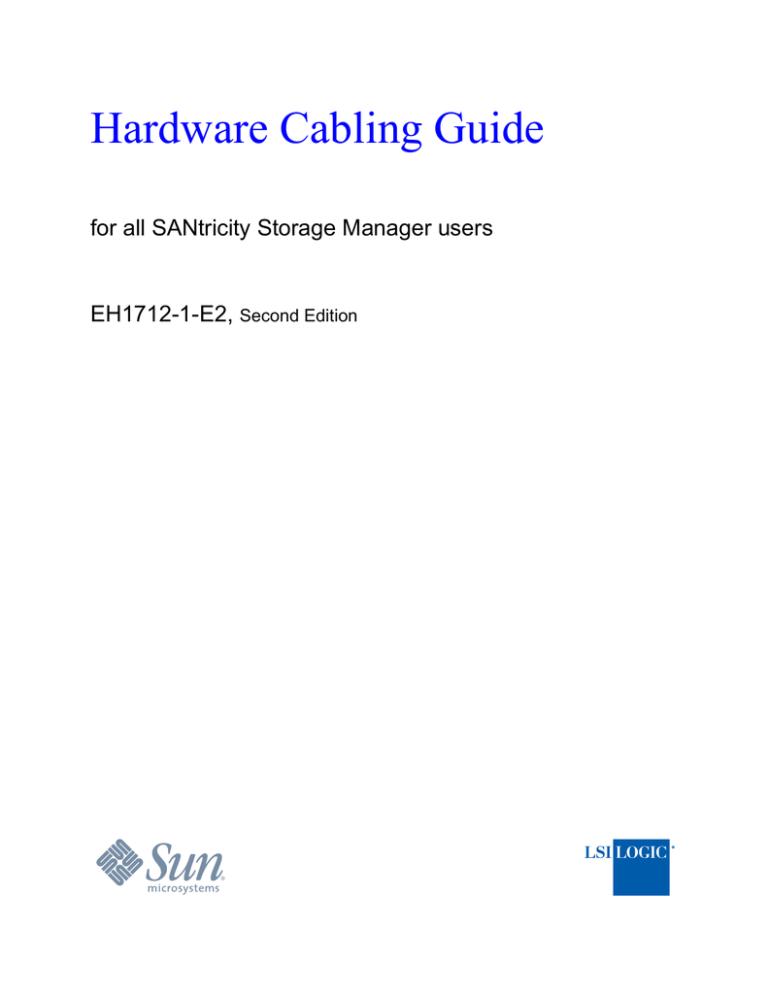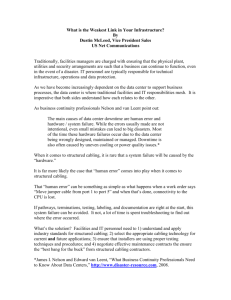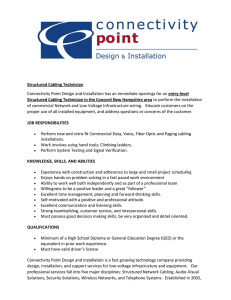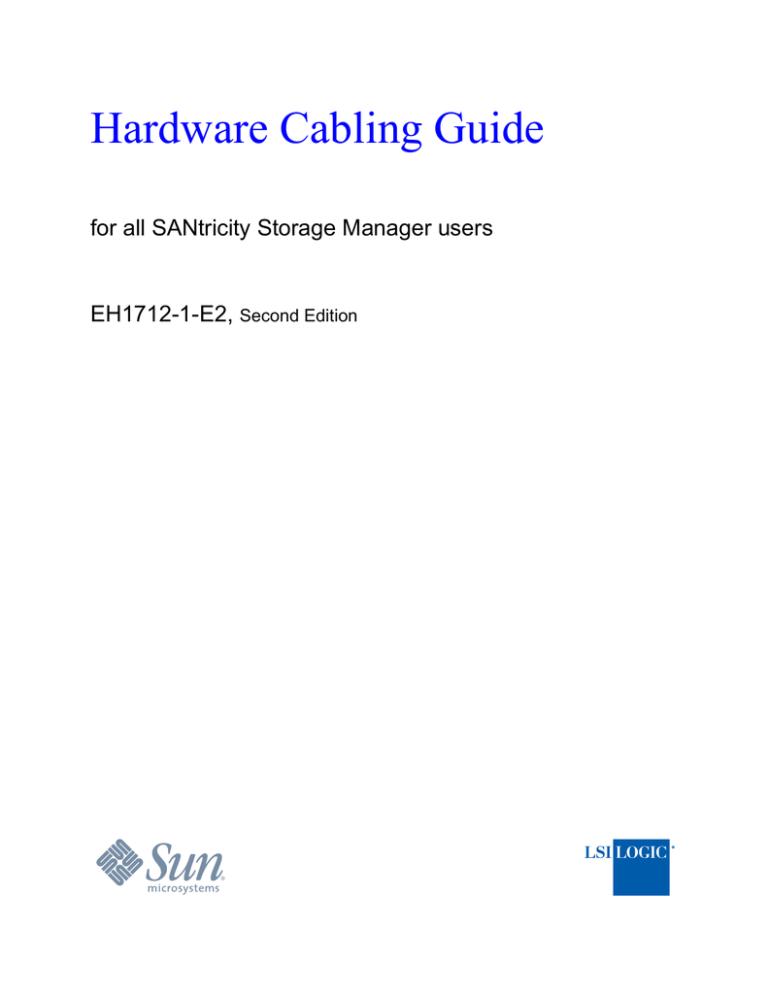
Hardware Cabling Guide
for all SANtricity Storage Manager users
EH1712-1-E2, Second Edition
Proprietary Rights Notice
This document contains proprietary information of LSI Logic Corporation and Sun Microsystems, Inc. The
information contained herein is not to be used by or disclosed to third parties without the express written
permission of an officer of LSI Logic or Sun. Any products described herein are licensed products of LSI
Logic and Sun.
Document Description
EH1712-1-E2, Second Edition. March 2006
This document will remain the official reference source for all revisions and releases of this product untill
rescinded by an update.
Disclaimer
It is the policy of LSI Logic and Sun. to improve products as new technology, components, software, and
firmware become available. We reserve the right to make changes to any products herein at any time without
notice. All features, functions, and operations described herein may not be marketed in all parts of the world.
In some instances, photographs and figures are of equipment prototypes. Therefore, before using this
document, consult your sales representative or account team for information that is applicable and current.
WE DO NOT ASSUME ANY RESPONSIBILITY OR LIABILITY FOR THE USE OF ANY PRODUCTS
DESCRIBED HEREIN EXCEPT AS EXPRESSLY AGREED TO IN WRITING BY LSI LOGIC.
License Restriction
The purchase or use of an LSI Logic Corporation/Sun Microsystems, Inc. solution does not convey a license
under any patent, copyright, trademark, or other intellectual property right of LSI Logic, Sun, or its third
parties.
Copyright Notice
© 2005 – 2006. LSI Logic Corporation. All rights reserved.
© 2005 – 2006. Sun Microsystems, Inc. All rights reserved.
Trademark Acknowledgments
Engenio, the Engenio design, Sun, the Sun logo, SANtricity, HotScale, and SANshare are trademarks or
registered trademarks of LSI Logic Corporation or Sun Microsystems, Inc. All other brand and product
names may be trademarks of their respective companies.
Regulatory Compliance Statements
FCC Radio Frequency Interference Statement
This equipment has been tested and found to comply with the limits for a Class A digital
device, pursuant to Part 15 of the Federal Communications Commission (FCC) Rules.
These limits are designed to provide reasonable protection against harmful interference in
a commercial installation. This equipment generates, uses, and can radiate radio frequency
energy and, if not installed and used in accordance with the instructions, may cause
harmful interference to radio communications. Operation of this equipment in a residential
area is likely to cause harmful interference, in which case the user will be required to
correct the interference at his/her own expense.
LSI Logic Corporation, and Sun Microsystems, Inc. are not responsible for any radio or
television interference caused by unauthorized modification of this equipment or the
substitution or attachment of connecting cables and equipment other than those specified
by LSI Logic and Sun. It is the user’s responsibility to correct interference caused by such
unauthorized modification, substitution, or attachment.
Laser Products Statement
This equipment uses Small Form-factor Pluggable (SFP) optical transceivers, which are
unmodified Class 1 laser products pursuant to 21 CFR, Subchapter J, Section 1040.10. All
optical transceivers used with this product are required to be 21 CFR certified Class 1 laser
products. For outside the USA, this equipment has been tested and found compliant with
Class 1 laser product requirements contained in European Normalization standard EN
60825-1 1994+A11. Class 1 levels of laser radiation are not considered to be hazardous
and are considered safe based upon current medical knowledge. This class includes all
lasers or laser systems which cannot emit levels of optical radiation above the exposure
limits for the eye under any exposure conditions inherent in the design of the laser
products.
LSI Logic and Sun are not responsible for any damage or injury caused by unauthorized
modification of this equipment or the substitution or attachment of connecting cables and
equipment other than those specified by LSI Logic and Sun. It is the user’s responsibility
to correct interference caused by such unauthorized modification, substitution, or
attachment.
Hardware Cabling Guide
i
This Class A digital apparatus meets all requirements of the Canadian
Interference-Causing Equipment Regulations.
Cet appareil numérique de la classé A respecte toutes les exigences du
Règlement sure le matèriel brouilleur du Canada.
ii
Hardware Cabling Guide
Contents
Chapter 1: CABLING CONCEPTS AND BEST PRACTICES
Cabling Concepts .....................................................................................................................1-1
Fabric (Switched) Topologies Compared to Direct-Attach Topologies .............................1-1
Drive Module ......................................................................................................................1-1
Just a Bunch of Disks (JBOD) ......................................................................................1-2
Switched Bunch of Disks (SBOD) ...............................................................................1-2
Serial Advanced Technology Attachment (SATA) ......................................................1-2
Control Module ...................................................................................................................1-2
Storage System....................................................................................................................1-2
Host Channels and Drive Channels ....................................................................................1-3
Host Ports and Drive Ports..................................................................................................1-3
Dual-Ported Drives .............................................................................................................1-3
Preferred and Alternate Controllers and Paths....................................................................1-3
Alternate Path Software ......................................................................................................1-4
Failover ...............................................................................................................................1-4
Redundant and Non-Redundant ..........................................................................................1-5
Single Point of Failure ........................................................................................................1-5
SFP Transceivers and Copper and Fiber-Optic Cables.......................................................1-5
Host Bus Adapters ..............................................................................................................1-6
Network Interface Cards .....................................................................................................1-7
Switches and Zoning ...........................................................................................................1-7
How Initiators and Targets Respond to Zoning ............................................................1-7
How Best to Approach Zone Configuration .................................................................1-7
In-Band Management and Out-of-Band Management........................................................1-8
Best Practices .........................................................................................................................1-10
Drive Cabling for Redundancy .........................................................................................1-10
Host Cabling for Redundancy...........................................................................................1-11
Host Cabling for Remote Volume Mirroring....................................................................1-11
Cabling for Performance ...................................................................................................1-11
Hardware Cabling Guide
iii
Considerations for Drive Channel Speed ..........................................................................1-12
Multiple Types of Drive Modules.....................................................................................1-12
Single-Controller Topologies and Dual-Controller Topologies .......................................1-13
Copper and Fiber-Optic Cables.........................................................................................1-13
Cabling for Drive Modules that Support Loop Switch Technology .................................1-13
Labeling Cables.................................................................................................................1-15
Cabling Information Provided by SANtricity Storage Manager.......................................1-15
Adding New Drive Modules to an Existing Storage System ............................................1-15
Common Procedures ..............................................................................................................1-16
Handling Static-Sensitive Components.............................................................................1-16
Installing a Fiber-Optic Cable and an SFP Transceiver....................................................1-16
Installing a Copper Cable with a Passive SFP Transceiver ..............................................1-18
Chapter 2: PRODUCT COMPATIBILITY
Host Channel Information by Model........................................................................................2-2
Drive Channel Information by Model ......................................................................................2-3
Drive Module Information by Model .......................................................................................2-4
Chapter 3: HOST CABLING
Maximum Number of Host Connections .................................................................................3-2
Direct-Attach Topologies .........................................................................................................3-3
One Single-HBA Host to a Single-Controller Control Module or Storage System............3-3
One Dual-HBA Host to a Dual-Controller Control Module or Storage System.................3-4
Two Dual-HBA Hosts to a Dual-Controller Control Module or Storage System ..............3-5
Fabric (Switched) Topologies ..................................................................................................3-6
One Dual-HBA Host to a Dual-Controller Control Module or Storage System.................3-6
Two Dual-HBA Hosts to a Dual-Controller Control Module or Storage System ..............3-8
Four Dual-HBA Hosts to a Dual-Controller Control Module or Storage System ..............3-9
Mixed Topologies...................................................................................................................3-10
Chapter 4: DRIVE CABLING
A Comparison of ESM CRU Arrangements ............................................................................4-2
Drive Cabling Topologies for the 6540 Control Module .........................................................4-3
One Control Module and One Drive Module .....................................................................4-4
iv
Hardware Cabling Guide
One Control Module and Two Drive Modules ...................................................................4-5
One Control Module and Four Drive Modules ...................................................................4-6
One Control Module and Eight Drive Modules..................................................................4-8
One Control Module and Multiple Drive Module Types .................................................4-10
Guidelines for Cabling FLA300 Drive Modules or CSM200 Drive Modules ...........4-10
Guidelines for Cabling FLA200 Drive Modules ........................................................4-10
Guidelines for Cabling FLC200 Drive Modules ........................................................4-11
Drive Cabling Topologies for the FLX280 Control Module .................................................4-13
One Control Module and One Drive Module ...................................................................4-14
One Control Module and Two Drive Modules .................................................................4-15
One Control Module and Four Drive Modules .................................................................4-16
One Control Module and Eight Drive Modules................................................................4-18
One Control Module and Multiple Drive Module Types .................................................4-20
Guidelines for Cabling FLA300 Drive Modules or CSM200 Drive Modules ...........4-20
Guidelines for Cabling FLA200 Drive Modules ........................................................4-20
Guidelines for Cabling FLC200 Drive Modules ........................................................4-21
Drive Cabling Topologies for the FLX240 Control Module and the FLX240
Storage System .......................................................................................................................4-23
One Control Module or Storage System and One Drive Module .....................................4-24
One Control Module or Storage System and Two Drive Modules...................................4-25
One Control Module or Storage System and Four Drive Modules...................................4-26
One Control Module or Storage System and Seven Drive Modules ................................4-28
One Control Module or Storage System and Multiple Drive Module Types ...................4-30
Guidelines for Cabling FLA300 Drive Modules or CSM200 Drive Modules ...........4-30
Guidelines for Cabling FLA200 Drive Modules ........................................................4-30
Guidelines for Cabling FLC200 Drive Modules ........................................................4-31
Drive Cabling Topologies for the 6140 Storage System........................................................4-33
One Storage System and One Drive Module ....................................................................4-34
One Storage System and Two Drive Modules..................................................................4-35
One Storage System and Four Drive Modules..................................................................4-38
One Storage System and Five Drive Modules ..................................................................4-40
One Storage System and Six Drive Modules....................................................................4-42
One Storage System and Multiple Drive Module Types ..................................................4-44
Hardware Cabling Guide
v
Chapter 5: ETHERNET CABLING
Direct Out-of-Band Ethernet Topology ...................................................................................5-2
Fabric Out-of-Band Ethernet Topology ...................................................................................5-3
Chapter 6: COMPONENT LOCATIONS
Component Locations on the 6540 Control Module ................................................................6-2
Component Locations on the FLX280 Control Module ..........................................................6-4
Component Locations on the FLX240 Control Module ..........................................................6-5
Component Locations on the 6140 Storage System.................................................................6-6
Component Locations on the FLX240 Storage System ...........................................................6-7
Component Locations on the FLX240 Drive Limited Storage System ...................................6-8
Component Locations on the CSM200 Drive Module.............................................................6-9
Component Locations on the FLA300 Drive Module............................................................6-10
Component Locations on the FLC200 Drive Module............................................................6-11
Component Locations on the FLA200 Drive Module............................................................6-12
Chapter 7: ADDING A DRIVE MODULE TO AN EXISTING SYSTEM
Getting Ready...........................................................................................................................7-1
HotScale Technology ...............................................................................................................7-1
Redundant Drive Channels .................................................................................................7-2
One Non-Redundant Drive Channel ...................................................................................7-2
vi
Hardware Cabling Guide
List of Figures
Chapter 1: CABLING CONCEPTS AND BEST PRACTICES
Figure 1-1. Active SFP Transceiver with Fiber-Optic Cable ................................................. 1-6
Figure 1-2. Passive SFP Transceiver with Copper Cable ...................................................... 1-6
Figure 1-3. Sample In-Band Management Topology ............................................................ 1-8
Figure 1-4. Sample Out-of-Band Management Topology ..................................................... 1-9
Figure 1-5. Suitable Cabling Topologies for Multiple SBOD Drive Modules .................... 1-14
Figure 1-6. SFP Transceiver and Fiber-Optic Cable ............................................................ 1-17
Figure 1-7. Installing an SFP Transceiver ............................................................................ 1-17
Figure 1-8. Passive SFP Transceiver and Copper Cable ...................................................... 1-18
Chapter 3: HOST CABLING
Figure 3-1. Direct-Attach Topology – One Host and a Single-Controller Control
Module or Storage System ...................................................................................................... 3-3
Figure 3-2. Direct-Attach Topology – One Host and a Dual-Controller Control
Module or Storage System ...................................................................................................... 3-4
Figure 3-3. Direct-Attach Topology – Two Hosts and a Dual-Controller Control
Module or Storage System ...................................................................................................... 3-5
Figure 3-4. Fabric Topology – One Dual-HBA Host and a Dual-Controller Control
Module or Storage System with a Switch ............................................................................... 3-7
Figure 3-5. Fabric Topology – Two Dual-HBA Hosts and a Dual-Controller Control
Module or Storage System with a Zoned Switch .................................................................... 3-8
Figure 3-6. Fabric Topology – Four Dual-HBA Hosts and a Dual-Controller Control
Module or Storage System with Two Zoned Switches ........................................................... 3-9
Figure 3-7. Mixed Topology – Three Dual-HBA Hosts and a Dual-Controller Control
Module or Storage System .................................................................................................... 3-11
Chapter 4: DRIVE CABLING
Figure 4-1. Drive Module with Side-by-Side ESMs .............................................................. 4-2
Figure 4-2. Drive Module with Inverted ESMs ..................................................................... 4-2
Figure 4-3. One 6540 Control Module and One Drive Module ............................................. 4-4
Figure 4-4. One 6540 Control Module and Two Drive Modules .......................................... 4-5
Figure 4-5. One 6540 Control Module and Four Drive Modules .......................................... 4-7
Hardware Cabling Guide
vii
Figure 4-6. One 6540 Control Module and Eight Drive Modules ......................................... 4-9
Figure 4-7. One 6540 Control Module and Multiple Drive Module Types ......................... 4-12
Figure 4-8. One FLX280 Control Module and One Drive Module ..................................... 4-14
Figure 4-9. One FLX280 Control Module and Two Drive Modules ................................... 4-15
Figure 4-10. One FLX280 Control Module and Four Drive Modules ................................. 4-17
Figure 4-11. One FLX280 Control Module and Eight Drive Modules ................................ 4-19
Figure 4-12. One FLX280 Control Module and Multiple Drive Module Types ................. 4-22
Figure 4-13. One FLX240 Control Module or FLX240 Storage System and One
Drive Module ........................................................................................................................ 4-24
Figure 4-14. One FLX240 Control Module or FLX240 Storage System and Two
Drive Modules ....................................................................................................................... 4-25
Figure 4-15. One FLX240 Control Module or FLX240 Storage System and Four
Drive Modules ....................................................................................................................... 4-27
Figure 4-16. One FLX240 Control Module or FLX240 Storage System and Seven
Drive Modules ....................................................................................................................... 4-29
Figure 4-17. One FLX240 Control Module or FLX240 Storage System and Multiple
Drive Module Types .............................................................................................................. 4-32
Figure 4-18. One 6140 Storage System and One Inverted Drive Module ........................... 4-34
Figure 4-19. One 6140 Storage System and Two Inverted Drive Modules ......................... 4-35
Figure 4-20. One 6140 Storage System and Three Side-by-Side Style Drive Modules ...... 4-37
Figure 4-21. One 6140 Storage System and Four Inverted Drive Modules ......................... 4-39
Figure 4-22. One 6140 Storage System and Five Side-by-Side Style Drive Modules ........ 4-41
Figure 4-23. One 6140 Storage System and Six Inverted Drive Modules ........................... 4-43
Figure 4-24. One 6140 Storage System and Multiple Drive Module Types ........................ 4-45
Chapter 5: ETHERNET CABLING
Figure 5-1. Network Out-of-Band Ethernet Topology ........................................................... 5-2
Figure 5-2. Fabric Redundant Out-of-Band Ethernet Topology ............................................ 5-3
Chapter 6: COMPONENT LOCATIONS
Figure 6-1. Component Locations on the 6540 Control Module ........................................... 6-2
Figure 6-2. Component Locations on the FLX280 Control Module ...................................... 6-4
Figure 6-3. Component Locations on the FLX240 Control Module ...................................... 6-5
Figure 6-4. Component Locations on the 6140 Storage System ............................................ 6-6
Figure 6-5. Component Locations on the FLX240 Storage System ...................................... 6-7
Figure 6-6. Component Locations on the FLX240 Drive Limited Storage System .............. 6-8
viii
Hardware Cabling Guide
Figure 6-7. Component Locations on the CSM200 Drive Module ........................................ 6-9
Figure 6-8. Component Locations on the FLA300 Drive Module ....................................... 6-10
Figure 6-9. Component Locations on the FLC200 Drive Module ....................................... 6-11
Figure 6-10. Component Locations on the FLA200 Drive Module ..................................... 6-12
Hardware Cabling Guide
ix
x
Hardware Cabling Guide
List of Tables
Chapter 2: PRODUCT COMPATIBILITY
Table 2-1. Host Channel Information for a Control Module and an Storage System ............ 2-2
Table 2-2. Drive Channel Information for a Control Module and an Storage System .......... 2-3
Table 2-3. Drive Module Specifications ................................................................................ 2-4
Chapter 3: HOST CABLING
Table 3-1. Maximum Number of Host Connections by Model ............................................. 3-2
Table 3-2. Redundant and Non-Redundant Components in a Single-HBA Host to a
Single-Controller Control Module or Storage System ............................................................ 3-3
Table 3-3. Redundant and Non-Redundant Components in a Dual-HBA Host to a
Single-Controller Control Module or Storage System ............................................................ 3-4
Table 3-4. Redundant and Non-Redundant Components in Two Dual-HBA Hosts
to a Dual-Controller Control Module or Storage System ....................................................... 3-5
Table 3-5. Redundant and Non-Redundant Components in a Dual-HBA Host to
a Dual-Controller Control Module or Storage System with a Switch .................................... 3-6
Table 3-6. Redundant and Non-Redundant Components in Two Dual-HBA Hosts
to a Dual-Controller Control Module or Storage System with a Zoned Switch ..................... 3-8
Table 3-7. Redundant and Non-Redundant Components in Four Dual-HBA Hosts
to a Dual-Controller Control Module or Storage System with Two Zoned Switches ............ 3-9
Table 3-8. Redundant and Non-Redundant Components in Three Dual-HBA
Hosts to a Dual-Controller Control Module or Storage System with Two Switches ........... 3-10
Chapter 4: DRIVE CABLING
Table 4-1. Applicable Drive Ports on ESMs – A Comparison .............................................. 4-2
Table 4-2. One 6540 Control Module and One Drive Module .............................................. 4-4
Table 4-3. One 6540 Control Module and Two Drive Modules ............................................ 4-5
Table 4-4. One 6540 Control Module and Four Drive Modules ............................................ 4-6
Table 4-5. One 6540 Control Module and Eight Drive Modules .......................................... 4-8
Table 4-6. One FLX280 Control Module and One Drive Module ...................................... 4-14
Table 4-7. One FLX280 Control Module and Two Drive Modules .................................... 4-15
Table 4-8. One FLX280 Control Module and Four Drive Modules .................................... 4-16
Table 4-9. One FLX280 Control Module and Eight Drive Modules ................................... 4-18
Hardware Cabling Guide
xi
Table 4-10. One FLX240 Control Module or FLX240 Storage System and One
Drive Module ........................................................................................................................ 4-24
Table 4-11. One FLX240 Control Module or FLX240 Storage System and Two
Drive Modules ....................................................................................................................... 4-25
Table 4-12. One FLX240 Control Module or FLX240 Storage System and Four
Drive Modules ....................................................................................................................... 4-26
Table 4-13. One FLX240 Control Module or FLX240 Storage System and Seven
Drive Modules ....................................................................................................................... 4-28
Table 4-14. One 6140 Storage System and One Inverted Drive Module ............................ 4-34
Table 4-15. One 6140 Storage System and Two Inverted Drive Modules .......................... 4-35
Table 4-16. One 6140 Storage System and Three Side-by-Side Style Drive Modules ....... 4-36
Table 4-17. One 6140 Storage System and Four Inverted Drive Modules .......................... 4-38
Table 4-18. One 6140 Storage System and Five Side-by-Side Style Drive Modules .......... 4-40
Table 4-19. One 6140 Storage System and Six Inverted Drive Modules ............................ 4-42
Chapter 6: COMPONENT LOCATIONS
Table 6-1. Drive Ports and Drive Channels on the 6540 Control Module ............................. 6-3
Table 6-2. Drive Ports and Drive Channels on the FLX240 Control Module ....................... 6-5
Table 6-3. Drive Ports and Drive Channels on the 6140 Storage System ............................. 6-6
Table 6-4. Drive Ports and Drive Channels on the FLX240 Storage System ........................ 6-7
xii
Hardware Cabling Guide
Document Conventions
Definitions of Safety Notices
DANGER
Indicates an imminently hazardous situation that will result in death or
severe personal injury.
WARNING Indicates a potentially hazardous situation that could result in death or
severe personal injury.
CAUTION
Indicates a potentially hazardous situation that could result in moderate or
minor personal injury.
Definitions of Informational Notices
CAUTION
Indicates a potentially hazardous situation that could result in data loss (or
other interruption) or equipment damage.
IMPORTANT Indicates information or criteria that is necessary to perform a procedure
correctly.
NOTE
Indicates a clarification of a concept or presents a maintenance tip.
Typographic Conventions
Italic indicates the title of documents, variables and placeholders in text, emphasized
words, and new terms.
Bold indicates choices in procedures and other emphasized text.
Monospace indicates arguments, code examples, command-line text, command options,
commands, directories, error messages, file names, folders, on-screen text, and user input.
Monospace italic indicates command variables in code, parameters, and
placeholders and variables in code.
Monospace bold indicates keywords and values.
Hardware Cabling Guide
xiii
Revision Record
Edition or Revision
Date
First edition
September 2005
Second edition
March 2006
Affected Pages or Remarks
New document
Add information about the new 6140 storage system. Add
more information about zoning and switches.
Part Number: EH1712-1-E2
xiv
Hardware Cabling Guide
About This Document
This document provides conceptual and procedural information for cabling various
combinations of the following components that make up a storage system:
• Control modules:
■
6540 control module
■
FLX280 control module
■
FLX240 control module
• Storage systems:
■
6140 storage system
■
FLX240 storage system
■
FLX240 Drive Limited storage system
• Drive modules:
■
CSM200 drive module
■
FLA200 drive module
■
FLA300 drive module
■
FLC200 drive module
Prerequisites
This document assumes that system planning and site preparation are complete.
Intended Readers
This document is intended for end users, system operators, system administrators, and
service personnel who install and configure the hardware. This document assumes that the
user has experience with storage array network (SAN) hardware and management.
Readers must also be familiar with computer system operation, maintenance, and repair.
In addition, they should understand storage system, Redundant Array of Independent
Disks (RAID), network, and Fibre Channel (FC) technologies.
Hardware Cabling Guide
xv
Related Publications
These publications contain additional information about cabling:
• SANtricity Storage Manager Remote Volume Mirroring Feature Guide for Version 9.x
• SANtricity Storage Manager Concepts Guide for Version 9.1x
• 6540 Control Module Initial Setup Guide
• 6140 Control Module Initial Setup Guide
Web Address
For information related to the products mentioned in this document, go to
www.engenio.com/products.
Additional Information
Refer to the Storage System Product Release Notes for Version 9.1x for late-breaking
information that is not contained in this document.
xvi
Hardware Cabling Guide
Chapter
1
Cabling Concepts and Best Practices
This chapter is divided into three sections.
The first section, “Cabling Concepts,” provides definitions of the terms used in this
document. This section is intended primarily for reference. Although you may skip
definitions of terms you are already familiar with, reading the entire section might
increase your overall understanding of the storage system and help you to optimize
your storage system.
The second section, “Best Practices,” contains information that might affect your
choice of cabling topologies. It is recommended reading.
The third section, “Common Procedures,” contains procedures that you will need to
perform while you are cabling the storage system. It is also recommended reading.
Cabling Concepts
This section provides definitions of terms and concepts that are used in this document.
Fabric (Switched) Topologies Compared to Direct-Attach
Topologies
All topologies described in this document are Fibre Channel (FC) topologies. Fabric
topologies use a switch. Direct-attach topologies do not use a switch. Either way, the
topologies assume that you are using FC-compatible devices.
Drive Module
A drive module contains multiple drives but no controllers. Drive modules are usually
attached to either a control module or an storage system so that the storage space in the
drive module can be configured, accessed, and managed by the controller in the control
module or storage system. Drive modules (aka Expansion Trays) can be differentiated by
type, as discussed in the following subsections.
Hardware Cabling Guide
1-1
Cabling Concepts and Best Practices . . . . . . . . . . . . . . . . . . . . . . . . . . . . . . . . . . . . . . . . . . . . . . . .
Just a Bunch of Disks (JBOD)
Originally used to mean a collection of disks without the coordinated control provided by
control software; today, the term JBOD most often refers to a cabinet of disks, whether or
not Redundant Array of Independent Disks (RAID) functionality is present.
In this guide, the FLA200 drive module is referred to as JBOD in the cabling diagrams.
Switched Bunch of Disks (SBOD)
A device that takes all of the drives that are operating in a single Fibre Channel Arbitrated
Loop (FC-AL) segment. SBOD then provides each drive with access to one or more
controllers in a point-to-point fashion. This action is accomplished in a way that appears to
be compliant with the FC-AL-2 protocol. As a result, no system firmware changes are
needed.
In this guide, the FLA300 drive modules and the CSM200 drive modules are referred to as
SBODs in the cabling diagrams. To see an example of this type of labeling for drive
modules, refer to Figure 1-5 on page 1-14.
Serial Advanced Technology Attachment (SATA)
An evolution of the Parallel Advanced Technology Attachment (PATA) physical storage
interface. SATA is a serial link that uses a single cable with a minimum of four wires to
create a point-to-point connection between devices. Transfer rates for SATA begin at
150 MB/s. Transfer rates for SATA II begin at 300 MB/s. One of the main advantages of
SATA is that the thinner serial cables facilitate more efficient airflow inside a form factor
and also allow for smaller chassis designs. In contrast, Integrated Device Electronics
(IDE) cables used in PATA systems are bulkier than SATA cables. In addition, IDE cables
can only extend to 40 cm (15.7 in.) long, while SATA cables can extend up to 1 m
(39.6 in.).
In this guide, the FLC200 drive module is referred to as SATA in the cabling diagrams.
Control Module
A control module contains controllers but no drives. Control modules are capable of
configuring, accessing, and managing the storage space of attached drive modules.
Storage System
An storage system contains both controllers and drives. The controllers are capable of
configuring, accessing, and managing the storage space of the drives in the storage
system. An storage system might be capable of configuring, accessing, and managing the
storage space of other attached drive modules, depending upon the model.
1-2
Hardware Cabling Guide
. . . . . . . . . . . . . . . . . . . . . . . . . . . . . . . . . . . . . . . . . . . . . . . . . . . . . . . . . . . . . . . Cabling Concepts
Host Channels and Drive Channels
In this document, the term channel refers to a path for the transfer of data and control
information between the host and the controller, or between the drives and the controller.
The path from the host to the controller is the “host channel,” and the path from the drives
to the controller is the “drive channel.” Each drive channel is defined by a single Fibre
Channel Arbitrated Loop. Controllers have between two and eight available host channels,
and between one and four available drive channels, depending upon the model. Each drive
channel can support up to 112 drives, and each host channel can support up to 512 hosts,
depending upon the model. See Table 2-1 on page 2-2, Table 2-2 on page 2-3, and
Table 2-3 on page 2-4 for model-specific information.
IMPORTANT When mixing different drive modules, consider the total number of drives
that are available in the final configuration of the storage system. For
example, mixing CSM200 drive modules with FLA300 drive modules
might provide a total number of drives that is greater than the maximum
number that each drive channel can support.
Host Ports and Drive Ports
The ports are the physical connectors on the control module or storage system that, along
with the cabling, enable the transfer of data. If the port is intended for communicating with
the host server, it is a host port. If the port is intended for communicating with a drive
module, it is a drive port.
The connectors used for host ports and drive ports look identical. The figures in Chapter 6,
“Component Locations,” show the connectors on the rear of each of the various modules.
These figures will help you differentiate between host ports and drive ports.
Dual-Ported Drives
Each drive in an storage system or a drive module is dual ported. Circuitry in the drive
module or storage system connects one drive port to one channel and the other port to
another channel. Therefore, if one drive port or channel fails, the data on the drive is
accessible through the other drive port or channel.1
Preferred and Alternate Controllers and Paths
The preferred controller is the controller that is designated as the owner of a volume or
volume group. The preferred controller is automatically selected by SANtricity® Storage
Manager when a volume is created, or the user can override the default selection.
1. SATA drives are not dual ported; however, the electronics in the FLC200 drive module emulate
the behavior of dual-ported drives, and each drive is available through two paths.
Hardware Cabling Guide
1-3
Cabling Concepts and Best Practices . . . . . . . . . . . . . . . . . . . . . . . . . . . . . . . . . . . . . . . . . . . . . . . .
Several conditions will force the preferred controller to fail over to the alternate controller.
When the preferred controller has failed over to the alternate controller, ownership of the
volume is shifted to the alternate controller. The following conditions might initiate
failover:
• The preferred controller is physically removed.
• The preferred controller is being updated with new firmware.
• The preferred controller has sustained a fatal event.
The paths used by the preferred controller to access either the drives or the host are called
the preferred paths, and the redundant paths are the alternate paths. If a failure occurs that
causes the preferred path to become inaccessible, the alternate path software detects the
failure, and automatically switches to the alternate path.
Alternate Path Software
Alternate path software or an alternate path (failover) driver is a software tool that
provides redundant data path management between the host bus adapter (HBA) and the
controller. This tool is installed on the host in a system that provides redundant HBAs and
paths. The tool discovers and identifies multiple paths to a single logical unit number
(LUN) and establishes a preferred path to that LUN. If any component in the preferred
path fails, the alternate path software automatically re-routes input/output (I/O) requests to
the alternate path so that the system continues to operate without interruption.
You can obtain information about alternate path software from the Certified Compatibility
Matrix. To check for current compatibility, refer to the Certified Compatibility Matrix at
http://www.engenio.com/partners/certified_compatible.html, and click View Compatibility
Matrix; or go to Powerport at http://portal.stortek.com/index_pport.html for the Interop
Tool. The alternate path (failover) software tools are listed for each supported HBA.
Refer to the SANtricity Storage Manager Concepts Guide for Version 9.1x or to the CAM
documentation to learn how alternate path software functions in cooperation with SANtricity
Storage Manager or CAM features to provide data path protection.
Failover
Failover is an automatic operation that switches from a failed or failing component to an
operational component. In the case of a Redundant Array of Independent Disks (RAID)
controller failover, an operational controller takes over the ownership of volumes. The
operational controller processes I/O from the host in place of the failing or failed
controller. Controller failover is possible only in control modules or in storage systems
that contain two controllers.
In a system where the alternate path software tool is installed on the host, the data paths
through the failed HBA are replaced by data paths through the surviving HBA.
1-4
Hardware Cabling Guide
. . . . . . . . . . . . . . . . . . . . . . . . . . . . . . . . . . . . . . . . . . . . . . . . . . . . . . . . . . . . . . . Cabling Concepts
Redundant and Non-Redundant
The term redundant means “more than one” and indicates the existence of something
more than what is essential to accomplish a task. In RAID technology, redundancy means
that there are duplicated components or data, or alternate means to provide essential
services. This redundancy ensures the availability of data in case of a failure of a
component. It is possible, and likely, that in most RAID systems, most of the components
are redundant, but that the system is not fully redundant. In other words, there might be
one or two components whose individual failures would cause loss of access to data.
Therefore, a fully redundant system duplicates all components and is configured to ensure
that the duplicate components can be accessed in case of a failure. The manner in which
the system is cabled is an essential component of creating a successfully configured
redundant system.
Single Point of Failure
Any component or path that is not duplicated (redundant) or whose failure can cause loss
of data access is termed a potential single point of failure. In the cabling scenarios that are
presented in this document, the components that present a potential single point of failure
are noted. Choose a cabling topology that does not create a single point of failure.
SFP Transceivers and Copper and Fiber-Optic Cables
Storage systems, control modules, and drive modules use either fiber-optic or copper
cables. If your system will be cabled with copper cables, a passive copper Fibre
Channel (FC) Small Form-factor Pluggable (SFP) transceiver is attached to each end of
the cable. If your system will be cabled with fiber-optic cables, you must install active SFP
transceivers into each port where a cable will be connected before plugging in the cable.
Figures 1-1 and 1-2 on page 1-6 show the two types of cables and SFP transceivers. Note
that your SFP transceivers and cables might look slightly different from the ones shown.
The difference does not affect performance.
WARNING (W03) Risk of exposure to laser radiation – Do not disassemble or remove
any part of a Small Form-factor Pluggable (SFP) transceiver because you
might be exposed to laser radiation.
Hardware Cabling Guide
1-5
Cabling Concepts and Best Practices . . . . . . . . . . . . . . . . . . . . . . . . . . . . . . . . . . . . . . . . . . . . . . . .
1. Active SFP Transceiver
2. Fiber-Optic Cable
Figure 1-1 Active SFP Transceiver with Fiber-Optic Cable
1. Copper Cable
2. Passive SFP Transceiver
Figure 1-2 Passive SFP Transceiver with Copper Cable
Host Bus Adapters
Each cable connection from a control module or an storage system to the host is made
through a host bus adapter (HBA) that is installed in the host. The HBA provides the
interface to the internal bus of the computer that serves as the host. Most HBAs have a
single port, but dual-ported HBAs and quad-ported HBAs also exist. A common solution
for redundancy is to use multiple HBAs in a single host computer. These HBAs can each
be connected to a different switch to ensure that the server will be accessible even if an
HBA fails.
CAUTION
Possible loss of data access – Do not use a combination of QLogic and
Hewlett-Packard (HP) HBAs in the same storage area network (SAN).
Doing so can result in the QLogic HBA detecting the HP HBA as a volume
(target) rather than as a host (initiator). To ensure proper performance, use
only one manufacturer’s HBA in a SAN.
You can obtain information about supported HBAs from the Certified Compatibility
Matrix. To check for current compatibility, refer to the Certified Compatibility Matrix at
http://www.engenio.com/partners/certified_compatible.html, and then click the View
Compatibility Matrix link.
1-6
Hardware Cabling Guide
. . . . . . . . . . . . . . . . . . . . . . . . . . . . . . . . . . . . . . . . . . . . . . . . . . . . . . . . . . . . . . . Cabling Concepts
Network Interface Cards
A network interface card (NIC) is an expansion board that is installed in the host server.
Some servers are equipped with an integrated NIC. The NIC provides support for the
Ethernet technology and is required for network communication. Each Ethernet cable
connection for out-of-band storage system management is made through an NIC (see
“In-Band Management and Out-of-Band Management” on page 1-8).
NOTE
It is the customer’s responsibility to obtain and install the required NICs.
Switches and Zoning
A switch is an intelligent device that connects multiple devices. A switch allows data
transfer between the devices, depending upon the designated source (initiator) and the
destination (target) of the data. Switches can redirect traffic to ports other than the
designated destination, if necessary. A switch provides full bandwidth per port and
high-speed routing of data.
Zoning allows a single hardware switch to function as two or more virtual switches. In a
zoned configuration, communications among devices in each zone are independent of
communications among devices in another zone or zones. Zoned switches allow an
administrator to restrict access to specific areas within a storage area network (SAN).
How Initiators and Targets Respond to Zoning
When an initiator first accesses the fabric, it queries the World Wide Name (WWN) name
server for all attached disks and drive modules, and their capabilities. Zoning is like a filter
that is applied by the WWN name server to the query from the initiator that limits the
information returned by the WWN name server to the initiator. A zone defines the WWN
of the initiator, and the WWN of the devices that a particular zone is allowed to access.
Devices that are not part of the zone are not returned as accessible devices.
The fabric provides universal access for all initiators and targets. Any initiator can query
(probe) the fabric for all targets, which can affect performance when there are many
targets connected to the fabric. The querying process also provides access to devices for
which access is not needed. Use zoning to limit the number of devices that an initiator can
access. Within your storage area network, you should zone the fabric switches so that the
initiators do not “see” or communicate with each other.
How Best to Approach Zone Configuration
Some of the cabling topologies shown in this document require the use of a zoned switch.
Zone configuration is managed on a per-fabric basis. While it is possible for you to
administer zone configuration from any switch, the best practice is to select one switch for
Hardware Cabling Guide
1-7
Cabling Concepts and Best Practices . . . . . . . . . . . . . . . . . . . . . . . . . . . . . . . . . . . . . . . . . . . . . . . .
all zone administration. You should give preference to primary switches within the SAN,
and choose only a switch that has the most up-to-date storage management software and
switch management software installed on it.
In-Band Management and Out-of-Band Management
Requests and status information sent between a storage system and the storage
management station are managed in one of two ways: in-band or out-of-band. The way
that you define your storage system impacts the way that you configure your storage
system.
When you use in-band management, the storage management software receives requests
from the CAM or SANtricity Storage Manager Client workstation and processes them
through the host I/O interface to the storage system (for example, Fibre Channel, SAS, or
iSCSI). Access through an Ethernet connection is neither used nor required.
.
1. Ethernet Network
2. Users Sending and
Receiving Data
3. Storage Management
Station
4. Host
5. Host Bus Adapters
(HBAs)
6. Controller A
7. Controller B
8. Storage System
Found in the Storage
Figure 1-3 Sample In-Band Management Topology
When you use out-of-band management, the storage management (SSM/CAM) Client is
installed and operates on a remote workstation. The remote workstation is connected (via
the host) to each of the two controllers in the control module or storage system through an
Ethernet port located on each controller. Figure 1-4 on page 1-9 provides an example of
how a storage system can be cabled for out-of-band management.
1-8
Hardware Cabling Guide
. . . . . . . . . . . . . . . . . . . . . . . . . . . . . . . . . . . . . . . . . . . . . . . . . . . . . . . . . . . . . . . Cabling Concepts
When using out-of-band management, a Dynamic Host Configuration Protocol (DHCP)
server is recommended for assigning Internet Protocol (IP) addresses and other network
configuration settings. A DHCP server provides the network administrators the ability to
manage and automatically assign IP addresses. If a DHCP server is not used, you must
manually configure the controllers. Refer to the online help topic “Adding a Host or
Storage System,” in the Enterprise Management Window for more details.
1. Ethernet Network
2. Users Sending and
Receiving Data
3. Storage Management
Station
4. Host
5. Host Bus Adapters
(HBAs)
6. Controller A
7. Controller B
8. Storage System
Found in the Storage
System
9. Ethernet Cable from
the Controllers to the
Figure 1-4 Sample Out-of-Band Management Topology
CAUTION
Risk of unauthorized access to or loss of data – If out-of-band
management is used, connect the Ethernet ports on the control module or
storage system to a private network segment behind a firewall. If the
Ethernet connection is not protected by a firewall, your storage system
might be at risk of being accessed from outside of your network.
IMPORTANT Where two Ethernet ports are available on each controller (four total), you
can use one of the ports on each controller for out-of-band Ethernet
connections. Reserve the second Ethernet port on each controller for
Customer and Technical Support.
Hardware Cabling Guide
1-9
Cabling Concepts and Best Practices . . . . . . . . . . . . . . . . . . . . . . . . . . . . . . . . . . . . . . . . . . . . . . . .
For information about how to create a redundant out-of-band topology, see Chapter 5,
“Ethernet Cabling.”
Best Practices
This section explains recommended cabling practices. To ensure that your cabling
topology results in optimal performance and reliability, familiarize yourself with these
practices.
IMPORTANT If your existing storage system cabling does not comply with the best
practices described in this section, do not recable your storage system
unless specifically requested to do so by a Customer and Technical
Support representative.
Drive Cabling for Redundancy
When attaching drive modules, use a cabling topology that does not create a single point
of failure. A single point of failure might manifest itself as a drive module failure or
another component failure in the middle of a grouping of drive modules. If a drive module
fails, all drive modules beyond the point of failure are no longer accessible. Creating an
alternate path ensures accessibility in the event of a drive module failure.
Cabling topologies that are not exactly symmetrical create an alternate path of access to
the drive modules. The first path is created by cabling the drive modules sequentially from
Controller A. For example, Controller A is connected to Drive Module 1, which is
connected to Drive Module 2, which is connected to Drive Module 3, which is connected
to Drive Module 4. (This is the top-down cabling path.) The alternate path is created by
cabling the drive modules in the reverse order from Controller B. For example, Controller
B is connected to Drive Module 4, which is connected to Drive Module 3, which is
connected to Drive Module 2, which is connected to Drive Module 1. (This is the
bottom-up cabling path.) In the event that Drive Module 2 fails, Drive Modules 3 and 4
are still accessible through the alternate path.
Figure 4-11 on page 4-19 shows a typical cabling scenario that combines both top-down
and bottom-up cabling. Note how the control module is conveniently situated in the
middle of the arrangement, which enables you to use cables that are all the same length.
NOTE
1-10
See Chapter 4, “Drive Cabling,” for numerous cabling examples, ranging from
simple to complex, that use different types of drive modules.
Hardware Cabling Guide
. . . . . . . . . . . . . . . . . . . . . . . . . . . . . . . . . . . . . . . . . . . . . . . . . . . . . . . . . . . . . . . . . . Best Practices
Host Cabling for Redundancy
To ensure that, in the event of a host channel failure, the storage system will remain
accessible to the host, establish two physical paths from each host to the controllers, and
install alternate path software on the host. This cabling topology, when used with alternate
path software, ensures a redundant path from the host to the controllers.
CAUTION
Potential loss of data access – You must install alternate path software or
an alternate path (failover) driver on the host to support failover in the event
of an HBA failure or a host channel failure.
See Chapter 3, “Host Cabling,” for examples of redundant topologies. See “Alternate Path
Software” on page 1-4 for more information about how to ensure complete data path
protection.
Host Cabling for Remote Volume Mirroring
The Remote Volume Mirroring feature is used for online, real-time replication of data
between storage systems over a remote distance. In the event of a disaster or catastrophic
failure at one storage system, you can promote a second storage system to take over
responsibility for computing services.
The Remote Volume Mirroring feature requires a dedicated host port for mirroring data
between storage systems. After the Remote Volume Mirroring feature has been activated,
one host I/O port on each controller is solely dedicated to mirroring operations. Refer to
the SANtricity Storage Manager Remote Volume Mirroring Feature Guide for Version 9.x
for more information on Remote Volume Mirroring cabling configurations.
NOTE
One of the host ports on each controller needs to be dedicated for the
communication that occurs between the two storage systems (primary and
secondary volumes). If you are not using the RVM feature, these host ports are
available for ordinary host connections.
Cabling for Performance
Generally speaking, performance is enhanced by maximizing bandwidth, or the ability to
process more I/O across more channels. Therefore, a configuration that maximizes the
number of host channels and the number of drive channels available to process I/O will
maximize performance. Of course, faster processing speeds also maximize performance.
In addition to planning a topology that provides maximum performance, choose a RAID
level that suits the planned applications. Refer to the SANtricity Storage Manager
Concepts Guide for Version 9.1x for information on RAID levels.
Hardware Cabling Guide
1-11
Cabling Concepts and Best Practices . . . . . . . . . . . . . . . . . . . . . . . . . . . . . . . . . . . . . . . . . . . . . . . .
Considerations for Drive Channel Speed
When multiple drive modules are connected to the same drive channel, all drive modules
must operate at the same speed. If you plan to combine drive modules that operate at
different speeds on the same drive channel, you must set all drive modules to operate at
the lowest common speed. See Table 2-3 on page 2-4 for a list of the operating speeds of
each supported drive module.
Multiple Types of Drive Modules (Expansion Trays)
IMPORTANT Before creating a topology that combines multiple drive module types,
verify that your control module or storage system supports this feature.
You must configure the control module or storage system to support
multiple drive module types.
Beginning with the release of SANtricity Storage Manager Version 9.1, you can combine
multiple drive module types in a single storage system topology. Consider the following
rules and guidelines before planning and cabling your storage system with more than one
drive module type:
• Distribute drive modules across redundant drive channels in a control module or an
storage system to achieve maximum throughput performance.
• Configure FLA300 and CSM200 drive modules (SBOD) in series as described in
“Cabling for Drive Modules that Support Loop Switch Technology” on page 1-13.
• Do not create multiple series of FLA300 drive modules and CSM200 drive modules
(SBOD) separated by other drive modules, such as JBOD or SATA.
• Do not combine 2-Gb/s drive modules with 1-Gb/s drive modules in a single storage
system topology. 1-Gb/s drive module models cannot be combined with 2-Gb/s drive
module models in a single storage system topology unless the 2-Gb/s drive modules
have been configured to run at 1 Gb/s.2
• Whenever possible, and with consideration of the previously stated rules and
guidelines, place all like drive modules on the same drive channel.
• Do not exceed the maximum number of drives that each drive channel can support.
Mixing drive modules that contain 16 drives with drive modules that contain 14 drives
can exceed the maximum number of drives supported on a drive channel.
See Chapter 4, “Drive Cabling,” for specific examples of recommended cabling
topologies with multiple drive module types for each control module and storage system.
Chapter 4 also contains additional rules specific to each control module and storage
system model.
2. SANtricity Storage Manager Version 9.14 and later does not support 1-Gb/s drive modules.
1-12
Hardware Cabling Guide
. . . . . . . . . . . . . . . . . . . . . . . . . . . . . . . . . . . . . . . . . . . . . . . . . . . . . . . . . . . . . . . . . . Best Practices
Single-Controller Topologies and Dual-Controller Topologies
If you are creating a topology for a control module or an storage system that contains only
one controller, you can attach only drive modules that contain a single environmental
services monitor (ESM). Do not attach a drive module that contains two ESMs to a
single-controller control module or a single-controller storage system.
Copper and Fiber-Optic Cables
Beginning with the release of SANtricity Storage Manager 9.10, you can use a
combination of 2-Gb copper and fiber-optic cables to connect the drive modules to a
control module or an storage system. Prior to this release, either copper or fiber-optic
cables could be used, but they could not be used in combination. Host connections require
the use of fiber-optic cables.
NOTE
Mixing cable types might create erroneous data in the error statistics.
Cabling for Drive Modules that Support Loop Switch
Technology
The FLA300 drive modules and CSM200 drive modules operate internally as an array of
drives connected in a point-to-point configuration by a FC-AL Loop Switch. Drive
modules without Loop Switch support operate as a string of drives on an arbitrated loop.
These drive modules are referred to as a Switched Bunch of Disks (SBOD). This design
allows SBOD drive modules to operate more reliably than drive modules that use a
traditional loop configuration. The Loop Switch also reduces transfer latency, which can
increase performance in some configurations. To operate in switch mode, SBOD drive
modules must be clustered together when combined with other types of drive modules in a
storage system topology.
When an SBOD drive module is connected either singly to a control module or an storage
system, or when multiple SBOD drive modules are connected in series to a control module
or an storage system, the SBOD drive modules operate in switch mode. When a single
SBOD drive module is connected in series with other drive modules that do not support a
Loop Switch, the SBOD drive module operates in hub mode. When multiple SBOD drive
modules are interspersed in series with other drive modules that do not support a Loop
Switch, the SBOD drive modules also operate in hub mode. The SBOD drive module does
not take advantage of the internal switch technology when operating in hub mode. Some
statistics that are available in switch mode are not available in hub mode. If this cluster
restriction is not met, the SANtricity Storage Manager software displays a Needs
Attention status for the SBOD drive modules. A Needs Attention status does not prevent
the SBOD drive modules from processing data; however, the Needs Attention status
persists until the cabling topology is changed.
To maximize the performance of SBOD drive modules, always cable the SBOD drive
modules in a series.
Hardware Cabling Guide
1-13
Cabling Concepts and Best Practices . . . . . . . . . . . . . . . . . . . . . . . . . . . . . . . . . . . . . . . . . . . . . . . .
Figure 1-5 on page 1-14 shows a simple block diagram of three recommended topologies
for SBOD drive modules. All three scenarios shown in Figure 1-5 are arranged to
maximize performance. The scenario on the left (all SBODs) also offers the advantage of
flexible drive cabling; for example, connecting two In ports or two Out ports. This flexible
approach to drive cabling is enabled by the Fibre Channel Arbitrated Loop feature.
In Figure 1-5, the FLA300 drive modules or CSM200 drive modules are identified as
SBODs. The FLC200 drive module is identified as SATA (Serial Advanced Technology
Attachment). All other drive module types, including the FLA200 drive module, are
identified as OTHER.
IMPORTANT When mixing different drive modules, consider the total number of drives
that are available in the final configuration of the storage system. For
example, mixing CSM200 drive modules with FLA300 drive modules
might provide a total number of drives that is greater than the maximum
number that each drive channel can support.
Control Module/
Storage System
Control Module/
Storage System
Control Module/
Storage System
Figure 1-5 Suitable Cabling Topologies for Multiple SBOD Drive Modules
1-14
Hardware Cabling Guide
. . . . . . . . . . . . . . . . . . . . . . . . . . . . . . . . . . . . . . . . . . . . . . . . . . . . . . . . . . . . . . . . . . Best Practices
Labeling Cables
Cabling is an important part of creating a robust storage system. Labeling the cables
provides identification of system components, drive channels, or loops. System
maintenance is easier when the cables are properly identified. Labeling both ends of the
cables is recommended. You can use adhesive office labels that are folded in half over the
ends of each cable. Mark the labels with the port identifiers to which the cable is
connected. If you use the recommended topologies in Chapter 3 and Chapter 4, label each
cable with the channel number noted in the table that you are following. Additionally,
using color-coded cable straps (or ties) to group all the cables associated with one
component, drive channel, or loop provides additional identification.
If a component fails, you must remove the cables, replace the failed component, and
reattach the cables. Detailed labeling of the cables will simplify the component
replacement process.
Cabling Information Provided by SANtricity Storage Manager
After you have completed your cabling topology and installed the SANtricity Storage
Manager software, you can view cabling information through the SANtricity Storage
Manager software. The SANtricity Storage Manager software displays a table that shows
the cabling topology and incorrectly cabled or non-redundant drive channels. Refer to the
online help topics in the SANtricity Storage Manager software for more information.
Adding New Drive Modules to an Existing Storage System
HotScale™ technology enables you to add drive modules to an existing storage system
without interrupting power or data transfer to the storage system.
See Chapter 7, “Adding a Drive Module to an Existing System,” for details.
Hardware Cabling Guide
1-15
Cabling Concepts and Best Practices . . . . . . . . . . . . . . . . . . . . . . . . . . . . . . . . . . . . . . . . . . . . . . . .
Common Procedures
This section provides procedures that are common to most cable installations.
Handling Static-Sensitive Components
Static electricity can damage dual inline memory modules (DIMMs), system boards, and
other static-sensitive components. To prevent damaging the system, follow these
precautions:
• Move and store all components in the static-protective packaging that they came in.
• Place components on a grounded surface before removing them from their
static-protective packaging. Grounded surfaces include static-dissipating mats or
grounded workstations.
• Always be properly grounded when touching a static-sensitive component. To properly
ground yourself, wear a wrist strap or boot strap made for this purpose.
• Handle the component by its edges. Do not touch solder joints, pins, or printed
circuitry.
• Use conductive field service tools.
Installing a Fiber-Optic Cable and an SFP Transceiver
You must install SFP transceivers into each connector to which you will connect a
fiber-optic cable. To install an SFP transceiver, follow this procedure.
WARNING (W03) Risk of exposure to laser radiation – Do not disassemble or remove
any part of a Small Form-factor Pluggable (SFP) transceiver because you
might be exposed to laser radiation.
1-16
CAUTION
Potential damage to fiber-optic cables – Fiber-optic cables are fragile.
Bending, twisting, folding, or pinching fiber-optic cables can cause damage
to the cables, degraded performance, or loss of data access. To prevent
damage, do not twist, fold, pinch, or step on the cables. Do not bend the
cables to less than a 2-inch radius.
CAUTION
Potential loss of data access – If you are installing an FLX280 control
module, ensure that you install SFP transceivers only in the host minihub
ports that are used in your cabling topology. Installing an SFP transceiver in
an unused minihub port can result in temporary loss of access to data.
Hardware Cabling Guide
. . . . . . . . . . . . . . . . . . . . . . . . . . . . . . . . . . . . . . . . . . . . . . . . . . . . . . . . . . . . . . . . . . Best Practices
1 Verify that your cables are fiber-optic cables by comparing them to the cable shown in
Figure 1-6. Your SFP transceivers might look slightly different from the one shown in
Figure 1-6. The difference does not affect performance.
1. SFP Transceiver
2. Fiber-Optic Cable
Figure 1-6 SFP Transceiver and Fiber-Optic Cable
2 Insert an SFP transceiver into the port in which the fiber-optic cable will be installed.
Figure 1-7 shows how to install an SFP transceiver.
IMPORTANT Ensure that the SFP transceiver installs with an audible click.
1. Fiber-Optic Cable
2. SFP Transceiver
3. Drive Module Port
Figure 1-7 Installing an SFP Transceiver
3 Install the fiber-optic cable. Figure 1-7 shows how to install the fiber-optic cable in the
SFP transceiver.
Hardware Cabling Guide
1-17
Cabling Concepts and Best Practices . . . . . . . . . . . . . . . . . . . . . . . . . . . . . . . . . . . . . . . . . . . . . . . .
Installing a Copper Cable with a Passive SFP Transceiver
CAUTION
Electrostatic discharge can damage sensitive components – Touching the
control module, storage system, drive module, or its components without
using a proper ground might damage the equipment. To avoid damage, use
proper antistatic protection when handling any component. For more
information, see “Handling Static-Sensitive Components” on page 1-16.
1 Verify that your cables are copper cables by comparing them to the cable shown in
Figure 1-8. Your passive SFP transceivers might look slightly different from the one
shown in Figure 1-8. These differences are insignificant, and do not affect SFP
transceiver performance.
1. Copper Cable
2. Passive SFP Transceiver
Figure 1-8 Passive SFP Transceiver and Copper Cable
IMPORTANT Ensure that the passive SFP transceiver installs with an audible click.
2 Insert the passive SFP transceiver into the port in which the copper cable will be
installed. Figure 1-7 on page 1-17 shows how to install an SFP transceiver.
1-18
Hardware Cabling Guide
Chapter
2
Product Compatibility
This chapter lists all currently supported products, along with their host and drive channel
specifications. This chapter contains these sections:
• “Host Channel Information by Model” on page 2-2
• “Drive Channel Information by Model” on page 2-3
• “Drive Module Information by Model” on page 2-4
Hardware Cabling Guide
2-1
Product Compatibility. . . . . . . . . . . . . . . . . . . . . . . . . . . . . . . . . . . . . . . . . . . . . . . . . . . . . . . . . . . . .
Host Channel Information by Model
Table 2-1 lists the specifications and restrictions that affect host-cabling topologies.
Ensure that your planned control module topology or your planned storage system
topology is compatible with these specifications and restrictions.
Table 2-1
Maximum
Host Port
Speed
Number of
Host Ports
per
Controller
Maximum
Number of
Hosts per
Cluster
Maximum
Number of
Hosts
Cable Type
6540 control
module
4 Gb/s
4
16
512
Fiber-optic
FLX280
control module
2 Gb/s
4
16
512
Fiber-optic
FLX240
control module
2 Gb/s
2
16
256
Fiber-optic
6140 storage
system
4 Gb/s
2 or 4
(depending
on model)
16
512
Fiber-optic
FLX240
storage system
2 Gb/s
2
16
256
Fiber-optic
FLX240 Drive
Limited storage
system
2 Gb/s
2
16
256
Fiber-optic
Product
2-2
Host Channel Information for a Control Module and an Storage System
Hardware Cabling Guide
. . . . . . . . . . . . . . . . . . . . . . . . . . . . . . . . . . . . . . . . . . . . . . . . Drive Channel Information by Model
Drive Channel Information by Model
Table 2-2 lists the specifications and restrictions that affect control module or storage
system-to-drive cabling topologies. Ensure that your planned drive module topology is
compatible with these specifications and restrictions.
IMPORTANT When mixing different drive modules, consider the total number of drives
that are available in the final configuration of the storage system. For
example, mixing CSM200 drive modules with FLA300 drive modules
might provide a total number of drives that is greater than the maximum
number that each drive channel can support.
Table 2-2
Product
6540
control
module
Drive Channel Information for a Control Module and an Storage System (1 of 2)
Drive Port
Speeds
2 Gb/s
or
4 Gb/s
Maximum
Number of
Drives
224
Supported
Drive
Modules
CSM200
FLA200
FLA300
FLC200
Cable
Type
Copper/
fiber-optic
Notes
If you are using the
CSM200 drive
module in
your configuration,
design for a limit of
7 drive modules per
dual-ported drive
channel.
For other drive
modules, the limit is
8 per channel pair.
FLX280
control
module
1 Gb/s
2 Gb/s
224
CSM200
FLA200
FLA300
FLC200
Copper/
fiber-optic
FLX240
control
module
1.5 Gb/s
112
FLC200
Copper/
fiber-optic
Hardware Cabling Guide
If you are using the
CSM200 drive
module in
your configuration,
design for a limit of
7 drive modules per
dual-ported drive
channel.
2-3
Product Compatibility. . . . . . . . . . . . . . . . . . . . . . . . . . . . . . . . . . . . . . . . . . . . . . . . . . . . . . . . . . . . .
Table 2-2
Product
Drive Channel Information for a Control Module and an Storage System (2 of 2)
Drive Port
Speeds
Maximum
Number of
Drives
Supported
Drive
Modules
Cable
Type
Notes
6140
storage
system
2 Gb/s
or
4 Gb/s
112
CSM200
FLA200
FLA300
FLC200
Copper/
fiber-optic
If you are using the
CSM200 drive
module in
your configuration,
design for a limit of
6 drive modules per
dual-ported drive
channel.
FLX240
storage
system
2 Gb/s
98 expansion
112 total
FLA200
FLA300
Copper/
fiber-optic
The FLX240 storage
system includes 14
drives.
FLX240
Drive
Limited
storage
system
2 Gb/s
14
None
Not
applicable
The FLX240 Drive
Limited storage
system includes 14
drives. The FLX240
Drive Limited
storage system
cannot be expanded
to support additional
drives.
Drive Module Information by Model
Table 2-3 lists the drive module specifications that might affect your topology. Ensure that
your planned topology is compatible with these specifications and restrictions.
IMPORTANT When mixing different drive modules, consider the total number of drives
that are available in the final configuration of the storage system. For
example, mixing CSM200 drive modules with FLA300 drive modules
might provide a total number of drives that is greater than the maximum
number that each drive channel can support.
Table 2-3
Model
CSM200 drive module
2-4
Drive Module Specifications (1 of 2)
Port Speed
Drives per
Enclosure
Maximum Number of Drive
Modules per Loop
4 Gb/s
16
7
Hardware Cabling Guide
. . . . . . . . . . . . . . . . . . . . . . . . . . . . . . . . . . . . . . . . . . . . . . . . . Drive Module Information by Model
Table 2-3
Drive Module Specifications (2 of 2)
Port Speed
Drives per
Enclosure
Maximum Number of Drive
Modules per Loop
FLA200 drive module
2 Gb/s
14
8
FLA300 drive module
2 Gb/s
14
8
FLC200 drive module
2 Gb/s
14
8
Model
Hardware Cabling Guide
2-5
Product Compatibility. . . . . . . . . . . . . . . . . . . . . . . . . . . . . . . . . . . . . . . . . . . . . . . . . . . . . . . . . . . . .
2-6
Hardware Cabling Guide
Chapter
3
Host Cabling
This chapter provides examples of possible cabling topologies between one or more hosts
and a control module or an storage system. Direct-attach topologies, fabric topologies, and
mixed topologies are addressed. You are not limited to using only these topologies; the
examples are included to provide basic concepts to help you define an optimal
host-cabling topology. A table listing the maximum supported number of hosts is
included. This chapter contains these sections:
• “Maximum Number of Host Connections” on page 3-2
• “Direct-Attach Topologies” on page 3-3
• “Fabric (Switched) Topologies” on page 3-6
• “Mixed Topologies” on page 3-10
See Chapter 6, “Component Locations,” for host port locations on the specific control
module or storage system model that you are installing.
IMPORTANT If you are using the Remote Volume Mirroring feature, refer to the
SANtricity Storage Manager Remote Volume Mirroring Feature Guide for
Version 9.x for for cabling information using a host port between the two
storage systems. After the host cabling for Remote Volume Mirroring is
complete, go to Chapter 4, “Drive Cabling” to see examples of drive
cabling topologies.
Hardware Cabling Guide
3-1
Host Cabling . . . . . . . . . . . . . . . . . . . . . . . . . . . . . . . . . . . . . . . . . . . . . . . . . . . . . . . . . . . . . . . . . . .
Maximum Number of Host Connections
Table 3-1 lists the maximum number of hosts that can be connected to a single control
module or storage system.
Table 3-1
Maximum Number of Host Connections by Model
Model
3-2
Maximum Number of Hosts
6540 control module
512
FLX280 control module
512
FLX240 control module
256
6140 storage system
512
FLX240 storage system
256
FLX240 Drive Limited storage
system
256
CAUTION
Potential loss of data access – If you are installing an FLX280 control
module, do not connect more than a single manufacturer’s HBA to any one
minihub. Connecting different manufacturers’ HBAs to a single minihub
can result in an HBA communication failure.
CAUTION
Potential loss of data access – Do not use a combination of QLogic and
Hewlett-Packard (HP) HBAs in the same storage area network (SAN).
Doing so can result in the QLogic HBA detecting the HP HBA as a volume
(target) rather than as a host (initiator). To ensure proper performance, use
only one manufacturer’s HBA in a SAN.
Hardware Cabling Guide
. . . . . . . . . . . . . . . . . . . . . . . . . . . . . . . . . . . . . . . . . . . . . . . . . . . . . . . . . Direct-Attach Topologies
Direct-Attach Topologies
The host-to-control module topologies and host-to-storage system topologies presented in
this section do not use switches.
One Single-HBA Host to a Single-Controller Control Module
or Storage System
Figure 3-1 shows an example of a direct-attach topology with one host and a singlecontroller control module or storage system. Table 3-2 defines which of the components in
this topology are non-redundant and present a risk of a single point of failure.
Table 3-2
Redundant and Non-Redundant Components in a Single-HBA Host to a
Single-Controller Control Module or Storage System
Component
Redundant
Non-Redundant
Host/server
✔
HBA
✔
Host-to-controller cable
✔
Controller
✔
Figure 3-1 Direct-Attach Topology – One Host and a Single-Controller Control Module or Storage System
Hardware Cabling Guide
3-3
Host Cabling . . . . . . . . . . . . . . . . . . . . . . . . . . . . . . . . . . . . . . . . . . . . . . . . . . . . . . . . . . . . . . . . . . .
One Dual-HBA Host to a Dual-Controller Control Module or
Storage System
Figure 3-2 shows an example of a direct-attach topology with one host and a dualcontroller control module or storage system. Table 3-3 defines which of the components in
this topology are non-redundant and present a risk of a single point of failure.
CAUTION
Table 3-3
Potential loss of data access – You must install alternate path software or
an alternate path (failover) driver on the host to support failover in the event
of an HBA failure or a host channel failure.
Redundant and Non-Redundant Components in a Dual-HBA Host to a
Single-Controller Control Module or Storage System
Component
Redundant
Non-Redundant
✔
Host/server
HBA
✔
Host-to-controller cable
✔
Controller
✔
Figure 3-2 Direct-Attach Topology – One Host and a Dual-Controller Control Module or Storage System
3-4
Hardware Cabling Guide
. . . . . . . . . . . . . . . . . . . . . . . . . . . . . . . . . . . . . . . . . . . . . . . . . . . . . . . . . Direct-Attach Topologies
Two Dual-HBA Hosts to a Dual-Controller Control Module or
Storage System
Figure 3-3 shows an example of a direct-attach topology with two hosts and a dualcontroller control module or storage system. Table 3-4 defines which of the components in
this topology are non-redundant and present a risk of a single point of failure.
CAUTION
Table 3-4
Potential loss of data access – You must install alternate path software or
an alternate path (failover) driver on the host to support failover in the event
of an HBA failure or a host channel failure.
Redundant and Non-Redundant Components in Two Dual-HBA Hosts
to a Dual-Controller Control Module or Storage System
Component
Redundant
Host/servera
✔
HBA
✔
Host-to-controller cable
✔
Controller
✔
Non-Redundant
a. The hosts/servers in this example must be clustered to be redundant.
Figure 3-3 Direct-Attach Topology – Two Hosts and a Dual-Controller Control Module or Storage System
Hardware Cabling Guide
3-5
Host Cabling . . . . . . . . . . . . . . . . . . . . . . . . . . . . . . . . . . . . . . . . . . . . . . . . . . . . . . . . . . . . . . . . . . .
Fabric (Switched) Topologies
The host-to-control module topologies and host-to-storage system topologies presented in
this section include one or more switches.
One Dual-HBA Host to a Dual-Controller Control Module or
Storage System
Figure 3-4 on page 3-7 shows an example of a fabric topology with one host, a
dual-controller control module or storage system, and a zoned switch. Table 3-5 defines
which of the components in this topology are non-redundant and present a risk of a single
point of failure.
CAUTION
Potential loss of data access – You must install alternate path software or
an alternate path (failover) driver on the host to support failover in the event
of an HBA failure or a host channel failure.
Table 3-5 Redundant and Non-Redundant Components in a Dual-HBA Host to
a Dual-Controller Control Module or Storage System with a Switch
Component
Redundant
✔
Host/server
HBA
✔
Host-to-controller cable
✔
✔
Switch
Controller
3-6
Non-Redundant
✔
Hardware Cabling Guide
. . . . . . . . . . . . . . . . . . . . . . . . . . . . . . . . . . . . . . . . . . . . . . . . . . . . . . Fabric (Switched) Topologies
Figure 3-4 Fabric Topology – One Dual-HBA Host and a Dual-Controller Control Module or Storage
System with a Switch
Hardware Cabling Guide
3-7
Host Cabling . . . . . . . . . . . . . . . . . . . . . . . . . . . . . . . . . . . . . . . . . . . . . . . . . . . . . . . . . . . . . . . . . . .
Two Dual-HBA Hosts to a Dual-Controller Control Module or
Storage System
Figure 3-5 shows an example of a fabric topology with two hosts, a dual-controller control
module or storage system, and a zoned switch. Table 3-6 defines which of the components
in this topology are non-redundant and present a risk of a single point of failure.
CAUTION
Potential loss of data access – You must install alternate path software or
an alternate path (failover) driver on the host to support failover in the event
of an HBA failure or a host channel failure.
Table 3-6 Redundant and Non-Redundant Components in Two Dual-HBA Hosts
to a Dual-Controller Control Module or Storage System with a Zoned Switch
Component
Redundant
Host/servera
✔
HBA
✔
Host-to-controller cable
✔
Non-Redundant
✔
Switch
✔
Controller
a. The hosts/servers in this example must be clustered to be redundant.
Host/Server
HBA 1
Host
Port 1
HBA 2
Host
Port 2
Controller A
Host/Server
HBA 1
Host
Port 1
HBA 2
Host
Port 2
Controller B
74103
Figure 3-5 Fabric Topology – Two Dual-HBA Hosts and a Dual-Controller Control Module or Storage System
with a Zoned Switch
3-8
Hardware Cabling Guide
. . . . . . . . . . . . . . . . . . . . . . . . . . . . . . . . . . . . . . . . . . . . . . . . . . . . . . Fabric (Switched) Topologies
Four Dual-HBA Hosts to a Dual-Controller Control Module or
Storage System
Figure 3-6 shows an example of a fabric topology with four hosts, a dual-controller
control module or storage system, and two zoned switches. Table 3-7 defines which of the
components in this topology are non-redundant and present a risk of a single point of
failure.
CAUTION
Potential loss of data access – You must install alternate path software or
an alternate path (failover) driver on the host to support failover in the event
of an HBA failure or a host channel failure.
Table 3-7 Redundant and Non-Redundant Components in Four Dual-HBA Hosts
to a Dual-Controller Control Module or Storage System with Two Zoned Switches
Component
Redundant
Host/servera
✔
HBA
✔
Host-to-controller cable
✔
Switch
✔
Controller
✔
Non-Redundant
a. The hosts/servers in this example must be clustered to be redundant.
Host/Server
HBA 1
HBA 2
Host/Server
HBA 1
Host
Port 1
HBA 2
Host
Port 2
Controller A
Host/Server
HBA 1
HBA 2
Host
Port 1
Host
Port 2
Host/Server
HBA 1
HBA 2
Controller B
74111
Figure 3-6 Fabric Topology – Four Dual-HBA Hosts and a Dual-Controller Control Module or Storage System
with Two Zoned Switches
Hardware Cabling Guide
3-9
Host Cabling . . . . . . . . . . . . . . . . . . . . . . . . . . . . . . . . . . . . . . . . . . . . . . . . . . . . . . . . . . . . . . . . . . .
Mixed Topologies
Figure 3-7 shows an example of a mixed topology; that is, a topology that combines both
fabric and direct-attach topologies. The example shows three hosts, a dual-controller
control module or storage system, and two switches. Table 3-8 defines which of the
components in this topology are non-redundant and present a risk of a single point of
failure.
CAUTION
Potential loss of data access – You must install alternate path software or
an alternate path (failover) driver on the host to support failover in the event
of an HBA failure or a host channel failure.
Table 3-8 Redundant and Non-Redundant Components in Three Dual-HBA
Hosts to a Dual-Controller Control Module or Storage System with Two Switches
Component
Host/servers 1 and 2a
Redundant
Non-Redundant
✔
✔
Host/server 3
HBA
✔
Host-to-controller cable
✔
Switch
✔
Controller
✔
a. The hosts/servers in this example must be clustered to be redundant.
3-10
Hardware Cabling Guide
. . . . . . . . . . . . . . . . . . . . . . . . . . . . . . . . . . . . . . . . . . . . . . . . . . . . . . . . . . . . . . . Mixed Topologies
Host/Server 1
Host/Server 2
Host/Server 3
HBA 1
HBA 1
HBA 1
HBA 2
Host
Port 1
HBA 2
Host
Port 2
Controller A
Host
Port 1
HBA 2
Host
Port 2
Controller B
74104
Figure 3-7 Mixed Topology – Three Dual-HBA Hosts and a Dual-Controller Control Module or Storage
System
Hardware Cabling Guide
3-11
Host Cabling . . . . . . . . . . . . . . . . . . . . . . . . . . . . . . . . . . . . . . . . . . . . . . . . . . . . . . . . . . . . . . . . . . .
3-12
Hardware Cabling Guide
Chapter
4
Drive Cabling
This chapter provides examples of cabling between a control module or an storage system
and the environmental services monitors (ESMs) of one or more drive modules. It also
shows potential combinations of these products in storage system configurations
IMPORTANT Every example in this chapter provides redundant access to each drive.
See Chapter 6, “Component Locations,” for drive port locations on the specific control
module or storage system and drive module models you are installing.
Refer to the section that applies to the control module or storage system to which you are
cabling the drive modules:
• “Drive Cabling Topologies for the 6540 Control Module” on page 4-3
• “Drive Cabling Topologies for the FLX280 Control Module” on page 4-13
• “Drive Cabling Topologies for the FLX240 Control Module and the FLX240 Storage
System” on page 4-23
• “Drive Cabling Topologies for the 6140 Storage System” on page 4-33
Hardware Cabling Guide
4-1
Drive Cabling . . . . . . . . . . . . . . . . . . . . . . . . . . . . . . . . . . . . . . . . . . . . . . . . . . . . . . . . . . . . . . . . . . .
A Comparison of ESM CRU Arrangements
Many of the figures in this chapter show storage systems that use drive modules with sideby-side ESMs. Each ESM CRU has one In port and one Out port, and the CRUs are
located adjacent to one another, as shown in Figure 4-1. The arrows pointing in opposite
directions provide a visual indicator of data direction, and aid you as you attach the
various cables.
Figure 4-2 shows another type of drive module that your storage system might use. This
type of drive module has inverted and flipped-over ESM CRUs. Other figures in this
chapter show this type of drive module. The arrows are not included with this type of
ESM, because the drive modules themselves are not labeled with arrows.
Figure 4-1 Drive Module with Side-by-Side ESMs
Figure 4-2 Drive Module with Inverted ESMs
If you are connecting a control module or an storage system to a drive module with sideby-side or inverted ESM CRUs, use Table 4-1, Figure 4-1, and Figure 4-2 for reference.
Table 4-1
Applicable Drive Ports on ESMs – A Comparison
Port
Side-by-Side ESM
Inverted ESM
ESM A
Port A
Port 1A
ESM B
Port B
Port 1B
IMPORTANT Ports 2A and 2B are reserved for future use, and are not available for use
at this time.
4-2
Hardware Cabling Guide
. . . . . . . . . . . . . . . . . . . . . . . . . . . . . . . . . . Drive Cabling Topologies for the 6540 Control Module
Drive Cabling Topologies for the 6540 Control
Module
This section provides five cabling examples for the 6540 control module. Each example
provides redundant paths to the drives. If one of these examples is suitable for your
hardware and application, complete the cabling connections as described by the tables.
However you decide to implement your cabling, follow the practices described in “Drive
Cabling for Redundancy” on page 1-10 to ensure full data availability.
• If you are cabling FLC200 drive modules into your storage system, follow the
guidelines provided in “Cabling for Drive Modules that Support Loop Switch
Technology” on page 1-13.
• If you are using fiber-optic cables, install SFP transceivers into the ports that will
receive the fiber-optic cables before installing the fiber-optic cables. To install the SFP
transceivers, see “Installing a Fiber-Optic Cable and an SFP Transceiver” on
page 1-16.
Hardware Cabling Guide
4-3
Drive Cabling . . . . . . . . . . . . . . . . . . . . . . . . . . . . . . . . . . . . . . . . . . . . . . . . . . . . . . . . . . . . . . . . . . .
One Control Module and One Drive Module
If you are cabling one 6540 control module to one drive module, use the cabling topology
described in Table 4-2 and Figure 4-3.
Table 4-2
One 6540 Control Module and One Drive Module
Connection Point
Drive
Channel
Connection Point
Module/
Component
Port Number/
Location
Module/
Component
Port Number/
Location
1
Controller A
4
Drive Module 1
Left ESM, Port B
3
Controller B
1
Drive Module 1
Right ESM, Port B
Control Module
Drive Module 1
Figure 4-3 One 6540 Control Module and One Drive Module
NOTE
4-4
If you have drive modules with inverted ESM CRUs, see “A Comparison of
ESM CRU Arrangements” on page 4-2.
Hardware Cabling Guide
. . . . . . . . . . . . . . . . . . . . . . . . . . . . . . . . . . Drive Cabling Topologies for the 6540 Control Module
One Control Module and Two Drive Modules
If you are cabling one 6540 control module to two drive modules, use the cabling topology
described in Table 4-3 and Figure 4-4.
Table 4-3
One 6540 Control Module and Two Drive Modules
Connection Point
Drive
Channel
Connection Point
Module/
Component
Port Number/
Location
Module/
Component
Port Number/
Location
1
Controller A
4
Drive Module 1
Left ESM, Port B
2
Controller A
2
Drive Module 2
Left ESM, Port B
3
Controller B
1
Drive Module 1
Right ESM, Port B
4
Controller B
3
Drive Module 2
Right ESM, Port B
In Figure 4-4, the drive module below the control module is numbered 1 and the drive
module above the control module is numbered 2.
Drive Module 2
Control Module
Drive Module 1
Figure 4-4 One 6540 Control Module and Two Drive Modules
Hardware Cabling Guide
4-5
Drive Cabling . . . . . . . . . . . . . . . . . . . . . . . . . . . . . . . . . . . . . . . . . . . . . . . . . . . . . . . . . . . . . . . . . . .
NOTE
If you have drive modules with inverted ESM CRUs, see “A Comparison of
ESM CRU Arrangements” on page 4-2.
One Control Module and Four Drive Modules
If you are cabling one 6540 control module to four drive modules, use the cabling
topology described in Table 4-4 and Figure 4-5 on page 4-7.
Table 4-4
One 6540 Control Module and Four Drive Modules
Connection Point
Drive
Channel
Connection Point
Module/
Component
Port Number/
Location
Module/
Component
Port Number/
Location
Controller A
4
Drive Module 1
Left ESM, Port B
Controller A
3
Drive Module 2
Left ESM, Port B
Controller A
2
Drive Module 3
Left ESM, Port B
Controller A
1
Drive Module 4
Left ESM, Port B
Controller B
1
Drive Module 1
Right ESM, Port B
Controller B
2
Drive Module 2
Right ESM, Port B
Controller B
3
Drive Module 3
Right ESM, Port B
Controller B
4
Drive Module 4
Right ESM, Port B
1
2
3
4
In Figure 4-5 on page 4-7, the drive modules below the control module are numbered 1
and 2, with Drive Module 1 directly below the control module. The drive modules above
the control module are numbered 3 and 4, with Drive Module 3 directly above the control
module.
4-6
Hardware Cabling Guide
. . . . . . . . . . . . . . . . . . . . . . . . . . . . . . . . . . Drive Cabling Topologies for the 6540 Control Module
Drive Module 4
Drive Module 3
Control Module
Drive Module 1
Drive Module 2
Figure 4-5 One 6540 Control Module and Four Drive Modules
NOTE
If you have drive modules with inverted ESM CRUs, see “A Comparison of
ESM CRU Arrangements” on page 4-2.
Hardware Cabling Guide
4-7
Drive Cabling . . . . . . . . . . . . . . . . . . . . . . . . . . . . . . . . . . . . . . . . . . . . . . . . . . . . . . . . . . . . . . . . . . .
One Control Module and Eight Drive Modules
If you are cabling one 6540 control module to eight drive modules, use the cabling
topology described in Table 4-5 and Figure 4-6 on page 4-9.
Table 4-5
One 6540 Control Module and Eight Drive Modules
Connection Point
Drive
Channel
Module/
Component
Port Number/
Location
Connection Point
Module/
Component
Port Number/
Location
Controller A
4
Drive Module 1
Left ESM, Port B
Drive Module 1
Left ESM, Port A
Drive Module 2
Left ESM, Port B
Controller A
3
Drive Module 3
Left ESM, Port B
Drive Module 3
Left ESM, Port A
Drive Module 4
Left ESM, Port B
Controller A
2
Drive Module 6
Left ESM, Port B
Drive Module 6
Left ESM, Port A
Drive Module 5
Left ESM, Port B
Controller A
1
Drive Module 8
Left ESM, Port B
Drive Module 8
Left ESM, Port A
Drive Module 7
Left ESM, Port B
Controller B
1
Drive Module 2
Right ESM, Port B
Drive Module 2
Right ESM, Port A Drive Module 1
Right ESM, Port B
Controller B
2
Drive Module 4
Right ESM, Port B
Drive Module 4
Right ESM, Port A Drive Module 3
Right ESM, Port B
Controller B
3
Drive Module 5
Right ESM, Port B
Drive Module 5
Right ESM, Port A Drive Module 6
Right ESM, Port B
Controller B
4
Drive Module 7
Right ESM, Port B
Drive Module 7
Right ESM, Port A Drive Module 8
Right ESM, Port B
1
2
3
4
In Figure 4-6 on page 4-9, the drive modules below the control module are numbered 1
through 4, with Drive Module 1 directly below the control module. The drive modules
above the control module are numbered 5 through 8, with Drive Module 5 directly above
the control module.
4-8
Hardware Cabling Guide
. . . . . . . . . . . . . . . . . . . . . . . . . . . . . . . . . . Drive Cabling Topologies for the 6540 Control Module
Drive Module 8
Drive Module 7
Drive Module 6
Drive Module 5
Control Module
Drive Module 1
Drive Module 2
Drive Module 3
Drive Module 4
Figure 4-6 One 6540 Control Module and Eight Drive Modules
Hardware Cabling Guide
4-9
Drive Cabling . . . . . . . . . . . . . . . . . . . . . . . . . . . . . . . . . . . . . . . . . . . . . . . . . . . . . . . . . . . . . . . . . . .
NOTE
If you have drive modules with inverted ESM CRUs, see “A Comparison of
ESM CRU Arrangements” on page 4-2.
One Control Module and Multiple Drive Module Types
If you are cabling more than one type of drive module to the 6540 control module, be sure
to review the following information before choosing a cabling topology:
• “Multiple Types of Drive Modules” on page 1-12
• “Cabling for Drive Modules that Support Loop Switch Technology” on page 1-13
Follow these guidelines for cabling multiple types of drive modules to maximize
performance and accessibility.
Guidelines for Cabling FLA300 Drive Modules or CSM200 Drive
Modules
Follow these guidelines for cabling a topology with multiple drive module types,
including FLA300 drive modules or CSM200 drive modules.
• If your storage system includes FLA300 drive modules or CSM200 drive modules,
cable the FLA300 drive modules or CSM200 drive modules so that they are the first
devices on the drive channel (after Controller A).3
• Evenly distribute FLA300 drive modules or CSM200 drive modules in pairs or
multiples across redundant pairs of the available drive channels.
• Do not cable a single FLA300 drive module or CSM200 drive module on a drive
channel unless it is the only FLA300 drive module or CSM200 drive module in the
storage system.
Guidelines for Cabling FLA200 Drive Modules
Follow these guidelines for cabling a topology with multiple drive module types,
including FLA200 drive modules.
• If your storage system includes FLA300 drive modules or CSM200 drive modules,
cable the FLA200 drive modules next on the drive channel after the FLA300 drive
modules or CSM200 drive modules.
3. The first device on the drive channel is distinguished by the fact that the left ESM of the first device is cabled directly to Controller A of the control module. Because an optimal redundant cabling topology requires that the redundant drive channel be cabled in the opposite order, this same
device will be the last in the drive channel when cabled to Controller B.
4-10
Hardware Cabling Guide
. . . . . . . . . . . . . . . . . . . . . . . . . . . . . . . . . . Drive Cabling Topologies for the 6540 Control Module
• If your storage system does not include FLA300 drive modules or CSM200 drive
modules, place the FLA200 drive modules first in the drive channel (after
Controller A).
• Distribute FLA200 drive modules across redundant pairs of drive channels to equalize
the number of drive modules on the available drive channels.
Guidelines for Cabling FLC200 Drive Modules
Follow these guidelines for cabling a topology with multiple drive module types,
including FLC200 drive modules.
• If your storage system includes FLC200 drive modules, cable the FLC200 drive
modules so that they are the last devices on the drive channel (farthest from
Controller A).
• Distribute FLC200 drive modules across redundant pairs of drive channels to equalize
the number of drive modules on the available channels.
Figure 4-7 on page 4-12 provides an example of how to cable multiple drive module types
to an 6540 control module for maximum performance and redundancy. In Figure 4-7, the
FLA300 drive modules or CSM200 drive modules are identified as SBODs (Switched
Bunch of Disks). The FLC200 drive module is identified as SATA (Serial Advanced
Technology Attachment). All other drive module types, including FLA200 drive modules,
are identified as OTHER.
IMPORTANT When mixing different drive modules, consider the total number of drives
that are available in the final configuration of the storage system. For
example, mixing CSM200 drive modules with FLA300 drive modules
might provide a total number of drives that is greater than the maximum
number that each drive channel can support.
Hardware Cabling Guide
4-11
Drive Cabling . . . . . . . . . . . . . . . . . . . . . . . . . . . . . . . . . . . . . . . . . . . . . . . . . . . . . . . . . . . . . . . . . . .
Figure 4-7 One 6540 Control Module and Multiple Drive Module Types
NOTE
4-12
If you have drive modules with inverted ESM CRUs, see “A Comparison of
ESM CRU Arrangements” on page 4-2.
Hardware Cabling Guide
. . . . . . . . . . . . . . . . . . . . . . . . . . . . . . . . Drive Cabling Topologies for the FLX280 Control Module
Drive Cabling Topologies for the FLX280 Control
Module
This section provides five examples of drive cabling topologies that can be used for the
FLX280 control module. Each example provides redundant paths to the drives. If one of
these examples is suitable for your hardware and application, complete the cabling
connections as described by the tables. However you decide to implement your cabling,
follow the practices described in “Drive Cabling for Redundancy” on page 1-10 to ensure
full availability of data. If you are cabling FLC200 drive modules into your storage
system, follow the guidelines provided in “Cabling for Drive Modules that Support Loop
Switch Technology” on page 1-13.
Hardware Cabling Guide
4-13
Drive Cabling . . . . . . . . . . . . . . . . . . . . . . . . . . . . . . . . . . . . . . . . . . . . . . . . . . . . . . . . . . . . . . . . . . .
One Control Module and One Drive Module
If you are cabling one FLX280 control module to one drive module, use the cabling
topology described in Table 4-6 and Figure 4-8.
Table 4-6
One FLX280 Control Module and One Drive Module
Connection Point
Drive
Channel
Module/
Component
Port Number/
Location
Connection Point
Module/
Component
Port Number/
Location
1
Drive Minihub
Drive Channel 1 In Drive Module 1
Right ESM Out
3
Drive Minihub
Drive Channel 3 In Drive Module 1
Left ESM Out
Control Module
Drive Module 1
Figure 4-8 One FLX280 Control Module and One Drive Module
NOTE
4-14
If you have drive modules with inverted ESM CRUs, see “A Comparison of
ESM CRU Arrangements” on page 4-2.
Hardware Cabling Guide
. . . . . . . . . . . . . . . . . . . . . . . . . . . . . . . . Drive Cabling Topologies for the FLX280 Control Module
One Control Module and Two Drive Modules
If you are cabling one FLX280 control module to two drive modules, use the cabling
topology described in Table 4-7 and Figure 4-9.
Table 4-7
One FLX280 Control Module and Two Drive Modules
Connection Point
Drive
Channel
Module/
Component
Port Number/
Location
Connection Point
Module/
Component
Port Number/
Location
1
Drive Minihub
Drive Channel 1 In Drive Module 2
Right ESM Out
2
Drive Minihub
Drive Channel 2 In Drive Module 1
Right ESM Out
3
Drive Minihub
Drive Channel 3 In Drive Module 2
Left ESM Out
4
Drive Minihub
Drive Channel 4 In Drive Module 1
Left ESM Out
Control Module
Drive Module 1
Drive Module 2
Figure 4-9 One FLX280 Control Module and Two Drive Modules
Hardware Cabling Guide
4-15
Drive Cabling . . . . . . . . . . . . . . . . . . . . . . . . . . . . . . . . . . . . . . . . . . . . . . . . . . . . . . . . . . . . . . . . . . .
NOTE
If you have drive modules with inverted ESM CRUs, see “A Comparison of
ESM CRU Arrangements” on page 4-2.
One Control Module and Four Drive Modules
If you are cabling one FLX280 control module to four drive modules, use the cabling
topology described in Table 4-8 and Figure 4-10 on page 4-17.
Table 4-8
One FLX280 Control Module and Four Drive Modules
Connection Point
Drive
Channel
Module/
Component
Port Number/
Location
Connection Point
Module/
Component
Port Number/
Location
Drive Minihub
Drive Channel 1 In Drive Module 2
Right ESM Out
Drive Module 2
Right ESM In
Drive Module 1
Right ESM Out
Drive Minihub
Drive Channel 2 In Drive Module 4
Right ESM Out
Drive Module 4
Right ESM In
Right ESM Out
Drive Minihub
Drive Channel 3 In Drive Module 1
Left ESM Out
Drive Module 1
Left ESM In
Drive Module 2
Left ESM Out
Drive Minihub
Drive Channel 4 In Drive Module 3
Left ESM Out
Drive Module 3
Left ESM In
Left ESM Out
1
2
Drive Module 3
3
4
4-16
Drive Module 4
Hardware Cabling Guide
. . . . . . . . . . . . . . . . . . . . . . . . . . . . . . . . Drive Cabling Topologies for the FLX280 Control Module
Control Module
Drive Module 1
Drive Module 2
Drive Module 3
Drive Module 4
Figure 4-10 One FLX280 Control Module and Four Drive Modules
NOTE
If you have drive modules with inverted ESM CRUs, see “A Comparison of
ESM CRU Arrangements” on page 4-2.
Hardware Cabling Guide
4-17
Drive Cabling . . . . . . . . . . . . . . . . . . . . . . . . . . . . . . . . . . . . . . . . . . . . . . . . . . . . . . . . . . . . . . . . . . .
One Control Module and Eight Drive Modules
If you are cabling one FLX280 control module to eight drive modules, use the cabling
topology described in Table 4-9 and Figure 4-11 on page 4-19.
Table 4-9
One FLX280 Control Module and Eight Drive Modules
Connection Point
Drive
Channel
Module/
Component
Port Number/
Location
Connection Point
Module/
Component
Port Number/
Location
Drive Minihub
Drive Channel 1 In Drive Module 4
Right ESM Out
Drive Module 4
Right ESM In
Drive Module 3
Right ESM Out
Drive Module 3
Right ESM In
Drive Module 2
Right ESM Out
Drive Module 2
Right ESM In
Drive Module 1
Right ESM Out
Drive Minihub
Drive Channel 2 In Drive Module 5
Right ESM Out
Drive Module 5
Right ESM In
Drive Module 6
Right ESM Out
Drive Module 6
Right ESM In
Drive Module 7
Right ESM Out
Drive Module 7
Right ESM In
Drive Module 8
Right ESM Out
Drive Minihub
Drive Channel 3 In Drive Module 1
Left ESM Out
Drive Module 1
Left ESM In
Drive Module 2
Left ESM Out
Drive Module 2
Left ESM In
Drive Module 3
Left ESM Out
Drive Module 3
Left ESM In
Drive Module 4
Left ESM Out
Drive Minihub
Drive Channel 4 In Drive Module 8
Left ESM Out
Drive Module 8
Left ESM In
Drive Module 7
Left ESM Out
Drive Module 7
Left ESM In
Drive Module 6
Left ESM Out
Drive Module 6
Left ESM In
Drive Module 5
Left ESM Out
1
2
3
4
4-18
Hardware Cabling Guide
. . . . . . . . . . . . . . . . . . . . . . . . . . . . . . . . Drive Cabling Topologies for the FLX280 Control Module
Drive Module 8
Drive Module 7
Drive Module 6
Drive Module 5
Control Module
Drive Module 1
Drive Module 2
Drive Module 3
Drive Module 4
Figure 4-11 One FLX280 Control Module and Eight Drive Modules
Hardware Cabling Guide
4-19
Drive Cabling . . . . . . . . . . . . . . . . . . . . . . . . . . . . . . . . . . . . . . . . . . . . . . . . . . . . . . . . . . . . . . . . . . .
NOTE
If you have drive modules with inverted ESM CRUs, see “A Comparison of
ESM CRU Arrangements” on page 4-2.
One Control Module and Multiple Drive Module Types
If you are cabling more than one type of drive module to the FLX280 control module, be
sure to review the following information before choosing a cabling topology:
• “Multiple Types of Drive Modules” on page 1-12
• “Cabling for Drive Modules that Support Loop Switch Technology” on page 1-13
Follow these guidelines for cabling multiple types of drive modules to maximize
performance and accessibility.
Guidelines for Cabling FLA300 Drive Modules or CSM200 Drive
Modules
Follow these guidelines for cabling a topology with multiple drive module types,
including FLA300 drive modules or CSM200 drive modules.
• If your storage system includes FLA300 drive modules or CSM200 drive modules,
cable the FLA300 drive modules or CSM200 drive modules so that they are the first
devices on the drive channel from a top-down cabling perspective. See “Drive Cabling
for Redundancy” on page 1-10 for an explanation of top-down and bottom-up cabling.4
• Evenly distribute FLA300 drive modules or CSM200 drive modules in pairs or
multiples across redundant pairs of the available drive channels.
• Do not cable a single FLA300 drive module or CSM200 drive module on a drive
channel unless it is the only FLA300 drive module or CSM200 drive module in the
storage system.
Guidelines for Cabling FLA200 Drive Modules
Follow these guidelines for cabling a topology with multiple drive module types,
including FLA200 drive modules.
• If your storage system includes FLA300 drive modules or CSM200 drive modules,
cable the FLA200 drive modules next on the drive channel after the FLA300 drive
modules or CSM200 drive modules.
4. The first device on the drive channel is distinguished by the fact that the left ESM of the first device is cabled directly to a minihub. Because an optimal redundant cabling topology requires that
the redundant drive channel be cabled in the opposite order, this same drive module will be the
last in the redundant drive channel.
4-20
Hardware Cabling Guide
. . . . . . . . . . . . . . . . . . . . . . . . . . . . . . . . Drive Cabling Topologies for the FLX280 Control Module
• If your storage system does not include FLA300 drive modules or CSM200 drive
modules, place the FLA200 drive modules first in the drive channel (after
Controller A).
• Distribute FLA200 drive modules across redundant pairs of drive channels to equalize
the number of drive modules on the available drive channels.
Guidelines for Cabling FLC200 Drive Modules
Follow these guidelines for cabling a topology with multiple drive module types,
including FLC200 drive modules.
• If your storage system includes FLC200 drive modules, cable the FLC200 drive
modules so that they are the last devices on the drive channel (from a top-down cabling
perspective).
• Distribute FLC200 drive modules across redundant pairs of drive channels to equalize
the number of drive modules on the available channels.
Figure 4-12 on page 4-22 provides an example of how to cable multiple drive module
types to an FLX280 control module for maximum performance and redundancy. In
Figure 4-12, the FLA300 drive modules or CSM200 drive modules are identified as
SBODs (Switched Bunch of Disks). The FLC200 drive module is identified as SATA
(Serial Advanced Technology Attachment). All other drive module types are identified as
OTHER.
IMPORTANT When mixing different drive modules, consider the total number of drives
that are available in the final configuration of the storage system. For
example, mixing CSM200 drive modules with FLA300 drive modules
might provide a total number of drives that is greater than the maximum
number that each drive channel can support.
Hardware Cabling Guide
4-21
Drive Cabling . . . . . . . . . . . . . . . . . . . . . . . . . . . . . . . . . . . . . . . . . . . . . . . . . . . . . . . . . . . . . . . . . . .
Figure 4-12 One FLX280 Control Module and Multiple Drive Module Types
NOTE
4-22
If you have drive modules with inverted ESM CRUs, see “A Comparison of
ESM CRU Arrangements” on page 4-2.
Hardware Cabling Guide
. . . . . Drive Cabling Topologies for the FLX240 Control Module and the FLX240 Storage System
Drive Cabling Topologies for the FLX240 Control
Module and the FLX240 Storage System
This section provides five examples of drive cabling topologies that can be used for the
FLX240 control module and the FLX240 storage system. Each example provides
redundant paths to the drives. If one of these examples is suitable for your hardware and
application, complete the cabling connections as described by the tables. However you
decide to implement your cabling, follow the practices described in “Drive Cabling for
Redundancy” on page 1-10 to ensure full availability of data. If you are cabling FLC200
drive modules into your storage system, follow the guidelines provided in “Cabling for
Drive Modules that Support Loop Switch Technology” on page 1-13.
Hardware Cabling Guide
4-23
Drive Cabling . . . . . . . . . . . . . . . . . . . . . . . . . . . . . . . . . . . . . . . . . . . . . . . . . . . . . . . . . . . . . . . . . . .
One Control Module or Storage System and One Drive Module
If you are cabling one FLX240 control module or one FLX240 storage system to one drive
module, use the cabling topology described in Table 4-10 and Figure 4-13.
Table 4-10
One FLX240 Control Module or FLX240 Storage System and One Drive Module
Connection Point
Drive
Channel
Module/
Component
Connection Point
Port Number/
Location
Module/
Component
Port Number/
Location
1
Controller A
Expansion Port
Drive Module 1
Left ESM Out
2
Controller B
Expansion Port
Drive Module 1
Right ESM Out
Expansion
Port
Controller A
In Port
Out Port
Left ESM (A)
Expansion
Port
Control Module/
Storage System
Controller B
In Port
Out Port
Drive Module 1
Right ESM (B)
74116
Drive Channel 1
Drive Channel 2
Figure 4-13 One FLX240 Control Module or FLX240 Storage System and One Drive Module
NOTE
4-24
If you have drive modules with inverted ESM CRUs, see “A Comparison of
ESM CRU Arrangements” on page 4-2.
Hardware Cabling Guide
. . . . . Drive Cabling Topologies for the FLX240 Control Module and the FLX240 Storage System
One Control Module or Storage System and Two Drive
Modules
If you are cabling one FLX240 control module or one FLX240 storage system to two drive
modules, use the cabling topology described in Table 4-11 and Figure 4-14.
Table 4-11
One FLX240 Control Module or FLX240 Storage System and Two Drive Modules
Connection Point
Drive
Channel
Module/
Component
Port Number/
Location
Connection Point
Module/
Component
Port Number/
Location
Controller A
Expansion Port
Drive Module 1
Left ESM Out
Drive Module 1
Left ESM In
Drive Module 2
Left ESM Out
Controller B
Expansion Port
Drive Module 2
Right ESM Out
Drive Module 2
Right ESM In
Drive Module 1
Right ESM Out
1
2
Control Module/
Storage System
Drive Module 1
Drive Module 2
Figure 4-14 One FLX240 Control Module or FLX240 Storage System and Two Drive Modules
NOTE
If you have drive modules with inverted ESM CRUs, see “A Comparison of
ESM CRU Arrangements” on page 4-2.
Hardware Cabling Guide
4-25
Drive Cabling . . . . . . . . . . . . . . . . . . . . . . . . . . . . . . . . . . . . . . . . . . . . . . . . . . . . . . . . . . . . . . . . . . .
One Control Module or Storage System and Four Drive
Modules
If you are cabling one FLX240 control module or one FLX240 storage system to four
drive modules, use the cabling topology described in Table 4-12 and Figure 4-15 on
page 4-27.
Table 4-12
One FLX240 Control Module or FLX240 Storage System and Four Drive Modules
Connection Point
Drive
Channel
Module/
Component
Port Number/
Location
Connection Point
Module/
Component
Port Number/
Location
Controller A
Expansion Port
Drive Module 1
Left ESM Out
Drive Module 1
Left ESM In
Drive Module 2
Left ESM Out
Drive Module 2
Left ESM In
Drive Module 3
Left ESM Out
Drive Module 3
Left ESM In
Drive Module 4
Left ESM Out
Controller B
Expansion Port
Drive Module 4
Right ESM Out
Drive Module 4
Right ESM In
Drive Module 3
Right ESM Out
Drive Module 3
Right ESM In
Drive Module 2
Right ESM Out
Drive Module 2
Right ESM In
Drive Module 1
Right ESM Out
1
2
4-26
Hardware Cabling Guide
. . . . . Drive Cabling Topologies for the FLX240 Control Module and the FLX240 Storage System
Expansion
Port
Controller A
In Port
Out Port
Left ESM (A)
In Port
Out Port
Left ESM (A)
In Port
Out Port
Left ESM (A)
In Port
Out Port
Left ESM (A)
Expansion
Port
Control Module/
Storage System
Controller B
In Port
Out Port
Drive Module 1
Right ESM (B)
In Port
Out Port
Drive Module 2
Right ESM (B)
In Port
Out Port
Drive Module 3
Right ESM (B)
In Port
Out Port
Drive Module 4
Right ESM (B)
74118
Drive Channel 1
Drive Channel 2
Figure 4-15 One FLX240 Control Module or FLX240 Storage System and Four Drive Modules
NOTE
If you have drive modules with inverted ESM CRUs, see “A Comparison of
ESM CRU Arrangements” on page 4-2.
Hardware Cabling Guide
4-27
Drive Cabling . . . . . . . . . . . . . . . . . . . . . . . . . . . . . . . . . . . . . . . . . . . . . . . . . . . . . . . . . . . . . . . . . . .
One Control Module or Storage System and Seven Drive
Modules
If you are cabling one FLX240 control module or one FLX240 storage system to seven
drive modules, use the cabling topology described in Table 4-13 and Figure 4-16 on
page 4-29.
IMPORTANT The FLX240 control module and the FLX240 storage system support a
maximum of seven drive modules.
Table 4-13
One FLX240 Control Module or FLX240 Storage System and Seven Drive Modules
Connection Point
Drive
Channel
1
2
4-28
Module/
Component
Port Number/
Location
Connection Point
Module/
Component
Port Number/
Location
Controller A
Expansion Port
Drive Module 1
Left ESM Out
Drive Module 1
Left ESM In
Drive Module 2
Left ESM Out
Drive Module 2
Left ESM In
Drive Module 3
Left ESM Out
Drive Module 3
Left ESM In
Drive Module 4
Left ESM Out
Drive Module 4
Left ESM In
Drive Module 5
Left ESM Out
Drive Module 5
Left ESM In
Drive Module 6
Left ESM Out
Drive Module 6
Left ESM In
Drive Module 7
Left ESM Out
Controller B
Expansion Port
Drive Module 7
Right ESM Out
Drive Module 7
Right ESM In
Drive Module 6
Right ESM Out
Drive Module 6
Right ESM In
Drive Module 5
Right ESM Out
Drive Module 5
Right ESM In
Drive Module 4
Right ESM Out
Drive Module 4
Right ESM In
Drive Module 3
Right ESM Out
Drive Module 3
Right ESM In
Drive Module 2
Right ESM Out
Drive Module 2
Right ESM In
Drive Module 1
Right ESM Out
Hardware Cabling Guide
. . . . . Drive Cabling Topologies for the FLX240 Control Module and the FLX240 Storage System
Control Module/
Storage System
Drive Module 1
Drive Module 2
Drive Module 3
Drive Module 4
Drive Module 5
Drive Module 6
Drive Module 7
Figure 4-16 One FLX240 Control Module or FLX240 Storage System and Seven Drive Modules
Hardware Cabling Guide
4-29
Drive Cabling . . . . . . . . . . . . . . . . . . . . . . . . . . . . . . . . . . . . . . . . . . . . . . . . . . . . . . . . . . . . . . . . . . .
NOTE
If you have drive modules with inverted ESM CRUs, see “A Comparison of
ESM CRU Arrangements” on page 4-2.
One Control Module or Storage System and Multiple Drive
Module Types
If you are cabling more than one type of drive module to the FLX240 control module or
the FLX240 storage system, be sure to review the following information before choosing a
cabling topology:
• “Multiple Types of Drive Modules” on page 1-12
• “Cabling for Drive Modules that Support Loop Switch Technology” on page 1-13
Follow these guidelines for cabling multiple types of drive modules to maximize
performance and accessibility.
Guidelines for Cabling FLA300 Drive Modules or CSM200 Drive
Modules
Follow these guidelines for cabling a topology with multiple drive module types,
including FLA300 drive modules or CSM200 drive modules.
• If your storage system includes FLA300 drive modules or CSM200 drive modules,
cable the FLA300 drive modules or CSM200 drive modules so that they are the first
devices on the drive channel (after Controller A)5.
• Do not cable a single FLA300 drive module or CSM200 drive module on a drive
channel unless it is the only FLA300 drive module or CSM200 drive module in the
storage system.
Guidelines for Cabling FLA200 Drive Modules
Follow these guidelines for cabling a topology with multiple drive module types,
including FLA200 drive modules.
• If your storage system includes FLA300 drive modules or CSM200 drive modules,
cable the FLA200 drive modules next on the drive channel after the FLA300 drive
modules or CSM200 drive modules.
5. The first device on the drive channel is distinguished by the fact that the left ESM of the first device is cabled directly to controller A of the control module or storage system. Because an optimal
redundant cabling topology requires that the redundant drive channel be cabled in the opposite
order, this same device will be the last in the drive channel when cabled to controller B.
4-30
Hardware Cabling Guide
. . . . . Drive Cabling Topologies for the FLX240 Control Module and the FLX240 Storage System
• If your storage system does not include FLA300 drive modules or CSM200 drive
modules, place the FLA200 drive modules first in the drive channel (after
Controller A).
Guidelines for Cabling FLC200 Drive Modules
Follow these guidelines for cabling a topology with multiple drive module types,
including FLC200 drive modules.
• If your storage system includes FLC200 drive modules, cable the FLC200 drive
modules so that they are the last devices on the drive channel (farthest from
Controller A).
Figure 4-17 provides an example of how to cable multiple drive module types to an
FLX240 control module or an FLX240 storage system for maximum performance and
redundancy. In Figure 4-17, the FLA300 drive modules or CSM200 drive modules are
identified as SBODs (Switched Bunch of Disks). The FLC200 drive module is identified
as SATA (Serial Advanced Technology Attachment). All other drive module types are
identified as OTHER.
IMPORTANT When mixing different drive modules, consider the total number of drives
that are available in the final configuration of the storage system. For
example, mixing CSM200 drive modules with FLA300 drive modules
might provide a total number of drives that is greater than the maximum
number that each drive channel can support.
Hardware Cabling Guide
4-31
Drive Cabling . . . . . . . . . . . . . . . . . . . . . . . . . . . . . . . . . . . . . . . . . . . . . . . . . . . . . . . . . . . . . . . . . . .
Expansion
Port
Expansion
Port
Controller A
In Port
Controller B
Out Port
In Port
Out Port
SBOD
In Port
Out Port
In Port
Out Port
SBOD
In Port
Out Port
In Port
Out Port
OTHER
In Port
Out Port
In Port
Out Port
OTHER
In Port
Out Port
In Port
Out Port
OTHER
In Port
Out Port
In Port
Out Port
In Port
Out Port
SATA
In Port
Out Port
SATA
Drive Channel 1
Drive Channel 2
74135
Figure 4-17 One FLX240 Control Module or FLX240 Storage System and Multiple Drive Module Types
NOTE
4-32
If you have drive modules with inverted ESM CRUs, see “A Comparison of
ESM CRU Arrangements” on page 4-2.
Hardware Cabling Guide
. . . . . . . . . . . . . . . . . . . . . . . . . . . . . . . . . . Drive Cabling Topologies for the 6140 Storage System
Drive Cabling Topologies for the 6140 Storage
System
This section provides numerous examples of drive cabling topologies that can be used for
the 6140 storage system. The controllers on the lower cost storage system have two host
ports and two drive ports. The controllers on the higher cost storage system have four host
ports and two drive ports.
Each example provides redundant paths to the drives. If one of these examples is suitable
for your hardware and application, complete the cabling connections as described by the
tables. However you decide to implement your cabling, follow the practices described
“Drive Cabling for Redundancy” on page 1-10 to ensure full availability of data.
Hardware Cabling Guide
4-33
Drive Cabling . . . . . . . . . . . . . . . . . . . . . . . . . . . . . . . . . . . . . . . . . . . . . . . . . . . . . . . . . . . . . . . . . . .
One Storage System and One Drive Module
If you are cabling one 6140 storage system to one drive module, and that drive module has
inverted ESM CRUs, use the cabling topology described in Table 4-14 and Figure 4-18.
Table 4-14
One 6140 Storage System and One Inverted Drive Module
Connection Point
Drive
Channel
Connection Point
Module/
Component
Port Number/
Location
Module/
Component
Port Number/
Location
1
Controller A
2
Drive Module 1
ESM A, Port 1B
2
Controller B
1
Drive Module 1
ESM B, Port 1B
Storage System
Drive Module 1
Figure 4-18 One 6140 Storage System and One Inverted Drive Module
NOTE
4-34
If you have drive modules with side-by-side ESM CRUs, see “A Comparison of
ESM CRU Arrangements” on page 4-2.
Hardware Cabling Guide
. . . . . . . . . . . . . . . . . . . . . . . . . . . . . . . . . . Drive Cabling Topologies for the 6140 Storage System
One Storage System and Two Drive Modules
If you are cabling one 6140 storage system to two drive modules, and those drive modules
have inverted ESM CRUs, use the cabling topology described in Table 4-15 and Figure 419.
Table 4-15
One 6140 Storage System and Two Inverted Drive Modules
Connection Point
Drive
Channel
Module/
Component
Connection Point
Port Number/
Location
Module/
Component
Port Number/
Location
Controller A
1
Drive Module 2
ESM A, Port 1B
Controller A
2
Drive Module 1
ESM A, Port 1B
Controller B
1
Drive Module 1
ESM B, Port 1B
Controller B
2
Drive Module 2
ESM B, Port 1B
1
2
Drive Module 2
Storage System
Drive Module 1
Figure 4-19 One 6140 Storage System and Two Inverted Drive Modules
Hardware Cabling Guide
4-35
Drive Cabling . . . . . . . . . . . . . . . . . . . . . . . . . . . . . . . . . . . . . . . . . . . . . . . . . . . . . . . . . . . . . . . . . . .
NOTE
If you have drive modules with side-by-side ESM CRUs, see “A Comparison of
ESM CRU Arrangements” on page 4-2.
If you are cabling one 6140 storage system to three drive modules, and those drive
modules have side-by-side ESM CRUs, use the cabling topology described in Table 4-16
and Figure 4-20 on page 4-37.
Table 4-16
One 6140 Storage System and Three Side-by-Side Style Drive Modules
Connection Point
Drive
Channel
1
2
Module/
Component
Port Number/
Location
Connection Point
Module/
Component
Port Number/
Location
Controller A
1
Drive Module 2*
Left ESM, Port B
Controller A
2
Drive Module 1*
Left ESM, Port B
Drive Module 1*
Left ESM, Port A
Drive Module 3*
Left ESM, Port B
Controller B
1
Drive Module 3*
Right ESM, Port B
Drive Module 3*
Right ESM, Port A Drive Module 1*
Right ESM, Port B
Controller B
2
Right ESM, Port B
Drive Module 2*
*The firmware controlling the storage system will automatically assign drive module tray IDs
to CSM200 drive modules that will usually not match the drive module numbers shown in this
table and the subsequent illustration. The cabling is not affected by the firmware’s choice of
drive tray IDs.
4-36
Hardware Cabling Guide
. . . . . . . . . . . . . . . . . . . . . . . . . . . . . . . . . . Drive Cabling Topologies for the 6140 Storage System
Drive Module 2 *
Storage System
Drive Module 1 *
Drive Module 3 *
Figure 4-20 One 6140 Storage System and Three Side-by-Side Style Drive Modules
NOTE
If you have drive modules with inverted ESM CRUs, see “A Comparison of
ESM CRU Arrangements” on page 4-2.
Hardware Cabling Guide
4-37
Drive Cabling . . . . . . . . . . . . . . . . . . . . . . . . . . . . . . . . . . . . . . . . . . . . . . . . . . . . . . . . . . . . . . . . . . .
One Storage System and Four Drive Modules
If you are cabling one 6140 storage system to four drive modules, and those drive modules
have inverted ESM CRUs, use the cabling topology described in Table 4-17 and Figure 421 on page 4-39.
Table 4-17
One 6140 Storage System and Four Inverted Drive Modules
Connection Point
Drive
Channel
Module/
Component
Port Number/
Location
Connection Point
Module/
Component
Port Number/
Location
Controller A
1
Drive Module 4*
ESM A, Port 1B
Drive Module 4*
ESM A, Port 1A
Drive Module 2*
ESM A, Port 1B
Controller A
2
Drive Module 1*
ESM A, Port 1B
Drive Module 1*
ESM A, Port 1A
Drive Module 3*
ESM A, Port 1B
Controller B
1
Drive Module 3*
ESM B, Port 1B
Drive Module 3*
ESM B, Port 1A
Drive Module 1*
ESM B, Port 1B
Controller B
2
Drive Module 2*
ESM B, Port 1B
Drive Module 2*
ESM B, Port 1A
Drive Module 4*
ESM B, Port 1B
1
2
*The firmware controlling the storage system will automatically assign drive module tray IDs
to CSM200 drive modules that will usually not match the drive module numbers shown in this
table and the subsequent illustration. The cabling is not affected by the firmware’s choice of
drive tray IDs.
4-38
Hardware Cabling Guide
. . . . . . . . . . . . . . . . . . . . . . . . . . . . . . . . . . Drive Cabling Topologies for the 6140 Storage System
Drive Module 4 *
Drive Module 2 *
Storage System
Drive Module 1 *
Drive Module 3 *
Figure 4-21 One 6140 Storage System and Four Inverted Drive Modules
NOTE
If you have drive modules with side-by-side ESM CRUs, see “A Comparison of
ESM CRU Arrangements” on page 4-2.
Hardware Cabling Guide
4-39
Drive Cabling . . . . . . . . . . . . . . . . . . . . . . . . . . . . . . . . . . . . . . . . . . . . . . . . . . . . . . . . . . . . . . . . . . .
One Storage System and Five Drive Modules
If you are cabling one 6140 storage system to five drive modules, and those drive modules
have side-by-side ESM CRUs, use the cabling topology described in Table 4-18 and
Figure 4-22.
Table 4-18
One 6140 Storage System and Five Side-by-Side Style Drive Modules
Connection Point
Drive
Channel
1
2
Module/
Component
Port Number/
Location
Connection Point
Module/
Component
Port Number/
Location
Controller A
1
Drive Module 4*
Left ESM, Port B
Drive Module 4*
Left ESM, Port A
Drive Module 2*
Left ESM, Port B
Controller A
2
Drive Module 1*
Left ESM, Port B
Drive Module 1*
Left ESM, Port A
Drive Module 3*
Left ESM, Port B
Drive Module 3*
Left ESM, Port A
Drive Module 5*
Left ESM, Port B
Controller B
1
Drive Module 5*
Right ESM, Port B
Drive Module 5*
Right ESM, Port A Drive Module 3*
Right ESM, Port B
Drive Module 3*
Right ESM, Port A Drive Module 1*
Right ESM, Port B
Controller B
2
Drive Module 2*
Right ESM, Port B
Drive Module 2*
Right ESM, Port A Drive Module 4*
Right ESM, Port B
*The firmware controlling the storage system will automatically assign drive module tray IDs
to CSM200 drive modules that will usually not match the drive module numbers shown in this
table and the subsequent illustration. The cabling is not affected by the firmware’s choice of
drive tray IDs.
4-40
Hardware Cabling Guide
. . . . . . . . . . . . . . . . . . . . . . . . . . . . . . . . . . Drive Cabling Topologies for the 6140 Storage System
Drive Module 4 *
Drive Module 2 *
Storage System
Drive Module 1 *
Drive Module 3 *
Drive Module 5 *
Figure 4-22 One 6140 Storage System and Five Side-by-Side Style Drive Modules
NOTE
If you have drive modules with inverted ESM CRUs, see “A Comparison of
ESM CRU Arrangements” on page 4-2.
Hardware Cabling Guide
4-41
Drive Cabling . . . . . . . . . . . . . . . . . . . . . . . . . . . . . . . . . . . . . . . . . . . . . . . . . . . . . . . . . . . . . . . . . . .
One Storage System and Six Drive Modules
If you are cabling one 6140 storage system to six drive modules, and those drive modules
have inverted ESM CRUs, use the cabling topology described in Table 4-19 and Figure 423 on page 4-43.
IMPORTANT The 6140 storage system supports a maximum of seven drive modules.
However, if you are using the CSM200 drive module in your
configuration, design for a limit of six drive modules. Seven drive
modules fully populated with drives exceeds the maximum number of
drives supported on a single drive channel.
Table 4-19
One 6140 Storage System and Six Inverted Drive Modules
Connection Point
Drive
Channel
Module/
Component
Port Number/
Location
Connection Point
Module/
Component
Port Number/
Location
Controller A
1
Drive Module 6*
ESM A, Port 1B
Drive Module 6*
ESM A, Port 1A
Drive Module 4*
ESM A, Port 1B
Drive Module 4*
ESM A, Port 1A
Drive Module 2*
ESM A, Port 1B
Controller A
2
Drive Module 1*
ESM A, Port 1B
Drive Module 1*
ESM A, Port 1A
Drive Module 3*
ESM A, Port 1B
Drive Module 3*
ESM A, Port 1A
Drive Module 5*
ESM A, Port 1B
Controller B
1
Drive Module 5*
ESM B, Port 1B
Drive Module 5*
ESM B, Port 1A
Drive Module 3*
ESM B, Port 1B
Drive Module 3*
ESM B, Port 1A
Drive Module 1*
ESM B, Port 1B
Controller B
2
Drive Module 2*
ESM B, Port 1B
Drive Module 2*
ESM B, Port 1A
Drive Module 4*
ESM B, Port 1B
Drive Module 4*
ESM B, Port 1A
Drive Module 6*
ESM B, Port 1B
1
2
*The firmware controlling the storage system will automatically assign drive module tray IDs
to CSM200 drive modules that will usually not match the drive module numbers shown in this
table and the subsequent illustration. The cabling is not affected by the firmware’s choice of
drive tray IDs.
4-42
Hardware Cabling Guide
. . . . . . . . . . . . . . . . . . . . . . . . . . . . . . . . . . Drive Cabling Topologies for the 6140 Storage System
Drive Module 6 *
Drive Module 4 *
Drive Module 2 *
Storage System
Drive Module 1 *
Drive Module 3 *
Drive Module 5 *
Figure 4-23 One 6140 Storage System and Six Inverted Drive Modules
Hardware Cabling Guide
4-43
Drive Cabling . . . . . . . . . . . . . . . . . . . . . . . . . . . . . . . . . . . . . . . . . . . . . . . . . . . . . . . . . . . . . . . . . . .
NOTE
If you have drive modules with side-by-side ESM CRUs, see “A Comparison of
ESM CRU Arrangements” on page 4-2.
One Storage System and Multiple Drive Module Types
If you are cabling more than one type of drive module to the 6140 storage system, be sure
to review the following information before choosing a cabling topology:
• “Multiple Types of Drive Modules” on page 1-12
• “Cabling for Drive Modules that Support Loop Switch Technology” on page 1-13
Follow these guidelines for cabling multiple types of drive modules to maximize
performance and accessibility.6
Figure 4-24 on page 4-45 provides an example of how flexible the cabling can be when
you use an 6140 storage system as the controller. The firmware is able to detect, and
properly handle, combinations of drive modules with both side-by-side ESMs and
inverted ESMs. This feature allows you to easily add new drive modules to your storage
environment, while continuing to take advantage of pre-existing drive modules that
you own.
If your storage system includes FLC200 drive modules, it is still advisable to cable the
FLC200 drive modules so that they are the last devices on the drive channel (farthest from
Controller A).
IMPORTANT When mixing different drive modules, consider the total number of drives
that are available in the final configuration of the storage system. For
example, mixing CSM200 drive modules with FLA300 drive modules
might provide a total number of drives that is greater than the maximum
number that each drive channel can support.
6. The first device on the drive channel is distinguished by the fact that the left ESM of the first device is cabled directly to Controller A of the control module or storage system. Because an optimal redundant cabling topology requires that the redundant drive channel be cabled in the
opposite order, this same device will be the last in the drive channel when cabled to Controller B.
4-44
Hardware Cabling Guide
. . . . . . . . . . . . . . . . . . . . . . . . . . . . . . . . . . Drive Cabling Topologies for the 6140 Storage System
Figure 4-24 One 6140 Storage System and Multiple Drive Module Types
Hardware Cabling Guide
4-45
Drive Cabling . . . . . . . . . . . . . . . . . . . . . . . . . . . . . . . . . . . . . . . . . . . . . . . . . . . . . . . . . . . . . . . . . . .
4-46
Hardware Cabling Guide
Chapter
5
Ethernet Cabling
This chapter provides examples of how to connect your storage system to an Ethernet
network for out-of-band storage system management. If you plan to use in-band storage
system management, Ethernet cabling is unnecessary. This chapter contains these
sections:
• “Direct Out-of-Band Ethernet Topology” on page 5-2
• “Fabric Out-of-Band Ethernet Topology” on page 5-3
See Chapter 6, “Component Locations,” for illustrations showing the Ethernet port
locations on the specific control module or storage system model you are installing.
CAUTION
Potential loss of data access – If out-of-band management is used, connect
the control module or storage system Ethernet ports to a private network
segment behind a firewall. If the Ethernet connection is not protected by a
firewall, your storage system might be at risk of being accessed from outside
your network.
Hardware Cabling Guide
5-1
Ethernet Cabling . . . . . . . . . . . . . . . . . . . . . . . . . . . . . . . . . . . . . . . . . . . . . . . . . . . . . . . . . . . . . . . .
Direct Out-of-Band Ethernet Topology
Figure 5-1 shows connections from the control module or storage system to the Ethernet.
In this topology, you must install a network interface card (NIC) in the storage
management station where the client software resides. For dual controllers, you must
install two NICs in the storage management station.
NOTE
For more information about NICs, refer to “Network Interface Cards” on
page 1-7.
Figure 5-1 Network Out-of-Band Ethernet Topology
IMPORTANT In certain limited situations where the storage management station is
connected directly to the control module or storage system, you must use
an Ethernet crossover cable to cable the storage management station to
the Ethernet port. An Ethernet crossover cable is a special cable that
reverses the pin contacts between the two ends of the cable.
5-2
Hardware Cabling Guide
. . . . . . . . . . . . . . . . . . . . . . . . . . . . . . . . . . . . . . . . . . . . . . . Fabric Out-of-Band Ethernet Topology
Fabric Out-of-Band Ethernet Topology
Figure 5-2 shows two connections from the control module or storage system to two ports
on an Ethernet switch. In this topology, you must install an NIC in the storage
management station where the client software resides and an Ethernet switch, and you
must use Ethernet cables for all cabling.
Network
Interface
Card
Ethernet
Storage Management
Station
Ethernet
Port
Ethernet
Port
Controller A
Ethernet
Port
Ethernet
Port
Controller B
74110
Figure 5-2 Fabric Redundant Out-of-Band Ethernet Topology
See “In-Band Management and Out-of-Band Management” on page 1-8 for more
information.
IMPORTANT If you have a total of four available Ethernet ports on your control module
or storage system (two per controller), reserve one port on each controller
for Customer and Technical Support access to the storage system.
Hardware Cabling Guide
5-3
Ethernet Cabling . . . . . . . . . . . . . . . . . . . . . . . . . . . . . . . . . . . . . . . . . . . . . . . . . . . . . . . . . . . . . . . .
5-4
Hardware Cabling Guide
Chapter
6
Component Locations
This chapter provides illustrations of the back of each control module, storage system, and
drive module. The illustrations identify controller and environmental services monitor
(ESM) locations, and host port, drive port, and Ethernet port locations and their port
identifiers. This chapter contains these sections:
• “Component Locations on the 6540 Control Module” on page 6-2
• “Component Locations on the FLX280 Control Module” on page 6-4
• “Component Locations on the FLX240 Control Module” on page 6-5
• “Component Locations on the 6140 Storage System” on page 6-6
• “Component Locations on the FLX240 Storage System” on page 6-7
• “Component Locations on the FLX240 Drive Limited Storage System” on page 6-8
• “Component Locations on the CSM200 Drive Module” on page 6-9
• “Component Locations on the FLA300 Drive Module” on page 6-10
• “Component Locations on the FLC200 Drive Module” on page 6-11
• “Component Locations on the FLA200 Drive Module” on page 6-12
Use these illustrations to ensure that you have correctly identified the cable connection
points described in Chapter 3, “Host Cabling,” Chapter 4, “Drive Cabling,” and Chapter 5,
“Ethernet Cabling.”
Hardware Cabling Guide
6-1
Component Locations . . . . . . . . . . . . . . . . . . . . . . . . . . . . . . . . . . . . . . . . . . . . . . . . . . . . . . . . . . . .
Component Locations on the 6540 Control Module
Figure 6-1 shows the physical location of various components on the back of the 6540
control module.
5
4
1
2
2
1
3
4
1
4
3
3
2
2
1
1
3
4
3
74120
2
1
1
2
2
3
4
4
5
1.
2.
3.
4.
5.
Controller A
Controller B
Host Ports
Drive Ports
Ethernet Ports
Figure 6-1 Component Locations on the 6540 Control Module
NOTE
Host Port 4 on each controller of the 6540 control module is reserved for using
the Remote Volume Mirroring (RVM) feature. If you are not using the RVM
feature, these host ports are available for host connections.
Table 6-1 on page 6-3 lists the drive channels associated with each of the 6540 control
module controller drive ports.
6-2
Hardware Cabling Guide
. . . . . . . . . . . . . . . . . . . . . . . . . . . . . . . . . . . . . Component Locations on the 6540 Control Module
Table 6-1
NOTE
Drive Ports and Drive Channels on the 6540 Control Module
Drive Channel
Number
Controller
Drive Port
Numbers
1
A
4 and 3
2
A
2 and 1
3
B
1 and 2
4
B
3 and 4
When cabling the 6540 control module, it is important to note that Drive
Channels 1 and 3 are a redundant pair, and Drive Channels 2 and 4 are a
redundant pair. In other words, if a failure occurred in Drive Channel 1, Drive
Channel 3 would allow communication with the drives; if a failure occurred in
Drive Channel 2, Drive Channel 4 would allow communication with the drives.
Hardware Cabling Guide
6-3
Component Locations . . . . . . . . . . . . . . . . . . . . . . . . . . . . . . . . . . . . . . . . . . . . . . . . . . . . . . . . . . . .
Component Locations on the FLX280 Control
Module
Figure 6-2 shows the physical location of various components on the back of the FLX280
control module. Figure 6-2 also shows the host channels and drive channels that are
associated with each of the minihub ports.
IMPORTANT If you are connecting to a switch (fabric), you must remove any unused
SFP transceivers from the host channel ports of the FLX280 control
module.
To see an illustration showing the distinction between the SFP transceiver
and the fiber-optic cable to which it attaches, refer to Figure 1-6 on
page 1-17.
1. Host Ports
2. Ethernet Ports
3. Drive Ports
Figure 6-2 Component Locations on the FLX280 Control Module
6-4
Hardware Cabling Guide
. . . . . . . . . . . . . . . . . . . . . . . . . . . . . . . . . . . Component Locations on the FLX240 Control Module
Component Locations on the FLX240 Control
Module
Figure 6-3 shows the physical location of various components on the back of the FLX240
control module.
5
4
5
4
Expansion
Expansion
1
2
B
A
2Gb
1Gb
7
7
X10
X1
Conflict
Tray Number
74122
3
3
Host 1
Host 2
Host 1
Host 2
1.
2.
3.
4.
5.
Controller A
Controller B
Host Ports
Drive Ports
Ethernet Ports
Figure 6-3 Component Locations on the FLX240 Control Module
Table 6-2 lists the drive channels that are associated with each of the controller drive ports.
Table 6-2
Drive Ports and Drive Channels on the FLX240 Control Module
Drive Channel
Number
Controller
Drive Port
Identifier
1
A
Expansion
2
B
Expansion
Hardware Cabling Guide
6-5
Component Locations . . . . . . . . . . . . . . . . . . . . . . . . . . . . . . . . . . . . . . . . . . . . . . . . . . . . . . . . . . . .
Component Locations on the 6140 Storage System
Figure 6-4 shows the physical location of various components on the back of the 6140
storage system.
1. Controller A
2. Controller B
3. Host Ports
(2 ports or 4 ports, depending on model)
4. Ethernet Ports
5. Serial Port
6. Dual-Ported Drive Ports
7. Seven-Segment Display
Figure 6-4 Component Locations on the 6140 Storage System
Table 6-3 lists the drive channels that are associated with each of the controller drive ports.
Table 6-3
6-6
Drive Ports and Drive Channels on the 6140 Storage System
Drive
Channel
Number
Controller
Drive Port
Identifier
1
A
2 and 1
2
B
1 and 2
Hardware Cabling Guide
. . . . . . . . . . . . . . . . . . . . . . . . . . . . . . . . . . Component Locations on the FLX240 Storage System
Component Locations on the FLX240 Storage
System
Figure 6-5 shows the physical location of various components on the back of the FLX240
storage system.
5
4
5
Expansion
4
Expansion
1
2
B
A
2Gb
1Gb
7
X10
7
X1
Conflict
Tray Number
74122
3
3
Host 1
Host 2
Host 1
1.
2.
3.
4.
5.
Host 2
Controller A
Controller B
Host Ports
Drive Ports
Ethernet Ports
Figure 6-5 Component Locations on the FLX240 Storage System
Table 6-4 lists the drive channels that are associated with each of the controller drive ports.
Table 6-4
Drive Ports and Drive Channels on the FLX240 Storage System
Drive Channel
Number
Controller
Drive Port
Identifier
1
A
Expansion
2
B
Expansion
Hardware Cabling Guide
6-7
Component Locations . . . . . . . . . . . . . . . . . . . . . . . . . . . . . . . . . . . . . . . . . . . . . . . . . . . . . . . . . . . .
Component Locations on the FLX240 Drive
Limited Storage System
NOTE
The FLX240 Drive Limited storage system supports only the 14 drives that are
contained within the storage system enclosure; therefore, this model is not
equipped with expansion drive ports.
Figure 6-6 shows the physical location of various components on the back of the FLX240
Drive Limited storage system.
4
4
1
2
B
A
2Gb
1Gb
7
X10
7
X1
Conflict
Tray Number
74123
3
3
Host 1
Host 2
Host 1
Host 2
1.
2.
3.
4.
Controller A
Controller B
Host Ports
Ethernet Ports
Figure 6-6 Component Locations on the FLX240 Drive Limited Storage System
6-8
Hardware Cabling Guide
. . . . . . . . . . . . . . . . . . . . . . . . . . . . . . . . . . . .Component Locations on the CSM200 Drive Module
Component Locations on the CSM200 Drive
Module
Figure 6-7 shows the physical location of various components on the back of the CSM200
drive module.
1.
2.
3.
4.
Left ESM
Right ESM
Secondary SFP Ports
Primary SFP Ports
Figure 6-7 Component Locations on the CSM200 Drive Module
The ESM on the CSM200 drive module has four SFP ports. The two primary ports are
active. The secondary ports are reserved for future use. If SFP tranceivers are placed in the
secondary ports, the SFP Port lights blink, as a reminder that these ports are not
functioning.
Hardware Cabling Guide
6-9
Component Locations . . . . . . . . . . . . . . . . . . . . . . . . . . . . . . . . . . . . . . . . . . . . . . . . . . . . . . . . . . . .
Component Locations on the FLA300 Drive
Module
Figure 6-8 shows the physical location of various components on the back of the FLA300
drive module.
1.
2.
3.
4.
Left ESM
Right ESM
In Ports
Out Ports
Figure 6-8 Component Locations on the FLA300 Drive Module
6-10
Hardware Cabling Guide
. . . . . . . . . . . . . . . . . . . . . . . . . . . . . . . . . . . . Component Locations on the FLC200 Drive Module
Component Locations on the FLC200 Drive
Module
Figure 6-9 shows the physical location of various components on the back of the FLC200
drive module.
3
1
4
3
4
FC -AL
FC -AL
FC -AL
FC -AL
IN
OUT
IN
OUT
A
2
B
2Gb
1Gb
7
X10
7
X1
Conflict
Tray Number
1.
2.
3.
4.
Left ESM
Right ESM
In Ports
Out Ports
74125
Figure 6-9 Component Locations on the FLC200 Drive Module
Hardware Cabling Guide
6-11
Component Locations . . . . . . . . . . . . . . . . . . . . . . . . . . . . . . . . . . . . . . . . . . . . . . . . . . . . . . . . . . . .
Component Locations on the FLA200 Drive
Module
Figure 6-10 shows the physical location of various components on the back of the
FLA200 drive module.
3
1
FC-AL
Port In
4
3
FC-AL
Port Out
FC-AL
Port In
4
2
FC-AL
Port Out
B
A
2Gb
1Gb
7
X10
7
X1
Conflict
Tray Number
74126
1.
2.
3.
4.
Left ESM
Right ESM
In Ports
Out Ports
Figure 6-10 Component Locations on the FLA200 Drive Module
6-12
Hardware Cabling Guide
Chapter
7
Adding a Drive Module to an Existing
System
This chapter provides information about adding a drive module to an existing system.
Getting Ready
If you need to add another drive module to an existing storage system, contact a Customer
and Technical Support representative before proceeding. A Customer and Technical
Support representative might direct you to complete preparatory tasks before installing
and cabling the new drive module. Some of these tasks might include:
• Creating, saving, and printing a storage system profile for all storage systems that will
be affected by the upgrade.
• Performing a complete backup of all the drives in the storage system.
• Verifying that the volume groups and associated volumes on the storage system have
an Optimal status.
CAUTION
Potential loss of data access – Contact a Customer and Technical Support
representative if you plan to add a drive module to an existing storage
system under either of the following conditions:
The power is not turned off to the control module or storage system.
Data transfer continues to the storage system.
HotScale Technology
By using the HotScale™ technology, you can add one or more drive modules to an
existing topology without removing power from the storage system. This feature enables
your storage system to be fully available, without interruption, as you install new
equipment.
Hardware Cabling Guide
7-1
Adding a Drive Module to an Existing System. . . . . . . . . . . . . . . . . . . . . . . . . . . . . . . . . . . . . . . . . .
Redundant Drive Channels
If you are working with a storage system that has redundant drive channels, it is easy to
add additional drive modules. Ensure that you always maintain communication between a
functioning controller and the existing drive modules by only interrupting the continuity
of a single drive channel at any one point in time. This precaution avoids interruption of
data availability.
A Customer and Technical Support representative can provide assistance in maintaining
access to data during the upgrade of your storage system.
One Non-Redundant Drive Channel
If you are working with a storage system that has only one drive channel, add the drive
module to the end of the series of drive modules in the storage system. You do so while
power is still applied to the other drive modules.
1 Add the new drive module to the end of the series of existing drive modules.
2 Install the additional cable.
3 Turn on the power to the new drive module.
7-2
Hardware Cabling Guide
Index
A
C
active SFPs, definition of 1-5
adding drive modules 1-15
alternate controller, definition of 1-3
alternate path software
definition of 1-4
required for redundancy 1-11
alternate paths, definition of 1-3
arrows, visual indicator 4-2
attaching cables. See cabling or drive cabling
cables
combining copper and fiber-optic 1-13
copper 1-5
crossover 5-2
fiber-optic 1-5
labeling 1-15
length of 1-2
cabling
bottom-up approach 1-10
common procedures 1-16
concepts 1-1
CSM200 and FLA300 drive modules 1-13
Ethernet out-of-band
direct 5-2
fabric 5-3
Ethernet port recommendations 5-3
FLA300 and CSM200 drive modules 1-13
for performance 1-11
for redundancy
drives 1-10
RAID system components 1-5
for Remote Volume Mirroring
(RVM) 1-11
host 3-1
SBOD 1-13
top-down approach 1-10
using software to view topologies 1-15
Certified Compatibility Matrix 1-4, 1-6
common procedures 1-16
compatibility
Certified Compatibility Matrix 1-4, 1-6
host bus adapters (HBAs) 1-4, 1-6
product 2-1
components
locating
CSM200 drive module 6-9
FLA200 drive module 6-12
FLA300 drive module 6-10
B
bandwidth, maximizing 1-11
best practices
cabling
common procedures 1-16
CSM200 drive modules 1-13
FLA300 drive modules 1-13
for performance 1-11
for redundancy 1-10
for Remote Volume Mirroring
(RVM) 1-11
host for redundancy 1-11
loop switch 1-13
SBOD drive modules 1-13
treat cables with care 1-16
drive channel speed considerations 1-12
labeling cables 1-15
multiple drive module types
FLX240 control module 4-30
FLX240 storage system 4-30
FLX280 control module 4-20
overview of 1-12
6140 storage system 4-44
6540 control module 4-10
overview of 1-10
single-controller topology 1-13
bottom-up cabling 1-10
Hardware Cabling Guide
Index-1
..............................................................................
FLC200 drive module 6-11
FLX240 control module 6-5
FLX240 Drive Limited storage
system 6-8
FLX240 storage system 6-7
FLX280 control module 6-4
6140 storage system 6-6
6540 control module 6-2
static-sensitive 1-16
configuration
controllers 1-9
control modules, definition of 1-2
controllers, locating
FLX240 control module 6-5
FLX240 Drive Limited storage system 6-8
FLX240 storage system 6-7
FLX280 control module 6-4
6140 storage system 6-6
6540 control module 6-2
copper cables
installing with SFPs 1-5, 1-18
using with fiber-optic cables 1-13
crossover cables 5-2
CSM200 drive modules
are SBOD drive modules 1-13
cabling with other drive module
types 4-10, 4-20, 4-30
component locations 6-9
data transfer speed 2-4
specifications 2-4
switch mode versus hub mode 1-13
D
data
high-speed routing 1-7
loss of access to 1-5
mirroring 1-11
reducing transfer latency 1-13
risk of loss 3-2
DHCP server 1-9
direct-attach topologies
definition of 1-1
host cabling 3-3
disaster, planning for 1-11
drive cabling
channel speed considerations 1-12
Index-2
drive speed requirements 1-12
FLX240 control module
and four drive modules 4-26
and multiple drive module types 4-30
and one drive module 4-24
and seven drive modules 4-28
and two drive modules 4-25
FLX240 storage system
and four drive modules 4-26
and multiple drive module types 4-30
and one drive module 4-24
and seven drive modules 4-28
and two drive modules 4-25
FLX280 control module
and eight drive modules 4-18
and four drive modules 4-16
and multiple drive module types 4-20
and one drive module 4-14
and two drive modules 4-15
maximum flexibility 1-14
redundancy 1-10, 4-1, 4-10, 7-2
rules
CSM200 drive module 4-10, 4-20,
4-30, 4-44
FLA300 drive module 4-10, 4-20,
4-30, 4-44
SBOD drive module 1-13
6140 storage system
and five drive modules 4-40
and four drive modules 4-38
and multiple drive module types 4-44
and one drive module 4-34
and six drive modules 4-42
and two drive modules 4-35
6540 control module
and eight drive modules 4-8
and four drive modules 4-6
and multiple drive module types 4-10
and one drive module 4-4
and two drive modules 4-5
drive channels
compared by model 2-3
definition of 1-3
dual-ported drives 1-3
locating
FLX240 control module 6-5
FLX240 storage system 6-7
Hardware Cabling Guide
.............................................................................
FLX280 control module 6-4
6140 storage system 6-6
6540 control module 6-3
non-redundant 7-2
redundant 7-2
speed considerations 1-12
drive modules
adding
power stays on 7-2
to an existing system 7-1
using HotScale technology 1-15
combining types
best practices 1-12
shown in illustration 4-45
software requirements 1-12
definition of 1-1
World Wide Name (WWN) 1-7
drive port
definition of 1-3
locating
CSM200 drive module 6-9
FLA200 drive module 6-12
FLA300 drive module 6-10
FLC200 drive module 6-11
FLX240 control module 6-5
FLX240 Drive Limited storage
system 6-8
FLX240 storage system 6-7
FLX280 control module 6-4
6140 storage system 6-6
6540 control module 6-2
speed of 2-3
drive speed, restrictions on combining 1-12
dual-ported
drives, definition of 1-3
host bus adapters (HBAs) 1-6
Dynamic Host Configuration Protocol (DHCP)
server 1-9
E
electrostatic discharge 1-16
error statistics 1-13
ESMs
important restriction 1-13
inverted contrasted to side-by-side 4-2
Hardware Cabling Guide
locating
CSM200 drive module 6-9
FLA200 drive module 6-12
FLA300 drive module 6-10
FLC200 drive module 6-11
side-by-side contrasted to inverted 4-2
Ethernet
cabling, crossover cables 5-2
connecting to 5-1
connection provided by network interface
card (NIC) 1-7
in-band management 1-8
network interface card (NIC)
requirements 5-2, 5-3
out-of-band management 1-8
use of firewall 1-9, 5-1
using for Customer and Technical
Support 1-9, 5-3
Ethernet ports
locating
FLX240 Drive Limited storage
system 6-8
FLX240 storage system 6-7
FLX280 control module 6-4
6140 storage system 6-6
6540 control module 6-2
use of 5-3
F
fabric topologies
definition of 1-1
host cabling 3-6
failover
conditions that trigger 1-4
definition of 1-4
failover driver software. See alternate path
software
failures
host channel 1-11
recovery from 1-4
FC-AL
FC-AL-2 protocol 1-2
loop switch 1-13
fiber-optic cables
and SFPs 1-5
Index-3
..............................................................................
installing 1-5, 1-16
treat cables with care 1-16
using in combination with copper
cables 1-13
Fibre Channel
arbitrated loop 1-3
FC-AL loop switch 1-13
initiators 1-7
topologies 1-1
firewalls, recommendations for 1-9, 5-1
FLA200 drive modules
cabling with other drive module
types 4-10, 4-20, 4-30
component locations 6-12
data transfer speed 2-5
specifications 2-5
FLA300 drive modules
are SBOD drive modules 1-13
cabling with other drive module
types 4-10, 4-20, 4-30
component locations 6-10
data transfer speed 2-5
specifications 2-5
switch mode versus hub mode 1-13
FLC200 drive modules
cabling with other drive module
types 4-11, 4-21, 4-31, 4-44
component locations 6-11
data transfer speed 2-5
specifications 2-5
FLX240 control modules
cabling to
four drive modules 4-26
multiple drive module types 4-30
one drive module 4-24
seven drive modules 4-28
two drive modules 4-25
component locations 6-5
drive cabling 4-23
drive channel information 2-3
host channel information 2-2
maximum number of host connections 3-2
speed 2-2, 2-3
FLX240 Drive Limited storage systems
cabling to 6-8
component locations 6-8
drive channel information 2-4
Index-4
host channel information 2-2
maximum number of host connections 3-2
speed 2-2, 2-4
FLX240 storage systems
cabling to
four drive modules 4-26
multiple drive module types 4-30
one drive module 4-24
seven drive modules 4-28
two drive modules 4-25
component locations 6-7
drive cabling 4-23
drive channel information 2-4
host channel information 2-2
maximum number of host connections 3-2
speed 2-2, 2-4
FLX280 control modules
cabling to
eight drive modules 4-18
four drive modules 4-16
multiple drive module types 4-20
one drive module 4-14
two drive modules 4-15
component locations 6-4
drive cabling 4-13
drive channel information 2-3
host channel information 2-2
maximum number of host connections 3-2
speed 2-2, 2-3
fully redundant system, definition of 1-5
G
grounding yourself, importance of 1-16
H
handling static-sensitive components 1-16
Hewlett-Packard (HP) HBAs 3-2
host bus adapters (HBAs)
compatibility 1-4, 1-6
definition of 1-6
possible communication failure 3-2
restrictions 3-2
host cabling
copper or fiber-optic cables 1-6
Hardware Cabling Guide
.............................................................................
direct-attach topology
definition of 1-1
one dual-HBA host to a dual-controller
control module or storage
system 3-4
two dual-HBA hosts to a dualcontroller control module or storage
system 3-5
fabric topology
definition of 1-1
four dual-HBA hosts 3-9
one dual-HBA host to a dual-controller
control module or storage
system 3-6
two dual-HBA hosts to a dualcontroller control module or storage
system 3-8
maximum number of hosts 3-2
mixed topologies (direct-attach and
fabric) 3-10
redundancy 1-11
Remote Volume Mirroring (RVM) 1-11
host channels
definition of 1-3
failure 1-11
product specifications 2-2
relationship to FLX280 minihub ports 6-4
host connections
different management methods 1-8
important requirement 1-13
maximum number of 3-2
host port
definition of 1-3
locating
FLX240 control module 6-5
FLX240 Drive Limited storage
system 6-8
FLX240 storage system 6-7
FLX280 control module 6-4
6140 storage system 6-6
6540 control module 6-2
set aside for Remote Volume Mirroring
(RVM) feature 1-11
speed of 2-2
hosts, maximum number 3-2
HotScale technology 7-1
hub mode, compared to switch mode 1-13
Hardware Cabling Guide
I
In port, definition of 4-2
in-band management
cabling for 5-1
definition of 1-8
Ethernet 1-8
shown in figure 1-8
initiators, Fibre Channel 1-7
installing
copper cable 1-18
SFP transceiver and fiber-optic cable 1-16
Integrated Device Electronics (IDE) 1-2
Internet Protocol (IP) address, assigning 1-9
inverted ESM CRUs 4-2
J
Just a Bunch of Disks (JBOD), definition
of 1-2
L
labeling cables, importance of 1-15
laser radiation exposure risk 1-5, 1-16
locating
controllers
FLX240 control module 6-5
FLX240 Drive Limited storage
system 6-8
FLX240 storage system 6-7
FLX280 control module 6-4
6140 storage system 6-6
6540 control module 6-2
ESMs
CSM200 drive module 6-9
FLA200 drive module 6-12
FLA300 drive module 6-10
FLC200 drive module 6-11
ports
CSM200 drive module 6-9
FLA200 drive module 6-12
FLA300 drive module 6-10
FLC200 drive module 6-11
FLX240 control module 6-5
Index-5
..............................................................................
FLX240 Drive Limited storage
system 6-8
FLX240 storage system 6-7
FLX280 control module 6-4
6140 storage system 6-6
6540 control module 6-2
logical unit number (LUN) 1-4
loop switch, FC-AL 1-13
M
management, methods compared 1-8
maximum
number of drive modules per loop 2-4
number of drives permitted 1-3, 2-3, 2-4
number of host connections 1-3, 3-2
number of hosts permitted 2-2
mixed topology, example of host cabling 3-10
multiple drive module types
general guidelines 1-12
with the FLX240 control module or
FLX240 storage system 4-30
with the FLX280 control module 4-20
with the 6140 storage system 4-44
with the 6540 control module 4-10
N
Needs Attention status 1-13
network interface card (NIC)
definition of 1-7
requirements for 5-2, 5-3
network, connecting to 5-1
NIC. See network interface card (NIC)
non-redundant, definition of 1-5
P
passive SFPs, definition of 1-5
PATA, definition of 1-2
performance
bandwidth 1-11
reducing transfer latency 1-13
SBOD considerations 1-13
ports
comparison of host and drive 1-3
In and Out compared 4-2
locating
CSM200 drive module 6-9
FLA200 drive module 6-12
FLA300 drive module 6-10
FLC200 drive module 6-11
FLX240 control module 6-5
FLX240 Drive Limited storage
system 6-8
FLX240 storage system 6-7
FLX280 control module 6-4
6540 control module 6-2
See also host channels or drive channels
SFP 6-9
speed of 2-4
preferred controller, definition of 1-3
preferred path, definition of 1-3
primary SFP port 6-9
product compatibility 2-1
Q
QLogic HBAs 3-2
quad-ported HBAs 1-6
R
O
Out port, definition of 4-2
out-of-band management
cabling example 5-2, 5-3
cabling for 5-1
crossover cables 5-2
definition of 1-8
Ethernet port use 5-3
shown in figure 1-9, 5-3
Index-6
RAID levels, choosing 1-11
RAID, benefits of 1-5
recabling existing topologies 1-10
recovering from a failure 1-4
redundancy
best practices 1-10
cabling for 1-5
definition of 1-5
drive cabling for 4-1, 4-10, 7-2
Hardware Cabling Guide
.............................................................................
host cabling for 1-11
Remote Volume Mirroring (RVM)
host cabling for 1-11
restrictions, HBAs and minihubs 3-2
risks
data loss 1-16, 3-2
exposure to laser radiation 1-5, 1-16
single-controller control module or storage
system 3-3
S
SANtricity Storage Manager
cabling information 1-15
combining copper and fiber-optic
cables 1-13
in-band management method 1-8
supports multiple drive module types 1-12
SATA drive modules
definition of 1-2
suitable cabling topologies 1-14
SBOD drive modules
definition of 1-2
rules for cabling 1-13
suitable cabling topologies 1-14
secondary SFP port 6-9
segment, FC-AL 1-2
Serial Advanced Technology Attachment
(SATA), definition of 1-2
SFP port
indicator light 6-9
primary and secondary 6-9
SFP transceivers
active 1-5
installing 1-16
passive 1-5
risk of laser radiation exposure 1-5, 1-16
unused (restriction with FLX280 control
module only) 1-16, 6-4
side-by-side ESM CRUs 4-2
single point of failure
definition of 1-5
how to avoid 1-10
single-controller topologies
drive cabling restrictions 1-13
mostly non-redundant 3-3
single-ported HBAs 1-6
Hardware Cabling Guide
software
alternate path
best practices 1-11
definition of 1-4
direct host topologies 3-4, 3-5
fabric host topologies 3-6, 3-8, 3-9
mixed host topologies 3-10
required levels
for combining copper and fiber-optic
cables 1-13
for combining drive module
types 1-12
using to view cabling information 1-15
specifications
drive channel 2-3
host channel 2-2
product 2-1
static electricity 1-16
storage area network (SAN)
risk of data loss 3-2
switches and zoning 1-7
storage systems, definition of 1-2
switch
creates fabric topology 1-1
definition of 1-7
important restriction (with FLX280 control
module only) 6-4
switch mode, compared to hub mode 1-13
Switched Bunch of Disks (SBOD), definition
of 1-2
switched topologies. See fabric topologies
T
target 1-7
top-down cabling 1-10
topologies
direct-attach
compared to switched 1-1
switches are not used 3-3
direct-attach, examples of
one dual-HBA host to a dual-controller
control module or storage
system 3-4
two dual-HBA hosts to a dualcontroller control module or storage
system 3-5
Index-7
..............................................................................
fabric, examples of
four dual-HBA hosts 3-9
one dual-HBA host to a dual-controller
control module or storage
system 3-6
two dual-HBA hosts to a dualcontroller control module or storage
system 3-8
Fibre Channel 1-1
mixed 3-10
recabling existing 1-10
single-controller 1-13, 3-3
switched 3-6
four drive modules 4-6
multiple drive module types 4-10
one drive module 4-4
two drive modules 4-5
component locations 6-2
drive cabling 4-3
drive channel information 2-3
maximum number of host connections 3-2
speed 2-3
U
upgrades, adding a drive module 7-1
upside-down ESMs 4-2
W
World Wide Name (WWN) name server 1-7
Z
zoning, definition of 1-7
Numerics
6140 storage systems
cabling to
five drive modules 4-40
four drive modules 4-38
multiple drive module types 4-44
one drive module 4-34
six drive modules 4-42
two drive modules 4-35
component locations 6-6
drive cabling 4-33
drive channel information 2-4
host channel information 2-2
maximum number of host connections 3-2
speed 2-2, 2-4
6540 control modules
cabling to
eight drive modules 4-8
Index-8
Hardware Cabling Guide