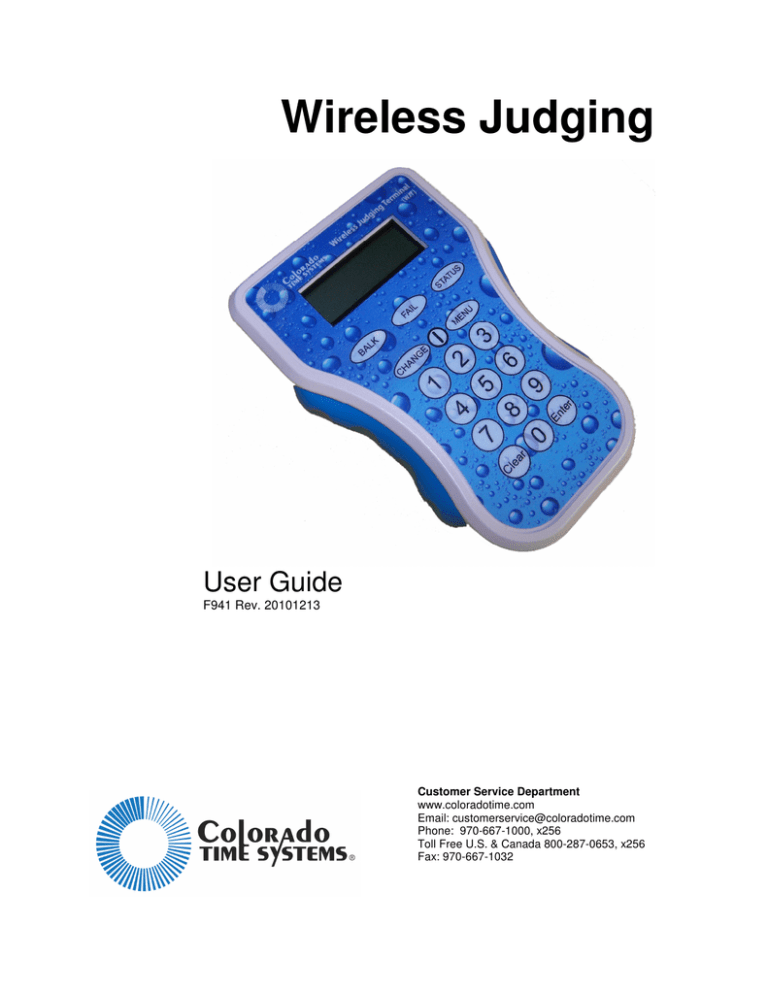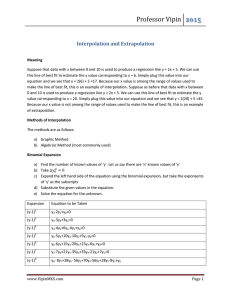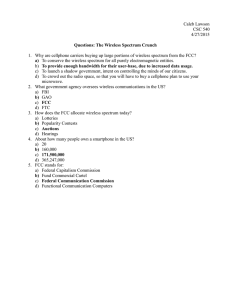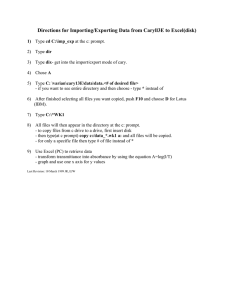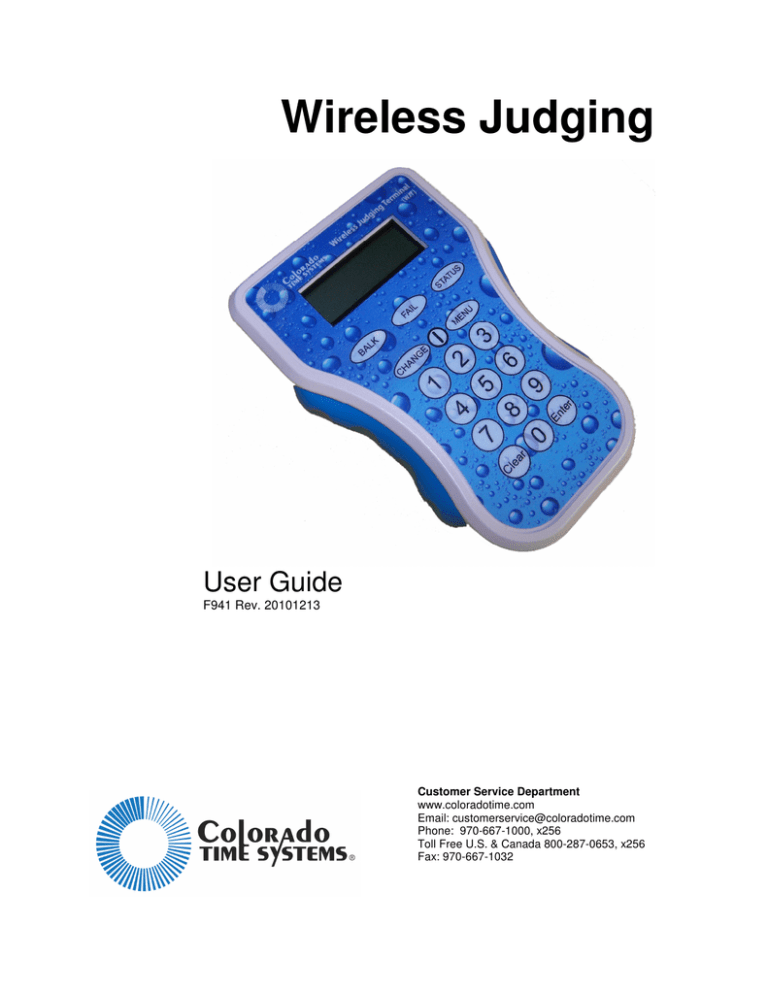
Wireless Judging
User Guide
F941 Rev. 20101213
Customer Service Department
www.coloradotime.com
Email: customerservice@coloradotime.com
Phone: 970-667-1000, x256
Toll Free U.S. & Canada 800-287-0653, x256
Fax: 970-667-1032
Colorado Time Systems
Corporate Office
1551 East 11th Street
Loveland, CO 80537 USA
Sales : 1-800-279-0111 x 250 or +1 970-667-1000 x 250
Service: 1-800-287-0653 x256 or +1 970-667-1000 x256
Service Fax: 970-667-1032
Web: www.coloradotime.com
Email: customerservice@coloradotime.com
Information in this manual is subject to change without notice. Pictures and illustrations
may not accurately depict your version. Please check our website for the most current
information; our user manuals are available online in the customer service section of our
website.
Part Number F941, Rev. 20101213
©2010 Colorado Time Systems. All rights reserved.
Table of Contents
Wireless Judging ........................................................................................................................... 1
Set up .............................................................................................................................. 1
Operation......................................................................................................................... 2
Maintenance and Troubleshooting .................................................................................. 3
FCC Compliance Statement for WIO
Containing FCC ID: Q7V-3F090003X
The RF module (FCC ID: Q7V-3F090003X) contained within this device complies with the rules set forth in Part 15 by the Federal
Communications Commission. Operation is subject to the following conditions:
1. This device may not cause harmful interference
2. This device must accept any interference received, including interference that may cause undesired operation.
3. An approved antenna must be directly coupled to the module’s RP-SMA connector.
4. The module must not be modified in any way. Coupling of external circuitry must not bypass the provided connectors.
5. The antenna used for this transceiver must not be co-located or operating in conjunction with any other antenna or
transmitter.
Any changes or modifications could void the user’s authority to operate the equipment.
FCC Pre-certified Wi.232DTS
FCC ID: Q7V-3F090003X
FCC Compliance Statement for WJT
Containing FCC ID: JQR0005
This device complies with Part 15 of the FCC Rules. Operation is subject to the following two conditions:
1. This device may not cause harmful interference.
2. This device must accept any interference received, including interference that may cause undesired operation.
This equipment has been tested and found to comply with the limits for a Class A digital device, pursuant to Part 15 of the FCC Rules.
These limits are designed to provide reasonable protection against harmful interference when the equipment is operated in a
commercial environment. This equipment generates, uses, and can radiate radio frequency energy and, if not installed and used in
accordance with the instruction manual, may cause harmful interference to radio communications. Operation of this equipment in a
residential area is likely to cause harmful interference in which case the user will be required to correct the interference at his own
expense.
Unauthorized modifications or changes made to this device not expressly approved by the party responsible for compliance voids the
user’s authority to operate the equipment.
Wireless judging makes it possible for judges to send scores to the sports console without
cables on the deck, and without anyone having to write down the scores and enter them
manually into the console. There are two parts to wireless judging: the wireless interface
(WIO), which is connected to the sports console, and the wireless judging terminals
(WJTs), which communicate wirelessly with the WIO.
Set up
WIO
System 6 (requires Diving ver. 1.216 or higher):
1. Install antenna
2. Connect WIO to timer with USB cable
3. Go into Diving on System 6 to set further
options, including channel.
4. Set WJTs to same channel as WIO.
The wireless diving system on the System 6 supports 31 wireless channels. Channels 1 –
8 are only for wireless judging in facilities that do not have CTS wireless pace clocks or
WA-1 wireless adapters, as these channels are also used by that equipment.
To run simultaneous events, use separate CTS timers, each connected to a WIO by USB
cable. Set them to different wireless channels, at least 6 channels apart (for example,
System 1 on Ch 10, System 2 on Ch 16, System 3 on Ch 22 and System 4 on Ch 28). Set
the WJTs to match the associated WIO for the event they are judging.
System 5:
1. Install antenna.
2. Connect WIO to timer with standard CTS IO cable.
3. Channel will be 10; set the WJTs to channel 10.
WJT
Turn on each WJT with the power button (between the CHANGE and MENU buttons)
- Press Enter to accept settings as they are, or
- Press Clear to change JT ID#, then press Enter
Set the JT ID# for each WJT on a panel to a separate number (1 through 99) for standard
judges. JT ID#0 is reserved for the referee. Once the JT ID is set, if you need to change
the channel, use the MENU key to enter the menu and do so. The channel on the WJT
must match the associated WIO. The menu also has options for setting the backlight and
contrast levels for the WJT’s display.
Each WJT requires 2 AA batteries, which will provide regular use of about 8 hours. Your
WJT includes two battery placeholders. When using 2 batteries, install the batteries in the
section marked “Required,” and install the battery placeholders in the other section. This
will prevent the batteries from shifting if the WJT is dropped. For extended use (up to 16
hours), use 4 AA batteries (and no battery placeholders).
1
Operation
WIO
All functions of the WIO are controlled through the sports console.
WJT
Judge Instructions
Use number keys to enter the score. For example, press 6 for a score of 6.0, or 65 for a
score of 6.5. Press Enter to send the score.
CHANGE lets you request to change a score you have already sent (when used with a
System 6). If granted, the “Change Requested” text and your previous score will
disappear. Enter new score and press Enter.
STATUS shows the JT ID#, battery level and status of the wireless connection with the
WIO.
MENU allows you to change the JT ID#, the channel, and the backlight and contrast
levels for the display. Judges can set the backlight and contrast levels to their individual
preferences. Judges should not change the JT ID# or channel without the approval of the
timing console operator. All these changes will be saved when the unit is turned off.
If the System 6 operator has chosen to show it, your WJT display will show the diver
number, dive number and DD for the current dive.
Referee Instructions
On the System 6, you have the option of using a referee’s console. To designate a WJT as
the referee’s console, set it to JT ID# 0.
The MENU, CHANGE and STATUS keys function the same way on the referee’s
console as on a standard WJT, and are described above.
The display on the referee’s console will show the judges scores as they come in. If the
System 6 operator has chosen to show it, it will also show the diver number, dive number
and DD for the current dive.
Only the referee’s console has the ability to declare a balk or failed dive and send it to the
System 6.
BALK: Use this key to declare a balk and send the 2-point deduction to the System 6.
Scores from all judges will be collected and the System 6 will automatically calculate the
2-point deduction.
FAIL: Use this key to declare a failed dive and send that information to the System 6. In
this case, no scores will be accepted from any other WJTs, and all scores will be set at
0.0.
2
Maintenance and Troubleshooting
Care when not in use
When not in use, turn off the WJTs. Many facilities use rechargeable batteries, and
recharge the batteries between events. Store the WIO and WJTs in a dry, safe location.
Updates
Your wireless judging system has the capability to be updated via a PC with a USB port
and a firmware uploader file from the customer service section of our website,
coloradotime.com. Follow the instructions that are automatically downloaded with the
firmware uploader file. Make sure that the batteries in the WJTs are at 75% or higher, and
that you update the WJTs first, and then the WIO.
Troubleshooting
Troubleshooting should be done by the timing console operator, not individual judges.
If the WJTs are not responding, check that they are set to the same channel as the
corresponding WIO.
If they are responding sporadically, check the following:
1) Try different channels for the wireless judging system. You may be experiencing
outside interference on some channels.
2) If you are running more than one event, make sure each system is at least 6
channels from the other systems (see Set up on page 1 for details).
3) If you are still experiencing difficulties once you have found the strongest
available channel (or channels, for simultaneous events), enter the settings menu
on a WJT.
• In the settings menu, choose “Next Menu” until you reach the setting for
“Noisy.” The default setting is “Disabled,” meaning the WJT will wait for
other devices to finish before transmitting. Toggle the setting to
“Enabled,” meaning the WJT will attempt to talk over the noise. In some
environments, this may improve performance, in others, it will not.
• If it helps, change the other WJTs also
• Unlike other settings, this setting will not be saved when the WJT is
turned off; it will always return to “Disabled.”
3
Customer Service Department
www.coloradotime.com
Email: customerservice@coloradotime.com
Phone: 970-667-1000, x256
Toll Free U.S. and Canada 800-287-0653, x256
Fax: 970-667-1032