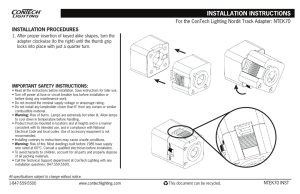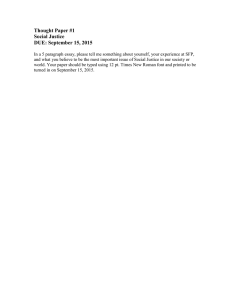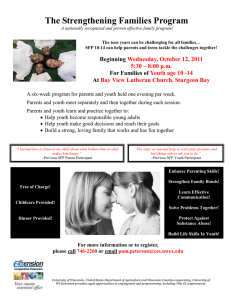HP 2530 8-Port Switches Quick Setup Guide
advertisement
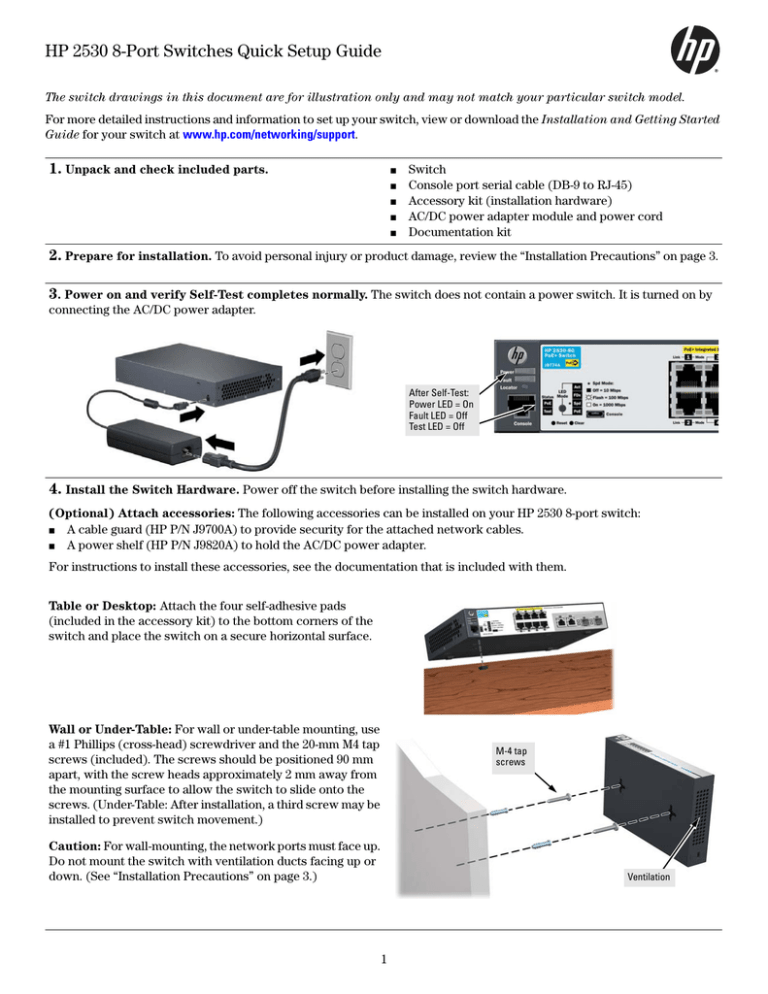
HP 2530 8-Port Switches Quick Setup Guide The switch drawings in this document are for illustration only and may not match your particular switch model. For more detailed instructions and information to set up your switch, view or download the Installation and Getting Started Guide for your switch at www.hp.com/networking/support. 1. Unpack and check included parts. ■ ■ ■ ■ ■ Switch Console port serial cable (DB-9 to RJ-45) Accessory kit (installation hardware) AC/DC power adapter module and power cord Documentation kit 2. Prepare for installation. To avoid personal injury or product damage, review the “Installation Precautions” on page 3. 3. Power on and verify Self-Test completes normally. The switch does not contain a power switch. It is turned on by connecting the AC/DC power adapter. After Self-Test: Power LED = On Fault LED = Off Test LED = Off 4. Install the Switch Hardware. Power off the switch before installing the switch hardware. (Optional) Attach accessories: The following accessories can be installed on your HP 2530 8-port switch: ■ A cable guard (HP P/N J9700A) to provide security for the attached network cables. ■ A power shelf (HP P/N J9820A) to hold the AC/DC power adapter. For instructions to install these accessories, see the documentation that is included with them. Table or Desktop: Attach the four self-adhesive pads (included in the accessory kit) to the bottom corners of the switch and place the switch on a secure horizontal surface. Wall or Under-Table: For wall or under-table mounting, use a #1 Phillips (cross-head) screwdriver and the 20-mm M4 tap screws (included). The screws should be positioned 90 mm apart, with the screw heads approximately 2 mm away from the mounting surface to allow the switch to slide onto the screws. (Under-Table: After installation, a third screw may be installed to prevent switch movement.) M-4 tap screws Caution: For wall-mounting, the network ports must face up. Do not mount the switch with ventilation ducts facing up or down. (See “Installation Precautions” on page 3.) Ventilation 1 4. Install the Switch Hardware (Continued) Rack Mounting: A rack-mounting kit is included with your switch. Use a #1 Phillips (cross-head) screwdriver to attach the rack brackets to the switch using the eight 8-mm M4 screws. Then use the four number 12-24 screws to secure the brackets to the rack. 5. (Optional) Lock the Switch. Use a Kensington lock or similar device (not included) to physically secure the switch. 6. Power On the Switch and Secure the Power Connector. Use the cable tie in the accessory kit, and the retention tab on the switch, to secure the power connector. Cable tie Retention tab 7. Connect Network Cables. Note: For transceiver connections, use only HP-supported SFP transceivers. See “SFP Installation Notes” on page 3. 8. (Optional) Configure the Switch for Management. By factory default, the switch will automatically obtain its IP network configuration from a DHCP or BootP server. Subsequently, you can determine the IP address assigned to the switch by inspecting your DHCP/BootP server, or by using LLDP from a connected device. You can also manage and configure the switch through a console port connection. Connect a VT-100 terminal or PC (with suitable terminal emulation software) to the switch using the serial cable (DB-9 and RJ-45 connectors) supplied with the switch. * Note: You can also connect a console to the switch via the USB console port (cable not provided). Use a USB 2.0 high-speed cable with a male type A (4-pin) to male micro-B (5-pin) connector. Maximum allowable length is 5m. For more information on using the USB console port, see the Installation and Getting Started Guide for your switch. For information on configuration and remote management, see the Management and Configuration Guide for your switch at www.hp.com/networking/support. 2 Console port RJ-45 to DB9 Console cable supplied with the switch Optional USB Console cable (not supplied) * To PC running a terminal emulator program, or a VT-100 terminal SFP Installation Notes ■ Use only genuine HP SFPs. Non-HP SFP transceivers are not supported. Use of genuine HP products ensures that your network maintains optimal performance and reliability. Should you require additional transceivers, please contact an HP sales representative or an authorized reseller. ■ Hot Swapping SFP transceivers. Supported SFP transceivers that you can install in your HP switch can be “hot swapped” – removed and installed while the switch is receiving power. You should disconnect the network cables from the SFP transceivers before hot-swapping them, though. When you replace a SFP transceiver with another of a different type, the switch may retain selected port-specific configuration settings that were configured for the replaced unit. Be sure to validate or reconfigure port settings as required. ■ SFP Connections to Devices with Fixed Speed/Duplex Configurations. When connecting a device to your switch port that contains an SFP transceiver, the speed and duplex settings of the switch port and the connected device must match; otherwise, the device may not link properly — you may not get a link. For some older network devices, including some older HP devices, the default speed/duplex settings may be predefined (for example, to 1000 Mbps/Full Duplex), or otherwise set differently from the default configuration of your switch port. Because of these default speed/duplex considerations, you should make sure that devices connected to your SFP ports are properly configured. At a minimum, make sure the configurations match. ■ Environmental limitations. If using SFPs with the switch, make sure that the operating temperature range at the switch installation site does not exceed the range allowed for the SFP. Safety and Regulatory Information for HP 2530 8-Port Switches To avoid personal injury or product damage when installing your switch, read the installation precautions and guidelines below. Installation Precautions Warnings ■ The rack or cabinet should be adequately secured to prevent it from becoming unstable, tilting or falling. Devices installed in a rack or cabinet should be mounted as low as possible, with the heaviest devices at the bottom and progressively lighter devices above. ■ Wall-mount the switch with network ports facing up (away from the floor). Do not wall-mount the switch with the network ports facing down (toward the floor) or ventilation ducts facing up or down. Cautions ■ ■ ■ ■ ■ ■ ■ Use only the AC/DC power adapter supplied with the switch for connection to an AC power source. Ensure the power source circuits are properly grounded, then use the power cord supplied with the switch to connect the AC/DC power adapter to the AC power source. If your installation requires a different power cord than the one supplied with the switch and/or power supply, be sure the cord is adequately sized for the switch’s current requirements. In addition, be sure to use a power cord displaying the mark of the safety agency that defines the regulations for power cords in your country/region. The mark is your assurance that the power cord can be used safely with the switch and power supply. When installing the switch, the AC outlet should be near the switch and should be easily accessible in case the switch must be powered off. Ensure the switch does not overload the power circuits, wiring, and over-current protection. To determine the possibility of overloading the supply circuits, add together the ampere ratings of all devices installed on the same circuit as the switch and compare the total with the rating limit for the circuit. The maximum ampere ratings are usually printed on the devices near the AC power connectors. Do not install the switch in an environment where the operating ambient temperature exceeds its specification. Ensure the air flow around the switch is not restricted. Leave at least 7.6 cm (3 inches) for cooling. For other available air flow information, see the Installation and Getting Started Guide for your product, located on the HP Web site at www.hp.com/networking/support. 3 For additional safety and regulatory information, and switch recycling information, refer to the safety and regulatory documentation on the HP web site at www.hp.com/support/Safety-Compliance-EnterpriseProducts, and to the HP 2530 Switch Installation and Getting Started Guide that can be found on the HP Networking web site: www.hp.com/networking/ support. Product Specifications Electrical: HP 2530-8G-PoE+ Switch (J9774A) HP 2530-8-PoE+ Switch (J9780A) HP 2530-8G Switch (J9777A) HP 2530-8 Switch (J9783A) Requires a connection to external power adapter module 5066-2164 (supplied with these switches). Use only this adapter: Requires a connection to external power adapter module 5066-2695 (supplied with this switch). Use only this adapter: Requires a connection to external power adapter module 5066-1122 (supplied with this switch). Use only this adapter: • • • • • • • • • • • • • • • • • • AC Input Voltage: 100-240 V Maximum AC Input Current: 1.40 A AC Input Frequency Range: 50/60 Hz Maximum DC Output Power: 90 W DC Output Voltage: 54 V Maximum DC Output Current: 1.67 A Environmental: Operating Temperature: Operating Relative humidity: Non-Operating Temperature: Non-Operating Relative humidity: AC Input Voltage: 100-240 V Maximum AC Input Current: 0.50 A AC Input Frequency Range: 50/60 Hz Maximum DC Output Power: 15 W DC Output Voltage: 12 V Maximum DC Output Current: 1.25 A 0°C to 45°C (32°F to 104°F) 15% to 95% at 40°C (104°F), non-condensing -40°C to 70°C (-40°F to 158°F) 15% to 95% at 65°C (149°F), non-condensing Maximum Operating Altitude: Up to 3.05 km (10,000 feet) Non-Operating Altitude: Up to 4.57 km (15,000 feet) Acoustic: AC Input Voltage: 100-240 V Maximum AC Input Current: 0.50 A AC Input Frequency Range: 50/60 Hz Maximum DC Output Power: 18 W DC Output Voltage: 12 V Maximum DC Output Current: 1.50 A Power: 0 dB (no fan) Safety: Standards: Lasers: EN 60950-1:2006 + A11:2009 + A1:2010 + A12:2011; IEC 60950-1:2005 (2nd Edition); Am 1:2009 EN 60825-1:2007 / IEC 60825-1:2007 Class 1 Class 1 Laser Products / Laser Klasse 1 HP 2530-8G-PoE+ (J9774A), 2530-8G (J9777A), 2530-8-PoE+ (J9780A), 2530-8 (J9783A) Switches: WARNING FOR INDOOR USE ONLY. The switch, AC power cord and adapter, and all connected cables are not designed for outdoor use. HP 2530-8-PoE and 2530-8G-PoE External Power Adapter and Power Cords: External AC/DC Power Adapter All countries/regions Power Cords 5066-2164 Argentina Australia/New Zealand Brazil Chile China Continental Europe Denmark India Israel 8120-6869 8121-0834 8121-1069 8120-6980 8120-8377 8120-6802 8120-6806 8121-0780 8121-1035 (continued on the next page) 4 Japan Malaysia Switzerland South Africa South Korea Taiwan Thailand United Kingdom/Hong Kong/Singapore United States/Canada/Mexico 8120-6804 8120-6809 8120-6807 8121-0919 8120-6811 8121-0964 8121-0673 8120-6809 8120-6805 HP 2530-8 and 2530-8G External Power Adapters and Power Cords: External AC/DC Power Adapters All countries/regions Power Cords 5066-1122 Argentina 5066-2695 Australia/New Zealand Brazil Chile China Continental Europe Denmark India Israel 8120-8367 8121-0870 8121-1081 8121-0514 8120-8373 8120-6314 8120-6314 8121-0702 8120-6314 Japan Malaysia Switzerland South Africa South Korea Taiwan Thailand United Kingdom/Hong Kong/Singapore United States/Canada/Mexico 8120-6316 8120-8699 8120-6314 8120-6317 8120-8441 8121-0963 8121-0664 8120-8699 8120-6313 Japan Power Cord Warning Important Note for the 2530-PoE+ Switches For PoE/PoE+ information see the HP Power over Ethernet (PoE/PoE+) Planning and Implementation Guide on the HP web site at: www.hp.com/networking/support. 5 © Copyright 2013 Hewlett-Packard Development Company, L.P. The information contained herein is subject to change without notice. Printed in China February 2013 5998-3635 *5998-3635*