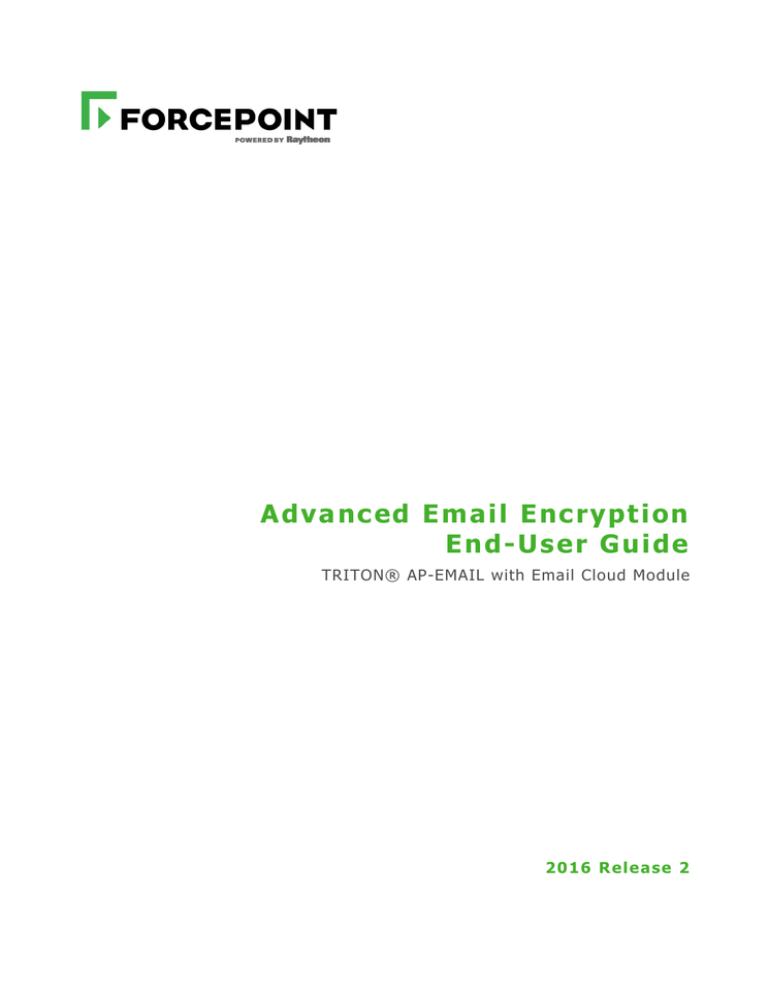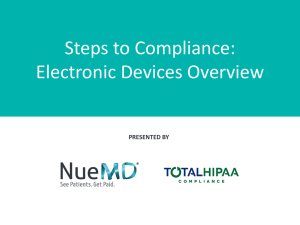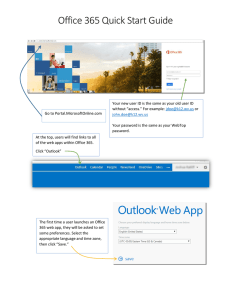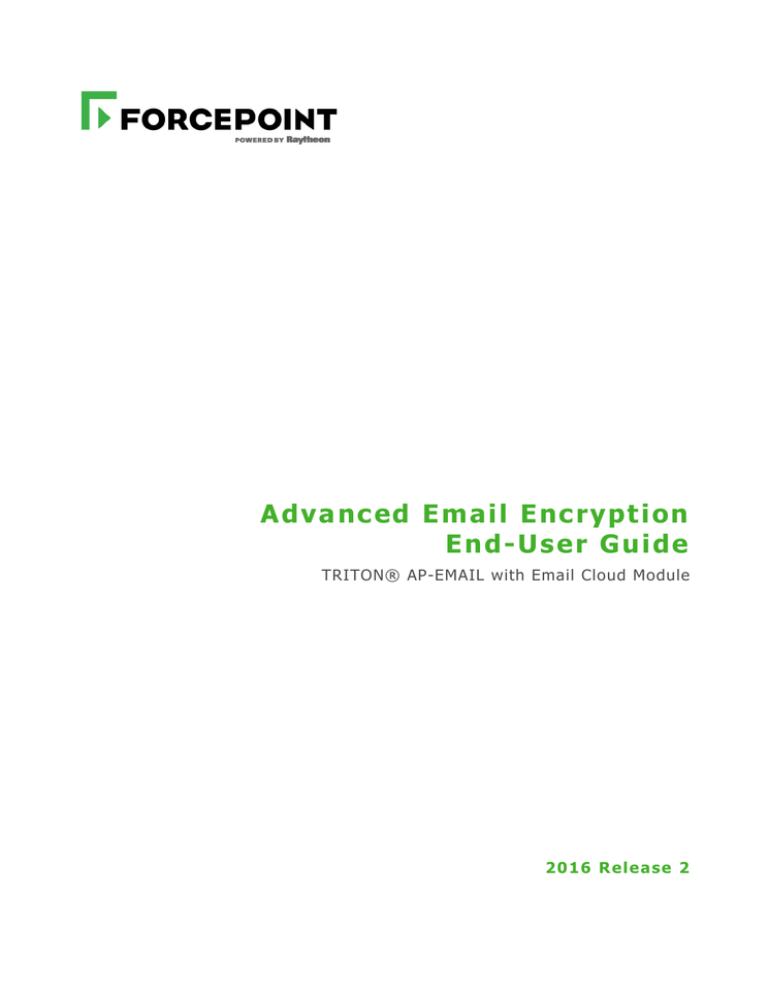
Advanced Email Encryption
End-User Guide
TRITON® AP-EMAIL with Email Cloud Module
2016 Release 2
©1996–2016, Forcepoint LLC
All rights reserved.
10900-A Stonelake Blvd, Quarry Oaks 1, Suite 350, Austin TX 78759
Published 2016
The products and/or methods of use described in this document are covered by U.S. Patent Numbers 5,983,270; 6,606,659; 6,947,985;
7,185,015; 7,194,464 and RE40,187 and other patents pending.
This document may not, in whole or in part, be copied, photocopied, reproduced, translated, or reduced to any electronic medium or
machine-readable form without prior consent in writing from Forcepoint LLC.
Every effort has been made to ensure the accuracy of this manual. However, Forcepoint LLC makes no warranties with respect to this
documentation and disclaims any implied warranties of merchantability and fitness for a particular purpose. Forcepoint LLC shall not
be liable for any error or for incidental or consequential damages in connection with the furnishing, performance, or use of this manual
or the examples herein. The information in this documentation is subject to change without notice.
Trademarks
Forcepoint is a trademark of Forcepoint LLC. SureView, TRITON, ThreatSeeker, Sidewinder and Stonesoft are registered trademarks of
Forcepoint LLC. Raytheon is a registered trademark of Raytheon Company. All other trademarks are the property of their respective
owners.
Microsoft, Windows, Windows Server, and Active Directory are either registered trademarks or trademarks of Microsoft Corporation in
the United States and/or other countries.
Oracle and Java are registered trademarks of Oracle and/or its affiliates. Other names may be trademarks of their respective owners.
Mozilla and Firefox are registered trademarks of the Mozilla Foundation in the United States and/or other countries.
eDirectory and Novell Directory Services are a registered trademarks of Novell, Inc., in the U.S and other countries.
Adobe, Acrobat, and Acrobat Reader are either registered trademarks or trademarks of Adobe Systems Incorporated in the United States
and/or other countries.
Red Hat is a registered trademark of Red Hat, Inc., in the United States and other countries. Linux is a trademark of Linus Torvalds, in
the United States and other countries.
This product includes software distributed by the Apache Software Foundation (http://www.apache.org).
Copyright (c) 2000. The Apache Software Foundation. All rights reserved.
Other product names mentioned in this manual may be trademarks or registered trademarks of their respective companies and are the
sole property of their respective manufacturers.
Contents
Chapter 1
Advanced Email Encryption End-User Guide. . . . . . . . . . . . . . . . . . . . . . . . . . 1
Receiving secure email. . . . . . . . . . . . . . . . . . . . . . . . . . . . . . . . . . . . . . . . . . . . . . 1
How do I open a secure message?. . . . . . . . . . . . . . . . . . . . . . . . . . . . . . . . . . . 1
How do I register for the first time? . . . . . . . . . . . . . . . . . . . . . . . . . . . . . . . . . 2
How do I authenticate? . . . . . . . . . . . . . . . . . . . . . . . . . . . . . . . . . . . . . . . . . . . 3
How do I recover my password?. . . . . . . . . . . . . . . . . . . . . . . . . . . . . . . . . . . . 3
How do I read my secure message? . . . . . . . . . . . . . . . . . . . . . . . . . . . . . . . . . 4
What are signatures and what does it mean if the signature is valid
or invalid? . . . . . . . . . . . . . . . . . . . . . . . . . . . . . . . . . . . . . . . . . . . . . . . . . . . . . 5
How do I access attachments sent to me? . . . . . . . . . . . . . . . . . . . . . . . . . . . . . 5
Responding to secure email . . . . . . . . . . . . . . . . . . . . . . . . . . . . . . . . . . . . . . . . . . 5
How do I reply, reply to, or forward a secure email? . . . . . . . . . . . . . . . . . . . . 5
How do I add an attachment to the secure email?. . . . . . . . . . . . . . . . . . . . . . . 6
How do I get a copy of the secure email that I send? . . . . . . . . . . . . . . . . . . . . 7
How do I know my message is sent? . . . . . . . . . . . . . . . . . . . . . . . . . . . . . . . . 8
Security. . . . . . . . . . . . . . . . . . . . . . . . . . . . . . . . . . . . . . . . . . . . . . . . . . . . . . . . . . 8
How secure are secure messages?. . . . . . . . . . . . . . . . . . . . . . . . . . . . . . . . . . . 8
How do I sign out? . . . . . . . . . . . . . . . . . . . . . . . . . . . . . . . . . . . . . . . . . . . . . . 9
TRITON AP-EMAIL with Email Cloud Module
i
Contents
ii
TRITON
AP-EMAIL with Email Cloud Module
Advanced Email Encryption
End-User Guide
Forcepoint™ TRITON® AP-EMAIL with Email Cloud Module offers support for
advanced email encryption. The Advanced Email Encryption feature encrypts email
from end user to end user based on policy, protecting confidential communications
with your business partners and customers.
In this guide, find out what to do if you’re a first-time user, along with how to open,
respond to, and forward a secure email, and other actions you can take.
●
Receiving secure email, page 1
●
Responding to secure email, page 5
●
Security, page 8
Receiving secure email
How do I open a secure message?
You can receive a secure message in almost any email client. A secure message is
received in your inbox with the encrypted attachment named message_zdm.html.
TRITON AP-EMAIL with Email Cloud Module 1
Advanced Email Encryption End-User Guide
To read a secure email, click the message_zdm.html attachment. Next, click the Read
Message button on the page that opens in your Web browser.
If you’re a first-time user, you’ll be asked to register. You’ll have to provide your
name and set a password. Another email message will be sent to you to verify that you
are the owner of the email address.
If you are a registered user, you’ll just need to provide your password and
authenticate. When the authentication process completes, the secure email will be
displayed in your Web browser.
Note
A Microsoft Outlook plug-in is available to make it even
easier to read your secure email. This plug-in can be
purchased directly from Voltage.com. Simply install it, and
you can access your encrypted email in your inbox, offline.
How do I register for the first time?
If you are a first-time user, you’ll be asked to register when you open the secure
message attachment. As indicated below, registration is a simple step in order to
validate that you are the owner of the email. You will provide your name, password,
and a security question to complete registration. The security question is used in the
password recovery procedure should you forget your password.
2 TRITON AP-EMAIL with Email Cloud Module
Advanced Email Encryption End-User Guide
An email will be sent to your address for you to verify your identity. Click on the link
in your inbox to complete the registration process.
How do I authenticate?
You’ll have to provide your password in order to read your secure message. This is the
password that you provided during registration. This is to validate that you are the
person for whom the message is intended.
Once you sign in with your password, your secure message is displayed in the browser
you are using.
If you forgot your password, or would like to change it, click on the link to recover it.
For further information on how to recover or change your password, see How do I
recover my password?.
How do I recover my password?
If you forgot your password, or would like to change it, click the link, Forgot your
password. You’ll be prompted to answer the security question you selected during
TRITON AP-EMAIL with Email Cloud Module 3
Advanced Email Encryption End-User Guide
registration. If you do not know the answer, you can click the link Forgot your
Answer?
An email will be sent to your inbox to validate that you are the owner of the email
address. You’ll be required to click the link within 2 hours, after which your password
recovery request becomes void. When you click the link, you will be prompted to
reset your password.
How do I read my secure message?
Once you have authenticated successfully, the secure message opens in your browser.
Now you are able to read your message, reply, reply all, and forward the message to
another email ID securely.
4 TRITON AP-EMAIL with Email Cloud Module
Advanced Email Encryption End-User Guide
What are signatures and what does it mean if the signature is
valid or invalid?
Every secure email is signed by the sender of the message to ensure authenticity of the
sender and data integrity of the message.
A
symbol indicates that the signature associated with this email is valid and the
message can be trusted.
A
symbol means that the signature associated with this message is not valid and
the message may have been forged. We recommend that you either contact the sender
of the message or your local technical support personnel.
How do I access attachments sent to me?
All secure attachments are contained within the message and will appear when you
read the message. To open the attached files, click on the [view] button next to the
attachment names - a new browser window opens to enable you to access the
attachment.
Responding to secure email
How do I reply, reply to, or forward a secure email?
To reply to or forward a secure email follow the instructions. You will be able to reply
or forward securely to the intended recipients.
1. Click Reply or Reply-All, or Forward at the top of the message.
TRITON AP-EMAIL with Email Cloud Module 5
Advanced Email Encryption End-User Guide
All recipients are already entered in the To: field for a reply or reply-all operation.
2. Add any email addresses in the To, Cc or Bcc fields (click Show Bcc).
Email addresses can be separated with commas, semicolons, or blank spaces.
3. Type your message. You can use rich text editing to compose your reply. The
original message is already included in the compose field. If you are forwarding,
attachments are included as well.
4. Click Send Secure to send your reply.
How do I add an attachment to the secure email?
You can add an attachment to your email when replying or forwarding. You can send
all types of files as attachments, including word processor or spreadsheet documents,
audio files, image files, Web pages saved as HTML files, and more.
To add attachments to your secure email, click Choose File in the Attach field and
select a file.
6 TRITON AP-EMAIL with Email Cloud Module
Advanced Email Encryption End-User Guide
The selected file is uploaded immediately. To remove attachments, click the Remove
link.
Note
There is a limit of 15MB for attachments that you can add
into a secure message.
How do I get a copy of the secure email that I send?
To get a copy of the secure email that you have composed, click Copy Me, to the right
of the To field. When you send the message, an exact copy of the secure email is sent
to your email account. If you do not want a copy of the secure email, click Remove
Me, to the right of the To field.
TRITON AP-EMAIL with Email Cloud Module 7
Advanced Email Encryption End-User Guide
How do I know my message is sent?
When you click the Send Secure button, you will be prompted that your message has
been sent successfully:
Security
How secure are secure messages?
The secure email is encrypted with the equivalent of a 1024-bit key. It uses the
breakthrough Identity-Based Encryption to ensure the privacy of your personal data
without compromising ease of use. Each message is also signed by the sender to
ensure authenticity of the sender and data integrity of the message.
In addition, all decrypted email messages are viewed through your Web browser using
an SSL/TLS connection.
8 TRITON AP-EMAIL with Email Cloud Module
Advanced Email Encryption End-User Guide
How do I sign out?
In order to sign out, click the Sign out link at the top right corner. You have been
successfully signed out when you see the following message:
TRITON AP-EMAIL with Email Cloud Module 9
Advanced Email Encryption End-User Guide
10 TRITON AP-EMAIL with Email Cloud Module