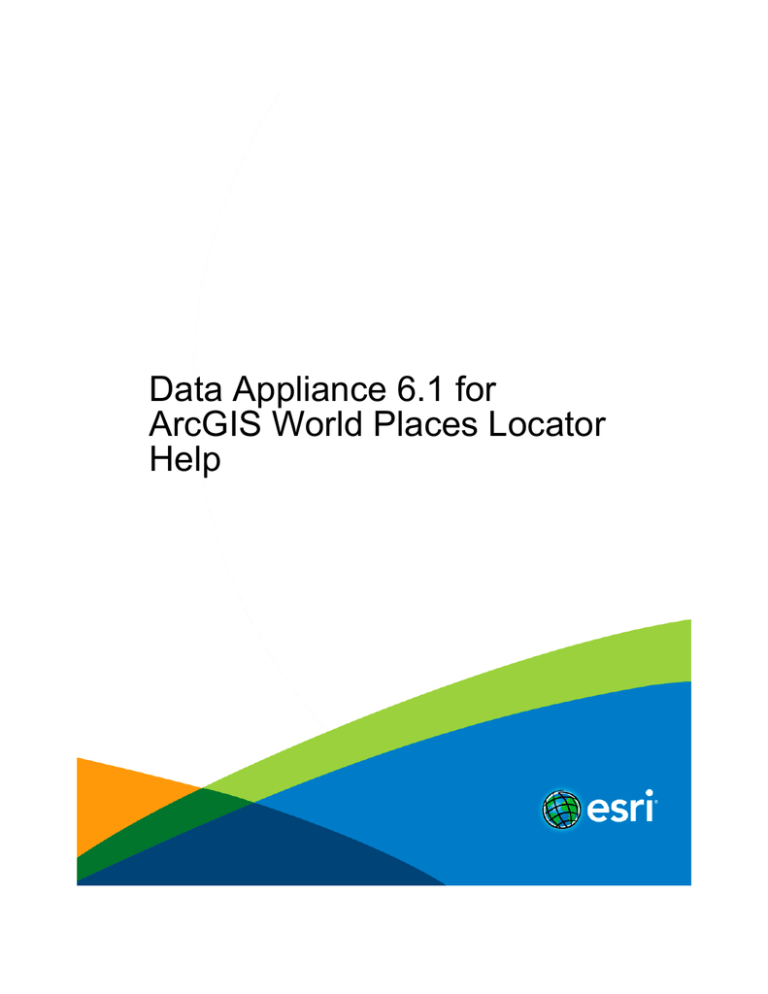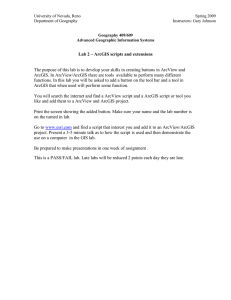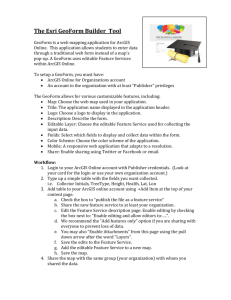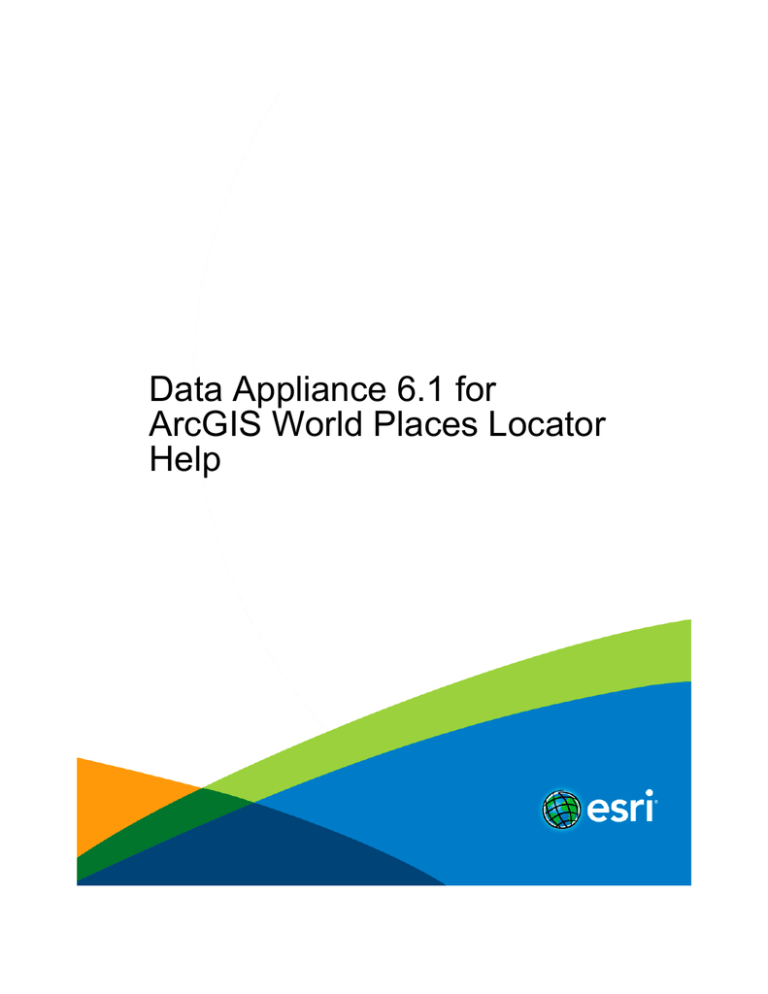
Data Appliance 6.1 for
ArcGIS World Places Locator
Help
Copyright © 1995-2014 Esri. All rights reserved.
Data Appliance 6.1 for ArcGIS World Places Locator Help
Table of Contents
Welcome to Data Appliance 6.1 for ArcGIS World Places Locator
. . . . . . . . . . . . . . . . . . . . . . . . . . 3
World Places Locator . . . . . . . . . . . . . . . . . . . . . . . . . . . . . . . . . . . . . . . . . . . .
4
Deploy on ArcGIS 10.1 or 10.2 for Server
Deploy World Places Locator on ArcGIS 10.1 or 10.2 for Server
Prerequisites for ArcGIS 10.1 or 10.2 for Server
. . . . . . . . . . . . . . . . . . . . . . . . . . 6
. . . . . . . . . . . . . . . . . . . . . . . . . . . . . . . .
7
Requirements . . . . . . . . . . . . . . . . . . . . . . . . . . . . . . . . . . . . . . . . . . . . . .
8
Delete a geocode service on ArcGIS 10.1 or 10.2 for Server
. . . . . . . . . . . . . . . . . . . . . . . . . . . 9
Add World Places Locator on ArcGIS 10.1 or 10.2 for Server
. . . . . . . . . . . . . . . . . . . . . . . . . . . 10
Use a geocode service in ArcGIS
Support
. . . . . . . . . . . . . . . . . . . . . . . . . . . . . . . . . . . . . . . 12
. . . . . . . . . . . . . . . . . . . . . . . . . . . . . . . . . . . . . . . . . . . . . . . . . 13
Copyright information . . . . . . . . . . . . . . . . . . . . . . . . . . . . . . . . . . . . . . . . . . . . 14
Copyright © 1995-2014 Esri. All rights reserved.
2
Data Appliance 6.1 for ArcGIS World Places Locator Help
Welcome to Data Appliance 6.1 for ArcGIS World Places Locator
Welcome to the Help system for Data Appliance for ArcGIS World Places Locator.
World Places Locator is shipped with Data Appliance 6.1 for ArcGIS on a separate DVD containing data, service documents, and help for
publishing the locator. If you published World Places Locator with a previous release, you need to update your environment to use the
DVD version prior to your Data Appliance collection upgrade.
World Places Locator Help includes the following topics:
• World Places Locator service description
•
Deployment instructions for ArcGIS 10.1 or 10.2 for Server
•
Instructions for using a geocode service with ArcGIS
Other resources
See Data Appliance for ArcGIS at the ArcGIS website for additional information (hardware user guides, system references, and quickstart guides).
Copyright © 1995-2014 Esri. All rights reserved.
3
Data Appliance 6.1 for ArcGIS World Places Locator Help
World Places Locator
Service Name: ESRI_Places_World
This locator enables you to geocode various types of places around the world. It references a geodatabase of more than 14 million
places around the world that includes countries, states and provinces, administrative areas (for example, counties), cities, landmarks,
water bodies, and more.
The geodatabase is built primarily using the GeoNames Data which is accessible via Creative Commons Attribution 3.0 License through
www.geonames.org. Esri has assembled selected records from the May 2011 GeoNames Data and appended additional attributes (for
example, description, rank, bounding coordinates, and so on) for use in this locator.
You may contribute to the future content of this locator by submitting or editing place-names through GeoNames.
The locator accepts a single-line place-name input (for example, Paris, or Paris, France, or Washington, DC) and returns candidates
sorted by match score and rank. This locator can be used to geocode single places.
The data used in the service is in Geographic Coordinate System (GCS) WGS84.
Attribution: Source: Esri, GeoNames
Directory Size: 2.42 GB
Technical Notes:
• Candidate sorting: Candidate results are sorted using multiple fields in the following sequence:
• Match Score (Score): Beginning with a full match of 100 and proceeding down to the minimum match score
•
Rank (Rank): Beginning with a rank of 1 for most prominent places and proceeding up to 99 for less prominent places
•
Shape: Geometry of the output.
•
Score: A value assigned to all potential candidates of an address match. The match score is based on how well the location
found in the reference data matches with the address being searched.
•
Name: Name of the place.
•
Type: Type of place (for example, Populated Place, Hill, Farm, Administrative Division, Amusement Park, and so on). There are
several hundred unique types in the database. The type field can be used to filter out some candidates you don't want to
present to a user.
•
Rank: Indicates the relative prominence of the place and can be used for sorting. The rank field is based on the place type and,
in some cases, its population. The values range from 1 for the most prominent places (for example, countries) up to 100 for less
prominent places (for example, points of interest). Candidates returned from the service are not always sorted by rank, so you
can re-sort candidates by rank if you prefer.
•
Match_addr: The corresponding address in the reference data for the candidate point.
•
Descr: Includes a full description of the place that typically includes its name, type, and the administrative area in which it is
located. This is typically the field you would want to display to users for candidates. ArcGIS Locator currently returns the values
in all capitals, so you may want to convert the text to title casing (capitalize first letter only) before presenting in a list. The
locator separately returns several fields used in building the description (for example, Name, Type, City, State, Country), so you
can assemble your own custom description if you prefer.
•
City: Name of the candidate city.
•
County: Name of the candidate county or administrative unit.
•
State: Name of the candidate state or administrative unit.
•
State_Abbr: Abbreviation for the candidate state or administrative unit.
•
Country: Name of the candidate country.
•
Cntry_Abbr: Abbreviation for the candidate country.
Copyright © 1995-2014 Esri. All rights reserved.
4
Data Appliance 6.1 for ArcGIS World Places Locator Help
•
Latitude: Latitude of candidate point.
•
Longitude: Longitude of candidate point.
•
Bounding Coordinates: The four bounding coordinates for a place (that is, North_Lat, South_Lat, West_Lon, East_Lon) are
returned for candidates. These can be used to browse the map to an area surrounding the place (for example, map extent of
California rather than centroid point). For some features (for example, administrative divisions, countries, states, counties, and
ZIP Codes), these extents were derived from polygon features. In other cases (for example, points of interest), these extents
were approximated by buffering the point location by an average extent.
Copyright © 1995-2014 Esri. All rights reserved.
5
Data Appliance 6.1 for ArcGIS World Places Locator Help
Deploy World Places Locator on ArcGIS 10.1 or 10.2 for Server
Data resources required for deploying World Places Locator are found on the DVD containing the World Places Locator dataset:
•
•
The Locators folder contains four files:
• ESRI_Places_World.sd
•
worldplaces.loc
•
worldplaces.loc.xml
•
worldplaces.lox
The help PDF file has information for deploying World Places Locator on ArcGIS 10.1 or 10.2 for Server.
The following instructions are available to assist you in deploying World Places Locator on your system:
•
For details on prerequisites for using the data collections, see Prerequisites.
•
For information on supported environments, see Requirements.
•
If you previously used World Places Locator (ESRI_Places World) from Data Appliance World Collection 5.0 or an earlier version
and you received a data collection upgrade for Data Appliance 6.1 for ArcGIS, you will need to delete this service from ArcGIS
10.1 or 10.2 for Server.
•
For deployment instructions, see Adding World Places Locator on ArcGIS 10.1 or 10.2 for Server.
Copyright © 1995-2014 Esri. All rights reserved.
6
Data Appliance 6.1 for ArcGIS World Places Locator Help
Prerequisites for ArcGIS 10.1 or 10.2 for Server
The following prerequisites must be met before you deploy Data Appliance 6.1 for ArcGIS World Places Locator to your GIS server:
• You must have ArcGIS 10.1 or 10.2 for Server or later installed, configured, and running with the latest service packs installed. If
ArcGIS 10.1 or 10.2 for Server or later is not running or if you have problems with the installation, for ArcGIS 10.1 for Server, see
Installing ArcGIS 10.1 for Server for Windows or Installing ArcGIS 10.1 for Server for Linux. For ArcGIS 10.2 for Server, see
Installing ArcGIS 10.2 for Server for Windows or Installing ArcGIS 10.2 for Server for Linux.
Copyright © 1995-2014 Esri. All rights reserved.
7
Data Appliance 6.1 for ArcGIS World Places Locator Help
Requirements
Data Appliance 6.1 for ArcGIS World Places Locator is tested and certified to work in a number of environments. For information on
supported environments, see System requirements for Data Appliance for ArcGIS on the ArcGIS website.
Data Appliance for ArcGIS World Places Locator may work in other environments supported by ArcGIS for Server, but Data Appliance for
ArcGIS has not been tested and certified on those environments.
Copyright © 1995-2014 Esri. All rights reserved.
8
Data Appliance 6.1 for ArcGIS World Places Locator Help
Delete a geocode service on ArcGIS 10.1 or 10.2 for Server
The instructions below describe how to delete this geocode service from ArcGIS 10.1 or 10.2 for Server.
Steps:
1.
Log in to ArcGIS for Server using the Data Appliance for ArcGIS data account with administrative privileges.
2.
Start ArcGIS Server Manager and log in using your ArcGIS Server account.
3.
Click Services > Manage Services.
4.
Locate the ESRI_Places_World service in the Services module and click Delete.
The service is deleted from your server.
Copyright © 1995-2014 Esri. All rights reserved.
9
Data Appliance 6.1 for ArcGIS World Places Locator Help
Add World Places Locator on ArcGIS 10.1 or 10.2 for Server
World Places Locator (ESRI_Places World) enables you to find world places.
Note: See Requirements for information on supported
environments.
To use a locator, you need to deploy it using ArcGIS Server Manager. The following steps walk you through the deployment process for
ArcGIS 10.1 and 10.2 for Server.
Copy the worldplaces folder to the GIS server
Copy the worldplaces folder from the locators folder on the DVD to your GIS server, for example, C:\locators\worldplaces. You
can use Windows copy and paste tools or another copy utility.
Publishing World Places Locator on ArcGIS 10.1 or 10.2
Using ArcGIS Server Manager, you can publish the World Places Locator service definition file (.sd) as a service.
Note: The service definition file ESRI_Places_World.sd is created with the data path
C:\locators\worldplaces. If the data is copied to a different path, the service will be published but
not started. Use the REST admin tool to correct the path and start the service.
Steps:
1.
Open ArcGIS Server Manager and log in.
2.
Click Services > Manage Services > Publish Service.
3.
Click Choose File or Browse to browse to the locators > worldplaces folder on your GIS server, for example,
C:\locators\worldplaces.
4.
Select ESRI_Places_World.sd and click Next.
5.
On the specify properties dialog box, make sure the Name is ESRI_Places_World and the Type is Geocode
Service; choose any Folder. Click Next.
Copyright © 1995-2014 Esri. All rights reserved.
10
Data Appliance 6.1 for ArcGIS World Places Locator Help
6.
Click Publish to publish the service definition as a service.
The published service screen appears for ESRI_Places_World geocode service indicating Status: Started. The new
geocode service will appear in the list of available services.
For more information for ArcGIS 10.1 for Server, see Publishing a service definition to the server in Manager for Windows in ArcGIS
10.1 for Server Help under Services > ArcGIS for Server (Windows) > Publishing services > How to publish services or
Publishing a service definition to the server in Manager for Linux in ArcGIS 10.1 for Server Help under Services > ArcGIS for Server
(Linux) > Publishing services > How to publish services.
For more information for ArcGIS 10.2 for Server, see Publishing a service definition to the server in Manager for Windows in ArcGIS
10.2 for Server Help under Services > ArcGIS for Server (Windows) > Publishing services > How to publish services or
Publishing a service definition to the server in Manager for Linux in ArcGIS 10.2 for Server Help under Services > ArcGIS for Server
(Linux) > Publishing services > How to publish services.
Copyright © 1995-2014 Esri. All rights reserved.
11
Data Appliance 6.1 for ArcGIS World Places Locator Help
Use a geocode service in ArcGIS
After you have added World Places Locator service to your ArcGIS Server, you are ready to use it.
If you're using ArcGIS 10.2, see Geocode services in ArcGIS 10.2 for Server (Windows) Help under Services > ArcGIS for Server
(Windows) > Publishing services > Types of services or Geocode services in ArcGIS 10.2 for Server (Linux) Help under Services >
ArcGIS for Server (Linux) > Publishing services > Types of services for more information.
If you're using ArcGIS 10.1, see Geocode services in ArcGIS 10.1 for Server (Windows) Help under Services > ArcGIS for Server
(Windows) > Publishing services > Types of services or Geocode services in ArcGIS 10.1 for Server (Linux) Help under Services >
ArcGIS for Server (Linux) > Publishing services > Types of services for more information.
ArcGIS for Desktop
ArcGIS 10.2 for Desktop
You can load a locator into ArcMap and use it to find places.
For information on managing geocode services in ArcMap, see About managing address locators in ArcGIS Help 10.2 under Guide
books > Geocoding > Building an address locator.
For information on using geocode services in ArcMap 10.2, see About finding an address in ArcGIS Help 10.2 under Guide books >
Geocoding > Locating addresses.
ArcGIS 10.1 for Desktop
You can load a locator into ArcMap and use it to find places.
For information on managing geocode services in ArcMap, see About managing address locators in ArcGIS Help 10.1 under Guide
books > Geocoding > Building an address locator.
For information on using geocode services in ArcMap 10.1, see About finding an address in ArcGIS Help 10.1 under Guide books >
Geocoding > Locating addresses.
ArcGIS Explorer
You can change the find places functionality of ArcGIS Explorer to use World Places Locator.
For information on how to select custom resources, see Custom resources in ArcGIS Explorer Help under Application configurations:
Customizing and deploying Explorer > Setting your configuration's properties.
For information on how to use geocode services in ArcGIS Explorer, see Find Places, Addresses, or Locations in ArcGIS Explorer Help
under Finding > Places, addresses, or locations.
ArcGIS for Server
ArcGIS 10.2 for Server
For information on using the locator with ArcGIS for Server, see Geocode services in ArcGIS 10.2 for Server (Windows) Help under
Services > ArcGIS for Server (Windows) > Publishing services > Types of services or Geocode services in ArcGIS 10.2 for
Server (Linux) Help under Services > ArcGIS for Server (Linux) > Publishing services > Types of services.
ArcGIS 10.1 for Server
For information on using the locator with ArcGIS for Server, see Geocode services in ArcGIS 10.1 for Server (Windows) Help under
Services > ArcGIS for Server (Windows) > Publishing services > Types of services or Geocode services in ArcGIS 10.1 for
Server (Linux) Help under Services > ArcGIS for Server (Linux) > Publishing services > Types of services.
ArcGIS APIs and SDKs
ArcGIS API for Flex, JavaScript, or Silverlight, REST API, and ArcGIS Mobile SDK users can take advantage of World Places Locator in
applications. Details for implementing a geocoding service are available in the ArcGIS for Developers documentation.
Copyright © 1995-2014 Esri. All rights reserved.
12
Data Appliance 6.1 for ArcGIS World Places Locator Help
Support
For the latest information on Data Appliance for ArcGIS, see the ArcGIS Content Resource Center.
Esri support
For questions regarding the configuration and setup of ArcGIS services and usage, contact the following:
United States users—Support will be provided by Esri Technical Support. Use the following contact options:
•
Phone: 1-888-377-4575
•
Email: support@esri.com
•
Hours: Monday through Friday, 5:00 a.m. to 5:00 p.m. Pacific time (excluding Esri holidays)
International users—Support will be provided by your local Esri distributor.
Cutting Edge Networked Storage support
For questions and support regarding Data Appliance for ArcGIS hardware, contact Cutting Edge Networked Storage using the following
options:
•
Phone: 1-800-257-1666
•
Email: support@cuttedge.com
•
Web page: http://www.cuttedge.com/contact/technical_support.html
•
Hours: Monday through Friday, 8:00 a.m. to 5:00 p.m. (Pacific time)
Copyright © 1995-2014 Esri. All rights reserved.
13
Data Appliance 6.1 for ArcGIS World Places Locator Help
Copyright information
Copyright(C) 1995-2014 Esri
All rights reserved
Visit Esri's Copyright and Trademarks Web site
The information contained in this document is the exclusive property of Esri and its licensor(s). This work is protected under United
States copyright law and other international copyright treaties and conventions. No part of this work may be reproduced or transmitted in
any form or by any means, electronic or mechanical, including photocopying and recording, or by any information storage or retrieval
system, except as expressly permitted in writing by Esri. All requests should be sent to Attention: Contracts and Legal Services
Manager, Esri, 380 New York Street, Redlands, CA 92373-8100, USA
The information contained in this document is subject to change without notice.
U.S. Government Restricted/Limited Rights
Any software, documentation, and/or data delivered hereunder is subject to the terms of the License Agreement. The commercial
license rights in the License Agreement strictly govern Licensee's use, reproduction, or disclosure of the software, data, and
documentation. In no event shall the U.S. Government acquire greater than RESTRICTED/LIMITED RIGHTS. At a minimum, use,
duplication, or disclosure by the U.S. Government is subject to restrictions as set forth in FAR §52.227-14 Alternates I, II, and III (DEC
2007); FAR §52.227-19(b) (DEC 2007) and/or FAR §12.211/12.212 (Commercial Technical Data/Computer Software); and DFARS
§252.227-7015 (NOV 1995) (Technical Data) and/or DFARS §227.7202 (Computer Software), as applicable. Contractor/Manufacturer
is Esri, 380 New York Street, Redlands, CA 92373-8100 USA.
Esri Trademarks
@esri.com, 3D Analyst, ACORN, Address Coder, ADF, AML, ArcAtlas, ArcCAD, ArcCatalog, ArcCOGO, ArcData, ArcDoc, ArcEdit,
ArcEditor, ArcEurope, ArcExplorer, ArcExpress, ArcGIS, ArcGlobe, ArcGrid, ArcIMS, ARC/INFO, ArcInfo, ArcInfo Librarian,
ArcInfo—Professional GIS, ArcInfo—The World's GIS, ArcLessons, ArcLocation, ArcLogistics, ArcMap, ArcNetwork, ArcNews,
ArcObjects, ArcOpen, ArcPad, ArcPlot, ArcPress, ArcQuest, ArcReader, ArcScan, ArcScene, ArcSchool, ArcScripts, ArcSDE, ArcSdl,
ArcSketch, ArcStorm, ArcSurvey, ArcTIN, ArcToolbox, ArcTools, ArcUSA, ArcUser, ArcView, ArcVoyager, ArcWatch, ArcWeb,
ArcWorld, ArcXML, Atlas GIS, AtlasWare, Avenue, BAO, Business Analyst, Business Analyst Online, BusinessMAP, CommunityInfo,
Data Automation Kit, Database Integrator, DBI Kit, EDN, Esri, Esri—Team GIS, Esri—The GIS Company, Esri—The GIS People,
Esri—The GIS Software Leader, FormEdit, GeoCollector, Geographic Design System, Geography Matters, Geography Network, GIS
by Esri, GIS Day, GIS for Everyone, GISData Server, JTX, MapBeans, MapCafé, MapData, MapIt, Maplex, MapObjects,
ModelBuilder, MOLE, MPS—Atlas, NetEngine, PC ARC/INFO, PC ARCPLOT, PC ARCSHELL, PC DATA CONVERSION, PC
STARTER KIT, PC TABLES, PC ARCEDIT, PC NETWORK, PC OVERLAY, PLTS, Rent-a-Tech, RouteMAP, SDE, Site•Reporter,
SML, Sourcebook•America, Spatial Database Engine, StreetEditor, StreetMap, Tapestry, the ARC/INFO logo, the ArcAtlas logo, the
ArcCAD logo, the ArcCAD WorkBench logo, the ArcCOGO logo, the ArcData logo, the ArcData Online logo, the ArcEdit logo, the
ArcEurope logo, the ArcExplorer logo, the ArcExpress logo, the ArcGIS logo, the ArcGIS Explorer logo, the ArcGrid logo, the ArcIMS
logo, the ArcInfo logo, the ArcLogistics Route logo, the ArcNetwork logo, the ArcPad logo, the ArcPlot logo, the ArcPress for ArcView
logo, the ArcPress logo, the ArcScan logo, the ArcScene logo, the ArcSDE CAD Client logo, the ArcSDE logo, the ArcStorm logo, the
ArcTIN logo, the ArcTools logo, the ArcUSA logo, the ArcView 3D Analyst logo, the ArcView Data Publisher logo, the ArcView GIS
logo, the ArcView Image Analysis logo, the ArcView Internet Map Server logo, the ArcView logo, the ArcView Network Analyst logo,
the ArcView Spatial Analyst logo, the ArcView StreetMap 2000 logo, the ArcView StreetMap logo, the ArcView Tracking Analyst logo,
the ArcWorld logo, the Atlas GIS logo, the Avenue logo, the BusinessMAP logo, the Data Automation Kit logo, the Digital Chart of the
World logo, the Esri Data logo, the Esri globe logo, the Esri Press logo, the Geography Network logo, the GIS Day logo, the MapCafé
logo, the MapObjects Internet Map Server logo, the MapObjects logo, the MOLE logo, the NetEngine logo, the PC ARC/INFO logo,
the Production Line Tool Set logo, the RouteMAP IMS logo, the RouteMAP logo, the SDE logo, The Geographic Advantage, The
Geographic Approach, The World's Leading Desktop GIS, Water Writes, www.arcgis.com, www.esri.com,
www.geographynetwork.com, www.gis.com, www.gisday.com, and Your Personal Geographic Information System are trademarks,
registered trademarks, or service marks of Esri in the United States, the European Community, or certain other jurisdictions.
CityEngine is a registered trademark of Procedural AG and is distributed under license by Esri.
Other companies and products mentioned herein may be trademarks or registered trademarks of their respective trademark owners.
Copyright © 1995-2014 Esri. All rights reserved.
14