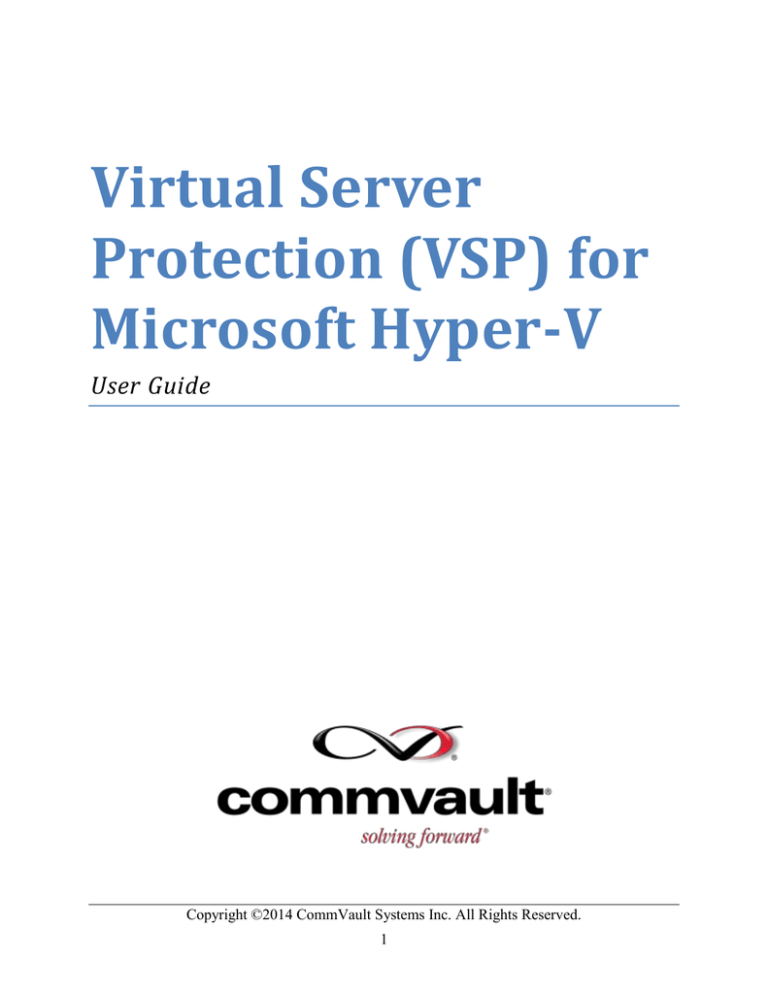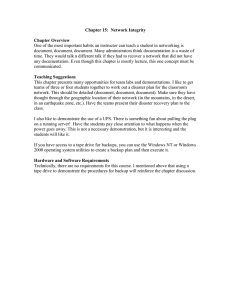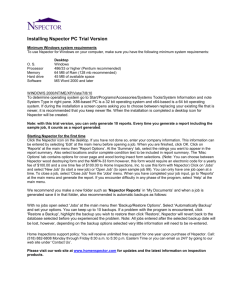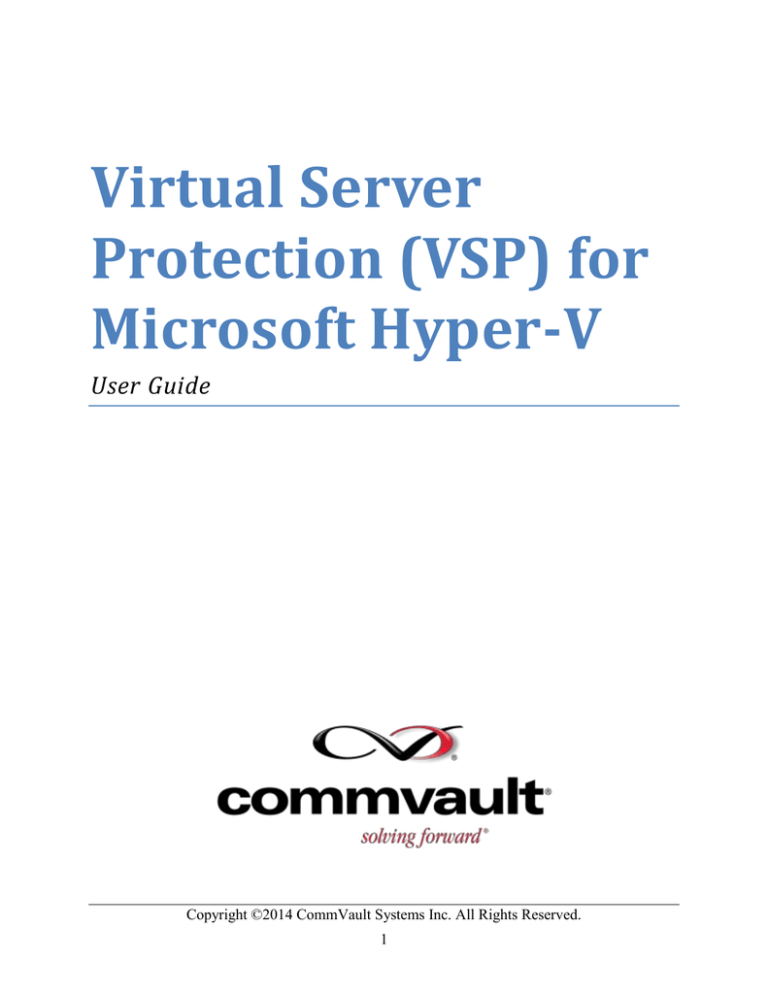
Virtual Server
Protection (VSP) for
Microsoft Hyper-V
User Guide
Copyright ©2014 CommVault Systems Inc. All Rights Reserved.
1
Virtual Server Protection (VSP) for Microsoft Hyper-V
Copyright ©2014 CommVault Systems Inc. All Rights Reserved.
CommVault, CommVault and logo, the “CV” logo, CommVault Systems, Solving Forward,
SIM, Singular Information Management, Simpana, Simpana OnePass, CommVault Galaxy,
Unified Data Management, QiNetix, Quick Recovery, QR, CommNet, GridStor, Vault Tracker,
InnerVault, QuickSnap, QSnap, Recovery Director, CommServe, CommCell, IntelliSnap,
ROMS, CommVault Edge, and CommValue, are trademarks or registered trademarks of
CommVault Systems, Inc. All other third party brands, products, service names, trademarks, or
registered service marks are the property of and used to identify the products or services of their
respective owners. All specifications are subject to change without notice.
DISCLAIMER
Minor revisions and/or service packs that are released by application and operating system
vendors are supported by our software but may not be individually listed in our System
Requirements. We will provide information on any known caveat for the revisions and/or service
packs. In some cases, these revisions and/or service packs affect the working of our software.
Changes to the behavior of our software resulting from an application or operating system
revision/service pack may be beyond our control. The older releases of our software may not
support the platforms supported in the current release. However, we will make every effort to
correct the behavior in the current or future releases when necessary. Please send an email to
VM@commvault.com for any problem with a specific application or operating system.
Additional considerations regarding minimum requirements and End-of-Life policies from
application and operating system vendors are also applicable.
Support
For support, send an email to VM@commvault.com.
Copyright ©2014 CommVault Systems Inc. All Rights Reserved.
2
Virtual Server Protection (VSP) for Microsoft Hyper-V
Contents
Introduction to Virtual Server Protection (VSP) for Microsoft Hyper-V ....................................... 5
Support ........................................................................................................................................ 5
Key Features ................................................................................................................................ 5
How To Deploy ........................................................................................................................... 6
How To Use These Pages............................................................................................................ 6
System Requirements...................................................................................................................... 7
Hyper-V Node for Virtual Server Protection .............................................................................. 7
Installation....................................................................................................................................... 8
Before You Begin........................................................................................................................ 8
Installing VSP ............................................................................................................................. 8
Getting Started: Configure and Start a Basic Backup ..................................................................... 9
Restore Virtual Machine Data ...................................................................................................... 10
Initiate the Restore .................................................................................................................... 10
Restore Full Virtual Machine .................................................................................................... 11
Restore Guest Files and Folders ................................................................................................ 11
Explore Further ............................................................................................................................. 12
Other Getting Started Options ................................................................................................... 12
Installation and Getting Started Results .................................................................................... 12
Components, Controls, and Concepts ....................................................................................... 14
Components ........................................................................................................................... 14
Controls ................................................................................................................................. 14
Concepts ................................................................................................................................ 15
Key Objects ............................................................................................................................... 15
Explore Additional Options ...................................................................................................... 18
CommCell Management ........................................................................................................ 18
Media Management ............................................................................................................... 18
Virtual Server Agent .............................................................................................................. 18
Copyright ©2014 CommVault Systems Inc. All Rights Reserved.
3
Virtual Server Protection (VSP) for Microsoft Hyper-V
Online Help ............................................................................................................................... 18
Copyright ©2014 CommVault Systems Inc. All Rights Reserved.
4
Virtual Server Protection (VSP) for Microsoft Hyper-V
Introduction to Virtual Server Protection
(VSP) for Microsoft Hyper-V
Virtual Server Protection (VSP) for Microsoft Hyper-V provides a comprehensive solution to
protect Hyper-V virtual machines. This package contains all components that are required to
protect virtual machines, in a compact configuration that can be used for evaluation and to
provide ongoing protection.
This free 30-day evaluation package supports backups and restores for up to 2 TB of data.
Support
To schedule a review session with a Systems Engineer to conduct a product overview, discuss
best practices, design concepts, or general administration, or if you are having issues installing
the software or are receiving error messages that require assistance, please submit a request to
VM@commvault.com.
Key Features
Performs off-host streaming backups for hundreds of virtual machines, to support continuity
of operations and disaster recovery.
Includes granular backup and recovery options.
Includes all components required to protect virtual machines in cluster shared volume (CSV)
storage attached to Hyper-V servers.
Enables backups of Hyper-V nodes without requiring that an agent be installed in each node.
Includes automatic cluster awareness with full integration of CSVs and Live Migration
protection for VMs that migrate to a new node.
Provides embedded source or target-side deduplication to reduce backup storage
requirements and network traffic.
Provides application-consistent protection to enable rapid recovery of applications running
inside virtual machines.
Includes monitoring and reporting tools for intelligent VM data analytics.
Enables scheduled backup and restore jobs; virtual machines are automatically protected
without user intervention.
Provides a Getting Started interface to configure storage, host connectivity, and backups in a
matter of minutes, and back up selected virtual machines immediately. The Getting Started
tab also provides the ability to restore virtual machine data.
Includes advanced configuration and management options.
Copyright ©2014 CommVault Systems Inc. All Rights Reserved.
5
Virtual Server Protection (VSP) for Microsoft Hyper-V
How To Deploy
Virtual Server Protection (VSP) is installed on a standalone Hyper-V Server or a node in the
Hyper-V cluster. VSP can be used for an initial evaluation of the CommServe software and to
provide ongoing protection for all virtual machines in the Hyper-V cluster.
How To Use These Pages
The sections in this document are designed to be used in sequence:
1. System Requirements - Review system requirements for the CommServe system and HyperV client.
2. Installation - Install the software.
3. Getting Started - Configure the system and execute a backup
4. Restore Virtual Machine Data - Restore a complete VM; recover files.
5. Explore Further - Understand the configuration produced by Getting Started; explore
additional options.
Copyright ©2014 CommVault Systems Inc. All Rights Reserved.
6
Virtual Server Protection (VSP) for Microsoft Hyper-V
System Requirements
Hyper-V Node for Virtual Server Protection
Install the VSP software on a standalone Hyper-V Server or a Hyper-V cluster node that satisfies
the following system requirements:
Operating
systems
Microsoft Hyper-V Server 2012 R2 with latest Microsoft HotFixes installed
Hard drive
100 GB recommended.
If performing backups with the granular recovery option enabled, the location of
the Job Results folder should contain additional space to accommodate at least 2%
of the total amount of data being backed up.
Memory
16 to 24 GB RAM minimum required beyond the requirements of the operating
system and running applications.
Processor
Dual Core with minimum of 2.2 GHz required
NTFS
volumes
The cluster size or the allocation unit size of an NTFS volume in a virtual
machine must be multiple of 1024 bytes. You can set the cluster size before
formatting a volume. The default cluster size is 4096 bytes.
Copyright ©2014 CommVault Systems Inc. All Rights Reserved.
7
Virtual Server Protection (VSP) for Microsoft Hyper-V
Installation
Install the VSP software on a Hyper-V node. For cluster deployment, the Hyper-V node must
have access to cluster shared volume (CSV) storage. VSP can back up VMs on that CSV that are
owned by other nodes in the same cluster.
Before You Begin
Verify that the computer where you install the VSP software satisfies the minimum requirements
specified in System Requirements.
During the installation, the following components are installed if they are not already available:
Java 7 Update 17
Microsoft .NET Framework 4.0
Microsoft SQL Server 2008 Express Edition
Microsoft Visual C++ Redistributables (2005, 2008, and 2010; can co-exist with other
versions of this software)
Installing VSP
Notes:
Do not install the software to a mapped network drive or on a compressed drive.
When specifying the destination folder, use only alphanumeric characters. Do not use the
characters / : * ? " < > | #
During the installation, you confirm the program installation folder and provide a path for
disaster recovery backup files. To install VSP, perform the following steps:
1. Log on to the Hyper-V node as an Administrator or as a member of the Administrator group
on that computer.
2. From the location on the Hyper-V node where you downloaded the installation package,
right-click the package and select Run as administrator, then click Yes in the User
Account Control dialog box.
3. In the CommVault Installer dialog box, verify the file path for the software installation.
4. You can choose Install Packages to install the software on the computer you are using, or
Download Packages to download package files for installation on another computer.
The installer downloads installation files and checks for prerequisite software.
5. If the machine does not have .NET Framework 4.0, the installer prompts you to continue by
installing it. .NET Framework 4.0 can co-exist with other versions of .NET Framework.
Click Yes to continue by installing .NET Framework.
After installing .NET Framework, the installer installs the VSP software and database engine.
Copyright ©2014 CommVault Systems Inc. All Rights Reserved.
8
Virtual Server Protection (VSP) for Microsoft Hyper-V
The installer customizes firewalls on the Hyper-V node, configures the Virtual Server Agent
(VSA), initializes the database, and applies any required service pack updates.
6. When the setup is complete, click Finish.
Getting Started: Configure and Start a
Basic Backup
The Getting Started wizard provides a step-by-step guide to quickly configure storage and host
connectivity, then perform an initial backup.
Going through these steps will give you a good idea of how VSP simplifies backup protection for
virtual machines.
Perform the following steps to use the Getting Started wizard:
1. From the Programs menu, select CommVault > VirtualServerProtection Administrative
Console.
The right pane of the CommCell Browser displays the Getting Started wizard.
If the Getting Started wizard is not displayed in the right pane of the CommCell Browser,
click Home in the top menu and select Getting Started.
2. Add storage:
a. Under the Configure Storage heading, click Add New Storage.
b. In the Add Disk Library dialog box, enter the name and location for the disk library
where backups are stored. Ensure that there is sufficient free space to hold backups for all
virtual machines.
To test basic backup and recovery for a virtual machine, use a local folder on the backup
server.
This step creates a disk library with the name you entered and two storage policies: one for
disaster recovery (DR) and another for the disk library that you added.
You can click the entry added under Configure Storage to view the Copy Properties dialog
for the disk library storage policy.
3. Configure the Hyper-V client:
a. Under Getting Started > Configure Backup Client, click Add Microsoft Hyper-V
Client.
b. For the client name, enter the Hyper-V cluster name.
c. Provide user credentials with administrator privileges sufficient to perform backup
operations for all Hyper-V nodes in the cluster.
Copyright ©2014 CommVault Systems Inc. All Rights Reserved.
9
Virtual Server Protection (VSP) for Microsoft Hyper-V
d. Click Add to add the virtualization client node.
e. Click OK.
4. Select the virtual machines that require backup:
a. Under Getting Started > Configure Backup Client, click Select VMs.
b. From the Browse dialog box, select one or two virtual machines to back up, and then
click OK.
c. On the Content tab, verify the list of virtual machines to back up, and then click OK.
After testing the basic backup and restore workflow, you can reconfigure the content entry to
use the default entry ‘\’ (which automatically discovers all VMs on CSV storage).
5. Under Getting Started > Configure Backup Client, click Backup.
6. In the Backup Options for Subclient dialog box, click OK.
The default is to perform an immediate incremental backup. A full backup is always
performed for the first backup of each virtual machine.
7. Click Take me to Job Controller to monitor the progress of the backup.
After performing the initial backup, you can restore a virtual machine or files from the backup.
Restore Virtual Machine Data
Perform a restore immediately after your first full backup to understand the process.
After initiating a restore, you can choose to restore a full virtual machine or guest files and
folders.
Initiate the Restore
Perform the following steps to restore virtual machine data:
1. On the Getting Started tab, click Restore.
2. Right-click the subclient under defaultBackupSet and click Browse and Restore.
3. In the Restore Options dialog box, continue with one of the following:
Restore Full Virtual Machine
Restore Guest Files and Folders
Copyright ©2014 CommVault Systems Inc. All Rights Reserved.
10
Virtual Server Protection (VSP) for Microsoft Hyper-V
Restore Full Virtual Machine
1. In the Restore Options dialog box, select Full Virtual Machine.
2. Click View Content.
The contents of the latest backup for the subclient are displayed in a Client content tab in the
right pane of the Console.
3. Expand the content tree in the left section of the Client content tab and select a virtual
machine.
4. Click Recover All Selected.
5. In the Restore Options for All Selected Items dialog box:
a. Under Restore Location, select New folder, and then click in the Destination Path
column to select a destination folder.
b. Click in the Change VM display name to column and enter a new name for the virtual
machine.
c. Optional: Select the Power ON Virtual Machine after restore option.
6. Click OK.
The job runs immediately.
Restore Guest Files and Folders
1. In the Restore Options dialog box, select Guest Files and Folders.
2. Click View Content.
The contents of the latest backup for the default subclient are displayed on a Client content
tab in the right pane of the Console.
3. Expand the content tree in the left section of the Client content tab and select one or more
files or folders.
The content for the selected items is displayed in the right section of the Client content tab.
4. Click Recover All Selected.
5. In the Restore Options for All Selected Items dialog box, select a target machine from the
Destination client field, and then click Browse to select a target folder for the Specify
destination path field.
6. In the resulting dialog box, select a folder and click OK.
7. Click OK.
The job runs immediately.
Copyright ©2014 CommVault Systems Inc. All Rights Reserved.
11
Virtual Server Protection (VSP) for Microsoft Hyper-V
Explore Further
Other Getting Started Options
In addition to basic configuration, backup, and restore, the following options are available from
the Getting Started tab:
Schedule - Perform scheduling tasks for the default subclient. By default, backup jobs are
associated with the default schedule policy for the site. You can create a schedule or choose
not to schedule jobs.
For more information, see Scheduling.
Job Monitoring - Display the Job Controller window to monitor active jobs. Right-click a
job to see job control and viewing options.
For more information, see Job Controller.
Job History - Display the Data Protection Job History dialog to view information about
completed jobs. To view job results, right-click a job and select View Job Details.
The Virtual Machine Status tab provides information about the virtual machines that were
backed up. Double-click a virtual machine to see detailed information for that VM.
For more information, see Job History.
Alerts - Configure alerts for the default subclient.
For more information, see Alerts and Notifications.
Reports - Generate reports for VSP.
For more information, see Reports Overview.
Installation and Getting Started Results
After you install the CommServe module, Virtual Server Agent, and MediaAgent, then use the
Getting Started tab to configure storage, connect to a Hyper-V server, and select virtual
machines to back up, the following objects are accessible through the CommCell Browser. To
view the settings for any of these objects, you can right-click the object and select Properties.
Installation and client configuration create the following objects:
o
The tree in the CommCell Browser is created; the parent node is named using the host
name of the CommServe machine.
o
A MediaAgent is created and can be accessed through Client Computer Groups >
MediaAgents or through Storage Resources > MediaAgents.
o
A client computer is created and can be accessed under the Client Computers branch of
the CommCell Browser. Underneath the client are entries named File System (including
Copyright ©2014 CommVault Systems Inc. All Rights Reserved.
12
Virtual Server Protection (VSP) for Microsoft Hyper-V
a defaultBackupSet) and Virtual Server to represent the MediaAgents installed on a
Hyper-V node. Backup and restore operations are enabled by default.
o
A master user group is created for administrators. The master group is accessible
through Security > CommCell User Groups. The master group is assigned on the
Security tab for all objects.
The Add New Storage step creates a disk library and two storage policies: one for disaster
recovery (DR) and another for the disk library you added. The disk library is added under
Storage Resources > Libraries. Storage policies are added under Policies > Storage
Policies.
A Primary object for the storage policy contains parameters to control storage for the
backup. It identifies the proxy used for backups and includes data retention controls, data
path information, and other controls. View the properties for the Primary copy to get an idea
of how the storage policy controls the backup process. (To create auxiliary copies, you can
assign additional copy objects to a storage policy.)
The Add Microsoft Hyper-V Client step creates the following objects:
o
A client is displayed under the Client Computers entry in the CommCell Browser.
o
A virtualization client named Virtual Server is displayed under the client.
o
A Hyper-V virtual server instance displays under the virtualization client. The instance
includes a proxy representing the MediaAgent, which runs backups for the client.
o
A defaultBackupSet object is displayed under the Hyper-V instance.
o
A subclient named default is displayed under the defaultBackupSet entry. The virtual
machines to be backed up are specified on the Content tab of the subclient.
By default, the Content tab contains a single entry '\' that enables auto-discovery of all
virtual machines on the Hyper-V nodes; but that entry is replaced with the virtual
machine you select during the Select VMs step.
The Select VMs step customizes the subclient content to specify the virtual machines that are
to be backed up and automatically selects the storage policy associated with your disk
library.
In a production environment, you can restore the ' \' entry on the Content tab of the subclient
to automatically protect all virtual machines on the Hyper-V nodes. You can also add
different subclients to provide customized controls for different classes of virtual machines in
your environment. For example, one subclient can be used for frequent backups of VMs that
have high transaction or high input/output requirements, and another for daily backups of
less critical VMs. Each subclient can have an appropriate schedule and storage policy
associated with it.
Running the first backup creates a full backup of the virtual machine you selected. After
virtual machines are backed up, you can recover complete virtual machines or files.
Configuring the VSP software, running a backup, and performing restores provides a complete
experience of the basic backup cycle.
Copyright ©2014 CommVault Systems Inc. All Rights Reserved.
13
Virtual Server Protection (VSP) for Microsoft Hyper-V
Components, Controls, and Concepts
Components
The components of a backup and restore solution for virtual machines are one or more Hyper-V
nodes (one with the VSA and MA installed), a machine running the CommServe software, and
storage resources. The VSP software provides resources to ensure continued protection for
virtual machines, improve the speed of protection operations, and minimize the impact of
backups and restores on production systems.
Controls
The Getting Started tab of the CommCell Console provides support for basic configuration and
operations. You can use it to configure storage, provide Hyper-V server connection information,
and select virtual machines to be backed up. You can also use it to recover virtual machines or
files.
The CommCell Console and Browser provide access to more advanced functions and objects.
Menu options in the CommCell Console provide access to functions. Objects can be accessed
through the CommCell Browser, with right-click options for properties and appropriate tasks.
The Control Panel provides access to system-level settings, including the following:
Add/Remove Software (Tools): Product update connections and controls.
User Preferences (Tools): Interface controls, job retention, event display, virtual machine
display.
Alerts (Configure): Add, edit, delete, or disable email alerts.
E-Mail & Web Server Configuration (Monitoring): Email and IIS configuration (used for
alerts and reports) and online help settings.
System Owner Capabilities (Monitoring): Control access to specific operations for all
system users.
DR Backup Settings (System): Disaster recovery settings.
Property settings for the CommCell (top level object in the CommCell Browser) provide
additional system-level settings.
Jobs that are active or recently completed, including backup and restore jobs, can be monitored
and controlled using the Job Controller tab in the CommCell Console. Job history can be
viewed at different levels of the client hierarchy; higher level objects provide history for
administrative jobs as well as protection operations. You can use right-click options to view
detailed information for jobs or to perform job-related tasks (such as restoring data from a
backup job). Jobs can be run immediately, or they can be scheduled at the job level or by
creating a schedule policy.
The Event Viewer can be used to monitor key events.
Copyright ©2014 CommVault Systems Inc. All Rights Reserved.
14
Virtual Server Protection (VSP) for Microsoft Hyper-V
Concepts
Backups provide full protection for virtual machines and data. Full backups are performed
initially and can be scheduled on a periodic basis; incremental backups can be performed more
frequently to capture changes since the last previous backup. In configuring backups, you can
choose whether to enable granular recovery from backups; granular recovery is enabled by
default.
Job streams move content identified in a subclient to a MediaAgent, which manages data
streams to storage resources. Subclient properties can specify the optimal number of readers or
streams. The actual number of job streams is determined by the associated storage policy and the
available data paths. Multiple job streams can be included in each data stream. Stream data can
use compression, encryption, and deduplication.
Deduplication identifies each block of data that is backed up and ensures that it is stored only
once. Deduplication is automatically enabled for the VSP software and is managed through the
storage policy and its copies.
Retention determines how long backed up data is retained. Retention controls are available at the
subclient, job, media, and policy levels. Retention controls can be used to determine what storage
media (for example, disk or tape) are used for different types of data, and when data aging can
be used to remove or overwrite backed up data.
Key Objects
You can create and manage the following key objects through the CommCell Browser. (This is
not a complete list of VSP software objects.)
Object
Description
CommCell
Browser Path
Client Groups
Provide control, management, and reporting Client
capabilities for multiple clients. Clients can Computer
belong to multiple groups and inherit
Groups
properties or activities from the group. User
groups can be associated with client groups,
and clients in the client group inherit those
associations.
More
Information
Client Computer
Groups
Copyright ©2014 CommVault Systems Inc. All Rights Reserved.
15
Virtual Server Protection (VSP) for Microsoft Hyper-V
Object
Description
CommCell
Browser Path
Clients
Clients include the CommServe machine
Client
and a Hyper-V server with the VSA and
Computers
MA. A client for a Hyper-V server includes
subordinate objects: Virtual Server, HyperV (instance), one or more backup sets, and
one or more subclients.
More
Information
Client
Backup sets provide a container to manage
or view data sets.
Subclients identify data content (virtual
machines) to be backed up and associate the
content with a storage policy that provides
management options. Content can be
identified using patterns, and filters can be
used to exclude content.
Additional clients can be added by rightclicking Client Computers and selecting
New Client > Virtualization > Microsoft
Hyper-V.
Users
Include both internal and external users:
CommCell users (define internally)
Microsoft Active Directory (external)
IBM Domino Directory Server
(external)
Security >
CommCell
Users
User
Administration
and Security
Security >
CommCell
User Groups
User
Administration
and Security
Security >
Name Servers
Single Sign On
(SSO)
Users can be assigned to one or more
groups.
User Groups
Provide capabilities for users in the group.
User groups can be associated with objects
(such as a client, library, or storage policy)
to provide authorized access.
External users or groups can be associated
with CommCell user groups, with single
sign on as an option.
Name Servers
Enable domain support for external users
through a name server or Active Directory.
Copyright ©2014 CommVault Systems Inc. All Rights Reserved.
16
Virtual Server Protection (VSP) for Microsoft Hyper-V
Object
Description
CommCell
Browser Path
More
Information
Libraries
Libraries represent storage resources (disk
or tape). They provide controls for data
streams, capacity thresholds and aging,
mount paths, and number of data writers.
Storage
Resources >
Libraries
Library and
Drive
Configuration
MediaAgents
Provide data transport for backups and
Storage
restores, writers to disk devices, and device Resources >
control over media changers and removable Libraries
media devices. MediaAgents also manage
content indexes that are used to locate
content for restores.
MediaAgent
Schedule
Policies
Provide timing rules for different types of
jobs and agents. Schedule policies can be
associated with specific objects (such as
clients, backup sets, or subclients), and can
trigger alerts.
Policies >
Schedule
Policies
Scheduling
Storage
Policies
Manage physical data paths for storage
media and implement business rules for
management and data retention.
Policies >
Storage
Policies
Storage Policy
Reports
Reports
Overview
Storage Policy
Copies
Each storage policy has a Primary copy and
can have additional copies when multiple
backups of the same data are required.
Retention, data paths, deduplication
controls, and other media-specific settings
are specified on each copy.
Reports
Provide standard (Classic) or custom
reports about different aspects of data
management. Reports can be accessed
through the CommCell Console menu tabs
or through the CommCell Browser.
Copyright ©2014 CommVault Systems Inc. All Rights Reserved.
17
Virtual Server Protection (VSP) for Microsoft Hyper-V
Explore Additional Options
CommCell Management
For more information about managing and scheduling backup and restore operations, refer to the
following:
Scheduling
Job Management
Job History
Alerts and Notifications
Log Files
Reports Overview
Scheduling
User Account and Password Management
User Administration and Security
Command Line
Media Management
For more information about configuring storage and creating additional copies of the data, refer
to the following:
Storage Policy
Storage Policy Copies
Data Aging
Deduplication
Library and Drive Configuration
Virtual Server Agent
For more information about selecting virtual machines for backups and additional backup and
restore configurations, refer to the following:
Advanced Configuration
Advanced Backup
Advanced Restore
Online Help
Online help is available by clicking the Help button on any dialog.
Copyright ©2014 CommVault Systems Inc. All Rights Reserved.
18