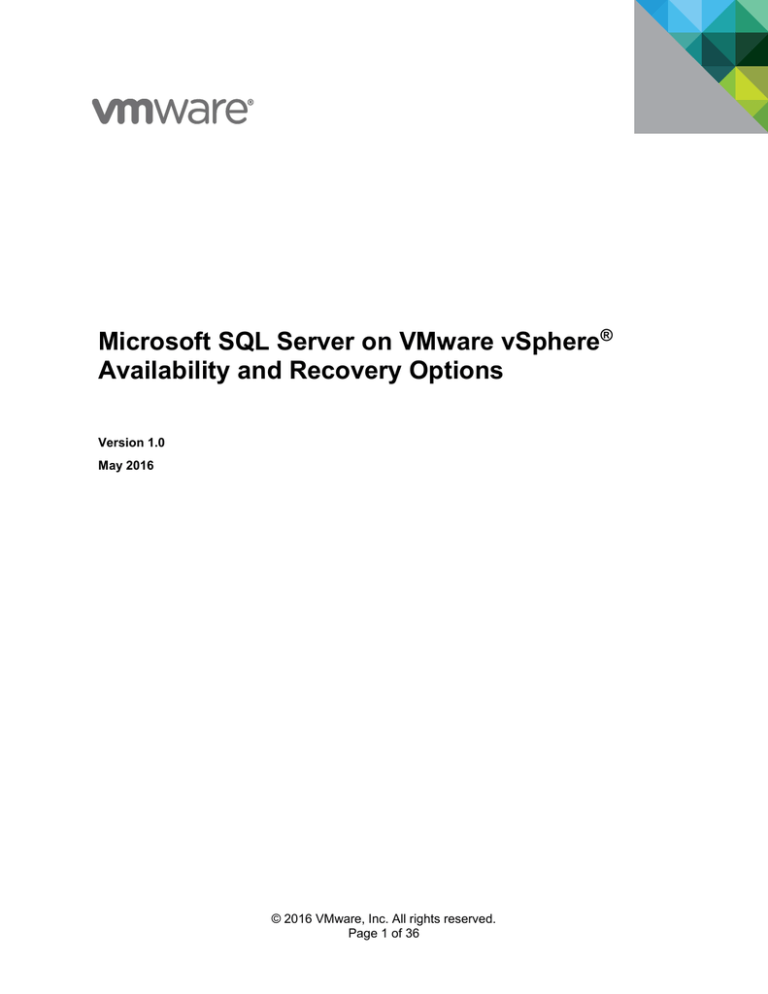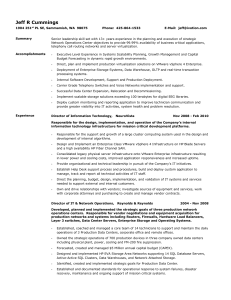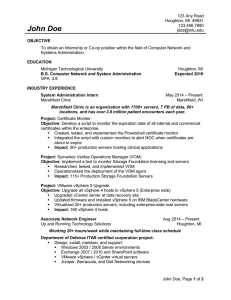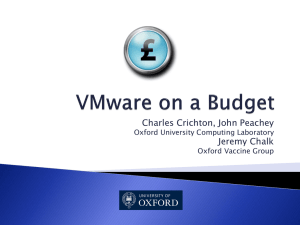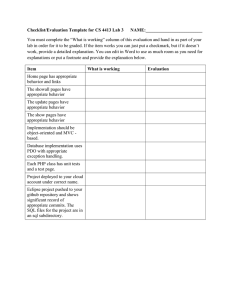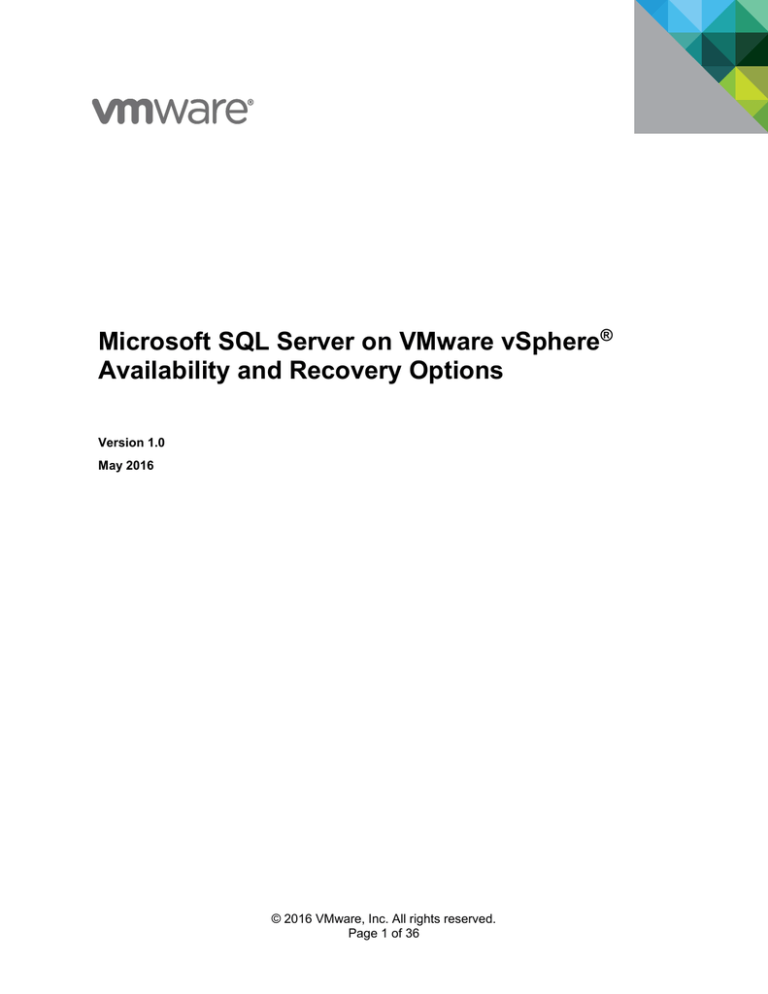
Microsoft SQL Server on VMware vSphere®
Availability and Recovery Options
Version 1.0
May 2016
© 2016 VMware, Inc. All rights reserved.
Page 1 of 36
Microsoft SQL Server on VMware vSphere
Availability and Recovery Options
© 2016 VMware, Inc. All rights reserved. This product is protected by U.S. and international copyright and
intellectual property laws. This product is covered by one or more patents listed at
http://www.vmware.com/download/patents.html.
VMware is a registered trademark or trademark of VMware, Inc. in the United States and/or other
jurisdictions. All other marks and names mentioned herein may be trademarks of their respective
companies.
VMware, Inc.
3401 Hillview Ave
Palo Alto, CA 94304
www.vmware.com
© 2016 VMware, Inc. All rights reserved.
Page 2 of 36
Microsoft SQL Server on VMware vSphere
Availability and Recovery Options
Contents
1.
Introduction ...................................................................................... 5
Purpose .......................................................................................................................... 5
Terminology ................................................................................................................... 6
2.
VMware vSphere Platform Availability Benefits ................................ 8
3.
Increase Availability Across the SQL Server Lifecycle ................... 10
Design, Scale, and Upgrade your SQL Server Deployments ...................................... 10
Storage Maintenance and Upgrade ............................................................................. 10
4.
VMware Availability Options ........................................................... 11
VMware Local Data Center Availability Options .......................................................... 11
VMware Remote Data Center Availability Options ...................................................... 15
5.
SQL Server Availability Options ..................................................... 18
AlwaysOn Failover Cluster Instances .......................................................................... 18
AlwaysOn Availability Groups ...................................................................................... 18
Database Mirroring ...................................................................................................... 21
Log Shipping ................................................................................................................ 23
6.
Backup and Restore Options ......................................................... 24
In-Guest Software Solutions ........................................................................................ 24
VMware Data Protection .............................................................................................. 25
Array-Based Backup Solutions .................................................................................... 26
Using SQL Tools for Backup ........................................................................................ 27
7.
Patch Management Options ........................................................... 28
8.
Best Practices and Deployment Considerations ............................. 29
Cluster Virtual Machine Placement .............................................................................. 29
Network Considerations ............................................................................................... 29
vMotion Considerations ............................................................................................... 30
Database Recovery Mode ........................................................................................... 32
Impacts of AlwaysOn AG Readable Secondary .......................................................... 33
Tempdb Considerations ............................................................................................... 33
Client Connectivity ....................................................................................................... 34
Considerations for WSFC Quorum Mode .................................................................... 34
9.
10.
Additional Resources ..................................................................... 35
Acknowledgments ...................................................................... 36
© 2016 VMware, Inc. All rights reserved.
Page 3 of 36
Microsoft SQL Server on VMware vSphere
Availability and Recovery Options
List of Figures
Figure 1. vSphere HA ............................................................................................................................. 11
Figure 2. vSphere HA / Administrator Recovery with WSFC ................................................................. 12
Figure 3. vSphere DRS with vSphere vMotion ...................................................................................... 13
Figure 4. vSphere HA and vSphere vMotion with AlwaysOn Availability Groups.................................. 14
Figure 5. vSphere FT ............................................................................................................................. 15
Figure 6. Long-Distance vSphere vMotion ............................................................................................. 16
Figure 7. Site Recovery Manager .......................................................................................................... 17
Figure 8. Microsoft Failover Clustering .................................................................................................. 18
Figure 9. Windows Server Failover Cluster with AlwaysOn AG ............................................................ 20
Figure 10. SQL Server AlwaysOn AG for HA and DR ........................................................................... 20
Figure 11. SQL Server Database Mirroring ........................................................................................... 21
Figure 12. vSphere HA with SQL Server Database Mirroring for Faster Recovery............................... 22
Figure 13. In-Guest SQL Server Aware Backup Solution ...................................................................... 24
Figure 14. SQL Server AlwaysOn Cluster Backup Job Options ............................................................ 26
Figure 15. Array-Based SQL Server Aware Backup Solution ................................................................ 27
Figure 16. Default cluster heartbeat threashold values ......................................................................... 31
Figure 17. Changing the default heartbeat values ................................................................................. 31
Figure 18. Changing RouteHistoryLength .............................................................................................. 32
© 2016 VMware, Inc. All rights reserved.
Page 4 of 36
Microsoft SQL Server on VMware vSphere
Availability and Recovery Options
1. Introduction
Running Microsoft SQL Server on VMware vSphere® offers many options for database availability and
disaster recovery utilizing the best features from both VMware and Microsoft. For example, VMware
vSphere vMotion® and VMware vSphere Distributed Resource Scheduler™ (DRS) can help to reduce
planned downtime and balance workloads dynamically, and VMware vSphere High Availability (HA) can
help to recover SQL Server databases in the case of host failure.
At the application level, all SQL Server features and techniques are supported on vSphere, including
AlwaysOn Availability Groups, AlwaysOn Failover Cluster Instances, database mirroring, and log
shipping. SQL Server availability features can be used inside of a virtual machine just as you would on a
physical server, and combined with vSphere features to support flexible availability and recovery
scenarios, applying the most efficient and appropriate tools for different use cases.
AlwaysOn is a collection of high availability and disaster recovery features introduced in SQL Server 2012
that minimize Recovery Point Objective (RPO) and Recovery Time Objective (RTO), and maximize
availability of databases. SQL Server AlwaysOn branding encompasses both FCIs and AGs.
The following table lists SQL Server availability options and their ability to meet RTOs and RPOs. Before
choosing any option, evaluate your business requirements to determine which ones best meet your
specific needs.
Table 1. SQL Server High Availability Options
Technology
Granularity
Storage
Architecture1
RPO – Data Loss
RTO – Downtime
AlwaysOn
Availability
Groups
Database
Non-shared
None (with synchronous
commit mode)
Seconds or administrator
initiated recovery
AlwaysOn
Failover Cluster
Instances
Instance
Shared
None
Seconds to minutes
depending on the recovery
process
Database
Mirroring
Database
Non-shared
None (with high safety
mode)
Seconds or administrator
initiated recovery
Database
Non-shared
Possible loss for yet to be
transmitted transaction log
Administrator initiated
recovery
(Deprecated in
SQL Server
2012)
Log Shipping
1. There can be a combination of architectures, for example, AG with FCI, in which a combination of the storage architecture of both
clustering technologies will apply.
Purpose
This paper details the options and guidelines for deploying highly available Microsoft SQL Server on
vSphere. The recommendations included in this guide are not specific to any particular hardware or to the
size and scope of any particular SQL Server implementation. The examples and considerations in this
document provide guidance but do not represent strict design requirements, because the flexibility of SQL
Server on vSphere allows for a wide variety of valid configurations.
© 2016 VMware, Inc. All rights reserved.
Page 5 of 36
Microsoft SQL Server on VMware vSphere
Availability and Recovery Options
Terminology
Table 2. VMware Terminology
Terminology
Description
vSphere
The VMware cloud computing virtualization
platform
vSphere cluster
A collection of VMware ESXi™ hosts and
associated virtual machines intended to work
together as a unit. VMware features, such as
Enhanced vMotion Compatibility (EVC), DRS,
VMware vSphere Distributed Power Management
(DPM), vSphere HA, VMware Virtual SAN™, are
enabled on a per cluster basis.
VMware Site Recovery Manager™
Site Recovery Manager is a disaster recovery
solution that provides automated failover, site
migration, and disaster recovery testing.
vSphere HA
vSphere High Availability (HA) is a cluster-level
high availability solution for applications running in
virtual machines.
DRS
DRS is a feature that aggregates computing
capacity in a vSphere cluster into logical resource
pools and intelligently allocates available
resources among the virtual machines based on
predefined rules.
VMware vSphere Fault Tolerance (FT)
vSphere FT provides continuous availability for
applications in the event of physical server failures
by creating a live shadow instance of a virtual
machine that is always up-to-date.
VMware vSphere Storage DRS™
vSphere Storage DRS continuously balances VM
virtual disk storage usage and storage I/O load
across a VMware vSphere VMFS storage cluster
while avoiding resource bottlenecks to meet
application service levels.
vSphere vMotion
vSphere VMotion enables the live migration of
running virtual machines from one physical server
to another with zero downtime.
VMware vSphere Storage vMotion
vSphere Storage vMotion enables live migration
of virtual machine disk files within and across
storage arrays with no downtime or disruption in
service.
vSphere VMFS
A VMware proprietary high-performance clustered
file system for ESXi virtual machines.
© 2016 VMware, Inc. All rights reserved.
Page 6 of 36
Microsoft SQL Server on VMware vSphere
Availability and Recovery Options
Table 3. SQL Server Terminology
Terminology
Description
AlwaysOn
AlwaysOn is a collection of high availability and
disaster recovery functionality that includes
AlwaysOn AG and AlwaysOn FCI.
AlwaysOn Availability Group (AG)
AlwaysOn AG is a high availability and disaster
recovery solution. AG is the logical successor for
database mirroring.
AlwaysOn Failover Cluster Instance (FCI)
AlwaysOn FCI leverages Windows Server
Failover Clustering (WSFC) functionality to
provide local high availability through redundancy
at the instance level.
Windows Server Failover Cluster (WSFC)
Grouping of Windows Servers into a cluster to
support the availability for application and
services. AlwaysOn AG and FCI are built on top of
WSFC.
Microsoft Cluster Services (MSCS)
MSCS is the precursor technology to WSFC.
Database Mirroring (DBM)
Database mirroring provides database-level
protection by mirroring transactions from a
principal to a single secondary mirror.
Table 4. General Terminology
Terminology
Description
Recovery Time Objective (RTO)
Maximum time that an application can be down in
case of a disaster or a failure.
Recovery Point Objective (RPO)
Maximum data that is tolerable to lose in case of
a disaster or failure, which also defines the
interval between backups or replications.
Service Level Agreement (SLA)
A defined and agreed to service level for an
application or a system. Typically refers to
response times and availability levels.
Disaster Recovery (DR)
The ability to recover an application, system, or
data center in case of a disaster. Typically
involves a remote data center.
Disaster Recovery Plan (DRP)
A set of procedures for recovering an application,
system, or entire data center in case of a disaster.
Disaster Avoidance (DA)
The ability to migrate seamlessly from one
location to another before a disaster strikes.
© 2016 VMware, Inc. All rights reserved.
Page 7 of 36
Microsoft SQL Server on VMware vSphere
Availability and Recovery Options
2. VMware vSphere Platform Availability Benefits
Application-level clustering has been the prevalent solution chosen for most SQL Server implementations.
Features of the vSphere platform can enhance the overall availability of SQL Server by providing options
that help to limit both planned and unplanned downtime. In fact, for some databases, the features
provided by vSphere might satisfy the availability requirements of the business without needing to follow
traditional clustering approaches. For databases that have stringent SLA requirements, FCIs or AGs can
be used in a virtual machine and combined with vSphere features to create an extremely flexible
environment, with options for failover and recovery at both the hardware and application levels. Some
availability benefits of the vSphere platform include:
Virtual machine characteristics:
o
Made out of a set of files – The fact that virtual machines are encapsulated as files means that they
can be cloned, moved, and ported easily.
o
Hardware independent – This means that your SQL Server installation is no longer bound to a
particular piece of hardware, which means increased flexibility when designing both production
and disaster recovery components. Both standalone as well as clustered configurations can be
virtualized, eliminating the need for identical physical hardware in production and DR sites.
o
Isolation – Virtual machines are isolated from other virtual machines as well as from the host they
are running on. This means that an SQL Server instance running in a virtual machine is isolated
from other virtual machines on the same physical server, which allows for greater operational
efficiency and security of consolidated virtual SQL Server deployments. This also provides
operational efficiency because you can patch or upgrade databases without affecting other virtual
SQL Server instances on the same physical server. Security is also enhanced because if one
virtual machine with an SQL Server installed on it is compromised, the other SQL Server
instances on the same physical machine will not be affected.
These characteristics can enhance availability as follows:
o
Design decisions are no longer permanent – You can adjust your CPU and memory requirements
on a running virtual machine with hot add or through a quick configuration change and reboot of
the virtual machine. For best practices in using hot add capability, see the Architecting Microsoft
SQL Server on VMware vSphere Best Practices Guide
(https://www.vmware.com/files/pdf/solutions/SQL_Server_on_VMwareBest_Practices_Guide.pdf).
o
Easily upgrade to newer hardware – As your application requirements change, requiring new
hardware, or when hardware needs to be refreshed, you can easily and seamlessly move the
SQL Server virtual machine to the newer hardware to accommodate increased workloads with a
click of a button.
o
Disaster avoidance – Seamlessly migrate your SQL Server virtual machine between physical
servers, storage systems, networks, and data centers with vSphere vMotion and vSphere Storage
vMotion, to avoid disaster with no disruption to service.
vSphere built-in availability features called vSphere HA and vSphere FT protect your SQL Server
installation from hardware failure with no additional configuration on the application side. If your
physical server or any critical physical component within the physical server fails for any reason,
these features will recover your SQL Server running on a virtual machine on another physical server
in the following manner:
o
vSphere HA will automatically reboot the SQL Server virtual machine on another physical server,
acting as a first line of defense against service outage.
o
vSphere FT protects your SQL Server continuously from hardware failure with no disruption to
service.
© 2016 VMware, Inc. All rights reserved.
Page 8 of 36
Microsoft SQL Server on VMware vSphere
Availability and Recovery Options
By combining vSphere HA or vSphere FT with traditional clustering approaches, such as SQL FCIs
and AGs, you can mitigate both hardware and software failures for maximum availability.
Utilizing vSphere DRS to balance workloads can speed recovery. As application workloads increase,
DRS can move a bottlenecked virtual machine automatically (and without downtime) to another host
that has more available resources. DRS can also help to recover more quickly after server hardware
failure. For example, when a physical server fails, vSphere HA reboots the virtual machine on another
physical server. When the failed server is replaced, DRS can migrate the virtual machine back to its
original location with no downtime and no interruption to the end user.
vSphere Storage DRS allows for intelligent initial placement and ongoing space and load balancing of
virtual machines based on disk latency and storage capacity. vSphere Storage DRS continuously
monitors storage space and I/O utilization across a pre-assigned pool of datastores and intelligently
aligns storage resources to meet your business growth objectives. With Storage DRS, you can
specify how storage resources are allocated to virtual machines using rules and policies. When one
or more datastores in a datastore cluster exceeds the user-configurable space utilization or I/O
latency thresholds, Storage DRS uses Storage vMotion to move one or more virtual machine disk
files to achieve its goals without interruption to the SQL Server instance.
© 2016 VMware, Inc. All rights reserved.
Page 9 of 36
Microsoft SQL Server on VMware vSphere
Availability and Recovery Options
3. Increase Availability Across the SQL Server Lifecycle
Traditional, physical environment upgrades and scale-up activities require significant resources, including:
Planning and implementation time from engineering resources involving application administration,
server administration, and SAN administration.
Sizing and acquisition of new hardware.
Effort required to perform a hardware upgrade, which results in higher costs and risks.
In comparison, using vSphere alleviates these challenges as described in the following sections.
Design, Scale, and Upgrade your SQL Server Deployments
Scaling your environment using vSphere can be achieved by adding more SQL Server virtual machines
or adding resources “on the fly” to existing SQL Server virtual machines as workload requirements
increase. This also provides greater flexibility when designing a new SQL Server deployment because
you no longer need to add extra resources to the SQL Server to protect from sizing errors or future
growth. As scaling becomes a simpler task, the pre-deployment SQL Server design also becomes much
easier.
In addition, the physical servers running virtualized SQL Server environments can be serviced without
interruption to the applications using the SQL Server instances residing on that physical server. For
example, when adding more memory or upgrading CPU on a physical server, all the virtual machines can
be moved seamlessly to other physical server using vSphere vMotion for the duration of the maintenance
operation.
Storage Maintenance and Upgrade
Physical SQL Server environments are tightly bound to the underlying storage and are less flexible than
virtualized ones. This is because vSphere virtualizes storage to a simple SCSI device. That SCSI device
(which is basically a file) can be migrated to another storage device with no disruption to the SQL Server
virtual machine or the connections to database. The end result is that the SQL Server environment can
be upgraded or migrated seamlessly without regard to underlying storage technologies. With vSphere,
the storage capacity serving the SQL Server instances can also be increased dynamically with the hot
add/remove storage functionality.
With built-in multipathing capability and advanced queuing techniques available for virtual machines on
vSphere, virtualized SQL Server environments can leverage advanced configuration options to:
Control, limit, and guarantee IOPS to virtual machines to provide better performance and service
more clients.
Balance the workloads of multiple SQL Server virtual machines sharing the same physical server to
use multiple SAN paths and storage processor ports.
© 2016 VMware, Inc. All rights reserved.
Page 10 of 36
Microsoft SQL Server on VMware vSphere
Availability and Recovery Options
4. VMware Availability Options
When deploying SQL Server, the availability options that exist and are used in physical environments
continue to be available in a virtual environment. vSphere features that provide high availability and load
distribution can be used to increase availability, improve performance, and speed recovery.
These features, including vSphere HA, vSphere FT, vSphere vMotion, and vSphere Storage vMotion,
provide inherent protection and availability in the local site and between sites by placing the SQL Server
instance in a virtual machine. This provides low effort and low maintenance protection from planned and
unplanned hardware downtime.
Note
SQL Server availability options are explained further in Section 5, SQL Server Availability
Options.
VMware Local Data Center Availability Options
The following sections describe using vSphere HA, vSphere DRS, and vSphere vMotion in local site high
availability scenarios.
4.1.1 vSphere HA
vSphere HA provides easy-to-use and cost-effective high availability for applications running in virtual
machines. In a cluster that has HA enabled and configured, in the event of an unplanned physical server
failure, affected virtual machines are automatically restarted on other production physical servers that
have spare capacity. Additionally, if there is an operating system failure within a virtual machine, the
failure is detected by vSphere HA and the affected virtual machine is restarted on the same physical
server. With vSphere HA, after a vSphere cluster is set up and HA is enabled, all that is required to
protect your SQL Server virtual machine is to place it in the cluster. No additional configuration is needed
on the vSphere or the SQL Server side.
Figure 1. vSphere HA
Example 1: Standalone SQL Server virtual machine with vSphere HA
vSphere HA automatically restarts your SQL Server virtual machine on another server if the current one
fails, so your virtual machine can be restored to normal operation in the time that it takes to reboot the
operating system and start the SQL Server services. Because no extra configuration is required, vSphere
HA protects a standalone SQL Server installation without the need to configure and maintain a Microsoft
application-level clustering solution.
Example 2: Virtualized AlwaysOn FCI or AG combined with vSphere HA
Implementing a clustered implementation of SQL Server (either an AG or an FCI) on vSphere is fully
supported and increases the availability levels of the solution as a whole. For example, when a physical
Microsoft cluster node fails due to a hardware fault, the WSFC will move the FCI to another node, and the
instance will restart automatically. With an unplanned hardware failure, your SQL Server environment
© 2016 VMware, Inc. All rights reserved.
Page 11 of 36
Microsoft SQL Server on VMware vSphere
Availability and Recovery Options
could be vulnerable to further failures during the time between loss of a replica and its restoration.
Resynchronizing the replica could take a substantial amount of time. vSphere HA helps to alleviate these
issues by restarting the failed replica on another available host in the vSphere cluster. This quickly
restores full protection to the database and reduces the amount of time spent in the failover state.
Figure 2. vSphere HA / Administrator Recovery with WSFC
vSphere Cluster 1 - High Availability & Distributed
Resource Scheduling
vSphere Cluster 1 - High Availability & Distributed
Resource Scheduling
Step 1
Physical disks do not move.
SQL Server
Databases
DB Failover
Step 2
Physical disks do not move.
Normal Operation
Active disk
reservation
Cluster Failover
vSphere Cluster 1 - High Availability & Distributed
Resource Scheduling
Passive disk
Reservation
HA Reboots
Active disk
reservation
Passive disk
Reservation
SQL Server
Databases
Physical disks do not move.
SQL Server
Databases
Recovery
4.1.2 vSphere DRS
vSphere DRS collects resource usage information for all hosts and virtual machines, and generates
recommendations for virtual machine placement. These recommendations can be applied manually or
automatically. vSphere DRS can dynamically load balance all virtual machines in the environment by
shifting workloads across the entire pool of vSphere hosts. This provides critical SQL Server virtual
machines in the environment with the CPU and RAM resources needed to maintain optimal performance.
After the original server hardware is fixed or replaced, DRS and vSphere vMotion can be used to quickly
move the virtual machine back to its original vSphere host with no additional downtime.
© 2016 VMware, Inc. All rights reserved.
Page 12 of 36
Microsoft SQL Server on VMware vSphere
Availability and Recovery Options
Figure 3. vSphere DRS with vSphere vMotion
4.1.3 vSphere vMotion and vSphere Storage vMotion
vSphere vMotion leverages the complete virtualization of servers, storage, and networking to move a
running virtual machine from one physical server to another. The two physical servers can be in the same
data center or in remote data centers with supported RTT of up to 150 ms between source and
destination. This migration is performed with no impact to running workloads or connected users. During
a vSphere vMotion migration, the active memory and execution state of the virtual machine is rapidly
transmitted over the network to the new physical server, while maintaining its network identity and
connections. If the source and destination servers do not share storage, storage is also migrated nondisruptively.
With vSphere Storage vMotion, an administrator initiates a migration of a virtual machine’s virtual disk
between source and destination storage arrays without any disruption to service. Storage vMotion is fully
storage-agnostic, which means the migration can be done between any supported storage systems in
vSphere. When Storage vMotion is invoked, a shadow disk is created on the destination storage and an
initial copy is performed. During that copy, any new block is written to both the source and destination
disks. When the two disks are mirrored, a fast suspend and resume is done to transfer the control to the
new virtual disk.
The following are the potential use cases for vSphere vMotion and vSphere Storage vMotion seamless
migration of SQL Server:
Migration with vSphere vMotion to allow physical server maintenance
Migration for server load balancing purposes
Migration to new purchased server hardware
Migration between data centers for disaster avoidance
Migration to a new storage system
Migration to allow storage maintenance
Migration for storage capacity and/or I/O load balancing
© 2016 VMware, Inc. All rights reserved.
Page 13 of 36
Microsoft SQL Server on VMware vSphere
Availability and Recovery Options
Figure 4. vSphere HA and vSphere vMotion with AlwaysOn Availability Groups
vSphere Cluster 1 - High Availability & Distributed
Resource Scheduling
vSphere Cluster 1 - High Availability & Distributed
Resource Scheduling
Node+File Share
Majority
Node+File Share
Majority
Step 1
SQL Server
Databases
DB Failover
Step 2
SQL Server
Databases
Normal Operation
vSphere Cluster 1 - High Availability & Distributed
Resource Scheduling
HA Reboots
SQL Server
Databases
HA Recovery
4.1.4 vSphere HA Application-Aware APIs
Starting with vSphere 4.1, an application programming interface (API) provides third-party vendors with
the ability to integrate with vSphere HA. Symantec was the first partner to develop an agent for providing
application awareness within a vSphere cluster. The capability to allow application monitoring agents to
interact with vSphere HA is enabled per vSphere cluster, with additional configuration options available
per virtual machine. When enabled, this feature allows application monitoring agents to send application
heartbeats to vSphere HA. In the event of an application-level failure, the application monitoring agent
can take action either to bring the application back online or to stop the application heartbeat, causing
vSphere HA to initiate a restart of the virtual machine.
4.1.5 Multi-Processor vSphere FT
vSphere Fault Tolerance provides business continuity with higher levels of availability and data protection
than is offered by vSphere HA. vSphere FT is built into the ESXi host platform. vSphere FT provides
continuous availability for a virtual machine by creating and maintaining another VM that is identical and
continuously available to replace it in the event of a failover situation. The primary VM execution is
identical to the secondary VM. If the host where the protected VM fails, the secondary VM immediately
© 2016 VMware, Inc. All rights reserved.
Page 14 of 36
Microsoft SQL Server on VMware vSphere
Availability and Recovery Options
takes over with no disruption to the VM, and a new secondary VM will be immediately spawned on a third
server. At the time of writing of this paper, vSphere FT supports currently up to four virtual CPUs assigned
to a protected VM.
Figure 5. vSphere FT
For more information about supported high availability configurations in vSphere, see the Knowledge
Base article, Supported vCenter Server High Availability Options, at http://kb.vmware.com/kb/1024051.
VMware Remote Data Center Availability Options
Incorporating disaster recovery and disaster avoidance has become a leading business objective for new
deployments and upgrades. For protecting a single business critical application from disaster, it is ideal to
leverage built-in solutions. Some environments require application- and hardware-agnostic methods for
protecting their mission-critical applications and data. Deploying on vSphere provides the flexibility to
meet all of these requirements.
4.2.1 Long-Distance vSphere vMotion Migration
Starting with vSphere 6, vSphere vMotion supports seamless migrations not only between two servers in
the same data center, but also for cross-continental distances with up to 150 ms round trip time. This
capability further enhances the mobility of vSphere VMs and can be used for many new use cases, such
as seamless data center migrations, data center upgrades, large-scale distributed resource management,
and disaster avoidance.
DA or disaster avoidance is one prevalent use case for long-distance vSphere vMotion. For example, a
hurricane that is targeted to hit the production data center, long-distance vSphere vMotion can be used to
migrate the production SQL Server VMs to a remote data center with no disruption of service.
Typically, when there are multiple remote data centers, each data center is managed by a separate
VMware vCenter®. So, in many cases a long-distance vMotion migration will involve cross vCenter
vSphere vMotion, which is supported in vSphere 6 and later as well.
© 2016 VMware, Inc. All rights reserved.
Page 15 of 36
Microsoft SQL Server on VMware vSphere
Availability and Recovery Options
Figure 6. Long-Distance vSphere vMotion
For a list of requirements for long-distance vSphere vMotion, see Long Distance vMotion Requirements in
VMware vSphere 6.0 (http://kb.vmware.com/kb/2106949).
For additional information regarding the requirements for cross vCenter vSphere vMotion, see Cross
vCenter Server vMotion requirements in VMware vSphere 6.0 (https://kb.vmware.com/kb/2106952).
4.2.2 Site Recovery Manager
Site Recovery Manager makes disaster recovery rapid, reliable, manageable, and affordable. By using
VMware vSphere Replication™ or third-party storage-based replication technology, Site Recovery
Manager delivers centralized management of recovery plans, enables automation of the recovery
process, and dramatically improves testing of recovery plans. It transforms the complex hardcopy
runbooks associated with traditional disaster recovery into an integrated element of virtual infrastructure
management. Site Recovery Manager enables organizations to take the risk and worry out of disaster
recovery—yet another reason the VMware virtualization platform is the safest platform for data center
applications.
© 2016 VMware, Inc. All rights reserved.
Page 16 of 36
Microsoft SQL Server on VMware vSphere
Availability and Recovery Options
Figure 7. Site Recovery Manager
Using SQL Server AlwaysOn AG and FCI solutions within the local data center to provide high availability
might meet the requirements of most organizations. FCIs provide failover at the instance level and the
failure domain for an AG is the database. Failovers for both AlwaysOn features can take place within a
few seconds to a few minutes of a detected failure depending on the feature and the conditions. When
designing a disaster recovery solution, automated failover is usually not a desirable feature. In many
cases, a DR facility is designed with a lower SLA and has a slightly delayed version of data than the
production facility. Making the choice to activate the DR facility should be a conscious decision that
follows an organization’s change process. With a Site Recovery Manager and storage replication solution,
disaster recovery can be implemented to protect the entire virtual data center, including SQL Server. Site
Recovery Manager provides you with the flexibility to customize the recovery plan, and VMs running an
AlwaysOn instance can be restored on a secondary data center with simple scripting. Failover testing can
be accomplished with no production impact to confirm that the RTOs and RPOs will be met in case of a
real disaster.
© 2016 VMware, Inc. All rights reserved.
Page 17 of 36
Microsoft SQL Server on VMware vSphere
Availability and Recovery Options
5. SQL Server Availability Options
When deploying SQL Server, the high availability options that are available and used in physical
environments continue to be available in a virtual environment inside a virtual machine. This section
discusses the different options and how they can be used for local site or remote site availability.
AlwaysOn Failover Cluster Instances
AlwaysOn FCI is an SQL Server high availability solution that is built on a shared storage architecture. A
single instance of SQL Server is installed across multiple WSFC nodes within a local network or across
multiple subnets. A single copy of the data is shared among all nodes. The SQL Server instance can run
on a single node within the cluster at any point in time. FCI is built on top of a Windows Server Failover
Cluster (WSFC) to provide high availability protection for SQL Server at the instance level. This means
that everything in that instance including the databases, SQL Server Agent jobs, users, logins, and so on,
will move automatically should there be a failure.
During a failover, the node owning the FCI relinquishes control of the resources and another node can
claim it and start the FCI as shown in the following figure.
Figure 8. Microsoft Failover Clustering
In SQL Server 2012, Microsoft introduced capabilities for FCI to support the use of SMB 3.0 shares. In
SQL Server 2014, Microsoft introduced the support for Cluster Shared Volumes (CSVs), a form of shared
storage. In FCIs, unlike AGs, there is always a single copy of the data.
In Microsoft AlwaysOn FCI, the first SQL Server instance serves as the primary or active node, while the
other serves as a passive node. Both nodes are connected to a shared disk architecture with only one
node accessing/updating the data at any given time.
Starting with vSphere 6, vSphere vMotion is supported with Microsoft failover cluster nodes with shared
physical RDM. For more information, see the blog at https://blogs.vmware.com/apps/2015/02/say-hellovmotion-compatible-shared-disks-windows-clustering-vsphere.html.
For more information about supported configuration of WSFC and AlwaysOn with vSphere, see Microsoft
Clustering on VMware vSphere: Guidelines for supported configurations
(https://kb.vmware.com/selfservice/microsites/search.do?language=en_US&cmd=displayKC&externalId=
1037959).
AlwaysOn Availability Groups
AlwaysOn AG provides protection on the database level rather on the instance level, allowing multiple
databases to fail over as a single unit.
© 2016 VMware, Inc. All rights reserved.
Page 18 of 36
Microsoft SQL Server on VMware vSphere
Availability and Recovery Options
The AlwaysOn AG does not require shared disk architecture like FCI even though it is built on a WSFC.
This means that each Availability Group replica has its own copy of the database, which removes the
single point of failure from storage but adds additional storage space requirements for each AG replica.
In AlwaysOn AG, the log streams are replicated from the primary to the secondary replicas either
synchronously or asynchronously where up to two synchronous replicas are allowed. AlwaysOn AG relies
on WSFC at its core for failover policy or quorum management. Each Availability Group replica is an SQL
Server instance running on a WSFC node.
AlwaysOn AGs have two modes of synchronization:
Synchronous is used for high availability purposes within a single site or between sites within a metro
distance. Synchronous replication allows for automatic failover or administrator initiated failover called
“forced failover”.
Asynchronous replication is used for disaster recovery purposes between two remote sites.
Asynchronous replication allows for only forced manual failover and not automatic failover.
AlwaysOn AG provides support for the following use cases:
One primary database replica and up to eight secondary database replica targets.
Mix of synchronous and asynchronous data replication between primary and multiple secondary
replicas.
Offload backup to a secondary replica.
Read-only secondary replicas.
Ability to read from secondary replicas.
Better application abstraction using the Listener Like FCI AG provide flexible failover policy with
WSFC.
Unlike database mirroring, a single AG can have multiple databases. This allows for more than one
database to fail over as a unit.
VMware availability features, such as vSphere vMotion, vSphere HA, and vSphere DRS, are fully
compatible with AlwaysOn AG. As detailed previously, while vSphere HA is not a replacement for
AlwaysOn AG, it enhances its SLA by protecting the availability groups.
© 2016 VMware, Inc. All rights reserved.
Page 19 of 36
Microsoft SQL Server on VMware vSphere
Availability and Recovery Options
Figure 9. Windows Server Failover Cluster with AlwaysOn AG
Example: SQL Server AlwaysOn AG for HA and DR
The following example is a purely non-shared storage solution. The primary data center hosts two
availability replicas in synchronous commit mode for high availability. The secondary data center hosts
one replica, running in asynchronous mode for disaster recovery protection. vSphere HA is used in both
production and DR sites to protect virtual machines from host failure and to facilitate rapid recovery.
The architecture allows for variations to this topology using multiple data centers as well as multiple
replicas up to the maximum number of supported replicas by an AG.
Figure 10. SQL Server AlwaysOn AG for HA and DR
Primary Data Center
Secondary Data Center
Windows Server Failover Cluster
Availability
Group
Availability
Group
Sql_node2
Sql_node1
Sync
vSphere
vSphere
Async
vSphere
Sql_node3
vSphere
© 2016 VMware, Inc. All rights reserved.
Page 20 of 36
VM
vSphere
VM
vSphere
Microsoft SQL Server on VMware vSphere
Availability and Recovery Options
Database Mirroring
Database mirroring was introduced in SQL Server 2005 and deprecated in SQL Server 2012. It provides
database-level protection by mirroring transactions from the principal to a single secondary mirror with
fast recovery through automatic or manual failover.
If running a version previous to SQL Server 2016 Standard edition, use database mirroring when you
require maintaining multiple copies of your data to create a warm standby of your SQL Server database
environment. Only user databases can be mirrored. Database mirroring operates in the following modes:
High safety mode with automatic failover.
High safety mode without automatic failover.
High performance mode.
Figure 11. SQL Server Database Mirroring
VMware availability features, such as vSphere vMotion, vSphere HA, and vSphere DRS, are fully
supported in combination with database mirroring, offering the greatest level of protection for your SQL
Server virtual machines. With database mirroring, you can eliminate a single point of failure in storage by
locating the mirrored data on another physical array.
Example: vSphere HA with SQL Server database mirroring for faster recovery
Database mirroring can be combined with vSphere HA to provide higher levels of SQL Server protection
and flexibility. If configured in high safety mode, log streams are replicated synchronously from the active
database to one or more passive database copies which are kept in real-time lockstep with the active
database. Upon SQL Server or operating system failure, the environment can be failed over to the
mirrored database copy. If configured with automatic failover, failover to a mirrored database copy is
automatic, facilitated by a server role known as the witness.
During the time between loss of a node and its restoration, your SQL Server environment is vulnerable to
further failures. Resynchronizing the mirrored nodes could take a substantial amount of time after the
failed node is restored. vSphere HA helps to alleviate this issue by restarting the failed primary node on
another available host in the vSphere cluster. This quickly restores the database to full protection and
reduces the amount of time spent in the failover state.
An example configuration is shown in the following figure.
© 2016 VMware, Inc. All rights reserved.
Page 21 of 36
Microsoft SQL Server on VMware vSphere
Availability and Recovery Options
Figure 12. vSphere HA with SQL Server Database Mirroring for Faster Recovery
© 2016 VMware, Inc. All rights reserved.
Page 22 of 36
Microsoft SQL Server on VMware vSphere
Availability and Recovery Options
Log Shipping
The log shipping availability option typically provides lower-cost automated transaction log backup and
restore functionality, which provides redundancy at the database level. SQL Server provides the
underlying framework for doing automated backup, copy, and restore of transaction log files. Backups are
performed on the primary SQL Server instance and restores are performed on secondary SQL Server
instances. Scheduling is done through SQL Server Agent jobs.
As an availability strategy, the log shipping option does not provide any automatic failover capability and
might allow some data loss, but the time synchronization interval is configurable, which gives users some
level of control. (This data loss can occur due to transaction log data that was corrupted, missing, or
possibly not sent to the backup log file on the secondary server.) Log shipping can be used in conjunction
with failover clustering to provide good site failure redundancy with a low-cost solution.
You can use SQL Server log shipping to create multiple copies of your databases that can be used as a
warm standby for recovery, or to provide a database that can be used for reporting and to offload
reporting and query functions from the primary server.
© 2016 VMware, Inc. All rights reserved.
Page 23 of 36
Microsoft SQL Server on VMware vSphere
Availability and Recovery Options
6. Backup and Restore Options
The feature set available to an application, when deployed in a virtual environment, is not less than what
is available with a physical deployment. In fact, there are more options available for protecting entire
virtual machines. This is especially useful for applications that require extensive configuration. For SQL
Server, the standard methods for backup are supported. These tend to be deployed using a third-party
backup agent that uses a VSS requestor to coordinate with the VSS writer to prepare the database files
for backup. Regardless of the backup solution required, VMware and VMware partners have provided
solutions for most situations.
In-Guest Software Solutions
Many organizations have dedicated backup support teams or requirements that might not allow them to
integrate the backup solution to the level that is available with vSphere. In these situations, traditional
backup methods are used, and a virtualized environment allows that. Many of the leading backup
software providers are VMware partners and provide full support for using their backup solutions within a
virtualized guest operating system. Backup administrators can continue to deploy and manage the
backup agents, jobs, and restores as though they were running on physical systems. This is especially
helpful for AlwaysOn FCI deployments with shared disk, where in-guest backup is the only supported
solution.
Using in-guest agents can also be tied to who is responsible for restoring operation, whether the DBA or
IT. Some backup solutions can also provide an in-guest restore agent that allows the DBA to restore even
though the backup was performed on the VM or storage level.
Example: In-guest SQL Server aware backup solution
Centralized backup management software controls the backup schedule, save set, and target location for
all systems virtual and physical. The backup agent software loaded within the guest operating system
allows the virtual machine guest operating system to be managed the same way as all other systems.
Additional plug-ins from backup software vendors provide application-aware support.
Figure 13. In-Guest SQL Server Aware Backup Solution
© 2016 VMware, Inc. All rights reserved.
Page 24 of 36
Microsoft SQL Server on VMware vSphere
Availability and Recovery Options
VMware Data Protection
VMware vSphere Data Protection™ is a recently available backup and recovery solution. It is fully
integrated with VMware vCenter Server® and VMware vSphere Web Client, providing disk-based backup
of virtual machines and applications.
vSphere Data Protection is based on the industry-leading EMC Avamar deduplication backup and
recovery software. The key features provided by vSphere Data Protection are:
Wizard-driven setup and management to quickly and easily implement a data protection solution for a
vSphere virtual machine environment.
Significantly reduced backup data disk space requirements, with the patented, variable-length
Avamar deduplication technology.
Use of VMware vSphere Storage APIs ‒ Data Protection as well as changed block tracking (CBT) to
reduce load on the vSphere host infrastructure and minimize backup window requirements.
Agentless virtual machine backup and restore that reduces complexity and deployment time.
Integration with EMC data domain for additional scale, efficiency, and reliability.
Microsoft Exchange Server agent for application-consistent backup and restore of databases and
mailboxes, including those protected by a database availability group (DAG).
Microsoft SQL Server agent that leverages the Virtual Backup Device Interface (VDI) feature for
proper backup and restore of databases in standalone configurations and clustered environments.
Microsoft SharePoint agent that enables granular database backup and restore.
Reliable, efficient replication of backup data between vSphere Data Protection appliances for
redundancy and offsite data protection.
Flexibility to restore replicated backup data at both the source and target locations.
Automated backup verification that provides the highest level of confidence in backup data integrity.
Secure, efficient backup data replication to Avamar for offsite data protection.
Direct-to-host emergency restore operation that enables virtual machine recovery even when vCenter
Server and vSphere Web Client are offline.
File level restore (FLR), which enables granular file and folder restoration, without the need for an
agent in Microsoft Windows and Linux virtual machines.
Simple Web browser-based administration through vSphere Web Client.
Appliance and backup data protection through a checkpoint-and-rollback mechanism.
Deployment of external proxies enabling as many as 24 parallel backup operations.
vSphere Data Protection has the capability to properly back up and restore SQL Server databases. SQL
Server AG is also supported. A vSphere Data Protection application agent is installed in the guest
operating system of each virtual machine running SQL Server. It is also possible to install these agents
on physical machines to protect physical SQL Server instances. Agents enable application-consistent
backup and recovery, and provide support for other options, such as full, differential, or incremental
backups, multistream backups, and database log management.
© 2016 VMware, Inc. All rights reserved.
Page 25 of 36
Microsoft SQL Server on VMware vSphere
Availability and Recovery Options
Figure 14. SQL Server AlwaysOn Cluster Backup Job Options
For more information about vSphere Data Protection, see VMware vSphere Data Protection 6.1 Technical
Overview (https://www.vmware.com/files/pdf/vsphere/VMware-vSphere-Data-Protection-Overview.pdf).
Array-Based Backup Solutions
As is the case with the in-guest solutions, array-based solutions provided by many of the leading storage
vendors continue to function with vSphere deployments of SQL Server. Array-based backup solutions for
SQL Server use the Volume Shadow Copy Service (VSS) to produce near-instant, application-aware
clones or snapshots of SQL Server databases. These local clones or snapshots can then be backed up to
disk, tape, or cloned off site for disaster recovery purposes. Guidance on proper deployment methods
and any additional considerations when running in a virtualized environment must be provided by the
storage vendor. VMware can provide a comprehensive list of ISV partners that provide array-based
replication of databases used by a SQL Server instance for backup and restore operations.
Example: Array-based SQL Server aware backup solution
An array-based backup solution provides integration with the SQL Server instance and the underlying
storage solution. A software agent provided by your backup vendor coordinates with the SQL Server VSS
writers to create a supported backup image of your SQL Server databases. These databases can later be
streamed to tape as flat files for compliance or archive requirements with no I/O impact to the production
data.
© 2016 VMware, Inc. All rights reserved.
Page 26 of 36
Microsoft SQL Server on VMware vSphere
Availability and Recovery Options
Figure 15. Array-Based SQL Server Aware Backup Solution
Using SQL Tools for Backup
An additional option for backup is to use native SQL Server tools to create a full backup of a specific
database to a file. The backup file is a flat file that can reside on a separate VMDK. That file can be
further backed up using agentless or image-level backup solutions, including vSphere Data Protection.
Some organizations choose to back up their databases using this method to reduce the amount of agents
deployed and managed in their environment.
Full backups can be initiated using SQL Server Management Studio, Transact-SQL, or PowerShell. For
further information on how to configure a full backup using SQL Server tools, see the Microsoft article at
https://msdn.microsoft.com/en-us/library/ms187510(v=sql.120).aspx.
© 2016 VMware, Inc. All rights reserved.
Page 27 of 36
Microsoft SQL Server on VMware vSphere
Availability and Recovery Options
7. Patch Management Options
VMs running SQL Server instances will require two levels of patching: for the guest OS and for each SQL
Server instance. Patching is a key component of any availability strategy, because patches provide
supportability and critical issues might be fixed. Some patches may require downtime to install. The
following sections discuss SQL Server and vSphere capabilities that reduce downtime for patching an
SQL Server instance only, not its underlying guest OS.
Rolling Upgrade Using SQL Server Native Features
Some SQL Server native availability features, such as AlwaysOn AG, AlwaysOn FCI, and DBM, support
rolling upgrades and patching of SQL Server. You can apply a service pack or critical fix to the passive
nodes or secondary replicas. After the installation is complete on a certain number of nodes or
secondaries, you can conduct a manual failover and apply the service pack or critical fix to the primary
instance or database. Refer to the following Microsoft documentation on the rolling upgrade process:
Upgrading Mirrored Instances
http://msdn.microsoft.com/en-us/library/bb677181.aspx
Upgrade a SQL Server Failover Cluster Instance (Setup)
https://msdn.microsoft.com/en-us/library/ms191295(v=sql.130).aspx
© 2016 VMware, Inc. All rights reserved.
Page 28 of 36
Microsoft SQL Server on VMware vSphere
Availability and Recovery Options
8. Best Practices and Deployment Considerations
When deploying SQL Server on vSphere with high availability features, consider the guidelines described
in the following sections to increase the availability and performance of your deployment.
Cluster Virtual Machine Placement
vSphere HA and DRS automatically manage virtual machine placement under system failure or resource
contention. When running WSFC in virtual machines on a vSphere HA or DRS enabled cluster, whether
AG or FCI, to avoid a single point of failure, the clustered virtual machines should be kept apart on
different physical hosts. The following practices can help to achieve this:
If the clustered VMs reside on a vSphere cluster with DRS enabled, create DRS anti-affinity rules to
keep the clustered virtual machines nodes on different hosts. See the procedure on how to configure
anti-affinity rules in the vSphere documentation (http://pubs.vmware.com/vsphere60/index.jsp#com.vmware.vsphere.resmgmt.doc/GUID-7297C302-378F-4AF2-9BD66EDB1E0A850A.html).
If vSphere Storage DRS is being used with clustered VMs, create inter-VM anti-affinity rules to keep
virtual machines’ VMDKs on different VMFS volumes. See the procedure on how to configure antiaffinity rules in the vSphere documentation (http://pubs.vmware.com/vsphere60/index.jsp#com.vmware.vsphere.hostclient.doc/GUID-FC84ECD9-C7DA-4D27-B5EC0C8E396A6800.html).
Enable strict enforcement of affinity rules to ensure that DRS anti-affinity rules are applied after an HA
event. See the procedure in the vSphere documentation Enable Strict Enforcement of Affinity Rules
(MSCS). (This document is currently uses the name MSCS but refers to WSFC as well).
Network Considerations
The network is a critical component required for cluster node communication. For SQL Server cluster
solutions, a private heartbeat network is required for cluster “keepalive”. SQL Server non-shared disk high
availability solutions, such as AlwaysOn AG, also use the network to manage data replication between
replicas. In synchronous replication mode, the performance of SQL Server is highly dependent on the
network bandwidth and latency. Consider the following network configuration guidelines for optimal
performance:
Install enough network adapters to separate networks used for different purposes. For example, a
separate network for data replication, vSphere vMotion, VMkernel, and so forth.
Make sure that WSFC vNICS are connected to redundant physical network components such as
switches and physical NICS.
If using iSCSI, the network adapters should be dedicated to either network communication or iSCSI,
not both.
Use the VMXNET3 paravirtualized NIC. VMXNET3 is optimized for virtual environments and
designed to provide high performance.
Enable jumbo frames for the iSCSI or vSphere vMotion network.
Use static IP addresses for network interfaces managing client connections and heartbeat links in a
Microsoft Windows server cluster. Using a dynamic configuration through DHCP is not
recommended, because the failure to renew a DHCP lease could disrupt cluster operations. See
Cluster May Fail if IP address Used from DHCP Server (http://support.microsoft.com/kb/170771).
If deploying AGs or DBM with synchronous data movement, a high-speed network should be used for
replication traffic. Confirm that the bandwidth and latency of the network is sufficient for supporting
the amount of SQL Server transaction traffic that might occur.
© 2016 VMware, Inc. All rights reserved.
Page 29 of 36
Microsoft SQL Server on VMware vSphere
Availability and Recovery Options
To reduce the risk of haing dropped packets inside the guest significantly make sure to follow the
following guidelines:
o
enable Receive side scaling (RSS) in the guest, for more information about RSS see section 4.1
in the “SQL Server on VMware best practices guide”
https://www.vmware.com/files/pdf/solutions/SQL_Server_on_VMware-Best_Practices_Guide.pdf
o
Keep VMware tools up to date
o
Make sure that drivers and firmware of the physical NICs are up to date
vMotion Considerations
The use of the VMware resource balancing features DRS and vMotion, along with WSFC, is a
configuration supported by both Microsoft and VMware, however, additional configuration options are
required to provide seamless and non-disruptive interactions with SQL AG and FCI which relies on WSFC
for its functionalities (or the traditional MSCS for earlier versions of SQL Server). By default, each
clustered SQL node exchanges heartbeat packets with its partners every second. If the node does not
receive a response from any partner after 5 consecutive probes, the probing node considers the partner
to be non-responsive (unavailable). The WSFC service on the probing node then initiates corrective
actions, including taking ownership of clustered resources previously owned by the non-responsive
partner. This is what happens when there is an unintended and unplanned cluster resource failover. An
aggressive cluster failover threshold can be problematic and disruptive. For example, a failover may not
have been required because the non-responsiveness was a transient issue that went away after six
seconds.
During a vMotion operation, a virtual machine’s memory pages are gradually copied from its current
physical host to the target physical host and the virtual machine is subsequently switched over to the
target host. During this transition procedure, the virtual machine is quiesced (VMware referes to it as
stunning). Under normal operating condition, the stun period is very brief and not noticeable. However,
the quiescing period might last longer than the five-second threshold under the some operating
conditions, including the following:
Size of the VM (CPU and RAM).
Current outstanding operations, threads, and processes on the VM.
Total CPU subscription ratio in the vSphere cluster.
Network bandwidth or congestion state.
The net effect of a stun operation is that the stunned VM is unable to exchange heartbeat for the duration
of the stun operation. If this lasts longer than five seconds, and the VM is in a cluster relationship, then its
cluster partners considers it unavailable. This behavior is not peculiar to vMotion, or even virtualization in
general. If your backup solution takes VSS-based snapshots of your server, it is also likely quiescing the
server. This is a known behavior, and avoiding the unintended cluster failover incident (and its associated
disruptive effects) when performing a vMotion operation on a clustered SQL Server node is an exact
science for VMware. There are several configuration options described in the following sections that you
can use to overcome these disruptive effects.
8.3.1 Cluster Heartbeat Settings
Two Windows Server Failover Cluster settings control the behavior of the cluster service to missed
heartbeat probes. These are:
SameSubnetDelay – Controls how often a node sends heartbeat probe packets.
SameSubnetThreshold – Controls how many probe misses the node must tolerate before taking
actions.
If the clustered nodes are in different subnets, the corresponding settings are:
© 2016 VMware, Inc. All rights reserved.
Page 30 of 36
Microsoft SQL Server on VMware vSphere
Availability and Recovery Options
CrossSubnetDelay
CrossSubnetThreshold
The following are the default values for these settings:
Figure 16. Default cluster heartbeat threashold values
A SubnetDelay value of 1000ms and a SubnetThreshold of 5 denotes that heartbeat probes are sent
every second with a tolerance for a maximum of 5 missed heartbeats. These are the settings that enabled
the unexpected failover described in the preceding section.
Adjusting either of these parameters to 10 seconds (for cluster nodes in the same subnet) and 20
seconds (for cluster nodes in different subnets) is the simplest and most effective way to prevent the
unintended cluster failover issue described in the preceding section. The following are the settings to
accomplish each of the recommendations:
(get-cluster).SameSubnetThreshold = 10
(get-cluster).CrossSubnetThreshold = 20
Figure 17. Changing the default heartbeat values
Windows Server 2012 includes an additional cluster service logging component that tracks dropped
heartbeat packets. The RouteHistoryLength setting and its default value (10) must also be modified so
that it remains useful when investigating heartbeat-related issues. According to Microsoft, the
recommended value for this setting must be double that of the SubnetThreshold setting. If the value
SameSubnetThrshold and CrossSubnetThreshold follow the VMware recommendations, the value of
RouteHistoryLength must be double the value of the CrossSubnetThreshold value. The VMware
recommended value for RouteHistoryLength setting is, therefore, 40.
(get-cluster).RouteHistoryLength = 40
© 2016 VMware, Inc. All rights reserved.
Page 31 of 36
Microsoft SQL Server on VMware vSphere
Availability and Recovery Options
Figure 18. Changing RouteHistoryLength
8.3.2 Multiple vSphere vMotion Interfaces
Database failover due to vSphere vMotion operations can be mitigated by using multiple dedicated
vSphere vMotion network interfaces. In most cases, these interfaces are also used for management
traffic. Because management traffic is relatively light, this does not add significant overhead.
vSphere provides the ability to use multiple VMNIC interfaces for vSphere vMotion traffic to effectively
load balance the vSphere vMotion traffic. Testing has shown up to a 25% increase in throughput
achieved when multiple vSphere vMotion interfaces are used. In the test case with two 2Gbps interfaces
configured for vSphere vMotion and no cluster heartbeat modifications, vSphere vMotion operations
succeeded with no database failover.
Enabling multiple interfaces for vSphere vMotion requires configuring multiple VMkernel ports on different
port groups. Each port group is assigned multiple VMNIC interfaces as either active or standby. See
Multiple-NIC vMotion in vSphere at http://kb.vmware.com/kb/2007467 for detailed configuration
procedures.
8.3.3 Enable Jumbo Frames for vSphere vMotion Interfaces
Standard Ethernet frames are limited to a length of approximately 1500 bytes. Jumbo frames can contain
a payload of up to 9000 bytes. Support for jumbo frames on VMkernel ports was added to vSphere 4.0 for
both ESX and ESXi. This added feature means that large frames can be used for all VMkernel traffic,
including vSphere vMotion.
Using jumbo frames reduces the processing overhead to provide the best possible performance by
reducing the number of frames that must be generated and transmitted by the system. During testing,
VMware tested vSphere vMotion migration of clustered SQL Server nodes with and without jumbo frames
enabled. Results showed that with jumbo frames enabled for all VMkernel ports and on the VMware
vSphere Distributed Switch™, vSphere vMotion migrations of cluster member virtual machines completed
successfully. During these migrations, no database failovers occurred, and there was no need to modify
the cluster heartbeat setting.
The use of jumbo frames requires that all network hops between the vSphere hosts support the larger
frame size. This includes the systems and all network equipment in between. Switches that do not
support, or are not configured to accept, large frames will drop them. Routers and Layer 3 switches might
fragment the large frames into smaller frames that must then be reassembled, which can degrade
performance.
Database Recovery Mode
SQL Server non-shared disk high availability solutions such as AGs, DBMs, and log shipping use log
stream or log record replication technologies for database redundancy. Full recovery mode is required for
© 2016 VMware, Inc. All rights reserved.
Page 32 of 36
Microsoft SQL Server on VMware vSphere
Availability and Recovery Options
each database utilizing these solutions. Log truncation does not happen until a log backup. Sufficient disk
space must be planned to allow for transaction log growth.
Impacts of AlwaysOn AG Readable Secondary
With SQL Server AlwaysOn AG, a secondary replica can be made readable. Read-only access to
secondary replicas is useful if your read-only workloads can tolerate some data latency. In situations
where data latency is unacceptable, consider running read-only workloads on the primary replica.
When a secondary replica is configured for read access, the read-only workloads on the secondary
replica consume system resources, such as CPU, memory, and I/O, from the read queries as well as the
redo threads. The workload on the secondary often is completely different than the workload on the
primary. The read-only queries are generally more analytical in nature. Analytics queries typically
generate a high number of sequential large block I/Os transactions, and perform more aggregation
operations that consume a large amount of CPU and memory. Analytics queries can also benefit from
parallel processing threads.
Because the workload on a readable secondary often is completely different than the workload on the
primary, additional indexes might be needed to achieve optimal query plans. If the read-only workload
executed against a secondary replica requires additional indexes, those must be created on the primary
replica to get transferred subsequently to the secondary replica. Sufficient disk space should be planned
to accommodate the additional indexes.
Consider the impact of enabling read access on a secondary replica, as well as the characteristics of a
read-only workload when capacity planning. A readable secondary replica could potentially demand more
resources than the primary.
Tempdb Considerations
The name of the temporary work space for SQL Server is tempdb. The tempdb file is recreated every
time SQL Server is started so that the system always starts with a clean copy of the database. There is
never anything that needs to be saved in tempdb from one session of SQL Server to another.
Given the nature of tempdb, there is no need to include it in a virtual machine level backup, or to replicate
it in a multisite DR solution. Consider placing tempdb on its own dedicated VMDK to exclude tempdb
from any unnecessary operations. Follow Microsoft’s best practices for the number of tempdb files
required for your SQL Server instance based on the number of vCPUs the VM has (up to eight). See the
following Microsoft article for more information (https://support.microsoft.com/en-us/kb/2154845).
8.6.1 Capacity Planning
When deploying SQL Server on vSphere, especially on a secondary AG copy, consider increasing
tempdb space due to the following:
Snapshot isolation level copies row versions into tempdb
Temporary statistics created by SQL Server on secondary databases
SQL Server automatically enables the snapshot isolation level when a secondary copy is set to readable.
A 14-byte overhead is added to the row on the primary if a row version was not already enabled. A 14byte overhead is also added to the row on the secondary replica. Additionally, a row version is generated
by the REDO thread in tempdb of the secondary database replica as it processes the update/delete
operation from the primary database.
Because the workload on a readable secondary database is often completely different than the workload
on the primary database, additional indexes and column statistics might be needed to achieve optimal
query plans. SQL Server automatically creates additional column statistics and stores them in tempdb of
the readable secondary database replica.
© 2016 VMware, Inc. All rights reserved.
Page 33 of 36
Microsoft SQL Server on VMware vSphere
Availability and Recovery Options
Client Connectivity
When deploying SQL Server AlwaysOn AG, you have a better way to connect your applications with the
SQL Server. You can connect your application to the database replica using an availability group listener.
An availability group listener is a virtual network name (VNN) that directs read-write requests to the
primary replica and read-only requests to the read-only secondary replica. Always create an availability
group listener when deploying AlwaysOn AG on vSphere. This enables application clients to connect to
an availability replica without knowing the name of the physical instance of the SQL Server installation.
The application connection string does not need to be modified in case of a failover.
Refer to Prerequisites, Restrictions, and Recommendations for AlwaysOn Client Connectivity (SQL
Server) at http://technet.microsoft.com/en-us/library/ff878487.aspx for additional information on creating
an availability group listener.
Considerations for WSFC Quorum Mode
Quorum is the mechanism a WSFC uses to help ensure it remains available. It is extremely important to
choose the right quorum mode. The main thing that you must consider is the type of witness that you
might need to configure depending on your WSFC configuration. A witness is an additional resource that
assists in the arbitration process to keep the WSFC up and running. There are three types of witnesses:
disk, file share, and (starting in Windows Server 2016), cloud. The goal is to keep the total number of
votes that count towards quorum odd.
The quorum modes are as follows:
Node Majority – In this mode, each node gets a vote. If the number of votes switches from odd to
even, a witness should be added and the quorum model will be changed. This quorum model is often
used for an AG with no shared storage and an odd number of nodes.
Node majority with a witness – This is a combination of Node Majority with a witness and is the most
common configuration. If you are not using shared storage, you should not use a disk witness if at all
possible.
Node and File Share Majority – This model uses a combination of node and file share as witness.
This is recommended for deploying AlwaysOn on vSphere.
No Majority: Disk Only – This is the model that was used for MSCS pre-Windows Server 2008.
VMware recommends discontinuing use of this model.
See Configure and Manage the Quorum in a Windows Server 2012 Failover cluster
(https://technet.microsoft.com/en-us/library/jj612870.aspx) for additional details about the different
quorum models.
Each customer environment is different, so depending on your particular deployment scenario, you might
choose a different quorum model. vSphere vMotion, DRS, and vSphere HA features are fully supported if
you deploy AlwaysOn AG with these quorum modes.
© 2016 VMware, Inc. All rights reserved.
Page 34 of 36
Microsoft SQL Server on VMware vSphere
Availability and Recovery Options
9. Additional Resources
For the latest official best practices guide for SQL Server on vSphere, see Architecting SQL on VMware
vSphere Best Practices Guide (https://www.vmware.com/files/pdf/solutions/SQL_Server_on_VMwareBest_Practices_Guide.pdf).
For a guide on how to setup WSFC/MSCS on vSphere, see the following KB Setup for Failover Clustering
and Microsoft Cluster Service (https://kb.vmware.com/kb/1004617).
For the full list of guidelines and supported configurations for WSFC/MSCS with vSphere, see Microsoft
Clustering on VMware vSphere: Guidelines for supported configurations
(https://kb.vmware.com/kb/1037959)
Refer to Support policy for Microsoft SQL Server products that are running in a hardware virtualization
environment (https://support.microsoft.com/en-us/kb/956893) to guarantee that ESXI-based deployments
of SQL Server will be supported by Microsoft should you need to call them
Refer to the SQL Server Failover Cluster Installation (https://msdn.microsoft.com/enus/library/hh231721(v=sql.120).aspx ) for prerequisites on deploying a SQL Server FCI.
For additional information about virtualizing business mission critical applications, see Virtualizing
Microsoft SQL on VMware vSphere (http://www.vmware.com/solutions/business-critical-apps/sqlvirtualization).
For additional information on quorum for clustered SQL Server implementations, see Allan Hirt’s PAS
Summit 2014 presentation “Did You Vote Today? A DBA’s Guide to Cluster Quorum”
(http://www.sqlpass.org/summit/2014/PASStv.aspx?watch=o9s-Z70mizQ).
© 2016 VMware, Inc. All rights reserved.
Page 35 of 36
Microsoft SQL Server on VMware vSphere
Availability and Recovery Options
10. Acknowledgments
Author: Niran Even-Chen, Staff Solutions Architect, Microsoft Enterprise Applications
Thanks to the following people for their inputs:
Scott Salyer – Director, Enterprise Application Architecture
Oleg Ulyanov – Sr. Consultant, VMware PSO
Deji Akomolafe - Staff Solutions Architect, Microsoft Enterprise Applications
Andrea Couvrey – Senior Technical Writer, GTPS Solutions Tech Writers
Special thanks to the following SQL Server experts for their contributions and reviews:
Allan Hirt - Managing Partner, SQLHA LLC
David Klee - Founder and Chief Architect, Heraflux Technologies
© 2016 VMware, Inc. All rights reserved.
Page 36 of 36