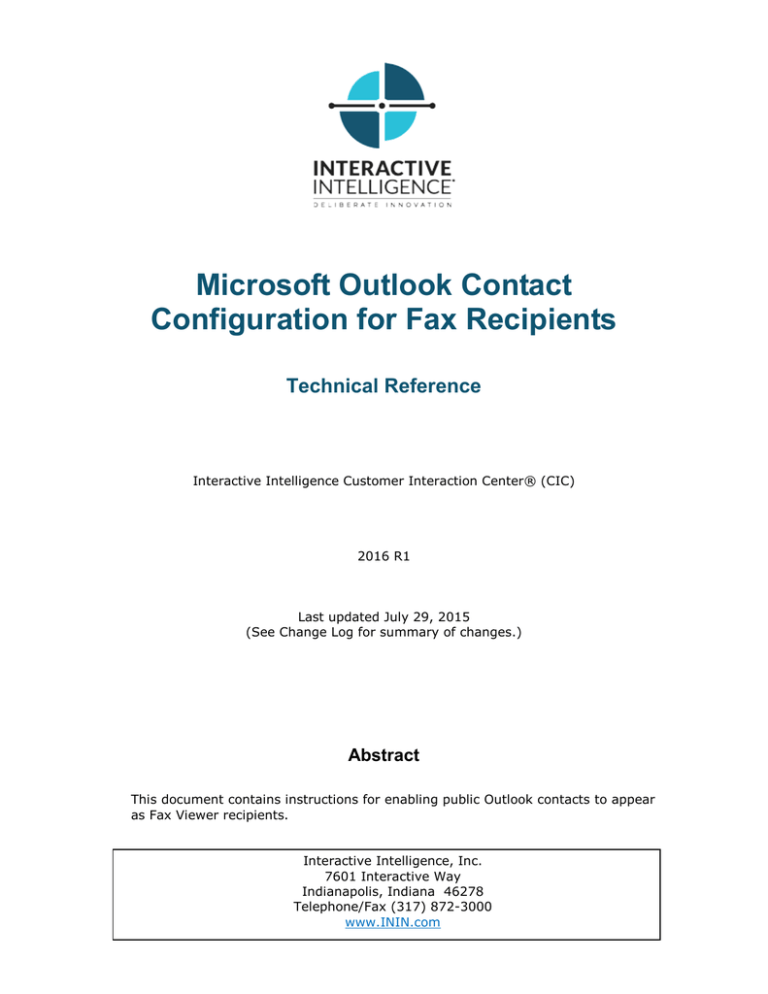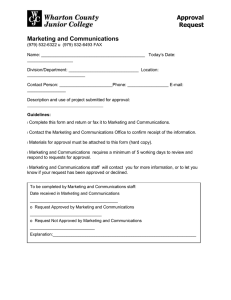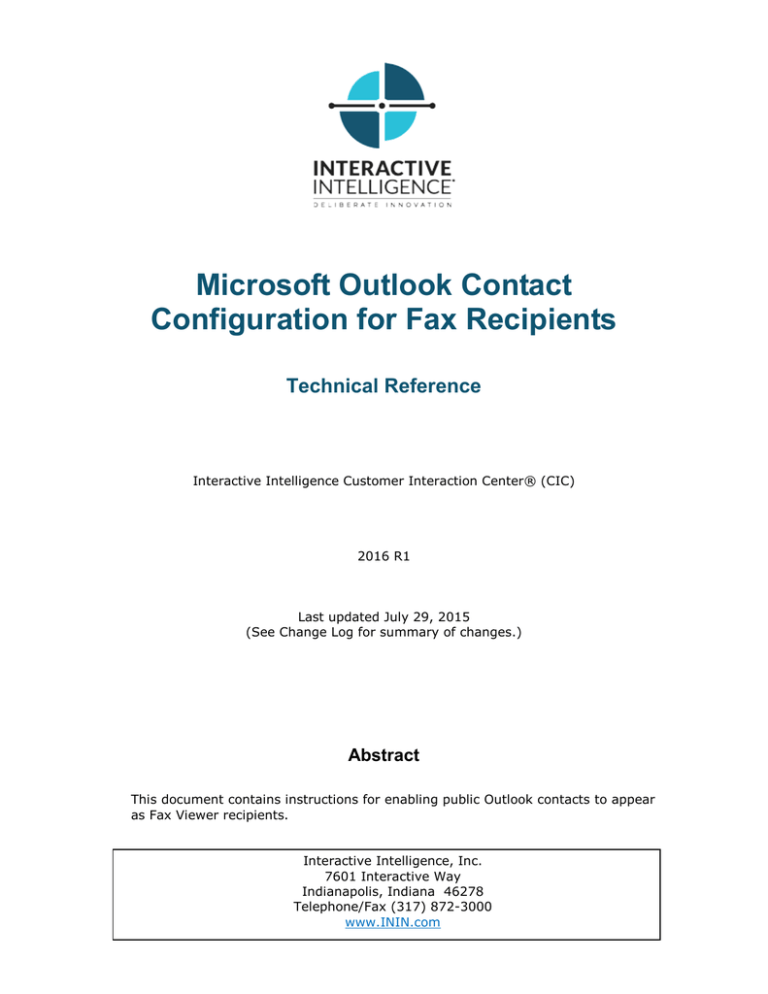
Microsoft Outlook Contact
Configuration for Fax Recipients
Technical Reference
Interactive Intelligence Customer Interaction Center® (CIC)
2016 R1
Last updated July 29, 2015
(See Change Log for summary of changes.)
Abstract
This document contains instructions for enabling public Outlook contacts to appear
as Fax Viewer recipients.
Interactive Intelligence, Inc.
7601 Interactive Way
Indianapolis, Indiana 46278
Telephone/Fax (317) 872-3000
www.ININ.com
Copyright and Trademark Information
Interactive Intelligence, Interactive Intelligence Customer Interaction Center, Interaction Administrator, Interaction
Attendant, Interaction Client, Interaction Designer, Interaction Tracker, Interaction Recorder, Interaction Mobile Office,
Interaction Center Platform, Interaction Monitor, Interaction Optimizer, and the “Spirograph” logo design are registered
trademarks of Interactive Intelligence, Inc. Customer Interaction Center, EIC, Interaction Fax Viewer, Interaction Server,
ION, Interaction Voicemail Player, Interactive Update, Interaction Supervisor, Interaction Migrator, and Interaction
Screen Recorder are trademarks of Interactive Intelligence, Inc. The foregoing products are ©1997-2015 Interactive
Intelligence, Inc. All rights reserved.
Interaction Dialer and Interaction Scripter are registered trademarks of Interactive Intelligence, Inc. The foregoing
products are ©2000-2015 Interactive Intelligence, Inc. All rights reserved.
Messaging Interaction Center and MIC are trademarks of Interactive Intelligence, Inc. The foregoing products are
©2001-2015 Interactive Intelligence, Inc. All rights reserved.
Interaction Director is a registered trademark of Interactive Intelligence, Inc. e-FAQ Knowledge Manager and Interaction
Marquee are trademarks of Interactive Intelligence, Inc. The foregoing products are ©2002-2015 Interactive
Intelligence, Inc. All rights reserved.
Interaction Conference is a trademark of Interactive Intelligence, Inc. The foregoing products are ©2004-2015
Interactive Intelligence, Inc. All rights reserved.
Interaction SIP Proxy and Interaction EasyScripter are trademarks of Interactive Intelligence, Inc. The foregoing
products are ©2005-2015 Interactive Intelligence, Inc. All rights reserved.
Interaction Gateway is a registered trademark of Interactive Intelligence, Inc. Interaction Media Server is a trademark of
Interactive Intelligence, Inc. The foregoing products are ©2006-2015 Interactive Intelligence, Inc. All rights reserved.
Interaction Desktop is a trademark of Interactive Intelligence, Inc. The foregoing products are ©2007-2015 Interactive
Intelligence, Inc. All rights reserved.
Interaction Process Automation, Deliberately Innovative, Interaction Feedback, and Interaction SIP Station are registered
trademarks of Interactive Intelligence, Inc. The foregoing products are ©2009-2015 Interactive Intelligence, Inc. All
rights reserved.
Interaction Analyzer is a registered trademark of Interactive Intelligence, Inc. Interaction Web Porta, and IPA are
trademarks of Interactive Intelligence, Inc. The foregoing products are ©2010-2015 Interactive Intelligence, Inc. All
rights reserved.
Spotability is a trademark of Interactive Intelligence, Inc. ©2011-2015. All rights reserved.
Interaction Edge, CaaS Quick Spin, Interactive Intelligence Marketplace, Interaction SIP Bridge, and Interaction Mobilizer
are registered trademarks of Interactive Intelligence, Inc. Interactive Intelligence Communications as a Service℠, and
Interactive Intelligence CaaS℠ are trademarks or service marks of Interactive Intelligence, Inc. The foregoing products
are ©2012-2015 Interactive Intelligence, Inc. All rights reserved.
Interaction Speech Recognition and Interaction Quality Manager are registered trademarks of Interactive Intelligence,
Inc. Bay Bridge Decisions and Interaction Script Builder are trademarks of Interactive Intelligence, Inc. The foregoing
products are ©2013-2015 Interactive Intelligence, Inc. All rights reserved.
Interaction Collector is a registered trademark of Interactive Intelligence, Inc. Interaction Decisions is a trademark of
Interactive Intelligence, Inc. The foregoing products are ©2013-2015 Interactive Intelligence, Inc. All rights reserved.
Interactive Intelligence Bridge Server and Interaction Connect are trademarks of Interactive Intelligence, Inc. The
foregoing products are ©2014-2015 Interactive Intelligence, Inc. All rights reserved.
The veryPDF product is ©2000-2015 veryPDF, Inc. All rights reserved.
This product includes software licensed under the Common Development and Distribution License (6/24/2009). We
hereby agree to indemnify the Initial Developer and every Contributor of the software licensed under the Common
Development and Distribution License (6/24/2009) for any liability incurred by the Initial Developer or such Contributor
as a result of any such terms we offer. The source code for the included software may be found at
http://wpflocalization.codeplex.com.
A database is incorporated in this software which is derived from a database licensed from Hexasoft Development Sdn.
Bhd. ("HDSB"). All software and technologies used by HDSB are the properties of HDSB or its software suppliers and are
protected by Malaysian and international copyright laws. No warranty is provided that the Databases are free of defects,
or fit for a particular purpose. HDSB shall not be liable for any damages suffered by the Licensee or any third party
resulting from use of the Databases.
Other brand and/or product names referenced in this document are the trademarks or registered trademarks of their
respective companies.
DISCLAIMER
INTERACTIVE INTELLIGENCE (INTERACTIVE) HAS NO RESPONSIBILITY UNDER WARRANTY,
INDEMNIFICATION OR OTHERWISE, FOR MODIFICATION OR CUSTOMIZATION OF ANY INTERACTIVE
SOFTWARE BY INTERACTIVE, CUSTOMER OR ANY THIRD PARTY EVEN IF SUCH CUSTOMIZATION
AND/OR MODIFICATION IS DONE USING INTERACTIVE TOOLS, TRAINING OR METHODS
DOCUMENTED BY INTERACTIVE.
Interactive Intelligence, Inc.
7601 Interactive Way
Indianapolis, Indiana 46278
Telephone/Fax (317) 872-3000
www.ININ.com
Table of Contents
Introduction ...................................................................................... 2
Configuring a Public Outlook Contacts Folder .................................... 2
Configuring a Private Outlook Contacts Folder .................................. 5
Selecting an Outlook Contact as a Fax Recipient ............................... 6
Change Log........................................................................................ 8
MS Outlook Contact Configuration for Fax Recipients Technical Reference
1
Introduction
You can configure Outlook contacts through Interaction Administrator so they
appear in an address book in Interaction Fax where users can select them as fax
recipients.
Administrators can use this feature to configure a public Outlook Contacts folder
available to all users. In addition, users can select their private Outlook contacts
from their local computers as fax recipients.
Configuring a Public Outlook Contacts Folder
System administrators should follow these steps to configure a public Outlook
Contacts folder to appear in Interaction Fax:
On the Outlook File menu, select File > New > Folder. The Create a New
Folder dialog box displays.
In the Create New Folder dialog box, enter the name Contacts. In the Folder
contains drop-down menu, select Contact Items. Use the Select where to
place the folder scroll bar to locate and select All Public Folders and then
click OK.
Note: The Name of the new folder does not have to be Contacts, but if you
want to use a different name, you need to add that folder name to the Outlook
IC Data Source in Interaction Administrator.
MS Outlook Contact Configuration for Fax Recipients Technical Reference
2
Once the Contacts folder is created under Public Folders, create a new contact
and save it.
Note: Contacts must have a fax number to display in Interaction Fax.
In the IC Data Sources container in Interaction Administrator, create an IC data
source using the following information:
Name =
Type =
Subtype
Folder =
Note:
Outlook Contacts or whatever name you choose to use
MAPI
=
Outlook
Contacts
The Folder name is case sensitive.
MS Outlook Contact Configuration for Fax Recipients Technical Reference
3
In the Contact List Sources container, create the contact list source that you
will select in the Interaction Fax Address Book. Use the following information:
IC Data Source
Label
Driver
=
=
=
Name given for IC Data Source in Step 4
any name you wantOutl
IC Outlook Contacts
The public folder configuration is now complete. Refer to the section “Selecting
an Outlook Contact as a Fax Recipient” to test the configuration.
MS Outlook Contact Configuration for Fax Recipients Technical Reference
4
Configuring a Private Outlook Contacts Folder
Users do not need to perform any configuration steps to access their private
Outlook contacts in Interaction Fax. Users add their private contacts in Outlook
then select the Private Outlook Contacts address list in Interaction Fax.
To Add or View your Private Contacts in Outlook:
In Outlook, select the Contacts tab. On My Contacts, click the Contacts folder.
The Contacts folder displays your private Outlook contacts.
To add additional contacts: Right-click on the Contacts list and select New
Contact.
Refer to the following section to select from your list of Outlook contacts in
Interaction Fax.
MS Outlook Contact Configuration for Fax Recipients Technical Reference
5
Selecting an Outlook Contact as a Fax Recipient
Once the appropriate configuration has been completed, users can access their
Outlook contacts as fax recipients in Interaction Fax.
Follow These Steps to Select an Outlook Contact as a Fax Recipient:
Click on Start >> All Programs >> Interactive Intelligence >> Interaction
Fax. The Interaction Fax page displays.
On the Main toolbar, click the New Fax icon. To open an existing fax, click the
Open Fax icon.
On the Annotation toolbar, select the Rectangle, Line, Freehand, Text,
Stamp, or Date Stamp tools to create the fax.
MS Outlook Contact Configuration for Fax Recipients Technical Reference
6
On the Main toolbar, click the Send Fax icon. The Send Fax dialog box displays.
In the Send Fax dialog box, click the indicated area (blue arrow) to display the
list of address books.
Select the Outlook Private Contacts address book to access your Outlook contacts
from your local computer, or select the public Outlook Contacts folder that
contains the list of contacts accessible to all users.
Remember that only the contacts with fax numbers appear in the address book.
MS Outlook Contact Configuration for Fax Recipients Technical Reference
7
Change Log
Change Log Date
July 29, 2015
June 25, 2015
August 1, 2014
January 9. 2012
Changed…
IC-131357 Checked for final Rebranding changes.
Rebranding changes, new logo and font colors. Updated Copyright and
Trademark Information page.
Updated documentation to reflect changes required in the transition
from version 4.0 SU# to CIC 2015 R1, such as updates to product
version numbers, system requirements, installation procedures,
references to Interactive Intelligence Product Information site URLs,
and copyright and trademark information.
Updated Copyright and Trademark Information page.
MS Outlook Contact Configuration for Fax Recipients Technical Reference
8