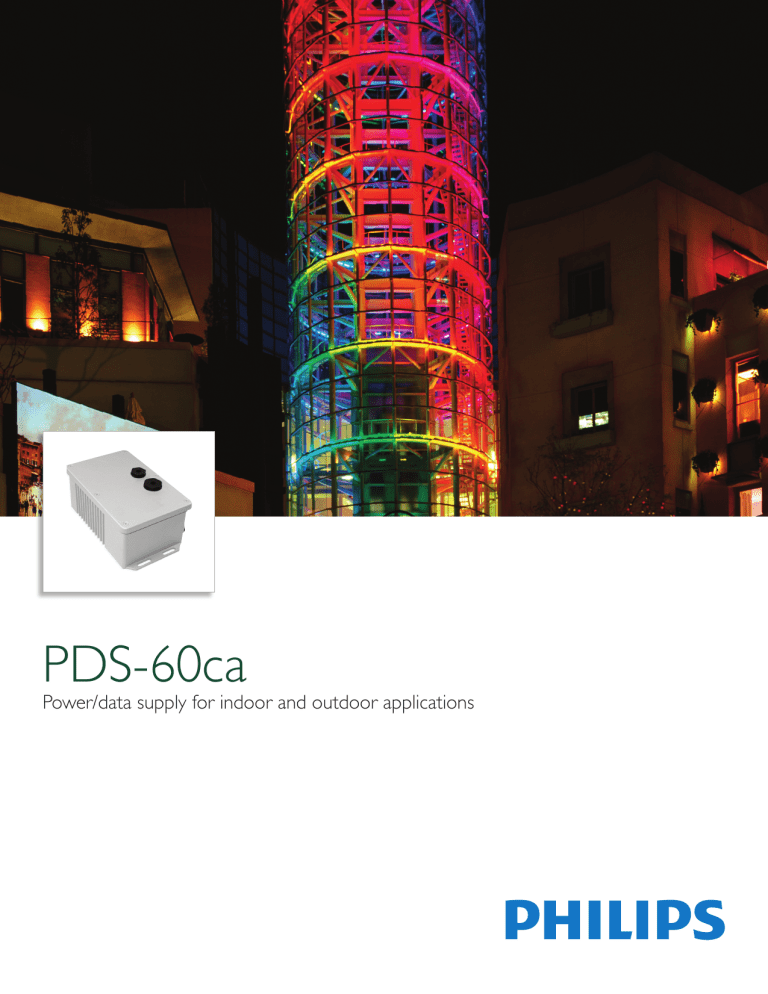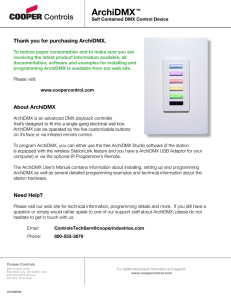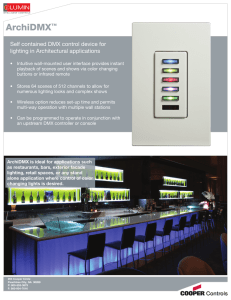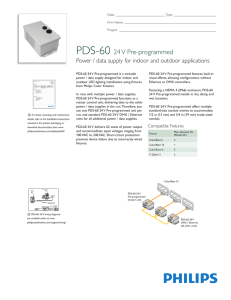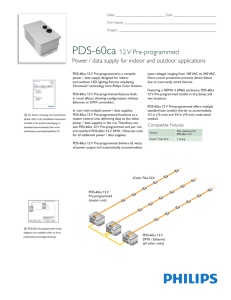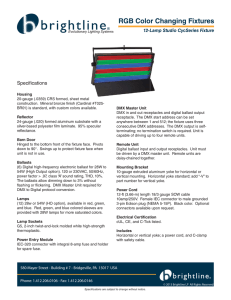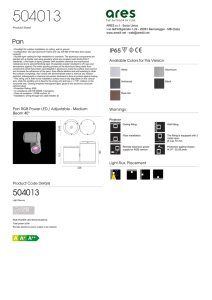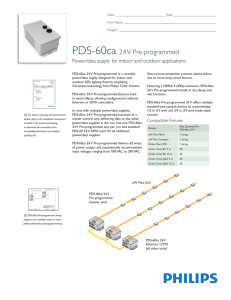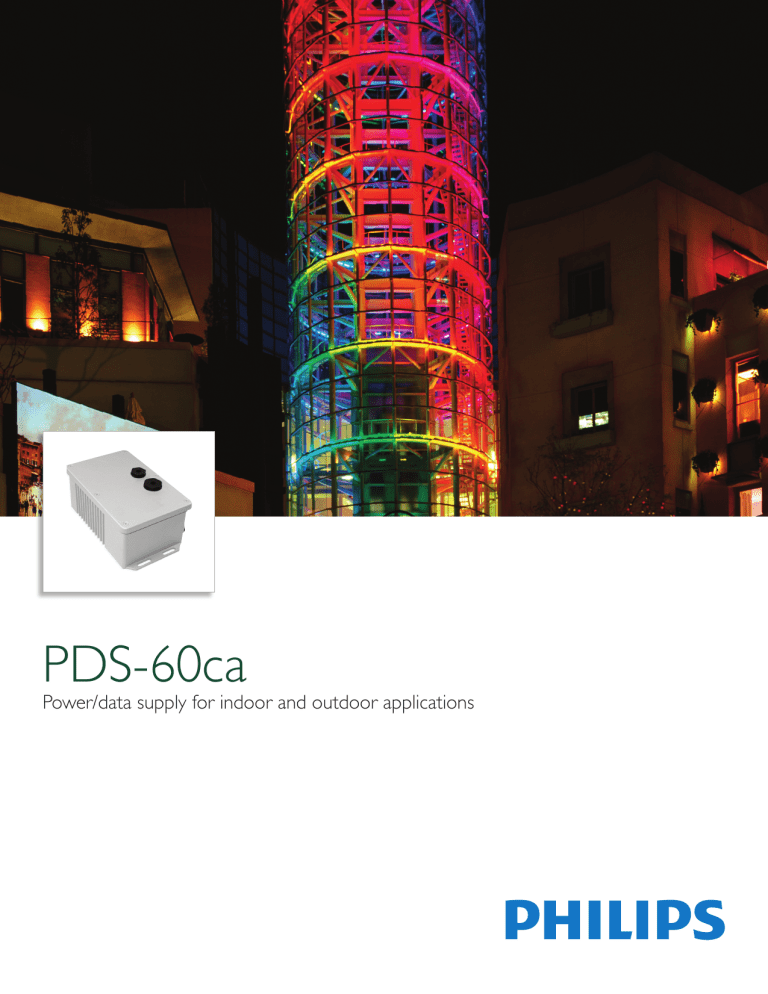
PDS-60ca
Power/data supply for indoor and outdoor applications
PDS-60ca
Power/data supply for indoor and outdoor applications
PDS-60ca is a versatile power/data supply designed for indoor and outdoor LED lighting fixtures employing low
voltage fixtures from Philips Color Kinetics.
• PDS-60ca is available in 7.5 V and 24 V
versions to meet the power requirements
of a variety of fixtures. Both 7.5 V and 24
V versions communicate control data via
Ethernet and DMX networks, allowing for
compatibility with the full range of Philips
Color Kinetics and third-party controllers.
• Features a NEMA 4 (IP66) enclosure, PDS60ca installs in dry, damp, and wet locations.
Compatible Fixtures
Fixture
PDS-60ca 7.5 V
iColor Flex MX
120 nodes
eW Flex Micro
120 nodes
eW Flex Compact
60 nodes
iColor Flex LMX
60 nodes
iColor Cove EC 7 in
30 fixtures
iColor Cove EC 12 in
30 fixtures
iColor Cove QLX 6 in
30 fixtures
iColor Cove QLX 12 in
20 fixtures
PDS-60ca 24 V
• Accommodates input voltages ranging
from 100 VAC to 240 VAC. Short circuit
protection prevents device failure due to
incorrectly wired fixtures.
• PDS-60ca is available in a pre-programmed
version, which features built-in visual effects
and allows for light show configuration
without controllers.
• Offers multiple standard-size conduit entries
to accommodate 1/2 in and 3/4 in US tradesized conduit.
• PDS-60ca Pre-Programmed functions as
a master controller, delivering data to the
other power/data supplies in the run. Use one
PDS-60ca Pre-Programmed unit per run, and
standard additional power/data supplies. A
downstream power/data supply does not have
to be a PDS-60ca, but can be any DMX- or
Ethernet-based power/data supply.
• Instead of attaching fixtures to a PreProgrammed PDS-60ca, you could use it as an
outdoor-rated light show controller for DMXor Ethernet-based power/data supplies and their
fixtures.
Max. Quantity
Per Device
Device
Versions and Features
Version
PDS-60ca 7.5 V
DMX/Ethernet
PDS-60ca 24 V
DMX/Ethernet
PDS-60ca 7.5 V
Pre-Programmed
PDS-60ca 24 V
Pre-Programmed
Features
Compatible with both DMX and Ethernet
networks. On-board indicators show the
status of the data connection.
Has configurable, on-board effects. Cannot
receive controller data, but can send data
to downstream power/data supplies and
connected fixtures.
Versatile power/data supply
for indoor and outdoor
applications
The device’s NEMA 4 (IP66)
enclosure allows for installation in
dry, damp, and wet locations.
2
PDS-60ca Product Guide
Specifications
Due to continuous improvements and innovations, specifications may change without notice.
Item
Electrical
Specification
Details
Input Voltage
100 – 240 VAC, auto-switching, 50 – 60 Hz
Maximum Input Current
1.7 A at 100 VAC, 1.5 A at 120 VAC, .75 A at 240 VAC
Power Output
3.6 x 5.5 x 8.8 in (91 x 140 x 224 mm)
4.5 lb (2.0 kg)
Construction
Cast aluminum enclosure with gray powder-coated
finish
Data
RJ45 input and output connectors
Power Output
(2) 4-pin output receptacles
Power Input
Line-neutral-ground cable, flying leads
Temperature Ranges
14° – 104° F (-10° – 40° C) Operating
14° – 122° F (-10° – 50° C) Startup
-40° – 176° F (-40° – 80° C) Storage
Humidity
0 – 95%, non-condensing
Cooling
Convection
Heat Dissipation
25% of total power input at maximum load
PDS-60ca 7.5 V
DMX/Ethernet
Data Input Source
PDS-60ca 24 V
DMX/Ethernet
PDS-60ca 7.5 V
Pre-Programmed
Sized for
for1/2
1/2inin(13
USmm)
Sized
trade-size
conduit
trade-size
conduit
3.6 in
(91 mm)
Sized
in (19
US mm)
Sized for
for 3/4
3/4 in
trade-size
conduit
trade size
conduit
8.3 in
(211 mm)
Philips full range of controllers,
third-party DMX controllers, or
KiNET-compatible* third-party
Ethernet controllers
8.8 in
(224 mm)
* KiNET is the Ethernet lighting protocol from Philips Color Kinetics.
5.5 in
(140 mm)
PDS-60ca 7.5 V Pre-Programmed
109-000015-00
910503700093
PDS-60ca 24 V DMX/Ethernet
109-000016-04
912400133526
PDS-60ca 24 V Pre-Programmed
109-000016-00
910503700095
Use Item Number when ordering in North America.
OUT 2
Philips 12NC
910503700094
OUT 1
Item Number
109-000015-03
DMX
OUT
Item
PDS-60ca 7.5 V DMX/Ethernet
DMX/ETHERNET
IN
Ordering Information
DMX OUT
Dry/Damp/Wet Location, IP66
.8 in
(20 mm)
DMX IN
Environment
OUT 2
UL Class 2 power supply
ETHERNET
UL/cUL, CE, PSE
Classification
1 in
(25 mm)
2 in
(51 mm)
Internal
Certification
Mounting
Slots
OUT 1
PDS-60ca 24 V
Pre-Programmed
Certification
and Safety
DMX OUT
(2) 4 A, 5 x 20 slow blow fuses
DMX IN
(2) 5 A, 5 x 20 slow blow fuses
PDS-60ca 24 V
5.5 in
(140 mm)
ETHERNET
PDS-60ca 7.5 V
Weight
Connectors
Physical
24 VDC, 60 W maximum
OUT 2
Dimensions
(Height x Width x Depth)
7.5 VDC, 60 W maximum
PDS-60ca 24 V
OUT 1
Fuse Rating
PDS-60ca 7.5 V
8.8 in
(224 mm)
Sized for 1/2 in (13 mm)
trade-size conduit
Included in the box
PDS-60ca power/data supply
3.6(2)
in White
(91 mm)
clamp-on EMI suppression cores
Black clamp-on EMI suppression core
(2) Spare fuses
(4) Sealing plugs and rings 1/2 NPT
Sized for 3/4 in (19 mm)
trade size conduit
(4) Sealing plugs and rings 3/4 NPT
PDS-60ca
Product Guide
3
Installation
PDS-60ca is a power/data supply designed for low-voltage linear DMX and Ethernet
lighting installations. PDS-60ca provides power and data to up to 30 low-voltage fixtures
from Philips Color Kinetics and delivers 60 watts of low-voltage output via two ports. It
features a NEMA 4 (IP66) enclosure, and can be installed in dry, damp, and wet locations.
It automatically accommodates input voltages ranging from 100 VAC to 240 VAC.
Owner/User Responsibilities
It is the responsibility of the contractor, installer, purchaser, owner, and user to install,
maintain, and operate PDS-60ca in such a manner as to comply with all applicable codes,
state and local laws, ordinances, and regulations. Consult with the appropriate electrical
inspector to ensure compliance.
E Refer to the PDS-60ca Installation
Instructions for specific warning and caution
statements.
Plan the Installation
To streamline installation and ensure accurate configuration, start with a layout or a
lighting design plan that shows the physical layout of the installation and identifies the
locations of all lighting fixtures, power/data supplies, controllers, switches, and cables.
Light
System
Manager
Ethernet
Switch
DMX, Ethernet, and Pre-Programmed Configurations
PDS-60ca DMX/Ethernet can be used in either DMX or Ethernet networks. PreProgrammed versions cannot receive controller data, but can send light show data to
DMX or Ethernet power/data supplies using the pre-programmed device’s OUT port.
DMX is appropriate for relatively simple installations, or for installations in which
groups of lights operate in unison (for example, for accent lighting, perimeter lighting,
or cove lighting applications). Typical DMX installations with fixtures from Philips
Color Kinetics use a controller such as iPlayer 3, a Controller Keypad for turning lights
on and off and triggering light shows, and one or more PDS-60ca devices. PDS-60ca
devices can be connected in series to deliver DMX data from a single controller to all
connected lights. Note that the maximum for DMX data run lengths is 1000 ft (305 m).
Because it is not subject to the DMX addressing limitations, Ethernet is the preferred
environment for large-scale, color-changing light shows and video displays, both of
which require large numbers of unique addresses.
Flex MX
PDS-60ca 24 V
DMX/Ethernet Power /
Data Supply
PC
Controller
328 ft (100 m) Max
Pre-Programmed Installation
Controller
Power /
Data Supply
Flex MX
iPlayer 3
Controller
1000 ft (305 m) Max
DMX maximum data run length
PDS-60ca 24V
DMX/Ethernet
Typical Ethernet installations with LED lighting fixtures from Philips Color Kinetics use an
Ethernet switch, an Ethernet controller (such as Light System Manager, ColorDial Pro or
Video System Manager Pro), one or more Ethernet Controller Keypads (for light show
triggering), and one or more PDS-60ca devices. For additional devices in a network, use
additional Ethernet switch ports.
In an Ethernet environment, each Philips Color Kinetics power/data supply has a unique
IP address. Each fixture connected to the device is automatically assigned unique
identifiers that controllers use to identify and manage each fixture.
Maximum data cable lengths are 328 ft (100 m) between Ethernet devices without a
repeater.
4
PDS-60ca Product Guide
Power /
Data Supply
Controller
Light
System
Manager
328 ft (100 m) Max
Ethernet
Switch
Ethernet maximum data run length
Controller
Flex MX
Power /
Data Supply
PDS-60ca 24 V
DMX/Ethernet
PC
1000 ft (305 m) Max
Typical Ethernet Installation
Electrical Configuration Guidelines
The number of fixtures that each PDS-60ca unit can support depends on the power
requirements of the specific fixtures that you are using. Refer to the table on the left
for quantities of each fixture that you can connect per PDS-60ca device. Refer to
the fixture product guides for information on electrical configuration for fixtures.
Included in the box
When installing in damp or wet locations, seal all points of possible moisture
ingress with electronics-grade RTV silicone sealant so that water or moisture
cannot enter or accumulate.
(2) White clamp-on EMI suppression cores
Inspect PDS-60ca and Accessories
Black clamp-on EMI suppression core
Carefully inspect the box containing the PDS-60ca and the contents for any damage.
PDS-60ca power/data supply
(2) Spare fuses
(4) Sealing plugs and rings 1/2 NPT
(4) Sealing plugs and rings 3/4 NPT
Assemble Additional Items
The following items are required to mount and connect the PDS-60ca:
•
3-conductor copper wire for power connections, as required. Standard 12 AWG
(3.31 mm2) stranded wire is recommended.
•
Three wire connectors
•
CAT 5e or better data cable, as required
•
The included black magnetic EMI suppression core (for the power cable)
•
The included two white magnetic EMI suppression cores (for iColor Flex /
eW Flex strands or fixture leader cables)
•
Power screwdriver (for mounting)
•
Four screws suitable for the mounting surface
•
Phillips screwdriver
•
8 mm hex wrench or adjustable wrench
•
The included four 1/2 and 3/4 NPT sealing plugs and rings
•
Electronics-grade RTV silicone for installations in damp and wet locations
•
Cable strain relief and other connectors as needed
•
Water-tight conduit, connectors or fittings (as required by installation and local
codes)
•
Wire strippers and other tools as needed
PDS-60ca
Product Guide
5
Mount the PDS-60ca
E Make sure that there is adequate space
to make all connections to the top and side
of the device.
Make sure line power is OFF before mounting and connecting. A power screwdriver is
recommended.
1.
Position the PDS-60ca device in its designated mounting location. Make sure the
mounting location is flat, suitable for the mounting hardware, and clear of debris
and other obstructions.
2.
Using four screws suitable for the mounting surface, secure the PDS-60ca device
to the surface using the two mounting slots located at both ends of the device.
E Make sure that the device is securely
attached and free of excessive vibration.
8.8 in
(224 mm)
5.5 in
(140 mm)
DMX IN
DMX OUT
OUT 2
ETHERNET
OUT 1
8.3 Sized
in for 1/2 in (13 mm)
8.8trade-size
in
conduit
(211 mm)
(224 mm)
Mounting
Slots
3.6 in
(91 mm)
1 in
(25 mm)
2 in5.5 in
(51 (140
mm)mm)
DMX IN
DMX IN
OUT 1
OUT 1
DMX OUT
DMX OUT
OUT 2
OUT 2
ETHERNET
ETHERNET
Sized for 3/4 in (19 mm)
trade size conduit
Sized for 1/2 in (13 mm)
trade-size conduit
3.6 in
(91 mm)
Install EMI Suppression Cores
The PDS-60ca arrives packaged with three EMI suppression cores. These suppression
cores reduce electromagnetic noise that can interfere with other electrical
equipment. The white suppression cores are for iColor and eW Flex strands or
fixture leader cables. The black suppression core is for the power cable.
Before attaching the cores, make sure that each set of ferrite metal halves are secure
in their plastic housing.
1.
2.
3.
6
Attach the black suppression core to the power cable:
•
Near the end of the cable that connects to the power/data supply, coil the
power cable into a small loop.
•
Place the section of the loop where the cord is doubled into the suppression
core. Be sure the cord is securely in the core’s middle.
•
Snap the core shut around the doubled cord.
Attach a white suppression core to the fixture strand or leader cable attached
to port 1.
•
Near the connection to the power/data supply, coil the strand or cable into
a small loop.
•
Place the section of the loop where the cord is doubled into the suppression
core. Be sure the cord is securely in the core’s middle.
•
Snap the core shut.
Repeat step 2 for the second white suppression core, if necessary.
PDS-60ca Product Guide
Sized for 3/4 in (19 mm)
trade size conduit
.8 in
(20 mm)
Prepare Cable Connections
1.
Using a Philips screwdriver, loosen the housing cover’s six screws to open the
PDS-60ca housing.
2.
Identify which openings to use for power and data cables, and using an 8 mm
hex wrench or adjustable wrench, place the included sealing plugs and rings in
the unused openings. Make sure that the sealing rings are seated correctly. Use
RTV silicone if installing in damp or wet locations.
3.
Torque the sealing plugs to approximately 19 in-lb (2.2 Nm).
4.
Install and tighten cable connectors or conduit to manufacturer’s specs in the
remaining openings. Do not overtighten.
8.8 in
(224 mm)
Data Output
(to fixtures)
Input
(from controller)
Input
(from controller)
DMX IN
DMX OUT
OUT 2
ETHERNET
OUT 1
•
DMX Output (to next
power/data supply, or
termination)
Sized for 1/2 in (13 mm)
conduit
7.5 V and 24trade-size
V PDS-60ca
DMX/Ethernet Ports
For installations using US trade size conduit, the larger openings
accommodate 3/4 in NPT cable connectors for power, and the smaller
openings accommodate 1/2 in NPT cable connectors for data.
Make Data Input Connections
PDS-60ca has different layouts for data connection ports, depending on the version
you have. See the illustrations on the left as a guide to the port locations in the
connection chamber.
The PDS-60ca listens for data on both the DMX and Ethernet input ports. When
valid data is detected, PDS-60ca automatically switches to the appropriate mode.
Since pre-programmed devices do not accept controller data, you will not be able to use the
DMX IN port on these devices. However, you can use the device’s DMX OUT port to link
to downstream power/data supplies, which can receive light show data.
DMX
1. Using an RJ45 connector cable, connect your controller’s DMX output port to
the DMX IN port on the PDS-60ca.
Sized for 3/4 in (19 mm)
trade size conduit
med
2.
To add a second power/data supply to your DMX network, connect an RJ45
cable from the PDS-60ca device’s DMX OUT port to the DMX IN port on the
second PDS-60ca device.
3.
If necessary, continue connecting PDS-60ca devices (up to 32 without a repeater).
Slave PDS-60 DMX
DMX/ETHERNET
IN
DMX
OUT
In from
Previous
PDS-60ca In from
Out to next power/
data supply
Out to next
previous PDS-60 DMX
PDS-60
Connecting
Pre Programmed
power/data supplies
Ethernet
•
Using a CAT 5 cable, connect the ETHERNET IN port on the PDS-60ca to an
available port on an Ethernet switch connected to your lighting network.
and
PDS-60ca
Product Guide
7
Connect Fixtures to PDS-60ca
Make sure line power is OFF before connecting fixtures to the device. On most PDS60ca models, the fixture ports are at the end of a short cable attached to the board
adjacent to device’s data ports. (See the illustrations on the previous page.)
1.
Guide the connector and cable through an opening in the device’s fixture
connection chamber.
2.
Connect a iColor/eW Flex strand or fixture leader cable to one of the two
available ports in the device’s power connection chamber.
Connect the PDS-60ca to Line Power
The device arrives with line, neutral, and ground wires in the form of flying leads
ready for connection in the power connection chamber. You connect line power to
the leads by using wire connectors.
2.
Run the mains line power cable through the opening. Pull at least 6 in (152 mm)
of wire into the chamber.
3.
Strip at least .38 in (10 mm) of insulation from the wires. Join the mains line
power cable with the flying leads using three wire connectors.
1
2
3
Install a cable strain relief connector in one of the device’s 3/4 in openings in
the power connection chamber. If necessary, use conduit as required by local
electrical codes.
O
S
M
1.
DMX/ETHERNET
IN
DMX
OUT
Display Light Effects (Pre-Programmed Only)
PDS-60ca connected to mains line power
If you have the pre-programmed version of the PDS-60ca, you are able to display
effects on your fixtures without a controller. Pre-programmed controllers cannot
receive signals from external controllers. But they can send light show data to other
downstream devices via the DMX OUT port, thereby effectively playing the role of
a controller. (Refer to the Make Data Input Connections section for instructions on
how to link other power/data supplies via DMX OUT ports.)
To achieve the effects you want, you can use the controls inside the device, which
consists of a toggle switch and three buttons. Once you have set the mode, speed, and
options for effects using the control button, PDS-60ca stores settings and records
them, even after you have cycled the power on the device.
To display effects:
1.
2.
Fixture Type Toggle Switch Settings
With the PDS-60ca cover removed and the power off, use the toggle switch
inside the housing to select the type of fixtures that are attached to the device.
(See the fixture type switch settings table on the right.)
Position
Power the device on. (For chasing comet shows, hold down the MODE button
during power up to run a blink scan of attached nodes to determine the run
length.)
Fixtures
Linear RGB
Effects
iColor Flex MX, iColor Flex LMX,
iColor Cove EC, iColor Cove QLX,
eW Flex Compact, eW Flex Micro
2
Tile Effects
iColor Tile FX
3
Monochromatic
Effects
Best used with eW Flex
If desired, use the Options button to modify the effect you chose with the mode button.
5.
Use the Speed button to change the speed of the effect. Hold down the Speed
button to change the color for the Fixed Color effect.
1
2
3
4.
O
S
M
Use the Mode button to select an effect. Press and release the Mode button to
cycle through each effect described in the Lighting Effects Settings table on the
next page.
DMX/ETHERNET
IN
1 2 3
DMX
OUT
Effect setting changes are immediate.
O S
M
Options
Speed
Mode
PDS-60ca Product Guide
Setting
1
3.
8
E Before connecting to line power, set the
fixture type using the toggle switch. If the fixture
type is changed after power is engaged, the
power supply must powered off and turned back
on to recognize the toggle switch change.
Effects buttons and toggle switch
Light Effect Settings (Pre-Programmed Only)
Switch Position
Mode Button
1. Rainbow
DMX/ETHERNET
IN
DMX
OUT
1
2
3
1
2
3
O S
M
O S
M
O
S
M
1
Linear RGB
Effects
(iColor Flex
MX, iColor Flex
LMX, iColor
Cove EC,
iColor Cove
QLX fixtures)
Effects toggle switch
DMX/ETHERNET
IN
DMX
OUT
DMX/ETHERNET
IN
1
2
3
1
2
3
O
S
M
O
S
M
Options
Speed
Mode
Options
Speed
Mode
2
Tile Effects
(iColor Tile
MX)
PDS-60ca Pre-Programmed has
four controls that are located
inside the device’s housing:
•
The toggle switch selects the
fixture type.
•
The lowest button (farthest
from the toggle switch)
sets the Mode, which cycles
through different available
effects
•
3. Colorwash
4. Fixed Color
The highest button (nearest
to the toggle switch) sets
the Options, which cycles
through effect properties
Cycles through
four effect speed
settings
Produces a smooth hue transition on all
fixtures simultaneously, progressing through the
color spectrum
A static display of one solid color, with a
configured color and intensity level.
Toggles between
immediate and fade
changes
Reverses effect
direction
Press and hold the
speed button to
change the color
Not Applicable
Reverses effect
direction
2. Spiral
The Spiral effect produces arcs of color
originating in the center of a group and moving in
a clockwise direction
Reverses effect
direction
3. Vertical
Rainbow
Produces a smooth transition through the
color spectrum. Colors appear to follow
each other from node to node from the top
to the bottom of the tile.
Cycles through
four effect speed
settings
Cycles through four
width settings then
reverses direction
and decreases
widths
4. Horizontal
Rainbow
Produces a smooth transition through the
color spectrum. Colors appear to follow
each other from fixture to fixture from node
to node from one side to the other.
5. Random
Produces a sequence of randomly generated
solid colors simultaneously on all fixtures in
a group
Toggles between
snap and fade
changes
6. Color Wash
Produces a smooth hue transition on all
fixtures simultaneously, progressing through the
color spectrum
Reverses effect
direction
1. Alternating
On/Off
2. White Chasing
Comet
3
Monochromatic
Effects
(Best used with
eW Flex)
Cycles through four
width settings, then
reverses direction
and decreases widths
Produces a smooth transition through the
color spectrum. Colors appear to follow
each other from fixture to fixture
Produces a sequence of randomly generated
solid colors simultaneously on all fixtures
Options Button
Produces circles of concentric color
originating in the center and moving towards
the outer edge of a group
7. Fixed Color
The middle button sets
the Speed for most effects,
and sets the color for
Fixed Color effects (hold
the button down to cycle
through the color spectrum)
Speed Button
1. Burst
DMX
OUT
Effects buttons
•
2. Random
Description
3. Dark Chasing
Comet
4. Random
Sparkle
5. White Fixed
Color
A static display of one solid color, with a
configured color and intensity level.
Press and hold the
speed button to
change the color
Not Applicable
A display of alternating on and off nodes,
which appear to follow each other in a way
similar to lights on a marquee
Cycles through
four width settings
Displays a band of light that appears to move
across a dark background
Cycles through
five distinct comet
width settings
Cycles through
four effect speed
settings
Displays a dark band that appears to move
across a light background
Cycles through
five distinct comet
width settings
Produces a series of light flashes at regular
intervals on random nodes
Toggles between
straight On/Off and
dimmed sparkle
A static display of solid white color
Not Applicable
PDS-60ca
Not Applicable
Product Guide
9
Addressing and Controlling Fixtures
Addressing methods differ depending on your network environment (DMX or
Ethernet). In DMX networks, PDS-60ca devices use DMX addresses to communicate
with connected fixture nodes. For color-changing fixtures, each node receives three
sequential DMX addresses, one for the red channel, one for the green channel, and
one for the blue channel. With PDS-60ca devices in a DMX network, fixtures are not
directly programmed with DMX addresses. Instead, you use the device’s Auto Config
Button to discover connected nodes and use QuickPlay Pro software to program
a base light number on the PDS-60ca. Discovery makes the PDS-60ca aware of its
nodes so that it can assign addresses and send control data correctly. Discovered
nodes are automatically addressed in reference to the base light number that you set.
Ethernet is the preferred environment for installations requiring large numbers
of individually controllable nodes, such as video displays and dynamic light shows
with intricate effects. In Ethernet networks, each PDS-60ca device comes preprogrammed with a unique IP address, so it effectively functions as its own DMX
universe. You can discover all PDS-60ca devices in an installation using QuickPlay Pro,
which automatically determines how many fixtures are connected to each output
port and addresses them. Light System Manager and Video System Manager Pro,
Ethernet lighting controllers from Philips Color Kinetics also automatically discover
and address all connected fixtures.
To discover all connected nodes:
1.
Make sure the power is ON before addressing fixtures.
2.
Connect all fixtures that need to be addressed to the device’s output ports.
3.
Press the Auto Config Button inside the device’s housing. The connected nodes flash.
(In Ethernet networks, you cannot use the Auto Config button. Instead discover
fixtures using controller software (for instance, QuickPlay Pro or the Node
Count button in the PDS Configuration screen of ColorPlay Pro.)
In an Ethernet network, and in a PDS-60ca device downstream from a preprogrammed device, no further steps are necessary. All nodes now have the
appropriate addresses. In a DMX network, you may need QuickPlay Pro software to
assign a base light number to the PDS-60ca.
For complete details on addressing, and on using QuickPlay Pro, refer to the
Addressing and Configuration Guide, available at www.colorkinetics.com/support/
addressing/.
10
PDS-60ca Product Guide
+24V
GND
DATA
GND
+24V
ETHERNET
Auto Config Button
7.5 V & 24 V PDS-60ca DMX/Ethernet
5.5 in
140 mm
►
DMX OUT
8.8 in
224 mm
Pre-programmed PDS-60ca devices cannot receive input from controllers, but they
can send light show data to other DMX devices connected to the pre-programmed
device’s DMX OUT ports. No address programming is required for a PDS-60ca preprogrammed device. Downstream PDS-60ca DMX devices will need to discover their
connected nodes using the Auto Config button.
DMX IN
Sized for 1/2 in (13 mm)
trade size conduit
A light number corresponds to three sequential DMX addresses. Since a DMX
universe consists of 512 DMX addresses, there are 170 light numbers per universe
(170 x 3 = 510, with two DMX addresses left over). Light number 1 corresponds to
DMX addresses 1, 2, and, 3; light number 2 corresponds to DMX addresses 4, 5, and
6; light number 3 corresponds to DMX addresses 7, 8, and 9; and so on.
Status Indicators
Fuse
DMX IN
DMX OUT
The PDS-60ca has several status indicators, depending on the network data mode
(Ethernet or DMX) of the device. The indicators are located inside the fixture’s
housing.
Power Indicators
ETHERNET
OUT 1
OUT 2
Power
Indicators
The PDS-60ca has two power indicators, one for each fixture port. If a port fails for any
reason (for instance, if a fuse blows), the red indicator light will be off.
Ethernet/DMX Mode and Status Indicators
Power indicators
Red
Yellow
Green
Auto Config Button
PDS-60ca Ethernet/DMX mode and
status indicators
The PDS-60ca power/data supply listens for data on both of the input ports. When
a valid connection is detected, PDS-60ca switches to the appropriate mode. Three
indicator lights show the mode (Ethernet or DMX) and if applicable, the status of the
Ethernet connection.
PDS-60ca Ethernet/DMX Status Indicators
Color
Indicator
Mode
Meaning
Red
DMX/Ethernet
Mode Status
Continuous Red
PDS-60ca is operating in DMX mode
Blinking Red (once per second)
PDS-60ca is operating in Ethernet mode
Yellow
Ethernet Data
Status
Flickering Yellow
Blinks for every Ethernet packet received
Green
Ethernet Link
Status
Continuous Green
A valid Ethernet link is detected
Off
No Ethernet link is detected
Securing the Cover and Sealing PDS-60ca
E In wet or damp locations, use electronics-grade
RTV silicone to seal all points of entry in all PDS60ca devices and all connected junction boxes to
prevent water infiltration.
RTV
one
Silic
RTV Silicone
After all the power and data connections, addressing, and pre-programmed effects
changes have been made, and you have made sure that all through holes are watertight, you may seal the device.
1.
Replace the cover, ensuring that the gasket is seated properly and that no wires
are pinched.
2.
Attach the cover with the six included screws. Tighten screws to 8 to 10 in-lbs
(1 in-lb = 11.2985 N-cm). If you are installing in a wet or damp location, seal
with RTV silicone.
Installing in Damp or Wet Locations
When installing in damp or wet locations, seal all junction boxes, power supplies, and
other devices with electronics-grade RTV silicone sealant so that water or moisture
cannot enter or accumulate in any wiring compartments, cables, fixtures, or other
electrical parts. You must use suitable outdoor-rated junction boxes when installing
in damp or wet locations. Additionally, you must use gaskets, clamps, and other parts
required for installation to comply with all applicable local and national codes.
PDS-60ca
Product Guide
11
Replacing Fuses
Device
Replacement Fuse
PDS-60ca 7.5 V
(2) 5 A, 5 x 20 slow blow fuses
PDS-60ca 24 V
(2) 4 A, 5 x 20 slow blow fuses
Fuse
DMX IN
PDS-60ca has a fuse for each of its ports, protecting each port from excessive
current. Always replace blown fuses with the same rated fuse:
1.
Make sure that the device’s power is OFF.
2.
Using a Phillips screwdriver, unscrew the six screws holding the cover in place.
3.
Remove the blown fuse from its metal clips next to the fixture and data
connection ports (see image on the right).
4.
Replace the fuse with a new, identically-rated fuse.
5.
Replace the cover, ensuring that the gasket is seated properly and that no wires
are pinched.
6.
Attach the cover with the six included screws. Tighten screws to 8 to 10 in-lbs
(1 in-lb = 11.2985 N-cm). If you are installing in a wet or damp location, seal
with RTV silicone.
Copyright © 2016 Philips Solid-State Lighting Solutions, Inc. All rights reserved.
Chromacore, Chromasic, CK, the CK logo, Color Kinetics, the Color Kinetics
logo, ColorBlast, ColorBlaze, ColorBurst, ColorGraze, ColorPlay, ColorReach, iW
Reach, eW Reach, DIMand, EssentialWhite, eW, iColor, iColor Cove, IntelliWhite,
iW, iPlayer, Optibin, and Powercore are either registered trademarks or
trademarks of Philips Solid-State Lighting Solutions, Inc. in the United States and/or
other countries. All other brand or product names are trademarks or registered
trademarks of their respective owners. Due to continuous improvements and
innovations, specifications may change without notice.
DAS-000060-00 R03 02-16
DMX OUT
ETHERNET
OUT 1
OUT 2
Power
Indicators
Philips Color Kinetics
3 Burlington Woods Drive
Burlington, Massachusetts 01803 USA
Tel 888.385.5742
Tel 617.423.9999
Fax 617.423.9998
www.philipscolorkinetics.com