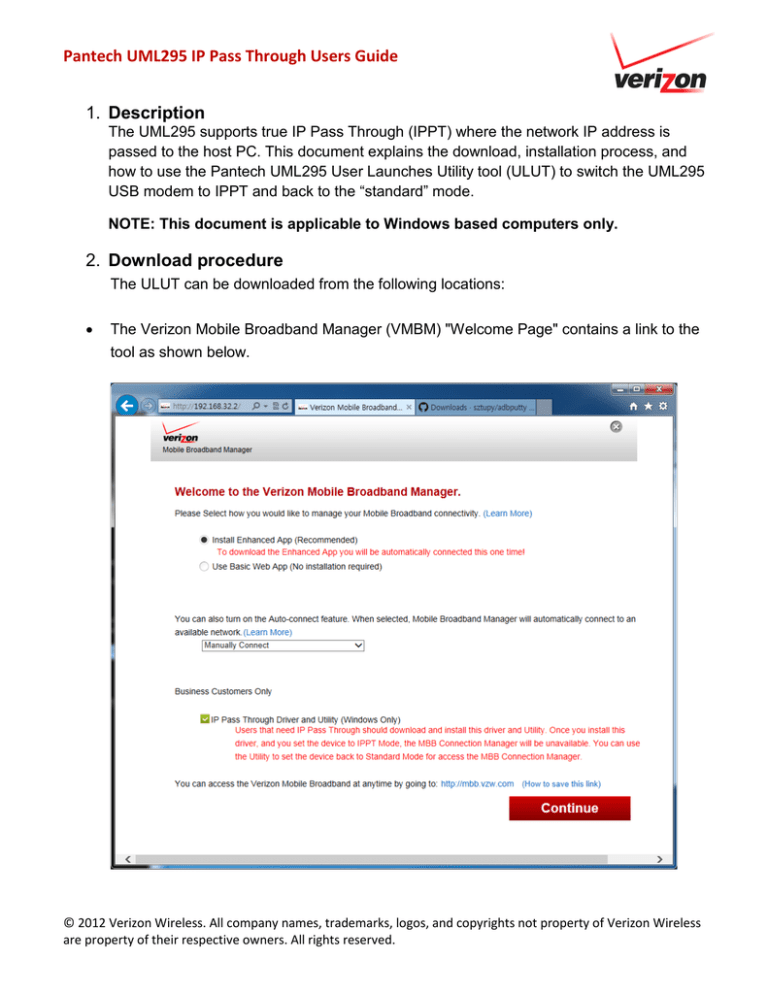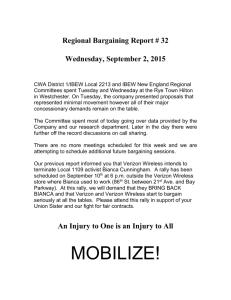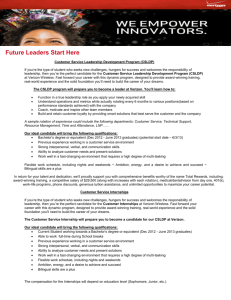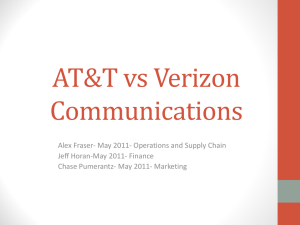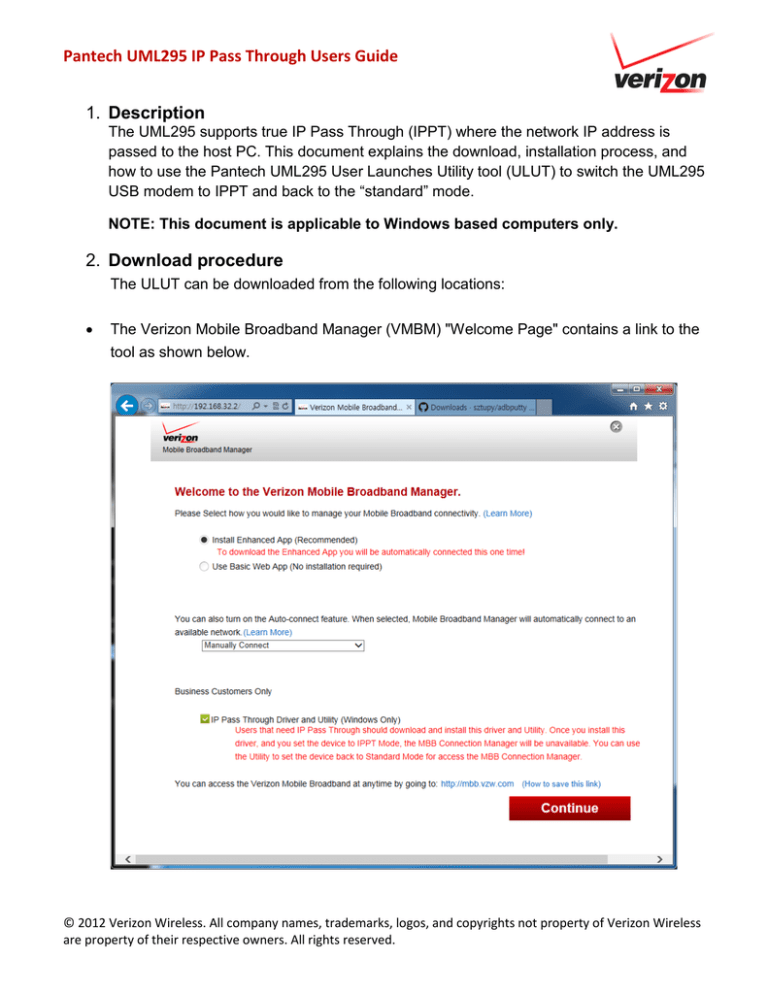
Pantech UML295 IP Pass Through Users Guide
1. Description
The UML295 supports true IP Pass Through (IPPT) where the network IP address is
passed to the host PC. This document explains the download, installation process, and
how to use the Pantech UML295 User Launches Utility tool (ULUT) to switch the UML295
USB modem to IPPT and back to the “standard” mode.
NOTE: This document is applicable to Windows based computers only.
2. Download procedure
The ULUT can be downloaded from the following locations:
•
The Verizon Mobile Broadband Manager (VMBM) "Welcome Page" contains a link to the
tool as shown below.
© 2012 Verizon Wireless. All company names, trademarks, logos, and copyrights not property of Verizon Wireless
are property of their respective owners. All rights reserved.
Pantech UML295 IP Pass Through Users Guide
•
The ULUT is also available for download on http://www.vzmbb.net under the "For
Business Users" section.
3. Installation Procedure
3.1
Launch the ULUT installer to start the installation. You will be presented with the
Utility Setup. Follow the onscreen instructions.
3.2
Click “Next.”
© 2012 Verizon Wireless. All company names, trademarks, logos, and copyrights not property of Verizon Wireless
are property of their respective owners. All rights reserved.
Pantech UML295 IP Pass Through Users Guide
3.3
Change the installation location if the default is not suitable, and then click “Next.”
© 2012 Verizon Wireless. All company names, trademarks, logos, and copyrights not property of Verizon Wireless
are property of their respective owners. All rights reserved.
Pantech UML295 IP Pass Through Users Guide
3.4
Click “Install.”
3.5
The installation will begin.
3.6
Click Finish after the installation is complete.
© 2012 Verizon Wireless. All company names, trademarks, logos, and copyrights not property of Verizon Wireless
are property of their respective owners. All rights reserved.
Pantech UML295 IP Pass Through Users Guide
3.7
After the installation has completed successfully, confirm whether the service is
running properly by checking the Windows Service Control Manager (Click Home>Run," then type services.msc).
4. Uninstall Procedure
4.1 From the Windows "Add and Remove Programs", select “UML295 User Launches Utility”
and click uninstall.
5 Repair / Remove Procedure
© 2012 Verizon Wireless. All company names, trademarks, logos, and copyrights not property of Verizon Wireless
are property of their respective owners. All rights reserved.
Pantech UML295 IP Pass Through Users Guide
5.1 To Repair, select “UML295 User Launches Utility” and click Repair.
5.2 Click Next
© 2012 Verizon Wireless. All company names, trademarks, logos, and copyrights not property of Verizon Wireless
are property of their respective owners. All rights reserved.
Pantech UML295 IP Pass Through Users Guide
5.3 You can choose Repair / Remove. “Repair” will reconfigure the existing installation.
“Remove” will uninstall the application.
6 How to Use ULUT
6.1 Insert the UML295 device to the PC.
6.2 After the device is inserted, launch the application.
6.3 Changing Standard to IPPT mode
© 2012 Verizon Wireless. All company names, trademarks, logos, and copyrights not property of Verizon Wireless
are property of their respective owners. All rights reserved.
Pantech UML295 IP Pass Through Users Guide
The device is initially in standard mode.
To change it to IPPT mode, select IPPT.
A popup indication that an Auto-connect option must be selected when switching the device
to IPPT mode will be displayed. Click Ok to continue and set the Auto-Connect option.
© 2012 Verizon Wireless. All company names, trademarks, logos, and copyrights not property of Verizon Wireless
are property of their respective owners. All rights reserved.
Pantech UML295 IP Pass Through Users Guide
After making a selection for the Auto–Connect option, click “Apply.” The device will reboot.
This is identified by the momentary blinking of red on the device LED.
NOTE: When the device is in IPPT mode, the connection manager VMBM can no
longer be used to manage the device. The IPPT mode will persist through power
cycles when used on the same PC. The device will operate in Standard (None IPPT)
mode if it's used on a different PC where ULUT is not installed.
6.4 Changing IPPT to Standard mode
Follow the steps in 5.3 to bring up the ULUT.
Select "Standard" and click "Apply." The device will reboot. This is identified by the
momentary blinking of red on the device LED. VMBM can be used again to manage the
device after the switch has completed successfully.
© 2012 Verizon Wireless. All company names, trademarks, logos, and copyrights not property of Verizon Wireless
are property of their respective owners. All rights reserved.
Pantech UML295 IP Pass Through Users Guide
6.5 Validation
Follow these steps to confirm that the network IP address has been passed to the host
computer.
1. Launch Device Manager and confirm the "Pantech UML295 WWAN" network adapter
is present.
2. Invoke the Windows Command Prompt
3. Type "ipconfig /all" and confirm the device IP address is the one assigned by the
network and does NOT start with 192.168.x.x
6.6 Tray Icon Menu
The "User Launches Utility" application will remain in the system tray area.
Right click “User Launches Utility” Icon to re-launch the application or to exit the application.
© 2012 Verizon Wireless. All company names, trademarks, logos, and copyrights not property of Verizon Wireless
are property of their respective owners. All rights reserved.