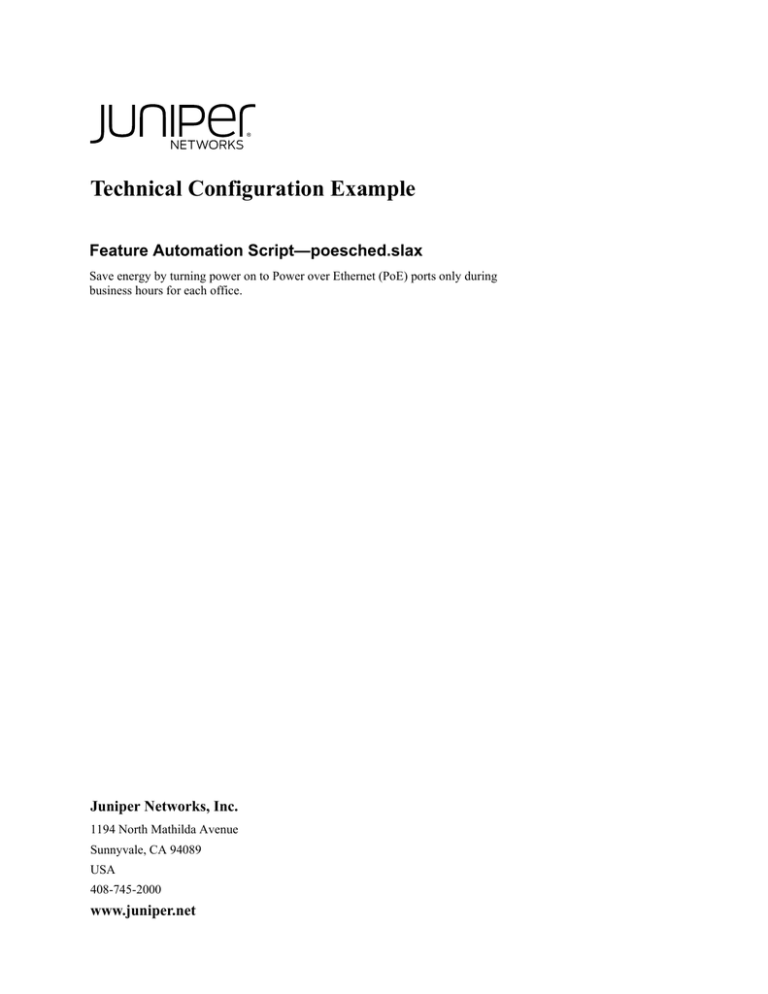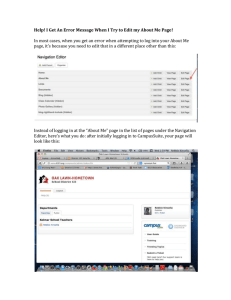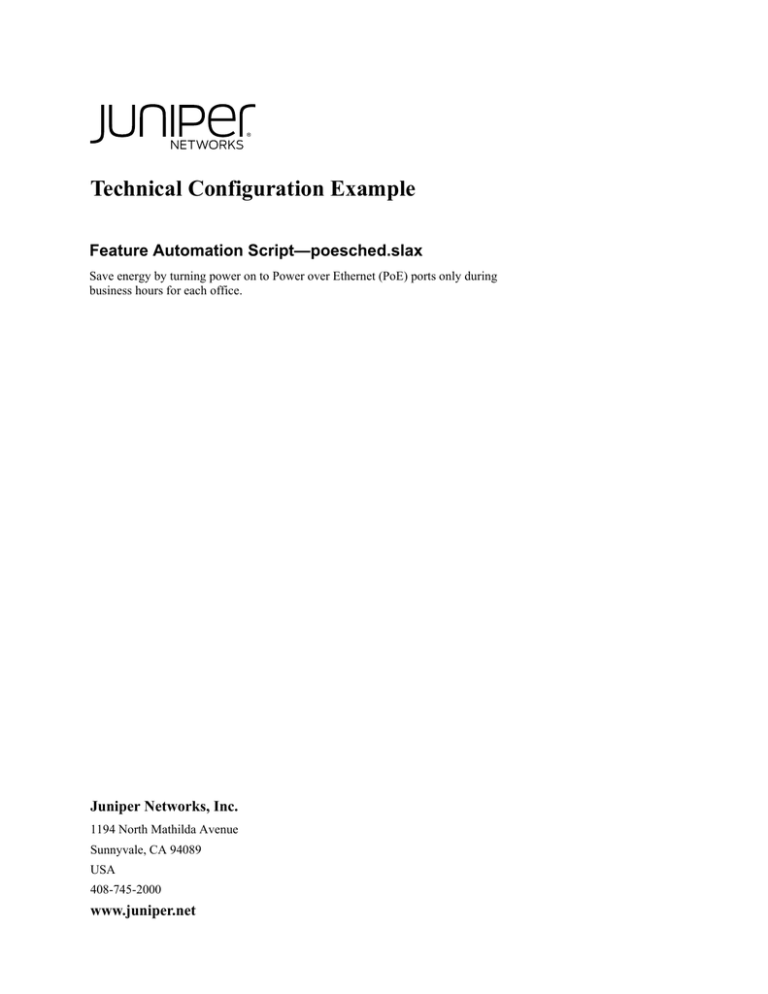
Technical Configuration Example
Feature Automation Script—poesched.slax
Save energy by turning power on to Power over Ethernet (PoE) ports only during
business hours for each office.
Juniper Networks, Inc.
1194 North Mathilda Avenue
Sunnyvale, CA 94089
USA
408-745-2000
www.juniper.net
This product includes the Envoy SNMP Engine, developed by Epilogue Technology, an Integrated Systems Company. Copyright © 1986–1997, Epilogue Technology
Corporation. All rights reserved. This program and its documentation were developed at private expense, and no part of them is in the public domain.
This product includes memory allocation software developed by Mark Moraes, copyright © 1988, 1989, 1993, University of Toronto.
This product includes FreeBSD software developed by the University of California, Berkeley, and its contributors. All of the documentation and software included in
the 4.4BSD and 4.4BSD-Lite Releases is copyrighted by The Regents of the University of California. Copyright © 1979, 1980, 1983, 1986, 1988, 1989, 1991, 1992,
1993, 1994. The Regents of the University of California. All rights reserved.
GateD software copyright © 1995, The Regents of the University. All rights reserved. Gate Daemon was originated and developed through release 3.0 by Cornell
University and its collaborators. Gated is based on Kirton’s EGP, UC Berkeley’s routing daemon (routed), and DCN’s HELLO routing protocol. Development of Gated
has been supported in part by the National Science Foundation. Portions of the GateD software copyright © 1988, Regents of the University of California. All rights
reserved. Portions of the GateD software copyright © 1991, D. L. S. Associates.
Juniper Networks, the Juniper Networks logo, NetScreen, and ScreenOS are registered trademarks of Juniper Networks, Inc. in the United States and other countries.
JUNOS and JUNOSe are trademarks of Juniper Networks, Inc. All other trademarks, service marks, registered trademarks, or registered service marks are the property
of their respective owners.
Juniper Networks assumes no responsibility for any inaccuracies in this document. Juniper Networks reserves the right to change, modify, transfer, or otherwise revise
this publication without notice.
Products made or sold by Juniper Networks or components thereof might be covered by one or more of the following patents that are owned by or licensed to Juniper
Networks: U.S. Patent Nos. 5,473,599, 5,905,725, 5,909,440, 6,192,051, 6,333,650, 6,359,479, 6,406,312, 6,429,706, 6,459,579, 6,493,347, 6,538,518, 6,538,899,
6,552,918, 6,567,902, 6,578,186, and 6,590,785.
Copyright © 2009, Juniper Networks, Inc.
All rights reserved. Printed in USA.
ii
:
Table of Contents
poesched.slax
1
Description................................................................................................................... 1
System Requirements .................................................................................................. 1
What it Does ................................................................................................................ 1
Set Up .......................................................................................................................... 1
How to Run .................................................................................................................. 2
iii
poesched.slax
Description
Save power and reduce costs by automatically disabling some of the network power
consumption during non-business hours. Automatically turn power on and off to PoE
ports on a specific schedule for defined locations.
System Requirements
All platforms; JUNOS Software 8.5 and above.
What it Does
Once activated, this script will be triggered once every hour, comparing the on and off
configurations with the actual times of the configured locations. The PoE ports will be
disabled and enabled according to the configured schedules.
Set Up
1.
Copy the file poesched.slax to the /var/db/scripts/event directory on the router.
2.
Use a text editor to create the configuration below. On the lines marked EDIT HERE,
customize each of the off and on timeframes to match the location needs. The hours
are recorded in 24-hour notation. Also change all interface names to match valid
names.
poe {
apply-macro scheduler-admin {
off 8; /* EDIT HERE */
on 4; /* EDIT HERE */
}
apply-macro scheduler-finance {
off 1; /* EDIT HERE */
on 9; /* EDIT HERE */
}
interface ge-0/0/0 { /* EDIT HERE */
apply-macro scheduler {
group admin;
}
}
interface ge-0/0/1 { /* EDIT HERE */
apply-macro scheduler {
group admin;
}
Description
1
: poesched.slax
}
}
3.
Save this configuration and copy it to the clipboard.
4.
Enable the script by adding the file statement and script filename to the [edit
event-options event-script] hierarchy level in the configuration. Only superusers can
enable scripts in the configuration.
[edit event-options event-script]
user@host# set file poesched.slax
5.
On the device, enter configuration mode:
user@host% cli
user@host> configure
Entering configuration mode
[edit]
user@host#
6.
Use the load merge terminal command to load the configuration information and
merge it with the current configuration:
[edit]
user@host# load merge terminal
[Type ^D at a new line to end input]
> Paste the contents of the clipboard here <
7.
At the prompt, paste the contents of the clipboard.
8.
Press Enter.
9.
Press Ctrl+D.
10. Commit the configuration.
[edit]
user@host# commit and-quit
How to Run
This event script will be launched on the occurrence of the event poe-scheduler-start,
which will be triggered once in every hour. For simplicity, this script will be executed
within an hour of the specified time. It does not guarantee changes on the exact time.
How to Run
2