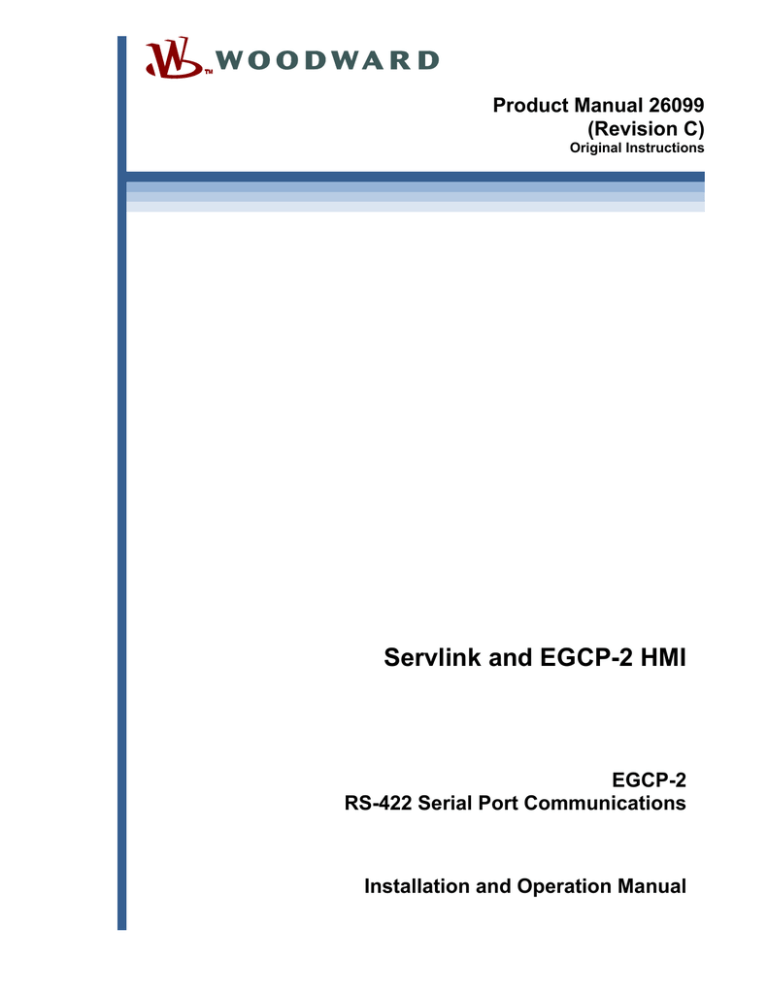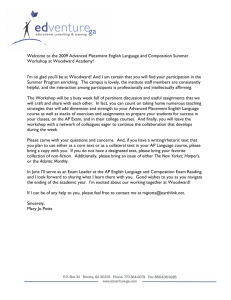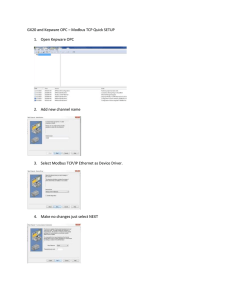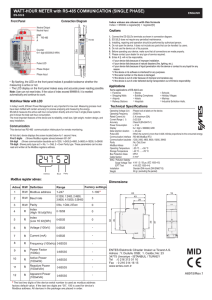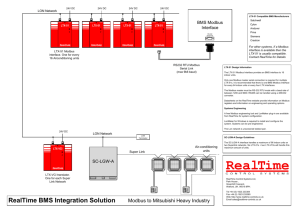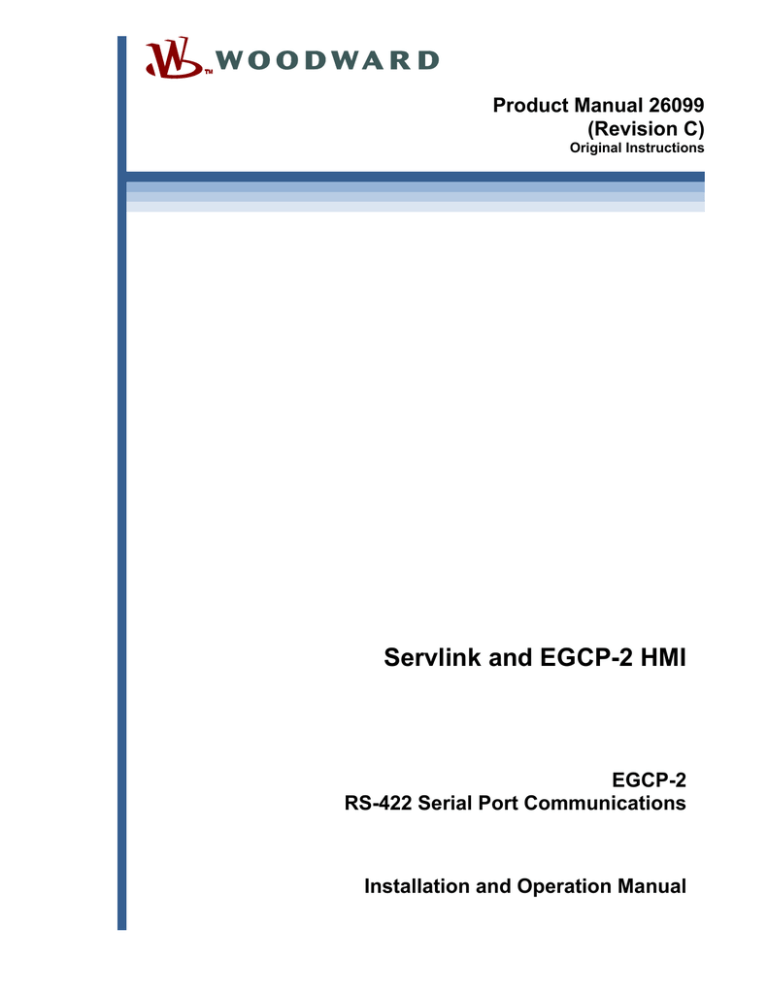
Product Manual 26099
(Revision C)
Original Instructions
Servlink and EGCP-2 HMI
EGCP-2
RS-422 Serial Port Communications
Installation and Operation Manual
Read this entire manual and all other publications pertaining to the work to be
performed before installing, operating, or servicing this equipment.
Practice all plant and safety instructions and precautions.
General
Precautions Failure to follow instructions can cause personal injury and/or property damage.
Revisions
This publication may have been revised or updated since this copy was produced.
To verify that you have the latest revision, check manual 26311 , Revision Status &
Distribution Restrictions of Woodward Technical Publications, on the publications
page of the Woodward website:
www.woodward.com/publications
The latest version of most publications is available on the publications page. If
your publication is not there, please contact your customer service representative
to get the latest copy.
Proper Use
Any unauthorized modifications to or use of this equipment outside its specified
mechanical, electrical, or other operating limits may cause personal injury and/or
property damage, including damage to the equipment. Any such unauthorized
modifications: (i) constitute "misuse" and/or "negligence" within the meaning of
the product warranty thereby excluding warranty coverage for any resulting
damage, and (ii) invalidate product certifications or listings.
If the cover of this publication states "Translation of the Original Instructions"
please note:
The original source of this publication may have been updated since this
Translated translation was made. Be sure to check manual 26311 , Revision Status &
Publications Distribution Restrictions of Woodward Technical Publications, to verify whether
this translation is up to date. Out-of-date translations are marked with . Always
compare with the original for technical specifications and for proper and safe
installation and operation procedures.
Chapter 6 has been completely updated in this revision.
Woodward reserves the right to update any portion of this publication at any time. Information provided by Woodward is
believed to be correct and reliable. However, no responsibility is assumed by Woodward unless otherwise expressly
undertaken.
Copyright © Woodward 2000
All Rights Reserved
Manual 26099
Servlink and EGCP-2
Contents
WARNINGS AND NOTICES ............................................................................ II ELECTROSTATIC DISCHARGE AWARENESS ..................................................III CHAPTER 1. GENERAL INFORMATION ........................................................... 1 Overview .................................................................................................................1 Servlink Overview ...................................................................................................2 Specifications .........................................................................................................2 CHAPTER 2. SERVLINK SOFTWARE INSTALLATION ....................................... 3 CHAPTER 3. HARDWARE CONNECTIONS ...................................................... 6 CHAPTER 4. MONITORING SERVLINK SOFTWARE OPERATION....................... 7 Operating EGCP-2 Monitoring Software ..............................................................14 CHAPTER 5. SERVLINK SOFTWARE ON-LINE HELP ..................................... 28 CHAPTER 6. MODBUS RTU COMMUNICATIONS FOR THE EGCP-2 PANEL ... 31 Illustrations and Tables
Table 6-1. Examples of Modbus Control Mode Switching Logic ..........................32 Table 6-2. Modbus Addresses for the RTU Protocol ...........................................35 Table 6-3. Common Modbus Error Numbers .......................................................38 Table 6-4. Typical Modbus Communications Settings .........................................38 Woodward
i
Servlink and EGCP-2
Manual 26099
Warnings and Notices
Important Definitions
This is the safety alert symbol. It is used to alert you to potential
personal injury hazards. Obey all safety messages that follow this
symbol to avoid possible injury or death.
DANGER—Indicates a hazardous situation which, if not avoided, will result
in death or serious injury.
WARNING—Indicates a hazardous situation which, if not avoided, could
result in death or serious injury.
CAUTION—Indicates a hazardous situation which, if not avoided, could
result in minor or moderate injury.
NOTICE—Indicates a hazard that could result in property damage only
(including damage to the control).
IMPORTANT—Designates an operating tip or maintenance suggestion.
Overspeed /
Overtemperature /
Overpressure
Personal Protective
Equipment
The engine, turbine, or other type of prime mover should be
equipped with an overspeed shutdown device to protect against
runaway or damage to the prime mover with possible personal injury,
loss of life, or property damage.
The overspeed shutdown device must be totally independent of the
prime mover control system. An overtemperature or overpressure
shutdown device may also be needed for safety, as appropriate.
The products described in this publication may present risks that
could lead to personal injury, loss of life, or property damage. Always
wear the appropriate personal protective equipment (PPE) for the job
at hand. Equipment that should be considered includes but is not
limited to:
Eye Protection
Hearing Protection
Hard Hat
Gloves
Safety Boots
Respirator
Always read the proper Material Safety Data Sheet (MSDS) for any
working fluid(s) and comply with recommended safety equipment.
Start-up
Automotive
Applications
ii
Be prepared to make an emergency shutdown when starting the
engine, turbine, or other type of prime mover, to protect against
runaway or overspeed with possible personal injury, loss of life, or
property damage.
On- and off-highway Mobile Applications: Unless Woodward's control
functions as the supervisory control, customer should install a
system totally independent of the prime mover control system that
monitors for supervisory control of engine (and takes appropriate
action if supervisory control is lost) to protect against loss of engine
control with possible personal injury, loss of life, or property damage.
Woodward
Manual 26099
Servlink and EGCP-2
To prevent damage to a control system that uses an alternator or
battery-charging device, make sure the charging device is turned off
before disconnecting the battery from the system.
Battery Charging
Device
Electrostatic Discharge Awareness
Electrostatic
Precautions
Electronic controls contain static-sensitive parts. Observe the
following precautions to prevent damage to these parts:
Discharge body static before handling the control (with power to
the control turned off, contact a grounded surface and maintain
contact while handling the control).
Avoid all plastic, vinyl, and Styrofoam (except antistatic versions)
around printed circuit boards.
Do not touch the components or conductors on a printed circuit
board with your hands or with conductive devices.
To prevent damage to electronic components caused by improper
handling, read and observe the precautions in Woodward manual
82715, Guide for Handling and Protection of Electronic Controls,
Printed Circuit Boards, and Modules.
Follow these precautions when working with or near the control.
1. Avoid the build-up of static electricity on your body by not wearing clothing
made of synthetic materials. Wear cotton or cotton-blend materials as much
as possible because these do not store static electric charges as much as
synthetics.
2. Do not remove the printed circuit board (PCB) from the control cabinet
unless absolutely necessary. If you must remove the PCB from the control
cabinet, follow these precautions:
Do not touch any part of the PCB except the edges.
Do not touch the electrical conductors, the connectors, or the
components with conductive devices or with your hands.
When replacing a PCB, keep the new PCB in the plastic antistatic
protective bag it comes in until you are ready to install it. Immediately
after removing the old PCB from the control cabinet, place it in the
antistatic protective bag.
Woodward
iii
Servlink and EGCP-2
iv
Manual 26099
Woodward
Manual 26099
Servlink and EGCP-2
Chapter 1.
General Information
Overview
The EGCP-2 panel RS-422 port protocol may be selected for either Servlink
communications protocol, which uses the Woodward PC Tools interface
exclusively, or for Modbus® * RTU protocol, which uses an open protocol used by
many third party software manufacturers.
*—Modbus is a registered trademark of Schneider Automation Inc.
To select which protocol will be used, enter the Sequencing and Serial Comms
configuration menu of the EGCP-2 panel using the proper software password,
and scroll to the menu item labeled: 422 Protocol. The selections under this
menu item are:
1. Servlink
2. Modbus
3. Upload Setpoints
Whenever the 422 Protocol setpoint is changed, the EGCP-2 must be
powered down, then powered up again, to reset to the new protocol.
If Servlink is chosen for the protocol selection, the EGCP-2 panel will
communicate in the Servlink protocol, which is used only when using the
Woodward EGCP2 HMI software P/N 8928-364 (see the EGCP-2 panel
installation information in Chapter 2 of this manual).
If Modbus is chosen, the EGCP-2 panel will communicate in MODBUS RTU
protocol, and make its information available according to the address list as
shown in Table 6-1. Also, the Modbus Address, Modbus Time-out, and Modbus
Reset menu items become functional when the 422 Protocol is set to Modbus.
If Upload Setpoints is chosen, the EGCP-2 panel will switch to a
communications mode where it is waiting to see characters on the
422 serial port that set it to transfer the contents of the setpoint file
to the PC. This task is run on the PC using the download.com DOS
program, and is limited to authorized service representatives only.
Woodward
1
Servlink and EGCP-2
Manual 26099
Servlink Overview
Woodward’s Servlink and EGCP-2 HMI monitoring software package are located
on a single Compact Disc which ships with every unit. These two powerful
software tools are used together to establish communications with, and serve as
an monitoring and configuration interface for, the EGCP-2 platform.
When installed on a computer, the Servlink and EGCP-2 HMI files will reside in
the same directory, typically on the hard drive of the computer they are installed
on. Icons associated with the executable files for both the Servlink and EGCP-2
HMI software will be automatically generated upon installation.
These icons are used to run the programs. Using the computer’s RS-232 serial
port, the Servlink software establishes a direct serial communication protocol
between the computer and the EGCP-2. The Servlink software may also be
configured to operate via a modem for remote communications to the EGCP-2
control(s).
The Servlink software must always be started before the EGCP-2 software can
be run. The EGCP-2 software then uses the information transmitted by this
communication path to allow users to monitor or control various aspects of the
EGCP-2 control from the computer.
The EGCP-2 software duplicates the front panel of the EGCP-2 hardware
platform. All the monitoring information which can be obtained from the hardware
can also be accessed by the EGCP-2 software in a format which is identical to
that of the hardware. This makes the software very familiar to those accustomed
to the EGCP-2 control keypad functions and LCD readout displays.
Specifications
Communications:
RS-422 protocol
9600 Baud (fixed maximum)
No Parity
1 Stop Bit
Minimum Computer Requirements:
Windows 95
Modem Requirements:
Transmitting Modem:
9600 Baud Capability (minimum)
8 Data Bits
No Parity
1 Stop Bit
Receiving Modem:
9600 Baud Capability (minimum)
DTR :OFF
Echo Offline Commands: OFF
Auto Answer: ON
Smart Mode (if applicable): ON
Handshaking: OFF
2
Woodward
Manual 26099
Servlink and EGCP-2
Chapter 2.
Servlink Software Installation
The EGCP-2 Monitoring Software is located on a single Compact Disc. This disc
contain self installing software required for installation of the Servlink and EGCP2 Monitoring Software onto a computer hard drive operating within a 32 bit
environment such as Windows 95 or Windows NT 4.0.
To install the software on your computer’s hard drive, turn on your computer and
wait until the Windows desktop is displayed. Insert the Compact Disc (CD) into
the CD drive of the computer which the installation will take place.
If you are unfamiliar with Windows 95, Windows NT 4.0, or mouse operation, you
should consult the manufacturer’s instructions before proceeding.
Go to the task bar located at the bottom of the desktop screen, and click once on
the Windows Start button. Then click on the Run option.
A dialog box will pop up, and will display a prompt window asking for the program
you wish to run. If you know the drive letter allocated to your CD drive type this
drive letter, followed by a colon, and then a back slash followed by the word
“setup”. For example, if CD the drive designation for your computer is D, the
following would be typed into the dialog box:
D:\SETUP
If you are unsure of which drive on your computer is designated as the Compact
Disc drive, you can double-click on the Windows desktop icon labeled “My
Computer”, which will display the various drive and network connections for your
computer. Look for the icon showing the Compact Disk drive followed by the
drive letter designation. This letter is the letter which must be used when in the
Run window dialog box prior to the setup instruction.
Once you have typed the proper command in the dialog box for setup, press the
Enter (or Return) key on your computer. Windows will automatically begin
reading the CD drive for setup instructions from the EGCP-2 HMI CD setup file
located there.
The Servlink and EGCP-2 software installation will initially prompt the user if it
may automatically create a directory on the hard drive of the computer, and label
this directory “Woodward”. Press the OK button and this directory will be made.
All the Servlink and EGCP-2 software will be placed under this directory on the
computer’s hard drive.
Woodward
3
Servlink and EGCP-2
Manual 26099
Items on the Windows toolbar and desktop may appear differently
than is shown in this manual, depending on active programs in
windows at the time of installation or operation.
The intent of this manual is to accurately depict the windows which
are directly associated with the installation and operation of the
EGCP-2 monitoring software.
As the installation continues, the screen will momentarily show the Servlink and
EGCP-2 icons which are created during the setup process. These icons are
automatically inserted into the program menu of Windows 95 under the EGCP-2
label.
The installation process has made a new set of programs under the EGCP-2 HMI
1.00 program file. Click once on the desktop tool bar Start button, and select the
Programs option. Among the various programs on the computer hard drive
should now be one group called Woodward, then “EGCP-2 HMI 1.00”. Select this
group, and the UPCI Servlink Server, EGCP-2 HMI, and Uninstall EGCP-2 HMI
1.00 executable file icons will appear. These are the files which were installed
from the Compact Disc to the computer hard drive.
The UPCI Servlink Server and the EGCP-2 HMI are both used in communicating
with and monitoring the EGCP-2 control system. The Remove EGCP-2 HMI 1.00
icon will remove all files associated with the installation of this software from the
computer hard drive if it is selected. The Remove program prompts the user prior
to uninstalling the software to confirm this action, which greatly reduces
accidental removal of the installed software.
4
Woodward
Manual 26099
Servlink and EGCP-2
Here is a typical screen from the Windows desktop with the Servlink and EGCP-2
software installed on the computer’s hard drive:
Once the software is successfully installed on the computer, it will remain
resident on the hard drive indefinitely, or until it is uninstalled.
Woodward
5
Servlink and EGCP-2
Manual 26099
Chapter 3.
Hardware Connections
Once the software is installed on the computer hard drive, the hardware
connection between the computer and the EGCP-2 control must be made for
correct communication between the two devices. This hardware connection is
completed in one of two ways:
1. Direct cable connection between the computer and the EGCP-2 control(s)
RS-422 network.
2. Remote connection via modem between the computer and the EGCP-2
control(s).
Direct Cable connection between the computer and EGCP-2 control(s) will be
discussed first as it is the most straightforward of the two connection methods.
The laptop or desktop computer which will be used with the EGCP-2 RS-422 port
will have a 9-pin serial port. This port is configured by the computer hardware to
use a serial communications protocol called RS-232. The details of this protocol
are not important to know for hardware connection to the EGCP-2 control(s),
other than there is a need to convert the RS-232 protocol of the computer port to
RS-422 protocol used by the EGCP control network. This conversion is
accomplished by an external conversion module which takes the RS-232 serial
port input from the computer, and changes it to a RS-422 protocol for the EGCP2. These converters can be found in most computer or electronics stores, and
are called RS-232 to RS-422 Converters. Consult the EGCP-2 Installation
manual for wiring diagrams.
In a system with multiple (8 maximum) EGCP-2 controls, each control is
interconnected to the others on the 422 network in a multidrop fashion.
Modem connections are very similar, but now a modem is required both at the
computer and at the EGCP-2 end of the network. The modem may be an internal
or external type at the computer, and must be an external type at the EGCP-2
control. The conversion from RS-232 to RS-422 communications is made at the
modem connection into the EGCP-2 control network.
For detailed wiring diagrams pertaining to the RS-422 network of the EGCP-2
controls, please consult the installation manual of the EGCP-2 control.
6
Woodward
Manual 26099
Servlink and EGCP-2
Chapter 4.
Monitoring Servlink Software Operation
Now that the software has been installed to the hard drive of the computer, and
the desired hardware connections are in place between the computer and the
EGCP-2 controls, the next step is to run the software and confirm operation of
the entire communications network.
To run the EGCP-2 software, first click on the Start toolbar button in Windows
desktop, then Programs, Woodward, EGCP-2 HMI 1.00, and then click on the
Servlink server as shown here.
Woodward
7
Servlink and EGCP-2
Manual 26099
When you click once on the Icon, this screen will appear on the desktop. This is
the Dialog Screen, where the type of communications you are using will be
established prior to operation of the EGCP-2 monitoring software.
The first action to take inside the Servlink screen is to set up a new network
definition file. Click once on File, and then on New as shown. The new network
definition window will pop up on the computer screen.
8
Woodward
Manual 26099
Servlink and EGCP-2
This will open up the communications options screen. This screen allows the
user to configure the Servlink connection via serial com port, or modem, as well
as various communication protocol.
The screen shown above is the most important one in the Servlink software. The
“Use This Port” box of this screen is used to select which communication port
(COM) or modem will be used by your computer to communicate using RS-232
protocol to the EGCP-2 control. When you select a new file, the Servlink software
automatically scans your computer’s operating system and lists any
communications ports which are not being used by other applications, that may
be used for serial communications.
You can use the scroll bar to the right of the Use Port dialog box to select the
com port that will be connected for EGCP-2 communications.
The next block down, “In this mode”, is used to select either multidrop or point-topoint communications over the serial port. Point-to-point communications
assumes that the computer will be communicating with only one control at the
other end of the network. Point-to-point communications should be used only
when the communications between the computer and the EGCP-2 control are
made in a direct fashion, (no secondary devices or other EGCP-2 controls can
reside on the same network). There must be only the computer and one EGCP-2
control on the network for point-to-point communications.
The advantage of using the point-to-point communications mode option is speed.
Since the communications are only between the PC and one EGCP-2 control,
the Servlink software will scan for only one unit on the network. This takes less
time than a multidrop communications mode, which scans for all eight units on
the network, regardless of how many units are actually connected to it.
Use the multidrop communications option any time there are two or more EGCP2 units that require monitoring from the computer on the same network.
The next box down is the “At this rate” box. Set this to 9600 Baud. The EGCP-2
is only capable of communicating at 9600 baud. Any other number put in this box
will cause communication failure with the EGCP-2 control.
Woodward
9
Servlink and EGCP-2
Manual 26099
The boxes on the right hand side of the Servlink New File setup screen are
normally turned “off” when the “Use This Port” box is configured for the COM
ports of the computer. However, when the Modem option is selected in the “Use
This Port” box, the boxes on the right hand side of the screen turn “on”, or
become active, as shown below:
The box labeled “From this location” allows the user to set up various dialing
properties for the modem, and store them under a user-defined name. These
dialing properties include such functions as tone/pulse dialing, call waiting
override, and adding any dialing prefixes to access external lines, etc.
The next box down on the right hand side of the screen is the “Using this phone
number” box. Here information about the number of origin and the number to be
dialed are entered by the user.
10
Woodward
Manual 26099
Servlink and EGCP-2
When all the various communications options are selected in the Servlink screen,
press the OK button. Servlink will automatically dial the modem (if applicable)
and scan the network for active controls. This may take several minutes,
depending on network configuration. Here is what the screen of the computer
looks like when it is scanning the network for active controls:
When communications are established with the EGCP-2 control network, the
scanning screen will change to display that the UPCI Servlink software is reading
the control information. That screen will look like this:
Woodward
11
Servlink and EGCP-2
Manual 26099
Once communications are established, and the data is read from the EGCP-2
control network, the UPCI Servlink software will show each control it is
communicating on the network by that control’s network address. Here is a
typical Servlink network definition screen for a three-unit EGCP-2 network:
12
Woodward
Manual 26099
Servlink and EGCP-2
The Unit information is temporarily stored in a separate Servlink directory. To
view the information in any unit directory, double click the mouse on the Unit
symbol. The information for that Unit that is on the network will be displayed. This
is what a typical EGCP-2 control network interface directory (as shown in Unit 1)
contains. This information is used by the EGCP-2 Control Panel software.
If your network configuration is constant (neither the number of controls on the
network nor the PC attached to the network will change), you may want to save
the Network Definition File you have created for Servlink. To do this, click on the
File button in the upper left hand window of Servlink. Select “Save As”. A dialog
window will pop up and ask you to name the new network definition file you have
created. Typically, this file will be stored in the EGCP-2 directory on the hard
drive of the computer Servlink is operating from. The file name given to the
network definition file will have a “.net” extension. Once you have selected a file
name, click on the OK button in the dialog box. This saves the network definition
file you created.
Once you have created and saved the network definition file for Servlink, all you
have to do in the future to run the definition file is open Servlink from the
Programs Menu in Windows 95, and select File, and then Open. When Open is
selected, a list will appear containing the network definition file you created.
Select the desired network definition file, and Servlink will automatically select
the necessary communications options defined by the file and establish a
communications link with the EGCP-2 control network.
Woodward
13
Servlink and EGCP-2
Manual 26099
Now that Servlink has established a reliable network connection, you may want
to “minimize” the Servlink window by clicking on the Minimize button in the upper
right hand of the Servlink Window. When you minimize an application, the
software continues running, but the window is reduced to a button on the desktop
toolbar. You can restore the application window to full size at any time by clicking
on the reduced toolbar button for that software with the left mouse button.
Terminating Servlink will result in loss of communications with the
network. The Servlink Network Definition file will have to be executed
again to re-establish this link.
Operating EGCP-2 Monitoring Software
Now that the communications link is established between the computer and the
EGCP-2 controls, the EGCP-2 Monitoring Software Tool can be used to view the
various parameters of each control on the RS-422 network.
To open the EGCP-2 controls program, click once on the Start button in the
Windows 95 desktop toolbar. Select Programs, Woodward, EGCP-2 HMI 1.00,
and EGCP-2 HMI. Click once on the EGCP-2 HMI icon to execute the monitoring
program, as shown below:
On clicking this icon, the EGCP-2 Monitoring Software will connected to the RS422 network .
When the control information is linked to the EGCP-2 monitoring software, the
LCD display on the hardware units will display an asterisk (*) cursor instead of
the usual solid block cursor. This allows operators of the EGCP-2 to recognize
the units are being accessed by remote control simply by glancing at the display
screen of the hardware units.
14
Woodward
Manual 26099
Servlink and EGCP-2
When the control information is linked to the EGCP-2 monitoring software, the
Master Situation Monitor screen will appear. This screen will show all EGCP-2
controls connected to the network, and their various status information, as shown
here:
This Master Situation Monitor Screen is showing a single unit EGCP-2 network at
0 kW with no alarms.
Woodward
15
Servlink and EGCP-2
Manual 26099
Here is another example of the Master Situation Monitor screen with two units at
0 kW with unit number one showing alarm indications. This implies that there are
currently active alarms on the EGCP-2 control assigned network address one (1).
16
Woodward
Manual 26099
Servlink and EGCP-2
To view a specific unit’s front panel display, highlight the unit you wish to observe
using a single click of your mouse on that unit’s display line in the Master
Situation Monitor, as shown here.
Woodward
17
Servlink and EGCP-2
Manual 26099
Once the line is highlighted, click the left mouse button on the front panel icon at
the bottom left of the Master Situation Monitor screen. The Front Panel Display
for that unit EGCP-2 (Unit 1 in this case) will pop up on the display of the
computer as shown below:
18
Woodward
Manual 26099
Servlink and EGCP-2
Multiple units can be viewed on the Windows desktop simultaneously. Each unit
is “stacked” on top of the others. You can view any unit by clicking the left mouse
key once on any part of that unit’s Front Panel display window, or if the front
panel display has been minimized, by clicking on the minimized bar for that front
panel on the desktop. Here is a screen shot showing a two unit system with both
front panels on the desktop. Notice that the unit is identified on the upper left
hand side of the front panel display bar.
The front panel display of the EGCP-2 monitoring software allows access to any
monitoring information available on the actual unit. The buttons of the front panel
operate in the same manner as the EGCP-2 as well. The front panel display
operates in the same manner as most desktop windows, except that the size of
the front panel display cannot be changed or maximized. The front panel display
can be closed by clicking the X button in the upper right hand corner, or
minimized to toolbar buttons using the under bar [_] button in the upper right
hand corner. If a front panel display window is closed, it must be re-opened from
the Master Situation Monitor.
Woodward
19
Servlink and EGCP-2
Manual 26099
For example, to view an alarm condition on Unit 1, as seen from the Master
Situation Monitor, below:
20
Woodward
Manual 26099
Servlink and EGCP-2
The Master Situation Monitor is showing an alarm condition on Unit #1.
Highlighting Unit #1, and then clicking on the front panel display icon in the lower
left corner of the Master Situation Monitor brings up the front panel display for
Unit #1 .
Woodward
21
Servlink and EGCP-2
Manual 26099
The front panel display for Unit 1 indicates two alarms in the System Status
menu. Clicking the Alarm/Event button with the left mouse button will display the
Alarm / Event Log of the control to the right hand LCD display as shown below:
The alarm event list shows two alarms. The most recent is a Mains Frequency
Low Alarm logged on June 17 at 13:21, and the other is a Remote Fault 3
discrete input driven alarm logged on the same date at 13:19 hours.
22
Woodward
Manual 26099
Servlink and EGCP-2
Pressing the Scroll Down key as shown below scrolls the alarm event list in the
right hand display to show the end of the alarm event log list, as shown below.
Woodward
23
Servlink and EGCP-2
Manual 26099
Pressing the Alarm Clear Button results in the logged alarm events being
removed from the alarm event list. When all alarms have been cleared, the list
displays “None Recorded” as shown.
24
Woodward
Manual 26099
Servlink and EGCP-2
The Master Situation Monitor display now reflects the cleared alarm state of unit
number 1:
Woodward
25
Servlink and EGCP-2
Manual 26099
Pressing the Status button on the front panel display will revert the EGCP-2
display back to the status mode. Now both left and right displays show the status
information for the item selected.
Using the Status, Configuration and Alarm/Event keys on the front Panel Display
will provide access to any screen and function that is normally available to the
users operating the unit directly from the front panel of the EGCP-2. For more
information on how to navigate between the various menus and menu items in
the EGCP-2, see the EGCP-2 Operators instruction manual.
26
Woodward
Manual 26099
Servlink and EGCP-2
To shut down the Master Situation Monitor, click once on the “X” button in the
upper right hand corner of the Master Situation Monitor. This button A pop-up
window will ask the operator to confirm the choice to shut down the EGCP-2
Monitoring Software as shown:
Selecting Yes will shut down the monitoring software. If No is selected, the
Monitoring software will not shut down, and will continue to monitor the control
network.
Once the Monitoring software is shut down, the Servlink software must also be
terminated to shut down the external communication link over the RS-232 port of
the computer.
This can be done by selecting the File, and then Exit commands from the
Servlink Window, or by pressing the X button in the upper right hand corner of
the Servlink window. Servlink will prompt the operator if changes in the network
(if any had occurred) need to be saved, and then terminate the connection.
This concludes a typical EGCP-2 monitoring session using the Servlink Software
and EGCP-2 monitoring tool software.
Woodward
27
Servlink and EGCP-2
Manual 26099
Chapter 5.
Servlink Software On-line Help
The Servlink and EGCP-2 software have extensive on-line help for operators
using these powerful network tools. The on-line help is very similar to any on-line
help found in Windows applications. There is a Help heading at the top of both
the Servlink and EGCP-2 control windows which bring up specific help categories
when clicked on using the left mouse button. Usually it is easiest to select the
Index from the help categories for listing or searching for specific operating
instructions.
Here is the Help Index listing for Help files in the Servlink software:
28
Woodward
Manual 26099
Servlink and EGCP-2
Clicking on any Index listing will take you to help information specific to that
listing, or you may use the Search engine at the top of the help index to find a
specific help subject. The illustration below shows a search window for the words
“ How to”:
Woodward
29
Servlink and EGCP-2
Manual 26099
Similarly, the EGCP-2 Master Situation Monitor has on-line help facilities which
can be accessed by clicking once on the “?” button of the Monitor window with
the left mouse button. This will bring up the EGCP-2 Monitor help screen. This
help screen operates identically to the Servlink help screen.
Pressing the “i” button on the Master Situation Monitor provides the name,
revision number, and Copyright information for the EGCP-2 HMI software, as
shown below.
30
Woodward
Manual 26099
Servlink and EGCP-2
Chapter 6.
Modbus RTU Communications
for the EGCP-2 Panel
This Chapter is the Modbus® addresses for the following part numbers.
EGCP-2
Software
8406-115
5418-002 NEW, A, & B
8406-116
5418-002 NEW, A, & B
To view the software version in the EGCP-2:
1. Select the Config key on the front panel.
2. The right side of the display will say Security Code.
3. Select the Enter key on the front panel.
4. The software version will be displayed on the bottom of the right side of
the display.
The Modbus ID configuration menu item is adjustable from 1 to 247. This
address identifies the Modbus Slave to the Modbus Master using this address.
The Modbus address chosen for any particular EGCP-2 panel should be different
from any other devices on the Modbus network.
The Network Address of the EGCP-2 panel is not linked to the
Modbus ID in any way.
Modbus Time-out is located in the Sequencing and Comms configuration menu.
This item is the time, in seconds, which the EGCP-2 panel will wait before either
receiving a valid message from the Modbus master, or indicating a Modbus
failure. The EGCP-2 panel indicates a Modbus failure in the bottom two lines of
the Modbus Timeout and Modbus Reset Sequencing and Comms configuration
menu items. This display shows Link failure (failure to receive a valid message
from the master) as true/false, and an error number, which is associated with the
type of failure. For example, LF-XF 0 is the indication of a healthy Modbus
connection with a Link Failure of False and a failure number of 0. The Link
Failure is a latching-type indication, and requires the Modbus Reset menu item to
be toggled from True to False in order to reset. See Table 6-3 for a list of
common error numbers that may be seen in the Load Control Monitor Display.
The Modbus Reset is located in Sequencing and Comms configuration menu. It
is used to reset any failures indicated on the Modbus serial communications, and
also to restart the Modbus Time-out timer from zero seconds. The Modbus Reset
should be left at FALSE, and turned to TRUE only to provide a reset action on
the Modbus. Once the reset is accomplished, the Modbus Reset must be
returned to False again.
The Modbus communications used by the EGCP-2 panel operate at 9600 baud,
with 8 data bits, 1 stop bit, NO parity, and NO flow control. The protocol used is
Modbus RTU (Master/Slave).
Woodward
31
Servlink and EGCP-2
Manual 26099
Reply Time-out, Delay, and Number of Retries for the Modbus Master must be
configured to meet the requirements of the entire Modbus network and the
devices communicating on that network. See Table 6-4 for more information on
typical settings.
Addresses 00001–00016 Boolean Writes
The Boolean write variables can be used for remote control of the EGCP-2 over
Modbus. Fourteen variables are available to mimic the fourteen discrete input
switches. The Gen CB Aux input and Mains CB Aux input are not included in the
Modbus addresses. They must be hard wired to the control.
If remote control is desired, the control must first be placed in the “Modbus
Control Mode”. The Auto, Test, and Run With Load inputs are used to determine
whether the control is in the Modbus control or Hardware control mode. To
activate the Modbus mode, all three of the addresses 00001, 00002, and 00003
must be set. It is not required that these Modbus inputs be different from the
actual hardware inputs, but all three must be set before any remote control can
take place. For example, if the Auto, Test, and Run With Load inputs were all
open, the user could send a False command to addresses 00001, 00002, and
00003, and the control would switch from the Hardware control mode to Modbus
control, but no action would take place. Table 6-1 shows some examples of how
this switching takes place.
Table 6-1. Examples of Modbus Control Mode Switching Logic
Starting
Mode
Hardware
Result
Hardware
Result
Modbus
Result
Modbus
Result
Modbus
Result
32
Auto
Test
Run WL
Auto
Test
Run WL
Input 1
Input 2
Input 3
00001
00002
00003
Open
Open
Open
Set to False Set to False Set to False
All three Modbus commands were sent so the Control mode changes from Hardware
to Modbus. No action is taken because the control remains in the OFF mode.
Open
Open
Open
Set to False Set to True
Set to False
All three Modbus commands were sent so the Control mode changes from Hardware
to Modbus. The Test input is set to True so the control will go into the TEST mode
and the engine will start. If the Modbus commands were sent one at a time in the
order of Auto, Test, Run WL, it would be after the Run WL input was sent that the
engine would start, because it was the third one required, not after the Test input was
set True.
Open
Open
Open
Set to True
False
False
Modbus control has already been established. None of the discrete inputs change, so
the unit is placed in the AUTO mode.
Open
Open to
Open
True
False
False
close
Modbus control was established in the AUTO mode, and the Test hardware input was
closed. This will switch the control into the Hardware control mode. The unit would
go in to the TEST mode and would start.
Open to
Open
Open
True
False
False
close
Modbus control has already been established. The Auto hardware input was closed.
Since the hardware now matches the Modbus, no action is taken. The control remains
in the Modbus mode until the switch configuration is made different from the Modbus
inputs.
Woodward
Manual 26099
Servlink and EGCP-2
Once Modbus control has been established, the Modbus inputs can be viewed
on the I/O Status screen. There is no indication that the control has seen three
successful Modbus input messages.
The four momentary switch inputs to the EGCP-2 (Voltage Raise/Lower, Speed
Raise/Lower) are internally (EGCP-2 software) timed to open after a one second
ON time.
This means that if the EGCP-2 receives an ON command via Modbus for any of
these four switches, the unit will turn the switch ON for one second, and then turn
the input OFF. If the Modbus update for the ON command occurs again within
the one-second period, the EGCP-2 will continue holding the switch ON until one
second after the last active Modbus On update is received.
Addresses 10001–10071 Boolean Read
The Boolean Read variables are True/False inputs that show the positions of the
hardware, the alarm status, and some system status readings.
Boolean Read 1 (10001) will be true whenever the control is switching between
the Mains and Bus PT’s via the PT disconnect relays.
For the engine and generator alarms, variables 34 through 62 (10034–10062),
these will only go true after the delay time has been satisfied and will remain true
until the alarm is cleared from the alarm log. If the corresponding alarm is set to
the Disable level, it will not be seen in the Modbus variable.
Boolean Read 71 (10071), PF indication will be True to indicate a leading voltage
and False to indicate a lagging voltage.
Addresses 30001–30073 Analog Read
The Analog Read variables are numeric representations showing the measured
values of the control inputs, the alarm level type, and the mode of operation for
certain functions of the control.
These values use a signed integer format that does not support decimal places.
In order to view the decimal places on certain variables the value is multiplied by
a scaling variable.
For analog reads 20 through 48 (30020–30048), the engine and generator alarm
types, the alarm type is defined as follows:
0 = Disabled
1 = Warning
2 = Visual Alarm
3 = Audible Alarm
4 = Soft Shutdown
5 = Hard Shutdown
Woodward
33
Servlink and EGCP-2
Manual 26099
For analog reads 49 through 53 (30049–30053), the Loss Of Mains Alarms, the
alarm type is defined as follows:
0 = Disabled
1 = Warning
2 = Loss of Mains
3 = Loss of Mains with Alarms
For the analog read 67, the Load Control Mode, the mode is defined as follows:
0 = Off
1 = Droop (Generator frequency will decrease as load is increased)
2 = Isochronous (On load, not in parallel with the Mains)
3 = Baseload (In parallel with the Mains, at a fixed kW setpoint)
4 = Process (In parallel with the Mains, controlling the process input)
For the analog read 68, the Synchronizer Mode, the mode is defined as follows:
0 = Off
1 = ATS (Auto Transfer State. Trying to open the Mains breaker
2 = Parallel (Trying to close Mains breaker)
3 = In Sync (Gen breaker or Mains breaker was synchronized successfully.)
4 = ATS Return (Trying to Open Gen breaker)
5 = Parallel Mains (Trying to Close Mains breaker)
6 = Gen Close Timer (Gen breaker close issued, waiting for feed back to show
closed)
7 = Mains Close Timer (Mains breaker close issued, waiting for feed back to
show closed)
8 = Gen Sync Timer (checking for successful synchronization of the generator)
9 = Mains Sync Timer (checking for successful synchronization of the Mains
breaker)
For the analog read 71 (30071), the Address of the Master Unit, is only valid on
controls that are in the Auto mode. Units not in Auto are not communicating with
the master and cannot be relied upon.
For the analog read 72 (30072), the Engine state the state is defined as follows:
1 = Off
2 = Preglow
3 = Crank
4 = Run
5 = Cooldown (engine has ran above the Cooldown setpoint and will wait before
stopping)
6 = Spindown (fuel solenoid is open but engine speed is still sensed as the
engine coasts down)
7 = Restart (previous start attempt has failed, so trying again.)
For the analog read 73 (30073), the Synchroscope Phase Angle, will give a value
between –180 and 180 degrees. Zero degrees would be in phase, negative
measurements occur when in the right half of the synchroscope, and positive
measurements occur when in the left half of the synchroscope. For example, if
the synchroscope were showing a rotation in the clockwise direction for a
generator that was slightly faster than the bus the sequence of angles would be
0, –30, –60, –90, –120, –150, 180, 150, 120, 90, 60, 30, 0…
34
Woodward
Manual 26099
Servlink and EGCP-2
Address 40001 Analogs Write
The Analog Write variable can be used to change the priority of the EGCP-2 over
Modbus.
To change the priority the unit must be in the AUTO mode. When multiple units
are in Auto the following rules apply to changing the priority.
When decreasing (incrementing value) a unit's priority, every active unit (in
multiple unit configuration and auto mode) on the same network with a higher
priority (lower value) than the unit, which is currently having its priority, changed,
will increase (decrement value) priority when the priority change is committed.
And inverse to this:
When increasing (decrementing value) a unit's priority, every active unit (in
multiple unit configuration and auto mode) on the same network with a lower
priority (higher value) than the unit, which is currently having its priority, changed,
will decrease (increment value) priority when the priority change is committed.
A delay occurs after a priority change of master units to allow proper record
sorting for all units on the network.
Table 6-2. Modbus Addresses for the RTU Protocol
Address
00001
00002
00003
00004
00005
00006
00007
00008
00009
00010
00011
00012
00013
00014
00015
00016
Data Type/Scaling
BW
BW
BW
BW
BW
BW
BW
BW
BW
BW
BW
BW
BW
BW
BW
BW
Description
Change Input #1 (Auto)
Change Input #2 (Test)
Change Input #3 (Run With Load)
Change Input #4 (Voltage Raise)
Change Input #5 (Voltage Lower)
Change Input #6 (Speed Raise)
Change Input #7 (Speed Lower)
Change Input #10 (Process I/E)
Change Input #11 (Fault #1)
Change Input #12 (Fault #2)
Change Input #13 (Fault #3)
Change Input #14 (Fault #4)
Change Input #15 (Fault #5)
Change Input #16 (Fault #6)
Not Used
Commit All Alarms
Address
10001
10002
10003
10004
10005
10006
10007
10008
10009
10010
10011
10012
10013
10014
10015
10016
10017
10018
10019
10020
Data Type/Scaling
BR
BR
BR
BR
BR
BR
BR
BR
BR
BR
BR
BR
BR
BR
BR
BR
BR
BR
BR
BR
Description
Bus/Mains PT Switch in Transition
Mains Stable Indication
Bus Stable Indication
Alarm Status
Loss of Mains Status
Relay #1 (Mains Brk Close) Status
Relay #2 (Gen Brk Close) Status
Relay #3 (Engine Preglow) Status
Relay #4 (Fuel Solenoid) Status
Relay #5 (Engine Crank) Status
Relay #6 (Visual Alarm) Status
Relay #7 (Bus PT Connect) Status
Relay #8 (Mains PT Disconnect) Status
Relay #9 (Mains Brk Trip) Status
Relay #10(Gen Brk Trip) Status
Relay #11(Audible Alarm) Status
Relay #12 (Idle/Rated) Status
Input #1 Status (Auto)
Input #2 Status (Test)
Input #3 Status (Run with Load)
Woodward
35
Servlink and EGCP-2
Address
10021
10022
10023
10024
10025
10026
10027
10028
10029
10030
10031
10032
10033
10034
10035
10036
10037
10038
10039
10040
10041
10042
10043
10044
10045
10046
10047
10048
10049
10050
10051
10052
10053
10054
10055
10056
10057
10058
10059
10060
10061
10062
10063
10064
10065
10066
10067
10068
10069
10070
10071
Data Type/Scaling
BR
BR
BR
BR
BR
BR
BR
BR
BR
BR
BR
BR
BR
BR
BR
BR
BR
BR
BR
BR
BR
BR
BR
BR
BR
BR
BR
BR
BR
BR
BR
BR
BR
BR
BR
BR
BR
BR
BR
BR
BR
BR
BR
BR
BR
BR
BR
BR
BR
BR
BR
Manual 26099
Description
Input #4 Status (Voltage Raise)
Input #5 Status (Voltage Lower)
Input #6 Status (Speed Raise)
Input #7 Status (Speed Lower)
Input #8 Status (Gen CB Aux.)
Input #9 Status (Mains CB Aux.)
Input #10 Status (Process I/E)
Input #11 Status (Fault #1)
Input #12 Status (Fault #2)
Input #13 Status (Fault #3)
Input #14 Status (Fault #4)
Input #15 Status (Fault #5)
Input #16 Status (Fault #6)
SYNC_TIMEOUT Status
SYNC_RECLOSE Status
CRANK_FAIL Status
VOLTAGE_RANGE Status
OVERSPEED Status
OVERCURRENT Status
REVERSE_POWER Status
LOSS_OF_EXCITATION Status
SPEED_FREQ_MISMATCH Status
H2O_HIGH_LIMIT Status
H2O_LOW_LIMIT Status
OIL_PRESS_HIGH_LIMIT Status
OIL_PRESS_LOW_LIMIT Status
BATT_VOLT_LOW_LIMIT Status
BATT_VOLT_HIGH_LIMIT Status
GEN_VOLT_LOW_LIMIT Status
GEN_VOLT_HIGH_LIMIT Status
GEN_FREQ_HIGH_LIMIT Status
GEN_FREQ_LOW_LIMIT Status
LOAD_HIGH_LIMIT Status
LOAD_LOW_LIMIT Status
PROCESS_HIGH_LIMIT Status
PROCESS_LOW_LIMIT Status
REMOTE_FAULT1 Status
REMOTE_FAULT2 Status
REMOTE_FAULT3 Status
REMOTE_FAULT4 Status
REMOTE_FAULT5 Status
REMOTE_FAULT6 Status
Not Used
Not Used
Not Used
Not Used
Not Used
Not Used
Not Used
Not Used
PF Leading/Lagging Indicator
NOTE: ANALOG INPUTS ARE SIGNED INTEGER DATA.
Address
30001
30002
30003
30004
30005
30006
36
Data Type/Scaling
AR X10
AR X10
AR
AR
AR
AR
Description
Battery Voltage
Engine Oil Pressure
Engine Coolant Temperature
Engine Run Time
Engine KW/Hours
Engine RPM
Woodward
Manual 26099
Address
30007
30008
30009
30010
30011
30012
30013
30014
30015
30016
30017
30018
30019
30020
30021
30022
30023
30024
30025
30026
30027
30028
30029
30030
30031
30032
30033
30034
30035
30036
30037
30038
30039
30040
30041
30042
30043
30044
30045
30046
30047
30048
30049
30050
30051
30052
30053
30054
30055
30056
30057
30058
30059
30060
30061
30062
30063
30064
30065
30066
Woodward
Servlink and EGCP-2
Data Type/Scaling
AR
AR
AR
AR
AR
AR X100
AR
AR
AR
AR
AR X10
AR X10
AR
AR
AR
AR
AR
AR
AR
AR
AR
AR
AR
AR
AR
AR
AR
AR
AR
AR
AR
AR
AR
AR
AR
AR
AR
AR
AR
AR
AR
AR
AR
AR
AR
AR
AR
AR
AR
AR
AR
AR
AR
AR
AR
AR
AR
AR
AR
AR
Description
Phase A Volts
Phase B Volts
Phase C Volts
Total KW
Total KVA
Generator Power Factor
Phase A kVAR
Phase B kVAR
Phase C kVAR
Total kVAR
Bus Output Frequency
Generator Output Frequency
Network Address
SYNC_TIMEOUT Alarm Type
SYNC_RECLOSE Alarm Type
CRANK_FAIL Alarm Type
VOLTAGE_RANGE Alarm Type
OVERSPEED Alarm Type
OVERCURRENT Alarm Type
REVERSE_POWER Alarm Type
LOSS_OF_EXCITATION Alarm Type
SPEED_FREQ_MISMATCH Alarm Type
H2O_HIGH_LIMIT Alarm Type
H2O_LOW_LIMIT Alarm Type
OIL_PRESS_HIGH_LIMIT Alarm Type
OIL_PRESS_LOW_LIMIT Alarm Type
BATT_VOLT_LOW_LIMIT Alarm Type
BATT_VOLT_HIGH_LIMIT Alarm Type
GEN_VOLT_LOW_LIMIT Alarm Type
GEN_VOLT_HIGH_LIMIT Alarm Type
GEN_FREQ_HIGH_LIMIT Alarm Type
GEN_FREQ_LOW_LIMIT Alarm Type
LOAD_HIGH_LIMIT Alarm Type
LOAD_LOW_LIMIT Alarm Type
PROCESS_HIGH_LIMIT Alarm Type
PROCESS_LOW_LIMIT Alarm Type
REMOTE_FAULT1 Alarm Type
REMOTE_FAULT2 Alarm Type
REMOTE_FAULT3 Alarm Type
REMOTE_FAULT4 Alarm Type
REMOTE_FAULT5 Alarm Type
REMOTE_FAULT6 Alarm Type
LOAD_SURGE Alarm Type
MAINS_VOLT_LOW_LIMIT Alarm Type
MAINS_VOLT_HIGH_LIMIT Alarm Type
MAINS_FREQ_HIGH_LIMIT Alarm Type
MAINS_FREQ_LOW_LIMIT Alarm Type
Generator Phase A/Neutral Volts
Generator Phase B/Neutral Volts
Generator Phase C/Neutral Volts
Mains/Bus Phase A/Neutral Volts
Phase A current
Phase B current
Phase C current
Phase A KVA
Phase B KVA
Phase C KVA
Voltage Bias Analog Output (0-100%)
Speed Bias Analog Output (0-100%)
Load Control Mode
37
Servlink and EGCP-2
Manual 26099
Address
30067
30068
30069
30070
30071
30072
30073
Data Type/Scaling
AR
AR
AR
AR
AR
AR
AR
Description
Synchronizer Mode
Number of Unacknowledged Alarms
Unit Network Priority
Address of Master Unit.
Not Used
Engine State.
Synchroscope Phase Angle
Address
40001
Data Type/Scaling
AW 1 to 8
Description
Priority Change Address
Table 6-3. Common Modbus Error Numbers
CODE
00
Name
NO ERROR
01
Illegal Function
02
Illegal Data Address
03
Illegal Data Value
09
Checksum Error
10
Garbled Message
12
Buffer Overflow
20
Unsolicited Response
Meaning
No Modbus communication faults
detected.
The function received is not an allowable
action for the addressed slave.
The address referenced in the data field
is not an allowable address for the
addressed slave.
The amount of data requested from the
slave was too large for the slave to return
in a single response.
There was an error in the message
checksum. This can indicate link quality
problems and/or noise on the line.
The slave received data, however it is
too short to be a valid Modbus
message/command.
Input buffer overflow. This indicates that
the length of the received message from
the master has exceeded the input buffer
capacity of the EGCP-2. Reduce
message sizes to correct.
Unsolicited message received by the
slave.
Table 6-4. Typical Modbus Communications Settings
Poll Time
Number of Retries
Retry Delay
Timeout
1.0 second
3
1.0 second*
10 seconds
1 second is the minimum recommended retry delay time. Setting the retry delay to less
than one second may cause the control to fail to boot up properly upon a power cycle.
Communications settings will vary based on the Modbus system
configuration. These settings are the recommended typical settings
for a multiple unit EGCP-2 system connected to Modbus master.
38
Woodward
We appreciate your comments about the content of our publications.
Send comments to: icinfo@woodward.com
Please reference publication 26099C.
PO Box 1519, Fort Collins CO 80522-1519, USA
1000 East Drake Road, Fort Collins CO 80525, USA
Phone +1 (970) 482-5811 Fax +1 (970) 498-3058
Email and Website—www.woodward.com
Woodward has company-owned plants, subsidiaries, and branches,
as well as authorized distributors and other authorized service and sales facilities throughout the world.
Complete address / phone / fax / email information for all locations is available on our website.
2012/11/Colorado