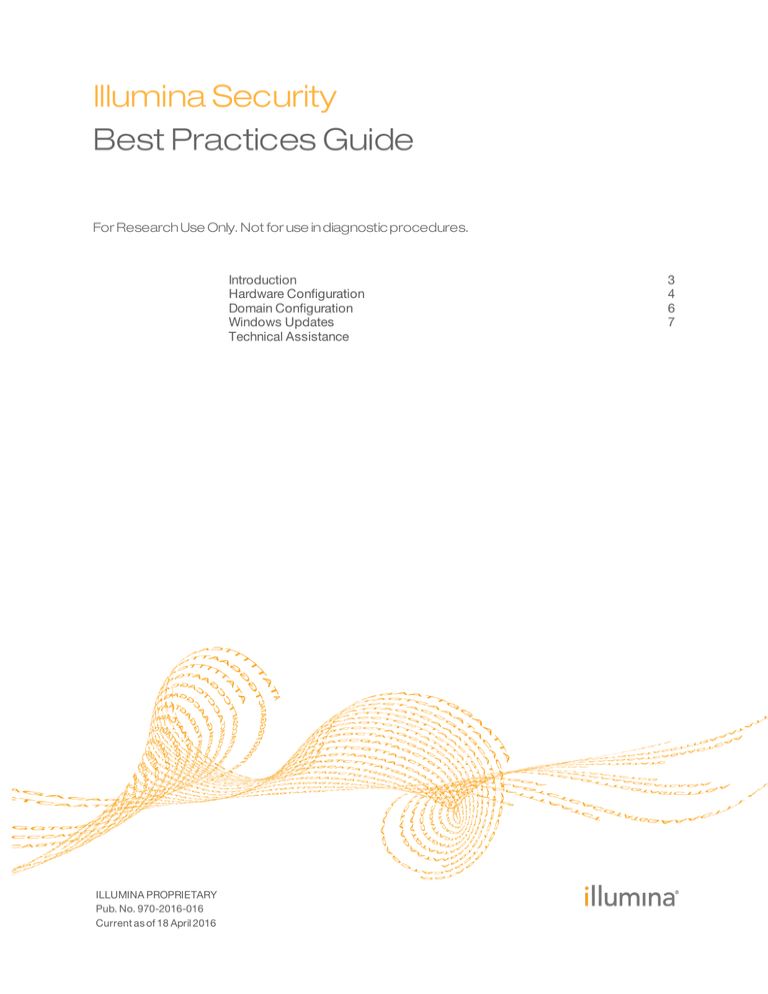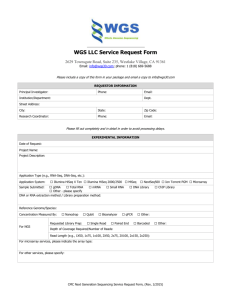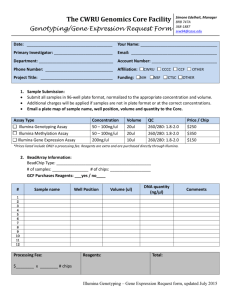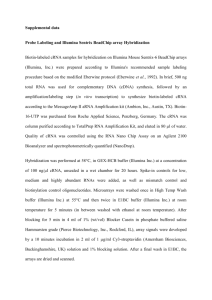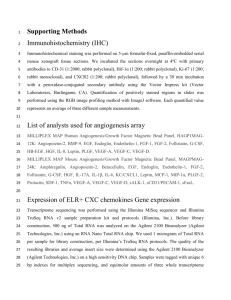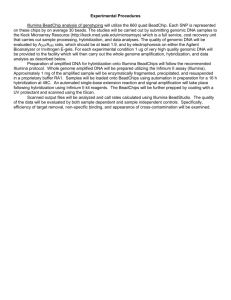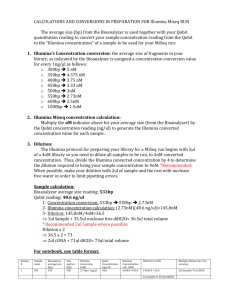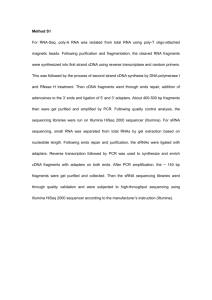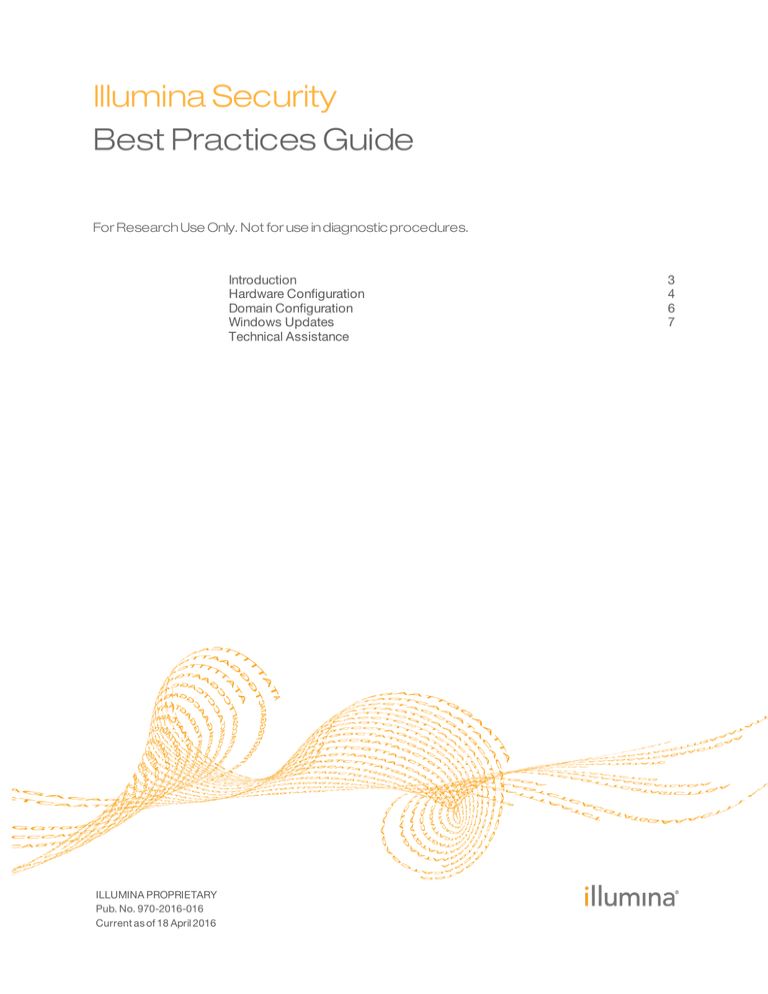
Illumina Security
Best Practices Guide
For Research Use Only. Not for use in diagnostic procedures.
Introduction
Hardware Configuration
Domain Configuration
Windows Updates
Technical Assistance
ILLUMINA PROPRIETARY
Pub. No. 970-2016-016
Current as of 18 April 2016
3
4
6
7
This document and its contents are proprietary to Illumina, Inc. and its affiliates ("Illumina"), and are intended solely for the
contractual use of its customer in connection with the use of the product(s) described herein and for no other purpose. This
document and its contents shall not be used or distributed for any other purpose and/or otherwise communicated, disclosed,
or reproduced in any way whatsoever without the prior written consent of Illumina. Illumina does not convey any license
under its patent, trademark, copyright, or common-law rights nor similar rights of any third parties by this document.
The instructions in this document must be strictly and explicitly followed by qualified and properly trained personnel in order
to ensure the proper and safe use of the product(s) described herein. All of the contents of this document must be fully read
and understood prior to using such product(s).
FAILURE TO COMPLETELY READ AND EXPLICITLY FOLLOW ALL OF THE INSTRUCTIONS CONTAINED HEREIN
MAY RESULT IN DAMAGE TO THE PRODUCT(S), INJURY TO PERSONS, INCLUDING TO USERS OR OTHERS, AND
DAMAGE TO OTHER PROPERTY.
ILLUMINA DOES NOT ASSUME ANY LIABILITY ARISING OUT OF THE IMPROPER USE OF THE PRODUCT(S)
DESCRIBED HEREIN (INCLUDING PARTS THEREOF OR SOFTWARE).
© 2016 Illumina, Inc. All rights reserved.
Illumina, 24sure, BaseSpace, BeadArray, BlueFish, BlueFuse, BlueGnome, cBot, CSPro, CytoChip, DesignStudio,
Epicentre, ForenSeq, Genetic Energy, GenomeStudio, GoldenGate, HiScan, HiSeq, HiSeq X, Infinium, iScan, iSelect,
MiniSeq, MiSeq, MiSeqDx, MiSeq FGx, NeoPrep, NextBio, Nextera, NextSeq, Powered by Illumina, SureMDA,
TruGenome, TruSeq, TruSight, Understand Your Genome, UYG, VeraCode, verifi, VeriSeq, the pumpkin orange color,
and the streaming bases design are trademarks of Illumina, Inc. and/or its affiliate(s) in the U.S. and/or other countries. All
other names, logos, and other trademarks are the property of their respective owners.
Illumina® sequencing systems are equipped with instrument control computers that are
intended for use operating your system. As with any computer connected to a network or
the Internet, following best practices limits the risk of malware (malicious software)
damaging your control computer.
This guide recommends security configurations for instrument control computers on
Illumina sequencing systems. Use these recommendations to manage security
configurations for your system and ensure a more secure operating environment.
Intended Use
The instrument control computer is designed to operate Illumina sequencing systems.
For quality and security reasons, using this computer for web browsing, checking email,
reviewing documents, or other unnecessary Internet activity is discouraged.
Illumina Security Best Practices Guide
3
Introduction
Introduction
Hardware Configuration
Use the following safeguards when configuring hardware.
} Enable a firewall.
} Disable Remote Desktop Protocol (RDP) capability.
} Change the password settings.
} Configure antivirus software.
NOTE
These recommendations do not apply to BaseSpace® Onsite or ForenSeq™ Universal
Analysis Software.
Manage Firewalls
Depending on your needs and network environment, use at least 1 of the following types
of firewall protection:
} Windows firewalls—By default, the Windows firewall is enabled in Illumina
systems. This firewall blocks all inbound connections except RDP, which Illumina
recommends disabling.
} Network firewalls—Your IT environment might provide firewall protection for
Illumina systems. For system security, block all inbound connections and set up
firewalls that align with the recommendations in this guide. For details on specific
settings, contact your Illumina service representative.
Disable RDP
RDP is a Windows desktop sharing application that allows remote login. Although
RDP is convenient for monitoring run performance, it is a common entry point for cyber
attacks. For system security, disable RDP in network environments that do not
compensate for this potential weakness.
NOTE
You can use BaseSpace Sequence Hub for remote monitoring.
1
Click the Start button, and then click Control Panel.
2
In Control Panel, click System, and then click Remote Settings.
3
In the System Properties dialog box, click Don't allow connections to this computer,
and then click OK.
RDP is disabled.
Change Password Settings
To prevent unintended access to the operating system, use the following instructions to
change the default password and update settings to require that all users enter a user
name and password to log on. After changing the default password, keep the new
password secure.
After the default password is changed, Illumina service representatives need assistance
accessing the system. Illumina does not maintain records of customer security
parameters, so each visit from Illumina requires unlocking the system or sharing the
login credentials. If these steps are not taken, the representative must reimage the system,
which deletes data and customer information and requires reconfiguring the system to
the laboratory domain. These processes can extend the time required for system service
and repair.
4
Pub. No. 970-2016-016
Press Ctrl+Alt+Delete, and then click Change a password.
2
Type the default password, sbs123, in the Old password field.
3
Type a new password in the New password field.
Consult your IT administrator for guidance on password complexity. Illumina
recommends a password that is at least 10 characters and contains numbers, letters,
and symbols.
4
Reenter the new password in the Confirm password field.
5
Press Enter to confirm the reset and return to the desktop.
6
Click the Start button, type netplwiz in the Search field, and then press Enter.
7
In the User Accounts dialog box, select the Users must enter a user name and
password to use this computer checkbox.
8
Click Apply, and then click OK.
Configure Antivirus Software
Antivirus software protects the instrument control computer from viruses and other
forms of malware. To avoid data loss or interruptions, use the following guidelines to
configure an antivirus software of your choice:
} Set for manual scans.
} Scan only when the instrument is not in use.
} Do not allow automatic scans.
} Set updates to download without user authorization, but not install.
} Install the antivirus software only when the instrument is not in use and the
computer can be rebooted.
} Do not allow the computer to reboot automatically after install.
} Exclude the application directory and data drives from any real-time file system
protection.
For details on configuring antivirus software for your system, see the site prep guide for
your instrument. Contact your antivirus software vendor for software-specific
instructions.
Illumina Security Best Practices Guide
5
Hardware Configuration
1
Domain Configuration
Before adding an Illumina system to a domain, make sure that the domain settings do
not override the recommendations for hardware configuration. Operating system
changes can disrupt the proprietary software on Illumina systems, so evaluate any
Group Policy Objects (GPOs) for interference with software processes.
6
Pub. No. 970-2016-016
To install and configure Windows appropriately, follow the instructions in the site prep
guide for your instrument. The following site prep guides are available for download
from the Illumina website.
System
Resource
HiSeq®
HiSeq 4000 and HiSeq 3000 Systems Site Prep Guide (document # 15066492)
HiSeq 2500, 1500, and 2000 Systems Site Prep Guide (document # 15006407)
HiSeq X®
HiSeq X System Lab Setup and Site Prep Guide (document # 15050093)
MiniSeq™
MiniSeq System Site Prep Guide (document # 1000000002696)
MiSeq®
MiSeq System Site Prep Guide (document # 15027615)
MiSeqDx® Site Prep Guide (document # 15038351)
MiSeq FGx™ Instrument Site Prep Guide (document # 15050525)
NextSeq®
NextSeq System Site Prep Guide (document # 15045113)
Illumina Security Best Practices Guide
7
Windows Updates
Windows Updates
Notes
For technical assistance, contact Illumina Technical Support.
Table 1 Illumina General Contact Information
Website
Email
www.illumina.com
techsupport@illumina.com
Table 2 Illumina Customer Support Telephone Numbers
Region
Contact Number
Region
North America
1.800.809.4566
Japan
Australia
1.800.775.688
Netherlands
Austria
0800.296575
New Zealand
Belgium
0800.81102
Norway
China
400.635.9898
Singapore
Denmark
80882346
Spain
Finland
0800.918363
Sweden
France
0800.911850
Switzerland
Germany
0800.180.8994
Taiwan
Hong Kong
800960230
United Kingdom
Ireland
1.800.812949
Other countries
Italy
800.874909
Contact Number
0800.111.5011
0800.0223859
0800.451.650
800.16836
1.800.579.2745
900.812168
020790181
0800.563118
00806651752
0800.917.0041
+44.1799.534000
Safety data sheets (SDSs)—Available on the Illumina website at
support.illumina.com/sds.html.
Product documentation—Available for download in PDF from the Illumina website. Go
to support.illumina.com, select a product, then select Documentation & Literature.
Illumina Security Best Practices Guide
Technical Assistance
Technical Assistance
Illumina
5200 Illumina Way
San Diego, California 92122 U.S.A.
+1.800.809.ILMN (4566)
+1.858.202.4566 (outside North America)
techsupport@illumina.com
www.illumina.com