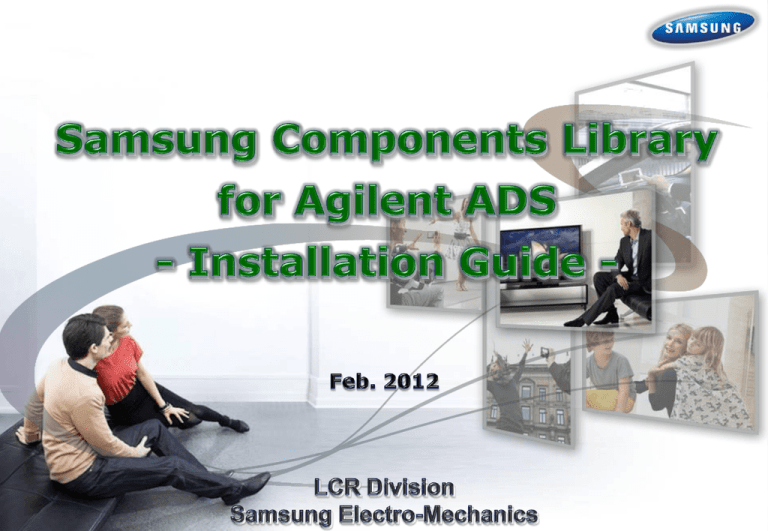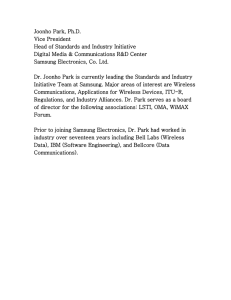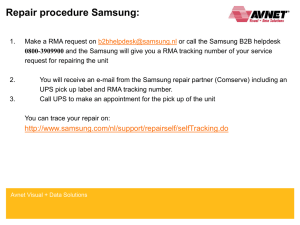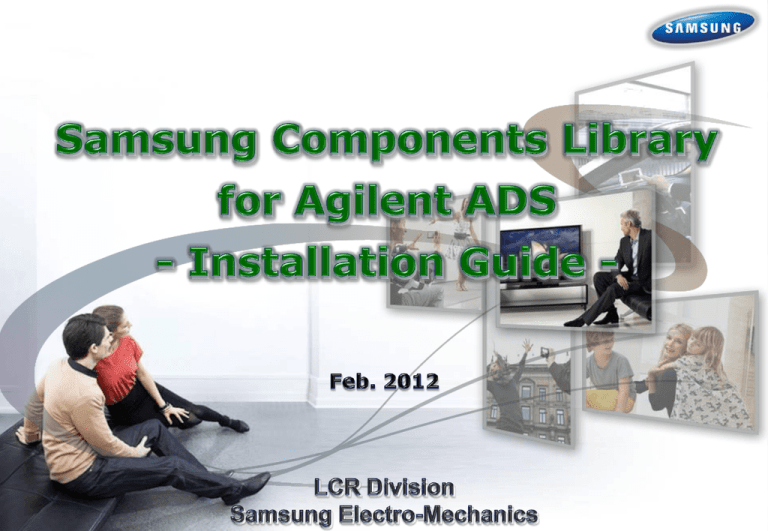
All Rights Reserved, Copyright Samsung Electro-Mechanics Co., Ltd.
All Rights Reserved, Copyright Samsung Electro-Mechanics Co., Ltd.
If you have the previous version of Samsung library, please, uninstall the library first
1. Select ‘DesignKits >> Manage Favorite Design Kits…’ on the menu bar of the ADS main windows
2. Select previous version of Samsung library in overview
3. Click ‘Remove from List’ and then click ‘Yes’
4. Quit ADS and delete the folder which previous version is installed
1
2
Select previous version library
Select ‘DesignKits’ >> ‘Manage Favorite Design Kits…’
on the Menu bar
3
Click ‘Remove from List’ button and then click ‘Yes’
All Rights Reserved, Copyright Samsung Electro-Mechanics Co., Ltd.
Download ‘Samsung_Library_v346_Converted’ zip file from our website (www.semlcr.com)
Save the downloaded file to any directory in your computer (Ex. “<C:/Tmp>”)
Download
[New Samsung Library]
All Rights Reserved, Copyright Samsung Electro-Mechanics Co., Ltd.
1. Start Agilent ADS 2011
2. Select ‘DesignKits’ >> ‘Unzip Design Kit…’ on the menu bar of the main window
3. Browse and select downloaded component library file and Click ‘Open’ button
2
Select ‘Unzip Design Kit...’
3
All Rights Reserved, Copyright Samsung Electro-Mechanics Co., Ltd.
Select ‘Samsung Library’ Zip file
4. Select a directory which you want to install the library
5. Click ‘Choose’ button for unzipping library files
5
All Rights Reserved, Copyright Samsung Electro-Mechanics Co., Ltd.
Click
6. Select ‘File >> Manage Libraries…’ on the menu bar of the ADS main windows
7. Click ‘Add Design Kit from Favorites’ button in the ‘Manage Libraries’ window
8. Click the checkbox of ‘User Favorite Libraries and PDKs’ and click ‘Close’ to close the dialog box
9. Quit and restart ADS
8
6
Select Manage Libraries…
7
All Rights Reserved, Copyright Samsung Electro-Mechanics Co., Ltd.
Click
Click
1. Start Agilent ADS 2011
2. Make a new workspace to open the schematic window
3. Whenever you make new workspace, you should check ‘User Favorite Libraries and PDKs’ in the 3rd
step of new workspace wizard
2
[4th Step]
[2nd Step]
[1st Step]
[5th Step]
[3rd Step]
Click to check the library including
in your project
[6th Step]
All Rights Reserved, Copyright Samsung Electro-Mechanics Co., Ltd.
1. Select ‘File >> new >> schematic…’ on the menu bar of the ADS main windows
2. Select “Samsung Components” at the component pallet list in the schematics window
3. Click the component part icon & put the component on the schematic
2
Select ‘Samsung Components’
3
S-parameter
based model
Find component part
& Click
Netlist
based model
All Rights Reserved, Copyright Samsung Electro-Mechanics Co., Ltd.
4. Double click the symbol on the schematic window to change the type of component
5. In the ‘Select Parameter’, select ‘Model’
6. In the ‘Parameter Entry Mode’, select a desired component in the dropdown list
7. Click ‘OK’ to close window
6
5
4
Select ‘Model’
Double click
7
All Rights Reserved, Copyright Samsung Electro-Mechanics Co., Ltd.
Click
Change Component
Displaying simulation results
Setup analysis
Display results
Schematic Circuit
All Rights Reserved, Copyright Samsung Electro-Mechanics Co., Ltd.
All Rights Reserved, Copyright Samsung Electro-Mechanics Co., Ltd.
How to Install the Samsung library(1/5)
If you have the previous version of Samsung library, please, uninstall the library first
1. Select ‘DesignKit >> Setup Design Kits’ on the menu bar of the ADS main windows
2. Select previous version of Samsung library in overview
3. Click ‘Cut’ and then click ‘OK’
4. Quit ADS and delete the folder which previous version is installed
1
Select ‘DesignKit >> Setup Design Kits’
on the Menu bar
2
3
All Rights Reserved, Copyright Samsung Electro-Mechanics Co., Ltd.
Select previous version library
Click ‘Cut’ button and then click ‘OK’
How to Install the Samsung library(2/5)
Download ‘Samsung_Library_v3’ zip file from our website (www.sem.samsung.com)
Save the downloaded file to any directory (Ex. “<C:/Temp>”)
Download
All Rights Reserved, Copyright Samsung Electro-Mechanics Co., Ltd.
How to Install the Samsung library(3/5)
1. Start Agilent ADS
2. Select “Design Kit” >> “Install Design Kits…” on the menu bar of the main window
2
All Rights Reserved, Copyright Samsung Electro-Mechanics Co., Ltd.
Select ‘Install Design Kits..’
How to Install the Samsung library(4/5)
3. Click “Unzip Design Kit Now …” button in the ‘install ADS Design Kit’ window
4. Click “Browse..” button and select downloaded component library file
5. Click next “Browse..” button and select a directory which you want to install the library
3
Click
4
5
All Rights Reserved, Copyright Samsung Electro-Mechanics Co., Ltd.
Click
Click
How to Install the Samsung library(5/5)
6. Click “OK” button in the ‘install ADS Design Kit’ window and click ‘OK’ to close the message box
7. Quit and restart ADS
Click
6
All Rights Reserved, Copyright Samsung Electro-Mechanics Co., Ltd.
How to use the Samsung library(1/3)
1. Start Agilent ADS
2. Open a project file to open the schematic window
3. Select “Samsung Components” at the component pallet list in the schematics window
4. Click the component part icon & put the component on the schematic
3
Select ‘Samsung Components’
4
S-parameter
based model
Find component part
& Click
Netlist
based model
All Rights Reserved, Copyright Samsung Electro-Mechanics Co., Ltd.
How to use the Samsung library(2/3)
5. Double click the symbol on the schematic window to change the type of component
6. In the ‘Select Parameter’, select ‘Model’
7. In the ‘Parameter Entry Mode’, select a desired component in the dropdown list
8. Click ‘OK’ to close window
7
6
5
Select ‘Model’
Double click
8
All Rights Reserved, Copyright Samsung Electro-Mechanics Co., Ltd.
Click
Change Component
How to use the Samsung library(3/3)
Displaying simulation results
Setup analysis
Display results
Schematic Circuit
All Rights Reserved, Copyright Samsung Electro-Mechanics Co., Ltd.