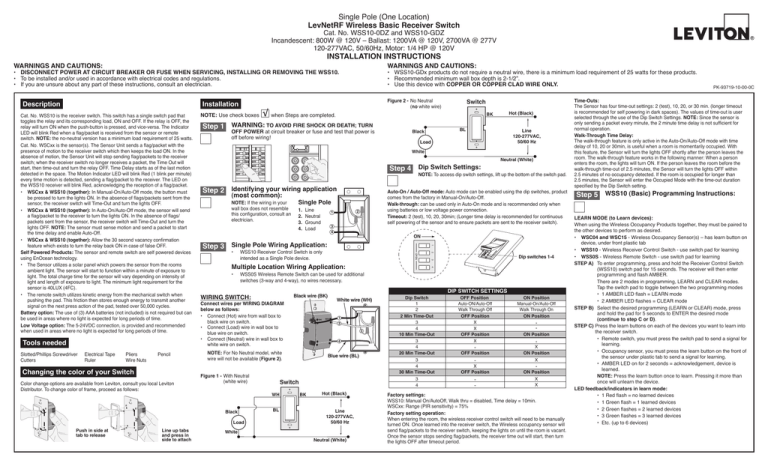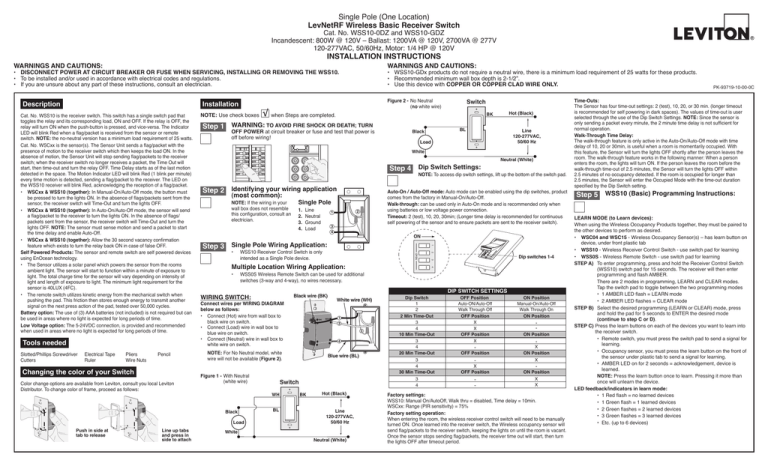
Single Pole (One Location)
LevNetRF Wireless Basic Receiver Switch
Cat. No. WSS10-0DZ and WSS10-GDZ
Incandescent: 800W @ 120V – Ballast: 1200VA @ 120V, 2700VA @ 277V
120-277VAC, 50/60Hz, Motor: 1/4 HP @ 120V
INSTALLATION INSTRUCTIONS
WARNINGS AND CAUTIONS:
WARNINGS AND CAUTIONS:
• DISCONNECT POWER AT CIRCUIT BREAKER OR FUSE WHEN SERVICING, INSTALLING OR REMOVING THE WSS10.
• To be installed and/or used in accordance with electrical codes and regulations.
• If you are unsure about any part of these instructions, consult an electrician.
Description
Installation
Pencil
Changing the color of your Switch
Color change options are available from Leviton, consult you local Leviton
Distributor. To change color of frame, proceed as follows:
Step 1 WARNING: TO AVOID FIRE SHOCK OR DEATH; TURN
OFF POWER at circuit breaker or fuse and test that power is
off before wiring!
Load
Dip Switch Settings:
Step 4
Step 2 Identifying your wiring application
(most common):
NOTE: If the wiring in your
wall box does not resemble
this configuration, consult an
electrician.
Auto-On / Auto-Off mode: Auto mode can be enabled using the dip switches, product
comes from the factory in Manual-On/Auto-Off.
Walk-through: can be used only in Auto-On mode and is recommended only when
using batteries or low voltage power connection.
Timeout: 2 (test), 10, 20, 30min; (Longer time delay is recommended for continuous
self powering of the sensor and to ensure packets are sent to the receiver switch).
Single Pole
1.
2.
3.
4.
Line
Neutral
Ground
Load
2
1
Neutral (White)
NOTE: To access dip switch settings, lift up the bottom of the switch pad.
3
4
ON
Step 3 Single Pole Wiring Application:
•WSS10 Receiver Control Switch is only
intended as a Single Pole device.
Multiple Location Wiring Application:
Dip switches 1-4
•WSS0S Wireless Remote Switch can be used for additional
switches (3-way and 4-way), no wires necessary.
WIRING SWITCH:
Black wire (BK)
Connect wires per WIRING DIAGRAM
below as follows:
• Connect (Hot) wire from wall box to
black wire on switch.
• Connect (Load) wire in wall box to
blue wire on switch.
• Connect (Neutral) wire in wall box to
white wire on switch.
BK
Figure 1 -With Neutral
(white wire)
White wire (WH)
WH
1
2
3
4
NOTE: For No Neutral model, white
wire will not be available (Figure 2).
Blue wire (BL)
Switch
WH
Load
Line up tabs
and press in
side to attach
Line
120-277VAC,
50/60 Hz
White
Black
Push in side at
tab to release
BL
Black
4
Pliers
Wire Nuts
Hot (Black)
BK
3
Electrical Tape Ruler
when Steps are completed.
2
Slotted/Phillips Screwdriver
Cutters √
Switch
1
Tools needed
NOTE: Use check boxes
Figure 2 -No Neutral
(no white wire)
OPEN
Cat. No. WSS10 is the receiver switch. This switch has a single switch pad that
toggles the relay and its corresponding load, ON and OFF. If the relay is OFF, the
relay will turn ON when the push-button is pressed, and vice-versa. The Indicator
LED will blink Red when a flag/packet is received from the sensor or remote
switch. NOTE: the no-neutral version has a minimum load requirement of 25 watts.
Cat. No. WSCxx is the sensor(s). The Sensor Unit sends a flag/packet with the
presence of motion to the receiver switch which then keeps the load ON. In the
absence of motion, the Sensor Unit will stop sending flag/packets to the receiver
switch; when the receiver switch no longer receives a packet, the Time Out will
start, then time-out and turn the relay OFF. Time Delay starts as of the last motion
detected in the space. The Motion Indicator LED will blink Red (1 blink per minute)
every time motion is detected, sending a flag/packet to the receiver. The LED on
the WSS10 receiver will blink Red, acknowledging the reception of a flag/packet.
• WSCxx & WSS10 (together): In Manual-On/Auto-Off mode, the button must
be pressed to turn the lights ON. In the absence of flags/packets sent from the
sensor, the receiver switch will Time-Out and turn the lights OFF.
• WSCxx & WSS10 (together): In Auto-On/Auto-Off mode, the sensor will send
a flag/packet to the receiver to turn the lights ON. In the absence of flags/
packets sent from the sensor, the receiver switch will Time-Out and turn the
lights OFF. NOTE: The sensor must sense motion and send a packet to start
the time delay and enable Auto-Off.
• WSCxx & WSS10 (together): Allow the 30 second vacancy confirmation
feature which exists to turn the relay back ON in case of false OFF.
Self Powered Products: The sensor and remote switch are self powered devices
using EnOcean technology.
• The Sensor utilizes a solar panel which powers the sensor from the rooms
ambient light. The sensor will start to function within a minute of exposure to
light. The total charge time for the sensor will vary depending on intensity of
light and length of exposure to light. The minimum light requirement for the
sensor is 40LUX (4FC).
• The remote switch utilizes kinetic energy from the mechanical switch when
pushing the pad. This friction then stores enough energy to transmit another
signal on the next press action of the pad, tested over 50,000 cycles.
Battery option: The use of (3) AAA batteries (not included) is not required but can
be used in areas where no light is expected for long periods of time.
Low Voltage option: The 5-24VDC connection, is provided and recommended
when used in areas where no light is expected for long periods of time.
• WSS10-GDx products do not require a neutral wire, there is a minimum load requirement of 25 watts for these products.
• Recommended minimum wall box depth is 2-1/2”.
• Use this device with COPPER OR COPPER CLAD WIRE ONLY.
BL
BK
Hot (Black)
Line
120-277VAC,
50/60 Hz
White
Neutral (White)
Dip Switch
1
2
2 Min Time-Out
3
4
10 Min Time-Out
3
4
20 Min Time-Out
3
4
30 Min Time-Out
3
4
DIP SWITCH SETTINGS
OFF Position
Auto-ON/Auto-Off
Walk Through Off
OFF Position
X
X
OFF Position
X
-
ON Position
Manual-On/Auto-Off
Walk Through On
ON Position
-
ON Position
-
-
X
ON Position
X
-
ON Position
X
X
OFF Position
X
OFF Position
-
Factory settings:
WSS10: Manual On/AutoOff, Walk thru = disabled, Time delay = 10min.
WSCxx: Range (PIR sensitivity) = 75%
Factory setting operation:
When entering the room, the wireless receiver control switch will need to be manually
turned ON. Once learned into the receiver switch, the Wireless occupancy sensor will
send flag/packets to the receiver switch, keeping the lights on until the room is vacant.
Once the sensor stops sending flag/packets, the receiver time out will start, then turn
the lights OFF after timeout period.
PK-93719-10-00-0C
Time-Outs:
The Sensor has four time-out settings: 2 (test), 10, 20, or 30 min. (longer timeout
is recommended for self powering in dark spaces). The values of time-out is user
selected through the use of the Dip Switch Settings. NOTE: Since the sensor is
only sending a packet every minute, the 2 minute time delay is not sufficient for
normal operation.
Walk-Through Time Delay:
The walk-through feature is only active in the Auto-On/Auto-Off mode with time
delay of 10, 20 or 30min, is useful when a room is momentarily occupied. With
this feature, the Sensor will turn the lights OFF shortly after the person leaves the
room. The walk-through feature works in the following manner: When a person
enters the room, the lights will turn ON. If the person leaves the room before the
walk-through time-out of 2.5 minutes, the Sensor will turn the lights OFF within
2.5 minutes of no occupancy detected. If the room is occupied for longer than
2.5 minutes, the Sensor will enter the Occupied Mode with the time-out duration
specified by the Dip Switch setting.
Step 5 WSS10 (Basic) Programming Instructions:
LEARN MODE (to Learn devices):
When using the Wireless Occupancy Products together, they must be paired to
the other devices to perform as desired.
• WSC04 and WSC15 - Wireless Occupancy Sensor(s) – has learn button on
device, under front plastic tab
• WSS10 - Wireless Receiver Control Switch - use switch pad for learning
• WSS0S - Wireless Remote Switch - use switch pad for learning
STEP A)To enter programming, press and hold the Receiver Control Switch
(WSS10) switch pad for 15 seconds. The receiver will then enter
programming and flash AMBER.
There are 2 modes in programming, LEARN and CLEAR modes.
Tap the switch pad to toggle between the two programming modes
• 1 AMBER LED flash = LEARN mode
• 2 AMBER LED flashes = CLEAR mode
STEP B)Select the desired programming (LEARN or CLEAR) mode, press
and hold the pad for 5 seconds to ENTER the desired mode
(continue to step C or D).
STEP C) Press the learn buttons on each of the devices you want to learn into
the receiver switch.
•Remote switch, you must press the switch pad to send a signal for
learning.
•Occupancy sensor, you must press the learn button on the front of
the sensor under plastic tab to send a signal for learning.
•AMBER LED on for 2 seconds = acknowledgement, device is
learned.
NOTE: Press the learn button once to learn. Pressing it more than
once will unlearn the device.
LED feedback/indicators in learn mode:
• 1 Red flash = no learned devices
• 1 Green flash = 1 learned devices
• 2 Green flashes = 2 learned devices
• 3 Green flashes = 3 learned devices
• Etc. (up to 6 devices)
Step 5 Programming Instructions (cont’d):
To Un-Learn a single device: Press the remote switch or occupancy sensor
learn button again and the address will be removed.
• GREEN LED on for 2 seconds = device is unlearned
To EXIT: (programming/learn/clear) Wait 15 seconds and the device will
automatically exit.
CLEAR MODE (to clear All Devices):
• Start at the beginning with STEPS A and B above.
• 1 Red flash = no learned devices
• Multiple Green flashes = devices exist
STEP D) Press and hold the switch pad for more than 5 seconds. After
the button is released, the LED will flash red to confirm all
learned devices have been cleared and then the device will exit
programming.
NOTE: Product will leave the programming learn or clear modes,
without change, after 15 seconds of inactivity.
Step 8 Restore Power:
Restore power at circuit breaker or fuse.
Installation is complete.
Operation
NOTE: The locator LED will illuminate when the load is in the OFF position
to facilitate access in the dark.
Push Pad (Default settings)
Turn ON from OFF position:
Tap – Lights turn ON.
Turn OFF from ON position:
Tap – Lights turn OFF.
Cleaning: Clean with a damp cloth. DO NOT use chemical cleaners.
*Green LED flashing indicates transmitters are Learned, the number
of flashes represents the number of transmitters learned in that
Programming Mode.
** Red LED flashing indicates there are no transmitters learned.
Step 6 Testing your WSS10 prior to mounting in
wall box:
• Position all wires to provide room
in outlet wall box for WSS10.
• Ensure that the word “TOP” is
facing up on WSS10 strap.
• Partially screw in mounting screws
in wall box mounting holes.
Push pad
Locator LED
Troubleshooting
• Lights Flickering
-If lights are flickering in the OFF state, check to insure minimum load
requirements are met.
• Occupancy Sensor
• Sensor turns lights back on right after they turn OFF
-Adjust range (CCW) slightly to reduce range or relocate Sensor
farther away from light or heat source.
• False Tripping when no one is around
-Adjust range (CCW) slightly to reduce sensitivity, relocate Sensor
closer to light source, or re-configure sensor to MANUAL ON mode.
NOTE: Dress wires with a bend as
shown in diagram in order to relieve
stress when mounting WSS10.
• Restore power at circuit breaker or fuse.
• Press pad until locator LED is OFF. Lights should turn ON.
If lights do not turn ON, refer to the TROUBLESHOOTING section.
Step 7 Switch Mounting:
TURN OFF POWER AT CIRCUIT BREAKER OR FUSE.
Installation may now be
completed by tightening
mounting screws into wall
box. Attach wallplate.
Obstructions:
• Does the system work more reliably at close range (without obstructions)?
• Identify nearby metal, concrete and other objects possibly affecting
signal strength
• Can either device be relocated (even slightly) away from obstructions to
improve the system performance?
Interference:
• Does the system work better at certain times of the day?
• Look for pieces of equipment that may affect wireless performance when
they are ON
• Try using a signal strength meter to measure 315MHz (RF) noise floor and
quantify packet receiving reliability
Product variations:
• Replace one piece of hardware at a time to isolate any variation in
product performance
Dip Switch Settings:
• Verify proper dip switch settings on the Receiver Switch
• Dip Switch 1: In the left position (off) is Auto-On; in the right position (on)
is Manual-On
• Dip Switch 2: In the left position (off) for Walk Through Off
• Dip Switch 3 and 4: These set the time delay; both in the left position (off)
will be a 2 minute (test) time delay
Product LED indicators:
• Occupancy Sensor LED: Make sure LED flashes red once every 60 seconds
to verify packet transmission
• Receiver Switch LED: Make sure LED locator flashes red verifying reception
of a packet from Sensor or Remote
• Verify correct programming of device(s) using the Receiver Switch
• Enter programming and go to learn mode
• Verify flashing green LED locator which signifies device learned
• Press the learn button on the transmitter device to unlearn the device, green
LED should flash one less or there should be a red LED (no devices learned)
• Press the transmitter device to relearn the device address again
• Green LED locator should flash again for the number of devices programmed
FCC COMPLIANCE STATEMENT
This device complies with Part 15 of the FCC Rules. Operation is subject
to following two conditions: (1) this device may not cause harmful
interference, and (2) this device must accept any interference received,
including interference that may cause undesired operation of the device.
This equipment has been tested and found to comply with the limits for
a Class B Digital Device, pursuant to Part 15 of the FCC Rules. These
limits are designed to provide reasonable protection against harmful
interference in a residential installation. This equipment generates, uses,
and can radiate radio frequency energy and, if not installed and used in
accordance with the instructions, may cause harmful interference to radio
communications. However, there is no guarantee that interference will
not occur in a particular installation. If this equipment does cause harmful
interference to radio or television reception, which can be determined
by turning the equipment OFF and ON, the user is encouraged to try to
correct the interference by one or more of the following measures:
• Reorient or relocate the receiving Antenna.
• Increase the separation between the equipment and the receiver.
•Connect the equipment into an outlet on a circuit different from that
to which the receiver is connected.
• Consult the dealer or an experienced radio/tv technician for help.
FCC CAUTION
Any changes or modifications not expressly approved by Leviton
Manufacturing Co., Inc., could void the user's authority to operate the
equipment.
For additional information, contact Leviton’s Techline at
1-800-959-6004 or visit Leviton’s website at www.leviton.com
Covered by one or more US & Foreign Patents and patents pending
All Rights Including Trade Dress Rights Reserved
Technical Notes:
• Disable the Walk Thru feature (turn Dip Switch OFF)
• The No Neutral switch (WSS10-GD) decreases your range by about 20 feet
(design restriction when not having neutral available to work with)
• In an indoor environment, the wireless controls have a typical range of 30-150
feet. As the obstructions and/or noise interference is lighter or heavier the range
will be more or less.
• Noise interference can be either line noise (from motors) or Radio Frequency (RF)
• Switches go into a reduced range mode when in programming (under 15 feet)
• Range can be reduced by overloading the switch (switch is only rated at 10A)
• Range can be reduced by metal objects (metal decreases the effectiveness of
RF transmission)
• Output power is regulated by the FCC
• Receiver sensitivity is fixed
• Fixed Antennas are integrated into the product
Consider Factors affecting the Environment:
• device placement
• obstructions (metal, concrete, other construction materials)
• interference
© 2010 Leviton Mfg Co., Inc.
PK-93719-10-00-0C
LIMITED 5 YEAR WARRANTY AND EXCLUSIONS
Leviton warrants to the original consumer purchaser and not for the benefit of anyone else that this product at the time of its sale by Leviton is free of defects in materials and workmanship under normal and proper use for five years from the purchase date. Leviton’s only obligation is to correct such defects by repair or replacement,
at its option, if within such five year period the product is returned prepaid, with proof of purchase date, and a description of the problem to Leviton Manufacturing Co., Inc., Att: Quality Assurance Department, 201 North Service Road, Melvile, New York 11747. This warranty excludes and there is disclaimed liability for labor
for removal of this product or reinstallation. This warranty is void if this product is installed improperly or in an improper environment, overloaded, misused, opened, abused, or altered in any manner, or is not used under normal operating conditions or not in accordance with any labels or instructions. There are no other or implied
warranties of any kind, including merchantability and fitness for a particular purpose, but if any implied warranty is required by the applicable jurisdiction, the duration of any such implied warranty, including merchantability and fitness for a particular purpose, is limited to five years. Leviton is not liable for incidental,
indirect, special, or consequential damages, including without limitation, damage to, or loss of use of, any equipment, lost sales or profits or delay or failure to perform this warranty obligation. The remedies provided herein are the exclusive remedies under this warranty, whether based on contract, tort or otherwise.