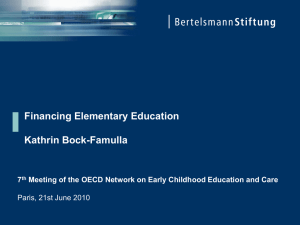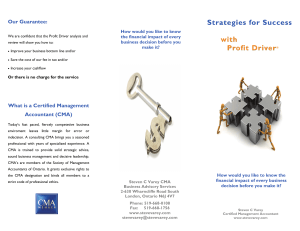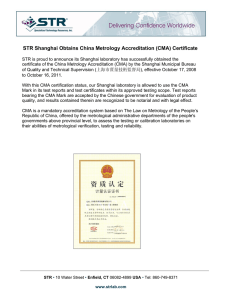CM Online Registration - Freie Universität Berlin
advertisement
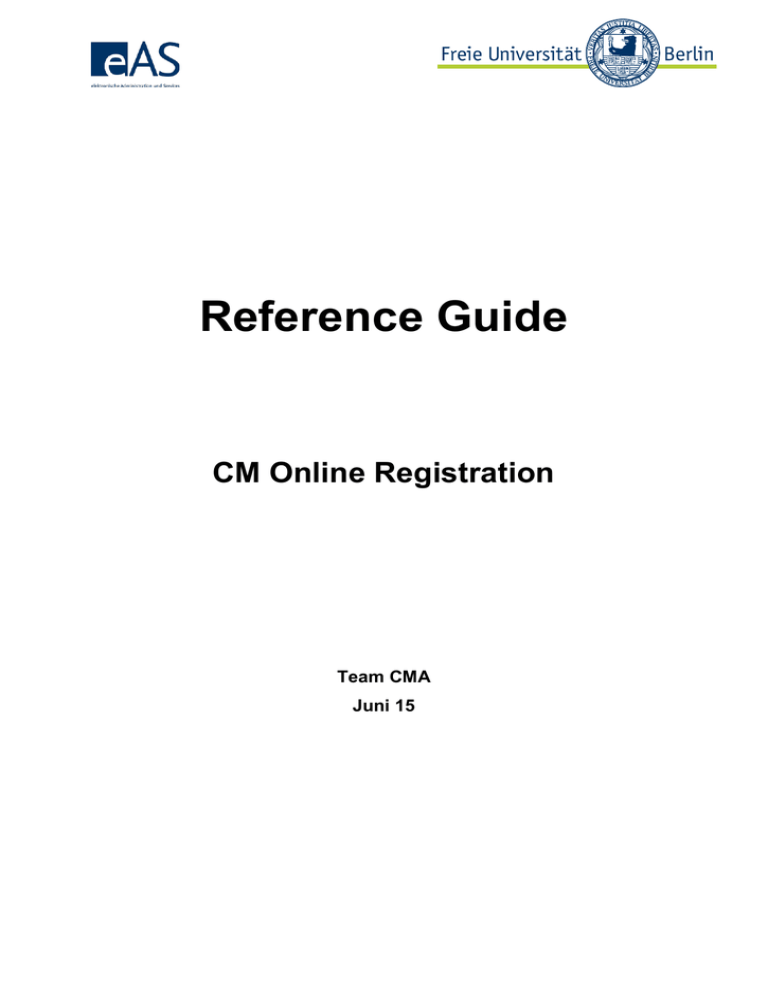
Reference Guide CM Online Registration Team CMA Juni 15 Inhaltsverzeichnis 1 Registration Period 3 2 Help and Support 3 3 Access to Web registration 3 3.1 Login 4 3.2 Homepage 5 3.3 My Modules 6 4 Choosing a new module 7 4.1 Filter and sorting functions 8 4.2 Choosing courses in a new module 8 4.2.1 Choosing a preference for courses with limited enrollment (restricted courses) 9 4.2.2 Directly booking courses without limited enrollment (non-restricted courses) 9 4.3 Confirming your choice of courses 10 4.4 Finishing your module registration 11 5 Changing your choice of courses within a module 11 5.1 Example: Course with exam for part of module 12 5.2 Example: Changing your course selection 12 5.3 Confirming your changed course selection 13 5.4 Finishing your course registration/deregistration 14 6 Dropping an entire module 14 6.1 Confirming your module deregistration 15 6.2 Finishing your module deregistration 15 7 Information symbols and error messages 16 CMA Juni 15 Seite 2/17 CM Online Registration 1 Registration Period The registration period generally starts on the first working day of the semester and ends on the Friday in the third week of the period when classes are in session. For semester-specific information and information on separate allocation processes, please see our homepage: http://www.fu-berlin.de/sites/campusmanagement 2 Help and Support We have compiled a list of Frequently Asked Questions, available on our homepage. Please check to see whether your current question has already been answered there. If you have forgotten your password, please contact the ZEDAT user service in the Silberlaube building (Internet PC pools, Raum JK27/121a). If you have forgotten your username as well, ZEDAT user service in the Silberlaube building (Internet PC pools, Raum JK27/133) can help you. For other questions regarding Campus Management, please contact the CM Hotline of Freie Universität Berlin, which you can reach by phone (030) 838-77770 or e-mail cm-hotline@fuberlin.de using the posted contact information. For advice in person, please see the info service for students and applicants at all info counters: http://www.fu-berlin.de/studium/infoservice/ For information on Campus Management at Freie Universität Berlin, please see: www.fuberlin.de/campusmanagement/ 3 Access to Web registration To access the registration pages, please visit. https://www.ecampus.fu-berlin.de Use your valid ZEDAT account to log in and then click on “Anmelden” (Register). The website has been optimized for the following browsers: MS Internet Explorer 5.5 and higher Firefox 1.0 and higher Mozilla 1.7.5 and higher You must have booth cookies and JavaScript activated in your browser to display the pages correctly. CMA Juni 15 Seite 3/17 CM Online Registration 3.1 Login CMA Juni 15 Seite 4/17 CM Online Registration 3.2 Homepage CMA Juni 15 Seite 5/17 CM Online Registration 3.3 My Modules Click the “An-/Abmeldung” (Register/Deregister) link to show an overview of the modules you have already booked. If there are multiple registration possibilities (e.g. Bachelor and Master) you will be able to choose or select the completed Module for your study program. When you first visit this page, there are no entries in the list. You have the option of displaying a legend that explains the symbols shown in the table (“Legende einblenden,” top right). There is also a pop-up window for notes on using the system (“Benutzungshinweise,” top right). Click “Details” for information on the status of courses and exams for which you have registered in the context of this module. This opens a pop-up window. You can click on the pencil symbol to edit the relevant module registration by deleting courses or exams that have already been chosen within that module or selecting new courses or exams for the module. If this semester is the first time you have registered for a particular module, you can also drop the module completely. If you have already registered for a particular module in past semesters, you can no longer drop the module yourself. Click “neues Modul wählen” (Choose new module) to start the registration process. CMA Juni 15 Seite 6/17 CM Online Registration You can use the small arrows shown in the column headers to change the order in which the modules are sorted within the table 4 Choosing a new module After you have clicked on “neues Modul wählen” (Choose new module), you will see a list of the modules recommended for your study program. If you uncheck the box labeled “nur empfohlene Module anzeigen” (Show recommended modules only), modules for higher semesters are displayed as well. Registering for modules intended for higher semesters is, however, recommended only if you meet the entrance requirements which are described in the examination regulations for your study program. Click on “Details” to display the exams and courses offered for the relevant module. You can also reduce the available modules to your core subject / major (Kernfach) or your module offering(s) / minor(s) (Modulangebote). Please note: Modules for which no courses are offered in the current semester cannot be selected here. CMA Juni 15 Seite 7/17 CM Online Registration 4.1 Filter and sorting functions In some study programs, the list of modules available to choose from can be very long. You can use the filter function to reduce the list by entering a character string (without an asterisk (*) at the beginning or end). The individual columns can be sorted in ascending or descending order. 4.2 Choosing courses in a new module As soon as you have used the pencil to select a module, you will see a table with the specific courses offered. A module generally consists of several abstract courses, such as (1) lecture (Vorlesung) and (2) lab/section/seminar (Übung/Seminar), etc. The abstract courses in a module are shown in blue. In the example shown here, there are two abstract parts, with one course selected in each. Please note: For each abstract part of a module, you can register for one course only CMA Juni 15 Seite 8/17 CM Online Registration 4.2.1 Choosing a preference for courses with limited enrollment (restricted courses) Example: The course you wish to select is a course with a limited number of placements. During the preference booking period (Präferenzzeitraum), you cannot register directly for these restricted courses; what you can do instead is record your preferences. These preferences are then saved for registration purposes. Only after the end of the preference booking period, on the last Friday before courses start, the preference bookings are analyzed and courses assigned. In extreme cases, you may not even be assigned to any of your classes. As a result, you have the option of entering preferences for multiple courses when dealing with courses with limited placements. After the placements are allocated, the registration period continues until the third Friday after the start of classes. If, after the placements in the course are allocated, placements in restricted courses become available, you can register for those placements directly. There are three ways to delete your preference: by unchecking the box for the relevant course, by selecting “keine Teilnahme” (No participation) in the drop-down menu of preference choices, or by clicking on the trashcan. Then there are three ways to select other courses: by clicking on a preference in the drop-down menu, checking the box at the start of the line, or clicking the diskette symbol at the end of that line. Please note: If you use the checkbox or diskette to register, the course is saved as “keine Präferenz” (No preference). Example: choosing a preference 4.2.2 Directly booking courses without limited enrollment (non-restricted courses) If a course does not have a limited number of placements, you can register for that course directly in the system. CMA Juni 15 Seite 9/17 CM Online Registration Please note: If it is possible to select either restricted or non-restricted courses in one part of the module and you click on a non-restricted course, you will be registered for that course only. Preference bookings for restricted courses will not be saved. Example: direct registration 4.3 Confirming your choice of courses Click “Weiter” (Next) to see an overview of the courses you have selected. Now you can confirm these courses by clicking “Bestätigen” (Confirm). CMA Juni 15 Seite 10/17 CM Online Registration 4.4 Finishing your module registration Once you click “Bestätigen” (Confirm), you will see another overview of your registration in the system. In this example, the student has selected two non-restricted courses (courses without limited enrollment), so the student is registered for those courses directly in the system. Preferences are shown with the registration status “Vorgemerkt” (Prebooked). Please note: If you do not choose any courses, you will be registered only for the module itself and the relevant module exam. You can correct this anytime up until the end of the registration period by registering for the relevant courses. 5 Changing your choice of courses within a module If you wish to change your choice of courses within a module, please click on the pencil symbol. The next screen shows you the courses for which you are currently registered, including the relevant exams. If these are exams for parts of a module, you can display the exam associated with that course by moving the mouse over the following symbol: CMA Juni 15 Seite 11/17 CM Online Registration 5.1 Example: Course with exam for part of module 5.2 Example: Changing your course selection You wish to change the courses for which you are registered in the module “Einführung in das Studium der Sprachwissenschaft” (Introduction to Linguistics). When you click “Details,” you see the following course registration details: Course 16601 is saved for registration because it is restricted, and You are already registered directly in the system for course 16600 (see illustration). Detail view CMA Juni 15 Seite 12/17 CM Online Registration In the edit view (pencil), you wish to delete your preference for course 16671, instead enter preferences for courses 16662 and 16665 and save them. You wish to cancel your direct registration for course 16663 and register for 16672 instead. The process is described below. Edit view 5.3 Confirming your changed course selection Once you have entered your changes, please click “Weiter” (Next). This will take you to a page that shows at a glance all changes you have made. In our example, two preference entries have been added and one has been removed. You have also registered instead for courses without limited enrollment (see illustration). CMA Juni 15 Seite 13/17 CM Online Registration 5.4 Finishing your course registration/deregistration To save the changes you have made in the system, please click “Bestätigen” (Confirm). The information will not be saved in the system unless you do so. You will now see an overview of the saved information and its status within the system. 6 Dropping an entire module If this semester is the first time you have registered for a particular module, you can also drop the module completely. If you have already registered for a particular module in past semesters, you can no longer drop the module yourself. To drop a module, please click on the trashcan symbol in the list of modules for which you are registered. You will then be asked to confirm this deregistration (see illustration). CMA Juni 15 Seite 14/17 CM Online Registration 6.1 Confirming your module deregistration 6.2 Finishing your module deregistration To finalize the process of dropping the module, including the modules for which you have registered within that module, please click “Bestätigen” (Confirm). The next page will then show that you have been successfully deregistered from all components of that module (exams and courses). CMA Juni 15 Seite 15/17 CM Online Registration 7 Information symbols and error messages The small info symbol appears whenever it is not possible to register for a particular course. You can move the mouse over the symbol or click on it to see the reason why you cannot register for this course. (Examples: “You have already registered for this course in a different module,” “Participation already confirmed,” or “Placements assigned by department”). Example: Participation already confirmed Example: Placements assigned by department This cross marks courses that are subject to limited enrollment (restricted courses) and are already full, so they are no longer available for registration. CMA Juni 15 Seite 16/17 CM Online Registration Example: Course full This symbol appears when a course has been canceled. Example: Course canceled Any other error messages are shown clearly via the first table. Example: Error message CMA Juni 15 Seite 17/17 CM Online Registration