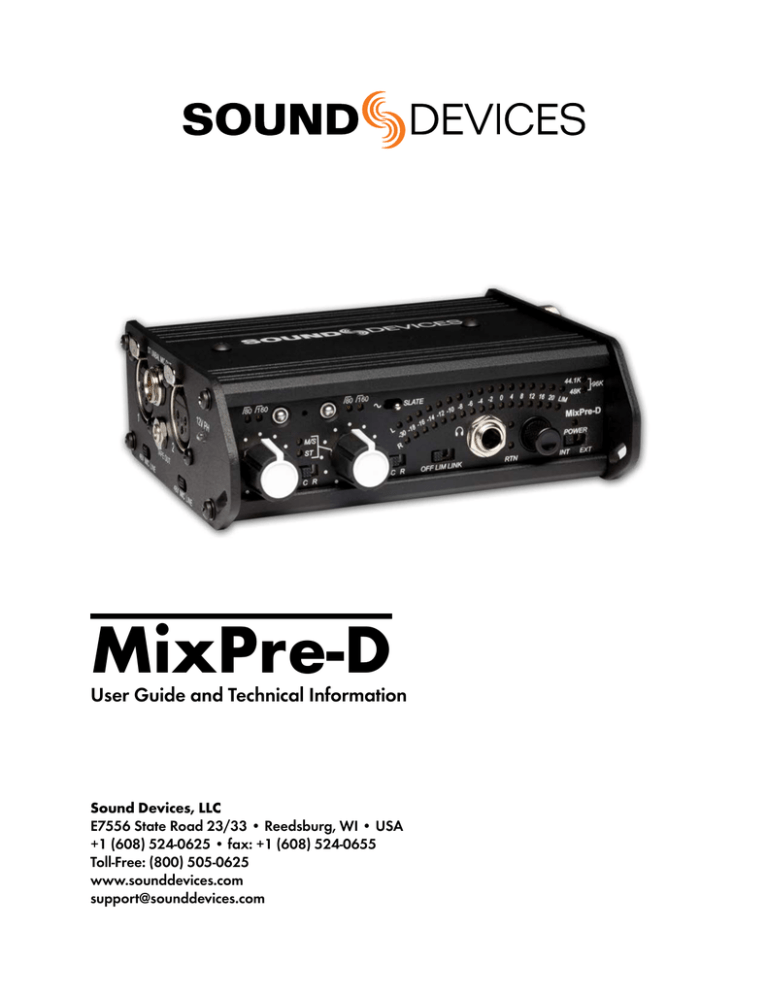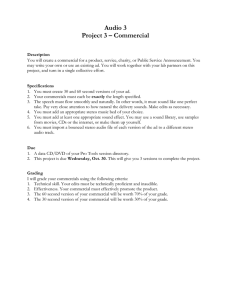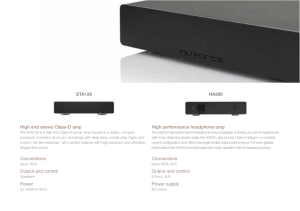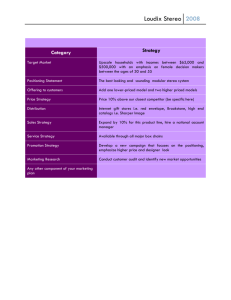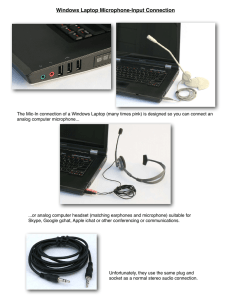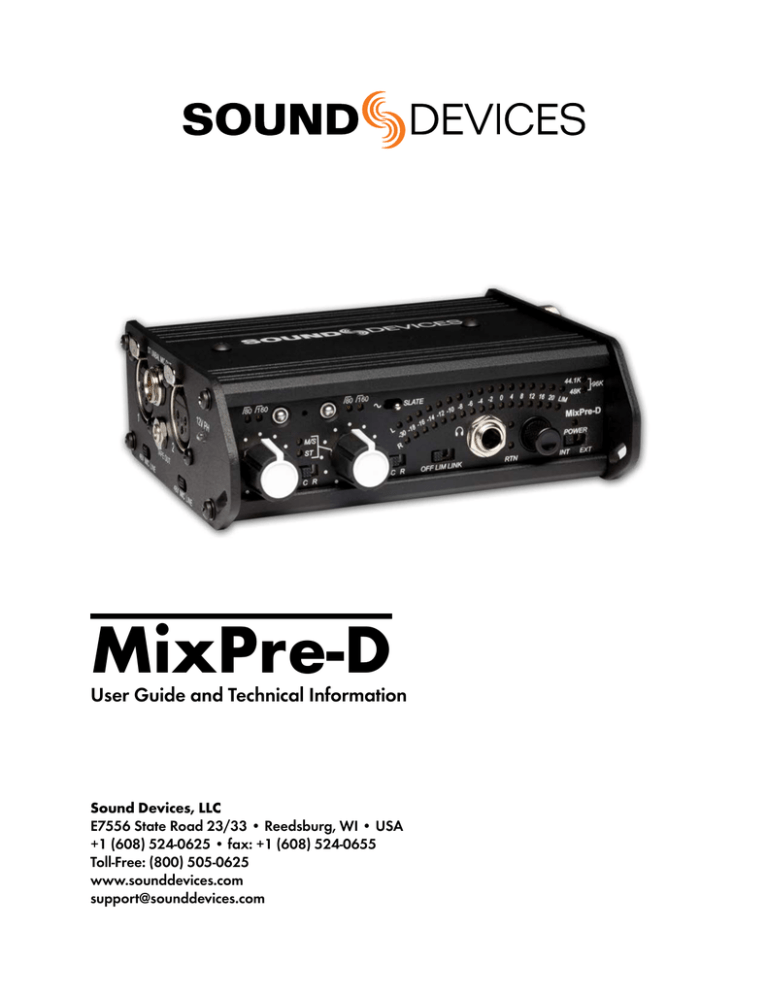
MixPre-D
User Guide and Technical Information
Sound Devices, LLC
E7556 State Road 23/33 • Reedsburg, WI • USA
+1 (608) 524-0625 • fax: +1 (608) 524-0655
Toll-Free: (800) 505-0625
www.sounddevices.com
support@sounddevices.com
MixPre-D User Guide and Technical Information
Table of Contents
Table of Contents. . . . . . . . . . . . . . . . . . . . . . . . . . . . . .
Front Panel Description . . . . . . . . . . . . . . . . . . . . . . . .
Side Panels Description. . . . . . . . . . . . . . . . . . . . . . . .
Inputs. . . . . . . . . . . . . . . . . . . . . . . . . . . . . . . . . . . . . . .
1
2
3
4
Mic / Line Setting. . . . . . . . . . . . . . . . . . . . . . . . . . . . . . . . . . . 4
Phantom Power . . . . . . . . . . . . . . . . . . . . . . . . . . . . . . . . . . . . 4
Input Gain Control . . . . . . . . . . . . . . . . . . . . . . . . . . . . . . . . . . 4
High-pass Filter . . . . . . . . . . . . . . . . . . . . . . . . . . . . . . . . . . . . 5
Limiters. . . . . . . . . . . . . . . . . . . . . . . . . . . . . . . . . . . . . . . . . . . 5
Pan Switch. . . . . . . . . . . . . . . . . . . . . . . . . . . . . . . . . . . . . . . . 5
Inputs 3 and 4 . . . . . . . . . . . . . . . . . . . . . . . . . . . . . . . . . . . . . 5
Input Linking. . . . . . . . . . . . . . . . . . . . . . . . . . . . . . . . . . . . . . . 6
X/Y Stereo Link. . . . . . . . . . . . . . . . . . . . . . . . . . . . . . . . . . . . 6
MS Stereo Linking . . . . . . . . . . . . . . . . . . . . . . . . . . . . . . . . . 6
Metering. . . . . . . . . . . . . . . . . . . . . . . . . . . . . . . . . . . . . . . . . . 8
Tone Oscillator & Slate Microphone . . . . . . . . . . . . . . 8
Slate Microphone. . . . . . . . . . . . . . . . . . . . . . . . . . . . . . . . . . . 8
Tone Oscillator. . . . . . . . . . . . . . . . . . . . . . . . . . . . . . . . . . . . . 8
Powering. . . . . . . . . . . . . . . . . . . . . . . . . . . . . . . . . . . . . 9
Power Switch and LED . . . . . . . . . . . . . . . . . . . . . . . . . . . . . . 9
Internal Batteries . . . . . . . . . . . . . . . . . . . . . . . . . . . . . . . . . . . 9
External DC Sources . . . . . . . . . . . . . . . . . . . . . . . . . . . . . . . 9
Computer Interface. . . . . . . . . . . . . . . . . . . . . . . . . . . . 9
Installation and Connection with Mac OS . . . . . . . . . . . . . . . 10
OS X Audio / MIDI Setup. . . . . . . . . . . . . . . . . . . . . . . . . . . . 10
Adjusting Sample Rate in OS X. . . . . . . . . . . . . . . . . . . . . . . 10
Windows Installation and Connection . . . . . . . . . . . . . . . . . . 10
Windows Vista and Windows 7 Sound Control Panel . . . . . . 10
Adjusting Sample Rate in Windows Vista and Windows 7. . 10
Windows XP Sound Control Panel . . . . . . . . . . . . . . . . . . . . 10
Outputs. . . . . . . . . . . . . . . . . . . . . . . . . . . . . . . . . . . . . . 6
XLR Outputs . . . . . . . . . . . . . . . . . . . . . . . . . . . . . . . . . . . . . . 7
Tape Output. . . . . . . . . . . . . . . . . . . . . . . . . . . . . . . . . . . . . . . 7
AES Digital Output. . . . . . . . . . . . . . . . . . . . . . . . . . . . . . . . . . 7
Sampling Rate. . . . . . . . . . . . . . . . . . . . . . . . . . . . . . . . . . . . . 7
Monitoring. . . . . . . . . . . . . . . . . . . . . . . . . . . . . . . . . . . 7
Headphone Gain . . . . . . . . . . . . . . . . . . . . . . . . . . . . . . . . . . . 7
Headphone Source Selection . . . . . . . . . . . . . . . . . . . . . . . . . 8
Front Panel Button Shortcuts. . . . . . . . . . . . . . . . . . . 11
Specifications . . . . . . . . . . . . . . . . . . . . . . . . . . . . . . . 12
Warranty and Technical Support . . . . . . . . . . . . . . . . 14
CE Declaration of Conformity. . . . . . . . . . . . . . . . . . . 15
Copyright and Release
All rights reserved. No part of this publication may be reproduced, stored in a retrieval system, or transmitted in any form or by any
means, electronic, mechanical, photocopying, recording, or otherwise, without the expressed written permission of SOUND DEVICES,
LLC. SOUND DEVICES is not responsible for any use of this information.
SOUND DEVICES, LLC shall not be liable to the purchaser of this product or third parties for damages, losses, costs, or expenses
incurred by purchaser or third parties as a result of: accident, misuse, or abuse of this product or unauthorized modifications, repairs, or
alterations to this product, or failure to strictly comply with SOUND DEVICES, LLC’s operating and installation instructions.
Microsoft Windows is a registered trademark of Microsoft Corporation. Macintosh is a registered trademark of Apple, Inc. Other product
and company names mentioned herein may be the trademarks of their respective owners.
The sound waves logo is a registered trademark of Sound Devices, LLC.
Limitation of Liability
LIMITATION ON SOUND DEVICES’ LIABILITY. SOUND DEVICES, LLC SHALL NOT BE LIABLE TO THE PURCHASER OF THIS
PRODUCT OR THIRD PARTIES FOR DAMAGES, LOSSES, COSTS, OR EXPENSES INCURRED BY PURCHASER OR THIRD PARTIES AS A RESULT OF: ACCIDENT, MISUSE, OR ABUSE OF THIS PRODUCT OR UNAUTHORIZED MODIFICATIONS, REPAIRS,
OR ALTERATIONS TO THIS PRODUCT, OR FAILURE TO STRICTLY COMPLY WITH SOUND DEVICES, LLC’S OPERATING AND
INSTALLATION INSTRUCTIONS. TO THE FULLEST EXTENT PERMITTED BY LAW, SOUND DEVICES SHALL HAVE NO LIABILITY
TO THE END USER OR ANY OTHER PERSON FOR COSTS, EXPENSES, DIRECT DAMAGES, INCIDENTAL DAMAGES, PUNITIVE
DAMAGES, SPECIAL DAMAGES, CONSEQUENTIAL DAMAGES OR OTHER DAMAGES OF ANY KIND OR NATURE WHATSOEVER
ARISING OUT OF OR RELATING TO THE PRODUCTS, THESE TERMS AND CONDITIONS OR THE PARTIES’ RELATIONSHIP,
INCLUDING, WITHOUT LIMITATION, DAMAGES RESULTING FROM OR RELATED TO THE DELETION OR OTHER LOSS OF AUDIO
OR VIDEO RECORDINGS OR DATA, REDUCED OR DIMINISHED AUDIO OR VIDEO QUALITY OR OTHER SIMILAR AUDIO OR
VIDEO DEFECTS ARISING FROM, RELATED TO OR OTHERWISE ATTRIBUTABLE TO THE PRODUCTS OR THE END USER’S USE
OR OPERATION THEREOF, REGARDLESS OF WHETHER SUCH DAMAGES ARE CLAIMED UNDER CONTRACT, TORT OR ANY
OTHER THEORY. “CONSEQUENTIAL DAMAGES” FOR WHICH SOUND DEVICES SHALL NOT BE LIABLE SHALL INCLUDE, WITHOUT LIMITATION, LOST PROFITS, PENALTIES, DELAY DAMAGES, LIQUIDATED DAMAGES AND OTHER DAMAGES AND LIABILITIES WHICH END USER SHALL BE OBLIGATED TO PAY OR WHICH END USER OR ANY OTHER PARTY MAY INCUR RELATED TO
OR ARISING OUT OF ITS CONTRACTS WITH ITS CUSTOMERS OR OTHER THIRD PARTIES. NOTWITHSTANDING AND WITHOUT
LIMITING THE FOREGOING, IN NO EVENT SHALL SOUND DEVICES BE LIABLE FOR ANY AMOUNT OF DAMAGES IN EXCESS
OF AMOUNTS PAID BY THE END USER FOR THE PRODUCTS AS TO WHICH ANY LIABILITY HAS BEEN DETERMINED TO EXIST. SOUND DEVICES AND END USER EXPRESSLY AGREE THAT THE PRICE FOR THE PRODUCTS WAS DETERMINED IN CONSIDERATION OF THE LIMITATION ON LIABILITY AND DAMAGES SET FORTH HEREIN AND SUCH LIMITATION HAS BEEN SPECIFICALLY BARGAINED FOR AND CONSTITUTES AN AGREED ALLOCATION OF RISK WHICH SHALL SURVIVE THE DETERMINATION
OF ANY COURT OF COMPETENT JURISDICTION THAT ANY REMEDY HEREIN FAILS OF ITS ESSENTIAL PURPOSE.
1
MixPre-D User Guide and Technical Information
Front Panel Description
3
6
4
9
10
12
1
2
5
7
11
13
1) Link LEDs
Indicates linked status of inputs. Both
LEDs off: no link; Bottom LED illuminated: stereo linking; Both LEDs
illuminated: MS stereo linking. See Input
Linking
7) Limiter Switch
Activates both the input and output limiters. Middle: (LIM) dual-mono limiter
operation; Right: (LINK) stereo operation. Threshold is adjustable. See Front
Panel Shortcuts
2) Input Gain Controls
Potentiometers to adjust input gain.
Fully counter-clockwise is off.
8) Headphone Connector
Accepts stereo and mono headphones
with 1/4-inch connectors.
3) High-Pass Filter LEDs
Indicates that the high-pass filter is
engaged for the input. One LED illuminated: 80 Hz; Both LEDs illuminated:
160 Hz.
9) Return Signal LED
Indicates presence of signal on RTN
input or Channel 3 & 4 input. See Inputs
3 and 4
4) Input Buttons
Toggles between high-pass filter settings
for the input (Off / 80 Hz / 160 Hz).
5) Pan Switches (Input Assignment)
Three-position switch pans input to Left,
Center (both left and right) or Right
outputs. When inputs are linked, Input 2
Pan Switch function is altered. See Input
Linking
6) Tone Oscillator/Slate Microphone
Switch
Toggle switch activates a 1 kHz tone
oscillator when switched to the left position and activates the slate microphone
when in the right (momentary) position.
Microphone inputs are muted when
tone or slate are activated.
2
8
10) Monitor Source LED
Indicates monitor source. Off: output
bus. Solid: Return signal; Flashing: USB
output signal. See Computer Interface
11) Headphone Controller
Rotating controls headphone gain. Push
to cycle between monitor sources. Also
controls various secondary functions.
See Front Panel Shortcuts
12) Sample Rate LEDs
Indicates the current sample rate when
AES output is active or USB is connected.
13) Power Switch and LED
Three position switch: Middle: off;
Left: (INT) internal power; Right: (EXT)
external power. Power illuminates green
for adequate voltage and flashes green
when voltage is low.
v1.0 Features and specifications are subject to change. Visit www.sounddevices.com for the latest documentation.
MixPre-D User Guide and Technical Information
Side Panels Description
1
2
3
1
4
2
6
5
1) XLR Inputs
Transformer balanced input stage. Pin 1:
ground; Pin 2: ‘hot’ (+); Pin 3: ‘cold’ (-).
Can be unbalanced by grounding pin 3
to pin 1 of the XLR connector.
2) Mic/Line and Phantom Power Switch
Selects the input level of the adjacent
XLR input. Left: (48V) mic level with
phantom power; Middle: (MIC) mic
level without phantom power; Right:
(LINE) line level. Mic level has 40 dB
more gain than line level.
3) Stereo Mic-level Output
Unbalanced stereo signal on a TA3 connector. Signal from this output is mic
level (-36 dBu). Pin 1: ground; Pin 2: left;
Pin 3: right.
4) Stereo Line-level Output (Tape Out)
Unbalanced, stereo, 3.5 mm output
connector. Signal from this output is
aux level (-10 dBu). Tip: left; Ring: right;
Sleeve: ground.
6
7
7
8
9
10
7) XLR Output Switch
Sets level of output XLRs. Left: (MIC)
mic level (-40 dB); Middle: (LINE) line
level; Right: (AES) AES digital. The AES
setting is available on the right output
only. AES signal carries 2 channels on
one balanced connector.
8) USB Port
USB connector for interconnection with
the computer. USB 1.1 and 2.0 compliant.
9) Return Input
Unbalanced, stereo, 3.5 mm input connector. Feeds return signal to monitors
or 3,4 Inputs. See Inputs 3 and 4. Tip: left;
Ring: right; Sleeve: ground.
10) DC Input
Accepts input voltage from 10 to 17
V for mixer powering. Pin 1: negative
(-); Pin 4: positive (+). External DC is
isolated (floating) from the rest of the
circuitry.
5) 12V Phantom LED
Illuminated: phantom power is set to 12
V; Off: phantom power is set to 48 V.
6) XLR Outputs
Active-balanced outputs. Mic or Line
switchable. Right output can also be set
to AES. Pin 1: ground; Pin 2: ‘hot’ (+);
Pin 3: ‘cold’ (-).
3
MixPre-D User Guide and Technical Information
Inputs
The MixPre-D features two transformer balanced analog inputs. Each input provides enough gain
to amplify a variety of signals from low-sensitivity ribbon and dynamic microphones, medium-level
wireless and condenser microphones, and “hot” line level signals.
The XLR inputs of the MixPre-D are transformer-balanced. The isolation characteristics of transformers are superior to other balancing techniques and are ideal for the hostile and uncontrolled environments of field production. Transformers provide galvanic isolation from the driving source, meaning
there is no direct electrical connection. Signals are “transformed” magnetically. The input transformers in the MixPre-D use premium magnetic core material to achieve high signal handling capability
(especially at low frequencies) while keeping distortion to a minimum. Because of their inherently
high common mode impedance, transformers are unrivaled by any other type of input for commonmode noise rejection.
The inputs of the MixPre-D can be used as balanced or unbalanced. When unbalancing, ground
pin-3 to pin-1 of the XLR connector. There is no change in gain between unbalanced and balanced
connections into the MixPre-D.
Mic / Line Setting
Before plugging a source into an XLR input on the MixPre-D, set the Mic/Line and phantom powering switch to the correct position:
Setting
Input Source
48V
Condenser microphones requiring phantom power
MIC
Dynamic microphones, some ribbon microphones, devices outputting mic-level signal (for example,
wireless receivers).
LINE
Devices outputting line-level signal (outputs from other mixers, for example)
Phantom Power
Phantom powering is a fixed DC voltage at either 12 or 48 volts. This voltage is resistively applied
to pin-2 and pin-3 of an XLR connector relative to pin-1. There is no voltage difference between the
signal pins-2 and -3. Dynamic microphones will operate as normal when phantom power is applied
to them.
The MixPre-D can provide up to 10 mA to each input at 48 V, sufficient for the most power-hungry
condenser microphones. Many phantom powered microphones do not require 48 V and can be properly powered with 12 V. When acceptable, use 12 V phantom to extend the MixPre-D’s battery life.
The phantom voltage level can be set to either 12 V or 48 V and is applied across all inputs where
phantom power is selected.
To change the phantom voltage between 12 V and 48 V, hold down the Headphone Controller
and slide the Slate switch into the slate position. The 12 V Phantom LED on the left side panel
illuminates green when the phantom voltage is set to 12 V.
Input Gain Control
The amount of gain applied to an input is adjusted with the Input Gain Control. A fully
clockwise position results in no signal passing from the input to the output bus (muted).
Up to 66 dB of gain is available from for microphone inputs.
4
v1.0 Features and specifications are subject to change. Visit www.sounddevices.com for the latest documentation.
MixPre-D User Guide and Technical Information
High-pass Filter
Each input of the MixPre-D has a two-position high-pass filter. High-pass (or low-cut/low frequency
roll-off) filters are useful for removing excess low frequency energy in audio signals. Wind noise is a
common unwanted low frequency signal and a high-pass filter is effective for reducing wind noise.
For most audio applications engaging the high-pass filter is beneficial, since little usable audio information exists below 80 Hz, especially for speech reproduction.
The MixPre-D’s high-pass filters feature a 6 dB/octave slope with either 80 Hz or 160 Hz corner (-3
dB) frequencies. The 160 Hz setting is used when aggressive filtering is required. The MixPre-D’s
high-pass circuit is unique because of its placement before any electronic amplification. Most mixer’s
high-pass circuits are placed after the mic preamp, where all of the high-energy low-frequency
signals get amplified. Because the MixPre-D’s circuit cuts low-frequency signals before amplifying,
higher headroom is achieved in presence of signals with a high amount of low-frequency energy.
When possible, attempt to equalize at the sound source with microphone selection, use of windscreens, microphone placement, and on-board microphone filtering. Many microphones have onboard high pass filters, and the high-pass filters on the MixPre-D can be used in conjunction with the
microphone’s filters to increase the filter’s slope.
The three available high-pass filter settings are switched for each input by pressing the Input Button
for the adjacent input. The two blue High-pass Filter LEDs for each input indicate the setting of the
high-pass filter for the adjacent input.
Limiters
The MixPre-D Limiters act solely as “safety” limiters. Activate the Limiters using the front panel
“LIM” switch. Both input and output limiters are active, with input limiters preventing overload of
the input stage and output limiters preventing the MixPre-D from overloading the next device in the
signal chain.
In normal operation, with a properly set gain structure, the limiter threshold is only occasionally
reached. In the presence of extremely high input signal levels, such as in high SPL environments,
the limiter(s) activate to prevent the input signal from clipping. The limiters have no effect on audio
below the set threshold.
When Inputs 1 and 2 are linked as a stereo pair, the limiters also link; gain reduction is equal for both
inputs.
To change the threshold of the limiters, hold down both the Input 1 Button and the Input 2 Button
and turn the Headphone Controller.
Pan Switch
The pan switches assign inputs to the channels of the output bus. Inputs can be sent to the left,
right, or both outputs equally. The MixPre-D features excellent “off-attenuation” in the left and
right positions. With the use of the pan switches, separate mixes can be sent to the left and right outputs. For example, a summed mono mix of both inputs can be sent to the right output while a single
input can be sent to the left output.
Inputs 3 and 4
Each channel of the Tape Return input can be routed to various locations. When additional inputs
are needed (such as when multiple wireless receivers are used) the Tape Return channels can be
independently routed to the main output bus of the MixPre-D to act as additional inputs (3 and 4).
5
MixPre-D User Guide and Technical Information
To cycle between the available routings of the Tape Return signal, hold down the Input 1 Button (for
Channel 3) or the Input 2 Button (for Channel 4) and press the Headphone Controller. An LED in the
right meter will illuminate to represent the destination of the routing:
• -30: RTN L (Channel 3) or RTN R (Channel 4)
• -18: Left output bus.
• -16: Center (left and right) output bus
• -14: Right output bus
When any channel of the Tape Return input is routed to the main output bus, the RTN Monitor
Source is disabled.
The TAPE RTN (Input 3 and 4) Input is an unbalanced stereo input that is suitable for tape or line level
devices only. There are no microphone preamps on Inputs 3 and 4.
Input Linking
Stereo linking allows Inputs 1 and 2 to be controlled as a single, stereo input. This is useful when
stereo microphones or stereo line level signals are used with the MixPre-D. There are two modes of
operation for stereo linking, X/Y link and MS stereo.
The Linked status of the inputs is indicated by the Link LEDs on the front panel. When both LEDs
are off, the inputs are not linked. To cycle between linking configurations hold down both Input 1
and Input 2 Buttons and slide the Slate Switch to the Slate position.
X/Y Stereo Link
When in X/Y stereo link operation, Input 2’s Pan Switch controls the stereo image (L: Input 1 = Left,
Input 2 = Right; C: Both Inputs in both channels; R: Input 1 = Right, Input 2 = Left). Channel 2’s
Fader controls the overall level of the stereo pair. Input 1 and 2’s High-pass Filters continue to act
independently of each other. When linked, Input 1 and 2’s Limiters are also linked.
MS Stereo Linking
When MS stereo linking is selected in the Setup Menu, Inputs 1 and 2 are linked as an MS (Mid-Side)
stereo pair. Connect the mid signal (unidirectional / cardioid microphone) to Input 1 and the side
signal (bi-directional microphone) to input 2.
Input 2’s Level Control adjusts the overall gain of the MS stereo pair. Input 1’s Level Control adjusts
the “spread”, or width of the stereo image. Input 2’s Pan Switch controls the polarity of the side
signal (L: Normal, R: Inverted). Reverse polarity to flip the stereo image between right and left. The
center (“C”) position of Input 2’s Pan Switch mutes the side signal; only the mid signal is present,
resulting in a mono signal. Input 1’s Pan Switch is disabled in MS linking mode. Input 1 and 2’s
High-pass Filters continue to act independently of each other.
Outputs
The MixPre-D is a two-output-bus mixer. Each input can be “hard panned” between the left and
right output bus making it easy to use the MixPre-D in either stereo or dual-mono operations. Because dialog is often recorded in mono, each output connector can be used to send signal to separate
cameras or recorders. The MixPre-D’s XLR Outputs, Tape Outputs, Stereo Unbalanced Mic Outputs,
and AES Digital Output share the same program content and pan assignment.
There is no master level control on the MixPre-D. The master is factory-set to unity gain, or “0” dB.
6
v1.0 Features and specifications are subject to change. Visit www.sounddevices.com for the latest documentation.
MixPre-D User Guide and Technical Information
XLR Outputs
The two XLR outputs are active-balanced connections, each capable of driving long lines. These
connections can be used as either balanced or unbalanced. When unbalancing, use pin-2 for (+) and
pin-1 for ground; float (leave open) pin-3.
Tape Output
The Tape Output is typically used to interface with consumer inputs such as Comtek inputs or consumer transcription recorders. The MixPre-D has an unbalanced, two-channel tape level output on a
single, TRS 3.5 mm connector.
The Tape Output program is identical to the XLR Output. Tape Out level is fixed at a -10 dBu nominal level and is electrically isolated from the XLR Outputs. Additionally, the Tape Output is used for
the Mix Out signal to link multiple Sound Devices mixers.
AES Digital Output
The Right XLR Output can be set to AES digital signal by sliding the XLR Output
switch to “AES”. In this configuration, the Right XLR Output contains both channels of
the MixPre-D’s output as a balanced, AES3 signal. All other outputs are unaffected, so inputs panned
left will appear on the left channel of the AES output plus the left channel of all analog outputs (including the left XLR main output).
Sampling Rate
The MixPre-D’s digital system operates at sample rates of 44.1 kHz, 48 kHz, or 96 kHz. When either
a USB connection or AES output is enabled the operating sample rate of the MixPre-D is indicated
by the front panel Sample Rate LEDs. If AES output is disabled and there is no USB connection to a
computer both Sample Rate LEDs are off.
To change the sampling rate of the MixPre-D, hold down the Headphone Controller while sliding
the Right XLR Output switch to “AES”.
When connected to a computer with a USB cable, the sample rate of the MixPre-D is set by the computer’s operating system and the sample rate cannot be changed from the MixPre-D. See Computer Interface
Stereo Unbalanced Mic Output
The Stereo Unbalanced Mic Output is designed to interface with “pro-sumer” DSLRtype cameras. The MixPre-D has an unbalanced, two-channel “hot” mic level output
on a single, locking, TA3M connector.
The Stereo Unbalanced Mic Output program is identical to the XLR Output. This output is fixed at a -36 dBu.
Monitoring
Headphone Gain
Headphone output level is controlled by the front panel Headphone Controller. While turning the Headphone Controller, the headphone gain level is indicated on the Right Output
Meter.
7
MixPre-D User Guide and Technical Information
The MixPre-D can drive headphones to dangerously high levels. Turn down the headphone gain before
selecting a headphone source to prevent accidental signal extremes.
Headphone Source Selection
The source of the headphone output can be selected by pressing the Headphone Controller.
The Headphone Source LED indicates what source program is present in the headphone
output.
Headphone Source LED
Headphone Source
Off
Main mixer output (Including Channel 3/4 input, if enabled)
Solid Blue
Return signal
Flashing Blue
Computer Audio (Only available in Interface Mode)
Metering
The MixPre-D features two large 16-segment LED output meters.
The meters use energy-efficient GaN LEDs, which are clearly visible in full sunlight. The MixPre-D output meters are unaffected
by shock, temperature, or humidity extremes.
The MixPre-D meters display input levels in a peak + VU format. The perceived loudness (VU) is
displayed on a bar graph, and the Peak signal on a dot above the VU. This metering format provides
the best of both VU and Peak metering by seeing the “loudness” of the signal while simultaneously
showing peaks.
To adjust the brightness of the meters (and other front panel LEDs) slide and hold the Slate Switch in
the Slate position and turn the Headphone Controller.
Tone Oscillator & Slate Microphone
A single, two-position switch controls both the slate microphone and the tone oscillator.
Slate Microphone
The built-in MixPre-D slate microphone is used to notate scenes from the mixer location. Its
audio performance is not suitable for critical recording applications; it should be used for
documenting scenes and for communication purposes only.
The slate mic uses the momentary right switch position. Hold the switch to the right to activate,
and release to turn off. Program audio is muted when the slate mic is active. The slate is sent to all
outputs.
Tone Oscillator
Tone is used to set gain between the MixPre-D and the next device in the signal path. The tone
oscillator uses the locking left position of the slide switch. Slide left to activate, and slide right
to deactivate.
The tone oscillator outputs a 1 kHz sine wave at 0 dBu to the outputs (when the outputs are set to
Line Level). Program audio is muted when tone is active. Tone is sent to all outputs. The MixPre-D
headphone outputs are attenuated when tone is activated.
8
v1.0 Features and specifications are subject to change. Visit www.sounddevices.com for the latest documentation.
MixPre-D User Guide and Technical Information
Powering
The MixPre-D can be powered from either internal batteries or from external DC. The power-efficient
MixPre-D can operate from two AA alkaline batteries for nearly a production day (less with phantom powering). While many users prefer external DC sources to power both their mixer and wireless
receivers, the use of internal batteries is perfectly feasible for both primary and backup powering of
the MixPre-D.
Power Switch and LED
The 3-position power switch selects between internal batteries, external DC, or power off. There is
sufficient capacitance in the power supply circuit to toggle between internal and external without
any disruption in audio.
The power LED illuminates solid green to indicate good power. The power LED flashes green when
the internal batteries are low.
Internal Batteries
The MixPre-D accepts two standard AA batteries (1.2 to 1.65 Volts). The robust battery cap and tube
are sealed to prevent inadvertent battery leakage from reaching internal circuitry. The threaded-nickel cap extends beyond the panel to make battery changes easy and quick.
Remove batteries when the unit is stored for extended periods.
External DC Sources
For extended mixer runtime use an external DC source. The MixPre-D can be powered from any DC
source with a voltage range of 10 volts to 18 volts. If an over voltage is applied to the mixer, an internal poly fuse is opened to prevent mixer damage. The fuse is reset when the voltage is removed.
The external DC supply is isolated (floating) from the circuitry to minimize ground loop and interaction among devices sharing the same DC source. The external DC connector is a Hirose 4-pin female.
This locking connector mates to Hirose P/N HR10-7P-4P (Sound Devices P/N XL-H). Pin-1 is negative and pin-4 is the positive voltage.
Computer Interface
The MixPre-D is an USB Audio Device Class peripheral. When attached to a computer as an audio
interface, the stereo output bus is sent to the computer as left and right inputs and the left/right
audio output of the computer is sent to the headphone output of the MixPre-D.
No proprietary drivers are required to operate the MixPre-D. The MixPre-D directly operates with
Mac OS 10.4+, Windows XP, Vista, and 7 (both 32- and 64-bit), or Linux (See Computer System Requirements for details). The first time the MixPre-D is plugged in, the operating system will enable
standard USB Audio Device Class drivers automatically (if necessary).
When connecting the MixPre-D to computers running Linux or any version of Macintosh OS X previous to 10.5.8, it is necessary to run the MixPre-D in “full-speed” USB mode. To do this, hold down the
Headphone Controller while inserting the USB plug to the MixPre-D.
9
MixPre-D User Guide and Technical Information
Installation and Connection with Mac OS
Before connecting the MixPre-D, quit all open applications which use audio. Audio application that
are open when the MixPre-D is connected may not recognize the MixPre-D until the application is
restarted.
OS X Audio / MIDI Setup
1.
Follow Applications> Utilities> Audio MIDI Setup to open the Audio MIDI Setup dialog.
2.
OS X 10.6 and later: Highlight the MixPre-D item in the list of devices, click the button with the gear
icon and select Use this device for sound output. Click the button with the gear icon again and select
Use this device for sound input.
OS X 10.5 and earlier: Ensure that the MixPre-D is selected for both the Default Input dropdown menu
and the Default Output dropdown menu in the System Settings section.
Adjusting Sample Rate in OS X
1.
Follow Applications> Utilities> Audio MIDI Setup to open the Audio MIDI Setup dialog.
2.
OS X 10.6 and later: Highlight the MixPre-D item and adjust the sample rate and bit depth from the
drop-down box labeled Format.
OS X 10.5 and earlier: Select the MixPre-D from the Properties For dropdown menu, then set the sample
rate, channel count, and bit depth as desired from the dropdown menus in the Audio Input section and
the Audio Output section.
Windows Installation and Connection
Before connecting the MixPre-D, quit all open applications that use audio. Audio application that are
open when the MixPre-D is connected may not recognize the MixPre-D until the application is restarted.
Windows Vista and Windows 7 Sound Control Panel
1.
Follow Start> Control Panel> Sound.
2.
Click the Playback tab.
3.
Click to select the item labeled “MixPre-D” in the list of devices.
4.
Click the Set Default button. A green check mark icon will appear next the MixPre-D entry and the
phrase “Default Device” will appear below the entry, indicating that the MixPre-D is now the default
playback device.
5.
Click the Recording tab and repeat and repeat steps 3 and 4 to make the MixPre-D the default recording
device.
Adjusting Sample Rate in Windows Vista and Windows 7
1.
Follow Start> Control Panel> Sound.
2.
Click the Playback tab. Highlight (Single click) the entry labeled “MixPre-D” and then Click the Properties button.
3.
Click the Advanced tab. Select the desired bit depth and sample rate from the dropdown menu.
Windows XP Sound Control Panel
10
1.
Follow Start> Control Panel. The control panel view will be in either “Classic view” or “Category
view”.
2.
If category view is enabled, click Sounds, Speech, and Audio Devices, then click Sounds and Audio Devices. Skip to step number 4.
3.
If classic view is enabled, click Sounds and Audio Devices.
4.
Click the Audio tab. Select the MixPre-D from the Default device dropdown menu in the Sound playback section. Select the MixPre-D from the Default device dropdown menu in the Sound recording
section.
v1.0 Features and specifications are subject to change. Visit www.sounddevices.com for the latest documentation.
MixPre-D User Guide and Technical Information
Front Panel Button Shortcuts
Function
Key Sequence
Action
HP Source Toggle
Press Headphone Controller.
Switches monitor source between mixer output
(LED off), RTN program (solid blue LED), and
computer output (flashing blue LED).
RTN Level
Press and hold Headphone Controller then turn
Headphone Controller.
Adjusts the input level of RTN input.
+
Limiter Threshold
+
Input Linking
+
+
+
12V Phantom
+
LED Brightness
+
Sample Rate
Hold Input 1 Button, hold Input 2 Button, and
turn Headphone Controller.
Adjusts the threshold level of the limiter.
Hold Input 1 Button, hold Input 2 Button, and
slide Slate Switch right.
Switches input linking between unlinked (no LEDs),
stereo linking (one LED lit), and M/S linking (both
LEDs lit).
Slide and hold Slate Switch right and press
Headphone Controller.
Switches between 48V phantom and 12V phantom
(for mic inputs setting only).
Slide and hold Slate Switch to the right and
turn Headphone Controller.
Adjusts brightness of all LEDs
Hold Headphone Controller while switching
Right Output Switch to AES.
Switches between 44.1 kHz, 48 kHz, and 96 kHz
sample rates.
+
Channel 3 Assign
+
Hold Input 1 Button and press Headphone
Controller.
Switches destination of left channel of RTN input
between RTN left (-30 on meter), left output bus
(-18), center output bus (-16), and right output
bus(-14).
+
Hold Input 2 Button and press Headphone
Controller.
Switches destination of right channel of RTN input
between RTN right (-30 on meter), left output bus
(-18), center output bus (-16), and right output bus
(-14).
Channel 4 Assign
Channel 3 Level
+
Hold Input 1 Button and turn Headphone
Controller.
Adjusts input level of input 3 (when set to something other than RTN left).
+
Hold Input 2 Button and turn Headphone
Controller.
Adjusts input level of input 4 (when set to something other than RTN right).
Channel 4 Level
11
INPUT
MixPre-D User
Guide
3
5 and
1
7 Technical Information
MENU
4
2
6
8
HDD
Connector Pin Assignments
Connector
ARM
R
788T
C
L
D
A
E
B
F
0
dBFS
IN CF EX
PWR
ARM
REC
0
dBFS
Pin Assignments
Notes
1 – ground
2 – signal (+)
3 – signal (-)
3.3k ohm input impedance, Mic- and Line-level Transformer Balanced. For unbalanced, pin 1 and pin 3 tied together
= ground, pin 2 = positive.
3.5 mm
Return Input
tip – signal L
ring – signal R
sleeve – signal ground
Mates with 3.5 mm TRS jack. Signal is unbalanced.
XLR-M
Master Outputs/
AES Output
1 – ground
2 – signal (+)
3 – signal (-)
Transformer balanced, Output Level is selectable using
switch between Mic or Line-level. For unbalanced, pin 1 =
ground, pin 2 = positive, pin 3 = floating (unconnected).
Balanced AES3 Out on Right XLR connector, 110 ohm,
2 V p-p, AES3 and S/PDIF compatible with RCA adaptor.
3.5 mm
Tape Output
tip – signal L
ring – signal R
sleeve – signal ground
Mates with 3.5 mm TRS jack. Signal is unbalanced.
TA3-M
Stereo Mic Output
1 – ground
2 – left signal
32 – right3 signal
Unbalanced stereo output for interconnection to stereo
mic inputs. Mic level (-36 dBu). Mates with Switchcraft
TA3F-type connector.
XLR-F
Analog Inputs
1-2
KEYBD OUT
C.LINK
IN
AES I/O, GPIO, PWR
COMPACT FLASH
MENU
SELECT
1
ANALOG BAL LINE OUTS
1/4-inch Female
Headphone
UNBAL
Hirose 4-pin
DC Input
FW800
WORD / VID IN
DC IN
10-18V
FW400
USB
BAL AES
OUT
tip – signal L
ring – signal R
5,6
3,4
sleeve4 – signal1,2 ground
SYNC
Mates with 1/4-inch TRS jack.
PIN 4 (+)
PIN 1 (-)
TIMECODE
1 – ground
2 – not connected
3 – not connected
4 – DC (+)
WORD OUT
10-17 Volt DC input. Mates with Sound Devices XL-NPH
and XL-WPH3 powering accessories. See Accessories for
details.
Specifications
Frequency Response
20Hz - 30 kHz, +0.2, -0.5 dB (relative to 1 kHz level with 150 ohm source, gain controls
set at 50%)
Equivalent Input Noise
-126 dBu (-128 dBV) max. mic in to line out (150 ohm source, flat weighting, 22 Hz - 22
kHz bandwidth, gain control set at 50% or higher, phantom power off)
Input Clipping Level
Gain
-10 dBu min. (mic level)
This device complies with the
FCC Rules, Part 15, Class B.
Made In 26dB
• Line to Line, max:
Reedsburg, Wisconsin
• Line to Mic, max:
USA -14dB
www.sounddevices.com
12
+28 dBu min. (line level)
• Mic to Mic, max: 26dB
• Mic to Line, max: 66dB
• Unbalanced mic TA3 relative to Line out: -36dB
Dynamic Range
110 dB min., mic input to line output
THD + Noise
0.05% max. (from 50 Hz to 22 kHz @ +4 dBu output level)
Common Mode Rejection Ratio
100 dB min. at 80 Hz, 60 dB min. at 10 kHz
Inputs
Transformer-balanced, 2k mic input impedance, 16k line input impedance
Outputs
• XLR-Line/Mic: active-balanced, 100 ohm output impedance
• XLR-AES3: balanced, 110 ohm, two-channel, on right XLR connector
• TA3: unbalanced mic-level output, pin-2 left, pin-3 right, pin-1 ground, 200 ohm output
impedance
• Tape (3.5 mm) Unbalanced, tip-left, ring-right, sleeve-ground, 2.1k ohm output impedance
Output Noise
-100 dBu (-102 dBV) max. (22 Hz - 22 kHz bandwidth, flat filter)
High Pass Filters
80 Hz or 160 Hz (switch selectable), 6 dB per octave
Phantom Power
12-volt through 680 ohm resistors or 48-volt through 6.8 k resistors (switch selectable)
v1.0 Features and specifications are subject to change. Visit www.sounddevices.com for the latest documentation.
MixPre-D User Guide and Technical Information
Limiter
• Threshold adjustable
• +6 dBu to +18 dBu
• 20:1 limiting ratio
Metering
• 16 segment x 2 GaN (Gallium Nitride) meters,
• peak + VU responding
Powering
Internal: 2 AA alkaline batteries, 4 hours
life typical, no phantom power
USB Connectivity
USB class-compliant device, analog input to USB output, USB monitoring in headphones
A/D Converter
• 103 dB typical, A-weighted.
• Sample rate selectable 44.1 k, 48 k, or 96 k.
Temperature
• Operating: -20° C to 60° C, 0 to 95% relative humidity; (non-condensing)
• Storage: -40° C to 85° C
Weight
0.7 kg, 1.5 lbs with batteries
Dimensions
43 mm x 94 mm x 140 mm (h x w x d), (1.7” x 3.7” x 5.5”)
• 1 mS attack time
• 500 mS release time.
External: 10-17 VDC via 4-pin Hirose, pin
4 = +, pin 1 = -, completely isolated floating supply
Accessories
Several high-value accessories are available for the MixPre-D. For a full list of Sound Devices products
and accessories, visit our web site www.sounddevices.com/products.
Optional MixPre-D Related Accessories
XL-2F
25-inch XLR-F to TA3-F cable, used to connect the MixPre-D’s balanced
analog (XLR-M) outputs to units with balanced, TA3-M inputs (7-Series
recorders); package of two.
XL-4
Bag of four (4) TA3-F-type connectors.
XL-3
TA3-F to 3.5 mm TRS, used to connect the MixPre-D’s unbalanced, stereo
mic level output (TA3-M) to camera inputs, or for connecting the MixPreD’s Tape Output (3.5mm TRS) to the Mix Input (TA3-M) on a 302, or 552.
XL-AB
Anton Bauer D-tap to Hirose 4-pin, 12-inch, to power mixer from Anton
Bauer-equipped camera
XL-CAM
Removable top-mounted 1/4-20 thread mount
XL-TA25
TA5F to 3.5 mm TRS, 12-inch, used to connect MixPre-D Tape Output
(3.5mm) to 552 TA5M Link I/O (TA5M).
XL-H
Bare Hirose 4-pin locking DC connector (HR10-7P-4P).
XL-NPH
NP-type battery cup with 24-inch cable terminated in Hirose 4-pin locking DC connector (HR10-7P-4P) at equipment end.
XL-WPH3
AC to DC Power Supply (in-line) 100 - 240V 50/60 Hz input, 12 VDC 3.75
A (45 W) output, Hirose 4-pin DC plug. Supplied with 3-pin IEC cord for
use in North America and Japan.
13
MixPre-D User Guide and Technical Information
Warranty and Technical Support
Sound Devices, LLC warrants the MixPre-D against defects in materials and workmanship for a period of ONE (1) year from date of original retail purchase. Users who register their product directly
with Sound Devices Technical Support by mail, online, or phone, will receive an additional ONE
(1) year of warranty coverage, extending the complete warranty period to TWO (2) years from the
date of original retail purchase. In order to extend the warranty coverage period, registration must
be completed within the initial ONE (1) year warranty period. Products must be purchased through
authorized Sound Devices resellers to qualify for Warranty coverage. Damage resulting from the
opening of a Sound Devices product or attempted repairs by a non-authorized Sound Devices repair
technician will void warranty coverage.
This is a non-transferable warranty that extends only to the original purchaser. Sound Devices, LLC
will repair or replace the product at its discretion at no charge. Warranty claims due to severe service
conditions will be addressed on an individual basis.
THE WARRANTY AND REMEDIES SET FORTH ABOVE ARE EXCLUSIVE. SOUND DEVICES,
LLC DISCLAIMS ALL OTHER WARRANTIES, EXPRESS OR IMPLIED, INCLUDING WARRANTIES OF MERCHANTABILITY AND FITNESS FOR A PARTICULAR PURPOSE. SOUND DEVICES,
LLC IS NOT RESPONSIBLE FOR SPECIAL, INCIDENTAL, OR CONSEQUENTIAL DAMAGES
ARISING FROM ANY BREACH OF WARRANTY OR UNDER ANY OTHER LEGAL THEORY.
Because some jurisdictions do not permit the exclusion or limitations set forth above, they may not
apply in all cases.
For all service, including warranty repair, please contact Sound Devices for an RMA (return merchandise authorization) before sending your unit in for repair. Product returned without an RMA
number may experience delays in repair. When sending a unit for repair, please do not include
accessories, including SSD drives, CF cards, batteries, power supplies, carry cases, cables, or adapters unless instructed by Sound Devices. Sound Devices repairs and replacements may be completed
using refurbished, returned or used parts that have been factory certified as functionally equivalent
to new parts.
Sound Devices, LLC
Services Repair RMA #XXXXX
E7556 State Road 23 and 33
Reedsburg, WI 53959 USA
Telephone: +1-608-524-0625
14
v1.0 Features and specifications are subject to change. Visit www.sounddevices.com for the latest documentation.
MixPre-D User Guide and Technical Information
CE Declaration of Conformity
According to ISO/IEC Guide 22
Sound Devices, LLC
E7556 State Road 23/33
Reedsburg, WI 53959 USA
declares that the product, MixPre-D Field Mixer is in conformity with and passes:
EN55103-1, 1997
EMC-Product family standard for audio, visual, audio-visual
and lighting control apparatus for professional use - Part 1: Emissions
EN55103-2, 1997
EMC-Product family standard for audio, visual, audio-visual
and lighting control apparatus for professional use – Part 2: Immunity
EN61000-4-2 (2001)/
IEC61000-4-2 (2001)
ESD, ±4 kV contact, ±8 kV air discharge
EN61000-4-3 (2001)/
IEC1000-4-3 (2001)
Radiated RF immunity, 10 V/m, 80% 1 kHz amplitude modulation
EN61000-4-4 (2001)/
IEC61000-4-4 (2001)
AC and DC power ports:
EFT Burst: ±0.5 kV - ±2kV
EN61000-4-4 (2001)/
IEC61000-4-4 (2001)
Signal (>3m), Control & Measurement ( >3m):
EFT Burst: ±0.5kV
EN61000-4-5 (2001)/
IEC61000-4-5 (2001)
AC Input Ports: Surge:
±1kV Differential Mode (line to line)
±2kV Common Mode (line to ground)
EN61000-4-5 (2001)/
IEC61000-4-5 (2001)
Signal (>30m) Surge:
±1kV Common Mode
EN61000-4-6 (2001)/
IEC61000-4-6 (2001)
AC & DC Power Ports Conducted RF Immunity:
3 V, 80% AM modulation @ 1kHz
EN61000-4-6 (2001)/
IEC61000-4-6 (2001)
Signal (>3m) (Control & Measurement) (>3m) Conducted RF
Immunity:
3 V, 80% AM modulation @ 1kHz
EN61000-4-8 (2001)/
IEC61000-4-8 (2001)
Display & Magnetic Sensors Magnetic Field Immunity:
3 A/M
IEC61000-4-11 (2001)
AC input ports Voltage Dips and Short Interruptions:
70%, 40% and 5% nominal for 10ms, 100ms, 1 sec. and 5 sec.
(50Hz)
Tested by L. S. Compliance, Inc. Cedarburg, Wisconsin
March 21-22, 2011
Matthew Anderson
Director of Engineering
Sound Devices, LLC
15
MixPre-D Rev 1.0 - Printed in the U.S.A.