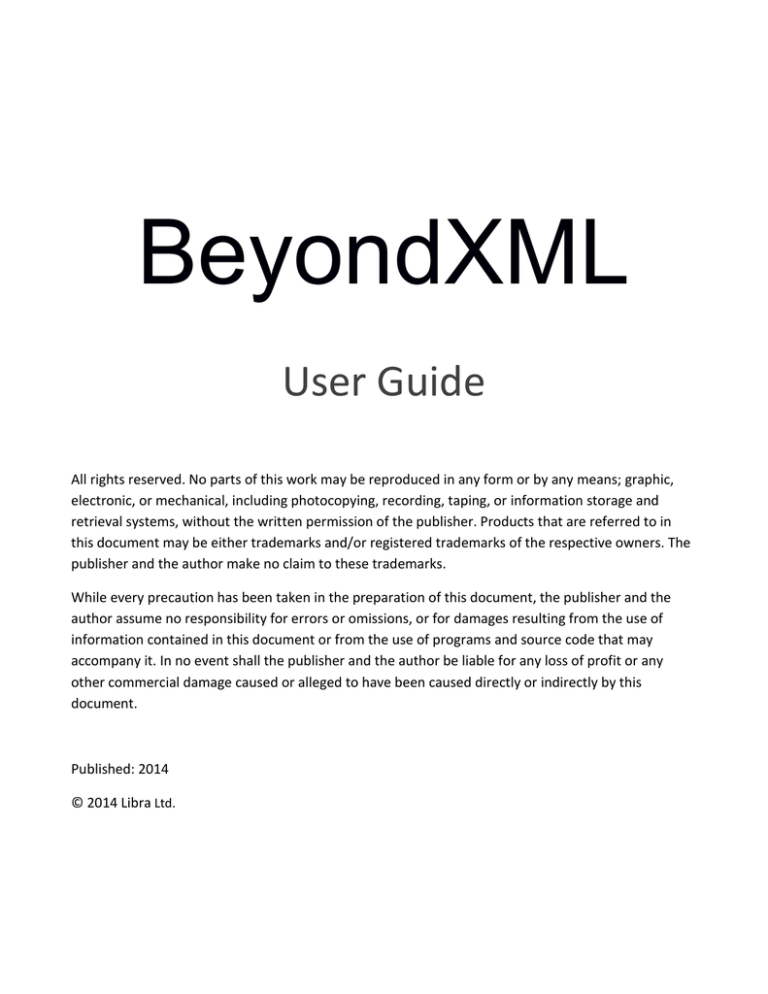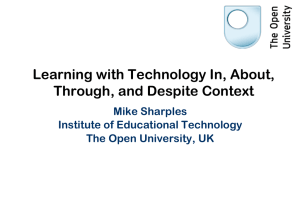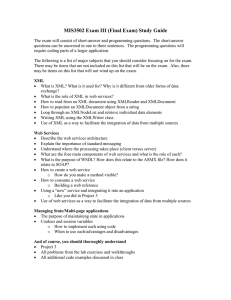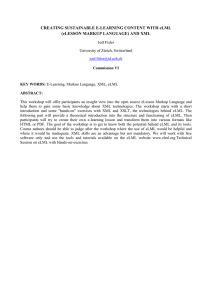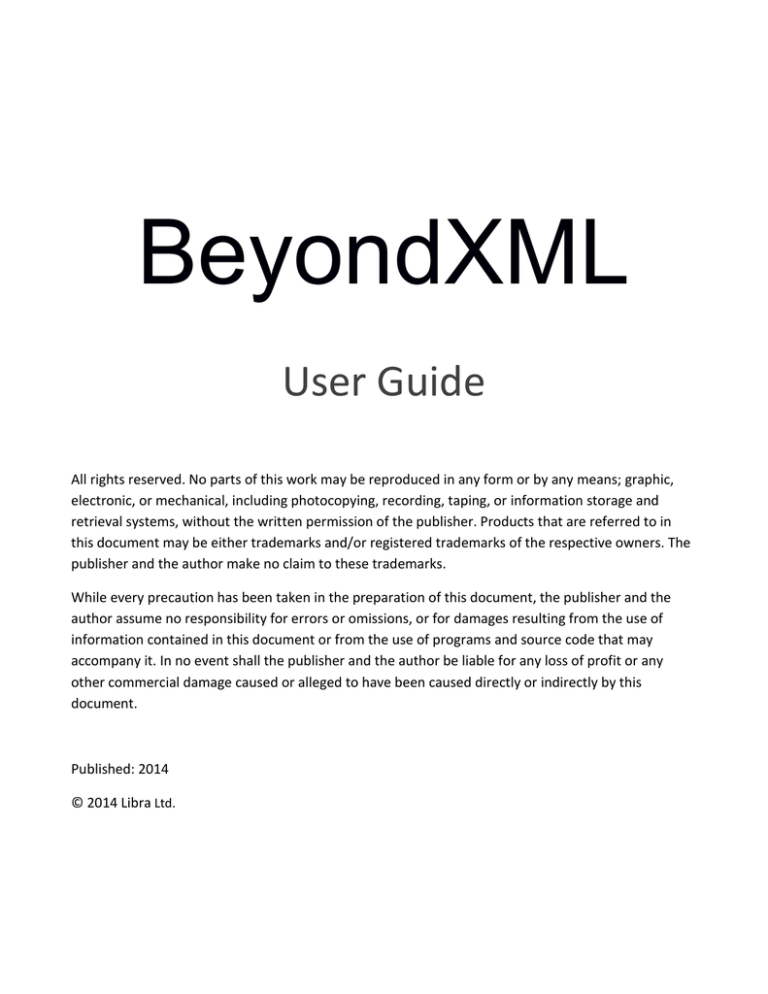
BeyondXML
User Guide
All rights reserved. No parts of this work may be reproduced in any form or by any means; graphic,
electronic, or mechanical, including photocopying, recording, taping, or information storage and
retrieval systems, without the written permission of the publisher. Products that are referred to in
this document may be either trademarks and/or registered trademarks of the respective owners. The
publisher and the author make no claim to these trademarks.
While every precaution has been taken in the preparation of this document, the publisher and the
author assume no responsibility for errors or omissions, or for damages resulting from the use of
information contained in this document or from the use of programs and source code that may
accompany it. In no event shall the publisher and the author be liable for any loss of profit or any
other commercial damage caused or alleged to have been caused directly or indirectly by this
document.
Published: 2014
© 2014 Libra Ltd.
TABLE OF CONTENTS
1.
OVERVIEW ...................................................................................................................................................... 3
1.1.
GUI .................................................................................................................................................................... 3
2.
CREATING AND EDITING XML FILES................................................................................................................. 4
3.
COMPARE, MERGE AND UPDATE XML SCHEMAS ............................................................................................ 5
4.
DYNAMIC & FLEXIBLE XML FILTERING ............................................................................................................. 7
4.1.
4.2.
4.3.
4.4.
5.
Search field........................................................................................................................................................ 7
XML filter - Hide/Display properties in XML trees ............................................................................................ 8
Built-in filtering operators ............................................................................................................................... 10
Built-in filtering criteria ................................................................................................................................... 10
SEARCH AND FIND ........................................................................................................................................ 12
5.1.
5.2.
Other find options ........................................................................................................................................... 12
Sorting ............................................................................................................................................................. 12
6.
XML STATISTICS ............................................................................................................................................ 13
7.
REPORTS ....................................................................................................................................................... 14
Table of Contents
1. OVERVIEW
BeyondXML is a revolutionary innovative XML editor that offers a host of new and highly useful
features currently unavailable in other XML editors, making it the most powerful XML editor on the
market. BeyondXML's unique features save you time and result in a significant improvement in XML
quality and consistency.
Unlike existing text-based XML editors, BeyondXML boasts a new object-based GUI and offers an
easy and intuitive way of comparing and merging XML files, a broad range of dynamic & flexible XML
filtering and extensive statistics and reports capabilities.
1.1.
GUI
XML files can be displayed in two modes; as xml syntax or as an xml tree
schema. Use the respective button at the bottom left of the screen to toggle
between display modes.
The right pane displays statistics, including numbers of each component type in the document
and in the selected xml node, and statistical results of the last compare.
At the bottom of the right pane (under the statistics) there is an Error Console displaying
massages and notes.
Multiple documents are displayed in tabs (including comparison of two files).
In the comparison mode, color scheme enables fast spotting of the differences.
BEYONDXML © 2014 Libra Ltd. all rights reserved
3
Creating and editing XML files
2. CREATING AND EDITING XML FILES
1. Create a new XML by selecting New from the File menu or opening an existing file for editing.
When opening a document the default view is xml syntax text view. Use the respective button at the
bottom-left of the screen to toggle between Text and Tree view modes.
In Tree view:
2. Select a row and right-click to display a contextual menu with various options for building and
editing xml documents.
Insert: add elements, attributes, cData, comments to the selected element, as a child to the same
parent.
Append: Append elements, attributes, cData, or comments at the end of the nodes list of the same
ancestor node.
AddChild: add the xml component to the xml file as a child to the selected component.
Delete: delete the selected xml component.
All other functions will work as expected on the selected component.
3. Editing the text and value of a component: To edit the text and value of a component, click on
it and type (this will replace the existing text with the typed text). To edit the text without
replacing it click again to place the cursor in the text.
In order to maintain the integrity of the file, only components that are suitable for the type of selection
according to the XML logic are enabled. Other components are disabled.
BeyondXML © 2014 Libra Ltd. all rights reserved
4
Compare, merge and update XML schemas
3. COMPARE, MERGE AND UPDATE XML SCHEMAS
Next
Previous
LTR
difference difference
RTL
Delete
Display
differences
only
Undo
Compare
Redo
This unique capability - not available in any other XML editor - allows you to compare and merge
XML files quickly and intuitively, saving time and significantly improving XML quality and consistency.
1. Toggle to Compare mode by clicking on the Compare button
Compare option from the Tools menu.
in the toolbar or selecting the
2.
Load files you want to compare/merge by clicking on the
the top-right corner of each pane.
3.
All missing, different and identical lines and elements in both files will be clearly highlighted in
category-specific colors:
- missing lines and elements are displayed in blue;
- differences are displayed in red
- identical elements remain black.
4.
Expanding or collapsing an element in one file automatically expands or collapses the same
element in the other file, allowing you to arrange the workspace efficiently
5.
Use the right-click contextual menu to move elements from one file to the other and/or delete
them. Alternatively, you can use the LTR and RTL buttons in the toolbar (LTR: adding what is in
the Right side to the Left side and RTL adding to the Left side what is on the Right side).
BeyondXML © 2014 Libra Ltd. all rights reserved
icon located under the toolbar at
5
Compare, merge and update XML schemas
4. Save file as you work by clicking on the Save button located under the toolbar at the top-right
corner of each pane (next to the Open button).
BeyondXML © 2014 Libra Ltd. all rights reserved
6
Filtering
4. DYNAMIC & FLEXIBLE XML FILTERING
BeyondXML offers extensive dynamic & flexible XML filtering capabilities using various filtering
criteria and built-in filtering operators. It allows you to customize filtering to your personal needs
and have extensive control over hiding and displaying elements and properties in XML trees.
4.1.
SEARCH FIELD
1. Start typing criteria and watch immediate results as you type (only the XML tree branches
containing values that match your criteria are displayed).
2. Enhance your entered criteria with useful built-in tools (click on
a dropdown list of available search tools)
BeyondXML © 2014 Libra Ltd. all rights reserved
in the Search field to open
7
Filtering
4.2.
XML FILTER - HIDE/DISPLAY PROPERTIES IN XML TREES
Create hide/display filtering rules by selecting elements and then determine what to hide/display
1. From the Tools menu, Select XML Filter.
2. Click on Add Row.
3. Select the desired elements and then the properties to display/hide.
BeyondXML © 2014 Libra Ltd. all rights reserved
8
Filtering
5. Once you create filtering rules you can add rows, remove rows, and open a row for editing by
clicking on the appropriate button in the XML Filter dialog, or easily and flexibly edit a row by
clicking on the False/True of the desired property and changing it.
A two-rule configuration
BeyondXML © 2014 Libra Ltd. all rights reserved
9
Filtering
4.3.
BUILT-IN FILTERING OPERATORS
Use common built-in filtering operators such as AND, OR, EQUAL/NOT EQUAL, LESS THAN/GREATER
THAN and many others to create customized queries.
The customized filtering option allows you to use various filtering operators for extensive and
precise filtering:
1. Click on the filtering icon at the top-right corner of the pane (in the Name bar – hover over it to
display it)
2.
:
Select (Custom…) – the top item on the list
6. Specify the condition and the value and click OK.
4.4.
BUILT-IN FILTERING CRITERIA
1. Click on the filtering icon at the top-right corner of the pane (in the Name bar – hover over it to
display it) :
BeyondXML © 2014 Libra Ltd. all rights reserved
10
Filtering
2.
Select the desired criteria from the list
BeyondXML © 2014 Libra Ltd. all rights reserved
11
Reports
5. SEARCH AND FIND
The Search and Find mechanism is located at the bottom of the main text window.
As you enter text in the Find field matching text will be displayed. Click on Highlight to have
matching text highlighted as you type.
If there is no match, the message Phrase not found is displayed.
5.1.
OTHER FIND OPTIONS
Find Next
Highlight the next match
Find Previous Highlight the previous match
5.2.
Highlight
Highlight all the matching entries
Match Case
Takes capital letters into consideration
Whole Word
Highlight only if a complete word matches
SORTING
Click on the header above the elements list (name) to sort the element in ascending or descending
order.
BeyondXML © 2014 Libra Ltd. all rights reserved
12
Reports
6. XML STATISTICS
BeyondXML is the only XML editor that offers extensive segmented statistics including the number
of Nodes, Attributes, Elements, Cdata text, Processing Instruction and Deep at both the file and the
node level, as well as statistics of the last compare results.
The Statistics pane is always displayed on the right of the screen by default. You can use the display
functions of the Statistics pane
to float the pane, auto-hide/display it, and close it
The statistics screen is arranged in three segments that can be collapsed and expanded:
All file statistics, XML Node statistics, and statistics of the last file compare action you performed.
BeyondXML © 2014 Libra Ltd. all rights reserved
13
Reports
7. REPORTS
BeyondXML offers a ‘reports’ function summarizing the results of files comparison and showing
extensive details of missing and different elements and attributes.
1. Select Report for the Tools menu in the compared file
2. Chose the location for saving the report and click on Generate report. The report will be saved in
HTML format in a folder named BeyondXML Reports.
3. Double-click on the report to display it in your default browser.
The elements in the Element Comparison section are displayed. The various nodes can dynamically be
expanded or collapsed by clicking the ‘+’ of the relevant node on the html report.
In the below screenshot, you can see the same Report with deeper levels of detail.
BeyondXML © 2014 Libra Ltd. all rights reserved
14
Reports
BeyondXML © 2014 Libra Ltd. all rights reserved
15