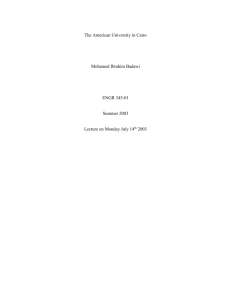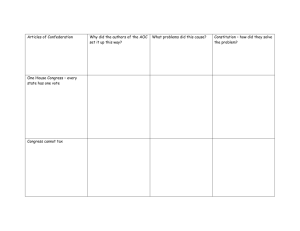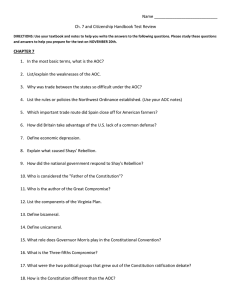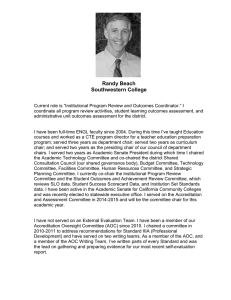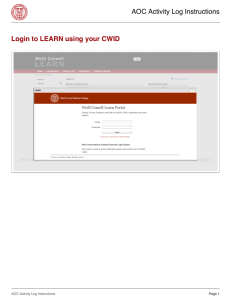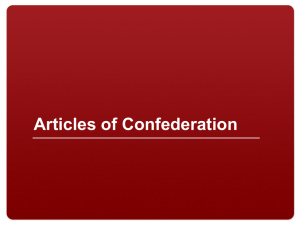Primus Epic CMF Reference Guide
advertisement
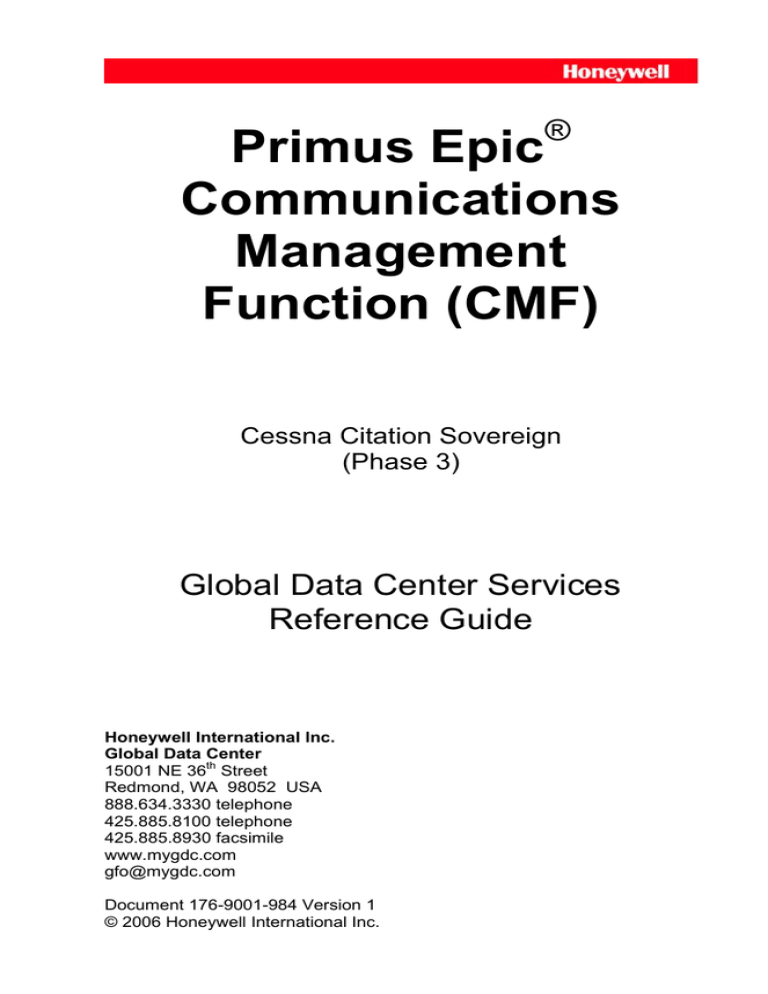
® Primus Epic Communications Management Function (CMF) Cessna Citation Sovereign (Phase 3) Global Data Center Services Reference Guide Honeywell International Inc. Global Data Center 15001 NE 36th Street Redmond, WA 98052 USA 888.634.3330 telephone 425.885.8100 telephone 425.885.8930 facsimile www.mygdc.com gfo@mygdc.com Document 176-9001-984 Version 1 © 2006 Honeywell International Inc. Primus Epic CMF Reference Guide Table of Contents Table of Contents ................................................................................ i Introduction .........................................................................................1 GDC Services ..............................................................................1 Flight Planning Services ........................................................1 Weather Services ..................................................................1 Air Traffic Services ................................................................1 Dispatching Services .............................................................1 Messaging Services ..............................................................1 GDC Services Access..................................................................2 Telephone Access .................................................................2 Personal Computer Access ...................................................2 Web Access...........................................................................2 Datalink Access .....................................................................2 General Information ............................................................................3 Datalink System ...........................................................................3 Datalink Avionics ...................................................................3 Datalink Infrastructure ...........................................................3 Datalink Service Provider ......................................................4 Line of Sight .................................................................................4 Epic CMF Configuration ...............................................................4 Epic CMF Software ......................................................................5 Epic CMF Displays.......................................................................5 Display Access ......................................................................5 Display Groups ......................................................................5 Flight Management System (FMS) Displays...................5 Aeronautical Operational Communication (AOC) Displays ....................................................................5 Air Traffic Services (ATS) Displays.................................6 System Displays..............................................................6 Display Logs ..........................................................................6 Pre-Departure Clearances (PDCs) ..............................................7 Oceanic Clearance Delivery (OCD) .............................................7 Oceanic Route Clearance Authorisation (ORCA) ........................8 Automatic Position Reports..........................................................9 Printing .......................................................................................10 Procedures .......................................................................................11 1 FMS – Flight Plans.................................................................11 2 FMS – Winds and Temperatures Aloft...................................14 3 AOC – New Messages...........................................................18 4 AOC – Send Message ...........................................................20 5 AOC – Message Log..............................................................23 6 AOC – Times/Fuels................................................................25 7 AOC – Status .........................................................................27 8 AOC – Test ............................................................................29 i Table of Contents Primus Epic CMF Reference Guide 9 AOC – Test Log ..................................................................... 31 10 AOC – Terminal Weather .................................................... 33 11 AOC – D-ATIS ..................................................................... 35 12 AOC – TWIP ........................................................................ 37 13 AOC – Winds and Temperatures Aloft ................................ 39 14 AOC – SIGMETs ................................................................. 41 15 AOC – Metro Weather ......................................................... 43 16 AOC – Weather Log ............................................................ 45 17 AOC – Pre-Departure Clearances....................................... 47 18 AOC – Oceanic Clearance Delivery .................................... 49 19 AOC – Oceanic Clearance Route Authorisation ................. 51 20 AOC – NAT Tracks .............................................................. 58 21 AOC – ATS Log ................................................................... 60 22 AOC – Flight Report ............................................................ 62 23 AOC – Automatic Reports ................................................... 65 24 AOC – Reports Log ............................................................. 67 25 System – Datalink Manager ................................................ 69 Appendix A – Air Traffic Services Airports ....................................... 73 Appendix B – Datalink Coverage Map ............................................. 77 Table of Contents ii Primus Epic CMF Reference Guide Introduction Thank you for choosing Honeywell’s Global Data Center (GDC) as your provider of flight support services. Through the GDC, you will receive efficient flight planning and filing, vital textual and graphical weather reports and forecasts, essential air traffic services, and extensive communication capabilities. As a participant in the FAA’s Collaborative Decision Making program, additional Flight SentinelSM services utilize powerful real-time flight management methods to enhance safety and mitigate the adverse impact of weather and air traffic delays. GDC Services Flight Planning Services Compute, file, uplink, and update domestic and international flight plans with wind optimized routes, Air Traffic Control (ATC) preferred routes, North Atlantic (NAT) Track routes, Central East Pacific routes ("Hawaiian Tracks"), customer stored routes, and pilotdefined random routes. Flight plans are computed based on performance data provided by the aircraft manufacturer, navigation database information from Jeppesen, and winds and temperatures aloft forecasts from the National Weather Service. Weather Services Obtain preflight and inflight weather reports and forecasts, including route weather briefings, terminal weather reports and forecasts, winds and temperatures aloft forecasts, SIGMET forecasts, plain language weather forecasts, and graphical weather products. Air Traffic Services Receive Digital Automated Terminal Information Service (DATIS) reports, Terminal Weather Information for Pilots (TWIP) reports, Pre-Departure Clearances (PDCs), oceanic clearances via datalink, NAT Track Messages, and airport reservations (AROs). Dispatching Services Obtain aircraft takeoff reports, landing reports, automatic position reports, and flight reports via e-mail, fax, and personal computer for accurate and timely flight following. Messaging Services Send free-text messages to the GDC, other datalink equipped aircraft subscribing to GDC services, e-mail addresses, telephone numbers, fax machines, ACARS network addresses, and AFTN addresses. 1 Introduction Primus Epic CMF Reference Guide GDC Services Access Telephone Access Call the GDC twenty-four hours a day at 888.634.3330 or 425.885.8100 to speak with a Flight Data Specialist or Flight Control Specialist, aviation professionals able to provide all GDC services. Personal Computer Access With AFISCOM Express software installed on a personal computer, connect to the GDC computer system via the Internet or dial-up modem in order to directly access GDC services. The latest version of AFISCOM Express, as well as other GDC publications, are available for download at www.mygdc.com. Web Access Please visit the GDC’s website at www.mygdc.com to access an increasing number of services available from any computer with Web access, including flight planning and filing, textual and graphical weather reports and forecasts, and datalink messaging. Datalink Access Request GDC services via datalink through Honeywell’s Primus Epic® Communications Management Function (CMF) datalink platform. Datalink, or the Aircraft Communications Addressing and Reporting System (ACARS), is a robust two-way data communications system between aircraft and ground systems. A complete datalink communication, which may be generated either manually or automatically, is referred to as a datalink message. Messages from the aircraft to the ground are referred to as downlink messages and messages from the ground to the aircraft are referred to as uplink messages. Introduction 2 Primus Epic CMF Reference Guide General Information GDC services may be accessed via datalink through Honeywell’s Primus Epic® Communications Management Function (CMF) datalink platform. This reference guide applies to Cessna Citation Sovereign aircraft with the Phase 3 software load, which includes GDC Aircraft Modifiable Information (AMI) table part number GSCF14121-0420. Datalink System Datalink Avionics As part of the Primus Epic integrated avionics system, the CMF is a next-generation datalink platform designed for both software flexibility and hardware expandability. The CMF communicates primarily through a Very High Frequency (VHF) transceiver, although optional airborne equipment may include a Satellite Communications (SATCOM) system to provide datalink capability via Ultra High Frequency (UHF) transmissions to satellites. The Epic Multifunction Control Display Units (MCDUs) provide the interface between the flight crew and the CMF. Datalink Infrastructure By default, the Epic CMF communicates via the ground-based Aircraft Communications Addressing and Reporting System (ACARS) VHF network at a rate of 2400 bits per second (bps). The ACARS network includes the worldwide Société Internationale de Télécommunications Aéronautiques (SITA) subnetwork, China's Aviation Data Communications Corporation (ADCC) subnetwork, the Aeronautical Radio of Thailand Ltd. (AEROTHAI) subnetwork, the Avicom Japan Co. Ltd. (AVICOM) subnetwork, and Brazil's Departamento de Controle do Espaço Áereo (DECEÁ) subnetwork. Based on position information provided by the aircraft Flight Management Systems (FMSs), the CMF automatically tunes the VHF transceiver to the appropriate subnetwork. Efficient tuning requires that FMS position initialization be completed. In areas where VHF coverage is unavailable, the CMF may use the Inmarsat Aero-H, Aero-H+, or Aero-I satellite-based UHF networks at rates of up to 9600 bps. This provides both packet mode (datalink) and circuit mode (voice and data) capabilities on multiple channels. The CMF switches to and from the L-band satellite-based UHF network based on the availability of ground-based VHF network coverage. 3 General Information Primus Epic CMF Reference Guide Datalink Service Provider As a provider of flight support services, the GDC is at the hub of the system. In addition to performing host processing for CMF datalink message traffic, the GDC has telephone, fax, and network connections to domestic and international ATC facilities, Fixed Base Operators (FBOs), multiple weather providers, and customer flight departments. Customers who choose the GDC as the flight support services provider to their aircraft equipped with the Primus Epic CMF gain significant advantages because Honeywell provides the datalink hardware, software, and services. Line of Sight All Epic CMF transmissions require line of sight to a VHF ground station or Inmarsat satellite as appropriate. Please refer to Appendix B for a map of GDC datalink coverage. Establishing and maintaining line of sight is most often a concern when transmitting VHF on the ground due to the curvature of the Earth, high surrounding terrain, and manmade structures. VHF transmissions from many airports are simply not possible because the nearest VHF ground station is below the horizon or blocked by surrounding terrain. Even at an airport with a local VHF ground station, VHF transmissions from certain areas of the airport may not be successful due to manmade structures obstructing line of sight. In flight, VHF coverage is normally excellent, although coverage limitations may exist in remote areas of the world or at low altitudes. Transmitting via satellite while on the ground is generally reliable, although line of sight issues may still arise due to surrounding terrain and manmade structures because the Inmarsat satellites are in equatorial geostationary orbits. In flight, the curvature of the Earth is a concern only at latitudes greater than 70° North or South. Except at these high latitudes, satellite coverage while in flight is seamless. Epic CMF Configuration Configuration of the Epic CMF is performed by modifying certain parameters stored in the Primus Epic Aircraft Personality Modules (APMs). Parameters stored in the APMs, which are also used by elements of the Primus Epic system other than the CMF, include the aircraft registration (or permanent callsign), ACARS airline identifier ("GS" for GDC services), ICAO airline identifier ("GDC" for GDC services), and ICAO aircraft type designator (available at http://www.icao.int/anb/ais/8643/index.cfm). Correct configuration of these parameters is required for proper CMF operation and ACARS routing. APM parameters are configured by creating or modifying an APM settings file using a PC-based software tool developed by Honeywell and provided by the aircraft manufacturer. General Information 4 Primus Epic CMF Reference Guide Epic CMF Software The Epic CMF uses software developed by the GDC which is referred to as an Aircraft Modifiable Information (AMI) table. This allows the GDC to offer AMI tables with MCDU displays and CMF datalink messages that correspond to its evolving array of services. This reference guide applies to Cessna Citation Sovereign aircraft with the Phase 3 software load, which includes GDC AMI table part number GS-CF14121-0420. Use of the AMI table developed by the GDC is required in order to access full GDC services via datalink. Epic CMF Displays Display Access To access the Epic CMF displays, press the DLK (datalink) function key on the MCDU. If a single new message is available, the new message is accessed directly, or if multiple new messages are available, the NEW MESSAGES display is accessed. Otherwise, the MAIN MENU display is accessed. Display Groups Datalink functions provided by the CMF are accessible through four groups of displays: Flight Management System (FMS) displays, Aeronautical Operational Communication (AOC) displays, Air Traffic Services (ATS) displays, and system displays. Flight Management System (FMS) Displays FMS displays provide access to FMS-related datalink functions, such as requesting flight plans and winds and temperatures aloft forecasts for the FMS wind model. These functions require FMS performance initialization to be completed and confirmed. Aeronautical Operational Communication (AOC) Displays AOC displays are defined by the GDC as part of the AMI table, which allows the GDC to add, modify, or delete displays as needed. Functions available through the AOC displays include free-text messages, terminal weather reports and forecasts, D-ATIS reports, and Oceanic Clearance Delivery. On the AOC displays, ‘action’ SEND and PRINT prompts are yellow, uplink text blocks and nonmodifiable parameters are blue, and modifiable parameters are green. All other text is white. Additionally, the solicit character for a mandatory entry is a □ (box) and the solicit character for an optional entry is a - (dash). The solicit character for a display prompt is a < or > (caret) and the solicit character for an ‘action’ SEND or PRINT prompt is an * (asterisk). 5 General Information Primus Epic CMF Reference Guide SEND prompts on the AOC displays are available only when all mandatory entries have been completed. In addition, the current transmission mode is shown above the prompt so the user is aware how the downlink message will be sent. Possible values include GRD VHF (ground-based VHF network), SAT UHF (satellite-based UHF network), and NO COMM (no datalink communications available). SEND prompts also change to SENDING and then to either SENT or NOT SENT as appropriate when line selected. The CMF will attempt to send an AOC downlink message via all available transmission channels and modes for a period of five minutes before NOT SENT is displayed. Air Traffic Services (ATS) Displays There are no functions currently available through the ATS displays. System Displays The system displays provide access to various system functions, including datalink region and frequency management. Display Logs Because a complete datalink communication is referred to as a datalink message, regardless of whether it is a flight plan request downlink, D-ATIS report uplink, or free-text message downlink (e.g., ETA FBO 1135L NEED ICE), when any new AOC uplink message is received by the Epic CMF the message title is listed in the NEW MESSAGES display log and the appropriate scratchpad advisory is displayed. Message titles may be line selected from the NEW MESSAGES display log to view the complete message. All new uplink messages remain in the NEW MESSAGES display log until the message has been viewed. Once a new uplink message has been viewed, the message is moved to the MESSAGE LOG, WEATHER LOG, ATS LOG, REPORTS LOG, or TEST LOG display as appropriate for later review. Message titles listed in a log may be line selected to view the complete message. Additionally, after line selecting SEND, REQUEST, or ACKNOWLEDGE to transmit a downlink message, the display is ‘frozen’ for later review from the MESSAGE LOG, WEATHER LOG, ATS LOG, REPORTS LOG, or TEST LOG display as appropriate. Display titles listed in a log may be line selected to view the complete display. General Information 6 Primus Epic CMF Reference Guide Pre-Departure Clearances (PDCs) PDCs are departure clearances received via datalink and are available at many airports in the United States to Epic CMFequipped aircraft. The aircraft, including any callsigns, must be registered through the GDC with the FAA. Use of PDCs at participating airports is expected by ATC once registered; please refer to Appendix A for a list of participating airports. A PDC is based on a filed IFR flight plan, regardless of whether the flight plan was filed by the GDC, through an FSS, or via DUATS. Approximately 20 minutes prior to the filed time of departure of the flight plan, ATC will generate and then forward the PDC to the GDC for storage. With this in mind, request the PDC no earlier than 15 minutes prior to the filed time of departure. Because this short time is often insufficient to receive the clearance and depart as planned, the GDC recommends filing the flight plan with a time of departure 30 minutes earlier than the actual intended time of departure. Please refer to the Pre-Departure Clearances procedure for detailed instructions to request a PDC. If ATC has forwarded the PDC to the GDC, the PDC is sent to the aircraft as a datalink message. If the GDC has not received the PDC from ATC, a datalink message is sent to the aircraft indicating that the PDC has not been received from ATC and that the PDC may be requested again in 5 minutes. Multiple PDC requests may be sent until 10 minutes prior to the filed time of departure, after which ATC should be contacted by voice to obtain the departure clearance. Once the PDC is received, the flight crew is required to follow the clearance. Be sure to page forward through the clearance until END OF CLEARANCE is displayed. An aircraft may receive only one PDC per airport per day and a PDC will not be available if there is any change to the filed route and/or altitude or if the clearance needs to be negotiated. A PDC is valid for two hours beyond the filed time of departure. Oceanic Clearance Delivery (OCD) Delivery of oceanic clearances via datalink for eastbound transatlantic flights for the Gander Oceanic Control Area (OCA) is available from Gander Area Control Centre (OACC) to Epic CMFequipped aircraft. This service is referred to as Oceanic Clearance Delivery (OCD). The aircraft, including any callsigns, must be registered through the GDC with Gander OACC. When flight planning, ensure that the phrase “AGCS” (an acronym for Air to Ground Communication System) is included in item 18 the filed ICAO flight plan. This remark informs Gander OACC that the flight crew desires to receive the oceanic clearance via datalink. 7 General Information Primus Epic CMF Reference Guide Gander OACC sends the clearance to the GDC 10 to 60 minutes prior to aircraft entry into oceanic airspace. For aircraft in flight, Gander OACC generally sends the clearance by 70° West longitude. For aircraft departing Gander (CYQX), Goose Bay (CYYR), and St. John’s (CYYT) airports, Gander OACC sends the oceanic clearance to the GDC at the same time it sends the departure clearance to the tower. Readback of the oceanic clearance is given to the tower, after which the tower issues the departure clearance. With automatic position reports enabled, the GDC automatically sends the clearance to the aircraft as a datalink message as soon as it is received from Gander OACC. If automatic position reports are disabled, the flight crew must request the clearance. Please refer to the Oceanic Clearance Delivery procedure for detailed instructions to request an oceanic clearance for an eastbound transatlantic flight. Begin requesting the clearance approaching 70° West longitude, but if the clearance is not received by 25 minutes prior to entry into oceanic airspace, contact Gander OACC on the appropriate voice frequency. If the GDC has received the oceanic clearance from Gander OACC, the clearance is sent to the aircraft as a datalink message. If the GDC has not received the oceanic clearance from Gander OACC, a datalink message is sent to the aircraft indicating that the oceanic clearance has not been received from Gander OACC and that the oceanic clearance may be requested again in 10 minutes. Multiple oceanic clearance requests may be sent until 25 minutes prior to entry into oceanic airspace. Oceanic clearances are valid for 30 minutes beyond the issue time and voice readback of oceanic clearances is required. Oceanic Route Clearance Authorisation (ORCA) Delivery of oceanic clearances via datalink for westbound transatlantic flights for the Shanwick Oceanic Control Area (OCA) is available from the Prestwick Oceanic Area Control Centre (OACC) to Epic CMF-equipped aircraft. This service is known as Oceanic Route Clearance Authorisation (ORCA) and requires that the aircraft be registered with the GDC for the service. The flight crew should request the clearance via datalink between 30 and 90 minutes prior to entry into the Shanwick OCA. Please refer to the Oceanic Route Clearance Authorisation procedure for detailed instructions. Shanwick normally responds to the clearance request with a message indicating that the clearance should be received within the next 15 minutes. Shanwick then sends the clearance to the aircraft, which contains the aircraft registration or callsign, entry point, ETA at the entry point, Mach number, flight level, route, and destination. The flight crew must promptly acknowledge the clearance via datalink by line selecting General Information 8 Primus Epic CMF Reference Guide ACKNOWLEDGE on the message page containing the clearance. Failure to promptly acknowledge the clearance results in cancellation of the clearance transaction and requires that Shanwick be contacted by voice. Upon receipt of the clearance acknowledgement, Shanwick sends a message to the aircraft confirming the clearance. If this message is not received, Shanwick must be contacted by voice. If the flight crew requests a new clearance or if Shanwick requires a change to an existing clearance, one or more reclearances may be received by the flight crew. These reclearances will be annotated "RECLEARANCE 1", "RECLEARANCE 2", etc., although may not necessarily be numbered consecutively. Please note that aircraft must not enter the Shanwick OCA without a clearance. If at any time the flight crew is in doubt regarding the oceanic clearance transaction, Shanwick must be contacted by voice using the phrase "(AIRCRAFT REGISTRATION) ORCA CONTACT". If any clearance or reclearance is not terminated by the phrase "END OF MESSAGE", Shanwick must also be contacted by voice using the phrase "(AIRCRAFT REGISTRATION) ORCA CONTACT". If no clearance has been received by 15 minutes prior to entry into the Shanwick OCA, Shanwick and Air Traffic Control (ATC) for the airspace in which the aircraft is operating must be contacted by voice. All clearances and reclearances must be acknowledged. Automatic Position Reports Enabling automatic position reports allows the Epic CMF to automatically send position reports to the GDC at 15, 30, or 60 minute intervals. These position reports serve two functions. First, in order for the GDC to send an uplink to an aircraft, the position of the aircraft must have been updated within the preceding 15 minutes. Any manual downlink from the CMF, such as a flight plan request or a free-text message, includes the aircraft position, which allows the GDC to respond immediately with the corresponding uplink. If the position of the aircraft is updated only from irregular manual downlinks, however, periods may exist when the GDC cannot send an unsolicited uplink message, such as an eastbound transatlantic oceanic clearance, because the last known position of the aircraft is no longer current. The GDC therefore recommends enabling automatic position reports with a 15 minute interval in order to regularly provide the GDC with the current position of the aircraft. Automatic position reports may also be enabled with a 30 or 60 minute interval or be disabled completely in order to reduce datalink transmission costs, although the GDC would not be able to send an unsolicited uplink 9 General Information Primus Epic CMF Reference Guide message to the aircraft during any period 15 minutes after the last downlink is received. If the GDC cannot send an unsolicited uplink message to an aircraft, the message is stored for up to seven days or until a downlink is received from the aircraft providing its current position, which then allows the stored message to be sent. Second, automatic position reports, as well as reports for all other downlinks, are accessible through AFISCOM Express software in both text and graphic form. These flight following reports allow users to track aircraft progress and review previous flights from the ground. Please refer to the AFISCOM Express User’s Guide for instructions to obtain and display flight following reports. Please also refer to the Automatic Reports procedure for detailed instructions to configure automatic position reports. Printing The ability to route information to a printer is not enabled. References made to printer in this guide are made to illustrate how a fully capable system works, when fully enabled. General Information 10 Primus Epic CMF Reference Guide Procedures 1 FMS – Flight Plans 1.1 Press the NAV function key to access the NAV INDEX 1/2 display. NAV INDEX 1/2 <FPL LIST ATC> <WPT LIST DATALINK> <NAV IDENT FLT SUM> <POS SENSORS 1.2 <CROSS PTS PATTERNS> <DEPARTURE ARRIVAL> Line select DATALINK to access the DATALINK INDEX 1/1 display. DATALINK INDEX 1/1 <FLT PLAN WINDS REQ> <REPORTS WINDS REV> <CMF MENU 11 Procedures Primus Epic CMF Reference Guide 1.3 Line select FLT PLAN to access the DATALINK FLT PLAN 1/1 display. Enter the GDC flight plan number (e.g., D1234) in the FLIGHT PLAN NUMBER field. Line select SEND REQST to send the flight plan request. DATALINK FLT PLAN 1/1 REQUEST FPL BY FPL NUM OR FPL INFO> FLIGHT PLAN NUMBER D1234 <DATALINK 1.4 SEND REQST> Alternately, line select FPL INFO to request a flight plan by the date, ETD, origin, and destination. Enter the relevant information in the appropriate fields and then line select SEND REQST to send the flight plan request. DATALINK FLT PLAN 1/1 REQUEST FPL BY FPL INFO OR FPL NUM> DATE ETD 24MAY04 1600 ORIGIN DEST KSEA KPHX <DATALINK SEND REQST> Note – If no datalink communication is available, LINK UNAVAIL will display instead of SEND REQST and will have no action if line selected. Procedures 12 Primus Epic CMF Reference Guide 1.5 When the flight plan is received, the FPL REVIEW prompt displays and FLT PLAN RECEIVED displays in the scratchpad. DATALINK FLT PLAN 1/1 REQUEST FPL BY FPL NUM OR FPL INFO> FLIGHT PLAN NUMBER D1234 PRINT> FPL REVIEW> <DATALINK FLT PLAN RECEIVED 1.6 SEND REQST> Line select FPL REVIEW to access the DATALINK FPL REVIEW display. Press the NEXT and PREV function keys to move through the pages of the flight plan. Line select ACTIVATE to make the datalink flight plan the active FMS flight plan and access the ACTIVE FLT PLAN display. DATALINK FPL REVIEW 1/4 ORIGIN FPL ID RW16R KSEA KSEA-KPHX SID ELMAA6.CVO *ALT(161º) 0830A SID ELMAA6.CVO *LL01 3000A SID ELMAA6.CVO *INT(227º) SID ELMAA6.CVO ELMAA <DATALINK ACTIVATE> Note – The Epic FMS is limited to 100 flight plan waypoints, including the departure and arrival airports. 13 Procedures Primus Epic CMF Reference Guide 2 FMS – Winds and Temperatures Aloft Note – The GDC automatically uplinks winds and temperatures aloft forecasts for a flight plan following successful uplink of the flight plan. Note – Before requesting winds and temperatures aloft forecasts, complete and confirm FMS performance initialization in order to provide the GDC with valid altitudes for the request. Note – Requesting and accepting winds and temperatures aloft forecasts for the active flight plan waypoints fulfills the same function as updating an active AFIS® flight plan. 2.1 Press the NAV function key to access the NAV INDEX 1/2 display. NAV INDEX 1/2 <FPL LIST ATC> <WPT LIST DATALINK> <NAV IDENT FLT SUM> <POS SENSORS 2.2 <CROSS PTS PATTERNS> <DEPARTURE ARRIVAL> Line select DATALINK to access the DATALINK INDEX 1/1 display. DATALINK INDEX Procedures 1/1 <FLT PLAN WINDS REQ> <REPORTS WINDS REV> 14 Primus Epic CMF Reference Guide 2.3 Line select WINDS REQ to access the DATALINK WINDS REQ display. To include the active flight plan waypoints in the winds and temperatures aloft forecast request, leave INCLUDE FPL WPTS at the default value of YES and line select SEND REQST. To not include the active flight plan waypoints in the request, line select NO to change the value of INCLUDE FPL WPTS to NO. YES DATALINK WINDS REQ INCLUDE FPL WPTS OR 1/1 NO> ----- <DATALINK 2.4 SEND REQST> To request winds and temperatures aloft forecasts for locations not included as waypoints on the active flight plan, enter the locations in the --- -- fields and line select SEND REQST. NO DATALINK WINDS REQ 1/1 INCLUDE FPL WPTS OR YES> YQY CYQX 5140N ----<DATALINK SEND REQST> 15 Procedures Primus Epic CMF Reference Guide Note – If no datalink communication is available, LINK UNAVAIL will display instead of SEND REQST and will have no action if line selected. Note – The SEND REQST prompt is only available if an active flight plan exists and the INCLUDE FPL WPTS value is YES or if at least one location not on the active flight plan route has been entered. Note – Valid locations for winds and temperatures aloft forecasts are navaids, airports, and charted waypoints. For NDB locations, add an 'NB' suffix. Note – Winds and temperatures aloft forecasts may be requested for a maximum of 52 manually entered locations. Note – Locations for which winds and temperatures aloft forecasts has not yet been received display in inverse video. 2.5 When the winds and temperatures aloft forecast is received, NEW WINDS AVAIL displays in the scratchpad. Line select DATALINK and then WINDS REV to access the DATALINK WINDS REV display. If winds and temperatures aloft forecasts have been received for the active flight plan waypoints, FPL WPTS displays in normal video with a caret (<) symbol. If winds and temperatures aloft forecasts have been received for waypoints not in the active flight plan, the waypoints display in normal video with a caret (< or >) symbol. Line select ACCEPT to load the forecasts into the FMS wind model. DATALINK WINDS REV <FPL WPTS 1/1 PRINT> <YQY <CYQX <5140N <DATALINK NEW WINDS AVAIL Procedures ACCEPT> 16 Primus Epic CMF Reference Guide 2.6 Line select FPL WPTS or a location for which a winds and temperatures aloft forecast has been received to display the forecast for that waypoint on the WINDS ALOFT 1/1 display. Line select DLK WINDS to return to the DATALINK WINDS REV display. WINDS ALOFT IDENT DAY/TIME CVO 24/1200Z ALT WIND FL390 240/ 41 FL430 240/ 40 FL470 240/ 40 FL510 250/ 36 <DATALINK 1/1 PRINT> TEMP -53°C -54°C -54°C -58°C DLK WINDS> Note – A maximum of four altitudes are available on the FMS winds and temperatures aloft display because the forecasts are used for the FMS wind model. To request winds and temperatures aloft forecasts for all nine forecasted altitudes, please refer to the AOC Winds and Temperatures Aloft procedure. 17 Procedures Primus Epic CMF Reference Guide 3 AOC – New Messages Note – The appropriate scratchpad advisory (e.g., D-ATIS UPLINK) displays when a new uplink message is received. Note – All new AOC uplink messages remain in the NEW MESSAGES display until the message has been viewed. 3.1 Access the MAIN MENU display. AOC MAIN MENU <NEW MESSAGES WEATHER> <SEND MESSAGE ATS> <MESSAGE LOG REPORTS> <TIMES/FUELS SYSTEM> <STATUS ATC LOGON> <FPL/WINDS D-ATIS UPLINK 3.2 Line select NEW MESSAGES. If multiple new messages are available, the NEW MESSAGES display is accessed. To view a new message, press the corresponding right line select key. To delete a single message, press the DEL function key to display the DELETE message in the scratchpad and then press the corresponding left line select key. Line select DELETE LOG and then CONFIRM to delete all new messages. Press the NEXT and PREV function keys to move through the NEW MESSAGES pages. 1702Z NEW MESSAGES 1701Z KTEB D-ATIS 1654Z MESSAGE 1646Z KPBI TERM WX <RETURN Procedures 1/1 NEW > NEW > NEW > DELETE LOG> 18 Primus Epic CMF Reference Guide 3.3 If a single new message is available, the message is accessed directly. Line select PRINT to print the message. Press the NEXT and PREV function keys to move through the message pages. AOC KTEB D-ATIS 1/3 TEB DEPARTURE AND ARRIVAL DIGITAL ATIS REPORT TEB ATIS INFO G 1851Z. 15007KT 10SM CLR 27/16 A3020 (THREE ZERO TWO ZERO). VOR/DME A APCH IN USE. ARR 19, DEP 24. FIXED WING VFR DEPARTURE READY PRINT* <RETURN Note – Once a new uplink message has been viewed, the message is moved to the MESSAGE LOG, WEATHER LOG, ATS LOG, REPORTS LOG, or TEST LOG display as appropriate for later review. 19 Procedures Primus Epic CMF Reference Guide 4 AOC – Send Message 4.1 Access the MAIN MENU display. AOC MAIN MENU <NEW MESSAGES WEATHER> <SEND MESSAGE ATS> <MESSAGE LOG REPORTS> <TIMES/FUELS SYSTEM> <STATUS ATC LOGON> <FPL/WINDS 4.2 Line select SEND MESSAGE to access the SEND MESSAGE 1/3 display. Enter the appropriate information in the FROM, TO, ADDRESS, and TEXT fields. Line select SEND to send the message. After line selecting SEND, the display is ‘frozen’ for later review from the MESSAGE LOG display. Press the NEXT function key to access the SEND MESSAGE 2/3 display in order to add additional text to the message. AOC SEND MESSAGE FROM N12345 TO OPS ADDRESS 425 885 8100 TEXT NEW ETA 1845Z 1/3 GRD VHF DATALINK SEND* <RETURN Note – The FROM field defaults to the aircraft registration (or permanent callsign) but may be overwritten. Note – The SEND prompt is not available unless at least one character is entered in the address field. Procedures 20 Primus Epic CMF Reference Guide Note – Free-text messages may be sent to several different types of recipients as indicated below. For example, to address an automated message to an e-mail recipient, please contact the GDC to set up a code that is entered in the ADDRESS field of the message and then automatically converted to the desired e-mail address(es) when received at the GDC. To address an automated message to a fax machine, enter the fax number with an "F" prefix, but with no dashes or spaces, in the ADDRESS field of the message. OPS N12345 425-885-8788 F4258858930 AHDQGLXH NKSNAXGSX GDC JEPP UVAIR ARI BASEOPS 4.3 e-mail code (example) aircraft subscribing to GDC services telephone number facsimile number (“F” prefix) ACARS network address (“A” prefix) AFTN address (“N” prefix) Global Data Center Jeppesen Universal Weather & Aviation Air Routing International Base Ops International Enter the message text in the available lines. Line select SEND to send the message. After line selecting SEND, the display is ‘frozen’ for later review from the MESSAGE LOG display. Press the NEXT function key to access the SEND MESSAGE 3/3 display in order to add additional text to the message. AOC SEND MESSAGE TEXT PLEASE UPDATE CUSTOMS 2/3 AND LIMO THANKS -----------------------GRD VHF DATALINK SEND* <RETURN 21 Procedures Primus Epic CMF Reference Guide 4.4 Enter the message text in the available lines. Line select SEND to send the message. After line selecting SEND, the display is ‘frozen’ for later review from the MESSAGE LOG display. AOC SEND MESSAGE 3/3 TEXT --------------------------------------------------------------------------------------------GRD VHF DATALINK SEND* <RETURN Procedures 22 Primus Epic CMF Reference Guide 5 AOC – Message Log 5.1 Access the MAIN MENU display. AOC MAIN MENU <NEW MESSAGES WEATHER> <SEND MESSAGE ATS> <MESSAGE LOG REPORTS> <TIMES/FUELS SYSTEM> <STATUS ATC LOGON> <FPL/WINDS 5.2 Line select MESSAGE LOG to access the MESSAGE LOG display. The MESSAGE LOG display contains all sent free-text messages with a SENT label and all received free-text messages previously viewed with a DISPLAYED label. To display a message, press the corresponding right line select key. To delete a single message, press the DEL function key to display the DELETE message in the scratchpad and then press the corresponding left line select key. Line select DELETE LOG and then CONFIRM to delete all messages. Press the NEXT and PREV function keys to move through the MESSAGE LOG pages. AOC MESSAGE LOG 1/1 1801Z DISPLAYED MESSAGE > 1757Z SENT SEND MESSAGE > <MAIN MENU DELETE LOG> 23 Procedures Primus Epic CMF Reference Guide 5.3 With a free-text message displayed, line select PRINT to print the message. Press the NEXT and PREV function keys to move through the pages of the message. AOC MESSAGE FROM: OPS TO: N12345 RCVD YOUR MSG RE PULL CAR UP TO AIRCRAFT WILL DO READY PRINT* <RETURN Procedures 24 Primus Epic CMF Reference Guide 6 AOC – Times/Fuels 6.1 Access the MAIN MENU display. AOC MAIN MENU <NEW MESSAGES WEATHER> <SEND MESSAGE ATS> <MESSAGE LOG REPORTS> <TIMES/FUELS SYSTEM> <STATUS ATC LOGON> <FPL/WINDS 6.2 Line select TIMES/FUELS to access the TIMES/FUELS 1/2 display. Current flight information, including the departure airport, arrival airport, OOOI times and fuels, block times and fuels, and flight times and fuels is displayed. Line select PRINT to print the information for both the current and previous flights. AOC TIMES/FUELS CURRENT FLIGHT N12345 KMSY-KLAS 1551Z 26 FEB 04 OUT BLOCK 1217Z 03+24 15.5 10.2 OFF FLIGHT 1224Z 03+13 15.4 10.0 1/2 IN 1541Z 5.3 ON 1537Z 5.4 READY PRINT* <MAIN MENU Note – Following an OUT or ON event, IN changes from a label in small white font to a prompt in large yellow font with an asterisk solicit character. The IN prompt may be line selected to manually transition to the IN state. 25 Procedures Primus Epic CMF Reference Guide Note – Following a manual IN event, OUT changes from a label in small white font to a prompt in large yellow font with an asterisk solicit character. The OUT prompt may be line selected to manually transition to the OUT state. Note – All information on the TIMES/FUELS 1/2 display is copied to the TIMES/FUELS 2/2 display and reset fifteen minutes after an 'in' event. Note – Alternately, during the IN state following an OUT or ON event, line select END FLIGHT to manually copy the information on the TIMES/FUELS 1/2 display to the TIMES/FUELS 2/2 display and reset the information on the TIMES/FUELS 1/2 display. 6.3 Press the NEXT function key to access the TIMES/FUELS 2/2 display. Previous flight information, including the departure airport, arrival airport, OOOI times and fuels, block times and fuels, and flight times and fuels is displayed. Line select PRINT to print the information for both the current and previous flights. AOC TIMES/FUELS PREVIOUS FLIGHT N12345 KACY-KMSY 2008Z 24 FEB 04 OUT BLOCK 1756Z 03+09 12.6 8.3 OFF FLIGHT 1759Z 02+58 12.5 8.1 2/2 IN 2105Z 4.3 ON 2057Z 4.4 READY PRINT* <MAIN MENU Note – OOOI transition logic is implemented as follows: IN to OUT: Main door locked and parking brake released. OUT to OFF: Aircraft airborne for 5 seconds. OUT to IN: Main door opened and parking brake released. OFF to ON: Aircraft on ground for 5 seconds. ON to OFF: Aircraft airborne for 5 seconds. ON to IN: Main door opened. Procedures 26 Primus Epic CMF Reference Guide 7 AOC – Status 7.1 Access the MAIN MENU display. AOC MAIN MENU <NEW MESSAGES WEATHER> <SEND MESSAGE ATS> <MESSAGE LOG REPORTS> <TIMES/FUELS SYSTEM> <STATUS ATC LOGON> <FPL/WINDS 7.2 Line select STATUS to access the STATUS 1/3 display. The PROVIDER field displays either GDC or OTHER to reflect the configured ACARS airline identifier and the DATALINK field displays GRD VHF (ground-based VHF network), SAT UHF (satellite-based UHF network), or NO COMM (no datalink communications available) to reflect current datalink status. AOC STATUS REGISTRATION N12345 PROVIDER GDC DEP APT TXKF ATD ETE 1314Z 01+19 DATALINK SAT UHF 1/3 DATE 12 MAR 04 TIME 1403Z ARR APT KILM ETA 1523Z <MAIN MENU TEST LOG> 27 TEST> Procedures Primus Epic CMF Reference Guide 7.3 Press the NEXT function key to access the STATUS 2/3 display. The OOOI field displays OUT, OFF, ON, or IN to reflect the current OOOI state. The ALTITUDE field displays the aircraft pressure altitude in feet and the FUEL field displays the fuel on board the aircraft in thousands of pounds. The ACTIVE CMF field displays CMF status with possible values of CMF 1, CMF 2, or NONE. AOC STATUS OOOI OFF AIR/GROUND AIR MAIN DOOR CLOSED PARKING BRAKE RELEASED ACTIVE CMF CMF 1 2/3 LATITUDE N40°23.4' LONGITUDE W085°02.9' ALTITUDE 41024 TAS/MACH .0/0.027 FUEL 17.6 <MAIN MENU 7.4 Press the NEXT function key to access the STATUS 3/3 display. The S/W field displays the CMF software part number, the HGI field the Honeywell Generated Information (HGI) part number, the AMI field the Aircraft Modifiable Information (AMI) part number, and the FIDB field the Flexible Input Data Base (FIDB) ID. The TYPE field displays the four-character ICAO aircraft type designator, the ADDRESS field the eight-character ICAO aircraft address (also used as the Mode S transponder code and as the SATCOM AES ID), and the AIRLINE field the three-character ICAO airline identifier. AOC STATUS S/W CMFBUILD_050117 HGI DB7030972-03000 AMI GS-CF14132-0216 FIDB PVG5-XXXXX <MAIN MENU Procedures 3/3 TYPE GLF5 ADDRESS 00000048 AIRLINE GDC AMI DEBUG> 28 Primus Epic CMF Reference Guide 8 AOC – Test 8.1 Access the MAIN MENU display. AOC MAIN MENU <NEW MESSAGES WEATHER> <SEND MESSAGE ATS> <MESSAGE LOG REPORTS> <TIMES/FUELS SYSTEM> <STATUS ATC LOGON> <FPL/WINDS 8.2 Line select STATUS to access the STATUS 1/2 display. AOC STATUS REGISTRATION N12345 PROVIDER GDC DEP APT TXKF ATD ETE 1314Z 01+19 DATALINK SAT UHF <MAIN MENU 8.3 1/3 DATE 12 MAR 04 TIME 1403Z ARR APT KILM ETA 1523Z TEST> TEST LOG> Line select TEST to access the TEST display. AOC TEST GRD VHF DATALINK SEND* <RETURN 29 Procedures Primus Epic CMF Reference Guide 8.4 Line select SEND to send a test downlink. AOC TEST GRD VHF 1818Z SENT SEND <RETURN TEST UPLINK 8.5 When the test uplink is received in response, a TEST UPLINK scratchpad advisory displays. Access the message through the NEW MESSAGES display. AOC TEST TEST MESSAGE RECEIVED BY GDC AT 1819Z READY PRINT* <RETURN Note – A new test uplink is viewed as a new message on the NEW MESSAGES display. Please refer to the New Messages procedure for detailed instructions to view new messages. Procedures 30 Primus Epic CMF Reference Guide 9 AOC – Test Log 9.1 Access the MAIN MENU display. AOC MAIN MENU <NEW MESSAGES WEATHER> <SEND MESSAGE ATS> <MESSAGE LOG REPORTS> <TIMES/FUELS SYSTEM> <STATUS ATC LOGON> <FPL/WINDS 9.2 Line select STATUS to access the STATUS 1/3 display. AOC STATUS REGISTRATION N12345 PROVIDER GDC DEP APT TXKF ATD ETE 1314Z 01+19 DATALINK SAT UHF <MAIN MENU 1/3 DATE 12 MAR 04 TIME 1403Z ARR APT KILM ETA 1523Z TEST> TEST LOG> 31 Procedures Primus Epic CMF Reference Guide 9.3 Line select TEST LOG to access the TEST LOG display. The TEST LOG display contains all sent test downlinks with a SENT label and all received test uplinks previously viewed with a DISPLAYED label. To display a test message, press the corresponding right line select key. To delete a single test message, press the DEL function key to display the DELETE message in the scratchpad and then press the corresponding left line select key. Line select DELETE LOG and then CONFIRM to delete all test messages. Press the NEXT and PREV function keys to move through the TEST LOG pages. AOC 1819Z TEST 1818Z TEST TEST LOG <STATUS 9.4 1/1 DISPLAYED > SENT > DELETE LOG> With a test message displayed, line select PRINT to print the test message. AOC TEST TEST MESSAGE RECEIVED BY GDC AT 1819Z READY PRINT* <RETURN Procedures 32 Primus Epic CMF Reference Guide 10 AOC – Terminal Weather 10.1 Access the MAIN MENU display. AOC MAIN MENU <NEW MESSAGES WEATHER> <SEND MESSAGE ATS> <MESSAGE LOG REPORTS> <TIMES/FUELS SYSTEM> <STATUS ATC LOGON> <FPL/WINDS 10.2 Line select WEATHER to access the WEATHER MENU display. AOC WEATHER MENU <TERMINAL WX METRO WX> <D-ATIS <TWIP <WINDS ALOFT <SIGMETS <MAIN MENU WEATHER LOG> 33 Procedures Primus Epic CMF Reference Guide 10.3 Line select TERMINAL WX to access the TERMINAL WX display. Enter up to five airport identifiers in the AIRPORT fields and then line select SEND to send the request. AOC AIRPORT KBFI AIRPORT KBUR AIRPORT ---AIRPORT TERMINAL WX AIRPORT GRD VHF DATALINK SEND* <RETURN Note – The first AIRPORT field defaults to the FMS arrival airport but may be overwritten. Note – The SEND prompt is not available unless at least one valid airport identifier is entered. 10.4 When SEND is line selected, the display is ‘frozen’ for later review from the WEATHER LOG display. When the requested TERMINAL WX is received, a TERMINAL WX UPLINK scratchpad advisory displays. AOC AIRPORT KBFI AIRPORT KBUR AIRPORT **** AIRPORT TERMINAL WX AIRPORT <RETURN TERMINAL WX UPLINK GRD VHF 0124Z SENT SEND Note – A new terminal weather uplink is viewed as a new message on the NEW MESSAGES display. Please refer to the New Messages procedure for detailed instructions to view new messages. Procedures 34 Primus Epic CMF Reference Guide 11 AOC – D-ATIS 11.1 Access the MAIN MENU display. AOC MAIN MENU <NEW MESSAGES WEATHER> <SEND MESSAGE ATS> <MESSAGE LOG REPORTS> <TIMES/FUELS SYSTEM> <STATUS ATC LOGON> <FPL/WINDS 11.2 Line select WEATHER to access the WEATHER MENU display. AOC WEATHER MENU <TERMINAL WX METRO WX> <D-ATIS <TWIP <WINDS ALOFT <SIGMETS <MAIN MENU WEATHER LOG> Note – D-ATIS reports may also be requested from the ATS MENU display. 35 Procedures Primus Epic CMF Reference Guide 11.3 Line select D-ATIS to access the D-ATIS display. Enter up to five airport identifiers in the AIRPORT fields and then line select SEND to send the request. AOC AIRPORT KIAD AIRPORT KIND AIRPORT ---AIRPORT D-ATIS AIRPORT GRD VHF DATALINK SEND* <RETURN Note – The first AIRPORT field defaults to the FMS departure airport but may be overwritten. Note – The SEND prompt is not available unless at least one valid airport identifier is entered. 11.4 When SEND is line selected, the display is ‘frozen’ for later review from the WEATHER LOG display. When the requested D-ATIS is received, a D-ATIS UPLINK scratchpad advisory displays. AOC AIRPORT KIAD AIRPORT KIND AIRPORT **** AIRPORT D-ATIS AIRPORT GRD VHF 1546Z SENT SEND <RETURN D-ATIS UPLINK Note – A new D-ATIS uplink is viewed as a new message on the NEW MESSAGES display. Please refer to the New Messages procedure for detailed instructions to view new messages. Procedures 36 Primus Epic CMF Reference Guide 12 AOC – TWIP 12.1 Access the MAIN MENU display. AOC MAIN MENU <NEW MESSAGES WEATHER> <SEND MESSAGE ATS> <MESSAGE LOG REPORTS> <TIMES/FUELS SYSTEM> <STATUS ATC LOGON> <FPL/WINDS 12.2 Line select WEATHER to access the WEATHER MENU display. AOC WEATHER MENU <TERMINAL WX METRO WX> <D-ATIS <TWIP <WINDS ALOFT <SIGMETS <MAIN MENU WEATHER LOG> Note – TWIP reports may also be requested from the ATS MENU display. 37 Procedures Primus Epic CMF Reference Guide 12.3 Line select TWIP to access the TWIP display. Enter up to three airport identifiers in the AIRPORT fields and then line select SEND to send the request. AOC AIRPORT KCLT AIRPORT ---AIRPORT TWIP GRD VHF DATALINK SEND* <RETURN Note – The first AIRPORT field defaults to the FMS arrival airport but may be overwritten. Note – The SEND prompt is not available unless at least one valid airport identifier is entered. 12.4 When SEND is line selected, the display is ‘frozen’ for later review from the WEATHER LOG display. When the requested TWIP is received, a TWIP UPLINK scratchpad advisory displays. AOC AIRPORT KCLT AIRPORT **** AIRPORT TWIP GRD VHF 1414Z SENT SEND <RETURN TWIP UPLINK Note – A new TWIP uplink is viewed as a new message on the NEW MESSAGES display. Please refer to the New Messages procedure for detailed instructions to view new messages. Procedures 38 Primus Epic CMF Reference Guide 13 AOC – Winds and Temperatures Aloft 13.1 Access the MAIN MENU display. AOC MAIN MENU <NEW MESSAGES WEATHER> <SEND MESSAGE ATS> <MESSAGE LOG REPORTS> <TIMES/FUELS SYSTEM> <STATUS ATC LOGON> <FPL/WINDS 13.2 Line select WEATHER to access the WEATHER MENU display. AOC WEATHER MENU <TERMINAL WX METRO WX> <D-ATIS <TWIP <WINDS ALOFT <SIGMETS <MAIN MENU WEATHER LOG> 39 Procedures Primus Epic CMF Reference Guide 13.3 Line select WINDS ALOFT to access the WINDS ALOFT display. Enter up to five locations in the LOCATION fields and then line select SEND to send the request. AOC WINDS ALOFT LOCATION YQY LOCATION CYQX LOCATION 5140N LOCATION ----LOCATION GRD VHF DATALINK SEND* <RETURN Note – Valid locations for winds and temperatures aloft forecasts are navaids, airports, and charted waypoints. For NDB locations, add an 'NB' suffix. Note – The SEND prompt is not available unless at least one valid location is entered. 13.4 When SEND is line selected, the display is ‘frozen’ for later review from the WEATHER LOG display. When the requested WINDS ALOFT are received, a WINDS ALOFT UPLINK scratchpad advisory displays. AOC WINDS ALOFT LOCATION YQY LOCATION CYQX LOCATION 5140N LOCATION ***** LOCATION <RETURN WINDS ALOFT UPLINK GRD VHF 0129Z SENT SEND Note – A new winds aloft uplink is viewed as a new message on the NEW MESSAGES display. Please refer to the New Messages procedure for detailed instructions to view new messages. Procedures 40 Primus Epic CMF Reference Guide 14 AOC – SIGMETs 14.1 Access the MAIN MENU display. AOC MAIN MENU <NEW MESSAGES WEATHER> <SEND MESSAGE ATS> <MESSAGE LOG REPORTS> <TIMES/FUELS SYSTEM> <STATUS ATC LOGON> <FPL/WINDS 14.2 Line select WEATHER to access the WEATHER MENU display. AOC WEATHER MENU <TERMINAL WX METRO WX> <D-ATIS <TWIP <WINDS ALOFT <SIGMETS <MAIN MENU WEATHER LOG> 41 Procedures Primus Epic CMF Reference Guide 14.3 Line select SIGMETS to access the SIGMETS display. The FROM and TO fields default to the FMS departure and arrival airports respectively. The FROM field may be overwritten with a navaid, airport, or charted waypoint identifier. For NDB locations, add an 'NB' suffix. The TO field may be overwritten with an airport identifier. Line select SEND to send the request. AOC SIGMETS FROM KPHX TO KMSP GRD VHF DATALINK SEND* <RETURN Note – The SEND prompt is not available unless valid location identifiers are entered in the FROM and TO fields. 14.4 When SEND is line selected, the display is ‘frozen’ for later review from the WEATHER LOG display. When the requested SIGMETs are received, a SIGMETS UPLINK scratchpad advisory displays. AOC SIGMETS FROM KPHX TO KMSP GRD VHF 0129Z SENT SEND <RETURN SIGMETS UPLINK Note – A new SIGMET uplink is viewed as a new message on the NEW MESSAGES display. Please refer to the New Messages procedure for detailed instructions to view new messages. Procedures 42 Primus Epic CMF Reference Guide 15 AOC – Metro Weather 15.1 Access the MAIN MENU display. AOC MAIN MENU <NEW MESSAGES WEATHER> <SEND MESSAGE ATS> <MESSAGE LOG REPORTS> <TIMES/FUELS SYSTEM> <STATUS ATC LOGON> <FPL/WINDS 15.2 Line select WEATHER to access the WEATHER MENU display. AOC WEATHER MENU <TERMINAL WX METRO WX> <D-ATIS <TWIP <WINDS ALOFT <SIGMETS <MAIN MENU WEATHER LOG> 43 Procedures Primus Epic CMF Reference Guide 15.3 Line select METRO WX to access the METRO WX display. Enter up to three airport identifiers in the AIRPORT fields and then line select SEND to send the request. AOC AIRPORT KBED AIRPORT ---AIRPORT METRO WX GRD VHF DATALINK SEND* <RETURN Note – The first AIRPORT field defaults to the FMS arrival airport but may be overwritten. Note – The SEND prompt is not available unless at least one valid airport identifier is entered. 15.4 When SEND is line selected, the display is ‘frozen’ for later review from the WEATHER LOG display. When the requested METRO WX is received, a METRO WX UPLINK scratchpad advisory displays. AOC AIRPORT KBED AIRPORT **** AIRPORT METRO WX GRD VHF 1117Z SENT SEND <RETURN METRO WX UPLINK Note – A new metro weather uplink is viewed as a new message on the NEW MESSAGES display. Please refer to the New Messages procedure for detailed instructions to view new messages. Procedures 44 Primus Epic CMF Reference Guide 16 AOC – Weather Log 16.1 Access the MAIN MENU display. AOC MAIN MENU <NEW MESSAGES WEATHER> <SEND MESSAGE ATS> <MESSAGE LOG REPORTS> <TIMES/FUELS SYSTEM> <STATUS ATC LOGON> <FPL/WINDS 16.2 Line select WEATHER to access the WEATHER MENU display. AOC WEATHER MENU <TERMINAL WX METRO WX> <D-ATIS <TWIP <WINDS ALOFT <SIGMETS <MAIN MENU WEATHER LOG> Note – D-ATIS and TWIP reports may also be accessed from the ATS LOG display. 45 Procedures Primus Epic CMF Reference Guide 16.3 Line select WEATHER LOG to access the WEATHER LOG display. The WEATHER LOG display contains all sent weather requests with a SENT label and all received weather responses previously viewed with a DISPLAYED label. To display a request or response, press the corresponding right line select key. To delete a single request or response, press the DEL function key to display the DELETE message in the scratchpad and then press the corresponding left line select key. Line select DELETE LOG and then CONFIRM to delete all requests and responses. Press the NEXT and PREV function keys to move through the WEATHER LOG pages. AOC WEATHER LOG 1/1 1836Z DISPLAYED KBFI TERM WX > 1836Z DISPLAYED KBUR TERM WX > 1834Z SENT TERMINAL WX > <WEATHER MENU 16.4 DEL LOG> With a weather report and/or forecast displayed, line select PRINT to print the report and/or forecast. Press the NEXT and PREV function keys to move through the pages of the report and/or forecast. AOC KBUR TERM WX 1/3 METAR: 031753Z 26005KT 10SM FEW021 SCT026 SCT050 13/09 A2993= TAF: 031720Z 031818 22008KT P6SM VCSH SCT025 BKN035 TEMPO 1821 –SHRA BKN025 FM2100 25012KT P6SM VCSH BKN035 BKN060 TEMPO 2123 –SHRA FM0100 READY PRINT* <RETURN Procedures 46 Primus Epic CMF Reference Guide 17 AOC – Pre-Departure Clearances 17.1 Access the MAIN MENU display. AOC MAIN MENU <NEW MESSAGES WEATHER> <SEND MESSAGE ATS> <MESSAGE LOG REPORTS> <TIMES/FUELS SYSTEM> <STATUS ATC LOGON> <FPL/WINDS 17.2 Line select ATS to access the ATS MENU display. AOC <D-ATIS ATS MENU OCEANIC CLX> <PDC NAT TRACKS> <TWIP <MAIN MENU ATS LOG> 47 Procedures Primus Epic CMF Reference Guide 17.3 Line select PDC to access the PDC display. The DEPARTURE AIRPORT field defaults to the FMS departure airport but may be overwritten. A callsign previously registered with the GDC for PDCs may optionally be entered in the CALLSIGN field. Line select SEND to send the request. AOC PDC DEPARTURE AIRPORT KSDF CALLSIGN ------- GRD VHF DATALINK SEND* <RETURN Note – The SEND prompt is not available unless a valid airport identifier is entered in the DEPARTURE AIRPORT field. 17.4 When SEND is line selected, the display is ‘frozen’ for later review from the ATS LOG display. When the requested PDC is received, a PDC UPLINK scratchpad advisory displays. AOC PDC DEPARTURE AIRPORT KSDF CALLSIGN ******* GRD VHF 1054Z SENT SEND <RETURN PDC UPLINK Note – A PDC uplink is viewed as a new message on the NEW MESSAGES display. Please refer to the New Messages procedure for detailed instructions to view new messages. Procedures 48 Primus Epic CMF Reference Guide 18 AOC – Oceanic Clearance Delivery Note – With automatic position reports enabled and when not operating under a variable callsign, the GDC automatically uplinks an eastbound oceanic clearance to the aircraft as soon as it is received from Gander OACC. If automatic position reports are disabled, begin requesting the clearance approaching 70° West longitude, but if the clearance is not received by 25 minutes prior to entry into oceanic airspace, contact Gander ACC on the appropriate voice frequency. 18.1 Access the MAIN MENU display. AOC MAIN MENU <NEW MESSAGES WEATHER> <SEND MESSAGE ATS> <MESSAGE LOG REPORTS> <TIMES/FUELS SYSTEM> <STATUS ATC LOGON> <FPL/WINDS 18.2 Line select ATS to access the ATS MENU display. AOC <D-ATIS ATS MENU OCEANIC CLX> <PDC NAT TRACKS> <TWIP <MAIN MENU ATS LOG> 49 Procedures Primus Epic CMF Reference Guide 18.3 Line select OCEANIC CLX to access the OCEANIC CLX display. Enter the entry waypoint into oceanic airspace in the ENTRY POINT field, the requested entry time in the ENTRY TIME field, the aircraft registration number or callsign (previously registered with the GDC for eastbound oceanic clearances) in the CALLSIGN field, the requested Mach speed (with the leading decimal point) in the REQ MACH field, the requested flight level in the REQ FL field, and any pertinent remarks in the REMARKS field. Some fields may already contain correct information. Line select REQUEST to send the request. AOC OCEANIC CLX ENTRY POINT REQ MACH URTAK 0.80 ENTRY TIME REQ FL 0000z FL450 CALLSIGN GDC333 REMARKS MAX F450 DATALINK REQUEST* <RETURN 18.4 When REQUEST is line selected, the display is ‘frozen’ for later review from the ATS LOG display. When the requested oceanic clearance is received, an OCEANIC CLX UPLINK scratchpad advisory displays. AOC OCEANIC CLX ENTRY POINT REQ MACH URTAK 0.80 ENTRY TIME REQ FL 0000z FL450 CALLSIGN GDC333 REMARKS MAX F450 <RETURN OCEANIC CLX UPLINK 2300Z SENT REQUEST Note – An oceanic clearance is viewed as a new message on the NEW MESSAGES display. Please refer to the New Messages procedure for detailed instructions to view new messages. Procedures 50 Primus Epic CMF Reference Guide 19 AOC – Oceanic Clearance Route Authorisation Note – Request the clearance between 30 and 90 minutes prior to entry into the Shanwick OCA. Note – Aircraft must not enter the Shanwick OCA without a clearance. Note – If at any time the flight crew is in doubt regarding the oceanic clearance transaction, Shanwick must be contacted by voice using the phrase "(AIRCRAFT REGISTRATION) ORCA CONTACT". Note – If any clearance or reclearance is not terminated by the phrase "END OF MESSAGE", Shanwick must be contacted by voice using the phrase "(AIRCRAFT REGISTRATION) ORCA CONTACT". Note – If no clearance has been received by 15 minutes prior to entry into the Shanwick OCA, Shanwick and Air Traffic Control (ATC) for the airspace in which the aircraft is operating must be contacted by voice. Note – All clearances and reclearances must be acknowledged. 19.1 Access the MAIN MENU display. AOC MAIN MENU <NEW MESSAGES WEATHER> <SEND MESSAGE ATS> <MESSAGE LOG REPORTS> <TIMES/FUELS SYSTEM> <STATUS ATC LOGON> <FPL/WINDS 51 Procedures Primus Epic CMF Reference Guide 19.2 Line select ATS to access the ATS MENU display. AOC <D-ATIS ATS MENU OCEANIC CLX> <PDC NAT TRACKS> <TWIP <MAIN MENU 19.3 ATS LOG> Line select OCEANIC CLX to access the OCEANIC CLX display. Enter the entry waypoint into oceanic airspace in the ENTRY POINT field, the requested entry time in the ENTRY TIME field, GDC000 or the callsign in the CALLSIGN field, the requested Mach speed (with the leading decimal point) in the REQ MACH field, the requested flight level in the REQ FL field, and any pertinent remarks in the REMARKS field. Some fields may already contain correct information. Line select REQUEST to send the request. AOC OCEANIC CLX ENTRY POINT REQ MACH MALOT 0.80 ENTRY TIME REQ FL 0000z FL450 CALLSIGN GDC333 REMARKS MAX F450 DATALINK REQUEST* <RETURN Note – Valid Shanwick OCA entry points are (north to south): ATSIX, BALIX, ERAKA, GOMUP, MIMKU, NIBOG, MASIT, KORIB, DOGAL, MALOT, LIMRI, DINIM, SOMAX, BEDRA, OMOKO, LASNO, ETIKI, SEPAL, SIVIR, BEGAS, DIXIS, BERUX, PITAX, and PASAS. Procedures 52 Primus Epic CMF Reference Guide Note – Valid remarks include the preferred alternative route (e.g., 2ND NAT C), preferred alternative altitude (e.g., 2ND F430), maximum acceptable flight level at the entry point (e.g., MAX F430), or requested entry point different than contained in the filed flight plan (e.g., NEW ENTRY POINT). 19.4 When REQUEST is line selected, the display is ‘frozen’ for later review from the ATS LOG display. AOC OCEANIC CLX ENTRY POINT REQ MACH MALOT 0.80 ENTRY TIME REQ FL 0000z FL450 CALLSIGN GDC333 REMARKS MAX F450 2300Z SENT REQUEST <RETURN 19.5 Shanwick normally responds to the clearance request with a message indicating that the clearance should be received within the next 15 minutes. When the ATC STATUS MESSAGE scratchpad advisory displays, access the message through the NEW MESSAGES display. AOC ATC STAT MSG FSM 2300 030815 EGGX GDC333 RCL RECEIVED IF NO CLEARANCE WITHIN 15 MINUTES - CONTACT SHANWICK BY VOICE END OF MESSAGE <RETURN ATC STATUS MESSAGE 53 READY PRINT* Procedures Primus Epic CMF Reference Guide Note – Other possible responses from Shanwick to the clearance request include the following: Pending clearance request response: "REQUEST BEING PROCESSED – AWAIT TRANSACTION COMPLETION". Invalid clearance request response: "INVALID <entry point, Mach number, etc.> – RESUBMIT REQUEST". Negotiate clearance response: "NEGOTIATION REQUIRED – CONTACT SHANWICK BY VOICE". Flight plan not on file response: "FLIGHT PLAN NOT HELD – CONTACT SHANWICK BY VOICE". Clearance request too early response: "RCL SENT TOO EARLY – REQUEST AGAIN LATER". Clearance request too late response: "RCL RECEIVED TOO LATE – REVERT TO VOICE PROCEDURES". Invalid registration response: "INVALID REGISTRATION – REVERT TO VOICE PROCEDURES". Error in clearance request response: "ERROR IN MESSAGE – REVERT TO VOICE PROCEDURES". Network congestion response: "NETWORK CONGESTION – REVERT TO VOICE PROCEDURES". Service not available response: "ORCA SERVICE CURRENTLY NOT AVAILABLE – REVERT TO VOICE PROCEDURES". Ground system error response: "GROUND SYSTEM ERROR – REVERT TO VOICE PROCEDURES". No response: If no response is received within 5 minutes, one additional oceanic clearance request may be sent. If no response to the second request is received, Shanwick must be contacted by voice. Procedures 54 Primus Epic CMF Reference Guide 19.6 Shanwick then sends the clearance to the aircraft, which contains the aircraft registration or callsign, entry point, ETA at the entry point, Mach number, flight level, route, and destination. When the OCEANIC CLEARANCE UPLINK scratchpad advisory displays, access the clearance through the NEW MESSAGES display. AOC EGGX CLRNCE 1/2 CLX 2302 030815 EGGX CLRNCE 736 GDC333 CLRD TO KHPN VIA MALOT RANDOM ROUTE 54N020W 55N030W 54N040W 51N050W CYMON FM MALOT/1419 MNTN F450 DATALINK ACKNOWLEDGE* READY <RETURN PRINT* OCEANIC CLEARANCE UPLINK Note – The flight crew must check that the aircraft registration or callsign in the clearance is correct. Note – Random route clearances contain the full route coordinates and NAT Track route clearances contain the track identifier (e.g., ALPHA, BRAVO, etc.). Flight crews must check that the NAT Track route coordinates in the clearance match the coordinates in the current published NAT Track Message. Note – The clearance may contain additional information prefixed with the text "ATC/". This information may be advisory information (e.g., "LEVEL CHANGE" or "ENTRY POINT CHANGE") or additional ATC instructions (e.g., "NOT BEFORE 1125 AT GOMUP"). Note – If the ETA at the entry point changes by 3 minutes or more, Shanwick must be advised by voice or by requesting a new clearance with the revised ETA. Note – If the clearance contains a different entry point than requested, Shanwick will include a new calculated ETA in the clearance. If the new ETA differs from the ETA calculated by the flight crew by 3 minutes or more, Shanwick must be advised by voice or by requesting a new clearance with the revised ETA. 55 Procedures Primus Epic CMF Reference Guide 19.7 Promptly acknowledge the clearance via datalink by line selecting ACKNOWLEDGE. AOC EGGX CLRNCE 1/2 CLX 2302 030815 EGGX CLRNCE 736 GDC333 CLRD TO KHPN VIA MALOT RANDOM ROUTE 54N020W 55N030W 54N040W 51N050W CYMON FM MALOT/1419 MNTN F450 SENT 1308Z ACKNOWLEDGE READY <RETURN PRINT* Note – If Shanwick does not promptly receive the clearance acknowledgement, a "SHANWICK CLEARANCE NOT ACKNOWLEDGED – SEND DATALINK ACKNOWLEDGEMENT NOW" message is sent to the aircraft. Note – Failure to acknowledge the clearance results in cancellation of the clearance transaction and a "TRANSACTION TIMEOUT – REVERT TO VOICE PROCEDURES" message sent to the aircraft. Note – If the clearance acknowledgement is invalid, a "CLEARANCE CANCELLED – REVERT TO VOICE PROCEDURES" message is sent to the aircraft. Procedures 56 Primus Epic CMF Reference Guide 19.8 Upon receipt of the clearance acknowledgement, Shanwick sends a message to the aircraft confirming the clearance. If this message is not received, Shanwick must be contacted by voice. When the ATC STATUS MESSAGE scratchpad advisory displays, access the message through the NEW MESSAGES display. AOC ATC STAT MSG FSM 2304 030815 EGGX GDC333 CLA RECEIVED CLEARANCE CONFIRMED END OF MESSAGE READY <RETURN PRINT* ATC STATUS MESSAGE Note – If the flight crew requests a new clearance or if Shanwick requires a change to an existing clearance, one or more reclearances may be received by the flight crew. These reclearances will be annotated "RECLEARANCE 1", "RECLEARANCE 2", etc., although may not necessarily be numbered consecutively. If a reclearance is received before a previous clearance or reclearance has been acknowledged, the reclearance with the highest reclearance number should be acknowledged. If Shanwick is unable to approve a request for a new clearance, the flight crew will receive a reclearance which is a copy of the original with the phrase "UNABLE TO APPROVE REQUEST". A reclearance for a new ETA at the entry point may be a copy of the original with the new ETA or may contain changes to any clearance parameter as a result of the new ETA. 57 Procedures Primus Epic CMF Reference Guide 20 AOC – NAT Tracks 20.1 Access the MAIN MENU display. AOC MAIN MENU <NEW MESSAGES WEATHER> <SEND MESSAGE ATS> <MESSAGE LOG REPORTS> <TIMES/FUELS SYSTEM> <STATUS ATC LOGON> <FPL/WINDS 20.2 Line select ATS to access the ATS MENU display. AOC <D-ATIS ATS MENU OCEANIC CLX> <PDC NAT TRACKS> <TWIP <MAIN MENU Procedures ATS LOG> 58 Primus Epic CMF Reference Guide 20.3 Line select NAT TRACKS to access the NAT TRACKS display. The TRACKS field defaults to ALL. Line select TRACKS to cycle through ALL, EASTBOUND, and WESTBOUND values for the NAT Track Message. With the desired value selected, line select SEND to send the request. AOC NAT TRACKS TRACKS ↓WESTBOUND GRD VHF DATALINK SEND* <RETURN 20.4 When SEND is line selected, the display is ‘frozen’ for later review from the ATS LOG display. When the requested NAT Track Message is received, a NAT TRACKS UPLINK scratchpad advisory displays. AOC NAT TRACKS TRACKS WESTBOUND <RETURN NAT TRACKS UPLINK GRD VHF 0906Z SENT SEND Note – A NAT Track Message uplink is viewed as a new message on the NEW MESSAGES display. Please refer to the New Messages procedure for detailed instructions to view new messages. 59 Procedures Primus Epic CMF Reference Guide 21 AOC – ATS Log 21.1 Access the MAIN MENU display. AOC MAIN MENU <NEW MESSAGES WEATHER> <SEND MESSAGE ATS> <MESSAGE LOG REPORTS> <TIMES/FUELS SYSTEM> <STATUS ATC LOGON> <FPL/WINDS 21.2 Line select ATS to access the ATS MENU display. AOC <D-ATIS ATS MENU OCEANIC CLX> <PDC NAT TRACKS> <TWIP <MAIN MENU ATS LOG> Note – D-ATIS and TWIP reports may also be accessed from the WEATHER LOG display. Procedures 60 Primus Epic CMF Reference Guide 21.3 Line select ATS LOG to access the ATS LOG display. The ATS LOG display contains all sent requests with a SENT label and all received responses previously viewed with a DISPLAYED label. To display a request or response, press the corresponding right line select key. To delete a single request or response, press the DEL function key to display the DELETE message in the scratchpad and then press the corresponding left line select key. Line select DELETE LOG and then CONFIRM to delete all requests and responses. Press the NEXT and PREV function keys to move through the ATS LOG pages. AOC ATS LOG 1856Z KIAD D-ATIS 1854Z D-ATIS <ATS MENU 21.4 1/1 DISPLAYED > SENT > DEL LOG> With a request or response displayed, line select PRINT to print the request or response. Press the NEXT and PREV function keys to move through the pages of the request or response. AOC KIAD D-ATIS 1/2 IAD DEPARTURE AND ARRIVAL DIGITAL ATIS REPORT IAD ATIS INFO T 1851Z. 31010KT 10SM SCT035 BKN050 OVC100 24/16 A2970 (TWO NINER SEVEN ZERO). APCH IN USE. ILS/ VA CONDUCTED SIMUL READY PRINT* <RETURN 61 Procedures Primus Epic CMF Reference Guide 22 AOC – Flight Report 22.1 Access the MAIN MENU display. AOC MAIN MENU <NEW MESSAGES WEATHER> <SEND MESSAGE ATS> <MESSAGE LOG REPORTS> <TIMES/FUELS SYSTEM> <STATUS ATC LOGON> <FPL/WINDS 22.2 Line select REPORTS to access the REPORTS display. AOC REPORTS <FLIGHT RPT FMS RPTS> AUTO OFF/ON RPTS ↓ENABLED AUTO POSITION RPTS GRD VHF SAT UHF ↓15 MIN DISABLED↓ <MAIN MENU Procedures REPORTS LOG> 62 Primus Epic CMF Reference Guide 22.3 Line select FLIGHT RPT to access the FLIGHT REPORT 1/2 display. Enter the desired address for the report in the ADDRESS field. The address is maintained through power cycles and may be overwritten. Line select SEND to send the report or press the NEXT function key to access the FLIGHT REPORT 2/2 display in order to indicate the number of crew and passengers and also add free-text remarks to the report. AOC FLIGHT REPORT 1/2 REGISTRATION TIME N12345 1242Z DEP APT ARR APT KMSY KLAS ATD ETA 1224Z 1533Z ADDRESS FUEL OPS 13.7 GRD VHF DATALINK SEND* <RETURN Note – The SEND prompt is not available unless at least one character is entered in the address field. Note – Flight reports may be sent to several different types of recipients as indicated below. For example, to address a flight report to an e-mail recipient, please contact the GDC to set up a code that is entered in the ADDRESS field and then automatically converted to the desired e-mail address(es) when received at the GDC. To address a flight report to a fax machine, enter the fax number with an "F" prefix, but with no dashes or spaces, in the ADDRESS field. OPS N12345 425-885-8788 F4258858930 AHDQGLXH NKSNAXGSX JEPP UVAIR ARI BASEOPS e-mail code (example) aircraft subscribing to GDC services telephone number facsimile number (“F” prefix) ACARS network address (“A” prefix) AFTN address (“N” prefix) Jeppesen Universal Weather & Aviation Air Routing International Base Ops International 63 Procedures Primus Epic CMF Reference Guide 22.4 Optionally, enter the number of crew in the CREW field, the number of passengers in the PAX field, and any desired free-text remarks in the REMARKS fields. Line select SEND to send the report. AOC FLIGHT REPORT CREW 3 REMARKS PLEASE BRING CAR TO 2/2 PAX 5 AIRCRAFT -----------------------GRD VHF DATALINK SEND* <RETURN Procedures 64 Primus Epic CMF Reference Guide 23 AOC – Automatic Reports 23.1 Access the MAIN MENU display. AOC MAIN MENU <NEW MESSAGES WEATHER> <SEND MESSAGE ATS> <MESSAGE LOG REPORTS> <TIMES/FUELS SYSTEM> <STATUS ATC LOGON> <FPL/WINDS 23.2 Line select REPORTS to access the REPORTS display. Line select AUTO OFF/ON RPTS to cycle through ENABLED and DISABLED values for automatic transmission of takeoff and landing reports. Line select GRD VHF and SAT UHF under AUTO POSITION RPTS to cycle through 15 MIN, 30 MIN, 60 MIN, and DISABLED values for automatic transmission of position reports over the ground-based VHF and satellite-based UHF networks respectively. AOC REPORTS <FLIGHT RPT FMS RPTS> AUTO OFF/ON RPTS ↓ENABLED AUTO POSITION RPTS GRD VHF SAT UHF ↓15 MIN DISABLED↓ <MAIN MENU REPORTS LOG> 65 Procedures Primus Epic CMF Reference Guide Note – The GDC recommends selecting 15 MIN for automatic position reports to ensure positive communications with the GDC. Note – The AUTO OFF/ON REPORTS and AUTO POSITION REPORTS settings are maintained through power cycles. Note – Takeoff and landing reports may be sent to an e-mail address or fax number previously arranged with the GDC. Procedures 66 Primus Epic CMF Reference Guide 24 AOC – Reports Log 24.1 Access the MAIN MENU display. AOC MAIN MENU <NEW MESSAGES WEATHER> <SEND MESSAGE ATS> <MESSAGE LOG REPORTS> <TIMES/FUELS SYSTEM> <STATUS ATC LOGON> <FPL/WINDS 24.2 Line select REPORTS to access the REPORTS display. AOC REPORTS <FLIGHT RPT FMS RPTS> AUTO OFF/ON RPTS ↓ENABLED AUTO POSITION RPTS GRD VHF SAT UHF ↓15 MIN DISABLED↓ <MAIN MENU REPORTS LOG> 67 Procedures Primus Epic CMF Reference Guide 24.3 Line select REPORTS LOG to access the REPORTS LOG display. The REPORTS LOG display contains all sent flight, takeoff, landing, and position reports with a SENT label. To view a report, press the corresponding right line select key. To delete a single report, press the DEL function key to display the DELETE message in the scratchpad and then press the corresponding left line select key. Line select DELETE LOG and then CONFIRM to delete all reports. Press the NEXT and PREV function keys to move through the REPORTS LOG pages. AOC REPORTS LOG 1910Z FLIGHT REPORT 1903Z POSITION REPORT 1848Z POSITION REPORT 1841Z OFF REPORT <REPORTS 24.4 1/1 SENT > SENT > SENT > SENT > DELETE LOG> With a report displayed, line select PRINT to print the report. AOC OFF REPORT DEP APT ARR APT PHNL KFTY OFF TIME ETA 1611Z 2359Z OFF FUEL 28.8 READY PRINT* <RETURN Procedures 68 Primus Epic CMF Reference Guide 25 System – Datalink Manager 25.1 Access the MAIN MENU display. AOC MAIN MENU <NEW MESSAGES WEATHER> <SEND MESSAGE ATS> <MESSAGE LOG REPORTS> <TIMES/FUELS SYSTEM> <STATUS ATC LOGON> <FPL/WINDS 25.2 Line select SYSTEM to access the SYSTEM MENU display. AOC SYSTEM MENU <DATALINK MGR NEW MSGS> <TIME/DATE ATS LOG> MAINTENANCE> <MAIN MENU ATS MENU> 69 Procedures Primus Epic CMF Reference Guide 25.3 Line select DATALINK MANAGER to access the DATALINK MANAGER display. The VHF RADIO MODE should normally be DATA. Line select VHF TEST and/or SATCOM TEST to independently test each transmission mode. Line select MSG RESET and then CONFIRM to clear all display logs and reset all data to default values. AOC DATALINK MANAGER VHF RADIO MODE DATA VHF FREQ SEL> AVAILABLE *VHF TEST AVAILABLE *SATCOM TEST <SYS MENU 25.4 MSG RESET* DATA REGIONS> Line select VHF FREQ SEL to access the VHF FREQ SEL 1/1 display. The selected VHF frequency is shown with <SEL> symbology. Line select RETURN to access the DATALINK MANAGER display. CMU VHF FREQ SEL S AMERICA *131.72<SEL> 1/1 *131.55 <RETURN Procedures DATA REGIONS> 70 Primus Epic CMF Reference Guide 25.5 Line select DATA REGIONS to access the DATA REGIONS 1/2 display. The selected data region is shown with <*> symbology. The N AM VHF, S AM VHF, EU/AF VHF, and AS/AU VHF data regions may be manually selected to restrict the CMF to transmissions over the ground-based VHF network only within the corresponding region. The WORLD SAT data region may be manually selected to restrict the CMF to transmissions over the satellite-based UHF network only. AOC DATA REGIONS 1/2 *N AMERICA N AM VHF* *S AMERICA<*> S AM VHF* *EUR/AFR EU/AF VHF* *ASIA/AUS AS/AU VHF* *WORLD SAT <RETURN 25.6 Press the NEXT function key to access the DATA REGIONS 2/2 display. The NO COMM data region may be manually selected to disable all datalink transmissions. AOC DATA REGIONS 2/2 *NO COMM<*> *OTHER *DEFAULT RETURN TO AUTO* <RETURN Note – Manually selected data regions are maintained through power cycles. If a data region is manually selected, an additional RETURN TO AUTO prompt is displayed. Line select RETURN TO AUTO to allow the CMF to resume automatic data region selection. 71 Procedures Primus Epic CMF Reference Guide THIS PAGE INTENTIONALLY LEFT BLANK 72 Primus Epic CMF Reference Guide Appendix A – Air Traffic Services Airports United States AIRPORT KABQ KALB KATL KAUS KBDL KBNA KBOI KBOS KBUF KBUR KBWI KCLE KCLT KCMH KCVG KDAL KDAY KDCA KDEN KDFW KDTW KELP KEWR KFLL KGSO KHOU KIAD KIAH KICT KIND KJFK KLAS KLAX KLGA KLIT KMCI KMCO KMDW KMEM KMIA KMKE CITY, STATE Albuquerque, NM Albany, NY Atlanta, GA Austin, TX Bradley, CT Nashville, TN Boise, ID Boston, MA Buffalo, NY Burbank, CA Baltimore, MD Cleveland, OH Charlotte, NC Columbus, OH Cincinnati, OH Dallas (Love), TX Dayton, OH Washington (Nat’l), DC Denver, CO Dallas-Fort Worth, TX Detroit, MI El Paso, TX Newark, NJ Fort Lauderdale, FL Greensboro, NC Houston (Hobby), TX Washington (Dulles), DC Houston (Intercont’l), TX Wichita, KS Indianapolis, IN New York (JFK), NY Las Vegas, NV Los Angeles, CA New York (LaGuardia), NY Little Rock, AR Kansas City, MO Orlando (Int’l), FL Chicago (Midway), IL Memphis, TN Miami, FL Milwaukee, WI 73 PDC D-ATIS TWIP √ √ √ √ √ √ √ √ √ √ √ √ √ √ √ √ √ √ √ √ √ √ √ √ √ √ √ √ √ √ √ √ √ √ √ √ √ √ √ √ √ √ √ √ √ √ √ √ √ √ √ √ √ √ √ √ √ √ √ √ √ √ √ √ √ √ √ √ √ √ √ √ √ √ √ √ √ √ √ √ √ √ √ √ √ √ √ √ √ √ √ √ √ √ √ √ √ √ √ √ √ √ √ √ √ Air Traffic Services Airports Primus Epic CMF Reference Guide United States AIRPORT KMSP KMSY KOAK KOKC KOMA KONT KORD KPBI KPDX KPHL KPHX KPIT KPVD KRDU KSAN KSAT KSDF KSEA KSFO KSJC KSLC KSMF KSNA KSTL KTEB KTPA KTUL PANC PHNL TJSJ CITY, STATE Minneapolis-St. Paul, MN New Orleans, LA Oakland, CA Oklahoma City, OK Omaha, NE Ontario, CA Chicago (O’Hare), IL West Palm Beach, FL Portland, OR Philadelphia, PA Phoenix, AZ Pittsburgh, PA Providence, RI Raleigh-Durham, NC San Diego, CA San Antonio, TX Louisville, KY Seattle-Tacoma, WA San Francisco, CA San Jose, CA Salt Lake City, UT Sacramento, CA Orange County, CA St. Louis, MO Teterboro, NJ Tampa, FL Tulsa, OK Anchorage, AK Honolulu, HI San Juan, PR PDC D-ATIS TWIP √ √ √ √ √ √ √ √ √ √ √ √ √ √ √ √ √ √ √ √ √ √ √ √ √ √ √ √ √ √ √ √ √ √ √ √ √ √ √ √ √ √ √ √ √ √ √ √ √ √ √ √ √ √ √ √ √ √ √ √ √ CITY Edmonton Hamilton Halifax Kelowna Mirabel Ottawa Quebec City Moncton Regina Thunder Bay Gander PDC D-ATIS TWIP √ √ √ √ √ √ √ √ √ √ √ Canada AIRPORT CYEG CYHM CYHZ CYLW CYMX CYOW CYQB CYQM CYQR CYQT CYQX Air Traffic Services Airports √ √ √ √ √ √ √ √ √ √ √ 74 Primus Epic CMF Reference Guide Canada AIRPORT CYUL CYVR CYWG CYXE CYYC CYYJ CYYT CYYZ CITY Montreal Vancouver Winnipeg Saskatoon Calgary Victoria St. John’s Toronto PDC CITY PDC D-ATIS TWIP √ √ √ √ √ √ √ √ Europe AIRPORT EDDB EDDF EDDG EDDH EDDI EDDK EDDL EDDM EDDN EDDP EDDS EDDT EDDV EDDW ENGM GERMANY Berlin – Schonefeld Frankfurt Munster Hamburg Berlin – Tempelhof Cologne Dusseldorf Munich Nuremberg Leipzig Stuttgart Berlin – Tegel Hannover Bremen NORWAY Oslo D-ATIS TWIP √ √ √ √ √ √ √ √ √ √ √ √ √ √ √ Asia / Pacific AIRPORT CITY PDC D-ATIS TWIP CHINA VHHH √ Hong Kong NEW ZEALAND NZAA NZCH NZWN Auckland Christchurch Wellington WSSS Singapore √ √ √ SINGAPORE √ THAILAND VTBD VTCC VTSS VTSP √ √ √ √ Bangkok Chiang Mai Hat Yai Phuket 75 Air Traffic Services Airports Primus Epic CMF Reference Guide THIS PAGE INTENTIONALLY LEFT BLANK 76 Primus Epic CMF Reference Guide Appendix B – Datalink Coverage Map 77 Datalink Coverage Map Primus Epic CMF Reference Guide THIS PAGE INTENTIONALLY LEFT BLANK 78 Honeywell International Inc. Global Data Center 15001 NE 36th Street Redmond, WA 98052 USA 888.634.3330 telephone 425.885.8100 telephone 425.885.8930 facsimile www.mygdc.com gfo@mygdc.com Document 176-9001-984 Version 1 © 2006 Honeywell International Inc.