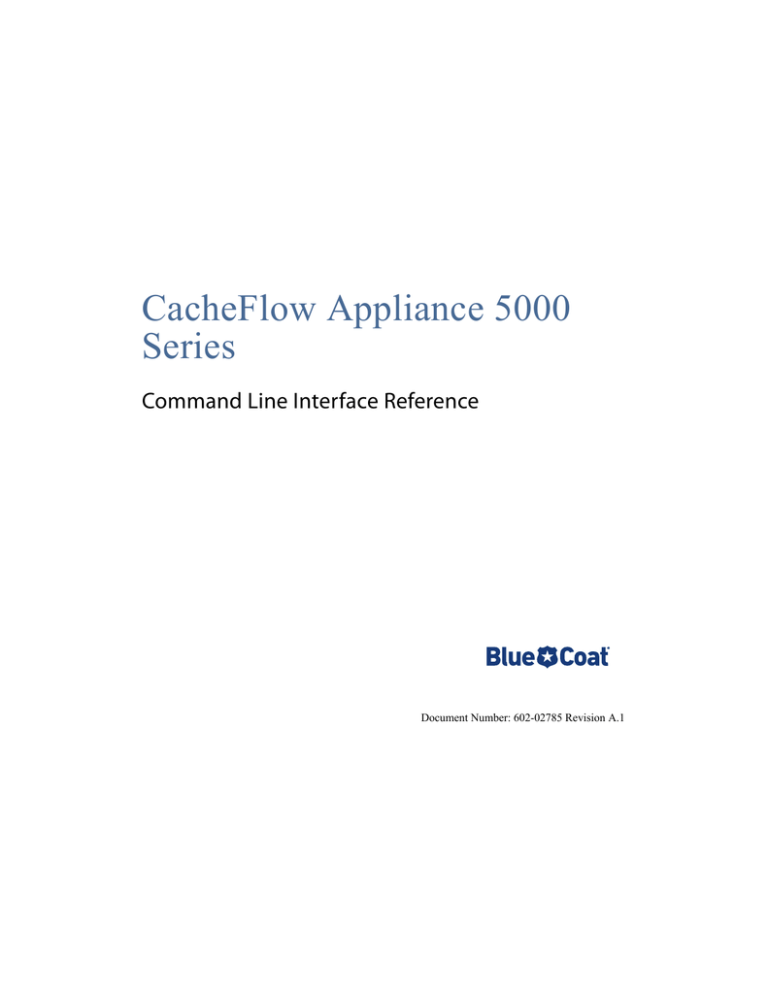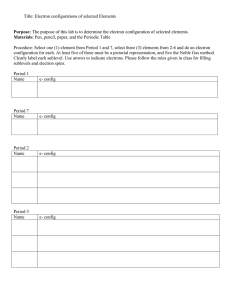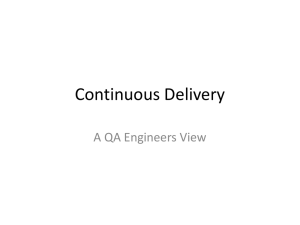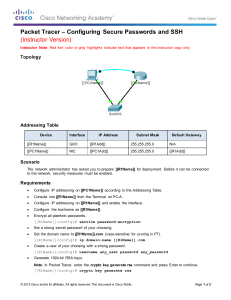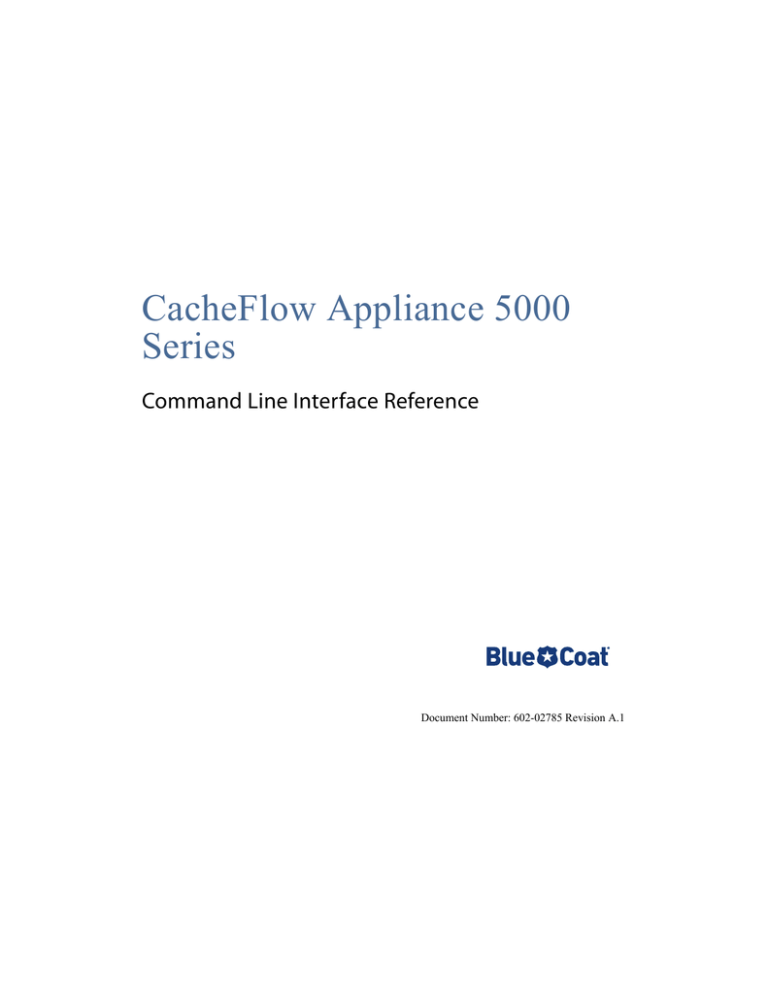
D
RA
CacheFlow Appliance 5000
Series
BE
TA
Command Line Interface Reference
Document Number: 602-02785 Revision A.1
Disclaimer
THIS DOCUMENT IS PROVIDED “AS IS” WITHOUT ANY EXPRESS OR IMPLIED WARRANTY OF
ANY KIND, INCLUDING WARRANTIES OF MERCHANTABILITY, NONINFRINGEMENT OF INTELLECTUAL PROPERTY, OR FITNESS FOR ANY PARTICULAR PURPOSE. IN NO EVENT
SHALL BLUE COAT OR ITS SUPPLIERS BE LIABLE FOR ANY DAMAGES WHATSOEVER (INCLUDING, WITHOUT LIMITATION, DAMAGES FOR LOSS OF PROFITS, BUSINESS INTERRUPTION, OR LOSS OF INFORMATION) ARISING OUT OF THE USE OF OR INABILITY TO USE THIS
DOCUMENT, OR THE PRODUCTS DESCRIBED HEREIN, EVEN IF BLUE COAT HAS BEEN ADVISED OF THE POSSIBILITY OF SUCH DAMAGES. BECAUSE SOME JURISDICTIONS PROHIBIT
THE EXCLUSION OR LIMITATION OF LIABILITY FOR CONSEQUENTIAL OR INCIDENTAL
DAMAGES, THE ABOVE LIMITATION MAY NOT APPLY TO YOU. Blue Coat and its suppliers further
do not warrant the accuracy or completeness of the information, text, graphics, links or other items contained
within this document, or assume liability for any incidental, indirect, special or consequential damages in
connection with the furnishing, performance, or use of this document. Blue Coat may make changes to this
document, or to the products described herein, at any time without notice. Blue Coat makes no commitment
to update this document.
Copyright/Trademarks/Patents
Copyright© 1999-2011 Blue Coat Systems, Inc. All rights reserved worldwide. No part of this document may be
reproduced by any means nor modified, decompiled, disassembled, published or distributed, in whole or in part, or
translated to any electronic medium or other means without the written consent of Blue Coat Systems, Inc. All right, title
and interest in and to the Software and documentation are and shall remain the exclusive property of Blue Coat Systems,
Inc. and its licensors. BluePlanet™, BlueTouch™, Control Is Yours™, DRTR™, ProxyAV™, ProxyRA Connector™,
ProxyRA Manager™, SGOS™, CachePulse™ and Webpulse™ and the Blue Coat logo are trademarks of Blue Coat
Systems, Inc. and Blue Coat®, BlueSource®, K9®, IntelligenceCenter®, PacketShaper®, ProxyClient®, ProxySG®,
CacheFlow®, Permeo®, and the Permeo logo are registered trademarks of Blue Coat Systems, Inc. All other trademarks
contained in this document and in the Software are the property of their respective owners.
BLUE COAT SYSTEMS, INC. AND BLUE COAT SYSTEMS INTERNATIONAL SARL (COLLECTIVELY “BLUE
COAT”) DISCLAIM ALL WARRANTIES, CONDITIONS OR OTHER TERMS, EXPRESS OR IMPLIED,
STATUTORY OR OTHERWISE, ON SOFTWARE AND DOCUMENTATION FURNISHED HEREUNDER
INCLUDING WITHOUT LIMITATION THE WARRANTIES OF DESIGN, MERCHANTABILITY OR FITNESS
FOR A PARTICULAR PURPOSE AND NONINFRINGEMENT. IN NO EVENT SHALL BLUE COAT, ITS
SUPPLIERS OR ITS LICENSORS BE LIABLE FOR ANY DAMAGES, WHETHER ARISING IN TORT,
CONTRACT OR ANY OTHER LEGAL THEORY EVEN IF BLUE COAT SYSTEMS, INC. HAS BEEN ADVISED
OF THE POSSIBILITY OF SUCH DAMAGES.
Americas:
Blue Coat Systems, Inc.
420 N. Mary Ave.
Sunnyvale, CA 94085
http://www.Blue Coat.com
Revision History
December 22, 2010; Revision A.0
March 2, 2011; Revision A.1
Rest of the World:
Blue Coat Systems International SARL
3a Route des Arsenaux
1700 Fribourg, Switzerland
Blue Coat 9000 CacheFlow 5000 Series Slide Rail Installation Guide
3
4
Blue Coat 9000 CacheFlow 5000 Series Slide Rail Installation Guide
Contents
Section 1: Introduction . . . . . . . . . . . . . . . . . . . . . . . . . . . . . . . . . . . . . . . . . . . 11
Connecting to the CLI .................................................................................................11
About Standard and Privileged Modes .....................................................................12
Get Started Using the CLI ...........................................................................................12
Access Quick Command Line Help ..............................................................................................12
Access Command-specific Parameter List ................................................................................13
Access the Correct Spelling and Syntax .....................................................................................14
Section 2: Standard Mode Commands . . . . . . . . . . . . . . . . . . . . . . . . . . . . . 15
> enable .......................................................................................................................16
> exit .............................................................................................................................17
> get-url .......................................................................................................................18
> help ...........................................................................................................................19
> ping ...........................................................................................................................20
> traceroute .................................................................................................................21
> show ..........................................................................................................................22
> show commands ............................................................................................................................26
> show access-log ..............................................................................................................................28
> show cache-group .........................................................................................................................30
> show cachepulse ............................................................................................................................32
> show capacity ..................................................................................................................................33
> show diagnostics ............................................................................................................................35
> show disk ...........................................................................................................................................36
> show dns ...........................................................................................................................................37
> show download-paths .................................................................................................................38
> show exceptions .............................................................................................................................39
> show general ...................................................................................................................................40
> show health ......................................................................................................................................41
> show http ..........................................................................................................................................43
> show installed-systems ................................................................................................................44
> show policy ......................................................................................................................................46
> show proxy-services ......................................................................................................................48
> show sources ...................................................................................................................................49
> show status .......................................................................................................................................50
CacheFlow Appliance 5000 Series – Command Line Interface Reference
5
Section 3: Privileged Mode Commands . . . . . . . . . . . . . . . . . . . . . . . . . . . . 51
# acquire-utc ................................................................................................................53
# cancel-upload ...........................................................................................................54
# clear-arp ....................................................................................................................55
# clear-cache ................................................................................................................56
# clear-errored-connections .......................................................................................57
# configure ...................................................................................................................58
# disable .......................................................................................................................59
# disk ............................................................................................................................60
# enable ........................................................................................................................61
# exit .............................................................................................................................62
# get-url ........................................................................................................................63
# help ............................................................................................................................64
# hide-advanced ..........................................................................................................65
# inline ..........................................................................................................................66
# kill ..............................................................................................................................68
# load ............................................................................................................................69
# pcap ...........................................................................................................................70
# ping ...........................................................................................................................72
# register-hardware ....................................................................................................73
# restart ........................................................................................................................74
# restore-defaults ........................................................................................................75
# reveal-advanced .......................................................................................................76
# send-diagnostics ......................................................................................................77
# show ..........................................................................................................................78
# show archive-configuration .......................................................................................................82
# show attack-detection ..................................................................................................................83
# show configuration ........................................................................................................................84
# show content-filter ........................................................................................................................85
# show front-panel ............................................................................................................................87
# show security ...................................................................................................................................88
# show ssh-console ...........................................................................................................................89
# temporary-route .......................................................................................................90
# test .............................................................................................................................91
6
CacheFlow Appliance 5000 Series – Command Line Interface Reference
# traceroute .................................................................................................................93
# upload .......................................................................................................................94
Section 4: Privileged Mode Configure Commands . . . . . . . . . . . . . . . . . . 95
#(config) access-log ....................................................................................................98
#(config format format_name) .................................................................................................. 101
#(config log log_name) ................................................................................................................ 103
#(config) appliance-name ........................................................................................106
#(config) archive-configuration ...............................................................................107
#(config) attack-detection ........................................................................................109
#(config client) ................................................................................................................................. 111
#(config client IP_address) .......................................................................................................... 114
#(config server) ................................................................................................................................ 116
#(config) banner ........................................................................................................118
#(config) cache-group ..............................................................................................119
#(config) cachepulse .................................................................................................122
#(config) clock ...........................................................................................................123
#(config) content-filter .............................................................................................125
#(config bluecoat) ........................................................................................................................... 128
#(config iwf) ...................................................................................................................................... 129
#(config local) ................................................................................................................................... 131
#(config smartfilter) ........................................................................................................................ 133
#(config) diagnostics ................................................................................................135
#(config dns) .............................................................................................................137
#(config) exceptions .................................................................................................139
#(config) exit .............................................................................................................142
#(config) forget-archive-password ..........................................................................143
#(config) front-panel ................................................................................................144
#(config) general .......................................................................................................146
#(config) get-archive-password ...............................................................................147
#(config) health .........................................................................................................148
#(config) hide-advanced ..........................................................................................150
#(config) http .............................................................................................................151
#(config) inline ..........................................................................................................152
CacheFlow Appliance 5000 Series – Command Line Interface Reference
7
#(config) installed-systems ..................................................................................... 153
#(config) interface .................................................................................................... 155
#(config) ip-default-gateway .................................................................................. 157
#(config) line-vty ...................................................................................................... 158
#(config) load ............................................................................................................ 160
#(config) management-services ............................................................................. 161
#(config SSH-Console) ................................................................................................................... 163
#(config SNMP) ................................................................................................................................ 165
#(config HTTP-Console) ................................................................................................................ 167
#(config HTTPS-Console) .............................................................................................................. 169
#(config Telnet-Console) .............................................................................................................. 171
#(config) no ............................................................................................................... 173
#(config) ntp ............................................................................................................. 174
#(config) policy ......................................................................................................... 175
#(config) private-network ....................................................................................... 176
#(config) proxy-services .......................................................................................... 177
#(config dynamic-bypass) ............................................................................................................ 179
#(config static-bypass) .................................................................................................................. 182
#(config) restart ........................................................................................................ 183
#(config) return-to-sender ...................................................................................... 184
#(config) reveal-advanced ....................................................................................... 186
#(config) security ..................................................................................................... 187
#(config) security allowed-access ............................................................................................. 189
#(config) security enable-password and #(config) hashed-enable-password ......... 190
#(config) security encrypted-enable-password and #(config) security encrypted-password ................................................................................................................................................. 191
#(config) security enforce-acl ..................................................................................................... 192
#(config) security front-panel-pin and #(config) security hashed-front-panel-pin 193
#(config) security local .................................................................................................................. 194
#(config) security local-user-list ................................................................................................. 195
#(config) security password and #(config) hashed_password ....................................... 198
#(config) security password-display ........................................................................................ 199
#(config) security RADIUS ............................................................................................................ 200
#(config) security username ........................................................................................................ 203
#(config) show .......................................................................................................... 204
#(config) snmp .......................................................................................................... 205
#(config snmp community community-string) ................................................................... 207
8
CacheFlow Appliance 5000 Series – Command Line Interface Reference
#(config snmp user username) .................................................................................................. 209
#(config) ssh-console ................................................................................................212
#(config) ssl ................................................................................................................214
#(config ssl ccl list_name) ............................................................................................................ 218
#(config ssl crl crl_list_name) .................................................................................................... 219
#(config ssl-device-profile profile_name) .............................................................................. 220
#(config) static-routes ..............................................................................................222
#(config) syslog .........................................................................................................223
#(config) tcp-ip ..........................................................................................................224
#(config) timezone ....................................................................................................226
#(config) upgrade-path ............................................................................................227
#(config) virtual-ip ....................................................................................................228
CacheFlow Appliance 5000 Series – Command Line Interface Reference
9
10
CacheFlow Appliance 5000 Series – Command Line Interface Reference
Section 1: Introduction
Section 1: Introduction
You can configure and manage your CacheFlow® Appliance 5000 Series, through an
easy-to-use Command Line Interface (CLI). The CLI allows you to perform all
configuration and management tasks.
This reference guide describes each of the commands available in the CLI and is written
for system administrators and experienced users who are familiar with network
configuration. Blue Coat assumes that you have a functional network topography, that
you have determined the correct number and placement of the CacheFlow® Appliance
5000 Series, and that those appliances have been installed in an equipment rack and at
least minimally configured as outlined in the CacheFlow® Appliance 5000 Series Quick
Start Guide that accompanied the device.
Connecting to the CLI
The CacheFlow® Appliance 5000 Series provides the following console services:
• HTTP (Not enabled by default)
• HTTPS
• SSH
• Telnet (Disabled by default; a Telnet proxy service is created by default on port 23.)
The CacheFlow® Appliance 5000 Series also provides SNMP management services.
For instructions, see #(config) management-services on page 161.
CacheFlow Appliance 5000 Series – Command Line Interface Reference
11
Section 1: Introduction
About Standard and Privileged Modes
The CacheFlow® Appliance 5000 Series CLI has three major modes—standard, privileged,
and configure privileged. In addition, privileged mode has several subordinate modes.
See the introduction in “Section 2: Standard Mode Commands” on page 15 for details
about the different modes.
• Standard mode prompt: >
Standard mode is the default mode when you first log on. From standard mode, you
can view but not change configuration settings. This mode can be password
protected, but it is not required.
• Privileged mode prompt: #
Privileged mode provides a set of commands that enable you to view, manage, and
change CacheFlow® Appliance 5000 Series settings for features such as log files,
authentication, caching, DNS, HTTPS, packet capture filters, and security.
• Configure mode prompt: #(config)
The configure command allows you to configure the Blue Coat CacheFlow®
Appliance 5000 Series settings from your current terminal session (configure
terminal), or by loading a text file of configuration settings from the network
(configure network).
Get Started Using the CLI
This section provides hints and tips that you can use to get started in CLI.
• CLI command literals and parameters are not case sensitive.
• You can abbreviate CLI commands, provided you supply enough command
characters as to be unambiguous. For example:
Blue Coat CacheFlow 5000 Series# configure terminal
Can be shortened to:
Blue Coat CacheFlow 5000 Series# conf t
Access Quick Command Line Help
You can access command line help at any time during a session. The following
commands are available in both standard mode and privileged mode.
To access a comprehensive list of mode-specific commands, Enter help or ? at the
prompt.
The help command displays how to use CLI help. For example:
12
CacheFlow Appliance 5000 Series – Command Line Interface Reference
Section 1: Introduction
Bluecoat CacheFlow 5000 Series> help
Help may be requested at any point in a command
by typing a question mark '?'.
1. For a list of available commands, enter '?' at
the prompt.
2. For a list of arguments applicable to a command,
precede the '?' with a space (e.g. 'show ?')
3. For help completing a command, do not precede
the '?' with a space (e.g. 'sh?')
The ? command displays the available commands. For example:
Bluecoat CacheFlow 5000 Series> ?
display
Display a text based url
enable
Turn on privileged commands
exit
Exit command line interface
help
Information on help
ping
Send echo messages
show
Show running system information
traceroute
Trace route to destination
Access Command-specific Parameter List
Enter the command name, followed by a space, followed by a question mark.
You must be in the correct mode—standard or privileged—to access the appropriate
help information. For example, to get command completion help for pcap:
Blue Coat CacheFlow 5000 Series# pcap ?
filter
Setup the current capture filter
info
Display current capture information
.
.
To get command completion for configuring the time:
Blue Coat CacheFlow 5000 Series#(config) clock ?
day
Set UTC day
hour
Set UTC hour
.
.
CacheFlow Appliance 5000 Series – Command Line Interface Reference
13
Section 1: Introduction
Access the Correct Spelling and Syntax
Given a partial command, type the first letter, or more, of the command, followed by a
question mark (no spaces).
You must be in the correct mode—standard or privileged—to access the appropriate
help information. For example:
Blue Coat CacheFlow 5000 Series# p?
pcap
ping
purge-dns-cache
14
CacheFlow Appliance 5000 Series – Command Line Interface Reference
Section 2: Standard Mode Commands
Section 2: Standard Mode Commands
This section describes and provides examples for the Blue Coat CacheFlow® Appliance
5000 Series standard mode CLI commands. This mode has fewer permissions than
privileged and enabled mode commands.
Standard mode is the default mode when you first log on. From standard mode, you can
view but not change configuration settings. This mode can be password protected, but
it is not required.
The standard mode prompt is a greater-than sign; for example:
Blue Coat CacheFlow 5000 Series>
Commands available in standard mode are:
Command
Description
Page
enable
Turn on privileged commands
page 16
exit
Exit command line interface
page 17
get-url
Test the fetch of a URL
page 18
help
Information on help and commands
page 19
ping
Send echo messages
page 20
traceroute
Trace route to destination
page 21
show
Show running system information
page 22
CacheFlow Appliance 5000 Series – Command Line Interface Reference
15
Section 2: Standard Mode Commands
> enable
Synopsis
Use this command to enter Privileged mode. Privileged mode commands enable you to
view and change your configuration settings. A password is always required.
Syntax
> enable
The enable command has no parameters or subcommands.
See Also
• # disable on page 59
• #(config) security on page 187
Example
Blue Coat CacheFlow 5000 Series>enable
Enable Password:******
Bluecoat CacheFlow 5000 Series#conf t
Bluecoat CacheFlow 5000 Series#(config)
Where conf t is a shortcut to typing configure terminal.
16
CacheFlow Appliance 5000 Series – Command Line Interface Reference
Section 2: Standard Mode Commands
> exit
Synopsis
Use this command to exit the CLI. In privileged and configuration mode, exit returns
you to the previous prompt.
Syntax
> exit
The exit command has no parameters or subcommands.
Example
Blue Coat CacheFlow 5000 Series>exit
CacheFlow Appliance 5000 Series – Command Line Interface Reference
17
Section 2: Standard Mode Commands
> get-url
Synopsis
Use this command to retrieve the source html of a specific URL.
Syntax
> get-url url
This command has no subcommands.
Example
Blue Coat CacheFlow 5000 Series>get-url http://www.bluecoat.com
<!DOCTYPE html PUBLIC "-//W3C//DTD XHTML 1.0 Transitional//
EN" "http://www.w3.org/TR/xhtml1/DTD/xhtml1transitional.dtd">
<html xmlns="http://www.w3.org/1999/xhtml" lang="en"
xml:lang="en">
<head>
<meta http-equiv="Content-Type" content="text/html;
charset=utf-8" />
<!-- BEGIN INSERT --><META HTTP-EQUIV="Expires"
CONTENT="Mon, 04 Dec 1999 21:29:02 GMT"><!-- END INSERT -->
<meta http-equiv="Content-Type" content="text/html;
charset=utf-8" />
<meta name="keywords" content="blue coat, wan optimization,
secure web gateway, application performance monitoring" />
<meta name="description" content="Accelerate your business
applications with WAN optimization. Enhance network security
and management for your web communications and applications
with Blue Coat" />
<link rel="alternate" type="application/rss+xml"
title="Blue Coat Systems, Inc. RSS"
...
18
CacheFlow Appliance 5000 Series – Command Line Interface Reference
Section 2: Standard Mode Commands
> help
Synopsis
Use this command to view command information.
Syntax
> help or ?
The help command has no parameters or subcommands.
Example
Blue Coat CacheFlow 5000 Series>help
by typing a question mark '?'.
1. For a list of available commands, enter '?' at
the prompt.
2. For a list of arguments applicable to a command,
precede the '?' with a space (e.g. 'show ?')
3. For help completing a command, do not precede
the '?' with a space (e.g. 'sh?')
Blue Coat CacheFlow 5000 Series>
CacheFlow Appliance 5000 Series – Command Line Interface Reference
19
Section 2: Standard Mode Commands
> ping
Synopsis
Use this command to verify whether an Internet Protocol version 4 (IPv4) host is
reachable across a network.
Syntax
> ping {IPv4 address | hostname}
Subcommands
> ping IPv4 address
Specifies the IPv4 address you want to verify.
> ping hostname
Specifies the name of the host you want to verify.
Example
Blue Coat CacheFlow 5000 Series>ping 10.25.36.47
Type escape sequence to abort.
Sending 5, 64-byte ICMP Echos to 10.25.36.47, timeout is 2
seconds:
!!!!!
Success rate is 100 percent (5/5),
round-trip min/avg/max = 0/0/1 ms
Number of duplicate packets received = 0
20
CacheFlow Appliance 5000 Series – Command Line Interface Reference
Section 2: Standard Mode Commands
> traceroute
Use this command to trace the route to a destination. The traceroute command can be
helpful in determining where a problem might lie between two points in a network. Use
traceroute to trace the network path from a CacheFlow® Appliance 5000 Series back
to a client or to a specific origin Web server.
Note that you can also use the trace route command from your client station (if
supported) to trace the network path between the client, a CacheFlow® Appliance 5000
Series , and a Web server. Microsoft operating systems generally support the trace route
command from a DOS prompt. The syntax from a Microsoft-based client is: tracert [ip
| hostname].
Syntax
# traceroute [subcommands]
Subcommands
# traceroute IP_address
Indicates the IP address of the client or origin server.
# traceroute hostname
Indicates the hostname of the origin server.
Example
Blue Coat CacheFlow 5000 Series>traceroute 10.168.100.44
Type escape sequence to abort.
Tracing the route to 10.168.100.44
1 10.168.100.44 0 0 0
Blue Coat CacheFlow 5000 Series>
CacheFlow Appliance 5000 Series – Command Line Interface Reference
21
Section 2: Standard Mode Commands
> show
Synopsis
Use this command to display system information. You cannot view all show commands,
here, only those available in the standard mode. You must be in privileged mode to
show all available commands.
Syntax
> show [subcommands]
Subcommands
Subcommands with page references are hyperlinks. Click on the link to jump to that page.
> show access-log on page 28
Displays the current access log settings.
> show advanced-url
Displays the advanced URL for statistics.
> show appliance-name
Displays the name of the appliance.
> show arp-table
Displays TCP/IP ARP table information.
> show cache-group on page 30
Displays information about CacheGroup configuration.
> show cachepulse on page 32
Displays CachePulse settings.
> show capacity on page 33
Displays system capacity metrics.
> show clock
Displays the current CacheFlow® Appliance 5000 Series time setting.
> show commands
Displays the available CLI commands.
> show diagnostics on page 35
Displays remote diagnostics information.
> show disk on page 36
22
CacheFlow Appliance 5000 Series – Command Line Interface Reference
Section 2: Standard Mode Commands
Displays disk information, including slot number, vendor, product ID, revision
and serial number, capacity, and status, about all disks or a specified disk.
> show dns on page 37
Displays primary and alternate DNS server data.
> show download-paths on page 38
Displays downloaded configuration path information, including the policy list,
static route table, upgrade image path exceptions path and timezone database
path.
> show exceptions on page 39
Displays all exceptions or just the built-in or user-defined exception you specify.
> show front-panel
Displays front panel settings.
> show general on page 40
Displays the general settings.
> show health on page 41
Displays health check information.
> show http on page 43
Displays HTTP configuration information.
> show installed-systems on page 44
Displays CacheFlow® Appliance 5000 Series system information, listing the
current five versions and release numbers, boot and lock status, and timestamp
information.
> show interface [all | interface_number]
Displays interface status and configuration information.
> show ip-default-gateway
Specifies the default IP gateway.
> show ip-route-table
Displays route table information.
> show management-services
Diplays information about the managment services enabled or disabled on the
system.
> show ntp
Displays NTP servers status and information.
CacheFlow Appliance 5000 Series – Command Line Interface Reference
23
Section 2: Standard Mode Commands
> show policy on page 46
Displays current state of the policy.
> show private-network
Displays the private network subnets and domains.
> show proxy-services on page 48
Displays information about proxy services.
> show restart
Displays system restart settings, including core image information and
compression status.
> show return-to-sender
Displays "return to sender" inbound and outbound settings.
> show sessions
Displays information about the CLI session.
> show snmp
Displays SNMP statistics, including status and MIB variable and trap information
> show sources on page 49
Displays source listings for the static route table, exceptions and the CRL.
> show ssl
Displays ssl settings.
> show static-routes
Displays static route table information.
> show status on page 50
Displays current system status information, including configuration information
and general status information.
> show syslog
Displays syslog settings.
> show tcp-ip
Displays TCP-IP parameters.
> show terminal
Displays terminal configuration parameters and subcommands.
> show timezones
Displays timezones used.
24
CacheFlow Appliance 5000 Series – Command Line Interface Reference
Section 2: Standard Mode Commands
> show version
Displays CacheFlow® Appliance 5000 Series hardware and software version and
release information and backplane PIC status.
> show virtual-ip
Displays the current virtual IP addresses
Example
This output is truncated.
Blue Coat CacheFlow 5000 Series>show health status external
Health Status [as of 2010-11-04 14:19:45]:
Name:
Heartbeat
Category:
Blue Coat Update
Current State:OK
Previous State: OK
Entered:
Boot
Entered:
Boot
Last Incident:Not since boot Last Severe:
Not since boot
Name:
CachePulse
Current State:OK
Entered:
Boot
Last Incident:Not since boot
Category:
Previous State:
Entered:
Last Severe:
Blue Coat Update
OK
Boot
Not since boot
...
Blue Coat CacheFlow 5000 Series>
CacheFlow Appliance 5000 Series – Command Line Interface Reference
25
Section 2: Standard Mode Commands
> show commands
Synopsis
Displays the available CLI commands.
Syntax
> show commands [subcommands]
Subcommands
> show commands delimited [all | privileged]
Delimited displays commands so they can be parsed.
> show commands formatted [all | privileged]
Formatted displays commands so they can be viewed easily.
Example
Blue Coat CacheFlow 5000 Series>show commands formatted
---------------------------------------------------------Root non-privileged commands
---------------------------------------------------------1:enable
Turn on privileged commands
1:exit
Exit command line interface
1:get-url
<url>
Test the fetch of a URL
1:help
Information on help
1:ping
Send echo messages
<IPv4 address> | <hostname>
...
Blue Coat CacheFlow 5000 Series>show commands delimited
0;Root non-privileged commands;;;;
1;enable;Turn on privileged commands;en;0;11
1;exit;Exit command line interface;ex;0;11
26
CacheFlow Appliance 5000 Series – Command Line Interface Reference
Section 2: Standard Mode Commands
1;get-url;Test the fetch of a URL;g;0;11
p;<url>;*;*;0;14
1;help;Information on help;he;0;11
1;ping;Send echo messages;pi;0;11
p;<IPv4 address> | <hostname>;*;*;0;14
...
CacheFlow Appliance 5000 Series – Command Line Interface Reference
27
Section 2: Standard Mode Commands
> show access-log
Synopsis
Displays the current access log settings.
Syntax
> show access-log [subcommands]
Subcommands
> show access-log default-logging
Display the access log default policy.
> show access-log format brief
Displays the access log format names.
> show access-log format format_name
Displays the access log with the specified format_name.
> show access-log format
Displays the access-log formats for all log types.
> show access-log log brief
Displays the access log log names.
> show access-log log log_name
Displays the access log with the specified log_name.
> show access-log log
Displays the access-log for all logs.
> show access-log statistics log_name
Displays access-log statistics for the specific log_name.
> show access-log statistics
Displays all access-log statistics.
See Also
• CacheFlow Appliance 5000 Series Deployment & Configuration Guide
28
CacheFlow Appliance 5000 Series – Command Line Interface Reference
Section 2: Standard Mode Commands
Example
Blue Coat CacheFlow 5000 Series>show access-log format brief
Formats:
squid
main
extended_diagnostic
diagnostic
CacheFlow Appliance 5000 Series – Command Line Interface Reference
29
Section 2: Standard Mode Commands
> show cache-group
Synopsis
Use this command to determine if the appliance is a member or manager of a cache
group.
Syntax
> show cache-group
Displays current cache group configuration settings.
> show cache-group member serial_number
View cache group member information.
> show cache-group member serial_number error-log
View cache group member error log display commands.
> show cache-group member serial_number error-log list
log_number
List available cache group member error logs.
> show cache-group pending-changes
View incremental configuration changes not yet propagated to members.
> show cache-group settings
View current cache group settings.
> show cache-group status
View cache group status.
Example
Blue Coat CacheFlow 5000 Series>show cache-group
CacheGroup Settings:
Management Port:
8087
Authorization Mode: strict
CacheGroup Status:
Manager Software:
Member Software:
Member Configuration:
2.1.4.5.52156
4/4 have the current software
4/4 have the current configuration
Local Node
30
CacheFlow Appliance 5000 Series – Command Line Interface Reference
Section 2: Standard Mode Commands
Serial Number: 0210230016
Name:
10.168.100.44 - Blue
Coat CacheFlow 5000 Series (Cache Group Manager)
Configuration: up-to-date
Software: 2.1.4.5.52156 (upto-date)
Interface:
1:0 10.252.10.54
Interface:
0:0 10.168.100.44 (primary)
Remote Nodes
...
Blue Coat CacheFlow 5000 Series>
CacheFlow Appliance 5000 Series – Command Line Interface Reference
31
Section 2: Standard Mode Commands
> show cachepulse
Synopsis
Use this command to determine if CachePulse checks are enabled.
Syntax
> show cachepulse
There are no subcommands.
Example
Blue Coat CacheFlow 5000 Series>show cachepulse
CachePulse Configuration:
CachePulse Periodic Checks: enabled
Blue Coat CacheFlow 5000 Series>
32
CacheFlow Appliance 5000 Series – Command Line Interface Reference
Section 2: Standard Mode Commands
> show capacity
Synopsis
Use this command to view current bandwidth, connection, dns, and resource-load
statistics for this CacheFlow Appliance 5000 Series.
Syntax
> show capacity [subcommands]
Subcommands
> show capacity all
Displays all capacity statistics.
> show capacity bandwidth
Displays bandwidth statistics.
> show capacity connection
Displays connection statistics.
> show capacity dns
Displays DNS request and resolution statistics.
> show capacity resource-load
Displays system resource load information.
Examples
Blue Coat CacheFlow 5000 Series>show capacity all
1 min
5 min
15 min
Resource
31.2
31.2
31.2 %
Bandwidth:
Client
Server
Tunnel
Bypass
Savings
Saved
Connection:
TCP Accepted
TCP Initiated
0.0
0.0
0.0
0.0
0.0
0.0
0.0
0.0
0.0
0.0
0.0
0.0
0.0
0.0
0.0
0.0
0.0
0.0
0.0
0.0
0.0
0.0
Mbps
Mbps
Mbps
Mbps
%
Mbps
0.0 connections/s
0.0 connections/s
CacheFlow Appliance 5000 Series – Command Line Interface Reference
33
Section 2: Standard Mode Commands
HTTP
0.0
0.0
DNS:
DNS Resolution 75000.0
75000.0
DNS Requests
0.4
0.4
Blue Coat CacheFlow 5000 Series>
34
0.0 requests/s
75625.0 ms/request
0.4 requests/s
CacheFlow Appliance 5000 Series – Command Line Interface Reference
Section 2: Standard Mode Commands
> show diagnostics
Synopsis
Displays remote diagnostics information, including access and diagnostic upload
status, and current SR number.
Syntax
> show diagnostics [subcommands]
Subcommands
> show diagnostics configuration
Displays diagnostics settings.
> show diagnostics status
Displays the status of current data transfers.
Example
Blue Coat CacheFlow 5000 Series>show diagnostics status
No transfers in progress
Blue Coat CacheFlow 5000 Series>show diagnostics configuration
Diagnostic settings:
Diagnostics Uploads: normal
Access Log Uploads:
detailed
SR Number:
Blue Coat CacheFlow 5000 Series>
CacheFlow Appliance 5000 Series – Command Line Interface Reference
35
Section 2: Standard Mode Commands
> show disk
Synopsis
Displays disk information, including slot number, vendor, product ID, revision and
serial number, capacity, and status, about all disks or a specified disk.
Syntax
> show disk {disk_number | all}
Subcommands
> show disk disk_number
Displays information on the specified disk.
> show disk all
Displays information on all disks in the system.
Example
Blue Coat CacheFlow 5000 Series>show disk all
Disk in slot 1
Vendor: SEAGATE
Product: ST31000640SS
Revision: 0003
Disk serial number: 9QJ64TS8
Capacity: 1000204885504 bytes
Status: present
...
36
CacheFlow Appliance 5000 Series – Command Line Interface Reference
Section 2: Standard Mode Commands
> show dns
Synopsis
Use this command to view current DNS servers and forwarding configuration.
Syntax
> show dns
There are no subcommands.
Example
Blue Coat CacheFlow 5000 Series>show dns
Client affinity: enabled
Negative cache TTL override: disabled
Servers:
1.1.1.1
10.167.4.50
Blue Coat CacheFlow 5000 Series>
CacheFlow Appliance 5000 Series – Command Line Interface Reference
37
Section 2: Standard Mode Commands
> show download-paths
Synopsis
Use this command to view the current download paths set for policy, static route table,
software upgrades, exceptions, and the timezone database.
Syntax
> show download-paths
There are no subcommands.
Example
Blue Coat CacheFlow 5000 Series>show download-paths
Policy
Local:
Static route table:
Upgrade image:
http://buildarchive.bluecoat.com/
builds/CF_2_1.51654/wdir/
cf5000.chk.bcsi
Exceptions:
Timezone database:
http://download.bluecoat.com/
release/timezones.tar
Blue Coat CacheFlow 5000 Series>
38
CacheFlow Appliance 5000 Series – Command Line Interface Reference
Section 2: Standard Mode Commands
> show exceptions
Synopsis
Displays all exceptions or just built-in or user defined exceptions.
Syntax
> show exceptions [built-in_id | user-defined_id]
See Also
• Define Exceptions section in the CacheFlow Appliance 5000 Series Deployment &
Configuration Guide
Example
Blue Coat CacheFlow 5000 Series>show exceptions
User-defined:
A123
Built-in:
authentication_failed
authentication_failed_password_expired
authentication_log_out
authentication_mode_not_supported
authentication_redirect_from_virtual_host
authentication_redirect_off_box
authentication_redirect_to_virtual_host
authentication_success
authorization_failed
bad_credentials
client_failure_limit_exceeded
configuration_error
connect_method_denied
content_encoding_error
content_filter_denied
content_filter_unavailable
...
CacheFlow Appliance 5000 Series – Command Line Interface Reference
39
Section 2: Standard Mode Commands
> show general
Synopsis
Use this command to display general appliance settings like the client IP reflection
setting and the resource overflow action.
Syntax
> show general
There are no subcommands.
Example
Blue Coat CacheFlow 5000 Series>show general
General Configuration:
Client IP Reflection:
enabled
Resource overflow action:
drop
Blue Coat CacheFlow 5000 Series>
40
CacheFlow Appliance 5000 Series – Command Line Interface Reference
Section 2: Standard Mode Commands
> show health
Synopsis
Use this command to view status information for monitored entities such as DNS
resolution time thresholds and updates services (access logs, heartbeats, content filter,
CachePulse, Cache Group connectivity check).
Syntax
> show health [subcommands]
Subcommands
> show health config
Displays health configuration details.
> show health details {all | critical | day | external | internal |
recent}
Displays information about monitored entities.
> show health status {all | critical | day | external | internal |
recent}
Displays health status of monitored entities.
Example
Blue Coat CacheFlow 5000 Series>show health config
DNS Resolution Time Thresholds:
Interval:
High: Warning
High: Critical
Update Service Critical Thresholds:
Access Log Upload:
Content Filter Download:
Heartbeat Upload:
CachePulse Update:
CacheGroup Connectivity:
120 s
300 ms
800 ms
48 hour(s)
48 hour(s)
48 hour(s)
48 hour(s)
8 hour(s)
Blue Coat CacheFlow 5000 Series>
CacheFlow Appliance 5000 Series – Command Line Interface Reference
41
Section 2: Standard Mode Commands
Blue Coat CacheFlow 5000 Series>show health details external
Health Records [as of 2011-03-01 16:25:45]:
Name:
DNS Resolution Time
Category:
Current State:
Critical
Previous State: OK
DNS
Entered:
2011-03-01 12:03:45
Entered:
Boot
Last Incident:
01 12:03:45
2011-03-01 12:03:45
Last Severe:
2011-03-
Value:
75000 ms
Interval:
120 s
Thresholds:
High: Warning: 300 ms
Name:
Manager
Critical: 800 ms
Category:
CacheGroup
Current State:
OK
Entered:
Boot
Entered:
Boot
Last Incident:
boot
Not since boot
Last Severe:
Not since
Status:
Up to date
Message:
Up to date
Name:
Current State:
Previous State: OK
Heartbeat
Critical
Category: Blue Coat Update
Previous State: OK
Entered:
2011-03-01 12:01:29
Entered:
Boot
Last Incident:
01 12:01:29
2011-03-01 12:01:29
Last Severe:
2011-03-
Admin Status:
Enabled
Threshold:
48 hours
Last Attempt:
31 17:42:19
2011-03-01 12:08:21
Last Success:
2011-01-
Next Attempt:
2011-03-01 17:42:16
Version:
n/a
...
42
CacheFlow Appliance 5000 Series – Command Line Interface Reference
Section 2: Standard Mode Commands
> show http
Synopsis
Use this command to view current http settings.
Syntax
> show http
There are no subcommands.
Example
Blue Coat CacheFlow 5000 Series>show http
Add headers:
"X-forwarded-for":
disabled
Persistent connection timeouts:
Server:
20
Client:
10
Receive timeouts:
Server:
180
Client:
120
Blue Coat CacheFlow 5000 Series>
CacheFlow Appliance 5000 Series – Command Line Interface Reference
43
Section 2: Standard Mode Commands
> show installed-systems
Synopsis
Use this command to view previouly installed software versions on the appliance, and
details regarding the version that is currently running.
Syntax
> show installed-systems
There are no subcommands
See Also
• #(config) installed-systems on page 153
Example
Blue Coat CacheFlow 5000 Series>show installed-systems
CacheFlow Appliance Systems
1. Version: CacheFlow 2.1.4.5, Release ID: 51654
Tuesday October 26 2010 03:43:52 UTC,
Attributes: Signed
Boot Status: Unknown, Last Successful Boot: Unknown
2. Version: CacheFlow 2.1.4.5, Release ID: 51654
Tuesday October 26 2010 03:43:52 UTC,
Attributes: Signed
Boot Status: Last boot succeeded, Last Successful Boot:
Thursday November 4 2010 11:01:44 UTC
3. Version: CacheFlow 2.2.0.1, Release ID: 50345 Debug
Monday September 13 2010 23:06:31 UTC,
Attributes: Signed
Boot Status: Last boot succeeded, Last Successful Boot:
Wednesday September 22 2010 17:33:11 UTC
4. Version: CacheFlow 2.1.4.1, Release ID: 50291 Debug
Cache Group
Friday September 10 2010 06:43:00 UTC,
Attributes: Signed
Boot Status: Last boot succeeded, Last Successful Boot:
Monday September 13 2010 19:44:46 UTC
5. Version: CacheFlow 2.1.4.1, Release ID: 50291 Debug
Friday September 10 2010 06:42:23 UTC,
Attributes: Locked
44
CacheFlow Appliance 5000 Series – Command Line Interface Reference
Section 2: Standard Mode Commands
Boot Status: Last boot succeeded, Last Successful Boot:
Wednesday September 22 2010 17:35:54 UTC
Default system to run on next hardware restart: 1
System to replace next: 4
Current running system: 2
Blue Coat CacheFlow 5000 Series>
CacheFlow Appliance 5000 Series – Command Line Interface Reference
45
Section 2: Standard Mode Commands
> show policy
Synopsis
Use this command to view current policy configuration, functions, and policy
compilation results.
Syntax
> show policy [subcommands]
Subcommands
> show policy configuration
Displays the current policy configuration.
> show policy functions
Displays the policy functions.
> show policy gui
Displays the policy generated from the Policy GUI.
> show policy local
Displays the contents of the local policy file.
> show policy status
Displays the results of the last policy compilation.
Example
Blue Coat CacheFlow 5000 Series>show policy
Policy Configuration:
RDNS for Policy Evaluation: disabled
Blue Coat CacheFlow 5000 Series>show policy
; Empty local policy object
Blue Coat CacheFlow 5000 Series>show policy
Name: enforce_safe_search
Status: normal
Description: Enforce "safe search" mode
engines
configuration
local
functions
for search
Name: optimize_broadband_speed_check
Status: normal
Description: Cache normally uncacheable requests for
broadband speed measurements
46
CacheFlow Appliance 5000 Series – Command Line Interface Reference
Section 2: Standard Mode Commands
Name: enable_request_via_header
Status: normal
Description: Enable the standard HTTP "Via" header in
requests from the appliance to servers
Name: enable_response_via_header
Status: normal
Description: Enable the standard HTTP "Via" header in
responses from the appliance to clients
Blue Coat CacheFlow 5000 Series>
CacheFlow Appliance 5000 Series – Command Line Interface Reference
47
Section 2: Standard Mode Commands
> show proxy-services
Synopsis
Use this command to view information about TCP tunnel, and explicit and standard
HTTP proxy services.
Syntax
> show proxy-services
There are no subcommands.
Example
Blue Coat CacheFlow 5000 Series>show proxy-services
Force Bypass: disabled
Service Name:
Service Group:
Proxy:
Destination IP
<Transparent>
Default
Other
TCP Tunnel
Port Range
<All>
Action
Bypass
Service Name:
Service Group:
Proxy:
Destination IP
<Explicit>
<Explicit>
Explicit
Standard
HTTP
Port Range
8080
80
Action
Bypass
Bypass
Service Name:
Service Group:
Proxy:
Destination IP
<Transparent>
HTTP
Standard
HTTP
Port Range
80
Action
Intercept
Blue Coat CacheFlow 5000 Series>
48
CacheFlow Appliance 5000 Series – Command Line Interface Reference
Section 2: Standard Mode Commands
> show sources
Synopsis
Displays source listings for the static route table, exceptions and the CRL.
Syntax
> show sources [subcommands]
Subcommands
> show sources crl
Displays the specified CRL.
> show sources exceptions
Displays the exception code.
> show sources static-route-table
Displays the static routing table information.
Example
Blue Coat CacheFlow 5000 Series>show sources exceptions
(exception.all
(contact "For assistance, contact your network support team.")
(details)
(format "$(exception.id): $(exception.details)")
(help)
(summary)
(http
(code "200")
(contact)
(details)
(format <<--1bebb67f.ea6af-<HTML><HEAD>
<TITLE>$(exception.summary)</TITLE>
</HEAD>
<BODY>
...
CacheFlow Appliance 5000 Series – Command Line Interface Reference
49
Section 2: Standard Mode Commands
> show status
Synopsis
Use this command to locate the name, software version, machine id, serial number,
primary IP address, etc. of the CacheFlow Appliance 5000 Series.
Syntax
> show status
There are no subcommands.
Example
Blue Coat CacheFlow 5000 Series>show status
Configuration:
Name:
10.168.100.44 - Blue Coat CacheFlow 5000 Series
Disks installed:
8
Memory available:
3455 megabytes
Memory installed:
32768 megabytes
CPUs installed:
8
Software version:
2.1.4.5
Release id:
51654
Machine id:
00D0830568CB
Serial number:
0210230016
NIC 0 MAC:
00D0830568CB
Primary IP:
10.168.100.44
General status:
System started:
2010-11-04 11:01:49-00:00UTC
Uptime:
7 hrs 46 mins 26 secs
Last restart:
Controlled
Blue Coat CacheFlow 5000 Series>
50
CacheFlow Appliance 5000 Series – Command Line Interface Reference
Section 3: Privileged Mode Commands
Section 3: Privileged Mode Commands
This chapter describes and provides examples for the Blue Coat CacheFlow® Appliance
5000 Series privileged mode CLI commands. This mode has fewer permissions than
enabled mode commands, but additional commands beyond standard mode.
Enter privileged mode from standard mode by using the enable command:
Bluecoat CacheFlow 5000 Series>enable
Enable Password:********
Bluecoat CacheFlow 5000 Series#
The prompt changes from a greater than sign (>) to a pound sign (#), acting as an
indicator that you are in privileged mode.
Commands available in privileged mode are:
Command
Description
Page
acquire-utc
Acquire UTC from NTP Server
page 53
cancel-upload
Cancel a pending access log upload
page 54
clear-arp
Clear the ARP table
page 55
clear-cache
Clear the contents of the cache
page 56
clear-erroredconnections
Clear historical errored connections
page 57
configure
Enter configuration mode
page 58
disable
Turn off privileged commands
page 59
disk
Perform disk related commands
page 60
enable
Turn on privileged commands
page 61
exit
Exit command line interface
page 62
get-url
Test the fetch of a URL
page 63
help
Information on help
page 64
CacheFlow Appliance 5000 Series – Command Line Interface Reference
51
Section 3: Privileged Mode Commands
Command
Description
Page
hide-advanced
Disable commands for advanced
subsystems
page 65
inline
Install configurations from console input
page 66
kill
End a CLI session
page 68
load
Load installable lists or system upgrade
image
page 69
pcap
Packet capturing commands
page 70
ping
Send echo messages
page 72
register-hardware
Register hardware with Blue Coat
page 73
restart
Restart system
page 74
restore-defaults
Restore to default configuration
page 75
reveal-advanced
Enable commands for advanced
subsystems
page 76
send-diagnostics
Send diagnostics to Blue Coat
page 77
show
Show running system information
page 78
temporary-route
Manage temporary route entries
page 90
test
Test subsystems
page 91
traceroute
Trace route to destination
page 93
upload
Upload access log or running
configuration
page 94
52
CacheFlow Appliance 5000 Series – Command Line Interface Reference
Section 3: Privileged Mode Commands
# acquire-utc
Synopsis
Use this command to acquire the Universal Time Coordinates (UTC) from a Network
Time Protocol (NTP) server. To manage objects, a CacheFlow® Appliance 5000 Series
must know the current UTC time. Your CacheFlow® Appliance 5000 Series comes prepopulated with a list of NTP servers available on the Internet, and attempts to connect
to them in the order they appear in the NTP server list on the NTP tab. If the
CacheFlow® Appliance 5000 Series cannot access any of the listed NTP servers, the UTC
time must be set manually.
For instructions on how to set the UTC time manually, refer to the CacheFlow Appliance
5000 Series Deployment & Configuration Guide.
Syntax
# acquire-utc
The acquire-utc command has no parameters or subcommands.
Example
Bluecoat CacheFlow 5000 Series#acquire-utc
ok
CacheFlow Appliance 5000 Series – Command Line Interface Reference
53
Section 3: Privileged Mode Commands
# cancel-upload
Synopsis
This command cancels a pending access-log upload. The cancel-upload command
allows you to stop repeated upload attempts if the Web server becomes unreachable
while an upload is in progress. This command sets log uploading back to idle if the log
is waiting to retry the upload. If the log is in the process of uploading, a flag is set to the
log. This flag sets the log back to idle if the upload fails.
Syntax
# cancel-upload [subcommands]
Subcommands
# cancel-upload all
Cancels upload for all logs.
# cancel-upload log log_name
Cancels upload for a specified log.
Example
Bluecoat CacheFlow 5000 Series#cancel-upload all
ok
54
CacheFlow Appliance 5000 Series – Command Line Interface Reference
Section 3: Privileged Mode Commands
# clear-arp
Synopsis
The clear-arp command clears the Address Resolution Protocol (ARP) table. ARP tables
are used to correlate an IP address to a physical machine address recognized only in a
local area network. ARP provides the protocol rules for providing address conversion
between a physical machine address (also known as a Media Access Control or MAC
address) and its corresponding IP address, and vice versa.
Syntax
# clear-arp
The clear-arp command has no parameters or subcommands.
Example
Bluecoat CacheFlow 5000 Series#clear-arp
ok
CacheFlow Appliance 5000 Series – Command Line Interface Reference
55
Section 3: Privileged Mode Commands
# clear-cache
Synopsis
This command clears the dns or object cache. You can use this command at any time, but
keep in mind that if any cache is cleared, performance slows down until the cache is
repopulated.
#clear-cache with no arguments can also be used to clear the object cache.
Syntax
# clear-cache [subcommands]
Subcommands
# clear-cache dns-cache
Clears the DNS cache.
# clear-cache object-cache
Sets all objects in the cache to expired.
Example
Bluecoat CacheFlow 5000 Series#clear-cache dns-cache
ok
56
CacheFlow Appliance 5000 Series – Command Line Interface Reference
Section 3: Privileged Mode Commands
# clear-errored-connections
Synopsis
This command clears historical errored proxied sessions and errored bypassed
connections.
Syntax
# clear-errored-connections [subcommands]
Subcommands
# clear-errored-connections bypassed
Clears the historical bypassed connections.
# clear-errored-connections proxied
Clears the historical proxied sessions.
Example
Blue Coat CacheFlow 5000 Series#clear-errored-connections bypassed
ok
Blue Coat CacheFlow 5000 Series#
CacheFlow Appliance 5000 Series – Command Line Interface Reference
57
Section 3: Privileged Mode Commands
# configure
Synopsis
The privileged mode subcommand configure, enables you to manage the CacheFlow®
Appliance 5000 Series features.
Syntax
# config t
Where conf refers to configure and t refers to terminal.
This changes the mode to #(config). At this point you are in configure
terminal mode and can make permanent changes to the device.
# config network url
This command downloads a previously loaded web-accessible script, such as a
configuration file, and implements the changes in the script onto the system.
See Also
• Section 4: Privileged Mode Configure Commands on page 95
Example
Blue Coat CacheFlow 5000 Series#conf n http://1.1.1.1/fconfigure.txt
58
CacheFlow Appliance 5000 Series – Command Line Interface Reference
Section 3: Privileged Mode Commands
# disable
Synopsis
The disable command returns you to Standard mode from Privileged mode.
Syntax
# disable
The disable command has no parameters or subcommands.
See Also
• # enable on page 61
• # exit on page 62
Example
Bluecoat CacheFlow 5000 Series#disable
Bluecoat CacheFlow 5000 Series>
CacheFlow Appliance 5000 Series – Command Line Interface Reference
59
Section 3: Privileged Mode Commands
# disk
Synopsis
Use the disk command to take a disk offline or to re-initialize a disk.
After issuing the disk, reinitialize disk_number command, complete the
reinitialization by setting it to empty and copying pre-boot programs, boot programs
and starter programs, and system images from the master disk to the re-initialized disk.
The master disk is the left-most valid disk. Valid indicates that the disk is online, has been
properly initialized, and is not marked as invalid or unusable.
If the current master disk is taken offline, reinitialized or declared invalid or unusable, the leftmost
valid disk that has not been reinitialized since restart becomes the master disk. Thus as disks are
reinitialized in sequence, a point is reached where no disk can be chosen as the master. At this point,
the current master disk is the last disk. If this disk is taken offline, reinitialized, or declared invalid or
unusable, the CacheFlow® Appliance 5000 Series is restarted.
Reinitialization is done without rebooting the system, although the system should not
proxy traffic during reinitialization. The CacheFlow® Appliance 5000 Series operations,
in turn, are not affected, although during the time the disk is being reinitialized, that
disk is not available for caching. Note that only the master disk reinitialization might
restart the CacheFlow® Appliance 5000 Series.
Syntax
# disk [subcommands]
Subcommands
# disk offline disk_number
Takes the disk specified by disk_number offline.
# disk reinitialize disk_number
Reinitializes the disk specified by disk_number.
Example
Bluecoat CacheFlow 5000 Series#disk offline 3
ok
Bluecoat CacheFlow 5000 Series#disk reinitialize 3
ok
60
CacheFlow Appliance 5000 Series – Command Line Interface Reference
Section 3: Privileged Mode Commands
# enable
Synopsis
Use this command to enter Privileged mode. Privileged mode commands enable you to
view and change your configuration settings. A password is always required.
Syntax
> enable
The enable command has no parameters or subcommands.
See Also
• # disable on page 59
• #(config) security username on page 203
• #(config) security password and #(config) hashed_password on page 198
Example
Bluecoat CacheFlow 5000 Series>enable
Enable Password:******
Bluecoat CacheFlow 5000 Series#conf t
Blue Coat CacheFlow 5000 Series(config)
Where conf t is a shortcut to typing configure terminal.
CacheFlow Appliance 5000 Series – Command Line Interface Reference
61
Section 3: Privileged Mode Commands
# exit
Synopsis
Exits from Configuration mode to Privileged mode, from Privileged mode to Standard
mode. From Standard mode, the exit command closes the CLI session.
Syntax
# exit
The exit command has no parameters or subcommands.
Example
Bluecoat CacheFlow 5000 Series#exit
62
CacheFlow Appliance 5000 Series – Command Line Interface Reference
Section 3: Privileged Mode Commands
# get-url
Synopsis
Use this command to test the fetch of a specified URL.
Syntax
# get-url url
This command has no subcommands.
Example
Bluecoat CacheFlow 5000 Series#get-url http://www.bluecoat.com
<!DOCTYPE html PUBLIC "-//W3C//DTD XHTML 1.0 Transitional//
EN" "http://www.w3.org/TR/xhtml1/DTD/xhtml1transitional.dtd">
<html xmlns="http://www.w3.org/1999/xhtml" lang="en"
xml:lang="en">
<head>
<meta http-equiv="Content-Type" content="text/html;
charset=utf-8" />
<!-- BEGIN INSERT --><META HTTP-EQUIV="Expires"
CONTENT="Mon, 04 Dec 1999 21:29:02 GMT"><!-- END INSERT -->
<meta http-equiv="Content-Type" content="text/html;
charset=utf-8" />
<meta name="keywords" content="blue coat, wan optimization,
secure web gateway, application performance monitoring" />
...
CacheFlow Appliance 5000 Series – Command Line Interface Reference
63
Section 3: Privileged Mode Commands
# help
See “Access Quick Command Line Help” on page 12 for information about this command.
64
CacheFlow Appliance 5000 Series – Command Line Interface Reference
Section 3: Privileged Mode Commands
# hide-advanced
Synopsis
Use this command to disable advanced commands.
You can also use the configure command #(config)hide-advanced [all | expand] to
hide commands.
Syntax
# hide-advanced [subcommands]
Subcommands
# hide-advanced all
Hides all advanced commands.
# hide-advanced expand
Disables expanded commands.
See Also
• # reveal-advanced on page 76
Example
Bluecoat CacheFlow 5000 Series#hide-advanced expand
ok
Bluecoat CacheFlow 5000 Series#hide-advanced all
ok
CacheFlow Appliance 5000 Series – Command Line Interface Reference
65
Section 3: Privileged Mode Commands
# inline
Synopsis
Installs lists based on your terminal input.
Description
The easiest way to create installable lists, such as policy files, is to take an existing file
and modify it, or to create the text file on your local system, upload the file to a Web
server, and download the file to the CacheFlow® Appliance 5000 Series. As an
alternative, you can enter the list directly into the CacheFlow® Appliance 5000 Series
through the inline command, either by typing the list line by line or by pasting the
contents of the file.
If you choose to create a text file to contain the configuration commands and settings, be
sure to assign the file the extension .txt. Use a text editor to create this file, noting the
following CacheFlow® Appliance 5000 Series configuration file rules:
• Only one command (and any associated parameters) permitted, per line
• Comments must begin with a semicolon (;)
• Comments can begin in any column, however, all characters from the beginning of the
comment to the end of the line are considered part of the comment and, therefore, are
ignored
Tips
• When entering input for the inline command, you can correct mistakes on the current
line using the backspace key. If you catch a mistake in a line that has already been
terminated with the Enter key, you can abort the inline command by typing <Ctrl-c>.
If the mistake is caught after you terminate input to the inline command, you must reenter the entire content.
• The end-of-input marker is an arbitrary string chosen by the you to mark the end of
input for the current inline command. The string can be composed of standard
characters and numbers, but cannot contain any spaces, punctuation marks, or other
symbols.
Choose a unique end-of-input string that does not match any string of characters in
the configuration information. One recommended end-of-input string is ’’’ (three
single quotes).
66
CacheFlow Appliance 5000 Series – Command Line Interface Reference
Section 3: Privileged Mode Commands
Syntax
# inline [subcommands]
Subcommands
# inline banner eof_marker
Updates the login banner for the telnet and SSH consoles with the settings you
include between the beginning eof_marker and the ending eof_marker.
# inline exceptions eof_marker
Install exceptions with the settings you include between the beginning
eof_marker and the ending eof_marker.
# inline policy local eof_marker
Updates the current policy settings with the settings you include between the
beginning eof_marker and the ending eof_marker.
# inline static-route-table eof_marker
Updates the current static route table settings with the settings you include
between the beginning eof_marker and the ending eof_marker. IP addresses can
be IPv4 or IPv6.
See Also
• #(config) load on page 160
Example
Bluecoat CacheFlow 5000 Series#inline policy local ’’’
; Sample local policy
’’’
CacheFlow Appliance 5000 Series – Command Line Interface Reference
67
Section 3: Privileged Mode Commands
# kill
Synopsis
Terminates a CLI session.
Syntax
# kill session_number
where session_number is a valid CLI session number.
Example
Blue Coat CacheFlow 5000 Series#show sessions
Sessions:
#
state type
start
elapsed
01 IDLE
02 PRIVL ssh
03* NORML ssh
...
> enable
Enable Password:
# kill 3
03 Nov 2010 21:27:51 UTC 23:08:04
04 Nov 2010:35:40 UTC 00:00:15
ok
68
CacheFlow Appliance 5000 Series – Command Line Interface Reference
Section 3: Privileged Mode Commands
# load
Synopsis
Downloads installable lists or system upgrade images. These installable lists or settings
also can be updated using the inline command.
Syntax
# load exceptions
Downloads new exceptions.
# load policy local
Downloads the policy file specified.
# load static-route-table
Downloads the current static route table settings.
# load timezone-database
Downloads a new time zone database.
# load upgrade [ignore-warnings]
Downloads the latest system image. The ignore-warnings option allows you to
force an upgrade even if you receive policy deprecation warnings. Note that using
the load upgrade ignore-warnings command to force an upgrade while the
system emits deprecation warnings results in a policy load failure; all traffic is
allowed or denied according to default policy.
See Also
• # inline on page 66
Example
Blue Coat CacheFlow 5000 Series#load upgrade
Downloading from "http://buildarchive.Blue Coat.com/
builds/CF_2_1.51654/wdir/cf5000.chk.bcsi"
The new system software has been successfully downloaded.
Use "restart upgrade" to install the new system software.
Blue Coat CacheFlow 5000 Series#
CacheFlow Appliance 5000 Series – Command Line Interface Reference
69
Section 3: Privileged Mode Commands
# pcap
Synopsis
The PCAP utility enables you to capture packets of Ethernet frames entering or leaving
a CacheFlow® Appliance 5000 Series. Packet capturing allows filtering on various
attributes of the frame to limit the amount of data collected. The collected data can then
be transferred to the desktop for analysis.
Before using the PCAP utility, consider that packet capturing doubles the amount of processor usage
performed in TCP/IP.
To view the captured packets, you must have a tool that can read Packet Sniffer Pro 1.1
files.
Syntax
# pcap [subcommands]
Subcommands
# pcap filter [direction in|out|both] [interface <iface-num>|all]
[expr <filter-expr>]; direction in|out|both filter only packets in
specified direction(s); interface <iface-num>|all filter only
packets on specified interface(s); expr <filter-expr> capture
packets matching the filter expression; <Enter> no filtering,
capture all packets
Specifies filters to use for PCAP.
# pcap info
Displays the current packet capture information.
# pcap start
Starts the capture.
# pcap stop
Stops the capture.
# pcap transfer full_url/filename username password
Transfers captured data to an FTP site.
Example 1
Capture transactions among a CacheFlow® Appliance 5000 Series (10.1.1.1), a server
(10.2.2.2), and a client (10.1.1.2).
70
CacheFlow Appliance 5000 Series – Command Line Interface Reference
Section 3: Privileged Mode Commands
Bluecoat CacheFlow 5000 Series#pcap filter expr “host
10.1.1.1 || host 10.2.2.2 || host 10.1.1.2”
Example 2
This example transfers captured packets to the FTP site 10.25.36.47. Note that the
username and password are provided.
Bluecoat CacheFlow 5000 Series#pcap transfer ftp://
10.25.36.47/path/filename.cap username password
If the folders in the path do not exist, they are not created. An error message is
generated.
CacheFlow Appliance 5000 Series – Command Line Interface Reference
71
Section 3: Privileged Mode Commands
# ping
Synopsis
Use this command to verify that a particular IP address exists and can accept requests.
Ping output also tells you the minimum, maximum, and average time it took for the
ping test data to reach the other computer and return to the origin.
Syntax
> ping [IPv4 address | hostname]
Subcommands
> ping IPv4 address
Specifies the IPv4 address you want to verify.
> ping hostname
Specifies the name of the host you want to verify.
Example
Bluecoat CacheFlow 5000 Series>ping 10.25.36.47
Type escape sequence to abort.
Sending 5, 64-byte ICMP Echos to 10.25.36.47, timeout is 2 seconds:
!!!!!
Success rate is 100 percent (5/5),
round-trip min/avg/max = 0/0/1 ms
Number of duplicate packets received = 0
72
CacheFlow Appliance 5000 Series – Command Line Interface Reference
Section 3: Privileged Mode Commands
# register-hardware
Synopsis
Register your CacheFlow appliance with Blue Coat as soon as you set it up. Your
appliance needs to be registered before Blue Coat will support it. The registration
requires your BlueTouch Account username and password.
Syntax
> register-hardware userid password
Example
Bluecoat CacheFlow 5000 Series>register-hardware **** ****
...
Hardware auto-registration successful
ok
CacheFlow Appliance 5000 Series – Command Line Interface Reference
73
Section 3: Privileged Mode Commands
# restart
Synopsis
Restarts the system. The restart options determine whether the CacheFlow® Appliance
5000 Series should simply reboot the CacheFlow® Appliance 5000 Series (regular), or
should reboot using the new image previously downloaded using the load upgrade
command (upgrade).
Syntax
# restart [subcommands]
Subcommands
# restart abrupt
Reboots the system abruptly, according to the version of the CacheFlow® Appliance
5000 Series that is currently installed. Restart abrupt saves a core image. Note that the
restart can take several minutes using this option.
# restart regular
Reboots the version of the CacheFlow® Appliance 5000 Series that is currently
installed
# restart upgrade
Reboots the entire system image and allows you to select the version you want to
boot, not limited to the new version on the system.
See Also
• # load on page 69
Example
Bluecoat CacheFlow 5000 Series#restart upgrade
restart upgrade initiated ...
Initiating a hardware restart.
74
CacheFlow Appliance 5000 Series – Command Line Interface Reference
Section 3: Privileged Mode Commands
# restore-defaults
Synopsis
Restores the CacheFlow® Appliance 5000 Series to the default configuration. When
you restore system defaults, the CacheFlow® Appliance 5000 Series’s IP address,
default gateway, and the DNS server addresses are cleared. In addition, any lists (for
example, forwarding or bypass) are cleared. After restoring system defaults, you need
to restore the CacheFlow® Appliance 5000 Series’s basic network settings, as described
in the CacheFlow Appliance 5000 Series Deployment & Configuration Guide, and reset any
customizations.
Syntax
# restore-defaults [subcommands]
Subcommands
# restore-defaults factory-defaults [no-restart]
Reinitializes the CacheFlow® Appliance 5000 Series to the original settings it had
when it was shipped from the factory
# restore-defaults force
Restores the system defaults without confirmation.
If you don’t use the force command, you are prompted to enter yes or no before the
restoration can proceed.
# restore-defaults keep-console [force]
Restores defaults except settings required for console access. Using the keepconsole option retains the settings for all consoles (Telnet-, SSH-, HTTP-, and
HTTPS-consoles), whether they are enabled, disabled, or deleted.
If you use the force command, you are not prompted to enter yes or no before
restoration can proceed.
Example
Bluecoat CacheFlow 5000 Series#restore-defaults
Restoring defaults requires a restart to take effect.
The current configuration will be lost and the system will be
restarted.
Continue with restoring? (y/n)[n]: n
Existing configuration preserved.
CacheFlow Appliance 5000 Series – Command Line Interface Reference
75
Section 3: Privileged Mode Commands
# reveal-advanced
Synopsis
The reveal-advanced command allows you to enable all or a subset of the advanced
commands available to you when using the CLI. You can also use #config hideadvanced [all | expand] to reveal hidden commands.
Syntax
# reveal-advanced [subcommands]
Subcommands
# reveal-advanced all
Reveals all advanced commands.
# reveal-advanced expand
Enables expanded commands.
See Also
• # hide-advanced on page 65
Example
Bluecoat CacheFlow 5000 Series#reveal-advanced all
ok
76
CacheFlow Appliance 5000 Series – Command Line Interface Reference
Section 3: Privileged Mode Commands
# send-diagnostics
Synopsis
You must configure a Service Request number before sending diagnostics to Blue Coat.
This command forces a send, rather than waiting for the default upload interval.
Syntax
# send-diagnostics
There are no subcommands.
See Also
• #(config) diagnostics on page 135
Example
Bluecoat CacheFlow 5000 Series#send-diagnostics
ok
CacheFlow Appliance 5000 Series – Command Line Interface Reference
77
Section 3: Privileged Mode Commands
# show
The # show command displays all the show commands available in the standard mode
plus the show commands available only in privileged mode and configuration mode.
Only show commands available in privileged mode are discussed here. For show
commands also available in the standard mode, see “> show” on page 22.
Synopsis
Use this command to display system information.
Syntax
# show [subcommands]
Subcommands
# show access log
Displays the current access log settings. See > show access-log on page 28.
# show advanced-url
Displays the advanced URL for statistics.
# show appliance-name
Displays the name of the appliance.
# show archive-configuration
Displays archive configuration settings. See # show archive-configuration on
page 82.
# show attack detection
Displays current attack detection settings. See # show attack-detection on page 83.
# show arp-table
Displays TCP/IP ARP table information.
# show cache-group
Displays current CacheGroup information, if the appliance is a member or
manager of a cache group. See > show cache-group on page 30.
# Show cachepulse
Displays current CachePulse settings. See > show cachepulse on page 32.
# Show capacity
Displays system capacity metrics, including bandwidth, resource load, and
connection statistics. See > show capacity on page 33.
78
CacheFlow Appliance 5000 Series – Command Line Interface Reference
Section 3: Privileged Mode Commands
# show clock
Displays the current CacheFlow® Appliance 5000 Series time setting.
# show commands
Displays the available CLI commands. See # show on page 78.
# show configuration
Displays partial or complete CacheFlow® Appliance 5000 Series configuration
details. See # show archive-configuration on page 82.
# show content-filter
Displays content-filter settings for Blue Coat, IWF, SmartFilter, or local list. See #
show content-filter on page 85.
# show diagnostics
Displays remote diagnostics information. See > show diagnostics on page 35.
# show disk
Displays disk information, including slot number, vendor, product ID, revision
and serial number, capacity, and status, about all disks or a specified disk. See >
show disk on page 36.
# show dns
Displays primary and alternate DNS server data. See > show dns on page 37.
# show download-paths
Displays downloaded configuration path information, including the policy list,
exceptions list, static route table, upgrade image path, and timezone database
path. See > show download-paths on page 38.
# show exceptions
Displays all exceptions or just the built-in or user-defined exception you specify.
See > show exceptions on page 39.
# show front-panel
Displays the current front panel settings. See # show front-panel on page 87.
# show general
Displays the general settings. See > show general on page 40.
# show health
Displays health check information. See > show health on page 41.
# show http
Displays HTTP configuration information. See > show http on page 43.
CacheFlow Appliance 5000 Series – Command Line Interface Reference
79
Section 3: Privileged Mode Commands
# show installed-systems
Displays CacheFlow® Appliance 5000 Series system information, listing the
current five versions and release numbers, boot and lock status, and timestamp
information. See > show installed-systems on page 44.
# show interface [all | interface_number]
Displays interface status and configuration information.
# show ip-default-gateway
Specifies the default IP gateway.
# show ip-route-table
Displays route table information.
# show management-services
Displays information about the management services enabled or disabled on
the system.
# show ntp
Displays NTP servers status and information.
# show policy
Displays current state of the policy. See > show policy on page 46.
# show private-network
Displays the private network subnets and domains.
# show proxy services
Displays information about proxy services include dynamic bypass details. See >
show proxy-services on page 48.
# show restart
Displays system restart settings, including core image information and
compression status.
# show return-to-sender
Displays "return to sender" inbound and outbound settings.
# show security
Displays information about security parameters including local list users and
groups. See # show security on page 88
# show sessions
Displays information about the CLI session.
# show snmp
Displays SNMP statistics, including status and MIB variable and trap information
80
CacheFlow Appliance 5000 Series – Command Line Interface Reference
Section 3: Privileged Mode Commands
# show sources
Displays source listings for exceptions, the static route table and a CRL. See > show
sources on page 49.
# show ssh-console
Displays ssh settings including client key fingerprint, host public key, and versions
enabled. See # show ssh-console on page 89.
# show ssl
Displays ssl settings, including CA certificate configuration, and encrypted pair
information.
# show static-routes
Displays static route table information.
# show status
Displays current system status information, including configuration information
and general status information. See > show status on page 50.
# show syslog
Displays syslog settings.
# show tcp-ip
Displays TCP-IP parameters.
# show terminal
Displays terminal configuration parameters and subcommands.
# show timezones
Displays timezones used.
# show version
Displays CacheFlow® Appliance 5000 Series hardware and software status.
# show virtual-ip
Displays the current virtual IP addresses
Example
Blue Coat CacheFlow 5000 Series#show version
Software version: 2.1.4.5
Release id: 52156
Serial number: 0210230016
NIC 0 MAC: 0000830568CB
CacheFlow Appliance 5000 Series – Command Line Interface Reference
81
Section 3: Privileged Mode Commands
# show archive-configuration
Synopsis
Use this command to view the current archive configuration details.
Syntax
# show archive-configuration
There are no subcommands.
See Also
• #(config) archive-configuration on page 107
Example
Blue Coat CacheFlow 5000 Series#show archive-configuration
Archive configuration
Protocol:
FTP
Port:
21
Host:
example.com
Path:
/example
Filename:
config.txt
Username:
administrator
Password:
************
SSL Device Profile: default
Signing Keyring:
Verify CCL:
none
Enforce Signed:
Disabled
Blue Coat CacheFlow 5000 Series#
82
CacheFlow Appliance 5000 Series – Command Line Interface Reference
Section 3: Privileged Mode Commands
# show attack-detection
Synopsis
Displays client attack-detection settings and client and server statistics.
Syntax
# show attack-detection [subcommands]
Subcommands
client [blocked | connections | statistics]
Displays client attack-detection settings.
client configuration
Displays attack-detection configuration.
server [statistics]
Displays server statistics
See Also
• #(config) attack-detection on page 109
Example
Blue Coat CacheFlow 5000 Series#show attack-detection client
Client limits enabled:
false
Client interval:
20 minutes
Default client limits:
Client connection limit:
Client failure limit:
Client warning limit:
Blocked client action:
Client connection unblock time:
Blue Coat CacheFlow 5000 Series#
100
50
10
Drop
unlimited
CacheFlow Appliance 5000 Series – Command Line Interface Reference
83
Section 3: Privileged Mode Commands
# show configuration
Synopsis
Displays the current configuration, as different from the default configuration.
Syntax
# show configuration [subcommands]
Subcommands
# show configuration
Displays all settings
# show configuration brief
Displays the configuration without inline expansion.
# show configuration expanded
Displays the configuration with inline expansion.
# show configuration noprompts
Displays the configuration without --More-- prompts.
# show configuration post-setup
Displays the configuration made after console setup.
Example
This example is truncated.
Blue Coat CacheFlow 5000 Series#show configuration post-setup
!- Software version: 2.1.4.5
!- BEGIN ssl
ssl ;mode
exit
!- END ssl
!- BEGIN proxies
general ;mode
reflect-client-ip enable
exit
!- END proxies
!- BEGIN access_logging
...
84
CacheFlow Appliance 5000 Series – Command Line Interface Reference
Section 3: Privileged Mode Commands
# show content-filter
Synopsis
Use this command to view configuration details about the enabled content filters: Blue
Coat Web Filter, SmartFilter, IWF and local database configuration.
Syntax
# show content-filter [subcommands]
Subcommands
# show content-filter bluecoat
Displays Blue Coat WebFilter configuration.
# show content-filter iwf
Displays Internet Web Foundation configuration.
# show content-filter local
Displays local database configuration.
# show content-filter smartfilter
Displays McAfee SmartFilter configuration.
# show content-filter status
Displays status of all configured content filters.
See Also
• #(config) content-filter on page 125
• #(config bluecoat) on page 128
• #(config iwf) on page 129
• #(config local) on page 131
• #(config smartfilter) on page 133
Example
Blue Coat CacheFlow 5000 Series#show content-filter bluecoat
Status:
Ready
Check for updates:
All day
WebPulse:
Service:
Disabled
Mode:
Background
Download log:
CacheFlow Appliance 5000 Series – Command Line Interface Reference
85
Section 3: Privileged Mode Commands
Blue Coat download at: 2010/10/28 17:09:03 +0000
Downloading from https://cacheflow-list.es.bluecoat.com/
bcwf/activity/download/bcwf.db
Requesting initial database
Download size:
7507
Database date:
Thu, 28 Oct 2010 16:20:21 UTC
Database expires:
Tue, 19 Jan 2038 03:14:07 UTC
Database version:
1
Database format:
1.1
Blue Coat CacheFlow 5000 Series#
86
CacheFlow Appliance 5000 Series – Command Line Interface Reference
Section 3: Privileged Mode Commands
# show front-panel
Synopsis
Use this command to view current front panel settings.
Syntax
# show front-panel
There are no subcommands.
See Also
• #(config) front-panel on page 144
Example
Blue Coat CacheFlow 5000 Series#show front-panel
Front Panel settings:
Front Panel
:
Backlight state
:
Backlight timeout :
Backlight flashing:
Blue Coat CacheFlow
present with backlight control
timeout
60 seconds
no
5000 Series#
CacheFlow Appliance 5000 Series – Command Line Interface Reference
87
Section 3: Privileged Mode Commands
# show security
Synopsis
Displays information about security parameters.
Syntax
# show security
There are no subcommands.
Example
Blue Coat CacheFlow 5000 Series#show security
Account:
Username:
"admin"
Hashed Password: $1$8A7$tc2IUZ9mC.PZosDThAchT1
Hashed Enable Password: $1$gS9yBkh$OpZO8aGG3FvRc1HgOy9lm/
Hashed Front Panel PIN: "$1$UC$f1vby/rka2RnWwOdcYBe5/"
Access control is disabled
Access control list (source, mask):
Local realm:
Realm name:
Local
Credentials refresh:
900
RADIUS realm:
Realm name:
RADIUS
Case sensitivity:
enabled
Primary server host:
Primary server port:
1812
Primary server secret:
************
Alternate server host:
Alternate server port:
1812
Alternate server secret:
************
Server character set:
utf8
Server retry count:
5
Server timeout:
5
One time passwords:
no
Credentials refresh:
900
Blue Coat CacheFlow 5000 Series#
88
CacheFlow Appliance 5000 Series – Command Line Interface Reference
Section 3: Privileged Mode Commands
# show ssh-console
Synopsis
Displays the SSH service details.
Syntax
# show ssh-console [subcommands]
Subcommands
# show ssh-console client-key username
Displays the client key fingerprint for the specified username.
# show ssh-console host-public-key [sshv1 | sshv2]
Displays the sshv1 or sshv2 host public key. Both keys are displayed if you do not
specify a version.
# show ssh-console sshv2-welcome-banner
Displays the current SSH V2 welcome banner.
# show ssh-console user-list
Displays a list of users with imported RSA client keys.
# show ssh-console versions-enabled
Displays which SSH version or versions are enabled.
Example
Blue Coat CacheFlow 5000 Series# show ssh-console versions-enabled
SSHv2 is enabled.
Blue Coat CacheFlow 5000 Series#
CacheFlow Appliance 5000 Series – Command Line Interface Reference
89
Section 3: Privileged Mode Commands
# temporary-route
This command is used to manage temporary route entries. After a reboot these routes
are lost.
Syntax
# temporary-route [subcommands]
Subcommands
# temporary-route add destination_address net_mask gateway_address
Adds a temporary route entry.
# temporary-route delete destination_address
Deletes a temporary route entry.
90
CacheFlow Appliance 5000 Series – Command Line Interface Reference
Section 3: Privileged Mode Commands
# test
This command is used to test subsystems. A test http get command to a particular
origin server or URL, for example, can verify Layer 3 connectivity and also verify upper
layer functionality.
Syntax
# test http [subcommands]
Subcommands
# test dns {host_name | IP_address} [DNS_server_IP][bypasscache]
Performs a DNS lookup and displays debugging information that describes the
lookup.
If you invoke the DNS_server_IP option, the bypass-cache option is implied and is
not required.
# test http get url
Does a test GET of an HTTP object specified by url.
# test http loopback
Does a loopback test.
Example
Blue Coat CacheFlow 5000 Series#test http loopback
Type escape sequence to abort.
Executing HTTP loopback test
Measured throughput rate is 100184.57 Kbytes/sec
HTTP loopback test passed
Blue Coat CacheFlow 5000 Series#test http get http://www.google.com
Type escape sequence to abort.
Executing HTTP get test
* HTTP request header sent:
GET http://www.google.com/ HTTP/1.0
Host: www.google.com
User-Agent: HTTP_TEST_CLIENT
CacheFlow Appliance 5000 Series – Command Line Interface Reference
91
Section 3: Privileged Mode Commands
* HTTP response header recv'd:
HTTP/1.1 302 Found
Location: http://www.google.ca/
Cache-Control: private
Content-Type: text/html; charset=UTF-8
Date: Thu, 04 Nov 2010 23:56:42 GMT
Server: gws
X-XSS-Protection: 1; mode=block
Content-Length: 218
Connection: close
Set-Cookie:
PREF=ID=7f2ffae10206dce6:FF=0:TM=1288915002:LM=1288915002:
S=-r4fAJWScZoHkrS3; expires=Sat, 03-Nov-2012 23:56:42 GMT;
path=/; domain=.google.com
Set-Cookie:
NID=40=R8tJwA6XitziD_uIKOzkghzQFwgjDfoKGpACObl6OGU-vW0JAeOefonxt7o7ATcQO_sCdZrZhflc9Ac9bwY2BUI2cLE09Xylo3h_xH
2bRZbMDN2gzrmyXEx_9qAxHpj; expires=Fri, 06-May-2011
23:56:42 GMT; path=/; domain=.google.com; HttpOnly
Measured throughput rate is 10.55 Kbytes/sec
HTTP get test passed
10.168.100.44 - Blue Coat CacheFlow 5000 Series#
92
CacheFlow Appliance 5000 Series – Command Line Interface Reference
Section 3: Privileged Mode Commands
# traceroute
Refer to > traceroute on page 21 for information about this command.
CacheFlow Appliance 5000 Series – Command Line Interface Reference
93
Section 3: Privileged Mode Commands
# upload
Uploads the current access log or running configuration.
Syntax
# upload [subcommands]
Subcommands
# upload access-log all
Uploads all access logs to a configured host.
# upload access-log log log_name
Uploads a specified access log to a configured host.
# upload configuration
Uploads running configuration to a configured host.
Example
Bluecoat CacheFlow 5000 Series#upload configuration
ok
94
CacheFlow Appliance 5000 Series – Command Line Interface Reference
Section 4: Privileged Mode Configure Commands
Section 4: Privileged Mode Configure Commands
The configure command allows you to configure the Blue Coat CacheFlow®
Appliance 5000 Series settings from your current terminal session (configure
terminal), or by loading a text file of configuration settings from the network
(configure network).
To enter privileged mode, use the following syntax:
configure {terminal | network url}
configure_command
configure_command
.
.
.
where configure_command is any of the configuration commands in this document.
Type a question mark after each of these commands for a list of subcommands or
options with definitions.
Commands available in privileged configure mode are:
Command
Description
Page
access-log
Configure access log
page 98
appliance-name
Set appliance name
page 106
archive-configuration
Save system configuration
page 107
attack-detection
Configure Attack Detection and Prevention
Measures
page 109
banner
Define a login banner
page 118
cache-group
View CacheGroup configuration settings
page 119
cachepulse
Configure CachePulse
page 122
clock
Manage the system clock
page 123
content-filter
Configure content filter
page 125
CacheFlow Appliance 5000 Series – Command Line Interface Reference
95
Section 4: Privileged Mode Configure Commands
Command
Description
Page
diagnostics
Configure remote diagnostics
page 135
dns
Modify DNS settings
page 137
exceptions
Configure built-in and user-defined
exception response objects
page 139
exit
Return to # prompt
page 142
forget-archivepassword
Forget the password for importing archived
keys for this session
page 143
front-panel
Configure the front panel
page 144
general
Configure General settings
page 146
get-archive-password
Get and remember the password for
importing archived keys for this session
page 147
health
Configure Health Monitoring
page 148
hide-advanced
Disable commands for advanced subsystems
page 150
http
Configure HTTP settings
page 151
inline
Install configurations from console input
page 152
installed-systems
Manage appliance systems
page 153
interface
Specify an interface to configure
page 155
ip-default-gateway
Specify the default IP gateway
page 157
line-vty
Configure a terminal line
page 158
load
Load an installable list
page 160
management-services
Configure management services
page 161
no
Clear certain parameters
page 173
ntp
Modify NTP parameters
page 174
96
CacheFlow Appliance 5000 Series – Command Line Interface Reference
Section 4: Privileged Mode Configure Commands
Command
Description
Page
policy
Installation parameters for policy
page 175
private-network
Configure private network subnets and
domains
page 176
proxy-services
Configure proxy services
page 177
restart
System restart behavior
page 183
return-to-sender
IP "return to sender" behavior
page 184
reveal-advanced
Enable commands for advanced subsystems
page 186
security
Modify security parameters
page 187
show
Show running system information
page 204
snmp
Configure SNMP
page 205
ssh-console
Configure SSH Console settings
page 212
ssl
Configure SSL settings
page 214
static-routes
Configure static route table
page 222
syslog
Configure syslog settings
page 223
tcp-ip
Configure TCP-IP settings
page 224
timezone
Set local timezone
page 226
upgrade-path
Network path to download system software
page 227
virtual-ip
Configure virtual IP addresses
page 228
CacheFlow Appliance 5000 Series – Command Line Interface Reference
97
Section 4: Privileged Mode Configure Commands
#(config) access-log
Synopsis
The CacheFlow® Appliance 5000 Series can maintain an access log entry for each HTTP
request made.
Syntax
#(config) access-log
This changes the mode to:
#(config access-log)
Subcommands
#(config access-log) create log log_name
Creates an access log.
#(config access-log) create format format_name
Creates an access log format.
#(config access-log) cancel-upload all
Cancels upload for all logs.
#(config access-log) cancel-upload log log_name
Cancels upload for a log
#(config access-log) delete log log_name
Deletes an access log.
#(config access-log) delete format format_name
Deletes an access log format.
#(config access-log) disable
Disables access logging.
#(config access-log) early-upload megabytes
Sets the log size in megabytes that triggers an early upload.
#(config access-log) edit log log_name
Changes the mode (see “#(config log log_name)” on page 103)
#(config access-log) edit format format_name
Changes the mode (see #(config format format_name) on page 101).
#(config access-log) enable
Enables access logging.
98
CacheFlow Appliance 5000 Series – Command Line Interface Reference
Section 4: Privileged Mode Configure Commands
#(config access-log) exit
Exits #(config access-log) mode and returns to #(config) mode.
#(config access-log) max-log-size megabytes
Sets the maximum size in megabytes that logs can reach.
#(config access-log) overflow-policy delete
Deletes the oldest log entries (up to the entire log).
#(config access-log) overflow-policy stop
Stops access logging until logs are uploaded.
#(config access-log) upload all
Uploads all logs.
#(config access-log) upload log log_name
Uploads a log.
#(config access-log) view
Shows access logging settings.
#(config access-log) view log {brief | log_name}
Shows the entire access log configuration, a brief version of the access log
configuration, or the configuration for a specific access log.
#(config access-log) view {format {brief | format_name}}
Shows the entire log format configuration, a brief version of the log format
configuration, or the configuration for a specific log format.
#(config access-log) view {statistics {log_name}}
Shows access log statistics for all logs or for the specified log.
Example
Blue Coat CacheFlow 5000 Series#(config) access-log
Blue Coat CacheFlow 5000 Series#(config access-log) create log test
ok
Blue Coat CacheFlow 5000 Series#(config access-log) max-log-size
1028
ok
Blue Coat CacheFlow 5000 Series#(config access-log) overflow-policy
delete
ok
View the results. (This is a partial output.)
CacheFlow Appliance 5000 Series – Command Line Interface Reference
99
Section 4: Privileged Mode Configure Commands
Blue Coat CacheFlow 5000 Series#(config access-log) view log
Settings:
Log name: main
Format name: main
Description: Use for protocols having no specific default log
Log uploading is disabled
Logs upload as gzip file
Wait 60 seconds between server connection attempts
Log encryption disabled
Log signing disabled
FTP client:
Filename format: CF_%f_%c_%l%m%d%H%M%S.log
Filename uses utc time
Use PASV: yes
Use secure connections: no
Primary host site:
Host:
Port: 21
Path:
Username:
Password: ************
Alternate host site:
Host:
Port: 21
Path:
100
CacheFlow Appliance 5000 Series – Command Line Interface Reference
Section 4: Privileged Mode Configure Commands
#(config format format_name)
Synopsis
Use these commands to edit an access log format.
Syntax
#(config) access-log
This changes the mode to:
#(config access-log)
#(config access-log) edit format format_name
This changes the mode to:
#(config format format_name)
Additional Commands
#(config format format_name) exit
Return to (config access-log) prompt.
#(config format format_name) multi-valued-header-policy {log-allheaders | log-first-header | log-last-header}
Set multi-valued header policy.
#(config format format_name)type {custom | elff} format-string
Specify custom or W3C extended log file format.
#(config format format_name) view
Show format settings.
See Also
• #(config) access-log on page 98
• #(config log log_name) on page 103
Example
Blue Coat CacheFlow 5000 Series#(config)access-log
Blue Coat CacheFlow 5000 Series#(config access-log)edit format
extended
Blue Coat CacheFlow 5000 Series#(config format extended)view
Settings:
CacheFlow Appliance 5000 Series – Command Line Interface Reference
101
Section 4: Privileged Mode Configure Commands
Format name: extended
...
102
CacheFlow Appliance 5000 Series – Command Line Interface Reference
Section 4: Privileged Mode Configure Commands
#(config log log_name)
Synopsis
Use these commands to edit an access log.
Syntax
#(config) access-log
This changes the mode to:
#(config access-log)
#(config access-log) edit log log_name
This changes the mode to:
#(config log log_name)
Additional Commands
#(config log log_name) client-type {custom | ftp | http | none}
Set which upload client to use.
#(config log log_name) commands [cancel-upload | close-connection |
delete-logs | open-connection | rotate-remote-log | send-keep-alive
| test-upload | upload-now]
Expert level commands for diagnostics and management.
#(config log log_name) connect-wait-time
seconds
Set time to wait between server connect attempts in seconds.
#(config log log_name) continuous-upload {enable | keep-alive | lagtime | rotate-remote}
Configure the continuous log upload settings.
#(config log log_name) custom-client {alternate | no <alternate |
primary> | primary | secure}
Configure the custom client.
#(config log log_name) description description
Set log description.
#(config log log_name) early-upload megabytes
Set log size in MB which triggers an early upload.
#(config log log_name) encryption certificate certificate
Specify access-log encryption settings.
#(config log log_name) exit
Return to (config access-log) prompt
CacheFlow Appliance 5000 Series – Command Line Interface Reference
103
Section 4: Privileged Mode Configure Commands
#(config log log_name) format-name format-name
Set log format. See “#(config format format_name)” on page 101.
#(config log log_name) ftp-client {alternate <encrypted-password |
host | password | path | username> | filename <format> | no <alternate
| filename | primary> | pasv | primary <encrypted-password | host |
password | path | username> | secure | time-format <local | utc>}
Configure the FTP client.
#(config log log_name) http-client {alternate <encrypted-password |
host | password | path | username> | filename <format> | no <alternate
| filename | primary> | pasv | primary <encrypted-password | host |
password | path | username> | secure | time-format <local | utc>}
Configure the HTTP client.
#(config log log_name) no {encryption | signing}
Negate log settings.
#(config log log_name) periodic-upload {enable | upload-interval}
Configure the periodic log upload settings.
#(config log log_name)remote-size megabytes
Set maximum size in MB of remote log files.
#(config log log_name)signing keyring keyring
Specify access-log signing settings.
#(config log log_name)upload-type {gzip | text}
Set upload file type.
#(config log log_name)view
Show log settings.
See Also
• #(config) access-log on page 98
• #(config format format_name) on page 101
Example
Blue Coat
Blue Coat
Blue Coat
Settings:
Log name:
104
CacheFlow 5000 Series#(config)access-log
CacheFlow 5000 Series#(config access-log)edit new
CacheFlow 5000 Series#(config access-log new)view
new
CacheFlow Appliance 5000 Series – Command Line Interface Reference
Section 4: Privileged Mode Configure Commands
Format name: squid
Description:
Log uploading is disabled
Logs upload as gzip file
Wait 60 seconds between server connection attempts
Log encryption disabled
Log signing disabled
...
CacheFlow Appliance 5000 Series – Command Line Interface Reference
105
Section 4: Privileged Mode Configure Commands
#(config) appliance-name
Synopsis
Use this command to assign a name to an CacheFlow® Appliance 5000 Series. Any
descriptive name that helps identify the system is sufficient. Common naming schemes
may indicate the physical location of the appliance (for example, CF-R02-D03 might
indicate Rack 2, device 3).
Syntax
#(config) appliance-name name
Associates name with the current CacheFlow® Appliance 5000 Series.
Example
Blue Coat CacheFlow 5000 Series#(config) appliance-name CF1
ok
106
CacheFlow Appliance 5000 Series – Command Line Interface Reference
Section 4: Privileged Mode Configure Commands
#(config) archive-configuration
Synopsis
Archiving a CacheFlow® Appliance 5000 Series system configuration on a regular basis
is always a good idea. In the rare case of a complete system failure, restoring a
CacheFlow® Appliance 5000 Series to its previous state is simplified by loading an
archived system configuration from an FTP, HTTP, or HTTPS server. The archive
contains all system settings differing from system defaults, along with any forwarding
and security lists installed on the CacheFlow® Appliance 5000 Series.
Unless you restore the SSL configuration-passwords-key keyring from the source
device, archives can only be restored onto the same device that was the source of the
archive. This is because the encrypted passwords in the configuration (login, enable,
FTP, etc.) cannot be decrypted by a device other than that on which it was encrypted.
Syntax
#(config) archive-configuration [subcommands]
Subcommands
#(config) archive-configuration archive-signing {enforce-signed
<enable | disable> | signing-keyring {keyring-name} | verify-ccl
{ccl-name}}
Configures the archiving signing options. A signed archive is a
configuration backup that is cryptographically signed with a key known only to
the signing entity—the digital signature guarantees the integrity of the content
and the identity of the originating device. You can then use a trusted CA
Certificate List (CCL) to verify the authenticity of the archive.
The enforce-signed option enforces installation of only signed archives. The
signing-keyring option specifies the keyring that will be used to sign archives. The
verify-ccl option specifies the CCL to use for verifying signed archives.
#(config) archive-configuration encrypted-password
encrypted_password
Encrypted password for upload host (not required for TFTP)
#(config) archive-configuration filename-prefix filename
Specifies the prefix that should be applied to the archive configuration on upload.
For example, %H (Hour in 24-hour format). .
#(config) archive-configuration host hostname
Specifies the HTTP, HTTPS, FTP, or TFTP host to which the archive configuration
should be uploaded.
CacheFlow Appliance 5000 Series – Command Line Interface Reference
107
Section 4: Privileged Mode Configure Commands
#(config) archive-configuration no signing-keyring
Disables the requirement for signed archives.
#(config) archive-configuration password password
Specifies the password for the host to which the archive configuration should be
uploaded
#(config) archive-configuration path path
Specifies the path to the HTTP, HTTPS, or FTP host to which the archive
configuration should be uploaded. Not required for TFTP.
#(config) archive-configuration port port
Specifies the port to use for uploading the archive.
#(config) archive-configuration protocol {ftp | tftp | http | https}
Uploads the archive using the specified protocol—HTTP, HTTPS, FTP, or TFTP.
#(config) archive-configuration ssl-device-profile ssl-deviceprofile name
Specifies the device profile used for SSL connections. An SSL device profile
contains the information required for device authentication, including the name of
the keyring that contains the private key and certificate this device uses to
authenticate itself. The default keyring is appliance-key.
#(config) archive-configuration username username
Specifies the username for the remote host to which the archive configuration
should be uploaded. Not required for TFTP.
Example
Blue Coat CacheFlow 5000 Series#(config) archive-configuration host
host3
ok
108
CacheFlow Appliance 5000 Series – Command Line Interface Reference
Section 4: Privileged Mode Configure Commands
#(config) attack-detection
Synopsis
The CacheFlow® Appliance 5000 Series prevents attacks by limiting the number of TCP
connections from each client IP address and either will not respond to connection
attempts from a client already at this limit or will reset the connection.
Syntax
#(config) attack-detection
This changes the prompt to:
#(config attack-detection)
Subcommands
#(config attack-detection) client
Changes the prompt to #(config client) on page 111.
#(config attack-detection) exit
Leaves #(config attack-detection) mode and returns to #(config) mode.
#(config attack-detection) server
Changes the prompt to #(config server) on page 116.
#(config attack-detection) view client [blocked | connections |
statistics]
Displays client information. The blocked option displays the clients blocked at the
network level, the connections option displays the client connection table, and the
statistics option displays client request failure statistics.
#(config attack-detection) view configuration
Allows you to view attack-detection configuration settings or the number of
current connections.
#(config attack-detection) view server statistics
Displays server information. The statistics option displays server-connection
failure statistics
Example
Blue Coat CacheFlow 5000 Series#(config)attack-detection
Blue Coat CacheFlow 5000 Series#(config attack-detection)view client
Client limits enabled:
false
Client interval:
20 minutes
CacheFlow Appliance 5000 Series – Command Line Interface Reference
109
Section 4: Privileged Mode Configure Commands
Default client limits:
Client connection limit:
100
Client failure limit:
50
Client warning limit:
10
Blocked client action:
Drop
Client connection unblock time:
unlimited
Blue Coat CacheFlow 5000 Series#(config attack-detection)
110
CacheFlow Appliance 5000 Series – Command Line Interface Reference
Section 4: Privileged Mode Configure Commands
#(config client)
Synopsis
Configures a client for attack detection.
Syntax
#(config attack-detection) client
This changes the prompt to
#(config client)
Subcommands
#(config client) block ip_address [minutes]
Blocks a specific IP address for the number of minutes listed. If the optional
minutes argument is omitted, the client is blocked until explicitly unblocked.
#(config client) create ip_address or ip_address_and_length
Creates a client with the specified IP address or subnet.
#(config client) default {block-action {drop | send-tcp-rst} |
connection-limit number_of_tcp_connections | failure-limit
number_of_requests | unblock-time minutes | warning-limit
number_of_warnings}
Default indicates the values that are used if a client does not have specific limits
set. These settings can over overridden on a per-client basis.
If they are modified on a per-client basis, the specified limits become the default
for new clients. To change the limits on a per-client basis, see edit, below.
System defaults for attack-detection limits are:
• block-action: drop
• connection-limit: 100
• failure-limit: 50
• unblock-time: unlimited
• warning-limit: 10
#(config client) delete ip_address or ip_address_and_length
Deletes the specified client.
#(config client) {disable-limits | enable limits}
Enables (sets to true) or disables (sets to false) attack detection.
#(config client) edit ip_address
Changes the prompt to #(config client ip_address). See “#(config client
IP_address)” on page 114.
CacheFlow Appliance 5000 Series – Command Line Interface Reference
111
Section 4: Privileged Mode Configure Commands
#(config client) exit
Exits the #(config client) submode and returns to #(config attackdetection) mode.
#(config client) interval minutes
Indicates the amount of time, in multiples of 10 minutes, that client activity is
monitored. The default is 20. Note that this is a global limit and cannot be modified
for individual clients.
#(config client) no default {connection-limit | failure-limit |
warning-limit | unblock-time}
Clears the specified limit settings. These settings are applied to all new clients.
#(config client) view [blocked | connections | statistics]
Views all limits for all clients, or you can show clients blocked at the network level,
view the client connection table, or view client request failure statistics.
#(config client) unblock ip_address
Releases a specific IP address.
#(config client IP_address) enable-limits
Enables attack detection. This is a global setting and cannot be configured
individually for specific clients.
#(config client IP_address) interval minutes
Indicates the amount of time, in multiples of 10 minutes, that client activity is
monitored. The default is 20. Note that this is a global limit and cannot be modified
for individual clients.
#(config client IP_address) no default {connection-limit | failurelimit | warning-limit | unblock-time}
Clears the specified limit settings. These settings are applied to all new clients.
#(config client IP_address) view [blocked | connections | statistics]
Views all limits for all clients, or you can show clients blocked at the network level,
view the client connection table, or view client request failure statistics.
#(config client IP_address) unblock ip_address
Releases a specific IP address.
Example
Blue Coat CacheFlow 5000 Series#(config)attack-detection
Blue Coat CacheFlow 5000 Series#(config attack-detection)client
Blue Coat CacheFlow 5000 Series#(config client)view
Client limits enabled:
false
Client interval:
20 minutes
112
CacheFlow Appliance 5000 Series – Command Line Interface Reference
Section 4: Privileged Mode Configure Commands
Default client limits:
Client connection limit:
100
Client failure limit:
50
Client warning limit:
10
Blocked client action:
Drop
Client connection unblock time:
unlimited
Blue Coat CacheFlow 5000 Series#(config client)
CacheFlow Appliance 5000 Series – Command Line Interface Reference
113
Section 4: Privileged Mode Configure Commands
#(config client IP_address)
Synopsis
Configures a client for attack detection.
Syntax
#(config attack-detection) client
This changes the prompt to
#(config client)
#(config client) edit ip_address
This changes the prompt to
#(config client IP_address)
Commands
#(config client IP_address) block-action {drop | send-tcp-rst}
Indicates the behavior when the client is at the maximum number of connections
or exceed the warning limit: drop connections that are over the limit or send TCP
RST for connections over the limit. The default is drop.
#(config client IP_address) connection-limit
number_of_tcp_connections
Indicates the number of simultaneous connections between 1 and 65535. The
default is 100.
#(config client IP_address) exit
Exits the #(config client ip_address) submode and returns to #(config
client) mode.
#(config client IP_address) failure-limit number_of_requests
Indicates the maximum number of failed requests a client is allowed before the
proxy starts issuing warnings. Default is 50. This limit can be modified on a perclient basis.
#(config client IP_address) no {connection-limit | failure-limit |
warning-limit | unblock-time}
Clears the specified limits on a per-client basis. If you edit an existing client’s limits
to a smaller value, the new value only applies to new connections to that client. For
example, if the old value was 10 simultaneous connections and the new value is 5,
existing connections above 5 are not dropped.
#(config client IP_address) unblock-time minutes
114
CacheFlow Appliance 5000 Series – Command Line Interface Reference
Section 4: Privileged Mode Configure Commands
Indicates the amount of time a client is blocked at the network level when the
client-warning-limit is exceeded. Time must be a multiple of 10 minutes, up to a
maximum of 1440. The default is unlimited.
#(config client IP_address) view
Displays the limits for this client.
#(config client IP_address) warning-limit number_of_warnings}
Indicates the number of warnings sent to the client before the client is blocked at
the network level and the administrator is notified. The default is 10; the
maximum is 100.
CacheFlow Appliance 5000 Series – Command Line Interface Reference
115
Section 4: Privileged Mode Configure Commands
#(config server)
Synopsis
Configures a server for attack detection.
Syntax
#(config attack-detection) server
This changes the prompt to
#(config server)
Subcommands
#(config server) create hostname
Creates a server or server group that is identified by the hostname.
#(config server) delete hostname
Deletes a server or server group.
#(config server) edit hostname
Modifies the limits for a specific server.
#(config server hostname) add hostname
Add a host to this server group.
#(config server hostname) exit
Return to (config attack-detection server) prompt.
#(config server hostname) remove hostname
Remove a host from this server group.
#(config server hostname) request-limit number-of-requests
Set concurrent request limit for this server
#(config server hostname) view
View settings for this server.
#(config server) exit
Exits the #(config server) submode and returns to #(config attackdetection) mode.
#(config server) view [statistics]
Displays the request limit for all servers or server groups.
116
CacheFlow Appliance 5000 Series – Command Line Interface Reference
Section 4: Privileged Mode Configure Commands
Example
Blue Coat CacheFlow 5000 Series#(config) attack-detection
Blue Coat CacheFlow 5000 Series#(config attack-detection) server
Blue Coat CacheFlow 5000 Series#(config server) create test1
ok
Blue Coat CacheFlow 5000 Series#(config server) edit test1
Blue Coat CacheFlow 5000 Series#(config server test1) add 10.9.17.134
ok
Blue Coat CacheFlow 5000 Series#(config server test1) view
Server configuration for test1:
Request limit: 1000
Host:
10.9.17.134
CacheFlow Appliance 5000 Series – Command Line Interface Reference
117
Section 4: Privileged Mode Configure Commands
#(config) banner
Synopsis
Use this command to define a login banner for users. This banner is displayed after the
user logs into the appliance via SSH, telnet, or the serial port.
Syntax
#(config) banner login string
Sets the login banner to the value of string.
#(config) banner no login
Removes the login banner.
Example
#(config) banner login “Sales and Marketing Intranet Web”
ok
118
CacheFlow Appliance 5000 Series – Command Line Interface Reference
Section 4: Privileged Mode Configure Commands
#(config) cache-group
Synopsis
Use this command to manage CacheGroup settings, such as designating the appliance
as the group manager, joining the appliance to an existing CacheGroup, or removing the
appliance from a group.
Syntax
#(config) cache-group [subcommands]
#(config) cache-group manager
This changes the mode to:
#(config manager)
Subcommands
#(config)cache-group become-manager
Make this appliance a cache group manager.
#(config) cache-group join ip_address [port]
Join a cache group.
#(config) cache-group leave
Remove this appliance from the cache group.
#(config) cache-group manager
View cache group management settings.
#(config manager) add member member_serial_number
Add cache group member.
#(config manager) apply {configuration | software | [noprompt]}
Apply update to cache group member. There is an optional noprompt command
if needed. For example, #(config manager) apply configuration noprompt
#(config manager) authorization-mode {open | strict}
Set the cache group authorization mode.
#(config manager) edit member {member serial number | member
appliance name}
Edit cache group member information. Changes the mode to #(config member
member_name).
#(config member member_name) appliance-name
Set the member appliance’s name.
CacheFlow Appliance 5000 Series – Command Line Interface Reference
119
Section 4: Privileged Mode Configure Commands
#(config member member_name) exit
Return to the #(config manager) prompt.
#(config member member_name) interface interface_number ip_address
Change the IP address for the member appliance.
#(config member member_name) no interface interface_number
Removes the IP address for the specified interface,
#(config member member_name) view
View the member settings.
#(config manager) exit
Return to #(config) prompt.
#(config manager) name name
Set the cache group name
#(config manager) remove member member_serial_number
Remove cache group member.
#(config manager) view {member | pending-changes | settings |
status}
View cache group information.
#(config manager) view member error-log list
List the available cache group member error logs.
#(config manager) view member error-log <log_number>
View the specified error log.
Example
Blue Coat CacheFlow 5000 Series#(config) cache-group manager
Blue Coat CacheFlow 5000 Series#(config manager) view
CacheGroup Settings:
Management Port:
8087
Authorization Mode: strict
CacheGroup Status:
Manager Software:
Member Software:
Member Configuration:
2.1.4.5.52156
1/1 have the current software
1/1 have the current configuration
Local Node
120
CacheFlow Appliance 5000 Series – Command Line Interface Reference
Section 4: Privileged Mode Configure Commands
Serial Number: 0210230016
Name:
10.168.100.44 - Blue Coat
CacheFlow 5000 Series (Cache Group Manager)
Configuration: up-to-date
Software: 2.1.4.5.52156 (up-to-date)
Interface:
1:0 10.252.10.54
Interface:
0:0 10.168.100.44 (primary)
Remote Nodes
...
Blue Coat CacheFlow 5000 Series#(config manager)
CacheFlow Appliance 5000 Series – Command Line Interface Reference
121
Section 4: Privileged Mode Configure Commands
#(config) cachepulse
Synopsis
Use this command to configure cachepulse updates.
Syntax
#(config) cachepulse [subcommands]
Subcommands
#(config) auto-update
Configure a periodic check for CachePulse updates.
#(config) check-now
Perform a manual check for CachePulse updates.
#(config) disable
Disable CachePulse database.
Example
Blue Coat CacheFlow 5000 Series#(config)cachepulse check-now
Check successful. The CachePulse database has not changed.
The existing CachePulse database is up-to-date.
122
CacheFlow Appliance 5000 Series – Command Line Interface Reference
Section 4: Privileged Mode Configure Commands
#(config) clock
Synopsis
To manage objects in the cache, a CacheFlow® Appliance 5000 Series must know the
current Universal Time Coordinates (UTC) time. By default, the device attempts to
connect to a Network Time Protocol (NTP) server to acquire the UTC time. The
CacheFlow® Appliance 5000 Series includes a list of NTP servers available on the
Internet, and attempts to connect to them in the order they appear in the NTP server list
on the NTP tab. If the CacheFlow® Appliance 5000 Series cannot access any of the listed
NTP servers, you must manually set the UTC time using the clock command.
Syntax
#(config) clock [subcommands]
Subcommands
#(config) clock day day
Sets the Universal Time Code (UTC) day to the day indicated by day. The value
can be any integer from 1 through 31.
#(config) clock hour hour
Sets the UTC hour to the hour indicated by hour. The value can be any integer
from 0 through 23.
#(config) clock minute minute
Sets the UTC minute to the minute indicated by minute. The value can be any
integer from 0 through 59.
#(config) clock month month
Sets the UTC month to the month indicated by month. The value can be any integer
from 1 through 12.
#(config) clock second second
Sets the UTC second to the second indicated by second. The value can be any
integer from 0 through 59.
#(config) clock year year
Sets the UTC year to the year indicated by year. The value must take the form
xxxx.
CacheFlow Appliance 5000 Series – Command Line Interface Reference
123
Section 4: Privileged Mode Configure Commands
Example
Blue Coat CacheFlow 5000 Series#(config) clock year 2010
ok
Blue
ok
Blue
ok
Blue
ok
Blue
ok
Blue
Coat CacheFlow 5000 Series#(config) clock month 10
Coat CacheFlow 5000 Series#(config) clock day 31
Coat CacheFlow 5000 Series#(config) clock hour 5
Coat CacheFlow 5000 Series#(config) clock minute 30
Coat CacheFlow 5000 Series#(config) clock second 59
ok
124
CacheFlow Appliance 5000 Series – Command Line Interface Reference
Section 4: Privileged Mode Configure Commands
#(config) content-filter
Synopsis
The CacheFlow® Appliance 5000 Series offers the option of using content filtering to
control the type of retrieved content and to filter requests made by clients. The
CacheFlow® Appliance 5000 Series supports the following content filtering methods:
❑
Local database
This method allows you to create and maintain your own content-filtering list
locally, through the CacheFlow® Appliance 5000 Series CLI or GUI.
❑
Blue Coat Web Filter (BCWF)
BCWF is a highly effective content-filtering service that can quickly learn and adapt
to the working set of its users. Also, BCWF can use Dynamic Real Time Rating
(DRTR) to analyze requested Web pages in real time, blocking new, unrated content
on the fly, while providing the database with instant updates that impact all users
without service interruption.
❑
McAfee Smartfilter™
McAfee SmartFilter is a web filtering solution designed to prevent employees from
accessing sites that expose an organization to viruses, malware, and other security
risks, while reducing legal liability, maximizing employee productivity,
andpreserving bandwidth for business-related activities.
❑
Internet Watch Foundation® (IWF)
The IWF is a non-profit organization that provides enterprises with a list of known
child pornography URLs. The IWF database features a single category called IWFRestricted, which is detectable and blockable using policy. IWF can be enabled along
with other content-filtering services.
❑
Denying access to URLs through policy
This method allows you to block by URL, including filtering by scheme, domain, or
individual host or IP address. For this method, you define CacheFlow® Appliance
5000 Series policies, which use the Blue Coat Policy Language. Refer to the
CacheFlow® Appliance 5000 Series Content Policy Language Reference for
information.
Syntax
#(config) content-filter
This changes the mode to:
#(config content-filter)
CacheFlow Appliance 5000 Series – Command Line Interface Reference
125
Section 4: Privileged Mode Configure Commands
Subcommands
#(config content-filter) bluecoat
Enters configuration mode for Blue Coat Web Filter. See “#(config bluecoat)”
on page 128.
#(config content-filter) categories
Shows available categories.
#(config content-filter) exit
Exits configure content filter mode and returns to configure mode.
#(config content-filter) iwf
Enters configuration mode for IWF. See “#(config iwf)” on page 129.
#(config content-filter) local
Enters configuration mode for Local database. See #(config local) on page 131.
#(config content-filter) provider
Select filter providers.
#(config content-filter) smartfilter
Enters configuration mode for SmartFilter. See #(config smartfilter) on page 133.
#(config content-filter) test-url
Displays categories for a URL assigned by the current configuration.
See Also
• Refer to the “Supported Content Filters” topic in the CacheFlow Appliance 5000 Series
Deployment & Configuration Guide.
• #(config bluecoat) on page 128
• #(config iwf) on page 129
• #(config local) on page 131
• #(config smartfilter) on page 133
Example
Blue Coat CacheFlow 5000 Series#(config)content-filter bluecoat
Blue Coat CacheFlow 5000 Series#(config bluecoat)download get-now
This may take a few minutes. Please wait...
loading database..
Download log:
Blue Coat download at: 2010/10/28 17:09:03 +0000
126
CacheFlow Appliance 5000 Series – Command Line Interface Reference
Section 4: Privileged Mode Configure Commands
Downloading from https://cacheflow-list.es.bluecoat.com/bcwf/
activity/download/bcwf.db
Requesting initial database
Download size:
7507
Database date:
Thu, 28 Oct 2010 16:20:21 UTC
Database expires:
Tue, 19 Jan 2038 03:14:07 UTC
Database version:
1
Database format:
1.1
ok
CacheFlow Appliance 5000 Series – Command Line Interface Reference
127
Section 4: Privileged Mode Configure Commands
#(config bluecoat)
Synopsis
Use this command to configure Blue Coat Web Filter content filtering.
Syntax
#(config) content-filter
This changes the mode to:
#(config content-filter) bluecoat
This changes the mode to:
#(config bluecoat)
Subcommands
#(config bluecoat) download between-hours start stop
Sets the interval for automatic database update checks.
#(config bluecoat) download get-now
Initiates an immediate database download.
#(config bluecoat) exit
Exits configure Blue Coat mode and returns to configure content-filter mode.
#(config bluecoat) service {disable | enable}
Disables or enables the dynamic categorization service.
#(config bluecoat) service mode {background | realtime | none}
Configures the default dynamic categorization to run in the background, run in
real time, or to not run.
#(config bluecoat) view
Shows the current Blue Coat settings.
Example
Blue Coat CacheFlow 5000 Series#(config) content-filter
Blue Coat CacheFlow 5000 Series#(config content-filter)bluecoat
Blue Coat CacheFlow 5000 Series#(config bluecoat) service mode
background
ok
128
CacheFlow Appliance 5000 Series – Command Line Interface Reference
Section 4: Privileged Mode Configure Commands
#(config iwf)
Synopsis
Use this command to configure Internet Watch Foundation content filtering.
Syntax
#(config) content-filter
This changes the mode to:
#(config content-filter) iwf
This changes the mode to:
#(config iwf)
Subcommands
#(config iwf)download between-hours start stop
Sets the interval for automatic database update checks.
#(config iwf) download get-now
Initiates an immediate database download.
#(config iwf) exit
Exits configure content-filter mode and returns to #(config content-filter)
mode.
#(config iwf) view
Shows the current IWF settings.
Example
Blue Coat CacheFlow 5000 Series#(config)content-filter iwf
Blue Coat CacheFlow 5000 Series#(config iwf)download get-now
This may take a few minutes. Please wait...
loading database..
Download log:
IWF download at: 2010/10/28 17:19:09 +0000
Downloading from https://list.bluecoat.com/iwf/activity/download/
iwf.db
Warning: Unable to determine current database version; requesting
full update
Download size:
14084
Database date:
Thu, 28 Oct 2010 08:45:07 UTC
CacheFlow Appliance 5000 Series – Command Line Interface Reference
129
Section 4: Privileged Mode Configure Commands
Database expires:
Sat, 27 Nov 2010 08:45:07 UTC
Database version:
2010102816
Database format:
1.1
ok
130
CacheFlow Appliance 5000 Series – Command Line Interface Reference
Section 4: Privileged Mode Configure Commands
#(config local)
Synopsis
Use this command to configure local content filtering.
Syntax
#(config) content-filter
This changes the mode to:
#(config content-filter) local
This changes the mode to:
#(config local)
Subcommands
#(config local) clear
Clears the local database from the system.
#(config local) download between-hours start stop
Sets the interval for automatic database update checks.
#(config local) download encrypted-password encrypted_password
Specifies the encrypted password for the database download server.
#(config local) download get-now
Initiates an immediate database download.
#(config local) download password password
Specifies the password for the database download server.
#(config local) download url url
Specifies using either the default URL or a specific URL for the database download
server.
#(config local) download username username
Specifies the username for the database download server.
#(config local) exit
Exits configure local database mode and returns to configure content-filter mode.
#(config local) source
Shows the database source file.
#(config local) view
CacheFlow Appliance 5000 Series – Command Line Interface Reference
131
Section 4: Privileged Mode Configure Commands
Shows the current local database settings.
Example
Blue Coat CacheFlow 5000 Series#(config) content-filter
Blue Coat CacheFlow 5000 Series#(config content-filter) local
Blue Coat CacheFlow 5000 Series#(config local) download get-now
ok
132
CacheFlow Appliance 5000 Series – Command Line Interface Reference
Section 4: Privileged Mode Configure Commands
#(config smartfilter)
Synopsis
Use this command to configure SmartFilter filters that control the type of content
retrieved by the CacheFlow® Appliance 5000 Series and filter requests made by clients.
Syntax
#(config) content-filter
This changes the mode to:
#(config content-filter) smartfilter
This changes the mode to:
#(config smartfilter)
Subcommands
#(config smartfilter) allow-rdns
Allow reverse DNS for lookups.
#(config smartfilter) categorize-embedded-urls
Categorize embedded URLs.
#(config smartfilter) download between-hours start stop
Sets the interval for automatic database update checks.
#(config smartfilter) download get-now
Initiates immediate database download. If a full download is unnecessary, an
incremental download is initiated.
#(config smartfilter) download license license_key
The customer serial number assigned you by SmartFilter.
#(config smartfilter) exit
Exits configure smartfilter mode and returns to configure content-filter mode.
#(config smartfilter) no allow-rdns
Disallows reverse DNS for lookups.
#(config smartfilter) no categorize-embedded-urls
Does not categorize embedded URLs.
#(config smartfilter) no use-search-keywords
Disables the ability to categorize search engines based on keywords
in the URL query.
CacheFlow Appliance 5000 Series – Command Line Interface Reference
133
Section 4: Privileged Mode Configure Commands
#(config smartfilter) view
Shows the current SmartFilter settings, database version, and download log.
Example
Blue Coat CacheFlow 5000 Series#(config)content-filter smartfilter
Blue Coat CacheFlow 5000 Series#(config smartfilter)allow-rdns
ok
Blue Coat CacheFlow 5000 Series#(config smartfilter)exit
Blue Coat CacheFlow 5000 Series#(config content-filter)exit
Blue Coat CacheFlow 5000 Series#(config)
134
CacheFlow Appliance 5000 Series – Command Line Interface Reference
Section 4: Privileged Mode Configure Commands
#(config) diagnostics
Synopsis
Use these commands to enable and start remote diagnostic sessions with Blue Coat and
to configure diagnostic uploads to Blue Coat.
Syntax
#(config) diagnostics
This changes the mode to:
#(config diagnostics)
Subcommands
#(config diagnostics) exit
Exits #(config diagnostics) mode and returns to #(config) mode.
#(config diagnostics) auto-upload {access-log | diagnostics}
[detailed | normal| off | verbose]
Configure automatic access log or diagnostics uploads to Blue Coat.
#(config diagnostics) remote-diagnostics {start-session}
Configure remote diagnostics.
#(config diagnostics) sr-number
Enter the Service Request number that has been assigned to this appliance. Data
uploads are logged under this SR number.
#(config diagnostics) view {configuration | status}
Show transfer status of information to Blue Coat, or view current configuration
settings.
See Also
• Access log information in the CacheFlow Appliance 5000 Series Deployment &
Configuration Guide.
Example
Blue Coat CacheFlow 5000 Series#(config diagnostics)no sr-number
ok
Blue Coat CacheFlow 5000 Series#(config diagnostics)exit
Blue Coat CacheFlow 5000 Series#(config)
CacheFlow Appliance 5000 Series – Command Line Interface Reference
135
Section 4: Privileged Mode Configure Commands
136
CacheFlow Appliance 5000 Series – Command Line Interface Reference
Section 4: Privileged Mode Configure Commands
#(config dns)
Synopsis
Use the dns command to configure DNS service for the appliance.
Syntax
#(config dns) [subcommands]
Subcommands
#(config dns) add server server_ip
Add a server.
#(config dns) clear server
Clear the server list. Note that the CacheFlow appliance may not function as
expected without a server.
#(config dns) client-affinity {disable| enable}
Enable or disable client affinity.
#(config dns) demote <server ip> [slots]
Demote a server.
#(config dns) negative-cache-ttl-override seconds
Set the DNS negative cache time-to-live value for seconds.
A DNS request to an unknown domain name (klauwjdasd.bluecaot.com) is cached
by the CacheFlow® Appliance 5000 Series. This type of caching is called a negative
cache because it does not resolve to an actual IP address. The TTL value for a
negative cache entry can be overwritten by this command.
#(config dns) remove server server_ip
Remove a server.
#(config dns) test {lookup <hostname or address> [bypass-cache]| servers
<hostname or address>}
Test DNS resolution or response time for all configured DNS servers.
#(config dns) view
View DNS configuration.
#(config dns) no {negative-cache-ttl-override}
Negate DNS configuration.
CacheFlow Appliance 5000 Series – Command Line Interface Reference
137
Section 4: Privileged Mode Configure Commands
Example
Blue Coat CacheFlow 5000 Series#(config dns) add server 10.252.10.54
ok
Blue Coat CacheFlow 5000 Series#(config dns)
138
CacheFlow Appliance 5000 Series – Command Line Interface Reference
Section 4: Privileged Mode Configure Commands
#(config) exceptions
Synopsis
These commands allow you to configure built-in and user-defined exception response
objects.
Syntax
#(config) exceptions
This changes the mode to:
#(config exceptions)
Subcommands
#(config exceptions) create exception_id
Creates the given exception.
#(config exceptions) company-name name
Sets the name used for the $(exception.company_name) substitution.
#(config exceptions) delete exception_id
Deletes the exception specified by exception_id.
#(config exceptions) edit exception_id or user_defined_exception_id
Changes the mode to #(config exceptions [user-defined]exception_id).
#(config exceptions [user-defined] exception_id) exit
Exits #config exceptions [user-defined] exception_id) and returns to
#(config exceptions) mode.
#(config exceptions [user-defined] exception_id) http-code numeric
HTTP response code
Configure this exception's HTTP response code.
#(config exceptions [user-defined] exception_id) inline {contact |
details | format | help | http | summary}
Configure this exception's substitution values.
#(config exceptions) exit
Exits #(config exceptions) mode and returns to #(config) mode.
#(config exceptions) http-code
Sets the default HTTP response code for all exceptions.
CacheFlow Appliance 5000 Series – Command Line Interface Reference
139
Section 4: Privileged Mode Configure Commands
#(config exceptions) inline {contact {eof_marker} | details
{eof_marker} | format {eof_marker} | help {eof_marker} | http
{contact {eof_marker} | details {eof_marker} | format {eof_marker} |
help {eof_marker} | summary {eof_marker}} | summary {eof_marker}}
Configures defaults for all exception objects.
#(config exceptions) load
Downloads new exceptions.
#(config exceptions) no path
Clears the network path to download exceptions.
#(config exceptions) path url
Specifies the network path to download exceptions.
#(config exceptions) user-defined {inline {contact eof_marker |
details eof_marker | format eof_marker | help eof_marker | http
{contact eof_marker | details eof_marker | format eof_marker | help
eof_marker | summary eof_marker} | summary} eof_marker} | http-code
numeric http response code}
Configures the top-level values for user-defined exceptions.
Example
Blue Coat CacheFlow 5000 Series#(config exceptions)edit ?
<exception-id> OR user-defined.<exception-id>
User-defined:
A123
Built-in:
authentication_failed
authentication_failed_password_expired
authentication_log_out
authentication_mode_not_supported
authentication_redirect_from_virtual_host
authentication_redirect_off_box
authentication_redirect_to_virtual_host
authentication_success
authorization_failed
bad_credentials
140
CacheFlow Appliance 5000 Series – Command Line Interface Reference
Section 4: Privileged Mode Configure Commands
client_failure_limit_exceeded
configuration_error
connect_method_denied
content_encoding_error
content_filter_denied
content_filter_unavailable
dns_server_failure
dns_unresolved_hostname
...
CacheFlow Appliance 5000 Series – Command Line Interface Reference
141
Section 4: Privileged Mode Configure Commands
#(config) exit
Synopsis
Exits from Configuration mode to Privileged mode, from Privileged mode to Standard
mode. From Standard mode, the exit command closes the CLI session.
Syntax
#(config) exit
The exit command has no parameters or subcommands.
142
CacheFlow Appliance 5000 Series – Command Line Interface Reference
Section 4: Privileged Mode Configure Commands
#(config) forget-archive-password
Snyopsis
Forget the password for importing archived keys for this session. The password is
cleared from memory.
Syntax
#(config) forget-archive-password
This command has no parameters or subcommands.
See Also
• #(config) get-archive-password on page 147
Example
Blue Coat CacheFlow 5000 Series#(config)forget-archive-password
ok
Blue Coat CacheFlow 5000 Series#(config)
CacheFlow Appliance 5000 Series – Command Line Interface Reference
143
Section 4: Privileged Mode Configure Commands
#(config) front-panel
Synopsis
Use this command to configure the front panel. For instance, the front-panel LCD
behavior can be configured using the backlight command.
Syntax
#(config) front-panel
This changes the mode to:
#(config front-panel)
Subcommands
#(config front-panel) backlight flash
The front-panel LCD is configured to flash, which can, for instance, help you locate
a particular appliance in a room full of appliances.
#(config front-panel) backlight state {off | on | timeout}
The front-panel LCD is configured to be always turned on, always turned off, or
to turn off after a specified length of time (use the backlight timeout command
to configure the length of time).
#(config front-panel) backlight timeout seconds
Configures the length of time before the front-panel LCD turns off. You must also
set the backlight state timeout command to configure timeout mode.
#(config front-panel) exit
Exits #(config front-panel) mode and returns to #(config) mode.
#(config front-panel) no backlight flash
Stops the front-panel LCD from flashing.
#(config front-panel) view
Displays the front panel settings.
Example
Blue Coat CacheFlow 5000 Series#(config)front-panel
Blue Coat CacheFlow 5000 Series#(config front-panel)backlight state
timeout
ok
Blue Coat CacheFlow 5000 Series#(config front-panel)backlight
timeout 60
144
CacheFlow Appliance 5000 Series – Command Line Interface Reference
Section 4: Privileged Mode Configure Commands
ok
Blue Coat CacheFlow 5000 Series#(config front-panel)exit
Blue Coat CacheFlow 5000 Series#(config)
CacheFlow Appliance 5000 Series – Command Line Interface Reference
145
Section 4: Privileged Mode Configure Commands
#(config) general
Synopsis
Use these commands to enable or disable reflect-client-ip, and set the default resource
overflow action.
Syntax
#(config) general
This changes the mode to:
#(config general)
Subcommands
#(config general) exit
Returns to #(config) prompt.
#(config general) reflect-client-ip {disable| enable}
Configures the client IP reflection.
#(config general) resource-overflow-action {bypass | drop}
Configures the resource overflow action by choosing to either bypass or drop new
connections when resources are scarce.
Example
Blue Coat CacheFlow 5000 Series#(config general)reflect-client-ip
enable
ok
Blue Coat CacheFlow 5000 Series#(config general)
146
CacheFlow Appliance 5000 Series – Command Line Interface Reference
Section 4: Privileged Mode Configure Commands
#(config) get-archive-password
Synopsis
Use this commands to set the password that must be used when loading or saving an
archive configuration.
Syntax
#(config) get-archive-password password
There are no subcommands.
See Also
• #(config) forget-archive-password on page 143
Example
Blue Coat CacheFlow 5000 Series#(config)get-archive-password
Archive encryption password: *****
ok
Blue Coat CacheFlow 5000 Series#(config) ok
CacheFlow Appliance 5000 Series – Command Line Interface Reference
147
Section 4: Privileged Mode Configure Commands
#(config) health
Synopsis
Use these commands to configure health monitoring options or overall status.
Syntax
#(config) health
This changes the mode to:
#(config health)
Subcommands
#(config health) access-log threshold hours
Configures the threshold value in hours for access log uploads.
#(config health) cachepulse threshold hours
Configures the threshold value in hours for CachePulse updates. The default is 48
hours.
#(config health) cache-group threshold hours
Configures the threshold value in hours for Cache Group connectivity updates.
The default is 8 hours.
#(config health) content-filter threshold hours
Configures the threshold value in hours for content filter downloads. The default
is 48 hours.
#(config health) dns interval seconds
Configures the transition interval in seconds for DNS resolution time. The default
interval is 120 seconds.
#(config health) dns threshold {warning milliseconds | critical milliseconds}
Configures the threshold values in milliseconds for DNS resolution time. The
default thresholds values are 300ms for warning, and 800ms for critical.
#(config health) exit
Returns to (config) prompt
#(config health) heartbeat threshold hours
Configures the threshold value in hours between heartbeat uploads.
#(config health) view {config | details <all | critical | day |
external | internal | recent>|status <<all | critical | day |
external | internal | recent>}
148
CacheFlow Appliance 5000 Series – Command Line Interface Reference
Section 4: Privileged Mode Configure Commands
View Health Monitoring configuration or status.
Example
Blue Coat CacheFlow 5000 Series#(config health)view config
DNS Resolution Time Thresholds:
Interval:
High: Warning
High: Critical
Update Service Critical Thresholds:
Access Log Upload:
Content Filter Download:
Heartbeat Upload:
CachePulse Update:
CacheGroup Connectivity:
120 s
300 ms
800 ms
48
48
48
48
8
hour(s)
hour(s)
hour(s)
hour(s)
hour(s)
Blue Coat CacheFlow 5000 Series#(config health)
CacheFlow Appliance 5000 Series – Command Line Interface Reference
149
Section 4: Privileged Mode Configure Commands
#(config) hide-advanced
See
• # hide-advanced on page 65.
150
CacheFlow Appliance 5000 Series – Command Line Interface Reference
Section 4: Privileged Mode Configure Commands
#(config) http
Synopsis
Use this command to configure HTTP settings.
Syntax
#(config) http [no] add-header x-forwarded-for
Adds the ‘x-forwarded-for’ header to requests.
#(config) http [no] persistent-timeout client num_seconds
Sets persistent connection timeout for the client to num_seconds.
#(config) http [no] persistent-timeout server num_seconds
Sets persistent connection timeout for the server to num_seconds.
#(config) http receive-timeout client num_seconds
Sets receive timeout for client to num_seconds.
#(config) http receive-timeout server num_seconds
Sets receive timeout for server to num_seconds.
See Also
• #(config HTTP-Console) on page 167
CacheFlow Appliance 5000 Series – Command Line Interface Reference
151
Section 4: Privileged Mode Configure Commands
#(config) inline
See
• # inline on page 66.
152
CacheFlow Appliance 5000 Series – Command Line Interface Reference
Section 4: Privileged Mode Configure Commands
#(config) installed-systems
Synopsis
Use this command to manage the list of installed CacheFlow® Appliance 5000 Series
systems.
Syntax
#(config) installed-systems
This changes the mode to:
#(config installed-systems)
Subcommands
#(config installed-systems) default system_number
Sets the default system to the system indicated by system_number.
#(config installed-systems) delete system_number
Deletes the system indicated by system_number.
#(config installed-systems) exit
Exits configure installed-systems mode and returns to configure mode.
#(config installed-systems) lock system_number
Locks the system indicated by system_number.
#(config installed-systems) no lock system_number
Unlocks the system indicated by system_number if it is currently locked.
#(config installed-systems) no replace
Specifies that the system currently tagged for replacement should not be replaced.
The default replacement is used (oldest unlocked system).
#(config installed-systems) replace system_number
Specifies that the system identified by system_number is to be replaced next.
#(config installed-systems) view
Shows installed CacheFlow® Appliance 5000 Series systems.
Example
Blue Coat CacheFlow 5000 Series#(config installed-systems)view
CacheFlow Appliance Systems
1. Version: CacheFlow 2.1.4.5, Release ID: 51654
CacheFlow Appliance 5000 Series – Command Line Interface Reference
153
Section 4: Privileged Mode Configure Commands
Tuesday October 26 2010 03:43:52 UTC,
Attributes: Signed
Boot Status: Last boot succeeded, Last Successful Boot: Wednesday
November 3 2010 11:01:43 UTC
2. Version: CacheFlow x.x.x.x, Release ID: 00000
Monday September 13 2010 23:06:31 UTC,
Attributes: Signed
Boot Status: Last boot succeeded, Last Successful Boot: Wednesday
September 22 2010 17:33:11 UTC
...
Default system to run on next hardware restart: 1
System to replace next: 5
Current running system: 1
Blue Coat CacheFlow 5000 Series#(config installed-systems)
154
CacheFlow Appliance 5000 Series – Command Line Interface Reference
Section 4: Privileged Mode Configure Commands
#(config) interface
Synopsis
Use this command to configure the network interfaces (both physical and Virtual LAN).
Syntax
#(config) interface adapter_number:interface_number
This changes the mode to #, for example.
Subcommands
#(config interface 0:0) allow-intercept {enable |disable}
Allows intercepts on this interface.
#(config interface 0:0) exit
Returns to the (config) prompt.
#(config interface 0:0) full-duplex
Configures the interface for full duplex.
#(config interface 0:0) half-duplex
Configures the interface for half-duplex.
#(config interface 0:0) ip-address ip-address [netmask]
Sets the IP address for the interface.
#(config interface 0:0) link-autosense {enable |disable}
Configures the interface to automatically sense speed and duplex.
#(config interface 0:0) mtu-size size
Specifies the maximum transmission unit size.
#(config interface 0:0) no ip-address ip_address
Deletes the IP address on this interface.
#(config interface 0:0) speed {10 | 100 | 1gb}
Configures the interface speed.
#(config interface 0:0) view
Displays the current interface settings.
CacheFlow Appliance 5000 Series – Command Line Interface Reference
155
Section 4: Privileged Mode Configure Commands
Example
Blue Coat CacheFlow 5000 Series#(config)interface 1
Blue Coat CacheFlow 5000 Series#(config interface 1:0)ip-address
10.252.10.54 255.255.255.0
ok
Blue Coat CacheFlow 5000 Series#(config interface 1:0)view
Ethernet interface 1:0
Internet address:
10.252.10.54 netmask 255.255.255.0
MTU size:
1500
Link status:
autosensed to full duplex, 1 gigabit/sec
network
Allow intercept:
enabled
Spanning tree:
disabled
IPv6 auto-linklocal:
disabled
Blue Coat CacheFlow 5000 Series#(config interface 1:0)
156
CacheFlow Appliance 5000 Series – Command Line Interface Reference
Section 4: Privileged Mode Configure Commands
#(config) ip-default-gateway
Synopsis
Use this command to distribute traffic originating at the cache through multiple IP
gateways. You can also fine-tune how the traffic is distributed among gateways. This
feature works with any routing protocol (for example, static routes or RIP).
Syntax
#(config) ip-default-gateway ip_address [preference group (1-10)]
[weight (1-100)]
Specifies the IPv4 address of the default gateway to be used by the CacheFlow®
Appliance 5000 Series.
Example
Blue Coat CacheFlow 5000 Series#(config)ip-default-gateway
10.25.36.47
ok
CacheFlow Appliance 5000 Series – Command Line Interface Reference
157
Section 4: Privileged Mode Configure Commands
#(config) line-vty
Synopsis
A CLI session remains open as long as there is activity. If you leave the session idle, the
connection eventually times out and you must reconnect. The default timeout is five
minutes. You can set the timeout and other session-specific options using the line-vty
command.
Syntax
#(config) line-vty
This changes the mode to:
#(config line-vty)
Subcommands
#(config line-vty) exit
Exits configure line-vty mode and returns to configure mode.
#(config line-vty) length num_lines_on_screen
Specifies the number of lines of code that should appear on the screen at one time.
Specify 0 to scroll without pausing.
#(config line-vty) no length
Disables screen paging.
#(config line-vty) telnet {no transparent | transparent}
Indicates that this is a Telnet protocol-specific configuration. If you specify no
transparent, carriage returns are sent to the console as a carriage return plus
linefeed. If you specify transparent, carriage returns are sent to the console as a
carriage return.
#(config line-vty) timeout minutes
Sets the line timeout to the number of minutes indicated by minutes.
#(config line-vty) view
Displays running system information.
Example
Blue Coat CacheFlow 5000 Series#(config)line-vty
Blue Coat CacheFlow 5000 Series#(config line-vty)?
exit
158
Return to (config) prompt
CacheFlow Appliance 5000 Series – Command Line Interface Reference
Section 4: Privileged Mode Configure Commands
length
Set number of lines on a screen
no
Negate line-vty commands
telnet
Telnet protocol specific configuration
timeout
Configure line timeout in minutes
view
Show terminal configuration settings
Blue Coat CacheFlow 5000 Series#(config line-vty)timeout 20
ok
Blue Coat CacheFlow 5000 Series#(config line-vty)view
Terminal characteristics:
Line timeout:
20 minutes
Line width:
80 characters
Screen length:
24 lines
Telnet transparent: no
Blue Coat CacheFlow 5000 Series#(config line-vty)
CacheFlow Appliance 5000 Series – Command Line Interface Reference
159
Section 4: Privileged Mode Configure Commands
#(config) load
See
• # load on page 69.
160
CacheFlow Appliance 5000 Series – Command Line Interface Reference
Section 4: Privileged Mode Configure Commands
#(config) management-services
Synopsis
The CacheFlow® Appliance 5000 Series provides the following console services:
• HTTP (Not enabled by default)
• HTTPS
• SSH
• Telnet (Disabled by default; a Telnet proxy service is created by default on port 23.)
The CacheFlow® Appliance 5000 Series also provides SNMP management services.
Syntax
#(config) management-services
This changes the mode to:
#(config management-services)
Subcommands
#(config management-services) edit service_name
Service names are:
• SSH-Console; #(config SSH-console)
• SNMP; changes prompt to #(config SNMP)
• HTTP-Console; changes prompt to #(config HTTP-Console)
• HTTPS-Console; changes prompt to #(config HTTPS-Console)
• Telnet-Console; changes prompt to #(config Telnet-Console)
#(config management-services) exit
Leaves management-services submode; returns to the config prompt.
#(config management-services) view
Views all console services.
See Also
• #(config SSH-Console) on page 163
• #(config SNMP) on page 165
• #(config HTTP-Console) on page 167
• #(config HTTPS-Console) on page 169
CacheFlow Appliance 5000 Series – Command Line Interface Reference
161
Section 4: Privileged Mode Configure Commands
Example
Blue Coat CacheFlow 5000 Series#(config management-services)view
Service Name:
HTTP-Console
Service:
HTTP-Console
Destination IP
Port Range
<All>
8081
Disabled
Service Name:
HTTPS-Console
Service:
HTTPS-Console
Keyring: default
SSL Protocol version: SSLv2v3TLSv1
Cipher Suite: rc4-md5 rc4-sha des-cbc3-sha des-cbc3-md5 rc2-cbc-md5
rc4-64-md5 des-cbc-sha des-cbc-md5 exp1024-rc4-md5 exp1024-rc4-sha
exp1024-rc2-cbc-md5 exp1024-des-cbc-sha exp-rc4-md5 exp-rc2-cbc-md5
exp-des-cbc-sha aes128-sha aes256-sha
Destination IP
Port Range
<All>
8082
Enabled
Service Name:
Service:
Destination IP
<All>
SNMP
SNMP
Port Range
161
Enabled
Service Name:
Service:
Destination IP
<All>
SSH-Console
SSH-Console
Port Range
22
Enabled
Service Name:
Service:
Destination IP
<All>
Telnet-Console
Telnet-Console
Port Range
23
Disabled
Blue Coat CacheFlow 5000 Series#(config management-services)
162
CacheFlow Appliance 5000 Series – Command Line Interface Reference
Section 4: Privileged Mode Configure Commands
#(config SSH-Console)
Synopsis
The SSH console service allows to you to securely connect to the Command Line
Interface. By default, SSHv2 is enabled and assigned to port 22. You do not need to create
a new host key unless you want to change the existing configuration.
To manage new host keypairs or global settings for all SSH console services, use the
#(config) ssh-console command. See #(config) ssh-console on page 212.
Syntax
#(config management-services)edit SSH-Console
This changes the mode to:
#(config SSH_Console)
Subcommands
#(config SSH_Console) add {all | proxy_ip_address} port {enable |
disable}
Add a listener to the console service. You must always choose a port. By default
the listener is enabled.
#(config SSH_Console) disable {all | proxy_ip_address} port
Disables the specified listener.
#(config SSH_Console) enable {all | proxy_ip_address} port
Enables the specified listener.
#(config SSH_Console) exit
Exits to the (config management-services) prompt.
#(config SSH_Console) remove {all | <proxy-ip> <port>}
Removes the specified listener(s).
#(config SSH_Console) view
Views a summary of the console service’s configuration.
See Also
• #(config) management-services on page 161
• #(config) ssh-console on page 212
CacheFlow Appliance 5000 Series – Command Line Interface Reference
163
Section 4: Privileged Mode Configure Commands
Example
Blue Coat CacheFlow 5000 Series#(config) edit SSH-Console
Blue Coat CacheFlow 5000 Series#(config SSH-Console) add 10.25.36.47
80
Blue Coat CacheFlow 5000 Series#(config SSH-Console) enable
10.25.36.47 80
164
CacheFlow Appliance 5000 Series – Command Line Interface Reference
Section 4: Privileged Mode Configure Commands
#(config SNMP)
Synopsis
The SNMP management service provides an explicit connection for communicating
with the CacheFlow 5000. You can create an SNMP listener for any available port and
for all available CacheFlow 5000 IP addresses or for a specific IP address only.
Syntax
#(config management-services) edit snmp
This changes the mode to:
#(config SNMP)
Subcommands
#(config SNMP) add
{all|<proxy-ip> <port> {enable|disable}}
Add an SNMP listener to the management service. You must always choose a port.
By default, the listener is enabled.
#(config SNMP) disable {all|<proxy-ip> <port>}
Disable a specific SNMP listener.
#(config SNMP) enable {all|<proxy-ip> <port>}
Enable a specific SNMP listener.
#(config SNMP) exit
Return to the (config management-services) prompt.
#(config SNMP) remove {all | <proxy-ip> <port>}
Remove an SNMP listener.
#(config SNMP) view
Show the SNMP listener configuration.
See Also
• #(config) management-services on page 161
• #(config) snmp on page 205
Example
Blue Coat CacheFlow 5000 Series#(config) management-services
Blue Coat CacheFlow 5000 Series#(config management-services)edit
snmp
Blue Coat CacheFlow 5000 Series#(config SNMP) view
CacheFlow Appliance 5000 Series – Command Line Interface Reference
165
Section 4: Privileged Mode Configure Commands
Service name:SNMP
Service: SNMP
Destination IPPort Range
<All>161 Enabled
166
CacheFlow Appliance 5000 Series – Command Line Interface Reference
Section 4: Privileged Mode Configure Commands
#(config HTTP-Console)
Synopsis
The HTTP management service provides a connection for communicating with the
CacheFlow 5000. You can create an HTTP listener for any available port and for all
available CacheFlow 5000 IP addresses or for a specific IP address only.
Syntax
#(config management-services) edit http-console
This changes the mode to:
#(config HTTP-Console)
Subcommands
#(config HTTP-Console) add
{all|<proxy-ip> <port> {enable|disable}}
Add an HTTP listener to the management service. You must always choose a port.
By default, the listener is enabled.
#(config HTTP-Console) disable {all|<proxy-ip> <port>}
Disable a specific HTTP listener.
#(config HTTP-Console) enable {all|<proxy-ip> <port>}
Enable a specific HTTP listener.
#(config HTTP-Console) exit
Return to the (config management-services) prompt.
#(config HTTP-Console) remove {all|<proxy-ip> <port>}
Remove an HTTP listener.
#(config HTTP-Console) view
Show the HTTP listener configuration.
See Also
• #(config) management-services on page 161
• #(config) http on page 151
Example
Blue Coat CacheFlow 5000 Series#(config) management-services
Blue Coat CacheFlow 5000 Series#(config management-services)edit
http-console
Blue Coat CacheFlow 5000 Series#(config HTTP-Console)view
CacheFlow Appliance 5000 Series – Command Line Interface Reference
167
Section 4: Privileged Mode Configure Commands
Service name:
Service:
Destination IP
<All>
8081
168
HTTP-Console
HTTP-Console
Port Range
Disabled
CacheFlow Appliance 5000 Series – Command Line Interface Reference
Section 4: Privileged Mode Configure Commands
#(config HTTPS-Console)
Synopsis
The HTTPS management service provides a connection for communicating with the
CacheFlow 5000. You can create an HTTPS listener for any available port and for all
available CacheFlow 5000 IP addresses or for a specific IP address only.
Syntax
#(config management-services) edit https-console
This changes the mode to:
#(config HTTPS-Console)
Subcommands
#(config HTTPS-Console) add
{enable|disable}}
{all|<proxy-ip> <port>
Add an HTTPS listener to the management service. You must always choose a
port. By default, the listener is enabled.
#(config HTTPS-Console) attribute {cipher-suite <cipher-suite> |
keyring <keyring> | ssl-versions
<sslv2|sslv3|tlsv1|sslv2v3|sslv2tlsv1|sslv3tlsv1|sslv2v3tlsv1>}
Configures service attributes for the HTTPS connection.
#(config HTTPS-Console) disable {all|<proxy-ip> <port>}
Disable a specific HTTPS listener.
#(config HTTPS-Console) enable {all|<proxy-ip> <port>}
Enable a specific HTTPS listener.
#(config HTTPS-Console) exit
Return to the (config management-services) prompt.
#(config HTTPS-Console) remove {all | <proxy-ip> <port>}
Remove an HTTPS listener.
#(config HTTPS-Console) view
Show the HTTPS listener configuration.
See Also
• #(config) management-services on page 161
CacheFlow Appliance 5000 Series – Command Line Interface Reference
169
Section 4: Privileged Mode Configure Commands
Example
Blue Coat CacheFlow 5000 Series#(config) management-services
Blue Coat CacheFlow 5000 Series#(config management-services)edit
https-console
Blue Coat CacheFlow 5000 Series#(config HTTPS-Console)view
Service Name:
HTTPS-Console
Service:
HTTPS-Console
Keyring: default
SSL Protocol version: SSLv2v3TLSv1
Cipher Suite: rc4-md5 rc4-sha des-cbc3-sha des-cbc3-md5 rc2-cbc-md5
rc4-64-md5 des-cbc-sha des-cbc-md5 exp1024-rc4-md5 exp1024-rc4-sha
exp1024-rc2-cbc-md5 exp1024-des-cbc-sha exp-rc4-md5 exp-rc2-cbc-md5
exp-des-cbc-sha aes128-sha aes256-sha
Destination IP
Port Range
<All>
8082
Enabled
Blue Coat CacheFlow 5000 Series#(config HTTPS-Console)
170
CacheFlow Appliance 5000 Series – Command Line Interface Reference
Section 4: Privileged Mode Configure Commands
#(config Telnet-Console)
Synopsis
You can connect to the CacheFlow 5000 via a telnet session. Create a telnet listener on
any available port.
Syntax
#(config management-services) edit telnet-console
This changes the mode to:
#(config Telnet-Console)
Subcommands
#(config Telnet-Console)add
{all|<proxy-ip> <port> {enable|disable}
Add a telnet listener to the management service. You must always choose a port.
By default, the listener is disabled.
#(config Telnet-Console)disable {all|<proxy-ip> <port>}
Disable a specific telnet listener.
#(config Telnet-Console)enable {all|<proxy-ip> <port>}
Enable a specific telnet listener.
#(config Telnet-Console)exit
Return to the (config management-services) prompt.
#(config Telnet-Console)remove {all | <proxy-ip> <port>}
Remove an telnet listener.
#(config Telnet-Console)view
Show the telnet listener configuration.
See Also
• #(config) management-services on page 161
Example
Blue Coat CacheFlow 5000 Series#(config) management-services
Blue Coat CacheFlow 5000 Series#(config management-services)edit
telnet-console
Blue Coat CacheFlow 5000 Series#(config Telnet-Console) view
Service Name:
Service:
Telnet-Console
Telnet-Console
CacheFlow Appliance 5000 Series – Command Line Interface Reference
171
Section 4: Privileged Mode Configure Commands
Destination IP
Port Range
<All>
23
Disabled
Blue Coat CacheFlow 5000 Series#(config telnet-console)
172
CacheFlow Appliance 5000 Series – Command Line Interface Reference
Section 4: Privileged Mode Configure Commands
#(config) no
Synopsis
Use this command to negate the current settings for the archive configuration, , IP
default gateway, or system upgrade path.
Syntax
#(config) no archive-configuration
Clears the archive configuration upload site.
#(config) no ip-default-gateway ip_address
Sets the default gateway IP address to zero.
#(config) no upgrade-path
Clears the upgrade image download path.
See Also
• #(config) upgrade-path on page 227
• #(config) archive-configuration on page 107
Example
Blue Coat CacheFlow 5000 Series#(config) no archive-configuration
ok
Blue Coat CacheFlow 5000 Series#(config) no ip-default-gateway
10.252.10.50
ok
Blue Coat CacheFlow 5000 Series#(config) no upgrade-path
ok
CacheFlow Appliance 5000 Series – Command Line Interface Reference
173
Section 4: Privileged Mode Configure Commands
#(config) ntp
Synopsis
Use this command to set NTP parameters. Network Time Protocol (NTP) is a protocol
that is used to synchronize computer clock times in a network of computers. The
CacheFlow® Appliance 5000 Series sets the UTC time by connecting to an NTP server.
The CacheFlow® Appliance 5000 Series includes a list of NTP servers available on the
Internet. If an NTP server is not available, you can set the time manually using the
Management Console via the CLI.
Syntax
#(config) ntp clear
Removes all entries from the NTP server list.
#(config) ntp {enable | disable}
Enables or disables NTP.
#(config) ntp interval minutes
Specifies how often to perform NTP server queries.
#(config) ntp no server domain_name
Removes the NTP server named domain_name from the NTP server list.
#(config) ntp server domain_name
Adds the NTP server named domain_name from the NTP server list.
Example
Blue Coat CacheFlow 5000 Series#(config) ntp server
clock.tricity.wsu.edu
ok
174
CacheFlow Appliance 5000 Series – Command Line Interface Reference
Section 4: Privileged Mode Configure Commands
#(config) policy
Synopsis
Use this command to specify the local of the local policy file, and to enable or disable
RDNS for policy evaluation.
Syntax
#(config) policy local-path url
Specifies the network path (indicated by url) from which the local policy file can
be downloaded.
#(config) policy no local-path
Specifies that the current local policy file URL setting should be cleared.
#(config) policy rdns
Enables or disables RDNS for policy evaluation.
See Also
• #(config) load on page 160
Example
Blue Coat CacheFlow 5000 Series#(config) policy local-path http://
www.server1.com/local.txt
ok
Blue Coat CacheFlow 5000 Series#(config) policy rdns enable
ok
CacheFlow Appliance 5000 Series – Command Line Interface Reference
175
Section 4: Privileged Mode Configure Commands
#(config) private-network
Synopsis
Allows you to configure information on the private network(s) in your environment.
#(config) private-network
This changes the mode to:
#(config private-network) [subcommands]
Subcommands
#(config private-network) add {subnet <subnet_prefix> |
<prefix_length> | domain domain_name}
Allows you to add specific private network subnets or domains.
#(config private-network) clear-all {subnets | domains}
Clears or removes all private network subnets and domains.
#(config private-network) exit
Exits the private network configuration and brings you back to the configuration
prompt.
#(config private-network) remove {subnet <subnet_prefix> |
<prefix_length> | domain domain_name}
Allows you remove specific private network subnets or domains.
#(config private-network) restore-non-routable-subnets
Restores the default non-routable subnets to the private network configuration.
#(config private-network) view
View configured private netwoirks and domains.
Example
Blue Coat CacheFlow 5000 Series#(config private-network) add 1.2.3.4
Blue Coat CacheFlow 5000 Series#(config private-network) add
1.2.0.0/16
Blue Coat CacheFlow 5000 Series#(config private-network)
remove domain Blue Coat.com
176
CacheFlow Appliance 5000 Series – Command Line Interface Reference
Section 4: Privileged Mode Configure Commands
#(config) proxy-services
Synopsis
Manages the proxy services on the CacheFlow® Appliance 5000 Series.
Syntax
#(config) proxy-services
This changes the mode to:
#(config proxy-services)
Subcommands
Additional information is found under options that are hyperlinked (blue).
#(config proxy-services) dynamic-bypass
Changes the mode to #(config dynamic-bypass) on page 179 to allow you to
manage dynamic-bypass settings.
#(config proxy-services) edit service_name
Allows you to edit a proxy service of the specified name. See Also on editing
specific proxy services, see "Example".
#(config proxy-services) exit
Returns to the #(config) prompt.
#(config proxy-services) force-bypass {disable | enable}
Allows you to temporarily bypass all proxy services when enabled. Disabling
force bypass returns proxy services to normal operation.
#(config proxy-services) static-bypass
Changes the mode to #(config static-bypass) on page 182 to allow you to manage
static-bypass settings.
#(config proxy-services) view
Allows you to view proxy service parameters.
Example
Blue Coat CacheFlow 5000 Series#(config proxy-services)view
Force Bypass: disabled
Service Name:
Default
Service Group:
Other
CacheFlow Appliance 5000 Series – Command Line Interface Reference
177
Section 4: Privileged Mode Configure Commands
Proxy:
TCP Tunnel
Attributes:
<None>
Destination IP
Port Range
Action
<Transparent>
<All>
Bypass
Service Name:
Explicit
Service Group:
Standard
Proxy:
HTTP
Attributes:
<None>
Destination IP
Port Range
Action
<Explicit>
8080
Bypass
<Explicit>
80
Bypass
Service Name:
HTTP
Service Group:
Standard
Proxy:
HTTP
Attributes:
<None>
Destination IP
Port Range
Action
<Transparent>
80
Intercept
Blue Coat CacheFlow 5000 Series#(config proxy-services)
178
CacheFlow Appliance 5000 Series – Command Line Interface Reference
Section 4: Privileged Mode Configure Commands
#(config dynamic-bypass)
Synopsis
Dynamic bypass provides a maintenance-free method for improving performance of the
CacheFlow® Appliance 5000 Series by automatically compiling a list of requested URLs
that return various kinds of errors.
Syntax
#(config) proxy-services
#(config proxy-services) dynamic-bypass
The prompt changes to:
#(config dynamic-bypass)
Subcommands
#(config dynamic-bypass) clear
Clears all dynamic bypass entries.
#(config dynamic-bypass) disable
Disables dynamic bypass.
#(config dynamic-bypass) enable
Enables dynamic bypass.
#(config dynamic-bypass) exit
Exits to the #(config proxy-services) prompt.
#(config dynamic-bypass) max-entries number_of_entries
Specifies the maximum number of dynamic-bypass entries. Connections that
match entries in the dynamic bypass list are not intercepted by the application
proxies. Entries in the dynamic bypass list eventually time out based on the
configuration. If the list grows beyond its configured size, the oldest entry is
removed
#(config dynamic-bypass) no trigger {all | connect-error | non-http
| receive-error | 400 | 401 | 403 | 405 | 406 | 500 | 502 | 503 | 504}
Disables dynamic bypass for the specified HTTP response code, all HTTP
response codes, or all non-HTTP responses. Values are specified below.
CacheFlow Appliance 5000 Series – Command Line Interface Reference
179
Section 4: Privileged Mode Configure Commands
Event Value
Description
all
Enables all dynamic bypass triggers.
non-http
Enables dynamic bypass for non-HTTP responses.
connect-error
Enables dynamic bypass for any connection failure to the origin content
server, including timeouts.
receive-error
Enables dynamic bypass for when a TCP connection to an origin content
server succeeds, but the cache does not receive an HTTP response.
400
Enables dynamic bypass for HTTP 400 responses.
401
Enables dynamic bypass for HTTP 401 responses.
403
Enables dynamic bypass for HTTP 403 responses.
405
Enables dynamic bypass for HTTP 405 responses.
406
Enables dynamic bypass for HTTP 406 responses.
500
Enables dynamic bypass for HTTP 500 responses.
502
Enables dynamic bypass for HTTP 502 responses.
503
Enables dynamic bypass for HTTP 503 responses.
504
Enables dynamic bypass for HTTP 504 responses.
#(config dynamic-bypass) server-threshold number_of_entries
Specifies the number of client entries for all clients to bypass a server. Each
dynamic entry can be identified by a server address or client/server address pair.
A dynamic entry without a client address means the client address is a wildcard
address. For example, if the server threshold is set to 10 and there are already nine
dynamic entries with different client addresses for the same server address, the
next time a new dynamic entry is added to the same server address but contains a
different client address, the CacheFlow® Appliance 5000 Series compresses the
nine dynamic entries into one dynamic entry with server address only; all clients
going to that server address are bypassed.
#(config dynamic-bypass) timeout minutes
Sets the dynamic-bypass timeout interval in minutes.
180
CacheFlow Appliance 5000 Series – Command Line Interface Reference
Section 4: Privileged Mode Configure Commands
#(config dynamic-bypass) trigger {all | connect-error | non-http |
receive-error | 400 | 401 | 403 | 405 | 406 | 500 | 502 | 503 | 504}
Enables dynamic bypass for the specified HTTP response code, all HTTP response
codes, or all non-HTTP responses.
#(config dynamic-bypass) view {configuration | filter {* | all |
client_ip_address | client_ip_address/subnet-mask} {* | all |
server_ip_address | server_ip_address/subnet-mask}} | <Enter>}
Allows you to view the dynamic-bypass configuration or to filter the dynamicbypass list on the parameters above.
Example
Blue Coat CacheFlow 5000 Series#(config)dynamic-bypass
Blue Coat CacheFlow 5000 Series#(config dynamic-bypass)clear
ok
Blue Coat CacheFlow 5000 Series#(config dynamic-bypass)enable
WARNING:
Requests to sites that are put into the dynamic bypass list
will bypass future policy evaluation. This could result in subversion
of on-box policy. The use of dynamic bypass is cautioned.
ok
Blue Coat CacheFlow 5000 Series#(config dynamic-bypass)trigger all
ok
Blue Coat CacheFlow 5000 Series#(config dynamic-bypass)
CacheFlow Appliance 5000 Series – Command Line Interface Reference
181
Section 4: Privileged Mode Configure Commands
#(config static-bypass)
Synopsis
Static bypass prevents the CacheFlow® Appliance 5000 Series from transparently
accelerating requests to servers that perform IP authentication with clients. When a
request matches an IP address and subnet mask specification, the request is sent to the
designated gateway without going through the CacheFlow® Appliance 5000 Series.
Syntax
#(config) proxy-services
#(config proxy-services) static-bypass
#(config static-bypass)
Subcommands
#(config static-bypass) add {all | client_ip_address |
client_ip_address/ subnet-mask} {all | server_ip_address |
server_ip_address/subnet-mask}
Allows you to add an entry with the parameters you specify.
#(config static-bypass) exit
Exits from the #(config static-bypass) mode and returns to the #(config
proxy-services) mode.
#(config static-bypass) remove {all | client_ip_address |
client_ip_address/ subnet-mask} {all | server_ip_address |
server_ip_address/subnet-mask}
Allows you to remove an entry with the parameters you specify.
#(config static-bypass) view {filter {* | all | client_ip_address |
client_ip_address/ subnet-mask} {* | all | server_ip_address |
server_ip_address/ subnet-mask}} | <Enter>}
Allows you to view static bypass entries based on the filters you specify.
Example
Blue Coat CacheFlow 5000 Series#(config proxy-services)static-bypass
Blue Coat CacheFlow 5000 Series#(config static-bypass)add 10.9.17.135
all
ok
Blue Coat CacheFlow 5000 Series#(config static-bypass)
182
CacheFlow Appliance 5000 Series – Command Line Interface Reference
Section 4: Privileged Mode Configure Commands
#(config) restart
Synopsis
Use this command to set restart options for the CacheFlow® Appliance 5000 Series.
Syntax
#(config) restart core-image {context | full | none}
context: Indicates only core image context should be written on restart.
full: Indicates full core image should be written on restart.
none: Indicates no core image should be written on restart.
#(config) restart mode {hardware | software}
hardware: Specifies a hardware restart.
software: Specifies a software restart.
Example
Blue Coat CacheFlow 5000 Series#(config) restart mode software
ok
CacheFlow Appliance 5000 Series – Command Line Interface Reference
183
Section 4: Privileged Mode Configure Commands
#(config) return-to-sender
Synopsis
The Return-to-Sender (RTS) option eliminates the need to create static routes by
configuring the CacheFlow 5000 to send response packets back to the same interface that
received the request packet, entirely bypassing any routing lookup on the CacheFlow
5000. Essentially, the CacheFlow 5000 stores the source Ethernet MAC address that the
client’s packet came from and sends all responses to that address.Under these
conditions, if the return-to-sender feature is enabled, the CacheFlow® Appliance 5000
Series remembers the MAC address of the last hop for a packet from the client or server
and sends any responses or requests to the MAC address instead of the default gateway.
Inbound RTS affects connections initiated to the CacheFlow® Appliance 5000 Series by
clients and is enabled by default. Inbound RTS configures the CacheFlow® Appliance
5000 Series to send SYN-ACK packets to the same interface that the SYN packet arrived
on. All subsequent TCP/IP response packets are also sent to the same interface that
received the request packet.
RTS inbound applies only to clients who are on a different subnet than the CacheFlow
5000. If clients are on the same subnet, interface routes are used.
Outbound RTS affects connections initiated by the CacheFlow® Appliance 5000 Series
to origin servers. Outbound RTS causes the CacheFlow® Appliance 5000 Series to send
ACK and subsequent packets to the same interface that the SYN-ACK packet arrived on.
Return-to-sender functionality should only be used if static routes cannot be defined for the clients and
servers or if routing information for the clients and servers is not available through RIP packets.
Load balancing: You can use inbound RTS for load balancing. Normally, the CacheFlow
5000 would not know which load balancer to return the packet to. When inbound RTS
is enabled, the CacheFlow 5000 simply returns packets to the load balancer the packets
came from.
Syntax
#(config) return-to-sender inbound {disable | enable}
Enables or disables return-to-sender for inbound sessions.
#(config) return-to-sender outbound {disable | enable}
Enables or disables return-to-sender for outbound sessions.
#(config) return-to-sender overwrite-static-route {disable | enable}
When enabled, return-to-sender will overwrite any static route entries. The
default is disabled.
184
CacheFlow Appliance 5000 Series – Command Line Interface Reference
Section 4: Privileged Mode Configure Commands
Example
Blue Coat CacheFlow 5000 Series#(config) return-to-sender inbound
enable
ok
CacheFlow Appliance 5000 Series – Command Line Interface Reference
185
Section 4: Privileged Mode Configure Commands
#(config) reveal-advanced
• See # reveal-advanced on page 76.
186
CacheFlow Appliance 5000 Series – Command Line Interface Reference
Section 4: Privileged Mode Configure Commands
#(config) security
The #(config) security command is used for security, authentication, and
authorization. The security command, by itself, cannot be used. You must use security
commands with the options discussed in Subcommands below.
Synopsis
The CacheFlow® Appliance 5000 Series provides the ability to authenticate and
authorize explicit and transparent proxy users using industry-standard authentication
services.
Syntax
#(config) security [subcommands]
Subcommands
Modes in the security command are divided into two categories:
• Console Access and Authorization
• Realms
While the commands are listed in functional order below, they are discussed in alphabetical order in
the pages that follow.
Console Access and Authorization
The options in this category do not enter a new submode. These options allow you to
manage passwords and usernames for the CacheFlow® Appliance 5000 Series itself.
"#(config) security allowed-access" on page 189
Adds or removes the specified IP address to the access control list.
"#(config) security enable-password and #(config) hashed-enablepassword" on page 190
Sets the console enable password to the password specified,or specify the console
enable password in hashed format.
"#(config) security encrypted-enable-password and #(config) security
encrypted-password" on page 191.
Specify an encrypted console enable password.
"#(config) security enforce-acl" on page 192
Enables or disables the console access control list.
CacheFlow Appliance 5000 Series – Command Line Interface Reference
187
Section 4: Privileged Mode Configure Commands
"#(config) security front-panel-pin and #(config) security hashed-frontpanel-pin" on page 193
Specify the PIN or the hashed PIN for the front panel console.
"#(config) security password-display" on page 199
Specifies format to display passwords in show config output.
"#(config) security username" page 203
Specifies the console username.
Realms
Multiple authentication realms can be used on a single CacheFlow® Appliance 5000
Series. Multiple realms are essential if the enterprise is a managed provider or the
company has merged with or acquired another company. Even for companies using
only one protocol, multiple realms might be necessary, such as the case of a company
using an LDAP server with multiple authentication boundaries. You can use realm
sequencing to search the multiple realms all at one time.
Only one realm per type (such as certificate, authentication forms, and RADIUS) is allowed.
"#(config) security local" on page 194
Creates and manages local realms.
"#(config) security local-user-list" on page 195
Creates and manages local user lists.
"#(config) security RADIUS" on page 200
Creates and manages RADIUS realms.
188
CacheFlow Appliance 5000 Series – Command Line Interface Reference
Section 4: Privileged Mode Configure Commands
#(config) security allowed-access
Synopsis
Adds or removes IP addresses to the console access control list.
Syntax
#(config) security allowed-access [subcommands]
Subcommands
#(config) security allowed-access add source_ip [ip_mask]
Adds the specified IP address to the access control list.
#(config) security allowed-access remove source_ip [ip_mask]
Removes the specified IP from the access control list.
See Also
❐
#(config) security enforce-acl on page 192
Example
Blue Coat CacheFlow 5000 Series#(config) security allowed-access add
10.25.36.47
ok
CacheFlow Appliance 5000 Series – Command Line Interface Reference
189
Section 4: Privileged Mode Configure Commands
#(config) security enable-password and #(config) hashed-enablepassword
Synopsis
Sets the console enable password to the password specified.
Syntax
#(config) security enable-password password
#(config) security hashed-enable-password hashed_password
Subcommands
#(config) security enable-password password | <enter>
This is the password required to enter enable mode from the CLI when using
console credentials, the serial console, or RSA SSH.
#(config) security hashed-enable-password hashed_password
The enable password in hashed format. You can either hash the password prior to
entering it, or you can allow the CacheFlow® Appliance 5000 Series to hash the
password.
Example
Blue Coat CacheFlow 5000 Series#(config) security enable-password
test
ok
190
CacheFlow Appliance 5000 Series – Command Line Interface Reference
Section 4: Privileged Mode Configure Commands
#(config) security encrypted-enable-password and #(config)
security encrypted-password
Synopsis
Sets the console enable password to the encrypted password specified.
Syntax
#(config) security encrypted-enable-password encrypted password
Sets the enable password to the password specified.
#(config) security encrypted-password encrypted password
Sets the console account password to the password specified.
CacheFlow Appliance 5000 Series – Command Line Interface Reference
191
Section 4: Privileged Mode Configure Commands
#(config) security enforce-acl
Synopsis
Enables or disables the console access control list (ACL).
Syntax
#(config security) enforce-acl {enable | disable}
Subcommands
#(config) security enforce-acl enable
Enables the access control list.
#(config) security enforce-acl disable
Disables the access control list.
Example
Blue Coat CacheFlow 5000 Series#(config) security enforce-acl disable
ok
192
CacheFlow Appliance 5000 Series – Command Line Interface Reference
Section 4: Privileged Mode Configure Commands
#(config) security front-panel-pin and #(config) security hashedfront-panel-pin
Synopsis
Sets the front panel PIN or hashed front panel PIN.
Syntax
#(config) security front-panel-pin pin
#(config) security hased-front-panel-pin pin
Example
Blue Coat CacheFlow 5000 Series#(config)security front-panel-pin 1234
Blue Coat CacheFlow 5000 Series#(config)
CacheFlow Appliance 5000 Series – Command Line Interface Reference
193
Section 4: Privileged Mode Configure Commands
#(config) security local
You can edit the default local realm (called ‘local’) when the network topography does
not include external authentication or when you want to add users and administrators
to be used by the CacheFlow 5000 only.
Synopsis
Allows you to configure and manage local realms.
Syntax
#(config) security local view
Displays running system information for the local realm.
#(config) security local edit-realm local
Edit the default local realm. Changes the mode to #(config local Local).
Subcommands
#(config local local) exit
Returns to the #(config) prompt
#(config local local) refresh-time {credential-refresh <seconds>}
Configures the credential refresh time.
#(config) security local view
Shows running system information for the local realm.
Example
#(config) security local edit-realm local
#(config local Local) view
Realm Name: Local
Credentials refresh: 900
#(config local Local) exit
#(config)
194
CacheFlow Appliance 5000 Series – Command Line Interface Reference
Section 4: Privileged Mode Configure Commands
#(config) security local-user-list
The local user list is called “local_user_database”, and is only used in conjunction with
the default local realm.
Synopsis
Manages the local-user-list used in the default local realm.
Syntax
#(config) security local-user-list [subcommands]
Subcommands
#(config) security local-user-list clear [force]
Clears the local user list. The default local user list is recreated but empty. Specify
force to clear the realm without a prompt for confirmation.
#(config) security local-user-list edit local_user_database
Changes the mode. See Submodes.
Submodes
#(config) security local-user-list edit local_user_database
This changes the mode to:
#(config local-user-list local_user_database)
Commands found in this submode include:
#(config local-user-list local_user_database) disable-all
Disables all user accounts in the specified list.
#(config local-user-list local_user_database) enable-all
Enables all user accounts in the specified list.
#(config local-user-list local_user_database) exit
Exits configure local-user-list mode and returns to configure mode.
#(config local-user-list local_user_database) group clear
Clears all groups from the list. The users remain but do not belong to any groups.
#(config local-user-list local_user_database) group create
group_name
Creates the specified group in the local user list.
#(config local-user-list local_user_database) group delete
group_name [force]
Deletes the specified group in the local user list.
CacheFlow Appliance 5000 Series – Command Line Interface Reference
195
Section 4: Privileged Mode Configure Commands
#(config local-user-list local_user_database) lockout-duration
seconds
The length of time a user account is locked out after too many failed password
attempts. The default is 3600
#(config local-user-list local_user_database) max-failed-attempts
attempts
The number of failed attempts to login to an CacheFlow® Appliance 5000 Series
before the user account is locked. The default is 60 attempts.
#(config local-user-list local_user_database) no {lockout-duration |
max-failed-attempts | reset-interval}
Disables the settings for this user list.
#(config local-user-list local_user_database) reset-interval
seconds
The length of seconds to wait after the last failed attempt before resetting the failed
counter to zero.
#(config local-user-list local_user_database) user clear
Clears all users from the list. The groups remain but do not have any users.
#(config local-user-list local_user_database) user create user_name
Creates the specified user in the local user list.
#(config local-user-list local_user_database) user delete user_name
[force]
Deletes the specified user in the local user list.
#(config local-user-list local_user_database) user edit user_name
Changes the mode to #(config local-user-list local_user_list
user_name)
Edits the specified user in the local user list.
#(config local-user-list local_user_database user_name) {disable |
enable}
Disables/enables the user account.
#(config local-user-list local_user_database user_name) exit
Exits configure local-user-list user_list mode and returns to configure
local-user-list mode.
#(config local-user-list local_user_database user_name) group {add |
remove} group_name
Adds/removes the specified group from the user.
#(config local-user-list local_user_database user_name) hashedpassword hashed_password
196
CacheFlow Appliance 5000 Series – Command Line Interface Reference
Section 4: Privileged Mode Configure Commands
Specifies the user’s password in hashed format.
#(config local-user-list local_user_database user_name) password
password
Specifies the user’s password.
#(config local-user-list local_user_database user_name) view
Displays the user account.
#(config local-user-list local_user_database) view
Displays all users and groups in the local user list.
See Also
• #(config) security local on page 194
Example
#(config)security local-user-list edit local_user_database
#(config local-user-list local_user_database)user create testuser
ok
#(config local-user-list local_user_database)user edit testuser
#(config local-user-list local_user_database testuser)password
testpassword
ok
#(config local-user-list local_user_database testuser)view
testuser
Hashed Password: $1$kBYosl$qBj3ZAmBJyimlI4pwfbhV/
Enabled:
true
Groups:
#(config local-user-list local_user_database testuser)exit
#(config local-user-list local_user_database)exit
CacheFlow Appliance 5000 Series – Command Line Interface Reference
197
Section 4: Privileged Mode Configure Commands
#(config) security password and #(config) hashed_password
Synopsis
Sets the console password to the password specified.
Syntax
#(config) security password password
#(config) security password hashed-password hashed_password
Subcommands
#(config) security password password
This is the password that allows you to access the appliance.
#(config) hashed-password hashed_password
The password in hashed format. You can either hash the password prior to
entering it, or you can allow the CacheFlow® Appliance 5000 Series to hash the
password.
Example
#(config) security password good2test
ok
198
CacheFlow Appliance 5000 Series – Command Line Interface Reference
Section 4: Privileged Mode Configure Commands
#(config) security password-display
Synopsis
Sets various display settings.
Syntax
#(config) security password-display [subcommands]
Subcommands
#(config) security password-display {encrypted | none}
Specifies the format to display passwords in show config output. Specify
encrypted to display encrypted passwords. Specify none to display no passwords.
#(config) security password-display keyring
Specifies the keyring to use for password encryption.
#(config) security password-display view
Displays the current password display settings.
Example
Blue Coat CacheFlow 5000 Series#(config)security password-display
view
Password display mode: Encrypted
Password encryption: Keyring:configuration-passwords-key
Blue Coat CacheFlow 5000 Series#(config)
CacheFlow Appliance 5000 Series – Command Line Interface Reference
199
Section 4: Privileged Mode Configure Commands
#(config) security RADIUS
RADIUS is often the protocol of choice for ISPs or enterprises with very large numbers
of users. RADIUS is designed to handle these large numbers through centralized user
administration that eases the repetitive tasks of adding and deleting users and their
authentication information. RADIUS also inherently provides some protection against
sniffing.
Some RADIUS servers support one-time passwords. One-time passwords are
passwords that become invalid as soon as they are used. The passwords are often
generated by a token or program, although pre-printed lists are also used. Using onetime passwords ensures that the password cannot be used in a replay attack.
The CacheFlow 5000 appliance’s one-time password support works with products such
as Secure Computing SafeWord synchronous and asynchronous tokens and RSA
SecurID tokens.
The CacheFlow 5000 supports RADIUS servers that use challenge/response as part of
the authentication process. SafeWord asynchronous tokens use challenge/response to
provide authentication. SecurID tokens use challenge/response to initialize or change
PINs.
Synopsis
Allows you to manage the RADIUS realm. There is one RADIUS realm available by
default, and new ones cannot be created.
Syntax
#(config) security radius [subcommands]
Subcommands
#(config) security radius view
Displays the configuration of the RADIUS realm.
#(config) security radius edit-realm RADIUS
This changes the mode to:
#(config radius RADIUS)
Commands found in this submode include:
#(config radius realm_name) alternate-server
encrypted-secret encrypted_secret
Specifies the alternate server secret in encrypted format. Note that you must
create the encrypted secret before executing the host [port] command.
#(config radius RADIUS) alternate-server host [port]
Specifies the alternate server host and port.
200
CacheFlow Appliance 5000 Series – Command Line Interface Reference
Section 4: Privileged Mode Configure Commands
#(config radius RADIUS) alternate-server secret secret
Specifies the alternate server secret. Note that you must create the secret
before executing the host [port] command
#(config radius RADIUS) case-sensitive {disable |
enable}
Specifies whether or not the RADIUS server is case-sensitive.
#(config radius RADIUS) display-name display_name
Specifies the display name for the realm.
#(config radius RADIUS) exit
Exits configure radius-realm mode and returns to configure mode.
#(config radius RADIUS) inactivity-timeout seconds
Specifies the amount of time a session can be inactive before being logged out.
#(config radius RADIUS) no alternate-server
Clears the alternate-server.
#(config radius RADIUS) one-time-passwords {enable |
disable}
Allows you to use one-time passwords for authentication. The default is
disabled.
#(config radius RADIUS) primary-server encryptedsecret encrypted_secret
Specifies the primary server secret in encrypted format.
#(config radius RADIUS) primary-server host [port]
Specifies the primary server host and port.
#(config radius RADIUS) primary-server secret secret
Specifies the primary server secret.
#(config radius RADIUS) refresh-time {credentialrefresh seconds}
Sets the refresh time for credential, rejected credentials cache, and surrogates.
#(config radius RADIUS) server-retry count
Specifies the number of authentication retry attempts. This is the number of
attempts permitted before marking a server offline. The client maintains an
average response time from the server; the retry interval is initially twice the
average. If that retry packet fails, then the next packet waits twice as long
again. This increases until it reaches the timeout value. The default number
of retries is 10.
You can only choose one server-authentication method:
•
If set to origin, BASIC credentials are forwarded to an upstream server.
CacheFlow Appliance 5000 Series – Command Line Interface Reference
201
Section 4: Privileged Mode Configure Commands
•
If set to proxy, BASIC credentials are forwarded to an upstream proxy.
•
If set to none, forwarding BASIC credentials is disabled.
#(config radius RADIUS) timeout seconds
Specifies the RADIUS request timeout. This is the number of seconds the
CacheFlow® Appliance 5000 Series allows for each request attempt before
giving up on a server and trying another server. Within a timeout multiple
packets can be sent to the server, in case the network is busy and packets are
lost. The default request timeout is 10 seconds.
#(config radius RADIUS) server-charset charset
Allows you to select the character set you need. A character set is a MIME
charset name. Any of the standard charset names for encodings commonly
supported by Web browsers can be used. The default is Unicode:UTF8.
One list of standard charset names is found at http://www.iana.org/
assignments/character-sets.
#(config radius RADIUS) view
Displays this realm’s configuration.
Example
#(config) security radius edit-realm radius
#(config radius RADIUS) server-retry 8
ok
#(config radius RADIUS) exit
202
CacheFlow Appliance 5000 Series – Command Line Interface Reference
Section 4: Privileged Mode Configure Commands
#(config) security username
Synopsis
Sets the console username.
Syntax
#(config) security username name
Example
Blue Coat CacheFlow 5000 Series#(config) security username LRTest
ok
CacheFlow Appliance 5000 Series – Command Line Interface Reference
203
Section 4: Privileged Mode Configure Commands
#(config) show
See:
• > show on page 22
• # show on page 78.
204
CacheFlow Appliance 5000 Series – Command Line Interface Reference
Section 4: Privileged Mode Configure Commands
#(config) snmp
Synopsis
Use this command to set SNMP (Simple Network Management Protocol) options for
the CacheFlow® Appliance 5000 Series. The CacheFlow® Appliance 5000 Series can be
viewed using an SNMP management station and supports MIB-2 (RFC 1213).
Syntax
#(config) snmp
This changes the mode to:
#(config snmp)
Subcommands
#(config snmp) authentication-failure-traps {enable | disable}
Enables or disables traps for SNMP protocol authentication failures.
#(config snmp) create {community community_string | user username}
Creates a new SNMPv2c community or new SNMPv3 user.
#(config snmp) delete {community community_string | user username}
Deletes an SNMPv2c community string or SNMPv3 user.
#(config snmp) edit {community community_string | user username}
Allows you to edit an SNMPv2c community’s access, traps, and informs, or edit an
SNMPv3 user’s configuration, access, traps, and informs. See “#(config snmp
community community-string)” on page 207 and “#(config snmp user
username)” on page 209.
# (config snmp) engine-id {default | set hexadecimal_string}
Sets the engine ID to the default value or allows you to set it with hexadecimal
digits.
#(config snmp) exit
Exits configure SNMP mode and returns to configure mode.
#(config snmp) no {sys-contact | sys-location}
Clears the system contact string or the system location string.
#(config snmp) protocol snmpv2c {disable | enable}
Enables or disables the use of SNMPv2c.
#(config snmp) protocol snmpv3 {disable | enable}
Enables or disables the use of SNMPv3.
#(config snmp) sys-contact string
CacheFlow Appliance 5000 Series – Command Line Interface Reference
205
Section 4: Privileged Mode Configure Commands
Sets the appliance’s contact name for display in MIBs.
#(config snmp) sys-location string
Sets the appliance’s location for display in MIBs.
#(config snmp) test-trap string
Sends a policy test trap with the given text string to test communication. Quotes
are required if the message contains whitespace.
#(config snmp) traps {disable | enable}
Disables or enables the use of all traps and informs.
#(config snmp) view
Displays the SNMP configuration.
#(config snmp) view {communities | users}
Displays SNMPv2c communities or SNMPv3 users.
Example
Blue Coat CacheFlow 5000 Series#(config snmp)traps enable
ok
Blue Coat CacheFlow 5000 Series#(config snmp)
206
CacheFlow Appliance 5000 Series – Command Line Interface Reference
Section 4: Privileged Mode Configure Commands
#(config snmp community community-string)
Synopsis
Use this command to configure community strings for SNMPv2c, their access control,
and their trap and inform recipients.
Syntax
#(config snmp)edit community community_string
This changes the mode to:
#(config snmp community community_string)
Subcommands
#(config snmp community community_string) add {inform | trap}
Adds an SNMPv2c inform receiver or a trap receiver for this community.
#(config snmp community community_string) add inform udp IP[:port]
Sends SNMPv2c UDP informs to this IP address.
#(config snmp community community_string) add trap snmpv2c
Adds an SNMPv2c trap receiver.
#(config snmp community community_string) add trap snmpv2c udp
IP[:port]
Sends SNMPv2c UDP traps to this IP address.
#(config snmp community community_string) authorization access-list
Enables you to configure a list of allowed source addresses for SNMP requests;
Changes the mode to #(config snmp community access community_string).
#(config snmp community access community_string) add {IP | subnet}
Allows requests from the specified address.
#(config snmp community access community_string) clear
Clears the access list.
#(config snmp community access community_string) disable
Disables the use of the access list and allows requests from all addresses.
#(config snmp community access community_string) enable
Enables use of the access list.
#(config snmp community access community_string) exit
Returns to the #(config snmp community community_string) mode.
#(config snmp community access community_string) remove {IP | subnet}
Do not allow requests from this address.
CacheFlow Appliance 5000 Series – Command Line Interface Reference
207
Section 4: Privileged Mode Configure Commands
#(config snmp community access community_string) view
Displays the community’s access list.
#(config snmp community community_string) authorization mode {none |
read-only | read-write}
Allows you to set the read or write access allowed for SNMP requests: none (do
not allow any remote access), read-only, or read-write.
#(config snmp community community_string) remove {inform | trap}
Removes an SNMPv2c inform receiver.
#(config snmp community community_string) remove inform udp IP[:port]
Stops sending SNMPv2c UDP informs to this address.
#(config snmp community community_string) remove trap snmpv2c
Removes an SNMPv2c trap receiver.
#(config snmp community community_string) remove trap snmpv2c udp
IP[:port]
Stops sending SNMPv2c UDP traps to this address.
#(config snmp community community_string) view
Displays the community’s authorization, traps, and informs.
See Also
• For general SNMP commands, see #(config) snmp on page 205. To configure SNMP
for SNMPv3, see #(config snmp user username) on page 209.
208
CacheFlow Appliance 5000 Series – Command Line Interface Reference
Section 4: Privileged Mode Configure Commands
#(config snmp user username)
Synopsis
Use this command to configure users for SNMPv3, their access control, and their trap
and inform recipients.
Syntax
#(config snmp)edit user username
This changes the mode to:
#(config snmp user username)
Subcommands
#(config snmp user username) add {inform | trap}
Adds a trap or inform receiver for this user.
#(config snmp user username) add inform udp IP[:port]
Sends SNMPv3 UDP informs to this IP address.
#(config snmp user username) add trap udp IP[:port]
Sends SNMPv3 UDP traps to this IP address.
#(config snmp user username) authentication
Configures the user’s authentication settings.
#(config snmp user username) authentication encrypted-localized-key
self encrypted_key
Enter an encrypted localized key for an engine ID.
#(config snmp user username) authentication encrypted-passphrase
encrypted-passphrase
Enter an encrypted passphrase.
#(config snmp user username) authentication localized-key self
[engine_id | key]
Enter a clear text localized key for an engine ID (in hexadecimal format).
#(config snmp user username) authentication mode {md5 | sha}
Enable authentication with MD5 or SHA based hashing.
#(config snmp user username) authentication mode none
Disable the use of authentication.
#(config snmp user username) authentication no localized-key self
engine_id
Remove a localized key.
CacheFlow Appliance 5000 Series – Command Line Interface Reference
209
Section 4: Privileged Mode Configure Commands
#(config snmp user username) authentication passphrase passphrase
Enter a cleartext passphrase.
#(config snmp user username) authorization
Conigures the access authorized for this user.
#(config snmp user username) authorization mode {none | read-only |
read-write}
Allows you to set the read or write access allowed for SNMP requests: none (do
not allow any remote access), read-only, or read-write.
#(config snmp user username) exit
Returns to (config snmp) mode.
#(config snmp user username) privacy
Configures the user’s privacy settings.
#(config snmp user username) privacy encrypted-localized-key self
[engine_id | encrypted_key]
Enter an encrypted localized key for the engine ID.
#(config snmp user username) privacy encrypted-passphrase
encrypted_passphrase
Enter an encrypted passphrase.
#(config snmp user username) privacy localized-key self [engine_id |
key]
Enter a clear text localized key for an engine ID (in hexadecimal format).
#(config snmp user username) privacy mode {none | aes | des}
Set the encryption mode to none (disable the use of privacy), or enable privacy
with AES or DES based encryption.
#(config snmp user username) privacy no localized-key selfengine_id
Remove a localized key.
#(config snmp user username) privacy passphrase passphrase
Enter a cleartext passphrase.
#(config snmp user username) remove inform udp IP[:port]
Stop sending SNMPv3 UDP informs to this IP address.
#(config snmp user username) remove trap udp IP[:port]
Stop sending SNMPv3 UDP traps to this IP address.
#(config snmp user username) view
Displays the user’s configuration, authorization, traps, and informs.
210
CacheFlow Appliance 5000 Series – Command Line Interface Reference
Section 4: Privileged Mode Configure Commands
See Also
• For general SNMP commands, see #(config) snmp on page 205. To configure SNMP
for SNMPv2c, see #(config snmp community community-string) on page 207.
CacheFlow Appliance 5000 Series – Command Line Interface Reference
211
Section 4: Privileged Mode Configure Commands
#(config) ssh-console
Synopsis
Configures the SSH host and client keys. This CLI command also sets global options,
such as the welcome banner for all SSH Consoles on the system.
To create and edit additional SSH console services, see “#(config SSH-Console)” on
page 163.
Syntax
#(config) ssh-console
This changes the mode to:
#(config ssh-console)
Subcommands
#(config ssh-console) create host-keypair {sshv2 | <Enter>}
Creates a host-keypair for the SSH console of the specified version.
#(config ssh-console) delete client-key username key_id
Deletes the client key with the specified username and key ID.
#(config ssh-console) delete host-keypair {sshv2 | <Enter>}
Deletes the specified host keypair.
#(config ssh-console) inline {client-key <eof> | host-key-sshv2 <eof>
| sshv2-welcome-banner <eof>}
Allows you use the inline commands to add a client key, a host key, or a banner for
those logging to the CacheFlow 5000 using SSHv2.
#(config ssh-console) no sshv2-welcome-banner
Disables the welcome banner.
#(config ssh-console) exit
Returns to the #(config) prompt.
#(config ssh-console) view {client-key | sshv2-welcome-banner| hostpublic-key | user-list | versions-enabled}
Views the SSH console parameters.
See Also
• #(config SSH-Console) on page 163
212
CacheFlow Appliance 5000 Series – Command Line Interface Reference
Section 4: Privileged Mode Configure Commands
Example
#(config ssh-console) view versions-enabled
SSHv2 is enabled.
CacheFlow Appliance 5000 Series – Command Line Interface Reference
213
Section 4: Privileged Mode Configure Commands
#(config) ssl
Synopsis
Use this command to configure HTTPS termination, including managing certificates,
both self-signed and those from a Certificate Signing Authority (CSA).
To configure HTTPS termination, you must complete the following tasks:
• Configure a keyring
• Configure the SSL client
• Configure the HTTPS service
To complete these steps, you must have a serial or SSH connection; you cannot use Telnet.
Syntax
#(config) ssl
This changes the mode to:
#(config ssl)
Subcommands
#(config ssl) create ccl list_name
Creates a list to contain CA certificates.
#(config ssl) create certificate keyring_id
Creates a certificate. Certificates can be associated with a keyring.
You can create a self-signed certificate two ways: interactively or non-interactively.
#(config ssl) create crl crl_id
Create a Certificate Revocation List.
#(config ssl) create keyring {show | no-show} keyring_id [key_length]
Creates a keyring, with a keypair, where:
show: Keyrings created with this attribute are displayed in the show
configuration output, meaning that the keyring can be included as part of a
profile or overlay.
no-show: Keyrings created with this attribute are not displayed in the show
configuration output and cannot be part of a profile. The no-show option is
provided as additional security for environments where the keys will never be
used outside of the particular CacheFlow® Appliance 5000 Series.
#(config ssl) create ssl-device-profile SSL_device_profile_name
[keyring]
Creates an SSL device profile of the specified name and keyring.
214
CacheFlow Appliance 5000 Series – Command Line Interface Reference
Section 4: Privileged Mode Configure Commands
#(config ssl) create signing-request keyring_id
Creates a certificate signing request. The request must be associated with a
keyring.
You can create a signing request two ways: interactively or non-interactively.
#(config ssl) delete ca-certificate name
Deletes a CA-certificate from the CacheFlow® Appliance 5000 Series.
#(config ssl) delete ccl list_name
Deletes a CCL list from the CacheFlow® Appliance 5000 Series.
#(config ssl) delete certificate keyring_id
Deletes the certificate associated with a keyring.
#(config ssl) delete crl list_name
Deletes the specified Certificate Revocation List.
#(config ssl) delete external-certificate name
Deletes an external certificate from the CacheFlow® Appliance 5000 Series.
#(config ssl) delete keyring keyring_id
Deletes a keyring, with a keypair.
#(config ssl) delete signing-request keyring_id
Deletes a certificate signing request.
#(config ssl) delete ssl-device-profile ssl_device_profile_name
Deletes an SSL device profile.
#(config ssl) edit ccl list_name
Changes the mode. See “#(config ssl ccl list_name)” on page 218.
#(config ssl) edit crl crl_id
Changes the mode. See “#(config ssl crl crl_list_name)” on page 219.
#(config ssl) edit ssl-device-profile profile_name
Changes the mode. See “#(config ssl-device-profile profile_name)” on page 220
#(config ssl) exit
Exits configure ssl mode and returns to configure mode.
#(config ssl) inline ca-certificate name eof
Imports a CA certificate.
#(config ssl) inline certificate keyring_id eof
Imports a certificate.
#(config ssl) inline crl list_name eof
Imports a Certificate Revocation List.
CacheFlow Appliance 5000 Series – Command Line Interface Reference
215
Section 4: Privileged Mode Configure Commands
#(config ssl) inline external-certificate name eof
Imports a certificate without the corresponding private key.
#(config ssl) inline keyring {show | no-show} keyring_id eof
Imports a keyring, where:
show: Keyrings created with this attribute are displayed in the show
configuration output, meaning that the keyring can be included as part of a
profile or overlay.
no-show: Keyrings created with this attribute are not displayed in the show
configuration output and cannot be part of a profile. The no-show option is
provided as additional security for environments where the keys will never be
used outside of the particular CacheFlow® Appliance 5000 Series.
eof: End-of-file marker. This can be anything, as long as it doesn’t also appear in
the inline text. (If the eof appears in the inline text, the inline command
completes at that point.)
#(config ssl) inline signing-request keyring_id eof
Imports the specified signing request.
#(config ssl) load crl crl_list
Loads the specified CRL list.
#(config ssl) request-appliance-certificate
Generates an appliance certificate.
#(config ssl) ssl-nego-timeout seconds
Configures the SSL-negotiation timeout period. The default is 300 seconds.
#(config ssl) view appliance-certificate-request
Displays the appliance certificate request generated by the request-appliancecertificate command.
#(config ssl) view ca-certificate name
Displays the Certificate Authority certificate.
#(config ssl) view ccl
Displays the CA-certificate lists.
#(config ssl) view certificate keyring_id
Displays the certificate.
#(config ssl) view crl [list_name]
Displays the specified Certificate Revocation List.
#(config ssl) view external-certificate name
Displays the external certificate.
216
CacheFlow Appliance 5000 Series – Command Line Interface Reference
Section 4: Privileged Mode Configure Commands
#(config ssl) view keypair {aes128 | aes256 | des | des3 |
unencrypted} keyring_id | keyring_id}
Displays the keypair. If you want to view the keypair in an encrypted format, you
can optionally specify des or des3 before the keyringID. If you specify either des
or des3, you are prompted for the challenge entered when the keyring was
created.
#(config ssl) view keyring [keyring_id]
Displays the keyring.
#(config ssl) view signing-request keyring_id
Displays the certificate signing request.
#(config ssl) view ssl-device-profile
Displays SSL device profile.
#(config ssl) view ssl-nego-timeout
Displays SSL negotiation timeout period status summary.
#(config ssl) view summary {ca-certificate | external-certificate}
[name]
Displays a summary for all CA-certificate or external-certificate commands, or for
the certificate name specified.
Example
Blue Coat CacheFlow 5000 Series#(config) ssl
Blue Coat CacheFlow 5000 Series#(config ssl) create keyring show
keyring id [key length]
ok
Blue Coat CacheFlow 5000 Series#(config ssl) view keyring keyring id
KeyringID: default
Is private key showable? yes
Have CSR? no
Have certificate? yes
Is certificate valid? yes
CA: Blue Coat cacheFlow 5000 Series
Expiration Date: Jan 23 23:57:21 2015 GMT
Fingerprint: EB:BD:F8:2C:00:25:84:02:CB:82:3A:94:1E:7F:0D:E3
Blue Coat CacheFlow 5000 Series#(config ssl) exit
Blue Coat CacheFlow 5000 Series#(config)
CacheFlow Appliance 5000 Series – Command Line Interface Reference
217
Section 4: Privileged Mode Configure Commands
#(config ssl ccl list_name)
Synopsis
Allows you to edit the CCL parameters.
Syntax
#(config) ssl
This changes the mode to:
#(config ssl) edit ccl list_name
This changes the mode to:
#(config ssl ccl list_name)
Subcommands
#(config ssl ccl list_name) add ca_certificate_name
Adds a CA certificate to this list. (The CA certificate must first be imported in
configure ssl mode.)
#(config ssl ccl list_name) exit
Exits configure ssl ccl list_name mode and returns to ssl configure mode.
#(config ssl ccl list_name) remove ca_certificate_name
Removes a CA certificate from the specified list.
#(config ssl ccl list_name) view
Shows a summary of CA certificates in this list.
Example
Blue Coat
Blue Coat
Blue Coat
CACert1
ok
Blue Coat
Blue Coat
Blue Coat
218
CacheFlow 5000 Series#(config) ssl
CacheFlow 5000 Series#(config ssl) edit ccl list_name
CacheFlow 5000 Series#(config ssl ccl list_name) add
CacheFlow 5000 Series#(config ssl ccl list_name) exit
CacheFlow 5000 Series#(config ssl) exit
CacheFlow 5000 Series#(config)
CacheFlow Appliance 5000 Series – Command Line Interface Reference
Section 4: Privileged Mode Configure Commands
#(config ssl crl crl_list_name)
Synopsis
Allows you to edit the specified Certificate Revocation List name.
Syntax
#(config) ssl
This changes the mode to:
#(config ssl)
edit crl crl_list_name
This changes the mode to:
#(config ssl crl crl_list_name)
Subcommands
#(config ssl crl crl_list_name) exit
Exits configure ssl crl crl_list_name mode and returns to ssl configure mode.
#(config ssl crl crl_list_name) inline eof_marker
Imports a Certificate Revocation List.
#(config ssl crl crl_list_name) load crl
Downloads the specified Certificate Revocation List.
#(config ssl crl crl_list_name) path crl
Specifies the network path to download the specified Certificate Revocation List.
#(config ssl crl crl_list_name) view
View the specified Certificate Revocation List.
CacheFlow Appliance 5000 Series – Command Line Interface Reference
219
Section 4: Privileged Mode Configure Commands
#(config ssl-device-profile profile_name)
Synopsis
Allows you to create or edit an SSL device profile.
Syntax
#(config) ssl
This changes the mode to:
#(config ssl)edit ssl-device-profile profile_name
This changes the mode to:
#(config device-profile profile_name)
Subcommands
#(config device-profile profile_name) cipher-suite cipher-suite
Configures device authentication profile cipher suites. If you press <enter>, you
can see the list of available ciphers. The default is AES256-SHA. You can choose
more than one cipher suite.
#(config device-profile profile_name) ccl ccl_name
Configures the device authentication profile CCL.
#(config device-profile profile_name) device-id device_ID
Configure device authentication profile of the specific device ID.
#(config device-profile profile_name) exit
Returns to the # (config ssl) prompt.
#(config device-profile profile_name) keyring-id keyring_ID
Configures the device authentication profile in the specified keyring.
#(config device-profile profile_name) no keyring-id keyring_ID
Clears the SSL device profile keyring ID.
#(config device-profile profile_name) protocol {sslv2 | sslv3 | tlsv1
| sslv2v3 | sslv2tlsv1 | sslv3tlsv1 | sslv2v3tlsv1}
Specifies the protocol to use.
#(config device-profile profile_name) verify-peer {enable | disable}
Enables or disables device authentication peer verification.
#(config device-profile profile_name) view
View details of the SSL device profile.
220
CacheFlow Appliance 5000 Series – Command Line Interface Reference
Section 4: Privileged Mode Configure Commands
Example
Blue Coat CacheFlow 210 Series#(config)ssl
Blue Coat CacheFlow 210 Series#(config ssl)create ssl-device-profile
dp
ok
Blue Coat CacheFlow 210 Series#(config ssl)edit ssl-device-profile
dp
Blue Coat CacheFlow 210 Series#(config device-profile dp)view
Name: dp
Usable for: client
Keyring:
CCL: browser-trusted
Device-id: $(subject.CN)
Cipher suite: rc4-md5 rc4-sha des-cbc3-sha des-cbc3-md5 rc2-cbc-md5
rc4-64-md5 des-cbc-sha des-cbc-md5 exp1024-rc4-md5 exp1024-rc4-sha
exp1024-rc2-cbc-md5 exp1024-des-cbc-sha exp-rc4-md5 exp-rc2-cbc-md5
exp-des-cbc-sha aes128-sha aes256-sha
Protocol: SSLv2v3TLSv1
Verify-peer: enabled
Blue Coat CacheFlow 210 Series#(config device-profile dp)?
cipher-suite
Configure SSL device profile cipher
suites
ccl
Configure SSL device profile CCL
device-id
Configure SSL device profile device-id
exit
Return to (config ssl) prompt
keyring-id
Configure SSL device profile keyring id
no
Negate some SSL device profile options
protocol
version
Configure SSL device profile protocol
verify-peer
verification
Configure SSL device profile peer
view
View details of this SSL device profile
Blue Coat CacheFlow 210 Series#(config device-profile dp)exit
ok
CacheFlow Appliance 5000 Series – Command Line Interface Reference
221
Section 4: Privileged Mode Configure Commands
#(config) static-routes
Synopsis
Use this command to set the network path to download the static routes configuration
file.
To use static routes on the CacheFlow® Appliance 5000 Series, you must create a routing
table and place it on an HTTP server accessible to the device. The routing table is a text
file containing a list of static routes made up of destination IP addresses (IPv4), or subnet
masks and gateway IP addresses. When you download a routing table, the table is
stored in the device until it is replaced by downloading a new table.
The routing table is a simple text file containing a list of IPv4 addresses, subnet masks/
prefix lengths, and gateways. A sample routing table is illustrated below:
10.63.0.0
255.255.0.0 10.63.158.213
10.64.0.0
255.255.0.0 10.63.158.213
10.65.0.0
255.255.0.0 10.63.158.226
fe80::2d0:83ff:fe05:780%0:0
64 00:D0:83:05:07:80
When a routing table is loaded, all requested addresses are compared to the list, and
routed based on the best match.
After the routing table is created, place it on an HTTP server so it can be downloaded to
the device. To download the routing table to the CacheFlow® Appliance 5000 Series, use
the load command.
Syntax
#(config) static-routes no path
Clears the network path location of the static route table
#(config) static-routes path url
Sets the network path location of the static route table to the specified URL.
Example
Blue Coat CacheFlow 5000 Series#(config)static-routes path
10.25.36.47/files/routes.txt
ok
222
CacheFlow Appliance 5000 Series – Command Line Interface Reference
Section 4: Privileged Mode Configure Commands
#(config) syslog
Synopsis
Use these commands to add, remove, or view syslog loghosts or configure a syslog
facility.
Syntax
#(config)syslog [subcommands]
Subcommands
#(config)syslog add name
Adds a syslog host.
#(config)syslog clear
Removes all loghosts from syslog notification.
#(config)syslog facility {auth | daemon | kernel | local0 | local1
| local2 | local3 | local4 | local5 | local6 | local7 | lpr |
mail | news | syslog | user | uucp}
Sets the syslog facility to one of the above options.
#(config)syslog remove hostname | IP Address
Removes the selected syslog host.
#(config)syslog test-message
Sends a test message to configured loghosts.
#(config)syslog view
Displays current syslog settings or entries.
Example
Blue Coat CacheFlow 5000 Series#(config)syslog view
Settings:
Syslog loghosts:
test
Syslog facility: daemon
Blue Coat CacheFlow 5000 Series#(config)
CacheFlow Appliance 5000 Series – Command Line Interface Reference
223
Section 4: Privileged Mode Configure Commands
#(config) tcp-ip
Synopsis
Use the following commands to configure your TCP-IP settings.
Syntax
#(config) tcp-ip bypass-keep-alive {disable | enable}
Enables or disables keep-alive for bypass connections.
#(config) fast-retransmit {disable | enable}
Enables or disables fast transmission.
#(config) tcp-ip icmp-bcast-echo {disable | enable}
Enables or disables ICMP broadcast echo responses.
#(config) tcp-ip icmp-tstamp-echo {disable | enable}
Enables or disables ICMP timestamp echo responses.
#(config) tcp-ip ip-forwarding {disable | enable}
Enables or disables IP-forwarding.
#(config) tcp-ip pmtu-discovery {disable | enable}
Enables or disables Path MTU Discovery.
#(config) tcp-ip rfc-1323 {disable | enable}
Enables or disables RFC-1323 support (satellite communications).
##(config) tcp-ip tcp-newreno {disable | enable}
Enables or disables TCP NewReno support (improved fast recovery).
#(config) tcp-ip tcp-2msl seconds
Specifies the time_wait value for a TCP connection before completely closing.
#(config) tcp-ip tcp-loss-recovery-mode {aggressive | enhanced |
normal}
Helps to recover throughput efficiently after packet losses occur and also
addresses performance problems due to a single packet loss during a large
transfer over long delay pipes. The feature is enabled (set to enhanced) by default.
#(config) tcp-ip window-size window_size
Specifies the TCP window size for satellite communications.
#(config)tcp-connect-timeout seconds
Set TCP connect timeout.
224
CacheFlow Appliance 5000 Series – Command Line Interface Reference
Section 4: Privileged Mode Configure Commands
Example
Blue Coat CacheFlow 5000 Series#(config)tcp-ip ip-forwarding enable
ok
Blue Coat CacheFlow 5000 Series#(config)tcp-ip rfc-1323 enable
ok
CacheFlow Appliance 5000 Series – Command Line Interface Reference
225
Section 4: Privileged Mode Configure Commands
#(config) timezone
Synopsis
Use this command to set the local time zone on the CacheFlow® Appliance 5000 Series.
Syntax
#(config) timezone set area/location
Enables you to set the local time zone. (Use #(config) show timezones to display
a list of supported timezones.)
#(config) timezone database-path url | default
Sets the network path to download the Time zone database.
See Also
• #(config) clock on page 123
Example
Blue Coat CacheFlow 5000 Series#(config)timezone set UTC
ok
226
CacheFlow Appliance 5000 Series – Command Line Interface Reference
Section 4: Privileged Mode Configure Commands
#(config) upgrade-path
Synopsis
Use this command to specify the network path to download system software.
Syntax
#(config) upgrade-path url
Indicates the network path to use to download CacheFlow® Appliance 5000 Series
system software. The image name must be included in the network path.
Example
Blue Coat CacheFlow 5000 Series#(config)upgrade-path https://
bto.bluecoat.com/download/direct/15261040872377139569555611124127
ok
CacheFlow Appliance 5000 Series – Command Line Interface Reference
227
Section 4: Privileged Mode Configure Commands
#(config) virtual-ip
Synopsis
This command allows you to configure virtual IP addresses.
Syntax
#(config) virtual-ip address ip_address
Specifies the virtual IP to add.
#(config) virtual-ip clear
Removes all virtual IP addresses.
#(config) virtual-ip no address ip_address
Removes the specified virtual IP from the list.
Example
Blue Coat CacheFlow 5000 Series#(config)virtual-ip address
10.25.36.47
ok
228
CacheFlow Appliance 5000 Series – Command Line Interface Reference
www.bluecoat.com
602-02785 REV A.1