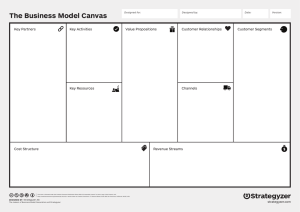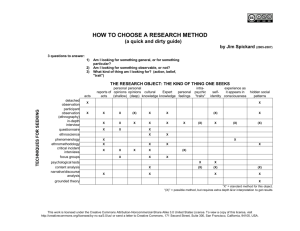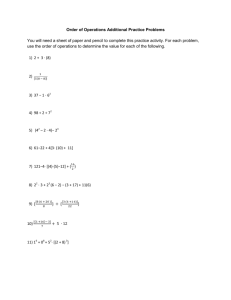Creative commons image search
advertisement
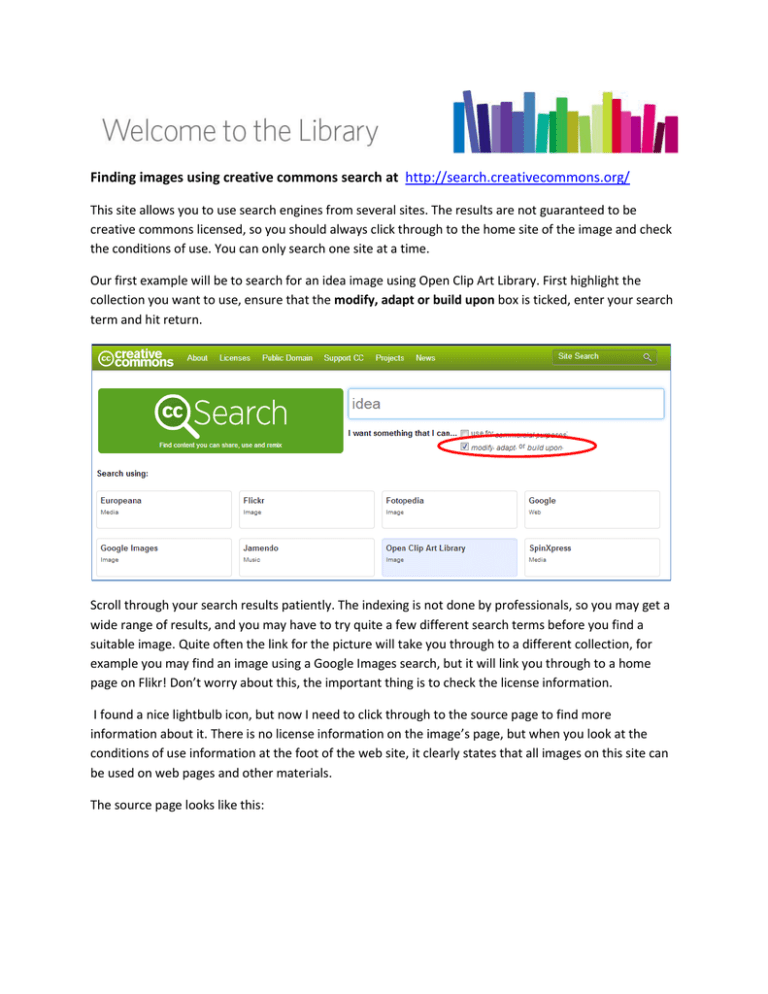
Finding images using creative commons search at http://search.creativecommons.org/ This site allows you to use search engines from several sites. The results are not guaranteed to be creative commons licensed, so you should always click through to the home site of the image and check the conditions of use. You can only search one site at a time. Our first example will be to search for an idea image using Open Clip Art Library. First highlight the collection you want to use, ensure that the modify, adapt or build upon box is ticked, enter your search term and hit return. Scroll through your search results patiently. The indexing is not done by professionals, so you may get a wide range of results, and you may have to try quite a few different search terms before you find a suitable image. Quite often the link for the picture will take you through to a different collection, for example you may find an image using a Google Images search, but it will link you through to a home page on Flikr! Don’t worry about this, the important thing is to check the license information. I found a nice lightbulb icon, but now I need to click through to the source page to find more information about it. There is no license information on the image’s page, but when you look at the conditions of use information at the foot of the web site, it clearly states that all images on this site can be used on web pages and other materials. The source page looks like this: Take a note of the image title, creator’s name and URL of this page. You’ll need it to credit the picture in your resource. The easiest way to download is to use the File menu, and select save. At the next window, type in your preferred filename and choose the image file format (I find JPEG the easiest to use). Click save at the foot of the window. The file saves into your downloads folder. You can then move it into your destination directory. Once you embed it into your resource you can add some short text beneath it to credit the creator and show where you got it. Here’s an example Image: Idea by Yves Guillou. Available from http://openclipart.org/detail/10515/ideaby-yves_guillou-10515 accessed 20.12.13 If you are short of space you could say Image: Idea by Yves Guillou Using Google Images from the same page Start your search in the same way from the main web page, but make sure that the blue highlight is on Google Images. I have found an image called “Who else has a bright idea?” so I can go in to the original web page and check out the conditions of use. At the foot of the source page, there is a paragraph titled Additional info which shows that the image is available under a Creative commons attribution non-commercial share-alike license. This means that you can copy and redistribute the material in any medium or format and remix, transform, and build upon the material. You must give credit to the creator, you can’t use the material for commercial purposes and you must share your version of the image under the same conditions as the original. To download the image, click the view image button, then use the save as function on your browser to save it to your computer. You can choose which file format to use at this stage. Image: Who else has a bright idea? by nhuisman. Available from http://www.flickr.com/photos/nhuisman/3168683736/ accessed 23.12.13 Or Image: Who else has a bright idea? by nhuisman. If you would like more help or information about using images safely in your resources, then contact the Library Copyright Advisor, Marion Kelt on m.kelt@gcu.ac.uk