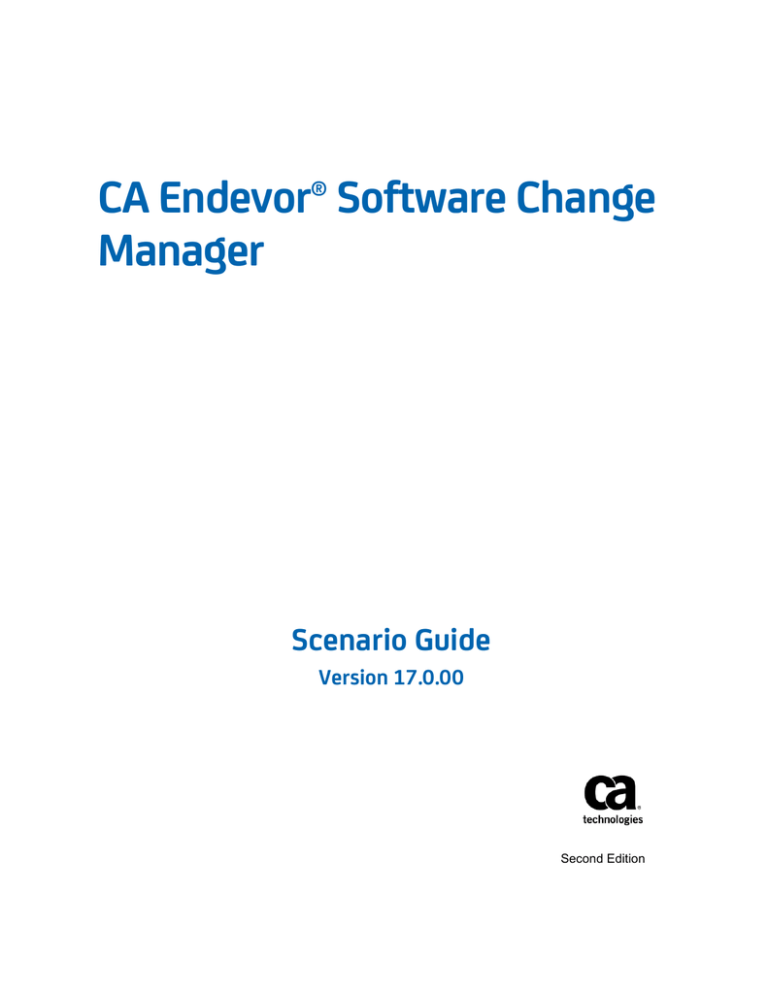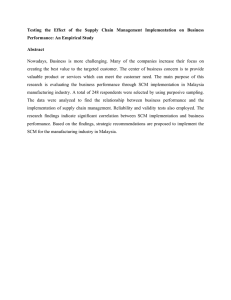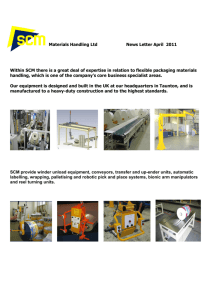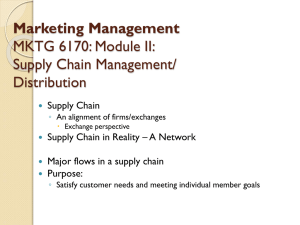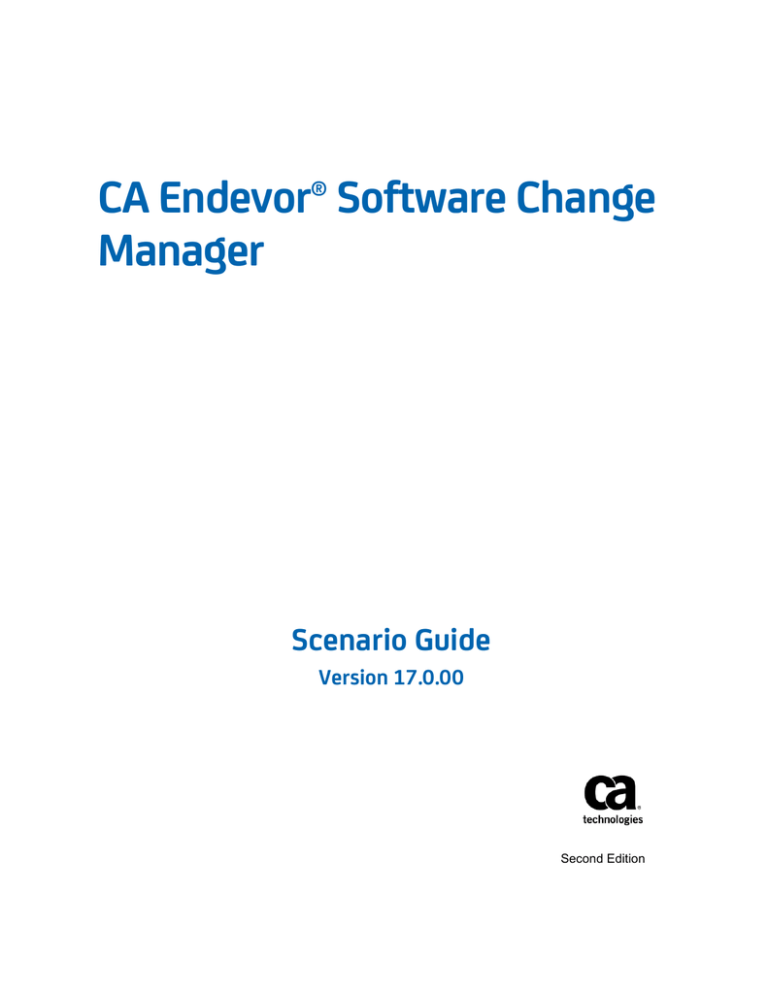
CA Endevor® Software Change
Manager
Scenario Guide
Version 17.0.00
Second Edition
This Documentation, which includes embedded help systems and electronically distributed materials, (hereinafter referred to
as the “Documentation”) is for your informational purposes only and is subject to change or withdrawal by CA at any time. This
Documentation is proprietary information of CA and may not be copied, transferred, reproduced, disclosed, modified or
duplicated, in whole or in part, without the prior written consent of CA.
If you are a licensed user of the software product(s) addressed in the Documentation, you may print or otherwise make
available a reasonable number of copies of the Documentation for internal use by you and your employees in connection with
that software, provided that all CA copyright notices and legends are affixed to each reproduced copy.
The right to print or otherwise make available copies of the Documentation is limited to the period during which the applicable
license for such software remains in full force and effect. Should the license terminate for any reason, it is your responsibility to
certify in writing to CA that all copies and partial copies of the Documentation have been returned to CA or destroyed.
TO THE EXTENT PERMITTED BY APPLICABLE LAW, CA PROVIDES THIS DOCUMENTATION “AS IS” WITHOUT WARRANTY OF ANY
KIND, INCLUDING WITHOUT LIMITATION, ANY IMPLIED WARRANTIES OF MERCHANTABILITY, FITNESS FOR A PARTICULAR
PURPOSE, OR NONINFRINGEMENT. IN NO EVENT WILL CA BE LIABLE TO YOU OR ANY THIRD PARTY FOR ANY LOSS OR DAMAGE,
DIRECT OR INDIRECT, FROM THE USE OF THIS DOCUMENTATION, INCLUDING WITHOUT LIMITATION, LOST PROFITS, LOST
INVESTMENT, BUSINESS INTERRUPTION, GOODWILL, OR LOST DATA, EVEN IF CA IS EXPRESSLY ADVISED IN ADVANCE OF THE
POSSIBILITY OF SUCH LOSS OR DAMAGE.
The use of any software product referenced in the Documentation is governed by the applicable license agreement and such
license agreement is not modified in any way by the terms of this notice.
The manufacturer of this Documentation is CA.
Provided with “Restricted Rights.” Use, duplication or disclosure by the United States Government is subject to the restrictions
set forth in FAR Sections 12.212, 52.227-14, and 52.227-19(c)(1) - (2) and DFARS Section 252.227-7014(b)(3), as applicable, or
their successors.
Copyright © 2014 CA. All rights reserved. All trademarks, trade names, service marks, and logos referenced herein belong to
their respective companies.
CA Technologies Product References
This document references the following CA Technologies products:
■
CA Endevor® Software Change Manager (CA Endevor SCM)
■
CA Endevor® Software Change Manager Automated Configuration (CA Endevor
Automated Configuration)
■
CA Endevor® Software Change Manager Parallel Development (CA Endevor Parallel
Development)
■
CA Endevor® Software Change Manager Quick Edit (CA Endevor Quick Edit)
■
CA Endevor® Software Change Manager External Security Interface (CA Endevor
External Security Interface)
■
CA Endevor® Software Change Manager InfoMan Interface (CA Endevor InfoMan
Interface)
■
CA Endevor® Software Change Manager CA Librarian® Interface (CA Endevor CA
Librarian Interface)
■
CA Endevor® Software Change Manager Integration for the Natural Environment
(CA Endevor Integration for the Natural Environment)
■
CA Endevor® Software Change Manager for CA Panvalet® Interface (CA Endevor for
CA Panvalet Interface)
■
CA Endevor® Software Change Manager CA Roscoe® Interface (CA Endevor CA
Roscoe Interface)
■
CA Librarian® Base for z/OS (CA Librarian)
■
CA Panvalet® for z/OS (CA Panvalet for z/OS)
Contact CA Technologies
Contact CA Support
For your convenience, CA Technologies provides one site where you can access the
information that you need for your Home Office, Small Business, and Enterprise CA
Technologies products. At http://ca.com/support, you can access the following
resources:
■
Online and telephone contact information for technical assistance and customer
services
■
Information about user communities and forums
■
Product and documentation downloads
■
CA Support policies and guidelines
■
Other helpful resources appropriate for your product
Providing Feedback About Product Documentation
If you have comments or questions about CA Technologies product documentation, you
can send a message to techpubs@ca.com.
To provide feedback about CA Technologies product documentation, complete our
short customer survey which is available on the CA Support website at
http://ca.com/docs.
Documentation Changes
The following documentation updates have been made since the last release of this
documentation:
Note: In PDF format, page references identify the first page of the topic in which a
change was made. The actual change may appear on a later page.
Version 17.0, Second Edition
How to Automatically Generate Using Element
■
Concurrent Action Processing Overview (see page 28) and How Concurrent Action
Processing Works (see page 29)— Updated to include the Alter action as an action
that can be processed concurrently.
Package Ship Facility
■
Mapping Rules (see page 102)— For the Package Ship facility, updated to specify
that matching begins with the highest to the lowest level qualifier.
Web Services scenario
■
The following topics were updated or added to introduce the RESTful API— Web
Services, How Client Programs Access the API, Software Requirements for Web
Services, How to Configure and Deploy Web Services, Create or Update a Tomcat
Directory Structure for the Web Services Component, Verify Your Apache Tomcat
Installation and Configuration, How to Update an Existing Deployment of Web
Services, How to Run Web Services Under New Releases of Tomcat, How Access to
a Data Source Works, How to Create a Configuration File, V17 Data Source
Configuration File Template,Using Web Services, CA Endevor SCM SOAP Web
Services, How to Create a Client Stub,CA Endevor SCM RESTful API, RESTful API
Client Program Design Considerations, RESTful API Outputs and Return Codes,
RESTful API Action Request URIs,Repository Actions, List All Configurations, List
Parameters of a Configuration, Package Actions, List Packages, Updated Packages,
Cast Packages, Approve Packages, Deny Packages, Execute Packages, Backout
Packages, Backin Packages, Commit Packages, Ship Packages, Delete Packages,
Reset Packages, Inventory Actions, List Systems, List Subsystems, and List Elements.
Version 16.0, Fourth Edition
Package Ship scenario:
■
Update Processors for Post-Ship Script (see page 130) and Create a Destination
Configuration File (see page 132)— Updated to add that the destination specific
symbols must have been created in the script data set members by your processors
for substitution to take place correctly.
Version 16.0, Third Edition
Best Practice Implementation scenario:
■
Configuration Tables (see page 275) and Run BPISTART (see page 277) — Added a
note indicating that the WARN parameter should be set to YES in the configuration
table BC1TNEQU.
Version 16.0, Second Edition
Web Services scenario:
■
Create a Tomcat Directory Structure for the Web Services Component (see
page 210)— Updated to change a reference to the target Tomcat directory from
TARGET_TOMCAT_DIR=/sysname/cai/CASoftware/ESCM/tpv/tomcat
to
TARGET_TOMCAT_DIR=/sysname/cai/CADeploy/ESCM/tpv/tomcat.
Version 16.0
■
This Scenario Guide was introduced with the Version 16.0 documentation set. This
guide contains the following new or updated scenarios. These same scenarios are
also listed as separate documents in the Knowledge Base Articles section of the
bookshelf.
–
–
The following scenarios are new:
■
How to Enable Global Type Sequencing
■
How to Enable Web Services
■
How to Automatically Generate "Using" Elements with Autogen
■
How to Perform a Best Practices Implementation
The following scenarios are updated:
■
How to Enable and Secure Concurrent Action Processing
■
How to Set Up Package Ship
Contents
Chapter 1: Introduction
11
Chapter 2: Global Type Sequencing
13
How to Enable Global Type Sequencing ..................................................................................................................... 14
Review Prerequisite Information ........................................................................................................................ 15
Allocate the Parmlib Data Set ............................................................................................................................. 17
Create Your Site Type Sequence Member .......................................................................................................... 18
Define the Type Sequence Member to C1DEFLTS .............................................................................................. 21
Verify the Type Sequence Member .................................................................................................................... 22
Chapter 3: Concurrent Action Processing
23
How to Enable and Secure Concurrent Action Processing ......................................................................................... 23
Review Prerequisites ........................................................................................................................................... 27
Concurrent Action Processing Overview ............................................................................................................ 28
Enable Spawn Parameters for CAP ..................................................................................................................... 32
Enable the CAICCI Spawn Facility for CAP ........................................................................................................... 34
Setting Up Security for CAP ................................................................................................................................. 38
How to Activate Concurrent Action Processing ......................................................................................................... 43
Activate CAP in Batch JCL .................................................................................................................................... 44
Activate CAP for Packages Submitted in Foreground ......................................................................................... 46
Activate CAP for Batch Jobs Submitted in Foreground ....................................................................................... 47
SCL Requirements for CAP .................................................................................................................................. 48
How to Monitor Concurrent Action Processing ......................................................................................................... 48
View Action Status .............................................................................................................................................. 49
Chapter 4: Autogen Action Option
51
How to Automatically Generate "Using" Elements with Autogen ............................................................................. 51
Review Prerequisites ........................................................................................................................................... 52
Autogen Action Option ....................................................................................................................................... 53
How the Autogen Action Option Affects Processing ........................................................................................... 54
How to Code Autogen ......................................................................................................................................... 56
How Autogen Span Options Work ...................................................................................................................... 58
Run Autogen in Simulation Mode for Impact Analysis ....................................................................................... 59
Autogen and Autogen Span Processing Examples .............................................................................................. 59
Contents 7
Chapter 5: Package Ship Facility
69
How to Set Up Package Ship ...................................................................................................................................... 70
How to Enable Package Ship ...................................................................................................................................... 71
Review Prerequisites ........................................................................................................................................... 73
The Package Ship Utility ...................................................................................................................................... 74
How Package Ship Works .................................................................................................................................... 75
How Package Ship Works for USS Files ............................................................................................................... 77
Ship Asis Feature ................................................................................................................................................. 79
Post-Ship Script Execution .................................................................................................................................. 80
How Post-Ship Script Execution Works ............................................................................................................... 80
Transmission Method Considerations ................................................................................................................ 82
Enable Ship Asis................................................................................................................................................... 85
Configure the Host JCL ........................................................................................................................................ 85
Modifying Remote Package Shipment JCL .......................................................................................................... 90
Create a Destination ........................................................................................................................................... 97
Mapping Rules................................................................................................................................................... 102
Customizing Model Transmission Control Statements ..................................................................................... 110
How to Create External Package Shipment Job Streams .................................................................................. 116
How to Enable USS Supported Files for Package Ship .............................................................................................. 119
Enable USS Supported Files for Package Ship ................................................................................................... 120
How to Enable Backout of USS Source Output Files ......................................................................................... 124
The ENUSSUTL Utility ........................................................................................................................................ 126
How to Enable Post-Ship Script Execution ............................................................................................................... 128
Configure C1DEFLTS for Post-Ship Script .......................................................................................................... 129
Update Processors for Post-Ship Script............................................................................................................. 130
Define Mapping Rules for Post-Ship Script Data Sets ....................................................................................... 131
Create a Destination Configuration File for Natural Objects ............................................................................ 132
Create Model Script Steps ................................................................................................................................. 133
How to Enable Backout and Shipment for Natural Objects ..................................................................................... 137
Backout and Shipment of Natural Objects ........................................................................................................ 138
Configure C1DEFLTS for Post-Ship Script .......................................................................................................... 139
Update Processors for Post-Ship Script Processing of Natural Objects ............................................................ 140
Define Mapping Rules for Post-Ship Script Data Sets for Natural Objects ........................................................ 143
Create a Destination Configuration File for Natural Objects ............................................................................ 144
Create Script Steps for Natural Objects ............................................................................................................ 145
Host Package Shipment Job Steps ............................................................................................................................ 148
How to Build and Stage the Shipment .............................................................................................................. 148
Staging Data Sets ............................................................................................................................................... 149
Remote Execution JCL ....................................................................................................................................... 151
Remote JCL Execution Commands .................................................................................................................... 151
Data Set Correspondences File ......................................................................................................................... 151
8 Scenario Guide
Shipments Contents .......................................................................................................................................... 153
How to Transmit the Shipment ......................................................................................................................... 154
How to Confirm the Transmission ..................................................................................................................... 155
How to Delete the Staging Data Sets ................................................................................................................ 156
How the Remote Copy/Delete Job Steps Work ....................................................................................................... 156
How to Build, Track and Confirm Shipments ........................................................................................................... 161
Ship One Package to One Destination .............................................................................................................. 162
Ship One Package to Multiple Destinations ...................................................................................................... 162
Ship Multiple Packages to One Destination ...................................................................................................... 163
The Package Shipment Panel ............................................................................................................................ 163
The Package Selection List ................................................................................................................................ 164
The Destination Selection List ........................................................................................................................... 165
Confirm a Package for Shipment ....................................................................................................................... 165
Shipment Tracking and Confirmation ............................................................................................................... 166
The Request Queue ........................................................................................................................................... 170
Display Shipment Status.................................................................................................................................... 171
The Ship Package Action ................................................................................................................................... 171
How to Manage Package Ship .................................................................................................................................. 175
The Package Shipment Reports......................................................................................................................... 175
Package Shipment Assembler Reports .............................................................................................................. 178
Shipment Confirmation Email Notification ....................................................................................................... 179
Chapter 6: Web Services
181
How to Enable Web Services .................................................................................................................................... 182
Review Prerequisite Information ...................................................................................................................... 183
How to Configure CA Endevor SCM for Web Services ............................................................................................. 187
Configure Defaults Table for Web Services ....................................................................................................... 188
Determine the Web Services Security Requirements for MODHLI Data Sets ................................................... 189
Support for Element Types ............................................................................................................................... 189
How to Define an Element Type for Text Files .................................................................................................. 191
How to Define an Element Type for Binary Files ............................................................................................... 192
How to Resize a zFS Linear Data Set ................................................................................................................. 193
How to Enable STC Definitions for Web Services ..................................................................................................... 195
Verify that CA Common Services Components Are Running ............................................................................ 196
Define the Started Task for Web Services ......................................................................................................... 197
Find the CA Endevor SCM SYSID........................................................................................................................ 199
Record Your Configuration Values .................................................................................................................... 200
How to Enable Security Access to Web Services ..................................................................................................... 201
Security Software Customization for Web Services .......................................................................................... 202
Enable User Access to MODHLI Data Sets ......................................................................................................... 205
Enable Authority to Start the Tomcat Server ........................................................................................................... 206
Contents 9
How to Configure and Deploy Web Services ............................................................................................................ 208
Create a Tomcat Directory Structure for the Web Services Component .......................................................... 210
Edit the Tomcat Configuration File ................................................................................................................... 213
Edit JVM Environment Values Used by Tomcat Server ..................................................................................... 214
Start the Apache Tomcat Server ....................................................................................................................... 214
Verify Your Apache Tomcat Installation and Configuration .............................................................................. 215
How to Configure Tomcat as HTTPS .................................................................................................................. 215
How to Update an Existing Deployment of Web Services ....................................................................................... 217
How to Run Web Services Under New Releases of Tomcat ..................................................................................... 217
How Access to a Data Source Works ........................................................................................................................ 218
How to Create a Configuration File .......................................................................................................................... 219
Edit an ASCII Encoded File ................................................................................................................................. 219
V17 Data Source Configuration File Template .................................................................................................. 220
ENDEVOR.cfg Parameters ................................................................................................................................. 221
How to View the Content of a Data Source Configuration ...................................................................................... 227
How to Enable STC Pooling ...................................................................................................................................... 227
How the STC Pool is Managed .......................................................................................................................... 228
Using Web Services .................................................................................................................................................. 228
CA Endevor SCM SOAP Web Services ............................................................................................................... 228
CA Endevor SCM RESTful API ............................................................................................................................ 241
Chapter 7: Best Practice Implementation
259
How to Perform the Best Practice Implementation ................................................................................................. 260
Review Prerequisites ......................................................................................................................................... 262
Plan for Your Production Implementation ........................................................................................................ 263
BPI Software Inventory Lifecycle ....................................................................................................................... 264
Best Practice Implementation Source Files ....................................................................................................... 276
Run BPISTART .................................................................................................................................................... 277
Customize the BPI Input Tables ........................................................................................................................ 278
Prepare the BPI Job Card................................................................................................................................... 288
Define Symbol Values for BPI Jobs .................................................................................................................... 288
Submit BPI Jobs ................................................................................................................................................. 289
The Iterative BPI Process ................................................................................................................................... 290
10 Scenario Guide
Chapter 1: Introduction
This guide contains role-based how-to scenarios for CA Endevor SCM.
Chapter 1: Introduction 11
Chapter 2: Global Type Sequencing
The following information describes how the CA Endevor SCM administrator creates a
Type Sequence member and enables Global Type Sequencing.
This section contains the following topics:
How to Enable Global Type Sequencing (see page 14)
Chapter 2: Global Type Sequencing 13
How to Enable Global Type Sequencing
How to Enable Global Type Sequencing
As a change manager (CA Endevor SCM administrator), you can enable Global Type
Sequencing to improve batch processing performance. When this feature is enabled, API
element actions (if wildcarded or masked) and SCL element actions are processed by a
single Type sequence defined at the site level in the Type Sequence member created by
the administrator.
Global Type Sequencing is a prerequisite for the following features:
■
Concurrent Action Processing (CAP)— When CAP is specified for a batch job or
packages submitted for processing, certain element action requests are executed
concurrently. CAP uses Global Type Sequencing to determine which actions can be
processed at the same time.
■
Autogen option for Add, Update, and Generate actions— When Autogen is
specified for an element, elements that use this component element are
automatically generated. Autogen requires Global Type Sequencing so that the
elements that use a component are generated after all of the components have
been processed (for example, macros before source, source before load modules).
The following graphic shows how to enable Global Type Sequencing.
14 Scenario Guide
How to Enable Global Type Sequencing
To enable Global Type Sequencing, do the following:
1.
Review Prerequisite Information (see page 15).
2.
Allocate the Parmlib Data Set (see page 17)
3.
Create Your Site Type Sequence Member (see page 18)
4.
Define the Type Sequence Member to C1DEFLTS (see page 21)
5.
Verify the Type Sequence Member (see page 22)
Review Prerequisite Information
Before enabling Global Type Sequencing, make sure that you understand how
processing works. Review the following topics. These topics explain the difference
between default Type processing and Global Type Sequencing and how Global Type
Sequencing affects Concurrent Action Processing.
■
Type Processing of Batch Jobs (see page 15)
■
How Default Processing of Batch Jobs Works (see page 16)
■
How Global Type Sequencing Works (see page 16)
■
How Global Type Sequencing Affects Concurrent Action Processing (see page 16)
Type Processing of Batch Jobs
The CA Endevor SCM administrator can establish a processing sequence for CA Endevor
SCM Types that must be processed in a specific order. For example, COBOL copybooks
must be processed before COBOL programs. This Type processing sequence can be set
either at the system level (the default) or at a global level, which is referred to as Global
Type Sequencing. Other Types, such as JCL, can be processed in any order. You do not
need to define such Types in the Type processing sequence.
When a batch request includes multiple element Types, CA Endevor SCM first builds two
request chains. One chain is composed of sequenced Types in Type sequence order, and
one chain is composed of nonsequenced Types in alphabetical order. CA Endevor SCM
then processes the sequenced Type chain first, as follows.
■
When default processing (without Global Type Sequencing) is used, Types are
processed by Type order defined for each target System.
■
When Global Type Sequencing is used, Types are processed according to the
processing order defined at the site level.
Global Type Processing is a prerequisite for the Concurrent Action Processing option.
This option enables certain Types to process at the same time.
Chapter 2: Global Type Sequencing 15
How to Enable Global Type Sequencing
How Default Processing of Batch Jobs Works
For default processing of batch jobs, Types are processed by Type order defined at the
System level. Element actions execute within each System in the same order as the
Types were defined to the System and Stage by the administrator or as reordered by the
administrator. Details of this process follow:
1.
As the administrator defines Types, they are added to the end of the Type sequence
in the System MCF.
2.
The administrator can reorder this sequence in foreground or batch as follows:
3.
a.
The Type Sequence panel— You can use this panel to reorder the sequence
only when Global Type Sequencing is not in effect.
b.
Define Type Sequence statement—You can use this Batch Administration SCL
statement to reorder the sequence, whether or not Global Type Sequencing is
in effect. However, if Global Type Sequencing is in effect, a warning message is
generated, even though the action is still executed.
When batch jobs are submitted, element actions execute within each System in the
sequence maintained in the target System's MCF.
How Global Type Sequencing Works
Global Type Sequencing is an optional method for batch processing. When Global Type
Sequencing is used, API element actions (if wildcarded or masked) and SCL element
actions are processed by a single Type sequence defined at the site level in the Type
Sequence member created by the administrator. Details of this process follow:
1.
The administrator enables Global Type Sequencing. This task includes defining the
Type sequence order at the site level in a Type Sequence member.
2.
When using Global Type Sequencing, element actions are processed by the Type
sequence defined in the Type Sequence member.
3.
Any Types that are not included in the Type Sequence member are processed after
all the Types in the Type Sequence member have completed processing. Those
Types that are not included in the Type Sequence member are processed in the
order in which they are defined in the target System's MCF record.
How Global Type Sequencing Affects Concurrent Action Processing
Global Type sequencing is required when using Concurrent Action Processing (CAP). You
can make CAP more efficient by including a category definition for Types that can be
processed simultaneously. Categories are defined in the Global Type Sequence table.
Important: Specifying a category in the Global Type Sequencing table does not affect
how sequenced Type and nonsequenced Type requests are built and sorted. The
category only affects how the actions are dispatched by Concurrent Action Processing.
16 Scenario Guide
How to Enable Global Type Sequencing
CAP processes requests as follows:
1.
When CA Endevor SCM is dispatching element actions to process concurrently, it
refers both to the Type and to the category associated with the Type when deciding
which action requests to dispatch.
a.
If the next request in the sequenced Type chain contains the same category
value as the previous request, that element action can be dispatched to an
available STC.
With categories, CA Endevor SCM continues dispatching element actions from
the sequenced Type chain as long as the category value matches the previous
request. Available STCs only have to wait if sequenced Type requests from one
category value are still processing and there are no non-sequenced Type
requests to process.
b.
If the next request does not have the same category value, CA Endevor SCM
attempts to dispatch a request from the nonsequenced Type chain.
Without categories, element actions of the next sequenced Type number have
to wait until all actions of the previous sequenced Type have completed
processing. Nonsequenced Type element actions are then dispatched as STCs
become available or after all the sequenced Type requests are dispatched.
Available STCs remain idle if there are sequenced Type requests still processing,
and there are no requests from the nonsequenced Type chain to process.
2.
When all the requests have been processed for a particular sequenced Type and
category, CA Endevor SCM begins processing requests for the next sequenced Type.
3.
When all requests from the sequenced Type chain have been completed, any
remaining requests from the nonsequenced Type chain are then dispatched.
Allocate the Parmlib Data Set
To contain the Type Sequence member, the Parmlib data set is required. To allocate the
Parmlib data set, edit the BC1JEPRM member in your site's CA Endevor SCM JCLLIB data
set, and then execute the batch job.
Note: If the Alternate ID feature is active, CA Endevor SCM uses the Alternate ID when
accessing the PARMLIB file.
Chapter 2: Global Type Sequencing 17
How to Enable Global Type Sequencing
Create Your Site Type Sequence Member
To specify the Type processing sequence for Global Type Sequencing, your site needs a
Type Sequence member. The order of the Type records in the Type Sequence member
represents the processing sequence. Types not defined in the member are processed in
the Type name order maintained in the target System MCFs after all Types defined in
the Type Sequence file are processed. Complete the following steps:
Create the file using one of the following methods:
■
Use the BC1JBTSE utility to build a Type sequence file to a sequential work file, and
then edit this file.
■
Use the standard ISPF editor. Add Type sequence records, as appropriate for your
site.
Build a Type Sequence Member Using the BC1JBTSE Utility
To create a Type Sequence member for Global Type Sequencing, you can use the build
utility BC1JBTSE.
Follow these steps:
1.
Edit member BC1JBTSE to conform to the needs of your installation. Then execute
this job. The build utility is member BC1JBTSE in your site's CA Endevor SCM
CSIQJCL data set
The JCL builds a Type sequence file to a sequential work file. The utility creates Type
sequence records for all Types defined to a site. The utility reads the C1DEFLTS
table to find the Master Control records and then extracts the necessary Type
information from the MCF. For each unique Type name that is found, a Type
sequence record is created.
The utility does not merge one System's Type sequence with another. Unique Type
records are written to the file as they are processed, starting with the first System
in the first defined C1DEFLTS's environment, stage combination.
The Type sequence record's description field contains the description from the first
unique Type record. The utility produces comment records to identify each Type
location occurrence. For example, if Type MAC is defined in environment DEV (stage
1, 2) under System BASE and in environment QA (stage 1,2) also under BASE, four
comment records appear following the Type sequence record. The description field
in the sequence record is set to the Type's description value.
Note: If your site has environments that you want the utility to exclude, you can
create a temporary C1DEFLTS table that excludes these environments and run the
utility against the temporary C1DEFLTS. For example, you might have an
environment with many test Systems that contain many elements that have never
been promoted. Excluding this environment would limit the number of generated
Type statements, which could help you define the initial Type sequence order. Any
valid Types from the excluded environment could then be added manually.
18 Scenario Guide
How to Enable Global Type Sequencing
2.
Edit this file by rearranging the order of the Type record or by deleting Type
records. The order of the records in the file will determine the order in which Types
are processed.
3.
Copy the file to the Parmlib data set.
Build a Type Sequence Record Using an Editor
The Type records in the Type Sequence member specify the Type processing order for
Global Type Sequencing. You can create a Type sequence file using an ISPF editor.
Follow these steps:
1.
Code Type records in an ISPF editor using the Type Record syntax (see page 19).
Add Type records, as appropriate for your site.
2.
Order the records in the order that you want the Types to process.
Type Record Syntax for Type Sequence File
The Type Record syntax defines the Type processing sequence in the Type Sequence
member for Global Type Processing.
Type records use the following syntax:
TYPe ‘Type-name’ [SYStem ‘system-name’] [CATegory ‘category-value’]
DESCription ‘Sample Type Description’.
The following general rules apply to the Type record syntax:
■
The ending period (.) delimiter is required.
■
The Type name and description fields can be on separate lines.
■
Each record is 80 bytes.
■
No text can appear in columns 73 to 80.
■
Comments can appear in the file by placing an asterisk in the first column position.
TYPE Type-name
Specifies a one- to eight-character Type. Enclosing the name in single quotes is
optional. The name is converted to uppercase characters.
SYSTEM system-name
(Optional) Specifies the one- to eight-character System name where the Type is
located. Enclosing the name in single quotes is optional. If Types with the same
name are located in different Systems, this clause lets you specify different
processing orders for each Type and System combination. If this clause is omitted,
the Type sequence order for the Type name applies to the entire site. The name is
converted to uppercase characters.
Chapter 2: Global Type Sequencing 19
How to Enable Global Type Sequencing
CATEGORY category-value
(Optional) Specifies a one- to eight-character alphanumeric name for a Type group.
Enclosing the category-value in single quotes is required. During Concurrent Action
Processing (CAP) dispatch, if Category was specified, the Category value is
compared to the previous request. If the Category values match, the action is
dispatched and processed simultaneously with the previous request.
The Category value does not affect how the request chains are built or sorted, nor
does it affect normal processing order. This parameter simply enables the next Type
in the sequence to start processing before the prior Type in the sequence finishes,
provided both requests are in the same Category group. If the Category clause is
omitted, the Type is still processed in order.
The value is converted to uppercase characters. If CAP is not enabled, the Category
clause has no effect.
Note: The Type grouping capability affects processing only when CAP is in effect; it
has no effect on Global Type Sequencing itself. Global Type Sequencing alone
simply uses the Type processing order defined in the Type Sequencing member, but
does not cause the simultaneous processing of actions.
DESCription description
Specifies an up to 50-character description of the Type. Enclosing the description in
single quotes is required. When the text contains single quotes, these quotes are
converted to blanks. The description text can be entered in either uppercase or
lowercase characters.
Example: Global Type Sequence with Type Categories
In this example, the following table lists element Types in the order that a Administrator
wants the Types to be processed. The Category column indicates the category for
simultaneous processing for Concurrent Action Processing. Thus elements of Type
ASMMAC, CHDR, and COPYBOOK can be processed at the same time when the
Concurrent Action Processing feature is in use. Regardless of whether Concurrent Action
Processing is being used, elements of Type CICSMAP cannot start processing untill all
elements of Type COPYBOOK are finished.
Type
20 Scenario Guide
System
Category
Description
INCLUDE
Processor Includes
PROCESS
CA Endevor Processors
OPT
CONPARMX and Compiler Options
PARM
Utility Parameters
ASMMAC
1
Assembler Program Macros
CHDR
1
Program Headers
COPYBOOK
1
COBOL Copybooks
How to Enable Global Type Sequencing
CICSMAP
CICS Maps
ASMPGM
2
Assembler Program Source
CPGM
2
C Program Source
COBOL
2
COBOL Program Source
FORTRAN
2
FORTRAN Source
JAVA
2
JAVA Source
PL1
2
PL/1 Source
EZTINCL
EZTRIEVE Includes
EZTRIEVE
EZTRIEVE Source
LINK
Linkage-Editor JCL
BIND
Data Base Binds
Define the Type Sequence Member to C1DEFLTS
To enable Global Type Sequencing, both the Parmlib data set and the Type Sequence
member must be defined to the Defaults table C1DEFLTS. The Parmlib data set contains
the Type Sequence member. The C1DEFLTS table will not assemble correctly if the Type
Sequence member is defined to C1DEFLTS, but the Parmlib is not defined. An empty
Type Sequence member will force Type sequencing by Type name order.
To define the Parmlib data set and the Type Sequence file, add the PARMLIB= and
TYPESEQMBR= parameters to C1DEFLTS and then assemble and link-edit it to your
authorized library as member C1DEFLTS.
Chapter 2: Global Type Sequencing 21
How to Enable Global Type Sequencing
Example: Define the Type Sequence member in C1DEFLTS
In the following example, the Parmlib data set and the Type Sequence member are
defined in the C1DEFLTS table. The Parmlib data set name is BST.CASCMMF.PARMLIB
and the Type sequence member is named ETYPESEQ.
Col 1
Col 16
C1DEFLTS TYPE=MAIN,
.
.
.
PARMLIB='BST.CASCMMF.PARMLIB',
TYPESEQMBR=ETYPESEQ,
.
.
.
Col 72
X
X
X
Note: The Environment Site Information panel displays Parmlib information on the
second screen of the panel Site Information from the C1DEFLTS.
Verify the Type Sequence Member
After creating the Type Sequence member and identifying it to CA Endevor SCM in the
C1DEFLTS table, you can test the syntax of the member.
Follow these steps:
1.
Launch an CA Endevor SCM CLIST.
If the Type Sequence table has been defined correctly, CA Endevor SCM starts. If
there is a coding error in the table, console messages appear that identify the error.
For example:
+ TYPE TYPE1 SYSTEM SYS1 CATEGORY 12345678A
DESCRIP
+BSTPPARS: E006 VALUE SPECIFIED IS TOO LONG: 12345678A
+h:mm:ss B1TS011E TYPE SEQUENCE TABLE HAS ERRORS
+h:mm:ss B1TS012E SCL PROCESSING IS NOW DISABLED.
2.
Correct any errors, and then launch the CLIST again. When CA Endevor SCM
appears, open the Type Sequence display in foreground.
The processing sequence displayed matches the sequence defined in the Type
Sequence member.
22 Scenario Guide
Chapter 3: Concurrent Action Processing
The following information explains how to enable, understand, activate, and manage
the Concurrent Action Processing (CAP) feature to speed the processing of batch jobs
and packages.
To enable this feature, the CA Endevor SCM administrator requires the assistance of the
following roles:
■
CA Common Services administrator (or systems programmer)—This role is required
to enable the CA Common Services Common Communications Interface (CAICCI)
Spawn facility for CAP.
■
Security administrator—This role is required to configure your site security software
to allow the spawn facility to function for CAP. This role is also required if you want
to limit who can activate CAP.
This section contains the following topics:
How to Enable and Secure Concurrent Action Processing (see page 23)
How to Activate Concurrent Action Processing (see page 43)
How to Monitor Concurrent Action Processing (see page 48)
How to Enable and Secure Concurrent Action Processing
As a change manager (CA Endevor SCM administrator), you can enable the Concurrent
Action Processing (CAP) feature to speed the processing of batch jobs and packages.
CAP causes certain element action requests to be executed concurrently. This method
of processing reduces the elapsed time that it takes to process multiple actions.
To complete the setup of this feature, you need the assistance of your CA Common
Services administrator (or systems programmer) and your site security administrator.
Optionally, you can limit who can use CAP.
Chapter 3: Concurrent Action Processing 23
How to Enable and Secure Concurrent Action Processing
The following diagram shows how you enable CAP and, optionally, how you secure user
access to CAP.
24 Scenario Guide
How to Enable and Secure Concurrent Action Processing
How to Enable CAP
To enable CAP, the following roles and tasks are involved:
CA Endevor SCM administrator
This role completes the following steps:
1.
Review Prerequisites (see page 27).
2.
Enable Spawn Parameters for CAP (see page 32).
3.
Ask your CA Common Services Administrator to perform the task Enable the
CAICCI Spawn Facility for CAP. Also, ask them to let you know when they have
successfully completed this task.
4.
Ask your Security Administrator to perform the task Enable Spawn for CAP in
Security Software. Also, ask them to let you know when they have successfully
completed this task.
CA Common Services administrator
This role completes the following steps:
1.
Enable the CAICCI Spawn Facility for CAP (see page 34)
2.
Inform the CA Endevor SCM administrator that the CAICCI Spawn Facility for
CAP task is done.
Security administrator
This role completes the following steps:
1.
2.
Enable the spawn facility for CAP in your security software. Depending on the
security software in use at your site, complete one of the following tasks:
■
How to Configure CA Top Secret for CAP (see page 38).
■
How to Configure CA ACF2 for CAP (see page 39).
■
How to Configure IBM RACF for CAP (see page 40).
Inform the CA Endevor SCM administrator that your site security software is
configured to enable the spawn facility CAP.
Chapter 3: Concurrent Action Processing 25
How to Enable and Secure Concurrent Action Processing
How to Secure User Access to CAP
Optionally, you can limit who can use CAP. To secure user access to CAP, the
following roles and tasks are involved:
CA Endevor SCM administrator
This role completes the following steps:
1.
Set a Security Control Checkpoint for CAP (see page 41)
2.
Ask your security administrator to enable user access to CAP in your security
software. Also, ask them to let you know when they have successfully
completed this task.
Security administrator
This role completes the following steps:
26 Scenario Guide
1.
Enable users read access to CAP in your security software—The security
administrator enables user access in the site security software to the pseudo
data set that the CA Endevor SCM administrator defined as the security
checkpoint for CAP. Details on how to enable access to a data set are not
included in the CA Endevor SCM documentation, because this is a usual
procedure.
2.
Inform the CA Endevor SCM administrator that the task to enable user access
to the CAP data set is done.
How to Enable and Secure Concurrent Action Processing
Review Prerequisites
Before users can submit batch jobs or packages for Concurrent Action Processing,
certain prerequisites are required. Complete the following prerequisites.
■
Verify that Global Type Sequencing is enabled.
Global Type Sequencing causes the batch processing of element actions to occur in
a Type sequence defined at the site level. CAP uses this feature to determine which
actions can be processed simultaneously. Global Type sequencing is required when
using Concurrent Action Processing (CAP). You can make CAP more efficient by
including a category definition for Types that can be processed simultaneously. For
more information about Global Type Sequencing, see How Global Type Sequencing
Affects Concurrent Action Processing (see page 16). For more information on
enabling Global Type Sequencing, see the scenario How to Enable Global Type
Sequencing.
■
■
Before enabling CAP, the CA Endevor SCM administrator needs to understand how
CAP works to properly set the spawn parameters. Review the following topics,
which explain CAP processing:
–
Concurrent Action Processing (see page 28)
–
How Concurrent Action Processing Works (see page 29)
Verify that the following CA Common Services components are installed and
running on your z/OS mainframe that hosts CA Endevor SCM:
–
CAIENF—The Event Notification Facility enables concurrent action processing
through the component CAICCI Communication Interface. If your site is running
CAIENF r12 or higher, a database is not required for Concurrent Action
Processing.
–
CAICCI—The Common Communications Interface is required only if you want to
use Concurrent Action Processing, Web Services, the Eclipsed-Based UI, or CA
CMEW.
Note: CA Endevor SCM uses the CA Common Services Resource Initialization
Manager (CAIRIM) component for product license authorization. CAIRIM is
mandatory to run CA Endevor SCM, whether or not your site uses CAP or CA CMEW.
Note: For more information about how to determine if the components are
installed, see Verify CA Common Services are Running (see page 37).
■
(Optional.) Enable IBM z/OS VSAM Record Level Sharing (RLS) facility to manage
your CA Endevor SCM VSAM data sets. These data sets include all Master Control
Files (MCFs), Element catalog and EINDEX, and the package data set.
RLS improves VSAM performance and, so, improves the performance of CAP.
■
Ensure that the C1DEFLTS referenced in the routing region JCL is the same as the
C1DEFLTS referenced in the procedure JCL for the action request regions.
■
Verify that your exits work as expected.
Chapter 3: Concurrent Action Processing 27
How to Enable and Secure Concurrent Action Processing
User exits are called in the routing region and action request regions. A summary of
these exits is shown in the following table. For more information about exits, see
the Exits Guide.
Exit Number
Where Called
When Called
1
Routing Region, Action Request Region
After security calls
2
Action Request Region Only
Before action is executed
3
Action Request Region Only
After action is executed
4
Action Request Region Only
Called before exit 2 for add, update, retrieve
5
Routing Region, Action Request Region
Called once in each job
6
Routing Region, Action Request Region
Called once in each CA Endevor SCM
termination
7
Routing Region, Action Request Region
Called once in each CA Endevor SCM startup
Note: Certain requirements apply to the SCL requests in the jobs that are submitted for
processing. Element names cannot be wildcarded. In addition, the To and From
statements on all Add, Update, and Retrieve actions must reference cataloged data sets.
For more information about SCL requests, see SCL Requirements for CAP (see page 48).
Concurrent Action Processing Overview
Concurrent Action Processing (CAP) speeds up the processing of batch jobs and
packages. CAP causes certain element action requests to be executed concurrently, thus
reducing the elapsed time that it takes to process multiple actions.
CAP uses Global Type Sequencing to determine which actions can be processed at the
same time. The CAP facility processes certain element actions of the same type
concurrently, and must complete the processing of all actions of the same type before
starting to process elements of the next type. However, any action types that are not
defined in the Global Type Sequence can be processed concurrently with any other
action. The following actions can be processed concurrently: ADD, ALTER, UPDATE,
RETRIEVE, MOVE, GENERATE, DELETE, SIGNIN, and TRANSFER CA Endevor SCM to CA
Endevor SCM. All other actions on the request are processed serially.
The administrator can specify whether CAP is allowed and how many additional started
tasks a single job can create for concurrent processing. These parameters are set in the
C1DEFLTS table. Through the External Security Interface, the administrator can limit
who is authorized to use CAP. This method of processing is not initiated automatically;
users must request CAP at the job level.
Note: Concurrent action processing with CA CM Enterprise Workbench is available only
for packages and enterprise packages, not for element actions.
28 Scenario Guide
How to Enable and Secure Concurrent Action Processing
How Concurrent Action Processing Works
Concurrent Action Processing (CAP) dynamically creates additional server address
spaces to process certain actions concurrently. This processing method reduces the
elapsed time that is required to process large numbers of actions. Thus CAP speeds the
processing of batch jobs and packages.
When Concurrent Action Processing is requested, the request is processed in the
following manner:
1.
Any actions that are wildcarded or masked, are expanded and the actions are
sorted in type sequence order to create a chain of element action requests.
Note: Only use wildcarding or masking when you are submitting one action (for
example, all Add actions) in the same job, to avoid unpredictable results.
2.
Any actions that use an archive file as input, such as RESTORE, LIST from archive file,
and TRANSFER, are executed serially in the routing region. These actions always run
serially in the routing region.
3.
Before execution of other actions, CA Endevor SCM determines whether CAP is
enabled and the user is authorized in the following order:
a.
CA Endevor SCM determines whether Global Type Sequencing is enabled.
b.
If Global Type Sequencing is enabled, then the request JCL is examined for the
presence of an EN$CAP or EN$CAPnn DD card. These parameters indicate
whether the JCL requests Concurrent Action Processing.
c.
If the JCL requests CAP, then the C1DEFLTS parameters SPAWN and SPAWNCNT
values are checked to see if CAP is enabled.
d.
A check is made through the External Security Interface to determine whether
the user is authorized to request Concurrent Action Processing.
If any of these conditions are not met, then all actions are processed serially.
4.
If CAP was requested and is permitted as verified in step 3, the chain of action
requests that remains from step 1 and 2 is examined. Any ADD, UPDATE, or
RETRIEVE requests found in the chain are then preprocessed as follows.
a.
Any DDNAME is translated to a data set name; that is, the DDNAME is localized.
These data set names are created in the following manner.
■
When a CA Endevor SCM server allocates a pseudo-temporary data set
name, CA Endevor SCM builds the name using a jobnumber node in the CA
Endevor SCM generated name, rather than the jobname. This is necessary
to avoid data set contention among the action request regions.
Chapter 3: Concurrent Action Processing 29
How to Enable and Secure Concurrent Action Processing
■
In some cases, CA Endevor SCM requests that the system generated names
of temporary data sets be unique in the system. This is done to avoid data
set contention among servers. Currently, when CA Endevor SCM allocates
a temporary data set that is to have a system generated name, it does so
by specifying a DALDSNAM text unit. This causes the temporary data set
name to have the following form, which may not be unique:
SYSyyddd.Thhmmss.RA000.jobname.dsname.Hnn
However, in an action request region created for Concurrent Action
Processing, CA Endevor SCM may eliminate the DALDSNAM for some
temporary datasets. This causes a name to be generated with the
following form, which is unique:
SYSyyddd.Thhmmss.RA000.jjobname.Rggnnnnn
Note: For temporary data sets created and deleted in the same processor step
(that is, allocated with DISP=(NEW,DELETE,DELETE), or with no DISP at all), the
DALDSNAM is not eliminated. This means that such data sets are always
generated as SYSyyddd.Thhmmss.RA000.jobname.dsname.Hnn, even with
Concurrent Action Processing. Therefore, contention is still possible with such
data sets.
b.
The data set specified (using the DSNAME or DDNAME parameter) is checked
to determine if it is a cataloged data set. If any data set refers to an
uncataloged file (for example, a SYSIN/SYSOUT data set, a temporary data set
or a non-SMS data set with a disposition of NEW), then Concurrent Action
Processing cannot be enabled and the actions will be processed serially.
Important: If you use exit 4 programs to alter input and output files before the
execution of an ADD, UPDATE, or RETRIEVE action, the data sets specified in the SCL
must be cataloged data sets. This requirement applies even if the user has an exit 4
program that changes the data set names.
5.
Action request regions are created equal to the SPAWNCNT value set in the
C1DEFLTS table. However, if the SPAWNCNT value was overridden on the job
request, that value is used to determine the maximum number of action request
regions. The value can be changed for a specific job in the following manner:
■
For batch requests, by using the EN$CAPnn DD card on a batch job request JCL.
■
For foreground requests, by using the Concurrent Number field on the Submit
Package panel or the Batch Options Menu.
Note: If CA Endevor SCM is called from a processor, it will not create any servers. In
addition, if an action request region is created during concurrent action processing,
it will not create additional servers.
30 Scenario Guide
How to Enable and Secure Concurrent Action Processing
6.
The actions ADD, ALTER, UPDATE, RETRIEVE, MOVE, GENERATE, DELETE, SIGNIN,
and TRANSFER (CA Endevor SCM to CA Endevor SCM) are dispatched to action
request regions. Actions that can be processed simultaneously are routed from the
routing region of the originating job to the action request regions and processed
concurrently.
■
The routing region is the batch job, TSO session, or CA CM Enterprise
Workbench session that has requested that actions be processed concurrently.
■
Action request regions are the started tasks that are created to process the
actions. Multiple action request regions are created. They receive individual
action requests from the routing region, process them, and send the results
back.
CAP uses Global Type Sequencing to determine which actions can be processed at
the same time. Global Type Sequencing determines whether actions can be
processed concurrently. Elements in the same type sequence can be processed
concurrently. Additionally, elements that are not listed in the global type sequence
can be processed concurrently with any element. There is no guarantee that actions
on elements in the same type sequence (or on elements that are not type
sequenced) will be processed in the order in which they appear in the SCL.
However, actions against the same element name will be processed serially and in
the order in which they appear in the SCL, provided the element names are explicit.
One action must complete before the next is dispatched.
Note: If you specify AUTOGEN, SCL requests are fully resolved based on current
inventory contents before any actions are processed. For example, suppose that
you have a GENERATE action with the AUTOGEN option and several MOVE actions
in the same request. The MOVE actions will not include any of the additional
elements that are copied back as a result of the GENERATE action.
7.
After all other actions have completed processing, the actions PRINT, ARCHIVE,
LIST, and TRANSFER to archive data set are performed serially in the routing region.
How Global Type Sequencing Affects Concurrent Action Processing
Global Type sequencing is required when using Concurrent Action Processing (CAP). You
can make CAP more efficient by including a category definition for Types that can be
processed simultaneously. Categories are defined in the Global Type Sequence table.
Important: Specifying a category in the Global Type Sequencing table does not affect
how sequenced Type and nonsequenced Type requests are built and sorted. The
category only affects how the actions are dispatched by Concurrent Action Processing.
Chapter 3: Concurrent Action Processing 31
How to Enable and Secure Concurrent Action Processing
CAP processes requests as follows:
1.
When CA Endevor SCM is dispatching element actions to process concurrently, it
refers both to the Type and to the category associated with the Type when deciding
which action requests to dispatch.
a.
If the next request in the sequenced Type chain contains the same category
value as the previous request, that element action can be dispatched to an
available STC.
With categories, CA Endevor SCM continues dispatching element actions from
the sequenced Type chain as long as the category value matches the previous
request. Available STCs only have to wait if sequenced Type requests from one
category value are still processing and there are no non-sequenced Type
requests to process.
b.
If the next request does not have the same category value, CA Endevor SCM
attempts to dispatch a request from the nonsequenced Type chain.
Without categories, element actions of the next sequenced Type number have
to wait until all actions of the previous sequenced Type have completed
processing. Nonsequenced Type element actions are then dispatched as STCs
become available or after all the sequenced Type requests are dispatched.
Available STCs remain idle if there are sequenced Type requests still processing,
and there are no requests from the nonsequenced Type chain to process.
2.
When all the requests have been processed for a particular sequenced Type and
category, CA Endevor SCM begins processing requests for the next sequenced Type.
3.
When all requests from the sequenced Type chain have been completed, any
remaining requests from the nonsequenced Type chain are then dispatched.
Enable Spawn Parameters for CAP
The CAP option requires that you enable spawn parameters in the Defaults table
(C1DEFLTS). CAP uses the parameters to spawn address spaces that allow multiple
element actions to be processed at the same time.
Follow these steps:
1.
Open the C1DEFLTS member located in the iprfx.iqual.CSIQSRC.
2.
Change SPAWN=N to SPAWN=Y in the TYPE=MAIN section of the C1DEFLTS table.
The spawn function for CAP is set to enable CAP.
32 Scenario Guide
How to Enable and Secure Concurrent Action Processing
3.
Set the following parameters in the C1DEFLTS table.
SPAWNCNT=n
Specifies the default number of spawned regions that are started when CAP is
used. Valid values are 2 through 99, but it cannot exceed the value of the
parameter SPAWNMAX. The field can also be set to 0 to disable CAP when
SPAWN=Y. If SPAWN=N, SPAWNCNT must be set to 0.
SPAWNMAX=n
Specifies the maximum number of tasks that a single job can spawn. Valid
values are 2 through 99. The field can also be set to 0 to disable CAP if
SPAWN=Y. If SPAWN=N, SPAWNMAX must be set to 0.
Note: The CA Common Communications Interface (CAICCI) SERVICE definition
MAX#_PROCESSES can be used to limit the total number of service processes
on a system.
SPAWNPROC=CAP_server_name
Specifies the one to eight-character name of the CAP server. This name must
be a CAICCI SERVICE definition service_name and a started task procedure
name. A name is only required if the SPAWN=Y.
Note: If SPAWN=Y and SPAWNCNT=0, then CAP is disabled. However, users can
override the SPAWNCNT value for a specific job by using the EN$CAPnn DDNAME
on the job request JCL. However, users cannot override the SPAWNMAX value.
Then press End.
Your changes to C1DEFLTS are saved. The spawn parameters are set according to
your preferences. The Edit session ends and the Edit Entry Panel opens.
4.
Complete the fields to select the BC1JTABL member located in the installation
library iprfx.iqual.CSIQJCL. Press Enter.
The sample JCL BC1JTABL opens in an ISPF Edit panel.
5.
Edit the sample JCL BC1JTABL found in iprfx.iqual.CSIQJCL to your installation
standards. Execute the job.
The Defaults table is assembled, link-edited, and stored as member C1DEFLTS in
your authorized user library, iprfx.iqual.CSIQAUTU. The spawn parameters are
enabled for CAP processing. However, CAP cannot be used until the CAICCI Spawn
Facility is enabled for CAP.
Note: Instead of steps 4 and 5, you can assemble and link-edit C1DEFLTS using an SMP/E
USERMOD.
Chapter 3: Concurrent Action Processing 33
How to Enable and Secure Concurrent Action Processing
Example: C1DEFLT Spawn Parameters for CAP
In this example, the C1DEFLTS table's spawn parameters are set to enable CAP. The
spawn facility for CAP is activated, because SPAWN=Y. When CAP is used, CAICCI uses
the spawn procedure ENDEVOR. Eight spawn regions are started and one job can spawn
a maximum of 99 address spaces.
SPAWN=Y
SPAWNCNT=8,
SPAWNMAX=99,
SPAWNPROC=ENDEVOR,
ACTIVATE THE SPAWN FACILITY
SPAWN COUNT
MAXIMUM SPAWN COUNT
NAME OF SPAWN PROC
Note: Ask your CA Common Services administrator (or systems programmer) to enable
the CAICCI Spawn Facility for CAP. Also ask the administrator to let you know when they
have successfully completed this task.
Enable the CAICCI Spawn Facility for CAP
CAP uses the CA Common Services Common Communications Interface (CAICCI) Spawn
facility. This facility spawns multiple address spaces to enable multiple actions to be
processed at the same time. The following setup steps are required to use the spawn
facility:
■
A CAP spawn parameter definition file must be appended to the SPNPARMS DD in
the CA Event Notification Facility (CAIENF) procedure.
■
The spawn parameter file must be customized. The customization specifies the
started task to enable the spawn facility to spawn address spaces in the z/OS
environment where CA Endevor SCM is installed.
Follow these steps:
1.
Open the CAIENF member located in your CAI.CAIPROC library.
Note: If CAIENF is not in the CAI.CAIPROC library, your system administrator could
have copied the CAIENF member to your system PROCLIB.
2.
34 Scenario Guide
Append the CAP spawn parameter file definition named SPNPARMS DD to the
CAIENF procedure JCL. For example, in the sample JCL below, you add and
customize the two lines in bold.
How to Enable and Secure Concurrent Action Processing
//ENF PROC
//
//
//
//
//
//
//ENF
//CASRT01
//CASRT02
//CASRT03
//CASRT04
//CASRT05
OPTLIB='SYS2.CA90S.PARMLIB',
ENFDB='SYS2.CA31.ENFDB',
ENFPARM=ENFPRM31,
SPNPAR1=SPWNSNMP,
SPNPARn=ndvspawn,
CCIPARM=CCIPCA31,
ENFCMDS=ENFCMD31,
EXEC PGM=CAS9MNGR,TIME=1440
DD UNIT=SYSDA,SPACE=(CYL,(5,1))
DD UNIT=SYSDA,SPACE=(CYL,(5,1))
DD UNIT=SYSDA,SPACE=(CYL,(5,1))
DD UNIT=SYSDA,SPACE=(CYL,(5,1))
DD UNIT=SYSDA,SPACE=(CYL,(5,1))
//SPNPARMS
//
//SPNPRINT
//SPNDEBUG
//SRVDEBUG
//ENFDB DD
//ENFPARMS
//
//ENFCMDS
//SYSPRINT
DD DISP=SHR,DSN=&OPTLIB(&SPNPAR1)
DD DISP=SHR,DSN=&OPTLIB(&SPNPARn)
DD SYSOUT=X
DD SYSOUT=X
DD SYSOUT=X
DISP=SHR,DSN=&ENFDB
DD DISP=SHR,DSN=&OPTLIB(&ENFPARM)
DD DISP=SHR,DSN=&OPTLIB(&CCIPARM)
DD DISP=SHR,DSN=&OPTLIB(&ENFCMDS)
DD SYSOUT=X
SPNPARn
Specifies a symbolic for a CAIENF parameter member. The value for n must be
the next sequential number in the list of parameter files for the spawn
function.
ndvspawn
Specifies the spawn parameter file for CAP. Throughout this procedure, this file
is named ndvspawn. When you save the member in step 4, you can name the
member as appropriate for your site. However, ensure that you substitute that
name whereever ndvspawn is referenced in this procedure, including here in the
SPNPARMS DD statement.
Then press End.
Your changes are saved. The CAP spawn parameter file is defined to the CAIENF
procedure for CAICCI. The Edit session closes, and the Edit Entry panel opens.
3.
Open the CAPCCI member, located in the installation source library
iprfx.iqual.CSIQOPTN, in an ISPF Edit panel.
Chapter 3: Concurrent Action Processing 35
How to Enable and Secure Concurrent Action Processing
4.
Customize the spawn parameters by editing the following CAICCI SERVICE and
PROCESS statements in the CAPCCI file. Verify that the procname and the task name
are the same. Keep the statements in the exact format provided in the sample file,
maintaining spaces and column alignments.
********************************************************************
* CCI SERVICE STATEMENTS FOR ENDEVOR
********************************************************************
ENDEVOR
SERVICE SERVER_NAME=MVS_START_SERVER,
DEALLOCATE=TERMINATE,
LOST_CLIENT=DEALLOCATE,
MAX#_SERVICES=100,
MAX#_CLIENTS=1,
MAX#_PROCESSES=100,
SERVICE_UNAVAILABLE=START_SERVICE,
START=SPAWN_ONLY,
SIGNON/NOPASSCHK=SERVICE
********************************************************************
* CCI PROCESS STATEMENTS FOR ENDEVOR
********************************************************************
PROCESS PROCESS_TYPE=MVS_STC,
PROCNAME=ENDEVOR,
SERVICE statement
Specifies the host application.
PROCESS statement
Specifies the JCL procedure that executes CA Endevor SCM.
PROCNAME=procname
Specifies the name of the started task procedure that the Spawn facility
initiates. For example, PROCNAME=ENDEVOR.
Then enter the Save command and specify a name for the spawn parameter file for
CAP (ndvspawn).
The CAP spawn parameter file (ndvspawn) is customized to specify the started task
procedure that CAICCI can use to spawn address spaces for CAP. Your changes are
saved. The Edit session closes, and the Edit Entry panel opens.
5.
Save the customized file in your CAI.PARMLIB data set as the member ndvspawn.
The file is now saved in a location where CAICCI can use it to spawn address spaces
for CAP.
6.
36 Scenario Guide
Open the ENDEVOR member, located in the CSIQJCL library that is delivered with CA
Endevor SCM, in an ISPF Edit panel.
How to Enable and Secure Concurrent Action Processing
7.
Edit the sample ENDEVOR started task procedure as appropriate for your site. Then
enter Copy on the command line and specify the PROCLIB defined to JES where you
want to copy the file.
Your changes are saved. The started task procedure ENDEVOR is available to spawn
the address spaces where multiple element actions can be processed at the same
time. The Edit session closes, and the Edit Entry panel opens.
8.
Recycle CAICCI or perform an IPL.
The changes to CAICCI are in effect. Therefore, the CAICCI SPAWN facility is in effect
for CAP and CA Endevor SCM can process jobs submitted with the CAP option.
When users submit a batch job or package from foreground panels, the option to
specify CAP is available on the panel.
Note: If you decide to use a PROC name other than ENDEVOR, update the other
locations where the PROC name is used. Verify the SPAWNPROC parameter in the
C1DEFLTS table and the CAICCI Service name and CAICCI PROC in the PROCLIB member
all contain the same value. This parameter is also the same name as the PROCNAME=
value specified in the CAICCI definitions.
You have now successfully enabled the Concurrent Action Processing (CAP) feature to
speed the processing of batch jobs and packages.
Note: Inform your CA Endevor SCM administrator to let them know that the CAICCI
SPAWN facility is in effect for CAP.
Verify CA Common Services are Running
The CA Common Services components CAIRIM, CAIENF, and CAICCI must be installed
and running on your mainframe. CAIENF and CAICCI are required only if you want to use
the Concurrent Action Processing feature, the Web Services component, or the
companion product CA CMEW. If they are not already installed and running, you must
install these services according to the instructions in the CA Common Services for z/OS
Getting Started.
To determine whether CAIENF and CAICCI are installed and running
1.
Go to the SDSF status display and enter the prefix ENF*.
Note: If you do not see ENF* active on your system, contact your systems
programmer to start it.
2.
If the job is running, select it and search for (Find) CAICCI within the job.
■
If you find CAICCI, then CAIENF and CAICCI are running.
■
If you do not find CAICCI, then check your site’s CAI.CAIPROC library to see if
the ENF member has been modified to run CAICCI at your site.
If the ENF member does not exist, then contact your CA Common Services
administrator (or systems programmer) to determine the status of CAIRIM,
CAIENF, and CAICCI on your system.
Chapter 3: Concurrent Action Processing 37
How to Enable and Secure Concurrent Action Processing
Setting Up Security for CAP
Your site's security administrator must enable the spawn facility for CAP in your security
software, depending on the security software in use at your site. The CA Endevor SCM
administrator must set the security control checkpoint for CAP in CA Endevor SCM.
These tasks are discussed next.
How to Configure CA Top Secret for CAP
For the CA, Inc. Event Notification Facility (CAIENF) to spawn the SPAWNPROC defined
to the C1DEFLTS table, the task must be defined to your security software package with
a corresponding default user ID. Using these definitions, CAIENF will start the spawned
task. The task will start under the security context of the default user ID, but then switch
security context to that of the user submitting the CA Endevor SCM job.
Important: In the following description ENDEVOR is used as both the SPAWNPROC
started task name and its corresponding user ID. If your site already has user ID
ENDEVOR defined as the alternate user ID, do not use ENDEVOR for your task name or
task user ID. Instead, select a different value. The alternate ID (ALTID) is defined in the
C1DEFLTS table as RACFUID=ENDEVOR.
If your site uses CA Top Secret security, complete the following steps:
1.
Define a new facility name ENDEVOR for CAP. To do this, add the following
definitions to the Top Secret Security parameter file (specified by the PARMFIELD
DD statement):
* USERnn FACILITY FOR
*
FAC(USERnn=NAME=ENDEVOR)
FAC(ENDEVOR=xxxx)
Where 'xxxx' is any other facility control options to be set other than the defaults.
The facility can be defined dynamically using the TSS MODIFY command. For
example:
TSS MODIFY(FAC(USERnn=NAME=ENDEVOR))
TSS MODIFY(FAC(ENDEVOR=xxxx))
The TSS MODIFY command is only valid until the next recycle of CA Top Secret.
38 Scenario Guide
How to Enable and Secure Concurrent Action Processing
2.
Define a new ACID named ENDEVOR by entering the following command:
TSS CRE(ENDEVOR) NAME(endevor user-id?) TYPE(USER) FAC(STC,ENDEVOR) PAS(xxxx,0)
TSS ADD(ENDEVOR) FAC(STC)
CA Top Secret recommends that all started task (STC) acids be given a password and
that OPTIONS(4) be set in the CA Top Secret parameter file. OPTIONS(4) eliminates
the prompt for a password when the STC starts. However, if someone tries to log on
with the STC acid, that person will need to know the password.
The NODSNCHK, NORESCHK, and NOSUBCHK bypass attributes on the ENDEVOR
ACID may be required. If not, verify that the ACID is authorized to access all the files
and resources it requires.
3.
Give the ENDEVOR ACID a MASTFAC definition by entering the following command:
TSS ADD(ENDEVOR) MASTFAC(ENDEV0R)
4.
Assign userid ENDEVOR as the default ACID for the CAICCI spawned task ENDEVOR
by entering the following command:
TSS ADD(STC) PROCNAME(ENDEVOR) ACID(ENDEVOR)
5.
Grant each user of CA SCM for Mainframe access to the ENDEVOR facility by
entering the following command:
TSS ADD(USER-ID) FAC(ENDEVOR
Note: For more information about defining a new facility, see the CA Top Secret
Security Control Options guide. For more information about the CRE and ADD
commands, see the CA Top-Secret Security Command Functions guide.
How to Configure CA ACF2 for CAP
For the CA, Inc. Event Notification Facility (CAIENF) to spawn the SPAWNPROC defined
to the C1DEFLTS table, the task must be defined to your security software package with
a corresponding default user ID. Using these definitions, CAIENF will start the spawned
task. The task will start under the security context of the default user ID, but then switch
security context to that of the user submitting the CA Endevor SCM job.
Important: In the following description ENDEVOR is used as both the SPAWNPROC
started task name and its corresponding user ID. If your site already has user ID
ENDEVOR defined as the alternate user ID, do not use ENDEVOR for your task name or
task user ID. Instead, select a different value. The alternate ID (ALTID) is defined in the
C1DEFLTS table as RACFUID=ENDEVOR.
Chapter 3: Concurrent Action Processing 39
How to Enable and Secure Concurrent Action Processing
To configure CA ACF2 for CAP, complete the following steps:
1.
Create an STC logon ID named ENDEVOR for the Concurrent Action Processing
Started task by entering the following commands:
ACF
INSERT ENDEVOR NAME(ENDEVOR) STC
2.
Verify that the ENDEVOR logon ID is defined with site-specific logon ID fields such as
those fields used to create the UID string.
3.
Verify that the ENDEVOR logon ID has access to all the data sets in the ENDEVOR
task by writing CA ACF2 security ACCESS rules for the logon ID.
Note: For more information about configuring CA ACF2, see the ACF2 Security
Administration Guide or contact CA ACF2 Technical Support.
How to Configure RACF for CAP
For the CA, Inc. Event Notification Facility (CAIENF) to spawn the SPAWNPROC defined
to the C1DEFLTS table, the task must be defined to your security software package with
a corresponding default user ID. Using these definitions, CAIENF will start the spawned
task. The task will start under the security context of the default user ID, but then switch
security context to that of the user submitting the CA Endevor SCM job.
Important: In the following description ENDEVOR is used as both the SPAWNPROC
started task name and its corresponding user ID. If your site already has user ID
ENDEVOR defined as the alternate user ID, do not use ENDEVOR for your task name or
task user ID. Instead, select a different value. The alternate ID (ALTID) is defined in the
C1DEFLTS table as RACFUID=ENDEVOR.
To customize IBM RACF to allow the Concurrent Action Processing started task to
initialize correctly, complete the following steps:
1.
Define a started task to RACF, using either of the following methods:
■
Define a new profile to the STARTED class (recommended by IBM)
■
Add a new entry in the started procedures table (ICHRIN03)
Note: For more information, see the IBM RACF Security Administrator Guide.
40 Scenario Guide
How to Enable and Secure Concurrent Action Processing
2.
Assign a RACF user ID to the started task xxxxxxxx and assign the user ID to a RACF
group authorized to initiate started procedures. To define a RACF user ID for
xxxxxxxx, use the ADDUSER command and associate it with your existing started
task RACF group, as follows:
ADDUSER user_name DFLTGRP(default_group) OWNER(default_group) NOPASSWORD
user_name
Specifies the name of the new RACF user ID. This name should be the same as
the name of the started task member in your PROCLIB that CAP uses.
default_group
Specifies the default group that contains all system started tasks; for example,
STCGROUP.
Note: This command is only an example. For more information about using the
ADDUSER command, see your RACF administrator.
Note: If you do not know the name of the default group, see your RACF
administrator. For detailed information to implement the RACF STARTED class or to
modify the started task table (ICHRIN03), see the IBM RACF Security Administrator
Guide.
Set a Security Control Checkpoint for CAP
You can set a security control checkpoint for CAP, by defining a pseudo data set in the
CA Endevor SCM External Security Interface (ESI). A pseudo data set represents a data
set access rule. The pseudo data set does not refer to a physical data set.
The security control checkpoint works with your site security software to determine
whether users have authority to use CAP. Your security software must allow users read
access to the pseudo data set to authorize users to use CAP. If a user does not have
authority to use CAP, actions are processed in the order they are defined for Global
Type Sequencing.
Follow these steps:
1.
Open the External Security Interface (ESI) Name Equates Table, member
BC1TNEQU, located in your iprfx.iqual.CSIQSRC installation library.
Chapter 3: Concurrent Action Processing 41
How to Enable and Secure Concurrent Action Processing
2.
Add a NAMEQU CONCURRENT_ACT_PROC entry and specify the L1 and L2 values.
NAMEQU CONCURRENT_ACT_PROC.
L1=('high_level_qualifier'),
L2=('next_level_qualifier')
NAMEQU CONCURRENT_ACT_PROC
Specifies the pseudo data set name that the RACROUTE macro uses to secure
CAP processing. Set the following values:
L1
Specifies the high-level qualifier for the data set.
L2
Specifies the next-level qualifier for the data set. We recommend that you
specify a value of CAP to make it easy to understand the purpose of
pseudo data set.
Then press End.
Your changes are saved. A pseudo data set name is defined in your ESI Name
Equates Table to act as a security checkpoint for CAP. The Edit session closes, and
the Edit Entry panel opens.
3.
Assemble and link-edit member BC1TNEQU.
Now when users request access to CAP, the pseudo data set defined in the External
Security Interface (ESI) acts as a security control checkpoint. If your site security
software allows users read access to the pseudo data set, the users have authority
to use CAP.
Note: Ask your security administrator to grant read access to the pseudo data set for
the users you want to have access to CAP. Also ask the security administrator to let you
know when they have successfully completed this task.
Example: A sample CONCURRENT_ACT_PROC rule for Name Equates Table
In this example, the Name Equates table includes the following entry.
NAMEQU CONCURRENT_ACT_PROC.
L1=('C1'),
L2=('CAP')
Users who have read authority to the data set library C1.CAP have authority to request
CAP.
42 Scenario Guide
How to Activate Concurrent Action Processing
How to Activate Concurrent Action Processing
To speed up the processing of batch jobs and packages, you can use the Concurrent
Action Processing (CAP) option. To activate CAP, an EN$CAP or EN$CAPnn DD statement
is required in the job step that executes CA Endevor SCM. In addition, the SCL
statements in the batch jobs or packages that are submitted for CAP processing, must
conform to certain requirements.
To add the DD statement and activate CAP, use one of the following methods:
■
Activate CAP in Batch JCL (see page 44)
■
Activate CAP for Packages Submitted in Foreground (see page 46)
■
Activate CAP for Batch Jobs Submitted in Foreground (see page 47)
For more information about SCL requirements, see SCL Requirements for CAP (see
page 48).
Note: Before you can use CAP, this option must be enabled by your CA Endevor SCM
administrator. For more information about enabling CAP, see How to Enable and Secure
Concurrent Action Processing (see page 23).
Chapter 3: Concurrent Action Processing 43
How to Activate Concurrent Action Processing
Activate CAP in Batch JCL
To speed the processing of batch jobs and packages that contain a large number of
actions, you can request Concurrent Action Processing in the JCL that executes CA
Endevor SCM.
Follow these steps:
1.
Verify that the SCL requests meet these requirements:
■
All elements are fully qualified; wildcarding is not used for elements.
■
On any Add, Update, or Request statements, the referenced data sets are
cataloged data sets.
Note: For more information about SCL requirements, see SCL Requirements for CAP
(see page 48).
2.
Add an EN$CAP or EN$CAPnn DD statement in the job step that executes CA
Endevor SCM.
Note: When you submit a job or package for batch processing from foreground
panels, the option to specify concurrent action processing is provided on the panel.
When you select this option, the EN$CAPnn DD statement is automatically included
in the submitted JCL.
//EN$CAP
DD SYSOUT=*
Specifies that the number of Concurrent Action Processing processors that are
allowed for this job is equal to the SPAWNCNT value in C1DEFLTS. For Concurrent
Action Processing to occur, SPAWN=Y must be coded in C1DEFLTS and SPAWNCNT
must be greater than 1.
44 Scenario Guide
How to Activate Concurrent Action Processing
//EN$CAPnn DD SYSOUT=*
nn
Specifies the maximum number of action request regions that are allowed for a
job. This parameter limits the Extended Common Storage Area (ECSA) that is
used by CAP.
00 – Concurrent action processing will not be used and actions will be
processed sequentially.
02-nn – Indicates the maximum number of action request regions that are
allowed per job. This value overrides the SPAWNCNT value in C1DEFLTS, but
does not override the SPAWNMAX value in C1DEFLTS. SPAWN=Y must be
coded in C1DEFLTS to enable Concurrent Action Processing. To determine what
nn value to specify, use the following formulas. Where x in the formula is the
same as the nn value for EN$CAPnn.
■
To determine the minimum amount of ECSA that must be free before CAP
is started,use the following formula:
Minimum ECSA = 3.6K*x + 3.2K
■
To determine the maximum amount of ECSA that a CAP job can use, use
the following formula:
Maximum ECSA = 40.1K*x + 3.2K
■
To determine the size of the ECSA storage area that a CAP job can use that
will not use all the ECSA free storage, add 20% to the maximum value, as
follows:
Maximum ECSA plus 20% = (40.1K*x + 3.2K)1.20
Your processing preferences are set. When you submit the job, it will be processed
according to your preferences. If more than one EN$CAPnn card is included in the
JCL for the job step, only the first one is used.
Chapter 3: Concurrent Action Processing 45
How to Activate Concurrent Action Processing
Activate CAP for Packages Submitted in Foreground
To speed the processing of batch jobs and packages that contain a large number of
actions, you can request Concurrent Action Processing in the JCL that executes CA
Endevor SCM.
Follow these steps:
1.
Verify that the SCL requests meet these requirements:
■
All elements are fully qualified; wildcarding is not used for elements.
■
On any Add, Update, or Request statements, the referenced data sets are
cataloged data sets.
Note: For more information about SCL requirements, see SCL Requirements for CAP
(see page 48).
2.
Edit the following options on the Submit Package panel.
Note: If CAP is not enabled, the following options are grayed out on the panel.
Concurrent Action Processing
Use this field to indicate whether you want to use concurrent action
processing. Valid values are Y and N. The default value when you enter the
panel is N. If this feature is not enabled for your site, this option is read-only.
Concurrent Number
Specify the number of concurrent actions that are to be processed, if you are
using concurrent action processing. The default is the SPAWNCNT value set in
C1DEFLTS. If you overwrite the default and then decide you want to use the
default, either type in the default value or blank out this field. Valid values are
02 through the Max number that is shown on the panel. The Max number is the
value of SPAWNMAX specified in the C1DEFLTS.
Your processing preferences are set. When you submit the job, it will be processed
according to your preferences.
46 Scenario Guide
How to Activate Concurrent Action Processing
Activate CAP for Batch Jobs Submitted in Foreground
When you submit a job for batch processing from the foreground Submit Package panel,
you can request concurrent action processing.
Follow these steps:
1.
Verify that the SCL requests meet these requirements:
■
All elements are fully qualified; wildcarding is not used for elements.
■
On any Add, Update, or Request statements, the referenced data sets are
cataloged data sets.
Note: For more information about SCL requirements, see SCL Requirements for CAP
(see page 48).
2.
Edit the following options on the Batch Options Menu:
Concurrent Action Processing
Use this field to indicate whether you want to use concurrent action
processing. Valid values are Y and N. The default value when you enter the
panel is N. If this feature is not enabled for your site, this option is read-only.
Concurrent Number
Specify the number of concurrent actions that are to be processed. The default
is the SPAWNCNT value set in C1DEFLTS. If you overwrite the default and then
decide you want to use the default, either type in the default value or blank out
this field. Valid values are 02 through the Max number that is shown on the
panel. The Max number is the value of SPAWNMAX specified in the C1DEFLTS.
Your processing preferences are set. When you submit the job, it will be processed
according to your preferences.
Chapter 3: Concurrent Action Processing 47
How to Monitor Concurrent Action Processing
SCL Requirements for CAP
When batch jobs or packages are submitted for CAP processing, the SCL statements in
these jobs must conform to the following requirements to process properly.
■
Use explicit element names in SCL, if you plan to submit different actions in the
same job.
If you use wildcards in the element or member names, then actions against the
same element may not be processed in statement order. For example, if you code
the following, with the GEN following the ADD statement, the ADD may not
complete before the GEN begins:
ADD ‘*’ TO ENV ‘TESTENV’ SYSTEM ‘TESTSYS’ SUBSYSTEM ‘TESTSBS’ TYPE ‘TESTTYPE’…
GEN ‘*’ FROM ENV ‘TESTENV’ SYSTEM ‘TESTSYS’ SUBSYSTEM ‘TESTSBS’ TYPE ‘TESTTYPE’
…
■
You can use wildcards or masking, if you submit one action per job. For example,
you can use wildcards when submitting multiple Add actions in the same job.
■
Examine your SCL requests. If your job will use Concurrent Action Processing, check
all ADD, UPDATE, and RETRIEVE actions ensuring that all data sets referenced by the
TO FILE, TO DSNAME, TO DDNAME and FROM FILE, FROM DSNAME, and FROM
DDNAME are cataloged data sets. They cannot be uncatalogued, temporary or JES2
file data sets.
■
If your site uses exit 4 programs to alter input/output files prior to the execution of
an ADD, UPDATE, or RETRIEVE, ensure that the data sets specified in the SCL are
cataloged data sets, even if the exit 4 program changes the data set names.
How to Monitor Concurrent Action Processing
To monitor Concurrent Action Processing (CAP), the CA Endevor SCM administrator can
use MVS modify commands to view action status (see page 49).
48 Scenario Guide
How to Monitor Concurrent Action Processing
View Action Status
You can issue MVS modify commands to the routing region in order to determine the
status of the actions. Reponses are written to the region’s joblog.
The general format of an MVS modify command is as follows:
F jobname.identifier,parameters
D[ISP] STAT
D[ISP] STATS
D[ISP] STATISTICS
Displays statistics.
A display statistics command returns the following response:
Number of Completed Requests
Number of Executing Requests
Number of Action Request regIons
Max Elapsed Time so far
type
Min Elapsed Time so far
element type
Total Elapsed Time collected so far
nnnnnn
nn
nn
nnnnnn Act# num Stmt #num action element
nnnnnn Act #num Stmt #num action
nnnnnn
D[ISP] ACTIVE REQS
D[ISP] ACTIVE REQUESTS
Displays status of currently active action requests. This parameter returns the
following response:
ACT# num Stmt #num ACTIVE ON jobname jobnumber cci-id action element type.
D[ISP] SERVERS
Display the status of spawned servers. If the server is busy processing a request, we
will display information about the request. This parameter returns the following
response:
REGION jobname jobnumber cci-id status [ACT# nnnn STMT# nnnn action element-type]
The cci-id status is BUSY, AVAILABLE, or UNINITIALIZED. If the action request region
is BUSY then the action number, statement number, action being performed,
element being acted upon and the element type are displayed.
Chapter 3: Concurrent Action Processing 49
Chapter 4: Autogen Action Option
The following information describes how a software developer can automatically
generate elements that use a component that is the target of an Add, Update, or
Generate action. This feature uses the Autogen action option.
This section contains the following topics:
How to Automatically Generate "Using" Elements with Autogen (see page 51)
How to Automatically Generate "Using" Elements with
Autogen
As a software developer, you can automatically generate elements that use a
component. Such elements are known as using elements. For example, if you have a
component element copybook COPYA, then the programs that use that copybook are
using elements. To automatically generate using elements, you specify the Autogen
action option on the Add, Update, or Generate action that will act on the component
element. This option is available in batch only and cannot be used in packages.
The following graphic shows how to automatically generate using elements:
Chapter 4: Autogen Action Option 51
How to Automatically Generate "Using" Elements with Autogen
To automatically generate using elements, do the following:
1.
Review Prerequisites (see page 52).
2.
Code an Autogen or an Autogen Span action option in a batch processing request
(see page 56).
3.
(Optional) Run the Autogen batch job in simulation mode for impact analysis (see
page 59).
4.
Submit your batch request. For more information about submitting batch jobs, see
the User Guide.
Note: Although the Autogen action option can only be used in batch, component
elements can be generated in foreground or batch as follows:
■
A Generate action generates the target of the action.
■
When you add, update, transfer, or restore an element, it is automatically
generated. However, the element is not generated if you set the Generate Elements
option to N in foreground or specified Bypass Generate Processor in batch. These
options tell CA Endevor SCM not to execute the generate processor after adding,
updating, transferring or restoring the element.
Review Prerequisites
Before using the Autogen action option, complete the following prerequisites:
52 Scenario Guide
■
Verify that the CA Endevor Automated Configuration option has been purchased
and enabled for your site. You can use the Display Site panel to determine if this
option is activated (ASCM=Y) at your site.
■
Verify that Global Type Sequencing is enabled. This processing option causes the
batch processing of element actions to occur in a Type sequence defined at the site
level. Autogen requires Global Type Sequencing so that the elements that use a
component are generated after all of the components have been processed (for
example, macros before source, source before load modules). For more information
on enabling Global Type Sequencing, see the scenario How to Enable Global Type
Sequencing.
■
Verify the AUTOGEN_SOURCE setting in the Optional Features table. When
AUTOGEN_SOURCE is not turned on, Generate actions for using elements are built
with the NoSource option. This is the default. An administrator can change the
behavior of the Autogen feature, by activating AUTOGEN_SOURCE in the Optional
Features Table (ENCOPTBL). When this option is activated, the Generate actions for
the using elements are built with the Copyback, instead of the NoSource, option.
How to Automatically Generate "Using" Elements with Autogen
■
■
This scenario assumes you have the following knowledge:
■
How to perform batch tasks in foreground or using the ISPF panels. For more
information, see Performing Batch Tasks in Foreground, in the User Guide.
■
How to code SCL statements. For more information, see the SCL Reference
Guide.
Make sure that you understand how Autogen works. Autogen generates only those
using elements that are in the same logical map as the target component. Certain
Autogen Span options also generate using elements that are found in different
Systems and Subsystems within the Environment and Stage of the logical map. The
following topics explain the different Autogen options and how they affect
processing:
–
Autogen Action Option (see page 53)
–
How the Autogen Action Option Affects Processing (see page 54)
–
How Autogen Span Options Work (see page 58)
–
Autogen and Autogen Span Processing Examples (see page 59)
Autogen Action Option
When specified on an Add, Update, or Generate action for a component element, the
Autogen action option automatically generates using elements. A using element is an
element that uses a component element. For example, if Autogen is specified for
copybook COPYA, then the programs that use that copybook are known as using
elements. Specifying Autogen for an element of Type Macro automatically generates
the source elements that use the macro, which then generates the appropriate LNK
elements.
Autogen is available in batch only for the Add, Update, and Generate actions and cannot
be used in packages. CCIDs and comments from the original generated element are
used. Autogen generates only those using elements that are found at the same
inventory location as the target component or are found higher up the logical map. To
generate using elements located across Systems or Subsystems, you can use the
Autogen Span options. For more information about the Span options, see Autogen
Spans Across Systems and Subsystems (see page 58) in the Administration Guide.
If you specify the Autogen option on any one of a group of statements, then all of those
statements are resolved based on the current inventory contents before any statement
is executed. Statements such as GENERATE ELEMENT * create actions based on the
location and options of the Generate action. During processing, duplicate Generate
actions are eliminated, and the NoSource option is enabled for all the Generate actions
built by Autogen. An administrator can change the behavior of the Autogen feature, by
activating AUTOGEN_SOURCE in the Optional Features Table (ENCOPTBL). When this
option is activated, the Generate actions for the using elements are built with the
Copyback, instead of the NoSource, option.
Chapter 4: Autogen Action Option 53
How to Automatically Generate "Using" Elements with Autogen
Autogen improves processing by eliminating duplicate processing of components and
reduces the work that is required of users, who no longer must use the Automated
Configuration Manager Query facility (ACMQ) to create additional Generate actions for
element components and then run another batch job to process them.
You can run Autogen in simulation mode, to preview the effects of an Autogen request.
The following restrictions apply to Autogen:
■
Autogen requires Global Type Sequencing so that the elements that use a
component are generated after all of the components have been processed (for
example, macros before source, source before load modules).
■
Autogen only acts on components whose Types are listed in the Global Type
Sequencing table. If the component's Type is not listed in the Global Type
Sequencing table, the Autogen request is ignored.
■
Your site must have purchased and activated the option CA Endevor Automated
Configuration. You can use the Display Site panel to determine if this option is
activated (ASCM=Y) at your site.
■
Autogen cannot be specified on actions that are included in a package, because
approvers must see the SCL statements that they are approving.
■
Autogen and the bypass generate element (GENERATE ELEMENT=N) options are
mutually exclusive.
■
Autogen is a batch option. It cannot be specified on foreground requests.
How the Autogen Action Option Affects Processing
Autogen is available in batch only for the Add, Update, and Generate actions and cannot
be used in packages. When an element is generated, either by the Generate statement
or through an Add or Update request, and the Autogen option is specified, CA Endevor
SCM processes the request as follows:
1.
An ACMQ search is performed for all elements that use the component element
being generated.
2.
For each using element, a Generate action is created and added to the list of
actions to be performed. However, duplicate Generate actions are eliminated, so
that each using element will only be generated once, even if multiple components
are being generated that are used by use the same element.
The Generate action created for each using element will perform as follows:
54 Scenario Guide
■
Generate the using element in the same inventory location as the component.
■
Use the same CCID and COMMENT specified in the original statement.
How to Automatically Generate "Using" Elements with Autogen
■
Override signout, if specified in the original statement.
■
Use the NoSource option.
Note: An administrator can change the behavior of the Autogen feature, by
activating AUTOGEN_SOURCE in the Optional Features Table (ENCOPTBL).
When this option is activated, the Generate actions for the using elements are
built with the Copyback, instead of the NoSource, option.
Accordingly, the using elements are generated as if the following Generate
statement had been specified:
GENERATE ELEMENT name
FROM <inventory location in the original command>
TYPE type
OPTION CCID <same ccid>
COMMENT <same comment>
<override signout, if specified on original command>
NOSOURCE.
If the Copyback option is specified on the original action, then the Copyback only
applies to the component element that is specified on the original request. The
NoSource option is always used on all the Generate statements built for the using
elements, unless the administrator has activated the AUTOGEN_SOURCE option in
ENCOPTBL.
3.
Autogen only acts on components whose Types are listed in the Global Type
Sequencing table. If the component's Type is not listed in the Global Type
Sequencing table, the Autogen request is ignored.
4.
Global type sequencing is used to determine the order in which the elements are
generated. However, with the Autogen option, SCL requests are fully resolved
based on current inventory contents prior to any action being processed. When
multiple actions are specified and the Autogen option is specified on at least one of
the actions, all the actions are expanded before any of the actions are processed.
All name masking is resolved and individual actions are built and then the expanded
actions are executed according to the Global type sequence order.
Consequently, if the Generate Autogen option is specified and several Move actions
are included in the same request, the Move actions do not include any of the
additional elements that are copied back as a result of the Generate action.
Chapter 4: Autogen Action Option 55
How to Automatically Generate "Using" Elements with Autogen
Example: Autogen Processing when Move actions are included on the same request
In this example, Macro MD1 exists at the DEV stage 1 location. This macro is used in
program PD1 located at the DEV stage 1 location and in programs PQ2 and PQ3 located
at the QA stage 2 location. The following two actions are included in the same batch job:
SET FROM ENV DEV SYS SYS1 SUBS SUB1 STAGE NUM 1.
GENERATE ELE MD1 OPTION AUTOGEN.
MOVE ELE *.
The Generate action results in elements MD1, PD1, PQ2, and PQ3 being generated at
the DEV stage 1 location. However, the Move action results in only the MD1 and PD1
elements being moved to the next location in the logical map. This is because PQ2 and
PQ3 were originally not at the STG1 location, so they remain at the DEV stage 1
environment.
How to Code Autogen
To automatically generate using elements, you can add one of the Autogen action
options to an Add, Update, or Generate action in batch. This procedure describes how
to perform this task from the foreground batch panels. As an alternative to performing
batch tasks in foreground, you can perform batch tasks from the ISPF Menu.
1.
Select option 3, Batch, from the Primary Options Menu.
The Batch Options Menu opens.
2.
Complete the fields as appropriate for your task. Select option 1, BUILD SCL and
press Enter.
The SCL Generate panel opens. This panel allows you to select the type of action
request you want to generate,
3.
Specify the option number that corresponds to the action (Add/Update or
Generate) that you want to perform and then press Enter.
After you press Enter, the action panel opens that corresponds to the action option
you selected.
56 Scenario Guide
How to Automatically Generate "Using" Elements with Autogen
4.
Code the Add, Update, or Generate action to include one of the following Autogen
action options and verify that Bypass Generate Processor option is not set.
AUTOGEN
Generates all elements that use the component that is the target of the action.
These using elements are generated at the target location that is specified in
the SCL statement. If they do not exist at the target location, they are brought
back to the target location as sourceless or sourced elements, depending on
the Optional Features table (ENCOPTBL) setting. To find out how the
SOURCE_OPTION parameter is set in ENCOPTBL, contact your CA Endevor SCM
administrator. If you specify AUTOGEN or AUTOGEN SPAN NONE in CA Endevor
Quick Edit or from the Foreground Batch panel, the SCL is written as
“AUTOGEN SPAN NONE”.
AUTOGEN SPAN NONE
Generates all elements that use the component being acted upon. This option
has the exact same effect as the option "AUTOGEN."
AUTOGEN SPAN ALL
Generates using elements that are found in any System and Subsystem
combinations within the Environment and Stage of the component's logical
map.
AUTOGEN SPAN SYSTEMS
Generates using elements that are found in any System, provided the
element's Subsystem name matches the name of the Subsystem of the target
component. Only Systems found within the Environment and Stage of the
component's logical map or higher up the map are searched. This option is
different from the Autogen option in that it includes additional Systems with
the same Subsystem name in the search.
AUTOGEN SPAN SUBSYSTEMS
Generates using elements from all Subsystems with the same-named System of
the component specified. Only Subsystem found in the System of the target
component within the Environment and Stage of the component's logical map
or higher up the map are searched. This option is different from the Autogen
option in that it includes additional Subsystems with the same System in the
search.
Your SCL statement for the Add/Update or Generate request include the Autogen
option of your choice.
Note: Autogen, or any of the Autogen Span action options, can be specified in a Set
Options statement. The Set Options statement tells CA Endevor SCM to apply one or a
series of options to all subsequent actions, until the next Set Options statement or a
Clear Options statement is encountered, or processing ends. If you enter an option in
the element action statement and have coded that option in the Set Options statement,
the entry in the action statement overrides the Set Options selection.
Chapter 4: Autogen Action Option 57
How to Automatically Generate "Using" Elements with Autogen
How Autogen Span Options Work
Autogen generates only those using elements that are in the same logical map as the
target component. Autogen Span options also generates using elements that are found
in different Systems and Subsystems within the Environment and Stage of the logical
map. Using elements are generated at the target Environment and Stage specified in the
Autogen request, but in the System and Subsystem of the using element. The Span
enhancement makes it easy to locate and generate using elements across Systems or
Subsystems.
For all Autogen and Autogen Span results, any generated elements that are not
currently at the target location are brought back as sourceless elements. However, an
administrator can change the behavior of the Autogen feature, by activating
AUTOGEN_SOURCE in the Optional Features Table (ENCOPTBL). When this option is
activated, the Generate actions for the using elements are built with the Copyback,
instead of the NoSource, option.
Also for all Autogen and Autogen Span results, using elements are not generated if they
are located in unmapped Environments or they are located lower in the map than the
target location of the component.
You can run any of the Autogen Span options in simulation mode, to preview the effects
of an Autogen request.
The following values are valid for the Autogen option:
■
Autogen or Autogen Span None: Generates only those using elements that are in
the same logical map of the component specified. Whether you specify "Autogen"
or "Autogen Span None", the SCL is written as "Autogen Span None".
■
Autogen Span All: Generates using elements from all Systems and Subsystems.
■
Autogen Span Systems: Generates using elements from all Systems with the
same-named Subsystem of the component specified.
■
Autogen Span Subsystems: Generates using elements from all Subsystems with the
same-named System of the component specified.
The following restrictions apply to the SPAN options:
58 Scenario Guide
■
Common libraries must be included in the generate processor concatenations of the
Systems and Subsystems of the using elements. If the libraries are not included,
then the Generate action does include the changes made to the component
element when searching across Systems or Subsystems.
■
The same Systems and Subsystems must exist in each Environment and Stage
location. For example, if ELEMENTA is a using element in the PROD Environment,
system A, then system A must exist in the DEV Environment also.
■
SPAN only includes using elements from Systems or Subsystems located in the
target Environment and higher up the map.
■
SPAN does not include using elements from outside the Environment map.
How to Automatically Generate "Using" Elements with Autogen
Run Autogen in Simulation Mode for Impact Analysis
You can run the Autogen option in simulation mode to see what the results would be
without actually performing actions with Autogen activated. Simulation mode causes
the actual execution of all actions in the batch job to be bypassed. No updates are
performed. This procedure assumes that you have already coded Autogen on the
actions you want to process with Autogen.
Follow these steps:
1.
Append the EN$AUSIM DD statement to your batch job that includes Autogen
options. For Foreground Batch requests (or CA Endevor Quick Edit requests) use the
Include Additional JCL option to add the DD statement. An example of the DD
statement is shown next:
//EN$AUSIM DD SYSOUT=*
2.
Submit the job for processing.
The C1MSGS1 and C1MSGS2 reports show the Syntax Request report and Action
Summary report as if the actions were executed. There will be a heading line,
labeled "*** AUTOGEN SIMULATION ***" to indicate that the job ran in simulation
mode.
3.
Review the reports for impact analysis to see what the results would be if the
actions were performed.
Autogen and Autogen Span Processing Examples
The following examples show the effects of the various Autogen action options on the
same elements. Each example shows the effects of one of the options on the original
state of the inventory.
In all the examples, System SYSTEMC Subsystem SUB1 and SUBC contain elements that
are used in compiling programs in the Application systems, SYSTEM1, SYSTEM2, and
SYSTEM3. The graphics show the component element COPYC1 highlighted along with
the using programs PGMC1 and PGMC2.
DEV maps to QAS, and QAS maps to PRD. The EMER environment maps to PRD. ADMIN
is separate, and holds the processors that all of the other environments use.
Chapter 4: Autogen Action Option 59
How to Automatically Generate "Using" Elements with Autogen
All examples assume the following criteria:
■
The Common SYSTEMC libraries are concatenated in every Generate processor for
every application System in every Environment.
■
Consequently, all changes made in DEV in the common Systems are automatically
picked up by the application Systems at every Stage, before a package or promotion
to PRD has been performed.
■
For these use cases, COPYC1 is a component of all PGMC, PGMC1, and PGMC2
programs
■
Each use case assumes that the elements and locations are as shown in the original
chart. Use cases are not affected by prior use cases.
Before Processing Image for All Examples
Before a Generate with Autogen— The following graphic shows the elements in their
original state before a Generate with Autogen request is performed.
60 Scenario Guide
How to Automatically Generate "Using" Elements with Autogen
Example 1: Autogen or Autogen Span None
In this example, a developer changes COPYC1 in DEV Common SYSTEMC, Subsystem
SUB1, and then wants to automatically generate all using elements within its same
logical map. To do this, the developer performs the following Generate with Autogen or
Autogen Span None request:
GENERATE ELEMENT 'COPYC1'
FROM ENVIRONMENT 'DEV'
SYSTEM 'SYSTEMC'
SUBSYSTEM 'SUB1'
TYPE COPYBOOK
STAGE NUMBER 1
OPTIONS CCID REQ#43023
COMMENT 'EDIT COMMON COPY BOOKS'
COPYBACK
AUTOGEN SPAN NONE .
The effects of this GENERATE request are as follows:
■
Copybook COPYC1 is copied back and generated at DEV/SYSTEMC/SUB1/1.
■
PGMC1 found up the map at PRD/SYSTEMC/SUB1/2 is generated at
DEV/SYSTEMC/SUB1/1 as a NOSOURCE element.
■
No other using programs outside the logical map of the component are affected.
Now the developer can complete his testing, and create a package with Move actions
that includes all the effected elements.
Chapter 4: Autogen Action Option 61
How to Automatically Generate "Using" Elements with Autogen
After a Generate with Autogen— The following graphic shows results after a Generate
with Autogen or Autogen Span None request is performed on COPYC1 at the target
location Environment ‘DEV’, Stage 1, System ‘SYSTEMC’, Subsystem ‘SUB1’.
Example 2: Autogen Span All
In this example, a developer changes COPYC1 in DEV Common SYSTEMC, Subsystem
SUB1, and then wants to automatically generate all using elements that use the
copybook in all Systems and Subsystems. To do this, the developer performs the
following Generate with Autogen Span All request:
GENERATE ELEMENT 'COPYC1'
FROM ENVIRONMENT 'DEV'
SYSTEM 'SYSTEMC'
SUBSYSTEM 'SUB1'
TYPE COPYBOOK
STAGE NUMBER 1
OPTIONS CCID REQ#43023
COMMENT 'EDIT COMMON COPY BOOKS'
COPYBACK
AUTOGEN SPAN ALL .
62 Scenario Guide
How to Automatically Generate "Using" Elements with Autogen
The effects of this GENERATE request are as follows:
■
Copybook COPYC1 is copied back and generated at DEV/SYSTEMC/SUB1/1.
■
Element PGMC1, located up the map at PRD/SYSTEMC/SUB1/2 is generated at
DEV/SYSTEMC/SUB1/1 as a NOSOURCE element.
■
Element PGMC2, located outside the map at PRD/SYSTEMC/SUBC/2 is generated at
DEV/SYSTEMC/SUBC/1 as a NOSOURCE element.
■
Element PGMC1, located outside the map at PRD/SYSTEM1/SUB1/2 is generated at
DEV/SYSTEM1/SUB1/1 as a NOSOURCE element.
■
Element PGMC2, located outside the map at PRD/SYSTEM1/SUB2/2 is generated at
DEV/SYSTEM1/SUB2/1 as a NOSOURCE element.
■
Element PGMC, located outside the map at DEV/SYSTEM2/SUB1/1 is generated in
place.
■
Element PGMC, located outside the map at PRD/SYSTEM2/SUBA/2 is bypassed
because Autogen Span attempts to build the generate request with PGMC’s system
and subsystem at the target environment, but DEV/SYSTEM2/SUBA/1 does not
exist.
■
Element PGMC1, located outside the map at PRD/SYSTEM3/SUB1/2 is generated at
DEV/SYSTEM3/SUB1/1 as a NOSOURCE element.
■
Element PGMC2, located outside the map at PRD/SYSTEM3/SUB2/2 is generated at
DEV/SYSTEM3/SUB2/1 as a NOSOURCE element.
■
Element PGMC, located outside the map at EMER/SYSTEM2/SUB1/2 is unaffected,
since EMER is not in the environment map of component, COPYC1.
Now the developer can complete his testing, and create a package with Move actions
that includes all the effected elements.
Chapter 4: Autogen Action Option 63
How to Automatically Generate "Using" Elements with Autogen
After an Autogen Span All— The following graphic shows results after a Generate with
Autogen Span All request is performed on COPYC1 at the target location Environment
‘DEV’, Stage 1, System ‘SYSTEMC’, Subsystem ‘SUB1'.
Example 3: Autogen Span Systems
In this example, a developer changes COPYC1 in DEV Common SYSTEMC, Subsystem
SUB1, and then wants to automatically generate all using elements that use the
copybook in all Systems, but not Subsystems. To do this, the developer performs the
following Generate with Autogen Span Systems request:
GENERATE ELEMENT 'COPYC1'
FROM ENVIRONMENT 'DEV'
SYSTEM 'SYSTEMC'
SUBSYSTEM 'SUB1'
TYPE COPYBOOK
STAGE NUMBER 1
OPTIONS CCID REQ#43023
COMMENT 'EDIT COMMON COPY BOOKS'
COPYBACK
AUTOGEN SPAN SYSTEMS .
The effects of this GENERATE request are as follows:
64 Scenario Guide
■
Copybook COPYC1 is copied back and generated at DEV/SYSTEMC/SUB1/1.
■
Element PGMC1, located up the map at PRD/SYSTEMC/SUB1/2 is generated at
DEV/SYSTEMC/SUB1/1 as a NOSOURCE element.
How to Automatically Generate "Using" Elements with Autogen
■
Element PGMC1, located outside the map at PRD/SYSTEM1/SUB1/2 is generated at
DEV/SYSTEM1/SUB1/1 as a NOSOURCE element.
■
Element PGMC, located outside the map at DEV/SYSTEM2/SUB1/1 is generated in
place.
■
Element PGMC1, located outside the map at PRD/SYSTEM3/SUB1/2 is generated at
DEV/SYSTEM3/SUB1/1 as a NOSOURCE element.
■
Element PGMC, located outside the map at EMER/SYSTEM2/SUB1/2 is unaffected,
since EMER is not in the environment map of component, COPYC1.
■
No other Subsystems except Subsystem SUB1 are affected with an Autogen Span
Systems request and thus, using elements in Subsystems SUBA, SUBC, and SUB2 are
not generated.
Now the developer can complete his testing, and create a package with Move actions
that includes all the effected elements.
After an Autogen Span Systems— The following graphic shows results after a Generate
with Autogen Span Systems request is performed on COPYC1 at the target location
Environment ‘DEV’, Stage 1, System ‘SYSTEMC’, Subsystem ‘SUB1’.
Chapter 4: Autogen Action Option 65
How to Automatically Generate "Using" Elements with Autogen
Example 4: Autogen Span Subsystems
In this example, a developer changes COPYC1 in DEV Common SYSTEMC, Subsystem
SUB1, and then wants to automatically generate all using elements that use the
copybook in all Subsystems in their current System. To do this, the developer performs
the following Generate with Autogen Span Subsystems request:
GENERATE ELEMENT 'COPYC1'
FROM ENVIRONMENT 'DEV'
SYSTEM 'SYSTEMC'
SUBSYSTEM 'SUB1'
TYPE COPYBOOK
STAGE NUMBER 1
OPTIONS CCID REQ#43023
COMMENT 'EDIT COMMON COPY BOOKS'
COPYBACK
AUTOGEN SPAN SUBSYSTEMS .
The effects of this GENERATE request are as follows:
■
Copybook COPYC1 is copied back and generated at DEV/SYSTEMC/SUB1/1.
■
Element PGMC1, located up the map at PRD/SYSTEMC/SUB1/2 is generated at
DEV/SYSTEMC/SUB1/1 as a NOSOURCE element.
■
Element PGMC2, located outside the map at PRD/SYSTEMC/SUBC/2 is generated at
DEV/SYSTEMC/SUBC/1 as a NOSOURCE element.
■
No other Systems are affected with an Autogen Span Subsystems request and thus,
using elements in Systems SYSTEM1, SYSTEM2, and SYSTEM3 are not generated.
Now the developer can complete his testing, and create a package with Move actions
that includes all the effected elements.
66 Scenario Guide
How to Automatically Generate "Using" Elements with Autogen
After an Autogen Span Subsystems— The following graphic shows results after a
Generate with Autogen Span SubSystems request is performed on COPYC1 at the target
location Environment ‘DEV’, Stage 1, System ‘SYSTEMC’, Subsystem ‘SUB1’.
Chapter 4: Autogen Action Option 67
Chapter 5: Package Ship Facility
The following information describes how a CA Endevor SCM administrator can enable,
use, and manage the Package Ship facility. This facility lets you to transmit package
outputs (USS files, source, object, listing, or load modules), package backout members,
or USS backout members from a host site to a remote site. In addition, the Post-ship
Script function enables customer-written job steps (a script) to conditionally execute at
the remote destination after the package ship process has completed.
This section contains the following topics:
How to Set Up Package Ship (see page 70)
How to Enable Package Ship (see page 71)
How to Enable USS Supported Files for Package Ship (see page 119)
How to Enable Post-Ship Script Execution (see page 128)
How to Enable Backout and Shipment for Natural Objects (see page 137)
Host Package Shipment Job Steps (see page 148)
How the Remote Copy/Delete Job Steps Work (see page 156)
How to Build, Track and Confirm Shipments (see page 161)
How to Manage Package Ship (see page 175)
Chapter 5: Package Ship Facility 69
How to Set Up Package Ship
How to Set Up Package Ship
As a change manager (CA Endevor SCM administrator), you can enable the Package Ship
facility and optionally prepare USS supported files to be shipped.
The following diagram illustrates this complex scenario that consists of the scenarios:
70 Scenario Guide
■
How to Enable the Package Ship Facility (see page 71)
■
How to Create Backup Files for USS Supported Files (see page 119)
How to Enable Package Ship
How to Enable Package Ship
As a CA Endevor SCM administrator, you can enable the package ship facility to transmit
package outputs (source, object, listing, or load modules), or package backout members
from a host site to another site. Shipping backout members enables you to undo the
prior shipment of package outputs. The utility is designed for users who develop
software at a central (host) site and want to transmit source, object, or executable code
to other (remote) sites.
The following diagram shows how you enable the package ship facility.
Chapter 5: Package Ship Facility 71
How to Enable Package Ship
Before shipping a package, complete the following procedures to enable package ship:
1.
Review Prerequisites (see page 73).
2.
Configure the Package Ship Utility Program (see page 85)—The package ship utility
program must be configured for you site.
Note: If you plan to ship USS supported files (HFS, zFS, or NFS files), you must create
backup files. For more information about this procedure, see How to Enable USS
Supported Files for Package Ship (see page 119).
3.
Establish Remote Destinations (see page 97).
4.
Establish Data Set Mapping Rules (see page 102).
5.
Create Model Transmission Control Statements (see page 110)—One of these data
transmission packages must be available, unless the Local transmission method is
used:
■
XCOM (CA)
■
Bulk Data Transfer (IBM), Version 2, or via NJE/NJI
■
NetView File Transfer Program (IBM)
■
CONNECT:Direct
Note: Packages can also be shipped between CPUs that share DASD. This
transmission method is referred to as Local.
72 Scenario Guide
6.
(Optional) Enable the Post-ship Script feature (see page 128)— This feature enables
the conditional execution of custom job steps, called scripts, at a remote
destination before or after the package shipment process has completed.
7.
(Optional) Enable the Ship Asis feature (see page 85)— This feature lets you ship
outputs and backout members (and HFS files, or both) according to the backout
status of the package. If not enabled, outputs from the time the package was
executed are shipped regardless of the backout status of the package.
How to Enable Package Ship
Review Prerequisites
Before users can ship packages, certain prerequisites are required. Complete the
following prerequisites.
■
■
Make sure that you understand how Package Ship works. Review the following
topics:
–
The Package Ship Utility (see page 74)
–
How Package Ship Works (see page 75)
–
How Package Ship Works for USS Files (see page 77)
–
Ship Asis Feature (see page 79)
–
Post-Ship Script Feature (see page 80)
–
How Post-Ship Script Execution Works (see page 80)
The Package Ship facility requires data transmission software. Verify that one of the
following data transmission methods is available:
–
CA XCOM
–
Bulk Data Transfer (IBM), Version 2, or using NJE/NJI
–
NetView File Transfer Program (IBM)
–
CONNECT:Direct
Note: Packages can also be shipped between CPUs that share DASD. This
transmission method is referred to as Local.
■
Verify that the following security requirements are met:
–
All IDs involved need to have OMVS segments, because these enable the IDs to
start a shell environment and issue USS commands. These IDs include the IDs
performing the ship (the signed on user), the Alternate ID, and the user IDs
associated with the transmission method started task (XCOM, Connect direct,
and so on.)
–
The transmission method started tasks must be authorized to submit jobs on
behalf of the the user doing the shipment (ACID or XAUTH authority).
–
The user IDs that are executing the transmission method steps, need access to
the appropriate load libraries.
–
The users involved must have read/write authority to the staging directory
location prefix (by default /tmp/) and the target directory to use ACLs and or
insert CHOWN CHMOD commands into the remote commands file.
–
If the optional feature PACKAGE_SHIP_WITH_ALTID is turned on, the following
are required:
■
The Alternate ID needs read access to the appropriate load libraries.
■
The transmission method started tasks must be authorized to submit jobs
on behalf of the Alternate ID.
Chapter 5: Package Ship Facility 73
How to Enable Package Ship
The Package Ship Utility
The package shipment utility (program C1BMX000) uses data transmission programs to
transmit package outputs (USS files, source, object, listing, or load modules), package
backout members, or USS backout members from a host site to another site. It is
designed for users who develop software at a central (host) site and want to transmit
files, source, object, or executable code to other (remote) sites.
Only packages that meet the following criteria can be shipped:
■
Packages must be created with the PACKAGE BACKOUT option enabled.
■
Packages must have been executed, but not committed.
Note: When you use the Package Ship facility, the Ship Asis feature determines whether
the backout and backin status of a package has any effect on what gets shipped. For
more information, see the Ship Asis Feature (see page 79).
74 Scenario Guide
How to Enable Package Ship
How Package Ship Works
When you ship a package, the request is processed at the host site and the remote site
as follows.
Host site processing—When you request a package shipment, CA Endevor SCM submits
a job stream at the host site. This job does the following:
1.
Builds the following:
■
Staging data sets at the host site.
Note: Staging data sets are dynamically created using information obtained
during the Shipment execution. The High Level Qualifier of the Staging name is
obtained from the MAPPING Destination, while the next level qualifiers are
obtained from the DATE and TIME detail from the execution parameter. The
qualifiers are created as DMMDDYY and THHMMSS. If simultaneous shipments
are submitted to JES, it is possible that these qualifiers would not be unique.
This case can result in JCL errors indicating that the shipment of duplicate data
set names is being attempted. To avoid this failure situation, a wait mechanism
should be employed by the site implementation so as to not submit shipments
within the same second.
■
A job stream to copy package outputs from staging data sets to remote
production data sets.
■
A file with correspondences between production and staging data sets at the
host and the remote site
■
Data transmission commands to transfer all the above to the remote site. (Not
applicable for Local transmission.)
2.
Populates the host staging data sets with package outputs.
3.
Transmits the host staging data sets and other files to the remote site. (Not
applicable for Local transmission.)
4.
Confirms the transmission.
5.
Deletes the staging data sets at the host site (optional).
Remote site processing—When the job stream built at the host site in Step 1 executes
at the remote site, it does the following:
1.
Copies the package outputs from the remote staging data sets to production
libraries. For Local transmission, outputs are copied from the host staging data sets
to the production libraries.
2.
Deletes, in the production libraries, all package members that were also deleted on
the host.
3.
Transmits confirmation to the host site.
4.
(Optional) Deletes the staging data sets at the remote site. (Not applicable for Local
transmission.)
Chapter 5: Package Ship Facility 75
How to Enable Package Ship
The following diagram illustrates this basic process.
Note: Remote staging data sets are not built for Local transmission. The host staging
data sets must exist on a shared DASD, and will be copied directly into the remote
production libraries.
76 Scenario Guide
How to Enable Package Ship
How Package Ship Works for USS Files
When you request a package that contains USS files for shipping, the process is modified
slightly to include the extra steps required to ship the USS files.
1.
A temporary staging path structure is allocated using the host prefix specified in the
destination record.
2.
The USS objects are copied into this structure, with one path for each mapped
directory.
Note: The package utility uses the backout records created by the ENUSSUTL utility
to correctly identify the relevant source file at the time the package was created.
3.
Optionally, if complementary files have been requested, then these backout files
are also copied into their own set of paths under the staging directory.
4.
The entire staging directory is compressed into an archive (.PAX) file.
5.
The archive file is then transmitted to the remote location along with a job stream
and commands to perform the un-archive.
6.
At the remote location, the archive is expanded, and the remote copy commands
(contained in the .ARUCD dataset) are executed to copy from the staging. directory
into the final, production, location.
7.
If complementary files were requested, then an additional file (.CRJOB) is created at
the remote location containing the necessary commands to copy the
complementary files from the remote staging directory if required.
The Following diagram illustrates the extensions for the USS process.
Chapter 5: Package Ship Facility 77
How to Enable Package Ship
78 Scenario Guide
How to Enable Package Ship
Ship Asis Feature
When you use the Package Ship facility, the Ship Asis feature determines whether the
backout and backin status of a package has any effect on what gets shipped. When
enabled, this option lets you ship outputs and backout members (and HFS files, or both)
according to the backout status of the package. This means that when Ship Asis is
enabled and a package is partially or fully backed out, the Package Ship action has the
following effects:
■
■
Shipping the outputs does the following:
–
Ships the package outputs of elements that have not been backed out.
–
Ships the pre-package outputs of elements that have been backed out.
Shipping the backouts does the following:
–
Ships the pre-package outputs of elements that have not been backed out.
–
Ships the package outputs of elements that have been backed out.
If Ship Asis is not enabled, outputs from the time the package was executed are shipped
regardless of the backout status of the package. In this case, when you ship a package,
the original outputs are shipped, even if the entire package or some of the elements
have been backed out. Similarly, when you ship backouts, the original package backouts
are shipped. The backout and backin status of a package has no effect on what gets
shipped.
When the Ship Asis feature is enabled, the user always must take care to synchronize
shipments to destination sites when the package is partially or fully backed out. With
this feature enabled, during the execution of a package backout and backin action
(including element action backout and backin), the user will receive messages in the
package log for all destinations that this package was sent to prior to these actions. The
purpose of these messages is to alert the user that the package may need to be
reshipped, because these backout or backin actions have changed the package outputs.
The message severity level can be set to caution or warning. For example, sample
caution messages are shown next:
PKMR632C PACKAGE WAS PREVIOUSLY SHIPPED TO THE FOLLOWING DESTINATION(S) PRIOR TO
[BACK-OUT| BACK-IN]
PKMR633C
JDLSHIP 19DEC12
PKMR633C
JDOSHIP 19DEC12
Reason:
This package was shipped before the backout or backin function was executed. Multiple
PKMR633C messages can appear, because one message is shown for each date and time the
package was shipped to each destination.
Action:
You may need to reship the package now that the backout function has changed the package
outputs.
Chapter 5: Package Ship Facility 79
How to Enable Package Ship
Post-Ship Script Execution
The Post-Ship Script feature enables the conditional execution of custom job steps,
called scripts, at a remote destination before or after the package shipment process has
completed. Script files are created by normal processor execution and identified as
"(SCRIPT-FILES)" through mapping rules. Custom script job steps are created by the
Administrator by editing the shipment JCL models based on your site's requirements. In
addition, a new Script Execution status can be returned and displayed in the 'Shipment
Status' view by scrolling right. A script could perform a particular function, for example,
a CICS New Copy or DB2 Bind.
How Post-Ship Script Execution Works
The Post-ship Script feature enables the conditional execution of custom job steps,
called scripts, at a remote destination before or after the package shipment process has
completed. This process works as follows:
80 Scenario Guide
1.
The administrator creates custom script job steps by editing the shipment JCL
models based on your site's requirements. These models include additional job
steps in the remote job that can execute before or after the job copies the package
outputs to their target data sets only if a script data set in included in the shipment.
To enable conditional execution, a symbol represents each script data set. The
symbol is based on the last qualifier of the host data set name, prefixed by the
characters ZZ (for example, &ZZSCRIPT for the data set BST.USER12.SCRIPT). The
value of the symbol is the remote staging data set name for the script data set.
Therefore, the script job steps can be conditionally included in the remote job steps
based on the existence of the script data set in the shipment as determined by the
resolution of the data set symbol.
2.
The administrator can optionally include symbols unique by destination in the script
data set members. If the administrator chooses to use destination-specific symbols,
the administrator will have created a destination configuration member in the
PARMLIB that defines a value for the symbol that is unique to each destination.
During the shipment process, symbols in the script data set members are
substituted with the values from the symbols defined in the destination
configuration member before being written to the host staging data set. The
destinations coded in the configuration member will not be validated as defined
destinations. The member will not be processed until a package shipment is
executed, and only then if a script data set is included in the shipment. Messages
will be produced during package ship indicating that a script data set has been
found and whether or not a destination configuration member is also found and the
variables substituted.
3.
Your site's script data sets are created by normal processor execution.
How to Enable Package Ship
4.
The script data set has to be identified as such so that the members can have their
unresolved symbols resolved before the members are written to the host staging
data set. During the package shipment process, the script data sets are identified as
script data sets through mapping rules, where the remote data set name is defined
as: (SCRIPT-FILES).
Note: Script data sets are always shipped, but are not automatically copied to the
remote target data set, unless a copy step is included in the script job steps through
the model control members.
5.
The host staging data set is shipped with all of the other package output data sets.
6.
The remote copy job will then be executed, including the additional steps for script
execution. The symbol created to represent the script data set are used by the
model control members and will resolve to the remote staging data set for the
script data set. This allows the script data set to be used as input for the script job
steps.
The following graphic shows the package ship process including post-ship script
execution:
Chapter 5: Package Ship Facility 81
How to Enable Package Ship
Transmission Method Considerations
Depending upon the transmission method you use, a certain amount of information
exchange and preparatory work may be necessary to transmit package outputs. This
section describes the preparatory work for the following data transmission methods:
■
CA XCOM
■
Bulk Data transfer (BDT) using NJE/NJI
■
Bulk Data transfer (BDT), Version 2
■
NetView File Transfer Program (FTP)
■
CONNECT:Direct
■
Local file transfer
The CA XCOM Method
To define an XCOM destination to CA Endevor SCM, you must supply a remote
NODENAME or an IPNAME and IPPORT address on the destination definition. The
nodename is the VTAM Logical Unit name and the IPNAME and IPPORT is the TCP/IP
address. The IPPORT must match the XCOM SERVPORT specification of the target server.
A destination definition can be created or updated using the Environment Option on the
CA Endevor SCM Primary Options Panel in foreground or using the Define Ship
Destination SCL in batch.
XCOM runs a batch job that copies data sets to a remote site and runs the job there. You
need to modify the sample JCL with site-specific information. In addition, the EXEC
PARM may require additional XCOM parameters.
The NDVRSHIP job step (in the Package Ship job skeleton C1BMXJOB) creates a PDS
(prfx.XCOMCMD.FILE) containing a member named CONTROL. The member contains the
following commands:
■
A SEND TYPE=FILE command for each file to be transmitted.
■
A SEND TYPE=JOB command for each destination receiving a shipment to execute
the remote copy/delete job.
■
A SEND TYPE=JOB command to delete the host staging data sets.
You can find the JCL and the control cards for the staging data set deletion in
prfx.XCOMCMD.FILE as member "destid.D". The job step that executes XCOM (in
skeleton C1BMXCOM) uses the CONTROL member as SYSIN to execute the shipment.
After all transmissions are complete prfx.XCOMCMD.FILE is deleted. The XCOM Transfer
Control facility (XTC) dependently synchronizes the file transmissions and job
executions.
82 Scenario Guide
How to Enable Package Ship
CA Endevor SCM distributes model XCOM control statements in the CSIQOPTN library as
members whose names start with #PSXCOM. In general you do not need to modify
these models.
Note: For more information about XCOM, see the CA-XCOM Data Transport for z/OS
User Guide. XCOM is a product of CA.
The Bulk Data Transfer Using NJE/NJI Method
To define a BDT using a NJE/NJI destination to CA Endevor SCM, you must supply
remote job information on the Destination Definition panel. This information includes
the following:
■
A valid JOB statement destination.
■
A JES route card. The route card can be a "/*ROUTE XEQ nodename" (JES2),
"//*ROUTE XEQ nodename" (JES3), or an equivalent. For more information about
routing and running jobs at the remote destination, contact your JES system
programmer.
CA Endevor SCM distributes model JCL in the CSIQOPTN library as members whose
names start with #PSBDT1. In general, you do not need to modify these models.
The Bulk Data Transfer Version 2 Method
To define a BDT Version 2 destination to CA Endevor SCM, you must supply a remote
NODENAME on the Destination Definition panel. Contact your BDT system programmer
for the names of the nodes in your network.
BDT runs a batch job that copies data sets to a remote site and runs the job there. You
need to modify the sample JCL with site-specific information about BDT.
Each data set you wish to transmit issues a NETREL for the remote copy/delete job. Each
NETREL in turn decrements a NETHOLD equal to the number of data sets you wish to
transmit. When all data sets have been transmitted, the NETHOLD is satisfied and the
remote copy/delete job is released.
CA Endevor SCM distributes model BDT control statements in the CSIQOPTN library as
members whose names start with #PSBDT2. In general you do not want to modify these
models.
Note: For more information about BDT, see your IBM documentation.
The Local File Transfer Method
Local shipments require that the host staging data sets be allocated on DASD which is
shared between the host and remote sites. The remote production data sets can be on
unshared DASD. Allocation of the shared DASD can be controlled using the UNIT and/or
VOLSER fields on the Destination Definition panel.
Chapter 5: Package Ship Facility 83
How to Enable Package Ship
The NetView FTP Method
NetView FTP runs a batch job that submits transactions that copy data sets to a remote
site. CA Endevor SCM distributes FTP commands in the CSIQOPTN library as members
whose names start with #PSNFTP. You need to modify the sample JCL with site-specific
information. In general, you do not need to modify the commands.
Note: For more information about NetView FTP, see your IBM documentation.
The CONNECT:Direct Method
CONNECT:Direct (formerly known as Network Data Mover or NDM) runs a batch job
that copies data sets from a host site to a remote destination and runs the job there. CA
Endevor SCM provides sample JCL relating to CONNECT:Direct. You need to modify this
sample JCL with site-specific information about CONNECT:Direct.
The NDVRSHIP jobstep (in skeleton C1BMXJOB) creates an CONNECT:Direct Process File
containing a single process for each CONNECT:Direct destination. The member name of
each process is "destid.P". The member contains the following commands:
■
A COPY command for each file you wish to transmit.
■
A RUN JOB command to execute the remote copy/delete job.
■
A RUN JOB command to delete the host staging data sets for that destination.
You can find the JCL and control cards for the staging data set deletion in the process file
as member(s) "destid.D". A single member "SUBMIT" contains a CONNECT:Direct
SUBMIT command for each of the process members. The jobstep associated with
C1BMXNDM uses the "SUBMIT" member to execute the shipment. The Process File is
deleted after all processes have been submitted.
CA Endevor SCM distributes model CONNECT:Direct control statements in the
CSIQOPTN library as members whose names start with #PSNWDM. In general you do
not want to modify these models.
You can find additional information about CONNECT:Direct in the Product Overview. The
Batch Interface is documented in the CONNECT:Direct User's Guide. Syntax for
CONNECT:Direct commands can be found in the CONNECT:Direct Command Reference.
84 Scenario Guide
How to Enable Package Ship
Enable Ship Asis
When the Ship Asis feature is enabled you can ship outputs and backout members (and
HFS files, or both) according to the backout status of the package. During the execution
of a package backout and backin action (including element action backout and backin),
the user will receive warning messages in the package log. These messages list the
destinations the package was shipped to before the backout function was executed. If
Ship Asis is not enabled, outputs from the time the package was executed are shipped
regardless of the backout status of the package.
Follow these steps:
1.
2.
Edit ENCOPTBL as follows
a.
Remove the asterisk in column one next to the option:
SHIP_OUTPUTS_ASIS=ON
b.
(Optional) Remove the asterisk in column one next to the entry and set the
message severity level to C (caution) or W (warning): ENHOPT
MSGSEVERITY_PKMR632=
Compile and link ENCOPTBL.
The Ship Asis feature is enabled and has the following effects:
a.
When a user executes a backout or backin action, messages are written to the
package log that indicate the destinations to which package has already been
shipped. This alerts the user to decide whether the package needs to be
reshipped.
b.
When the user ships a package that has been backed out, the outputs are
shipped according to the backout status of the package.
Configure the Host JCL
Modify the skeletal JCL for each step of the host execution of the package ship utility at
your site. These skeletons are members in the CSIQSENU library.
■
Modify the job statement JCL - C1BMXHJC
■
Host Job Step 1: Shipment Staging (C1BMXJOB)
■
Host Job Step 2: Transmission Scheduling
■
Host Job Step 3: Confirmation JCL
■
Host Job Step 4: End of Job
Chapter 5: Package Ship Facility 85
How to Enable Package Ship
Host Job Statement JCL (C1BMXHJC)
Use the host job statement JCL skeleton (C1BMXHJC) to create a job statement for your
host site. This job statement is embedded in the package ship job JCL (C1BMXJOB) and
the job step JCL (C1BMXRCN) that confirms execution of the job that copies remote
staging data sets into the remote production libraries.
The C1BMXHJC skeleton, found in the CSIQSENU library, is shown next:
)SEL &C1BJC1. &lnot.=
&C1BJC1.
)ENDSEL
)SEL &C1BJC2. &lnot.=
&C1BJC2.
)ENDSEL
)SEL &C1BJC3. &lnot.=
&C1BJC3.
)ENDSEL
)SEL &C1BJC4. &lnot.=
&C1BJC4.
)ENDSEL
/*ROUTE XEQ hostname
&Z.
&Z.
&Z.
&Z.
Modify the host job statement JCL skeleton (C1BMXHJC) as follows to provide job
statement information about the host site:
■
The &C1BJC.n statements expands into the JOB STATEMENT INFORMATION
currently displayed on the Package Shipment panel (option 6 on the Package
Options Menu). You can also replace these statements, along with their )SEL and
)ENDSEL bookends with a hard-coded job statement.
■
Substitute a site-specific JES Node Name value for HOSTNAME on the ROUTE
statement. This causes jobs you submit at either site to be routed to the host for
execution. This modification enables you to submit this job statement on both the
host and the remote systems.
■
Append additional JES control statements, JCL, or both as needed.
■
Enable the JCL to pass security checks by including the USERID and PASSWORD
keywords on the job statement, if your site requires it. You can do this by including
these keywords in one of the &C1BJC.n statements. For example:
&C1BJC2.,USERID=userid,PASSWORD=password
86 Scenario Guide
How to Enable Package Ship
Host Job Step 1: Shipment Staging (C1BMXJOB)
Step 1 executes the package shipment staging utility. This is the C1BMXJOB member
located in the CSIQSENU library. When modifying this skeleton, do the following:
■
Remove the transmission package DD statements that do not apply (for example, if
BDT is not used, remove C1BMXBDC, C1BMXBDR, and C1BMXBDM).
■
Modify the remaining model control card data sets using site-specific prefixes and
names. The prefix/qualifier of the CA Endevor SCM libraries is iprfx.iqual.
Note: The C1BMXJOB job parm contains a reference to system variable of &ZPREFIX,
which corresponds to a user's TSO Profile Prefix. If users at your site typically set their
profile to NOPREFIX, for example, "TSO PROFILE NOPrefix", you should change this
parameter to &ZUSER or other high-level qualifier. Some of the ship JCL models use this
parameter as the first node of a certain data set allocated during the ship process.
The C1BMXLIB Skeleton
This skeleton imbeds SCMM@LIB for the STEPLIB and CONLIB definitions to run the
package shipment jobs at the host site.
■
C1BMXJOB-Package shipment utility execution.
■
C1BMXHCN-Confirm transmission of staging data sets.
■
C1BMXRCN-Confirm remote IEBCOPY of remote staging data sets to remote
production data sets.
This is the C1BMXLIB member located in the CSIQSENU library.
To modify this skeleton, modify the STEPLIB and CONLIB DD statements using a
site-specific prefix, qualifier, and name. The prefix/qualifier of CA Endevor SCM libraries
is iprfx.iqual. If your AUTLIBS or CONLIBS are in the linklist these two DD statements can
be commented out.
The C1BMXRCN Skeleton
Use this skeleton to confirm the copying of the staging data sets to production data sets
at the remote site. It is included in the C1BMXJOB skeleton.
The shipment staging utility reads this skeleton and uses it to build the part of the
remote job that copies staging data sets into their respective production data sets.
There are two IEBGENER steps which write JCL to the internal reader. Only one of these
steps executes, based on condition codes. The job stream that is entered into the
internal reader executes at the host and updates the shipment record.
No modification is necessary for this skeleton. However, you can modify it to give more
specific information about the results of the copy process.
Chapter 5: Package Ship Facility 87
How to Enable Package Ship
Host Job Step 2: Transmission Scheduling
Depending upon the transmission method you use, Step 2 either executes the
transmission utility directly (XCOM, BDT Ver 2, and NDM), submits a job to execute the
transmission utility (BDT via NJE/NJI and Netview FTP), or submits a job to copy the host
staging data sets to the remote production data sets (LOCAL). The skeletons making up
Step 2 may contain site-specific data set names for CA Endevor SCM and for the data
transmission package you use.
C1BMXCOM JCL for XCOM
This C1BMXCOM skeleton contains four steps. The &&XXCC data set built by the
package shipment utility contains IEBUPDTE SYSIN used in the two IEBUPDTE steps to
populate the prfx.XCOMCMD.FILE as described in Transmission Method Considerations.
XCOM is executed in the third step. The fourth step deletes the member "CONTROL"
from the prfx.XCOMCMD.FILE data set.
To tailor this skeleton
1.
Modify the STEPLIB and XCOMCNTL dsnames using a site-specific prefix, qualifier,
and name.
The prefix/qualifier of the XCOM libraries is iprfx.XCOM. Contact your in-house
XCOM administrator to find out this information.
2.
Examine the PARM and add the optional PARM(s), if desired.
C1BMXBD1 JCL for Bulk Data Transfer using NJE/NJI
Because the JCL generated for BDT through NJE/NJI varies depending upon the number
of data sets you are transmitting, the actual job stream is built by the package shipment
utility and written to an internal reader in this job step.
Note: For more information about the modification of this job stream (C1BMXBD1), see
Creating Model Transmission Control Statements (see page 110).
C1BMXBDT JCL for Bulk Data Transfer, Version 2
Use the C1BMXBDT skeleton to transmit staging data sets and run jobs using Bulk Data
Transfer, Version 2. No modification is necessary for this skeleton.
88 Scenario Guide
How to Enable Package Ship
C1BMXNDM JCL for CONNECT:Direct
The C1BMXNDM skeleton contains four steps. The &&XNWC data set built by the
package shipment utility contains IEBUPDTE SYSIN used in the two IEBUPDTE steps to
populate the prefix.CONNCMD.FILE. CONNECT:Direct is executed in the third step. The
fourth step deletes the member "SUBMIT" from the prefix.CONNCMD.FILE data set.
To customize this skeleton
1.
Modify LINKLIB, NETMAP, and MSG dsnames with site-specific names. The
prefix/qualifier of the CONNECT:Direct libraries is iprfx.ndm.
2.
If you need a SIGNON statement, modify the SIGNON statement in the &VNBXSTP
job step using site-specific signon data. You may add additional keywords and
CONNECT:Direct control statements other than signon. For more information, see
CONNECT: Direct Control Statements (see page 115).
3.
If you do not need a SIGNON statement, delete the SIGNON and //SYSIN DD *
statements in the &VNBXSTP job stepand code //SYSIN on the CONNCMD.FILE DD
statement.
Note: If most of your users' profiles are set to NOPREFIX, the C1BMXJOB job parm
contains a reference to system variable of &VNBSHHLI, which corresponds to a
user's TSO Profile Prefix. If users at your site typically set their profile to NOPREFIX,
for example, "TSO PROFILE NOPrefix", you should change this parameter to &ZUSER
or other high-level qualifier. Some of the ship JCL models use this parameter as the
first node of a certain data sets allocated during the ship CONNCMD.
C1BMXLOC JCL for Local Transmission
Use the C1BMXLOC skeleton to transfer host staging data sets that exist on shared DASD
to production data sets which may or may not exist on shared DASD. The job executes a
submit command for the remote copy/delete job using batch TSO.
No modification is necessary for this skeleton.
C1BMXFTP JCL for NetView File Transfer Program
Because the Netview FTP JCL varies depending upon the number of data sets you are
transmitting, the actual job stream is built by the package shipment utility and written
to an internal reader in this job step. The tailoring of the C1BMXFTP job stream is
discussed in Creating Model Transmission Control Statements (see page 110).
Chapter 5: Package Ship Facility 89
How to Enable Package Ship
Host Job Step 3: Confirmation JCL
For transmission methods which actually execute in Step 2 (XCOM, BDT Ver 2,
CONNECT:Direct, and Local), Step 3 confirms the host execution of the preceding file
transmission step. It does this by executing one step if the transmission step executes,
and a different step if the transmission step abends.
There is no third job step for BDT via NJE/NJI and Netview FTP. However, this skeleton is
read by the first job step (DD name C1BMXHCN) and becomes part of the JCL stream
which is written to the internal reader in the second job step.
Two skeletal JCL modules are involved in Step 3.
The C1BMXHCN Skeleton
To modify the C1BMXHCN skeleton, insure that the condition code on the CONFEXEC
step matches the condition code in the preceding file transmission step. This skeleton
can be modified to give more specific information about the results of the file
transmission step.
Host Job Step 4: End of Job
The C1BMXEOJ skeleton provides support to any "end of job" processing requirements.
It is a single JCL comment card that you can modify as required. The skeleton is included
as the last job step of the primary JCL stream for all transmission methods. It is not
included in secondary JCL streams (BDT via NJE/NJI or NetView FTP).
Modifying Remote Package Shipment JCL
CA Endevor SCM provides skeletal JCL, and model members to generate the remote
Copy/Delete job of a shipment. Before using the ship utility, you must modify this
skeletal JCL so that it conforms to your site conventions.
These skeletons are members in the CSIQSENU library and the model members are
found in the CSIQOPTN library.
90 Scenario Guide
How to Enable Package Ship
Remote Job Stream (C1DEFLTS)
The generation of the remote copy and delete job stream is controlled by the C1DEFLTS
specification for RJCLROOT keyword.
RJCLROOT
Specifies the member root for the package ship remote JCL model. Controls the
choice of remote JCL generation. There are three choices:
Note: The option to tailor the remote command stream, or execute Post-Ship Script
processing is ONLY enabled using either RJCLROOT=ICPY or RJCLROOT=FCPY. If
RJCLROOT is not specified (or omitted) these options are not available. See How to
Tailor the Command Stream and Enable Post-Ship Script Execution later, for details
RJCLROOT
Not specified. Causes the job stream to be generated using IEBCOPY and
IDXCAMS through a standard set of model members beginning with the
character string #PSxxxx, where xxxx is specific to the transmission method
being used.
RJCLROOT=FCPY
Specifies the job stream is generated through a set of model members
beginning with the character string #RJFCPY, in addition to the #PSxxxx
members, in order to build CA-PDSMAN FASTCOPY JCL for the remote copy and
deletes.
RJCLROOT=ICPY
Specifies the job stream is generated through a set of model members
beginning with the character string #RJICPY, in addition to the #PSxxxx
members, in order to build the IEBCOPY and IDCAMS JCL statements.
Remote job: RJCLROOT=Not specified
If RJCLROOT is not specified, the three-step job stream is programmatically generated
using IEBCOPY and IDCAMS and the #PSxxxx model control members, where xxxx is
specific to the transmission method.
Remote Job Step 1: IEBCOPY JCL
This JCL copies staging data sets to their production counterparts. This job step member
is read/written at the host site by the shipment staging utility and is executed at the
remote site. The member is C1BMXCOP and is distributed in the CSIQSENU library.
Chapter 5: Package Ship Facility 91
How to Enable Package Ship
Note: This is not an ISPF skeleton. All skeleton control statements (close parenthesis in
column 1) are ignored.
Keep in mind the following:
■
The utility-generated copy control cards are in IEBCOPY format. COPY and
COPYMOD commands are used. No SELECT MEMBER statements are generated.
■
The utility generates a //SYSIN * DD * statement.
Remote Job Step 2: IDCAMS JCL
This JCL deletes production members and remote staging data sets at the remote site.
This member is read/written at the host site by the shipment staging utility and is
executed at the remote site. The member is C1BMXDEL and is distributed in the
CSIQSENU library.
Note: This is not an ISPF skeleton. All skeleton control statements (close parenthesis in
column 1) are ignored.
//* *-----------------------* C1BMXRJC(C1BMXDEL)
//* * REMOTE SITE JOBSTEP TO DELETE MEMBERS WHICH
//* * WERE DELETED BY THE EXECUTION OF THE PACKAGE
//* *---------------------------------*
//DELETE EXEC PGM=IDCAMS
//SYSPRINT DD SYSOUT=*
//SYSIN DD *
Remote Job Step 3: Remote confirmation
Remote confirmation steps are discussed in Host Job Step 1: Shipment Staging
(C1BMXJOB), in the C1BMXRCN subsection.
Remote Job: RJCLROOT=FCPY
If RJCLROOT is equal (=) to FCPY, the job stream is generated through the set of model
members beginning with the character string #RJFCPY. The distribution version consists
of the following three steps:
Remote Job Step 1: Execute IEBCOPY (intercepted to execute FASTCOPY)
To copy members to and delete members from remote data sets.
Remote Job Step 2: Execute IDCAMS to delete staging datasets
Remote Job Step 3: Remote confirmation
For more information about the remote confirmation steps, see Host Job Step 1:
Shipment Staging (C1BMXJOB).
92 Scenario Guide
How to Enable Package Ship
Remote Job: RJCLROOT=ICPY
If RJCLROOT is equal (=) to ICPY, the job stream is generated through the set of model
members in the CSIQOPTN library beginning with the character string #RJICPY. The
distributed version generates the same job stream that is generated when RJCLROOT is
omitted. The job stream consists of three steps:
Remote Job Step 1: Execute IEBCOPY to copy members to remote data sets
Remote Job Step 2: Execute IDCAMS to delete members and staging data sets
Remote Job Step 3: Remote confirmation
For more information about the remote confirmation steps, see Host Job Step 1:
Shipment Staging (C1BMXJOB).
Chapter 5: Package Ship Facility 93
How to Enable Package Ship
BPXBATCH Remote Job Step for USS Objects
If a package shipment contains any USS objects, then an extra step (BPX) is inserted into
the remote copy jobs to perform the required un-archive and copy commands. As
delivered, the remote commands perform the following:
trap 'exit 1;' ERR Enables trapping of any errors following this point.
Note: If an error is encountered, a return code 256 is set and this can be tested in
the confirmation steps. For more information, see How to Build, Track and Confirm
Shipments.
set -x
Enables echoing of the commands, prefixed with a plus ('+') to the STDERR output
DD which makes it easier to diagnose any problems.
mkdir -p '<remoteStaginPath>'
Creates a target staging directory if it doesn't already exist.
pax -rvzk -f "//'<remoteDatasetPrefix>.ARPAX'"-s …
Performs the un-archive of the pax file.
rm -fv '<targetFile>'
Builds a corresponding delete request, for each copy, before the copy is performed.
This command ensures that time stamp information is preserved in the following
copy command.
cp -Bm '<stagingFile>' '<targetFile>'
Invokes a binary copy for each file maintaining the date and timestamp from the
original file.
Note: The remote copy and delete command pairs will repeat for as many USS objects
as need to be managed.
94 Scenario Guide
How to Enable Package Ship
How to Tailor the Command Stream
You can tailor the command stream to your site standards, by inserting a step to tailor
the file at the remote location. For example, you can insert mkdir, chown, or chgroup
commands or modify the delivered un-pax command switches.
1.
Select a model for the remote JCL. The RJCLROOT parameter in the Defaults table
(C1DEFLTS) determines which custom set of models is in use at your site.
■
If your value is FCPY, or ICPY, note the value and continue to the next step.
■
If RJCLROOT is omitted or blank, then edit the C1DEFLTS to specify
RJCLROOT=ICPY and reassemble the table.
For more information about RJCLROOT, see Specifying Remote Job Stream in
C1DEFLTS (see page 91).
For more information about the Defaults table, see the chapter "Using the Defaults
Table" in the Administration Guide.
2.
Edit the copy step model JCL as follows:
a.
b.
Locate the appropriate model in your CSIQOPTN library:
■
If your Defaults table specifies RJCLROOT=FCPY, use this model member:
#RJFCPY1
■
If your Defaults table specifies RJCLROOT=ICPY use this model member:
#RJICPY1
Locate the BPXBATCH step in your model member. This step executes the
command stream. A sample BPXBATCH step for #RJICPY1 is shown next:
//*
//BPXBAT
//STDOUT
//STDERR
//STDPARM
//
EXEC PGM=BPXBATCH
DD
SYSOUT=*
DD
SYSOUT=*
DD
DISP=SHR,
DSN=&RUCD
ICPY
DSN=&RUCD
Resolves the name of the remote command file.
c.
Insert steps before the BPXBATCH step to invoke your modification code
according to your needs.
Example: Remote Command File Edited for REXX
Suppose that you want to have a REXX program read in the current command
stream from SYSUT1 and then write the customized stream to SYSUT2. To
accomplish this result, you would insert the following code before the
BPXBATCH step in your model member:
Chapter 5: Package Ship Facility 95
How to Enable Package Ship
//***********************************************************
//* SAMPLE TAILOR UCD COMMAND STREAM
//***********************************************************
//UCDEDIT EXEC PGM=IRXJCL,PARM='UCDEDIT'
//SYSEXEC DD DISP=SHR,DSN=BST.SUPPNDVR.ISRCLIB
//SYSUT1 DD DISP=SHR,DSN=&RUCD
//SYSUT2 DD DISP=SHR,DSN=&RUCD
//SYSPRINT DD SYSOUT=*
//SYSTSPRT DD SYSOUT=*
//***********************************************************
The following sample REXX exit (UCDEDIT) illustrates the key requirements of your
command stream tailoring. The program must read in the existing command stream and
write out the tailored stream. The program reads the input from SUSYT1 and writes the
tailored output to SYSUT2. This exit performs a simple string search and replace to
amend (insert) an extra switch in the pax command.
/* Rexx to read from Sysut1 and write to Sysut2 (like IEBGENER)
However, this version is a bit special in that it also performs
some string substitutions. It's intended to allow a customer
to edit their USS Ship command stream at the remote location
changing the pax command parms or saving some commands to be
executed later. */
frmstr = 'pax -rvzk'
/* This is what we're looking for */
tgtstr = 'pax -rvzk -p op' /* and we'll replace it with this */
/* Read input file (BPXBATCH commands) */
"EXECIO * DISKR SYSUT1(STEM DATA. FINIS"
IF RC ¬= 0 THEN SIGNAL IOERROR
/* Main loop to search/replace the string */
do i = 1 to DATA.0
start = 1
do while start < length(DATA.i)
found = pos(frmstr,DATA.i,start)
if found = 0 then leave
endstr = found + length(frmstr)
newstr = Left(DATA.i,(found - 1)) || tgtstr
DATA.i = newstr || substr(DATA.i,endstr)
start = found + length(tgtstr)
end
end
/* Write the substituted file out */
96 Scenario Guide
How to Enable Package Ship
"EXECIO * DISKW SYSUT2(STEM DATA. FINIS"
IF RC ¬= 0 THEN SIGNAL IOERROR
/* That's it all done */
Exit 0
IOERROR:
SAY 'PROBLEM DURING I/O, Return code:' || RC
EXIT RC
Create a Destination
You must define at least one destination for each remote site to which you plan to ship
package outputs. CA Endevor SCM stores destination information in the package data
set. Destinations can be defined for data sets or the USS supported file types HFS, zFS,
or NFS.
Follow these steps:
1.
Select option 4-Environment on the CA Endevor SCM menu.
The Environment Options Menu.
2.
Select option D- Destination on the Environment Options Menu. Then press Enter.
The Destination Options Menu opens.
3.
Select 2-Build. Type a fully qualified destination name in the Destination field. Press
Enter.
A Create/Modify Destination panel opens.
4.
Complete the information on the panel. Then press Enter. This panel includes the
following fields:
DESTINATION
Specifies a data set name or a USS supported path and file name.
■
For a data set name, the value can be a maximum of seven characters. The
first character must be alphabetic. Remaining characters can be alphabetic
or national.
■
For a USS system file, the value can be up to a 732-byte path name.
DESCRIPTION
Specifies a maximum 30-character description for the destination, which is
treated as a comment.
Chapter 5: Package Ship Facility 97
How to Enable Package Ship
SHIP COMPLEMENTARY DATASETS
Specifies whether to ship complementary data sets. When package outputs are
shipped to a destination, a second set of staging data sets can be requested.
These data sets are called complementary data sets and contain a backout of
the shipment. For example, if a shipment contains the output of package A,
then the complementary data sets contain the backout for package A.
Conversely, if a shipment contains the backout for package B, then the
complementary data sets contain the outputs for package B. Acceptable values
are as follows:
■
N—Default. Do not ship complementary data sets.
■
Y—Ship complementary data sets.
TRANSMISSION METHOD
Specifies the transmission utility for this destination. Acceptable values are as
follows:
■
XCOM—XCOM (CA)
■
B—Bulk Data Transfer, Version 2 (IBM)
■
BDTN—Bulk Data Transfer via NJE/NJI (IBM)
■
L—Local
■
NVF—NetView File Transfer Program (IBM)
■
NWD—CONNECT:Direct
REMOTE NODENAME
Specifies a 1-to 16-character nodename to which package outputs are to be
shipped. The name must be valid for, and defined, to the chosen data
transmission program. Nodename has no meaning for BDT via NJE/NJI and for
local transmissions.
REMOTE IPNAME/IPPORT
Specifies the XCOM SERVPORT specification of the target server to which
package outputs are to be shipped. IPname can be 1 to 63 characters. IPPORT
can be 1 to 5 characters and range from 1 to 65535. The IPNAME and IPPORT
specification is only valid for the XCOM transmission method.
Note: For XCOM, you must specify either the IPNAME/IPPORT or the
NODENAME, but not both.
98 Scenario Guide
How to Enable Package Ship
Staging Information For Data Sets
The user must provide a prefix for the staging data sets that CA Endevor SCM
builds in the first step of the ship utility. This prefix can be 1 to 14 characters,
and can be different for the host and the remote sites. The prefix appears in
the DSN PREFIX field, and defaults to TSOuserid.NDVR.
Acceptable values for the other staging data set fields are shown in the
following:
Disposition
Delete or keep. When DISPOSITION=DELETE, CA Endevor SCM includes a
step in the host and/or remote JCL streams to delete the staging data sets
after they have been processed. Acceptable values are:
D—Default. Delete staging data sets
K—Keep staging data sets
All staging data sets are initially cataloged. Keep/Delete refers to the final
disposition of:
–Host staging data sets after they have been transmitted.
–Remote staging data sets once they have been copied to their production
counterparts.
Unit
Specifies the unit designation to be used when allocating staging data sets.
Default is SYSDA.
Volume Serial (Optional)
Specifies the VOLSER to be used when allocating staging data sets. There is
no default value.
Chapter 5: Package Ship Facility 99
How to Enable Package Ship
Staging Information For UNIX System Services files
If USS files are to be shipped for this destination, host and remote path name
prefixes must be specified.
Host Path Name Prefix
Specifies a one- to 732-byte prefix for the host path name. The prefix can
be different for the host site and the remote site. The default, if not
specified, is "/tmp/".
Remote Path Name Prefix
Specifies a one- to 732-byte prefix for the remote path name.The prefix
can be different for the host site and the remote site. The default, if not
specified, is "/tmp/".
Remote Job Statement Information
These fields provide the job card for the remote JCL execution. A ROUTE XEQ
card or equivalent should be included if the transmission method is either BDT
via NJE/NJI or local.
The destination is created.
Modify a Destination
You can modify a destination that has already been created.
Follow these steps:
1.
Select option D (DESTINATIONS) on the Environment Options Menu. Then press
Enter.
The Destination Options Menu opens.
2.
Select 2-Build. Type a fully qualified destination name in the Destination field. Press
Enter.
A Create/Modify Destination panel opens. The CREATED and UPDATED fields show
the date and time when the destination was created and last updated, and the user
ID associated with each activity.
Note: If you left the destination name blank or use name masking, a selection list
opens. Then you can select a destination to modify from the list.
3.
Change the information as necessary. Then press Enter.
The changes you made to the destination are saved.
Note: For more information about the fields on the Create/Modify Destination
panel, see Create a Destination.
100 Scenario Guide
How to Enable Package Ship
Display a Destination
You can display information for a destination that has already been defined.
Follow these steps:
1.
Select option D (DESTINATIONS) on the Environment Options Menu. Then press
Enter.
The Destination Options Menu opens.
2.
Select 1-Display. Type a fully qualified destination name in the Destination field.
Press Enter.
Note: If you leave the Destination field blank or use a name mask, a selection list
opens. Then you must select a destination from the selection list.
The Display Destination panel opens for the destination you specified.
Delete a Destination
You can delete a destination and any associated mapping rules that have already been
created.
Follow these steps:
1.
Select option D (DESTINATIONS) on the Environment Options Menu. Then press
Enter.
The Destination Options Menu opens.
2.
Select 3-Delete on the Destination Options panel. Type a fully qualified destination
name in the Destination field. Press Enter.
Note: If you leave the Destination field blank or use a name mask, a selection list
opens. Then you must select a destination from the selection list.
The Delete Destination panel opens for the destination you specified.
3.
Select # in the Option field, then press Enter.
The destination and any associated mapping rules are deleted.
Note: To delete multiple destinations, select the destinations you want to delete on a
Destination Selection List. When you press enter, a Delete Destination panel appears for
the first selected destination. After you delete that destination, press END key. The
Delete Destination panel remains displayed, with the name of the second selected
destination in the DESTINATION ID field. Repeat the delete procedure for this and
subsequent selected destinations.
Chapter 5: Package Ship Facility 101
How to Enable Package Ship
Mapping Rules
When you create each destination, you define the staging data sets or USS directories
that are built for each ship request to that destination. You must also create one or
more mapping rules for each destination. A mapping rule maps production data sets or
USS directories at the host to corresponding production data sets or USS directories at
the remote site as follows:
■
A data set mapping rule is a relationship between a host data set name or mask and
a remote data set name or mask. Both the host and remote data set name or mask
can be 1 – 44 characters in length.
■
A USS mapping rule is a relationship between a host path name or mask and a
remote path name or mask. Both the host and remote path name or mask can be
up to 768 characters in length.
When creating mapping rules, consider the following factors:
■
In order to match a mapping rule, CA Endevor SCM first checks that the number of
qualifiers or sub-directories match. This means that the host data set name in the
mapping rule must have the same number of qualifiers (separated by '.') as the
input production names. For USS path names, the host path name must have the
same number of sub-directories (separated by '/')as the input production path
name.
■
We recommend that the host names and their corresponding remote names in the
mapping rule have the same number of qualifiers. This format makes the rules
easier to understand and administer.
Note: Matching begins with the highest to the lowest level qualifier. Therefore, a
data set named testap.program.loadlib.clone would map to testap.program.*.* if
the mapping rule options were as follows:
testap.program.*.*
Testap.*.loadlib.clone
–
Host data set name mask
Remote data set name mask
HOST.*.LOADLIB
REMOTE.*.LOADLIB
HOST.*.*.*
REMOTE.*.*.*
–
102 Scenario Guide
For example, the following host data set names should be mapped to the
following remote data set names:
For example, the following host path name masks should be mapped to the
following remote names:
Host path name mask
Remote path name mask
/host/*/loadlib/
/remote/*/loadlib/
/host/*/*/*/
/remote/*/*/*/
How to Enable Package Ship
■
The remote data set name fields in the mapping rules can have any number of
qualifiers. If the number of qualifiers is not the same, then generally both data set
names align to the right before building a new data set name.
–
For example, assume this mapping rule where the remote data set has more
qualifiers than the host:
Host data set name mask
Remote data set name mask
TESTAP.*.*
PROD.AP.*.*
This mapping rule would result in the following remote data set being built for
the following host:
Host data set
Remote data set
TESTAP.PROGRAM.LOADLIB
PROD.AP.PROGRAM.LOADLIB
–
For example, assume this mapping rule, where the host data set has more
qualifiers than the remote:
Host data set name mask
Remote data set name mask
TESTAP.*.*
PROD.*
This mapping rule would result in the following remote data set being built for
the following host:
Host data set
Remote data set
TESTAP.PROGRAM.LOADLIB
PROD.LOADLIB
■
If the target has more nodes than the host, and the host and target start with the
same explicitly defined node, but do not end with the same explicitly defined node,
then the data set names align to the left.
–
For example, assume this mapping rule, where the remote data set has more
qualifiers than the host:
Host data set name mask
Remote data set name mask
PRODAP.*.*
PRODAP.*.*.REMOTE1
Chapter 5: Package Ship Facility 103
How to Enable Package Ship
This mapping rule would result in the following remote data set being built for
the following host:
Host data set
Remote data set
PRODAP.A.B
PRODAP.A.B.REMOTE1
–
For example, assume this mapping rule, where the remote USS path has more
qualifiers than the host:
Host path name mask
Remote path name mask
/prodap/*/*/
/prodap/*/*/remote1/
This mapping rule would result in the following remote data set being built for
the following host:
Host path
Remote path
/prodap/a/b/
/prodap/a/b/remote1/
■
An exception to the alignment rules occurs when both the host mask and the
remote mask contain no wildcards. In this case, the remote mask becomes the
remote data set name or path.
■
When executing a shipment request, each input data set is compared to its list of
data set mapping rules until the most specific match is found. For example, the
input data set TESTAP.PROGRAM.LOADLIB matches the following three host masks.
The first mask, TESTAP.*.LOADLIB, is the most specific and is the one that would be
used.
Input data set
Matching host data set name masks
TESTAP.PROGRAM.LOADLIB
TESTAP.*.LOADLIB
TESTAP.*.*
*.*.LOADLIB
104 Scenario Guide
How to Enable Package Ship
■
If the remote mask is null, data sets matching the host mask are excluded from the
package shipment. This behavior is useful, for example, when only load modules are
shipped. This behavior enables you to set up rules to prevent the shipment of
source, listings, object modules, and so on.
■
If no matching rule exists, then the remote data set defaults to the same name as
the input data set when executing a shipment request. If your site does not require
any name changes, then all you need is a single dummy mapping rule, which causes
every data set to map to itself. A dummy mapping rule is a mapping rule that does
not include a definition for the remote data set.
Important: If you are using a dummy mapping rule with the local shipment method,
the target and source file would be the same physical data set or path. This default
behavior can cause results that had not been considered during the initial planning.
For example, if a new file with a USS path name has one extra node than the input
masks, the data set would map to itself.
Note: The Shipment Activity Report created at run time lists the remote data set name
for each host data set, with the mapping rule that was used to generate it. A DSN cross
reference data set is also shipped to the remote site.
Chapter 5: Package Ship Facility 105
How to Enable Package Ship
Create a Mapping Rule
A mapping rule maps production data sets or USS directories at the host to
corresponding production data sets or USS directories at the remote site. Each
destination requires one or more mapping rules to enable the shipment of outputs to
remote sites.
Follow these steps:
1.
Select option 4-Environment on the CA Endevor SCM menu.
The Environment Options Menu.
2.
Select option D (DESTINATIONS) on the Environment Options Menu. Then press
Enter.
The Destination Options Menu opens.
3.
Select 2 on the Destination Options panel. Type a fully qualified destination name in
the Destination field. Press Enter.
A Create/Modify Destination panel opens.
4.
Select one of the following options, then press Enter.
C
Create a DSN mapping rule.
CU
Create a USS mapping rule.
A Create DSN Mapping Rule panel or a Create USS Mapping Rule panel opens,
depending on the option you selected.
5.
Complete the fields as necessary.
Mapping rule description
Up to 40 character description for this mapping rule.
Fields on the Create DSN Mapping Rule panel:
Host dataset name
Host dataset name or mask for this mapping rule. The host dataset name must
have the same number of qualifiers as the input production name.
For script data sets, which are used for the Post-ship Script feature, the Host
dataset name cannot be wildcarded. It must be explicitly specified.
Remote dataset name
Remote data set name or mask for this mapping rule. To exclude data sets from
being transmitted, leave this field blank.
106 Scenario Guide
How to Enable Package Ship
For script data sets, which are used for the Post-ship Script feature, specify the
keyword exactly as shown next: (SCRIPT-FILES). The parentheses, which must
be included and the dash are not valid characters for a data set name, so this
value cannot be mistaken for one.
Approx host members/cyl
This field contains an approximation of the number of members that one
cylinder might contain for data sets that map to this rule. The default is 16.
When packages are staged for shipment, CA Endevor SCM divides this value
into the actual number of members that are being staged. Then CA Endevor
SCM allocates the result +1 cylinder of primary and secondary space for the
staging data sets.
Fields on the Create USS Mapping Rule panel:
Host path name
Specifies a 1- to 768- character name or mask for a path name at a host site.
Host path names must have the same number of directories as their input
production path names. To make the rules easier to understand and
administer, we recommend that the host names and their corresponding
remote names have the same number of qualifiers. Make sure to test your
mapping rules using the Test Mapping Rules utility. For more information about
testing mapping rules, see Test a Mapping Rule (see page 110).
Remote path name
Specifies a 1- to 768- character name or mask for a path at a remote site. All
path names will be prefixed and appended with a forward slash (/). If you do
not want USS package outputs in a host path to be transmitted, leave the
remote path name blank. Remote path names can have up to 128 directories.
To make the rules easier to understand and administer, we recommend that
the host names and their corresponding remote names have the same number
of qualifiers.Make sure to test your mapping rules using the Test Mapping
Rules utility. For more information about testing mapping rules, see Test a
Mapping Rule (see page 110).
Note: For more information about mapping host and remote locations, see
Mapping Rules (see page 102).
Then press Enter.
The mapping rule is created.
Chapter 5: Package Ship Facility 107
How to Enable Package Ship
Display a Mapping Rule
To view certain information about a mapping rule, you can display the rule. This
information includes the host and the remote location to which the host maps. Who
created and updated the rule and when it was created and updated are also displayed.
Follow these steps:
1.
Select option D (DESTINATIONS) on the Environment Options Menu. Then press
Enter.
The Destination Options Menu opens.
2.
Select 1 on the Destination Options panel. Type a fully qualified destination name in
the Destination field. Press Enter.
Note: If you leave the Destination field blank or use a name mask, a selection list
opens. Then you must select a destination from the selection list.
The Display Destination panel opens for the destination you specified.
Note: To return to the Delete Destination panel, press End twice.
3.
Select one of the following display options in the Option field on the Display
Destination panel. The option you select depends on the file type that ships to the
destination shown on this panel.
D
Displays the DSN mapping rules for the destination.
DU
Displays the USS mapping rules for the destination.
The DSN Mapping Selection List panel or the USS Mapping Selection List panel
opens, depending on which option you specified. The panel lists the mapping rules
for the destination you specified.
4.
Select the mapping rule you want to display from the selection list.
The Display DSN Mapping Rule panel or the Display USS Mapping Rule panel opens
displaying information about the mapping rule you selected from the selection list.
108 Scenario Guide
■
The Display DSN Mapping Rule panel displays the Host Dataset Name and the
Remote Dataset Name to which it maps.
■
The Display USS Mapping Rule panel displays the Host Path Name and the
Remote Path Name to which it maps.
How to Enable Package Ship
Modify a Mapping Rule
The mode in which the Modify Mapping Rule panel displays (Create, Display, or Modify)
depends on the option you select on the Destination Options panel. The exact fields that
display on this panel depend on the panel mode.
Follow these steps:
1.
Select option D (DESTINATIONS) on the Environment Options Menu. Then press
Enter.
The Destination Options Menu opens.
2.
Select 2 on the Destination Options panel. Type a fully qualified destination name in
the Destination field. Press Enter.
A Create/Modify Destination panel opens.
3.
Select one of the following options, then press Enter.
D
Display a DSN mapping rule for update.
DU
Display a USS mapping rule for update.
The DSN Mapping Selection List panel or the USS Mapping Selection List panel
opens, depending on which option you specified. The panel lists the mapping rules
for the destination you specified.
4.
Select the mapping rule you want to modify from the selection list.
The Display DSN Mapping Rule panel or the Display USS Mapping Rule panel opens
displaying information about the mapping rule you selected from the selection list.
5.
■
The Display DSN Mapping Rule panel displays the Host Dataset Name and the
Remote Dataset Name to which it maps.
■
The Display USS Mapping Rule panel displays the Host Path Name and the
Remote Path Name to which it maps.
Change the fields as necessary, then press Enter.
The mapping rule is updated.
Note: For more information about the fields on the panel, see Create a Mapping
Rule.
Note: Press the End key until you reach the panel you need to perform your next
action.
Note: The DSN Mapping Selection List and the USS Mapping Selection List are
ordered from the most specific to the least specific rule. If you change the host
mask when modifying a rule, the rule is marked *RE-KEYED. This may mean that the
rule has changed its relative position in the list. Redisplay the list to find the new
position of the rule.
Chapter 5: Package Ship Facility 109
How to Enable Package Ship
Test a Mapping Rule
You can test a mapping rule for a destination and host name. This test determines
whether the remote location generates properly. The test also displays which mapping
rule was used to generate the remote location.
Follow these steps:
1.
Select option D (DESTINATIONS) on the Environment Options Menu. Then press
Enter.
The Destination Options Menu opens.
2.
Select 2 on the Destination Options panel. Type a fully qualified destination name in
the Destination field. Press Enter.
A Create/Modify Destination panel opens.
3.
Select one of the following options, then press Enter.
T
Test a DSN mapping rule.
TU
Test a USS mapping rule.
A Test DSN Mapping Rule panel or a Test USS Mapping Rule panel for the
destination opens, depending on the option you selected.
4.
Type the host name, then press Enter.
The mapping rules for this destination are searched and the remote name that
corresponds to the specified host is generated and displayed on this panel. The
mapping rule used to match the host to the remote location is also displayed.
Customizing Model Transmission Control Statements
To afford a measure of flexibility in transmitting data sets to different destinations, you
can customize the model members that contain model transmission control statements.
The number and nature of these model members depends upon the transmission
package you use.
XCOM Control Statements
CA Endevor SCM distributes the XCOM control statement models in the CSIQOPTN
library as a set of members whose names begin with "#PSXCOM." Those ending in a
numeral direct the building of XCOM commands that schedule the transmission of data
sets and the running of jobs. Those ending in a letter contain the XCOM command
models. You may need to modify these command models with site-specific data or
features.
110 Scenario Guide
How to Enable Package Ship
When a remote site needs a different set of commands, make a copy of the #PSXCOMx
member, naming it "destid.x" and make the changes. Only the members suffixed by an
alpha character can be prefixed with user members, not members suffixed by a numeric
character. The search order for members is "destid.x", #PSXCOMx, #PSNDVRx.
Note: For information about XCOM commands, see the XCOM User's Manual.
The XCOM control statement models in the CSIQOPTN library are described next.
Modify these models as appropriate for your site.
#PSXCOME
Contains the XCOM commands to execute the remote copy/delete job and delete
the host staging data sets. To prevent automatic execution at all remote sites, place
an @EOF as the first statement of this member. To prevent this from happening at
a particular site, create a member "destid.E" with an @EOF as the first statement.
#PSXCOMP
Contains the XCOM commands to transmit a Partitioned Data Set
#PSXCOMS
Contains the XCOM commands to transmit a Sequential Data Set
#PSXCOMT
Contains cleanup steps to delete prfx.XCOMCMD.FILE when all destinations have
been processed. This member becomes the last two job steps in
prfx.XCOMCMD.FILE(destid.D).
Bulk Data Transfer (BDT) Using NJE/NJI
CA Endevor SCM distributes the BDT using NJE/NJI control statements in the CSIQOPTN
library as a set of members whose names begin with "#PSBDT1". Those ending in a
numeral and the member suffixed with a "C" direct the building of a BDT job that does
the following:
1.
Unloads the partitioned staging data sets to temporary sequential data sets.
2.
Executes BDTXMIT to transmit the remote site BDTRECV job.
3.
Optionally deletes host staging data sets via the JCL DISP parameter.
4.
Executes the transmission confirmation job step.
Chapter 5: Package Ship Facility 111
How to Enable Package Ship
The remote site BDTRECV job does the following:
1.
Executes BDTRECV to receive the data sets.
2.
Restages the staging data sets into partitioned data sets.
3.
Submits the job to copy members into the production data sets.
Those #PSBDT1 members ending in a letter contain JCL segments which may have to be
modified with site-specific data. BDT via NJE/NJI also uses a set of members whose
names begin with #PSNDVR. In cases where the needs of a remote site differ, make a
copy of the #PSBDT1x or #PSNDVRx member, name it "destid.x" and make the changes.
Only the members suffixed by an alpha character can be prefixed with user members,
not members suffixed by a numeric character. The search order for members is
"destid.x," #PSBDT1x, #PSNDVRx.
The BDT control statement models in the CSIQOPTN library are described next. Modify
these models as appropriate for your site.
#PSBDT1E
This job step is transmitted to the remote site and is executed there after the data
sets are received (as sequential files) and restaged into partitioned data sets. To
prevent automatic execution at all remote sites, place an @EOF as the first
statement of this member. To prevent this from happening at a particular site,
create a member "destid.E" with an @EOF as the first statement.
#PSBDT1J
This job step is executed at the host site after the partitioned staging data sets have
been unloaded into sequential data sets.
#PSBDT1W
This job step is executed at the remote site.
#PSNDVRH
This job step is executed at the host site and unloads the partitioned staging data
sets into temporary sequential data sets prior to transmission.
#PSNDVRR
This job step is executed at the remote site and restages the received sequential
data sets into temporary partitioned data sets. This control statement is set up to
use the same JCL as that executed on the host. If different JCL is required, replace
the @INCLUDE=H statement with the appropriate JCL.
112 Scenario Guide
How to Enable Package Ship
Bulk Data Transfer (BDT), Version 2, Control Statements
CA Endevor SCM distributes the BDT Version 2 control statement in the CSIQOPTN
library as a set of members whose names begin with "#PSBDT2". Those ending in a
numeral direct the building of BDT commands that schedule the transmission of data
sets and the running of jobs. Those ending in a letter contain the BDT command models.
You may have to modify these command models with site-specific data or features.
When a remote site needs a different set of commands, make a copy of the #PSBDT2x
member, naming it "destid.x" and make the changes. Only the members suffixed by an
alpha character can be prefixed with user members, not members suffixed by a numeric
character. The search order for members is "destid.x", #PSBDT2x, #PSNDVRx.
Note: For more information about BDT commands, see the BDT Version 2 File-to-File
Transaction Guide.
The BDT Version 2 control statement model in the CSIQOPTN library is described next.
Modify this model as appropriate for your site.
#PSBDT2E
This member contains the BDT Version 2 command to execute the remote
copy/delete job. To prevent automatic execution at all remote sites, place an @EOF
as the first statement of this member. To prevent this from happening at a
particular site, create a member "destid.E" with an @EOF as the first statement.
Local File Transfers
Local file transfers are accomplished by submitting JCL to copy the host staging data sets
directly to the remote production data sets.
CA Endevor SCM distributes Local control statements in the CSIQOPTN library as a set of
members whose names begin with "#PSLOCL." In cases where the needs of a remote
site differ, make a copy of the #PSLOCLx member, naming it "destid.x" and make the
changes. Only the members suffixed by an alpha character can be prefixed with user
members, not members suffixed by a numeric character. The search order for members
is "destid.x," #PSLOCLx, #PSNDVRx.
The Local control statement model in the CSIQOPTN library is described next. Modify
this model as appropriate for your site.
#PSLOCLE
This job step submits the copy/delete job for execution via TSO. To prevent
automatic submission, place an @EOF as the first statement of this member. To
prevent this from happening for a particular site, create a member "destid.E" with
an @EOF as the first statement.
Chapter 5: Package Ship Facility 113
How to Enable Package Ship
The NetView File Transfer Program
CA Endevor SCM distributes the NetView FTP control statements in the CSIQOPTN
library as a set of members whose names begin with "#PSNFTP." Those ending in a
numeral direct the building of FTP job which does the following:
1.
Executes FTP to transmit a data set to the remote site (multiple job steps).
2.
Submits the job to copy members into the production data sets.
3.
Deletes the host staging data sets (optional, based on the Destination Definition).
#PSNFTP members ending in a letter contain the FTP JCL and command models and may
have to be modified with site-specific data or features desired by the user. NetView FTP
also uses a set of members whose names begin with #PSNDVR. In cases where the
needs of a remote site differ, make a copy of the #PSNFTPx member, name it "destid.x"
and make the changes. Only the members suffixed by an alpha character can be
prefixed with user members, not members suffixed by a numeric character. The search
order for members is "destid.x," #PSNFTPx, #PSNDVRx.
In the job stream described previously, the SUBMIT step cannot execute before the
actual transmission of the data sets. This can be accomplished in one of two ways. The
transmit commands can specify WAIT=YES, or the SUBMIT command of the second step
can specify HOLD and be manually released.
Note: For information about FTP commands, see the appropriate NetView FTP Manual.
The NETVIEW FTP control statement models in the CSIQOPTN library are described next.
Modify these models as appropriate for your site.
#PSNFTPE
This job step submits the copy/delete job for execution via TSO. To prevent
automatic submission, place an @EOF as the first statement of this member. To
prevent this from happening for a particular site, create a member "destid.E" with
an @EOF as the first statement.
#PSNFTPJ
This job step is executed at the host site to transmit a data set.
114 Scenario Guide
How to Enable Package Ship
#PSNFTPP
This member contains the FTP command which transmits a partitioned data set to
the remote site. The WAIT=YES is necessary to prevent the premature execution of
the "SUBMIT COPY/DELETE" step generated by #PSNFTPE.
#PSNFTPS
This member contains the FTP command which will transmit a sequential data set
to the remote site. The data set name to be transmitted is located in member
#PSNFTP6. The WAIT=YES is necessary to prevent the premature execution of the
"submit copy/delete" step generated by #PSNFTPE.
#PSNDVRD
This job step deletes the host staging data sets if "DELETE" was specified as the Host
Staging Data set Disposition.
Note: For more information about establishing destinations, see How to Establish
Destinations.
CONNECT:Direct Control Statements
CA Endevor SCM distributes CONNECT:Direct control statement models in the CA
Endevor SCM source library as a set of members whose names begin with "#PSNWDM".
Those ending in a numeral direct the building of CONNECT:Direct commands which
schedule the transmission of data sets and the running of jobs. Those ending in a letter
contain the CONNECT:Direct command models and may have to be modified with
site-specific data or features desired by the user.
When a remote site needs a different set of commands, make a copy of the #PSNWDMx
member, name it "destid.x" and make the changes. Only the members suffixed by an
alpha character can be prefixed with user members, not members suffixed by a numeric
character. The search order for members is "destid.x", #PSNWDMx, #PSNDVRx.
Note: For information about CONNECT:Direct commands, see the CONNECT:Direct
Command Reference.
The CONNECT:Direct control statement models in the CSIQOPTN library are described
next. Modify these models as appropriate for your site.
#PSNWDMB
Contains the CONNECT:Direct Submit Statement.
#PSNWDMC
Contains the Process Statement.
Chapter 5: Package Ship Facility 115
How to Enable Package Ship
#PSNWDME
Contains the CONNECT:Direct command to execute the remote copy/delete job. To
prevent automatic execution at all remote sites, place an @EOF as the first
statement of this member. To prevent this from happening at a particular site,
create a member "destid.E" with an @EOF as the first statement.
#PSNWDMP
Contains the statements to transmit a Partitioned Data Set.
#PSNWDMS
Contains the statements to transmit Sequential Data Sets.
#PSNWDMT
Contains cleanup steps to delete prfx.CONNCMD.FILE when all destinations have
been processed. It becomes the last two job steps in prfx.CONNCMD.FILE(destid.D).
How to Create External Package Shipment Job Streams
Follow this process to capture the package shipment JCL that the Package Shipment
panel builds and submit it as part of a recurring data processing cycle.
1.
Expand the Package Shipment JCL.
2.
Move the Package Shipment JCL to a data set.
3.
Formulate a method to specify which packages to ship to which destinations.
Note: If any Package Shipment skeletons change (ISPSLIB(C1BMX*)) or if the
transmission method(s) to be used changes, then the external job stream must be
re-constructed.
Expand the Package Shipment JCL
To expand the package shipment JCL
1.
Build a shipment request for a single package to single destination.
2.
On the Package Shipment panel, code TYPRUN=COPY in the HOST JOB STATEMENT
INFORMATION field. Insure that the MSGCLASS points to a HELD queue.
3.
Submit the shipment queue by typing 3 in the OPTION field on the Package
Shipment panel. TSO displays a IKJ56250I message. Copy the jobname and job
number the message displays. If no message displays, use SDSF to obtain the job
name and job number.
4.
Return to the Package Shipment panel and remove the TYPRUN=COPY from the
HOST JOB STATEMENT INFORMATION field and restore the MSGCLASS to its original
state.
The Package Shipment JCL Stream, including all in-stream data, now resides on the
JES queue.
116 Scenario Guide
How to Enable Package Ship
Move the Package Shipment JCL to a Data Set
To move the Package Shipment JCL to a data set
1.
Move the JES Queue to a sequential data set or to a member of a PDS. If the data
set that is to contain the JCL stream does not exist, allocate it with a RECFM of "F"
or "FB" and an LRECL of 80.
2.
Issue the following command from the TSO READY prompt or the ISPF TSO
Command Panel using the jobname and number from Step 1.
OUTPUT jobname (jobnumber) PRINT ('data set')
TSO displays "OUTPUT" to indicate that the JCL stream now resides in the specified
data set. Press End.
3.
Edit the JCL by as follows:
a.
Remove the TYPRUN=COPY from the JOB statement.
b.
Adjust any other job parameters as appropriate.
c.
Remove the JES Statistics.
d.
Ensure that the first statement in the file is the JOB statement and the last is
the expansion of the ISPSLIB(C1BMXEOJ) skeleton.
e.
Modify the date and time components in all parameter cards to match the
intended execution date and time, if necessary. These data and time fields are
used to generate unique data set names and to ensure that confirmation
messages are sent back for the appropriate shipment. They do not imply any
scheduling restrictions. For example, in the following code, YYYYMMDD is a
valid date in year, month, and date format. HHMMSSTT is a valid time
(including hundredths of seconds):
PARM='C1BMX000,YYYYMMDD,HHMMSSTT,….
f.
Tailor all the temporary data set names (in the format
<prefix>.D<yymmdd>.T<hhmmss>.*) to match the date and time used in the
parameter cards in the prior step. Due to limitations of the node length, a
shorter version of the date and time is used. The century is omitted from the
date and the hundredths of seconds from the time.
Chapter 5: Package Ship Facility 117
How to Enable Package Ship
How to Specify Package and Destination Information at Run Time
Run time input to the Package Shipment Utility is read in through the C1BMXIN data set
in the NDVRSHIP job step. The input is Package Shipment SCL.
Note: For more information about package shipment SCL, see Using Package Shipment
SCL.
You can modify the C1BMXIN DD statement by:
■
Leaving it as an in-stream data set and modifying the SCL that follows it prior to
each run.
■
Changing the C1BMXIN DD statement from an in-stream data set to a sequential
data set or PDS member (RECFM=F or FB,LRECL=80) into which you can store the
SCL until each run.
■
Using SCL generators to precede the NDVRSHIP step and populate a temporary data
set with SCL that will be passed through C1BMXIN.
The JCL stream is now ready to be submitted.
118 Scenario Guide
How to Enable USS Supported Files for Package Ship
How to Enable USS Supported Files for Package Ship
As a change manager (CA Endevor SCM administrator), you can enable USS supported
files (HFS, zOS, or NFS files) for the Package Ship facility. Before USS supported files can
be shipped, backout files and records must exist for these files. To create backout files
and records, you add the ENUSSUTL utility to the processor associated to the element
Type definition.
The following diagram shows how you enable USS files for Package Ship and, optionally,
how you can enable USS source outputs for package ship.
Complete the following procedures to enable USS files for Package Ship:
1.
Enable USS Files for Package Ship (see page 120).
2.
(Optional) How to Enable USS Source Output Files for Package Ship (see
page 124)—This process is required only If you have USS source output files that
you intend to back out or ship.
More Information
The ENUSSUTL Utility (see page 126)
Chapter 5: Package Ship Facility 119
How to Enable USS Supported Files for Package Ship
Enable USS Supported Files for Package Ship
Backout files and records are required to enable package outputs to be shipped using
the Package Ship facility. For USS supported files, the ENUSSUTL utility creates the
backout files and records. The processor that is associated to the element type must
include the ENUSSUTL utility to collect and associate the backout files to the element.
Follow these steps:
1.
Add the ENUSSUTL utility to the processor with the appropriate Copy and Select or
Delete and Select statements.
The ENUSSUTL syntax depends on whether it is used in a Move, Generate, or Delete
processor. Move and Generate processors use Copy statements. Delete processors
use Delete statements.
■
Move and Generate processors
COPY syntax—Copy, Select group statements are used in Generate and Move
processors. In a generate processor, copy the USS file from the CA Endevor
SCM path location to a temporary path. Then use this file as input into the
ENUSSUTL utility.
Copy Indd dd-name Outdd dd-name .
Select File file-name [Newfile file-name].
Copy Indd dd-name Outdd dd-name
Identifies the dd-name copy source and target path locations.
Indd dd-name
Specifies the dd-name source location. CA Endevor SCM and user
symbolics can be used on the JCL path name specification.
Outdd dd-name
Specifies the dd-name target location. CA Endevor SCM and user symbolics
can be used on the JCL path name specification.
Select FIle file-name
Specifies the name of the file at the source location for the associated
Copy statement. If the Newfile clause is not used, this file specification will
be used at the target location. A file name can be up to 255 characters.
See the SCL Reference Guide for information on how to specify a value that
spans multiple 80 character lines. Multiple select statements can follow
the copy statement. Copy and Select group statements are supported.
Select statements are paired with the copy statement that precedes it. CA
Endevor SCM and user symbolics can be used on the file name
specification.
120 Scenario Guide
How to Enable USS Supported Files for Package Ship
Newfile file-name
(Optional.) Specifies the copy file name to be used for the file at the target
location. If this clause is not used, the file specification name is used. The
name can be up to 255 characters. See the SCL Reference Guide for
information on how to specify a value that spans multiple 80 character
lines. CA Endevor SCM and user symbolics can be used on the file name
specification.
Sample syntax for Move processors:
//COPY1
EXEC PGM=ENUSSUTL
//INPUT
DD PATH=’input-pathame’
//OUTPUT DD PATH=’output-pathname’,
//
PATHMODE=(SIRWXU,SIRWXG,SIRWXO)
//ENUSSIN
DD *
COPY INDD ‘INPUT’ OUTDD ‘OUTPUT’ .
SELECT FILE ‘fileone.ext’ .
SELECT FILE ‘filetwo.ext’ .
Sample syntax for Generate processors:
//BPXW1
EXEC PGM=BPXBATCH
//STDPARM DD *
//SH cp –B ‘pathname.&C1ELELMNT255.’ ‘temp-pathname.&C1ELELMNT255.’;
//STDOUT DD SYSOUT=*
//STDERR DD SYSOUT=*
//COPY1
EXEC PGM=ENUSSUTL
//INPUT
DD PATH=’temp-pathame’
//OUTPUT DD PATH=’pathname’,
//
PATHMODE=(SIRWXU,SIRWXG,SIRWXO)
//ENUSSIN
DD *
COPY INDD ‘INPUT’ OUTDD ‘OUTPUT’ .
SELECT FILE &C1ELELMNT255. .
Rules for Copy syntax as are follows:
■
Multiple SELECT statements can follow the COPY statement.
■
Multiple COPY SELECT groups can be specified. Select statements are
associated with the preceding Copy statement.
COPY INDD ‘INPT1’ OUTDD ‘OUTP1’
SELECT FILE ‘fileone.ext’ .
SELECT FILE ‘filetwo.ext’ .
COPY INDD ‘INP2’ OUTDD ‘OUTP2’
SELECT FILE ‘filethree.ext’ .
.
.
■
The JCL PATHOPTS parameter is ignored if used on the Copy DD JCL
statements.
■
The PATHMODE parameter should be used on the OUTDD DD statement. If
unspecified, the default filemode is set to ‘000’.
Chapter 5: Package Ship Facility 121
How to Enable USS Supported Files for Package Ship
■
■
Concatenation of paths are not allowed on the INDD DD statement. The
utility will check for this and if found will fail during syntax validation.
■
You cannot copy to the same path and file name.
■
By default, ENUSSUTL copies the USS file using the credentials of the
Alternate ID, so the owner and group of the file after the copy is the
Alternate ID. If you want to use the user's credentials instead code,
ALTID=N on the processor step.
Delete processors
DELETE Syntax—Use the utility’s Delete and Select group statements in a
delete processor.
Delete FRomDD dd-name .
Select File file-name .
Delete FRomdd dd-name
Identifies the DELETE target path locations.
FRomdd dd-name
Specifies the FROM dd-name. CA Endevor SCM and user symbolics can be
used on the JCL path name specification.
Select FIle file-name .
Specifies the name of the file to be deleted that is associated with the
Delete statement. A file name can be up to 255 characters. See the SCL
Reference Guide for information on how to specify a value that spans
multiple 80 character lines. Multiple select statements can follow the
delete statement. Delete and Select group statements are supported.
Select statements are paired with the delete statement that precedes it.
CA Endevor SCM and user symbolics can be used on the file name
specification.
Sample syntax for Delete processors:
//DEL1
EXEC PGM=ENUSSUTL
//FROM
DD PATH=’pathname’,
//
PATHMODE=(SIRWXU,SIRWXG,SIRWXO)
//ENUSSIN
DD *
DELETE FROMDD ‘FROM’
SELECT FILE ‘fileone.ext’ .
SELECT FILE ‘filetwo.ext’ .
122 Scenario Guide
How to Enable USS Supported Files for Package Ship
Rules for Delete syntax as are follows:
■
Multiple SELECT statements can follow the DELETE statement.
■
Multiple DELETE SELECT groups can be specified. Select statements are
associated with the preceding Delete statement.
DELETE
SELECT
SELECT
DELETE
SELECT
2.
FROMDD ‘FROM1’
FILE ‘fileone.ext’
FILE ‘filetwo.ext’
FROMDD ‘FROM2’
FILE ‘filethree.ext’
.
.
.
.
.
■
The JCL PATHOPTS parameter is ignored if used on the Delete DD JCL
statements.
■
Concatenation of paths are not allowed on the FROMDD DD statement.
The utility checks for this and if found will fail during syntax validation.
■
By default, ENUSSUTL deletes the USS file using the credentials of the
Alternate ID, so the Alternate ID must have appropriate access to the from
path. If you want to use the user's credentials instead code, ALTID=N on
the processor step.
(Optional) Include the NOECHO parameter on the EXEC statement, if you want to
suppress the echo of ENUSSUTL commands produced by the parser from appearing
in the C1MSGS1 output.
NOECHO
Suppresses the SCL statements from appearing in the C1MSGS1 output.
For example, the following EXEC statement includes the NOECHO parameter
and will prevent the ENUSSUTL commands from appearing in the C1MSGS1
output:
//STEPxx
EXEC PGM=ENUSSUTL,PARM=’NOECHO’
Chapter 5: Package Ship Facility 123
How to Enable USS Supported Files for Package Ship
How to Enable Backout of USS Source Output Files
Source Output USS files created by CA Endevor SCM through the Type definition cannot
be backed out or shipped. To have this alternate file created and to have it available for
Package Backout and Ship, you must change the Type definition and Processor. One way
to change the processor is to use the CONWRITE and ENUSSUTL utilities in the
processor. To use this method, complete the following steps:
1.
Add the CONWRITE utility to the processor to extract the element to a temporary
file. For more information about CONWRITE, see the Extended Processors Guide.
2.
Add the ENUSSUTL utility to the processor after the CONWRITE utility. Use the Copy
and Select statements to specify that the ENUSSUTL utility copy the temporary file
to the targeted USS file. The targeted USS file is the source output library defined
on the Type definition.
By using the ENUSSUTL utility, a backout record and a backout file is created when
an action is executed under package processing control against this element. For
more information about using the ENUSSUTL utility, see Enable Supported Files for
Package Ship.
3.
Change the Type definition to remove the SOURCE OUTPUT USS library definition.
Note: If you do not intend to back out or ship your source output USS file, you do not
need to change your processor or type definition.
124 Scenario Guide
How to Enable USS Supported Files for Package Ship
Example: CONWRITE and ENUSSUTL in Processor for USS Source Output Files
This example shows how a processor can use the CONWRITE and ENUSSUTL utilities to
create back out files and information for USS source output files. Thus enabling the USS
files to be shipped. This partial processor uses the CONWRITE utility to create USS
output from a CA Endevor SCM element and copy it to a temporary USS file. Then the
ENUSSUTL utility copies the USS file to its real name and location. Then the BPXBATCH
utility deletes the temporary USS file.
//GUSS
PROC USSDIR=’/u/users/endeavor/&C1EN(1,1)&C1S#/’
•
•
•
//***********************************************************
//* Create USS output from endevor element to a temporary USS
//* file and then use ENUSSUTL t0 copy it to its real name
//* and location.
//* Delete the temporary USS file
//* - CONWRITE element.tmp
//* - ENUSSUTL copy element.tmp to element
//* - BPXBATCH delete element.tmp
//***********************************************************
//CONW1
EXEC PGM=CONWRITE,MAXRC=0
//ELMOUT1 DD PATH=’&USSDIR’,
//
PATHOPTS=(OWRONLY,OCREAT),
//
PATHMODE=(SIRWXU,SIRWXG,SIRWXO)
//CONWIN DD *
WRITE ELEMENT &C1ELMNT255
FROM ENV &C1EN SYSTEM &C1SY SUBSYSTEM &C1SU
TYPE &C1TY STAGE &C1SI
TO DDN ELMOUT1
HFSFILE &C1ELMNT255..TMP
.
//***********************************************************
//ENUSS1 EXEC PGM=ENUSSUTL,MAXRC=4
//INPUT
DD PATH=’&USSDIR’
//OUTPUT DD PATH=’&USSDIR’,
//
PATHMODE=(SIRWXU,SIRWXG,SIRWXO)
//ENUSSIN DD *
COPY INDD ‘INPUT’ OUTDD ‘OUTPUT’ .
S FILE ‘&C1ELMNT255..tmp
NEWF ‘&C1ELMNT255’
.
//***********************************************************
//BPXB1 EXEC PGM=BPXBATCH,MAXRC=0,COND=(4,LT)
//STDPARM DD *
SH rm –r ‘&USSDIR.&C1ELMNT255..tmp’ ;
//STDOUT DD SYSOUT=*
//STDERR DD SYSOUT=*
//*
Chapter 5: Package Ship Facility 125
How to Enable USS Supported Files for Package Ship
The ENUSSUTL Utility
The ENUSSUTL processor utility collects package backout information for USS processor
output files. This backout information consists of backout records and backout files.
Package outputs for USS files can be transmitted to other sites using the Package Ship
utility. However, the output cannot be shipped unless package backout information for
USS files is available. To collect this information, the processor that is associated to the
element type must include the ENUSSUTL utility to collect and associate the backout
files to an element. When this utility is executed under Package processing, the utility
enables these files for Package Backout and Package Ship.
Generate and Move processors—The execution of the ENUSSUTL utility program in a
Generate and Move processor copies user-selected USS files to the user-specified USS
directory. Backout files and backout records are created for the USS files, if executed
under a package.
■
Backout files are stored at the target location.
■
Backout records are stored in the CA Endevor SCM Package data set.
Delete processors—The execution of the ENUSSUTL utility in a Delete processor deletes
user-selected USS files from a user-specified USS directory. Backout files and backout
records are created for these USS files, if executed under a package.
■
Backout files are stored in the same user-specified USS directory.
■
Backout records are stored in the CA Endevor SCM Package data set.
How ENUSSUTL Works in a Move Processor
The ENUSSUTL utility with the Copy and Select commands in a Move processor, creates
package backout records and files as follows:
1.
If the select source file exists at the target location, an eight-character backout file
name is generated and used as the backout saved file name. The selected file is
renamed at the target location to the backout saved file name.
2.
The selected Indd path and file is copied to the Outdd path and file.
3.
A USS Backout record is written to the package dataset.
How ENUSSUTL Works in a Generate Processor
The ENUSSUTL utility with the Copy and Select commands in a Generate processor
creates backout records and files as described by the Move processor. Before this utility
is invoked in a Generate processor a step is required that copies the USS files to another
temporary directory. These files can then be selected for input into the ENUSSUTL
utility.
126 Scenario Guide
How to Enable USS Supported Files for Package Ship
How ENUSSUTL Works in a Delete Processor
The ENUSSUTL utility with the Delete and Select commands in a Delete processor
creates backout records and files as follows:
■
If the select source file does not exist at the target location, no backout or rename
processing is done.
■
If the select source file exists at the target location, an eight-character backout file
name is generated and used as the backout saved file name. The existing file is
renamed to the backout saved file name in the same location.
■
The selected file is deleted.
■
A USS Backout record is written to the package dataset.
Chapter 5: Package Ship Facility 127
How to Enable Post-Ship Script Execution
How to Enable Post-Ship Script Execution
As a CA Endevor SCM administrator, you can enable the Post-Ship Script feature to
facilitate the conditional execution of custom job steps, called scripts, at a remote
destination before or after the package shipment process has completed.
The following graphic shows how you enable the Post-Ship Script feature:
128 Scenario Guide
How to Enable Post-Ship Script Execution
Complete the following procedures to enable Post-Ship Script execution:
1.
Configure your C1DEFLTS table (see page 129). This involves reviewing your
C1DEFLTS table and updating the table if necessary.
2.
Update your Generate or Move Processors (see page 130) to add steps that build
scripts.
3.
Define mapping rules for the data sets that contain your script files (see page 131).
For script data sets, you define the mapping rule's remote destination as:
(SCRIPT-FILE).
4.
(Optionally) Create a Destination Configuration member (see page 132) to define
symbol names and values unique to for each package ship destination. This member
is only required if you plan to use symbols unique by destination in the members
added to a script data set.
5.
Create model script steps (see page 133).
Configure C1DEFLTS for Post-Ship Script
To enable the Post-Ship Script feature, your C1DEFLTS table must meet certain
requirements.
Follow these steps:
1.
Review your C1DEFLTS table to confirm that your RJCLROOT parameter is set to
either ICPY or FCPY. If this option was omitted, insert it with a value of
RJCLROOT=ICPY. For more information on the RJCLROOT parameter, see Remote
Job Stream (C1DEFLTS).
2.
(Optional) Update your C1DEFLTS table as follows, if you plan to use destination
script symbols:
3.
a.
Define the name of your Destination Configuration member to C1DEFLTS, using
the DESTCFGMBR= parameter. If no value is specified, the value defaults to
null.
b.
Review your C1DEFLTS table to confirm that you have a valid PARMLIB dataset.
Reassemble your C1DEFLTS table.
Chapter 5: Package Ship Facility 129
How to Enable Post-Ship Script Execution
Update Processors for Post-Ship Script
To enable the Post-Ship Script feature, you must update your processors to add the
steps that create your script output data sets.
Follow these steps:
1.
Update your generate or move processors to insert any additional steps needed to
build the required remote script syntax based on your site's requirements.
2.
Verify that MONITOR and BACKOUT keywords are specified on the script data set so
that package processing can create backout records to track your script files.
Name your script data set so that it is easy to determine its content. The final qualifier of
the script data set will be used when building model control statements. So consider
choosing an appropriate name so the different types of script processing can be
determined. For example, an appropriate name might be CICSNEWC for CICS Phasin
requests or DB2BIND for DB2 bind requests. Any destination specific symbols that you
want to be substituted at shipment must be present in the script file created by the
processor.
Example: Create CICS New Copy Script for Post-Ship Script Execution
The following code sample will create CICS phase-in requests when the processor is
executed in a package. The &CICSREGN symbol in this example will be substituted at
ship time.
//***************************************************************
//* CREATE CICS NEW COPY SCRIPT
//***************************************************************
//PKGCHK
IF &C1PKGID NE "" THEN
* ONLY IF PACKAGE EXEC
//SCRIPCP EXEC PGM=IEBGENER,MAXRC=0
//SYSPRINT DD SYSOUT=*
//SYSIN
DD DUMMY
//SYSUT2
DD DISP=SHR,MONITOR=&MONITOR,FOOTPRNT=CREATE,
//
DSN=&DSPREFIX.CICSNEWC(&C1ELEMENT)
//SYSUT1
DD DATA,DLM=##
/*VS,'F &CICSREGN,CEMT SET PRO(&C1ELEMENT),PHASEIN'
##
//PKGCHKX ENDIF
130 Scenario Guide
How to Enable Post-Ship Script Execution
Define Mapping Rules for Post-Ship Script Data Sets
Define data set mapping rules for your processor output files that contain your scripts.
Follow these steps:
1.
Specify the Host Dataset Name field masks to match the script data set name.
2.
Specify the Remote Dataset Name field value using the keyword exactly as shown
next: (SCRIPT-FILES)
The parentheses, which must be included and the dash are not valid characters for
a data set name, so this value cannot be mistaken for one.
Note: For more information about defining mapping rules, see Create a Mapping Rule
(see page 106).
Example: Mapping Rule for Script Files
To create a mapping rule for a script data set with a final qualifier of CICSNEWC, define
the Host Dataset Name and the Remote Dataset Name as shown next.
HOST DATASET NAME
===> *.*.*.CICSNEWC
maps to
REMOTE DATASET NAME ===> (SCRIPT-FILE)
Note: This example creates a mapping rule for the CICS new copy script created in the
example shown in Update Processors for Post-Ship Script (see page 130).
Note: On the DSN Mapping Selection List, SCRIPT appears in the Status column when a
script file is identified by a mapping rule.
Chapter 5: Package Ship Facility 131
How to Enable Post-Ship Script Execution
Create a Destination Configuration File for Natural Objects
If you plan to use symbols that will resolve to values based on the destination in the
script files created by your processors, you need to create a Destination Configuration
file. The Destination Configuration member contains statements that will be read and
parsed at package shipment execution time to create symbols unique to a destination
that can be used in script data set members to resolve symbols for the target
destination. These symbols must have been created in the script dataset members by
your processors in order for the substitution to take place correctly.
Follow these steps:
1.
Create a Destination Configuration file to define symbol names and values unique
to each package ship destination.
Use the following syntax to define the symbol names and values for each
destination:
>>-- DESTination 'destid' --------------------------->
+<----<----<----<----<----<----<----<----<----<---+
--+--> SYMbol 'symbol-name' VALue 'symbol-value' --–->
---> . ---------------------------------------------><
This statement can be repeated for each destination and the SYMBOL and VALUE
combination can be defined as many times as necessary within each statement. If
SYMBOL is coded (there must be at least one) then VALUE must also be coded. To
code a null value for a symbol, use two consecutive single quotes after the VALUE
keyword.
2.
Add the Destination Configuration member to your PARMLIB.
3.
Include the symbols in your script data set members as appropriate to represent
information that will vary by destination.
Important: Symbol substitution can cause syntax errors by causing line overflows.
Consider the maximum length of your symbols, use symbol substringing to generate
appropriate syntax, or both. For more information on Symbol substring syntax, see
the Extended Processors Guide. Alternatively, if for example you need to substitute
long symbols such as path or file names, consider using a variable blocked
(RECFM=VB) script file.
Note: The content of the Destination Configuration member can be viewed from the
Display Options menu and any syntax errors can be reviewed there. The name of the
Destination Configuration member is displayed in the Parameter Library Information
section of the Site Information from C1DEFLTS panel. On the DSN Mapping Selection
List, SCRIPT appears in the Status column when a script file is identified by a mapping
rule. Script Execution status can be returned and displayed in the 'Shipment Status' view
by scrolling right.
132 Scenario Guide
How to Enable Post-Ship Script Execution
Example for Create a Destination Configuration File
Example: Destination Configuration File for Post-Ship Script
This example of a Destination Configuration file defines different values for the symbol
CICSREGN depending on the target destination.
DESTINATION CA31XCM
SYMBOL 'CICSREGN'
SYMBOL 'DB2SYS'
DESTINATION CA11LOC
SYMBOL 'CICSREGN'
SYMBOL 'DB2SYS'
VALUE 'CICS31DN'
VALUE 'DBS31DN' .
VALUE 'CICS11PR'
VALUE 'DB2S11DN'
.
Note: This example creates a CICSREGN symbol for the CICS new copy script created in
the example shown in Update Processors for Post-Ship Script (see page 130).
Create Model Script Steps
You can write your own scripts or customize the model script job steps by editing the
shipment JCL models (#RJNDVRA and #RJNDVRB in the CSIQOPTN library) based on your
site's requirements. These models include job steps in the remote job, to be executed
before or after the job copies the package outputs to their target data sets, based on
the existence of a script data set in the shipment.
To enable conditional execution, a symbol represents each script data set. The symbol is
based on the last qualifier of the host data set name, prefixed by the characters ZZ (for
example, &ZZCICSNEWC for the data set BST.USER12.CICSNEWC. The value of the
symbol will be the remote staging data set name for the script data set.
The symbols can be checked in the package ship model control members through @IF
and @IFNOT statements. Therefore, the script job steps can be conditionally generated
in the remote job steps based on the existence of the script data set in the shipment as
determined by the resolution of the data set symbol.
Chapter 5: Package Ship Facility 133
How to Enable Post-Ship Script Execution
Example: Model Post-Ship Script Steps for CICS New COPY
This model code is delivered as #RJNDVRA in the CSIQOPTN library. This code sample
executes a CICS New Copy after the data set is copied to the remote target. Script files
will be transmitted as PDS/Library members, one for each member that created a script,
and potentially many Script files.
@REM ************************************************************
@REM * THESE STEPS WILL EXECUTE AFTER THE COPY TO THE REMOTE TGT
@REM ************************************************************
//* START #RJNDVRA
@IF &ZZCICSNEWC
//* START SCRIPT CICS NEW COPY
//ASCRIPT1 EXEC PGM=<YourNewCopyUtil>
//SCRIPTIN DD
DISP=SHR,
//
DSN=&ZZCICSNEWC
...
<insert your site specific JCL here...>
...
//* END
SCRIPT 1
@ENDIF
134 Scenario Guide
How to Enable Post-Ship Script Execution
Example: Model Post-Ship Script Steps to Flatten a PDS into a Sequential File
This model is delivered as #RJNDVRB in the CSIQOPTN library. This code sample flattens
a PDS into a sequential file. (This example includes a modified separator line.) If your
processing requires a sequential input you may need to flatten the library structure
using your own utility or standard IBM utilities as shown in the this sample.
@REM ************************************************************
@REM * THESE STEPS provide a sample FLATTEN process
@REM ************************************************************
@IF &ZZSCRIPTFB
//***************************************************************
//* THIS SCRIPT WILL TAKE A PDS & CREATE A FLAT (SEQUENTIAL) FILE
//* FROM ITS MEMBERS USING STANDARD IBM UTILITIES.
//*
//***************************************************************
Chapter 5: Package Ship Facility 135
How to Enable Post-Ship Script Execution
//*
//SCR010
EXEC PGM=IDCAMS
* FIRST CLEAN UP TEMP MEMBERS
//SYSPRINT DD
SYSOUT=*
//SYSIN
DD
*
DEL &ZZSCRIPTFB.P
DEL &ZZSCRIPTFB.S
SET MAXCC = 0
//*
//SCR020
EXEC PGM=IEBPTPCH
* THEN PUNCH OUT ALL MEMBERS
//SYSPRINT DD
SYSOUT=*
//SYSUT1
DD
DISP=SHR,
//
DSN=&ZZSCRIPTFB
//SYSUT2
DD
DISP=(,CATLG),
//
DSN=&ZZSCRIPTFB.P,
//
SPACE=(CYL,(1,1),RLSE),
//
UNIT=SYSDA,
//
DCB=(RECFM=FBA,LRECL=81)
//SYSIN
DD *
PUNCH TYPORG=PO
//*
//SCR030
EXEC PGM=SORT
* USE SORT TO STRIP OFF LEADING
//SYSOUT
DD
SYSOUT=*
* PUNCH CONTROL CHARACTERS
//SYSPRINT DD
SYSOUT=*
* AND REPLACE MEMBER CARDS
//SYSUDUMP DD
SYSOUT=*
//REPORT1 DD
SYSOUT=*
//SORTIN
DD
DISP=SHR,
//
DSN=&ZZSCRIPTFB.P
//SORTOUT DD
DSN=&ZZSCRIPTFB.S,
//
DISP=(,CATLG),
//
UNIT=SYSDA,
//
SPACE=(CYL,(1,1)),
//
DCB=(RECFM=FB,LRECL=80)
//SORTWK01 DD UNIT=DISK,SPACE=(CYL,(5,5))
//SORTWK02 DD UNIT=DISK,SPACE=(CYL,(5,5))
//SORTWK03 DD UNIT=DISK,SPACE=(CYL,(5,5))
//SYSIN
DD *
SORT FIELDS=COPY
INREC IFTHEN=(WHEN=(2,13,CH,EQ,C'MEMBER NAME '),
BUILD=(C'./ ADD NAME=',15,8)),
IFTHEN=(WHEN=NONE,BUILD=(1:2,80))
//*
//* END SCRIPT 1
@ENDIF
@IFNOT &ZZSCRIPTFB
//* START SCRIPT - THIS STEP WILL RUN IF THERE IS NO SCRIPT FILE
//BSCRIPT1 EXEC PGM=IEFBR14,COND=((0,LE),ONLY) NO SCRIPT STEP
//* END SCRIPT 1
@ENDIF
136 Scenario Guide
How to Enable Backout and Shipment for Natural Objects
How to Enable Backout and Shipment for Natural Objects
As a CA Endevor SCM administrator, you can enable the shipment of Natural objects to
a remote site and the backout of those objects from the remote site. This functionality is
enabled by the Post-Ship Script feature, which lets you ship job steps (scripts) to the
remote destination for conditional execution. In this case, the scripts are needed to
write the Natural objects to the remote Natural library after shipment.
The following graphic shows how you enable backout and shipment for Natural objects:
Chapter 5: Package Ship Facility 137
How to Enable Backout and Shipment for Natural Objects
Complete the following procedures to enable backout and shipment of Natural Objects:
1.
Review the considerations for the backout and shipment of Natural objects (see
page 138).
2.
Configure your C1DEFLTS table (see page 139) to enable the Post-Ship Script
feature. This involves reviewing your C1DEFLTS table and updating the table if the
feature is not already enabled.
3.
Update your Move processors (see page 140) to add steps that will build your script
output data sets for shipment and create backout records to enable backout of
these data sets. The model processor steps enable package processing for shipment
and backout, store unloaded Natural objects into PDS format, and put remote
Natload JCL into the NATCMD library.
4.
Define mapping rules for the data sets that contain your script files (see page 143).
For these script data sets, you always define the mapping rule remote destination
as: (SCRIPT-FILE).
5.
(Optionally) Create a Destination Configuration member (see page 132) to define
unique symbol values for each package ship destination. This member is only
required if you want the symbols in your script data sets to resolve to values that
are based on the destination.
6.
Create script steps (see page 145) that can be conditionally executed at the remote
destination, based on the existence of a script data set in the shipment. The model
script creates a sequential file from the NATCMD file PDS members being shipped
and then loads the shipped Natural objects to their Natural libraries.
Backout and Shipment of Natural Objects
The shipment of Natural objects to a remote site and the backout of those objects from
the remote site is enabled by the Post-Ship Script feature. This feature lets you ship job
steps (scripts) to the remote destination for conditional execution. The scripts write the
Natural objects to the remote Natural library after shipment.
For Natural objects, backout and shipment has the following limitations:
■
138 Scenario Guide
The Natural objects that you plan to ship must have valid PDS names. The Move
processor for Natural requires steps that write members to two PDSs, using the CA
Endevor SCM element name as the member name. Therefore, all objects being
shipped must have names that will be valid as member names of a PDS.
How to Enable Backout and Shipment for Natural Objects
■
Each package that you plan to ship can contain a maximum of about 250 elements.
This limitation is due to a Natural utility requirement that sequential files be used.
At the remote site, the script file is submitted to the internal reader as a single job
that consists of sequential job steps created from the PDS members. This job uses
the same job card as all other jobs executed at the remote location. Thus, the
number of job steps limits the shipments to approximately 250 elements per
package.
To avoid the 250 element per package limitation, you can make each member its
own job, by including the job card in the JCL written to the script file member.
■
Delete of Natural objects is not supported. The backout of shipped objects is
possible by shipping complementary files (a destination option):
–
Submission of the CRJOB file at the remote location (CHJOB for LOCAL
shipments) will restore pre-existing Natural objects to their state prior to
shipment.
–
Deletes of new objects at remote locations as part of backout processing is not
handled by this process.
Configure C1DEFLTS for Post-Ship Script
To enable the Post-Ship Script feature (required for backout and shipment of Natural
objects), your C1DEFLTS table must meet certain requirements.
Follow these steps:
1.
Review your C1DEFLTS table to confirm that your RJCLROOT parameter is set to
either ICPY or FCPY. If this option was omitted, insert it with a value of
RJCLROOT=ICPY. For more information on the RJCLROOT parameter, see Remote
Job Stream (C1DEFLTS).
2.
(Optional) Update your C1DEFLTS table as follows, if you plan to use destination
script symbols:
3.
a.
Define the name of your Destination Configuration member to C1DEFLTS, using
the DESTCFGMBR= parameter. If no value is specified, the value defaults to
null.
b.
Review your C1DEFLTS table to confirm that you have a valid PARMLIB dataset.
Reassemble your C1DEFLTS table.
Chapter 5: Package Ship Facility 139
How to Enable Backout and Shipment for Natural Objects
Update Processors for Post-Ship Script Processing of Natural Objects
To enable the Post-Ship Script feature, you must update your Move processor to add
the steps that create your script output data sets for shipment and create backout
records to enable backout of these data sets.
Follow these steps:
1.
Update your Move processor to insert any additional steps needed to build the
required remote script Natural LOAD JCL syntax based on your site's requirements.
For Natural objects, the additional steps for the Move processor must meet the
following requirements:
■
2.
3.
140 Scenario Guide
Write members to two PDSs, using the CA Endevor SCM element name as the
member name. This requires that all objects being shipped have names that
will be valid as member names of a PDS.
–
The first PDS members contain the individual unload of the Natural
objects. This is not a script file.
–
The second PDS members contain a complete job step to write the Natural
object to the remote Natural library after shipment. This data set must be
identified as a (SCRIPT-FILE) during shipment. This is done through the
mapping rules based on the shipment destination. For more information
about the SCRIPT-FILE, see Define Mapping Rules for Post-Ship Script Data
Sets (see page 143).
■
Because each Natural object is individually unloaded, each must also be
individually loaded back to Natural.
■
Because the script file members contain a complete job step, symbols can be
used that will be substituted at shipment time based on the destination,
through the destination configuration member of the CA Endevor SCM
PARMLIB.
–
You must be careful not to use existing processor symbols; &C1 symbol
names are not allowed in the destination configuration member.
–
Symbols, to be resolved at shipment time, can be used for the values:
Natural nucleus name, parameters to the nucleus, and the remote target
Natural library name.
Update the CA Endevor SCM PARMLIB destination configuration member, if
symbols are used in the script file members.
■
Each destination that will receive the shipment must be updated to include the
symbols used in the script file members.
■
Each destination can have its own value for the symbols.
Verify that MONITOR and BACKOUT keywords are specified on the script data set so
that package processing can create backout records to track your script files.
How to Enable Backout and Shipment for Natural Objects
4.
Name your script data set so that it is easy to determine its content. The final
qualifier of the script data set will be used when building model control statements.
So consider choosing an appropriate name so the different types of script
processing can be determined. For example, an appropriate name might be
NATCMD for the script file containing the Natural LOAD JCL steps.
Example: Model Code to Create Post-Ship Script Output Data Sets for Natural Objects
The following code sample added to the PNATMOV Move processor for Natural objects
will enable package processing for shipment and backout, store unloaded Natural
objects into PDS format, and put remote Natload JCL into the NATCMD library. This
sample uses symbols that will be resolved at shipment time based upon shipment
destination. These symbols all begin with &RMT.
// OBJMT='&C1ELMNT255',
// OBJMD='&C1ELMNT255',
// OBJMS='NAT&C1ELMNT255(1,4)',
// OBJWN='WITH,NEWLIBRARY,&RMTLNAME,%',
// OBJLT='LOAD &C1ELMNT255,LIB,*,OBJTYPE,N,&OBJWN',
// OBJLD='LOAD &C1ELMNT255,LIB,*,OBJTYPE,D,%',
// OBJLS='LOAD &C1ELMNT255,LIB,*,OBJTYPE,E,&OBJWN',
// OBJMEM=&OBJM&C1TY(3,1)
//*
//*******************************************************************
//* PACKAGE PROCESSING FOR SHIPMENT AND BACKOUT (NO DDMS)
//*******************************************************************
//IF1
IF
(&C1PKGID NE ' ') THEN
//IF2
IF
(&C1TY NE 'NTDDM') THEN
//*
//*********************************************************************
//* STORE UNLOADED NATURAL OBJECT INTO PDS
//*********************************************************************
//GENER1
EXEC PGM=IEBGENER,MAXRC=0
//SYSPRINT DD
SYSOUT=*
//SYSIN
DD
DUMMY
//SYSUT1
DD
DSN=&&ELMMOVE,DISP=OLD
//SYSUT2
DD
DISP=SHR,
//
DSN=BST.MOTM.ESCM715.NATOBJ(&OBJMEM),
//
MONITOR=COMPONENTS
//*
Chapter 5: Package Ship Facility 141
How to Enable Backout and Shipment for Natural Objects
//*********************************************************************
//* PUT REMOTE NATLOAD JCL INTO NATCMD LIBRARY
//*********************************************************************
//GENER2
EXEC PGM=IEBGENER,MAXRC=0
//SYSPRINT DD
SYSOUT=*
//SYSIN
DD
DUMMY
//SYSUT1
DD
DATA,DLM='$$'
//*
//NATLOAD EXEC PGM=&RMTNATNUC
//STEPLIB DD
DSN=&RMTNATLIB,DISP=SHR
//
DD
DSN=&RMTADALIB,DISP=SHR
//CMPRMIN DD
*
&RMTPRM1
&RMTPRM3
&RMTPRM4
&RMTPRM5
//DDCARD
DD
*
&RMTDDCARD
//CMWKF01 DD
DISP=SHR,
//
DSN=PUBLIC.MORMI08.NATOBJ(&OBJMEM)
//CMPRINT DD
SYSOUT=*
//DDPRINT DD
SYSOUT=*
//DDDRUCK DD
DUMMY
//MPMDUMP DD
DUMMY
//DDKARTE DD
DUMMY
//CMSYNIN DD
*
SYSPROF
SYSOBJH
&OBJL&C1TY(3,1)
WHERE,REPLACE,ALL,REPORT
.
FIN
$$
//SYSUT2
DD
DISP=SHR,
//
DSN=BST.MOTM.ESCM715.NATCMD(&OBJMEM),
//
MONITOR=COMPONENTS
//*
//IF2
ENDIF
//IF1
ENDIF
142 Scenario Guide
How to Enable Backout and Shipment for Natural Objects
Define Mapping Rules for Post-Ship Script Data Sets for Natural Objects
Define data set mapping rules for your processor output files that contain your scripts.
Follow these steps:
1.
Specify the Host Dataset Name field masks to match the script data set name.
2.
Specify the Remote Dataset Name field value using the keyword exactly as shown
next: (SCRIPT-FILE)
The parentheses, which must be included and the dash are not valid characters for
a data set name, so this value cannot be mistaken for one.
Note: For more information about defining mapping rules, see Create a Mapping Rule
(see page 106).
Example: Mapping Rule for the NATCMD Script File
To create a mapping rule for a script data set with a final qualifier of NATCMD , define
the Host Dataset Name and the Remote Dataset Name as shown next.
HOST DATASET NAME
===> *.*.*.NATCMD
maps to
REMOTE DATASET NAME ===> (SCRIPT-FILE)
Note: This example creates a mapping rule for the Natural LOAD JCL created in the
example shown in Update Processors for Post-Ship Script (see page 130) Processing of
Natural Objects
Note: On the DSN Mapping Selection List, SCRIPT appears in the Status column when a
script file is identified by a mapping rule.
Chapter 5: Package Ship Facility 143
How to Enable Backout and Shipment for Natural Objects
Create a Destination Configuration File for Natural Objects
If you plan to use symbols that will resolve to values based on the destination in the
script files created by your processors, you need to create a Destination Configuration
file. The Destination Configuration member contains statements that will be read and
parsed at package shipment execution time to create symbols unique to a destination
that can be used in script data set members to resolve symbols for the target
destination. These symbols must have been created in the script dataset members by
your processors in order for the substitution to take place correctly.
Follow these steps:
1.
Create a Destination Configuration file to define symbol names and values unique
to each package ship destination.
Use the following syntax to define the symbol names and values for each
destination:
>>-- DESTination 'destid' --------------------------->
+<----<----<----<----<----<----<----<----<----<---+
--+--> SYMbol 'symbol-name' VALue 'symbol-value' --–->
---> . ---------------------------------------------><
This statement can be repeated for each destination and the SYMBOL and VALUE
combination can be defined as many times as necessary within each statement. If
SYMBOL is coded (there must be at least one) then VALUE must also be coded. To
code a null value for a symbol, use two consecutive single quotes after the VALUE
keyword.
2.
Add the Destination Configuration member to your PARMLIB.
3.
Include the symbols in your script data set members as appropriate to represent
information that will vary by destination.
Important: Symbol substitution can cause syntax errors by causing line overflows.
Consider the maximum length of your symbols, use symbol substringing to generate
appropriate syntax, or both. For more information on Symbol substring syntax, see
the Extended Processors Guide. Alternatively, if for example you need to substitute
long symbols such as path or file names, consider using a variable blocked
(RECFM=VB) script file.
Note: The content of the Destination Configuration member can be viewed from the
Display Options menu and any syntax errors can be reviewed there. The name of the
Destination Configuration member is displayed in the Parameter Library Information
section of the Site Information from C1DEFLTS panel. On the DSN Mapping Selection
List, SCRIPT appears in the Status column when a script file is identified by a mapping
rule. Script Execution status can be returned and displayed in the 'Shipment Status' view
by scrolling right.
144 Scenario Guide
How to Enable Backout and Shipment for Natural Objects
Example: Destination Configuration File for Post-Ship Script
This example of a Destination Configuration file defines different values for the symbol
RMTNATNUC and RMTNATLIB, depending on the target destination.
DESTINATION CA31XCM
SYMBOL 'RMTNATNUC'
SYMBOL 'RMTNATLIB'
DESTINATION CA11LOC
SYMBOL 'RMTNATNUC'
SYMBOL 'RMTNATLIB'
VALUE 'N41DB99B'
VALUE 'BST.NAT414.LOAD'
.
VALUE 'N42DB99B'
VALUE 'BST.NAT427.LOAD'
.
Note: This example creates &RMTNATNUC and &RMTNATLIB symbols for the Natural
LOAD JCL script created in the example shown in Update Processors for Post-Ship Script
Processing of Natural Objects (see page 140).
Create Script Steps for Natural Objects
You can write your own scripts or customize the model script job steps by editing the
shipment JCL models (#RJNDVRA and #RJNDVRB in the CSIQOPTN library) based on your
site's requirements. These models include job steps in the remote job, to be executed
before or after the job copies the package outputs to their target data sets, based on
the existence of a script data set in the shipment.
To enable conditional execution, a symbol represents each script data set. The symbol is
based on the last qualifier of the host data set name, prefixed by the characters ZZ (for
example, &ZZNATCMD for the data set BST.USER12.NATCMD. The value of the symbol
will be the remote staging data set name for the script data set.
The symbols can be checked in the package ship model control members through @IF
and @IFNOT statements. Therefore, the script job steps can be conditionally generated
in the remote job steps based on the existence of the script data set in the shipment as
determined by the resolution of the data set symbol.
Example: Model Post-Ship Script Steps for Natural Objects
The following script is provided in the model control member #RJNDVRA. This script will
create a sequential file from the NATCMD file PDS members being shipped and then
loads the shipped Natural objects to their Natural libraries.
Chapter 5: Package Ship Facility 145
How to Enable Backout and Shipment for Natural Objects
The model member #RJNDVRA includes the following steps for processing the script file:
■
Using standard IBM utilities (IEBPTPCH, SORT) to sequentialize all shipped members
in the script file
■
Submitting the sequentialized job steps created from the members to the internal
reader as a single job
–
This job uses the same job card as all other jobs executed at the remote
location.
–
This will limit shipments to approximately 250 elements per package (number
of job steps limitation).
–
It is also possible to include the job card in the JCL written to the script file
member, removing the 250 element per package limitation by making each
member its own job.
Note: To use the model #RJNDVRA script, you do not need to make any edits to the
#RJNDVRB model.
@IF &ZZNATCMD
//********************************************************************
//*
//*
//* THESE STEPS CREATE A SEQUENTIAL FILE FROM THE NATCMD FILE PDS
//* MEMBERS BEING SHIPPED AND THEN
//* LOADS THE SHIPPED NATURAL OBJECTS TO THEIR
//* NATURAL LIBRARIES.
//*
//********************************************************************
//* DELETE WORK FILES
//********************************************************************
//SCR010
EXEC PGM=IDCAMS
//SYSPRINT DD
SYSOUT=*
//SYSIN
DD
*
DEL PUBLIC.MORMI08.NATCMDT
DEL PUBLIC.MORMI08.NATCMDS
SET MAXCC = 0
//*
146 Scenario Guide
How to Enable Backout and Shipment for Natural Objects
//********************************************************************
//* CREATE SEQUENTIAL FILE FROM PDS MEMBERS
//********************************************************************
//SCR020
EXEC PGM=IEBPTPCH
//SYSPRINT DD
SYSOUT=*
//SYSUT1
DD
DISP=SHR,
REMOTE STAGING DATA SET FOR SCRIPT
//
DSN=&ZZNATCMD
//SYSUT2
DD
DSN=PUBLIC.MORMI08.NATCMDT,
//
DISP=(,CATLG),
//
SPACE=(CYL,(1,1),RLSE),
//
UNIT=SYSDA,
//
DCB=(RECFM=FBA,LRECL=81)
//SYSIN
DD *
PUNCH TYPORG=PO
//*
//********************************************************************
//* REMOVE LEADING CONTROL CHARACTER AND SEPARATOR LINES
//********************************************************************
//SCR030
EXEC PGM=SORT
//SYSOUT
DD
SYSOUT=*
//SYSPRINT DD
SYSOUT=*
//SYSUDUMP DD
SYSOUT=*
//REPORT1 DD
SYSOUT=*
//SORTIN
DD
DISP=SHR,DSN=PUBLIC.MORMI08.NATCMDT
//SORTOUT DD
DSN=PUBLIC.MORMI08.NATCMDS,
//
DISP=(,CATLG),
//
UNIT=SYSDA,
//
SPACE=(CYL,(1,1)),
//
DCB=(RECFM=FB,LRECL=80)
//SORTWK01 DD UNIT=DISK,SPACE=(CYL,(5,5))
//SORTWK02 DD UNIT=DISK,SPACE=(CYL,(5,5))
//SORTWK03 DD UNIT=DISK,SPACE=(CYL,(5,5))
//SYSIN
DD *
OMIT COND=((2,13,CH,EQ,C'MEMBER NAME '))
SORT FIELDS=COPY
INREC FIELDS=(1:2,80)
//*
//GENER1
EXEC PGM=IEBGENER
//SYSPRINT DD
SYSOUT=*
//SYSIN
DD
DUMMY
//SYSUT1
DD
DATA,DLM='$$'
&RJOBCARDS
$$
//
DD
DISP=SHR,DSN=PUBLIC.MORMI08.NATCMDS
//SYSUT2
DD
SYSOUT=(A,INTRDR)
@ENDIF
Chapter 5: Package Ship Facility 147
Host Package Shipment Job Steps
Host Package Shipment Job Steps
When you submit the shipment queue, CA Endevor SCM builds and submits a JCL
stream to ship the packages. The remainder of this section describes the steps in this
shipment JCL.
How to Build and Stage the Shipment
As shown in the following, CA Endevor SCM uses the C1BMXJOB and C1BMXLIB skeletal
JCL to build this step.
As previously illustrated, when it executes this step, the ship utility builds a shipment
consisting of the following:
■
A staging data set for each library involved in the package execution.
■
JCL for execution at the remote site, consisting of an IEBCOPY step, an IDCAMS
(delete) step, and confirmation steps.
■
Data transmission utility commands and/or JCL to transmit the data sets and
execute the remote copy/delete job. (Not applicable for local transmissions.)
■
A file of correspondences between host and remote production and staging data
sets.
■
Complementary files and JCL, if necessary.
The ship utility then populates the staging data sets, records the shipment, and passes
the entire shipment to Step 2.
148 Scenario Guide
Host Package Shipment Job Steps
Staging Data Sets
A staging data set prefix is defined for each destination. This allows the staging data sets
to be catalogued. The ship utility generates the remainder of the data set name. The
format is as follows:
prefix.Dyymmdd.Thhmmss.destination.suffix
prefix
The user-defined prefix for the host or remote site on the Create/Modify Definition
panel, or the default value TSOuserid.NDVR.
Dyymmdd
The date the shipment queue was submitted.
Thhmmss
The time the shipment queue was submitted.
destination
The destination name.
Chapter 5: Package Ship Facility 149
Host Package Shipment Job Steps
suffix
The kind of shipment member. Possible suffixes are:
AxJOB—Identifies a host (AHJOB) or remote (ARJOB) copy/delete/confirm job
stream.
CxJOB—Identifies a host (CHJOB) or remote (CRJOB) copy/delete/confirm job
stream for complementary data sets
.AxREF—Identifies a host (AHREF) or remote (ARREF) data set name and or USS
path cross-reference file.
AxPAX—Identifies the a host (AHPAX) or remote (ARPAX) Archive files that are used
to contain USS files and their complementaries, if any, in the shipment. This file is
optional and is only present if the shipment request includes USS objects.
AxUCD—Identifies the host (AHUCD) or remote (ARUCD) commands stream that
will be perform the un-pax, and copy commands to move shipped USS objects to
the final location. This file is optional and is only present if the shipment request
includes USS objects.
.AHnnn—Identifies a host shipment data set, where nnn is a sequential number
starting at 001.
.CHnnn—Identifies a host complementary data set, where nnn is a sequential
number starting at 001.
.ARnnn—Identifies a remote shipment data set, where nnn is a sequential number
and corresponds to its host counterpart AHnnn.
.CRnnn—Identifies a remote complementary data set, where nnn is a sequential
number and corresponds to its host counterpart CHnnn.
.SHnnn—Identifies a host shipment script data set, where nnn is a sequential
number starting at 001.
.THnnn—Identifies a host complementary script data set, where nnn is a sequential
number starting at 001.
.SRnnn—Identifies a remote shipment script data set, where nnn is a sequential
number and corresponds to its host counterpart SHnnn.
.TRnnn—Identifies a remote complementary script data set, where nnn is a
sequential number and corresponds to its host counterpart THnnn.
Examples of staging data set names include the following:
150 Scenario Guide
■
userid.NDVR.D071130.T142532.BOSTON.AH0000034
■
userid.NDVR.D071130.T143515.CHICAGO.CRJOB
■
userid.NDVR.D071130.T145216.BOSTON.ARREF
Host Package Shipment Job Steps
Remote Execution JCL
The data set name of the JCL for remote execution has the suffix .AHJOB. The JCL
consists of up to four job steps, described as follows:
1.
Copying package outputs from remote staging data sets to production data sets,
using IEBCOPY.
2.
Deleting members from the production data sets that were also deleted on the
host.
3.
Confirming the copy/delete procedure.
4.
Optional. Deleting the staging data sets.
If the ship utility also builds complementary data sets, it also builds JCL for those
data sets giving them a data set name suffix of .CHJOB.
Remote JCL Execution Commands
You can execute the remote JCL automatically or at the discretion of the remote site
(manually). The choice is made by tailoring the "E" model transmission control members
(#PSXCOME, #PSBDT1E, #PSLOCLE, #PSNFTPE. #PSNWDME, or #PSBAT2E).
Complementary data set JCL (.CHJOB) can only be executed manually.
Note: For more information, see Creating Model Transmission Control Statements (see
page 110).
Data Set Correspondences File
The data set name for the following data set correspondences has the suffix .AHREF. For
every data set involved in the package execution, this file specifies both production
names and staging names at the host and remote sites.
An example follows:
SHIPMENT DATASETS
HOST LIBRARY:
BST.XDVRC1S1.LISTINGS
HOST STAGING:
DA1ME10.D10322.T164235.BOSTON1.AH003
REMOTE STAGING:
DA1ME10.D10322.T164235.BOSTON1.AR003
REMOTE LIBRARY:
BST.XDVRC1S1.LISTINGS
*
Chapter 5: Package Ship Facility 151
Host Package Shipment Job Steps
SHIPMENT DATASETS
HOST LIBRARY:
BST.XDVRC1S1.LKEDLIB
HOST STAGING:
DA1ME10.D10322.T164235.BOSTON1.AH004
REMOTE STAGING:
DA1ME10.D10322.T164235.BOSTON1.AR004
REMOTE LIBRARY:
BST.XDVRC1S1.LKEDLIB
*
SHIPMENT DATASETS
HOST LIBRARY:
BST.XDVRC1S1.LKEDLIST
HOST STAGING:
DA1ME10.D10322.T164235.BOSTON1.AH006
REMOTE STAGING:
DA1ME10.D10322.T164235.BOSTON1.AR006
REMOTE LIBRARY:
BST.XDVRC1S1.LKEDLIST
*
SHIPMENT DATASETS
HOST LIBRARY:
BST.XDVRC1S1.LOADLIB
HOST STAGING:
DA1ME10.D10322.T164235.BOSTON1.AH005
REMOTE STAGING:
DA1ME10.D10322.T164235.BOSTON1.AR005
REMOTE LIBRARY:
BST.XDVRC1S1.LOADLIB
*
SHIPMENT DATASETS
HOST LIBRARY:
BST.XDVRC1S1.OBJLIB
HOST STAGING:
DA1ME10.D10322.T164235.BOSTON1.AH002
REMOTE STAGING:
DA1ME10.D10322.T164235.BOSTON1.AR002
REMOTE LIBRARY:
BST.XDVRC1S1.OBJLIB
152 Scenario Guide
Host Package Shipment Job Steps
Shipments Contents
By the end of Step 1, the ship utility has built a shipment consisting of the following:
■
Package outputs (.AHnnn)
■
Remote JCL (.AHJOB)
■
Data set cross-reference file (.AHREF)
If the shipment contained USS files, the following are also included:
■
An Archive file (.AHPAX)
■
BPXBATCH commands to perform the unarchive and copy functions.
If the shipment contained script files, the following are also included:
■
Script files (.SHnnn)
If complementary data sets have been requested, the shipment also contains the
remote JCL for the complementary files (.CHJOB) and if appropriate, the complementary
script files).
Chapter 5: Package Ship Facility 153
Host Package Shipment Job Steps
How to Transmit the Shipment
As shown in the following, CA Endevor SCM uses one of the skeletal JCL members
C1BMXCOM, C1BMXBD1, C1BMXBDT, C1BMXLOC, C1BMXFTP, or C1BMXNDM to build
this job step for ISPF requested shipments or one of the following JCL/Proclib members
for API requested shipments; SHIPBDT1, SHIPBDT2, SHIPCONN, SHIPLOCL, SHIPNVFT,or
SHIPXCOM.
154 Scenario Guide
Host Package Shipment Job Steps
As previously illustrated, XCOM (C1BMXCOM), BDT Version 2 (C1BMXBDT), and
CONNECT:Direct (C1BMXNDM) execute in this step. The transmission program performs
the following steps:
1.
Reads its control cards (generated in Step 1).
2.
If there are any script files, they are staged and any "Destination Symbols" are
resolved.
3.
Transmits the host staging data sets to the remote sites where it builds remote
staging data sets.
4.
Executes the remote copy/delete JCL (.AxJOB) if the skeletal JCL (BDT and
CONNECT:Direct) or model transmission control member (XCOM) are set up for
automatic execution.
BDT via NJE/NJI (C1BMXBD1) and NetView FTP (C1BMXFTP) are executed in a secondary
job stream built in Step 1. This step consists of writing that job stream to an internal
reader. The first step of the secondary job stream performs the same functions as listed
previously.
Local transfers (C1BMXLOC) do not execute a physical transmission. The copy/delete JCL
is submitted for execution if the model transmission control member is set up for
automatic execution.
How to Confirm the Transmission
As shown in the following, CA Endevor SCM uses the skeletal JCL members C1BMXHCN
and C1BMXLIB to build this job step for ISPF transmissions, or JCL/Proclib member
SHIPHCN for API shipments..
As previously illustrated, during this step, the ship utility records confirmation of the
transmission to the remote site.
Note: There is an after-confirm exit that can be used, in conjunction with the
notification utility, to notify users of the completion of the shipment.
Chapter 5: Package Ship Facility 155
How the Remote Copy/Delete Job Steps Work
How to Delete the Staging Data Sets
As shown in the following, CA Endevor SCM uses the C1BMXEND skeletal JCL to build
this job step.
As previously illustrated, if the DISPOSITION field for the host staging data set names has
the value DELETE, the ship utility deletes the host staging data sets.
How the Remote Copy/Delete Job Steps Work
Remote JCL is transmitted in a data set with the suffix .AHJOB. If the shipment includes
complementary data sets, the remote JCL for these data sets has the suffix .CHJOB.
Remote JCL consists of the following job steps:
156 Scenario Guide
1.
Execution of the "Before" ship script file steps from #RJNDVRB (if any).
2.
Copying package outputs from staging data sets to production data sets, using
IEBCOPY.
How the Remote Copy/Delete Job Steps Work
3.
If the package contained any USS objects, then an additional step (BPXBATCH)
invokes the command stream (ARUCD) to unarchive the USS objects to the staging
directories, and copies each file to the final location.
Note: The actual syntax built performs a delete (rm) for each output before
performing a copy (cp) for each file. This ensures that date and timestamps on the
remote files match the corresponding generate (move) times on the host system.
4.
Deleting members from the production data sets or paths that were also deleted on
the host during package execution or backout.
5.
Execution of the "After" ship script file steps from #RJNDVRA (if any).
6.
Confirming the copy/delete procedure.
Chapter 5: Package Ship Facility 157
How the Remote Copy/Delete Job Steps Work
7.
(Optional) Deleting the staging and cross reference data sets. This step is included
only if the disposition of the staging data sets on the destination record used for the
shipment is delete.
Example: Use Remote JCL
A sample of remote JCL follows:
//JOBNAME JOB (ACCOUNT),'NAME'
//*
//* *------------------------* ISPSLIB(C1BMXCOP)
//* * REMOTE SITE JOBSTEP TO COPY MEMBERS WHICH WERE
//* * MODIFIED BY THE EXECUTION OF THE PACKAGE
//* *---------------------------------*
//COPY EXEC PGM=IEBCOPY
//SYSUT3 DD UNIT=SYSDA,SPACE=(TRK,(5,5))
//SYSUT4 DD UNIT=SYSDA,SPACE=(TRK,(5,5))
//SYSPRINT DD SYSOUT=*
//IAR001 DD DISP=SHR,DSN=TSOUSER.NDVR.D11119.T123747.DESTNDM.AR001
//OAR001 DD DISP=OLD,DSN=TEST.IMRENV1.SRCOUT1
//IAR002 DD DISP=SHR,DSN=TSOUSER.NDVR.D11119.T123747.DESTNDM.AR002
//OAR002 DD DISP=OLD,DSN=TEST.IMRENV1.OBJLIB1
//IAR003 DD DISP=SHR,DSN=TSOUSER.NDVR.D11119.T123747.DESTNDM.AR003
//OAR003 DD DISP=OLD,DSN=TEST.UTILS1.LISTINGS
//SYSIN DD *
COPY OUTDD=OAR002,INDD=((IAR002,R))
COPY OUTDD=OAR001,INDD=((IAR001,R))
COPY OUTDD=OAR003,INDD=((IAR003,R))
//* *------------------------* ISPSLIB(C1BMXDEL)
//* * REMOTE SITE JOBSTEP TO DELETE MEMBERS WHICH
//* * WERE DELETED BY THE EXECUTION OF THE PACKAGE
//* *---------------------------------*
158 Scenario Guide
How the Remote Copy/Delete Job Steps Work
//DELETE EXEC PGM=IDCAMS
//SYSPRINT DD SYSOUT=*
//SYSIN DD *
DELETE 'TSOUSER.NDVR.D11119.T123747.DESTNDM.AR002' NONVSAM
DELETE 'TSOUSER.NDVR.D11119.T123747.DESTNDM.AR001' NONVSAM
DELETE 'TSOUSER.NDVR.D11119.T123747.DESTNDM.AR003' NONVSAM
DELETE 'TSOUSER.NDVR.D11119.T123747.DESTNDM.ARJOB' NONVSAM
DELETE 'TSOUSER.NDVR.D11119.T123747.DESTNDM.ARREF' NONVSAM
//CONFCOPY EXEC PGM=IEBGENER
EXECUTED AT THE REMOTE SITE
//SYSUT1 DD DATA,DLM=$$
JOB SHIPPED BACK TO HOST
//TSOUSERP JOB (1111),'WESTBORO',CLASS=A,
// MSGCLASS=X,NOTIFY=TSOUSER
/*ROUTE PRINT U101
/*ROUTE XEQ HOSTNODE
//CONFCOPY EXEC PGM=NDVRC1,
// PARM='C1BMX000,19911119,12374712,CONF,RCPY,EX,****,DESTNDM '
//*
//* *----------------------* ISPSLIB(C1BMXLIB) *
//*
//* *================================================================*
//* * STEPLIB, CONLIB, MESSAGE LOG AND ABEND
DATASETS
//* *================================================================*
//*
//STEPLIB DD DISP=SHR,DSN=iprfx.iqual.CSIQAUTH
//CONLIB DD DSN=TEST.NDVR36B.ZAPLOAD,DISP=SHR
//
DD DSN=TEST.C19109.CONLIB,DISP=SHR
//*
//SYSABEND DD SYSOUT=*
//C1BMXLOG DD SYSOUT=*
*** MESSAGES, ERRORS, RETURN CODES ********
//* *----------------------* C1BMXRCN (CONT.) *
$$
//SYSUT2 DD SYSOUT=(A,INTRDR)
//SYSPRINT DD SYSOUT=*
//SYSIN DD DUMMY
//*
Chapter 5: Package Ship Facility 159
How the Remote Copy/Delete Job Steps Work
//CONFABND EXEC PGM=IEBGENER,COND=ONLY EXECUTED AT THE REMOTE SITE
//SYSUT1 DD DATA,DLM=$$
JOB SHIPPED BACK TO HOST
//TSOUSERP JOB (1111),'WESTBORO',CLASS=A,
// MSGCLASS=X,NOTIFY=TSOUSER
/*ROUTE PRINT U101
/*ROUTE XEQ HOSTNODE
//CONFCOPY EXEC PGM=NDVRC1,
// PARM='C1BMX000,19911119,12374712,CONF,RCPY,AB,****,DESTNDM '
//*
//* *----------------------* ISPSLIB(C1BMXLIB) *
//*
//* *================================================================*
//* * STEPLIB, CONLIB, MESSAGE LOG AND ABEND DATASETS
//* *================================================================*
//*
//STEPLIB DD DISP=SHR,DSN=iprfx.iqual.CSIQAUTH
//CONLIB DD DSN=TEST.NDVR36B.ZAPLOAD,DISP=SHR
//
DD DSN=TEST.C19109.CONLIB,DISP=SHR
//*
//SYSABEND DD SYSOUT=*
//C1BMXLOG DD SYSOUT=*
*** MESSAGES, ERRORS, RETURN CODES ********
//* *----------------------* C1BMXRCN (CONT.) *
$$
//SYSUT2 DD SYSOUT=(A,INTRDR)
//SYSPRINT DD SYSOUT=*
//SYSIN DD DUMMY
//* **** END OF JCL STREAM ****
160 Scenario Guide
How to Build, Track and Confirm Shipments
How to Build, Track and Confirm Shipments
Administering Package Ship involves building, tracking, and confirming shipments. The
first step in shipping a package is to build a shipment request. You can build ship
requests either in foreground or in batch. This section describes how to build shipments
in foreground.
Note: For more information about how to code package shipment requests in batch, see
Package Shipment SCL.
When you press ENTER after building a shipment, CA Endevor SCM places that shipment
in a request queue. You can do the following:
■
Display the queue, reset it (deleting all shipment requests), or submit it.
■
Ship the packages in the queue by submitting the queue.
You build ship requests in foreground from the Package Shipment panel. To access the
Package Shipment panel, type 6 (SHIP) in the OPTION field on the Package Options
Menu; press ENTER. CA Endevor SCM displays the Package Shipment panel. On the
Package Shipment panel enter the appropriate information and type 1 (BUILD
SHIPMENT REQUEST); press ENTER. CA Endevor SCM displays a Package Selection List
and/or a Destination Selection List, then a Confirm Shipment panel. You place a
shipment in the shipment queue from the Confirm Shipment panel.
The procedures that follow explain how to build requests to ship the following:
■
One package to one destination
■
One package to multiple destinations
■
Multiple packages to one destination
Chapter 5: Package Ship Facility 161
How to Build, Track and Confirm Shipments
Ship One Package to One Destination
To ship one package to one destination
1.
Type 1 in the OPTION field on the Package Shipment panel, along with all required
and any optional information you desire. Press ENTER.
2.
If the Confirm Shipment panel displays, proceed to Step 3. Otherwise select the
package and/or destination from the selection lists that appear.
When you press ENTER on the last selection list, the Confirm Shipment panel
displays.
3.
Review the information on the Confirm Shipment panel and:
■
Press END key to return to the previous panel, or
■
Type SH and press ENTER to place the ship request in the request queue.
Note: For more information, see Confirm a Package for Shipment (see page 165).
4.
Press END key until you return to the panel you need to perform your next action.
Ship One Package to Multiple Destinations
To ship one package to multiple destinations
1.
Type 1 in the OPTION field on the Package Shipment panel, as well as all required
and any optional information you want and press ENTER.
2.
If the Confirm Shipment panel displays, proceed to Step 3. Otherwise select the
package and/or destinations from the selection lists that appear. When you press
ENTER on the last selection list, the Confirm Shipment panel displays.
3.
Review the information on the Confirm Shipment panel, then type SH and press
ENTER to place the ship request in the request queue. When you press ENTER, the
DESTINATION field changes to display the next destination you have selected.
Note: For more information, see Confirm a Package for Shipment (see page 165).
162 Scenario Guide
4.
Repeat Step 3 until the Destination Selection List appears when you press ENTER.
This indicates that you have placed shipments for all selected destinations in the
shipment queue.
5.
You can now:
■
Select another destination, then press ENTER to display the Confirm Shipment
panel. Proceed from Step 3.
■
Press END key until you return to the panel you need to perform your next
action.
How to Build, Track and Confirm Shipments
Ship Multiple Packages to One Destination
To ship multiple packages to one destination
1.
Type 1 in the OPTION field on the Package Shipment panel, as well as all required
and any optional information you desire and press ENTER.
2.
If the Confirm Shipment panel displays, proceed to Step 3. Otherwise select the
packages and/or destination from the selection lists that appear.
When you press ENTER on the last selection list, the Confirm Shipment panel
displays.
3.
Review the information on the Confirm Shipment panel, then type SH and press
ENTER to place the ship request in the request queue and return to the Destination
Selection List. The name of the first selected package displays in the WHICH field on
this panel.
Note: For more information, see Confirm a Package for Shipment (see page 165).
4.
Press END key on the Destination Selection List to display the second selected
package. Then select a destination for this package and press ENTER to display the
Confirm Shipment panel. Repeat Step 3.
5.
Repeat Steps 3 and 4 until either the Package Selection List or Package Shipment
panel appears when you press END key. This indicates that you have placed
shipments for all selected packages in the shipment queue.
6.
You can now:
■
Continue building shipments.
■
Press END key until you return to the panel you need to perform your next
action.
The Package Shipment Panel
You can provide the following information when building a package ship request:
Package ID
Required. The 1- to 16-character ID of the package you want to ship.
Destination
Required. The 1- to 7-character name of the destination which is to receive the
package (or backouts).
Chapter 5: Package Ship Facility 163
How to Build, Track and Confirm Shipments
Pkg/Backout
Default is P, package. Indicates whether you want to ship package outputs or
backout members. Acceptable values are:
P-Ship package outputs.
B-Ship backout members.
Status Date Range
Optional. Allows you to specify a range of dates to be covered by the shipment
status list. Date format is mmddyy.
Status Sort Order (Required)
You can sort the shipment status list by shipment date, by destination ID, and/or by
package ID. You must specify the order in which these sorts are performed.
Acceptable values are:
1-Perform this sort first.
2-Perform this sort second.
3-Perform this sort last.
The Package Selection List
This panel allows you to select a package for shipment (S) and/or to display a package
before selecting it (D). For each package, the panel displays the following information:
Package
The up to 16 character package ID
Status
The status of the package. The status must be executed in order to ship the
package.
Description
The up to 40 character package description.
164 Scenario Guide
How to Build, Track and Confirm Shipments
The Destination Selection List
This panel allows you to select a destination (S) for a package. The package to be
shipped displays in the S - SELECT DESTINATION TO RECEIVE: field. For each destination,
the panel displays the following information:
DEST-ID
Identifies the destination name.
MESSAGE
Identifies a literal or message ID indicating an action was performed against this
destination (for example, *MODIFIED, *DELETED, and so on).
TRAN-METHOD
Identifies the data transmission utility used for this destination.
RMT-NODENAME
Identifies the data transmission utility nodename of the destination.
DESCRIPTION
Describes the destination.
REMOTE-IPNAME
Identifies the site to which package outputs are to be shipped.
IPPORT
Identifies the XCOM SERVPORT specification of the target server.
Note: If a remote IPNAME is specified for a destination, you can scroll to the right to
view the REMOTE IPNAME and IPPORT. ESORT is supported for all column headings.
Press END key from this panel to perform the following actions:
■
Display the next selected package in the S - SELECT DESTINATION TO RECEIVE: field,
if multiple packages were selected and not all have been placed in the shipment
queue.
■
Return to the Package Selection List or Package Shipment panel if there are no
more selected packages.
Confirm a Package for Shipment
To place a package in a shipment queue, you must confirm the shipment on the Confirm
Shipment panel, which is displayed for each package and destination pair. This panel lets
you to review and change your choice of outputs (package or backout) and the
shipment command file prefix for the XCOM or CONNECT:DIRECT transmission methods,
before placing the package and destination pair in the shipment queue.
Chapter 5: Package Ship Facility 165
How to Build, Track and Confirm Shipments
To confirm a package for shipment
1.
Review the shipment information on the Confirm Shipment panel and change the
values in the following fields, if necessary.
Note: If you do not want to place the package in the shipment queue at this time,
press the End key to return to the immediately prior panel.
■
■
PKG/BACKOUT—This field allows you to change shipment contents before
placing the shipment in the queue. Valid values are:
–
PACKAGE—Shipment contains package outputs.
–
BACKOUT—Shipment contains package backout members.
SHIPMENT COMMAND FILE PREFIX—This field specifies the data set name
prefix to be used in the XCOM or CONNECT:DIRECT transmission methods. If
the transmission method selected is not XCOM or CONNECT:DIRECT, this field
is ignored. If a MODHLI parameter value is coded in the C1DEFLTS table, that
value appears in this field the first time this panel is displayed within the
session. If the MODHLI parameter value is blank, the TSO user ID value appears
in this field. If you clear the field, then the MODHLI or the TSO user ID, in that
order, will be used as the data set name prefix.
The value used will appear in this field the next time the panel is displayed until
you leave the Package Options. The next time the Package Options are
selected, the initial defaults will be set.
2.
Type SH in the OPTION field, then press Enter.
The shipment displayed on the panel is placed in the shipment queue one of the
following occurs:
■
The next selected destination appears in the DESTINATION field, if you selected
multiple destinations for this package and not all package and destination pairs
have been placed in the shipment queue.
■
The Destination Selection panel appears, if you selected multiple packages and
not all packages have been placed in the shipment queue.
Shipment Tracking and Confirmation
A record of shipment is created when the shipment staging utility has finished creating
all the host staging data sets. At this time the package and destination are recorded
along with the shipment staging return code. These can be viewed by using option 5,
DISPLAY SHIPMENT STATUS, of the Package Shipment panel.
Two other points in the process of shipping are tracked: the execution of the data
transmission utility and the execution of the remote COPY/DELETE/CONFIRM job. These
points are tracked by executing the shipment confirmation utility as a conditional job
step after the execution of the data transmission utility (at the host site) and after the
execution of the IEBCOPY/IDCAMS job (at the remote site).
166 Scenario Guide
How to Build, Track and Confirm Shipments
The Confirmation Steps
There are two ISPF Skeletal JCL members which deal with shipment confirmation for
ISPF initiated shipments. C1BMXHCN handles confirmation of the data transmission job
step which executes at the host site. C1BMXRCN handles confirmation of the
IEBCOPY/IDCAMS job which executes at the remote site. There is also a corresponding
pair of JCL/PROCLIB members which are called to perform confirmations for API
shipments (SHIPHCN and SHIPRCN). Left unmodified, these steps would leave a generic
record of the data transmission or COPY/DELETE. The record of shipment would be
marked either EXEC'D or ABEND under the "HOST TRANS" or "REMOTE MOVE" columns
of the Package Shipment Status panel.
If a more precise record of these events is required, the number of conditional
confirmation steps can be increased, status of script file exececution steps can be
returned, and the shipment confirmation utility parameter can be changed to report
different things.
The confirmation parameter is made up of a symbolic prefix (resolved by ISPF facilities),
a root, and a symbolic suffix (resolved by the shipment staging utility)
//STEPNAME EXEC PGM=NDVRC1,PARM='&VNBCPARM.,CONF,pppp,op,code,********',
//
COND=(see_example)
Where:
■
■
Pppp-Is the point of confirmation. This is a four-character string which can have the
following values
–
HXMT-Host transmission confirmation.
–
RCPY-Remote COPY/DELETE confirmation.
–
SCRP- Remote Script confirmation
Op-Is the algebraic operator associated with the return code of the step being
confirmed. The valid operators are:
–
EQ-Equal.
–
GE-Greater than or equal.
–
LE-Less than or equal.
–
GT-Greater than.
–
LT-Less than.
There are also two generic non-algebraic operators:
■
–
EX-The job executed (return code not available).
–
AB-The job abended (abend code not available).
Code-Is the code to be reported. Usually this would be a four-digit number which
bears a relationship to the step being confirmed.
Chapter 5: Package Ship Facility 167
How to Build, Track and Confirm Shipments
Example: Modify C1BMXHCN to Record Specific Codes
Here is a sample of how C1BMXHCN could be modified to report the following return
codes: RC=00, RC=04, RC=08, RC>=12, ABEND.
//CONFGE12 EXEC PGM=NDVRC1,REGION=4096K,COND=(12,GT,&VNBXSTP),
// PARM='&VNBCPARM,CONF,HXMT,GE,0012,********'
//C1BMXDTM DD DSN=&&&&XDTM,DISP=(MOD,PASS),SPACE=(TRK,(1,0)),
//
DCB=(RECFM=F,LRECL=80,BLKSIZE=3120,DSORG=PS),
//
UNIT=tdisk
//*
)IM C1BMXLIB OPT
//*
//*
//CONFEQ08 EXEC PGM=NDVRC1,REGION=4096K,COND=(08,NE,&VNBXSTP),
// PARM='&VNBCPARM,CONF,HXMT,EQ,0008,********'
//C1BMXDTM DD DSN=&&&&XDTM,DISP=(MOD,PASS),SPACE=(TRK,(1,0)),
//
DCB=(RECFM=F,LRECL=80,BLKSIZE=3120,DSORG=PS),
//
UNIT=tdisk
//*
)IM C1BMXLIB OPT
//*
//*
//CONFEQ04 EXEC PGM=NDVRC1,REGION=4096K,COND=(04,NE,&VNBXSTP),
// PARM='&VNBCPARM,CONF,HXMT,EQ,0004,********'
//C1BMXDTM DD DSN=&&&&XDTM,DISP=(MOD,PASS),SPACE=(TRK,(1,0)),
//
DCB=(RECFM=F,LRECL=80,BLKSIZE=3120,DSORG=PS),
//
UNIT=tdisk
//*
)IM C1BMXLIB OPT
//*
//*
//CONFEQ00 EXEC PGM=NDVRC1,REGION=4096K,COND=(00,NE,&VNBXSTP),
// PARM='&VNBCPARM,CONF,HXMT,EQ,0000,********'
//C1BMXDTM DD DSN=&&&&XDTM,DISP=(MOD,PASS),SPACE=(TRK,(1,0)),
//
DCB=(RECFM=F,LRECL=80,BLKSIZE=3120,DSORG=PS),
//
UNIT=tdisk
//*
)IM C1BMXLIB OPT
//*
//*
//CONFABND EXEC PGM=NDVRC1,REGION=4096K,COND=ONLY,
// PARM='&VNBCPARM,CONF,HXMT,AB,****,********'
//C1BMXDTM DD DSN=&&&&XDTM,DISP=(MOD,PASS),SPACE=(TRK,(1,0)),
//
DCB=(RECFM=F,LRECL=80,BLKSIZE=3120,DSORG=PS),
//
UNIT=tdisk
//*
)IM C1BMXLIB OPT
//*
168 Scenario Guide
How to Build, Track and Confirm Shipments
Example: Modify C1BMXRCN to Record Specific Codes
Here is a sample of how C1BMXRCN could be modified to report the following return
codes: RC=00, RC=04, RC=08, RC>=12, ABEND. Note that the COND= parameter is on the
IEBGENER execute card, not on the NDVRC1 execute card. $DEST_ID is resolved by the
shipment staging utility.
//CONFGT12 EXEC PGM=IEBGENER,COND=(12,GT)
//SYSUT1 DD DATA,DLM=$$
JOB SHIPPED BACK TO HOST
)IM C1BMXHJC
//CONFCOPY EXEC PGM=NDVRC1,
//
PARM='&VNBCPARM,CONF,RCPY,GE,0012,$DEST_ID'
)IM C1BMXLIB
$$
//SYSUT2 DD SYSOUT=(INTRDR,A)
//SYSPRINT DD SYSOUT=*
//SYSIN DD DUMMY
//*
//* *--------------------------------*
//*
//CONFEQ08 EXEC PGM=IEBGENER,COND=(08,NE)
//SYSUT1 DD DATA,DLM=$$
JOB SHIPPED BACK TO HOST
)IM C1BMXHJC
//CONFCOPY EXEC PGM=NDVRC1,
//
PARM='&VNBCPARM,CONF,RCPY,EQ,0008,$DEST_ID'
)IM C1BMXLIB
$$
//SYSUT2 DD SYSOUT=(INTRDR,A)
//SYSPRINT DD SYSOUT=*
//SYSIN DD DUMMY
//*
//* *--------------------------------*
//*
Chapter 5: Package Ship Facility 169
How to Build, Track and Confirm Shipments
//CONFEQ04 EXEC PGM=IEBGENER,COND=(04,NE)
//SYSUT1 DD DATA,DLM=$$
JOB SHIPPED BACK TO HOST
)IM C1BMXHJC
//CONFCOPY EXEC PGM=NDVRC1,
//
PARM='&VNBCPARM,CONF,RCPY,EQ,0004,$DEST_ID'
)IM C1BMXLIB
$$
//SYSUT2 DD SYSOUT=(INTRDR,A)
//SYSPRINT DD SYSOUT=*
//SYSIN DD DUMMY
//*
//* *--------------------------------*
//*
//CONFEQ00 EXEC PGM=IEBGENER,COND=(00,NE)
//SYSUT1 DD DATA,DLM=$$
JOB SHIPPED BACK TO HOST
)IM C1BMXHJC
//CONFCOPY EXEC PGM=NDVRC1,
//
PARM='&VNBCPARM,CONF,RCPY,EQ,0000,$DEST_ID'
)IM C1BMXLIB
$$
//SYSUT2 DD SYSOUT=(INTRDR,A)
//SYSPRINT DD SYSOUT=*
//SYSIN DD DUMMY
//*
//* *--------------------------------*
//*
//CONFABND EXEC PGM=IEBGENER,COND=ONLY EXECUTED AT THE REMOTE SITE
//SYSUT1 DD DATA,DLM=$$
JOB SHIPPED BACK TO HOST
)IM C1BMXHJC
//CONFCOPY EXEC PGM=NDVRC1,
//
PARM='&VNBCPARM,CONF,RCPY,AB,****,$DEST_ID'
)IM C1BMXLIB
$$
//SYSUT2 DD SYSOUT=(INTRDR,A)
//SYSPRINT DD SYSOUT=*
//SYSIN DD DUMMY
Note: If you perform shipments using both the ISPF interface and the API interface be
sure to apply your customizations to both the models in the CSIQOPTN library and the
JCL/PROCLIB supplied in the CSIQJCL library.
The Request Queue
CA Endevor SCM stores ship requests in a queue until they are executed. The queue is
active only for the current CA Endevor SCM session.
CA Endevor SCM displays the queue on the Queued Shipment List.
170 Scenario Guide
How to Build, Track and Confirm Shipments
You can perform the following actions:
■
Display the Queued Shipment List by typing 2 in the OPTION field on the Package
Shipment panel and pressing ENTER.
■
Reset the Queued Shipment List by typing 4 in the OPTION field on the Package
Shipment panel and pressing ENTER. This deletes all shipments from the queue.
■
Submit the request queue by typing 3 in the OPTION field on the Package Shipment
panel and pressing ENTER. When you submit a shipment request, CA Endevor SCM
automatically resets the queue.
Display Shipment Status
After you have submitted the request queue, CA Endevor SCM displays the status of the
shipments on the Package Shipment Status panel. You access the Package Shipment
Status panel by typing 5 in the OPTION field on the Package Shipment panel, then
pressing ENTER.
Use the scroll left/right (PF10/PF11) to alternate between the available views; showing
either the local (host) shipment status or the remote copy, and script execution status.
Note: The shipment records displayed are filtered according to the Package and
Destination values supplied on the Shipment panel. To change the filter, hit PF3 to back
out a level and enter a value or mask, or leave these fields blank to display all shipment
records.
The Ship Package Action
Use the Ship Package statement to ship a package to a remote site. You can ship the
package output members or the package backout members. The Ship Package
statement lets you indicate the package you want to ship, the destination you want to
ship to, whether you want to ship output or backout members, and the data set name
prefix to be used in the XCOM or CONNECT:DIRECT transmission methods.
This statement has the following syntax:
►►─ SHIP PACkage ─ package ─ name ─┬─────────────────────────────────────┬─►
└─ TO DEStination ─ destination-name ─┘
┌─ OUTput ──┐
►─ OPTion ─┤───────────┤───────┬──────────────────┬─── . ────────────────►◄
└─ BACkout ─┘
└─ PREfix ─ prefix ┘
Chapter 5: Package Ship Facility 171
How to Build, Track and Confirm Shipments
SHIP PACKAGE package-name
Indicates the one- to 16-character name of the package you want to ship.
TO DESTINATION destination-name
Indicates the one- to eight-character name of the remote site to which you want to
ship the specified package. The destination name can be alphanumeric, but must
begin with an alphabetic character.
This information is required. If you do not enter a destination here, a SET
DESTINATION statement with the appropriate information must have been
previously coded.
OPTION OUTPUT/BACKOUT
Indicates whether you want to ship output members or backout members to the
remote site. If you do not indicate an option here, the system looks for a SET
OPTION statement. If no SET OPTION clause is found, the system defaults to Option
Output, and automatically ships output members to the remote site.
OUTPUT
Indicates that you want to ship the members created by the execution of the
package.
BACKOUT
Indicates that you want to ship the members needed to backout a package.
PREfix prefix
Indicates the one- to eight-character data set name prefix to be used in the
XCOM or CONNECT:DIRECT transmission methods. If the transmission method
selected is not XCOM or CONNECT:DIRECT, this option is ignored. More than
one node can be specified for the Package Ship output prefix, as long as the
nodes, with separating periods, fit within the eight-character space.
172 Scenario Guide
How to Build, Track and Confirm Shipments
Package Ship SCL Examples
When executing the Package Ship, only a single option can be specified for a given
package going to a given destination. That is, the following request would be treated as
an error:
SHIP PACKAGE ABCD TO DESTINATION CHICAGO OPTION OUTPUT.
SHIP PACKAGE ABCD TO DESTINATION CHICAGO OPTION BACKOUT.
You can specify different options for different package/destination combinations,
however. The next request is valid:
SHIP PACKAGE ABCD TO DESTINATION CHICAGO OPTION OUTPUT.
SHIP PACKAGE ABCD TO DESTINATION BOSTON OPTION BACKOUT.
On occasion, a module can be affected by the execution of two different packages. If
you try to ship output members from one package and backout members from the
other package to the same destination, you receive an error message. For example,
assume a module has been affected by the execution of PKG01 and PKG02. A request
similar to that shown next is invalid:
SHIP PACKAGE PKG01 TO DESTINATION BOSTON OPTION OUTPUT.
SHIP PACKAGE PKG02 TO DESTINATION BOSTON OPTION BACKOUT.
You can ship the two packages to the same destination if you use the same option,
however. Therefore, either of the next requests would be acceptable:
SHIP PACKAGE PKG01 TO DESTINATION BOSTON OPTION OUTPUT.
SHIP PACKAGE PKG02 TO DESTINATION BOSTON OPTION OUTPUT.
or
SHIP PACKAGE PKG01 TO DESTINATION BOSTON OPTION BACKOUT.
SHIP PACKAGE PKG02 TO DESTINATION BOSTON OPTION BACKOUT.
Note: The sequence of the Package Shipment Utility requests is unimportant. The utility
looks at the package execution dates.
Chapter 5: Package Ship Facility 173
How to Build, Track and Confirm Shipments
SET Statements for Package Ship SCL
SET statements are global default statements, and establish values for subsequent SHIP
statements. If a parameter is required (or used) but not coded, CA Endevor SCM looks
for that information in a previous SET statement.
Note: If you code a SET statement but enter similar information in the SHIP clause, the
value in the SHIP clause will override the SET statement value.
You can use two SET statements with the Package Shipment Utility:
SET DESTINATION destination-name
The SET DESTINATION clause applies to each subsequent SHIP statement that does
not contain a destination. Because destination is required, you must have a SET
statement (previously) coded if you omit the TO DESTINATION clause.
The destination name specified here will be used until the system encounters
another SET DESTINATION statement or a CLEAR DESTINATION statement, or
processing ends.
SET OPTION OUTPUT/BACKOUT
The SET OPTION clause applies to each subsequent SHIP statement that does not
specify an option. The option you indicate in the SET clause is used until the system
encounters another SET OPTION statement or a CLEAR OPTIONS statement, or
processing ends.
Because the SHIP statement does not require an option, however, you need not code
this statement at all. In this situation, the default option output will be applied.
CLEAR Statements for Package Ship SCL
CLEAR statements clear the information that has been designated by a SET statement.
The CLEAR statement must be in the same syntax as the SET statement to which it
applies, and must follow that SET statement. The CLEAR statement remains in effect
until a new, related SET statement is encountered, or until processing ends.
CLEAR statements apply only to SET statements; similar information entered in a SHIP
statement is not affected by the CLEAR statement.
Two CLEAR statements can be used with the Package Shipment Utility:
CLEAR DESTINATION
The CLEAR DESTINATION statement clears the destination specified in a previous
SET statement.
CLEAR OPTIONS
The CLEAR OPTIONS statement clears the option specified in a previous SET
statement.
174 Scenario Guide
How to Manage Package Ship
How to Manage Package Ship
The CA Endevor SCM administrator can use the following tools to monitor and review
the shipment of packages:
■
The Package Ship reports (see page 175)
■
Package Shipment assembler reports (see page 178)
■
Shipment confirmation emails (see page 179)
■
Display Shipment Status—The Display shipment status option, accessible from the
Package Ship Destination panel, lets you view a scrollable list showing shipment
status, including staging, remote copy, and script execution status. For more
information, see Display Shipment Status (see page 171).
The Package Shipment Reports
The package shipment utility produces the following reports:
■
Package Shipment Log—The Package Shipment Log Report contains a series of
numbered messages which report the progress of the shipment staging process.
■
Package Shipment Validation—The Package Shipment Validation report lists the
"SHIP" transactions which were read as input by the staging utility. If a syntax error
is detected, a numbered message follows the transaction. The final action (marked
"FINISHED") tallies the number of actions processed, the number of actions in error,
and the number of shipments to be made.
■
Package Shipment Activity—The Package Shipment Activity report lists the data
sets/members which were staged for shipment.
■
Package Shipment Summary—The Package Shipment Summary report is broken
down by destination and shows the staging return code and the packages shipped
to each destination.
The Package Shipment Activity Report
The Package Shipment Activity report lists the data sets/members which were staged
for shipment. The report is broken down by HOST data set name.
The header line shows the following three items of information:
■
SHIPMENT OF MODULES or COMPLEMENTARY FILE; the former is the requested
shipment and the latter is a backout of the shipment.
■
The host data set name.
■
The destination.
Chapter 5: Package Ship Facility 175
How to Manage Package Ship
Detail lines follow the header. There is one detail line for each member in each package
being shipped from the host data set to the destination mentioned in the header. If a
member is in more than one package, it is listed multiple times. Each detail line contains
the following information:
Action
Indicates how the shipment utility handles the member. Possible values are COPY,
DELETE, and BYPASS.
COPY
Indicates that the member was copied to the host staging data set and will be
shipped.
DELETE
Indicates that an IDCAMS DELETE command will be shipped to the remote site.
BYPASS
Indicates that the member is in multiple packages and this occurrence of the
member is not being shipped.
Mbr-Name
The name of the HOST data set member.
Option
Indicates the shipment option. Possible values are OUTPUT and BACKOUT.
OUTPUT
Indicates that the member being shipped is part of the package output.
BACKOUT
Indicates that the member being shipped is the backout of the package
member.
Package Name
The name of the package in which this member is a participant.
Associated Backout Data And Package Name
This column can contain an encrypted member name and or the package with
which it is associated. The encrypted name represents an actual backout or backin
member and is for the use of CA Endevor SCM Technical Support. Members are
never shipped under the encrypted name, but rather under the name found in the
MBR-NAME column.
176 Scenario Guide
How to Manage Package Ship
Comments, Messages, Etc.
Contains a warning or error message for that detail line. It is prefixed by a return
code.
RC=04 SUPERCEDED BY <pkg-id>
The package member associated with this detail line will not be shipped
because it was superseded by the application of another package.
RC=12 OPTION SWITCH
The requested member cannot be shipped because it participates in two or
more packages within this shipment and the options "OUTPUT" or "BACKOUT"
are not the same. Break this shipment up into multiple shipments to remove
this conflict.
RC=12 MEMBER NOT FOUND (ASSOCIATED MEMBER NOT FOUND)
The package member (or associated member) was not found in the HOST data
set. It was probably deleted manually. Package integrity is lost.
RC=12 UNEXPECTED FORMAT COMBO (###)
This situation can occur when the member has participated in multiple
packages and one of the packages in the hierarchy was deleted or reset and
reused. The ### is a decimal representation of an internal format code.
RC=12 MCF DATA NOT FOUND
The MCF record for this member's element was not found or user is not
authorized to access its environment.
RC=16 ERROR - FIND MEMBER ROUTINE (###)
An I/O error occurred while checking for the presence of a member to be
shipped. Check the Shipment Log Report for more information. In addition,
check the JES log for equipment or file problems. The ### is a return code.
RC=16 ERROR WRITING TO SYSIN FILE (###)
An I/O error occurred while writing a "SELECT MEMBER" card to the BSTCOPY
SYSIN data set. Check the Shipment Log Report for more information. In
addition, check the JES log for equipment or file problems. The ### is a return
code.
Chapter 5: Package Ship Facility 177
How to Manage Package Ship
Following all the detail lines for a given data set are eight trailer lines, which contain the
following information:
■
The first two show how many members were copied and how many will be deleted.
■
The next four show the correspondence between output data set names and
staging data set names at the host and remote site. If a DSNAME Mapping Rule was
set up to exclude transmission of this data set, the "HOST LIBRARY DSN:" line will be
marked "* DATASET EXCLUDED FROM TRANSMISSION *."
■
The final two lines show the DSNAME Mapping Rule which was used to generate
the "REMOTE LIBRARY DSN." If blank, the host data set name is used as the remote
data set name.
Package Shipment Assembler Reports
Shipment reports allow you to review package shipment activity in summary format. To
generate CA Endevor SCM Assembler reports, you must execute the BC1JRPTS job.For
more information about requesting reports, see the Reports Guide.
Note: Shipment reports and Footprint reports are mutually exclusive. If you need both
types of reports, you must submit two separate jobs or two separate jobsteps within the
same job.
You can request the following shipment reports:
178 Scenario Guide
■
CONRPT73—Destination Detail Report
■
CONRPT74—Package Shipment Report by Package ID
■
CONRPT75—Package Shipment Report by Destination
■
CONRPT76—Package Shipment Report by Shipments
How to Manage Package Ship
Shipment Confirmation Email Notification
The Shipment Confirmation Email Notification feature enables emails to be built and
sent to the user that initiated the shipment request. The emails are sent during the
shipment process when the host confirmation occurs and when the remote
confirmation occurs. If shipments are sent to multiple destinations, separate emails are
sent for each package and destination combination. The information contained in the
emails is the same data shown when you display the Package Shipment Status panel.
The Shipment Confirmation Email Notification feature is in effect for any shipment
request, whether initiated from CA CM Enterprise Workbench, an API program, or a CA
Endevor SCM online Ship action.
This feature is implemented using the existing Email Notification Facility. The Email
Notification Facility's Notification Facility table, ESMTPTBL, is shared with other
features, such as override signout notification and package approval notification.
However, you can disable the shipment confirmation feature by enabling the
SUPPRESS_SHIPCONF_EMAIL option in the Optional Features Table, ENCOPTBL.
Note: For more information about the Email Notification facility, see the appendix
"Email Notification" in the Administration Guide.
Chapter 5: Package Ship Facility 179
Chapter 6: Web Services
This section contains the following topics:
How to Enable Web Services (see page 182)
How to Configure CA Endevor SCM for Web Services (see page 187)
How to Enable STC Definitions for Web Services (see page 195)
How to Enable Security Access to Web Services (see page 201)
Enable Authority to Start the Tomcat Server (see page 206)
How to Configure and Deploy Web Services (see page 208)
How to Update an Existing Deployment of Web Services (see page 217)
How to Run Web Services Under New Releases of Tomcat (see page 217)
How Access to a Data Source Works (see page 218)
How to Create a Configuration File (see page 219)
How to View the Content of a Data Source Configuration (see page 227)
How to Enable STC Pooling (see page 227)
Using Web Services (see page 228)
Chapter 6: Web Services 181
How to Enable Web Services
How to Enable Web Services
As a change manager (CA Endevor SCM administrator), you can enable the Web Services
component. This component is a prerequisite for the Eclipse-Based UI. In addition, you
can use Web Services to connect your user-written program to the CA Endevor SCM API.
Enabling Web Services is a complex process that requires that you coordinate the
assistance of other roles. The following graphic shows the responsibilities (scenarios)
associated with each role for the master scenario How to Enable Web Services:
182 Scenario Guide
How to Enable Web Services
To enable Web Services, the following roles complete these scenarios:
Note: All roles should review the prerequisites topics before attempting their how-to
scenario.
1.
CA Endevor SCM administrator— How to Configure CA Endevor SCM for Web
Services (see page 187).
2.
CA Common Services CAICCI administrator— How to Enable STC Definitions for
Web Services (see page 195).
3.
Security administrator— How to Enable Security Access to Web Services (see
page 202).
4.
Web applications administrator— How to Configure and Deploy Web Services (see
page 208).
Note: Completing these steps sets up Web Services to use the Eclipse Plug-in. For more
information about client stubs, see User-Written Client Programs (see page 228).
Review Prerequisite Information
Before enabling Web Services, make sure that you understand how Web Services works.
Also review the software and setup required before deploying Web Services. Review the
following topics:
■
Web Services (see page 183)
■
How Client Programs Access the API (see page 184)
■
Software requirements for Web Services (see page 186)
Web Services
The CA Endevor SCM Web Services component enables client applications to
communicate with the CA Endevor SCM API. Web Services runs in an HTTP Application
server (Tomcat) under a z/OS USS environment. Two web service client design models
are supported— SOAP and RESTful. For the SOAP model, Web Services uses Axis2 for
SOAP message handling. Jersey (JAX-RS) is used for the RESTful model.
The Eclipse-Based UI and user-written programs use Web Services to send Software
Control Language (SCL) statements, with some restrictions, (directly or indirectly,
depending on the client model used) to the CA Endevor SCM API. Web Services lets you
perform actions or queries on CA Endevor SCM abstractions, such as Elements,
Packages, Types, Processors, and so on. You can use defined web service functions to
perform Endevor actions and queries. Queries can return information to the web service
caller in Comma Separate Value (CSV) format (using the submitSCL operation), in XML
format (using Get<Object>) or in JSON format (using the RESTful API).
Possible client applications include thin or thick clients, browers, mobile application, or
Rich Client Platform (RCP) programs.
Chapter 6: Web Services 183
How to Enable Web Services
How Client Programs Access the API
Web Services is a multithreaded application built with Java2 (the Apache Axis2/Java web
services/SOAP/WSDL engine) and the Jersey framework (which serves as a JAX-RS
reference implementation for RESTful web services). Web Services and client
applications communicate using the Simple Object Access Protocol (SOAP) or the direct
RESTful approach. The client and Web Services communicate in a request-response
fashion using the HTTP protocol.
The following graphic shows the flow of information between the client, Web Services,
and the CA Endevor SCM API.
As shown in the graphic, client applications access the CA Endevor SCM API through
Web Services. Details of this process follow:
184 Scenario Guide
■
If the SOAP web service client model is used, then the client application formats
and sends a SOAP message to the HTTP/Application server based on the definitions
in the Web Services Description Language (WSDL) file. The request includes the
name of the CA Endevor SCM data source that the client wants to access.
■
With the RESTful model, the client creates an HTTP request that includes a specific
URL and parameters. The request corresponds to a specific Endevor action and sets
the appropriate HTTP method associated with the action.
■
Web Services matches the name of the data source requested by the client call to a
configuration file. One or more configuration files are stored on the HTTP web
server and enable access to the CA Endevor SCM API. A configuration file identifies
the name and number of API STCs (the STC pool) available to pass requests to CA
Endevor SCM. The CA Common Services CAICCI Spawn facility spawns the specified
number of API STCs.
How to Enable Web Services
■
CA Endevor SCM processes the request and then the results are returned by CAICCI
to Web Services where the data are processed and transformed into the
appropriate response structure and then returned to the client.
To enable Web Services to process requests and communicate with the API, the
z/OS environment where CA Endevor SCM is installed requires certain CA Common
Services components, including the following:
–
CAICCI provides a common communications software layer that enables
communication between Web Services and the API.
–
CAIENF must be configured to enable the CAICCI Spawn facility that lets CA
Endevor SCM schedule, execute, and monitor a pool of STCs for Web Services
requests.
This process uses the following standard technologies:
■
XML language – The data format used by web service components.
Communications between web service applications are written in XML format.
■
Simple Object Access Protocol (SOAP) – An XML-based messaging protocol and
encoding format for inter-application communication. SOAP messages are XML
messages sent between applications. A SOAP message is a text file written in
standard XML format that is enclosed in a SOAP structure. SOAP enables
applications to know how to send and interpret the XML data.
■
Web Services Description Language (WSDL) – A service description protocol. A web
service's WSDL file is a dynamic XML file that serves as the interface between a
SOAP-based client program and the web service. The Web Service WSDL file
describes what CA Endevor SCM operations are available to the client program and
the SOAP protocol bindings and message formats required to enable the client to
interact with the web service.
If you are using Web Services for a user-written client application, your web
developer must create a client stub from the WSDL file. The client stub is
responsible for conversion of parameters used in a function call and deconversion
of results passed from the server after execution of the function. The client stub
interacts with the web service stub. For more information see, CA Endevor SCM
SOAP Web Services (see page 228).
■
Web Application Description Language (WADL)— Jersey supports WADL. WADL is
an XML description of the deployed RESTful web application. It contains the model
of the resources, structure, supported media types, HTTP methods, and so on. It is
similar to the WSDL, which is used for the SOAP-based Web Services model. WADL
can be used for generating a client-side stub, however this feature is not as
sophisticated as the stubs generated using the WSDL.
■
HTTP Protocol— The Hyper Text Transfer protocol (HTTP) is an application protocol
for distributed, collaborative information systems, and is the foundation for data
communication on the World Wide Web.
Chapter 6: Web Services 185
How to Enable Web Services
■
JSON (JavaScript Object Notation)— JSON is an open standard, language
independent, data format used to transmit data objects as structured
attribute-value pairs in human-readable text. It is considered an alternative to XML.
■
JAX-RS— Java API for RESTful Services (JAX-RS) is a Java programing language API
that provides support for the Representational State Transfer (REST) type of web
services.
Software Requirements for Web Services
The following mainframe software is required:
■
CA Endevor SCM Version 17.0.00
■
CA Common Services:
–
–
If you are using CA Common Services Version 14.0, verify that the following
PTFs are applied:
■
PTF RO50139. This PTF affects CAICCI.
■
PTF RO47492. This PTF is required to make VSAM Extended Addressability
available through CA L-Serv. (This PTF has been required beginning with CA
Endevor SCM Release 15.1. For more information about CA L-Serv support
of VSAM EA, see the CA Endevor SCM Release 15.1 Release Notes.)
If you are using CA Common Services Release 14.1, verify that the following PTF
is applied:
■
PTF RO52401. This PTF affects CAICCI.
■
Java 7
■
Apache Tomcat 7.0 for the HTTP and application server.
You can install a supported version of Apache Tomcat from CA Common Services for
z/OS. For more information on this process, see the CA Common Services for z/OS
Installation Guide.
■
Apache Axis2/Java 1.6 and Jersey 2.7 frameworks.
You can set/install these components when you perform the procedure "How to
Configure and Deploy Web Services (see page 208)."
186 Scenario Guide
How to Configure CA Endevor SCM for Web Services
How to Configure CA Endevor SCM for Web Services
As a change manager (CA Endevor SCM administrator), you can configure CA Endevor
SCM to support the Web Services component. This component is a prerequisite for the
Eclipse-Based UI. In addition, you can use Web Services to connect your user-written
program to the CA Endevor SCM API.
To configure CA Endevor SCM, do the following:
1.
Configure the Defaults table for Web Services (see page 188).
2.
Determine the Web Services security requirements for MODHLI Data Sets (see
page 189).
3.
Configure Type definitions for Text and Binary Files. Review the information in
Support for Element Types (see page 189) topics. Then define Type definitions as
appropriate for your site as described in the following topics:
4.
■
How to Define an Element Type for Text Files (see page 191)
■
How to Define an Element Type for Binary Files (see page 192)
(Optional) To optimize the use of your Master Control File (MCF) and Package data
set, we strongly recommend that you implement IBM VSAM Record Level Sharing
Support (RLS). For more information, see the appropriate documentation provided
by IBM.
Chapter 6: Web Services 187
How to Configure CA Endevor SCM for Web Services
Configure Defaults Table for Web Services
To enable CA Endevor SCM to use Web Services, you must customize the TYPE=MAIN
section of the C1DEFLTS table (Defaults table).
Follow these steps:
1.
Set the BATCHID parameter in the TYPE=MAIN section of the C1DEFLTS table to 1.
This specifies that the CA Endevor SCM user ID associated with a batch job will be
determined by the USER parameter specified on the JOB statement instead of the
JOBNAME.
2.
Specify a value for MODHLI, if your site uses RACF with the RACF PROTECTALL
enabled. When using the Eclipse-Based UI, CA CMEW, or any other client program
under RACF with the RACF PROTECTALL option activated, security violations are
issued, unless MODHLI is coded. This occurs because the ID used to allocate the
temporary files required by Web Services is different than the ID used to open the
files. Specifically, the data sets are allocated under the context of the user ID
provided on the CA Common Services Common Communications Interface (CAICCI)
request to spawn the pool STCs. The open and write requests are issued under the
context of the user ID signed on to the client program that is issuing requests
through Web Services.
Note: MODHLI affects security. For more information, see Determine the Web
Services Security Requirements for MODHLI (see page 189).
3.
Assemble and link-edit the table. You can use an SMP/E USERMOD to assemble and
link-edit C1DEFLTS after it has been customized. Alternatively, you can edit the
sample JCL BC1JTABL to assemble and link source module C1DEFLTS outside of
SMP/E. BC1JTABL is supplied in the installation library iprfx.iqual.CSIQJCL. This
stores the defaults table in iprfx.iqual.CSIQAUTU as member C1DEFLTS.
Note: For more information about editing the Defaults table, see the CA Endevor
Software Change Manager Administration Guide.
188 Scenario Guide
How to Configure CA Endevor SCM for Web Services
Determine the Web Services Security Requirements for MODHLI Data Sets
To enable client programs to access the API, your security administrator may need to
enable user access to MODHLI data sets. The CA Endevor SCM administrator must
determine the security requirements for MODHLI data sets.
Follow these steps:
1.
View your C1DEFLTS table, to see if a MODHLI value is coded in the TYPE=MAIN
section of the table.
–
If the MODHLI value is coded, your security administrator must grant all user
IDs access to all data sets with the MODHLI high-level qualifier (HLQ). This
requirement applies to access under all security products including RACF, CA
Top Secret, or CA ACF2.
The reason for this requirement is as follows. For a client program to access the
API, the user ID sent to CAICCI to spawn the pool STCs and the user IDs that
issue requests to Web Services must have read/write access to these data sets.
To enable this, the MODHLI parameter causes the data set names to be built
with this format:
modhli.Dyyddd.Thhmmss.STCnnnnn.ddname
STCnnnnn, ddname
The job ID and ddname that is the unique qualifier for one of the nine API
related files (APIMSGS, C1MSGS1, and so on).
–
2.
If a MODLHI value is not coded, then security is not affected, because the
temporary data sets names are built by the operating system with the standard
temporary data set HLQ in the following format:
SYSyyddd.Thhmmss.RA000.jobname.nnnnnn
Tell your security administrator to grant all user IDs access to all data sets with the
MODHLI high-level qualifier (HLQ), if the MODHLI value is coded in C1DEFLTS.
Support for Element Types
You can add files accessible on a client machine to CA Endevor SCM and retrieve
elements from CA Endevor SCM. Web Services transfers files to and from the client
application using SOAP attachments. To enable the translation of transferred data, a CA
Endevor SCM Type record must be properly defined for each type of data to be
managed. The characteristics of binary and text files are described next:
Text files
CA Endevor SCM defines a text file as one that has line delimiters and requires
character translation. You can store text files on the mainframe and browse them in
CA Endevor SCM. Detailed change history is stored for text files.
Chapter 6: Web Services 189
How to Configure CA Endevor SCM for Web Services
Browsing an element in CA Endevor SCM invokes the EBCDIC-to-ASCII conversion
function of CA Endevor SCM; the EBCDIC-to-local file system encoding is not used.
However, when you retrieve a text file from CA Endevor SCM, the Web Services
server converts EBCDIC from the mainframe.
Important: The CA Endevor SCM administrator must work with the web services
administrator to properly define the element Type for text files.
The CodePage Web Services parameter in the Web Services configuration file
defines the character sets for the mainframe and Web Services. The configuration
file is customized by your Web Services administrator. A description of this
parameter follows:
CodePage
Specifies the code page, defined in the mainframe operating system, that CA
Endevor SCM is using. The code page is a variation of the Extended Binary
Coded Decimal Interchange Code (EBCDIC) that defines how text files are
coded on the mainframe.
The CodePage and CharacterSet parameters enable Web Services to translate
the plain text information exchanged between the client computer and the API.
Plain text information includes SCL commands sent to the API and reports and
CSV files extracted from the API.
For information about supported encodings, see:
http://download.oracle.com/javase/1.5.0/docs/guide/intl/encoding.doc.html
Default: cp01140
Note: For more information about the configuration file parameters, see
ENDEVOR.cfg Parameters (see page 221).
Binary files
CA Endevor SCM defines a binary file as one that does not have line delimiters or
require character translation. Examples of binary files are Microsoft Word
documents or Excel spreadsheets. Long names are typically used for naming binary
files. Specific file versions can be retrieved through Web Services. You can browse
binary files whose content type is recognized by your browser when using Web
Services. Detailed change history is stored for binary files, except for file Types
defined with log delta format. For more information about binary files, see How to
Define an Element Type for Binary Files.
190 Scenario Guide
How to Configure CA Endevor SCM for Web Services
How to Define an Element Type for Text Files
To enable Web Services to transfer text files using attachments, Type definitions for text
files must be properly configured in CA Endevor SCM. CA Endevor SCM defines a text file
as one that has line delimiters and requires character translation. You can store text files
on the mainframe and browse them in CA Endevor SCM. To define a text Type,
complete the following steps:
1.
Define the base and delta libraries using CA Endevor SCM rules for the specific file
type. For more information, see the CA Endevor Software Change Manager
Administration Guide.
2.
Set TYPE DEFINITION panel fields to the following values to define a CA Endevor
SCM Type record for text data.
a.
Set the FWD/REV/IMG DELTA field to F for forward or R for reverse to specify
the delta storage format.
b.
Set the COMPRESS BASE/ENCRYPT NAME field to N for element names that do
not exceed eight characters and are uppercase. For other element names, set
this field to Y. If set to Y, the base library must be HFS.
c.
Set the COMPARE FROM field to a value appropriate for the type of data. For
example, COBOL can be 7.
d.
Set the SOURCE LENGTH and COMPARE TO fields to values appropriate for the
type of data. For example, COBOL SOURCE LENGTH can be 80 and COMPARE
TO can be 72.
e.
Set the HFS RECFM field to CRLF. This is the line feed character for Microsoft
Windows files. If you do not specify CRLF for text types accessed using local file
system support, you will get unexpected results in Windows-based editors.
f.
Set the DATA FORMAT field to T for text. This triggers conversion from EBCDIC
to local file system encoding.
g.
Set the FILE EXT field to the file name extension you want the file type to have
on the local machine (cob, jcl, and so on) or leave it blank. FILE EXT is used
when you are adding files from or retrieving files to a local directory using Web
Services.
Chapter 6: Web Services 191
How to Configure CA Endevor SCM for Web Services
How to Define an Element Type for Binary Files
To define an element Type for binary files (for example, WAR, EAR, JAR DOC, PPT, and
XLS), use the following steps:
1.
Define the Base library—The base library can be PDS, PDSE, ELIB, CA Panvalet, or CA
Librarian.
2.
Define the Delta library—The delta library can be PDS, PDSE, or ELIB. Define the
delta library as follows:
■
The delta PDS, PDSE, or ELIB record format must be variable blocked.
■
The delta library record length and the Type definition source length can be any
value (for example, 259, 6024 or 27984). However, define the maximum delta
record length about twice the source length. We recommend an LRECL value of
27,984. For example:
DCB=(DSORG=PO,RECFM=VB,LRECL=27984,BLKSIZE=0)
3.
Type definition— Set the TYPE DEFINITION to the following values to define the CA
Endevor SCM Type record for the binary element data.
■
Set the Fwd/Rev/Img/Log Delta field to one of the following formats:
–
I— Image delta format. The image delta format stores the full image of the
file. This format suppresses the comparison logic. Each update causes the
entire file to be added as a new level. Using the full image delta can cause
the delta file to run out of space if you have very large binary files and set a
high consolidation level.
–
L— Log delta format. The log delta format stores only the last level of the
element and stores it as a full image of the element. Delta files contain
only change activity information by level. Source changes by level are not
kept. Consequently, you cannot view prior source levels or display source
change or history.
Important: Before deciding which delta format to use, consider the benefits
and limitations of both. The image delta format can use much space, but prior
levels are retained. Whereas, the log delta format only keeps the current
element, but does not keep prior levels. For more information about delta
formats, see Element Storage Formats.
192 Scenario Guide
■
Set the COMPARE FROM field to 1. This option specifies the position within
each statement at which CA Endevor SCM begins comparing to identify
changed statements (5 digits in the range 1-32,000).
■
Set the SOURCE LENGTH field to 13992. This option specifies the logical record
length in the source statements. Although the maximum allowable value is
32000, the value must not exceed the maximum physical record length in the
delta library definition.
■
Set the COMPARE TO field to 13992. This option specifies the position within
each statement at which CA Endevor SCM stops comparing to identify changed
statements.
How to Configure CA Endevor SCM for Web Services
■
Set the HFS RECFM field to F to specify the fixed length. This option specifies
the record delimiter used in a HFS file. A record delimiter is necessary due to
the nature of HFS files. HFS files contain one large data stream; therefore, a
delimiter is used to identify individual records within that data stream. This is
also true for elements associated with a Type defined as Data Format=Text
when the element is transferred between CA Endevor SCM and Web Services.
Web Services recognizes and appends the delimiter for the exchanged records.
■
Set the DATA FORMAT field to B for binary. If left blank, the value defaults to B.
This option deactivates compression and prevents text character conversion
from being invoked.
■
Set the FILE EXT field to a valid file extension (doc, ppt, xls, jar, ear, and so on)
or leave it blank. The file extension identifies the file type when you are adding
from or retrieving to a local file directory using CA CMEW, the Eclipse-Based UI,
or a Web Services user-written client program.
■
Set the COMPRESS BASE/ENCRYPT NAME field to Y or N. This option specifies
whether to encrypt and compress the base form of elements stored in reverse
delta format.
How to Resize a zFS Linear Data Set
Web Services is installed as a linear VSAM file, iprfx.iqual.CSIQUSSM, which contains a
file system that is mounted to a user-defined mount point on the Z/OS UNIX file system.
A user can receive the error message “EDC5133I No space left on device”, which
indicates that there is no free space left in the z/OS UNIX file system. As a Web Services
administrator, you can allocate additional space for the file system.
A sample batch JCL job, WSZFSRSZ, is delivered in iprfx.iqual.CSIQJCL. This job, in
summary, does the following:
1.
Deletes work files
2.
Produces details of the original zFS linear data set into the job output
3.
Unmounts the original zFS linear data set from the z/OS UNIX file system
4.
Allocates a new zFS linear data set with your allocation values
5.
Creates a backup data set with the data from the original zFS data set
6.
Alters the name of the original zFS linear data set to ‘zFSFile.OLD’
7.
Alters the name of the new zFS linear data set to the original zFS linear data set
name
8.
Restores the data from the backup data set into the resized zFS linear data set
Chapter 6: Web Services 193
How to Configure CA Endevor SCM for Web Services
9.
Produces details of the resized zFS linear data set into the job output
10. Mounts the resized zFS linear data set to the z/OS UNIX file system
After the successful execution of the batch JCL job, WSZFSRSZ, you can view the job
output or view the VSAM attributes to verify the data set was resized correctly.
194 Scenario Guide
How to Enable STC Definitions for Web Services
How to Enable STC Definitions for Web Services
As a CA Common Services administrator, you can configure the CA Common Services
components to support Web Services for CA Endevor SCM. Web Services is a
prerequisite for the Eclipse-Based UI and user-written programs that connect to the CA
Endevor SCM API. To enable communication between CA Endevor SCM and Web
Services, certain CA Common Services components must be installed and configured.
The following graphic shows how you can enable STC definitions for Web Services:
Chapter 6: Web Services 195
How to Enable STC Definitions for Web Services
To enable STC definitions for Web Services, do the following:
1.
Review the prerequisites (see page 183) for an understanding of how Web Services
works.
2.
Verify that the CA Common Services components CAIRIM, CAIENF, and CAICCI are
installed and running (see page 196) on the mainframe. If your site is running
CAIENF r12 or higher, a database is not required for Web Services.
3.
Modify the CAICCI Spawn facility to define the started task for Web Services. (see
page 197)
4.
Find the SYSID for the location where CA Endevor SCM is installed (see page 199).
5.
Record the configuration values (see page 200) and give this information to your
web services administrator.
6.
IPL your system, if necessary. If this is your initial installation of CAICCI components,
you do not need to IPL your system after installation. If this is a subsequent
installation, you may need to IPL your system. For more information, see the CA
Common Services for z/OS Installation Guide.
Verify that CA Common Services Components Are Running
The CCS components CAIRIM, CAIENF, and CAICCI must be installed and running on your
mainframe. If they are not, you must install these services according to the instructions
in the CA Common Services for z/OS Installation guide.
To verify whether CAIENF and CAICCI are installed and running
1.
2.
196 Scenario Guide
Go to the z/OS System Display and Search Facility (SDSF) status display and enter
the prefix ENF*.
■
If you do not see ENF* active on your system, contact your systems
programmer to start it.
■
If the ENF job is running, go to step 2.
Select the ENF job and search for (Find) CAICCI within the job.
–
If you find CAICCI, then CAIENF and CAICCI are running. You are done verifying
that the CCS components are running. Go to the procedure How to Enable the
Started Task for Web Services.
–
If you do not find CAICCI, then go to step 3.
How to Enable STC Definitions for Web Services
3.
Check your site’s CAI.CAIPROC library to see if the ENF member has been modified
to run CAICCI at your site.
■
If the ENF member exists, go to the task Customize the ENF Procedure and
then have the member started.
■
If the ENF member does not exist, contact your local systems support
person to determine the status of CAIRIM, CAIENF, and CAICCI on your
system and to help you complete the tasks in the next section.
Define the Started Task for Web Services
Web Services uses started tasks that are started by the CAICCI SPAWN facility to
communicate with the CA Endevor SCM API. You define these tasks to the spawn facility
by adding a spawn parameter DD statement (ndvspawn) to the ENF procedure for
CAICCI services. The ndvspawn DD statement specifies the name of the started task JCL
(based on WSEWSSTC in CSIQJCL) for the CA Endevor SCM API. The WSEWSSTC
procedure JCL must be edited to specify the high-level and second-level qualifiers for
the CA Endevor SCM data sets. The WSEWSSTC copy is initiated as a started task.
Follow these steps:
1.
Customize the ENF Procedure by adding the Web Services spawn parameter file
name to the SPNPARMS DD in the ENF PROC JCL. You can find the ENF procedure in
the initial CAI.CAIPROC library. However, your system administrator may have
copied the procedure to the system PROCLIB. The following JCL is shown as an
example to indicate the two lines you must add to the JCL.
//ENF PROC
//
//
//
//
//
//
//ENF
//CASRT01
//CASRT02
//CASRT03
//CASRT04
//CASRT05
OPTLIB='SYS2.CA90S.PARMLIB',
ENFDB='SYS2.CA31.ENFDB',
ENFPARM=ENFPRM31,
SPNPAR1=SPWNSNMP,
SPNPARn=ndvspawn,
CCIPARM=CCIPCA31,
ENFCMDS=ENFCMD31,
EXEC PGM=CAS9MNGR,TIME=1440
DD UNIT=SYSDA,SPACE=(CYL,(5,1))
DD UNIT=SYSDA,SPACE=(CYL,(5,1))
DD UNIT=SYSDA,SPACE=(CYL,(5,1))
DD UNIT=SYSDA,SPACE=(CYL,(5,1))
DD UNIT=SYSDA,SPACE=(CYL,(5,1))
//SPNPARMS
//
//SPNPRINT
//SPNDEBUG
//SRVDEBUG
//ENFDB DD
DD DISP=SHR,DSN=&OPTLIB(&SPNPAR1)
DD DISP=SHR,DSN=&OPTLIB(&SPNPARn)
DD SYSOUT=X
DD SYSOUT=X
DD SYSOUT=X
DISP=SHR,DSN=&ENFDB
Chapter 6: Web Services 197
How to Enable STC Definitions for Web Services
//ENFPARMS
//
//ENFCMDS
//SYSPRINT
DD
DD
DD
DD
DISP=SHR,DSN=&OPTLIB(&ENFPARM)
DISP=SHR,DSN=&OPTLIB(&CCIPARM)
DISP=SHR,DSN=&OPTLIB(&ENFCMDS)
SYSOUT=X
SPNPARn
Specifies a symbolic for a CAIENF parameter member. Change n to the next
available sequential number in the list of parameter files.
ndvspawn
Specifies the spawn parameter file. This member contains the CAICCI SERVICE
and PROCESS statements. The SERVICE statement identifies the CA Endevor
SCM API. The PROCESS statement identifies the JCL procedure that executes
the CA Endevor SCM API.
2.
Customize the spawn parameters by editing the CAICCI SERVICE and PROCESS
statements in the ndvspawn file. Then save the appropriate file in your site specific
CA90S.PARMLIB as member NDVSPAWN.
Important! For sample CCI definitions for Web Services, see the member
WSEWSCCI supplied in the installation source library iprfx.iqual.CSIQOPTN.
SERVICE statement
Identifies the CA Endevor SCM API (host application).
PROCESS statement
Identifies the JCL procedure that executes the CA Endevor SCM API.
PROCNAME=WSEWSSTC
Specifies the name of the procedure associated with the CA Endevor SCM
API host application that is started by the CAICCI SPAWN service during
Web Services processing. The WSEWSSTC value is the name of the started
task procedure that is initiated by a SPAWN request.
Note: By default, the name of the procedure associated with this started
task is WSEWSSTC; however, this name is often changed, for example, to
meet site-specific naming or security standards. If you do not know the
procedure name at your site, check to see if the default name was retained
or consult your system administrator.
Important! Keep the statements in the exact format provided, maintaining spaces
and column alignments. For more information about defining and using CAICCI
statements, see the CA Common Services documentation.
198 Scenario Guide
How to Enable STC Definitions for Web Services
3.
Customize the WSEWSSTC started task procedure. Change the parameters as
appropriate for your site.
Note: A sample WSEWSSTC procedure is located in the CSIQJCL library delivered
with CA Endevor SCM.
Note: If you change the WSEWSSTC member name, be sure to update the
PROCNAME value in the CCI PROCESS statement of the SPNPARn file to reflect the
new procedure name.
Note: The wsewsstc value is specified in the JOBNAME parameter of the
configuration file.
4.
Copy WSEWSSTC into a PROCLIB defined to JES. WSEWSSTC is initiated as a started
task.
5.
If this is your initial install of these CAICCI components, you do not need to IPL your
system after installation. If this is a subsequent install, you may need to IPL your
system. For more information, see the CA Common Services for z/OS
documentation.
Find the CA Endevor SCM SYSID
You must know the SYSID of the system where CA Endevor SCM is installed. Later you
will need to enter the SYSID in the configuration file. For more information, see How to
Create a Configuration File (see page 219).
To find the CA Endevor SCM SYSID, open the CCIPARM file member located in the library
&OPTLIB. Find and make a note of the SYSID parameter.
For example, part of a sample CCIPARM file is shown next. In this sample, the name of
the SYSID is A31SENF.
000001
000002
000003
000004
000005
000006
000007
000008
000009
*********************************************
** CA EVENT NOTIFICATION/CCI PARAMETER FILE *
** ---------------------- *
** CA-ENF/CCI VERSION 1.1 CONTROL OPTIONS *
*********************************************
SYSID(A31SENF)
PROTOCOL(LU0,A31SENF,01,A31SENF)
PROTOCOL(XES,CCIXES)
PROTOCOL(TCPIP,1202)
Chapter 6: Web Services 199
How to Enable STC Definitions for Web Services
Record Your Configuration Values
Record the values you identified while completing the procedures How to Enable STC
Definitions for Web Services and Find the CA Endevor SCM SYSID. Your web services
administrator will use some of these values to populate the configuration file. Record
the following values:
Definition
Source
Default Value
Mainframe logon host name:
CCIPARM
none
NDVSPAWN file
WSEWSSTC
Systems
administrator
SPNPAR2
Specifies the name of the SYSID parameter in
your CCIPARM file.
This is also used for the configuration HostName
parameter.
CA Endevor SCM mainframe started task
procedure:
Specifies the procedure associated with the
started task that starts CA Endevor SCM services
when Web Services starts. The default name for
this procedure (WSEWSSTC) may have been
changed to meet site-specific standards.
This is also used for the configuration file's
JobName parameter.
SPNPARn:
Specifies a symbolic for a CAIENF parameter
data set.
200 Scenario Guide
Your Value
How to Enable Security Access to Web Services
How to Enable Security Access to Web Services
As a security administrator, you can configure your site's security software to support
Web Services for CA Endevor SCM. Web Services is a prerequisite for the Eclipse-Based
UI and user-written programs that connect to the CA Endevor SCM API.
The following graphic shows how to enable security access for Web Services:
To enable security access for Web Services, do the following to configure your site's
security software:
1.
Enable authorized users to initiate WSEWSSTC correctly as a started task (see
page 202).
2.
Enable authorized users access to MODHLI data sets (see page 205), if MODHLI is
defined in the CA Endevor SCM C1DEFLTS table.
3.
Enable authority to start the Tomcat server (see page 206).
Chapter 6: Web Services 201
How to Enable Security Access to Web Services
Security Software Customization for Web Services
You must configure your site’s security software so that all authorized users can initiate
WSEWSSTC correctly as a started task.
Note: Web Services uses started tasks that are started by the CA Common Services
CAICCI SPAWN facility to communicate with the CA Endevor SCM API. Your site's CA
Common Services administrator must configure the spawn facility for Web Services. The
administrator configures the WSEWSSTC procedure to specify the high-level and
second-level qualifiers for the CA Endevor SCM data sets. The WSEWSSTC copy is
initiated as a started task.
Review the following sample configuration for the software used at your site. These
samples are only examples and may not conform to your site’s security standards.
■
CA Top Secret (see page 202)
■
CA ACF2 (see page 203)
■
IBM RACF (see page 205)
For more information about setting up started task security, see the product-specific
documentation or contact Technical Support for the security software you are using.
Note: Files are compressed, but no data encryption occurs during the transfer of files
from the client to the Web Services server. Data communicated between CA Endevor
SCM and Web Services is not compressed or encrypted, except for passwords.
Configure CA Top Secret
If your site uses CA Top Secret, you must configure CA Top Secret so that all authorized
users can initiate WSEWSSTC correctly as a started task. To configure CA Top Secret, you
define a new facility named ENDEVOR, add a new ACID, and give the ACID a MASTFAC
definition. You then make this facility the default ACID for the CAICCI-spawned task
WSEWSSTC defined by your site's CA Common Services administrator. Finally, you add
all users of Web Services to the ENDEVOR facility.
Note: For more information about completing the following steps, see your CA Top
Secret documentation or contact Technical Support for CA Top Secret.
To configure CA Top Secret
1.
Define a new facility named ENDEVOR for CA Endevor SCM by adding the following
definitions to the CA Top Secret parameter file (specified by the PARMFIELD DD
statement):
* USERnn FACILITY FOR
*
FAC(USERnn=NAME=ENDEVOR)
202 Scenario Guide
How to Enable Security Access to Web Services
2.
Define a new ACID named ENDEVOR by entering the following command:
TSS CRE(ENDEVOR) NAME('endevor userid') TYPE(USER) FAC(STC,ENDEVOR) PAS(NOPW,0)
The NODSNCHK, NORESCHK, and NOSUBCHK bypass attributes on the ENDEVOR
ACID may be required. If not, make sure that the ACID is authorized to access all of
the files and resources it requires.
3.
Give the ENDEVOR ACID a MASTFAC definition by entering the following command:
TSS ADD(ENDEVOR) MASTFAC(ENDEVOR)
4.
Assign ENDEVOR as the default ACID for the CAICCI-spawned task WSEWSSTC by
entering the following command:
TSS ADD(STC) PROCNAME(WSEWSSTC) ACID(ENDEVOR)
5.
Grant each user of Web Services access to the ENDEVOR facility by entering the
following command:
TSS ADD(USERID) FAC(ENDEVOR)
Note: For more information about defining a new facility, see your CA Top Secret
Control Options Guide. For more information about the CRE and ADD commands, see
the CA Top Secret Command Functions Guide.
Configure CA ACF2
If your site uses CA ACF2, you must configure CA ACF2 so that all authorized users can
initiate WSEWSSTC correctly as a started task. To configure CA ACF2, you create an STC
login, verify that the dataset access is correct, and define a resource class. This section is
only a sample of how your site can set up security. For more information about setting
up started task security, see your CA ACF2 documentation or contact Technical Support
for CA ACF2.
To configure CA ACF2
1.
Create an STC logon ID named ENDEVOR for the WSEWSSTC started task by
entering the following commands:
ACF
INSERT ENDEVOR NAME(ENDEVOR) STC
2.
Verify that the ENDEVOR logon ID is defined with site-specific logon ID fields such as
those fields used to create the UID string.
Note: For instructions to create CA ACF2 logon ID records, see the CA ACF2
Administration Guide.
3.
Verify that the ENDEVOR logon ID has access to all required datasets by writing CA
ACF2 ACCESS rules for the logon ID.
Note: For instructions to write these rules, see the CA ACF2 Administration Guide.
Chapter 6: Web Services 203
How to Enable Security Access to Web Services
4.
Define a resource class called FACILITY and assign a resource type code of FAC.
Perform these steps to do so:
a.
Enter the following commands to create the CLASMAP record for the
FACILITY resource class:
ACF
SET CONTROL(GSO)
INSERT CLASMAP.FAC RESOURCE(FACILITY) RSRCTYP(FAC)
b.
Enter the following commands to add the FAC resource type code to the
CA-ACF2 GSO INFODIR record:
SET CONTROL(GSO)
CHANGE INFODIR TYPES(R-RFAC)
c.
Do one of the following to activate the CLASMAP and the INFODIR record
change:
■
Restart the CA-ACF2 address space.
■
Enter the following commands:
F ACF2,REFRESH(CLASMAP)
F ACF2,REFRESH(INFODIR)
Note: For more information about maintaining CA-ACF2 GSO records, see the CA
ACF2 Administration Guide.
5.
Create a FACILITY resource rule record called ENDEVOR and grant users access to
this resource by issuing the following commands:
ACF
SET RESOURCE(FAC)
COMPILE */pds.name
$KEY(ENDEVOR) TYPE(FAC)
UID(user1 uid string) ALLOW
UID(user2 uid string) ALLOW
.......
STORE
6.
Enter the following command to rebuild the FAC directory:
F ACF2,REBUILD(FAC)
Note: For instructions to write CA ACF2 resource rules, see the CA ACF2
Administration Guide.
204 Scenario Guide
How to Enable Security Access to Web Services
Configure IBM RACF
This section provides basic instructions for customizing IBM RACF to allow the
WSEWSSTC started task to initialize correctly. According to the RACF Security
Administrator Guide, you can use either of the following methods to define a started
task to RACF:
■
Define a new profile to the STARTED class (recommended by IBM)
■
Add a new entry in the started procedures table (ICHRIN03)
Additionally, you must assign a RACF user ID to the started task WSEWSSTC and assign
the user ID to a RACF group authorized to initiate started procedures.
To define a RACF user ID for WSEWSSTC, use the ADDUSER command and associate it
with your existing started task RACF group, as follows:
ADDUSER user_name DFLTGRP(default_group) OWNER(default_group) NOPASSWORD
user_name
Specifies the name of the new RACF user ID. This name should be the same as the
name of the started task member in your PROCLIB that Web Services uses.
default_group
Specifies the default group that contains all system started tasks; for example,
STCGROUP.
Note: If you do not know the name of the default group, see your RACF administrator.
For detailed information to implement the RACF STARTED class or to modify the started
task table (ICHRIN03), see the RACF documentation.
Note: This command is only an example. For more information on using the ADDUSER
command, see your RACF administrator.
Enable User Access to MODHLI Data Sets
To enable client programs to access the API, your security administrator may need to
enable user access to MODHLI data sets. The CA Endevor SCM administrator must
determine the security requirements for MODHLI data sets.
Chapter 6: Web Services 205
Enable Authority to Start the Tomcat Server
Follow these steps:
1.
Ask your CA Endevor SCM administrator if MODHLI is coded in the CA Endevor SCM
C1DEFLTS table.
–
If the MODHLI value is coded, you must grant all user IDs access to all data sets
with the MODHLI high-level qualifier (HLQ). This requirement applies to access
under all security products including RACF, CA Top Secret, or CA ACF2.
The reason for this requirement is as follows. For a client program to access the
API, the user ID sent to CAICCI to spawn the pool STCs and the user IDs that
issue requests to Web Services must have read/write access to these data sets.
To enable this, the MODHLI parameter causes the data set names to be built
with this format:
modhli.Dyyddd.Thhmmss.STCnnnnn.ddname
STCnnnnn, ddname
The job ID and ddname that is the unique qualifier for one of the nine API
related files (APIMSGS, C1MSGS1, and so on).
–
2.
If a MODLHI value is not coded, then security is not affected, because the
temporary data sets names are built by the operating system with the standard
temporary data set HLQ in the following format:
SYSyyddd.Thhmmss.RA000.jobname.nnnnnn
Configure your security software to grant all user IDs access to all data sets with the
MODHLI high-level qualifier (HLQ), if the MODHLI value is coded in C1DEFLTS.
Enable Authority to Start the Tomcat Server
To enable an administrator to start the Tomcat server, their user ID must have access to
certain JVM environment values used by the Tomcat Server. These values are set by
your web services administrator. The security administrator grants access to these paths
in your site's security software.
Follow these steps:
1.
Ask your web services administrator what values are set for the following JVM
environment values. The web services administrator sets these values in member
WSTOMENV.
INSTALL_HOME— Specifies the location where Tomcat has been installed on the
system. This should be based on the value of CCS_TOMCAT_DIR.
PRODUCT_HOME— Specifies the location where Web Services will be
implemented. This should be based on the value of TARGET_TOMCAT_DIR.
206 Scenario Guide
Enable Authority to Start the Tomcat Server
2.
Update your security software to enable the appropriate users to access the paths
as follows:
■
Read access to the path defined in INSTALL_HOME.
■
Write access to the path defined in PRODUCT_HOME.
Chapter 6: Web Services 207
How to Configure and Deploy Web Services
How to Configure and Deploy Web Services
As a web services administrator, you can configure and deploy the Web Services
component. This component is a prerequisite for the Eclipse-Based UI. In addition, you
can use Web Services to connect your user-written program to the CA Endevor SCM API.
The process of configuring and deploying Web Services on your z/OS system is
performed in a UNIX System Services (USS) environment. During this process, you will
complete the following objectives:
■
Create a dedicated Tomcat instance for Web Services on your Tomcat server.
■
Add Runtime libraries (including Axis2 1.6 and Jersey 2.7) to this Tomcat instance.
■
Deploy Web Services to the Tomcat instance.
Important: When you want to run Web Services under a new release of Tomcat, we
recommend that you create a new Web Services deployment in a new Tomcat directory
tree. For more information, see How to Run Web Services Under a New Release of
Tomcat (see page 217).
208 Scenario Guide
How to Configure and Deploy Web Services
Chapter 6: Web Services 209
How to Configure and Deploy Web Services
To enable Web Services, complete the following steps:
1.
Review the prerequisite information (see page 183).
2.
Edit the WSTOMCCS member, as described in the member, to add a Tomcat
instance for Web Services, add the Web Services files to the new Tomcat instance,
and install runtime libraries on your Tomcat server. For more information about
WSTOMCCS, see Create or Update a Tomcat directory structure for Web Services
(see page 210).
3.
Shutdown Tomcat and run the WSTOMCCS job.
4.
Edit the Apache Tomcat configuration file. (see page 213) The server.xml file is used
to create a Tomcat instance for Web Services.
5.
(Optional) Configure Web Services to use HTTPS (see page 215).
6.
Edit the JVM environment values used by the Tomcat server.
Note: You must inform your security administrator of the path values you define for
the environment values. Your security administrator must enable access to these
paths so that authorized users can use Web Services.
7.
Edit the Apache Tomcat Server JCL for Web Services (see page 214). This JCL will
enable the started task for Web Services.
8.
Start the Apache Tomcat server.
9.
Verify your Tomcat installation and configuration. (see page 215) This procedure
verifies the Tomcat instance.
10. Create a configuration file, using ENDEVOR.cfg as a template, for the data source
(instance of CA Endevor SCM) that Web Services will access. Then deploy the file by
saving it to this location: /cai/CADeploy/ESCM/tpv/tomcat/webapps/endevor. For
more information, see How Access to a Data Source Works (see page 218) and How
to Create a Configuration File (see page 219).
Note: You can create more than one configuration file, one for each CA Endevor
SCM instance at your site.
Note: Completing these steps sets up Web Services to use the Eclipse Plug-in. For more
information about client stubs, see User-Written Client Programs (see page 228).
Create a Tomcat Directory Structure for the Web Services Component
Web Services requires a Tomcat instance that can host Web Services. To create and
populate the Tomcat instance a script file is provided. This file is WSTOMCCS located in
CSIQJCL. This job creates an Apache Tomcat instance USS directory structure for Web
Services using the CA Common Services for z/OS deployed Tomcat directories and the
CA Endevor SCM Web Services install directories as input.
210 Scenario Guide
How to Configure and Deploy Web Services
This file can be used to model a script to suit your installation needs. The script has
three logical steps that enable you to do the following:
1.
Create a Tomcat instance.
2.
Add runtime libraries to the Tomcat instance.
3.
Add Web Services to the Tomcat instance.
Follow these steps:
1.
Modify WSTOMCCS located in CSIQJCL as follows:
a.
Follow the directions in WSTOMCCS to edit the following path values.
Note: For the USS steps to install and run Web Services these path values are
needed. These values will be used in a few different files in this process. The
first place these values are needed is WSTOMCCS.
JAVA_HOME— Specifies the path location of JRE runtime. For example:
JAVA_HOME=/sysname/sys/java31bt/v7r0m0/usr/lpp/java/J7.0
CCS_TOMCAT_DIR— Specifies the path location of the CA Common Services
deployed Tomcat. This path can be part of a file system that is mounted
read-only on the system. The default value is:
CCS_TOMCAT_DIR=/sysname/cai/CADeploy/CCS/tpv/tomcat.
If the product needs a specific release of Tomcat you can change /tomcat to
/apache-tomcat-v.r.nn where v.r.nn is the specific release.
TARGET_TOMCAT_DIR— Specifies the target directory for the Web Service
Tomcat instance. This path must be part of a file system that is mounted
read-write on the system. The default value is:
TARGET_TOMCAT_DIR=/sysname/cai/CADeploy/ESCM/tpv/tomcat
ENDEVOR_SOFTWARE_DIR— Specifies the CA Endevor SCM install path.
Change the default to the path that the CA Endevor product has been installed
to. This path path must end with /software.
The default value is:
ENDEVOR_SOFTWARE_DIR=/sysname/cai/CASoftware/ESCM/software
Chapter 6: Web Services 211
How to Configure and Deploy Web Services
b.
Follow the directions in WSTOMCCS to do one of the following:
Note: If this is your first installation of Web Services, do the first bullet.
■
To create a Tomcat instance, install runtime libraries on the Tomcat
server, and deploy Web Services to the Tomcat instance— Set the
following values:
– Set the value for TOMCAT to YES.
– Set the value for LIBS to YES.
– Set the value of ENWS to DEPLOY.
■
To update a Tomcat instance, install runtime libraries on the Tomcat
server, and deploy Web Services to the Tomcat instance— Set the
following values:
– Set the value for TOMCAT to NO.
– Set the value for LIBS to YES.
– Set the value of ENWS to DEPLOY.
■
To update a Tomcat instance, keep the runtime libraries that are
currently added on your Tomcat server, and redeploy existing Web
Services in the Tomcat instance— Set the following values:
– Set the value for TOMCAT to NO.
– Set the value for LIBS to NO.
– Set the value of ENWS to CLEAN DEPLOY.
Choose this option when updating a previously failed deployment.
Note: When redeploying an existing deployment, the script removes the Web
Services directory trees from the Tomcat instance. Then adds the new directory
trees to the target Tomcat instance.
Important— If you have an existing Web Services deployment, all customized
files should be backed up before proceeding with this job. That would be any
cfg files in your Endevor directory or any other files you have placed in the
Endevor directory tree.
Important: When you want to run Web Services under a new release of
Tomcat, we recommend that you point to a new Tomcat directory path. After
the script has run successfully, update the server.xml file in the new Tomcat
tree with the port that you use for Web Services.
2.
Run the job.
This job creates all of the directories and files needed to configure and start your
Tomcat Server and copies the directory to the instance of Tomcat.
212 Scenario Guide
How to Configure and Deploy Web Services
Edit the Tomcat Configuration File
To enable this instance of Tomcat to communicate with Web Services, you must edit the
Tomcat configuration file.
Edit the server.xml file located here: /cai/CADeploy/ESCM/tpv/tomcat/conf. Change the
server, connector, and redirect port numbers as necessary for your site. Make sure that
you have a unique TCP/IP port number for this instance of the Tomcat server to use for
communications. Each program on a LPAR using TCP/IP for communications must have a
unique port number.
The server.xml file is ASCII encoded and it needs to stay that way. One method to edit
the server.xml file is to use ISPF EDIT. This method is described next.
Follow these steps:
1.
Enter the following command on your ISPF panel: TSO ISH
The UNIX System Services ISPF Shell panel opens.
2.
Enter the following pathname where server.xml is located and then press Enter:
/cai/CADeploy/ESCM/tpv/tomcat/conf/
A directory list opens.
3.
Enter an E next to server.xml and press Enter.
The server.xml file opens.
4.
Make your changes to the file and exit the file.
The file is updated for your site and remains an ASCII encoded file.
Note: If you require an HTTPS implementation of Tomcat, see to How to Configure
Tomcat as an HTTPS server (see page 215).
Chapter 6: Web Services 213
How to Configure and Deploy Web Services
Edit JVM Environment Values Used by Tomcat Server
To establish environment variables for the Apache Tomcat Server, you must edit
member WSTOMENV in CSIQJCL to specify the values appropriate for your site.
Update the following parameters in member WSTOMENV in CSIQJCL. See the member
for detailed instructions on how to update these variables:
■
INSTALL_HOME— Specifies the location where Tomcat has been installed on the
system. This should be based on the value of CCS_TOMCAT_DIR.
■
PRODUCT_HOME— Specifies the location where Web Services will be
implemented. This should be based on the value of TARGET_TOMCAT_DIR.
■
JAVA_HOME— Specifies the location of the JAVA Runtime Directories used for this
instance of Tomcat.
Important: Be sure to inform your CA Endevor SCM administrator and security
administrator that the user ID used to start the Tomcat server must have read access to
the path defined in INSTALL_HOME and write access to the path defined in
PRODUCT_HOME in WSTOMENV.
Start the Apache Tomcat Server
To enable access to Web Services, the JCL to start the Apache Tomcat server must be
customized.
Follow these steps:
1.
Edit the JCL in member WSTOMSTC in CSIQJCL as described in the member:
■
Add a jobcard, or remove the PEND and EXEC statements.
Note: The STEPLIB value must point to the installed data set CSIQPLD or Web
Services will not function. WSTOMENV must be reviewed and updated before trying
to start Web Services.
The WSTOMSTC member is customized.
2.
Copy WSTOMSTC JCL from the sample library (CSIQJCL) to a system procedure
library so it can be executed as a started task after it has been tested.
Note: The user ID used to start the Tomcat server must have read access to the
path defined in INSTALL_HOME and write access to the path defined in
PRODUCT_HOME in WSTOMENV.
3.
Work with your systems administrator to make sure that WSTOMSTC task that will
be started after an IPL.
The JCL is customized so that the Apache Tomcat server will start in its own address
space.
214 Scenario Guide
How to Configure and Deploy Web Services
Verify Your Apache Tomcat Installation and Configuration
Use this procedure to confirm that you have successfully completed the Apache Tomcat
installation and configuration procedures. If at any point you do not see the expected
result, confirm that you have completed the Web Services configuration steps as
documented. If you cannot identify the issue, contact CA Technical Support.
To verify your Apache Tomcat installation and configuration
Open a web browser, enter the appropriate URL listed below, and press Enter
■
SOAP Web Services:
http://<host>:CA Portal/EndevorService/services/EndevorService?wsdl
The Web Services Description Language (WSDL) of CA Endevor SCM SOAP-based
Web Services is displayed.
■
RESTful API Web Services:
http://<host>:CA Portal/EndevorService/rest/application.wadl
The Web Application Description Language (WADL) of CA Endevor SCM RESTful API
is displayed.
How to Configure Tomcat as HTTPS
You can optionally use HTTPS instead of HTTP for user access. This option lets you
specify a user name and password to minimize concerns about the data being exposed
in clear text on the network.
To configure Web Services to use HTTPS, follow these steps:
1.
Complete the following steps to generate a keystore:
a.
In OMVS, enter the following command:
$JAVA_HOME/bin/keytool –genkey -alias tomcat -keyalg RSA
A prompt appears.
b.
Specify a password, press Enter, and answer the questions.
■
We recommend using the host name that Tomcat runs on for the CN value
so that when you are prompted to accept the certificate, it is clear which
server it is coming from.
■
Optionally, specify a different location for the default keystore by replacing
/path/to/my/keystore in the following command:
$JAVA_HOME/bin/keytool -genkey -alias tomcat -keyalg RSA -keystore
/path/to/my/keystore
A default keystore is created in your home directory with one self-signed
certificate inside.
Chapter 6: Web Services 215
How to Configure and Deploy Web Services
2.
Update the Apache Tomcat configuration parameters in the server.xml file located
in the tomcat_install_dir/conf directory as follows:
a.
Uncomment or replace the SSL connector information to specify site-specific
values for the port and keystoreFile parameters.
Note: Ensure the keystorePass value matches the password specified in Step 1.
Sample SSL connector data follows:
<!-- Define a SSL HTTP/1.1 Connector on port 8443…
<Connector port="8040" protocol="HTTP/1.1" SSLEnabled="true"
maxThreads="150" scheme="https" secure="true"
clientAuth="false" sslProtocol="TLS"
keystorePass="Y7ssl"
keystoreFile="/ca/.keystore"/>
b.
Edit the redirectPort value in the standard HTTP connector information to
match the value specified in the SSL connector data:
<Connector port="8080" protocol="HTTP/1.1"
connectionTimeout="20000"
redirectPort="8040" />
3.
Add the following lines before </web-app> at the end of the web.xml file located in
tomcat_install_dir/conf:
<security-constraint>
<web-resource-collection>
<web-resource-name>Tomcat</web-resource-name>
<url-pattern>*.html</url-pattern>
</web-resource-collection>
<user-data-constraint>
<transport-guarantee>CONFIDENTIAL</transport-guarantee>
</user-data-constraint>
</security-constraint>
After you start the Apache Tomcat server, you will be prompted to indicate whether you
trust the defined certificate. Click Yes to import it to your trusted certificates.
Note: For more information about trusted certificates, see Apache Tomcat 6.0 on the
Web.
216 Scenario Guide
How to Update an Existing Deployment of Web Services
How to Update an Existing Deployment of Web Services
As a web services administrator, you can update an existing deployment of the Web
Services component. For example, when you apply Web Services maintenance to the
installed Endevor directories you must also deploy the maintenance to the Web Services
directories in the Tomcat instance.
To update an existing deployment of the Web Services component, do the following:
1.
Back up your configuration files— All customized files should be backed up before
proceeding with this job. That would be any cfg files in your endevor directory or
any other files you have placed in the Endevor directory tree.
2.
Edit the WSTOMCCS member as described in the member to update the Web
Services files by setting the following values in WSTOMCCS:
■
Set the value for TOMCAT to NO.
■
Set the value for LIBS to NO.
■
Set the value of ENWS to UPDATE.
When updating an existing deployment, the script removes the Web Services
directory trees from the Tomcat instance. Then adds the new directory trees to the
target Tomcat instance.
3.
Shutdown the Tomcat server, run the WSTOMCCS job.
4.
Copy the saved configuration files into the refreshed directory tree.
5.
Restart the Tomcat server.
How to Run Web Services Under New Releases of Tomcat
When you want to run Web Services under a new release of Tomcat, we recommend
that you create a new Web Services deployment in a new Tomcat directory tree. To do
this,
1.
Save copies of your configuration files.
2.
Follow the instructions in How to Configure and Deploy Web Services (see
page 208) and Create or Update a Tomcat Directory Structure for the Web Services
Component (see page 210), specifying new TARGET_TOMCAT_DIR and
ENDEVOR_SOFTWARE_DIR paths, and setting the values in WSTOMCCS as follows.
■
Set the value for TOMCAT to YES.
■
Set the value for LIBS to YES.
■
Set the value of ENWS to DEPLOY.
Chapter 6: Web Services 217
How Access to a Data Source Works
3.
Shutdown the Tomcat server, run the WSTOMCCS job.
4.
Copy the saved configuration files into the refreshed directory tree.
5.
Restart the Tomcat server.
How Access to a Data Source Works
Web Services is delivered as a web archive file (EndevorService.war). Tomcat
automatically or manually deploys this .war file. The EndevorService component (also
known as a web service end point) has a lifecycle in that it can be started and ended.
During the initialization phase, the EndevorService component scans the
webapps/endevor folder and identifies and validates the configuration files (*.cfg) that
it finds. If a validation failure occurs, the configuration file is discarded. To add, delete,
or modify a .cfg file, the EndevorService.war component must be stopped and restarted.
The client application or the Eclipse-Based UI connection wizard can access a list of
validated data sources. The list includes the description, status, and message extracted
from the configuration file.
A client can have access to more than one validated data source at the same time.
■
There can be more than one valid configuration file in the webapps/endevor folder.
For example, A1.cfg, A2.cfg, B1.cfg, and B2.cfg could access data sources named:
A1, A2, B1, and B2.
■
Different configuration files could specify the same started task on the same or on a
different CAICCI host. The name of the .cfg file must match the name of the data
source specified by the Name value in the .cfg file. However, the name of the data
source does not need to be the same as the started task JobName value specified in
the .cfg file.
For example, in the following table, each *.cfg file accesses a data source using the
started task on the host computer. All three of these data sources could be
available at the same time.
*.cfg
218 Scenario Guide
Data Source Name
Started Task Procedure
Host Name
A1.cfg
A1
ENWSTST7
usilnj31
A2.cfg
A2
ENWSTST7
usilnj11
B1.cfg
B1
ENWSTST7
usilcnj31
How to Create a Configuration File
How to Create a Configuration File
To define a data source (an CA Endevor SCM instance) to Web Services, you must create
a data source configuration (.cfg) file. This file includes configuration and connection
information about this CA Endevor SCM instance. More than one configuration file can
be defined and in use at the same time. The Web Services initialization process scans all
.cfg files located in the webapps/endevor folder. Only valid .cfg files are activated.
Follow these steps:
1.
Use the supplied .cfg file (ENDEVOR.cfg) as a template or create your own
configuration file manually in an editor. This file is coded as an XML document. If
the file contains errors, Web Services will not activate it. For more information, see
the V17 Data Source Configuration File Template (see page 220).
Important: The .cfg file is ASCII coded. For more information, see Edit an ASCII
Encoded File (see page 219).
If you are using the supplied ENDEVOR.cfg file template, you must modify the
HostName and JobName parameters. Also, you should edit the Comments
parameter specific for your installation. Review the other parameters and, if
needed, change them to your preferences. For more information, see ENDEVOR.cfg
Parameters. All other parameters can be left as defined.
2.
Rename the .cfg file to match the value of the Name= parameter coded in the
configuration file. The client web service application uses this name to refer to the
data source repository.
3.
Deploy the file to the following location on your web server:
/cai/CADeploy/ESCM/tpv/tomcat/webapps/endevor
Edit an ASCII Encoded File
The ENDEVOR.cfg file is an ASCII coded file and it needs to stay that way. One method to
edit an ASCII file is to use ISPFEDIT. To edit an ASCII file using ISPFEDIT, do the following:
1.
From the ISPF Primary Options Menu access the Utilities menu (Option 3)
The Utilities Selection panel appears
2.
On the Utilities Selection panel access option 17 (Udlist)
The z/OS UNIX Directory List Utility opens.
3.
Enter the pathname where the file you want to edit is located and then press Enter.
For example, as delivered, the ENDEVOR.cfg is located here:
/cai/CADeploy/ESCM/tomcat/webapps/endevor/
A directory list opens.
4.
Enter EA next to the file you want to edit and press Enter.
An edit entry dialog appears.
Chapter 6: Web Services 219
How to Create a Configuration File
5.
Select the ASCII data option, and any other options necessary, press enter
The file opens for edit
6.
Make your changes to the file and exit the file.
Your file is edited and remains an ASCII file.
V17 Data Source Configuration File Template
The delivered data source configuration (.cfg) file is named ENDEVOR.cfg. This file is a
template and is ASCII coded. To use this file, you must edit and rename it as appropriate
for your site. Code the values of the XML attributes in the copy of the template and save
it to the <mount-point>/ESCM/tpv/tomcat/webapps/endevor directory. The template is
as follows:
<?xml version="1.0"?>
<DataSource xmlns="http://scm.ca.com/endevor/CFG"
xmlns:cfg="http://scm.ca.endevor"
Name="ENDEVOR"
Status="Available"
Message="Welcome to ENDEVOR"
Description="Endevor demo">
<STC HostName="CCIHOST"
JobName="CCISTC"
ProgramName="BC1PAPI0"
Comments="ENDEVOR STC"
PoolInitSize="0"
PoolIncrSize="1"
PoolMaxSize="0"
PoolreapTime="180">
UnusedTimeout=”600”
AgeTimeout=”1200”>
<wsParameters Lang="EN"
TimeZone="GMT-6.0"
CodePage="cp1040"
Encoding="cp1040"
CharacterSet="ISO8859-1"
LFSEncoding="ISO8859-1"
ContentType="Text"
Trace="1"
Traced="USERID"/>
</STC>
</DataSource
220 Scenario Guide
How to Create a Configuration File
ENDEVOR.cfg Parameters
The delivered data source configuration file, ENDEVOR.cfg, file contains the
recommended parameters for running web services. The following list describes each of
these parameters, as well as additional, optional and reserved parameters:
■
DataSource parameters – Specify the name of the data source and information
about the data source. The parameters are as follows:
Name
Specifies a 1- to 20-character alphanumeric name that identifies the CA
Endevor SCM data source that this configuration file applies to.
Note: To be a valid configuration file, the name of the .cfg file must match the
Name= value specified within the file. To connect a user-written client to a data
source, the DataSource parameter specified in the client request is matched to
the name of the configuration file.
Status
Specifies whether the service is active. Valid values are 1- to 15-character text
strings. Recommended values are Available or Unavailable. This text appears
where the data source is listed as a valid data source by the client application.
Message
Specifies any 1- to 100-character message you want for this data source, such
as "Welcome to CA Endevor SCM Web Services. Service is open." This text
appears where the data source is listed as a valid data source by the client
application.
Description
Specifies any 1- to 100-character description you want for this data source,
such as "CA Endevor SCM Web Service" This text appears where the data
source is listed as a valid data source by the client application.
■
STC parameters – Specify the CCI host where CA Endevor SCM is running, the CCI
PROCNAME defined in the started task procedure to be spawned, and the program
name for CA Endevor SCM on the specified host z/OS mainframe.
Hostname
Specifies the one- to eight-character CAICCI hostname associated with the data
source. Use the value of SYSID in the CCIPARM file, which is the SYSID of the
system where CA Endevor SCM is installed.
Jobname
Specifies the one- to eight-character CAICCI host application or process name
used to start the CA Endevor SCM API server. Use the CA Endevor SCM
mainframe started task procedure specified in the WSEWSCCI file. The jobname
supplied as an example is: WSEWSSTC
Chapter 6: Web Services 221
How to Create a Configuration File
ProgramName
Specifies the one- to eight-character name of the program started by Jobname,
which is BC1PAPI0. This is the only valid value.
UserId (Optional)
Specifies the one- to eight-character user ID used to spawn STCs for the STC
pool. Any ID used here must be defined following the instruction in “How to
Enable Security Access to Web Services”. This value overrides the user ID used
to spawn STCs. The default user ID that is used to start the Web Services with a
password of NOTREQED.
Password (Optional)
Specifies a one- to eight- character string. The value is either the password for
the ID supplied in UserID or NOTREQED if that ID does not have a password.
This value or EncryptedPassword must be coded if UserId is coded.
EncryptedPassword (Optional)
Specifies a 64-bit encoded string of the Password value. For a Password of
NOTREQED this value is Tk9UUkVRRUQ=. This value or Password must be
coded if UserId is coded.
Comments
Specifies a 1- to 100-character string that helps identify the data source to
users.
PoolInitSize
Specifies the number of initial (permanent) STC in the STC pool. The permanent
STCs are created when Web Services is initiated. Each STC in the pool can
transmit API requests from different clients to CA Endevor SCM on the
mainframe.
Valid values are: 0 through 20
Default: 0
Note: The sum of PoolInitSize and PoolIncrSize cannot exceed the value of
PoolMaxSize.
222 Scenario Guide
How to Create a Configuration File
PoolIncrSize
Specifies the number of incremental STCs that the pool maintenance thread
can create in addition to the permanent pool when a shortage of STC is
detected. If PoolInitSize is set to 0, all STC connections are allocated from the
incremental Pool. After the workload decreases, the thread releases the extra
STC connections from the incremental pool. STCs will be started one at a time
as needed.
Valid values are: 0 through 5
Default: 1
Note: The sum of PoolInitSize and PoolIncrSize cannot exceed the value of
PoolMaxSize.
PoolMaxSize
Specifies the maximum number of live permanent and incremental STCs in the
pool. The STC pool maintenance thread maintains up to this number of STCs in
the pool. If the maximum numbers of STCs are fully utilized, incoming web
service calls are rejected.
Valid values are: 0 through 40
Default: 0
PoolreapTime
Specifies the interval, in seconds, between runs of the STC pool maintenance
monitoring thread. For example, if this value is set to 180 (the default), the
monitor thread runs every 180 seconds. Consider the following criteria when
setting the PoolreapTime value:
■
This value also affects performance. Smaller intervals mean that the STC
monitor thread runs more often and degrades performance.
■
To disable the pool maintenance thread, we recommend setting
PoolreapTime to 0. In this case, Unused Timeout and Aged Timeout are
ignored. Alternatively, you can disable pool maintenance by setting both
Unused Timeout and Aged Timeout to 0. In this case, the pool
maintenance thread runs, but only physical connections which timeout
due to non-zero timeout values are discarded.
Valid values, in seconds, are: 0 through 600
Default: 180
Chapter 6: Web Services 223
How to Create a Configuration File
Unused Timeout
Specifies how long an STC connection can remain idle, before the monitor
thread discards the connection. The accuracy of this timeout and performance
are affected by the PoolreapTime value.
Set the Unused Timeout value higher than the PoolreapTime value for optimal
performance. For example, if the unused timeout value is set to 120 and the
STC monitoring thread is enabled with a PoolreapTime of 60, any unused STC
remains active for at most 60 seconds before being shut down.
Valid values, in seconds, are: 0 through 3600
Default: 0
Aged Timeout
Specifies how long an STC connection can remain active, before the monitor
thread discards the connection. The accuracy of this timeout and performance
are affected by the PoolreapTime value.
Set the Aged Timeout value higher than the PoolreapTime value for optimal
performance. For example, if the Aged Timeout value is set to 1200 and the
PoolreapTime value is 60, any STC remains in existence for at most 1140
seconds (19 minutes) before being shut down.
Setting Aged Timeout to 0 allows active STCs to remain in the pool indefinitely,
unless shut down is based on other parameter values.
Valid values, in seconds, are: 0 through 1200
Default: 1200
Connection Timeout
This parameter is for future use. The only valid value is 0.
Default: 0
ConnectionMaxWS
This parameter is for future use. The only valid value is 0.
Default: 0
ConnectionMaxKBytes
This parameter is for future use. The only valid value is 0.
Default: 0
ResponseTimeout
This parameter is for future use. The only valid value is 0.
Default: 0
224 Scenario Guide
How to Create a Configuration File
KeepAlive
This parameter is for future use. The only valid value is 0.
Default: 0
■
wsParameters parameters – Specify default values that are appended to the
submit call. These parameters detail the handling of the data transported on the
Internet from or to CA Endevor SCM.
Important: These values are superseded if values are passed with the submitSCL()
call.
Lang
Specifies a two-character language code for the CodePage.
Default: EN.
TimeZone
Specifies the time zone where the data source is located, expressed as a
positive or negative offset from GMT+0, for example GMT-6.0. Web Services
uses this value to determine the correct time on the z/OS mainframe where the
data source resides, for use in messages.
CodePage
Specifies the code page, defined in the mainframe operating system that CA
Endevor SCM is using. The code page is a variation of the Extended Binary
Coded Decimal Interchange Code (EBCDIC) that defines how text files are
coded on the mainframe.
The CodePage and CharacterSet parameters enable Web Services to translate
the plain text information exchanged between the client computer and the API.
Plain text information includes SCL commands sent to the API and reports and
CSV files extracted from the API.
For information about supported encodings, see:
http://download.oracle.com/javase/1.5.0/docs/guide/intl/encoding.doc.html
Default: cp01140
CharacterSet
Specifies the character set used by the client application, for example latin1 or
iso8859-1. The CharacterSet value specifies how Web Services is to convert the
mainframe code page to and from the alphabet used by the client application.
This value is used for conversion of plain text information only. For more
information, see the CodePage parameter defined in this topic.
Chapter 6: Web Services 225
How to Create a Configuration File
LFS.Encoding
Specifies the encoding scheme for CA Endevor SCM elements stored in the
client local file system. This value specifies the name of the character set that
the Web Services Java Virtual Machine uses for text character conversion. This
value applies to the exchange of files between the client application and the
API. In CA Endevor SCM, these files are associated with an element Type
defined with DATA FORMAT=Text.
■
When Adding or Updating a text file from a local file system to CA Endevor
SCM, the data of the text file is first converted from the LFS.Encoding
scheme into the Unicode character set, and theninthe target character set
defined by the Encoding parameter.
■
When Retrieving a text file, the data is first converted from the CA
Endevor SCM Encoding scheme into the Unicode character set, then into
the target character set specified by the LFS.Encoding parameter.
Default: ISO-8859-1
Important! When you Add or Update an element to a file Type defined in CA
Endevor SCM as DATA FORMAT=Text, Web Services attempts to translate this
file from the code page on the local workstation to the mainframe code page
using the character sets defined in the LFS.Encoding and CodePage parameters.
All characters in the local code page may not have an appropriate mapping in
the host code page. The same consideration applies when retrieving a text
element. For files that do not require character set conversion, the Type
definition must specify DATA FORMAT=Binary.
Encoding
Specifies the encoding scheme for CA Endevor SCM element. This value is
usually the same value as the CodePage.
ContentType
Specifies how CA Endevor SCM reports and queries are exchanged with the
Web Services client computer. The default is Text.
Trace
Specifies what to trace. Valid values include a trace level or string value. The
default is 0.
Traced
Specifies the user name to be traced. Valid values include:
user-name – Specifies a one- to eight-character user name.
ALL – Specifies all users.
226 Scenario Guide
How to View the Content of a Data Source Configuration
How to View the Content of a Data Source Configuration
You can use one of the following methods to view the content of a data source
configuration file.
■
The getConfiguration service lets you request the parameters of a data source
configuration file while Web Services is live. This service returns an XML document
that shows the configuration parameters in the memory image of the configuration.
Regardless of the content of the XML document, you can always use the following
method to view the disk image.
■
To view the disk image, open the configuration file in the /endevor folder under the
z/OS USS environment that hosts Web Services.
How to Enable STC Pooling
To enable STC Pooling the PoolMaxSize must be set to a value greater than zero. This
allows STCs to remain active so Web Services can pass multiple requests without
spawning additional STCs. During the activation of Web Services when all configuration
(.cfg) files located in webapps/endevor directory are fetched, parsed, and loaded into
memory, the value in PoolMaxSize is used to initialize control information used in
pooling. If a value greater than zero is coded for PooInitSize, that number of STCs are
spawned as part of the startup. By default the userID that started Tomcat will be used to
spawn STCs with a password of NOTREQED.
Note: If a .cfg file fails the parsing validation it will not be loaded into memory and will
not be available for use.
Note: All CA Endevor SCM Web Services requests are switched to the ID of the
requester for the duration of the action.
The delivered ENDEVOR.cfg configuration file template does not have STC pooling
turned on. To enable this feature, it is reasonable to start with the following values in
the cfg file:
■
PoolInitSize=2,
■
PoolIncrSize=1,
■
PoolMaxSize=5.
Make the changes to the .cfg file and restart Tomcat. Monitor Tomcat and your users to
identify which values require adjustment.
Important: Before turning on STC pooling or making any changes to the supplied values,
make sure that you understand how the parameters affect processing or consult CA
Support.
Chapter 6: Web Services 227
Using Web Services
How the STC Pool is Managed
A Tomcat internal (monitor) thread manages the STC pool. The PoolreapTime parameter
sets the interval at which the monitor thread runs, for example, every 60 seconds. Each
time it runs, the monitor thread checks the status of the STCs in the pool.
The STC pool is a group of STC connections to the backend z/OS region executing the CA
Endevor SCM API. The following STC parameters determine the pool size:
■
PoolinitSize— Specifies the number of permanent STC in the STC pool. The
permanent STCs are created when Web Services is initiated. When all the
permanent STCs are in use, incremental STCs can be created.
■
PoolIncrSize— Specifies the number of incremental STCs that the monitor thread
can create in addition to the initial pool when a shortage of STC is detected. If
PoolInitSize is set to 0, all STC connections are allocated from the incremental Pool.
To anticipate a new workload, the monitor thread creates additional STC
connections. The PoolIncrSize parameter specifies the number of additional
connections that a thread can create. After the workload decreases, the thread
releases the extra STC connections from the incremental pool.
■
PoolMaxSize— Specifies the maximum number of live permanent and incremental
STCs in the pool.
Using Web Services
Web Services supports two methods for accessing the CA Endevor SCM API. The SOAP
method is built using the Axis2 framework. This method supports most of the CA
Endevor SCM actions. The RESTful method is simpler to use, but only supports Package
actions and some list actions.
CA Endevor SCM SOAP Web Services
The SOAP client design model requires a client side stub. The web developer must
create a client stub from the CA Endevor SCM Web Services WSDL (Web Services
Description Language) file. WSDL is a service description protocol. The WSDL file is a
dynamic XML file that serves as the interface between a client program and the web
service. The Web Service WSDL file describes what CA Endevor SCM operations are
available to the client program and the SOAP protocol bindings and message formats
required to enable the client to interact with Web Services.
The client stub is responsible for conversion of parameters used in a function call and
deconversion of the results passed from the server after execution of the function. The
client stub interacts with the web service stub.
228 Scenario Guide
Using Web Services
The program developer writes the client program to collect the following information:
■
A login user ID and password for access to a specified CA Endevor SCM repository.
■
An SCL statement with optional wsParameters.
■
If this is a submitSCL request, then parameters for a SOAP Attachment to transport
data to and from Web Services are also required.
Depending on the programing language of the client program, details for generating the
client stub can differ, but conceptually the process is very similar. A stub generator is
used to produce a stub for a particular programming language. Then the stub is included
in the source code.
■
For client programs written in C, the stub, in C code, is compiled and the generated
header files are required to code the application program. The application program
must have the #include structure.h in C++ include wobject.h>
■
For client programs written in Java, the stub is a collection of Java sources grouped
in a package. The sources are compiled by the javac compiler into a JAR file. This
JAR file is required by the sample code. The program code must include an import
statement that refers to the generated packages (this allows the java IDE to make
the Loginproperties object available to the application program). The client
program can instantiate the stub to invoke the web service. For a client to access
the stub, the stub class should be present in the classpath of the client application.
A Java client program instantiates the following objects and populates them with
the correct values for a specific request.
■
LoginProperties
■
SCL
■
Attachment
The client stub created from the Web Services WSDL supports the instantiation of
these objects. The data in these objects is required by Web Services. The client
program populates the objects with the required parameters.
Chapter 6: Web Services 229
Using Web Services
How to Create a Client Stub
The SOAP client design model requires a client stub to enable the client program to
access Web Services. The client application developer must create a client stub, using
the Web Services WSDL file. Then the client-side stub must be incorporated as an
import package into the client program. The stub manages, sends, and receives SOAP
messages to communicate with the web service.
■
You can create the client stub manually or using a utility. After Web Services is
installed, the WSDL file can be accessed using a web browser and saved as an xml
file. There are third-party tools, for example WSDL2Java (part of the Axis2
distributions) that can be used to generate a client side stub from the WSDL.
The WSDL file for Web Services is located at:
http://<servername>:<portnumber>/EndevorService/services/EndevorService?wsdl
Replace the <servername>:<portnumber> specifications with the name and port
number of the web server where your installation of Web Services resides.
■
After the stub is written or generated, the client stub has to be compiled and the
client application's logic implemented above the stub. The client program must
instantiate the stub to invoke the web service. For a client to access the stub, the
stub class needs to be present in the classpath of the client application.
Java Client Program Objects and Parameters
A Java client program populates the objects with the following required parameters:
■
LoginProperties object – Contains the following parameters:
DataSource
Specifies the data source repository (CA Endevor SCM) that the client wants to
access. This value must match the name of a valid configuration file accessible
by Web Services. For more information, see How to Create a Configuration File
(see page 219) and How Access to the Data Source Works (see page 218).
UserID
Specifies the user ID for access to the CA Endevor SCM API.
Password
Specifies the password for access to the CA Endevor SCM API.
■
SCL object–Contains the following parameters:
Statement
Specifies the SCL statement entered by the user of the client application.
For any getObject service request, a Comma Separated Value utility List
statement is required. For more information about List statements, see "Using
the Comma Separated Value (CSV) Utility" in the Utility Guide.
230 Scenario Guide
Using Web Services
wsParameters
(Optional.) Specifies parameters and values to override wsParameters specified
in the configuration file. These parameters are Lang, TimeZone, CodePage,
LSF.Encoding, Encoding, CharacterSet, ContentType, Trace, and Tracer. For
more information, see Configuration File Parameters.
Category
Specifies the type of SCL request. All the SCL specified in a request must be for
the same type. Valid values follow:
A – Specifies environment administration actions.
C – Specifies Comma Separated Value (CSV) utility actions. Required for any
getObject service request.
E – Specifies element actions.
P – Specifies package actions.
S – Specifies package ship actions.
X – Specifies batch ACM Query utility actions.
L – Specifies Add, Update, or Retrieve requests that required local file system
(LSF) support. The SCL statements for these actions require the To | From
Attachment clause to specify the location on the local client where the data will
be transferred to or from.
Note: Use Category E for Add, Update, or Retrieve requests that are not LFS
requests (with the Attachment clause) and that use either To | From DSName
or To | From Path HFSFile.
Timezone
Specifies the timezone where the client application is located. Web Services
uses this value to determine the correct time, on the client side, for use in
messages.
■
Attachments object – Contains the following parameters:
DD
Specifies the data set on the client side that contains the data being exchanged.
Note: For the base64Binary type, the DATA are coded with the 64Binary
translation and manipulated by a data handler or without any translation and
appended as a MTOM attachment. The client code is expected to fill the DD
property using a data handler (in the case of the 64binary translation) or as
MTOM attachment to take advantage of the streaming.
Chapter 6: Web Services 231
Using Web Services
DDName
Specifies the attachment name that references what is being exchanged.
contentType
Specifies the data type being exchanged. Specifies how the data transported by
the Attachment objects of the client call are coded. This value informs Web
Services how to format the data part of the attachment. ContentType is a
standard of the Multipurpose Internet Mail Extensions (MIME) message
protocol used by HTTP for complex messages, including messages with file
attachments.
232 Scenario Guide
Using Web Services
Example: Client Program in Java for the SubmitSCL Service
A Java client program invokes a stub (generated from the WSDL) and runtime
(AXIS2/Java). The following sample program for the submitSCL service instantiates the
loginProperties object, the SCL object, and the Attachments object. The client program
populates the objects with the values required for a specific client request.
The request includes the login properties for access to a specified CA Endevor SCM
repository. The request also includes the SCL statement and optional parameters, as
well as a SOAP Attachment, used to submit an SCL statement and data to Web Services.
Chapter 6: Web Services 233
Using Web Services
Valid Operations for User-Written Client Programs
User-written programs use Web Services to send Software Control Language (SCL)
statements (with some restrictions) to the CA Endevor SCM API. In addition, information
can be retrieved from Master Control File, Package File, and repository objects. For
more information, see SubmitSCL Operation (see page 234) and Get<Object> Operation
(see page 236).
SubmitSCL Operation
Web Services supports the submitSCL operation. Client requests can communicate with
the CA Endevor SCM API using the CA Endevor SCM Software Control Language (SCL).
With some restrictions, any valid SCL statement can be sent to the CA Endevor SCM API
and the results will be returned to the client, providing full access to the repository.
Important: The SCL syntax requires one or more blank spaces before the period that
ends the SCL statement.
Valid SCL statements for the submitSCL operation for Web Services are subject to
certain restrictions.
■
■
The following actions are not valid:
–
&&ACTION
–
Archive element
–
Copy element
–
List member From Archive
–
Print member From Archive
–
Restore element
–
Transfer To Archive
–
Transfer From Archive
–
Archive Package
–
Export Package
The parameter DDNAME is generally not supported for Web Services. However,
DDNAME C1PRINT is valid on List and Print actions.
Note: The DSName dataset-name parameter is supported.
Instead of the DDName parameter, the Add, Update, and Retrieve actions use SOAP
attachments to transport data between the client and the mainframe. For more
information, see To | From Attachment Clause on SCL Statement (see page 235).
Note: No footprint information is stored in files retrieved from CA Endevor SCM.
Temporary files written to the Web Services server are purged at the start of each new
local file system command.
234 Scenario Guide
Using Web Services
To | From Attachment Clause on SCL Statement
Every web service call (request) from a client application requires a SOAP Attachment
object to submit requests and receive responses. If the request transports data between
the client and Web Services, the SCL statement must include a From Attachment or To
Attachment clause. This clause specifies the name and location of the file on the client
side that is being sent from the client or to the client.
The following SCL requests require the From Attachment clause:
■
Element actions Add or Update.
■
Upload of package SCL statements.
The following SCL requests require the To Attachment clause:
■
Element action Retrieve.
■
Fetch of reports.
■
Extract of Comma Separated Value (CSV) data.
To | From Attachment Syntax
Instead of the TO | FROM DDNAME clause on the SCL statement for an Add, Update, or
Retrieve action, use the following syntax:
TO|FROM ATTachment attachment-name PATH mypath LFSFILE myfile
To Attachment attachment-name
Specifies the name of the SOAP Attachment object that contains the data that is to
be sent from CA Endevor SCM to the client.
From Attachment attachment-name
Specifies the name of the SOAP Attachment object that contains the data that is to
be sent from the client to CA Endevor SCM.
PATH mypath
Specifies the directory on the client side. For the From Attachment clause, Path is
where the source file resides. For the To Attachment clause, Path is where the file is
to be saved to.
LFSFILE myfile
Specifies the name of the file in the directory on the client side. For the From
Attachment clause, Lfsfile is the name of the source file. For the To Attachment
clause, Lfsfile is the name that the received file is saved as.
Chapter 6: Web Services 235
Using Web Services
Example: Add Element Statement with Attachment
The following Add Element statement adds element CCIDRPT2 to Stage 1 of the DEV
Environment, EABASE System, UTILITY Subsytem, COBOL Type library. The SOAP
Attachment object UPLOADD contains a copy of the content of myfile located at
myPath. on the client side. This statement adds the contents of the SOAP
Attachment to CA Endevor SCM. The optional Options clause associates the
comment "Project myfile' to the element.
ADD ELEMENT CCIDRPT2
FROM ATTACHMENT UPLOADDD PATH myPath LFSFILE myFile
TO ENV DEV SYS EABASE SUB UTILITY TYPE COBOL STAGE NUMBER 1
OPTIONS UPD COMMENT 'Project myFile' .
Example: Retrieve Element Statement with Attachment
The following Retrieve Element statement retrieves element CCIDRPT5 from Stage
1 of the DEV Environment, EABASE System, UTILITY Subsytem, COBOL Type library.
A copy of the data that is element CCIDRPT5 is added to the SOAP Attachment
object DNLOADD. Web Services send a SOAP message response back to the client.
The SOAP message includes Attachment. The client extracts the data from the
Attachment and copies it to myfile located at myPath. on the client side.
RETRIEVE ELEMENT CCIDRPT5
FROM ENV DEV SYS EABASE SUB UTILITY TYPE COBOL STAGE NUMBER 1
TO ATTACHMENT DNLOADDD PATH myPath LFSFILE myFile .
Get<Object> Operation
Web Services supports various get<Object> services that extract information in the form
of an object. Information can be acquired from the Master Control File, Package File, or
repository objects. The get<Object> service is based on CSV LIST requests and makes use
of a native SOAP facility for creating objects to send and decoding the CSV output that is
returned.
The get<Object> services are designed like the submitSCL service. Each get<Object>
service retrieves a specific type of information. The <Object> part of the service name
indicates the type of information that the service can retrieve. Each get<Object> service
requires a corresponding SCL statement that has been appropriately coded to extract
the requested information. Each get<Object> service returns an object designed from
the information extracted by the Comma Separated Value (CSV) utility as directed by
the SCL statement. The extracted information is converted into XML format and
returned to the client.
In terms of object-oriented programming, the get<Object> service returns an array,
designated as Object[]. Each entry in this array includes one occurrence of the retrieved
objects and the object contains the requested information.
236 Scenario Guide
Using Web Services
To view the property names that can be returned for each get<Object> service, see the
WSDL file. For more information about the List statements and the corresponding
returned property names and values, see the "Using the Comma Separated Values
Utility" chapter in the Utilities Guide. The <Object> are built from the CSV
representation, their properties map with the CSV layout. The property names match
one by one with the CSV columns as described by the WSDL file.
The returned property names and values are the same as those returned by the CSV
utility. However, in the case of an object (rather than a CSV request output) the
properties are typed as string, integer, or date. The WSDL defines the type of each
property. The date and time stamp is the external representation of the CA Endevor
SCM stamp coded using the z/OS time zone.
Note: For more information about the Web Services component, see the chapter "Web
Services" in the Scenario Guide. This same content can be found in the scenario How to
Enable Web Services, which is accessible from the Knowledge Based Articles section on
the documentation bookshelf.
Get<Object> Syntax for SCL Statements
Each get<Object> service requires a specific type of SCL statement. These SCL
statements are the same as those used by the CSV utility. If a service request includes an
incorrect SCL statement or an SCL statement that does not correspond to the
get<Object>, the request will be rejected. For more information about the options
available for each service, see the syntax for the corresponding List statement in the
chapter Comma Separated Values in the Utilities Guide. For example, for all the optional
clauses and parameters that can be coded on the SCL statement for the
getElementBasic operation, see The List Element Function in the Utilities Guide.
Important: The SCL syntax requires one or more blank spaces before the period that
ends the SCL statement.
The following get<Object> services are supported. The minimum required SCL syntax is
shown next with each operation.
getApproverGroup
LISt APProver GROup approver-group-name
getApproverGroupJunction
LISt APProve GROut JUNction FROm options
getConfiguration
LISt CONFIguration
getConfigurations
LISt CONFigurations
Chapter 6: Web Services 237
Using Web Services
getDataSet
LISt DSName FROm options
getDestination
LISt DEStination destination-id
getElementBasic
LISt ELEment element-name FROm options DATa BASic
getElementDetail
LISt ELEment element-name FROm options DATa ALL
getElementSummary
LISt ELEment element-name FROm options DATa SUMmary
getEnvironment
LISt ENVironment environment-name
getPackage
LISt PACkage package-id
getPackageActionSummary
LISt PACkage ACTion FROm PACkage package-id
getPackageApproverGroup
LISt PACkage APProver GROup FROm PACkage package-id
getPackageSCL
LISt PACkage SCL FROm PACkage package-id
getPackageShip
LISt PACkage SHIp FROm PACkage package-id
getProcessorGroup
LISt PROcessor GROup processor-group-name
getSystem
LISt SYStem system-name
getSubSystem
LISt SUBsystem subsystem-name
getStage
LISt STAge stage-id
getType
LISt TYPe type-name
238 Scenario Guide
Using Web Services
How the Get<Object> Service Works
Web Services supports various get<Object> services that extract an array of information.
The information is returned as an object-oriented programming object representation
of the CSV row extracted by the SCL statement List. To acquire this array, you must code
a Java client program that invokes a stub (generated from the WSDL) and runtime
(AXIS2/Java).
The logic and coding style of a program for the get<Object> service is similar to the
submitSCL() service. The program includes the following:
■
The initialization of the loginProperties object and the SCL object, populated with
ad hoc information
■
The invocation of the web service by its name
■
The fetch of the results as an array of specialized objects and attachments
containing the API reports
Chapter 6: Web Services 239
Using Web Services
Example: Client Program in Java for the getTypeService
The following sample Java program illustrates the getType Service.
240 Scenario Guide
Using Web Services
CA Endevor SCM RESTful API
The CA Endevor SCM RESTful web services API (RESTful API) is an extension of the SOAP
based Web Services feature. You can build a client program using the RESTful method as
an alternative to the SOAP-based method.
The RESTful API provides the Representational State Transfer (REST) architectural style
of web services, which uses HTTP 1.1 and Uniform Resource Identifiers (URI). This
architectural style provides a simpler, more lightweight API, scalability, improved
performance, and easier adoption due to better known distributed/server-client
application development model based on the HTTP protocol.
In the RESTful architectural style, date and functionality are considered as resources and
are represented and accessed by URIs. These resources can be manipulated by a set of
well-defined operations: Create, Read, Update and Delete. In the case of HTTP, these
operations are the Request methods GET, PUT, POST, and DELETE.
The RESTful API supports the following Package processing actions and supporting List
actions.
Available Package Actions:
■
Create/Update
■
Cast
■
Approve/Deny
■
Reset
■
Commit
■
Delete
■
Backout/Backin
■
Execute
■
Ship
■
List Packages
Available Inventory Actions:
■
List Repositories
■
List Systems
■
List Subsystems
■
List Elements
Chapter 6: Web Services 241
Using Web Services
RESTful API Client Program Design Considerations
When you design your client program, the following considerations apply.
■
Setting requests and processing responses— The RESTful API design model is an
architectural style of web services that takes advantage of existing and well know
concepts of the World Wide Web and the usage of the HTTP protocol. Thus, there
are many ways to use the model. The Web Services RESTful API requires the Jersey
implementation of the JAX-RS specification. You can use the Jersey framework to
develop client applications that are based on the RESTful API. However, you are free
to use any applicable method for setting requests and processing responses.
■
Authentication— The RESTful API uses the HTTP basic access authentication
method, which requires a user name and password when creating a request. When
creating a HTTP request, the client program uses the Authorization header which is
created in the following manner:
1.
The username and password are combined into this string:
"username:password".
2.
Then the string is encoded using a Base64 encoding scheme. (Full specifications
for the encoding scheme are contained in RFC 1421 and RFC 2045 - MIME
(Multipurpose Internet Mail Extensions).)
3.
Then the authorization method and space, for example "Base" , is placed
before encoded credentials.
For example, if the user name is "ndvrusr" and the password is "mfpsswd" then the
final header is as follows:
Authorization: Basic bmR2cnVzcjptZnBzc3dk
If the credentials are not valid the "HTTP 401 Not Authorized" response code is
returned.
Important: Although the username and password are not humanly readable, this
method does not encrypt credentials. To secure the communication, use
SSL/HTTPS.
■
SSL/HTTPS— To ensure secure communication and encryption of the messages,
configure and use SSL/HTTPS. When working with SSL/HTTPS, ensure the correct
protocol and port is used. For more information about setting up HTTPS, see How to
Configure Tomcat as HTTPS (see page 215).
■
WADL— Jersey supports the Web Application Description Language (WADL). WADL
is an XML description of the deployed RESTful web application. It contains the
model of the resources, structure, supported media types, HTTP methods, and so
on. It is similar to the Web Services Description Language (WSDL), which is used for
the SOAP-based Web Services model. WADL can also be used for generating a
client-side stub, however this feature is not as sophisticated as the stubs generated
using the WSDL.
To list the WADL for the RESTful API use following request:
http://<server>:<portnumber>/EndevorService/rest/application.wadl
242 Scenario Guide
Using Web Services
RESTful API Outputs and Return Codes
After an action is submitted to CA Endevor SCM, the user will get one of the following
returns:
Success:
{
"returnCode" : "####",
"reasonCode" : "####",
"data" : []
}
Error:
{
"returnCode" : "####",
"reasonCode" : "####",
"messages" : [ "Error Message" ]
}
The returns use standard HTTP error code syntax. Any additional information is included
in the body of the JSON-formatted response. The HTTP response codes corresponds to
the CA Endevor SCM return codes as shown in the following table:
CA Endevor SCM Return Code
HTTP Response Code
0000
200 OK
0004
206 Partial Content
0008
409 Conflict
0012
400 Bad Request
0016
500 Internal Server Error
Chapter 6: Web Services 243
Using Web Services
RESTful API Action Request URIs
The RESTful API can process requests for the following types of information:
■
Repository
■
Package
■
Inventory
The RESTful model uses HTTP 1.1 and Uniform Resource Identifiers (URI). In the RESTful
architectural style, data and functionality are considered resources, which are
represented and accessed by URIs. These resources can be manipulated by a set of
well-defined operations: Create, Read, Update, and Delete. To perform these operations
on the resources, your client program uses the HTTP Request methods GET, PUT, POST,
and DELETE. Which method is used depends on the action you want to perform.
The URI (Uniform Resource Identifier) for each request includes the URL (Uniform
Resource Locator) to define the resource location. Some URIs also include the URN
(Uniform Resource Name), depending on the action. Each URL includes the same base
URL, the URL specific to a particular action, and may include action parameters. For
more information about the action URLs and the action parameters for a particular
action, see the descriptions for each action.
Details follow about the base URL, rules for building query strings for action parameters,
and name-masking of certain variables.
■
Base URL— All RESTful actions have the same base URL, which is represented by
the protocol, the host or server name, the appropriate port number, the
EndevorService identifier, followed by the resource identifier (rest) for the RESTful
Web Service root.
<base URL> = <protocol>://<host>:<portnumber>/EndevorService/rest
protocol
Specifies whether http or https is enabled for your client program. Valid values
are http or https.
host
Specifies the host /server name, or the domain name where the service is
deployed and running.
Portnumber
Specifies the port number defined on the web server.
Important: All URLs are case sensitive!
Note: In the action syntax descriptions, <base URL> is specified to simplify the
descriptions.
244 Scenario Guide
Using Web Services
■
Action Parameters— You can specify parameters on some of the action requests to
influence action execution. For information about the parameters for a particular
action, see the description for that action.
To use the parameters, follow these basic rules for URL query string building:
■
The query string is constructed as a series of parameter-value pairs that are
located after the URI using the '?' character as a separator. ('?' is not part of the
query string.)
■
Each parameter-value pair is separated by '=' sign.
■
Series of parameter-value pairs are separated by '&'
■
To use the special character in the URL, use the escape character ‘%’
For more information about query strings, see the w3c.org specifications for URL
and URI.
■
Name-masking— You can use name-masking to specify some variables in certain
list actions. A name-masked value is not explicit, because it includes a full (*) or
partial (for example, ENV*) wildcard, multiple placeholders (%), or both. When
placeholders are used in a URI/URL, they need to be “escaped” using the %
character. For example, if used in a URI/URL they need to be: %%}
For wildcarding examples, see Inventory Actions (see page 254).
Name-masking is only supported on the variables shown in the following table:
List action
Variable
List Packages
Package name
List System
Environment, Stage, System
List Subsystems
Environment, Stage, System, Subsystem
List Element
Environment, Stage, System, Subsystem, Type, Element
For more information about name-masking, see Name Masking, in the SCL
Reference Guide.
Repository Actions
Repository actions let you list available instances of CA Endevor SCM. Each instance is
defined on the server using a configuration file. Each configuration file defines a Started
Task (STC), which points to a specific CA Endevor SCM instance on the Mainframe. For
more information about configuration files, see How Access to a Data Source Works (see
page 218) and How to Create a Configuration File (see page 219).
Chapter 6: Web Services 245
Using Web Services
List All Configurations
This action lists all the available CA Endevor SCM configurations on the server.
URL
<protocol>://<host>:<portnumber>/EndevorService/rest/
Method
GET
Parameters
None
Output
List of available CA Endevor SCM instances that are defined by
configuration files on the the server in JSON format.
For more information about configurations, see How to Enable STC Definitions (see
page 195).
List Parameters of a Configuration
This action lists all the parameters of a specific CA Endevor SCM configuration.
URL
<base URL>/<instance>
Method
GET
Parameters
None
Output
List of a specific CA Endevor SCM configuration in JSON format.
For more information about configurations, see How to Enable STC Definitions (see
page 195).
Package Actions
The RESTful API can process package actions. For more information about package
actions and parameters, see the chapter "Managing Packages in Batch," in the SCL
Reference Guide.
List Packages
The List package action lists CA Endevor SCM packages. Name-masking is supported to
filter package names.
246 Scenario Guide
URL
<base URL>/<instance>/packages
Method
GET
Using Web Services
Parameters
status
Filters the list by package status. Specify one or more of the following
values: INEDIT, INAPPROVAL, APPROVED, INEXECUTION, EXECUTED,
COMMITTED, DENIED.
Example:
<base URL>/<instance>/packages?status=INEDIT&status=EXECUTED
type
Filters the list by package type. Allowed types:
■
S - Standard
■
E - Emergency
enterprise
Filters the list by enterprise package parameter.
■
A - All
■
E - Enterprise
■
X - Exclude
promotion
Filters the list by promotion package paramter.
■
A - All
■
P - Promotion
■
X - Exclude
Example:
<base URL>/<instance>/packages?status=INEDIT&type=E&enterprise=E
Output
List of Packages in JSON format, which corresponds to the CA Endevor
SCM List Package ID function of the CSV utility. For more information,
see The List Package ID Function, in the chapter "Using the Comma
Separated Value (CSV) Utility," in the Utilities Guide.
Notes
To filter by package names use the actual package names or wild carded
the package names as the next resource locator as follows:
<base URL>/<instance>/packages/<package_names>
Chapter 6: Web Services 247
Using Web Services
Update Package
The Create/Update package action creates a new package or updates an existing one. If
you use this action to update an existing package, the package must be in In-edit status.
To use this action, specify a PUT method and use URL with the package name at the
end.
You must use a fully specified non-blank package ID. If you specify a blank package ID
and have the GENPKGID exit defined, the GENPKGID exit invokes to generate a new
package ID. If you do not have the GENPKGID exit installed or if the GENPKGID exit does
not supply a package ID, an error message generates and the DEFINE PACKAGE action
fails.
URL
<base URL>/<instance>/packages/<package>
Method
PUT
Parameters
ewfromdate=DDMMMYY, ewfromtime=HH:mm,
ewtodate=DDMMMYY, ewtotime=HH:mm
(Optional) Specify the time frame within which to execute the package.
Note: If you specify the ewfromdate, you must also specify the
ewfromtime. If you specify the ewtodate, you must also specify the
ewtotime.
Example:
ewfromdate=01JAN00&ewfromtime=20:00&ewtodate=10JAN00&ewtot
ime=23:59
type=S/E
(Optional) Specify the package type, where S = STANDARD and E =
EMERGENCY. If you do not specify this option and you are creating a
new package, the package defaults to a STANDARD (S) package.
sharable=yes/no
Specify whether this package can be edited by more than one person
when in In-edit status. If you do not specify this option and you are
creating a new package, the package defaults to a NONSHARABLE (no)
package.
backout=yes/no
Indicates whether you wish to have the backout facility available for this
package. Use this clause when creating a new package only.
Default: yes.
append=yes/no
Indicates whether to append the SCL you are adding to the existing
package SCL or to replace it.
Default: no.
248 Scenario Guide
Using Web Services
promotion=yes/no
Define the package as a promotion package or a nonpromotion
package. If you do not specify this option and you are creating a new
package, the package defaults to a NONPROMOTION (no) package.
fromPackage=
Directs the Create/Update action to copy the SCL from the package you
specify into the package you are creating or updating. You must use a
fully specified package ID.
fromDSN=
fromMember=
Direct the Create/Update action to copy the SCL from the member
(fromMember) in the data set name (fromDSN) you specify into the
package you are creating or updating. They need to be specified
together.
If you are creating a new package you must specify either the COPY
FROM PACKAGE or the IMPORT SCL FROM clause. If you are updating
an existing package, the clauses are optional.
do-not-validate=true
Specify this option to not validate the package components while
creating or updating a package.
Output
JSON-formatted execution response
Cast Package
The CAST PACKAGE action prepares the package for review and subsequent execution.
Casting a package freezes the contents of the package and prevents further changes to
the package. You can use the CAST action against a package that has a status of In-edit.
You can use a fully specified, partially wildcarded, or fully wildcarded package ID.
URL
<base URL>/<instance>/<package>/packages/<package>/Cast
Method
PUT
Parameters
ewfromdate=DDMMMYY, ewfromtime=HH:mm,
ewtodate=DDMMMYY, ewtotime=HH:mm
Change the execution window of the package as part of cast processing.
Note: If you specify the ewfromdate, you must also specify the
ewfromtime. If you specify the ewtodate, you must also specify the
ewtotime. You can use this clause only if the package ID is fully
qualified.
Example:
ewfromdate=01JAN00&ewfromtime=20:00&ewtodate=10JAN00&ewtot
ime=23:59
Chapter 6: Web Services 249
Using Web Services
validate-components=yes/no/warn
Enables component validation within the package. You can only use this
clause if your site allows you to specify whether component validation
is to be performed.
Values:
■
YES - enable component validation
■
NO - disable component validation
■
WARN - generates a warning if component validation fails
backout=yes/no
Indicates whether the backout facility will be available for this package.
Default: yes.
Output
JSON-formatted execution response
Approve Packages
To approve a package specify a package add "Approve" to the end of the url in the
following format:
URL
<base URL>/<instance>/packages/<package>/Approve
Method
PUT
Parameters
None
Output
Execution response
Deny Package
To deny a package, specify the package, and add "Deny" to the end of the url in the
following format:
250 Scenario Guide
URL
<base URL>/<instance>/packages/<package>/Deny
Method
PUT
Parameters
None
Output
JSON-formatted execution response
Using Web Services
Execute Package
The EXECUTE PACKAGE action executes a package. You can use the EXECUTE PACKAGE
action against packages that have a status of Approved or Execfailed. The default is to
only execute approved packages. The EXECUTE PACKAGE action support fully specified,
partially wildcarded, or fully wildcarded package IDs.
URL
<base URL>/<instance>/packages/<package>/<package>/Execute
Method
PUT
Parameters
ewfromdate=DDMMMYY
If you specify the ewfromdate, you must also specify the ewfromtime.
ewfromtime=HH:mm
ewtodate=DDMMMYY
If you specify the ewtodate, you must also specify the ewtotime.
ewtotime=HH:mm
Specifies the time frame within which to execute the package
(Execution window). You can only use the execution window
parameters if the package is fully qualified and the existing execution
window is closed.
Example:
ewfromdate=01JAN00&ewfromtime=20:00&ewtodate=10JAN00&ewtot
ime=23:59
status=
Specifies the statuses of the package you want to execute. You can only
use this clause when you wildcard the package ID. The default is to
execute packages that have a status of Approved.
Valid status values:
APPROVED, EXECFAILED
Output
JSON-formatted execution response
Backout Package
The BACKOUT action allows a package to be backed-out after it has been executed. The
BACKOUT action restores the executable and output modules to the status they were in
prior to execution.
You can back out an entire package or specify an element action for backout. You can
use the BACKOUT action against a package only if the package has a status of Executed,
In-execution, or Exec-failed, and was created with the BACKOUT option enabled.
URL
<base URL>/<instance>/packages/<package>/Backout
Method
PUT
Chapter 6: Web Services 251
Using Web Services
Parameters
statement=<statement number>&element=<elementname>
Specifies the SCL statement number and the element name for the
element action you want to back out. This clause limits the BACKOUT
PACKAGE clause by enabling you to specify the element actions you
want to back out. If you want to back out all the element actions in the
package, do not use these parameters. For each element action you
want to back out, a separate BACKOUT package action with package,
statement and element parameters must be provided.
Format: 1 - 65535. Elementname doesn't support long-named
elements.
Output
JSON-formatted execution response
Backin Package
The BACKIN action reverses the BACKOUT action and returns outputs to a status of
Executed. You can use the BACKIN action against a package that has a status of Executed
and has been backed out.You can back in an entire package or specify an element action
for backin.
URL
<base URL>/<instance>/packages/<package>/Backin
Method
PUT
Parameters
statement = <statement number>
element = <elementname>
Specifies the SCL statement number and the element name for the
element action you want to back in. This clause limits the BACKIN
PACKAGE clause by enabling you to specify the element actions you
want to back in. If you want to back in all the element actions in the
package, do not use these parameters. For each element action you
want to back in, a separate BACKIN package action with package,
statement and element parameters must be provided.
Format: 1 - 65535. Elementname doesn't support long-named
elements. elements.
Output
JSON-formatted execution response
Commit Package
The COMMIT PACKAGE action removes all backout/backin data while retaining package
event information. You can use the COMMIT action against a package only if the
package has a status of Executed or Exec-failed.
252 Scenario Guide
URL
<base URL>/<instance>/packages/<package>/Commit
Method
PUT
Using Web Services
Parameters
olderthan= number of days
Allows you to specify the minimum age of the package you are
committing. A package must be older than the number of days you
specify in order to commit it.
delete-promotion-history=true
Deletes all the promotion history associated with previous versions of
the package.
Output
JSON-formatted execution response
Ship Package
The SHIP PACKAGE action is used to ship a package to a remote site. You can ship the
package output members or the package backout members. The Ship Package
statement lets you indicate the package you want to ship, the destination you want to
ship to, whether you want to ship output, or backout members, and the data set name
prefix to be used in the XCOM or CONNECT:DIRECT transmission methods.
URL
<base URL>/<instance>/packages/<package>/Ship
Method
PUT
Parameters
destination=
Indicates the name of the remote site to which you want to ship the
specified package. This parameter is mandatory.
Format: 1 to 8alphanumeric character site name. Must begin with an
alphabetic character
Examples: DESTINAT, D123
option=
Indicates whether you want to ship output members, or backout
members to the remote site.
Examples: OUTPUT or BACKOUT
prefix=
Indicates the data set name prefix to be used in the XCOM or
CONNECT:DIRECT transmission methods.
Format: 1 to 8 characters
Output
JSON-formatted execution response
Delete Package
The DELETE PACKAGE action allows you to delete packages. You can use the DELETE
PACKAGE action to delete packages of any status type.
URL
<base URL>/<instance>/packages/<package>
Chapter 6: Web Services 253
Using Web Services
Method
DELETE
Parameters
olderthan= number of days
Allows you to specify the minimum age of the package you are
committing. A package must be older than the number of days you
specify in order to commit it. Optional for wild carded package name
and ignored when package name is fully specified.
status=
This clause specifies the statuses of the packages you are deleting. You
can only use this clause when you wildcard the package ID. If you do not
specify the WHERE PACKAGE STATUS clause, the DELETE PACKAGE
action deletes packages of any status type.
Valid status values:
ALLSTATE, INEDIT, INAPPROVAL, APPROVED, INEXECUTION, EXECUTED,
EXECFAILED, COMMITTED, DENIED
Output
JSON-formatted execution response
Reset Package
The RESET PACKAGE action allows you to set the status of a Package back to In-edit so
you can modify it. You can use the RESET action against a Package of any status type.
URL
<base URL>/<instance>/packages/<package>/Reset
Method
PUT
Parameters
None
Output
JSON-formatted execution response
Inventory Actions
Inventory actions let you list Systems, Subsystems, and Elements for a particular
inventory location. The parameter string must precisely define the sequence of
parameters that correspond to the inventory structure. The sequence is static, meaning
that each parameter has a defined position and must be specified, either explicitly or
using an astrick (*), if it is required for the action.
The inventory sequence string is attached to the <base URL>/<instance> to form the full
request URL.
Inventory sequence string
/<environment>/<stage number>/<system>/<subsytem>/<type>/<element name>
The sequence defines a resource in CA Endevor SCM and when evaluated from left to
right it defines the resource from general to specific.
254 Scenario Guide
Using Web Services
Examples: Inventory Action Sequence Strings
■
http://ndvrserver:8080/EndevorService/rest/DEMONDVR/*/*/*/*
This URL will be used to list Subsystems, where all parameters are wild carded
and DEMONDVR is the CA Endevor SCM configuration name.
Environment=*, stage number= *, system = * and subsystem = *
■
http://ndvrserver:8080/EndevorService/rest/DEMONDVR/ENV1/1/DEMOSYS
This URL will be used to list Systems DEMOSYS, Environment is ENV1 and Stage
number is 1.
■
http://ndvrserver:8080/EndevorService/rest/DEMONDVR/ENV1/1/DEMOSYS/D
EMOSBS/ASMPGM/LONG*
This URL will be used to list Elements that match the wild carded pattern
LONG*, Environment=ENV1, Stage number=1, System=DEMOSYS,
Subsystem=DEMOSBS and Type=ASMPGM.
List Systems
The list System function allows you to extract System information from the Master
Control File that satisfies the criteria you specify.
URL
<base URL>/<instance>/<environment>/<stage numbers>/<system>
Method
GET
Parameters
path = LOG/PHY
PATH LOGICAL and PATH PHYSICAL option
search = NOS/SEA
SEARCH and NOSEARCH option
return = FIR/ALL
RETURN FIRST or RETURN ALL option
The PATH, SEARCH, NOSEARCH and RETURN clauses can be omitted.
Default mapping options on non-explicit Environment name requests
are: PATH PHYSICAL, NOSEARCH and RETURN ALL.
The PATH LOGICAL, SEARCH and RETURN FIRST clauses are invalid on
non-explicit Environment name requests. Default mapping options on
explicit Environment name requests are: PATH LOGICAL, RETURN FIRST
and NOSEARCH.
Name-masking is allowed for all parameters (Environment, Stage,
System). CA Endevor SCM has a limitation regards length of
Environment, System length up to 8 characters. Parameter Stage is
expected to be a Stage ID.
Chapter 6: Web Services 255
Using Web Services
Output
List of Systems in JSON format, which corresponds to the CA Endevor
SCM List System function of the CSV utility. For more information, see
The List System Function, in the chapter "Using the Comma Separated
Value (CSV) Utility," in the Utilities Guide.
List Subsystems
The list Subsystem function allows you to extract Subsystem information from the
Master Control File that satisfies the criteria you specify.
URL
<base URL>/<instance>/<environment>/<stage
numbers>/<system>/<subsystem>
Method
GET
Parameters
path = LOG/PHY
PATH LOGICAL and PATH PHYSICAL option
search = NOS/SEA
SEARCH and NOSEARCH option
return = FIR/ALL
RETURN FIRST or RETURN ALL option
The PATH, SEARCH, NOSEARCH and RETURN clauses can be omitted.
Default mapping options on non-explicit Environment name requests
are: PATH PHYSICAL, NOSEARCH and RETURN ALL. The PATH LOGICAL,
SEARCH and RETURN FIRST clauses are invalid on non-explicit
Environment name requests. Default mapping options on explicit
Environment name requests are: PATH LOGICAL, RETURN FIRST and
NOSEARCH.
Name-masking is allowed for all parameters (Environment, Stage,
System, Subsystem). CA Endevor SCM has a limitation regards length of
Environment, System, and Subsystem length up to 8 characters.
Parameter stage is expected to be a Stage ID.
Output
List of Subsystems in JSON format, which corresponds to the CA
Endevor SCM List Subsystem function of the CSV utility. For more
information, see The List Subsystem Function, in the chapter "Using the
Comma Separated Value (CSV) Utility," in the Utilities Guide.
List Elements
The list Elements function lets you extract Element information from the Master Control
File that satisfies the criteria you specify.
256 Scenario Guide
URL
<base URL>/<instance>/<environment>/<stage
number>/<system>/<subsystem>/<type>/<elementname>
Method
GET
Using Web Services
Parameters
data = ALL/BAS/ELE
(Optional) If not specified, the default is DATA ALL. However, DATA ALL
does not return change level summary data. DATA BAS writes basic
summary and DATA ELE writes Element summary.
path = LOG/PHY
PATH LOGICAL and PATH PHYSICAL option
search = NOS/SEA
SEARCH and NOSEARCH option
return = FIR/ALL
RETURN FIRST or RETURN ALL option
The PATH, SEARCH, NOSEARCH and RETURN clauses can be omitted.
Default mapping options on non-explicit Environment name requests
are: PATH PHYSICAL, NOSEARCH and RETURN ALL. The PATH LOGICAL,
SEARCH and RETURN FIRST clauses are invalid on non-explicit
Environment name requests. Default mapping options on explicit
Environment name requests are: PATH LOGICAL, RETURN FIRST and
NOSEARCH.
Name-masking is allowed for all parameters (Environment, Stage,
System, Subsystem, Type, Element). CA Endevor SCM has a limitation
regards length of Environment, System, and Subsystem length up to 8
characters. Parameter Stage is expected to be a Stage ID.
Output
List of Elements in JSON format, which corresponds to the CA Endevor
SCM List Element function of the CSV utility. For more information, see
The List Element Function, in the chapter "Using the Comma Separated
Value (CSV) Utility," in the Utilities Guide.
Chapter 6: Web Services 257
Chapter 7: Best Practice Implementation
The following information describes how a CA Endevor SCM administrator can set up a
complete implementation of the product using the Best Practice Implementation (BPI)
method. The BPI defines a best practices lifecycle for active software development. The
BPI process allocates all the necessary files and sets up all the definitions that are
required to allow you to begin to use the product and is delivered as a set of input
tables and jobs that you configure and run. After you complete the BPI, you will be
ready to load your source code into the CA Endevor SCM inventory structure that
supports the software development lifecycle.
This section contains the following topics:
How to Perform the Best Practice Implementation (see page 260)
Chapter 7: Best Practice Implementation 259
How to Perform the Best Practice Implementation
How to Perform the Best Practice Implementation
As a change manager (CA Endevor SCM administrator), you can use the Best Practice
Implementation (BPI) to set up a complete implementation of CA Endevor SCM that
incorporates best practices. This method enables you to easily and quickly allocate and
populate the libraries that support the software development lifecycle. The BPI is
delivered as a set of input tables and jobs that you configure and run.
The following diagram outlines the Best Practice Implementation process:
260 Scenario Guide
How to Perform the Best Practice Implementation
The Best Practice Implementation (BPI), includes the following steps:
1.
Review the prerequisites. (see page 262)
2.
Plan for your implementation. (see page 263)
3.
Run BPISTART. (see page 277) This job allocates the BPI libraries.
4.
Customize the BPI input tables. (see page 278)
5.
Edit #JOBCARD to prepare the BPI job card. (see page 288)
6.
Edit #OPTION. (see page 288) This member defines symbol values that are used to
resolve variables defined in the BPI models and REXX members.
7.
Submit the BPI jobs. (see page 289) We recommend that you execute the BPI
process in iterations implementing one System or application at a time.
8.
Verify the implementation. Access your implementation and make sure it was
created and setup successfully.
9.
Load your software inventory. We recommend that you complete setting up the
BPI, before you load any inventory.
We recommend that you execute the BPI process in iterations. For the first iteration,
you might implement one System (or application). This lets you become familiar with
how to edit the input tables and how the jobs work. After the first iteration, you could
execute the BPI to implement an entire application. (An application can consist of
multiple Systems and Subsystems.) Then you could do additional iterations, one for each
additional application. For the first iteration, you perform all the steps. For subsequent
iterations, you re-edit the BPI input tables and then rerun the jobs beginning with job
#5ALLOC. For more information about performing the steps in iterations, see The
Iterative BPI Process (see page 290).
Chapter 7: Best Practice Implementation 261
How to Perform the Best Practice Implementation
Review Prerequisites
Before attempting the Best Practice Implementation (BPI), verify that the following
prerequisites are complete.
Verify that CA Endevor SCM is properly installed at your site. For more information
about the installation steps, see the Installation Tasks for the Systems Programmer in
the "Overview" chapter in the Installation Guide. Proper installation has the following
requirements:
■
The CA Common Services components CA LMP and CAIRIM for product licensing
and authorization must be installed and customized.
Note: The components CAIENF and CAICCI are not required for the BPI. However,
these components are required if you want to use CA Endevor SCM with the
Concurrent Action Processing feature, the Web Services component, or the
companion product CA CMEW. CAIENF and CAICCI can be configured after you
complete the BPI.
262 Scenario Guide
■
NDVRC1 must be authorized.
■
BC1JJB03 must have been executed.
■
The load modules contained in iprfx.iqual.CSIQAUTH and iprfx.iqual.CSIQAUTU (and
optionally iprfx.iqual.CSIQLOAD) must reside in a system-authorized library. You can
use one of the following methods to make sure that the load modules are in a
system-authorized library:
–
Copy the members from iprfx.iqual.CSIQAUTH and iprfx.iqual.CSIQAUTU
libraries to an existing authorized library.
–
Authorize iprfx.iqual.CSIQAUTH and iprfx.iqual.CSIQAUTU.
–
Copy members from iprfx.iqual.CSIQAUTH and iprfx.iqual.CSIQAUTU (and
optionally iprfx.iqual.CSIQLOAD) to an existing authorized LINKLIST library.
–
Copy members from iprfx.iqual.CSIQAUTH and iprfx.iqual.CSIQAUTU (and
optionally iprfx.iqual.CSIQLOAD) to an existing LPA library.
–
Define the iprfx.iqual.CSIQAUTH and iprfx.iqual.CSIQAUTU (and optionally
iprfx.iqual.CSIQLOAD) data sets as LINKLIST or LPA libraries themselves.
■
Define CA Endevor SCM to the ISPF Environment.
■
If your site has multiple CPUs sharing DASD, you must define queue names. If you
are using Unicenter CA-MIM Resource Sharing or IBM Global Resource Serialization
(GRS), include the queue names in the appropriate Global Resource Queue Name
Table.
■
If CA ACF2 is the security software used at your site, modify the TSO Command
Limiting Facility to allow ISPTLIB commands (ACMQ, BC1PACMI, ESORT, EONLY, EM,
QM, and so on).
How to Perform the Best Practice Implementation
The following BPI installation considerations apply depending on how CA Endevor SCM
is configured at your site:
■
■
The Best Practice Implementation assumes your site is licensed for the following
product options:
–
CA Endevor Extended Processors
–
CA Endevor Automated Configuration
All steps described in the chapter "Configuring Your Product” in the Installation
Guide must be performed. The following exceptions apply to the steps in the
Configuring Your Product chapter:
–
If you use LINKLIST or LPA libraries for the CSIQAUTH/CSIQAUTU data sets, you
will need to tailor the jobs created by the BPI process prior to submission.
Remove, or comment out, the STEPLIB DD statements from the job members
created in the BPILIB library before submitting the job.
–
If you use LINKLIST or LPA libraries for the CSIQLOAD data set, you will need to
tailor the jobs created by the BPI process prior to submission. Remove, or
comment out, the STEPLIB and CONLIB DD statements from the job members
created in the BPILIB library before submitting the job.
The person performing the BPI needs the following general knowledge of the mainframe
environment and a basic understanding of the CA Endevor SCM.
■
You need a working knowledge of the mainframe environment, the z/OS mainframe
operating system, the Time Sharing Option facility (TSO), and the Interactive System
Productivity Facility (ISPF).
■
Become familiar with the basic CA Endevor SCM concepts. For more information,
see the Installation Guide and the Administration Guide.
■
Become familiar with the Best Practice Implementation concepts. For more
information about the BPI concepts, see the BPI Software Inventory Lifecycle (see
page 264).
Note: For more information about terms used in this guide, see the Glossary in the User
Guide.
Plan for Your Production Implementation
To perform the Best Practice Implementation (BPI) process, you will need to decide how
you want to setup your CA Endevor SCM configuration. The BPI automates some of
those decisions by incorporating “best practices” and recommended settings
automatically within the process. It is important to know and understand the sort of
implementation created when performing the BPI process. This section describes each
of those best practices in more detail.
Chapter 7: Best Practice Implementation 263
How to Perform the Best Practice Implementation
BPI Software Inventory Lifecycle
The Best Practice Implementation sets up a seven-environment mapping structure, by
default. This structure includes the Development (DEV), Quality Assurance (QAS),
Production (PRD), Emergency (EMER), Unclaimed (UNCLMED), Archive (ARCHIVE), and
Administrator (ADMIN) environments. Your site may not need all seven environments,
or you may need more than seven. However, this represents an active development
lifecycle that is appropriate for most sites.
The lifecycle defines the movement of your software inventory through a set of data set
libraries. These lifecycles are defined in the Defaults table (C1DEFLTS). A data set
naming convention supports the lifecycle structure.The Best Practice Implementation
sets up the following lifecycles or maps:
■
Standard Map— For regular development activities.The Standard Map is where
most activity will take place. The Standard Map starts with the DEV environment, at
entry stage, stage 1. From DEV Stage 1, source will be promoted to DEV Stage 2,
then to QAS stage 2, and finally PRD stage 2. Stage one for both the Quality
Assurance and Production environments are skipped. DEV stage 2 maps to QAS
stage 2, and QAS stage 2 maps to PRD stage 2.
■
Emergency Map— For emergency fixes. The Emergency environment maps also to
PRD stage 2.
■
Unclaimed Map— For unclaimed or unclassified elements. The Unclaimed
environment has an entry stage of 2. This environment does not map to any other
environment.
■
Archive Map— For archived elements. The Archive environment has an entry stage
of 2. This environment does not map to any other environment.
■
Administrator Map— For the CA Endevor SCM Administrator activities. The
Administrator environment has an entry stage of 1. This environment does not map
to any other environment.
The following graphic shows how the BPI environments are mapped:
264 Scenario Guide
How to Perform the Best Practice Implementation
BPI Environment and Stages
Each lifecycle defines the movement of software inventory from environment-stage to
environment-stage until the end of the lifecycle. Each environment has two stages and
each environment-stage represents a library level. To support this structure, the data
set naming convention uses qualifiers to identify each environment and each stage.
Details follow about each environment.
■
Development (DEV) environment— This environment has two stages that allow
you to maintain two versions of an element. You can use Stage 2 as a location for
elements that are considered complete or as a temporary holding place for
confirmed changes, while you re-edit the element in Stage 1. Stage 2 also provides
another location useful for merging changes together with those that have been
promoted to QAS or PRD. Another benefit of two development stages is to be able
to test with different compiler parameters at Stage 1 verses Stage 2. For example,
Stage 1 could be set to test compile options and Stage 2 could be set to production
compile options. The last compile, before moving up the lifecycle, is always done at
DEV Stage 2.
■
Quality Assurance (QAS) environment— This environment is used to perform many
different types of testing. Stage 1 provides a common integration stage. Although
useful, to reduce the number of stages an element must pass during the path to
production, Stage 1 of the QAS environment is not used in the BPI delivered
lifecycle. Stage 2 would be used to make sure the applications are system tested
and ready for production.
Chapter 7: Best Practice Implementation 265
How to Perform the Best Practice Implementation
266 Scenario Guide
■
Production (PRD) environment— This environment represents the production
code. Stage 1 of the PRD environment is not used in the BPI delivered lifecycle.
Stage 2 is used for the storage of the production source. The PRD environment
should be package protected.
■
Unclaimed (UNCLMED) environment— This environment is used to store elements
that could not be classified in the standard inventory structure (systems,
subsystems, and so on.). Only the second stage is used for this environment. This
environment is intended to be a holding area for elements whose use and purpose
is unknown. This may be common in conversion situations, when converting from a
different source control management application to CA Endevor SCM. The
UNCLMED environment stores only the source and has only one system and
subsystem. Its purpose is a temporary holding position for those elements not
identified with a system during the implementation (or conversion) process. If an
element is found missing after the CA Endevor SCM Implementation is complete,
you can look in the UNCLMED environment to see if the element is there. You can
then transfer that element from UNCLMED to the appropriate system and
subsystem. After elements in UNCLMED have been identified and transferred into
the correct system-subsystem, the version in UNCLMED should be deleted. The final
goal should be to discontinue the UNCLMED environment in time.
■
Administrator (ADMIN) environment— This environment is separate from the DEV
to QAS to PRD lifecycle, and is reserved for the role of the CA Endevor SCM
administrator. The CA Endevor SCM administrator has different security
requirements than the development and testing teams. The separate security rules
for the administrator role are easier to maintain if in a separate ADMIN
environment. The ADMIN environment’s data sets begin with a different high level
qualifier, while the remaining environments (DEV, QAS, PRD, EMER, UNCLMED, and
ARCHIVE) all use the application high level qualifier. Stage 2 of the ADMIN
environment hosts the CA Endevor SCM Configuration Tables that are used to
define the site’s infrastructure and default options, as well as the Endevor
processors which are used to process all the elements for each system in the
standard DEV to QAS to PRD lifecycle. Stage 1 of the ADMIN environment provides
an area for the administrator to make changes as needed to any of the tables or
processors maintained within the ADMIN environment. Stage 2 only stores the
elements specific to CA Endevor SCM administrators. Sites can then use packages to
promote their changes from Stage 1 to Stage 2, allowing for a back-out if needed.
How to Perform the Best Practice Implementation
■
Emergency (EMER) environment— This environment is also separate from the
standard lifecycle. This environment is used for coding fixes that need to be put in
immediately. Stage 1 of the EMER environment serves as the place where the code
changes are to be made. Stage 2 of EMER is package protected and must be
included in the production JCL STEPLIB concatenation. An emergency package
needs to be created to promote elements from Stage 1 to Stage 2. An approval
needs to be made by those that were assigned in the approver group(s). An
emergency approver group must be given the authority to approve emergency
packages. This is required to prevent unapproved changes being picked up by
production. EMER maps to the PRD environment for ease of making changes to
programs and components. It is probable that emergency changes promoted to
EMER Stage 2 will afterwards be transferred to the DEV environment (via the
TRANSFER action) and then promoted through the typical lifecycle and testing
procedures before being permanently moved to production. The EMER
environment contains the same types, systems, and subsystems as the PRD
environment. The EMER Stage 2 loadlib should be concatenated before the
production stage 2 loadlib, to pick up any emergency changes.
■
The Archive (ARCHIVE) environment— This environment is used to store elements
that are deleted from the PRD environment, but a site still wants to maintain a copy
of for auditing or history purposes. The ARCHIVE environment utilizes only the
second stage of this environment (Stage 2). Elements need to be transferred there
via the TRANSFER action or via a PACKAGE with TRANSFER action SCL. It is a
stand-alone environment. The ARCHIVE environment contains all the types,
systems, and subsystems of the PRD environment.
Stage Name, Number, ID
When defining Stage names, numbers, and IDs, it is best to establish a simple pattern.
Each Environment contains two Stages, regardless of whether you use both Stages, and
the Stage numbers are 1 and 2. With the BPI, the Stage ID is the same as the Stage
number, and Stage names are built using an easy to remember naming convention. As
long as the Environment name is less than eight characters, the Stage name can be a
combination of the Environment name and the Stage ID or number.
Chapter 7: Best Practice Implementation 267
How to Perform the Best Practice Implementation
Data Set Naming Conventions
Having standard naming conventions within various components of CA Endevor SCM
makes the product easier to support. The Best Practices Implementation (BPI) method
includes standard data set naming conventions.
Previously if you were not using the BPI method, CA Endevor SCM used two sets of high
and second level qualifiers for data set naming (iprfx.iqual and uprfx.uqual). The first set
was reserved for the CA Endevor SCM installation runtime data sets. These data sets
were prompted for during the installation process (job BC1JJB03). The second set was
used as the prefix for all the CA Endevor SCM data sets that were created (element
catalog, MCFs, package file, base and delta files, processor output libraries, and so on).
When you configure CA Endevor SCM using the BPI, you must specify four high level
qualifiers for the CA Endevor SCM data sets. The installation runtime qualifier
(iprfx.iqual) remains the same. The remaining three high level qualifiers are specified in
the BPI Option member. Having these multiple high level qualifiers makes it easier for
administrators to establish and maintain security rules, as well as provide a visual
distinction between the data sets. The three prefixes are as follows:
■
SiteHighLevelQual for all CA Endevor SCM site-wide data sets. This includes element
catalog and index, ACM root and cross reference files, package file and Master
Control files.
■
AdminHighLevelQual for all CA Endevor SCM ADMIN environment data sets. This
includes all allocations for the ADMIN environment.
■
ApplHighLevelQual for all CA Endevor SCM application data sets. This includes the
base and delta files for each of the standard application system, subsystem, and
type combinations.
The maximum size for a data set name cannot exceed 44 characters, thus the maximum
sizes allowed for the three high-level qualifiers will depend on the system and
subsystem names. You can use multiple nodes within each high-level qualifier. The
number of nodes is not important. However, the CA Endevor SCM data set names use a
standard format consisting of the following, where the maximum number of characters
allowed are shown in parenthesis: system (8), subsystem (8), subset of the environment
name (3), stage number (1) and type (8). Using this standard, if you use the maximum
amount of characters for system, subsystem, and so on, then only 12 characters are left
for the high-level qualifier nodes. We recommend that the prefix nodes be 12 characters
or fewer, if possible. This is to avoid data set length problems in the future if additional
systems, subsystems, and types are created.
268 Scenario Guide
How to Perform the Best Practice Implementation
Data Set Rules
When allocating data sets for the BPI method, follow these rules:
■
One base library per environment, system, subsystem, stage, type.
■
Type name is the last node of the data set name and reflects the language.
■
Base libraries are defined as PDSEs.
■
One delta library per environment, system, subsystem.
■
Provide High Level Qualifier only, the BPI provides an ending qualifier. Processors
also use this naming convention.
■
Reverse delta format is used for most types. Some types are better suited for full
image or log delta format.
Centralized Processors
The Best Practice Implementation establishes a single repository location for processors
instead of having unique or custom processors defined and stored for each system. It is
simpler to maintain one set of processors and ensures consistency across systems.
The BPI process stores all processors in the administrator (ADMIN) environment.
Inventory Structure
The CA Endevor SCM inventory structure allows you to do the following:
■
Work with program modules without having to know where they are physically
located, or how they are compiled.
■
List all the program components that make up an application, regardless of type.
■
Determine the locations of an element simply by entering the element name on a
display screen.
■
Act on a cross section of your program inventory. For example, CA Endevor SCM
allows you to list all COBOL code in your shop, or promote an entire new release of
the payroll application with a single command.
With the BPI, a predefined inventory structure is included. The structure (environments,
systems, subsystems, types, and so on) is outlined in rows within table file members.
Chapter 7: Best Practice Implementation 269
How to Perform the Best Practice Implementation
Understanding the Inventory Structure components
The BPI provides the following default definitions for the inventory structure
components.
Environments
The default environment names are delivered in the BPI input table, T#ENVMTS. Each
data row consists of the environment name and stage information.
Note: BPI REXX member, O#ENVMTS located in BPILIB must be kept in sync with
T#ENVMTS.
The rows in these tables are used to build the software change lifecycle (established
within the C1DEFLTS table), the CA Endevor SCM configuration tables, and to build SCL
members. You specify what environments you want to create, the environment stage
names, and the entry stage for that environment. Also, you specify how the these are
mapped— the next environment to map to and the next stage of that environment to
map to.
270 Scenario Guide
How to Perform the Best Practice Implementation
Systems
The default system names are delivered in members T#ADMSYS and T#SYSTMS. Each
data row consists of a system name and a description. T#ADMSYS is used solely for the
ADMIN environment. The ADMIN environment, as delivered, will contain one system
and subsystem. It is required that you keep the administrative environment. The BPI
defaults to creating the first ADMIN system specified in T#ADMSUB as the main
repository of all the CA Endevor SCM processors and configuration tables that the
remaining application systems use. The system name for the Processor Output Libraries
will default to the first system specified in T#ADMSYS. You may choose to add
additional systems to the ADMIN environment, by adding additional rows to the
T#ADMSYS table.
T#SYSTMS table is used by all the environments defined in the T#ENVMTS table except
for Administrator and Unclaimed environments. That includes the Development, Quality
Assurance, Production, Emergency, and Archive environments in the delivered table.
This T#SYSTMS table is related to the T#SUBSYS table. If you add or remove a system
row from the T#SYSTMS table, you must add or remove the associated row(s) in the
T#SUBSYS table.
The system definition defaults delivered with the BPI are listed below:
■
Next System – defaults to the current system
■
Comments Required
■
CCID Required
■
Duplicate Element Check is Not Active
■
Duplicate Processor Output Check is Active— Severity Level is ‘E’
■
Element Jump Acknowledgment Required
■
Signout is Active
■
Signout Dataset Validation is Not Active
Subsystems
The default subsystem names are delivered in members T#ADMSUB and T#SUBSYS.
Each row consists of a system name, subsystem name and a description. Any system
specified in T#SUBSYS must match a system specified in T#SYSTMS. Any system specified
in T#ADMSUB must match a system specified in T#ADMSYS
The delivered subsystem definition specifies that the Next Subsystem defaults to the
current subsystem.
Chapter 7: Best Practice Implementation 271
How to Perform the Best Practice Implementation
Types
The default type names are delivered in members T#ADMTYP and T#TYPES. The
T#ADMTYP member is used to define types for the Administrator environment and the
T#TYPES member is used to define types for the Development, Quality Assurance,
Production, Emergency, Unclaimed, and Archive environments. The length of the data
in each row of these members is 200 characters. Each row consists of a type name,
processor group name, generate, move and delete processor names, foreground
allowed flag, language, panvalet and librarian source languages, compare from and
compare to columns, element delta format, and type and processor group descriptions.
When a type is defined during the BPI process, the first processor group listed for each
type will be the default processor group.
Note: If the BPI process is executed and your site did not purchase the Extended
Processor option, the implementation will fail at the point when the DEFINE TYPE
PROCESS action is executed. The execution of this action will result in a return code of
12 when CA Endevor SCM performs a check against the PROC parameter value in the
C1DEFLTS configuration table and determines this option is not activated.
The type definition defaults delivered with the BPI are listed below:
■
Do Not Expand Includes
■
Element Delta Format is Reverse
■
Do Not Compress Base
■
Regression Threshold is 80
■
Regression Severity is Caution
■
Do Not Consolidate Element Levels
■
Consolidate Elements at Level 96
■
Number of Element Levels to Consolidate 0
■
Do Not Consolidate Components Levels
■
Consolidate Components at Level 96
■
Component Delta Format Reverse
■
Number of Component Levels to Consolidate 0
■
HFS Recfm NL
Note: The Regression Percentage Threshold is automatically set to 80, except for LOG or
IMAGE delta formats, where it is set to 0.
272 Scenario Guide
How to Perform the Best Practice Implementation
Processor Groups
The processor group and processor names are included in members T#ADMTYP and
T#TYPES along with the type attributes.
One exception to the naming standard is for the special Endevor processor group used
by the type PROCESS. The name of this processor group is PROCESS.
The processor group definition defaults delivered with the BPI are listed below:
■
Move Action Uses Move Processor
–
If the entry stage of the environment is stage 1, then it will use the Generate
processor. The production environment will always use the Move processor
■
Transfer Action Uses Move Processor
■
Allow or Do Not Allow Foreground Execution
–
The Allow or Do Not Allow is specified in the T#ADMTYP and T#TYPES table.
The Unclaimed and Archive environments will use Allow for all types
■
Processor Output Type
■
Generate/Move/Delete Processors
–
The processor names will be taken from the T#TYPES table, except for type
PROCESS, which will always use the Endevor processor names. The Unclaimed
and Archive environments set all processor values to *NOPROC* for all types
Processor Symbols
Processor group symbol overrides are created in #3ADMIN and #9DEFGRP, to coincide
with the delivered BPI processors in CSIQSAMP. There are two tables within the
#3ADMIN JCL that define what symbols need to be created for the administrator
environment. The standard environments use the T#SYMBLS table. Processor symbols
can be a length of eight characters and the override values can be up to 65 characters.
As delivered, there are processor symbol overrides required since a single processor is
shared across multiple processor groups. You will have the flexibility to change or add
to the delivered processor symbol definitions by editing #3ADMIN or T#SYMBLS.
The processor symbols definition defaults delivered with the BPI are listed below:
Processor Symbols Definition Defaults
The processor symbols definition defaults delivered with the BPI are listed below:
Symbol
Override
Location
Table
HLQ
&#HLQADM
Administrator Environment, all systems and processor
groups, for GEN and MOVE
#3ADMIN
Chapter 7: Best Practice Implementation 273
How to Perform the Best Practice Implementation
XSYSLIB1
&C1MACLIB
Administrator Environment, all systems, type TABLE,
procgrp ASMTBL, stage 1 & 2, for GEN only
#3ADMIN
LOADLIB
&CSIQAUTU
Administrator Environment, all systems, type TABLE,
procgrp ASMTBL, stage 2, for GEN only
#3ADMIN
LOADLIB
&CSIQAUTU
Administrator Environment, all systems, types ASMPGM
and COBOL, procgrp USEREXIT, stage 2, for GEN only
#3ADMIN
LANGVER
COBII
Administrator Environment, all systems, type COBOL,
procgrp BATCHCII, stage 1 & 2, for GEN only
#3ADMIN
LANGVER
COBII
All environments except Administrator, Archive, and
Unclaimed, all systems, type COBOL, procgrp BATCHCII,
CICSCII, DB2CII, and IDMSCII, stage 1 & 2, for GEN only
T#SYMBLS
IDMSDBN
SYSTEM
All environments except Administrator, Archive, and
Unclaimed, all systems, type COBOL, procgrp IDMSCII and
IDMSCLE, stage 1 & 2, for GEN only
T#SYMBLS
IDMSDICT
SYSDICT
All environments except Administrator, Archive, and
Unclaimed, all systems, type COBOL, procgrp IDMSCII and
IDMSCLE, stage 1 & 2, for GEN only
T#SYMBLS
IDMSDMCL
USERDB
All environments except Administrator, Archive, and
Unclaimed, all systems, type COBOL, procgrp IDMSCII and
IDMSCLE, stage 1 & 2, for GEN only
T#SYMBLS
DDLDML
DBLOADLIB
All environments except Administrator, Archive, and
Unclaimed, all systems, type COBOL, procgrp IDMSCII and
IDMSCLE, stage 1 & 2, for GEN only
T#SYMBLS
DDLDCLOD
DBLOADDSN
All environments except Admin, Archive, and Unclaimed, all T#SYMBLS
systems, type COBOL, procgrp IDMSCII and IDMSCLE, stage
1 & 2, for GEN only
DDLDCMSG
DBMSGDSN
All environments except Admin, Archive, and Unclaimed, all T#SYMBLS
systems, type COBOL, procgrp IDMSCII and IDMSCLE, stage
1 & 2, for GEN only
274 Scenario Guide
How to Perform the Best Practice Implementation
Configuration Tables
CA Endevor SCM configuration table source are delivered in the iprfx.iqual.CSIQSRC
deployment library. New C1DEFLTS and ESYMBOLS configuration table source is built by
the BPI process, based on information specified in the table input members located in
the BPIDATA data set and information specified in the #OPTION member located in the
BPILIB data set. None of the other configuration table source is altered by the BPI
process.
■
BPI job #1TABLES builds the two new tables and creates load modules for the
C1DEFLTS, ENCOPTBL, ENDICNFG and ESYMBOLS tables.
■
BPI job #3ADMIN builds an inventory location for the tables
(ADMIN/ADMIN/ENDEVOR/TABLE/2) and adds and promotes all the configuration
tables to that location.
You can modify the source as required after the implementation is complete.
Note: When performing the Best Practice Implementation, we recommend that you set
the WARN parameter to YES in the CA Endevor SCM configuration table, BC1TNEQU.
When WARN=YES, the ESI warning mode is in effect. Warning mode allows access to
resources even if your site security package (RACF, CA ACF2, or CA Top Secret) indicates
that access should be denied. You should use ESI Warning Mode when running the Best
Practice Implementation. System Management Facility (SMF) messages will indicate any
authorization issues with data sets, but will not halt the BPI implementation process.
After running the implementation process, you can adjust your security rules and
change the WARN parameter to NO, if you prefer not to run CA Endevor SCM in warning
mode. For more information about the WARN parameter, see The ESI Warning Mode in
the Security Guide.
Chapter 7: Best Practice Implementation 275
How to Perform the Best Practice Implementation
Global Type Sequencing
By default, the BPI enables Global Type Sequencing. When this feature is enabled, API
element actions (if wildcarded or masked) and SCL element actions are processed by a
single Type sequence defined at the site level in the Type Sequence member created by
the administrator.
Global Type Sequencing is a prerequisite for the following features:
■
Concurrent Action Processing (CAP)— When CAP is specified for a batch job or
packages submitted for processing, certain element action requests are executed
concurrently. CAP uses Global Type Sequencing to determine which actions can be
processed at the same time.
■
Autogen option for Add, Update, and Generate actions— When Autogen is
specified for an element, elements that use this component element are
automatically generated. Autogen requires Global Type Sequencing so that the
elements that use a component are generated after all of the components have
been processed (for example, macros before source, source before load modules).
To enable Global Type Sequencing during the BPI process, you define the type sequence
order in the table T#GLBSEQ. Types and System names need to match those you specify
in the T#TYPES and T#SYSTMS tables.
Best Practice Implementation Source Files
The CA Endevor SCM Best Practices Implementation (BPI) is delivered as part of the base
product. All the BPI components reside in the following deployment libraries along with
other CA Endevor SCM base members;
■
iprfx.iqual.CSIQSAMP—Skeleton, model, and BPI processor members
■
iprfx.iqual.CSIQCLS0—REXX procedures and REXX options statement members
■
iprfx.iqual.CSIQJCL—Job control statement members
■
iprfx.iqual.CSIQDATA—BPI input table members
The iprfx.iqual set of libraries is referred to as the deployment or runtime libraries.
These are the libraries that contain the product software that is executed. These
members are edited by the BC1JJB03 installation job as part of the installation process.
276 Scenario Guide
How to Perform the Best Practice Implementation
Run BPISTART
To start the Best Practice Implementation, you edit and submit the job, BPISTART.
Follow these steps:
1.
Set the WARN parameter to YES in the CA Endevor SCM configuration table,
BC1TNEQU.
Note: When performing the Best Practice Implementation, we recommend that you
set the WARN parameter to YES in the CA Endevor SCM configuration table,
BC1TNEQU. When WARN=YES, the ESI warning mode is in effect. Warning mode
allows access to resources even if your site security package (RACF, CA ACF2, or CA
Top Secret) indicates that access should be denied. You should use ESI Warning
Mode when running the Best Practice Implementation. System Management
Facility (SMF) messages will indicate any authorization issues with data sets, but will
not halt the BPI implementation process. After running the implementation
process, you can adjust your security rules and change the WARN parameter to NO,
if you prefer not to run CA Endevor SCM in warning mode. For more information
about the WARN parameter, see The ESI Warning Mode in the Security Guide.
2.
Locate BPISTART in the iprfx.iqual.CSIQJCL library.
3.
(Optional) Edit the SET LBPRFX=uprfx.uqual statement in BPISTART to override the
uprfx and uqual values specified in the BC1JJB03 installation job.
4.
Add a valid job card statement and submit the BPISTART job for execution.
This job does the following:
■
Allocates the BPI libraries: uprfx.uqual.BPIDATA, uprfx.uqual.BPILIB,
uprfx.uqual.BPIPRCR, and uprfx.uqual.BPIWRK.
Note: These libraries will be modified during the BPI process. The delivered
libraries will not be modified and thus will be available for backup if the BPI
process needs to be restarted for any reason.
■
Copies delivered and tailored members into the BPIDATA, BPILIB and BPIPRCR
libraries.
The following libraries are created with the uprfx.uqual values specified in the
BPISTART job:
■
uprfx.uqual.BPIDATA— Contains all the default input table members. This is a
copy of the iprfx.iqual.CSIQDATA library. These tables are used to define the
inventory structure (environments, systems, subsystems, types, processor
groups, and so on.) to the BPI process jobs.
■
uprfx.uqual.BPILIB— Contains several members copied from other installation
libraries, JCL members built by the BPI process such as job #1TABLES #9DEFTYP and several other files that are built by the BPI process, including the
C1DEFLTS and ESYMBOLS configuration table source. This is the library the user
works from to execute the BPI process jobs.
Chapter 7: Best Practice Implementation 277
How to Perform the Best Practice Implementation
■
uprfx.uqual.BPIPRCR— Contains the source for the delivered BPI CA Endevor
SCM processors. They are added into the Administrator environment by the
#3ADMIN BPI job.
■
uprfx.uqual.BPIWRK— Contains temporary and intermediate members built by
one of the BPI jobs or steps and passed to another job or step later in the
process. Examples include the SCL built by the process to DEFINE SYSTEMs and
SUBSYSTEMs. Other members are placed into this library for support purposes
in case any issues arise.
Customize the BPI Input Tables
A default set of BPI tables are copied into the BPIDATA library. These files determine the
configuration using predefined best practice values. However, you must edit these
tables as appropriate for your site.
Edit each member in the BPIDATA library depending on how you decide to configure
your implementation. You can use conversion utilities, the ISPF Editor, upload from a
word document, or other methods may be used to modify or create these required
tables.
Important: When editing tables, make sure that all changes conform to the table format
rules.
Important: How you customize the input tables depends on how many times you plan
to execute the BPI process. For more information about planning your implementation,
see The Iterative BPI Process (see page 290).
278 Scenario Guide
How to Perform the Best Practice Implementation
Input Table Format Rules
When you edit an input table, make sure to conform to the following rules.
■
■
■
Heading row
–
One heading row (single asterisk in column 1) must exist in each table.
–
The heading row must be coded prior to any data rows.
–
The format of the delivered heading rows must not be changed in any way.
Data rows
–
All values in the data rows must be entered in upper case mode unless
otherwise stated.
–
All values are required unless otherwise stated.
–
The data in the data rows must be placed in the same columns as the field
literal in the heading row.
Comment rows
–
Comment rows can be added anywhere within the table source by placing
asterisks in columns 1-2 of a row. When detected the row is ignored.
Chapter 7: Best Practice Implementation 279
How to Perform the Best Practice Implementation
T#ADMALL--Allocations for Admin Environment
The T#ADMALL table allocates data sets for the ADMIN environment. This table enables
the creation of the following data sets for each element type listed in the table.
■
One DELTA, LISTLIB, LLISTLIB, LOADLIB, and OBJLIB library for each element type for
the ADMIN environment.
■
One base library for each element type for each system, subsystem, environment,
stage. Each base library has the following name format:
adminprfx. .&C1SY..&C1SU..&C1EN(1,3)&C1S#.typename
typename
Specifies a language version.
Edit this table as follows:
1.
Add or remove element type rows to include the language types used at your site.
The type names appear in the table Node column.
2.
Do not change the type names for PROCESS, TABLE, DELTA, LISTLIB, LLISTLIB,
LOADLIB or OBJLIB, because these have a specific meaning to CA Endevor SCM and
must not be altered. For these types, unless you are changing the format of the
DELTA, LISTLIB, or LLISTLIB libraries, limit your changes to the Sizeunit, Primary,
Secondary and Directory.
3.
(Optional.) If you want to define ELIB BDAM data sets for DELTA, LISTING, and
LLISTING data sets, specify the following values:
Note: The #OPTION member DELTA and LISTLIB data set format must be the same
as the format specified in the T#ADMALL member. By default, the DELTA, LISTLIB
and LLISTLIB are created as ELIB BDAM. You can leave them as is, or change them to
PDS or PDSE by editing the table.
Note: For more information about ELIB BDAM data sets, see the Administration
Guide.
■
PrimPages—Specifies the number of primary pages for the ELIB initialization
program to allocate. The value of this parameter is placed into the ALLOCATE
PAGES parameter;
ALLOCATE PAGES = (&PrimPages,&SecdryPages)
■
SecdryPages—Specifies the number of secondary pages for the ELIB
initialization program to allocate.. The value of this parameter is placed into the
ALLOCATE PAGES parameter;
ALLOCATE PAGES = (&PrimPages,&SecdryPages)
■
ResrvePages—Specifies the number of pages for the ELIB initialization program
to reserve. The value of this parameter is placed into the RESERVE PAGES
parameter;
RESERVE PAGES = &ResrvePages
280 Scenario Guide
How to Perform the Best Practice Implementation
■
DirPages—Specifies the number of directory pages for the ELIB initialization
program to allocate.. The value of this parameter is placed into the DIRECTORY
PAGES parameter;
DIRECTORY PAGES = &DirPages
Important: The same types must be listed in the T#ADMALL andT#ADMTYP tables. If
you add or remove type rows from any of these tables, you must make a corresponding
change to the other tables.
T#ADMSUB--SubSystem Names for ADMIN Environment
The T#ADMSUB table specifies the name of the subsystems for the ADMIN
environment. The delivered table specifies the following:
■
System: ADMIN.
■
Subsystem: ENDEVOR.
■
Description: CA Endevor SCM tables and processors.
Usually, no change is needed to this table.
Important: The system names must be the same in each of these tables: T#ADMSYS and
T#ADMSUB. If you add or remove a system row from the T#ADMSYS table, you must
add or remove the associated rows in the T#ADMSUB table.
Chapter 7: Best Practice Implementation 281
How to Perform the Best Practice Implementation
T#ADMSYS--System Names for ADMIN Environment
This table specifies the ADMIN environment systems to be implemented. The delivered
table specifies the following:
■
System: ADMIN.
■
Description: CA Endevor SCM administration.
The system name is used to build the following processor output libraries.
Important: The first system referenced in the table is used to build the processor output
library names.
As delivered the following tables will be built:
adminprfx.ADMIN.PROCESS.ADM1.LOADLIB
adminprfx.ADMIN.PROCESS.ADM1.LISTLIB
adminprfx.ADMIN.PROCESS.ADM2.LOADLIB
adminprfx.ADMIN.PROCESS.ADM2.LISTLIB
system_name
Specifies the name of the system in the ADMIN environment.
Usually, no change is needed to this table.
Important: The system names must be the same in these tables: T#ADMSYS and
T#ADMSUB. If you add or remove a system row from the T#ADMSYS table, you must
add or remove the associated rows in the T#ADMSUB table.
T#ADMTYP--Types for the ADMIN Environment
This T#ADMTYP table specifies the type definitions to be created in the ADMIN
environment.
Edit this table as follows:
1.
Add or remove element type rows to include the language types used at your site.
2.
Do not change the type names for PROCESS or TABLE, because CA Endevor SCM
uses these to hold the CA Endevor SCM processors and configuration tables and
these must be set to the values provided.
Important: The first processor group listed for each type is used as the default processor
group for that type.
Important: The same types must be listed in the T#ADMALL andT#ADMTYP tables. If
you add or remove type rows from any of these tables, you must make a corresponding
change to the other tables.
282 Scenario Guide
How to Perform the Best Practice Implementation
T#ALLOC--Allocations for Non-ADMIN Environments
The T#ALLOC table allocates data sets for all environments except the ADMIN
environment. The UNCLMED environment and the PRD environments apply an
allocation factor specified in #OPTION to the values specified in this table.
This table enables the creation of the following data sets for each element type defined
in the T#TYPES table.
■
One DELTA, LISTLIB, LLISTLIB, LOADLIB, and OBJLIB library for each element type for
the application or standard environment.
■
One base library for each element type for each system, subsystem, environment,
stage. Each base library has the following name format:
aprfx. .&C1SY..&C1SU..&C1EN(1,3)&C1S#.typename
typename
Specifies a language version.
Edit this table as follows:
1.
Add or remove element type rows to include the language types used at your site.
The type names appear in the table Node column.
2.
Do not change the type names for PROCESS, TABLE, DELTA, LISTLIB, LLISTLIB,
LOADLIB or OBJLIB, because these have a specific meaning to CA Endevor SCM and
must not be altered. For these types, unless you are changing the format of the
DELTA, LISTLIB, or LLISTLIB libraries, limit your changes to the Sizeunit, Primary,
Secondary and Directory.
3.
(Optional.) Specify the following values, if you want to define ELIB BDAM data sets
for DELTA, LISTING, and LLISTING data sets: (ELIB BDAM is the default.)
■
PrimPages— Specifies the number of primary pages for the ELIB initialization
program to allocate. The value of this parameter is placed into the ALLOCATE
PAGES parameter;
ALLOCATE PAGES = (&PrimPages,&SecdryPages)
■
SecdryPages— Specifies the number of secondary pages for the ELIB
initialization program to allocate. The value of this parameter is placed into the
ALLOCATE PAGES parameter;
ALLOCATE PAGES = (&PrimPages,&SecdryPages)
■
ResrvePages— Specifies the number of pages for the ELIB initialization program
to reserve. The value of this parameter is placed into the RESERVE PAGES
parameter;
RESERVE PAGES = &ResrvePages
■
DirPages— Specifies the number of directory pages for the ELIB initialization
program to allocate.. The value of this parameter is placed into the DIRECTORY
PAGES parameter;
Chapter 7: Best Practice Implementation 283
How to Perform the Best Practice Implementation
DIRECTORY PAGES = &DirPages
Note: The #OPTION member affects the UNCLMED environment and the PRD
environments as follows:
■
The ProductionSizeFactor specified in the #OPTION member in the
uprfx.uqual.BPILIB library is applied to the production environment allocations, by
the #5ALLOC job, when building the allocation statements. For example, if you
specify a Primary value of 50 for the ASMPGM base library and the
ProductionSizeFactor value is 3, the data set is allocated with 150 primary cylinders.
This factor is also applied to the Secondary and Directory columns when processing
the production environment. The ProductionSizeFactor is skipped when allocating
ELIB DELTAs or LISTINGs.
■
The UnclaimedSizeFactor specified in the #OPTION member in the
uprfx.uqual.BPILIB library is applied to the unclaimed environment allocations, by
the #4UNCLM job, when building the allocation statements. For example, if you
specify a Primary value of 40 for the ASMPGM base library and the
UnclaimedSizeFactor value is 3, the data set is allocated with 120 primary cylinders.
This factor is also applied to the Secondary and Directory columns when processing
the unclaimed environment. The UnclaimedSizeFactor is skipped when allocating
ELIB DELTAs or LISTINGs.
T#ENVMTS--Environment and Stage Names
The T#ENVMTS table specifies the environments and stages to be created.
As delivered the implementation creates the following environments and stages:
Envname
Stg1ID
Stg1nme
Stg2ID
Stg2nme
Entrystg#
NextEnv
NextStgID
ADMIN
1
ADMIN1
2
ADMIN2
1
DEV
1
DEV1
2
DEV2
1
QAS
2
QAS
1
QAS1
2
QAS2
1
PRD
2
PRD
1
PRD1
2
PRD2
1
UNCLMED
1
UNCLMED1
2
UNCLMED2
2
ARCHIVE
1
ARCHIVE1
2
ARCHIVE2
2
EMER
1
EMER1
2
EMER2
1
PRD
2
284 Scenario Guide
How to Perform the Best Practice Implementation
Edit this table as follows:
1.
Add or remove environment rows to include the environments used at your site. All
values in the data rows must be entered in upper case character mode. The first
three characters of the environment name are used to build data set names.
Therefore, the first three characters of the names must be unique across
environments. If the environment names do not contain three characters, a pad
character ($) is added to the environment name when allocating the data sets for
that environment.
2.
Do not change the environments names for ADMIN, PRD, UNCLMED, or ARCHIVE,
unless you have business reason to do so. If you change these, you must also
change the name in the O#ENVMTS REXX member, located in the
uprfx.uqual.BPILIB data set. The purpose of this member is to identify which of the
environments is the administrator, production, unclaimed element and archive
element environments.
3.
If you decide you do not need the UNCLMED environment, comment out the
UNCLMED row in this table prior to executing the #1TABLES job. Job #1TABLES
builds the C1DEFLTS table.
Note: Also skip the execution of the #4UNCLM job.
T#GLBSEQ--Global Type Sequence Member
The T#GLBSEQ table contains the information required to create the global type
sequence member, GLBLTYPE in the uprfx.uqual.PARMLIB. CA Endevor SCM uses this
PARMLIB member to determine the order of type processing. This table is used in
conjunction with the T#ADMTYP and T#TYPES tables. If data rows are added or removed
from these tables, the T#GLBSEQ should also be reviewed to see if changes are required.
Only types that must be executed in a specific sequence should be included in this table.
Types such as JCL and PROCS should not be included in this table. Following this rule will
result in more efficient through put from the current action processing feature.
Chapter 7: Best Practice Implementation 285
How to Perform the Best Practice Implementation
T#LIBRYS--Allocations for Site-Wide Data Sets
The T#LIBRYS table allocates CA Endevor SCM data sets that are used site-wide. The
purpose of this model is to identify the fully qualified names of these data sets. The
values in the Node column are used as the last qualifier of the fully qualified data set
name as shown next:
■
ACMROOT—ACM root and data sets.
■
ACMXREF— Cross-reference data sets.
■
ELMCATL—element catalog data sets.
■
ELMCATL.EINDEX—element catalog index data sets.
■
PACKAGE—Package file.
■
PARMLIB—Parameter library.
■
MCF—Master Control File for each environment-stage combination.
Do not add or remove any rows from this table, however, you should review the type of
data set specified in the MODEL column and the data set size attributes.
It is highly recommended that you do not change the Node, MODEL or TBLOUT values in
this table. DO NOT change the MCF name. If you have a business reason to change one
of the other node names, you must also change the name in the O#LIBRYS REXX model,
located in the iprfx.iqual.CSIQCLS0 data set.
T#SUBSYS--Subsystem Names for All Environments Except All Standard or Application
Environments
The T#SUBSYS table names the Subsystems for each System and provides a description
of each Subsystem for all environments except the ADMIN and UNCLMED
environments.
Edit this table as follows:
1.
Change the default to the Systems and Subsystems appropriate for your business
model.
2.
Add or remove corresponding rows in the T#SYSTMS table, if you changed the
T#SUBSYS table in step 1.
Note: The default subsystem names match the sample application.
286 Scenario Guide
How to Perform the Best Practice Implementation
T#SYMBLS--Symbol Names for All Environments Except ADMIN and UNCLMED
The T#SYMBLS table contains all the symbol overrides to be defined for the standard or
application environments.
This table contains the symbol overrides to be defined for the standard environments.
You must specify the type, processor group, environment, stage, processor type,
symbol, and override value for each row in the table. You can wildcard the processor
group, environment, and Stg# columns. However, no partial wildcarding is supported for
the environment or stage column.
The stage column if wildcarded, will create symbol definitions for stage 1 and stage 2.
The environment column if wildcarded, will create symbol definitions for all
environments (DEV, QAS, PRD, EMER) except for ADMIN, UNCLMED, and ARCHIVE.
They are excluded because the Administrator environment has symbol creation steps in
#3ADMIN, and the Unclaimed and Archive environments set processors to *NOPROC*.
However, you may define symbols for any of the environments by creating a unique row
for that location in the table, placing the environment name directly in the Envname
column. In other words, although the wildcarding feature excludes the Administrator
environment, you can still create symbols for that environment using this table, by
placing ADMIN in the Envname column.
All symbol definitions with wild carded environments will be created first, followed by
specific symbol definitions, allowing for additional flexibility when establishing the
symbol rows. There are many processor symbolic overrides being created, as delivered.
You can delete or add additional rows to the symbol table as needed.
T#SYSTMS--System Names for Standard or Application Environments
The T#SYSTMS table contains all the environment systems to be implemented. This
table comes preset with values from the Endevor Sample Application. All values in the
data rows must be entered in upper case character mode except for the description,
which can be entered in mixed mode.
This table is related to the T#SUBSYS table. If you add or remove a system row from the
T#SYSTMS table, you must add or remove the associated rows in the T#SUBSYS table.
Chapter 7: Best Practice Implementation 287
How to Perform the Best Practice Implementation
T#TYPES--Types for Non-ADMIN Environments
The T#TYPES table contains the types to be created within the DEV, QAS, PRD, EMER,
ARCHIVE and UNCLMED environments.
Do not alter the values in the PROCESS rows. This type is used to hold the CA Endevor
SCM processors and must be set to the values provided.
If type definition rows are added or removed from the T#TYPES table, the corresponding
row must be added or removed from the T#ALLOC table. The T#GLBSEQ table should
also be reviewed to determine if rows must be added or removed from that table.
Prepare the BPI Job Card
Edit the #JOBCARD member in the uprfx.uqual.BPILIB library so the information
conforms to your site standards. Do not alter the title. The &TBLOUT symbol will resolve
to the job name.
//BPI@ENDV JOB (#########),'BPI &TBLOUT ',
//
CLASS=A,MSGCLASS=X,MSGLEVEL=(1,1),
//
NOTIFY=&SYSUID
The job card is ready for use by the BPI jobs.
Note: When the #0SETUP job is executed, this job card is automatically placed at the
beginning of each of the other BPI jobs.
Note: After the BPISTART job is executed, the remaining BPI process is executed from
the BPILIB library.
Define Symbol Values for BPI Jobs
To define values for variables used by the BPI process to complete the configuration,
you edit the #OPTION member. These values are used to resolve variables that are
defined in BPI models and REXX members.
Edit the uprfx.uqual.BPILIB(#OPTION) member and answer all the questions. The
questions are in the format of REXX comments and the answers are in the format of
REXX statements. These statements are used as symbol values during the
implementation process. For example, many of the C1DEFLTS table site parameter
values are derived from the information specified in this member. The literals on the left
side of the equal symbols are REXX variables and must remain in mixed character mode.
The values you enter on the right side of the equal symbols are data values and must be
entered in upper case character mode, unless otherwise stated; for example,
comments, descriptions and notes can be entered in mixed character mode.
288 Scenario Guide
How to Perform the Best Practice Implementation
Submit BPI Jobs
You run the BPI as a set of jobs that use information in the input tables and the
#OPTION member. The first job you submit is the #0SETUP job, which builds the other
jobs that you must submit. All the jobs are located in the BPILIB library and must be run
in the specified order. Some of these jobs build additional jobs. These additional jobs
are submitted automatically, if the #OPTION member SubmitJob parameter is Y. Submit
the jobs to complete the set up.
Follow these steps:
1.
Submit the setup job, #0SETUP.
Checks for the existence of data sets and builds and tailors additional jobs. This job
builds nine additional jobs and saves them into the uprfx.uqual.BPILIB library. This
job checks for the existence of the CA Endevor SCM site-wide data sets it is about to
allocate. If any of the data sets already exist, the job terminates with a return code
of 12 and a report is produced to indicate which of the data sets already exists. The
purpose of this check is to ensure the data sets are not accidentally deleted.
The #0SETUP job also builds additional BPI jobs. Jobs that are built by the setup job
are also stored into the BPILIB library. The #JOBCARD you coded is copied to the
beginning of each of these jobs.
2.
Submit the #1TABLES job.
This job builds, assembles and link-edits the C1DEFLTS and ESYMBOLS tables. No
additional jobs are created by this job. This job also assembles and link-edits the
ENCOPTBL and ENDICNFG configuration tables.
3.
Submit the #2LIBRYS job.
Allocates Endevor Site-wide Data sets. Builds the global type sequence member and
saves it into the PARMLIB. This job builds one additional job.
4.
Submit the #3ADMIN job.
Creates the entire ADMIN Environment. Adds processors and configuration tables.
This job builds four or five additional jobs, depending on the allocation
specifications.
5.
Submit the #4UNCLM job.
Creates the entire UNCLMED Environment. This job builds four or five additional
jobs, depending on allocation specifications.
6.
Submit the #5ALLOC job.
Allocates all Endevor Application Data sets. This job builds additional jobs
depending on the number of system/subsystem combinations specified in the
T#SUBSYS BPI table.
7.
Submit the #6DEFSYS job.
Defines Systems for the DEV, QAS, PRD, EMER and ARCHIVE Environments. This job
builds one additional job.
Chapter 7: Best Practice Implementation 289
How to Perform the Best Practice Implementation
8.
Submit the #7DEFSUB job.
Defines Subsystems for the DEV, QAS, PRD, EMER and ARCHIVE Environments. This
job builds one additional job.
9.
Submit the #8DEFTYP job.
Defines Types for the DEV, QAS, PRD, EMER and ARCHIVE Environments. It will also
define Processor Symbols for any of the environments specified. This job builds one
additional job.
10. Submit the #9DEFGRP job.
Defines processor groups for the DEV, QAS, PRD, EMER and ARCHIVE Environments.
It will also define processor symbols for any of the environments specified.
11. Manually delete the uprfx.uqual.BPIWRK library after every iteration of the BPI
process.The BPIWRK data set provides no value once the implementation is
complete.
The Iterative BPI Process
We recommend that you execute the BPI process in iterations. For the first iteration,
you might implement one System (or application). This lets you become familiar with
how to edit the input tables and how the jobs work. After the first iteration, you could
execute the BPI to implement an entire application (an application can consist of
multiple Systems and Subsystems). Then you could do additional iterations for each
additional application. For the first iteration, you perform all the steps. For subsequent
iterations, you re-edit the BPI input tables and then rerun the jobs beginning with job
#5ALLOC.
For the first iteration, do the following:
1.
Submit BPISTART.
2.
Complete all the BPI input tables.
3.
Edit the #JOBCARD.
4.
Edit #OPTION to enable symbolic substitution.
5.
Execute the BPI jobs #0SETUP through #9DEFGRP, and submit the additional jobs
that get created.
For the second and subsequent iterations, do the following:
290 Scenario Guide
1.
Edit the values in the tables.
2.
Execute BPI jobs #5ALLOC through #9DEFGRP, and submit the additional jobs that
get created.
3.
Repeat these steps as many times as needed to add all the Systems you want to put
under the control of CA Endevor SCM at this time.