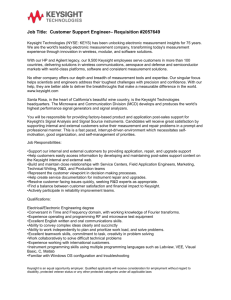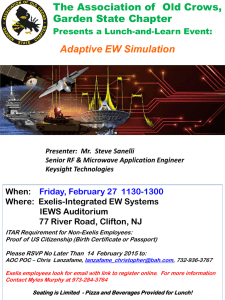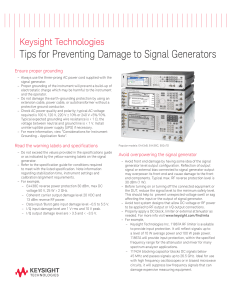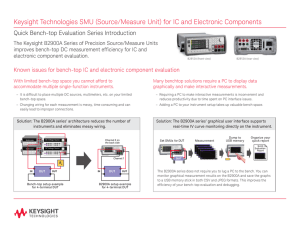Switch Mode Power Supply Measurements
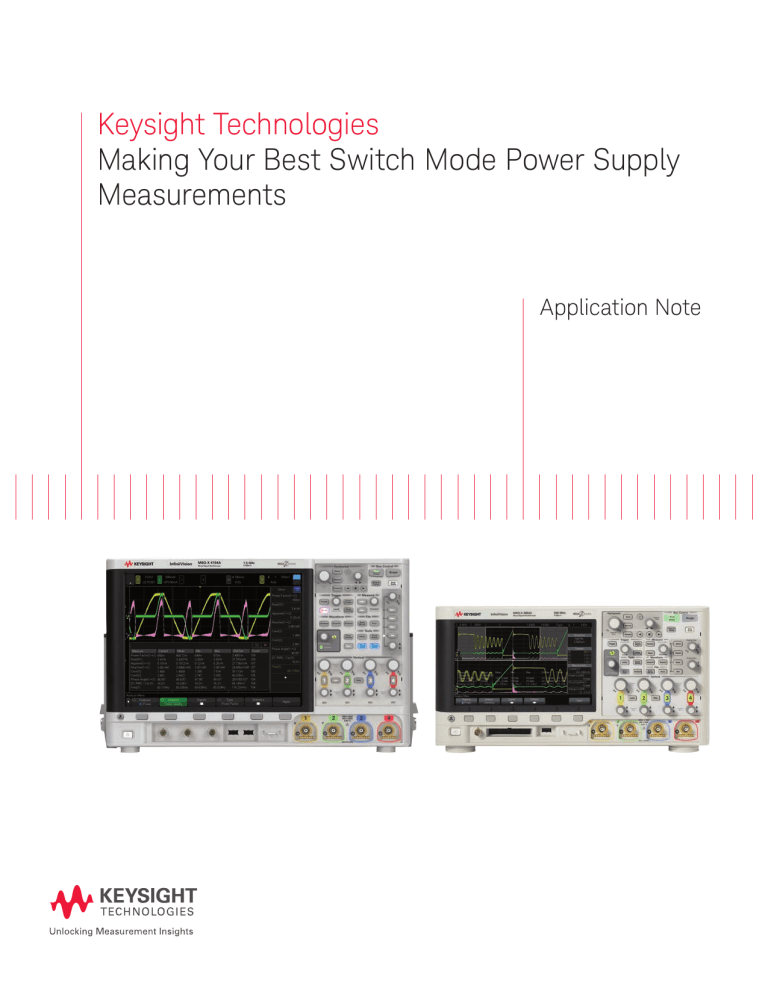
Keysight Technologies
Making Your Best Switch Mode Power Supply
Measurements
Application Note
Introduction
Characterizing the operation of switch mode power supplies requires a broad range of measurements. Most of the required measurements can be performed using an oscilloscope. However, many engineers today still perform these measurements manually on their scopes, which can be very time consuming. Many of today’s mid- and high-end oscilloscopes offer power supply measurement options that can help automate the process of the characterizing a power supply, including the Keysight Technologies, Inc. InfiniiVision X-Series oscilloscopes. The following power analysis measurements are enabled when a Keysight 3000T or 4000
X-Series oscilloscope has been licensed with the Power Measurements option (DSOX3PWR or DSOX4PWR).
Input analysis
– Power quality
– Current harmonics
– Inrush current
Switching analysis
– Rds(on) and Vce(sat)
– Switching loss
– Slew rate
– Modulation
Output analysis
– Output ripple
– Turn-on/off time
– Transient response
– Efficiency
Frequency response analysis
– Power supply rejection ratio (PSRR)
– Control loop response (Bode gain and phase)
Quite unique in this set of measurements, for an oscilloscope that is, are the frequency response measurements. These types of measurements typically require a vector network analyzer (VNA), which is also called a frequency response analyzer (FRA).
This application note begins with a brief discussion on probing tips, and then provides step-by-step instructions on how to perform the various power supply characterization measurements using an
InfiniiVision 3000T or 4000 X-Series oscilloscope with the Power Measurement option (DSOX3PWR/
DSOX4PWR). This application note also provides explanations of each measurement and why it is important for complete power supply characterization.
03 | Keysight | Making Your Best Switch Mode Power Supply Measurements - Application Note
Table of Contents
Introduction ........................................................................................................................ 2
Probing Tips ........................................................................................................................ 4
Deskewing the Probes ....................................................................................................... 6
Power Quality Analysis ...................................................................................................... 7
Current Harmonics Analysis. ............................................................................................. 8
Inrush Current Analysis ..................................................................................................... 9
Switching Loss Analysis ................................................................................................... 10
Rds (on) and Vce (sat) Analysis ......................................................................................... 13
Slew Rate Analysis ............................................................................................................ 14
Modulation Analysis ........................................................................................................... 15
Output Ripple Analysis ...................................................................................................... 16
Turn-on/Turn-off Analysis ................................................................................................. 17
Transient Response Analysis ............................................................................................. 19
PSRR Analysis .................................................................................................................... 21
Control Loop Response (Bode Gain and Phase) Analysis ............................................... 22
Efficiency Analysis .............................................................................................................. 23
Related Literature .............................................................................................................. 24
Figure 1. The Keysight Technologies, Inc. switch mode power supply measurements training kit.
Required equipment
– Keysight 3000T or 4000 X-Series oscilloscope with the power measurements option
(DSOX3PWR or DSOX4PWR)
– U1880A deskew fixture with USB cable for power
– N2790A high-voltage differential active probe, or equivalent
– 1147B 15A current probe, or equivalent
– 10:1 passive voltage probe
– Your switch mode power supply (SMPS) or Keysight’s SMPS measurements training kit (Figure 1)
04 | Keysight | Making Your Best Switch Mode Power Supply Measurements - Application Note
Probing Tips
If using Keysight’s N2790A high-voltage differential active probe (Figure 2) for your power measurements, this probe can be manually set for either 50:1 attenuation for up to 140 V (DC plus peak AC) measurements, or 500:1 attenuation for up to
1400 V measurements. If you are using Keysight’s SMPS training kit as your DUT, the 50:1 setting is appropriate. But, if you are performing measurements on your own switching power supply that may have higher input and switching voltages, then you may need to use the 500:1 setting.
When you initially connect the N2790A probe to one of the input channels of the Keysight 3000T/4000/6000 X-Series oscilloscope, the scope will automatically detect and set its own probe attenuation factor for that channel to 50:1, but if you have the probe attenuation manually set on the probe to 500:1, then you will need to manually enter a 500:1 attenuation factor in the scope’s probe menu for that particular channel.
The 1147B or N2893A current probe (Figure 3) is a 0.1 V/A probe
(10:1 attenuation). When this probe is connected to any input channel of a Keysight 3000T/4000/6000 X-Series oscilloscope, the scope will automatically detect that a current probe is connected to provide measurements in units of Amps. It will also automatically detect and compensate for the 10:1 probe attenuation. No user settings are required.
When you connect the current probe to a current loop in your device under test, make sure to fully close AND lock the probe clamp. To lock it in place, slide the locking mechanism fully forward until you feel and hear it click in place.
Figure 2. Keysight’s N2790A 100-MHz high-voltage differential active probe.
Figure 3. Keysight’s 1147B 50-MHz, 15-A AC/DC current probe.
05 | Keysight | Making Your Best Switch Mode Power Supply Measurements - Application Note
Probing Tips (Continued)
When using the 1147B or N2893A current probe to make current measurements on Keysight’s SMPS training kit, it is very easy to connect to various designed-in PC board current loops. But, if you are making measurements on your own switching power supply, rarely are designed-in current loops available. This means you will probably need to create temporary current loops in your prototype power supply’s circuitry in order to measure current and power. Figure 4 shows an example of a wire-loop in series with the Source terminal on a FET switching device in order to measure drain-to-source current. To measure input AC current, engineers will often just strip back the insulation on the power cord to access the line current wire. Note that although this may be quick and easy, this is NOT a Keysight-recommended technique.
After extended use, a magnetic field can build up in a current probe. When you are making power supply measurements using a current probe, you should occasionally “degauss” (de-magnify) the probe. To do this, simply disconnect the current probe from the device under test, close and lock the current probe clamp, and then press the DEMAG button near the base of the probe where it connects to the scope. Note that you can also calibrate the offset of the probe (and scope) at the same time by rotating the ZERO ADJ thumb-wheel until the baseline current waveform aligns with the ground indicator on the scope’s display.
Figure 4. Creating a special current loop in your power supply to measure current.
06 | Keysight | Making Your Best Switch Mode Power Supply Measurements - Application Note
Deskewing the Probes
When using dissimilar type probes, such as a voltage probe and current probe, it is important to perform a probe deskew calibration. This automatic procedure using the recommended
U1880A deskew fixture (Figure 5) will null-out the difference in propagation delay between your probes to provide more accurate power measurements. This is especially important for the switching loss measurement where just a few nanoseconds can sometimes make a big difference in power and energy loss measurements during the turn-on and turn-off phases of transistor switching.
1. Connect the U1880A’s USB cable between the deskew fixture and the USB port on the back of the oscilloscope.
2. Press the [Default Setup] front panel key.
3. Press the [Analyze] front panel key; then press the
Features softkey and select the Power Application.
4. Press the Analysis softkey; then select Auto Deskew.
5. Set the S1 switch on the deskew fixture to the “Small
Loop” setting as shown in the on-screen diagram in
Figure 6. Select Setup Diagram to view.
6. Connect the N2790A high-voltage differential active probe between the scope’s channel-1 input to J6 (red lead to red test point) and J7 (black lead to black test point) on the U1880A deskew fixture as illustrated in the on-screen diagram.
7. Connect the current probe from the scope’s channel-2 input to the “Small Loop” in the direction indicated on the deskew fixture (current flow towards the top of the board).
8. Press the Auto Deskew softkey on the scope.
When the automatic deskew calibration completes, your scope’s display should look similar to Figure 7. The deskew calibration factor will remain in the channel-2 probe settings menu and is non-volatile. But you can manually change the deskew factor, or perform a “factory default setup” within the scope’s [Save/Recall] menu to reset it back to zero. Performing a standard front panel
[Default Setup] will NOT reset the deskew calibration factor.
Figure 5. Keysight’s U1880A deskew fixture.
Figure 6. Deskew connections diagram.
Figure 7. Deskew display after completing automatic deskew between voltage and current probes.
07 | Keysight | Making Your Best Switch Mode Power Supply Measurements - Application Note
Power Quality Analysis
Power quality analysis measures the quality of the input AC line signal that supplies power to your switching power supply while operating. This measurement provides the following input signal quality parameters:
– Real power (P = VInstantaneous x I Instantaneous averaged over N cycles)
– Apparent power (S = VRMS x IRMS over N cycles)
– Reactive power (Q = SQRT(S 2 -P 2 ))
– Power factor (PF = Real/Apparent)
– Voltage crest factor (CF V = VPeak/VRMS)
– Current crest factor (CF I = IPeak/IRMS)
– Phase angle (
Φ
= ACOS(PF))
1. If using Keysight’s SMPS training kit, set the S2 load switch to the ON position (high-load, maximum current).
2. Press the [Default Setup] front panel key.
3. Press the [Analyze] front panel key; then select the Power
Application under the Features softkey.
4. Press the Analysis softkey; then select the Power Quality measurement.
5. Press the Signals softkey.
6. Ensure that Voltage is set to 1 (channel-1), and Current is set to 2 (channel-2).
7. Connect the N2790A high-voltage differential active probe from the scope’s channel-1 input to Line (red lead) and Neutral (back lead) as illustrated in the connections diagram shown in Figure 8. If using Keysight’s SMPS training kit, connect the probe to TP2 (red lead) and TP1
(black lead).
8. Connect the current probe from the scope’s channel-2 input to a wire-loop of the input line signal. If using
Keysight’s SMPS training kit, connect the current probe to the J1 loop in the direction indicated.
9. Press the AutoSetup softkey; then press Apply.
When AutoSetup is pressed, the scope optimally scales the voltage (yellow trace) and current (green trace) waveforms, turns on the waveform math power waveform (purple trace), and then sets the timebase to display two cycles (default setting) across the screen. Note that if you observe the current waveform (green trace) out of phase relative to the voltage waveform (yellow trace), which will result in negative power waveform pulses
(purple trace), then your current probe is probably connected backwards.
When Apply is pressed, the InfiniiVision X-Series scope will automatically measure all of the power quality parameters as shown in Figure 9.
Power
S (VA)
Real Power
Apparent
P (W)
Φ
Figure 7. Apparent, real, and reactive power.
Reactive
Power
Q (VAR)
Figure 8. Connections diagram for the power quality measurement.
Figure 9. Input power quality measurements.
08 | Keysight | Making Your Best Switch Mode Power Supply Measurements - Application Note
Current Harmonics Analysis
Current harmonics analysis measures the amplitude of frequency components that can be injected back into the AC lines. Endproducts must often meet specific standards of compliance in order not to disturb other equipment connected to the AC supply grid. This measurement will perform an FFT measurement on the current waveform, compare the results of the amplitudes of odd and even harmonics against a user-selected IEC standard, and also provides color-coded pass/fail indicators for each tested frequency up to the 40th harmonic.
1. If using Keysight’s SMPS training kit, set the S2 load switch to the ON position (high-load, maximum current).
2. Press the [Analyze] front panel key; then select the Power
Application under the Features softkey.
3. Press the Analysis softkey; then select the Current
Harmonics measurement.
4. Press the Signals softkey.
5. Connect the N2790A voltage probe from the scope’s channel-1 input to Line (red lead) and Neutral (back lead) as illustrated in the connections diagram shown In Figure
10. If using Keysight’s SMPS training kit, connect the probe to TP2 (red lead) and TP1 (black lead).
6. Connect the current probe between the scope’s channel-2 input to a wire-loop of the input line signal. If using
Keysight’s SMPS training kit, connect the current probe to the J1 loop in the direction indicated.
7. Ensure that Voltage is set to 1 (channel-1), and Current set to 2 (channel-2).
8. Press AutoSetup. If you use the default settings, the scope will display 20 cycles of the input line voltage (yellow trace) and current (green trace) waveforms on the scope’s display.
9. Press the Settings softkey; then press the Line Freq softkey and set the frequency to either 50 Hz, 60 Hz, or
400 Hz depending upon the line frequency in your part of the world or application. Note that you can also select the appropriate IEC standard to test against in this menu as well.
10. Press the [Back] softkey to return to the previous menu; then press the Apply softkey to begin the Current
Harmonics measurement.
When Apply is pressed, the scope performs an FFT waveform math operation (purple trace) on the current waveform with the results shown in a tabular format in the upper half of the scope’s display as shown in Figure 11. The scope measures up to the
40th harmonic and compares against the selected IEC standard.
The scope also measures and reports total harmonic distortion
(THD). To view the higher harmonics, press the Scroll Harmonics softkey and then rotate the knob.
11. To view the results in a bar chart format, press the
Settings softkey, then press the Display softkey and change from the Table setting to the Bar Chart setting as shown in Figure 12.
Figure 10. Connections diagram for the current harmonics measurement.
Figure 11. Current harmonics measurement in a tabular format.
Figure 12. Current harmonics measurement in a bar chart format.
09 | Keysight | Making Your Best Switch Mode Power Supply Measurements - Application Note
Inrush Current Analysis
Inrush current analysis measures the peak input current
(positive or negative) when power is initially turned on. Since this measurement is based on the acquisition of a single-shot event, there is not an AutoSetup selection for this measurement
(AutoSetup requires a repetitive input signal). For this reason, you must enter the “expected” peak current surge, as well as the steady-state peak-to-peak line voltage so that the scope can establish initial vertical scaling. The scope then provides step-by-step instructions on how to perform this single-shot measurement.
1. If using Keysight’s Power Measurements training kit, set the S2 load switch to the ON position (high-load, maximum current).
2. Press the [Analyze] front panel key; then select the Power
Application under the Features softkey.
3. Press the Analysis softkey; then select the Inrush Current measurement.
4. Press the Signals softkey; then connect the N2790A voltage probe between the scope’s channel-1 input to
Line (red lead) and Neutral (back lead) as illustrated in the connections diagram shown in Figure 13. If using
Keysight’s SMPS training kit, connect to TP2 (red lead) and
TP1 (black lead) on the demo board.
5. Connect the current probe between the scope’s channel-2 input to a wire-loop of the input Line signal. If using
Keysight’s training kit, connect the current probe to the J1 loop in the direction indicated.
6. Ensure that Voltage is set to 1 (channel-1), and Current is set to 2 (channel-2).
7. Set Max Vin and the approximate Expected surge current for your device under test. If using Keysight’s
SMPS training kit, then the default settings should be appropriate for this measurement.
Note that the default Expected surge current and Max Vin settings have been optimized (default setup) for Keysight’s SMPS training kit. Although the steady-state peak current of the demo board is approximately 1 A (with the S2 load switch set ON), the peak inrush current is much higher and can sometimes exceed
± 30 A. Determining the “expected” peak current of your device under test will be an iterative/trial & error process. The value that you enter for Expected should be higher than the actual peak current that will be captured and measured.
8. After accepting or changing the settings in the Signals menu, press the [Back] front panel key (left side of scope) to return to the previous menu.
9. Press the Apply softkey; then follow the step-by-step on-screen instructions, which are repeated below.
10. Turn OFF power; then press Next.
11. Turn ON power; then press Next.
12. Repeat several times in order to obtain the worst-case peak inrush current as shown in Figure 14.
Figure 13. Setting “expected” inrush current and peak-to-peak line voltage for a single-shot inrush current measurement.
Figure 14. Inrush current measurement.
If the Peak Current measurement indicates either “>” or “<”, this is an indication that the current waveform is “clipped” and that you should then increase the expected current setting in the Signals menu for a more accurate measurement. The absolute peak inrush current will typically occur if the power switch is turned on at the same instance in time that the input line voltage is either at its absolute positive or negative peak value. This means that you should repeat this measurement several times in order to measure the worst-case inrush current.
10 | Keysight | Making Your Best Switch Mode Power Supply Measurements - Application Note
Switching Loss Analysis
Switching loss analysis measures power and energy losses of your switching device (typically an FET). In a switch mode power supply (SMPS), most power and energy losses occur during the switching phases of the transistor when it turns on and turns off. During these phases the switching transistor goes in and out of saturation and momentarily operates in its linear region.
Power and energy losses also occur during the conduction phase of the switching transistor. This is when voltage is at the transistor’s saturated minimum and current flows. Losses during the non-conduction phase are typically insignificant, and should theoretically be zero. The Switching Loss measurement automatically measures losses over one switching cycle. But you can then optimize the scope’s horizontal and vertical settings to perform more accurate power and energy loss measurements during particular switching phases.
1. If using Keysight’s SMPS training kit, set the S2 load switch to the ON position (high-load, maximum current).
2. Press the [Analyze] front panel key; then select the Power
Application under the Features softkey.
3. Press the Analysis softkey; then select the Switching Loss measurement.
4. Press the Signals softkey.
5. Connect the N2790A high-voltage differential probe between the scope’s channel-1 input to the drain/ collector (red lead) and source/emitter (black lead) of your switching transistor as illustrated in the on-screen connections diagram of Figure 15. If using Keysight’s
SMPS training kit, connect to TP3 (red lead) and TP4
(black lead).
6. Connect the current probe between the scope’s channel-2 input to a wire-loop from the source/emitter trace. If using
Keysight’s SMPS training kit, connect the current probe to the J2 current loop in the direction indicated. Note that before connecting the current probe to the current loop, this might be a good time to de-gauss the current probe.
7. Ensure that Voltage is assigned to 1 (channel-1), and
Current to 2 (channel-2) within the Signals menu.
8. Press the AutoSetup softkey; then press Apply.
When AutoSetup is pressed, the scope will establish optimum vertical scaling on the voltage (yellow trace) and current (green trace) waveforms, sets the main timebase (upper display) to show two switching cycles, and sets the zoom timebase (lower display) to show one switching cycle.
Figure 15. Connecting the voltage and current probes to the transistor switching device.
11 | Keysight | Making Your Best Switch Mode Power Supply Measurements - Application Note
Switching Loss Analysis (Continued)
At this point we are almost ready to begin making measurements. However, notice the on-screen message in red that says “Offset Calibration: Required”. Determining the losses during the conduction phase (when the switching transistor is fully turned on and the voltage between the drain and source of the transistor is near zero volts), requires that this voltage level be measured very accurately in order to accurately compute the power waveform (V x I) during this phase. Unfortunately, scopes do not typically have sufficient dynamic range to accurately measure the high switching voltage and the low saturation voltage at the same time. In other words, you may be asking the scope to accurately measure a low-level voltage while the scope’s V/div setting is set to a high value. However, the biggest source of error is not insufficient bits of resolution as many would think. The biggest source of error is offset error induced by the scope’s front-end circuitry and probe. This is true even though the scope’s offset may be well within its stated specification.
For instance, a typical offset specification may be something like ± 0.1 division. This may not seem like much error for most oscilloscope measurement applications, but ± 0.1 division can be huge when attempting to measure losses during the conduction phase.
Keysight’s InfiniiVision oscilloscope provides for a highprecision offset calibration that be quickly performed once the oscilloscope is setup for a switching loss measurement. During this calibration, the scope measures its own error based on a 0.0 volt and 0.0 ampere input. The scope then uses the measured error to automatically correct the computed power waveform, which is based on multiplying the instantaneous voltage by the instantaneous current.
Continuing from Step 8 above, let’s now perform a precision offset calibration.
9. Press Offset Calibration, and then OK to confirm that the scope’s vertical settings have been established for the switching loss measurement.
10. Following on-screen directions, disconnect your differential voltage probe from the DUT and short the tips together (0.0 V), then press OK.
11. When the voltage offset measurement has completed, then disconnect the current probe for the DUT, clamp the jaws fully closed, then press the DEMAG button on the probe.
12. Next press OK to perform the current offset error measurement at 0.0 amps.
13. Reconnect probes to the DUT and press OK.
You should now see a green message saying the offset has been calibrated. The precision offset calibration that you just performed was for a single set of vertical setup conditions
(channel-1 V/div and offset, and channel-2 V/div and offset).
Minor offset errors that are within the scope’s specification can vary slightly at different vertical and offset setup conditions.
So at this point, do not change any vertical or offset settings on the scope. If you do, the precision offset calibration will be nullified. To now perform the switching loss measurement across one switching cycle (zoom timebase window), proceed with the following step.
14. Press Apply.
When Apply is pressed, the scope turns on the multiply waveform math function (V x I) to create the power waveform (purple trace), and also measures the following parameters as shown in
Figure 16:
– Switching frequency (counter measurement)
– Power loss (average power across timebase zoom window
– Power loss/cycle
– Energy loss (integration of power loss)
Figure 16. Power and Energy loss measurement over one switching cycle.
12 | Keysight | Making Your Best Switch Mode Power Supply Measurements - Application Note
Switching Loss Analysis (Continued)
The scope should now be measuring the power and energy losses across one switching cycle. To measure losses during specific phases of switching, simply adjust the zoom window for the desired phase, such as the conduction phase or the turn-off phase. Figure 17 shows an example of measuring the losses during the conduction phase.
The power loss parameter is the average of the power waveform over the time-span of the zoom timebase window. If the zoom timebase is zoomed into just a portion of the switching cycle, then power loss has little meaning. The PLoss/Cyc provides the portion of power loss relative to a full cycle. Energy Loss is the integral of the power waveform over the zoom timebase window.
Another method to measure switching losses that may provide more accurate results is to enter a specified value of Rds(on), or measure Rds(on) and then “use” that measured value as shown in Figure 18. To measure power and energy losses based on an entered Rds(on) value of 200-mΩ, continue with the following steps:
15. Press the Settings softkey.
16. Press the Conduction softkey and then select Rds(on).
17. Press the Rds(on) softkey and enter a value of 200-mΩ.
When Rds(on) has been selected as the conduction method, the scope computes power losses during the conduction phase as
I 2 x Rds(on). The scope automatically determines the conduction phase based on the “V Ref” setting (default = 5%). During other switching phases, including the turn-off phase (when transistor switches from on to off), and the non-conduction phase (when transistor is fully turned off), the scope computes power losses based on V x I. However, during the non-conduction phase the scope uses I = 0.0 amps in the equation if current is below the
“I Ref” setting (default = 5%). Any measured current during the non-conduction phase is typically due to oscilloscope/current probe offset error.
Figure 17. Measuring power and energy loss during the conduction phase.
Figure 18. Measuring power and energy losses based on using an entered value of Rds(on).
13 | Keysight | Making Your Best Switch Mode Power Supply Measurements - Application Note
Rds(on) and Vce(sat) Analysis
Rds(on) is the effective resistance from drain to source of a FETtype transistor when it is fully turned on during the conduction phase of switching. Vce(sat) is the saturation voltage of a bipolar type transistor when it is fully turned on during the conduction phase. To measure Rds(on) or Vce(sat), do the following:
1. If using Keysight’s SMPS training kit, set the S2 load switch to the ON position (high-load, maximum current).
2. Press the Analyze front panel key; then select the Power
Application under the Features softkey.
3. Press the Analysis softkey; then select the Rds(on) &
Vce(sat) measurement.
4. Press the Signals softkey.
5. Connect the N2790A high-voltage differential probe between the scope’s channel-1 input to the drain (red lead) and source (black lead) of the switching transistor as illustrated in the on-screen connection diagram of
Figure 19. If using Keysight’s SMPS training kit, connect to
TP3 (red lead) and TP4 (black lead).
6. Connect the current probe between the scope’s channel-2 input to a wire-loop from the source/emitter trace. If using
Keysight’s SMPS training kit, connect the current probe to the J2 current loop in the direction indicated.
7. Ensure that Voltage is assigned to 1 (channel-1), and
Current to 2 (channel-2) within the Signals menu.
8. Press the AutoSetup softkey.
When AutoSetup is pressed, the scope will establish optimum vertical scaling on the voltage (yellow trace) and current (green trace) waveforms, sets the main timebase (upper display) to show two switching cycles, and sets the zoom timebase (lower display) within the middle 50% of the conduction phase. At this point you should observe an on-screen message that says
“Offset Calibration: Required”. Just as performing switching loss measurements accurately requires that minor offset errors be calibrated out, measuring Rds(on) also requires that minor offset errors be calibrated out. Refer to the previous section in this document on Switching Loss Analysis for a more detailed discussion of why this is important. Proceed with performing a precision offset calibration as described previously, or simply follow the on-screen instruction after pressing Offset Calibration.
After performing the offset calibration, continue with the following step to measure Rds(on):
9. Press Apply.
When Apply is pressed, the scope measures the average corrected voltage and average corrected current during the zoom timebase window and then computes Rds(on) as V/I as shown in Figure 20. In this example, Rds(on) measured 129-mΩ.
If you now press the Use Rds(on) softkey, the scope will rescale the zoom timebase to a one full switching cycle, plug in the average measured value of Rds(on), and then begin to perform a power and energy switching loss measurement based on using
Rds(on) during the conduction phase. Refer to the previous section of this document for a more detailed discussion on this topic.
Figure 19. Connecting the voltage and current probes to the transistor switching device for the Rds(on) measurement.
Figure 20. Measuring Rds(on).
14 | Keysight | Making Your Best Switch Mode Power Supply Measurements - Application Note
Slew Rate Analysis
Slew rate analysis measures the rate of change of the voltage and/or current waveform when the switching transistor of your power supply switches on and off.
1. If using Keysight’s SMPS training kit, set the S2 load switch to the ON position (high-load, maximum current).
2. Press the [Analyze] front panel key; then select the Power
Application under the Features softkey.
3. Press the Analysis softkey; then select the Slew Rate measurement.
4. Press the Signals softkey; then connect the N2790A voltage probe between channel-1 of the scope to the drain/collector (red lead) and source/emitter (black lead) of your switching transistor as illustrated in the on-screen connections diagram of Figure 21. If using Keysight’s
SMPS training kit, connect to TP3 (red lead) and TP4
(black lead).
5. Connect the current probe to a wire-loop of the source/ emitter trace. If using Keysight’s SMPS training kit, connect the current probe to the J2 current loop in the direction indicated.
6. Ensure that Voltage is set to 1 (channel-1), and Current is set to 2 (channel-2).
7. Press the AutoSetup softkey; then press Apply.
Your scope’s display should now look similar to Figure 22.
AutoSetup will optimally scale the voltage and current waveforms, sets the main timebase (upper display) to show one switching cycle across screen, and sets the zoom timebase
(lower display) windowed-in on the turn-off phase of the switching voltage and current waveforms.
When Apply is pressed, the scope turns on the differentiate
(dv/dt) math function (purple trace) based on the voltage waveform in order to dynamically plot the slew rate of the voltage waveform. Apply also turns on the Max and Min measurements in order to automatically measure the maximum and minimum slew rates of this waveform.
To measure the maximum and minimum slew rates of the current waveform, press the Source softkey and change the source setting from Voltage to Current.
To measure the slew rates of the voltage and current waveform during the transistor turn-on phase, adjust the horizontal delay/ position knob until the zoom timebase is windowed-in on the turn-on phase (when voltage drops to near zero) as shown in
Figure 23. Note that for a more stable display of the turn-on phase, you may want to leave the delay setting at zero, but then change the trigger edge from rising to falling. This will establish a more stable trigger during the turn-on phase with the zoom display centered on-screen.
Figure 21. Slew rate measurement connections diagram.
dv/dt
Figure 22. Slew rate measurement of the voltage waveform during the transistor’s turn-off phase.
Figure 23. Slew rate measurement of the current waveform during the transistor turn-on phase.
15 | Keysight | Making Your Best Switch Mode Power Supply Measurements - Application Note
Modulation Analysis
Modulation analysis is typically used to characterize the pulse-width modulation (PWM) feedback from the DC output to the switching transistor’s gate terminal for dynamic voltage regulation. Unfortunately, this measurement cannot be demonstrated using Keysight’s SMPS training kit since the FET’s
Gate terminal is not accessible for probing.
1. Press the [Analyze] front panel key; then select the Power
Application under the Features softkey.
2. Press the Analysis softkey; then select the Modulation measurement.
3. Press the Signals softkey.
4. Connect the N2790A voltage probe between channel-1 of the scope to the gate/base (red lead) and source/ emitter
(black lead) of your switching transistor as illustrated in the on-screen connections diagram of Figure 24. Note that although the connection diagrams also shows a current probe connected to the drain, this probe connection is not necessary for this measurement.
5. Ensure that Voltage is set to 1 (channel-1).
6. Press the AutoSetup softkey; then press Apply.
When AutoSetup is pressed the scope optimally scales the voltage waveform (gate-to-source signal) and sets the timebase based on the user-defined duration setting.
When Apply is pressed, the scope turns on the measurement trend waveform math function (purple trace) based on sequential duty cycle measurements of the gate-to-source signal (yellow trace) across the scope’s display as shown in Figure 25. This is basically a plot of duty cycle on the vertical axis and time on the horizontal axis.
In this example, we have rescaled the timebase to 200 μs/div
(2 ms duration) in order to optimally observe duty cycle modulation of the gate signal. The duty cycle of this switching device’s gate signal appears to be modulating at a 1 kHz rate with a maximum measured duty cycle of approximately 15% and minimum measured duty cycle of approximately 13%.
The modulation measurement can also be very useful for characterizing turn-on characteristics of your switching power supply. Figure 26 shows an example of a single-shot measurement of the frequency of the switching transistor’s gate signal when power is initially applied. In this case we have changed the measurement type from duty cycle to frequency, and then manually set up the scope to perform a single-shot acquisition. In this example we can observe the amplitude of the gate-to-source signal (yellow trace) ramp up to its steady-state condition in approximately 1.8 ms. The measurement trend waveform (purple trace), which is based on sequential frequency measurements of the gate signal across the display, shows that the transistor quickly ramps up to a steady-state switching frequency of 69 kHz in 600 μs.
Figure 24. Modulation measurement connections diagram.
Measurement Trend waveform of Duty Cycle
Figure 25. Modulation measurement of duty cycle on the switching transistor’s Gate input.
Measurement Trend waveform of Frequency
Figure 26. Modulation measurement of frequency on the switching transistor’s Gate input during power-up.
16 | Keysight | Making Your Best Switch Mode Power Supply Measurements - Application Note
Output Ripple Analysis
Output ripple analysis measures the peak-to-peak extremes of the output DC signal of your power supply. It also measures
AC-RMS of the output DC signal. The AC-RMS measurement is the same as standard deviation (σ), which is a commonly-used measurement to characterize random noise. Output ripple is typically dominated by switching noise, but can also include other random noise and signal coupling from various sources in your system. This measurement basically measures the quality of the power supply’s voltage regulation and filtering to reject switching noise, as well as other noise/interference sources.
1. If using Keysight’s SMPS training kit, set the S2 load switch to the ON position (high-load, maximum current).
2. Press the [Analyze] front panel key; then select the Power
Application under the Features softkey.
3. Press the Analysis softkey; then select the Output Ripple measurement.
4. Press the Signals softkey.
5. Connect a standard 10:1 passive voltage probe between the scope’s channel-3 input to the DC output signal and ground as illustrated in the on-screen connections diagram shown in Figure 27. If using Keysight’s SMPS training kit, connect the 10:1 passive probe from channel-3 to TP5 (probe tip grabber) and TP6 (ground).
6. Press the Voltage softkey; then change setting to 3
(measured source will be channel-3).
7. Press the AutoSetup softkey; then press Apply.
Your scope’s display should now look similar to Figure 28. When
AutoSetup is pressed the scope AC couples the input signal on the selected channel to eliminate the DC component, and then optimally scales the selected input channel’s vertical setting to display just the output ripple of the DC output signal. When
Apply is pressed, the scope measures the output ripple of the
DC output signal in terms of peak-to-peak voltage, as well as
AC-RMS (s).
Note that for a well-regulated power supply that generates a very low level of output ripple, a 1:1 passive probe such as Keysight’s
N2870A or 100070D, may be required for this measurement. To better measure high frequency components of output ripple,
Keysight suggests using the N7020A 2-GHz active probe rail probe. Whichever probe you choose to use to measure output ripple, note that shorter ground connections will produce more accurate measurement results. To learn more about output ripple measurements, download the application note titled, “Making
Your Best Power Integrity Measurements” listed at the end of this document.
Figure 27. Output ripple measurement connections diagram.
Figure 28. Output ripple measurement on the DC output signal.
17 | Keysight | Making Your Best Switch Mode Power Supply Measurements - Application Note
Turn-on/Turn-off Analysis
Turn-on analysis measures the time from when power is initially switched on until the dc output reaches 90% (default setting) of its expected steady-state level. Turn-off analysis measures the time from when power is switched off until the DC output decays to 10% (default setting) of the steady-state on level.
1. If using Keysight’s SMPS training kit, set the S2 load switch to the ON position (high-load, maximum current).
2. Press the [Analyze] front panel key; then select the Power
Application under the Features softkey.
3. Press the Analysis softkey; then select the Turn On/ Turn
Off measurement.
4. Press the Signals softkey.
5. Connect the N2790A differential active probe between the scope’s channel-1 input to Line (red lead) and Neutral
(black lead) as illustrated in the on-screen connections diagram shown in Figure 29. If using Keysight’s power training kit, connect to TP2 (red lead) and TP1 (black lead).
6. Connect a standard 10:1 passive voltage probe between the scope’s channel-3 input to the DC output of your
DUT. If using Keysight’s SMPS training kit, connect to TP5
(probe tip grabber) and TP6 (ground).
7. Press the Input V softkey; then set to 1 (channel-1).
8. Press the Output V softkey; then set to 3 (channel-3).
Note that the default settings for duration, Max Vin, and Steady
Vout have been optimized for Keysight’s SMPS training kit. If testing a different power supply, then enter the appropriate values for Max Vin (peak-to-peak) and Steady Vout. Also, you may want to begin your test with the default duration setting of
500 ms, which will determine the scope’s timebase setting for this measurement.
9. Press the [Back] front panel key to return to the previous menu.
10. Press the Apply softkey to begin the test; then follow on-screen instructions, which are repeated below.
11. Turn OFF power; then press Next.
12. Turn ON power; then press Next.
If the turn-on time of your device under test is less than
400 ms, then your scope’s display should look similar to Figure
30. If the initial duration setting is too low, then the measurement cannot be performed. If this is the case, then set the duration time to a higher value as indicated by the on-screen message; then try again. Alternatively, to improve the timing resolution of this measurement you may want to set the duration time to a lower value. After determining the best duration time for this measurement, repeat the test several times to determine best- and worst-case turn-on time. Figure 31 shows this same test with the duration time set to 50 ms.
Figure 29. Turn-on/turn-off connections diagram in the Signals menu.
Figure 30. Turn-on test using a default duration time setting of 500 ms.
AC input
DC output
Figure 31. Turn-on time test using a duration time setting of 50 ms to improve measurement resolution and accuracy.
18 | Keysight | Making Your Best Switch Mode Power Supply Measurements - Application Note
Turn-on/Turn-off Analysis (Continued)
Let’s now perform a turn-off time measurement.
13. Continuing from the previous Turn On time measurement, press the Test softkey; then change from Turn On to Turn
Off.
14. Press the Signals softkey; then note the default settings of duration, Max Vin, and Steady Vout. These setting have been optimized for Keysight’s SMPS training kit used in this demo procedure. If testing a different power supply,
Max Vin and Steady Vout should already be set to the correct values based on the previous Turn On test. But the default duration time setting of 1.00 second may not be a valid setting for your power supply.
15. Press the [Back] front panel key to return to the previous menu; then press the Apply softkey and follow the step-by-step on-screen instructions, which are repeated below.
16. Turn ON power; then press Next.
17. Turn OFF power; then press Next.
Your scope’s display should now look similar to Figure 32. Repeat this measurement several times to determine the best- and worst-case turn-off times. Note that you may need to adjust the
Duration time setting for this test.
If using Keysight’s SMPS training kit for this measurement, try setting the S2 switch to the OFF position (low-load, minimum current) and then repeat the Turn Off time measurement. You will probably need to increase the duration time to 2.0 seconds with the S2 load switch in the OFF position. With a decreased output load, the output will decay more slowly when power is turned off.
AC input
Figure 32. Turn-off time test.
DC output
19 | Keysight | Making Your Best Switch Mode Power Supply Measurements - Application Note
Transient Response Analysis
Transient response analysis measures the time for the output DC voltage to settle within a user-set percentage of the expected output level after a sudden change in output load (increase or decrease in output current). Before setting up this measurement, you must first determine what the approximate output current levels are for various load conditions.
1. If using Keysight’s SMPS training kit, set the S2 load switch to the OFF position (low-load, minimum current).
2. Press the [Analyze] front panel key; then select the Power
Application under the Features softkey.
3. Press the Analysis softkey; then select the Transient
Response measurement.
4. Press the Signals softkey.
5. Connect the current probe between the scope’s channel-2 input to the output current signal on your device under test as illustrated in the on-screen connections diagram shown in Figure 33. If using Keysight’s SMPS training kit, connect to the J3 current loop in the direction indicated on the demo board. Note that the current-direction arrow on the current probe should be facing down towards your bench.
6. Connect a standard 10:1 passive voltage probe between the scope’s channel-3 input to the output DC voltage signal. If using Keysight’s power demo board, connect to
TP5 (probe tip grabber) and TP6 (ground).
7. Press the Voltage softkey; then select 3 (channel-3).
8. Press the Current softkey; then select 2 (channel-2).
9. Set the Steady Vout for your DUT. If using Keysight’s SMPS training kit, the default level of 12.0 V is appropriate.
10. Press the [Back] front panel to return to the previous menu.
11. Press the Settings softkey; then set Initial I to the approximate low-load output current level (assuming that the S2 load switch is in the OFF position (low- load/low current). Also set the New I to the approximate high-load output current level. If using Keysight’s SMPS training kit, you can use the default settings of 60 mA and 215 mA respectively.
12. Press the [Back] front panel key to return to the previous menu.
13. Press the Apply softkey; then follow the on-screen stepby-step instructions, which are repeated below.
14. Increase the output load (higher current). If using
Keysight’s SMPS training kit, move the S2 load switch to the ON position (away from the J3 current loop).
15. Press Next.
Your scope’s display should now look similar to Figure 34.
When output current measured by the channel-2 current probe
(green trace) suddenly increases, output voltage (blue trace) momentarily drops and then settles back to within 10% of the expected output voltage level in approximately 12 ns.
Figure 33. Transient response connections diagram in the Signals menu.
V-out transient
I-out increase
Figure 34. Transient response settling time measurement when output load increases (output current suddenly increases).
20 | Keysight | Making Your Best Switch Mode Power Supply Measurements - Application Note
Transient Response Analysis (Continued)
Let’s now perform this transient response settling time measurement for when the output load decreases (lower output current).
16. If using Keysight’s SMPS training kit, make sure that the
S2 load switch is now in the ON position (away from the
J3 current loop). This will put the training kit into an initial high-load (high output current) condition.
17. Press the Settings softkey; if using Keysight’s SMPS training kit, then set Initial I to approximately 200 mA, and New I to approximately 60 mA. If making transient response measurements on your own power supply, then set to appropriate values.
18. Press the [Back] front panel key to return to the previous menu.
19. Press the Apply softkey; then follow the on-screen stepby-step instructions, which are repeated below.
20. Decrease the output load (lower current). If using
Keysight’s SMPS training kit, move the S2 load switch to the OFF position (towards the J3 current loop).
21. Press Next.
Your scope’s display should now look similar to Figure 35. When output current (green trace) suddenly drops, output voltage (blue trace) momentarily increases and then settles to within 10% of the expected output voltage level in approximately 21 ns.
Note the transient response settling time measurement for both increasing and decreasing load conditions should be repeated several times in order to characterize best- and worst-case settling times.
V-out transient
I-out decrease
Figure 35. Transient response settling time measurement when output load decreases (output current suddenly decreases).
21 | Keysight | Making Your Best Switch Mode Power Supply Measurements - Application Note
PSRR Analysis
Power supply rejection ratio (PSRR) analysis, sometimes referred to as power supply ripple rejection, measures a voltage regulator’s ability to reject coupling at various swept frequencies.
Although this analysis is often performed using a network analyzer, this measurement can be performed automatically with
Keysight’s InfiniiVision X-Series oscilloscope using the scope’s built-in waveform generator.
To perform this measurement you must connect the output of the scope’s WaveGen (Gen Out 1 only on the 4000 or 6000 X-Series) to the DC-to-DC converter’s DC input via a summing network, such as the PicoTest J2120A line injector.
PSRR is logarithmically plotted versus frequency as
20Log(Vi/Vo), which is the inverse of a standard Bode plot.
Although a standard 10:1 passive voltage probe is typically used to measure V-in, because of the limited dynamic of an oscilloscope, a 1:1 passive voltage probe such as Keysight’s
N2870A or 10070D is recommended for measuring V-out.
Note that this measurement cannot be demonstrated using
Keysight’s SMPS training kit.
1. Press the [Analyze] front panel key.
2. Press the Analysis softkey; then select the Power Supply
Rejection Ratio (PSRR) measurement.
3. Press the Setup & Apply… sofkey.
4. To view the connections diagram shown in Figure 36, touch the blue “?” symbol; then make the following connections: a. Connect the WaveGen’s output (Gen Out 1 only if using a Keysight 4000 X-Series scope) to the modulation input of your AC + DC summing device, such as the
Picotest J2120A.
b. Connect your DC input to the DC input of the summing device (J2120A).
c. Connect the modulated AC + DC output of the summing device (J2120) to the DC input of the DC-to-
DC converter under test.
d. Connect a standard 10:1 passive probe between the scope’s channel-1 input to the DC input of the DC-to-
DC converter under test.
e. Connect a 1:1 passive probe (recommended) between the scope’s channel-2 input to the DC output of the
DC-to-DC converter under test.
5. Close the connections diagram dialog box.
6. In the Setup & Apply… menu, establish desired test parameters (start frequency, stop frequency, test amplitude, etc.).
7. Touch Apply.
Figure 36. PSRR connections diagram in the Signals menu.
Figure 37 shows the results a PSRR measurement after the swept test has completed. In this example we tested from
100 Hz to 20 MHz. The blue trace is the PSRR plotted in dB.
After the measurement has completed, you can use the scope’s tracking markers to measure the amount of rejection at various frequencies. In this test, we measure approximately 99 dB of rejection at 37 kHz.
To learn more about the PSRR measurements, download the application note listed at the end of this document.
Figure 37. Power supply rejection ratio (PSSR) measurement using the scope’s built-in waveform generator as an automatic swept source.
22 | Keysight | Making Your Best Switch Mode Power Supply Measurements - Application Note
Control Loop Response (Bode Gain and Phase) Analysis
A Control Loop Response measurement can be used to characterize the stability of your power supply. A vector network analyzer or a frequency response analyzer is typically used for this measurement. However, this measurement can also be performed using a Keysight 3000T or 4000A X-Series oscilloscope. This measurement basically provides a gain and phase plot versus frequency. Performing this measurement requires that you insert a low-value shunt/injection resistor
(typically 5-Ω to 50-Ω) into the feedback network of your power supply. You then inject an error signal (using an isolation transformer) across the shunt resistor and measure the voltage on each side of the resistor across a band of frequencies.
Note that this measurement cannot be demonstrated using
Keysight’s SMPS training kit.
1. Press the [Analyze] front panel key.
2. Press the Analysis softkey; then select the Control Loop
Response (Bode) measurement.
3. Press the Setup & Apply… sofkey.
4. To view the connections diagram shown in Figure 38, touch the blue “?” symbol; then make the following connections: a. Connect the WaveGen’s output (Gen Out 1 only if using a Keysight 4000 X-Series scope) to the input of your isolation transformer, such as the Picotest J2101A
Injection Transformer.
b. Connect the output of your isolation transformer
(J2101A) across the injection/shunt resistor that has been inserted into the feedback path of your power supply.
c. Connect a 1:1 passive probe (recommended) between the scope’s channel-1 input to the top of the feedback path.
d. Connect a 1:1 passive probe (recommended) between the scope’s channel-2 input to the DC output of your power supply.
5. Close the connections diagram dialog box.
6. In the Setup & Apply… menu, establish desired test parameters (start frequency, stop frequency, test amplitude, etc.).
7. Touch Apply.
Figure 39 shows the gain plot in blue and phase plot in pink.
At the completion of this test, the scope also automatically measures the phase margin (PM) and the gain margin (GM).
These are indicators of the stability of the power supply.
To learn more about control loop response (Bode), refer the application note listed at the end of this document.
Figure 38. Connections diagram for a Control Loop Response measurement.
Figure 39. Gain and phase plot with automatic phase margin and gain margin measurements.
23 | Keysight | Making Your Best Switch Mode Power Supply Measurements - Application Note
Efficiency Analysis
Efficiency analysis measures the input real power and output power in order to compute the efficiency of your power supply (Efficiency = Pwr(out)/Pwr(in) x 100). Performing this measurement requires three active probes that require power
(high-voltage differential active probe plus two active current probes). If two current probes are not available, then this measurement can be performed in a 2-step process: measure input power, measure output power, then compute efficiency.
But let’s first show how to perform this measurement using two current probes in just one step.
1. If using Keysight’s SMPS training kit, set the S2 load switch to the ON position (high-load, maximum current).
2. Press the [Analyze] front panel key; then select the Power
Application under the Features softkey.
3. Press the Analysis softkey; then select the Efficiency measurement.
4. Press the Signals softkey; then scroll to the bottom of the connections diagram.
5. Connect the N2790A high-voltage differential active probe between the scope’s channel-1 input to Line (red lead) and Neutral (black lead) as illustrated in the onscreen connections diagram shown in Figure 40. If using
Keysight’s SMPS training kit, connect to TP2 (red lead) and
TP1 (black lead).
6. Connect a current probe between the scope’s channel-2 input to the input Line current loop. If using Keysight’s
SMPS training kit, connect to the J1 current loop in the direction indicated.
7. Connect a standard 10:1 passive voltage probe between the scope’s channel-3 input to the DC output signal.
If using Keysight’s power demo board, connect to TP5
(probe tip grabber) and TP6 (ground).
8. If using a Keysight 4000 and 6000 X-Series oscilloscope, connect another current probe between the scope’s channel-4 input to the output DC current loop. If using
Keysight’s SMPS training kit, connect to the J3 current loop in the direction indicated. If using a Keysight 3000T
X-Series oscilloscope, you must use a second current probe that receives power from an external source since this scope can only power two active probes.
9. Press the Input V softkey; then set to 1 (channel-1).
10. Press the Input I softkey; then set to 2 (channel-2).
11. Press the Output V softkey; then set to 3 (channel-3).
12. Press the Output I softkey; then set to 4 (channel-4).
13. Press the AutoSetup softkey; then press Apply.
Your scope’s display should now look similar to Figure 41.
Keysight’s SMPS training kit power supply measured an approximate efficiency of just 76% in this example.
Figure 40. Efficiency measurement connections diagram in the Signals menu.
Figure 41. Power efficiency measurement results.
If two current probes are not available for this measurement, then follow the above procedure to measure the input power with your current probe connected between channel-2 and the input current loop. Connect nothing to the scope’s channel-4 input.
After performing the above procedure, take note of the Input power results, but ignore the output power and efficiency measurements.
Next, move the current probe that is connected to the scope’s channel-2 input to channel-4. Then connect it to the output DC current loop (J3 if using Keysight’s SMPS training kit). Manually reposition and rescale channel-3 (V out) and channel-4 until both DC traces can be observed on-screen. Now take note of the output power results. Efficiency = Pwr-out/Pwr-in x 100%.
24 | Keysight | Making Your Best Switch Mode Power Supply Measurements - Application Note
Related Literature
Publication title
InfiniiVision Oscilloscope Probes and Accessories - Selection Guide
N2790A 100 MHz, N2791A 25 MHz and N2891A 70 MHz High-voltage Differential Probes - Data Sheet
N2870A Series Passive Probes and Accessories - Data Sheet
DSOX3PWR/DSOX4PWR/DSOX6PWR Power Measurement Options - Data Sheet
InfiniiVision 4000 X-Series Oscilloscopes - Data Sheet
InfiniiVision 6000 X-Series Oscilloscopes - Data Sheet
InfiniiVision 3000T X-Series Oscilloscopes - Data Sheet
Making Your Best Power Integrity Measurements - Application Note
Power Supply Rejection Ratio (PSRR) Measurements - Application Note
Power Supply Control Loop Response (Bode Plot) Measurements - Application Note
To download these documents, insert the publication number in the URL: http://cp.literature.keysight.com/litweb/pdf/xxxx-xxxxEN.pdf
Product website
For the most up-to-date and complete application and product information, please visit our product website at: http://www.keysight.com/find/InfiniiVision
Publication number
5968-8153EN
5990-3780EN
5990-3930EN
5990-8869EN
5991-1103EN
5991-4087EN
5992-0140EN
5992-0493EN
5992-0594EN
5992-0593EN
Keysight Oscilloscopes
Multiple form factors from 20 MHz to > 90 GHz | Industry leading specs | Powerful applications
25 | Keysight | Making Your Best Switch Mode Power Supply Measurements - Application Note www.axiestandard.org
AdvancedTCA ® Extensions for Instrumentation and Test (AXIe) is an open standard that extends the AdvancedTCA for general purpose and semiconductor test. The business that became Keysight was a founding member of the AXIe consortium. ATCA ® , AdvancedTCA ® , and the ATCA logo are registered US trademarks of the PCI Industrial Computer Manufacturers
Group. www.lxistandard.org
LAN eXtensions for Instruments puts the power of Ethernet and the Web inside your test systems. The business that became Keysight was a founding member of the LXI consortium.
www.pxisa.org
PCI eXtensions for Instrumentation (PXI) modular instrumentation delivers a rugged, PC-based high-performance measurement and automation system.
26 | Keysight | Making Your Best Switch Mode Power Supply Measurements - Application Note
Evolving
Our unique combination of hardware, software, support, and people can help you reach your next breakthrough. We are unlocking the future of technology.
From Hewlett-Packard to Agilent to Keysight
KEYSIGHT
SERVICES
myKeysight www.keysight.com/find/mykeysight
A personalized view into the information most relevant to you.
Keysight Infoline www.keysight.com/find/Infoline
Keysight’s insight to best in class information management. Free access to your Keysight equipment company reports and e-library.
Keysight Services www.keysight.com/find/service
Our deep offering in design, test, and measurement services deploys an industry-leading array of people, processes, and tools. The result? We help you implement new technologies and engineer improved processes that lower costs.
Three-Year Warranty www.keysight.com/find/ThreeYearWarranty
Keysight’s committed to superior product quality and lower total cost of ownership. Keysight is the only test and measurement company with three-year warranty standard on all instruments, worldwide. And, we provide a one-year warranty on many accessories, calibration devices, systems and custom products.
Keysight Assurance Plans www.keysight.com/find/AssurancePlans
Up to ten years of protection and no budgetary surprises to ensure your instruments are operating to specification, so you can rely on accurate measurements.
Keysight Channel Partners www.keysight.com/find/channelpartners
Get the best of both worlds: Keysight’s measurement expertise and product breadth, combined with channel partner convenience.
www.keysight.com/find/4000X-series www.keysight.com/find/6000X-series
For more information on Keysight
Technologies’ products, applications or services, please contact your local Keysight office. The complete list is available at: www.keysight.com/find/contactus
Americas
Canada
Brazil
Mexico
United States
(877) 894 4414
55 11 3351 7010
001 800 254 2440
(800) 829 4444
Asia Pacific
Australia
China
Hong Kong
India
Japan
Korea
Malaysia
Singapore
Taiwan
Other AP Countries
1 800 629 485
800 810 0189
800 938 693
1 800 11 2626
0120 (421) 345
080 769 0800
1 800 888 848
1 800 375 8100
0800 047 866
(65) 6375 8100
Europe & Middle East
Austria
Belgium
Finland
France
Germany
Ireland
Israel
Italy
Luxembourg
Netherlands
Russia
Spain
Sweden
Switzerland
United Kingdom
0800 001122
0800 58580
0800 523252
0805 980333
0800 6270999
1800 832700
1 809 343051
800 599100
+32 800 58580
0800 0233200
8800 5009286
800 000154
0200 882255
0800 805353
Opt. 1 (DE)
Opt. 2 (FR)
Opt. 3 (IT)
0800 0260637
For other unlisted countries: www.keysight.com/find/contactus
(BP-06-08-16)
DEKRA Certified
ISO9001 Quality Management System www.keysight.com/go/quality
Keysight Technologies, Inc.
DEKRA Certified ISO 9001:2015
Quality Management System
This information is subject to change without notice.
© Keysight Technologies, 2012 - 2016
Published in USA, June 14, 2016
5991-1117EN www.keysight.com