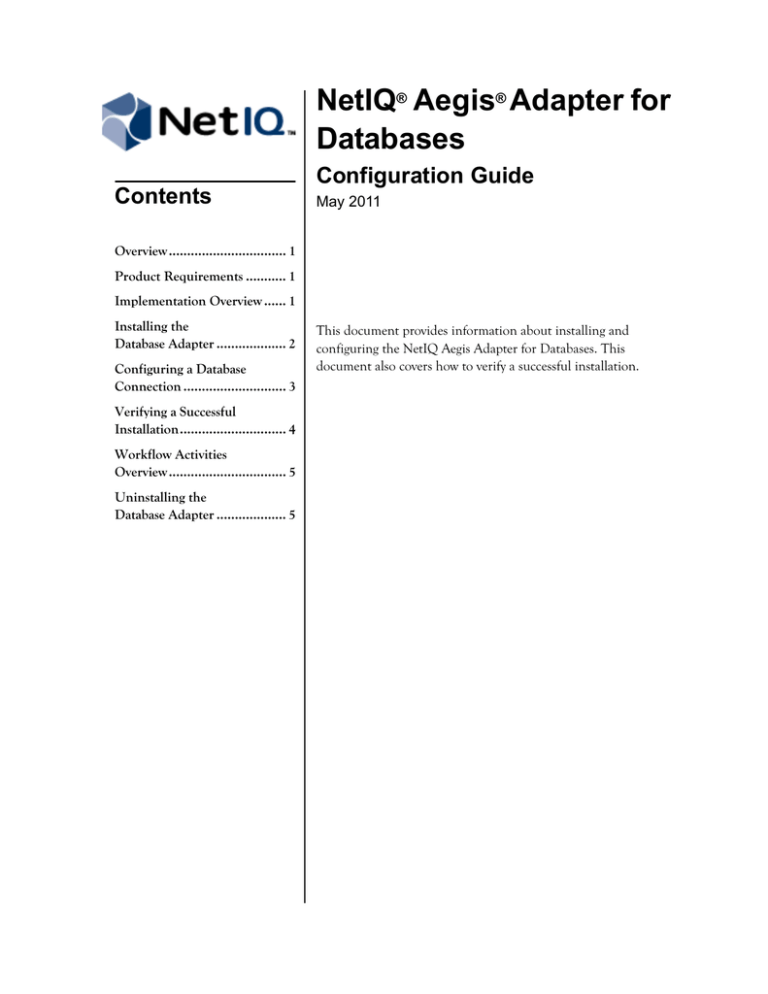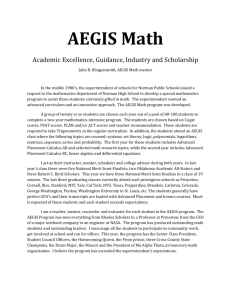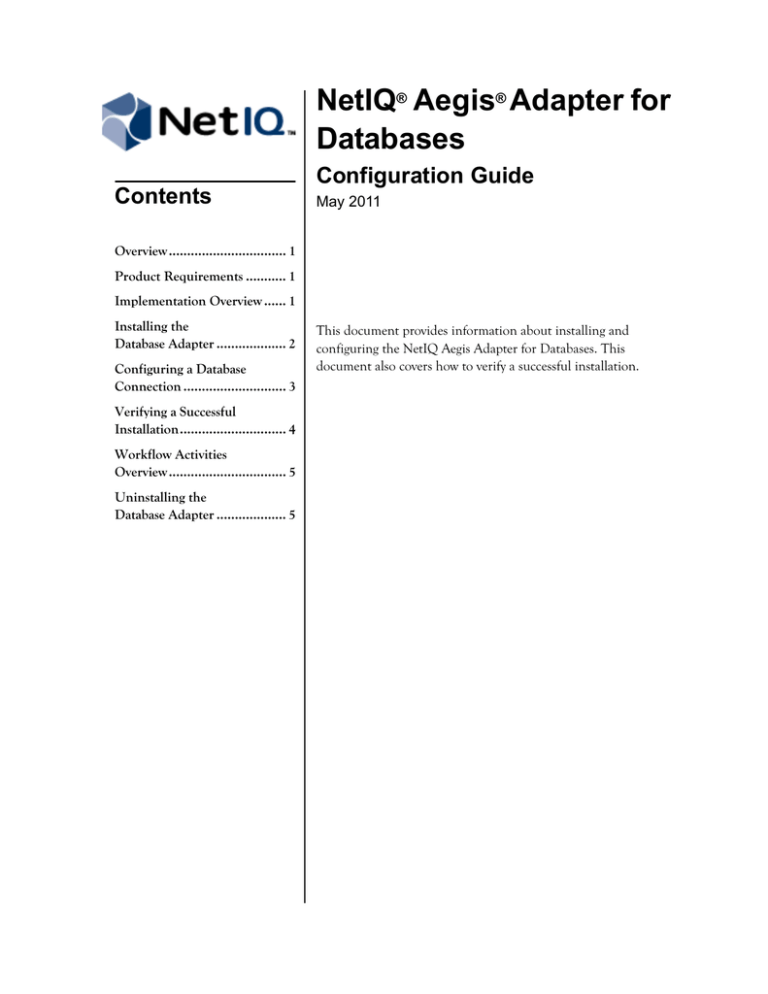
NetIQ® Aegis® Adapter for
Databases
Contents
Configuration Guide
May 2011
Overview................................ 1
Product Requirements ........... 1
Implementation Overview ...... 1
Installing the
Database Adapter ................... 2
Configuring a Database
Connection ............................ 3
Verifying a Successful
Installation............................. 4
Workflow Activities
Overview................................ 5
Uninstalling the
Database Adapter ................... 5
This document provides information about installing and
configuring the NetIQ Aegis Adapter for Databases. This
document also covers how to verify a successful installation.
Legal Notice
NetIQ Aegis is protected by United States Patent No(s): 5829001, 5999178, 6708224, 6792462.
THIS DOCUMENT AND THE SOFTWARE DESCRIBED IN THIS DOCUMENT ARE FURNISHED UNDER AND ARE SUBJECT TO THE
TERMS OF A LICENSE AGREEMENT OR A NON-DISCLOSURE AGREEMENT. EXCEPT AS EXPRESSLY SET FORTH IN SUCH LICENSE
AGREEMENT OR NON-DISCLOSURE AGREEMENT, NETIQ CORPORATION PROVIDES THIS DOCUMENT AND THE SOFTWARE
DESCRIBED IN THIS DOCUMENT "AS IS" WITHOUT WARRANTY OF ANY KIND, EITHER EXPRESS OR IMPLIED, INCLUDING, BUT NOT
LIMITED TO, THE IMPLIED WARRANTIES OF MERCHANTABILITY OR FITNESS FOR A PARTICULAR PURPOSE. SOME STATES DO NOT
ALLOW DISCLAIMERS OF EXPRESS OR IMPLIED WARRANTIES IN CERTAIN TRANSACTIONS; THEREFORE, THIS STATEMENT MAY NOT
APPLY TO YOU.
This document and the software described in this document may not be lent, sold, or given away without the prior written
permission of NetIQ Corporation, except as otherwise permitted by law. Except as expressly set forth in such license
agreement or non-disclosure agreement, no part of this document or the software described in this document may be
reproduced, stored in a retrieval system, or transmitted in any form or by any means, electronic, mechanical, or otherwise,
without the prior written consent of NetIQ Corporation. Some companies, names, and data in this document are used for
illustration purposes and may not represent real companies, individuals, or data.
This document could include technical inaccuracies or typographical errors. Changes are periodically made to the
information herein. These changes may be incorporated in new editions of this document. NetIQ Corporation may make
improvements in or changes to the software described in this document at any time.
© 2011 NetIQ Corporation. All rights reserved.
U.S. Government Restricted Rights: If the software and documentation are being acquired by or on behalf of the U.S.
Government or by a U.S. Government prime contractor or subcontractor (at any tier), in accordance with 48 C.F.R.
227.7202-4 (for Department of Defense (DOD) acquisitions) and 48 C.F.R. 2.101 and 12.212 (for non-DOD acquisitions),
the government’s rights in the software and documentation, including its rights to use, modify, reproduce, release, perform,
display or disclose the software or documentation, will be subject in all respects to the commercial license rights and
restrictions provided in the license agreement.
Check Point, FireWall-1, VPN-1, Provider-1, and SiteManager-1 are trademarks or registered trademarks of Check Point
Software Technologies Ltd.
ActiveAudit, ActiveView, Aegis, AppManager, Change Administrator, Change Guardian, Compliance Suite, the cube logo
design, Directory and Resource Administrator, Directory Security Administrator, Domain Migration Administrator,
Exchange Administrator, File Security Administrator, Group Policy Administrator, Group Policy Guardian, Group Policy
Suite, IntelliPolicy, Knowledge Scripts, NetConnect, NetIQ, the NetIQ logo, PSAudit, PSDetect, PSPasswordManager,
PSSecure, Secure Configuration Manager, Security Administration Suite, Security Manager, Server Consolidator, VigilEnt,
and Vivinet are trademarks or registered trademarks of NetIQ Corporation or its subsidiaries in the USA. All other company
and product names mentioned are used only for identification purposes and may be trademarks or registered trademarks of
their respective companies.
For purposes of clarity, any module, adapter or other similar material ("Module") is licensed under the terms and conditions
of the End User License Agreement for the applicable version of the NetIQ product or software to which it relates or
interoperates with, and by accessing, copying or using a Module you agree to be bound by such terms. If you do not agree to
the terms of the End User License Agreement you are not authorized to use, access or copy a Module and you must destroy all
copies of the Module and contact NetIQ for further instructions.
Overview
The NetIQ Aegis Adapter for Databases (database adapter) allows Aegis to communicate with
Microsoft SQL Server databases to:
• Receive events and initiate work items. If your environment has an internal database that consolidates
events from multiple data sources, the database adapter sends events to Aegis when there is a new row
in a database table. If an event matches a trigger associated with a workflow, Aegis initiates a work item.
• Add inventoried resources to Aegis for event correlation. If your environment has an internal
configuration management database (CMDB) or inventory database, the database adapter adds the
inventoried resources to the Resource Management database.
The database adapter includes a library of workflow activities that Process Authors can use in the
Workflow Designer.
For more information about activities or activity libraries, see the Process Authoring Guide for Aegis.
Product Requirements
The database adapter requires the following software versions:
• Aegis 2.2
• One of the following:
- Microsoft SQL Server 2000
- Microsoft SQL Server 2005
- Microsoft SQL Server 2008
- Microsoft SQL Server 2008 R2
The database adapter requires one of the following operating systems:
• Windows Server 2003 Standard Service Pack 2 (32-bit)
• Windows Server 2003 Enterprise Service Pack 2 (32-bit)
• Windows Server 2008 (32-bit and 64-bit)
• Windows Server 2008 R2
Implementation Overview
The following table provides an overview of tasks to configure the database adapter.
Steps
1. Install the database adapter.
2. Configure the adapter to connect to one or
more databases.
3. Verify the installation was successful.
For more information, see…
“Installing the Database Adapter” on page 2
“Configuring a Database Connection” on page 3
“Verifying a Successful Installation” on page 4
NetIQ® Aegis® Adapter for Databases
1
Installing the Database Adapter
You must install the database adapter on an Aegis Server computer. You cannot install the adapter
remotely.
If your Aegis Server computer is part of a cluster, you must install the adapter on the active node first, and
then on each passive node.
Installing on an Active Node in a Cluster or on a Non-clustered Computer
These steps guide you through the process of installing the database adapter on one of the following:
• The active node of a cluster
• A single non-clustered computer
To install the database adapter on the Aegis Server computer:
1. Log on to the Aegis Server computer with an administrator account.
2. Run the setup program from the folder where you downloaded the database adapter.
3. Click Next.
4. Accept the license agreement, and then click Next.
5. On the Logon Information page of the installation wizard, complete the following steps:
a. If the Aegis Server computer is not part of a cluster environment, verify the Aegis Server
computer name or IP address and the server port.
b. If the Aegis Server computer is part of a cluster environment, verify the cluster name or IP
address and the server port.
c. Specify the user name and password used to access the Aegis Server computer.
Note
Ensure you specify an Aegis user account that is a member of the Administrators group.
d. If the Aegis Server computer belongs to a domain, ensure you specify the correct domain.
e. Click Next.
6. If you are ready to begin the installation, click Next.
7. Click Finish.
Installing on a Passive Node in a Cluster
These steps guide you through the process of installing the database adapter on a passive node in a cluster.
You must install the database adapter on the active node of the cluster first.
To install the database adapter on a passive node in a cluster:
1. Log on to the passive Aegis Server node with an administrator account.
2. Open a command prompt for the folder where you downloaded the database adapter.
2
Configuration Guide
3. Type the following command:
msiexec /i IQGenericDBInstaller.msi /l*V IQGenericDBInstaller.log
SKIPCONFIG="TRUE"
4. Follow the instructions in the setup program until you finish installing the database adapter, and
then click Finish.
Configuring a Database Connection
When the installation is complete, the Aegis Adapter Configuration Utility allows you to configure
additional database connections at any time. For each database connection, you must specify at least one
database table or view. When the database adapter detects a new row in a monitored table or view, it
sends an event to Aegis.
To configure a database connection:
1. Log on to the Aegis Server computer with an administrator account.
2. In the NetIQ program group, click Aegis > NetIQ Aegis Adapter Configuration.
3. In the left pane, click Database Adapter.
4. On the Edit menu, click New Entry.
5. Provide the appropriate information.
6. To configure a database table or view, complete the following steps:
a. Click Add New Table.
b. On the Select a Table window, select the database table or view you want to configure, and then
click Add.
c. On the table configuration window, provide the appropriate information.
7. If you are monitoring the table for new rows and want to include a message about the new row in
the event detail message, complete the following steps:
a. Click Custom Message.
b. On the Custom Message window, type the appropriate message in the text field.
c. If you want to include column names in the message, drag the appropriate column names from
the list on the left to the text field.
d. Click OK.
8. Click Exit.
9. Restart the NetIQ Aegis Namespace Provider service.
NetIQ® Aegis® Adapter for Databases
3
Verifying a Successful Installation
The following indicators allow you to verify a successful installation of the database adapter:
• New event type
• Resource Management database registration
After verifying a successful installation, NetIQ recommends you build a simple workflow with one of the
activities in the NetIQ Database Activities library. For more information about building workflows, see
the Process Authoring Guide for Aegis.
New Event Type
The database adapter installs a new event type you can use to create triggers and triggering event
definitions.
To verify successful addition of the new event type:
1. Start the Aegis Configuration Console.
For more information about starting the Configuration Console, see the Administrator Guide for Aegis.
2. In the Navigation pane, click Administration.
3. In the left pane, click Triggering Event Definitions.
4. In the Event Definitions View Tasks list, click Create New Event Definition.
5. On the Create Triggering Event Definition window, click <event type>.
6. Ensure Generic Database Monitor.Table Change Event is in the list of available event types.
Resource Management Database Registration
After you complete the installation and configure at least one database connection, Aegis checks the
monitored tables for rows containing inventory information, and then imports all referenced computers
as resources.
To verify successful registration with the Resource Management database:
1. Start the Aegis Configuration Console.
For more information about starting the Configuration Console, see the Administrator Guide for Aegis.
2. In the Navigation pane, click Resources.
3. In the left pane, expand Adapter Resource Hierarchies.
4. Ensure Database Adapter is in the list of installed adapters.
5. If you configured one or more database connections to register inventory information with the
Resource Management database, complete the following steps:
a. Expand Database Adapter.
b. Click Database Adapter AegisServer, where AegisServer is the name of the Aegis Server computer.
c. Ensure the computers associated with the database tables display as resources.
4
Configuration Guide
Workflow Activities Overview
The activities in the NetIQ Database Activities library allow Aegis to perform the following types of tasks:
• Find, update, and insert rows into database tables
• Retrieve values from a database table or view
• Execute SQL statements and stored procedures
For detailed information about each activity, see its related Help.
Uninstalling the Database Adapter
You can uninstall the database adapter using one of the following methods:
• Run the setup program from the folder where you downloaded the database adapter.
• In Add/Remove Programs, select NetIQ Aegis Adapter for Databases.
Do not attempt to use the Aegis setup program to uninstall the database adapter.
If you are uninstalling from a cluster environment, ensure the following:
• Uninstall the adapter from all passive nodes first.
• Remove the node from the cluster before you uninstall the adapter.
NetIQ® Aegis® Adapter for Databases
5