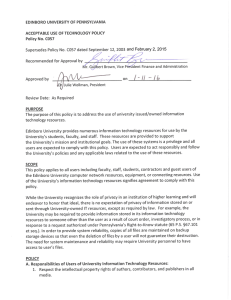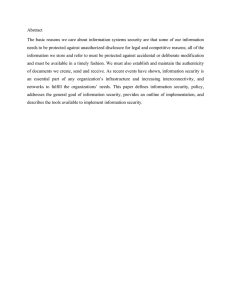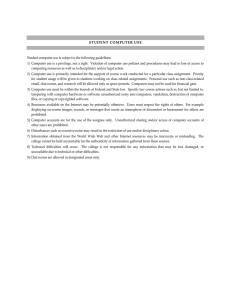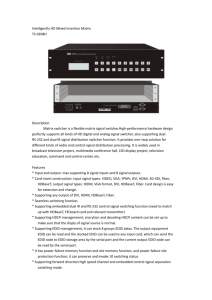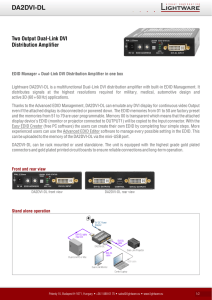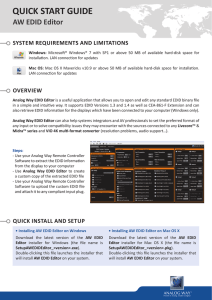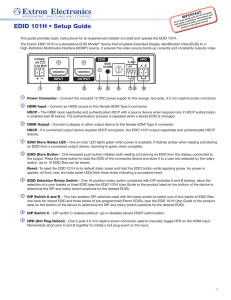2G Device Management – Just Add Power HD over IP – Page
advertisement
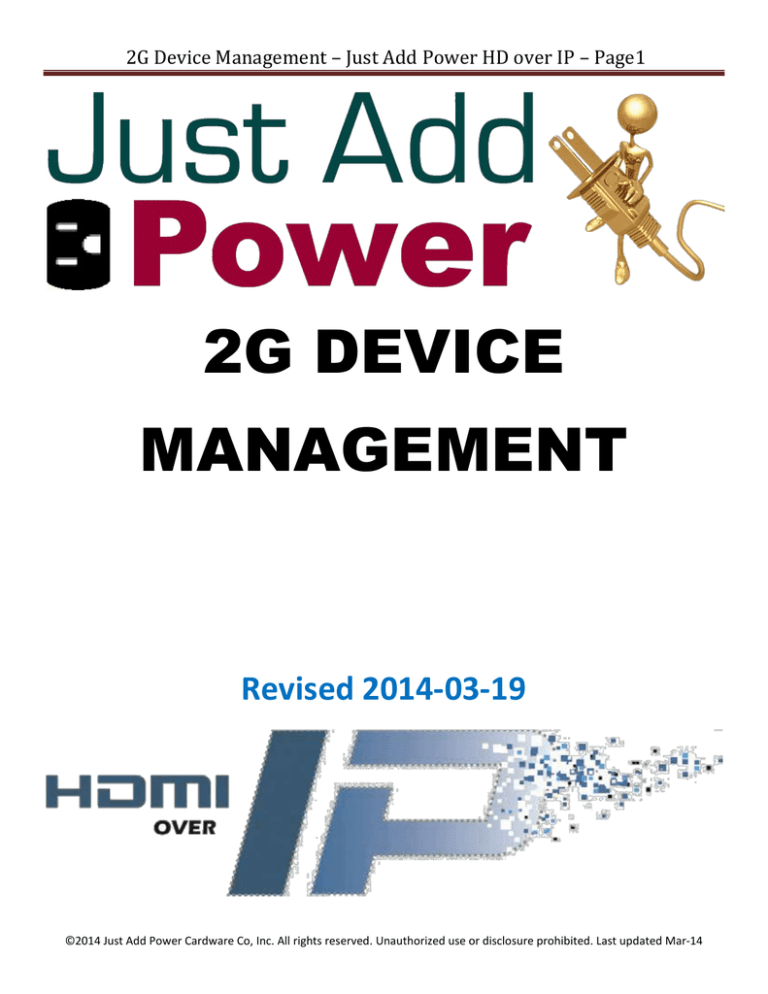
2G Device Management – Just Add Power HD over IP – Page1 2G DEVICE MANAGEMENT Revised 2014-03-19 ©2014 Just Add Power Cardware Co, Inc. All rights reserved. Unauthorized use or disclosure prohibited. Last updated Mar-14 2G Device Management – Just Add Power HD over IP – Page2 Table of Contents Access the Web Interface .......................................................................................................... 3 Web Interface Tools ................................................................................................................... 4 Check Firmware ............................................................................................................................................... 4 Update Firmware ............................................................................................................................................. 4 Reset to Factory Defaults ................................................................................................................................ 5 Reboot ............................................................................................................................................................. 6 Change IP Address ........................................................................................................................................... 7 Change Serial Settings ..................................................................................................................................... 8 Check Video Output Resolution....................................................................................................................... 9 Check EDID ..................................................................................................................................................... 10 Reset EDID ..................................................................................................................................................... 10 Change EDID .................................................................................................................................................. 11 ©2014 Just Add Power Cardware Co, Inc. All rights reserved. Unauthorized use or disclosure prohibited. Last updated Mar-14 2G Device Management – Just Add Power HD over IP – Page3 Access the Web Interface Just Add Power devices broadcast their IP address to connected devices. Using a program that can detect those broadcasts, the IP address can be discovered. 1. Bonjour Browser is a program that can detect IP address broadcasting. It is included in every 2G firmware download on the Just Add Power website. Go to www.justaddpower.com and download a 2G firmware file. 2. Open Bonjour Browser and select the Web Server (HTTP) option in the Services box. Any attached devices will show up in the window to the right. 3. Just Add Power Transmitters will display as ast-gateway, and Just Add Power Receivers will display as ast-client. 4. Change the IP address of the computer to be in the same IP range as the Just Add Power device. Bonjour Browser with 1 attached Receiver at factory default a. For Just Add Power devices at factory default, set the computer’s IP to 169.254.100.200 with a subnet mask of 255.255.0.0. b. For Just Add Power devices not at factory default, set the computer’s IP so that it has the first 3 numbers the same and the 4th number different, with a subnet mask of 255.255.255.0. Example: Just Add Power IP address – 192.168.100.129 Set computer IP address – 192.168.100.200 5. Open a web browser – Google Chrome is preferred – and type in the IP address of the Just Add Power device as shown in the Bonjour Browser. The page will open ©2014 Just Add Power Cardware Co, Inc. All rights reserved. Unauthorized use or disclosure prohibited. Last updated Mar-14 2G Device Management – Just Add Power HD over IP – Page4 Web Interface Tools Check Firmware The firmware version is on the page first shown when accessing the web interface. ALL Just Add Power devices MUST be on the same version of firmware in order to communicate with each other. Update Firmware For instructions on how to update firmware, please go to www.justaddpower.com, download the desired firmware, and follow the Firmware Update Instructions included in the download. ©2014 Just Add Power Cardware Co, Inc. All rights reserved. Unauthorized use or disclosure prohibited. Last updated Mar-14 2G Device Management – Just Add Power HD over IP – Page5 Reset to Factory Defaults To reset a Just Add Power device to default settings: 1. Access the web interface 2. On the System tab, select the Utilities bar 3. Click the Factory Default button. The device will reboot automatically in factory defaults. · Factory Default does not return EDID to the default value, even though the screen shows it does. The EDID must be reset separately. ©2014 Just Add Power Cardware Co, Inc. All rights reserved. Unauthorized use or disclosure prohibited. Last updated Mar-14 Reboot 2G Device Management – Just Add Power HD over IP – Page6 To reboot a Just Add Power device: 1. Access the web interface 2. On the System tab, select the Utilities bar 3. Click the Reboot button 4. Alternatively, unplug the power connector and reattach it to physically reboot the device. ©2014 Just Add Power Cardware Co, Inc. All rights reserved. Unauthorized use or disclosure prohibited. Last updated Mar-14 2G Device Management – Just Add Power HD over IP – Page7 Change IP Address Just Add Power devices in default settings will auto-assign an IP in the 169.254.xxx.xxx range. To change the IP address of a Just Add Power device: 1. Access the web interface 2. Go to the Network tab 3. Choose DHCP or Static · If Static is chosen, enter the desired IP Address, Subnet Mask, and Default Gateway. 4. Click Apply 5. Reboot the device to apply the new IP address permanently ©2014 Just Add Power Cardware Co, Inc. All rights reserved. Unauthorized use or disclosure prohibited. Last updated Mar-14 2G Device Management – Just Add Power HD over IP – Page8 Change Serial Settings The RS232 port on the back of every Just Add Power device can be used to send serial commands to attached devices. There are 3 Operation Modes available: · Type 1 – Dumb Redirection à DEFAULT o Any RS232 input to a Transmitter is sent out all connected Receivers’ RS232 o Any RS232 input to a Receiver is sent out the RS232 of the Transmitter it is watching o Baudrate Setting MUST be the same on Transmitters and Receivers · Type 2 – Guest Mode o TELNET directly to port 6752. Gives discrete 2-way RS232 access when TX/RX are linked o Gives individual control of each device through a control system and provides feedback o Baudrate Setting can be different for each Just Add Power device o Just Add Drivers are automatically set in this mode (except for RTI) · Type 3 – CLI Access o Advanced command-line access. Requires significant programming. For advanced programmers ONLY. o Serial commands are applied through command-line of Just Add Power device at TELNET port 23 o Contact Just Add Power Support for more information o Just Add Drivers for RTI is automatically set in this mode To change the serial settings of a Just Add Power device: 1. Access the web interface 2. Go to the Functions tab 3. Go down to Serial over IP, choose the Operation Mode, and choose Baudrate Settings · If using Type 1, the Baudrate Setting must be the same on the Transmitter and Receiver in order for pass-through to work 4. Click Apply and reboot the unit · If having issues with serial pass-through after applying the correct settings, try using a Null Modem. The TX and RX pins on the receiving device may not match the TX and RX pins on the Just Add Power device. ©2014 Just Add Power Cardware Co, Inc. All rights reserved. Unauthorized use or disclosure prohibited. Last updated Mar-14 2G Device Management – Just Add Power HD over IP – Page9 Check Video Output Resolution To check the resolution being output by a Transmitter or a Receiver: 1. Access the web interface 2. On the System tab, select the Statistics bar 3. Scroll down to the bottom and look for the section called Video Timing Information ©2014 Just Add Power Cardware Co, Inc. All rights reserved. Unauthorized use or disclosure prohibited. Last updated Mar-14 2G Device Management – Just Add Power HD over IP – Page10 Check EDID To check the EDID being used by the Transmitter, or to check the EDID of the Receiver-attached display: 1. Access the web interface 2. On the System tab, select the Statistics bar 3. Scroll down to the video section and look for EDID Used on the Transmitter, or EDID= on the Receiver Reset EDID To reset the EDID to one of the default EDIDs (Transmitter only): 1. Access the web interface 2. On the System tab, select the Utilities bar 3. Select one of the EDIDs available (HDMI is the factory default) and click Apply 4. The EDID will change immediately, but the source device may need to be power cycled for it to pick up the new EDID. ©2014 Just Add Power Cardware Co, Inc. All rights reserved. Unauthorized use or disclosure prohibited. Last updated Mar-14 2G Device Management – Just Add Power HD over IP – Page11 Change EDID For instructions on how to update firmware, please go to www.justaddpower.com, download Firmware A5.13d, and follow the 2G EDID Management document included in the download. ©2014 Just Add Power Cardware Co, Inc. All rights reserved. Unauthorized use or disclosure prohibited. Last updated Mar-14