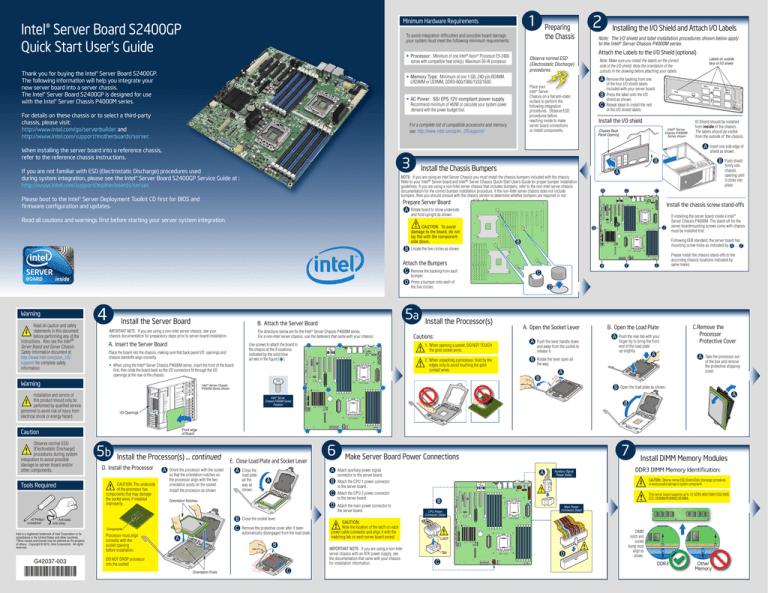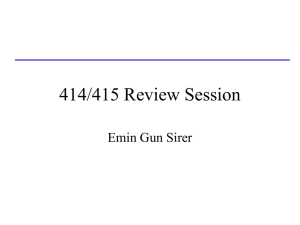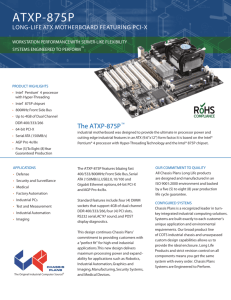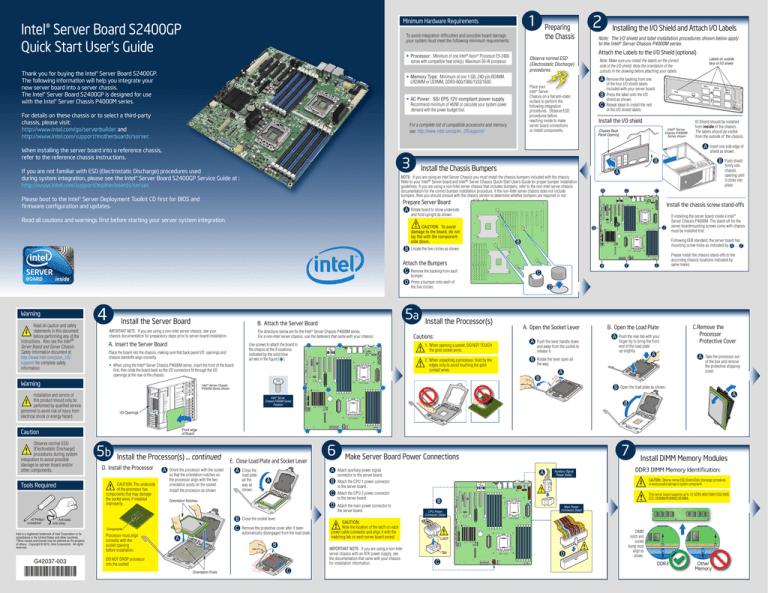
Intel® Server Board S2400GP
Quick Start User's Guide
To avoid integration difficulties and possible board damage,
your system must meet the following minimum requirements:
• Processor: Minimum of one Intel® Xeon® Processor E5-2400
series with compatible heat sink(s). Maximum 95-W processor.
Thank you for buying the Intel® Server Board S2400GP.
The following information will help you integrate your
new server board into a server chassis.
The Intel® Server Board S2400GP is designed for use
with the Intel® Server Chassis P4000M series.
3
C
Remove the backing from one
of the four I/O shield labels
included with your server board.
Press the label onto the I/O
shield as shown.
Repeat steps to install the rest
of the I/O shield labels.
NIC1
Install the I/O shield
Intel® Server
Chassis P4000M
Series shown
Chassis Back
Panel Opening
Install the Chassis Bumpers
B
Install the Server Board
IMPORTANT NOTE: If you are using a non-Intel server chassis, see your
chassis documentation for preparatory steps prior to server board installation.
The directions below are for the Intel® Server Chassis P4000M series.
For a non-Intel server chassis, use the fasteners that came with your chassis.
A. Insert the Server Board
Use screws to attach the board to
the chassis at the 9 locations
indicated by the solid blue
arrows in the figure [ ].
Place the board into the chassis, making sure that back panel I/O openings and
chassis standoffs align correctly.
Warning
B
CPU 2 Socket
J
If installing the server board inside a Intel®
Server Chassis P4000M. The stand-off for the
server boardmounting screws come with chassis
must be installed first.
Following EEB standard, the server board has
mounting screw holes as indicated by A ... Z .
B
CPU 1 Socket
Z
Y
X
Please install the chassis stand-offs to the
accoridng chassis locations indicated by
same marks.
C
bumper.
Press a bumper onto each of
the five circles.
D
Install the Processor(s)
A. Open the Socket Lever
Cautions:
2. When unpacking a processor, hold by the
edges only to avoid touching the gold
contact wires.
A
Push the lever handle down
and away from the socket to
release it.
B
Rotate the lever open all
the way.
B. Open the Load Plate
A
Push the rear tab with your
finger tip to bring the front
end of the load plate
up slightly.
A
A
B
CPU 2 Socket
Intel ® Server Chassis
P4000M Series Shown
H’
G
1. When opening a socket, DO NOT TOUCH
the gold socket wires.
• When using the Intel® Server Chassis P4000M series, insert the front of the board
first, then slide the board back so the I/O connectors fit through the I/O
openings at the rear of the chassis.
Push shield
firmly into
chassis
opening until
it clicks into
place.
F’
Locate the five circles as shown.
5a
B. Attach the Server Board
Insert one side edge of
shield as shown.
B
A
Attach the Bumpers
C Remove the backing from each
D
C
B
Intel ® Server
Chassis P4000M Series
Fastener
C. Remove the
Processor
Protective Cover
A
Take the processor out
of the box and remove
the protective shipping
cover.
Open the load plate as shown.
A
B
I/O Openings
CPU 1 Socket
Front edge
of Board
Caution
Observe normal ESD
[Electrostatic Discharge]
procedures during system
integration to avoid possible
damage to server board and/or
other components.
Tools Required
5b
Install the Processor(s) ... continued
D. Install the Processor
CAUTION: The underside
of the processor has
components that may damage
the socket wires if installed
improperly.
A
Orient the processor with the socket
so that the orientation notches on
the processor align with the two
orientation posts on the socket.
Install the processor as shown.
Components
G42037-003
Processor must align
correctly with the
socket opening
before installation.
A
Close the
load plate
all the
way as
shown.
A
A
B
B
Close the socket lever.
C
Remove the protective cover after it been
automatically disengaged from the load plate.
7
Make Server Board Power Connections
Attach auxiliary power signal
connector to the server board.
A
Auxiliary Signal
Power Detail
Install DIMM Memory Modules
DDR3 DIMM Memory Identification:
Attach the CPU 1 power connector
to the server board.
CAUTION: Observe normal ESD (ElectroStatic Discharge) procedures
to avoid possible damage to system components.
C
Attach the CPU 2 power connector
to the server board.
This server board supports up to 12 DDR3 800/1066/1333/1600
ECC UDIMM/RDIMM/LRDIMM.
D
Attach the main power connector to
the server board.
B
Main Power
Connector Detail
CPU Power
Connector Detail
CPU 2 Socket
B
CAUTION:
Note the location of the latch on each
power cable connector and align it with the
matching tab on each server board socket.
IMPORTANT NOTE: If you are using a non-Intel
server chassis with an ATX power supply, see
the documentation that came with your chassis
for installation information.
DO NOT DROP processor
into the socket!
Orientation Posts
6
A
Orientation Notches
Anti-static
wrist strap
Intel is a registered trademark of Intel Corporation or its
subsidiaries in the United States and other countries.
*Other names and brands may be claimed as the property
of others. Copyright © 2012, Intel Corporation. All rights
reserved.
E. Close Load Plate and Socket Lever
C
Latch
Tab
C
ID
IO Shield should be installed
from inside of the chassis.
The labels should be visible
from the outside of the chassis.
A
A
NIC3
NIC4
Install the chassis screw stand-offs
and hold upright as shown.
CAUTION: To avoid
damage to the board, do not
lay flat with the component
side down.
NIC2
B
Prepare Server Board
A Rotate board to show underside
Read all cautions and warnings first before starting your server system integration.
#2 Phillips*
screwdriver
B
NOTE: If you are using an Intel Server Chassis you must install the chassis bumpers included with the chassis.
Refer to your Intel® Server board and Intel® Server Chassis Quick-Start User’s Guide for proper bumper installation
guidelines. If you are using a non-Intel server chassis that includes bumpers, refer to the non-Intel server chassis
documentation for the correct bumper installation procedure. If the non-Intel server chassis does not include
bumpers, then you should consult with the chassis vendor to determine whether bumpers are required or not.
Please boot to the Intel® Server Deployment Toolkit CD first for BIOS and
firmware configuration and updates.
Installation and service of
this product should only be
performed by qualified service
personnel to avoid risk of injury from
electrical shock or energy hazard.
Labels on outside
face of I/O shield
Note: Make sure you install the labels on the correct
side of the I/O shield. Note the orientation of the
cutouts in the drawing before attaching your labels.
A
If you are not familiar with ESD (Electrostatic Discharge) procedures used
during system integration, please see the Intel® Server Board S2400GP Service Guide at :
http://www.intel.com/support/motherboards/server.
Read all caution and safety
statements in this document
before performing any of the
instructions. Also see the Intel®
Server Board and Server Chassis
Safety Information document at:
http://www.intel.com/p/en_US/
support/ for complete safety
information.
Attach the Labels to the I/O Shield (optional)
Place your
Intel® Server
Chassis on a flat anti-static
surface to perform the
following integration
procedures. Observe ESD
procedures before
reaching inside to make
server board connections
or install components.
For a complete list of compatible processors and memory,
see: http://www.intel.com/p/en_US/support/
Installing the I/O Shield and Attach I/O Labels
Note: The I/O shield and label installation procedures shown below apply
to the Intel® Server Chassis P4000M series.
A
• AC Power: SSI EPS 12V compliant power supply.
Recommend minimum of 460W or calculate your system power
demand with the power budget tool.
When installing the server board into a reference chassis,
refer to the reference chassis instructions.
4
2
Observe normal ESD
(Electrostatic Discharge)
procedures.
• Memory Type: Minimum of one 1 GB, 240-pin,RDIMM,
LRDIMM or UDIMM, DDR3-800/1066/1333/1600.
For details on these chassis or to select a third-party
chassis, please visit:
http://www.intel.com/go/serverbuilder and
http://www.intel.com/support/motherboards/server.
Warning
Preparing
the Chassis
Bit3 MSB
Bit2 Bit6
Bit1 Bit5
LSB Bit4
1
Minimum Hardware Requirements
CPU 1 Socket
D
DIMM
notch and
socket
bump must
align as
shown.
DDR3
Other
Memory