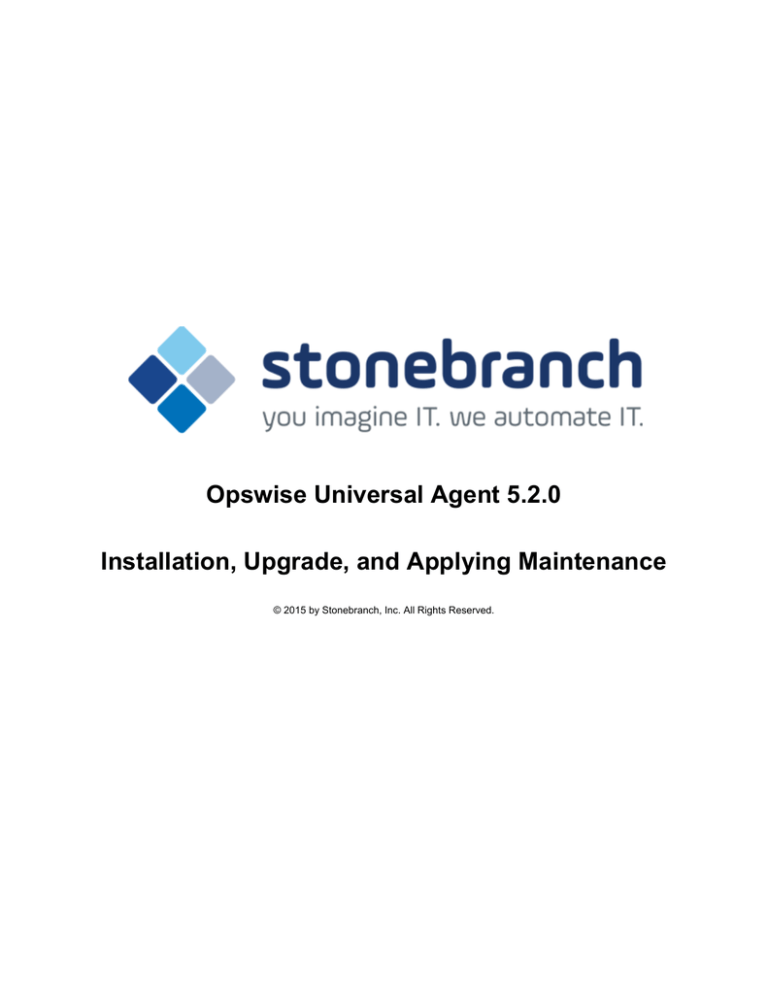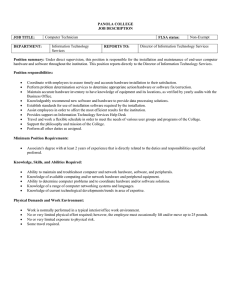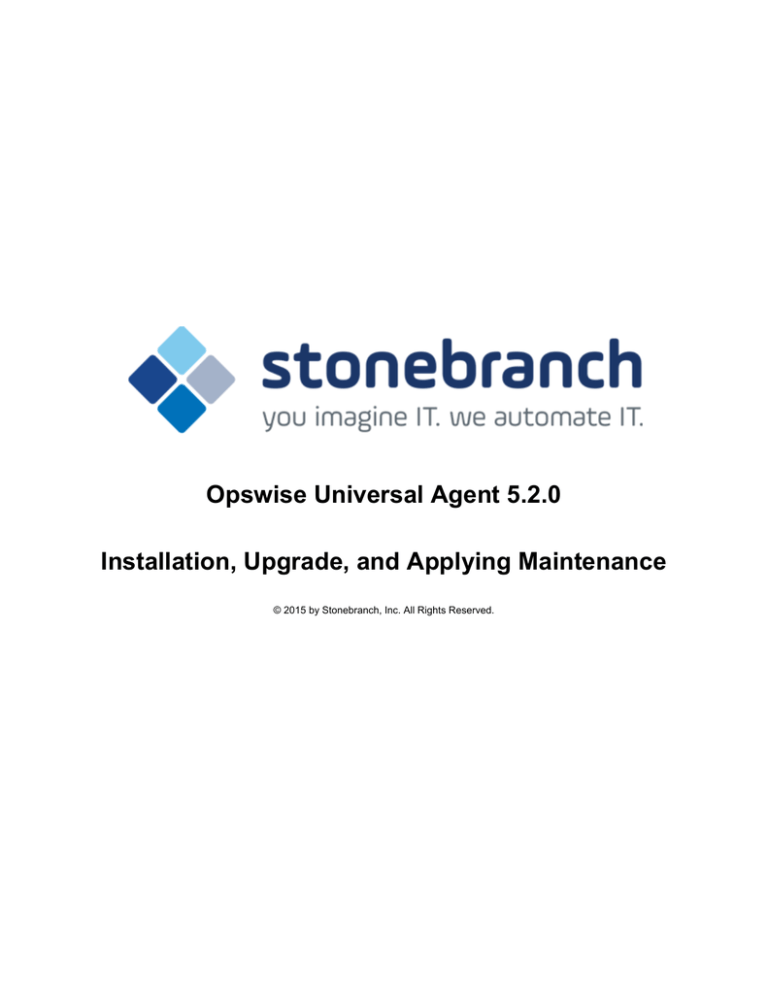
Opswise Universal Agent 5.2.0
Installation, Upgrade, and Applying Maintenance
© 2015 by Stonebranch, Inc. All Rights Reserved.
1. Opswise Universal Agent 5.2.0 Installation and Administration Guide . . . . . . . . . . . . . . . . . . . . . . . . . . . . . . . . . . . . . . . . . . . . . . . . . . .
1.1 Installation, Upgrade, and Applying Maintenance - Agent 6.2.0.0 . . . . . . . . . . . . . . . . . . . . . . . . . . . . . . . . . . . . . . . . . . . . . . . . . .
1.2 Installation, Upgrade, and Applying Maintenance . . . . . . . . . . . . . . . . . . . . . . . . . . . . . . . . . . . . . . . . . . . . . . . . . . . . . . . . . . . . . . .
1.3 Installing Universal Agent - Agent 6.2.0.0 . . . . . . . . . . . . . . . . . . . . . . . . . . . . . . . . . . . . . . . . . . . . . . . . . . . . . . . . . . . . . . . . . . . . .
1.4 Installing Opswise Universal Agent . . . . . . . . . . . . . . . . . . . . . . . . . . . . . . . . . . . . . . . . . . . . . . . . . . . . . . . . . . . . . . . . . . . . . . . . . .
1.5 zOS Installation . . . . . . . . . . . . . . . . . . . . . . . . . . . . . . . . . . . . . . . . . . . . . . . . . . . . . . . . . . . . . . . . . . . . . . . . . . . . . . . . . . . . . . . . .
1.5.1 zOS Installation - Installation Package . . . . . . . . . . . . . . . . . . . . . . . . . . . . . . . . . . . . . . . . . . . . . . . . . . . . . . . . . . . . . . . . . .
1.5.2 zOS Installation - Installation Requirements . . . . . . . . . . . . . . . . . . . . . . . . . . . . . . . . . . . . . . . . . . . . . . . . . . . . . . . . . . . . . .
1.5.3 zOS Installation - Distribution File . . . . . . . . . . . . . . . . . . . . . . . . . . . . . . . . . . . . . . . . . . . . . . . . . . . . . . . . . . . . . . . . . . . . . .
1.5.4 zOS Installation - Transferring Installation Files to zOS . . . . . . . . . . . . . . . . . . . . . . . . . . . . . . . . . . . . . . . . . . . . . . . . . . . . .
1.5.5 zOS Installation - SMPE Installation . . . . . . . . . . . . . . . . . . . . . . . . . . . . . . . . . . . . . . . . . . . . . . . . . . . . . . . . . . . . . . . . . . . .
1.5.5.1 zOS Installation - New Install, New CSI . . . . . . . . . . . . . . . . . . . . . . . . . . . . . . . . . . . . . . . . . . . . . . . . . . . . . . . . . . . .
1.5.5.2 zOS Installation - Workload Automation 5.1.0 Upgrade, Existing CSI . . . . . . . . . . . . . . . . . . . . . . . . . . . . . . . . . . . . .
1.5.5.3 zOS Installation - Stonebranch Solutions 4.x Upgrade, Existing CSI . . . . . . . . . . . . . . . . . . . . . . . . . . . . . . . . . . . . . .
1.5.5.4 zOS Installation - Universal Products 3.2.0 Upgrade, Existing CSI . . . . . . . . . . . . . . . . . . . . . . . . . . . . . . . . . . . . . . . .
1.5.6 zOS Installation - Configuration . . . . . . . . . . . . . . . . . . . . . . . . . . . . . . . . . . . . . . . . . . . . . . . . . . . . . . . . . . . . . . . . . . . . . . . .
1.5.6.1 zOS Configuration - Started Tasks . . . . . . . . . . . . . . . . . . . . . . . . . . . . . . . . . . . . . . . . . . . . . . . . . . . . . . . . . . . . . . . .
1.5.6.2 zOS Configuration - Load Library . . . . . . . . . . . . . . . . . . . . . . . . . . . . . . . . . . . . . . . . . . . . . . . . . . . . . . . . . . . . . . . . .
1.5.6.3 zOS Configuration - SMF Exits . . . . . . . . . . . . . . . . . . . . . . . . . . . . . . . . . . . . . . . . . . . . . . . . . . . . . . . . . . . . . . . . . . .
1.5.6.4 zOS Configuration - JES SYSOUT Processing . . . . . . . . . . . . . . . . . . . . . . . . . . . . . . . . . . . . . . . . . . . . . . . . . . . . . . .
1.5.6.5 Opswise Universal Agent Database Configuration . . . . . . . . . . . . . . . . . . . . . . . . . . . . . . . . . . . . . . . . . . . . . . . . . . . .
1.5.7 zOS Installation - Customization . . . . . . . . . . . . . . . . . . . . . . . . . . . . . . . . . . . . . . . . . . . . . . . . . . . . . . . . . . . . . . . . . . . . . . .
1.5.8 zOS Installation - Cumulative PTF Maintenance . . . . . . . . . . . . . . . . . . . . . . . . . . . . . . . . . . . . . . . . . . . . . . . . . . . . . . . . . . .
1.5.9 zOS Installation - Time Zone Environment Variable . . . . . . . . . . . . . . . . . . . . . . . . . . . . . . . . . . . . . . . . . . . . . . . . . . . . . . . .
1.5.10 zOS Installation - TCPIP Configuration . . . . . . . . . . . . . . . . . . . . . . . . . . . . . . . . . . . . . . . . . . . . . . . . . . . . . . . . . . . . . . . . .
1.5.11 zOS Installation - SAP RFC DLL . . . . . . . . . . . . . . . . . . . . . . . . . . . . . . . . . . . . . . . . . . . . . . . . . . . . . . . . . . . . . . . . . . . . . .
1.5.12 zOS Installation - Configuration of zOS System SSL . . . . . . . . . . . . . . . . . . . . . . . . . . . . . . . . . . . . . . . . . . . . . . . . . . . . . .
1.5.12.1 Integrated Cryptographic Service Facility (ICSF) . . . . . . . . . . . . . . . . . . . . . . . . . . . . . . . . . . . . . . . . . . . . . . . . . . . .
1.5.12.2 Universal Broker Digital Certificate (RACF) Set-up . . . . . . . . . . . . . . . . . . . . . . . . . . . . . . . . . . . . . . . . . . . . . . . . . . .
1.5.13 zOS Installation - Configuration of Security . . . . . . . . . . . . . . . . . . . . . . . . . . . . . . . . . . . . . . . . . . . . . . . . . . . . . . . . . . . . . .
1.5.13.1 Configuration of Security - RACF Class . . . . . . . . . . . . . . . . . . . . . . . . . . . . . . . . . . . . . . . . . . . . . . . . . . . . . . . . . . .
1.5.13.2 Configuration of Security - ACF2 Class . . . . . . . . . . . . . . . . . . . . . . . . . . . . . . . . . . . . . . . . . . . . . . . . . . . . . . . . . . . .
1.5.13.3 Configuration of Security - Universal Command Security . . . . . . . . . . . . . . . . . . . . . . . . . . . . . . . . . . . . . . . . . . . . . .
1.5.13.4 Configuration of Security - Universal Control Security . . . . . . . . . . . . . . . . . . . . . . . . . . . . . . . . . . . . . . . . . . . . . . . . .
1.5.13.5 Configuration of Security - Universal Event Monitor Security . . . . . . . . . . . . . . . . . . . . . . . . . . . . . . . . . . . . . . . . . . .
1.5.14 zOS Installation - Performance Guidelines . . . . . . . . . . . . . . . . . . . . . . . . . . . . . . . . . . . . . . . . . . . . . . . . . . . . . . . . . . . . . .
1.5.15 zOS Installation - Converting STC User Profiles to a Non-Zero UID . . . . . . . . . . . . . . . . . . . . . . . . . . . . . . . . . . . . . . . . . .
1.5.16 zOS Installation - Data Set Inventory . . . . . . . . . . . . . . . . . . . . . . . . . . . . . . . . . . . . . . . . . . . . . . . . . . . . . . . . . . . . . . . . . .
1.5.17 zOS Installation - Licensing . . . . . . . . . . . . . . . . . . . . . . . . . . . . . . . . . . . . . . . . . . . . . . . . . . . . . . . . . . . . . . . . . . . . . . . . . .
1.6 zOS USS Installation . . . . . . . . . . . . . . . . . . . . . . . . . . . . . . . . . . . . . . . . . . . . . . . . . . . . . . . . . . . . . . . . . . . . . . . . . . . . . . . . . . . . .
1.6.1 zOS USS Installation - Components . . . . . . . . . . . . . . . . . . . . . . . . . . . . . . . . . . . . . . . . . . . . . . . . . . . . . . . . . . . . . . . . . . . .
1.6.2 zOS USS Installation - Installation Requirements . . . . . . . . . . . . . . . . . . . . . . . . . . . . . . . . . . . . . . . . . . . . . . . . . . . . . . . . . .
1.6.3 zOS USS Installation - Distribution File . . . . . . . . . . . . . . . . . . . . . . . . . . . . . . . . . . . . . . . . . . . . . . . . . . . . . . . . . . . . . . . . . .
1.6.4 zOS USS Installation - SMPE Installation . . . . . . . . . . . . . . . . . . . . . . . . . . . . . . . . . . . . . . . . . . . . . . . . . . . . . . . . . . . . . . . .
1.6.4.1 zOS USS Installation - New Install, New CSI . . . . . . . . . . . . . . . . . . . . . . . . . . . . . . . . . . . . . . . . . . . . . . . . . . . . . . . .
1.6.4.2 zOS USS Installation - 5.1.0 Upgrade, Existing CSI . . . . . . . . . . . . . . . . . . . . . . . . . . . . . . . . . . . . . . . . . . . . . . . . . . .
1.6.4.3 zOS USS Installation - 4.x Upgrade, Existing CSI . . . . . . . . . . . . . . . . . . . . . . . . . . . . . . . . . . . . . . . . . . . . . . . . . . . . .
1.6.4.4 zOS USS Installation - 3.2.0 Upgrade, Existing CSI . . . . . . . . . . . . . . . . . . . . . . . . . . . . . . . . . . . . . . . . . . . . . . . . . . .
1.6.5 zOS USS Installation - Customization . . . . . . . . . . . . . . . . . . . . . . . . . . . . . . . . . . . . . . . . . . . . . . . . . . . . . . . . . . . . . . . . . . .
1.6.6 zOS USS Installation - Data Set Inventory . . . . . . . . . . . . . . . . . . . . . . . . . . . . . . . . . . . . . . . . . . . . . . . . . . . . . . . . . . . . . . .
1.6.7 zOS USS Installation - Licensing . . . . . . . . . . . . . . . . . . . . . . . . . . . . . . . . . . . . . . . . . . . . . . . . . . . . . . . . . . . . . . . . . . . . . .
1.7 Windows Installation . . . . . . . . . . . . . . . . . . . . . . . . . . . . . . . . . . . . . . . . . . . . . . . . . . . . . . . . . . . . . . . . . . . . . . . . . . . . . . . . . . . . .
1.7.1 Opswise Universal Agent for Windows Installation . . . . . . . . . . . . . . . . . . . . . . . . . . . . . . . . . . . . . . . . . . . . . . . . . . . . . . . . .
1.7.1.1 Opswise Universal Agent for Windows - Installation Package . . . . . . . . . . . . . . . . . . . . . . . . . . . . . . . . . . . . . . . . . . .
1.7.1.2 Opswise Universal Agent for Windows - Installation Requirements . . . . . . . . . . . . . . . . . . . . . . . . . . . . . . . . . . . . . . .
1.7.1.3 Opswise Universal Agent for Windows - Installation Procedures . . . . . . . . . . . . . . . . . . . . . . . . . . . . . . . . . . . . . . . . .
1.7.1.3.1 Installing Opswise Universal Agent via the Graphical Interface . . . . . . . . . . . . . . . . . . . . . . . . . . . . . . . . . . . . . .
1.7.1.3.2 Modifying an Opswise Universal Agent Installation via the Graphical Interface . . . . . . . . . . . . . . . . . . . . . . . . .
1.7.1.3.3 Installing Opswise Universal Agent via the Command Line . . . . . . . . . . . . . . . . . . . . . . . . . . . . . . . . . . . . . . . . .
1.7.1.3.4 Modifying an Opswise Universal Agent Installation via the Command Line . . . . . . . . . . . . . . . . . . . . . . . . . . . .
1.7.1.3.5 Migrating between 32- and 64-bit Opswise Universal Agent for Windows Installs . . . . . . . . . . . . . . . . . . . . . . .
1.7.1.3.6 Migrating an Opswise Agent to UAG for Opswise Universal Agent for Windows . . . . . . . . . . . . . . . . . . . . . . . .
1.7.1.4 32-Bit Opswise Universal Agent for Windows on 64-Bit Windows Systems . . . . . . . . . . . . . . . . . . . . . . . . . . . . . . . . .
1.7.1.5 Opswise Universal Agent for Windows - File Inventory Lists . . . . . . . . . . . . . . . . . . . . . . . . . . . . . . . . . . . . . . . . . . . .
1.7.2 Universal Enterprise Controller for Windows Installation . . . . . . . . . . . . . . . . . . . . . . . . . . . . . . . . . . . . . . . . . . . . . . . . . . . .
1.7.2.1 Universal Enterprise Controller for Windows - Installation Package . . . . . . . . . . . . . . . . . . . . . . . . . . . . . . . . . . . . . . .
1.7.2.2 Universal Enterprise Controller for Windows - Installation Requirements . . . . . . . . . . . . . . . . . . . . . . . . . . . . . . . . . . .
1.7.2.3 Universal Enterprise Controller for Windows - Installation Procedures . . . . . . . . . . . . . . . . . . . . . . . . . . . . . . . . . . . . .
1.7.2.3.1 Installing UEC via the Graphical Interface . . . . . . . . . . . . . . . . . . . . . . . . . . . . . . . . . . . . . . . . . . . . . . . . . . . . . .
1.7.2.3.2 Modifying a UEC Installation via the Graphical Interface . . . . . . . . . . . . . . . . . . . . . . . . . . . . . . . . . . . . . . . . . . .
1.7.2.3.3 Installing UEC via the Command Line . . . . . . . . . . . . . . . . . . . . . . . . . . . . . . . . . . . . . . . . . . . . . . . . . . . . . . . . .
1.7.2.3.4 Modifying a UEC Installation via the Command Line . . . . . . . . . . . . . . . . . . . . . . . . . . . . . . . . . . . . . . . . . . . . . .
1.7.2.4 Universal Enterprise Controller for Windows - 64-Bit Windows Editions . . . . . . . . . . . . . . . . . . . . . . . . . . . . . . . . . . . .
1.7.2.5 Universal Enterprise Controller for Windows - Database Configuration . . . . . . . . . . . . . . . . . . . . . . . . . . . . . . . . . . . .
1.7.2.6 Universal Enterprise Controller for Windows - File Inventory Lists . . . . . . . . . . . . . . . . . . . . . . . . . . . . . . . . . . . . . . . .
5
6
7
8
13
18
20
21
22
24
36
38
40
41
42
43
44
50
53
57
59
63
69
72
73
75
77
78
79
81
82
84
85
88
89
90
92
95
97
99
100
101
103
104
105
106
107
108
109
111
112
114
119
120
121
124
125
136
143
154
156
161
163
168
176
177
178
179
180
185
194
197
199
200
201
1.7.3 UEC Client Applications Installation . . . . . . . . . . . . . . . . . . . . . . . . . . . . . . . . . . . . . . . . . . . . . . . . . . . . . . . . . . . . . . . . . . . .
1.7.3.1 UEC Client Applications - Installation Package . . . . . . . . . . . . . . . . . . . . . . . . . . . . . . . . . . . . . . . . . . . . . . . . . . . . . . .
1.7.3.2 UEC Client Applications - Installation Requirements . . . . . . . . . . . . . . . . . . . . . . . . . . . . . . . . . . . . . . . . . . . . . . . . . . .
1.7.3.3 UEC Client Applications - Installation Procedures . . . . . . . . . . . . . . . . . . . . . . . . . . . . . . . . . . . . . . . . . . . . . . . . . . . . .
1.7.3.3.1 Installing UEC Client Applications via the Graphical Interface . . . . . . . . . . . . . . . . . . . . . . . . . . . . . . . . . . . . . . .
1.7.3.3.2 Modifying a UEC Client Applications Installation via the Graphical Interface . . . . . . . . . . . . . . . . . . . . . . . . . . .
1.7.3.3.3 Installing UEC Client Applications via the Command Line . . . . . . . . . . . . . . . . . . . . . . . . . . . . . . . . . . . . . . . . . .
1.7.3.3.4 Modifying a UEC Client Applications Installation via the Command Line . . . . . . . . . . . . . . . . . . . . . . . . . . . . . .
1.7.3.4 UEC Client Applications - 64-Bit Windows Editions . . . . . . . . . . . . . . . . . . . . . . . . . . . . . . . . . . . . . . . . . . . . . . . . . . .
1.7.3.5 UEC Client Applications - File Inventory Lists . . . . . . . . . . . . . . . . . . . . . . . . . . . . . . . . . . . . . . . . . . . . . . . . . . . . . . . .
1.7.4 Opswise Universal Agent for SOA for Windows Installation . . . . . . . . . . . . . . . . . . . . . . . . . . . . . . . . . . . . . . . . . . . . . . . . . .
1.7.4.1 Opswise Universal Agent for SOA for Windows - Installation Package . . . . . . . . . . . . . . . . . . . . . . . . . . . . . . . . . . . .
1.7.4.2 Opswise Universal Agent for SOA for Windows - Installation Requirements . . . . . . . . . . . . . . . . . . . . . . . . . . . . . . . .
1.7.4.3 Opswise Universal Agent for SOA for Windows - Pre-Installation - Upgrade Backups . . . . . . . . . . . . . . . . . . . . . . . . .
1.7.4.4 Opswise Universal Agent for SOA for Windows - Installation Procedures . . . . . . . . . . . . . . . . . . . . . . . . . . . . . . . . . .
1.7.4.4.1 Installing SOA for Windows via the Graphical Interface . . . . . . . . . . . . . . . . . . . . . . . . . . . . . . . . . . . . . . . . . . .
1.7.4.4.2 Modifying a SOA for Windows Installation via the Graphical Interface . . . . . . . . . . . . . . . . . . . . . . . . . . . . . . . .
1.7.4.4.3 Installing SOA for Windows via the Command Line . . . . . . . . . . . . . . . . . . . . . . . . . . . . . . . . . . . . . . . . . . . . . .
1.7.4.4.4 Modifying a SOA for Windows Installation via the Command Line . . . . . . . . . . . . . . . . . . . . . . . . . . . . . . . . . . .
1.7.4.5 Opswise Universal Agent for SOA for Windows - Configuring and Starting UAC Server . . . . . . . . . . . . . . . . . . . . . . .
1.7.4.6 Opswise Universal Agent for SOA for Windows - 64-Bit Windows Editions . . . . . . . . . . . . . . . . . . . . . . . . . . . . . . . . .
1.7.4.7 Opswise Universal Agent for SOA for Windows - File Inventory Lists . . . . . . . . . . . . . . . . . . . . . . . . . . . . . . . . . . . . . .
1.7.5 Windows Installation - Licensing . . . . . . . . . . . . . . . . . . . . . . . . . . . . . . . . . . . . . . . . . . . . . . . . . . . . . . . . . . . . . . . . . . . . . . .
1.8 UNIX Installation . . . . . . . . . . . . . . . . . . . . . . . . . . . . . . . . . . . . . . . . . . . . . . . . . . . . . . . . . . . . . . . . . . . . . . . . . . . . . . . . . . . . . . . .
1.8.1 Opswise Universal Agent for UNIX Installation . . . . . . . . . . . . . . . . . . . . . . . . . . . . . . . . . . . . . . . . . . . . . . . . . . . . . . . . . . . .
1.8.1.1 Opswise Universal Agent for UNIX - Installation Package . . . . . . . . . . . . . . . . . . . . . . . . . . . . . . . . . . . . . . . . . . . . . .
1.8.1.2 Opswise Universal Agent for UNIX - Installation Requirements . . . . . . . . . . . . . . . . . . . . . . . . . . . . . . . . . . . . . . . . . .
1.8.1.3 Opswise Universal Agent for UNIX - Distribution File . . . . . . . . . . . . . . . . . . . . . . . . . . . . . . . . . . . . . . . . . . . . . . . . . .
1.8.1.4 Opswise Universal Agent for UNIX - Installation Procedures . . . . . . . . . . . . . . . . . . . . . . . . . . . . . . . . . . . . . . . . . . . .
1.8.1.4.1 Opswise Universal Agent for AIX Installation . . . . . . . . . . . . . . . . . . . . . . . . . . . . . . . . . . . . . . . . . . . . . . . . . . . .
1.8.1.4.2 Opswise Universal Agent for HP-UX Installation . . . . . . . . . . . . . . . . . . . . . . . . . . . . . . . . . . . . . . . . . . . . . . . . .
1.8.1.4.3 Opswise Universal Agent for Solaris Installation . . . . . . . . . . . . . . . . . . . . . . . . . . . . . . . . . . . . . . . . . . . . . . . . .
1.8.1.4.4 Opswise Universal Agent for Linux Installation . . . . . . . . . . . . . . . . . . . . . . . . . . . . . . . . . . . . . . . . . . . . . . . . . .
1.8.1.4.5 Opswise Universal Agent for UNIX Installation (Generic) . . . . . . . . . . . . . . . . . . . . . . . . . . . . . . . . . . . . . . . . . .
1.8.1.4.6 Migrating an Opswise Agent to UAG for Opswise Universal Agent for UNIX . . . . . . . . . . . . . . . . . . . . . . . . . . .
1.8.1.5 Opswise Universal Agent for UNIX - Customization . . . . . . . . . . . . . . . . . . . . . . . . . . . . . . . . . . . . . . . . . . . . . . . . . . .
1.8.1.6 Opswise Universal Agent for UNIX - File Inventory Lists . . . . . . . . . . . . . . . . . . . . . . . . . . . . . . . . . . . . . . . . . . . . . . .
1.8.2 Opswise Universal Agent for SOA for UNIX Installation . . . . . . . . . . . . . . . . . . . . . . . . . . . . . . . . . . . . . . . . . . . . . . . . . . . . .
1.8.2.1 Opswise Universal Agent for SOA for UNIX - Installation Package . . . . . . . . . . . . . . . . . . . . . . . . . . . . . . . . . . . . . . .
1.8.2.2 Opswise Universal Agent for SOA for UNIX - Installation Requirements . . . . . . . . . . . . . . . . . . . . . . . . . . . . . . . . . . .
1.8.2.3 Opswise Universal Agent for SOA for UNIX - Pre-Installation-Upgrade Backups . . . . . . . . . . . . . . . . . . . . . . . . . . . . .
1.8.2.4 Opswise Universal Agent for SOA for UNIX - Distribution File . . . . . . . . . . . . . . . . . . . . . . . . . . . . . . . . . . . . . . . . . . .
1.8.2.5 Opswise Universal Agent for SOA for UNIX - Deployment Options . . . . . . . . . . . . . . . . . . . . . . . . . . . . . . . . . . . . . . .
1.8.2.6 Opswise Universal Agent for SOA for UNIX - Installation Procedures . . . . . . . . . . . . . . . . . . . . . . . . . . . . . . . . . . . . .
1.8.2.6.1 Opswise Universal Agent for SOA for AIX Installation . . . . . . . . . . . . . . . . . . . . . . . . . . . . . . . . . . . . . . . . . . . . .
1.8.2.6.2 Opswise Universal Agent for SOA for Linux Installation . . . . . . . . . . . . . . . . . . . . . . . . . . . . . . . . . . . . . . . . . . .
1.8.2.7 Opswise Universal Agent for SOA for UNIX - File Inventory Lists . . . . . . . . . . . . . . . . . . . . . . . . . . . . . . . . . . . . . . . . .
1.8.3 UNIX Installation - Licensing . . . . . . . . . . . . . . . . . . . . . . . . . . . . . . . . . . . . . . . . . . . . . . . . . . . . . . . . . . . . . . . . . . . . . . . . . .
1.9 IBM i Installation . . . . . . . . . . . . . . . . . . . . . . . . . . . . . . . . . . . . . . . . . . . . . . . . . . . . . . . . . . . . . . . . . . . . . . . . . . . . . . . . . . . . . . . .
1.9.1 IBM i Installation - Installation Package . . . . . . . . . . . . . . . . . . . . . . . . . . . . . . . . . . . . . . . . . . . . . . . . . . . . . . . . . . . . . . . . . .
1.9.2 IBM i Installation - Installation Requirements . . . . . . . . . . . . . . . . . . . . . . . . . . . . . . . . . . . . . . . . . . . . . . . . . . . . . . . . . . . . .
1.9.3 IBM i Installation - Distribution File . . . . . . . . . . . . . . . . . . . . . . . . . . . . . . . . . . . . . . . . . . . . . . . . . . . . . . . . . . . . . . . . . . . . .
1.9.4 IBM i Installation - Transferring to IBM i . . . . . . . . . . . . . . . . . . . . . . . . . . . . . . . . . . . . . . . . . . . . . . . . . . . . . . . . . . . . . . . . .
1.9.5 IBM i Installation - Installation Procedures . . . . . . . . . . . . . . . . . . . . . . . . . . . . . . . . . . . . . . . . . . . . . . . . . . . . . . . . . . . . . . .
1.9.5.1 IBM i Installation - New Installation (Default) . . . . . . . . . . . . . . . . . . . . . . . . . . . . . . . . . . . . . . . . . . . . . . . . . . . . . . . . .
1.9.5.2 IBM I Installation - New Installation (Custom) . . . . . . . . . . . . . . . . . . . . . . . . . . . . . . . . . . . . . . . . . . . . . . . . . . . . . . . .
1.9.5.3 IBM I Installation - Re-Installation of Same Release . . . . . . . . . . . . . . . . . . . . . . . . . . . . . . . . . . . . . . . . . . . . . . . . . . .
1.9.5.4 IBM i Installation - Upgrade Installation to New Release . . . . . . . . . . . . . . . . . . . . . . . . . . . . . . . . . . . . . . . . . . . . . . . .
1.9.5.5 IBM I Installation - Propagating New Release to Additional Systems . . . . . . . . . . . . . . . . . . . . . . . . . . . . . . . . . . . . . .
1.9.5.6 IBM i Installation - Upgrade Installation for Maintenance Release . . . . . . . . . . . . . . . . . . . . . . . . . . . . . . . . . . . . . . . .
1.9.5.7 IBM i Installation - UCHGRLS (Change Release Tag) Program . . . . . . . . . . . . . . . . . . . . . . . . . . . . . . . . . . . . . . . . . .
1.9.5.8 IBM i Installation - Product Removal . . . . . . . . . . . . . . . . . . . . . . . . . . . . . . . . . . . . . . . . . . . . . . . . . . . . . . . . . . . . . . .
1.9.6 IBM i Installation - Customization . . . . . . . . . . . . . . . . . . . . . . . . . . . . . . . . . . . . . . . . . . . . . . . . . . . . . . . . . . . . . . . . . . . . . .
1.9.7 IBM i Installation - Object Inventory Lists . . . . . . . . . . . . . . . . . . . . . . . . . . . . . . . . . . . . . . . . . . . . . . . . . . . . . . . . . . . . . . . .
1.9.8 IBM i Installation - Licensing . . . . . . . . . . . . . . . . . . . . . . . . . . . . . . . . . . . . . . . . . . . . . . . . . . . . . . . . . . . . . . . . . . . . . . . . . .
1.10 HP NonStop Installation . . . . . . . . . . . . . . . . . . . . . . . . . . . . . . . . . . . . . . . . . . . . . . . . . . . . . . . . . . . . . . . . . . . . . . . . . . . . . . . . .
1.10.1 HP NonStop Installation - HP NonStop Components . . . . . . . . . . . . . . . . . . . . . . . . . . . . . . . . . . . . . . . . . . . . . . . . . . . . . .
1.10.2 HP NonStop Installation - Installation Requirements . . . . . . . . . . . . . . . . . . . . . . . . . . . . . . . . . . . . . . . . . . . . . . . . . . . . . .
1.10.3 HP NonStop Installation - Distribution File . . . . . . . . . . . . . . . . . . . . . . . . . . . . . . . . . . . . . . . . . . . . . . . . . . . . . . . . . . . . . .
1.10.4 HP NonStop Installation - Installation Procedures . . . . . . . . . . . . . . . . . . . . . . . . . . . . . . . . . . . . . . . . . . . . . . . . . . . . . . . .
1.10.5 HP NonStop Installation - Customization . . . . . . . . . . . . . . . . . . . . . . . . . . . . . . . . . . . . . . . . . . . . . . . . . . . . . . . . . . . . . . .
1.10.6 HP NonStop Installation - File Inventory Lists . . . . . . . . . . . . . . . . . . . . . . . . . . . . . . . . . . . . . . . . . . . . . . . . . . . . . . . . . . . .
1.10.7 HP NonStop Installation - Licensing . . . . . . . . . . . . . . . . . . . . . . . . . . . . . . . . . . . . . . . . . . . . . . . . . . . . . . . . . . . . . . . . . . .
1.11 Verifying Opswise Universal Agent Installation . . . . . . . . . . . . . . . . . . . . . . . . . . . . . . . . . . . . . . . . . . . . . . . . . . . . . . . . . . . . . . . .
1.12 Verifying Universal Agent Installation - Agent 6.2.0.0 . . . . . . . . . . . . . . . . . . . . . . . . . . . . . . . . . . . . . . . . . . . . . . . . . . . . . . . . . . .
203
204
205
206
207
214
222
227
229
230
231
232
233
234
235
236
240
245
248
249
251
252
255
258
260
261
262
266
267
268
277
287
297
308
311
313
317
323
324
325
326
327
328
331
332
335
338
340
342
344
346
349
351
354
355
356
357
358
360
362
363
365
370
374
381
383
384
385
387
389
390
393
395
396
398
1.13 Upgrading Opswise Universal Agent . . . . . . . . . . . . . . . . . . . . . . . . . . . . . . . . . . . . . . . . . . . . . . . . . . . . . . . . . . . . . . . . . . . . . . .
1.14 Upgrading Universal Agent - Agent 6.2.0.0 . . . . . . . . . . . . . . . . . . . . . . . . . . . . . . . . . . . . . . . . . . . . . . . . . . . . . . . . . . . . . . . . . . .
1.15 Applying Maintenance to Opswise Universal Agent . . . . . . . . . . . . . . . . . . . . . . . . . . . . . . . . . . . . . . . . . . . . . . . . . . . . . . . . . . . .
1.16 Applying Maintenance to Universal Agent - Agent 6.2.0.0 . . . . . . . . . . . . . . . . . . . . . . . . . . . . . . . . . . . . . . . . . . . . . . . . . . . . . . .
1.17 Licenses for Third-Party Libraries . . . . . . . . . . . . . . . . . . . . . . . . . . . . . . . . . . . . . . . . . . . . . . . . . . . . . . . . . . . . . . . . . . . . . . . . . .
400
404
407
408
409
Opswise Universal Agent 5.2.0 Installation, Upgrade, and Applying Maintenance
Opswise Universal Agent 5.2.0 Installation and
Administration Guide
Overview
The Opswise Universal Agent 5.2.0 Installation and Administration Guide provides information on installing, upgrading, and applying maintenance
to all Opswise Universal Agent packages on all supported operating systems.
(Read the Installation, Upgrade, and Applying Maintenance page to understand the differences between these three procedures.)
Also included in this guide is information on the administration of Opswise Universal Agent databases and security.
Detailed Information
The following pages provide detailed information for installation and administration:
Installation, Upgrade, and Applying Maintenance
Installing Opswise Universal Agent
zOS Installation
zOS USS Installation
Windows Installation
UNIX Installation
IBM i Installation
HP NonStop Installation
Verifying Opswise Universal Agent Installation
Upgrading Opswise Universal Agent
Applying Maintenance to Opswise Universal Agent
Databases
Security
Licenses for Third-Party Libraries
5 / agent-520-install
Opswise Universal Agent 5.2.0 Installation, Upgrade, and Applying Maintenance
Installation, Upgrade, and Applying Maintenance - Agent 6.2.0.0
Installation, Upgrade, and Applying Maintenance
Installation
Upgrade
Applying Maintenance
Installation, Upgrade, and Applying Maintenance
There are separate procedures for installing, upgrading, and applying maintenance to Universal Agent.
Installation
Installation refers to the installation of an Agent on a machine with any supported platform that does not already contain an installed Agent.
If you are installing Universal Agent for the first time, see Installing Universal Agent for instructions.
Upgrade
Upgrading refers to the increase of a currently installed Version, Release, or Modification level (see Versioning) of an Agent on a machine to a
later Version, Release, or Modification level of that Agent (for example, upgrading Universal Agent 5.2.0.11 to Universal Agent 6.2.0.0).
If you are upgrading from a previous version of Universal Agent, see Upgrading Universal Agent for instructions.
Applying Maintenance
Applying maintenance refers to the increase of a currently installed Maintenance level (see Versioning) of an Agent on a machine to a later
Maintenance level of that Agent (for example, applying maintenance to Universal Agent 6.2.0.0 to increase its maintenance level to 6.2.0.1).
If you are applying maintenance to your version of Universal Agent, see Applying Maintenance to Universal Agent.
6 / agent-520-install
Opswise Universal Agent 5.2.0 Installation, Upgrade, and Applying Maintenance
Installation, Upgrade, and Applying Maintenance
Installation, Upgrade, and Applying Maintenance
Installation
Upgrade
Applying Maintenance
Installation, Upgrade, and Applying Maintenance
There are separate procedures for installing, upgrading, and applying maintenance to Opswise Universal Agent.
Installation
Installation refers to the installation of an Agent on a machine with any supported platform that does not already contain an installed Agent.
If you are installing Opswise Universal Agent for the first time, see Installing Opswise Universal Agent for instructions.
Upgrade
Upgrading refers to the increase of a currently installed Version, Release, or Modification level (see Versioning) of an Agent on a machine to a
later Version, Release, or Modification level of that Agent (for example, upgrading Opswise Universal Agent 5.1.0.17 to Opswise Universal Agent
5.2.0.0).
If you are upgrading from a previous version of Opswise Universal Agent, see Upgrading Opswise Universal Agent for instructions.
Applying Maintenance
Applying maintenance refers to the increase of a currently installed Maintenance level (see Versioning) of an Agent on a machine to a later
Maintenance level of that Agent (for example, applying maintenance to Opswise Universal Agent 5.2.0.0 to increase its maintenance level to
5.2.0.2).
If you are applying maintenance to your version of Opswise Universal Agent, see Applying Maintenance to Opswise Universal Agent.
7 / agent-520-install
Opswise Universal Agent 5.2.0 Installation, Upgrade, and Applying Maintenance
Installing Universal Agent - Agent 6.2.0.0
Overview
Installation Requirements
Platform Requirements
Space Requirements
Network Requirements
Additional Requirements
Ports Configuration
Product Distribution File Download
Downloading Current Products Software
Downloading Maintenance Software
Product Licensing
Additional Information
Overview
These pages provide information and instructions for the installation of Universal Agent, which differ for each supported operating system.
Note
If you are upgrading from a previous version of the Agent - for example, from Agent 5.2.0.11 to 6.2.0.0 - see Upgrading
Universal Agent for instructions.
If you are applying maintenance to the Agent - for example, applying maintenance to Agent 6.2.0.0 to increase its
maintenance level to Agent 6.2.0.1 - see Applying Maintenance to universal Agent for instructions.
The following table identifies the different operating systems on which an Agent can be installed, and the Agent packages that can be installed on
each system.
Each
is a link to installation information for that package.
Operating System
Universal Agent
Universal Enterprise Controller
z/OS 1
z/OS USS
Windows
UNIX – AIX
UNIX – HP-UX
UNIX – Solaris
UNIX – Linux
UNIX – (generic)
IBM i 2
HP NonStop 3
1
2
Universal Agent for z/OS contains Universal Enterprise Controller.
Workload Automation 5.1.0 is installed on IBM i.
8 / agent-520-install
UEC Client Applications
Universal Agent for SOA
Opswise Universal Agent 5.2.0 Installation, Upgrade, and Applying Maintenance
3
Universal Command 2.1.1 is installed on HP NonStop.
For each Universal Agent installation package, the following information is provided:
Installation package components
Product compatibility
Installation requirements
Installation upgrades
System upgrades
Distribution files
Installation procedures
Product customization
Configuration
Licensing
File inventory lists
Note
You can install Agents before, during, or after installation of Universal Controller.
Installation Requirements
Platform-specific installation requirements, including system requirements, are located on the Installation Requirements page specific to that
platform:
z/OS Installation Requirements
Windows Installation Requirements
UNIX Installation Requirements
IBM i Installation Requirements
HP NonStop Installation Requirements
Requirements relevant to all platforms are shown below.
Platform Requirements
Since platform requirements may change with new releases of a product, please consult the Platform Support page to make sure that your
platform is supported before performing an installation.
Space Requirements
Space requirements for Universal Agent are driven largely by logging. A minimum 500MB of space is recommended. Each Agent contains a
Universal Broker log and an Agent log.
The Universal Broker LOG_FILE_GENERATIONS configuration option lets you specify how many log files to save in the Universal Broker log
directory. The default is 5.
The Agent log rolls over at midnight (12:00 a.m.) or whenever the Agent is restarted. The Log File Retention Period in Days Universal Controller
system property lets you specify the number of days that an Agent log file (in addition to a Controller log file) is retained before it is purged. The
default is 5 days.
Network Requirements
Agent components run on z/OS, Windows, UNIX, IBM i, and HP NonStop operating systems. These systems must be connected with a network
that supports TCP/IP. For example, the Universal Command Manager running on a z/OS system must be able to establish a TCP/IP socket
connection with the Universal Command Server running on a UNIX or Windows system.
TCP/IP provides a set of commands to verify network connectivity between systems. For example, the ping command can determine if an IP
connection is possible between two systems. However, the ping command may not work in all network environments. In addition, the ping
command may work, but a firewall may deny all other connection attempts between the two systems. Check with your local network administrator
to determine the capabilities and topology of your network.
Universal Agent offers configuration parameters that can facilitate connections through network firewalls. Due to the large variety of firewall
configurations, all possibilities cannot be discussed in this document. Check with your local network administrator to determine if a firewall is
between the computer systems involved.
Additional Requirements
9 / agent-520-install
Opswise Universal Agent 5.2.0 Installation, Upgrade, and Applying Maintenance
In order to install any of these Agent components, you must be able to write to the directory from which the installation is launched.
Ports Configuration
Universal Agent is composed of several components that utilize the TCP/IP network for component communications. TCP/IP routes must be
available between the distributed components and firewall rules open, if necessary. The primary components using TCP/IP are Universal Broker,
Universal Managers, and Universal Automation Center Agent (UAG).
Universal Broker executes on all servers on which workload management services are required. The Universal Broker accepts TCP
socket connections on port 7887 from remote clients such as Universal Command Manager and Universal Data Mover Manager. A server
running Universal Agent will need to be able to accept TCP connections on port 7887 in order to provide such services.
Universal Manager components include Universal Command Manager, Universal Data Mover Manager, and others. Manager
components initiate TCP socket connections to remote Universal Brokers. If Universal Manager services are required, the Managers will
need to be able to open TCP connections to remote Universal Brokers on port 7887.
UAG initiates a TCP socket connection to the Universal Message Service (OMS) deployed on a remote, centrally located server. OMS
accepts TCP connections on port 7878. UAG must be able to open a TCP connection to the remote OMS server on port 7878.
The port numbers above are default port numbers. They can be changed in the respective component configuration, if necessary.
Product Distribution File Download
To install, update, or apply maintenance to an Agent package, you first must download the corresponding product distribution file for your specific
operating system version and hardware platform.
All Agent distribution files are available for download from the Current Product Downloads page of the Stonebranch, Inc. website. A customer user
ID and password - provided by Stonebranch, Inc. - are required to access this area.
The operating system-specific pages of this installation guide identify the product distribution files to be downloaded for the different Agent
packages.
Note
Agent installation packages for z/OS, Windows, and UNIX contain the Universal Controller Command Line Interface (CLI).
Agent installation packages for Windows and UNIX contain the Universal Message Service (OMS).
Downloading Current Products Software
To download the Universal Agent 6.2.x software:
Step 1
Log in to the Stonebranch website. If you do not have a login, you can register for access on the login page.
Step 2
Access the Current Product Downloads page either of two ways:
Select Support > Current Products.
Select Resources > Customer Support > Current Products.
Step 3
Locate the Universal Agent package download file appropriate for your platform.
Step 4
Click the DOWNLOAD button.
Step 5
In response to the prompt, click Save File and browse to your save location. You can then install the software.
Downloading Maintenance Software
To download maintenance software:
Step 1
Log in to the Stonebranch website.
10 / agent-520-install
Opswise Universal Agent 5.2.0 Installation, Upgrade, and Applying Maintenance
Step 2
Access the Maintenance page either of two ways:
Select Support > Maintenance.
Select Resources > Customer Support > Maintenance.
Step 3
Select and download a Universal Agent maintenance package that is appropriate for your Universal Agent software release.
Step 4
Extract the package and follow the instructions provided in the README file.
Product Licensing
Each Agent installation package includes one or more components that must be licensed before they can be used. Licenses are provided by your
Stonebranch, Inc. account representative.
Exception
UEC Client Applications, a separate, optional installation package of Universal Agent for Windows, does not contain any
components that must be licensed.
The following table identifies all licensable components in the Agent package for each supported platform. The platform name is a link to detailed
information about licensing the Agent components for that platform.
Component
z/OS
z/OS USS
Windows
UNIX
IBM i
HP NonStop
Universal Command Manager
Universal Data Mover Manager
Universal Connector
Universal Event Monitor Server
Universal Enterprise Controller
Universal Application Container Server
Note
Universal Enterprise Controller is a separate, optional installation package of Universal Agent for Windows.
Universal Application Container Server is a component of Universal Agent for SOA, a separate, optional installation package of
Universal Agent for Windows and Universal Agent for UNIX.
Additional Information
In addition to this Installation Guide, Stonebranch, Inc. provides the following information:
Universal Agent 6.2.x Installation Requirements and Summary identifies network requirements for all Agent installations and, for each operating
system, the following information:
System requirements
Installation summary
Customization
Universal Agent 6.2.x Installation Quick Start Guides provide the following information:
System Requirements
Downloading Universal Agent 6.2.x Distribution File
11 / agent-520-install
Opswise Universal Agent 5.2.0 Installation, Upgrade, and Applying Maintenance
Installing Universal Agent 6.2.x
Licensing your Universal Agent 6.2.x Components
Encrypting User ID and Password for Job Execution
Executing a Job
Running a System Query
Note
There is a separate quick start guide for each Universal Agent and Universal Data Mover supported platform.
12 / agent-520-install
Opswise Universal Agent 5.2.0 Installation, Upgrade, and Applying Maintenance
Installing Opswise Universal Agent
Overview
Installation Requirements
Platform Requirements
Space Requirements
Network Requirements
Additional Requirements
Ports Configuration
Product Distribution File Download
Downloading Current Products Software
Downloading Maintenance Software
Product Licensing
Additional Information
Overview
These pages provide information and instructions for the installation of Opswise Universal Agent, which differ for each supported operating
system.
Note
If you are upgrading from a previous version of the Agent - for example, from Agent 5.1.0.18 to 5.2.0.0 - see Upgrading
Opswise Universal Agent for instructions.
If you are applying maintenance to the Agent - for example, applying maintenance to Agent 5.2.0.0 to increase its
maintenance level to Agent 5.2.0.10 - see Applying Maintenance to Opswise Universal Agent for instructions.
The following table identifies the different operating systems on which an Agent can be installed, and the Agent packages that can be installed on
each system.
Each
is a link to installation information for that package.
Operating
System
z/OS 1
z/OS USS
Windows
UNIX – AIX
UNIX – HP-UX
UNIX – Solaris
UNIX – Linux
UNIX – (generic)
IBM i 2
HP NonStop 3
13 / agent-520-install
Opswise Universal
Agent
Universal Enterprise
Controller
UEC Client
Applications
Opswise Universal Agent for
SOA
Opswise Universal Agent 5.2.0 Installation, Upgrade, and Applying Maintenance
1
Universal Agent for z/OS contains Universal Enterprise Controller.
Workload Automation 5.1.0 is installed on IBM i.
3 Universal Command 2.1.1 is installed on HP NonStop.
2
For each Opswise Universal Agent installation package, the following information is provided:
Installation package components
Product compatibility
Installation requirements
Installation upgrades
System upgrades
Distribution files
Installation procedures
Product customization
Configuration
Licensing
File inventory lists
Note
You can install Agents before, during, or after installation of Opswise Controller.
Installation Requirements
Platform-specific installation requirements, including system requirements, are located on the Installation Requirements page specific to that
platform:
z/OS Installation Requirements
Windows Installation Requirements
UNIX Installation Requirements
IBM i Installation Requirements
HP NonStop Installation Requirements
Requirements relevant to all platforms are shown below.
Platform Requirements
Since platform requirements may change with new releases of a product, please consult the Platform Support page to make sure that your
platform is supported before performing an installation.
Space Requirements
Space requirements for Opswise Universal Agent are driven largely by logging. A minimum 500MB of space is recommended. Each Agent
contains a Universal Broker log and an Agent log.
The Universal Broker LOG_FILE_GENERATIONS configuration option lets you specify how many log files to save in the Universal Broker log
directory. The default is 5.
The Agent log rolls over at midnight (12:00 a.m.) or whenever the Agent is restarted. The Log File Retention Period in Days Opswise Controller
system property lets you specify the number of days that an Agent log file (in addition to a Controller log file) is retained before it is purged. The
default is 5 days.
Network Requirements
Agent components run on z/OS, Windows, UNIX, IBM i, and HP NonStop operating systems. These systems must be connected with a network
that supports TCP/IP. For example, the Universal Command Manager running on a z/OS system must be able to establish a TCP/IP socket
connection with the Universal Command Server running on a UNIX or Windows system.
TCP/IP provides a set of commands to verify network connectivity between systems. For example, the ping command can determine if an IP
connection is possible between two systems. However, the ping command may not work in all network environments. In addition, the ping
command may work, but a firewall may deny all other connection attempts between the two systems. Check with your local network administrator
to determine the capabilities and topology of your network.
Opswise Universal Agent offers configuration parameters that can facilitate connections through network firewalls. Due to the large variety of
firewall configurations, all possibilities cannot be discussed in this document. Check with your local network administrator to determine if a firewall
is between the computer systems involved.
14 / agent-520-install
Opswise Universal Agent 5.2.0 Installation, Upgrade, and Applying Maintenance
Additional Requirements
In order to install any of these Agent components, you must be able to write to the directory from which the installation is launched.
Ports Configuration
Opswise Universal Agent is composed of several components that utilize the TCP/IP network for component communications. TCP/IP routes
must be available between the distributed components and firewall rules open, if necessary. The primary components using TCP/IP are Universal
Broker, Universal Managers, and Universal Automation Center Agent (UAG).
Universal Broker executes on all servers on which workload management services are required. The Universal Broker accepts TCP
socket connections on port 7887 from remote clients such as Universal Command Manager and Universal Data Mover Manager. A server
running Opswise Universal Agent will need to be able to accept TCP connections on port 7887 in order to provide such services.
Universal Manager components include Universal Command Manager, Universal Data Mover Manager, and others. Manager
components initiate TCP socket connections to remote Universal Brokers. If Universal Manager services are required, the Managers will
need to be able to open TCP connections to remote Universal Brokers on port 7887.
UAG initiates a TCP socket connection to the Opswise Message Service (OMS) deployed on a remote, centrally located server. OMS
accepts TCP connections on port 7878. UAG must be able to open a TCP connection to the remote OMS server on port 7878.
The port numbers above are default port numbers. They can be changed in the respective component configuration, if necessary.
Product Distribution File Download
To install, update, or apply maintenance to an Agent package, you first must download the corresponding product distribution file for your specific
operating system version and hardware platform.
All Agent distribution files are available for download from the Current Product Downloads page of the Stonebranch, Inc. website. A customer user
ID and password - provided by Stonebranch, Inc. - are required to access this area.
The operating system-specific pages of this installation guide identify the product distribution files to be downloaded for the different Agent
packages.
Note
Agent installation packages for z/OS, Windows, and UNIX contain the Opswise Command Line Interface (CLI).
Agent installation packages for Windows and UNIX contain the Opswise Message Service (OMS).
Downloading Current Products Software
To download the Opswise Universal Agent 5.2.0 software:
Step 1
Log in to the Stonebranch website. If you do not have a login, you can register for access on the login page.
Step 2
Access the Current Product Downloads page either of two ways:
Select Support > Current Products.
Select Resources > Customer Support > Current Products.
Step 3
Locate the Opswise Universal Agent package download file appropriate for your platform.
Step 4
Click the DOWNLOAD button.
Step 5
In response to the prompt, click Save File and browse to your save location. You can then install the software.
Downloading Maintenance Software
To download maintenance software:
Step 1
Log in to the Stonebranch website.
15 / agent-520-install
Opswise Universal Agent 5.2.0 Installation, Upgrade, and Applying Maintenance
Step 2
Access the Maintenance page either of two ways:
Select Support > Maintenance.
Select Resources > Customer Support > Maintenance.
Step 3
Select and download an Opswise Universal Agent maintenance package that is appropriate for your Opswise Universal Agent
software release.
Step 4
Extract the package and follow the instructions provided in the README file.
Product Licensing
Each Agent installation package includes one or more components that must be licensed before they can be used. Licenses are provided by your
Stonebranch, Inc. account representative.
Exception
UEC Client Applications, a separate, optional installation package of Opswise Universal Agent for Windows, does not contain
any components that must be licensed.
The following table identifies all licensable components in the Agent package for each supported platform. The platform name is a link to detailed
information about licensing the Agent components for that platform.
Component
z/OS
z/OS USS
Windows
UNIX
IBM i
HP NonStop
Universal Command Manager
Universal Data Mover Manager
Universal Connector
Universal Event Monitor Server
Universal Enterprise Controller
Universal Application Container Server
Note
Universal Enterprise Controller is a separate, optional installation package of Opswise Universal Agent for Windows.
Universal Application Container Server is a component of Opswise Universal Agent for SOA, a separate, optional installation
package of Opswise Universal Agent for Windows and Opswise Universal Agent for UNIX.
Additional Information
In addition to this Installation Guide, Stonebranch, Inc. provides the following information:
Opswise Universal Agent 5.2.0 Installation Requirements and Summary identifies network requirements for all Agent installations and, for each
operating system, the following information:
System requirements
Installation summary
Customization
Opswise Universal Agent 5.2.0 Installation Quick Start Guides provide the following information:
System Requirements
16 / agent-520-install
Opswise Universal Agent 5.2.0 Installation, Upgrade, and Applying Maintenance
Downloading Opswise Universal Agent 5.2.0 Distribution File
Installing Opswise Universal Agent 5.2.0
Licensing your 5.2.0 Components
Encrypting User ID and Password for Job Execution
Executing a Job
Running a System Query
Note
There is a separate quick start guide for each Opswise Universal Agent and Opswise Managed File Transfer supported
platform.
17 / agent-520-install
Opswise Universal Agent 5.2.0 Installation, Upgrade, and Applying Maintenance
zOS Installation
Introduction
Installation Checklist
Detailed Information
Introduction
These pages describe the installation of Opswise Universal Agent on a z/OS operating system. Unless otherwise specified, all references to
Opswise Universal Agent for z/OS refer to version 5.2.0.
Opswise Universal Agent for z/OS is provided as an easily installed SMP/E package. After the SMP/E installation steps are complete, z/OS must
be configured to meet the product requirements. Lastly, the individual product components must be customized to meet local production
requirements.
The z/OS package includes the components for both Opswise Universal Agent for z/OS and optional components for Opswise Universal Agent for
z/OS UNIX System Services (USS). For information on installation of Opswise Universal Agent for z/OS USS, see z/OS USS Installation.
Note
Starting with the 3.2.0 release of Universal Products, a Universal Broker must run on all systems on which a Opswise Universal
Agent component is running, including manager components. The Broker maintains product configuration data for all
components that have a configuration file.
Installation Checklist
The following installation checklist provides a concise overview of the z/OS installation steps. Each step refers to the page in this installation guide
that describe that step in complete detail. All z/OS installation pages should be read to avoid product installation and configuration problems.
The installation itself consists of running a number of batch jobs. The output of these batch jobs should be kept until a correct installation has
been verified.
Step 1
Download the Opswise Universal Agent 5.2.0 for z/OS product distribution file to your Windows workstation. The distribution file is
packaged as an Express/OS Windows executable file. See zOS Installation - Distribution File for complete details.
Step 2
Execute the Express/OS package on a Windows workstation that has TCP/IP connectivity to the z/OS system. The Express/OS
application will start and prompt you for the information it needs to transfer the z/OS installation libraries to z/OS. Once the transfer is
complete, Express/OS will prompt you to submit a z/OS batch job to unpack the libraries, which have been packaged in a TSO XMIT
format. Select YES to submit the batch job. The installation JCL is located in the #HLQ.UNV.V5R1M0.INSTALL library (simply referred
to as the INSTALL library). The INSTALL library is created on z/OS by the batch job that unpacked the libraries. See zOS Installation Transferring Installation Files to zOS for complete details.
Step 3
Edit the INSTALL(#SETUP) member to meet local requirements as described in the #SETUP comment prolog. #SETUP creates
customized installation JCL members in the INSTALL library. Execute the installation jobs as required for your SMP/E environment.
See zOS Installation - SMPE Installation for complete details.
Step 4
Create started task user and group profiles for Universal Broker and Universal Enterprise Controller. See zOS Configuration - Started
Tasks for complete details.
Step 5
Define the SUNVLOAD library to APF, Program Control, and LNKLST. See zOS Configuration - Load Library for complete details.
Step 6
Define SMF exits for Universal Command and Universal Automation Center Agent. See zOS Configuration - SMF Exits for complete
details.
Step 7
Configure the UNIX System Services file systems used by the Universal Broker and Universal Enterprise Controller. See Opswise
Universal Agent Database Configuration for complete details.
Step 8
Perform individual component customization, including JCL procedure edits and adding component licenses. See zOS Installation Customization for complete details.
Detailed Information
The following pages provide detailed information for z/OS Installation:
18 / agent-520-install
Opswise Universal Agent 5.2.0 Installation, Upgrade, and Applying Maintenance
Installation Package
Installation Requirements
Distribution File
Transferring Installation Files to zOS
SMPE Installation
Configuration
Customization
Cumulative PTF Maintenance
Time Zone Environment Variable
TCPIP Configuration
SAP RFC DLL
Configuration of zOS System SSL
Configuration of Security
Performance Guidelines
Converting STC User Profiles to a Non-Zero UID
Data Set Inventory
Licensing
19 / agent-520-install
Opswise Universal Agent 5.2.0 Installation, Upgrade, and Applying Maintenance
zOS Installation - Installation Package
Package Components
Component Compatibility
Package Components
The Opswise Universal Agent for z/OS package contains the following Opswise Universal Agent for z/OS components:
Universal Broker 5.2.0
Universal Automation Center Agent 5.2.0
Universal Command Manager and Server 5.2.0
Universal Control Manager and Server 5.2.0
Universal Data Mover Manager and Server 5.2.0
Universal Encrypt 5.2.0
Universal Enterprise Controller 5.2.0
Universal Event Monitor Manager 5.2.0
Universal Message to Exit Code Translator 5.2.0
Universal Query 5.2.0
Universal Connector 5.2.0
Universal Certificate 5.2.0
Opswise Command Line Interface (CLI)
Note
For the list of Opswise Universal Agent for z/OS USS components included in the z/OS package, see z/OS USS Installation Components.
Component Compatibility
The following table identifies the compatibility of Opswise Universal Agent for z/OS components with previous component / product versions.
Component
Compatibility
Universal Broker 5.2.0
Workload Automation / Stonebranch Solutions / Universal Products releases 5.1.0, 4.3.0, 4.2.0, 4.1.0, 3.2.0,
3.1.1, 3.1.0, 2.2.0, and 2.1.0.
Universal Automation Center
Agent 5.2.0
Universal Automation Center Agent is compatible with Opswise Automation Center 5.1.0 and above.
Universal Command 5.2.0
Universal Command 5.1.0, 4.3.0, 4.2.0, 4.1.0, 3.2.0, 3.1.1, 3.1.0, 2.2.0, and 2.1.0.
Universal Control 5.2.0
Universal Control 5.1.0, 4.3.0, 4.2.0, 4.1.0, 3.2.0, 3.1.1, 3.1.0, 2.2.0, and 2.1.0.
Universal Data Mover 5.2.0
Universal Data Mover 5.1.0, 4.3.0, 4.2.0, 4.1.0, 3.2.0, 3.1.1, 3.1.0, 2.2.0, and 2.1.0.
Universal Encrypt 5.2.0
Universal Encrypt 5.1.0, 4.3.0, 4.2.0, 4.1.0, 3.2.0, 3.1.1, 3.1.0, 2.2.0, and 2.1.0.
Universal Query 5.2.0
Universal Broker 5.1.0, 4.3.0, 4.2.0, 4.1.0, 3.2.0, 3.1.1, 3.1.0, 2.2.0, and 2.1.0.
Universal Enterprise Controller
5.2.0
Not compatible with previous versions of Universal Enterprise Controller Client Applications.
Universal Event Monitor 5.2.0
Universal Event Monitor 5.1.0, 4.3.0, 4.2.0, 4.1.0, 3.2.0, 3.1.1, and 3.1.0.
The component references pertain to all supported platforms for that version.
20 / agent-520-install
Opswise Universal Agent 5.2.0 Installation, Upgrade, and Applying Maintenance
zOS Installation - Installation Requirements
System Requirements
Data Set Space Requirements
Platform Requirements
System Requirements
Opswise Universal Agent for z/OS requires the following software releases:
z/OS 1.10 or above.
SMP/E 3.5 or above.
IBM Communication Server for z/OS 1.10 or above.
IBM Language Environment (LE) for z/OS 1.10 or above.
Windows workstation capable of establishing a TCP/IP network connection to the z/OS system.
TSO user ID with an OMVS segment.
About 1900 cylinders of DASD.
Two available TCP/IP ports on z/OS.
All Opswise Universal Agent programs use z/OS UNIX System Services. As such, z/OS UNIX requires the user profile with which a program
executes to have a properly defined OMVS segment. The OMVS segment should define a unique UID value. The HOME value must specify an
existing home directory to which the user ID has read and write access.
Additionally, the group(s) that the user ID is associated with must have an OMVS segment that defines a unique GID value for the group. Refer to
IBM's UNIX System Services Planning manual for additional details on defining z/OS UNIX users.
Data Set Space Requirements
As part of the Opswise Universal Agent for z/OS package installation, a number of SMP/E and non-SMP/E data sets are allocated and cataloged.
The space requirements for these data sets are listed in z/OS Installation - Data Set Inventory.
Platform Requirements
Since platform requirements may change with new releases of a product, please consult the Opswise Automation Center Platform Support page
to make sure that your platform is supported before performing an installation.
21 / agent-520-install
Opswise Universal Agent 5.2.0 Installation, Upgrade, and Applying Maintenance
zOS Installation - Distribution File
z/OS Distribution File
Obtaining the Distribution File
Distribution File Format
Distribution File Contents
z/OS Distribution File
The Opswise Universal Agent for z/OS product distribution file contains all of the files required for the installation of the Opswise Universal Agent
for z/OS package.
Obtaining the Distribution File
To obtain the Opswise Universal Agent for z/OS package, download the corresponding product distribution file from the Current Product
Downloads page of the Stonebranch, Inc. website.
Note
A customer user ID and password — provided by Stonebranch, Inc. — are required to access this area.
Distribution File Format
The Opswise Universal Agentfor z/OS product distribution file is an Express/OS Windows self-extractable executable file. (Express/OS is a
packaging and installation GUI application provided by Widearea Data Systems, Inc. for the Microsoft Windows operating system.)
The name of Opswise Universal Agent for z/OS distribution file has the following format:
sb-Version.Release.Modification Level.Maintenance Level-operating system.exe
For example: sb-5.2.0.0-zOS.exe
Distribution File Contents
The following table lists the installation files (in XMT file format) included in the Opswise Universal Agent for z/OS distribution file.
Note
These files include the files for z/OS USS.
File Name
Description
z/OS Files
INSTALL.XMT
Opswise Universal Agent package installation JCL.
README.TXT
Documentation on the package and transfer methods.
SMPMCS.XMT
Opswise Universal Agent SMP/E MCS statements.
UAG520F1.XMT
Universal Automation Center Agent SMP/E FMID TUAG520 relative file 1.
UAG520F2.XMT
Universal Automation Center Agent SMP/E FMID TUAG520 relative file 2.
UAG520F3.XMT
Universal Automation Center Agent SMP/E FMID TUAG520 relative file 3.
UBR520F1.XMT
Universal Broker SMP/E FMID TUBR520 relative file 1.
UBR520F2.XMT
Universal Broker SMP/E FMID TUBR520 relative file 2.
UBR520F3.XMT
Universal Broker SMP/E FMID TUBR520 relative file 3.
UCM520F1.XMT
Universal Command SMP/E FMID TUCM520 relative file 1.
22 / agent-520-install
Opswise Universal Agent 5.2.0 Installation, Upgrade, and Applying Maintenance
UCM520F2.XMT
Universal Command SMP/E FMID TUCM520 relative file 2.
UCM520F3.XMT
Universal Command SMP/E FMID TUCM520 relative file 3.
UDM520F1.XMT
Universal Data Mover SMP/E FMID TUDM520 relative file 1.
UDM520F2.XMT
Universal Data Mover SMP/E FMID TUDM520 relative file 2.
UDM520F3.XMT
Universal Data Mover SMP/E FMID TUDM520 relative file 3.
UEC520F1.XMT
Universal Enterprise Controller SMP/E FMID TUEC520 relative file 1.
UEC520F2.XMT
Universal Enterprise Controller SMP/E FMID TUEC520 relative file 2.
UEM520F1.XMT
Universal Event Monitor SMP/E FMID TUEM520 relative file 1.
UEM520F2.XMT
Universal Event Monitor SMP/E FMID TUEM520 relative file 2.
UEM520F3.XMT
Universal Event Monitor SMP/E FMID TUEM520 relative file 3.
UNV520F1.XMT
Universal Common SMP/E FMID TUNV520 relative file 1.
USD520F1.XMT
SAP RFC DLL FMID TUSD520 relative file 1.
USP520F1.XMT
Universal Connector SMP/E FMID TUSP520 relative file 1.
USP520F2.XMT
Universal Connector SMP/E FMID TUSP520 relative file 2.
USP520F3.XMT
Universal Connector SMP/E FMID TUSP520 relative file 3.
UTL520F1.XMT
Universal Utilities SMP/E FMID TUTL520 relative file 1.
UTL520F2.XMT
Universal Utilities SMP/E FMID TUTL520 relative file 2.
UXD520F1.XMT
IBM XML Toolkit FMID TUXD520 relative file 1.
z/OS USS Files
UBR520U1.XMT
USS Universal Broker FMID UUBR520 relative file 1.
UBR520U2.XMT
USS Universal Broker FMID UUBR520 relative file 2.
UCM520U1.XMT
USS Universal Command FMID UUCM520 relative file 1.
UCM520U2.XMT
USS Universal Command FMID UUCM520 relative file 2.
UDM520U1.XMT
USS Universal Data Mover FMID UUDM520 relative file 1.
UDM520U2.XMT
USS Universal Data Mover FMID UUDM520 relative file 2.
UEM520U1.XMT
USS Universal Event Monitor FMID UUEM520 relative file 1.
UEM520U2.XMT
USS Universal Event Monitor FMID UUEM520 relative file 2.
UNV520U1.XMT
USS Universal Common FMID UUNV520 relative file 1.
UTL520U1.XMT
USS Universal Utilities FMID UUTL520 relative file 1.
23 / agent-520-install
Opswise Universal Agent 5.2.0 Installation, Upgrade, and Applying Maintenance
zOS Installation - Transferring Installation Files to zOS
z/OS Installation - Transferring Installation Files to z/OS
Methods of Transferring the Installation Files
Express/OS
Manual
Express/OS
Manual Method
Extract the Installation Files
Allocate z/OS Data Sets
Transfer the Installation Files
Unpack the Data Sets
z/OS Installation - Transferring Installation Files to z/OS
After downloading the distribution file, you must extract the installation files and transfer them to the z/OS system on which to install Opswise
Universal Agent for z/OS.
The XMIT (TSO TRANSMIT format) data sets must be unpacked with the TSO RECEIVE command.
Methods of Transferring the Installation Files
There are two methods of transferring the installation files:
Express/OS
The Express/OS method transfers the installation files to the z/OS system using FTP in passive mode. It also will unpack the XMIT data sets on
z/OS.
Express/OS is the simplest — and quickest — transfer method.
Note
With z/OS versions 1.13 and later, there is an issue with Express/OS login credentials that inhibits its use for transferring
installation files to z/OS. You must use the manual method.
Manual
The manual method requires each installation file to be extracted from the distribution file, then transferred manually from the Windows
workstation to the z/OS system.
In cases where you cannot use FTP to transfer files from the Windows workstation to the z/OS system, the manual method is required.
Express/OS
This section describes how to transfer the installation files to z/OS using the Express/OS method.
Express/OS performs the following tasks:
Extracts the installation files from the distribution file.
Allocates data sets on z/OS for the installation files.
Transfers the installation files to the z/OS system.
Submits a z/OS job to unpack the data sets.
To execute Express/OS, double-click the sb-5.2.0.<level>-zOS.exe file in Windows Explorer. Express/OS then prompts you for information
as it performs the following steps:
Step 1
Express/OS extracts the installation files to a temporary directory. It provides a default directory, although you can provide a directory
of your choice.
24 / agent-520-install
Opswise Universal Agent 5.2.0 Installation, Upgrade, and Applying Maintenance
Step 2
Express/OS prompts you for the z/OS system TCP/IP host name and the FTP port number (default is 21). The host name may be
either a domain name or a numeric TCP/IP address.
FTP is not required on the system from which Express/OS is executing. Express/OS implements the FTP protocol itself. However, you
do need the ability to open a passive FTP connection to the z/OS system from the computer on which Express/OS is executing.
Step 3
Express/OS prompts you for a z/OS user ID and password. This information is used by Express/OS to log on to FTP in order to
transfer the files to the z/OS system.
Step 4
Express/OS prompts you for the data set high-level qualifier with which to allocate the transferred XMT files.
For non-SMS data sets, provide the unit and volume serial number on which to allocate the data sets.
For SMS data sets, provide the management class and storage class with which to allocate the data sets.
Step 5
Express/OS prompts you for a data set name in which to save the Express/OS JCL required to unpack the data sets. If the data set
does not exist, Express/OS creates it.
Step 6
Express/OS provides a default JCL JOB statement used to create the JCL. You can edit the JOB statement at this time to meet local
requirements.
Step 7
Express/OS transfers the installation files to the allocated data sets on z/OS using FTP.
Step 8
Express/OS prompts you on whether or not you want to submit the Express/OS job to unpack the data sets. If you answer no, you
must submit the job manually. The job is located in the data set provided in Step 5, above.
When the Express/OS application completes, the Opswise Universal Agent data sets are unpacked on the z/OS system and ready for installation
(see z/OS Installation - SMPE Installation).
Manual Method
This section describes the manual method of transferring the installation files to z/OS.
The manual method may be required in cases where you cannot use FTP to transfer files from the Windows workstation to the z/OS system.
Instead of FTP, another file transfer protocol must be used.
To transfer the installation files to z/OS manually, you must perform the following four tasks:
1
Extract the installation files from the distribution file (using Express/OS).
2
Allocate data sets on z/OS for the installation files.
3
Transfer the Installation Files.
4
Unpack the data sets.
Extract the Installation Files
To extract the installation files from the distribution file, perform the following steps.
Step 1
Double-click the name of the distribution file, sb-5.2.0.<level>-zOS.exe, in Windows Explorer.
Step 2
On the introductory Express/OS screen, click the Next> button.
25 / agent-520-install
Opswise Universal Agent 5.2.0 Installation, Upgrade, and Applying Maintenance
Step 3
The next screen, shown below, prompts for a directory in which to extract the installation files.
When the dialog first displays, the Installation Directory field may be contain a temporary directory deep within your user profile
directory. You can use that directory or Browse... for another directory.
(Consider replacing that directory name with an easy-to-locate directory, such as \upinstall.)
Step 4
Click the Next> button to extract the files to the specified directory. If the directory that you selected in Step 3 does not exist,
Express/OS prompts you to create it.
Step 5
On the next screen, exit Express/OS by clicking the Exit button and replying to the confirmation dialog.
Allocate z/OS Data Sets
The installation files (with a .XMT suffix) have been created using the TSO TRANSMIT command. They must be transferred (in binary mode) to
z/OS data sets of the following format:
Sequential (DSORG=PS)
Fixed blocked record format (RECFM=FB)
Record length 80 (LRECL=80)
Block size 3120 (BLKSIZE=3120)
You can use the following sample JCL to allocate and catalog the XMIT data sets on z/OS. Transfer it - to the z/OS system on which Opswise
Universal Agent for z/OS is being installed - in text mode to a fixed record format data set with a logical record length of 80.
The JCL includes a MODIFICATIONS section at the beginning that describes what JCL modifications are required prior to submitting the job.
Read and complete each of the listed modifications.
Submit the job on z/OS to allocate the XMIT data sets. Return code 0 is expected.
//UNVALLOC JOB CLASS=A,MSGCLASS=X,MSGLEVEL=(1,1),NOTIFY=&SYSUID,
//
COND=(0,NE)
//*********************************************************************
//* (C) COPYRIGHT 2000-2014 STONEBRANCH, INC. ALL RIGHTS RESERVED.
//*
//* STONEBRANCH, INC.
//* UNIVERSAL PRODUCTS
//*
//* UNVALLOC
//*
//* DESCRIPTION
//* ----------//* ALLOCATE TSO TRANSMIT (XMIT) DATA SETS FOR THE DISTRIBUTION
//* DATA SETS.
//*
26 / agent-520-install
Opswise Universal Agent 5.2.0 Installation, Upgrade, and Applying Maintenance
//* MODIFICATIONS
//* ------------//* 1. MODIFY THE JOB STATEMENT TO MEET LOCAL REQUIREMENTS.
//*
//* 2. CHANGE ALL '#HLQ' TO THE HIGH-LEVEL QUALIFIER OF THE
//*
UNIVERSAL PRODUCTS DISTRIBUTION XMIT DATA SETS.
//*
//* 3. CHANGE ALL '#VOLSER' TO THE VOLUME SERIAL NAME ON WHICH TO
//*
ALLOCATE THE DATA SETS.
//*********************************************************************
//*
//STEP1
EXEC PGM=IEFBR14
//SMPMCS
DD DSN=#HLQ.UNV.V5R2M0.SMPMCS.XMIT,
//
DISP=(,CATLG),
//
DCB=(DSORG=PS,RECFM=FB,LRECL=80,BLKSIZE=3120),
//
UNIT=SYSALLDA,VOL=SER=#VOLSER,
//
SPACE=(CYL,(10,10))
//INSTALL DD DSN=#HLQ.UNV.V5R2M0.INSTALL.XMIT,
//
DISP=(,CATLG),
//
DCB=(DSORG=PS,RECFM=FB,LRECL=80,BLKSIZE=3120),
//
UNIT=SYSALLDA,VOL=SER=#VOLSER,
//
SPACE=(CYL,(1,1))
//UNVF1
DD DSN=#HLQ.UNV.V5R2M0.TUNV520.F1.XMIT,
//
DISP=(,CATLG),
//
DCB=(DSORG=PS,RECFM=FB,LRECL=80,BLKSIZE=3120),
//
UNIT=SYSALLDA,VOL=SER=#VOLSER,
//
SPACE=(CYL,(1,1))
//UTLF1
DD DSN=#HLQ.UNV.V5R2M0.TUTL520.F1.XMIT,
//
DISP=(,CATLG),
//
DCB=(DSORG=PS,RECFM=FB,LRECL=80,BLKSIZE=3120),
//
UNIT=SYSALLDA,VOL=SER=#VOLSER,
//
SPACE=(CYL,(1,1))
//UTLF2
DD DSN=#HLQ.UNV.V5R2M0.TUTL520.F2.XMIT,
//
DISP=(,CATLG),
//
DCB=(DSORG=PS,RECFM=FB,LRECL=80,BLKSIZE=3120),
//
UNIT=SYSALLDA,VOL=SER=#VOLSER,
//
SPACE=(CYL,(70,1))
//UBRF1
DD DSN=#HLQ.UNV.V5R2M0.TUBR520.F1.XMIT,
//
DISP=(,CATLG),
//
DCB=(DSORG=PS,RECFM=FB,LRECL=80,BLKSIZE=3120),
//
UNIT=SYSALLDA,VOL=SER=#VOLSER,
//
SPACE=(CYL,(1,1))
//UBRF2
DD DSN=#HLQ.UNV.V5R2M0.TUBR520.F2.XMIT,
//
DISP=(,CATLG),
//
DCB=(DSORG=PS,RECFM=FB,LRECL=80,BLKSIZE=3120),
//
UNIT=SYSALLDA,VOL=SER=#VOLSER,
//
SPACE=(CYL,(1,1))
//UBRF3
DD DSN=#HLQ.UNV.V5R2M0.TUBR520.F3.XMIT,
//
DISP=(,CATLG),
//
DCB=(DSORG=PS,RECFM=FB,LRECL=80,BLKSIZE=3120),
//
UNIT=SYSALLDA,VOL=SER=#VOLSER,
//
SPACE=(CYL,(120,1))
//UCMF1
DD DSN=#HLQ.UNV.V5R2M0.TUCM520.F1.XMIT,
//
DISP=(,CATLG),
//
DCB=(DSORG=PS,RECFM=FB,LRECL=80,BLKSIZE=3120),
//
UNIT=SYSALLDA,VOL=SER=#VOLSER,
//
SPACE=(CYL,(1,1))
//UCMF2
DD DSN=#HLQ.UNV.V5R2M0.TUCM520.F2.XMIT,
//
DISP=(,CATLG),
//
DCB=(DSORG=PS,RECFM=FB,LRECL=80,BLKSIZE=3120),
//
UNIT=SYSALLDA,VOL=SER=#VOLSER,
//
SPACE=(CYL,(1,1))
//UCMF3
DD DSN=#HLQ.UNV.V5R2M0.TUCM520.F3.XMIT,
//
DISP=(,CATLG),
//
DCB=(DSORG=PS,RECFM=FB,LRECL=80,BLKSIZE=3120),
//
UNIT=SYSALLDA,VOL=SER=#VOLSER,
//
SPACE=(CYL,(45,1))
//UDMF1
DD DSN=#HLQ.UNV.V5R2M0.TUDM520.F1.XMIT,
//
DISP=(,CATLG),
//
DCB=(DSORG=PS,RECFM=FB,LRECL=80,BLKSIZE=3120),
//
UNIT=SYSALLDA,VOL=SER=#VOLSER,
//
SPACE=(CYL,(1,1))
//UDMF2
DD DSN=#HLQ.UNV.V5R2M0.TUDM520.F2.XMIT,
//
DISP=(,CATLG),
//
DCB=(DSORG=PS,RECFM=FB,LRECL=80,BLKSIZE=3120),
//
UNIT=SYSALLDA,VOL=SER=#VOLSER,
//
SPACE=(CYL,(1,1))
//UDMF3
DD DSN=#HLQ.UNV.V5R2M0.TUDM520.F3.XMIT,
//
DISP=(,CATLG),
//
DCB=(DSORG=PS,RECFM=FB,LRECL=80,BLKSIZE=3120),
//
UNIT=SYSALLDA,VOL=SER=#VOLSER,
//
SPACE=(CYL,(55,1))
//UEMF1
DD DSN=#HLQ.UNV.V5R2M0.TUEM520.F1.XMIT,
27 / agent-520-install
Opswise Universal Agent 5.2.0 Installation, Upgrade, and Applying Maintenance
//
//
//
//
//UEMF2
//
//
//
//
//UEMF3
//
//
//
//
//UXDF1
//
//
//
//
//UAGF1
//
//
//
//
//UAGF2
//
//
//
//
//UAGF3
//
//
//
//
//UECF1
//
//
//
//
//UECF2
//
//
//
//
//USDF1
//
//
//
//
//USPF1
//
//
//
//
//USPF2
//
//
//
//
//USPF3
//
//
//
//
//UBRU1
//
//
//
//
//UBRU2
//
//
//
//
//UCMU1
//
//
//
//
//UCMU2
//
//
//
28 / agent-520-install
DD
DD
DD
DD
DD
DD
DD
DD
DD
DD
DD
DD
DD
DD
DD
DD
DISP=(,CATLG),
DCB=(DSORG=PS,RECFM=FB,LRECL=80,BLKSIZE=3120),
UNIT=SYSALLDA,VOL=SER=#VOLSER,
SPACE=(CYL,(1,1))
DSN=#HLQ.UNV.V5R2M0.TUEM520.F2.XMIT,
DISP=(,CATLG),
DCB=(DSORG=PS,RECFM=FB,LRECL=80,BLKSIZE=3120),
UNIT=SYSALLDA,VOL=SER=#VOLSER,
SPACE=(CYL,(1,1))
DSN=#HLQ.UNV.V5R2M0.TUEM520.F3.XMIT,
DISP=(,CATLG),
DCB=(DSORG=PS,RECFM=FB,LRECL=80,BLKSIZE=3120),
UNIT=SYSALLDA,VOL=SER=#VOLSER,
SPACE=(CYL,(15,1))
DSN=#HLQ.UNV.V5R2M0.TUXD520.F1.XMIT,
DISP=(,CATLG),
DCB=(DSORG=PS,RECFM=FB,LRECL=80,BLKSIZE=3120),
UNIT=SYSALLDA,VOL=SER=#VOLSER,
SPACE=(CYL,(120,10))
DSN=#HLQ.UNV.V5R2M0.TUAG520.F1.XMIT,
DISP=(,CATLG),
DCB=(DSORG=PS,RECFM=FB,LRECL=80,BLKSIZE=3120),
UNIT=SYSALLDA,VOL=SER=#VOLSER,
SPACE=(CYL,(1,1))
DSN=#HLQ.UNV.V5R2M0.TUAG520.F2.XMIT,
DISP=(,CATLG),
DCB=(DSORG=PS,RECFM=FB,LRECL=80,BLKSIZE=3120),
UNIT=SYSALLDA,VOL=SER=#VOLSER,
SPACE=(CYL,(1,1))
DSN=#HLQ.UNV.V5R2M0.TUAG520.F3.XMIT,
DISP=(,CATLG),
DCB=(DSORG=PS,RECFM=FB,LRECL=80,BLKSIZE=3120),
UNIT=SYSALLDA,VOL=SER=#VOLSER,
SPACE=(CYL,(40,1))
DSN=#HLQ.UNV.V5R2M0.TUEC520.F1.XMIT,
DISP=(,CATLG),
DCB=(DSORG=PS,RECFM=FB,LRECL=80,BLKSIZE=3120),
UNIT=SYSALLDA,VOL=SER=#VOLSER,
SPACE=(CYL,(1,1))
DSN=#HLQ.UNV.V5R2M0.TUEC520.F2.XMIT,
DISP=(,CATLG),
DCB=(DSORG=PS,RECFM=FB,LRECL=80,BLKSIZE=3120),
UNIT=SYSALLDA,VOL=SER=#VOLSER,
SPACE=(CYL,(70,1))
DSN=#HLQ.UNV.V5R2M0.TUSD520.F1.XMIT,
DISP=(,CATLG),
DCB=(DSORG=PS,RECFM=FB,LRECL=80,BLKSIZE=3120),
UNIT=SYSALLDA,VOL=SER=#VOLSER,
SPACE=(CYL,(20,1))
DSN=#HLQ.UNV.V5R2M0.TUSP520.F1.XMIT,
DISP=(,CATLG),
DCB=(DSORG=PS,RECFM=FB,LRECL=80,BLKSIZE=3120),
UNIT=SYSALLDA,VOL=SER=#VOLSER,
SPACE=(CYL,(1,1))
DSN=#HLQ.UNV.V5R2M0.TUSP520.F2.XMIT,
DISP=(,CATLG),
DCB=(DSORG=PS,RECFM=FB,LRECL=80,BLKSIZE=3120),
UNIT=SYSALLDA,VOL=SER=#VOLSER,
SPACE=(CYL,(1,1))
DSN=#HLQ.UNV.V5R2M0.TUSP520.F3.XMIT,
DISP=(,CATLG),
DCB=(DSORG=PS,RECFM=FB,LRECL=80,BLKSIZE=3120),
UNIT=SYSALLDA,VOL=SER=#VOLSER,
SPACE=(CYL,(15,1))
DSN=#HLQ.UNV.V5R2M0.UUBR520.F1.XMIT,
DISP=(,CATLG),
DCB=(DSORG=PS,RECFM=FB,LRECL=80,BLKSIZE=3120),
UNIT=SYSALLDA,VOL=SER=#VOLSER,
SPACE=(CYL,(1,1))
DSN=#HLQ.UNV.V5R2M0.UUBR520.F2.XMIT,
DISP=(,CATLG),
DCB=(DSORG=PS,RECFM=FB,LRECL=80,BLKSIZE=3120),
UNIT=SYSALLDA,VOL=SER=#VOLSER,
SPACE=(CYL,(50,1))
DSN=#HLQ.UNV.V5R2M0.UUCM520.F1.XMIT,
DISP=(,CATLG),
DCB=(DSORG=PS,RECFM=FB,LRECL=80,BLKSIZE=3120),
UNIT=SYSALLDA,VOL=SER=#VOLSER,
SPACE=(CYL,(1,1))
DSN=#HLQ.UNV.V5R2M0.UUCM520.F2.XMIT,
DISP=(,CATLG),
DCB=(DSORG=PS,RECFM=FB,LRECL=80,BLKSIZE=3120),
UNIT=SYSALLDA,VOL=SER=#VOLSER,
Opswise Universal Agent 5.2.0 Installation, Upgrade, and Applying Maintenance
//
//UDMU1
//
//
//
//
//UDMU2
//
//
//
//
//UEMU1
//
//
//
//
//UEMU2
//
//
//
//
//UTLU1
//
//
//
//
//UNVU1
//
//
29 / agent-520-install
DD
DD
DD
DD
DD
DD
SPACE=(CYL,(30,1))
DSN=#HLQ.UNV.V5R2M0.UUDM520.F1.XMIT,
DISP=(,CATLG),
DCB=(DSORG=PS,RECFM=FB,LRECL=80,BLKSIZE=3120),
UNIT=SYSALLDA,VOL=SER=#VOLSER,
SPACE=(CYL,(1,1))
DSN=#HLQ.UNV.V5R2M0.UUDM520.F2.XMIT,
DISP=(,CATLG),
DCB=(DSORG=PS,RECFM=FB,LRECL=80,BLKSIZE=3120),
UNIT=SYSALLDA,VOL=SER=#VOLSER,
SPACE=(CYL,(30,1))
DSN=#HLQ.UNV.V5R2M0.UUEM520.F1.XMIT,
DISP=(,CATLG),
DCB=(DSORG=PS,RECFM=FB,LRECL=80,BLKSIZE=3120),
UNIT=SYSALLDA,VOL=SER=#VOLSER,
SPACE=(CYL,(1,1))
DSN=#HLQ.UNV.V5R2M0.UUEM520.F2.XMIT,
DISP=(,CATLG),
DCB=(DSORG=PS,RECFM=FB,LRECL=80,BLKSIZE=3120),
UNIT=SYSALLDA,VOL=SER=#VOLSER,
SPACE=(CYL,(30,1))
DSN=#HLQ.UNV.V5R2M0.UUTL520.F1.XMIT,
DISP=(,CATLG),
DCB=(DSORG=PS,RECFM=FB,LRECL=80,BLKSIZE=3120),
UNIT=SYSALLDA,VOL=SER=#VOLSER,
SPACE=(CYL,(70,1))
DSN=#HLQ.UNV.V5R2M0.UUNV520.F1.XMIT,
DISP=(,CATLG),
DCB=(DSORG=PS,RECFM=FB,LRECL=80,BLKSIZE=3120),
Opswise Universal Agent 5.2.0 Installation, Upgrade, and Applying Maintenance
//
//
UNIT=SYSALLDA,VOL=SER=#VOLSER,
SPACE=(CYL,(1,1))
Transfer the Installation Files
Transfer the installation files to the allocated z/OS XMIT data sets. A binary transfer must be performed; otherwise, the XMIT data sets will not
unpack correctly.
Due to the numerous file transfer products available on the market, it is impractical to provide instructions for them all. FTP is one of the most
popular; an example Windows FTP script is provided below. It can be used from a Windows workstation that can establish a TCP/IP connection to
the z/OS host.
The following FTP script modifications are required:
Step 1
Change #HOSTNAME to the z/OS host name or IP address.
Step 2
Change #USERNAME to a z/OS user ID that has updated access to the XMIT data sets being updated.
Step 3
Change #PASSWORD to the z/OS user ID's password.
Step 4
Change #HLQ to the data set high level qualifier used to allocate the XMIT data sets.
open #HOSTNAME
#USERNAME
#PASSWORD
binary
put INSTALL.XMT
put SMPMCS.XMT
put UNV520F1.XMT
put UTL520F1.XMT
put UTL520F2.XMT
put UBR520F1.XMT
put UBR520F2.XMT
put UBR520F3.XMT
put UCM520F1.XMT
put UCM520F2.XMT
put UCM520F3.XMT
put UDM520F1.XMT
put UDM520F2.XMT
put UDM520F3.XMT
put UEM520F1.XMT
put UEM520F2.XMT
put UEM520F3.XMT
put UXD520F1.XMT
put UAG520F1.XMT
put UAG520F2.XMT
put UAG520F3.XMT
put UEC520F1.XMT
put UEC520F2.XMT
put USD520F1.XMT
put USP520F1.XMT
put USP520F2.XMT
put USP520F3.XMT
put UBR520U1.XMT
put UBR520U2.XMT
put UCM520U1.XMT
put UCM520U2.XMT
put UDM520U1.XMT
put UDM520U2.XMT
put UEM520U1.XMT
put UEM520U2.XMT
put UTL520U1.XMT
put UNV520U1.XMT
quit
'#HLQ.UNV.V5R2M0.INSTALL.XMIT'
'#HLQ.UNV.V5R2M0.SMPMCS.XMIT'
'#HLQ.UNV.V5R2M0.TUNV520.F1.XMIT'
'#HLQ.UNV.V5R2M0.TUTL520.F1.XMIT'
'#HLQ.UNV.V5R2M0.TUTL520.F2.XMIT'
'#HLQ.UNV.V5R2M0.TUBR520.F1.XMIT'
'#HLQ.UNV.V5R2M0.TUBR520.F2.XMIT'
'#HLQ.UNV.V5R2M0.TUBR520.F3.XMIT'
'#HLQ.UNV.V5R2M0.TUCM520.F1.XMIT'
'#HLQ.UNV.V5R2M0.TUCM520.F2.XMIT'
'#HLQ.UNV.V5R2M0.TUCM520.F3.XMIT'
'#HLQ.UNV.V5R2M0.TUDM520.F1.XMIT'
'#HLQ.UNV.V5R2M0.TUDM520.F2.XMIT'
'#HLQ.UNV.V5R2M0.TUDM520.F3.XMIT'
'#HLQ.UNV.V5R2M0.TUEM520.F1.XMIT'
'#HLQ.UNV.V5R2M0.TUEM520.F2.XMIT'
'#HLQ.UNV.V5R2M0.TUEM520.F3.XMIT'
'#HLQ.UNV.V5R2M0.TUXD520.F1.XMIT'
'#HLQ.UNV.V5R2M0.TUAG520.F1.XMIT'
'#HLQ.UNV.V5R2M0.TUAG520.F2.XMIT'
'#HLQ.UNV.V5R2M0.TUAG520.F3.XMIT'
'#HLQ.UNV.V5R2M0.TUEC520.F1.XMIT'
'#HLQ.UNV.V5R2M0.TUEC520.F2.XMIT'
'#HLQ.UNV.V5R2M0.TUSD520.F1.XMIT'
'#HLQ.UNV.V5R2M0.TUSP520.F1.XMIT'
'#HLQ.UNV.V5R2M0.TUSP520.F2.XMIT'
'#HLQ.UNV.V5R2M0.TUSP520.F3.XMIT'
'#HLQ.UNV.V5R2M0.UUBR520.F1.XMIT'
'#HLQ.UNV.V5R2M0.UUBR520.F2.XMIT'
'#HLQ.UNV.V5R2M0.UUCM520.F1.XMIT'
'#HLQ.UNV.V5R2M0.UUCM520.F2.XMIT'
'#HLQ.UNV.V5R2M0.UUDM520.F1.XMIT'
'#HLQ.UNV.V5R2M0.UUDM520.F2.XMIT'
'#HLQ.UNV.V5R2M0.UUEM520.F1.XMIT'
'#HLQ.UNV.V5R2M0.UUEM520.F2.XMIT'
'#HLQ.UNV.V5R2M0.UUTL520.F1.XMIT'
'#HLQ.UNV.V5R2M0.UUNV520.F1.XMIT'
The FTP script is executed with the FTP -s option. Using a Command Prompt window, change to the directory in which Express/OS unpacked
the installation files. The example above used directory name \upinstall. Assuming the script is saved in file name ftp.script, the FTP
script is executed with the following FTP command:
30 / agent-520-install
Opswise Universal Agent 5.2.0 Installation, Upgrade, and Applying Maintenance
C:\upinstall> ftp -s:ftp.script
The FTP output must be reviewed to confirm each of the files are transferred successfully.
Unpack the Data Sets
After transferring the installation files to their allocated data sets on z/OS, you must unpack them using the TSO RECEIVE command. You can
execute the TSO RECEIVE command interactively or in batch.
You can use the following sample JCL to unpack the data sets. Transfer it - to the z/OS system on which the Opswise Universal Agent for z/OS is
being installed - in text mode to a fixed record format data set with a logical record length of 80.
The JCL includes a MODIFICATIONS section at the beginning of the file that describes what JCL modifications are required prior to submitting
the job. Read and complete each of the listed modifications.
Submit the job on z/OS to unpack the data sets. Return code 0 is expected.
After the data sets are successfully unpacked, they are no longer required and can be deleted. The files then are ready to be installed.
//UNVRECV JOB CLASS=A,MSGCLASS=X,MSGLEVEL=(1,1),NOTIFY=&SYSUID,
//
COND=(0,NE)
//*********************************************************************
//* (C) COPYRIGHT 2000-2014 STONEBRANCH, INC. ALL RIGHTS RESERVED.
//*
//* STONEBRANCH, INC.
//* UNIVERSAL PRODUCTS
//*
//* UNVRECV
//*
//* DESCRIPTION
//* ----------//* PERFORM A TSO RECEIVE ON THE TRANSMITTED DISTRIBUTION DATA SETS.
//* ALL STEPS MUST END WITH RC 0.
//*
//* MODIFICATIONS
//* ------------//* 1 MODIFY THE JOB STATEMENT TO MEET LOCAL REQUIREMENTS.
//*
//* 2 CHANGE ALL '#HLQ' TO THE HIGH-LEVEL QUALIFIER OF THE
//*
UNIVERSAL PRODUCTS DATA SETS.
//*
//* 3 CHANGE ALL '#VOLSER' TO THE VOLUME SERIAL NAME ON WHICH TO
//*
ALLOCATE THE DISTRIBUTION DATA SETS.
//*********************************************************************
//*
//TSO
PROC
//S1
EXEC PGM=IKJEFT01
//SYSLBC
DD DISP=SHR,DSN=SYS1.BRODCAST
//SYSPROC DD DUMMY
//SYSPRINT DD SYSOUT=*
//SYSTSPRT DD SYSOUT=*
//SYSTERM DD SYSOUT=*
//SYSTSIN DD DUMMY
//
PEND
//*
//SMPMCS
EXEC TSO
//S1.SYSTSIN DD *
RECEIVE INDA('#HLQ.UNV.V5R2M0.SMPMCS.XMIT')
DA('#HLQ.UNV.V5R2M0.SMPMCS') +
UNIT(SYSALLDA) VOL(#VOLSER) +
TRACKS SPACE(100 50) RELEASE
//INSTALL EXEC TSO
//S1.SYSTSIN DD *
RECEIVE INDA('#HLQ.UNV.V5R2M0.INSTALL.XMIT')
DA('#HLQ.UNV.V5R2M0.INSTALL') +
UNIT(SYSALLDA) VOL(#VOLSER) +
TRACKS SPACE(15 10)
//UNV520F1 EXEC TSO
//S1.SYSTSIN DD *
RECEIVE INDA('#HLQ.UNV.V5R2M0.TUNV520.F1.XMIT')
DA('#HLQ.UNV.V5R2M0.TUNV520.F1') +
UNIT(SYSALLDA) VOL(#VOLSER) +
31 / agent-520-install
Opswise Universal Agent 5.2.0 Installation, Upgrade, and Applying Maintenance
TRACKS SPACE(15 1) RELEASE
//UTL520F1 EXEC TSO
//S1.SYSTSIN DD *
RECEIVE INDA('#HLQ.UNV.V5R2M0.TUTL520.F1.XMIT')
DA('#HLQ.UNV.V5R2M0.TUTL520.F1') +
UNIT(SYSALLDA) VOL(#VOLSER) +
TRACKS SPACE(15 1) RELEASE
//UTL520F2 EXEC TSO
//S1.SYSTSIN DD *
RECEIVE INDA('#HLQ.UNV.V5R2M0.TUTL520.F2.XMIT')
DA('#HLQ.UNV.V5R2M0.TUTL520.F2') +
UNIT(SYSALLDA) VOL(#VOLSER) +
TRACKS SPACE(1000 10) RELEASE
//UBR520F1 EXEC TSO
//S1.SYSTSIN DD *
RECEIVE INDA('#HLQ.UNV.V5R2M0.TUBR520.F1.XMIT')
DA('#HLQ.UNV.V5R2M0.TUBR520.F1') +
UNIT(SYSALLDA) VOL(#VOLSER) +
TRACKS SPACE(15 1) RELEASE
//UBR520F2 EXEC TSO
//S1.SYSTSIN DD *
RECEIVE INDA('#HLQ.UNV.V5R2M0.TUBR520.F2.XMIT')
DA('#HLQ.UNV.V5R2M0.TUBR520.F2') +
UNIT(SYSALLDA) VOL(#VOLSER) +
TRACKS SPACE(15 1) RELEASE
//UBR520F3 EXEC TSO
//S1.SYSTSIN DD *
RECEIVE INDA('#HLQ.UNV.V5R2M0.TUBR520.F3.XMIT')
DA('#HLQ.UNV.V5R2M0.TUBR520.F3') +
UNIT(SYSALLDA) VOL(#VOLSER) +
TRACKS SPACE(1700 15) RELEASE
//UCM520F1 EXEC TSO
//S1.SYSTSIN DD *
RECEIVE INDA('#HLQ.UNV.V5R2M0.TUCM520.F1.XMIT')
DA('#HLQ.UNV.V5R2M0.TUCM520.F1') +
UNIT(SYSALLDA) VOL(#VOLSER) +
TRACKS SPACE(10 1) RELEASE
//UCM520F2 EXEC TSO
//S1.SYSTSIN DD *
RECEIVE INDA('#HLQ.UNV.V5R2M0.TUCM520.F2.XMIT')
DA('#HLQ.UNV.V5R2M0.TUCM520.F2') +
UNIT(SYSALLDA) VOL(#VOLSER) +
TRACKS SPACE(10 1) RELEASE
//UCM520F3 EXEC TSO
//S1.SYSTSIN DD *
RECEIVE INDA('#HLQ.UNV.V5R2M0.TUCM520.F3.XMIT')
DA('#HLQ.UNV.V5R2M0.TUCM520.F3') +
UNIT(SYSALLDA) VOL(#VOLSER) +
TRACKS SPACE(600 15) RELEASE
//UDM520F1 EXEC TSO
//S1.SYSTSIN DD *
RECEIVE INDA('#HLQ.UNV.V5R2M0.TUDM520.F1.XMIT')
DA('#HLQ.UNV.V5R2M0.TUDM520.F1') +
UNIT(SYSALLDA) VOL(#VOLSER) +
TRACKS SPACE(10 1) RELEASE
//UDM520F2 EXEC TSO
//S1.SYSTSIN DD *
RECEIVE INDA('#HLQ.UNV.V5R2M0.TUDM520.F2.XMIT')
DA('#HLQ.UNV.V5R2M0.TUDM520.F2') +
UNIT(SYSALLDA) VOL(#VOLSER) +
TRACKS SPACE(10 1) RELEASE
//UDM520F3 EXEC TSO
//S1.SYSTSIN DD *
RECEIVE INDA('#HLQ.UNV.V5R2M0.TUDM520.F3.XMIT')
DA('#HLQ.UNV.V5R2M0.TUDM520.F3') +
UNIT(SYSALLDA) VOL(#VOLSER) +
TRACKS SPACE(750 15) RELEASE
//UEM520F1 EXEC TSO
//S1.SYSTSIN DD *
RECEIVE INDA('#HLQ.UNV.V5R2M0.TUEM520.F1.XMIT')
DA('#HLQ.UNV.V5R2M0.TUEM520.F1') +
UNIT(SYSALLDA) VOL(#VOLSER) +
TRACKS SPACE(10 1) RELEASE
//UEM520F2 EXEC TSO
//S1.SYSTSIN DD *
RECEIVE INDA('#HLQ.UNV.V5R2M0.TUEM520.F2.XMIT')
DA('#HLQ.UNV.V5R2M0.TUEM520.F2') +
UNIT(SYSALLDA) VOL(#VOLSER) +
TRACKS SPACE(10 1) RELEASE
//UEM520F3 EXEC TSO
//S1.SYSTSIN DD *
RECEIVE INDA('#HLQ.UNV.V5R2M0.TUEM520.F3.XMIT')
DA('#HLQ.UNV.V5R2M0.TUEM520.F3') +
32 / agent-520-install
Opswise Universal Agent 5.2.0 Installation, Upgrade, and Applying Maintenance
UNIT(SYSALLDA) VOL(#VOLSER) +
TRACKS SPACE(200 15) RELEASE
//UXD520F1 EXEC TSO
//S1.SYSTSIN DD *
RECEIVE INDA('#HLQ.UNV.V5R2M0.TUXD520.F1.XMIT')
DA('#HLQ.UNV.V5R2M0.TUXD520.F1') +
UNIT(SYSALLDA) VOL(#VOLSER) +
TRACKS SPACE(1530 15) RELEASE
//UAG520F1 EXEC TSO
//S1.SYSTSIN DD *
RECEIVE INDA('#HLQ.UNV.V5R2M0.TUAG520.F1.XMIT')
DA('#HLQ.UNV.V5R2M0.TUAG520.F1') +
UNIT(SYSALLDA) VOL(#VOLSER) +
TRACKS SPACE(10 1) RELEASE
//UAG520F2 EXEC TSO
//S1.SYSTSIN DD *
RECEIVE INDA('#HLQ.UNV.V5R2M0.TUAG520.F2.XMIT')
DA('#HLQ.UNV.V5R2M0.TUAG520.F2') +
UNIT(SYSALLDA) VOL(#VOLSER) +
TRACKS SPACE(10 1) RELEASE
//UAG520F3 EXEC TSO
//S1.SYSTSIN DD *
RECEIVE INDA('#HLQ.UNV.V5R2M0.TUAG520.F3.XMIT')
DA('#HLQ.UNV.V5R2M0.TUAG520.F3') +
UNIT(SYSALLDA) VOL(#VOLSER) +
TRACKS SPACE(600 15) RELEASE
//UEC520F1 EXEC TSO
//S1.SYSTSIN DD *
RECEIVE INDA('#HLQ.UNV.V5R2M0.TUEC520.F1.XMIT')
DA('#HLQ.UNV.V5R2M0.TUEC520.F1') +
UNIT(SYSALLDA) VOL(#VOLSER) +
TRACKS SPACE(10 1) RELEASE
//UEC520F2 EXEC TSO
//S1.SYSTSIN DD *
RECEIVE INDA('#HLQ.UNV.V5R2M0.TUEC520.F2.XMIT')
DA('#HLQ.UNV.V5R2M0.TUEC520.F2') +
UNIT(SYSALLDA) VOL(#VOLSER) +
TRACKS SPACE(1000 15) RELEASE
//USD520F1 EXEC TSO
//S1.SYSTSIN DD *
RECEIVE INDA('#HLQ.UNV.V5R2M0.TUSD520.F1.XMIT')
DA('#HLQ.UNV.V5R2M0.TUSD520.F1') +
UNIT(SYSALLDA) VOL(#VOLSER) +
TRACKS SPACE(300 15) RELEASE
//USP520F1 EXEC TSO
//S1.SYSTSIN DD *
RECEIVE INDA('#HLQ.UNV.V5R2M0.TUSP520.F1.XMIT')
DA('#HLQ.UNV.V5R2M0.TUSP520.F1') +
UNIT(SYSALLDA) VOL(#VOLSER) +
TRACKS SPACE(10 1) RELEASE
//USP520F2 EXEC TSO
//S1.SYSTSIN DD *
RECEIVE INDA('#HLQ.UNV.V5R2M0.TUSP520.F2.XMIT')
DA('#HLQ.UNV.V5R2M0.TUSP520.F2') +
UNIT(SYSALLDA) VOL(#VOLSER) +
TRACKS SPACE(10 1) RELEASE
//USP520F3 EXEC TSO
//S1.SYSTSIN DD *
RECEIVE INDA('#HLQ.UNV.V5R2M0.TUSP520.F3.XMIT')
DA('#HLQ.UNV.V5R2M0.TUSP520.F3') +
UNIT(SYSALLDA) VOL(#VOLSER) +
TRACKS SPACE(200 15) RELEASE
//UBR520U1 EXEC TSO
//S1.SYSTSIN DD *
RECEIVE INDA('#HLQ.UNV.V5R2M0.UUBR520.F1.XMIT')
DA('#HLQ.UNV.V5R2M0.UUBR520.F1') +
UNIT(SYSALLDA) VOL(#VOLSER) +
TRACKS SPACE(10 1) RELEASE
//UBR520U2 EXEC TSO
//S1.SYSTSIN DD *
RECEIVE INDA('#HLQ.UNV.V5R2M0.UUBR520.F2.XMIT')
DA('#HLQ.UNV.V5R2M0.UUBR520.F2') +
UNIT(SYSALLDA) VOL(#VOLSER) +
TRACKS SPACE(500 50) RELEASE
//UCM520U1 EXEC TSO
//S1.SYSTSIN DD *
RECEIVE INDA('#HLQ.UNV.V5R2M0.UUCM520.F1.XMIT')
DA('#HLQ.UNV.V5R2M0.UUCM520.F1') +
UNIT(SYSALLDA) VOL(#VOLSER) +
TRACKS SPACE(10 1) RELEASE
//UCM520U2 EXEC TSO
//S1.SYSTSIN DD *
RECEIVE INDA('#HLQ.UNV.V5R2M0.UUCM520.F2.XMIT')
33 / agent-520-install
Opswise Universal Agent 5.2.0 Installation, Upgrade, and Applying Maintenance
DA('#HLQ.UNV.V5R2M0.UUCM520.F2') +
UNIT(SYSALLDA) VOL(#VOLSER) +
TRACKS SPACE(500 50) RELEASE
//UDM520U1 EXEC TSO
//S1.SYSTSIN DD *
RECEIVE INDA('#HLQ.UNV.V5R2M0.UUDM520.F1.XMIT')
DA('#HLQ.UNV.V5R2M0.UUDM520.F1') +
UNIT(SYSALLDA) VOL(#VOLSER) +
TRACKS SPACE(10 1) RELEASE
//UDM520U2 EXEC TSO
//S1.SYSTSIN DD *
RECEIVE INDA('#HLQ.UNV.V5R2M0.UUDM520.F2.XMIT')
DA('#HLQ.UNV.V5R2M0.UUDM520.F2') +
UNIT(SYSALLDA) VOL(#VOLSER) +
TRACKS SPACE(500 50) RELEASE
//UEM520U1 EXEC TSO
//S1.SYSTSIN DD *
RECEIVE INDA('#HLQ.UNV.V5R2M0.UUEM520.F1.XMIT')
DA('#HLQ.UNV.V5R2M0.UUEM520.F1') +
UNIT(SYSALLDA) VOL(#VOLSER) +
TRACKS SPACE(10 1) RELEASE
//UEM520U2 EXEC TSO
//S1.SYSTSIN DD *
RECEIVE INDA('#HLQ.UNV.V5R2M0.UUEM520.F2.XMIT')
DA('#HLQ.UNV.V5R2M0.UUEM520.F2') +
UNIT(SYSALLDA) VOL(#VOLSER) +
TRACKS SPACE(500 50) RELEASE
//UTL520U1 EXEC TSO
//S1.SYSTSIN DD *
RECEIVE INDA('#HLQ.UNV.V5R2M0.UUTL520.F1.XMIT')
DA('#HLQ.UNV.V5R2M0.UUTL520.F1') +
UNIT(SYSALLDA) VOL(#VOLSER) +
TRACKS SPACE(1000 15) RELEASE
//UNV520U1 EXEC TSO
//S1.SYSTSIN DD *
RECEIVE INDA('#HLQ.UNV.V5R2M0.UUNV520.F1.XMIT')
DA('#HLQ.UNV.V5R2M0.UUNV520.F1') +
34 / agent-520-install
Opswise Universal Agent 5.2.0 Installation, Upgrade, and Applying Maintenance
UNIT(SYSALLDA) VOL(#VOLSER) +
TRACKS SPACE(10 1) RELEASE
35 / agent-520-install
Opswise Universal Agent 5.2.0 Installation, Upgrade, and Applying Maintenance
zOS Installation - SMPE Installation
SMP/E Installation of Opswise Universal Agent for z/OS
SMP/E
SMP/E FMIDs
SMP/E Installation of Opswise Universal Agent for z/OS
Opswise Universal Agent for z/OS is installed using SMP/E. The pages in this section describe how to perform SMP/E installation of the Opswise
Universal Agent for z/OS package in a step-by-step process.
Five different installation processes are provided. The installation process that you use depends on the installation environment.
New Install, New CSI
Install any Opswise Universal Agent package from Stonebranch, Inc. for the
first time, or instal an Opswise Universal Agent package in a new SMP/E
CSI.
Workload Automation 5.1.0 Upgrade, Existing CSI
Upgrade a Workload Automation 5.1.0 package install. In this case, the
Opswise Universal Agent package is installed into an SMP/E CSI that
contains a Workload Automation 5.1.0 package.
Stonebranch Solutions 4.x Upgrade, Existing CSI
Upgrade a Stonebranch Solutions 4.x package install. In this case, the
Opswise Universal Agent package is installed into an SMP/E CSI that
contains a Stonebranch Solutions 4.x package.
Universal Products 3.2.0 Upgrade, Existing CSI
Upgrade a Universal Products 3.2.0 package install. In this case, the
Opswise Universal Agent package is installed into an SMP/E CSI that
contains a Universal Products 3.2.0 package.
Universal Products 3.1.1 (and earlier) Upgrade, Existing CSI
To upgrade from Universal Products 3.1.1 or earlier, you first must upgrade
to Universal Products 3.2.0, and then upgrade to Opswise Universal Agent
5.2.0.
For information on upgrading to Universal Products 3.2.0, see the Universal
Products Installation Guide in the Universal Products 3.2.0 Documentation
set.
SMP/E
The Opswise Universal Agent for z/OS components are installed in the Opswise Universal Agent SMP/E CSI. This CSI should not be shared with
any other vendor products; it should be used exclusively for Opswise Universal Agent.
Before making any changes to the SMP/E environment, back up the environment per your local procedures. IBM recommends backing up the
entire SMP/E pack before any SMP/E installation begins. Two sample JCL members are provide in members UNVBKUP and UNVREST.
As of Universal Products version 2.2.0, all Opswise Universal Agent components share common SMP/E target and distribution libraries:
Product ID is UNV.
Last qualifier of target libraries start with SUNV.
Last qualifier of distribution libraries start with AUNV.
SMP/E FMIDs
The following table identifies the SMP/E FMIDs for the Opswise Universal Agent for z/OS components. (For the list of SMP/E FMIDs for the
Opswise Universal Agent for z/OS USS components, see z/OS USS Installation - Installation Requirements.)
Product
FMID
SMP/E Requisites
Universal Common
5.2.0
TUNV520
Supersedes and deletes FMID TUNV220, TUNV310, TUNV311, TUNV320, TUNV410, TUNV420,
TUNV430, and TUN510.
Universal Automation
Center Agent 5.2.0
TUAG520
TUNV520 is a prerequisite.
36 / agent-520-install
Opswise Universal Agent 5.2.0 Installation, Upgrade, and Applying Maintenance
Universal Broker 5.2.0
TUBR520
TUNV520 is a prerequisite. Supersedes and deletes FMID TUBR310, TUBR311, TUBR320, TUBR410,
TUBR420, TUBR430, and TUBR510.
Universal Command
5.2.0
TUCM520
TUBR520 is a prerequisite. Supersedes and deletes FMID TUCM110, TUCM120, TUCM210, TUCM220,
TUCM310, TUCM311, TUCM320, TUCM410, TUCM420, TUCM430, and TUCM510.
Universal Enterprise
Controller 5.2.0
TUEC520
TUNV520 is a prerequisite. Supersedes and deletes FMID TUEC110, TUEC310, TUEC320, TUEC410,
TUEC420, TUEC430, and TUEC510.
Universal Data Mover
5.2.0
TUDM520
TUBR520 is a prerequisite. Supersedes and deletes FMID TUDM110, TUDM310, TUDM311, TUDM320,
TUDM410, TUDM420, TUDM430, and TUDM510.
SAP RFC DLL
TUSD520
TUNV520 is a prerequisite. Supersedes and deletes FMID TUSD310, TUSD311, TUSD320, TUSD410,
TUSD420, TUSD430, and TUSD510.
Universal Connector
TUSP520
TUSD520 is a prerequisite. Supersedes and deletes FMID TUSP120, TUSP310, TUSP311, TUSP320,
TUSP410, TYSP420, TUSP430, and TUSP510.
Universal Utilities
TUTL520
TUNV520 is a prerequisite. Supersedes and deletes FMID TUEN110, TUEN120, TUEN210, TUEN220,
TUEN310, TUEN311, TUTL320, TUTL410, TUTL420, TUTL430, and TUTL510.
Universal Event
Monitor
TUEM520
TUBR520 is a prerequisite. Supersedes and deletes FMID TUEM310, TUEM311, TUEM320, TUEM410,
TUEM420, TUEM430, and TUEM510.
IBM XML Toolkit
TUXD520
TUNV520 is a prerequisite. Supersedes and deletes TUXD320, TUXD410, TUXD420, TUXD430, and
TUXD510.
37 / agent-520-install
Opswise Universal Agent 5.2.0 Installation, Upgrade, and Applying Maintenance
zOS Installation - New Install, New CSI
New Install, New CSI
The New Install, New CSI installation process describes how to install the Opswise Universal Agent package in a newly allocated SMP/E CSI.
Use this installation process for either of these environments:
Installing an Opswise Universal Agent package for the first time.
Installing an Opswise Universal Agent package in a different SMP/E CSI than other Opswise Universal Agent components.
The installation JCL referenced by the following installation steps is created by the #SETUP member in the Opswise Universal Agent INSTALL
library.
Each step consists of running a batch job. The batch job must end with the appropriate return code before proceeding to the next step.
Step 1
Edit and submit the JCL in member #SETUP.
The #SETUP JCL creates customized installation JCL used by the following installation steps and for product maintenance and
customization. All the JCL is created as members in the INSTALL library.
If you want to change the customizations after the job is executed, edit the #SETUP member with the new customizations and
resubmit the job. All INSTALL library members will be replaced.
All steps must end with a return code 0.
Step 2
Submit the JCL in member UNVIN01. The JCL allocates the SMP/E CSI data sets.
All steps must end with a return code 0.
Step 3
Submit the JCL in member UNVIN02. The JCL initializes the SMP/E CSI.
All steps must end with a return code 0.
Step 4
Submit the JCL in member UNVIN03. The JCL allocates Opswise Universal Agent target and distribution data sets and adds SMP/E
DDDEF definitions to the Opswise Universal Agent CSI zones.
All steps must end with a return code 0.
Step 5
Submit the JCL in member UNVIN04. The JCL performs an SMP/E RECEIVE of the product FMIDs and available PTFs from the
distribution data sets.
All steps must end with a return code 0.
Step 6
Submit the JCL in member UNVIN05. The JCL performs an SMP/E APPLY of the product FMIDs and any received PTFs.
Step APYFMID must end with a condition code of 0. Step APYPTFS is considered successful under any of the following conditions:
Step ends with condition code 0.
Step ends with condition code 4, and message GIM42001W is written in ddname SMPOUT.
Step ends with condition code 12, and message GIM24801S is written in ddname SMPOUT.
Step 7
Submit the JCL in member UNVIN06. The JCL member performs an SMP/E ACCEPT of the product FMIDs and any applied PTFs.
Step ACCFMID must end with a condition code of 0. Step ACCPTFS is considered successful under any of the following conditions:
Step ends with condition code 0 or 4.
Step ends with condition code 12, and message GIM24801S is written in ddname SMPOUT.
Step 8
Submit the JCL in member UNVIN07. The JCL member allocates product non-SMP/E data sets and databases, and formats the zFS
data sets.
All steps must end with a return code 0.
Step 9
The product databases are allocated as z/OS UNIX zFS file systems. Additional product configuration is required to utilize zFS data
sets. See Opswise Universal Agent Database Configuration for details.
If you prefer to use HFS file systems, HFS data sets must be allocated. If you prefer to use the zFS data sets, skip this step.
Submit the JCL in member UNVINHF. The JCL renames the zFS data sets and defines their HFS counterparts.
All steps must end with return code 0.
Step 10
Submit the JCL in member UNVIN08. The JCL copies sample configuration members to the configuration libraries.
All steps must end with a return code 0.
Step 11
Edit and submit the JCL in member UNVIN09. The JCL requires modifications as listed in the MODIFICATIONS section of the
comments at the top of the JCL.
The JCL copies the Universal Enterprise Controller and Universal Broker started procedure JCL to a system procedure library.
All steps must end with a return code 0.
Step 12
Perform required z/OS configuration steps as described in z/OS Installation - Configuration.
38 / agent-520-install
Opswise Universal Agent 5.2.0 Installation, Upgrade, and Applying Maintenance
39 / agent-520-install
Opswise Universal Agent 5.2.0 Installation, Upgrade, and Applying Maintenance
zOS Installation - Workload Automation 5.1.0 Upgrade, Existing CSI
Workload Automation 5.1.0 Upgrade, Existing CSI
The Workload Automation 5.1.0 Upgrade, Existing CSI installation process describes how to upgrade an existing Workload Automation 5.1.0
package in an existing SMP/E CSI.
The installation JCL referenced by the installation steps is created by the #SETUP member in the Opswise Universal Agent INSTALL library.
Each step consists of running a batch job. The batch job must end with the appropriate return code before proceeding to the next step.
Step 1
Edit and submit the JCL in member #SETUP.
The #SETUP JCL creates customized installation JCL used by the following installation steps and for product maintenance and
customization. All the JCL is created as members in the INSTALL library.
To change customizations after the job is executed, edit the #SETUP member with the new customizations and resubmit the job. All
INSTALL library members will be replaced.
All steps must end with a return code 0.
Step 2
Submit the JCL in member UNVIN04. The JCL performs an SMP/E RECEIVE of the product FMIDs and available PTFs from the
distribution data sets.
All steps must end with a return code 0.
Step 3
Submit the JCL in member UNVIN05. The JCL performs an SMP/E APPLY of the product FMIDs and any received PTFs.
Step APYFMID must end with a condition code of 0. Step APYPTFS is considered successful under any of the following conditions:
Step ends with condition code 0.
Step ends with condition code 4, and message GIM42001W is written in ddname SMPOUT.
Step ends with condition code 12, and message GIM24801S is written in ddname SMPOUT.
Step 4
Submit the JCL in member UNVIN06. The JCL member performs an SMP/E ACCEPT of product FMIDs and any applied PTFs.
Step ACCFMID must end with a condition code of 0. Step ACCPTFS is considered successful under any of the following conditions:
Step ends with condition code 0 or 4.
Step ends with condition code 12, and message GIM24801S is written in ddname SMPOUT.
Step 5
Submit the JCL in member UNVIN08. The JCL copies sample configuration members to the configuration libraries.
All steps must end with a return code 0.
Step 6
Edit and submit the JCL in member UNVIN09. The JCL requires modifications as listed in the MODIFICATIONS section of the
comments at the top of the JCL.
The JCL copies the Universal Enterprise Controller and Universal Broker started procedure JCL to a system procedure library.
All steps must end with a return code 0.
Step 7
Perform required z/OS configuration steps as described in z/OS Installation - Configuration.
40 / agent-520-install
Opswise Universal Agent 5.2.0 Installation, Upgrade, and Applying Maintenance
zOS Installation - Stonebranch Solutions 4.x Upgrade, Existing CSI
Stonebranch Solutions 4.x Upgrade, Existing CSI
The Stonebranch Solutions 4.x Upgrade, Existing CSI installation process describes how to upgrade an existing Stonebranch Solutions 4.x
package in an existing SMP/E CSI.
The installation JCL referenced by the installation steps is created by the #SETUP member in the Opswise Universal Agent INSTALL library.
Each step consists of running a batch job. The batch job must end with the appropriate return code before proceeding to the next step.
Step 1
Edit and submit the JCL in member #SETUP.
The #SETUP JCL creates customized installation JCL used by the following installation steps and for product maintenance and
customization. All the JCL is created as members in the INSTALL library.
To change customizations after the job is executed, edit the #SETUP member with the new customizations and resubmit the job. All
INSTALL library members will be replaced.
All steps must end with a return code 0.
Step 2
Submit the JCL in member UNVUG4XX. The JCL removes the UAR configuration and component definition members in the
non-SMP/E UNVCONF and UNVCOMP libraries, respectively, and allocates the UAG model data set.
All steps must end with return code 0.
Step 3
Submit the JCL in member UNVIN04. The JCL performs an SMP/E RECEIVE of the product FMIDs and available PTFs from the
distribution data sets.
All steps must end with a return code 0.
Step 4
Submit the JCL in member UNVIN05. The JCL performs an SMP/E APPLY of the product FMIDs and any received PTFs.
Step APYFMID must end with a condition code of 0. Step APYPTFS is considered successful under any of the following conditions:
Step ends with condition code 0.
Step ends with condition code 4, and message GIM42001W is written in ddname SMPOUT.
Step ends with condition code 12, and message GIM24801S is written in ddname SMPOUT.
Step 5
Submit the JCL in member UNVIN06. The JCL member performs an SMP/E ACCEPT of product FMIDs and any applied PTFs.
Step ACCFMID must end with a condition code of 0. Step ACCPTFS is considered successful under any of the following conditions:
Step ends with condition code 0 or 4.
Step ends with condition code 12, and message GIM24801S is written in ddname SMPOUT.
Step 6
Submit the JCL in member UNVIN08. The JCL copies sample configuration members to the configuration libraries.
All steps must end with a return code 0.
Step 7
Edit and submit the JCL in member UNVIN09. The JCL requires modifications as listed in the MODIFICATIONS section of the
comments at the top of the JCL.
The JCL copies the Universal Enterprise Controller and Universal Broker started procedure JCL to a system procedure library.
All steps must end with a return code 0.
Step 8
Perform required z/OS configuration steps as described in z/OS Installation - Configuration.
41 / agent-520-install
Opswise Universal Agent 5.2.0 Installation, Upgrade, and Applying Maintenance
zOS Installation - Universal Products 3.2.0 Upgrade, Existing CSI
Universal Products 3.2.0 Upgrade, Existing CSI
The Universal Products 3.2.0 Upgrade, Existing CSI installation process describes how to upgrade an existing Universal Products 3.2.0 package
in an existing SMP/E CSI.
The installation JCL referenced by the installation steps is created by the #SETUP member in the Opswise Universal Agent INSTALL library.
Each step consists of running a batch job. The batch job must end with the appropriate return code before proceeding to the next step.
Step 1
Edit and submit the JCL in member #SETUP.
The #SETUP JCL creates customized installation JCL used by the following installation steps and for product maintenance and
customization. All the JCL is created as members in the INSTALL library.
To change customizations after the job is executed, edit the #SETUP member with the new customizations and resubmit the job. All
INSTALL library members will be replaced.
All steps must end with a return code 0.
Step 2
Submit the JCL in member UNVUG320. The JCL upgrades the SMP/E Universal Products configuration from 3.2.0 to 5.2.0, and
allocates the UAG model data set.
The following changes are made:
Allocates a new AUNVHBIN SMP/E distribution data set, if necessary.
Step 3
Submit the JCL in member UNVIN04. The JCL performs an SMP/E RECEIVE of the product FMIDs and available PTFs from the
distribution data sets.
All steps must end with a return code 0.
Step 4
Submit the JCL in member UNVIN05. The JCL performs an SMP/E APPLY of the product FMIDs and any received PTFs.
Step APYFMID must end with a condition code of 0. Step APYPTFS is considered successful under any of the following conditions:
Step ends with condition code 0.
Step ends with condition code 4, and message GIM42001W is written in ddname SMPOUT.
Step ends with condition code 12, and message GIM24801S is written in ddname SMPOUT.
Step 5
Submit the JCL in member UNVIN06. The JCL member performs an SMP/E ACCEPT of product FMIDs and any applied PTFs.
Step ACCFMID must end with a condition code of 0. Step ACCPTFS is considered successful under any of the following conditions:
Step ends with condition code 0 or 4.
Step ends with condition code 12, and message GIM24801S is written in ddname SMPOUT.
Step 6
Submit the JCL in member UNVIN08. The JCL copies sample configuration members to the configuration libraries.
All steps must end with a return code 0.
Step 7
Edit and submit the JCL in member UNVIN09. The JCL requires modifications as listed in the MODIFICATIONS section of the
comments at the top of the JCL.
The JCL copies the Universal Enterprise Controller and Universal Broker started procedure JCL to a system procedure library.
All steps must end with a return code 0.
Step 8
Perform required z/OS configuration steps as described in z/OS Installation - Configuration.
42 / agent-520-install
Opswise Universal Agent 5.2.0 Installation, Upgrade, and Applying Maintenance
zOS Installation - Configuration
Overview
The following pages describe the z/OS configuration steps required for the Universal Broker, Universal Enterprise Controller, and Universal
Automation Center Agent:
Started Tasks
Load Library
SMF Exits
JES SYSOUT Processing
Opswise Universal Agent Database Configuration
The Universal Broker component is a required component. Universal Enterprise Controller is optional. Universal Automation Center Agent is
required to manage workload with Opswise Controller.
The following configuration steps are described:
Installing the started tasks and setting up the started task user IDs and group IDs.
APF authorizing the SUNVLOAD library, adding it to program control and adding specific programs to the LNKLST.
Installation of SMF exits.
Configuration of Universal Spool and Universal Enterprise Controller HFS or zFS databases.
Member UNVINRF in the INSTALL library provides a sample JCL that can be used to execute the RACF commands described in the following
pages as a TSO batch job.
Carefully read the comments in the member before submitting the JCL. The JCL is provided only as a sample. Follow local procedures as
necessary for defining and altering security resources.
43 / agent-520-install
Opswise Universal Agent 5.2.0 Installation, Upgrade, and Applying Maintenance
zOS Configuration - Started Tasks
z/OS Configuration - Started Tasks
Started Task Security
Universal Broker
Universal Broker User and Group Profiles
Universal Broker Data Access
Universal Enterprise Controller
Universal Enterprise Controller User and Group Profiles
Universal Enterprise Controller Data Access
Associate Started Tasks with User and Group Profiles
STARTED Class Profile
Started Procedures Table
z/OS Configuration - Started Tasks
The Opswise Universal Agent for z/OS solution consists of two started tasks:
1. Universal Broker is a required started task that provides a number of services for manager and server components.
2. Universal Enterprise Controller is an optional started task that provides monitoring and administration services.
The following started task JCL procedures are provided in the SUNVSAMP library:
UBROKER is the JCL procedure for the Universal Broker started task.
UECTLR is the JCL procedure for the Universal Enterprise Controller started task.
The JCL procedures are copied to a system procedure library by installation job UNVIN09. If this was not done, copy the JCL members to the
appropriate procedure library for your local environment.
The started task programs utilize both z/OS UNIX System Services (USS) and MVS services. As a result of using USS services, the programs
execute as USS processes. As do all USS processes, the Universal Broker and Universal Enterprise Controller processes must execute with user
profiles that have a properly defined OMVS segments. Additionally, the user profiles must be permitted security access to privileged USS services
in order for them to perform specific functions.
This page describes the following configuration tasks:
Started task security requirements.
Defining the started task user and group profiles.
Permitting the started task user profile to required security resources.
Associating started tasks with the user and group profiles.
Started Task Security
z/OS UNIX System Services (USS) operates in one of two different security modes. If the resource profile BPX.DAEMON is not defined, USS is
operating in UNIX-level security mode; otherwise, USS is operating in z/OS UNIX security mode.
UNIX-level security provides few options to control access to USS services. A user account that requires access to privileged services must be
defined with a UID value of 0, which is referred to as superuser.
z/OS UNIX security provides better access controls to USS services using a SAF security package, such as RACF. A user account can be
defined with a non-zero UID and granted permissions to specific resource profiles that protect USS services. Superuser access is granted not with
UID 0 but with READ access to the resource BPX.SUPERUSER in the FACILITY class.
Universal Broker
The Universal Broker started task provides services for local and remote Opswise Universal Agent managers, such as Universal Command
managers or Universal Data Mover managers. Locally executed managers register with the local Universal Broker for monitoring, configuration
data, and event recording. Remotely executed managers communicate with the local Universal Broker over a TCP/IP network connection and
request execution of server components in order to process local services, such as execution of commands or transfer of data.
Server components initiated by the Universal Broker started task execute as child processes of the Universal Broker process. As such, the server
components inherit the user identifier of the Universal Broker process. Some server components, such as Universal Command server, can switch
the user identifier with which the work is executed. Switching a user identifier is a privileged operation. The Universal Broker user profile requires
sufficient security access for itself and the server components to perform their services.
Universal Broker User and Group Profiles
The security requirements of the Universal Broker depend upon which services are being utilized. By default, all services are configured to be
44 / agent-520-install
Opswise Universal Agent 5.2.0 Installation, Upgrade, and Applying Maintenance
used. Some services can be disabled to reduce the amount of authority the Universal Broker user profile requires. The following table lists the
USS privileged services for each component and how to disable the service so that security access to the service is not required.
Service
Description
Disabling
Change directory ownership
Universal Broker dynamically mounts its USS file systems. Once the
file systems are mounted, the Broker will initialize them. Initialization
consists of changing the ownership of the file systems root directories
to the Broker user identifier.
Initialize the file system ownership
manually. The Broker will not
dynamically mount the file systems and
initialize them if they are already
mounted and initialized.
Create external links owned
by UID 0
Universal Broker dynamically creates external links on the USS file
system to the server component MVS programs in its STEPLIB
ddname allocation. The external links are required for the USS spawn
function used by the Universal Broker to execute the server
components. The external links must be owned by UID 0 when they
link to a MVS program that resides in an APF authorized library and
are link edited with AC=1. Both the UAGSRV program and UDMSRV
programs are link edited with AC=1. Creation of the external links so
that they are owned by UID 0 requires superuser access.
Create the external links manually at a
permanent location in the USS file
system. The external links must be
owned by UID 0. Specify the external
link absolute path name in the
component definition
START_COMMAND option for both
UAGSRV and UDMSRV, which is
located in UNVCOMP(UAGCMP00) and
UNVCOMP(UDSCMP00), respectively.
Switch user ID and group
associations
Universal Command, Universal Data Mover, and Universal Control
switch their user IDs with which a work request is executed. The user
ID is first authenticated before switching unless there is a Universal
Access Control List (UACL) entry that turns authentication off for the
request.
Set the Universal Command, Universal
Data Mover, and Universal Control
servers configuration SECURITY option
to a value of NONE. With SECURITY
set to NONE, all work requests are
executed with the Universal Broker's
user ID.
Change server component
job name
Universal Broker will set the job name of child server processes to the
appropriate component name. For example, when the Universal
Broker starts a Universal Command server component, the job name
is set to UCMSRV.
There is no product configuration option
to disable this. By simply not permitting
the Broker to the resource profile that
protects it, all server components will
run with the Universal Broker job name
with a numeric value appended to it (for
example, UBROKER2).
How to configure the Universal Broker started task user profile to meet security requirements depends on whether USS is running with UNIX-level
security or z/OS UNIX security. The following sections describe how to configure the Universal Broker user profile to perform the privileged
services listed above for both USS UNIX-level security and z/OS UNIX security configurations.
UNIX-level Security
UNIX-level security refers to a USS security environment where the resource profile BPX.DAEMON is not defined to the FACILITY class.
The only method of permitting a user profile access to privilege services is to define the user profile with a UID value of 0 (superuser). The
Universal Broker user profile must be defined with UID 0 to perform any privileged service.
The following steps define the Universal Broker user profile for a UNIX-level security environment:
Step 1
Add the Universal Broker group profile UBRGRP using the following RACF command:
ADDGROUP UBRGRP OWNER(SYS1) OMVS(GID(5001))
Change the GID value 5001 to a value suitable for your local USS environment. The GID value must be unique amongst all group
profiles.
Step 2
Add the Universal Broker user profile UBRUSR using the following RACF command:
ADDUSER UBRUSR DFLTGRP(UBRGRP) OWNER(SYS1) NOPASSWORD OMVS(UID(0))
z/OS UNIX Security
z/OS UNIX security refers to a USS security environment where the resource profile BPX.DAEMON is defined to the FACILITY class.
45 / agent-520-install
Opswise Universal Agent 5.2.0 Installation, Upgrade, and Applying Maintenance
The Universal Broker user profile must be defined with a valid OMVS segment with a non-zero, unique UID value. The user profile security
requirements are listed in the following table for each privileged service.
Service
Requirement
Change directory ownership
READ access to BPX.SUPERUSER resource profile in the FACILITY class.
Create external links owned by UID 0
READ access to BPX.SUPERUSER resource profile in the FACILITY class.
Switch user ID and group associations
READ access to BPX.DAEMON and BPX.SUPERUSER resource profiles in the FACILITY class.
Change server component job name
READ access to the BPX.JOBNAME profile in the FACILITY class.
The security requirements can be lifted if the feature that utilizes the service is disabled as described above.
The following steps configure the Universal Broker user profile for a z/OS UNIX security environment:
Step 1
Add the Universal Broker group profile UBRGRP using the following RACF command:
ADDGROUP UBRGRP OWNER(SYS1) OMVS(GID(5001))
Change the GID value 5001 to a value suitable for your local USS environment. The GID value must be unique amongst all group
profiles.
Step 2
Add the Universal Broker user profile UBRUSR using the following RACF command:
ADDUSER UBRUSR DFLTGRP(UBRGRP) OWNER(SYS1) NOPASSWORD OMVS(UID(5001))
Change the UID value 5001 to a value suitable for your local USS environment. The value must be unique amongst all user profiles.
Step 3
Permit the Universal Broker user profile READ access to the resource profiles required for enabled services. The following RACF
commands permit the user profile to the resources required for all priveldged services:
PE BPX.DAEMON CLASS(FACILITY) ID(UBRUSR) ACCESS(READ)
PE BPX.SUPERUSER CLASS(FACILITY) ID(UBRUSR) ACCESS(READ)
PE BPX.JOBNAME CLASS(FACILITY) ID(UBRUSR) ACCESS(READ)
SETR RACLIST(FACILITY) REFRESH
Universal Broker Data Access
The Universal Broker user profile UBRUSR requires the following access to the data sets allocated in the Universal Broker started task,
UBROKER:
Ddname
Access
Description
STEPLIB
READ
Program library
UNVCONF
ALTER
Product configuration data
UNVRFC
READ
Universal Connector SAP RFC file
UNVCOMP
ALTER
Product component definition data
UNVNLS
READ
Product national language support data
UNVCREF
READ
Universal Command command reference definitions
UNVDB
UPDATE
Universal Broker HFS component database
UNVSPOOL
UPDATE
Universal Broker HFS spool database
46 / agent-520-install
Opswise Universal Agent 5.2.0 Installation, Upgrade, and Applying Maintenance
UNVTMPL
READ
Universal Broker configuration templates
UNVTRACE
UPDATE
Universal Broker application trace PDSE
UNVTRMDL
ALTER
Universal Broker application model trace data set
UNVLOG
UPDATE
Universal Broker log data set
UNVAGMDL
ALTER
Universal Automation Center Agent (UAG) model log data set
Universal Enterprise Controller
The Universal Enterprise Controller started task provides services for monitoring and administering Universal Agents distributed throughout the
computer network. GUI clients connect to Universal Enterprise Controller to perform tasks and view component activity and statuses.
Universal Enterprise Controller User and Group Profiles
The security requirements of the Universal Enterprise Controller depend upon which services are being utilized. By default, all services are
configured to be used. Some services can be disabled to reduce the amount of authority the Universal Enterprise Controller user profile requires.
The following table lists the USS privileged services and how to disable the service so that security access to the service is not required.
Service
Description
Disabling
Mount file
system
Universal Enterprise Controller dynamically mounts its USS file system. Mounting a file system
requires APF authorization or superuser access. Universal Enterprise Controller is not APF
authorized.
Statically mount the
Universal Enterprise
Controller file system.
Change
directory
ownership
Universal Enterprise Controller will initialize its file system if it detects initialization has not been
completed. Initialization consists of changing the ownership of the file system root directory to the
Universal Enterprise Controller user identifier.
Initialize the file system
ownership manually.
How to configure the Universal Enterprise Controller started task user profile to meet security requirements depend on whether USS is running
with UNIX-level security or z/OS UNIX security. The following sections describe how to configure the Universal Enterprise Controller user profile
to perform the privileged services listed above for both USS UNIX-level security and z/OS UNIX security configurations.
UNIX-level Security
UNIX-level security refers to a USS security environment where the resource profile BPX.DAEMON is not defined to the FACILITY class.
The only method of permitting a user profile access to privilege services is to define the user profile with a UID value of 0 (superuser). The
Universal Enterprise Controller user profile must be defined with UID 0 to perform any privileged service.
The following steps define the Universal Enterprise Controller user profile for a UNIX-level security environment:
Step 1
Add the Universal Enterprise Controller group profile UECGRP using the following RACF command:
ADDGROUP UECGRP OWNER(SYS1) OMVS(GID(5002))
Change the GID value 5002 to a value suitable for your local USS environment. The GID value must be unique amongst all group
profiles.
Step 2
Add the Universal Enterprise Controller user profile UECUSR using the following RACF command:
ADDUSER UECUSR DFLTGRP(UECGRP) OWNER(SYS1) NOPASSWORD OMVS(UID(0))
z/OS UNIX Security
z/OS UNIX security refers to a USS security environment where the resource profile BPX.DAEMON is defined to the FACILITY class.
The Universal Enterprise Controller user profile must be defined with a valid OMVS segment with a non-zero, unique UID value. The user profile
security requirements are listed in the following table for each privileged service.
47 / agent-520-install
Opswise Universal Agent 5.2.0 Installation, Upgrade, and Applying Maintenance
Service
Requirement
Mount file system
READ access to BPX.SUPERUSER resource profile in the FACILITY class.
Change directory ownership
READ access to BPX.SUPERUSER resource profile in the FACILITY class.
The security requirements can be lifted if the feature that utilizes the service is disabled as described above.
The following steps configure the Universal Enterprise Controller user profile for a z/OS UNIX security environment:
Step 1
Add the Universal Enterprise Controller group profile UECGRP using the following RACF command:
ADDGROUP UECGRP OWNER(SYS1) OMVS(GID(5002))
Change the GID value 5002 to a value suitable for your local USS environment. The GID value must be unique amongst all group
profiles.
Step 2
Add the Universal Enterprise Controller user profile UECUSR using the following RACF command:
ADDUSER UECUSR DFLTGRP(UECGRP) OWNER(SYS1) NOPASSWORD OMVS(UID(5002))
Change the UID value 5002 to a value suitable for your local USS environment. The value must be unique amongst all user profiles.
Step 3
Permit the Universal Enterprise Controller user profile READ access to the resource profiles required for enabled services. The
following RACF commands permit the user profile to the resources required for all priveldged services:
PE BPX.SUPERUSER CLASS(FACILITY) ID(UECUSR) ACCESS(READ)
SETR RACLIST(FACILITY) REFRESH
Universal Enterprise Controller Data Access
The Universal Enterprise Controller user profile UECUSR requires the following access to the data sets allocated in the Universal Enterprise
Controller started task, UECTLR:
Ddname
Access
Description
STEPLIB
READ
Program library
UNVCONF
READ
Product configuration data
UNVNLS
READ
Product national language support data
UNVDB
UPDATE
Universal Enterprise Controller HFS database
UNVMSGS
UPDATE
Universal Enterprise Controller message trace data
UNVPRSR
UPDATE
Universal Enterprise Controller parser trace data
UNVTRACE
UPDATE
Universal Enterprise Controller application trace data
Associate Started Tasks with User and Group Profiles
The started tasks must be associated with their user and group profiles defined above. IBM provides two different methods to accomplish this
using RACF:
1. STARTED Class Profile
2. Started Procedures Table
Both methods are described below. Only one, not both, of the methods is required. They are provided as examples for your reference. Your local
48 / agent-520-install
Opswise Universal Agent 5.2.0 Installation, Upgrade, and Applying Maintenance
security procedures and processes should be followed.
STARTED Class Profile
The following procedure describes how to associate a user and group profile with the started procedures using the RACF class STARTED
method.
Step 1
Define a STARTED class profile for the Universal Enterprise Controller started procedure with the following TSO command:
RDEFINE STARTED UECTLR.* STDATA(USER(UECUSR) GROUP(UECGRP))
The started procedure member name used in the above command is UECTLR. If this has been change, the name in the REDEFINE
command must also be changed to match.
Step 2
Define a STARTED class profile for the Universal Broker started procedure with the following TSO command:
RDEFINE STARTED UBROKER.* STDATA(USER(UBRUSR) GROUP(UBRGRP))
The started procedure member name used in the above command is UBROKER. If this has been change, the name in the REDEFINE
command must also be changed to match.
Step 3
The STARTED class must be refreshed to recognize the new profile definitions. The following command assumes that the STARTED
class is active and RACLIST'ed.
SETROPTS RACLIST(STARTED) REFRESH
Started Procedures Table
This section describes how to associate a user and group profile with the started procedures using the RACF started procedure table ICHRIN03
method.
The ICHRIN03 table resides in a system LPA library, such as SYS1.LPALIB. Changes to the table require a system IPL using the CLPA option
for them to take effect. RACF loads the table at IPL.
Step 1
Add the following entry to the ICHRIN03 table. The table is an assembly language program that is assembled and link edited into a
system LPA library.
DC
DC
DC
DC
DC
DC
DC
DC
DC
DC
CL8'UECTLR
CL8'UECUSR
CL8'UECGRP
XL1'00'
XL7'00'
CL8'UBROKER
CL8'UBRUSR
CL8'UBRGRP
XL1'00'
XL7'00'
'
'
'
PROC NAME
UEC USER PROFILE
UEC GROUP PROFILE
'
'
'
PROC NAME
UBR USER PROFILE
UBR GROUP PROFILE
Step 2
Increment the table count field by two. (The count field is the first 2 bytes of the table.)
Step 3
Assemble and link edit the ICHRIN03 table.
IBM provides a sample ICHRIN03 table and the JCL to assemble and link edit it in SYS1.SAMPLIB(RACTABLE).
Step 4
IPL the system with the CLPA option.
49 / agent-520-install
Opswise Universal Agent 5.2.0 Installation, Upgrade, and Applying Maintenance
zOS Configuration - Load Library
Overview
APF Authorization
Program Control
LNKLST
Overview
All Opswise Universal Agentprograms are installed into the SUNVLOAD PDSE library. The SUNVLOAD library installation requirements are
Must be APF authorized.
Must be defined to RACF Program Control.
Specific programs or SUNVLOAD must be added to the LNKLST only if Universal Automation Center Agent (UAG) is utilized.
The following sections describe the z/OS configuration steps to satisfy these requirements.
APF Authorization
The SUNVLOAD library can be APF authorized using one of the following methods:
The SETPROG APF console command. The library remains APF authorized only until the next IPL. The SETPROG APF console
command is documented in the IBM MVS System Commands manual.
A PROGxx member of PARMLIB referenced by a SET PROG=xx console command or a PROG=xx statement in IEASYSxx PARMLIB
member. The PROGxx PARMLIB member is documented in the IBM MVS Initialization and Tuning Reference manual, and the SET
console command is documented in the IBM MVS System Commands manual.
Updating the IEAAPFxx PARMLIB member and perform an IPL. The IEAAPFxx PARMLIB member is documented in the IBM MVS
Initialization and Tuning Reference manual.
SETPROG APF Command
The SETPROG command temporarily adds a library to the APF list. Use one of the other methods to add the load library permanently to the APF
list.
The SETPROG APF console command to add data set #HLQ.SUNVLOAD on volume #SMPVOL to the APF list is illustrated below. Change
#HLQ to the appropriate high-level qualifier for your installation and #SMPVOL to the volume on which the library is allocated. SUNVLOAD APF
authorization should be permanently established based on local site requirements.
SETPROG APF,ADD,DSNAME=#HLQ.SUNVLOAD,VOLUME=#SMPVOL
PROGxx PARMLIB Member
The data set can be added permanently to the APF list using the appropriate PROGxx PARMLIB member. The appropriate PROGxx member is
referenced in the IEASYSxx PARMLIB member. The PROGxx member can be activated dynamically with the SET PROG=xx console command.
The APF statement of the PROGxx PARMLIB member is illustrated below. The APF statement adds data set #HLQ.SUNVLOAD on volume
#SMPVOL to the APF list. Change #HLQ to the appropriate high-level qualifier for your installation and #SMPVOL to the volume on which the
library is allocated.
APF ADD DSNAME(#HLQ.SUNVLOAD) VOLUME(#SMPVOL)
Program Control
Specific services of the z/OS UNIX environment require all programs loaded in the address space to be defined in the security product as
controlled. RACF provides program and library control features. By defining a program as controlled, you are implying a certain level of trust, as
opposed to a program being run that is not defined as controlled.
The following table identifies the programs in the SUNVLOAD library that must be defined as program controlled.
Program
Description
UCMSRV
Universal Command Server
50 / agent-520-install
Opswise Universal Agent 5.2.0 Installation, Upgrade, and Applying Maintenance
UDMSRV
Universal Data Mover Server
UCTSRV
Universal Control Server
UECTLR
Universal Enterprise Controller
UAGSRV
Universal Automation Center Agent
The requirement for program control for each of the above programs is the same:
1. Use of the _passwd C function to authenticate user ID's
2. Use of the setuid C function to switch to the authenticated user ID's
Defining a program or library to RACF program control is accomplished by defining the library to the PROGRAM class.
The following RACF TSO command illustrates defining the library to the PROGRAM class. Change #HLQ to the appropriate high-level qualifier for
your installation.
RDEF PROGRAM ** ADDMEM('#HLQ.SUNVLOAD'//NOPADCHK) UACC(READ)
After defining the library as RACF program controlled, the PROGRAM class must be refreshed. The following RACF TSO command illustrates:
SETROPTS WHEN(PROGRAM) REFRESH
When all programs executing in an address space are program controlled, the address space is considered a clean environment. All programs
loaded dynamically into a clean environment must also be program controlled else the address space is terminated.
Some Opswise Universal Agent components may load some IBM modules at runtime to perform requested services. All IBM modules loaded
dynamically are loaded from SYS1.LINKLIB. Each member or all members of SYS1.LINKLIB must be set up as program controlled.
The following modules are loaded from SYS1.LINKLIB:
IGGCSI00 (Catalog Search Interface)
IEBCOPY (PDS/E copy utility)
SYS1.LINKLIB normally is set up so that all members are program controlled. Verify how your installation has defined SYS1.LINKLIB in regards to
the program control facility. If necessary, define the individual members listed above, or all members of SYS1.LINKLIB, as program controlled.
LNKLST
The following Universal Automation Center Agent programs and their aliases must be added to the LNKLST for them to be available to all batch
jobs and TSO users:
UAGRERUN and its alias OPSRERUN provides batch job rerun capability. The program must be available to all jobs managed by
Automation Center.
UAGCMDZ and its alias OPSCMDZ provides a TSO command interface to Opswise Controller. The TSO command interface is optional.
The programs are located in the SUNVLOAD library.
If the Universal Automation Center Agent is not used in your installation, this z/OS configuration step can be skipped.
The UAGRERUN and UAGCMDZ programs and their aliases should be added to the LNKLST using one of the following methods:
Copy the programs and their aliases to a PDSE library that is already in the LNKLST.
A PROGxx member of PARMLIB referenced by a SET PROG=xx console command or a PROG=xx statement in IEASYSxx PARMLIB
member. The PROGxx PARMLIB member is documented in the IBM MVS Initialization and Tuning Reference manual, and the SET
console command is documented in the IBM MVS System Commands manual.
Updating the LNKLSTxx PARMLIB member and perform an IPL. The LNKLSTxx PARMLIB member is documented in the IBM MVS
Initialization and Tuning Reference manual.
Copying Programs and Aliases
The UAGRERUN and UAGCMDZ and their aliases may be copied to a PDSE data set that is already in the LNKLST.
51 / agent-520-install
Opswise Universal Agent 5.2.0 Installation, Upgrade, and Applying Maintenance
The SUNVLOAD library is a PDSE and the programs are program objects using program management features that are not
supported in a PDS. For this reason, the programs must be copied to a PDSE in the LNKLST and not to a PDS.
The JCL below executes IEBCOPY to copy the programs and their aliases to a LNKLST library. Change #HLQ to the appropriate high-level
qualifier for your installation and change the data set allocated to ddname OUT to the target PDSE in the LNKLST. The job must end with return
code 0.
//jobname JOB CLASS=A,MSGCLASS=H,NOTIFY=&SYSUID,COND=(0,NE)
//STEP1
EXEC PGM=IEBCOPY,PARM='RC4NOREP'
//IN
DD DISP=SHR,DSN=#HLQ.SUNVLOAD
//OUT
DD DISP=SHR,DSN=lnklst.pdse
//SYSUT3
DD UNIT=SYSDA,SPACE=(CYL,(1,1))
//SYSUT4
DD UNIT=SYSDA,SPACE=(CYL,(1,1))
//SYSPRINT DD SYSOUT=*
//SYSIN
DD *
COPYGRP I=((IN,R)),O=OUT
S M=UAGRERUN
S M=UAGCMDZ
/*
SETPROG LNKLST Command
The SETPROG LNKLST command dynamically modifies the LNKLST. The LNKLST changes remain in effect until the next IPL. Use one of the
other methods to add the load library permanently to the LNKLST.
LNKLST's are managed as sets. A LNKLST set has a name and consists of an order number of data sets or libraries. To dynamically change the
current LNKLST, a LNKLST set must be created, updated, and activated. A newly activated LNKLST set will be active for new address spaces,
but existing address spaces are not updated.
The SETPROG LNKLST console command is used to create, update, and activate a LNKLST set. The SETPROG commands to add a data set to
the LNKLST are illustrated below. The commands define a LNKLST set name lnklstname based on the currently active LNKLST set. It then adds
the SUNVLOAD library at the top of the data set list. Lastly, it activates the new LNKLST set. Change #HLQ to the appropriate high-level qualifier
for your installation and the LNKLST set name to meet your local installation requirements. Ensure each command completes successfully before
executing the next.
SETPROG LNKLST,DEFINE,NAME=lnklstname,COPYFROM=CURRENT
SETPROG LNKLST,ADD,NAME=lnklstname,DSNAME=#HLQ.SUNVLOAD,ATTOP
SETPROG LNKLST,ACTIVATE,NAME=lnklstname
PROGxx PARMLIB Member
The SUNVLOAD library can be added permanently to the LNKLST using the appropriate PROGxx PARMLIB member. The appropriate PROGxx
member is referenced in the IEASYSxx PARMLIB member.
The LNKLST statement of the PROGxx PARMLIB member is illustrated below. The LNKLST statement adds data set #HLQ.SUNVLOAD to the
LNKLST set lnklstname. Change #HLQ to the appropriate high-level qualifier for your installation and lnklstname to the appropriate LNKLST set
name for your installation.
LNKLST ADD NAME(lnklstname) DSNAME(#HLQ.SUNVLOAD)
52 / agent-520-install
Opswise Universal Agent 5.2.0 Installation, Upgrade, and Applying Maintenance
zOS Configuration - SMF Exits
Overview
SMF Exit Introduction
Universal Command Server
Configuring SMF
Installing SMF Exit Routines
Universal Automation Center Agent
Configuring SMF
Installing SMF Exit Routines
Overview
SMF exits are utilized by the following Opswise Universal Agent components to provide their z/OS services:
Universal Command Server uses one SMF exit to provide support for starting Started Tasks (STC) using Universal Command Manager.
If Universal Command STC support is not required, the SMF exit does not need to be installed.
Universal Automation Center Agent uses a number of SMF exits to provide a range of services available in Opswise Controller.
The following sections describe how to install the SMF exits for each component. The SMF exits are only required if the component or component
services are required.
SMF Exit Introduction
MVS System Management Facilities (SMF) collects and records system events in the form of SMF records. An SMF record is identified with a
numeric record type. In addition to recording system events, SMF provides exit points in the control program from which system or application
provided exit routines or programs can be called at the time work is being processed. The SMF exit routines can take appropriate actions based
on the point at which the exit is called and the information provided in the SMF record. The SMF exits allow for systems and applications to
monitor and augment the processing of MVS workload. For additional information on SMF, refer to the IBM manuals MVS System Management
Facilities (SMF), MVS Installation Exits, and MVS Initialization and Tuning Reference.
SMF configuration is performed with PARMLIB member SMFPRMxx. SMF configuration relevant for product installation is the SMF record types
being recorded and the SMF exits defined. The SMFPRMxx parameters SYS and SUBSYS define these SMF recording options. The SYS
parameter specifies system wide recording options for all subsystems (JES2, TSO, STC, etc.). The SUBSYS parameter specifies subsystem
specific recording options. The SUBSYS parameter options override the equivalent options specified on the SYS parameter. Any SUBSYS
parameter option not specified will default to the SYS parameter option.
The following example illustrates how SMF SYS and SUBSYS parameters work together.
SYS( EXITS(IEFU83,IEFU84) )
SUBSYS( STC, EXITS(IEFU83) )
The SYS parameter EXITS option defines the two SMF exits IEFU83 and IEFU84. The SUBSYS parameter for the STC subsystem also specifies
the EXITS option, overriding the SYS EXITS option. The SUBSYS parameter EXIT option defines one SMF exit IEFU83 for the STC subsystem.
Consequentially, only the IEFU83 exit is called for STC subsystem workload. The IEFU84 exit is not called for STC subsystem workload. For all
workload other then the STC subsystem, the SMF exits IEFU83 and IEFU84 are called.
Once SMFPRMxx has defined the appropriate SMF record types to collect and the SMF exits to activate, the product SMF exit routines are
installed. IBM provides the dynamic exit facility to add and remove exit routines dynamically and at IPL. IBM has defined all the SMF exits to the
dynamic exit facility. The exit routines are added or removed from SMF exits using the PROGxx PARMLIB members. The PROGxx EXIT
statements used to add product exit routines are listed in the appropriate sections below.
The exit names used in the dynamic exit facility are formatted as SYSssn.exitname, where ssn is the subsystem name, or blank if it is a system
wide exit, and exitname is the name of the exit, such as IEFU83. The following table provides some example dynamic exit facility exit names.
Name
Description
SYS.IEFU83
The default SMF exit IEFU83 for all system workload types.
SYSSTC.IEFU83
The SMF exit IEFU83 for STC subsystem workload.
SYSJES2.IEFU83
The SMF exit IEFU83 for JES2 subsystem workload.
Universal Command Server
The Universal Broker STC establishes the environment to support STC execution by Universal Command Server. Part of the environment
53 / agent-520-install
Opswise Universal Agent 5.2.0 Installation, Upgrade, and Applying Maintenance
consists of adding SMF exit routine UNVACTRT to SMF exit point SYSSTC.IEFACTRT.
The Broker's UCMD_STC_SUPPORT option specifies whether or not the environment for STC support should be established:
yes (the default) specifies that the environment should be established.
no specifies that the environment should not be established.
Configuring SMF
Configuring SMF consists of defining SMF exit point SYSSTC.IEFACTRT for the STC subsystem.
The exit point is defined in the SMFPRMxx PARMLIB member with the SUBSYS STC EXITS parameter either implicitly, by excluding the EXITS
parameter, or explicitly.
The following SUBSYS statement illustrates how to define SYSSTC.IEFACTRT:
SUBSYS(STC,EXITS(IEFACTRT,...))
Once the SMFPRMxx PARMLIB member has been modified, the SMFPRMxx member can be activated dynamically by restarting SMF with the
following command:
SET SMF=xx
The following console command displays the active SMF options:
D SMF,O
Installing SMF Exit Routines
The SMF exit routine UNVACTRT is provided as part of the Opswise Universal Agent package. UNVACTRT must be added to SMF exit point
SYSSTC.IEFACTRT. The exit routine can be added automatically by the Broker STC when it starts or statically in a PARMLIB member.
Automatic Installation
The Broker dynamically adds SMF exit routine UNVACTRT to the SYSSTC.IEFACTRT exit point if the SMF_EXIT_LOAD_LIBRARY configuration
option is defined in the Universal Broker configuration file. The option indicates that the Broker dynamically add UNVACTRT and specifies the
load library from which UNVACTRT is loaded.
Static Installation
If the Universal Broker configuration option SMF_EXIT_LOAD_LIBRARY is not specified in the Universal Broker configuration file, Universal
Broker assumes that exit routine UNVACTRT already is added and will not attempt to add it when it starts.
Exit routine UNVACTRT is permanently added to SYSSTC.IEFACTRT using the appropriate PROGxx PARMLIB member. The EXIT statement of
the PROGxx PARMLIB member is illustrated below. The EXIT statement adds exit routine UNVACTRT from the #HLQ.SUNVLOAD load library to
the SMF exit point SYSSTC.IEFACTRT. Change #HLQ to the appropriate high-level qualifier for your installation. The exit is no longer given
control if it encounters an ABEND.
EXIT ADD EXITNAME(SYSSTC.IEFACTRT) MODNAME(UNVACTRT) DSNAME(#HLQ.SUNVLOAD) ABENDNUM(1)
The UNVACTRT exit routine is added when the system is IPL'ed and the PROGxx member is processed. The SMF exit can be added dynamically
without an IPL by activating PROGxx member with the SET console command. The following SET command activates PROGxx member:
SET PROG=xx
The PROGxx PARMLIB member is documented in the IBM MVS Initialization and Tuning Reference manual. The SET console command is
documented in the IBM MVS System Commands manual.
54 / agent-520-install
Opswise Universal Agent 5.2.0 Installation, Upgrade, and Applying Maintenance
The following console command displays the exit routines installed for exit point SYSSTC.IEFACTRT:
D PROG,EXIT,EN=SYSSTC.IEFACTRT,DIAG
Universal Automation Center Agent
The Universal Automation Center Agent (UAG) establishes the environment to support Opswise Controller services on z/OS. Part of the
environment consists of establishing the following SMF exit routines:
Exit Point
Exit Routine
SYS.IEFUJI
UAGUJI
SYS.IEFUSI
UAGUSI
SYS.IEFUJV
UAGUJV
SYS.IEFU83
UAGU83
SYS.IEFU84
UAGU84
SYSSTC.IEFU83
UAGU83
Configuring SMF
Configuring SMF consists of specifying required SMF record types to collect and the required exit points to define.
The SMF configuration must meet the following requirements:
SMF record types 14, 15, 16, 17, 30, and 70 must be collected.
System exit points IEFUJI, IEFUSI, IEFUJV, IEFU83, and IEFU84 must be defined.
Assuming the Universal Command SMF exit is installed or there is already a SUBSYS EXITS option for STC, the subsystem STC exit
point IEFU83 must be defined.
The record types and exit points are defined in the SMFPRMxx PARMLIB member. The following SMFPRMxx statements illustrate how to define
the record types to collect and exit points.
The SYS statement uses the NOTYPE parameter to exclude specific record types. This is one of many ways the SYS statement can be specified
to meet the SMF record type requirements.
SYS(NOTYPE(18:19,62:69,99),EXITS(IEFU83,IEFU84,IEFUJV,IEFUSI,IEFUJI,...))
SUBSYS(STC,EXITS(IEFU83,...))
Once the SMFPRMxx PARMLIB member has been modified, the SMFPRMxx member can be activated dynamically by restarting SMF with the
following command:
SET SMF=xx
The following console command displays the active SMF options:
D SMF,O
Installing SMF Exit Routines
The SMF exit routines are installed using the appropriate PROGxx PARMLIB member. The EXIT statements for the PROGxx PARMLIB member
are illustrated below. The EXIT statements add all the exit routines from the #HLQ.SUNVLOAD load library to the appropriate exit points. Change
#HLQ to the appropriate high-level qualifier for your installation.
55 / agent-520-install
Opswise Universal Agent 5.2.0 Installation, Upgrade, and Applying Maintenance
EXIT
EXIT
EXIT
EXIT
EXIT
EXIT
ADD
ADD
ADD
ADD
ADD
ADD
EXITNAME(SYS.IEFUJI) MODNAME(UAGUJI) DSNAME(#HLQ.SUNVLOAD)
EXITNAME(SYS.IEFUSI) MODNAME(UAGUSI) DSNAME(#HLQ.SUNVLOAD)
EXITNAME(SYS.IEFUJV) MODNAME(UAGUJV) DSNAME(#HLQ.SUNVLOAD)
EXITNAME(SYS.IEFU83) MODNAME(UAGU83) DSNAME(#HLQ.SUNVLOAD)
EXITNAME(SYS.IEFU84) MODNAME(UAGU84) DSNAME(#HLQ.SUNVLOAD)
EXITNAME(SYSSTC.IEFU83) MODNAME(UAGU83) DSNAME(#HLQ.SUNVLOAD)
The exit routines are added when the system is IPL'ed and the PROGxx member is processed. The SMF exit routines can be added dynamically
without an IPL by activating PROGxx member with the SET console command. The following SET command activates PROGxx member.
SET PROG=xx
The PROGxx PARMLIB member is documented in the IBM MVS Initialization and Tuning Reference manual. The SET console command is
documented in the IBM MVS System Commands manual.
The following console command displays the exit routines installed for exit point SYS.IEFUJI:
D PROG,EXIT,EN=SYS.IEFUJI,DIAG
56 / agent-520-install
Opswise Universal Agent 5.2.0 Installation, Upgrade, and Applying Maintenance
zOS Configuration - JES SYSOUT Processing
Overview
Configuration
Multiple SYSOUT Applications
UAG SYSOUT Management
Default Configuration
Note
The information in this section applies to UAG release 5.1.0.12 and above.
Overview
This page describes how to configure Universal Automation Center Agent (UAG) to reliably process JES SYSOUT data sets. If UAG is not used,
this information can be skipped.
The batch jobs that UAG submits create JES SYSOUT data sets. UAG processes the following SYSOUT data sets produced by the jobs:
UAGRERUN report produced by the first step of every batch job UAG submits. The SYSOUT data set is written by step name
OPSSTP00 to ddname SYSPRINT.
JES system data sets produced by every batch job. The JES system data sets include the JESMSGLG, JESJCL and JESYSMSG
ddnames.
UAG processes the SYSOUT data sets for the following purposes:
1. Retrieving the UAGRERUN report for storage in the Opswise Controller.
2. Analyzing JCL errors that occur during JCL conversion or at run-time.
3. Optionally, retrieving the JES system data sets for storage in the Opswise Controller.
JES SYSOUT data sets cannot be processed by more then one application at time. Applications, such as spool archivers and JES offloaders,
must process SYSOUT data sets one at a time. If multiple applications process SYSOUT data sets simultaneously, some SYSOUT data sets
potentially will not be processed.
For UAG to reliably process SYSOUT data sets, a JES held class must be dedicated exclusively to UAG. A JES class is defined as held with a
JES JOBCLASS statement with an OUTDISP parameter value of HOLD,HOLD.
Configuration
UAG provides a flexible SYSOUT processing configuration to accommodate a variety of environments. The best configuration depends on your
existing SYSOUT management practices and processes.
There are three UAG configuration options for SYSOUT processing:
JES_SYSOUT_CLASS specifies the JES held class dedicated to UAG SYSOUT processing.
JES_SYSOUT_DISP specifies the disposition of the SYSOUT data sets once UAG has completed SYSOUT processing.
JES_SYSOUT_RETENTION specifies the number of hours that job SYSOUT files are retained in the UAG cache directory.
The following sections discuss some possible UAG SYSOUT configurations. The SYSOUT options allow UAG SYSOUT processing to be
customized to meet almost any SYSOUT management requirement. The following configurations are the most common.
Multiple SYSOUT Applications
This configuration addresses environments that have existing SYSOUT applications that process job SYSOUT data sets. These applications are
often called - for example - spool archivers, output management systems, or job log archivers. They typically read all SYSOUT data sets from one
or more JES held classes and archive the SYSOUT in a database. Once they have finished processing the SYSOUT in the JES spool, the
SYSOUT is typically deleted from the spool.
UAG must be properly configured to work with other SYSOUT processing applications. Since SYSOUT data sets cannot be processed
simultaneously by multiple SYSOUT applications, each application must process the SYSOUT data sets one at a time.
The first step is to select a JES held class to dedicate to UAG. The class cannot be shared with any other SYSOUT application. Specify the class
with the UAG JES_SYSOUT_CLASS configuration option. By specifying a JES_SYSOUT_CLASS value, UAG will modify the JOB statement of
the jobs it submits to JES. The JOB statement MSGCLASS parameter is changed to the JES_SYSOUT_CLASS value. If no MSGCLASS
parameter is present on the JOB statement, it will be added. The JOB statement MSGCLASS parameter specifies the JES class where the job's
JES system data sets are spooled.
Once UAG has completed processing the SYSOUT data sets, it performs final disposition on them as specified by the UAG JES_SYSOUT_DISP
57 / agent-520-install
Opswise Universal Agent 5.2.0 Installation, Upgrade, and Applying Maintenance
configuration option. The SYSOUT data sets must be moved to the JES class or classes used by the next SYSOUT application to process them.
There are two ways to specify the JES class to which to move the SYSOUT data sets:
If the original JOB statement MSGCLASS value correctly specified the class, then a JES_SYSOUT_DISP value of KEEP,* will keep the
SYSOUT data sets and move them to the original MSGCLASS class. This configuration requires no JCL changes nor changes to the
other SYSOUT application.
The class can be specified directly. For example, a JES_SYSOUT_DISP value of KEEP,H will keep the SYSOUT data sets and move
them to held class H.
UAG SYSOUT Management
UAG z/OS task definitions may be defined to retrieve the job log (that is the job's JES system data sets) once the job completes processing. The
job logs are transmitted to the Opwwise Controller and stored in the database. The job logs can be viewed from the Opswise Controller web
interface. In this configuration, once UAG has completed retrieving the job log, the SYSOUT data sets can be deleted from the JES spool. It is
assumed that there are no other SYSOUT applications processing the SYSOUT data sets other then UAG.
The JES_SYSOUT_CLASS option is not required in this configuration. By default, UAG will process a job's SYSOUT data sets from any JES
class in which it finds them.
Once UAG has completed processing the SYSOUT data sets, it performs final disposition on them as specified by the UAG JES_SYSOUT_DISP
option. Since UAG is the one and only SYSOUT application, the SYSOUT data sets can be deleted. A JES_SYSOUT_DISP value of DELETE will
remove the SYSOUT data sets from the JES spool.
Default Configuration
The UAG default configuration is backwardly compatible with previous UAG releases. By default UAG will process SYSOUT data sets in the JES
spool regardless of their disposition (held or not) or class. Consequentially, if the SYSOUT data sets are processed by another application, the
results are unreliable. Once UAG completes processing of the SYSOUT data sets, it leaves them in the JES spool without changing their
disposition or class.
58 / agent-520-install
Opswise Universal Agent 5.2.0 Installation, Upgrade, and Applying Maintenance
Opswise Universal Agent Database Configuration
z/OS UNIX File System Introduction
zFS Configuration
HFS Configuration
Mounting and Unmounting the Databases
Dynamic Mounts
Manual Mounts
TSO Commands
Console Commands
BPXPRMxx
Data Set Initialization
Memory Management
z/OS UNIX File System Introduction
The z/OS implementation of Opswise Universal Agent databases utilizes the z/OS UNIX file system. HFS or zFS data sets are used by Universal
Broker and Universal Enterprise Controller started tasks.
The hierarchical file system is a file system used by z/OS UNIX System Services (USS). It is a POSIX conforming hierarchical file system stored
in one or more HFS or zFS data sets bound together into one hierarchical directory structure. A single HFS or zFS data set consists of directory
tree and files. Refer to the IBM UNIX System Services Planning manual for a complete discussion of the z/OS UNIX file system and its
administration.
An HFS or zFS data set must be mounted before a program can access any file or directory within it. A mount operation binds the root directory of
the HFS or zFS data set to an existing directory in the hierarchical file system referred to as the mount point. After the mount operation completes,
the HFS or zFS data set's directory structure becomes part of the file system hierarchy starting at the mount point. An HFS or zFS data set can
only be mounted one at a time.
The mount operation makes the files and directories within the HFS or zFS data set accessible to all users. User access is controlled with
directory and file permissions contained within the HFS or zFS data set. Initially, an HFS or zFS data set's root directory is owned by the user that
allocated the data set and the directory permissions are set so that only that user has read, write, and execute permissions (permission mode
700). No other users have access.
zFS Configuration
zFS data sets are created by the installation JCL. The zFS data sets are used by Universal Broker and Universal Enterprise Controller.
A zFS data set is referred to as a zFS aggregate. There are two types of aggregates, depending on whether it contains one or more read / write
zFS file systems:
1. A zFS aggregate that contains only one file system is a compatibility mode aggregate.
2. A zFS aggregate that contains more than one file system is a multi-file system aggregate.
Opswise Universal Agent uses compatibility mode aggregates only.
When a zFS data set is mounted, the zFS address space obtains an exclusive enqueue on the data set, preventing it from being allocated by
another address space. For this reason, when using zFS data sets in the Universal Broker or Universal Enterprise Controller started tasks, the
data sets cannot be allocated to the UNVDB or UNVSPOOL ddnames.
The Universal Broker zFS data set names must be specified with the UNIX_DB_DATA_SET and UNIX_SPOOL_DATA_SET Universal Broker
configuration options. The Universal Enterprise Controller zFS data set name must be specified with the UNIX_DB_DATA_SET Universal
Enterprise Controller configuration option. The configuration options can be used to specify HFS data sets as well if this method is preferred over
specifying them as a ddname allocation.
HFS Configuration
An alternative to using zFS data sets is to use HFS data sets. HFS data sets are created optionally as part of the installation steps with JCL
member UNVINHF.
Universal Broker allocates the HFS data set used for the databases to ddname UNVDB and the HFS data set used for the spool to ddname
UNVSPOOL. Universal Enterprise Controller allocates the HFS data set used for the databases to ddname UNVDB. No further HFS configuration
is required beyond allocating the appropriate HFS data sets to the ddnames.
When using HFS data sets instead of zFS data sets, uncomment the UNVDB and UNVSPOOL ddname statements in the Universal Broker
started task procedure and uncomment the UNVDB ddname statement in the Universal Enterprise Controller started task procedure.
The DBHLQ parameter in the Universal Broker started task procedure must also be uncommented.
59 / agent-520-install
Opswise Universal Agent 5.2.0 Installation, Upgrade, and Applying Maintenance
Alternatively, the HFS data set names can be specified using the UNIX_DB_DATA_SET and UNIX_SPOOL_DATA_SET configuration options.
When these configuration options are used, the ddnames UNVDB and UNVSPOOL are not used. The ddname statements and the DBHLQ
parameter can be removed from the started task procedures.
Mounting and Unmounting the Databases
When the Universal Broker and Universal Enterprise Controller started tasks are started, they checks if their HFS or zFS data sets have been
mounted. If they are mounted, the started tasks will attempt to use them. If they are not mounted, the started tasks will mount the data sets
dynamically.
Dynamic Mounts
The started tasks will mount the HFS or zFS data sets if they are not mounted. The data sets are mounted at mount points defined in the directory
specified by the Universal Broker MOUNT_POINT configuration option, which defaults to the /tmp directory. The mount points are subdirectories
named after the data set names. For example, if the HFS or zFS data set name is UNV.UNVDB, the mount point is /tmp/UNV.UNVDB.
When the started tasks mount a zFS data set, the mount parameter AGGRGROW is used to specify that the zFS data set should automatically
utilize secondary extents to expand if it runs out of allocated space.
The HFS or zFS data sets are not unmounted when the started tasks are stopped. It is not known whether or not other users are using the
mounted data sets.
Manual Mounts
The started tasks will use the existing mounts of the HFS or zFS data sets. Dynamic mounts provide the easiest administration, but you may want
to manually mount the data sets to take advantage of several available mount options. For example, the FSFULL PARM value can be used to
issue operator messages when a file system reaches a specified percent full.
When mounting zFS data sets, the mount parameter AGGRGROW should be used to specify that the zFS data set should automatically utilize
secondary extents to expand if it runs out of allocated space.
When the HFS or zFS data sets are manually mounted, the mount point can be any z/OS UNIX directory. The name of the directory does not
matter. The started tasks will locate the mount point regardless of location or name.
HFS or zFS data sets can be mounted using the TSO MOUNT command or with PARMLIB member BPXPRMxx at IPL. The TSO MOUNT
command mounts it for the current IPL only while the BPXPRMxx member will mount the data set for each IPL.
HFS or zFS data sets can be unmounted using the TSO UNMOUNT command or with the MODIFY BPXOINIT console command.
TSO Commands
The TSO commands to mount and unmount HFS data set UNV.UNVDB at mount point /opt/unvdb are illustrated below:
HFS Mount Command
MOUNT FILESYSTEM('UNV.UNVDB') MOUNTPOINT('/opt/unvdb') TYPE(HFS)
zFS Mount Command
MOUNT FILESYSTEM('UNV.UNVDB') MOUNTPOINT('/opt/unvdb') TYPE(ZFS) PARM(AGGRGROW)
HFS and zFS Unmount Command
UNMOUNT FILESYSTEM('UNV.UNVDB')
The user ID that issues the mount or unmount commands must have an OMVS UID of 0 or READ access to the BPX.SUPERUSER profile in the
FACILITY class.
Console Commands
The console commands to unmount HFS or zFS data UNV.UNVDB is illustrated below in addition to the console command to list currently
60 / agent-520-install
Opswise Universal Agent 5.2.0 Installation, Upgrade, and Applying Maintenance
mounted HFS data sets.
Unmount Command
F BPXOINIT,FILESYS=UNMOUNT,FILESYSTEM=UNV.UNVDB
Note
A console reply message will ask for confirmation.
Display Command
D OMVS,FILE
BPXPRMxx
The BPXPRMxx statement to mount HFS or zFS data set UNV.UNVDB at mount point /opt/unvdb is illustrated below:
HFS Mount
MOUNT FILESYSTEM('UNV.UNVDB') TYPE(HFS) MODE(RDWR) MOUNTPOINT('/opt/unvdb')
zFS Mount
MOUNT FILESYSTEM('UNV.UNVDB') TYPE(ZFS) MODE(RDWR) MOUNTPOINT('/opt/unvdb') PARM('AGGRGROW')
Both of the HFS or zFS data sets must be mounted with mode read/write, which is the default.
Data Set Initialization
When the started tasks start, they find the mount point for their HFS or zFS data sets. Regardless of whether the HFS or zFS data sets were
dynamically mounted or statically mounted, the started tasks check for an initialization flag file named .inited in the root directory of the mounted
data set.
If the file is not found, which is the case when they are first mounted, the started tasks change the owner of the root directory to the user ID with
which they are executing and change the permission mode to the MOUNT_POINT_MODE configuration option value, which defaults to 750.
If you want to customize either the owner or permission of the directories, manually create the .inited file in the root directory of the HFS or zFS
data set to prevent the started tasks from performing the initialization when they start. The USS command touch .inited can be used to create an
empty file.
Memory Management
Berkeley DB uses a temporary cache in memory to manage its databases. If this cache becomes sufficiently large, it must be written to disk.
Berkeley DB has a default location for storing temporary cache files, but if UEC cannot access that location, or there is no space to write these
files in the default location, the following error can occur in UEC, and UEC shuts down:
UNV4301D Database error: 'temporary: write failed for page XXXXX'
To work around this issue, the following steps write the temporary cache files to the UEC database directory:
Step 1
Mount the UECDB HFS or zFS data set.
Step 2
Inside the mount point, create a text file named DB_CONFIG.
61 / agent-520-install
Opswise Universal Agent 5.2.0 Installation, Upgrade, and Applying Maintenance
Step 3
Inside the DB_CONFIG file, add the following string:
set_tmp_dir *dbpath*
Where dbpath is the path to the location in which the database files reside.
Step 4
Start / restart UEC.
62 / agent-520-install
Opswise Universal Agent 5.2.0 Installation, Upgrade, and Applying Maintenance
zOS Installation - Customization
Overview
Universal Broker Customization
Universal Broker Configuration
Universal Broker JCL Procedure
Universal Automation Center Agent Customization
Universal Automation Center Agent Configuration
Universal Certificate Customization
Universal Certificate JCL Procedure
Universal Command Manager Customization
Universal Command Manager Configuration
Universal Command Manager JCL Procedure
Universal Command Server Customization
Universal Command Server Configuration
Universal Connector Customization
Universal Connector Configuration
Universal Connector SAP RFC Configuration
Universal Connector JCL Procedure
Universal Control Manager Customization
Universal Control Manager Configuration
Universal Control Manager JCL Procedure
Universal Control Server Customization
Universal Control Server Configuration
Universal Data Mover Manager Customization
Universal Data Mover Manager Configuration
Universal Data Mover Manager JCL Procedure
Universal Data Mover Server Customization
Universal Data Mover Server Configuration
Universal Enterprise Controller Customization
Universal Enterprise Controller Configuration
Universal Enterprise Controller JCL Procedure
Universal Event Monitor Manager Customization
Universal Event Monitor Manager Configuration
Universal Event Monitor Manager JCL Procedure
Universal Query Customization
Universal Query Configuration
Overview
This page provides the following information for the customization of Opswise Universal Agent components:
Configuration
JCL procedure
(For information on applying product licenses to installed Opswise Universal Agent for z/OS components, see z/OS Installation - Licensing.)
Universal Broker Customization
Universal Broker Configuration
Universal Broker for z/OS uses a configuration file for its customizations. The configuration file is member UBRCFG00 in the UNVCONF library
allocated to the UNVCONF ddname in the started procedure's JCL.
See the Universal Broker 5.2.0 Reference Guide for details on configuring Universal Broker.
Universal Broker JCL Procedure
A JCL procedure is provided in member UBROKER in library SUNVSAMP.
Edit the JCL procedure to meet local JCL installation requirements. The TZ environment variable should be modified to meet your local time zone
information.
See z/OS Installation - Time Zone Environment Variable for more information the TZ environment variable.
63 / agent-520-install
Opswise Universal Agent 5.2.0 Installation, Upgrade, and Applying Maintenance
Universal Automation Center Agent Customization
Universal Automation Center Agent Configuration
There are two files used in defining the Universal Automation Center Agent (UAG) configuration:
UAG component definition file
UAG configuration file
The execution of UAG is managed by Universal Broker. The component definition file defines UAG attributes to the Broker. The Broker uses the
component definition file to manage the execution of UAG. The component definition file is a member of the UNVCOMP library. The library is
allocated to the UNVCOMP ddname of the Universal Broker started task. The member name is UAGCMP00.
The UAG configuration file defines system-wide customizations for UAG features and resources. The configuration file is a member of the
UNVCONF library. The library is allocated to the UNVCONF ddname of the Universal Broker started task. The Broker passes the data set name
to UAG when it is started by the Broker. The UAG component definition file defines which member of the UNVCONF library to use as the
configuration file. The default member name is UAGCFG00.
See the Universal Automation Center Agent 5.2.0 Reference Guide for details on configuring UAG.
Universal Certificate Customization
Universal Certificate JCL Procedure
A JCL procedure is provided in member UCRPRC in library SUNVSAMP. Using the procedure simplifies future product upgrades and reduces the
amount of JCL statements required in the job JCL.
Edit the JCL procedure to meet local JCL installation requirements. The TZ environment variable should be modified to meet your local time zone
information. See z/OS Installation - Time Zone Environment Variable for more information the TZ environment variable.
The JCL procedure can be made available for use by either:
Copying it to a JES procedure library, such as SYS1.PROCLIB
Using the JCLLIB JCL statement in the job JCL to include the SUNVSAMP library in the procedure library search order.
For example:
//jobname JOB . . .
//
JCLLIB ORDER=UNV.SUNVSAMP
//STEP1
EXEC UCRPRC
Universal Command Manager Customization
Universal Command Manager Configuration
Universal Command Manager for z/OS uses a configuration file for system-wide customizations. The configuration file is member UCMCFG00 in
the UNVCONF library allocated to ddname UNVCONF in the Universal Broker's started task JCL procedure.
Any changes to the configuration member requires the Broker's configuration cache to be refreshed by either restarting the Broker started task or
using the Universal Control utility refresh option.
See the Universal Command 5.2.0 Reference Guide for details on configuring Universal Command Manager.
Universal Command Manager JCL Procedure
A JCL procedure is provided in member UCMDPRC in library SUNVSAMP. Using the procedure simplifies future product upgrades and reduces
the amount of JCL statements required in the job JCL.
Edit the JCL procedure to meet local JCL installation requirements. The TZ environment variable should be modified to meet your local time zone
information. See z/OS Installation - Time Zone Environment Variable for more information the TZ environment variable.
The JCL procedure can be made available for use by either:
Copying it to a JES procedure library, such as SYS1.PROCLIB
Using the JCLLIB JCL statement in the job JCL to include the SUNVSAMP library in the procedure library search order.
64 / agent-520-install
Opswise Universal Agent 5.2.0 Installation, Upgrade, and Applying Maintenance
For example:
//jobname JOB . . .
//
JCLLIB ORDER=UNV.SUNVSAMP
//STEP1
EXEC UCMDPRC
Universal Command Server Customization
Universal Command Server Configuration
There are two files used in defining the Universal Command Server configuration:
Server's component definition file
Server's configuration file
The execution of the Server is managed by Universal Broker. The component definition file defines the Server attributes to the Broker. The Broker
uses the component definition file to manage the execution of the server. The component definition file is a member of the UNVCOMP library. The
library is allocated to the UNVCOMP ddname of the Universal Broker started task. The member name is UCSCMP00.
The Universal Command Server configuration file defines system-wide customizations for Server features and resources. The configuration file is
a member of the UNVCONF library. The library is allocated to the UNVCONF ddname of the Universal Broker started task. The Broker passes the
data set name to the Server when it is started by the Broker. The Server component definition file defines which member of the UNVCONF library
to use as the configuration file. The default member name is UCSCFG00.
See the Universal Command 5.2.0 Reference Guide for details on configuring Universal Command Server.
Universal Connector Customization
Universal Connector Configuration
Universal Connector for z/OS uses a configuration file for system-wide customizations. The configuration file is member USPCFG00 in the
UNVCONF library allocated to ddname UNVRFC in the Universal Broker's started task JCL procedure.
Any changes to the configuration member requires the Broker's configuration cache to be refreshed by either restarting the Broker started task or
using the Universal Control utility refresh option.
See the Universal Connector 5.2.0 Reference Guide for details on configuring Universal Connector.
Universal Connector SAP RFC Configuration
Universal Connector utilizes SAP's RFC interface. The RFC interface must be configured to meet your local SAP environment. The RFC
configuration file is member USPRFC00 in the UNVCONF library allocated to ddname UNVCONF in the Universal Broker's started task JCL
procedure.
Any changes to the configuration member requires the Broker's configuration cache to be refreshed by either restarting the Broker started task or
using the Universal Control utility refresh option.
Universal Connector JCL Procedure
A JCL procedure is provided in member USPPRC in library SUNVSAMP. Using the procedure simplifies future product upgrades and reduces the
amount of JCL statements required in the job JCL.
Edit the JCL procedure to meet local JCL installation requirements. The TZ environment variable should be modified to meet your local time zone
information. See z/OS Installation - Time Zone Environment Variable for more information the TZ environment variable.
The JCL procedure can be made available for use by either:
Copying it to a JES procedure library, such as SYS1.PROCLIB
Using the JCLLIB JCL statement in the job JCL to include the SUNVSAMP library in the procedure library search order.
For example:
65 / agent-520-install
Opswise Universal Agent 5.2.0 Installation, Upgrade, and Applying Maintenance
//jobname JOB . . .
//
JCLLIB ORDER=UNV.SUNVSAMP
//STEP1
EXEC USPPRC
Universal Control Manager Customization
Universal Control Manager Configuration
Universal Control Manager for z/OS uses a configuration file for system-wide customizations. The configuration file is member UCTCFG00 in the
UNVCONF library allocated to ddname UNVCONF in the Universal Broker's started task JCL procedure.
Any changes to the configuration member requires the Broker's configuration cache to be refreshed by either restarting the Broker started task or
using the Universal Control utility refresh option.
See the Opswise Universal Agent Utilities 5.2.0 Reference Guide for details on configuring Universal Control Manager.
Universal Control Manager JCL Procedure
A JCL procedure is provided in member UCTLPRC in library SUNVSAMP. Using the procedure simplifies future product upgrades and reduces
the amount of JCL statements required in the job JCL.
Edit the JCL procedure to meet local JCL installation requirements. The TZ environment variable should be modified to meet your local time zone
information. See z/OS Installation - Time Zone Environment Variable for more information the TZ environment variable.
The JCL procedure can be made available for use by either:
Copying it to a JES procedure library, such as SYS1.PROCLIB
Using the JCLLIB JCL statement in the job JCL to include the SUNVSAMP library in the procedure library search order.
For example:
//jobname JOB . . .
//
JCLLIB ORDER=UNV.SUNVSAMP
//STEP1
EXEC UCTLPRC
Universal Control Server Customization
Universal Control Server Configuration
There are two files used in defining the Universal Control Server configuration:
Server's component definition file.
Server's configuration file.
The execution of the Server is managed by Universal Broker. The component definition file defines the Server attributes to the Universal Broker,
which uses the file to manage the execution of the Server.
The component definition file is a member of the UNVCOMP library. The library is allocated to the UNVCOMP ddname of the Universal Broker
started task. The member name is UTSCMP00.
The Universal Control Server configuration file defines system-wide customizations for Server features and resources. The configuration file is a
member of the UNVCONF library. The library is allocated to the UNVCONF ddname of the Universal Broker started task.
The Universal Broker passes the data set name to the Server when it starts the Server. The Server component definition file defines which
member of the UNVCONF library to use as the configuration file. The default member name is UTSCFG00.
See the Opswise Universal Agent Utilities 5.2.0 Reference Guide for details on configuring Universal Control Server.
Universal Data Mover Manager Customization
Universal Data Mover Manager Configuration
66 / agent-520-install
Opswise Universal Agent 5.2.0 Installation, Upgrade, and Applying Maintenance
Universal Data Mover Manager for z/OS uses a configuration file for system-wide customizations. The configuration file is member UDMCFG00 in
the UNVCONF library allocated to ddname UNVCONF in the Universal Broker's started task JCL procedure.
Any changes to the configuration member requires the Broker's configuration cache to be refreshed by either restarting the Broker started task or
using the Universal Control utility refresh option.
See the Universal Data Mover 5.2.0 Reference Guide for details on configuring Universal Data Mover.
Universal Data Mover Manager JCL Procedure
A JCL procedure is provided in member UDMPRC in library SUNVSAMP. Using the procedure simplifies future product upgrades and reduces
the amount of JCL statements required in the job JCL.
Edit the JCL procedure to meet local JCL installation requirements. The TZ environment variable should be modified to meet your local time zone
information. See z/OS Installation - Time Zone Environment Variable for more information the TZ environment variable.
The JCL procedure can be made available for use by either:
Copying it to a JES procedure library, such as SYS1.PROCLIB
Using the JCLLIB JCL statement in the job JCL to include the SUNVSAMP library in the procedure library search order.
For example:
//jobname JOB . . .
//
JCLLIB ORDER=UNV.SUNVSAMP
//STEP1
EXEC UDMPRC
Universal Data Mover Server Customization
Universal Data Mover Server Configuration
There are two files used in defining the Universal Data Mover Server configuration:
Server's component definition file
Server's configuration file
The execution of the Server is managed by Universal Broker. The component definition file defines the Server attributes to the Universal Broker,
which uses the file to manage the execution of the server.
The component definition file is a member of the UNVCOMP library. The library is allocated to the UNVCOMP ddname of the Universal Broker
started task. The member name is UDSCMP00.
The Universal Data Mover Server configuration file defines system-wide customizations for Server features and resources. The configuration file
is a member of the UNVCONF library. The library is allocated to the UNVCONF ddname of the Universal Broker started task.
The Universal Broker passes the data set name to the Server when it starts the Server. The Server component definition file defines which
member of the UNVCONF library to use as the configuration file. The default member name is UDSCFG00.
See the Universal Data Mover 5.2.0 Reference Guide for details on configuring Universal Data Mover Server.
Universal Enterprise Controller Customization
Universal Enterprise Controller Configuration
Universal Enterprise Controller for z/OS uses a configuration file for its customizations.The configuration file is member UECCFG00 of the
UNVCONF library allocated to ddname UNVCONF in the started procedure's JCL.
See the Universal Enterprise Controller 5.2.0 Reference Guide for details on configuring Universal Data Mover.
Universal Enterprise Controller JCL Procedure
A JCL procedure is provided in member UECTLR in library SUNVSAMP.
Edit the JCL procedure to meet local JCL installation requirements. The TZ environment variable should be modified to meet your local time zone
information. See z/OS Installation - Time Zone Environment Variable for more information the TZ environment variable.
67 / agent-520-install
Opswise Universal Agent 5.2.0 Installation, Upgrade, and Applying Maintenance
Universal Event Monitor Manager Customization
Universal Event Monitor Manager Configuration
Universal Event Monitor Manager for z/OS uses a configuration file for system-wide customizations. The configuration file is member UEMCFG00
in the UNVCONF library allocated to ddname UNVCONF in the Universal Broker's started task JCL procedure.
Any changes to the configuration member requires the Broker's configuration cache to be refreshed by either restarting the Broker started task or
using the Universal Control utility refresh option.
See the Universal Event Monitor 5.2.0 Reference Guide for details on configuring Universal Event Monitor Manager.
Universal Event Monitor Manager JCL Procedure
A JCL procedure is provided in member UEMPRC in library SUNVSAMP. Using the procedure simplifies future product upgrades and reduces the
amount of JCL statements required in the job JCL.
Edit the JCL procedure to meet local JCL installation requirements. The TZ environment variable should be modified to meet your local time zone
information. See z/OS Installation - Time Zone Environment Variable for more information the TZ environment variable.
The JCL procedure can be made available for use by either:
Copying it to a JES procedure library, such as SYS1.PROCLIB
Using the JCLLIB JCL statement in the job JCL to include the SUNVSAMP library in the procedure library search order.
For example:
//jobname JOB . . .
//
JCLLIB ORDER=UNV.SUNVSAMP
//STEP1
EXEC UEMPRC
Universal Query Customization
Universal Query Configuration
Universal Query for z/OS uses a configuration file for system-wide customizations. The configuration file is member UQRCFG00 in the UNVCONF
library allocated to ddname UNVCONF in the Universal Broker's started task JCL procedure.
Any changes to the configuration member requires the Broker's configuration cache to be refreshed by either restarting the Broker started task or
using the Universal Control utility refresh option.
See the Opswise Universal Agent Utilities 5.2.0 Reference Guide for details on Universal Query configuration options.
68 / agent-520-install
Opswise Universal Agent 5.2.0 Installation, Upgrade, and Applying Maintenance
zOS Installation - Cumulative PTF Maintenance
z/OS Installation - Cumulative PTF Maintenance
Installation Procedures
Cumulative PTF Maintenance Distribution File
Distribution File Content
Transferring a Cumulative PTF File to z/OS
Express/OS Method
Manual Method
Installing a Cumulative PTF File
z/OS Installation - Cumulative PTF Maintenance
This page describes the procedures for installing a cumulative PTF maintenance for Opswise Universal Agent for z/OS.
Installation Procedures
Installation of a cumulative PTF maintenance is comprised of the following procedures:
Step 1
Download the cumulative PTF maintenance distribution file.
Step 2
Transfer the cumulative PTF file from Windows to z/OS.
1.
2.
3.
4.
Step 3
Extract the cumulative PTF file from the distribution file.
Allocate a data set for the PTF file.
Transfer the PTF file to the data set on z/OS.
Unpack the data set.
Install the cumulative PTF file.
Cumulative PTF Maintenance Distribution File
To obtain a cumulative PTF maintenance, you must download the corresponding distribution file from the Support / Maintenance area of the
Stonebranch, Inc. website, http://www.stonebranch.com.
Note
A customer user ID and password — provided by Stonebranch, Inc. — are required to access this area.
Distribution File Content
The following table lists the files included in a cumulative PTF maintenance distribution file.
File Name
Description
UNV520xx.XMT
Cumulative PTF file for Opswise Universal Agent level xx.
README.TXT
Documentation on the package and transfer methods.
If you do not have these files, contact Stonebranch, Inc. Customer Support for a complete distribution file.
Transferring a Cumulative PTF File to z/OS
A cumulative PTF file must be transferred to the z/OS system on which the maintenance is being installed. There are two methods of transferring
the PTF files:
Express/OS Method
Manual Method
Express/OS Method
69 / agent-520-install
Opswise Universal Agent 5.2.0 Installation, Upgrade, and Applying Maintenance
The Express/OS method automatically performs the following steps:
Step 1
Unpacks the XMT PTF file into a specified directory.
Step 2
Transfers the XMT PTF file to the z/OS system using FTP in passive mode.
Step 3
Optionally, submits a batch job to perform a TSO RECEIVE of the file.
When the Express/OS package installation is complete, continue with the installation of the product maintenance on the z/OS system (see
Installing a Cumulative PTF File, below).
If you cannot use Express/OS to transfer and unpack the file, see Manual Method, below.
PTF HOLDs
If a PTF requires an action to be taken prior to being APPLY'ed or ACCEPT'ed, the PTF is delivered with an SMP/E HOLD. The PTF's cover letter
lists the recommended actions that should be taken to resolve the HOLD. When the HOLD is resolved, the PTF can be APPLY'ed and
ACCEPT'ed.
PTF cover letters are printed in the SMPOUT ddname of the job that received the PTFs, or PTF cover letters can be viewed in the SMPPTS
library after being RECEIVE'd.
When all PTF HOLDs have been resolved, all HOLDs are bypassed with the BYPASS parameter.
BYPASS Parameter
On the APPLY command, the BYPASS parameter is specified as follows:
APPLY PTFS
BYPASS( HOLDSYSTEM( ACTION ) )
FORFMID(TUNV520,TUTL520,TUBR520,TUCM520,TUEC520,TUDM520,TUAG520,TUXD520,TUSD520,TUSP520,
TUEM520,UUNV520,UUBR520,UUCM520,UUDM520,UUEM520,UUTL520).
On the ACCEPT command, the BYPASS parameter is specified as follows:
ACCEPT PTFS
BYPASS( HOLDSYSTEM( ACTION ) )
FORFMID(TUNV520,TUTL520,TUBR520,TUCM520,TUEC520,TUDM520,TUAG520,TUXD520,TUSD520,TUSP520,
TUEM520,UUNV520,UUBR520,UUCM520,UUDM520,UUEM520,UUTL520).
If successful, the APPLY or ACCEPT step will end with condition code 4 and message GIM42001W is printed in the SMPOUT ddname.
Manual Method
The manual method may be required in cases where you cannot use FTP to transfer files from the Windows workstation to the z/OS system.
Instead of FTP, another file transfer protocol must be used.
The manual method requires the PTF file to be extracted from the distribution file, then transferred manually from the Windows workstation to the
z/OS system.
The following steps identify how to perform manual transfer of the cumulative PTF file.
Step 1
Allocate an z/OS data set to receive the PTF file as:
DSORG=PS
RECFM=FB
LRECL=80
BLKSIZE=3120
Step 2
Transfer the PTF file - using a binary transfer from your local workstation - to the XMIT data set allocated on z/OS in Step 1.
Step 3
Enter the following TSO command to RECEIVE the XMT file:
TSO RECEIVE INDA('cum PTF data set name allocated in step 1')
Step 4
Press <Enter> at the INMR906A message prompt.
70 / agent-520-install
Opswise Universal Agent 5.2.0 Installation, Upgrade, and Applying Maintenance
Step 5
Continue with the installation of the maintenance (see Installing a Cumulative PTF File, below).
Files ending with the XMT suffix are binary files in a TSO TRANSMIT format.
Installing a Cumulative PTF File
Cumulative PTF Maintenance is installed using members UNVMTRCV, UNVMTAPL, and UNVMTACC in the INSTALL product library.
The installation itself consists of running a number of batch jobs. The output of these batch jobs should be kept until a correct installation has
been verified.
Step 1
Member UNVMTRCV performs an SMP/E RECEIVE of the PTFs.
Change the data set allocated on ddname SMPPTFIN to the PTF data set.
Modify the JCL to meet local requirements, and submit the job.
Step 2
Member UNVMTAPL performs an SMP/E APPLY of the PTFs.
Modify the JCL to meet local requirements, and submit the job.
The job should end with condition code 0. If the job does not end with condition code 0, it is most likely due to a HOLD on one of the
PTFs. This is indicated by message GIM30206E printed on ddname SMPOUT. In this case, see PTF HOLDs, above.
Step 3
Fully test the maintenance. Only after all testing is completed should you proceed to the next step.
Step 4
Member UNVMTACC performs an SMP/E ACCEPT of the PTFs. Modify the JCL to meet local requirements, then submit the job.
The job should end with condition code 0 or 4. If it does not, it is most likely due to a HOLD on one of the PTFs. This is indicated by message
GIM30206E printed on ddname SMPOUT. In this case, see PTF HOLDs, above.|
71 / agent-520-install
Opswise Universal Agent 5.2.0 Installation, Upgrade, and Applying Maintenance
zOS Installation - Time Zone Environment Variable
Time Zone Environment Variable
North American Values
European Values
Time Zone Environment Variable
Opswise Universal Agent components execute in a z/OS UNIX environment, also known as a POSIX(ON) Language Environment.
The z/OS UNIX environment assumes that the z/OS system time is GMT or UTC format. It then uses the TZ environment variable value to
determine the adjustments required for local time.
The TZ environment variable is an IBM Language Environment (LE) environment variable with a value set to the appropriate time zone and offset
information so that time values are properly processed. TZ allows you to set the standard and daylight savings (or summer time) time zones and
the offset from the local time zone to the UTC time.
LE environment variables, such as TZ, are set with the LE option ENVAR using the JCL step PARM keyword. For example, the following
statement sets the standard time zone to Eastern Standard Time (EST) with an offset of 5 hours and the daylight saving time zone to Eastern
Daylight Saving Time (EDT).
//PS1
EXEC PGM=UCMD,PARM='ENVAR(TZ=EST5EDT)/&UPARM'
Note
The forward slash ( / ) character separates the LE runtime parameters from the program parameters.
North American Values
TZ environment variables values for North America are listed below.
EST5EDT: Eastern Standard Time, Eastern Daylight Time
CST6CDT: Central Standard Time, Central Daylight Time
MST7MDT: Mountain Standard Time, Mountain Daylight Time
PST8PDT: Pacific Standard Time, Pacific Daylight Time
AKST9AKDT: Alaska Standard Time, Alaska Daylight Time
European Values
TZ environment variables values for Europe are listed below.
GMT0BST: Greenwich Mean Time, British Summer Time
WET0WEST: Western Europe Time, Western Europe Summer Time
CET-1CEST: Central Europe Time, Central Europe Summer Time
EET-2EEST: Eastern Europe Time, Eastern Europe Summer Time
Other common time zone abbreviations may be used. IBM does not document all possible values.
72 / agent-520-install
Opswise Universal Agent 5.2.0 Installation, Upgrade, and Applying Maintenance
zOS Installation - TCPIP Configuration
Overview
Specifying TCP/IP Affinity
TCP/IP Resource Protection
Stack Access Control
Port Access Control
Network Access Control
Socket Option Access Control
Overview
This page describes optional Opswise Universal Agent and TCP/IP configuration topics. Whether these steps are required or desirable depends
on your local TCP/IP configuration.
Specifying TCP/IP Affinity
Opswise Universal Agent programs are considered generic client and server programs in IBM's TCP/IP terminology. They do not have an affinity
for a specific transport provider (TCP/IP started task). The programs will utilize the appropriate transport provider based on TCP/IP configuration.
An affinity to a specific transport provider can be established for any Opswise Universal Agent program using Language Environment variable
_BPXK_SETIBMOPT_TRANSPORT. The variable value specifies the TCP/IP started task name the program must use as its transport provider.
The JCL illustration below establishes affinity to TCP/IP started task TCPIPA:
//PS1
//
EXEC PGM=UCMD,
PARM='ENVAR("_BPXK_SETIBMOPT_TRANSPORT=TCPIPA")/&UPARM'
TCP/IP Resource Protection
The IBM TCP/IP product (Communications Server) offers optional protection to TCP/IP resources using SAF interfaces. The protection is
implemented with a set of resource profiles defined in the SERVAUTH class.
If you are using the TCP/IP resource protection, you must permit appropriate privileges to the user profiles with which Opswise Universal Agent
executes. Refer to the IBM Communications Server: IP Configuration Guide for complete details on TCP/IP resource protection. The TCP/IP
resource profiles and the Opswise Universal Agent required access are discussed in the following sections.
Stack Access Control
The SAF resource profile EZB.STACKACCESS.sysname.tcpname in the SERVAUTH class controls which user profiles have access to a
TCP/IP stack. All user profiles with which Opswise Universal Agent executes require READ access to the appropriate TCP/IP stack access
profile.
Port Access Control
The SAF resource profile EZB.PORTACCESS.sysname.tcpname.SAF keyword in the SERVAUTH class controls access to specific
non-ephemeral port ranges.
The Universal Broker binds to a service port (defaults to 7887). The user profile with which the Universal Broker started task executes requires
READ access to any resource that protects this port.
The Universal Enterprise Controller binds to a service port (defaults to 8778). The user profile with which the Universal Enterprise Controller
started task executes requires READ access to any resource that protects this port.
Network Access Control
The SAF resource profile EZB.NETACCESS.sysname.tcpname.zonename in the SERVAUTH class controls access to security zones. A
security zone defines networks and hosts by IP address. All user profiles with which Opswise Universal Agent executes require READ access to
the appropriate TCP/IP security zones profile.
73 / agent-520-install
Opswise Universal Agent 5.2.0 Installation, Upgrade, and Applying Maintenance
Socket Option Access Control
The SAF resource profile EZB.SOCKOPT.sysname.tcpname.SO_BROADCAST in the SERVAUTH class controls access to the socket
SO_BROADCAST option.
No Opswise Universal Agent programs use the SO_BROADCAST socket option, so no user profiles require access.
74 / agent-520-install
Opswise Universal Agent 5.2.0 Installation, Upgrade, and Applying Maintenance
zOS Installation - SAP RFC DLL
Overview
Background
Output in the USS File System
Opswise Universal Agent Components
Overview
The SAP RFC DLL is a remote function call library provided by SAP AG for applications to interface with the SAP system. A number of Opswise
Universal Agent components make use of the SAP RFC DLL to provide SAP-related functionality.
The SAP RFC DLL interacts with the z/OS Language Environment (LE) and the z/OS UNIX System Services (USS), resulting in residual files
being created by LE in the USS file system.
Background
A z/OS user profile must have a properly defined OMVS segment in order to run a program that utilizes USS services. The OMVS segment
specifies, among other attributes, a home directory in the USS file system. If no home directory is specified, it defaults to /tmp.
The z/OS Language Environment (LE) produces output under certain conditions. When a LE batch job or started task is executed, the LE
MSGFILE option specifies the ddname to which LE output is written. By default, MSGFILE specifies the SYSOUT ddname.
Additionally, for diagnostic purposes, LE can write LE dumps and traces. As a batch job or started task, LE writes the dumps and traces to
ddname CEEDUMP. When a LE program is run from the USS environment, the LE MSGFILE option defaults to standard error, and LE dumps
and traces are written to a file created in the current working directory with a name starting with CEEDUMP.
The SAP RFC DLL is loaded dynamically at run time when an Opswise Universal Agent batch job or started task needs to use SAP RFC
functions. When the DLL is loaded, RFC initialization is performed by the DLL. As part of the RFC initialization, a USS popen function is called
from within the DLL that creates two USS processes that run as child processes of the Opswise Universal Agent program. The child processes
run for a very brief amount of time (1-2 seconds).
A USS child process inherits a number of attributes from its parent, which in this case is an Opswise Universal Agent program. Among the
attributes inherited are the user ID profile, including the OMVS segment, as well many of the LE options specified in the batch job or started task.
Among the attributes that a child process does not inherit is the ddname allocations of its parent. The child processes run in a separate address
space managed by z/OS Workload Manager.
Output in the USS File System
The two child processes created by the popen function executed by the SAP DLL can result in LE creating certain files in the USS file system.
The LE options that the batch job or started task execute with are inherited by the child processes created by the popen function. When the LE
options produce output, this output will be created for each of the USS child processes in the USS file system.
As an example, the LE option RPTOPTS(ON) will write a report to the location specified by the LE MSGFILE option. The report lists all the LE
option values and the source of the options. The two child processes created by the SAP RFC DLL inherit the LE options, and when both of the
child processes end, LE writes a options report to the location specified by the LE MSGFILE option.
Since the child processes run in a USS environment, the LE MSGFILE option defaults to standard error; however, there is no standard error
defined in this case, so LE writes its output to a file named SYSOUT in the current working directory. The current working directory will be the
home directory specified in the user profile OMVS segment.
There are a number of conditions that cause LE to produce output. A partial list is:
Certain LE options produce reports to the MSGFILE location. For example, RPTOPTS and RPTSTG.
LE error messages resulting from invalid options or run-time errors are written to the MSGFILE location.
LE dumps and traces produced due to run-time exceptions or the LE TRACE option. Dumps and traces are written to either the
CEEDUMP ddname or to a USS file name starting with CEEDUMP.
Opswise Universal Agent Components
The following Opswise Universal Agent components use the SAP RFC DLL:
Universal Broker
Universal Enterprise Controller
Universal Connector
75 / agent-520-install
Opswise Universal Agent 5.2.0 Installation, Upgrade, and Applying Maintenance
When these components are executed with LE options that product output, a USS file named SYSOUT or a file starting with CEEDUMP will be
created in the home directory of the user profile executing the component.
If two or more instances of a component executing with different user profiles share the same home directory, security violations may occur. The
first component creates a USS file named SYSOUT owned by its user ID and the second component executing with a different user profile
attempts to append to it resulting in a security violation.
To avoid the potential security violation when attempting to append to the LE SYSOUT file on the USS file system, define each z/OS user profile
with a unique home directory.
76 / agent-520-install
Opswise Universal Agent 5.2.0 Installation, Upgrade, and Applying Maintenance
zOS Installation - Configuration of zOS System SSL
Configuration of z/OS System SSL
SSL Benefits
Required Conditions for Using SSL
Additional Information
Configuration of z/OS System SSL
Opswise Universal Agent can use the IBM z/OS System SSL library or the OpenSSL SSL library for its SSL network communications. The SSL
library selection is made with the Opswise Universal Agent SSL_IMPLEMENTATION configuration option.
z/OS System SSL requires the IBM System SSL Cryptographic Services base element. In addition, Opswise Universal Agent requires
Cryptographic Services Security Level 3 element, which includes the cryptographically strong SSL cipher suites.
SSL Benefits
System SSL provides the following benefits:
Utilizes any cryptographic hardware features available reducing the amount CPU resources used by Opswise Universal Agent.
Seamless integration with RACF certificate management features.
Note
If RACF digital certificates are new to you or your site, refer to the following documentation for complete details:
z/OS Security Server RACF Security Administrator's Guide
z/OS Security Server RACF Command Language Reference
Required Conditions for Using SSL
In order for Opswise Universal Agent to use z/OS System SSL, the following conditions must be met:
1. Opswise Universal Agent supports z/OS System SSL on z/OS 1.4 and above.
2. Opswise Universal Agent component SSL_IMPLEMENTATION configuration values must be set to system.
3. User profiles with which the Opswise Universal Agent component executes must have READ access to the RACF profile
IRR.DIGTCERT.LISTRING in the FACILITY class.
4. User profiles with which the Opswise Universal Agent component executes must have a certificate key ring associated with them that
includes the user's certificate and the CA's certificate.
Additional Information
The following pages provide additional detailed information for Configuration of z/OS System SSL:
Integrated Cryptographic Service Facility (ICSF)
Universal Broker Digital Certificate (RACF) Set-up
77 / agent-520-install
Opswise Universal Agent 5.2.0 Installation, Upgrade, and Applying Maintenance
Integrated Cryptographic Service Facility (ICSF)
Integrated Cryptographic Service Facility (ICSF)
z/OS System SSL will use ICSF when available. The ICSF started task must be running and ICSF configuration completed.
The user profile with which the System SSL application executes must have access to the following ICSF resources in the CSFSERV class:
CSFCKI, clear key import
CSFCKM, multiple clear key import
CSFDEC, symmetric key decrypt
CSFDSG, digital signature generate
CSFDSV, digital signature verify
CSFENC, symmetric key encrypt
CSFPKB, PKA key build
CSFPKD, PKA decrypt
CSFPKE, PKE encrypt
CSFPKI, PKA key import
Refer to the IBM z/OS ICSF Administrator's Guide for managing access to ICSF resources.
78 / agent-520-install
Opswise Universal Agent 5.2.0 Installation, Upgrade, and Applying Maintenance
Universal Broker Digital Certificate (RACF) Set-up
Universal Broker Digital Certificate (RACF) Set-up
Setting up a digital certificate infrastructure in a production environment for the first time requires careful planning by the Security organization and
Opswise Universal Agent administrator. The instructions provided on this page have been simplified for illustration purposes.
You work with RACF Digital Certificates using the RACF command RACDCERT. RACF profiles control access to the functions provided by
RACDCERT.
The user profile with which the following commands are executed require either:
SPECIAL attribute
Appropriate access to the IRR.DIGTCERT.function profile in the FACILITY class.
READ access is required to IRR.DIGTCERT.function to issue RACDCERT commands for the executing user.
UPDATE access is required to IRR.DIGTCERT.function to issue RACDCERT commands for other users.
CONTROL access is required to IRR.DIGTCERT.function to issue RACDCERT command for SITE or CERTAUTH certificates.
The member UNVINDC in the INSTALL library contains the JCL to execute the RACF commands listed in the following steps.
Step 1
Create a Certificate Authority (CA) certificate and private key using the following RACDCERT command:
RACDCERT CERTAUTH GENCERT +
SUBJECTSDN(CN('Certificate Authority') +
OU('Security') +
O('Company Name, Inc.') +
C('US')) +
NOTAFTER(DATE(2030-01-01)) +
*KEYUSAGE(HANDSHAKE CERTSIGN) +
WITHLABEL('Company CA')
Change the subject and label names to meet local requirements.
Step 2
Create a certificate for the Universal Broker STC and sign it with the CA certificate created in Step 1 using the following RACDCERT
command:
RACDCERT ID(UBRUSR) GENCERT +
SUBJECTSDN(CN('broker.company.com') +
OU('Operations') +
O('Company Name, Inc.') +
C('US')) +
KEYUSAGE(HANDSHAKE) +
WITHLABEL('Broker') +
SIGNWITH(CERTAUTH LABEL('Company CA')
Change the subject and label names to meet local requirements. The subject's Common Name (CN) value should uniquely identify
this instance of the broker in the enterprise.
Step 3
Create a certificate key ring for the user profile UBRUSR with the following RACDCERT command:
RACDCERT ID(UBRUSR) ADDRING(BROKER)
79 / agent-520-install
Opswise Universal Agent 5.2.0 Installation, Upgrade, and Applying Maintenance
Step 4
Connect the CA certificate and the Universal Broker certificate to the key ring with the following RACDCERT command:
RACDCERT ID(UBRUSR) CONNECT(CERTAUTH LABEL('Company CA') +
RING(BROKER)
RACDCERT ID(UBRUSR) CONNECT(LABEL('Broker') RING(BROKER) DEFAULT)
Change the labels to match the values used in previous steps.
Step 5
If the resource profile IRR.DIGTCERT.LISTRING in the FACILITY class is not defined, define it with the following RDEFINE command:
RDEFINE FACILITY (IRR.DIGTCERT.LISTRING) UACC(NONE)
Step 6
Permit the Broker user profile UBRUSR READ access to the RACF profile IRR.DIGTCERT.LISTRING in the FACILITY class using
the following PERMIT command:
PE IRR.DIGTCERT.LISTRING CLASS(FACILITY) ID(UBRUSR) ACCESS(READ)
Step 7
Modify the Universal Broker configuration member UBRCFG00 as follows:
ssl_implementation
saf_key_ring
Step 8
system
BROKER
The CA certificate must be distributed to the remote systems from which Opswise Universal Agent managers are executed. The
managers must be configured with the CA certificate in their list of Trusted CA certificates using the CA_CERTIFICATES configuration
option.
The CA certificate is exported out of the RACF data base into a data set in a PEM (or base64) format with the following RACDCERT
command:
RACDCERT CERTAUTH EXPORT (LABEL('Company CA')) +
DSN(TEST.CA.CERT) FORMAT(CERTB64)
Change the label to match the value used in previous steps.
The tsoprefix.TEST.CA.CERT data set contains a PEM formatted certificate. The format is a text format that transfers safely across
the network in text mode.
Note that the CA private key is not exported. The CA certificate does not contain any private data.
80 / agent-520-install
Opswise Universal Agent 5.2.0 Installation, Upgrade, and Applying Maintenance
zOS Installation - Configuration of Security
Introduction
Some Opswise Universal Agent components utilize z/OS security services to control access to product functions and resources. These pages
describe the installation steps to activate product security and define resource controls.
Note
The use of the security resource is optional. If you do not want to use it at this time, this information can be skipped.
Detailed Information
The following pages specify the configuration methods for IBM's RACF and Computer Associate's ACF2 security products:
RACF Class
ACF2 Class
Universal Command Security
Universal Control Security
Universal Event Monitor Security
81 / agent-520-install
Opswise Universal Agent 5.2.0 Installation, Upgrade, and Applying Maintenance
Configuration of Security - RACF Class
RACF Class
All components use the Opswise Universal Agent RACF class $UNV. The class name can be changed if local requirements require it.
To install the Opswise Universal Agent RACF class, perform the following steps:
Step 1
Modify your local RACF class descriptor table by adding the following entry to ICHRRCDE:
ICHERCDE CLASS=$UNV,
CASE=ASIS,
FIRST=ANY,
OTHER=ANY,
MAXLNTH=246,
DFTUACC=NONE,
ID=128,
POSIT=128
Step 2
+
+
+
+
+
+
+
Modify the ID and POSIT values to meet local requirements.
Support for the CASE parameter was added in z/OS 1.2. Case-sensitive profile names are necessary for USS path name support in
the standard I/O access profiles. See Universal Command Standard I/O Access Profile for details.
Care must be taken when defining case-sensitive profile names so that the profile characters are typed with the desired case. RACF
will not automatically upper case the profile names. If the wrong case is used, the desired profile will not be found. If the standard I/O
profiles are not necessary or USS path name support is not necessary, the CASE parameter can be removed.
Sample assemble and link edit JCL is provided in member UNVRRCDE in the INSTALL library. IBM provides a sample ICHRRCDE
table and the JCL to assemble and link edit it in SYS1.PARMLIB(RACTABLE).
Step 3
Modify your local RACF routing table by adding the following entry to ICHRFR01.
ICHRFRTB CLASS=$UNV,
ACTION=RACF
+
Sample assemble and link edit JCL is provided in member UNVRFR01 in the INSTALL library.
IBM provides a sample ICHRRCDE table and the JCL to assemble and link edit it in SYS1.PARMLIB(RACTABLE).
Step 4
If you changed the default RACF class name $UNV to another name, the UCMD, UCTL, and UEM load modules must be modified to
include the same class name.
(If you did not change the default class name, skip this step.)
1. Member UCMCMVS in the INSTALL library contains an SMP/E USERMOD to apply the modification to the UCMD load
module. Change the USERMOD to the new class name and submit the job.
2. Member UCTCMVS in the INSTALL library contains an SMP/E USERMOD to apply the modification to the UCTL load
module. Change the USERMOD to the new class name and submit the job.
3. Member UEMCMVS in the INSTALL library contains an SMP/E USERMOD to apply the modification to the UEM load
module. Change the USERMOD to the new class name and submit the job.
All steps must end with return code 0.
Step 5
IPL the z/OS system to install the new class descriptor and routing tables.
82 / agent-520-install
Opswise Universal Agent 5.2.0 Installation, Upgrade, and Applying Maintenance
Step 6
Activate the new class and define it for generic profile checking by entering the following RACF SETROPTS commands:
SETROPTS CLASSACT($UNV)
SETROPTS GENERIC($UNV)
83 / agent-520-install
Opswise Universal Agent 5.2.0 Installation, Upgrade, and Applying Maintenance
Configuration of Security - ACF2 Class
ACF2 CLASS
All components use the Opswise Universal Agent ACF2 class $UNV. The class name may be changed if local requirements require it.
To install the Opswise Universal Agent ACF2 class, perform the following steps:
Step 1
Create a CLASMAP with the following ACF2 command:
SET CONTROL(GSO)
INSERT CLASSMAP.$UNV RESOURCE($UNV) RSRCTYPE(UNV) ENTITYLN(246)
Step 2
Rebuild and refresh the directories with the following console command:
F ACF2,REFRESH(CLASMAP),SYSID(*sysid*),CLASS(C),TYPE(GSO)
Step 3
Define the following resource rules for Universal Command and Universal Control with the following commands:
SET RESOURCE(OSM)
COMPILE * STORE
$KEY(UCMD) TYPE(UNV)
UID(ucmd_admin_id) ALLOW
- UID(ucmd_admin_id) SERVICE(READ) ALLOW
SET RESOURCE(OSM)
COMPILE * STORE
$KEY(UCTL) TYPE(UNV)
UID(uctl_admin_id) ALLOW
- UID(uctl_admin_id) SERVICE(READ) ALLOW
84 / agent-520-install
Opswise Universal Agent 5.2.0 Installation, Upgrade, and Applying Maintenance
Configuration of Security - Universal Command Security
Overview
Universal Command Remote Access Profile
Universal Command Standard I/O Access Profile
Universal Command Security Profile Definitions
Example 1
Example 2
Example 3
Example 4
Overview
Universal Command access controls consist of the following profile types:
Remote Access profiles control Universal Command's access to remote systems.
Stdio Access profiles control Universal Command's access to local data sets used as standard input, output or error.
Universal Command Remote Access Profile
The remote access profile controls Universal Command Manager's access to specific remote systems running Opswise Universal Agent. The
remote system is identified by the IP address of the remote system, the port number on which the Manager is connecting to the remote system,
and the remote system user ID with which the Manager is requesting the command to be executed.
Universal Command Manager identifies a remote system with the REMOTE_HOST and REMOTE_PORT configuration options, and the remote
user ID with the USER_ID configuration option.
The remote access profile has the following format:
UCMD.Iipaddress.Pport.userid
The following table identifies the fields that comprise the profile name.
Field
Description
ipaddress
Numeric dotted-form IP address of the remote host as specified by the REMOTE_HOST option. The format of the IP address is
four three-character numeric fields. Each field represents one number of the IP address. For example, IP address 256.10.2.123 is
formatted as 256010002123.
port
Numeric port number on which Universal Broker is listening as specified by the REMOTE_PORT option. The default Universal
Broker port number is 7887. The format of the port number is a five-digit number. For example, port 7887 is formatted as 07887.
userid
Remote user identifier with which Universal Command Manager will execute the remote command as specified by the USER_ID
option.
Whether or not a user identifier is required depends on the Universal Command Server configuration. If no user identifier is
specified for the Manager, the userid value is <BLANK>.
The value userid is upper case. Some remote hosts may have case-sensitive user identifiers. All user identifiers specified on the
Manager are translated to upper case for building the profile.
Universal Command Standard I/O Access Profile
The standard I/O (stdio) access profile controls Universal Command Manager's access to data sets allocated for standard I/O. The standard I/O
ddnames are UNVIN for standard input, UNVOUT for standard output, and UNVERR for standard error, unless otherwise changed with the
SIO_LOCAL_FILE configuration option.
The standard I/O access profile has the following format:
UCMD.stdio.Iipaddress.Pport.allocation
The following table identifies the fields that comprise the profile name.
Field
Description
85 / agent-520-install
Opswise Universal Agent 5.2.0 Installation, Upgrade, and Applying Maintenance
stdio
Standard I/O file which the profile is for. Valid values are:
STDIN for the standard input file.
STDOUT for the standard output file.
STDERR for the standard error file.
ipaddress
Numeric dotted-form IP address of the remote host as specified by the REMOTE_HOST option. The format of the IP address is
four three-character numeric fields. Each field represents one number of the IP address. For example, IP address 256.10.2.123 is
formatted as 256010002123.
port
Numeric port number on which Universal Broker is listening as specified by the REMOTE_PORT option. The default Universal
Broker port number is 7887. The format of the port number is a five-digit number. For example, port 7887 is formatted as 07887.
allocation
Entity that is allocated to the standard I/O ddname. There are a number of different items that may be allocated to a ddname. The
following formats are available:
A data set allocation is represented by Ddsn, where dsn is the data set name. For example, a ddname allocation of
PROD.APPL.DATA is formatted as DPROD.APPL.DATA.
If allocating a PDS and a member name is specified, do not include the member name in the profile name, only
the PDS name.
If allocating a relative generation data set, do not include the relative number in the profile name, only the GDG
name.
A JES SYSIN, SYSOUT or SUBSYS= allocation is represented by the value SUBSYS.
A temporary data set allocation is represented by the value TEMPORARY.
A DUMMY or NULLFILE allocation is represented by the value NULLFILE.
A USS path name allocation is represented by Upath, where path is the USS path name. For example, a ddname
allocation of /prod/appl/data is formatted as U/prod/appl/data.
USS path name support starts at z/OS 1.4. Prior to z/OS 1.4, the path name is not available to format the profile
name. The value used for path in this case is UNKNOWNUSSPATHNAME.
USS path names are case sensitive. The Opswise Universal Agent class must be defined with the CASE=ASIS
parameter to support case sensitive profile names.
The maximum length of the profile name is 246 characters. The maximum length of a USS path name allocated to
a ddname is 256 characters. It is possible the path name may be truncated in formatting the profile name.
Truncation does not result in an error condition.
Universal Command Security Profile Definitions
These examples illustrate sample RACF commands that can be used to define Universal Command security profiles and permit z/OS user
identifiers access to those profiles. Refer to the IBM RACF documentation for complete details on RACF commands.
Example 1
Assume that you want to restrict Universal Command Manager for z/OS access to remote host 10.23.90.2. The following profile would restrict
access to only those z/OS users who have read access to the profile UCMD.I010023090002.*.*.
The following TSO commands define the required profile and permits access to TSO user TSO555.
RDEF $UNV (UCMD.I010023090002.*.*) UACC(NONE)
PE UCMD.I010023090002.*.* CLASS($UNV) ID(TSO555) ACCESS(READ)
Example 2
Assume that you run all Universal Brokers on privileged port 1000. To enforce the policy that z/OS Managers connect only to port 1000, define
profile UCMD.*.*.* with universal access none and define UCMD.*.P01000.* with universal access read.
The following TSO commands define the required profiles.
RDEF $UNV (UCMD.*.*.*) UACC(NONE)
RDEF $UNV (UCMD.*.P01000.*) UACC(READ)
Example 3
Assume that you want to restrict root access to all hosts from Universal Command Manager for z/OS. The following profile would restrict root
access to only those z/OS users who have read access to the profile UCMD.*.*.ROOT.
86 / agent-520-install
Opswise Universal Agent 5.2.0 Installation, Upgrade, and Applying Maintenance
The following TSO command defines the required RACF profile.
RDEF $UNV (UCMD.*.*.ROOT) UACC(NONE)
Example 4
Assume that you want to restrict Universal Command Manager access to data sets PROD.*. You also don't want Universal Command Manager to
use any temporary data sets. The following profiles would restrict access to only those z/OS users who have read access to the profile.
The following TSO command defines the required RACF profile.
RDEF $UNV (UCMD.STD*.*.*.DPROD.**) UACC(NONE)
RDEF $UNV (UCMD.STD*.*.*.TEMPORARY) UACC(NONE)
87 / agent-520-install
Opswise Universal Agent 5.2.0 Installation, Upgrade, and Applying Maintenance
Configuration of Security - Universal Control Security
Overview
Universal Control Remote Access Profile Format
Universal Control Security Profile Definition
Example 1
Overview
Universal Control access controls consist of the following profile types:
Remote Access profiles control Universal Control's access to remote systems.
Universal Control Remote Access Profile Format
The remote access profile controls Universal Controls Manager's access to specific remote systems running Opswise Universal Agent. The
remote system is identified by the IP address of the remote system, the port number on which the Manager is connecting to the remote system,
and the command to be executed.
Universal Control Manager identifies a remote system with the REMOTE_HOST and REMOTE_PORT configuration options, and the command
as one of the command options.
The remote access profile has the following format:
UCTL.Iipaddress.Pport.command
The profile name is composed of the following fields.
Field
Description
ipaddress
Numeric dotted-form IP address of the remote host as identified by the REMOTE_HOST option. The format of the IP address is
four three-character numeric fields. Each field represents one number of the IP address. For example, IP address 256.10.2.123 is
formatted as 256010002123.
port
Numeric port number on which Universal Broker is listening as identified by the REMOTE_PORT option. The default Universal
Broker port number is 7887. The format of the port number is a five-digit number. For example, port 7887 is formatted as 07887.
command
Universal Control command that the Manager is requesting execution. Possible command values are START, STOP, and
REFRESH.
Universal Control Security Profile Definition
This example illustrates sample RACF commands that can be used to define Universal Control security profiles and permit z/OS user identifiers
access to those profiles. Refer to the IBM RACF documentation for complete details on RACF commands.
Example 1
Assume you wish to restrict Universal Control Manager for z/OS access to remote host 10.23.90.2. The following profile would restrict access to
only those z/OS users who have read access to the profile UCTL.I010023090002.*.*.
The following TSO commands define the required profile and permits access to TSO user TSO555.
RDEF $UNV (UCTL.I010023090002.*.*) UACC(NONE)
PE UCTL.I010023090002.*.* CLASS($UNV) ID(TSO555) ACCESS(READ)
88 / agent-520-install
Opswise Universal Agent 5.2.0 Installation, Upgrade, and Applying Maintenance
Configuration of Security - Universal Event Monitor Security
Overview
Universal Event Monitor Remote Access Profile Format
Universal Event Monitor Security Profile Definition
Example 1
Overview
Universal Event Monitor access controls consist of the following profile types:
Remote Access profiles control Universal Event Monitor's access to remote systems.
Universal Event Monitor Remote Access Profile Format
The remote access profile controls Universal Event Monitor Manager's access to specific remote systems running Opswise Universal Agent. The
remote system is identified by three elements:
1. System's IP address
2. Port number that the Manager uses to connects to a Universal Broker executing on the system
3. User account specified from the UEM Manager, which is defined on the remote system
The Universal Event Monitor Manager identifies a remote system with the REMOTE_HOST and REMOTE_PORT configuration options, and the
remote user account with the USER_ID configuration option.
The remote access profile has the following format:
UEM.Iipaddress.Pport.userid
The profile name is composed of the following fields.
Field
Description
ipaddress
IP address of the remote host, in dotted-decimal notation, as identified by the REMOTE_HOST configuration option. The format of
the IP address is four three-character numeric fields. Each field represents one number of the IP address. For example, IP address
256.10.2.123 is formatted as 256010002123.
port
Numeric port number on which Universal Broker is listening as identified by the REMOTE_PORT configuration option. The default
Universal Broker port number is 7887. The format of the port number is a five-digit number. For example, port 7887 is formatted as
07887.
userid
ID of a remote user account, which was specified by the Manager with the USER_ID option. If the Universal Event Monitor Server
is configured to not require a user ID, the value for this field is <BLANK>.The value userid is upper case. Some remote hosts may
have case-sensitive user identifiers. All user identifiers specified on the Manager are translated to upper case for building the
profile.
Universal Event Monitor Security Profile Definition
This example illustrates sample RACF commands that can be used to define Universal Event Monitor security profiles and permit local user
accounts access to those profiles. Refer to the IBM RACF documentation for complete details on RACF commands.
Example 1
Assume you wish to restrict Universal Event Monitor Manager for z/OS access to remote host 10.23.90.2. The following profile would restrict
access to only those z/OS users who have read access to the profile UEM.I010023090002.*.*.
The following TSO commands define the required profile and permits access to TSO user TSO555.
RDEF $UNV (UEM.I010023090002.*.*) UACC(NONE)PE UEM.I010023090002.*.*
CLASS($UNV) ID(TSO555) ACCESS(READ)
89 / agent-520-install
Opswise Universal Agent 5.2.0 Installation, Upgrade, and Applying Maintenance
zOS Installation - Performance Guidelines
Overview
UNIX System Services and Language Environment
Opswise Universal Agent Managers
Universal Broker and Opswise Universal Agent Servers
Universal Enterprise Controller
Overview
Opswise Universal Agent consists of product components distributed throughout the enterprise communicating with each other over the computer
network using the TCP/IP communication protocol.
Opswise Universal Agent offers reliable, fault tolerant, secure, and efficient communications between its distributed components. In order for
product components to effectively meet their communication requirements, z/OS must provide sufficient execution time for the product
components.
The execution of the communication protocol is a real-time activity and communication time-outs may be exceeded if product components are not
dispatched appropriately while executing the communication protocol.
The following sections provide performance guidelines for Opswise Universal Agent for z/OS components.
UNIX System Services and Language Environment
All Opswise Universal Agent components are written in C/C++ and utilize z/OS Language Environment (LE) and z/OS UNIX System Services
(USS).
The IBM z/OS UNIX System Services Planning manual includes a "Tuning Performance" chapter that should be reviewed to improve USS
performance in general.
Opswise Universal Agent components do not attempt to use the USS setpriority, chpriority, or nice functions to adjust their performance group
or service class.
Opswise Universal Agent Managers
Opswise Universal Agent Managers consist of Universal Command, Universal Data Mover, and Universal Event Monitor managers. They typically
execute in the JES subsystem as a batch job or the OMVS subsystem as a USS shell command.
The managers communicate with remote Universal Brokers and their corresponding Opswise Universal Agent Server components on remote
systems using the TCP/IP protocol.
In cases where the z/OS workload requires more resources than are available, z/OS will favor workload with a higher dispatch priority over
workload with a lower dispatch priority. If an Opswise Universal Agent manager is being executed with a lower dispatch priority than other
workload competing for resources, it may not be given sufficient execution time to meet its network communication timing requirements. The
result will be false network time-out errors in the Opswise Universal Agent manager.
The effect of a network time-out condition depends on whether or nor the Opswise Universal Agent manager is using the Network Fault Tolerant
(NFT) feature. If NFT is used, the manager reestablishes the communication session and continues; otherwise, the manager ends with an error.
False network communication time-out errors can be addressed using one or both of the following options:
1. Increase the manager's NETWORK_DELAY configuration option value (default is 120 seconds). NETWORK_DELAY specifies the
maximum amount of time to wait for data on a communication session before considering the session timed out. Increasing the value
allows for the manager batch job to be swapped out for a longer period of time before the session will be considered timed out.
However, in cases where a condition truly exists in the network that would result in a true network time-out, a larger NETWORK_DELAY
value would result in a longer period of time before the manager would detect and respond to the time-out condition.
2. Raise the Opswise Universal Agent manager workload dispatch priority by placing it in a higher performance group or service class.
Raising the workload dispatch priority will allow z/OS to provide sufficient CPU resources to the manager to meet network timing
requirements.
Universal Broker and Opswise Universal Agent Servers
The Universal Broker started task is the center of activity on each system on which Opswise Universal Agent is installed. Almost all components
communicate with a locally installed Universal Broker during their execution, including managers and servers.
90 / agent-520-install
Opswise Universal Agent 5.2.0 Installation, Upgrade, and Applying Maintenance
Universal Broker is responsible for managing Opswise Universal Agent servers that are performing work on z/OS on behalf of remote Opswise
Universal Agent managers. Opswise Universal Agent servers are created by the Universal Broker using the USS spawn function. The servers run
as USS child processes of the Universal Broker started task in the OMVS subsystem.
The Universal Broker started task must execute with a sufficiently high performance group or service class in order to service all manager and
server requests in a timely manner to avoid false network time-out conditions.
On heavily loaded systems, it is recommended to make the Universal Broker started task non-swappable to help overall improvement of Universal
Broker.
Universal Enterprise Controller
The Universal Enterprise Controller (UEC) started task performs real-time monitoring of Agents distributed throughout the network. UEC
communicates with each Agent on a defined polling interval.
UEC is a USS, multi-threaded application written in C/C++ that heavily utilizes TCP / IP. The amount of work that UEC performs depends directly
on the number of Agents defined to it. UEC maintains Agent status information and Universal Event Subsystem information in the UEC database.
The database is an HFS or zFS database that is mounted in the z/OS UNIX file system.
UEC must execute with a sufficiently high performance group or service class in order to perform its Agent monitoring service effectively. False
Agent time-out alerts can result if UEC is not dispatched in a timely manner.
On heavily loaded systems, it is recommended to make the UEC started task non-swappable to help overall performance of UEC.
91 / agent-520-install
Opswise Universal Agent 5.2.0 Installation, Upgrade, and Applying Maintenance
zOS Installation - Converting STC User Profiles to a Non-Zero UID
Overview
Converting Universal Broker User Profile to Non-Zero UID
Converting Universal Enterprise Controller (UEC) User Profile to Non-Zero UID
Overview
Prior to Stonebranch Solutions 4.2.0, the Universal Broker and Universal Enterprise Controller (UEC) started task user profiles were required to
have an OMVS UID value of 0. As of 4.2.0, the products were enhanced to execute with a user profile defined with a non-zero UID value to
improve upon the product security features.
An Opswise Universal Agent installation that already has a user profile with UID 0 in use can convert the user profile from UID 0 to a non-zero
UID value. There are a number of concerns when changing a user profiles UID value. The UID value identifies the user profile in the z/OS UNIX
(USS) environment.
The following sections describe how to convert a Universal Broker or Universal Enterprise Controller user profile UID value from 0 to non-zero.
Converting Universal Broker User Profile to Non-Zero UID
The conversion steps assume the following:
The UID value is being changed from 0 to 5001. If a UID value of 5001 does not work in your local environment, change all references to
5001 in the following steps to a unique, non-zero UID value suitable for your local environment. Note that the UID value must be unique
amongst all user profiles.
The Universal Broker user profile name is UBRUSR. If the Universal Broker STC in your local environment uses a different user profile
name, change all references to UBRUSR in the following steps to the user profile name used in your local environment.
The user ID used to execute the commands requires an OMVS segment, and the user ID must have either UID 0 or READ access to the
BPX.SUPERUSER profile in the FACILITY class.
The Universal Broker HFS or zFS data sets must be mounted and their mount point known. The console system command D OMVS,F or
the USS shell command df can be used to display all mounted USS data sets.
Step 1
Stop the Universal Broker STC if it is running.
Step 2
Change the user profile UBRUSR UID value to 5001 with the following command:
ALTUSER UBRUSR OMVS(UID(5001))
92 / agent-520-install
Opswise Universal Agent 5.2.0 Installation, Upgrade, and Applying Maintenance
Step 3
Permit the user profile UBRUSR READ access to the required resource profiles with the following commands:
PE BPX.SUPERUSER CLASS(FACILITY) ID(UBRUSR) ACCESS(READ)
PE BPX.JOBNAME CLASS(FACILITY) ID(UBRUSR) ACCESS(READ)
SETR RACLIST(FACILITY) REFRESH
The user profile UBRUSR should already have READ access to BPX.DAEMON in the FACILITY class based on Universal Broker
installation requirements prior to 4.2.0. If UBRUSR does not have READ access to BPX.DAEMON, the following commands will
permit appropriate access:
PE BPX.DAEMON CLASS(FACILITY) ID(UBRUSR) ACCESS(READ)
SETR RACLIST(FACILITY) REFRESH
For detailed information regarding Universal Broker security requirements, see zOS Configuration - Started Tasks.
Step 4
Universal Broker databases are maintained in USS HFS or zFS data sets. The database files have an owner attribute that is based on
the UID value of the Universal Broker STC user profile. The database files, the root directory, and administration files must have their
owner attribute changed from UID 0 to the new non-zero UID value 5001.
By default, the Universal Broker STC will dynamically mount the USS data sets in the /tmp directory. Assuming the USS data set
names are UNV.UNVDB and UNV.UNVSPOOL, their mount point would be directory /tmp/UNV.UNVDB and /tmp/UNV.UNVSPOOL. If
the mount point is different for your local environment, adjust the commands below to the appropriate directory names.
From the z/OS UNIX shell prompt, execute the following commands:
su
cd /tmp/UNV.UNVDB
chown -R 5001 *
chown 5001 .
chown 5001 .inited
cd /tmp/UNV.UNVSPOOL
chown -R 5001 *
chown 5001 .
chown 5001 .inited
exit
The first command, su, changes to the superuser ID. The user ID used to execute the above commands will need either a UID of 0 or
READ access to the BPX.SUPERUSER profile in the FACILITY class. If the user ID has UID 0, the su command is not necessary.
Step 5
Start the Universal Broker STC.
Converting Universal Enterprise Controller (UEC) User Profile to Non-Zero UID
The conversion steps assume the following:
The UID value is being changed from 0 to 5002. If a UID value of 5002 does not work in your local environment, change all references to
5002 in the following steps to a unique, non-zero UID value suitable for your local environment. Note that the UID value must be unique
amongst all user profiles.
The UEC user profile name is UECUSR. If the UEC STC in your local environment uses a different user profile name, change all
references to UECUSR in the following steps to the user profile name used in your local environment.
The user ID used to execute the commands requires an OMVS segment, and the user ID must have either UID 0 or READ access to the
BPX.SUPERUSER profile in the FACILITY class.
The UEC HFS or zFS data set must be mounted and its mount point known. The console system command D OMVS,F or the USS shell
command df can be used to display all mounted USS data sets.
93 / agent-520-install
Opswise Universal Agent 5.2.0 Installation, Upgrade, and Applying Maintenance
Step 1
Stop the UEC STC if it is running.
Step 2
Change the user profile UECUSR UID value to 5002 with the following command:
ALTUSER UECUSR OMVS(UID(5002))
Step 3
Permit the user profile UECUSR READ access to the required resource profiles with the following commands:
PE BPX.SUPERUSER CLASS(FACILITY) ID(UECUSR) ACCESS(READ)
SETR RACLIST(FACILITY) REFRESH
Step 4
UEC databases are maintained in a USS HFS or zFS data set. The database files have an owner attribute that is based on the UID
value of the UEC STC user profile. The database files, the root directory, and administration files must have their owner attribute
changed from UID 0 to the new non-zero UID value 5002.
By default, the UEC STC will dynamically mount the USS data set in the /tmp directory. Assuming the USS data set name is
UNV.UECDB, its mount point would be directory /tmp/UNV.UECDB. If the mount point is different for your local environment, adjust the
commands below to the appropriate directory names.
From the z/OS UNIX shell prompt, execute the following commands:
su
cd /tmp/UNV.UECDB
chown -R 5002 *
chown 5002 .
chown 5002 .inited
exit
The first command, su, changes to the superuser ID. The user ID used to execute the above commands will need either a UID of 0 or
READ access to the BPX.SUPERUSER profile in the FACILITY class. If the user ID has UID 0, the su command is not necessary.
Step 5
Start the UEC STC.
94 / agent-520-install
Opswise Universal Agent 5.2.0 Installation, Upgrade, and Applying Maintenance
zOS Installation - Data Set Inventory
Types of Data Sets
SMP/E Data Sets
Non-SMP/E Data Sets
Types of Data Sets
As part of the Opswise Universal Agent for z/OS package installation, two types of data sets are allocated and cataloged:
SMP/E data sets
Non-SMP/E data sets
SMP/E Data Sets
The following table lists the SMP/E data sets — and their space requirements — that are allocated and cataloged as part of the Opswise
Universal Agent for z/OS installation.
Depending on your installation choices, the data set high-level qualifiers may be different.
Data Set Name
Space (tracks)
Description
UNV.AUNVLOAD
6500
SMP/E distribution library for the product load library.
UNV.AUNVNLS
30
SMP/E distribution library for the product national language support library.
UNV.AUNVSAMP
30
SMP/E distribution library for the product sample library.
UNV.AUNVTMPL
60
SMP/E distribution library for configuration template files.
UNV.SUNVLOAD
6500
SMP/E target library for the product load library.
UNV.SUNVNLS
30
SMP/E target library for product national language support library.
UNV.SUNVSAMP
30
SMP/E target library for the product sample library.
UNV.SUNVTMPL
60
SMP/E target library for configuration template file.
UNV.SMP.CSI
n/a
SMP/E CSI VSAM cluster for Opswise Universal Agent SMP/E zones.
UNV.SMP.CSI.DATA
75
SMP/E CSI VSAM data for Opswise Universal Agent SMP/E zones.
UNV.SMP.CSI.INDEX
15
SMP/E CSI VSAM index for Opswise Universal Agent SMP/E zones.
UNV.SMP.SMPLOG
30
SMP/E log file.
UNV.SMP.SMPLOGA
30
SMP/E backup log file.
UNV.SMP.SMPLTS
100
SMP/E target library for base versions of load modules using a SYSLIB allocation.
UNV.SMP.SMPMTS
30
SMP/E target library for macros existing only in the distribution libraries.
UNV.SMP.SMPPTS
4500
SMP/E temporary SYSMOD storage.
UNV.SMP.SMPSCDS
30
SMP/E zone backup library.
UNV.SMP.SMPSTS
30
SMP/E target library for source existing only in the distribution libraries.
Non-SMP/E Data Sets
The following table lists the non-SMP/E data sets - and their space requirements - that are allocated and cataloged as part of the Opswise
Universal Agent for z/OS package installation.
Depending on your installation choices, the data set high-level qualifiers may be different.
Data Set Name
95 / agent-520-install
Space (tracks)
Description
Opswise Universal Agent 5.2.0 Installation, Upgrade, and Applying Maintenance
UNV.UECDB
4500
Universal Enterprise Controller HFS or zFS databases.
UNV.MDL
1
Universal Broker sequential trace data set allocation model.
UNV.UNVCREF
75
Universal Command Server command reference library.
UNV.UNVDB
150
Universal Broker HFS or zFS database.
UNV.UCRDB
15
Universal Certificate database.
UNV.UNVSPOOL
3000
Opswise Universal Agent HFS or zFS spool database.
UNV.UNVTRACE
150
Universal Broker PDS/E trace data set.
UNV.UAG
1
Universal Automation Center Agent logging data set allocation model.
UNV.V5R1M0.INSTALL
30
Opswise Universal Agent package installation and maintenance JCL.
UNV.UNVCONF
15
Opswise Universal Agent configuration library.
UNV.UNVCOMP
15
Opswise Universal Agent component definition library.
96 / agent-520-install
Opswise Universal Agent 5.2.0 Installation, Upgrade, and Applying Maintenance
zOS Installation - Licensing
Licensing Opswise Universal Agent for z/OS Components
Product License File
Format
Sample
Entering License Information
Restart Universal Broker
Licensing Opswise Universal Agent for z/OS Components
After Opswise Universal Agent for z/OS has been installed, you must configure the following components with product licenses before they can be
used:
Universal Command Manager
Universal Data Mover Manager
Universal Connector
Universal Enterprise Controller
Product License File
For each component, product license information (license parameter keywords and their values) is contained in a separate text file provided by
your Stonebranch, Inc. account representative.
Format
The format of the product license file name is: <component name>_<customer name>_<operating system>_<schedule or solution>.txt. For
example: Indesca_Stonebranch_MVS_A1.txt
For Universal Command Manager, Indesca is used as the <component name> in the product license file name and as the name of the
product in the file itself.
For Universal Data Mover Manager, Infitran is used as the <component name> in the product license file name and as the name of the
product in the file itself.
Sample
The following is a sample Opswise Universal Agent for z/OS product license file (for Universal Command Manager):
License_Product "INDESCA"
License_Customer "STONEBRANCH"
License_OS_Type "MVS"
License_Type "PERPETUAL"
License_Expiration_Date 2029.12.31
YYYY.MM.DD
License_NT_Servers 100
License_UNIX_Servers 100
License_OS400_Servers 10000
License_OS390_Servers 10000
License_Tandem_Servers 10000
License_OS390_Unix_Servers 10000
License_Key ABCD-1234-EFGH-5678-IJKL-MNOP-9999
Entering License Information
Enter each component's product license parameters into its configuration file in the UNVCONF product library:
Universal Command Manager configuration file
member UCMCFG00
Universal Data Mover Manager configuration file
member UDMCFG00
Universal Connector configuration file
member USPCFG00
97 / agent-520-install
Opswise Universal Agent 5.2.0 Installation, Upgrade, and Applying Maintenance
Universal Enterprise Controller configuration file
member UECCFG00
It is recommended that you enter license information at the end of the file. (The values are specified in the same syntax as all other configuration
options.)
If the Universal Broker STC is running, restart the Universal Broker STC to pick up the configuration file changes.
Restart Universal Broker
For Universal Broker to read the license information, you must stop and restart it.
Stop Universal Broker
STOP UBROKER
Start Universal Broker
START UBROKER[,UPARM=’options’]
98 / agent-520-install
Opswise Universal Agent 5.2.0 Installation, Upgrade, and Applying Maintenance
zOS USS Installation
Introduction
Installation Procedures
Detailed Information
Introduction
These pages describe the installation of Stonebranch, Inc.'s Opswise Universal Agent for z/OS UNIX System Services (USS) on a z/OS operating
system. Unless otherwise specified, all references to Opswise Universal Agent for z/OS USS refer to version 5.2.0.
Note
Starting with the 3.2.0 release of Universal Products, a Universal Broker must run on all systems on which an Opswise
Universal Agent component is running, including manager components. The Broker maintains product configuration data for all
components that have a configuration file.
Installation Procedures
All Opswise Universal Agent for z/OS USS components are provided in the Opswise Universal Agent for z/OS SMP/E package.
The z/OS components in that package must be installed before you can install the z/OS USS components. (See z/OS Installation Procedures for
information on completing the z/OS installation.)
After the z/OS components have been installed, you can install the z/OS USS components (see SMPE Installation).
The installation consists of running a number of batch jobs. The output of these batch jobs should be kept until a proper installation has been
verified.
Note
Please read z/OS USS Installation - Installation Requirements before installing Opswise Universal Agent for z/OS USS.
Detailed Information
The following pages provide detailed information for Configuration of z/OS USS Installation:
Components
Installation Requirements
Distribution File
SMPE Installation
Cusyomization
Data Set Inventory
Licensing
99 / agent-520-install
Opswise Universal Agent 5.2.0 Installation, Upgrade, and Applying Maintenance
zOS USS Installation - Components
Opswise Universal Agent for z/OS USS Components
Component Compatibility
Opswise Universal Agent for z/OS USS Components
Opswise Universal Agent for z/OS USS contains the following Opswise Universal Agent components:
Universal Command Manager 5.2.0
Universal Control Manager 5.2.0
Universal Data Mover Manager 5.2.0
Universal Encrypt 5.2.0
Universal Event Monitor Manager 5.2.0
Universal Message to Exit Code Translator 5.2.0
Universal Query 5.2.0
Universal Certificate 5.2.0
Universal WTO 5.2.0
Universal Copy 5.2.0
Component Compatibility
The following table identifies the compatibility of Opswise Universal Agent for z/OS USS components with previous component / product versions.
Component
Compatibility
Universal Command 5.2.0
Universal Command 5.1.0, 4.3.0, 4.2.0, 4.1.0, 3.2.0, 3.1.1, 3.1.0, 2.2.0, and 2.1.0.
Universal Control 5.2.0
Universal Control 5.1.0, 4.3.0, 4.2.0, 4.1.0, 3.2.0, 3.1.1, 3.1.0, 2.2.0, and 2.1.0.
Universal Data Mover 5.2.0
Universal Data Mover 5.1.0, 4.3.0, 4.2.0, 4.1.0, 3.2.0, 3.1.1, and 3.1.0.
Universal Encrypt 5.2.0
Universal Encrypt 5.1.0, 4.3.0, 4.2.0, 4.1.0, 3.2.0, 3.1.1, 3.1.0, 2.2.0, and 2.1.0.
Universal Query 5.2.0
Universal Broker 5.1.0, 4.3.0, 4.2.0, 4.1.0, 3.2.0, 3.1.1, 3.1.0, 2.2.0, and 2.1.0.
Universal Event Monitor 5.2.0
Universal Event Monitor 5.1.0, 4.3.0, 4.2.0, 4.1.0, 3.2.0, 3.1.1, and 3.1.0.
The component references pertain to all supported platforms for that version.
100 / agent-520-install
Opswise Universal Agent 5.2.0 Installation, Upgrade, and Applying Maintenance
zOS USS Installation - Installation Requirements
Overview
Data Set Space Requirements
SMP/E
Platform Requirements
Overview
Opswise Universal Agent for z/OS USS require the following software releases:
z/OS 1.10 or above.
IBM Language Environment for z/OS 1.10 or above.
IBM Communication Server for z/OS 1.10 or above.
SMP/E 3.5 or above.
Minimum 200 cylinders of DASD and 81M bytes on a z/OS UNIX file system.
The user identifier used to execute the installation jobs must meet the following requirements:
1. User ID must have a properly defined OMVS segment.
2. User ID must have READ access to the BPX.FILEATTR.APF profile in the FACILITY class.
Important
All Opswise Universal Agent for z/OS USS components are provided in the Opswise Universal Agent for z/OS SMP/E package.
The z/OS components must be installed before the z/OS USS components. See z/OS Installation for information on completing
the z/OS installation.
Data Set Space Requirements
As part of the Opswise Universal Agent for z/OS USS installation, a number of SMP/E data sets are allocated and cataloged and a number of
z/OS UNIX directories are created.
The space requirements for these data sets and directories are listed in z/OS USS Installation - Data Set Inventory.
SMP/E
Opswise Universal Agent for z/OS USS are installed using SMP/E. The components are installed in the Opswise Universal Agent SMP/E CSI.
The following table identifies the SMP/E FMIDs for the Opswise Universal Agent for z/OS USS components.
Product
FMID
SMP/E Requisites
USS Universal Common 5.2.0
UUNV520
No prerequisites. Supersedes and deletes FMID UUNV320, UUNV410, UUNV420, UUNV430,
and UUNV510.
USS Universal Broker Utilities
5.2.0
UUBR520
UUNV520 and TUBR520 are prerequisites. Supersedes and deletes FMID UUBR320,
UUBR410, UUBR420, UUBR430, and UUBR510.
USS Universal Command
Manager 5.2.0
UUCM520
UUNV520 and TUBR520 are prerequisites. Supersedes and deletes FMID UUCM320,
UUCM410, UUCM420, UUCM430, and UUBR510.
USS Universal Data Mover
Manager 5.2.0
UUDM520
UUNV520 and TUBR520 are prerequisites. Supersedes and deletes FMID UUDM320,
UUDM410, UUDM420, UUDM430, and UUDM510.
USS Universal Utilities 5.2.0
UUTL520
UUNV520 is a prerequisite. Supersedes and deletes FMID UUTL320, UUTL410, UUTL420,
UUTL430, and UUTL510.
USS Universal Event Monitor
Manager 5.2.0
UUEM520
UUNV520 and TUBR520 are prerequisites. Supersedes and deletes FMID UUEM320,
UUEM410, UUEM420, UUEM430, and UUEM510.
Platform Requirements
Since platform requirements may change with new releases of a product, please consult the Opswise Automation Center Platform Support page
101 / agent-520-install
Opswise Universal Agent 5.2.0 Installation, Upgrade, and Applying Maintenance
to make sure that your platform is supported before performing an installation.
102 / agent-520-install
Opswise Universal Agent 5.2.0 Installation, Upgrade, and Applying Maintenance
zOS USS Installation - Distribution File
Opswise Universal Agent for z/OS USS - Product Distribution File
The Opswise Universal Agent for z/OS USS installation files are distributed with the Opswise Universal Agent for z/OS distribution file.
103 / agent-520-install
Opswise Universal Agent 5.2.0 Installation, Upgrade, and Applying Maintenance
zOS USS Installation - SMPE Installation
Opswise Universal Agent for z/OS USS - SMP/E Installation
The installation steps describe how to perform the SMP/E install of Opswise Universal Agent for z/OS USS in a step-by-step process.
Note
Installation of z/OS USS is dependent upon completion of the z/OS package installation, and must be installed in the same CSI
as the z/OS package.
Three different installation processes are provided. Which installation process used depends on the installation environment.
1. Installing any Opswise Universal Agent package from Stonebranch, Inc. for the first time, or installing an Opswise Universal Agent for
z/OS USS package in a new SMP/E CSI.
See z/OS USS Installation - New Install, New CSI for installation instructions.
2. Upgrading a Workload Automation 5.1.0 for z/OS USS package install. In this case, the Opswise Universal Agent for z/OS USS 5.2.0
package is installed into an SMP/E CSI that contains a Workload Automation 5.1.0 package. See z/OS USS Installation - 5.1.0 Upgrade,
Existing CSI for installation instructions.
3. Upgrading a Stonebranch Solutions 4.x for z/OS USS package install. In this case, the Opswise Universal Agent for z/OS USS 5.2.0
package is installed into an SMP/E CSI that contains a Stonebranch Solutions 4.x package. See z/OS USS Installation - 4.x Upgrade,
Existing CSI for installation instructions.
4. Upgrading a Universal Products 3.2.0 for z/OS USS package install. In this case, the Opswise Universal Agent for z/OS USS 5.2.0
package is installed into an SMP/E CSI that contains a Universal Products 3.2.0 package.
See z/OS USS Installation - 3.2.0 Upgrade, Existing CSI for installation instructions.
104 / agent-520-install
Opswise Universal Agent 5.2.0 Installation, Upgrade, and Applying Maintenance
zOS USS Installation - New Install, New CSI
New Install, New CSI
The New Install, New CSI installation process describes how to install the Opswise Universal Agent for z/OS USS package in a newly allocated
SMP/E CSI.
Use this installation process for either of these environments:
Installing an Opswise Universal Agent for z/OS USS package for the first time.
Installing an Opswise Universal Agent for z/OS USS package in a different SMP/E CSI than other Opswise Universal Agent components.
The installation JCL referenced by the installation steps is created by the #SETUP member in the Opswise Universal Agent INSTALL library.
Each step consists of running a batch job. The batch job must end with the appropriate return code before proceeding to the next step.
The user ID used to run the installation jobs must have a valid OMVS segment defined and have READ access to the BPX.FILEATTR.APF
profile in the FACILITY class.
Step 1
Submit the JCL in member UNVUN01. The JCL allocates the SMP/E target and distribution data sets, creates the z/OS UNIX
directories, and defines the DDDEFs in the SMP/E zones. All steps must end with a return code 0.
Step ALLOCUSS creates the z/OS UNIX directories required by the USS components. The path prefix where the directories are
created was defined when the #SETUP member of the INSTALL library was modified and run as part of the z/OS installation. IBM
recommends the path prefix to be /usr/lpp. Review the path prefix used in the ALLOCUSS step PARM value to be sure it meets local
requirements.
The z/OS UNIX directory where the Opswise Universal Agent directories are created must be mounted in read/write mode. The user
ID used to run this job must have write access to the directory.
If the z/OS UNIX directories already have been created, the ALLOCUSS step will indicate this in its report and end successfully.
Step 2
Submit the JCL in member UNVUN02. The JCL performs an SMP/E RECEIVE of the product FMIDs and available PTFs from the
distribution data sets. All steps must end with a return code 0.
Step 3
Submit the JCL in member UNVUN03. The JCL performs a SMP/E APPLY of the USS product FMIDs and any received PTFs. Step
APYFMID must end with a condition code of 0.
Step APYPTFS is considered successful under any of the following conditions:
Step ends with condition code 0.
Step ends with condition code 4, and message GIM42001W is written in ddname SMPOUT.
Step ends with condition code 12, and message GIM24801S is written in ddname SMPOUT.
The user ID used to run the job must have READ access to BPX.FILEATTR.APF profile in the FACILITY class in order to set
the APF attribute on the UDM file when it is created in the z/OS UNIX directory by the APPLY command.
Step 4
Submit the JCL in member UNVUN04. The JCL member performs a SMP/E ACCEPT of the USS product FMIDs and any applied
PTFs. Step ACCFMID must end with a condition code of 0.
Step ACCPTFS is considered successful under any of the following conditions:
Step ends with condition code 0 or 4.
Step ends with condition code 12, and message GIM24801S is written in ddname SMPOUT.
Step 5
Submit the JCL in member UNVUN05. The JCL copies sample configuration members to the configuration library. All steps must end
with a return code 0.
105 / agent-520-install
Opswise Universal Agent 5.2.0 Installation, Upgrade, and Applying Maintenance
zOS USS Installation - 5.1.0 Upgrade, Existing CSI
Workload Automation 5.1.0 for z/OS USS Upgrade, Existing CSI
The Workload Automation 5.1.0 for z/OS USS Upgrade, Existing CSI installation process describes how to upgrade an existing Workload
Automation 5.1.0 package in an existing SMP/E CSI.
Note
Before the Workload Automation 5.1.0 for z/OS USS package can be upgraded, you first must upgrade the Workload
Automation 5.1.0 for z/OS package to Opswise Universal Agent 5.2.0.
The installation JCL referenced by the installation steps is created by the #SETUP member in the Opswise Universal Agent INSTALL library.
Each step consists of running a batch job. The batch job must end with the appropriate return code before proceeding to the next step.
The user ID used to run the installation jobs must have a valid OMVS segment defined and have READ access to the BPX.FILEATTR.APF
profile in the FACILITY class.
Step 1
Submit the JCL in member UNVUN02. The JCL performs an SMP/E RECEIVE of the product FMIDs and available PTFs from the
distribution data sets. All steps must end with a return code 0.
Step 2
Submit the JCL in member UNVUN03. The JCL performs a SMP/E APPLY of the USS product FMIDs and any received PTFs. Step
APYFMID must end with a condition code of 0.
Step APYPTFS is considered successful under any of the following conditions:
Step ends with condition code 0.
Step ends with condition code 4, and message GIM42001W is written in ddname SMPOUT.
Step ends with condition code 12, and message GIM24801S is written in ddname SMPOUT.
The user ID used to run the job must have READ access to BPX.FILEATTR.APF profile in the FACILITY class in order to set
the APF attribute on the UDM file when it is created in the z/OS UNIX directory by the APPLY command.
Step 3
Submit the JCL in member UNVUN04. The JCL member performs a SMP/E ACCEPT of the USS product FMIDs and any applied
PTFs. Step ACCFMID must end with a condition code of 0. Step ACCPTFS is considered successful under any of the following
conditions:
Step ends with condition code 0 or 4.
Step ends with condition code 12, and message GIM24801S is written in ddname SMPOUT.
Step 4
Submit the JCL in member UNVUN05. The JCL copies sample configuration members to the configuration library. All steps must end
with a return code 0.
106 / agent-520-install
Opswise Universal Agent 5.2.0 Installation, Upgrade, and Applying Maintenance
zOS USS Installation - 4.x Upgrade, Existing CSI
Stonebranch Solutions 4.x for z/OS USS Upgrade, Existing CSI
The Stonebranch Solutions 4.x for z/OS USS Upgrade, Existing CSI installation process describes how to upgrade an existing Stonebranch
Solutions 4.x package in an existing SMP/E CSI.
Note
Before the Stonebranch Solutions 4.x for z/OS USS package can be upgraded, you first must upgrade the Stonebranch
Solutions 4.x for z/OS package to Opswise Universal Agent 5.2.0.
The installation JCL referenced by the installation steps is created by the #SETUP member in the Opswise Universal Agent INSTALL library.
Each step consists of running a batch job. The batch job must end with the appropriate return code before proceeding to the next step.
The user ID used to run the installation jobs must have a valid OMVS segment defined and have READ access to the BPX.FILEATTR.APF
profile in the FACILITY class.
Step 1
Submit the JCL in member UNVUN02. The JCL performs an SMP/E RECEIVE of the product FMIDs and available PTFs from the
distribution data sets. All steps must end with a return code 0.
Step 2
Submit the JCL in member UNVUN03. The JCL performs a SMP/E APPLY of the USS product FMIDs and any received PTFs. Step
APYFMID must end with a condition code of 0.
Step APYPTFS is considered successful under any of the following conditions:
Step ends with condition code 0.
Step ends with condition code 4, and message GIM42001W is written in ddname SMPOUT.
Step ends with condition code 12, and message GIM24801S is written in ddname SMPOUT.
The user ID used to run the job must have READ access to BPX.FILEATTR.APF profile in the FACILITY class in order to set
the APF attribute on the UDM file when it is created in the z/OS UNIX directory by the APPLY command.
Step 3
Submit the JCL in member UNVUN04. The JCL member performs a SMP/E ACCEPT of the USS product FMIDs and any applied
PTFs. Step ACCFMID must end with a condition code of 0. Step ACCPTFS is considered successful under any of the following
conditions:
Step ends with condition code 0 or 4.
Step ends with condition code 12, and message GIM24801S is written in ddname SMPOUT.
Step 4
Submit the JCL in member UNVUN05. The JCL copies sample configuration members to the configuration library. All steps must end
with a return code 0.
107 / agent-520-install
Opswise Universal Agent 5.2.0 Installation, Upgrade, and Applying Maintenance
zOS USS Installation - 3.2.0 Upgrade, Existing CSI
Universal Products 3.2.0 for z/OS USS Upgrade, Existing CSI
The Universal Products 3.2.0 for z/OS USS Upgrade, Existing CSI installation process describes how to upgrade an existing Universal Products
3.2.0 package in an existing SMP/E CSI.
Note
Before the Universal Products 3.2.0 for z/OS USS package can be upgraded, you first must upgrade the Universal Products
3.2.0 for z/OS package Opswise Universal Agent 5.2.0.
The installation JCL referenced by the installation steps is created by the #SETUP member in the Opswise Universal Agent INSTALL library.
Each step consists of running a batch job. The batch job must end with the appropriate return code before proceeding to the next step.
The user ID used to run the installation jobs must have a valid OMVS segment defined and have READ access to the BPX.FILEATTR.APF
profile in the FACILITY class.
Step 1
Submit the JCL in member UNVUN02. The JCL performs an SMP/E RECEIVE of the product FMIDs and available PTFs from the
distribution data sets. All steps must end with a return code 0.
Step 2
Submit the JCL in member UNVUN03. The JCL performs a SMP/E APPLY of the USS product FMIDs and any received PTFs. Step
APYFMID must end with a condition code of 0.
Step APYPTFS is considered successful under any of the following conditions:
Step ends with condition code 0.
Step ends with condition code 4, and message GIM42001W is written in ddname SMPOUT.
Step ends with condition code 12, and message GIM24801S is written in ddname SMPOUT.
The user ID used to run the job must have READ access to BPX.FILEATTR.APF profile in the FACILITY class in order to set
the APF attribute on the UDM file when it is created in the z/OS UNIX directory by the APPLY command.
Step 3
Submit the JCL in member UNVUN04. The JCL member performs a SMP/E ACCEPT of the USS product FMIDs and any applied
PTFs. Step ACCFMID must end with a condition code of 0. Step ACCPTFS is considered successful under any of the following
conditions:
Step ends with condition code 0 or 4.
Step ends with condition code 12, and message GIM24801S is written in ddname SMPOUT.
Step 4
Submit the JCL in member UNVUN05. The JCL copies sample configuration members to the configuration library. All steps must end
with a return code 0.
108 / agent-520-install
Opswise Universal Agent 5.2.0 Installation, Upgrade, and Applying Maintenance
zOS USS Installation - Customization
Overview
Universal Command Manager for z/OS USS Customization
Configuration
Universal Control Manager for z/OS USS Customization
Configuration
Universal Data Mover Manager for z/OS USS Customization
Configuration
Universal Event Monitor Manager for z/OS USS Customization
Configuration
Universal Query for z/OS USS Customization
Configuration
Overview
The product executable files intended for command line use are located in the directory #USSPRE/universal/bin, where #USSPRE is the path
prefix where the USS component directories were created. This directory must be added to the PATH environment variable for intended users of
the executable files.
(For information on applying product licenses to installed Opswise Universal Agent for z/OS USS components, see z/OS USS Installation Licensing.)
Universal Command Manager for z/OS USS Customization
Configuration
USS Universal Command Manager for z/OS uses a configuration file for system-wide customizations. The configuration file is member
UCMCFGU0 of the UNVCONF library.
See the Universal Command 5.2.0 Reference Guide for details on configuring Universal Command Manager.
Universal Control Manager for z/OS USS Customization
Configuration
USS Universal Control Manager for z/OS uses a configuration file for system-wide customizations. The default configuration file is member
UCTCFGU0 of the UNVCONF library.
See the Opswise Universal Agent Utilities 5.2.0 Reference Guide for details on configuring Universal Control Manager.
Universal Data Mover Manager for z/OS USS Customization
Configuration
USS Universal Data Mover Manager for z/OS uses a configuration file for system-wide customizations. The default configuration file is member
UDMCFGU0 of the UNVCONF library.
See the Universal Data Mover 5.2.0 Reference Guide for details on configuring Universal Data Mover.
Universal Event Monitor Manager for z/OS USS Customization
Configuration
USS Universal Event Monitor Manager for z/OS uses a configuration file for system-wide customizations. The default configuration file is member
UEMCFGU0 of the UNVCONF library.
See the Universal Event Monitor 5.2.0 Reference Guide for details on configuring Universal Event Monitor Manager.
109 / agent-520-install
Opswise Universal Agent 5.2.0 Installation, Upgrade, and Applying Maintenance
Universal Query for z/OS USS Customization
Configuration
USS Universal Query z/OS uses a configuration file for system-wide customizations. The default configuration file is member UQRCFGU0 of the
UNVCONF library.
See Universal Query for details on configuring Universal Query.
110 / agent-520-install
Opswise Universal Agent 5.2.0 Installation, Upgrade, and Applying Maintenance
zOS USS Installation - Data Set Inventory
SMP/E Data Sets
A number of SMP/E data sets are allocated and cataloged as part of the Opswise Universal Agent for z/OS USS installation.
The following table lists the data sets and their space requirements.
Depending on your installation choices, the data set high-level qualifiers may be different.
Data Set Name
Space (tracks)
Description
UNV.AUNVHBIN
3000
SMP/E distribution library for z/OS UNIX executables.
UNV.AUNVHNLS
30
SMP/E distribution library for z/OS UNIX product national language support files.
z/OS UNIX Directories
A number of z/OS UNIX directories are created as part of the Opswise Universal Agent for z/OS USS installation.
The following table lists the directories and their space requirements.
Directory Name
Space (MB)
Description
universal/bin/IBM
80
SMP/E target directory for the SUNVHBIN DDDEF.
universal/bin
0
USS Opswise Universal Agent program files.
universal/nls/IBM
0.5
SMP/E target directory for the SUNVHNLS DDDEF.
universal/nls
0
USS Opswise Opswise Universal Agent national language support files.
universal/ucmdmgr
0
Universal Command Manager installation directory.
universal/uctlmgr
0
Universal Control Manager installation directory.
universal/udmmgr
0
Universal Data Mover Manager installation directory.
universal/uemmgr
0
Universal Event Monitor Manager installation directory.
universal/uquery
0
Universal Query installation directory.
111 / agent-520-install
Opswise Universal Agent 5.2.0 Installation, Upgrade, and Applying Maintenance
zOS USS Installation - Licensing
Licensing Opswise Universal Agent for z/OS USS Components
Product License File
Format
Sample
Entering License Information
Restart Universal Broker
Licensing Opswise Universal Agent for z/OS USS Components
After Opswise Universal Agent for z/OS USS has been installed, you must configure the following components with product licenses before they
can be used:
Universal Command Manager
Universal Data Mover Manager
Product License File
For each component, product license information (license parameter keywords and their values) is contained in a separate text file provided by
your Stonebranch, Inc. account representative.
Note
Product license information for Opswise Universal Agent for z/OS USS components are contained in the Opswise Universal
Agent for z/OS product license files.
Format
The format of the product license file name is: <component name>_<customer name>_<operating system>_<schedule or solution>.txt. For
example: Indesca_Stonebranch_MVS_A1.txt
For Universal Command Manager, Indesca is used as the <component name> in the product license file name and as the name of the
product in the file itself.
For Universal Data Mover Manager, Infitran is used as the <component name> in the product license file name and as the name of the
product in the file itself.
Sample
The following is a sample Opswise Universal Agent for z/OS product license file (for Universal Command Manager):
License_Product "INDESCA"
License_Customer "STONEBRANCH"
License_OS_Type "MVS"
License_Type "PERPETUAL"
License_Expiration_Date 2029.12.31
YYYY.MM.DD
License_NT_Servers 100
License_UNIX_Servers 100
License_OS400_Servers 10000
License_OS390_Servers 10000
License_Tandem_Servers 10000
License_OS390_Unix_Servers 10000
License_Key ABCD-1234-EFGH-5678-IJKL-MNOP-9999
Entering License Information
Enter each component's product license parameters into its configuration file in the UNVCONF product library:
Universal Command Manager configuration file: member UCMCFGU0.
Universal Data Mover Manager configuration file: member UDMCFGU0.
112 / agent-520-install
Opswise Universal Agent 5.2.0 Installation, Upgrade, and Applying Maintenance
It is recommended that you enter license information at the end of the file. (The values are specified in the same syntax as all other configuration
options.)
If the Universal Broker STC is running, restart the Universal Broker STC to pick up the configuration file changes.
Restart Universal Broker
For Universal Broker to read the license information, you must stop and restart it.
Stop Universal Broker
STOP UBROKER
Start Universal Broker
START UBROKER[,UPARM=’options’]
113 / agent-520-install
Opswise Universal Agent 5.2.0 Installation, Upgrade, and Applying Maintenance
Windows Installation
Introduction
Installation Packages
Distribution File Format
Pre-Installation Guidelines
Installation Paths
Installation Summary
Windows Installer
Windows Installer Interfaces
Installing Windows Installer with an Opswise Universal Agent Package
Installing Windows Installer Separately from an Opswise Universal Agent Package
Windows Installer Package File Locations
Detailed Information
Introduction
These pages provide information on the installation of Stonebranch, Inc.'s Opswise Universal Agent on Microsoft Windows operating systems.
Unless otherwise specified, all references to Opswise Universal Agent for Windows refer to version 5.2.0.
Installation Packages
Opswise Universal Agent is installed with one required installation package and three optional installation packages.
To obtain an Opswise Universal Agent package, you must download the corresponding product distribution file from the Current Product
Downloads page of the Stonebranch, Inc. website.
Note
A customer user ID and password - provided by Stonebranch, Inc. - are required to access this area.
The following table lists the packages available, their supported platforms, distribution file names, and whether or not the package is required.
Package
Distribution File
Required
Opswise Universal Agent
sb-5.2.0.LEVEL-windows-i386.exe (32-bit)
OR
sb-5.2.0.LEVEL-windows-x64.exe (64-bit)
Yes
Universal Enterprise Controller
sb-UECtlr-5.2.0.LEVEL-windows-i386.exe
No
Universal Enterprise Controller Client Applications
sb-UEClient-5.2.0.LEVEL-windows-i386.exe
No
Opswise Universal Agent for SOA
sb-soa-5.2.0.LEVEL-windows-i386.exe
No
The word LEVEL in each distribution file name is a numeric value representing the product maintenance level contained in the distribution file.
Distribution File Format
The product distribution files are in a Windows self-extracting archive file format.
The names of the distribution files have the following format:
PROD-VRML-OS-HW.exe
PROD is the package content
VRML is the version, release, modification, and maintenance levels (for example, 5.2.0.3)
OS is the name of the operating system supported
HW is the hardware type supported
114 / agent-520-install
Opswise Universal Agent 5.2.0 Installation, Upgrade, and Applying Maintenance
Pre-Installation Guidelines
Before starting any Opswise Universal Agent for Windows installation, it is recommended that you close all other Windows programs. Active
programs may be using system files that the Opswise Universal Agent installation may update.
If a system file is in use during the installation, it is placed in a temporary location. A reboot is required to free the file and move it from the
temporary location to its final destination. Closing all programs before the installation reduces the possibility that a file will be in use and that you
will have to reboot your computer.
You must be able to write to the directory from which the installation is launched.
Installation Paths
32-Bit Systems
On 32-bit Windows systems, the default installation path is:
"C:\Program Files"
64-Bit Systems
On 64-bit Windows systems, the default installation paths are:
"C:\Program Files (x86)" (for the 32-bit Opswise Universal Agent for Windows package)
"C:\Program Files" (for the 64-bit Opswise Universal Agent for Windows package)
Installation Summary
Step 1
Download the distribution file from the Stonebranch, Inc. website.
Step 2
Log on to Windows using an account with the privileges noted above.
Step 3
Exit all running programs to reduce the likelihood of a reboot.
Step 4
Execute the installation file.
Step 5
Follow installation instructions:
Installing Opswise Universal Agent via the Graphical Interface
Installing Opswise Universal Agent via the Command Line
Windows Installer
The installation of each Opswise Universal Agent for Windows package requires Windows Installer (msiexec.exe) from Microsoft. Windows
Installer is a service application that is a standard component of Windows operating systems. (It also can be obtained from Microsoft's website.)
Each Opswise Universal Agent for Windows package provides version 3.1.4000.2435 of Windows Installer.
Windows Installer Interfaces
Windows Installer provides two interfaces that you can use to install Opswise Universal Agent:
Graphical user interface
Command line
Installing Windows Installer with an Opswise Universal Agent Package
If Windows Installer is not present on your Windows operating system, the Opswise Universal Agent package being installed will install it before
any of its own files are copied.
If Windows Installer is present on your Windows operating system, but it is a version prior to 3.1.4000.2435, the installation will upgrade it.
115 / agent-520-install
Opswise Universal Agent 5.2.0 Installation, Upgrade, and Applying Maintenance
Determining if Windows Installer will be Installed or Upgraded
To determine if the installation of an Opswise Universal Agent package also will install or upgrade Windows Installer, perform the following steps:
Step 1
From Windows Explorer, go to the 32-bit Windows system directory (for example, \Windows\System32, \Windows\SysWow64).
Step 2
Search for file msiexec.exe (Windows Installer).
If the file exists, continue to the Step 3.
If the file does not exist, Windows Installer is not installed on your system. The Opswise Universal Agent installation will install
it.
Step 3
Right-click on the msiexec.exe file name to display a pop-up menu.
Step 4
Click Properties to display the Properties dialog for msiexec.exe.
Step 5
Click the Version tab. File Version: identifies the currently installed version of Windows Installer (see the following figure). If the
version is prior to 3.1.4000.2435, the package installation will upgrade it.
(In this figure, the installed Windows Installer is identified as version 3.1.4000.1823. Since this is the earlier version than the version
provided by the package installation, it will be upgraded.)
Rebooting the System
If Windows Installer is installed or upgraded during the installation of the package, a reboot of the system is required.
The installation provides an option to either:
Reboot after the installation is complete.
Reboot immediately. The installation will resume automatically after Windows restarts.
If Windows Installer version 3.1.4000.2435 or above already exists on your system, it is not upgraded, and no reboot is required.
Installing Windows Installer Separately from an Opswise Universal Agent Package
116 / agent-520-install
Opswise Universal Agent 5.2.0 Installation, Upgrade, and Applying Maintenance
The Windows Installer version provided with each Opswise Universal Agent package also can be installed separately from the package; that is,
prior to the installation of the package.
To install Windows Installer separately, perform the following steps:
Step 1
Execute the package distribution file downloaded from the Stonebranch, Inc. website. Make note of the directory into which the
installation files are extracted.
After extraction of the files is complete, the installation will begin.
Step 2
Cancel the installation.
Step 3
Go to the directory where the extracted files reside.
Step 4
Execute WindowsInstaller-KB893803-x86.exe.
If Windows Installer was upgraded, reboot the system.
If Windows Installer was installed new, no reboot is required.
Windows Installer Package File Locations
When you install an Opswise Universal Agent for Windows package, the Windows Installer package file (*.msi) is extracted to the following
locations:
Package
Location
Opswise Universal Agent for Windows
package (32-bit)
<LocalAppData>\StonebranchWorkloadAutomation\<packagecode>\Ucmd.msi
Opswise Universal Agent for Windows
package (64-bit)
<LocalAppData>\StonebranchWorkloadAutomationx64\<packagecode>\Ucmdx64.msi
Universal Enterprise Controller for
Windows package
<LocalAppData>\StonebranchWorkloadAutomation\<packagecode>\UECtlr.msi
UEC Client Applications package
<LocalAppData>\StonebranchWorkloadAutomation\<packagecode>\UEClient.msi
Opswise Universal Agent for SOA for
Windows Package
<LocalAppData>\StonebranchWorkloadAutomation\<packagecode>\UPforSOA.msi
In these paths:
<LocalAppData>
User's local Application Data folder.
For example: If the installation was performed by the built-in Administrator account, <LocalAppData> would expand - by
default - to:
C:\Documents and Settings\Administrator\Local Settings\Application Data on Windows XP
and Server 2003.
C:\Users\Administrator\AppData\Local on Windows Vista, 7, Server 2008, and Server 2012.
<packagecode>
Universally Unique Identifier (UUID) in the format {XXXXXXXX-XXXX-XXXX-XXXX-XXXXXXXXXXXX}, where X is a
hexadecimal character in the range 0 (zero) - F.
For example:
{3B10285A-9602-4DC9-B0A5-4D701BEB5225}.
Detailed Information
The following pages provide detailed information for Windows Installation:
Opswise Universal Agent for Windows Installation
Universal Enterprise Controller for Windows Installation
UEC Client Applications Installation
Opswise Universal Agent for SOA for Windows Installation
Licensing
117 / agent-520-install
Opswise Universal Agent 5.2.0 Installation, Upgrade, and Applying Maintenance
118 / agent-520-install
Opswise Universal Agent 5.2.0 Installation, Upgrade, and Applying Maintenance
Opswise Universal Agent for Windows Installation
Introduction
The following information is provided for the installation of Opswise Universal Agent for Windows:
Installation Package
Installation Requirements
Installation Procedures
32-Bit Opswise Universal Agent for Windows on 64-Bit Windows Systems
File Inventory Lists
(For licensing information, see Windows Installation - Licensing.)
119 / agent-520-install
Opswise Universal Agent 5.2.0 Installation, Upgrade, and Applying Maintenance
Opswise Universal Agent for Windows - Installation Package
Components
The Opswise Universal Agent for Windows package includes the following product components:
Universal Broker 5.2.0
Universal Automation Center Agent 5.2.0
Universal Certificate 5.2.0
Universal Command Manager and Server 5.2.0
Universal Connector 5.2.0
Universal Control Manager and Server 5.2.0
Universal Data Mover Manager and Server 5.2.0
Universal Encrypt 5.2.0
Universal Event Log Dump 5.2.0
Universal Event Monitor Manager and Server 5.2.0
Universal Message to Exit Code Translator 5.2.0
Universal Query 5.2.0
Opswise Message Service (OMS)
Opswise Command Line Interface (CLI)
Note
Universal Enterprise Controller 5.2.0, Universal Enterprise Controller 5.2.0 Client Applications, and Opswise Universal Agent for
SOA 5.2.0 are packaged separately (see Universal Enterprise Controller for Windows - Installation Package, UEC Client
Applications - Installation Package, and Opswise Universal Agent for SOA for Windows - Installation Package).
Component Compatibility
The following table identifies the compatibility of Opswise Universal Agent for Windows components with previous component / product versions.
Component
Compatibility
Universal Broker 5.2.0
Workload Automation / Stonebranch Solutions / Universal Products releases 5.1.0, 4.3.0, 4.2.0, 4.1.0, 3.2.0,
3.1.1, 3.1.0, 2.2.0, 2.1.0, and 1.2.0.
Universal Automation Center
Agent 5.2.0
Universal Automation Center Agent is compatible with Opswise Automation Center 5.1.0 and above.
Universal Command 5.2.0
Universal Command 5.1.0, 4.3.0, 4.2.0, 4.1.0, 3.2.0, 3.1.1, 3.1.0, 2.2.0, 2.1.0, and 1.2.0.
Universal Control 5.2.0
Universal Control 5.1.0, 4.3.0, 4.2.0, 4.1.0, 3.2.0, 3.1.1, 3.1.0, 2.2.0, 2.1.0, and 1.2.0.
Universal Data Mover 5.2.0
Universal Data Mover 5.1.0, 4.3.0, 4.2.0, 4.1.0, 3.2.0, 3.1.1 and 3.1.0.
Universal Encrypt 5.2.0
Universal Encrypt 5.1.0, 4.3.0, 4.2.0, 4.1.0, 3.2.0, 3.1.1, 3.1.0, 2.2.0, 2.1.0, and 1.2.0.
Universal Query 5.2.0
Universal Broker 5.1.0, 4.3.0, 4.2.0, 4.1.0, 3.2.0, 3.1.1, 3.1.0, 2.2.0, 2.1.0, and 1.2.0.
Universal Event Monitor 5.2.0
Universal Event Monitor 5.1.0, 4.3.0, 4.2.0, 4.1.0, 3.2.0, 3.1.1, and 3.1.0.
The component references pertain to all supported platforms for that version.
120 / agent-520-install
Opswise Universal Agent 5.2.0 Installation, Upgrade, and Applying Maintenance
Opswise Universal Agent for Windows - Installation Requirements
Windows Versions
Additional Requirements
Platform Requirements
Installation Account
Universal Broker Service
UBrokerService: The Default Universal Broker Service Account
Using a Windows Domain Account to Execute Universal Broker
Spool Directory
Universal Command Server
UAG Cache
UAG Crossgrade
Windows Versions
To install Opswise Universal Agent for Windows, you must have one of the following versions of Windows:
Windows Server 2003 SP1 and higher
Windows Server 2003 R2
Windows XP SP3 (for 32-bit package only)
Windows Vista
Windows 7
Windows Server 2008
Windows Server 2008 R2
Windows Server 2012 (64-bit Windows package only)
Windows Server 2012 R2 (64-bit Windows package only)
Note
The 64-bit Universal Agent for Windows (x64) package requires a 64-bit edition of the Windows versions listed above (except
where noted).
The 32-bit Universal Agent for Windows (x86) package can be installed on any of Windows versions listed above.
Additional Requirements
An account with administrative privileges.
Possible reboot: a reboot is required if the Windows Installer service is not installed, a version of the Windows Installer prior to
3.1.4000.1823 is installed, or if required files are in use at the time of the installation.
TCP/IP.
About 325 megabytes of disk space.
Platform Requirements
Since platform requirements may change with new releases of a product, please consult the Opswise Automation Center Platform Support page
to make sure that your platform is supported before performing an installation.
Installation Account
The account used to install the package must have administrative privileges.
Universal Broker Service
The Universal Broker service runs either with an Administrative account or with the Local System account.
If you are using an Administrative account, the account must have the following privileges:
Act as part of the operating system
Adjust memory quotas for a process
Bypass traverse checking
Debug programs
Deny access to this computer from the network
Deny log on as batch job
Deny log on locally
121 / agent-520-install
Opswise Universal Agent 5.2.0 Installation, Upgrade, and Applying Maintenance
Deny log on through Terminal Services
Log on as a service
Impersonate a client after authentication
Increase scheduling priority
Replace a process level token
Take ownership of files and other objects
UBrokerService: The Default Universal Broker Service Account
The Opswise Universal Agent for Windows installation will create an account with the privileges listed above, if the account does not already exist.
The name of this account is UBrokerService and its default password is BrSvcAcct001. It is strongly recommended that you change this
password after the account is created.
See Installing Opswise Universal Agent via the Graphical Interface for detailed information about setting up the Universal Broker service account
at install time.
Using a Windows Domain Account to Execute Universal Broker
The Universal Broker Service may be configured to execute with an existing Windows domain account, provided that account has been granted
the privileges listed in this section, above, on the local system and the account has the file system permissions described in Service Security.
Spool Directory
The spool directory is used to store the following types of information:
Execution information for Opswise Universal Agent components started by Universal Broker.
Event definitions and event handlers managed by Universal Broker and used by Universal Event Monitor.
Results of events tracked by Universal Event Monitor.
Redirected standard I/O files (stdin, stdout, and stderr) captured by Universal Command when run with Manager Fault Tolerance
enabled.
Configuration information for Opswise Universal Agent components, when a local Universal Broker is operating in managed mode.
The default location for the spooled standard I/O files is .\Universal\spool\ucmdsrv.
The default location for the other database files is .\Universal\spool\ubroker.
Universal Command Server
Location
The spool directory must reside on a local device. It cannot reside on any network device, including network drives that may be mapped to a local
drive. By default, the spool files are located in directory .\Universal\spool\ucmdsrv.
Space
You must have approximately 50 megabytes of disk space for the installation.
The amount of disk space required for the spool directory depend on the following factors:
Number of spooling user processes that will be executing simultaneously. A user process is created for each command requested by a
Universal Command Manager. The default maximum number is 50.
When a user process ends and a Manager has received all the spool files, the spool files themselves are deleted.
Average size of the user processes standard input, output, and error files. Keep in mind that spooling is not a feature for file transfer
purposes. File transfer-related processes should execute without spooling enabled.
When these numbers have been determined, the average amount of disk space is calculated with the following formula:
MAX-PROCESSES x AVERAGE-STDIO-SIZE x 2 = required disk space.
For example, if the maximum number of simultaneous user processes is estimated at 20 and the average size of processes standard I/O files is
100,000 bytes, the average amount of required disk space is 4MB (20 x 100000 x 2).
The Universal Command Server is configured with spooling disabled to prevent unintentional disk utilization. This feature can be enabled through
the Universal Configuration Manager.
For more information on the Manager Fault Tolerant feature, spooling of redirected standard I/O files, and Universal Configuration Manager, see
the Opswise Universal Agent 5.2.0 User Guide and Opswise Managed File Transfer 5.2.0 User Guide.
Security
Universal Broker and Universal Command Server require read/write access to the spool directory. No other Opswise Universal Agent components
122 / agent-520-install
Opswise Universal Agent 5.2.0 Installation, Upgrade, and Applying Maintenance
access the spool directory directly.
UAG Cache
UAG cache is used by Universal Automation Center Agent (UAG) for storing standard I/O files.
Space
Cache files are located, by default, in directory .\Universal\UagSrv\cache.
Cache files are created for each job that is run by Opswise Universal Agent. They remain in the cache until they are purged by an automated
purge process scheduled nightly by Opswise Controller. You can configure the number of days that files remain in the cache using the Agent
Cache Retention Period in Days Opswise Controller system property.
The amount of disk space required for the cache directory depends on:
1. Number of jobs you estimate will run during the cache retention period you specified.
2. These files remain until they are purged by the automated cache purge process scheduled by the Controller daily at midnight.
3. Average size of the user processes standard output and error files.
When these numbers have been determined, the average amount of disk space is calculated with the following formula:
(RETENTION PERIOD x MAX-JOBS) x (AVERAGE-STDOUT-SIZE + AVERAGE-STDERR-SIZE) = required disk space.
For example:
If the files are purged every 7 days, and you run 1200 jobs on that agent server daily, and the average size of the STDOUT + STDERR files is
3,000 bytes, the average amount of required disk space is 25MB (7 x 1,200 x 3000).
UAG automatically redirects the standard output and standard error files to the cache directory with no required user input.
Security
Universal Automation Center Agent (UAG) requires read/write access to the UAG cache directory. No other Opswise Universal Agent
components access the cache directory. No general user access is required.
UAG Crossgrade
The Universal Automation Center Agent (UAG) version provided by the Opswise Universal Agent for Windows installation replaces versions 1.7
and earlier of the Opswise Agent.
If you are upgrading from Opswise 1.7 and earlier to Opswise 5.2, you must perform a UAG crossgrade (see Migrating an Opswise Agent to UAG
for Opswise Universal Agent for Windows).
123 / agent-520-install
Opswise Universal Agent 5.2.0 Installation, Upgrade, and Applying Maintenance
Opswise Universal Agent for Windows - Installation Procedures
Opswise Universal Agent for Windows - Installation Procedures
The following procedures are provided for the installation and modification of Opswise Universal Agent for Windows:
Installing Opswise Universal Agent via the Graphical Interface
Modifying an Opswise Universal Agent Installation via the Graphical Interface
Installing Opswise Universal Agent via the Command Line
Modifying an Opswise Universal Agent Installation via the Command Line
Migrating between 32- and 64-bit Opswise Universal Agent for Windows Installs
Migrating an Opswise Agent to UAG for Opswise Universal Agent for Windows
Note
Modifying an Agent installation refers to the adding / removing of Agent components, repairing a corrupted installation, or
removing an installation. To change the installed version of an Agent, see Upgrading Opswise Universal Agent and Applying
Maintenance to Opswise Universal Agent.
124 / agent-520-install
Opswise Universal Agent 5.2.0 Installation, Upgrade, and Applying Maintenance
Installing Opswise Universal Agent via the Graphical Interface
Installing Opswise Universal Agent for Windows via the Windows Installer Graphical Interface
Welcome Dialog (32-bit Install)
Welcome Dialog (64-bit Install)
Windows Installer Package File Locations
Examples
Universal Agent for Windows Package (32-bit)
Universal Agent for Windows Package (64-bit)
Installing Opswise Universal Agent for Windows via the Windows Installer Graphical Interface
To install Opswise Universal Agent for Windows using the Windows Installer graphical interface, perform the following steps:
Step 1
Download the desired Opswise Universal Agent for Windows product distribution file to your work station:
sb-5.2.0.<level>-windows-i386.exe, the 32-bit Opswise Universal Agent for Windows distribution file.
sb-5.2.0.<level>-windows-x64.exe, the 64-bit Opswise Universal Agent for Windows distribution file (for supported
64-bit versions of Windows only).
Step 2
Execute the distribution file from the command line to begin the installation process, which first determines whether a Windows
Installer update is needed (see Windows Installer).
The process then extracts and saves a Windows installer package file (.msi) to one of these locations.
Note
If you are installing the Agent to upgrade an Opswise Automation Center Agent (1.7, 1.6, or 1.5), you must specify
the CONVERT_OPSAGENT command line parameter on the command line. Excluding silent install command line
switches will still let you install via the graphical interface.
Step 3
The installation starts after the files are extracted. It first will verify that your machine meets the minimum system requirements (see
Installation Requirements and Summary - Windows). If the requirements are met, a Welcome dialog displays.
Note
The same steps below apply regardless of whether you are performing a 32- or 64-bit Opswise Universal Agent for
Windows installation. The only difference is the (x64) label shown for 64-bit installs.
The Welcome dialog from each install is shown below, but for simplicity, the remaining steps show only the 32-bit
install dialogs.
Welcome Dialog (32-bit Install)
125 / agent-520-install
Opswise Universal Agent 5.2.0 Installation, Upgrade, and Applying Maintenance
Welcome Dialog (64-bit Install)
126 / agent-520-install
Opswise Universal Agent 5.2.0 Installation, Upgrade, and Applying Maintenance
Step 4
Click the Next button. A list of Opswise Universal Agent components included in the installation package then displays. It is from this
list that you can select which components to install.
For a new installation, a drive icon displays next to each component in the list, indicating that the component will be installed.
Note
An X icon displays next to the Opswise Command Line Interface (CLI) component, indicating that, by default, it will
not be installed. If you want to install the CLI, you must click the X icon and select the drive icon.
For an upgrade installation, either of the following icons displays next to an item:
A drive icon indicates that the component is either:
New to the installation and will be installed.
Currently is installed and will be upgraded.
An X icon indicates that the component is either:
Currently not installed (but previously was available).
Previously installed but removed.
A Stonebranch Tip
If the installation detects an existing Opswise Universal Agent installation, currently installed components
may be upgraded. (Currently, there is no way to specify that the state of a currently installed component
should remain unchanged.)
If a component is selected for installation, and the version of the installed component is less than the
version of the component being installed, the installed component will be replaced by the component being
installed.
If a component is not selected for installation (that is, the X icon is selected), and it currently is installed,
the new installation will remove that component.
127 / agent-520-install
Opswise Universal Agent 5.2.0 Installation, Upgrade, and Applying Maintenance
Step 5
The previous figure indicates that all Opswise Universal Agent components will be installed in their respective directories under the
C:\Program Files\Universal directory.
If you want to select a different location, click the Change... button.
If you want to check the amount of disk space required for the installation, and the amount of available disk space on the
selected directory, click the Space button.
Step 6
If you do not want to install a component:
1. Click the drive icon next to that component name.
2. From the drop-down list that displays, select the X icon to mark the component as one not to be installed.
For example, the following figure indicates that Universal Connector has been selected to not be installed.
128 / agent-520-install
Opswise Universal Agent 5.2.0 Installation, Upgrade, and Applying Maintenance
Step 7
When you have selected the components (and their installation destinations) that you want to install, click the Next> button. The
Universal Broker Service Account dialog then displays.
Step 8
Select an account to use to execute the Universal Broker service:
Local System (This is the default for upgrades from releases prior to 4.3.0.1.)
An Administrative account capable of executing the Universal Broker service. (This is the default for new installs or upgrades
where the Universal Broker currently is executing with an account other than Local System.)
The user account ID defaults to UBrokerService, although any valid user name (up to 20 characters) can be specified.
If the account does not already exist, the install will create it with the privileges necessary to execute the Universal Broker
service. See Starting Universal Broker for the privileges that an account needs to run the Universal Broker service.
The account password defaults to BrSvcAcct001, although any password up to 256 characters may be specified.
If the user account does not exist, its password is set to the value entered here.
If the user account does exist, the installation process will validate the specified password. You must enter a valid
password for the account to continue with the install.
The Broker service may also be run using a Windows domain account. The primary difference between using a local and domain
account is that the domain account must already exist, and the installation will not configure it like it does a new local account.
Required account privileges and file system access can be found in Service Security.
Note
For upgrades, if the Universal Broker service is already configured to run with a user account, the install dialog
shows only the account name and omits the password fields. The Broker service's configuration in the Windows
Service Control Manager is retained across upgrades, making it unnecessary to re-enter account information
during an upgrade.
129 / agent-520-install
Opswise Universal Agent 5.2.0 Installation, Upgrade, and Applying Maintenance
The install provides the RUNBROKERASUSER, BROKERUID, and BROKERPWD command line options to override the default
behavior described above.
Specifying RUNBROKERASUSER=0 causes the install to select Local System, regardless of how the Broker is currently
configured to execute.
Specifying RUNBROKERASUSER=1 causes the install to select the user account option, even if the Broker is currently
configured to run as Local System.
When RUNBROKERASUSER=1, the BROKERUID and BROKERPWD command line options are provided to override the default or
currently configured user ID and password. The BROKERUID option limits user IDs to 20 characters; the BROKERPWD option limits
passwords to 14 characters. (See Windows Installer Command Line Parameters for more information).
130 / agent-520-install
Opswise Universal Agent 5.2.0 Installation, Upgrade, and Applying Maintenance
Step 9
When you have selected an account, click the Next> button. The OMS Server Options dialog then displays.
Note
This dialog displays only for new Opswise Universal Agent installs, upgrades to Opswise Universal Agent from
earlier releases, and 32/64-bit Opswise Universal Agent crossgrades.
It does not display if you selected, in Step 6, to not install Opswise Message Service (OMS), or for upgrades from
Opswise Universal Agent to a later version.
Step 10
Select whether or not you want the Opswise Message Service (OMS) Server to start up when Universal Broker starts up and,
optionally, change the OMS Server port connection (the default port, 7878, is pre-selected).
131 / agent-520-install
Opswise Universal Agent 5.2.0 Installation, Upgrade, and Applying Maintenance
Step 11
Click the Next> button. The Automation Center Connection Information dialog displays.
Step 12
Select the type of network communication provider for your Opswise Automation Center system - Opswise Message Server (OMS) or
Opswise Transport and Message Hub - and the host name(s) for the selected provider.
If you want to configure additional connection options for Universal Automation Center Agent (UAG), click the Advanced button. The
Advanced Connection Info dialog displays.
Configure the UAG options as desired and click the OK button.
Step 13
Click the Next> button to continue the installation process. Depending on the components selected, the installation may prompt for
additional values, such as working folders for Server components. Follow the directions provided with each dialog.
When the installation is ready to begin, the Ready to Install dialog displays.
132 / agent-520-install
Opswise Universal Agent 5.2.0 Installation, Upgrade, and Applying Maintenance
Click the Install button to begin the installation or click the <Back button to return to change information on any of the previous
dialogs.
When the installation completes successfully, the Installation Complete dialog displays.
133 / agent-520-install
Opswise Universal Agent 5.2.0 Installation, Upgrade, and Applying Maintenance
Step 14
Click the Finish button to exit Windows Installation.
Windows Installer Package File Locations
The Windows Installer Package file (Ucmd.msi or Ucmdx64.msi) is extracted to the following locations:
Opswise Universal Agent for Windows
package (32-bit)
<LocalAppData>\StonebranchWorkloadAutomation\<packagecode>\Ucmd.msi
Opswise Universal Agent for Windows
package (64-bit)
<LocalAppData>\StonebranchWorkloadAutomationx64\<packagecode>\Ucmdx64.msi
In these paths:
<LocalAppData> represents a particular user's local Application Data folder.
For example: If the installation was performed by the built-in Administrator account, <LocalAppData> would expand by default to:
C:\Documents and Settings\Administrator\Local Settings\Application Data on Windows XP and Server
2003.
C:\Users\Administrator\AppData\Local on Windows Vista, 7, Server 2008, and Server 2012.
<packagecode> is a Universally Unique Identifier (UUID) in the format {XXXXXXXX-XXXX-XXXX-XXXX-XXXXXXXXXXXX}, where 'X' is
a hexadecimal character in the range 0 (zero) - F.
For example: {3B10285A-9602-4DC9-B0A5-4D701BEB5225}.
Examples
In these examples:
Package level is 0 (zero).
Install is executed by the built-in Administrator user.
Package code for the 32-bit Opswise Universal Agent for Windows package is {D16BD569-77D7-48D0-8EF0-3B0D143C44D8}.
Package code for the 64-bit Opswise Universal Agent for Windows package is {3B10285A-9602-4DC9-B0A5-4D701BEB5225}.
Universal Agent for Windows Package (32-bit)
Distribution
File
sb-5.2.0.0-windows-i386.exe
134 / agent-520-install
Opswise Universal Agent 5.2.0 Installation, Upgrade, and Applying Maintenance
.msi File
Name
Ucmd.msi
Default
.msi File
Location:
Windows
Server
2003, XP
C:\Documents and Settings\Administrator\Local Settings\Application
Data\StonebranchWorkloadAutomation\{D16BD569-77D7-48D0-8EF0-3B0D143C44D8}
Default
.msi File
Location:
Windows
Vista, 7,
Server
2008, and
Server
2012
C:\Users\Administrator\AppData\Local\StonebranchWorkloadAutomation\{D16BD569-77D7-48D0-8EF0-3B0D143C44D8
}
Universal Agent for Windows Package (64-bit)
Distribution
File
sb-5.2.0.0-windows-x64.exe
.msi File
Name
Ucmdx64.msi
Default
.msi File
Location:
Windows
XP, Server
2003
C:\Documents and Settings\Administrator\Local Settings\Application
Data\StonebranchWorkloadAutomationx64\{3B10285A-9602-4DC9-B0A5-4D701BEB5225}
Default
.msi File
Location:
Windows
Vista, 7,
Server
2008, and
Server
2012
C:\Users\Administrator\AppData\Local\StonebranchWorkloadAutomationx64\{3B10285A-9602-4DC9-B0A5-4D701BEB522
}
135 / agent-520-install
Opswise Universal Agent 5.2.0 Installation, Upgrade, and Applying Maintenance
Modifying an Opswise Universal Agent Installation via the Graphical Interface
Introduction
Modifying an Opswise Universal Agent Installation via the Windows Installer Graphical Interface
Adding or Removing Opswise Universal Agent Components
Repairing a Corrupted Opswise Universal Agent Installation
Removing an Opswise Universal Agent Installation
Un-Installed Files
Introduction
The information on this page applies to the 32- and 64-bit Opswise Universal Agent for Windows installations.
The appearance of some of the screens shown below may differ between the two packages. The product name displayed for a 32-bit Opswise
Universal Agent installation is simply "Stonebranch Workload Automation." The "(x64)" label is displayed for a 64-bit Opswise Universal Agent
installation, making the product name "Stonebranch Workload Automation (x64)."
The sequence of steps to modify, repair, or remove an Opswise Universal Agent install is the same for 32- and 64-bit packages.
Modifying an Opswise Universal Agent Installation via the Windows Installer Graphical Interface
This page describes how to modify an Opswise Universal Agent installation via the Windows Installer graphical interface.
After Opswise Universal Agent is installed, the Windows Installer can be run as many times as needed to modify the installation by:
Adding or Removing Opswise Universal Agent Components
Repairing a Corrupted Opswise Universal Agent Installation
Removing an Opswise Universal Agent Installation
Adding or Removing Opswise Universal Agent Components
To add or remove components from an Opswise Universal Agent installation, perform the following steps:
136 / agent-520-install
Opswise Universal Agent 5.2.0 Installation, Upgrade, and Applying Maintenance
Step 1
On the Windows Control Panel, select Programs and Features. The Programs and Features dialog displays.
pre-Vista versions of Windows
If you are using an earlier version of Windows than Windows Vista, select Add or Remove Programs on the
Windows Control Panel.
Step 2
From the list of installed programs, select Stonebranch Workload Automation.
137 / agent-520-install
Opswise Universal Agent 5.2.0 Installation, Upgrade, and Applying Maintenance
Step 3
Click Change to start Windows Installer. The Welcome dialog displays.
Step 4
Click the Next> button. The Program Maintenance dialog displays.
138 / agent-520-install
Opswise Universal Agent 5.2.0 Installation, Upgrade, and Applying Maintenance
Step 5
Click the Modify radio button, and then the Next> button, to display the Custom Setup dialog.
Currently installed components are identified by a drive icon.
Uninstalled components are identified by an X icon.
Step 6
To remove a currently installed component:
1. Click the drive icon next to that component.
2. Select the X icon from the drop-down list to mark the component for removal.
Step 7
To add an uninstalled component:
1. Click the X icon next to that component.
2. Select the drive icon from the drop-down list to mark the component for installation.
Step 8
Click the Next> button to continue with the modification.
When the modifications are complete, the following actions will be taken:
Components marked with a drive icon will:
Remain installed if they already are installed.
Be installed if they are not already installed.
Components marked with an X will:
Remain uninstalled if they are not currently installed
Be removed if they currently are installed.
Repairing a Corrupted Opswise Universal Agent Installation
Windows Installer has the ability to recover accidentally deleted application files, configuration and component definition files, and registry entries
required by Opswise Universal Agent. This repair feature will re-install the missing items, making a complete re-install unnecessary.
During a repair, any options stored in configuration and component definition files are preserved. If a component definition or configuration file
was deleted, the installation will create a new configuration file with default values.
To repair an installation, perform the following steps:
139 / agent-520-install
Opswise Universal Agent 5.2.0 Installation, Upgrade, and Applying Maintenance
Step 1
On the Windows Control Panel, select Programs and Features. The Programs and Features dialog displays.
pre-Vista versions of Windows
If you are using an earlier version of Windows than Windows Vista, select Add or Remove Programs on the
Windows Control Panel.
Step 2
From the list of installed programs, select Stonebranch Workload Automation.
Step 3
Click the Repair button to repair the Stonebranch Workload Automation installation.
On the Add or Remove Programs screen, click Change and follow the Repair instructions in Windows Installer.
140 / agent-520-install
Opswise Universal Agent 5.2.0 Installation, Upgrade, and Applying Maintenance
Removing an Opswise Universal Agent Installation
To uninstall an Opswise Universal Agent installation, perform the following steps:
Step 1
On the Windows Control Panel, select Programs and Features. The Programs and Features dialog displays.
pre-Vista versions of Windows
If you are using an earlier version of Windows than Windows Vista, select Add or Remove Programs on the
Windows Control Panel.
Step 2
From the list of installed programs, select Stonebranch Workload Automation.
141 / agent-520-install
Opswise Universal Agent 5.2.0 Installation, Upgrade, and Applying Maintenance
Step 3
Click Uninstall to uninstall the Stonebranch Workload Automation installation.
On the Add or Remove Programs screen, click Change and follow the Remove instructions in Windows Installer.
Un-Installed Files
The un-install process will remove only those files created during the installation. Some files stored under the .\Universal install directory by
Opswise Universal Agent, such as trace files, files created under the Universal Command Server working directory, and spool files, may be left
behind after the un- install. In this situation, those files and/or directories may simply be deleted.
Before deleting the entire .\Universal directory, make sure that no other Stonebranch, Inc. products are installed there. (See Opswise Universal
Agent for Windows - File Inventory Lists for a list of files and directories installed with Opswise Universal Agent.)
In addition to those files and directories created by the Opswise Universal Agent installation, there may be some shared files (for example,
codepage files) and Opswise Universal Agent components (for example, Universal Configuration Manager and Universal Encrypt) that may be left
behind following an un-install. These components will be removed when the last Stonebranch Inc. product that uses them is un-installed.
142 / agent-520-install
Opswise Universal Agent 5.2.0 Installation, Upgrade, and Applying Maintenance
Installing Opswise Universal Agent via the Command Line
Introduction
Installing the Agent
Command Line Syntax
Command Line Switches
Command Line Parameters
Command Line Installation Examples
Detecting the Completion of a Silent Install
Introduction
This page describes how to install Opswise Universal Agent using the Windows Installer command line interface. Except where noted, the
instructions are the same for the 32- and 64-bit Opswise Universal Agent packages.
A command line installation is useful in situations where:
Several Opswise Universal Agent installations must be deployed across many different systems.
It is not practical or convenient to perform the graphical interface installation.
It is necessary to generate an installation log file.
Installing the Agent
To install Opswise Universal Agent for Windows using the Windows Installer command line interface, perform the following steps:
Step 1
Download the desired Opswise Universal Agent for Windows product distribution file to your work station:
sb-5.2.0.<level>-windows-i386.exe, the 32-bit Opswise Universal Agent for Windows distribution file.
sb-5.2.0.<level>-windows-x64.exe, the 64-bit Opswise Universal Agent for Windows distribution file (for supported
64-bit versions of Windows only).
Step 2
Execute the distribution file from the command line, and include all appropriate command line switches and parameters.
The installation process determines whether a Windows Installer update is needed. The process then extracts and saves a Windows
installer package file (.msi) to one of these locations.
After all files (including the .msi) are extracted from the distribution file, the installation process verifies that your machine meets the
minimum installation requirements. If the requirements are met, the installation begins.
Command Line Syntax
The following illustrates the command line syntax used to install the Agent:
sb-5.2.0.<level>-windows-<platform>.exe [/v"command line parameters"]
[/s] [/w] [/x]
In this syntax:
<level> is the numeric package level.
<platform> is:
i386 for the 32-bit Opswise Universal Agent distribution file.
x64 for the 64-bit Opswise Universal Agent distribution file.
The command line switches (/v, /s, /w, and /x) are processed directly by the distribution file to control behavior of the Windows Setup application.
The command line parameters are passed to the Windows Installer (msiexec) to control the extracted Windows Installer Package file (Ucmd.msi
or Ucmdx64.msi) behavior during the install process.
Command Line Switches
The following table describes the command line switches available for a command line installation:
143 / agent-520-install
Opswise Universal Agent 5.2.0 Installation, Upgrade, and Applying Maintenance
/v
Passes parameters to the Windows Installer (msiexec).
The list of parameters must be enclosed in double (") quotation marks. See Command Line Parameters for available parameters.
/s
Suppresses the initialization and extraction dialogs displayed before the product install Welcome dialog."
If you are using the /q command line parameter, use this switch additionally for a completely silent install.
/w
Instructs the Windows Setup application to wait until the installation completes.
Use this switch when launching the installation from a script file. Without it, the Setup application may return immediately after launching
Windows Installer.
/x
Uninstalls Opswise Universal Agent for Windows.
Command Line Parameters
The following table describes the parameters that are available for a command line installation.
The parameters can be specified in any order, with the following exceptions:
If the Repair (/fom) or Remove (/x) parameter is used, it must be specified before all other parameters.
If the Silent install (/q) and/or Log file (/L) parameters are used, they can be specified in any order, but they must be specified after all
other parameters.
These parameters are preceded by the /v command line switch and must be enclosed in double (") quotation marks.
Parameter
Description
Default
/fom
Repairs an Opswise Universal Agent for Windows installation.
n/a
om (after the /f) are options used by the repair. There are other options available,
but for behavior that matches the repair done from the graphical install, the om
options must be used.
/fom cannot be used with the */x (remove) parameter.
/x
Removes an Opswise Universal Agent for Windows installation.
n/a
/x cannot be used with the /fom (repair) parameter.
INSTALLDIR=installdir
Sets the root installation directory to installdir. Each component will be installed
under this directory.
INSTALLDIR is required only if you want to install Opswise Universal Agent for
Windows under a directory different from the one specified by the PROGRAMFILES
environment variable (typically C:\Program Files\Universal). If the directory
contains spaces, you must use double ( " ) quotation marks around the path name.
144 / agent-520-install
(none)
Opswise Universal Agent 5.2.0 Installation, Upgrade, and Applying Maintenance
RUNBROKERASUSER={0
|1}
Controls whether the Universal Broker service executes as an Administrative user
account or as Local System.
1: new installs
0: upgrades earlier than
4.3.0
If RUNBROKERASUSER=1, the install will perform the following steps:
1. If the Universal Broker service is not installed or currently is
configured to run as Local System, the install will set the service's
start-up account to UBrokerService or the user ID specified by the
BROKERUID command line option.
2. If the Universal Broker service is installed and already is configured
to run as a user account, the Broker's start-up account will not be
changed (allows customized user accounts to be preserved during
upgrades).
If RUNBROKERASUSER=0, the install will perform the following steps:
1. If the Universal Broker service is not installed or is currently
configured to run as an account other than Local System, the
install will set the service's start-up account to Local System.
Note
The Universal Broker service's properties will be
set to allow Universal Broker to interact with the
desktop. This is supported only when Universal
Broker runs as Local System.
2. If the Universal Broker service is installed and is currently
configured to run as Local System, the Universal Broker service's
properties will not be changed.
BROKERUID=
BrokerAccountId
Used by the install when RUNBROKERASUSER=1 to override the default or
currently configured user ID associated with the account used to execute the
Universal Broker service. The install also uses BROKERUID to initialize the User ID
shown in the Universal Broker Service Account dialog.
(none)
Valid values are any 20 characters or less. For domain accounts, a domain name of
up to 256 characters is accepted, but the user ID is still limited to 20 characters.
BROKERUID is ignored if RUNBROKERASUSER=0.
BROKERPWD=
BrokerAccountPassword
Used by the install when RUNBROKERASUSER=1 to specify the password for the
account used to execute the Universal Broker service. The install also uses
BROKERPWD to initialize the Password shown in the Universal Broker Service
Account dialog.
(none)
Valid values are any 256 characters or less.
BROKERPWD is ignored if RUNBROKERASUSER=0.
CONVERT_OPSAGENT={
yes|no}
Specification for whether or not to convert an existing Opswise Automation Center
Agent (1.5, 1.6, or 1.7) to a 5.2.0 Agent.
The installation process will invoke a script, opsmerge.vbs, which stops the Agent
and converts the configuration options stored in its agent.props file to
corresponding configuration options in the Universal Automation Center Agent
(UAG) uags.conf file. The script also performs several other tasks needed for the
conversion. For details, see Migrating an Opswise Agent to UAG for Opswise
Universal Agent for Windows.
Note
You must include this parameter when upgrading an Opswise
Automation Center Agent (1.5, 1.6, or 1.7) to a 5.2.0 Agent.
145 / agent-520-install
no
Opswise Universal Agent 5.2.0 Installation, Upgrade, and Applying Maintenance
NETWORK_PROVIDER={
oms|transport}
Specifies the network communications provider that the UAG Server uses to
connect to the Opswise Controller.
(none)
If oms is specified, the Agent connects to the Controller using the Opswise
Message Service (OMS). One or more OMS_SERVERS must also be
specified.
If transport is specified, the Agent connects to the Controller using the
traditional Opswise Transporter and Message Hub. Values for
AC_TRANSPORTS and AC_CORE also must be specified.
If NETWORK_PROVIDER is omitted from the command line, the Agent connects to
the Connector using the method specified in the Universal Automation Center Agent
(UAG) NETWORK_PROVIDER configuration option.
OMS_SERVERS=
port@ipaddr[,portn@ipaddr
n,...]
A list of one or more locations where an OMS Server resides.
(none)
AC_TRANSPORTS
AC_TRANSPORTS=port@ipaddr[,portn@ipaddrn,...]
(none)
Specifies a value for the port and network address of the Opswise Controller
Transporter(s) used for network communication. The install uses this value to set
the UAG AUTOMATION_CENTER_TRANSPORTS configuration option. The value
specified in AC_TRANSPORTS will override any currently configured options,
including those imported from agent.props, if CONVERT_OPSAGENT is set to
yes.
AC_CORE=value
Specifies a value for the queue name of the Opswise Controller Message Hub. The
install uses this value to set the UAG AUTOMATION_CENTER_CORE configuration
option. The value specified in AC_CORE will override any currently configured
options, including those imported from agent.props, if CONVERT_OPSAGENT is
set to yes.
(none)
AC_ENABLE_SSL={yes|
no}
Specifies whether or not the Agent should use SSL to communicate with the
configured network provider. The install uses this value to set the UAG
ENABLE_SSL configuration option. The value specified in AC_ENABLE_SSL will
override any currently configured options.
no
If AC_ENABLE_SSL is omitted from the command line, and no other value enables
SSL, the default is used.
AC_NETNAME=value
Specifies a value for a network ID that uniquely identifies the Agent on this system
to the Opswise Controller. The install uses this value to set the UAG NETNAME
configuration option. The value specified in AC_NETNAME will override any
currently configured options, including those imported from agent.props, if
CONVERT_OPSAGENT is set to yes.
OPSAUTOCONF
If AC_NETNAME is omitted from the command line, and no other value specifies
the Agent's network ID, the default is used.
UCMDSRVWORKFOLDER
=WorkFolderPath
Sets the Universal Command Server working folder. This value is used only if the
Universal Command Server is being installed.
INSTALLDIR\UcmdHome
If the folder contains spaces, you must use double ( " ) quotation marks around the
path name.
UCTLSRVWORKFOLDER
=WorkFolderPath
Sets the Universal Control Server working folder. This value is used only if the
Universal Control Server is being installed.
INSTALLDIR\UcmdHome
If the folder contains spaces, you must use double ( " ) quotation marks around the
path name.
UDMSRVWORKFOLDER=
WorkFolderPath
Sets the Universal Data Mover Server working folder. This value is used only if the
Universal Data Mover Server is being installed.
INSTALLDIR\UdmHome
If the folder contains spaces, you must use double ( " ) quotation marks around the
path name.
UEMSRVWORKFOLDER=
WorkFolderPath
Sets the Universal Event Monitor Server working folder. This value is used only if
the Universal Event Monitor Server is being installed.
If the folder contains spaces, you must use double ( " ) quotation marks around the
path name.
146 / agent-520-install
INSTALLDIR\UemHome
Opswise Universal Agent 5.2.0 Installation, Upgrade, and Applying Maintenance
OMS={yes|no}
Specification for whether or not to install the Opswise Message Service (OMS)
during new installs, upgrades, or maintenance.
yes
If yes is specified, OMS will be installed.
If no is specified, OMS will not be installed. If OMS already is present on
the system (via a previous installation), it will be removed.
Since, by default, each component's install state is preserved during an upgrade or
maintenance, OMS is not required unless you want to change the current install
state. OMS is ignored during an uninstall.
Setting this parameter has the same effect as selecting whether or not to install
Opswise Message Service on the Custom Setup dialog when installing Opswise
Universal Agent via the graphical interface.
OMS_AUTOSTART={yes|
no}
Specification for setting the start-up behavior of the Opswise Message Service
(OMS) Server component.
no
If yes is specified, the AUTOMATICALLY_START OMS component
definition option is set to yes, which instructs Universal Broker to start the
OMS Server automatically when it is started.
If no (the default) is specified, or if this option is not included on the
command line, the AUTOMATICALLY_START and RESTART OMS
component definition options are set to no. Universal Broker will not start
the OMS Server automatically when it is started. This allows the OMS
Server to be started manually any time after the Broker is started.
This OMS_AUTOSTART value is used to initialize the state of a check box on the
OMS Server Start-up Option dialog, which displays for new installs and upgrades
from Opswise Universal Agent releases earlier than 5.2.0. Changing the state of this
check box will override the value specified from the command line.
OPSCLI={yes|no}
Specification (yes or no) for whether or not to install the Opswise Command Line
Interface (CLI) during new installs, upgrades, or maintenance.
no
If yes is specified, the CLI will be installed.
If no is specified, the CLI will not be installed. If the CLI already is present
on the system (via a previous installation), it will be removed.
Since, by default, each component's install state is preserved during an upgrade or
maintenance, OPSCLI is not required unless you want to change the current install
state. OPSCLI is ignored during an uninstall.
Setting this parameter has the same effect as selecting whether or not to install
Opswise Command Line Interface on the Custom Setup dialog when installing
Opswise Universal Agent via the graphical interface.
UAGSRV={yes|no}
Specification for whether or not to install Universal Automation Center Agent (UAG)
during new installs, upgrades, or maintenance.
If yes is specified, UAG will be installed.
If no is specified, UAG will not be installed. If UAG already is present on the
system (via a previous installation), it will be removed.
Since, by default, each component's install state is preserved during an upgrade or
maintenance, UAGSRV is not required unless you want to change the current install
state. UAGSRV is ignored during an uninstall.
Setting this parameter has the same effect as selecting whether or not to install
Universal Automation Center Agent on the Custom Setup dialog when installing
Opswise Universal Agent via the graphical interface.
147 / agent-520-install
yes
Opswise Universal Agent 5.2.0 Installation, Upgrade, and Applying Maintenance
UCMDMGR={yes|no}
Specification for whether or not to install the Universal Command (UCMD) Manager
during new installs, upgrades, or maintenance.
yes
If yes is specified, the UCMD Manager will be installed.
If no is specified, the UCMD Manager will not be installed. If the UCMD
Manager already is present on the system (via a previous installation), it will
be removed.
Since, by default, each component's install state is preserved during an upgrade or
maintenance, UCMDMGR is not required unless you want to change the current
install state. UCMDMGR is ignored during an uninstall.
Setting this parameter has the same effect as selecting whether or not to install
Universal Command Manager on the Custom Setup dialog when installing
Opswise Universal Agent via the graphical interface.
UCMDSRV={yes|no}
Specification for whether or not to install the Universal Command (UCMD) Server
during new installs, upgrades, or maintenance.
yes
If yes is specified, the UCMD Server will be installed.
If no is specified, the UCMD Server will not be installed. If the UCMD
Server already is present on the system (via a previous installation), it will
be removed.
Since, by default, each component's install state is preserved during an upgrade or
maintenance, UCMDRSV is not required unless you want to change the current
install state. UCMDSRV is ignored during an uninstall.
Setting this parameter has the same effect as selecting whether or not to install
Universal Command Server on the Custom Setup dialog when installing Opswise
Universal Agent via the graphical interface.
UCTLMGR={yes|no}
Specification (yes or no) for whether or not to install the Universal Control (UCTL)
Manager during new installs, upgrades, or maintenance.
yes
If yes is specified, the UCTL Manager will be installed.
If no is specified, the UCTL Manager will not be installed. If the UCTL
Manager already is present on the system (via a previous installation), it will
be removed.
Since, by default, each component's install state is preserved during an upgrade or
maintenance, UCTLMGR is not required unless you want to change the current
install state. UCTLMGR is ignored during an uninstall.
Setting this parameter has the same effect as selecting whether or not to install
Universal Control Manager on the Custom Setup dialog when installing Opswise
Universal Agent via the graphical interface.
UCTLSRV={yes|no}
Specification for whether or not to install the Universal Control (UCTL) Server during
new installs, upgrades, or maintenance.
If yes is specified, the UCTL Server will be installed.
If no is specified, the UCTL Server will not be installed. If the UCTL Server
already is present on the system (via a previous installation), it will be
removed.
Since, by default, each component's install state is preserved during an upgrade or
maintenance, UCTLRSV is not required unless you want to change the current
install state. UCTLSRV is ignored during an uninstall.
Setting this parameter has the same effect as selecting whether or not to install
Universal Control Server on the Custom Setup dialog when installing Opswise
Universal Agent via the graphical interface.
148 / agent-520-install
yes
Opswise Universal Agent 5.2.0 Installation, Upgrade, and Applying Maintenance
UDMMGR={yes|no}
Specification for whether or not to install the Universal Data Mover (UDM) Manager
during new installs, upgrades, or maintenance.
yes
If yes is specified, the UDM Manager will be installed.
If no is specified, the UDM Manager will not be installed. If the UDM
Manager already is present on the system (via a previous installation), it will
be removed.
Since, by default, each component's install state is preserved during an upgrade or
maintenance, UDMMGR is not required unless you want to change the current
install state. UDMMGR is ignored during an uninstall.
Setting this parameter has the same effect as selecting whether or not to install
Universal Data Mover Manager on the Custom Setup dialog when installing
Opswise Universal Agent via the graphical interface.
UDMSRV={yes|no}
Specification (yes or no) for whether or not to install the Universal Data Mover
(UDM) Server during new installs, upgrades, or maintenance.
yes
If yes is specified, the UDM Server will be installed.
If no is specified, the UDM Server will not be installed. If the UDM Server
already is present on the system (via a previous installation), it will be
removed.
Since, by default, each component's install state is preserved during an upgrade or
maintenance, UDMRSV is not required unless you want to change the current install
state. UDMSRV is ignored during an uninstall.
Setting this parameter has the same effect as selecting whether or not to install
Universal Data Mover Server on the Custom Setup dialog when installing Opswise
Universal Agent via the graphical interface.
UELD={yes|no}
Specification for whether or not to install Universal Event Log Dump (UELD) during
new installs, upgrades, or maintenance.
yes
If yes is specified, UELD will be installed.
If no is specified, UELD will not be installed. If UELD already is present on
the system (via a previous installation), it will be removed.
Since, by default, each component's install state is preserved during an upgrade or
maintenance, UELD is not required unless you want to change the current install
state. UELD is ignored during an uninstall.
Setting this parameter has the same effect as selecting whether or not to install
Universal Event Log Dump on the Custom Setup dialog when installing Opswise
Universal Agent via the graphical interface.
UEMMGR={yes|no}
Specification for whether or not to install the Universal Event Monitor (UEM)
Manager during new installs, upgrades, or maintenance.
If yes is specified, the UEM Manager will be installed.
If no is specified, the UEM Manager will not be installed. If the UEM
Manager already is present on the system (via a previous installation), it will
be removed.
Since, by default, each component's install state is preserved during an upgrade or
maintenance, UEMMGR is not required unless you want to change the current
install state. UEMMGR is ignored during an uninstall.
Setting this parameter has the same effect as selecting whether or not to install
Universal Event Monitor Manager on the Custom Setup dialog when installing
Opswise Universal Agent via the graphical interface.
149 / agent-520-install
yes
Opswise Universal Agent 5.2.0 Installation, Upgrade, and Applying Maintenance
UEMSRV={yes|no}
Specification for whether or not to install the Universal Event Monitor (UEM) Server
during new installs, upgrades, or maintenance.
yes
If yes is specified, the UEM Server will be installed.
If no is specified, the UEM Server will not be installed. If the UEM Server
already is present on the system (via a previous installation), it will be
removed.
Since, by default, each component's install state is preserved during an upgrade or
maintenance, UEMRSV is not required unless you want to change the current install
state. UEMSRV is ignored during an uninstall.
Setting this parameter has the same effect as selecting whether or not to install
Universal Event Monitor Server on the Custom Setup dialog when installing
Opswise Universal Agent via the graphical interface.
UQUERY={yes|no}
Specification for whether or not to install the Universal Query (UQUERY) during new
installs, upgrades, or maintenance.
yes
If yes is specified, UQUERY will be installed.
If no is specified, UQUERY will not be installed. If UQUERY already is
present on the system (via a previous installation), it will be removed.
Since, by default, each component's install state is preserved during an upgrade or
maintenance, UQUERY is not required unless you want to change the current install
state. UQUERY is ignored during an uninstall.
Setting this parameter has the same effect as selecting whether or not to install
Universal Query on the Custom Setup dialog when installing Opswise Universal
Agent via the graphical interface.
USAP={yes|no}
Specification for whether or not to install the Universal Connector (USAP) during
new installs, upgrades, or maintenance.
yes
If yes is specified, USAP will be installed.
If no is specified, USAP will not be installed. If USAP already is present on
the system (via a previous installation), it will be removed.
Since, by default, each component's install state is preserved during an upgrade or
maintenance, USAP is not required unless you want to change the current install
state. USAP is ignored during an uninstall.
Setting this parameter has the same effect as selecting whether or not to install
Universal Connector on the Custom Setup dialog when installing Opswise
Universal Agent via the graphical interface.
USPOOL={yes|no}
Specification (yes or no) for whether or not to install the Universal Spool Utilities,
Universal Spool List (USLIST) and Universal Spool Remove (USLRM), during new
installs, upgrades, or maintenance.
If yes is specified, the Universal Spool Utilities will be installed.
If no is specified, the Universal Spool Utilities will not be installed. If the
Universal Spool Utilities already are present on the system (via a previous
installation), they will be removed.
Since, by default, each component's install state is preserved during an upgrade or
maintenance, USPOOL is not required unless you want to change the current install
state. USPOOL is ignored during an uninstall.
Setting this parameter has the same effect as selecting whether or not to install
Universal Spool Utilities on the Custom Setup dialog when installing Opswise
Universal Agent via the graphical interface.
150 / agent-520-install
yes
Opswise Universal Agent 5.2.0 Installation, Upgrade, and Applying Maintenance
/q{n|b|r}
Suppresses the product installation dialogs.
n/a
Use this parameter in addition to the /s command line switch for a completely silent
install.
The following flags are available for /q:
n – Creates no user interface.
b – Creates a basic user interface, which displays a simple dialog box to
report progress and any errors.
r – Creates a reduced user interface, which displays progress and errors in
customized windows.
See Command Line Switches, Command Line Installation Examples, and Detecting
the Completion of a Silent Install for additional information regarding silent installs.
/L[*v]
Instructs the installation process to create an installation log file named <
logfilepath> (full path name). If <logfilepath> contains spaces, you must
enclose it with double ( " ) quotation marks.
n/a
*v are flags used to specify the level of detail (verbose) contained in the log file. To
reduce the amount of output generated, *v can be omitted. However, using these
options is good practice; they can assist Stonebranch Customer Support with
problem determination should any errors occur during installation.
Command Line Installation Examples
The following examples illustrate different ways that Opswise Universal Agent for Windows can be installed from the command line.
Graphical User Interface Install, All Components
To install all Opswise Universal Agent for Windows components via the graphical interface using the 32-bit distribution file, issue the following
command:
sb-5.2.0.0-windows-i386.exe
Graphical User Interface Install, with Log File
sb-5.2.0.0-windows-i386.exe /v"/l*v C:\Temp\install.log"
Silent Install, All Components, with Log File
To silently install all 64-bit Opswise Universal Agent for Windows components using the 64-bit distribution file and write a log file to
C:\Temp\windows install.log, issue the following command:
sb-5.2.0.0-windows-i386.exe /s /v"/qn /l*v C:\Temp\install.log"
Silent Install, Different Installation Directory
sb-5.2.0.0-windows-i386.exe /s /v"/qn INSTALLDIR=D:\Universal"
151 / agent-520-install
Opswise Universal Agent 5.2.0 Installation, Upgrade, and Applying Maintenance
Silent Install, Quotation Marks for Directory Path with a Space
sb-5.2.0.0-windows-i386.exe /s /v"/qn INSTALLDIR=\"C:\Program Files\Stonebranch\""
Silent Installation Removal
sb-5.2.0.0-windows-i386.exe /x /s /v"/qn"
Install Partial Components to a Different Installation Directory
To install only the Universal Broker (which always is installed), Universal Data Mover Manager, Universal Event Monitor Manager, Universal
Control Manager, and Universal Query components under D:\Universal (that is, a directory other than the one specified by the environment
variable PROGRAMFILES) using the 32-bit Opswise Universal Agent distribution file, issue the following command:
sb-5.2.0.0-windows-i386.exe /v"INSTALLDIR=D:\Universal OMS=no UAGSRV=no UCMDMGR=no UCMDSRV=no
UCTLSRV=no UELD=no USPOOL=no UDMSRV=no UEMSRV=no"
Install All Components, Set OMS Server Location
To install all Opswise Universal Agent components using the 32-bit Opswise Universal Agent distribution file, and to set the Universal Automation
Center Agent (UAG) OMS_SERVERS configuration option, issue the following command:
sb-5.2.0.0-windows-i386.exe /v"OMS_SERVERS=7878@opshost"
Install All Components, Set Universal Broker Service
To install all Opswise Universal Agent components using the 64-bit Opswise Universal Agent distribution file, and to set the Universal Broker
service to execute with an administrative account with the specified user ID and password, issue the following command:
sb-5.2.0.0-windows-x64.exe /v"RUNBROKERASUSER=1 BROKERUID=ubradmin BROKERPWD=guessme"
Detecting the Completion of a Silent Install
If /s and /q are used to perform a silent install, no graphical interface or user interaction is required. One drawback to this is that no feedback is
provided that indicates when the Windows Installer process (install, uninstall, or repair) finishes.
One method that can be used to detect when the installation process ends is to execute it using the system's start command. Using available
command line switches, start can be used to initiate the installation process and then wait for it to finish. When start returns control to its calling
process (for example, the command prompt), the process will have ended.
For example, from the command prompt, issue the following command to perform a silent 64-bit Opswise Universal Agent installation using the
64-bit distribution file and wait for it to finish:
start /b /wait sb-5.2.0.0-windows-x64.exe /w /s /v"/qn"
The /b switch prevents the start command from opening a new window.
The /wait parameter causes the start command to start the installation and then wait for it to finish.
152 / agent-520-install
Opswise Universal Agent 5.2.0 Installation, Upgrade, and Applying Maintenance
This also is the recommended way to execute the installation from within a batch file.
For more information on the start command, go to the Windows command prompt and enter: start /?.
153 / agent-520-install
Opswise Universal Agent 5.2.0 Installation, Upgrade, and Applying Maintenance
Modifying an Opswise Universal Agent Installation via the Command Line
Modifying an Opswise Universal Agent Installation via the Command Line
Adding or Removing Opswise Universal Agent Components
Repairing a Corrupted Opswise Universal Agent Installation
Silent Repair, Distribution File Execution, with Log File
Silent Repair, 32-bit Installation, Windows Installer Execution, with Log File
Silent Repair, 64-bit Installation, Windows Installer Execution, with Log File
Removing an Opswise Universal Agent Installation
Interactive Removal, Distribution File Execution
Silent Removal, 32-bit Installation, Windows Installer Execution
Silent Removal, 64-bit Installation, Windows Installer Execution
Modifying an Opswise Universal Agent Installation via the Command Line
This page describes how to modify an Opswise Universal Agent installation via the Windows Installer command line interface.
After Opswise Universal Agent is installed, Windows Installer can be run as many times as needed to modify the installation by:
Adding or Removing Opswise Universal Agent Components
Repairing a Corrupted Opswise Universal Agent Installation
Removing an Opswise Universal Agent Installation
(For a description of the parameters used in these procedures, see Windows Installer Command Line Parameters.)
Adding or Removing Opswise Universal Agent Components
Currently, it only is possible to add or remove individual Opswise Universal Agent components using the Windows Installer graphical interface
(see Modifying an Opswise Universal Agent Installation via the Graphical Interface).
Repairing a Corrupted Opswise Universal Agent Installation
To recover accidentally deleted files or registry entries required by Opswise Universal Agent using the Windows Installer command line interface,
use the /f switch together with the om parameters.
These are the same repair options set internally by the graphical interface installation. They cause Windows Installer to reinstall files that either
are missing or older than the version contained in the Opswise Universal Agent distribution file.
Silent Repair, Distribution File Execution, with Log File
To repair an Opswise Universal Agent installation from the command line using the original distribution file, issue the following command:
sb-5.2.0.<level>-windows-<platform>.exe /v"/fom /q /L*v c:\temp\repair.log"
In this command, <level> is the numeric package level and <platform> is either i386 (32-bit distribution file) or x64 (64-bit distribution file).
Silent Repair, 32-bit Installation, Windows Installer Execution, with Log File
To repair a 32-bit Opswise Universal Agent installation, without using the Windows Installer graphical interface, using the .msi file that was
extracted from the distribution file during the initial install, issue the following command:
msiexec.exe /fom SetupPath\Ucmd.msi /q /L*v c:\temp\repair.log
Silent Repair, 64-bit Installation, Windows Installer Execution, with Log File
To repair a 64-bit Opswise Universal Agent installation using the .msi file that was extracted from the distribution file during the initial install, issue
the following command:
154 / agent-520-install
Opswise Universal Agent 5.2.0 Installation, Upgrade, and Applying Maintenance
msiexec.exe /fom SetupPath\Ucmdx64.msi /q /L*v c:\temp\repair.log
In the last two examples, SetupPath refers to the location in which the extracted .msi file resides. The exact path varies, depending on the user
account that performed the install and the Windows version.
For information on how the installation determines SetupPath, see Step 2 of the Installing via Command Line procedures.
Note
All of these commands also use the optional /L*v parameter to generate a log file named C:\temp\repair.log. If you want
to generate a log file, you can substitute the path and file name for one of your choosing. If no log file is desired, simply omit the
/L*v option and file name.
Removing an Opswise Universal Agent Installation
Interactive Removal, Distribution File Execution
To uninstall an Opswise Universal Agent installation from the command line using the original distribution file, issue the following command:
sb-5.2.0.<level>-windows-<platform>.exe /x
In this command, <level> is the numeric package level and <platform> is i386 for the 32-bit distribution file and x64 for the 64-bit distribution
file.
Silent Removal, 32-bit Installation, Windows Installer Execution
To uninstall a 32-bit Opswise Universal Agent installation using the .msi file that was extracted from the distribution file during the initial install,
issue the following command:
msiexec.exe /x SetupPath\Ucmd.msi /q
Silent Removal, 64-bit Installation, Windows Installer Execution
To uninstall a 64-bit Opswise Universal Agent installation using the .msi file that was extracted from the distribution file during the initial install,
issue the following command:
msiexec.exe /x SetupPath\Ucmdx64.msi /q
In the last two examples, SetupPath refers to the location in which the extracted .msi file resides. The exact path varies depending on the user
account that performed the install and the Windows version.
For information on how the installation determines SetupPath, see Step 2 of the Installing via Command Line procedures.
155 / agent-520-install
Opswise Universal Agent 5.2.0 Installation, Upgrade, and Applying Maintenance
Migrating between 32- and 64-bit Opswise Universal Agent for Windows Installs
32- and 64-bit Opswise Universal Agent for Windows Crossgrades
Performing a 32- to 64-bit Opswise Universal Agent for Windows Crossgrade
Executing a 32- to 64-bit Opswise Universal Agent Crossgrade from the Command Line
Performing a 64- to 32-bit Opswise Universal Agent for Windows Crossgrade
Executing a 64- to 32-bit Opswise Universal Agent Crossgrade from the Command Line
32- and 64-bit Opswise Universal Agent for Windows Crossgrades
The Opswise Universal Agent for Windows installation supports migrations between 32- and 64-bit versions.
This migration is not an upgrade in the strictest sense, because the installed location of some application files is likely to change. However,
because the migration will preserve configuration settings, it does possess some characteristics of an upgrade. Therefore, migrations from a
32-bit to a 64-bit Opswise Universal Agent installation (or from a 64-bit to a 32-bit installation) are referred to throughout this document as a 32-bit
/ 64-bit crossgrade.
(See Migrating an Opswise Agent to UAG for information on crossgrade from a version 1.7 or earlier Opswise Automation Center Agent to the
Universal Automation Center Agent (UAG) component of Opswise Universal Agent.)
The Opswise Universal Agent installation supports the following 32-bit / 64-bit crossgrade scenarios:
From any 32-bit Universal Products (3.2.0.0 and later) or Opswise Universal Agent install to a 64-bit Opswise Universal Agent install.
From any 64-bit Universal Agent install to a 32-bit Opswise Universal Agent 5.2.0 or later install.
If a 64-bit Opswise Universal Agent package currently is installed, and you want to return to a 32-bit install prior to Opswise Universal Agent (that
is, 5.2.0.0), you first must remove the 64-bit Opswise Universal Agent installation and do a clean install of the 32-bit package. No configuration
settings are preserved in this scenario.
Note
A crossgrade from a 32-bit Universal Products package prior to 3.2.0.0 is not currently supported. Configuration information for
releases prior to 3.2.0.0 was stored in the Windows system registry, and crossgrades to a 64-bit Opswise Universal Agent install
only preserve options that are stored in text-based configuration files.
To migrate from a 32-bit Universal Products install that is older than 3.2.0.0, first do an upgrade to the 32-bit Opswise Universal
Agent package (which will dump configuration options stored in the registry to our text-based .conf files), and then do the 64-bit
crossgrade.
Performing a 32- to 64-bit Opswise Universal Agent for Windows Crossgrade
To begin a 32- to 64-bit Opswise Universal Agent for Windows crossgrade:
Step 1
Execute the 64-bit install package as described in Installing Opswise Universal Agent via the Graphical Interface.
If you are performing an interactive install and the Opswise Universal Agent install detects an existing 32-bit Universal Products or
Opswise Universal Agent installation, the install will display the following message:
156 / agent-520-install
Opswise Universal Agent 5.2.0 Installation, Upgrade, and Applying Maintenance
Step 2
Click <Yes> to save all configured settings and remove the existing 32-bit install.
Once the removal of the 32-bit install is complete, the 64-bit install will resume with the following dialog:
Notice the (x64) label, which identifies this as the 64-bit Opswise Universal Agent install. Because no Opswise Universal Agent install
exists on the system at this point, the installation will proceed as would a clean install.
This means some information - the Universal Broker service account and Universal server component working directories, for example
- will need to be reentered or specified via command line properties (see Windows Installer Command Line Parameters).
Upon completion of a 32- to 64-bit Opswise Universal Agent crossgrade:
User-configured settings stored in Universal component .conf files are retained.
Some configuration settings that are dependent upon install locations will be updated (for example, trace file directories).
The location of the Broker spool directory is preserved. The configuration files will still point to the 32-bit install location (for example,
C:\Program Files (x86)\Universal\spool\ubroker) so that no persistent data (for example, Universal Event Subsystem
records) is lost during the crossgrade.
Any Opswise Universal Agent components that were installed to the %SystemRoot%\SysWow64 will now reside as native 64-bit
applications in the %SystemRoot%\System32 directory.
The icon for the Universal Configuration Manager Control Panel applet is still compiled as a 32-bit application and will continue to appear
in the 32-bit Control Panel items. The Universal Configuration Manager can continue to be used to configure 64-bit Opswise Universal
Agent components.
Executing a 32- to 64-bit Opswise Universal Agent Crossgrade from the Command Line
A 32- to 64-bit Opswise Universal Agent crossgrade can be executed from the command line, but it must be run with at least a reduced user
interface. A reduced user interface is specified using the /qr Windows installer command line option. A reduced user interface still displays some
installation dialogs, but allows the install to run unattended (that is, without user interaction).
If a 64-bit install detects an existing 32-bit installation, it automatically will perform a crossgrade without requiring a response to the Remove
32-bit Install? dialog displayed for fully interactive installs.
The command to execute a 32- to 64-bit Opswise Universal Agent crossgrade might look similar to this:
sb-5.2.0.0-windows-x64.exe /s /v"/qr"
In this command:
157 / agent-520-install
Opswise Universal Agent 5.2.0 Installation, Upgrade, and Applying Maintenance
/s option instructs the Windows installer initialization to execute silently.
/v option identifies the start of the Windows installer command line switches.
/qr instructs the installer to execute with a reduced user interface.
Attempts to perform a completely silent crossgrade from the command line using the /qn or /qb Windows installer switch will fail.
New installs and 64-bit upgrades from older 64-bit installations still can be done silently.
See Installing Opswise Universal Agent via the Command Line for more information regarding command line installs.
Performing a 64- to 32-bit Opswise Universal Agent for Windows Crossgrade
Support for 64- to 32-bit crossgrades is only available for 32-bit Opswise Universal Agent or later install packages. Earlier versions of the 32-bit
Universal Products install do not have the ability to detect a 64-bit Opswise Universal Agent install.
To return to a 32-bit Universal Products installation (that is, a version prior to 5.2.0.0) when a 64-bit Opswise Universal Agent package is currently
installed, you must uninstall the 64-bit Opswise Universal Agent package first and then do a clean install of the earlier 32-bit package.
To begin a 64- to 32-bit Opswise Universal Agent for Windows crossgrade:
Step 1
Execute the 32-bit Opswise Universal Agent install package as described in Opswise Universal Agent for Windows - Installation
Procedures.
If you are performing an interactive install and the Opswise Universal Agent install detects an existing 64-bit Universal Products or
Opswise Universal Agent installation, the install will display the following message:
158 / agent-520-install
Opswise Universal Agent 5.2.0 Installation, Upgrade, and Applying Maintenance
Step 2
Select <Yes> to save all configured settings and remove the existing 64-bit install.
Once the removal of the 64-bit install is complete, the 32-bit install will resume with the following dialog:
Notice the absence of the (x64) label, which identifies this as the 32-bit Opswise Universal Agent install.
Because no Opswise Universal Agent install exists on the system at this point, the installation will proceed as would a clean install.
This means some information - the Universal Broker service account and Universal server component working directories, for example
- will need to be reentered or specified via command line properties (see Windows Installer Command Line Parameters).
Upon completion of a 64- to 32-bit Opswise Universal Agent crossgrade:
User-configured settings stored in Opswise Universal Agent component .conf* files are retained.
Some configuration settings that are dependent upon install locations will be updated (for example, trace file directories).
The location of the Broker spool directory is preserved. The configuration files will still point to the 32-bit install location (for example,
C:\Program Files (x86)\Universal\spool\ubroker) so that no persistent data (for example, Universal Event Subsystem
records) is lost during the crossgrade.
Any Opswise Universal Agent components that were installed to the %SystemRoot%\SysWow64 will now reside as native 64-bit
applications in the %SystemRoot%\System32 directory.
The icon for the Universal Configuration Manager Control Panel applet is still compiled as a 32-bit application and will continue to appear
in the 32-bit Control Panel items. The Universal Configuration Manager can continue to be used to configure 64-bit Opswise Universal
Agent components.
Executing a 64- to 32-bit Opswise Universal Agent Crossgrade from the Command Line
A 64- to 32-bit Opswise Universal Agent crossgrade can be executed from the command line, but it must be run with at least a reduced user
interface.
A reduced user interface is specified using the /qr Windows installer command line option. A reduced user interface still displays some installation
dialogs, but allows the install to run unattended (that is, without user interaction).
If a 32-bit install detects an existing 64-bit installation, it automatically will perform a crossgrade without requiring a response to the Remove
64-bit Install? dialog displayed for fully interactive installs.
The command to execute a 64- to 32-bit Opswise Universal Agent crossgrade might look something like this:
sb-5.2.0.0-windows-i386.exe /s /v"/qr"
159 / agent-520-install
Opswise Universal Agent 5.2.0 Installation, Upgrade, and Applying Maintenance
In this command:
/s option instructs the Windows installer initialization to execute silently
/v option identifies the start of the Windows installer command line switches
/qr instructs the installer to execute with a reduced user interface.
Attempts to perform a completely silent crossgrade from the command line using the /qn or /qb Windows installer switch will fail.
New installs and 32-bit upgrades from older 32-bit installations still can be done silently.
See Installing Opswise Universal Agent via the Command Line for more information regarding command line installs.
160 / agent-520-install
Opswise Universal Agent 5.2.0 Installation, Upgrade, and Applying Maintenance
Migrating an Opswise Agent to UAG for Opswise Universal Agent for Windows
Overview
UAG Crossgrade Script
UAG Crossgrade Script Actions
Executing a UAG Crossgrade after an Opswise Universal Agent Install
Overview
The Universal Automation Center Agent (UAG) component of Opswise Universal Agent replaces versions 1.7 and earlier of the Opswise
Automation Center Agent.
When instructed to do so, an Agent installation will convert an Opswise Automation Center Agent's existing settings to the UAG configuration file (
uags.conf). The install also can disable the existing Opswise Automation Center Agent in favor of the UAG server.
This migration commonly is referred to throughout this document as a UAG crossgrade, or simply, crossgrade.
Note
The installation procedures for Windows may contain information pertinent to this upgrade (see Opswise Universal Agent for
Windows - Installation Procedures Overview).
UAG Crossgrade Script
The crossgrade is handled by a script named opsmerge.vbs, which is installed to .\Universal\UagSrv\bin.
The script is executed from the install only when the CONVERT_OPSAGENT=yes command line option is specified.
For example, to install an Agent from the 32-bit distribution file and migrate existing Opswise Automation Center Agent settings, enter the
following from the command prompt:
sb-5.2.0.0-windows-i386.exe /v"CONVERT_OPSAGENT=yes"
To install the 64-bit Agent package so that existing Opswise Automation Center Agent settings are preserved, enter the following from the
command prompt:
sb-5.2.0.0-windows-x64.exe /v"CONVERT_OPSAGENT=yes"
Additional command line parameters that allow additional control over the migration also are available.
The following example will not only execute a crossgrade from an existing Opswise Automation Center Agent to a 64-bit Agent installation, the
command line parameters specified after the /v switch will instruct the install to set the AUTOMATION_CENTER_TRANSPORTS and
AUTOMATION_CENTER_CORE configuration options to 4803@opshost.com and HUB01, respectively. The /l*v option will cause the install to
generate an installation log file named c:\temp\crossgrade.log.
sb-5.2.0.0-windows-x64.exe /v"/l*v c:\temp\crossgrade.log CONVERT_OPSAGENT=yes
AC_TRANSPORTS=4803@opshost.com AC_CORE=HUB01"
For a complete list of Agent installation command line parameters see Windows Installer Command Line Parameters.
UAG Crossgrade Script Actions
The script performs the following actions:
Stops an active Opswise Automation Center Agent Guardian service and sets its start-up type from Automatic to Manual.
Copies an existing .\cache\qname (pre-1.6) or .\var\qname (1.6 and later) file from the Opswise Automation Center Agent install
161 / agent-520-install
Opswise Universal Agent 5.2.0 Installation, Upgrade, and Applying Maintenance
directory to .\Universal\UagSrv\var. The target directory is created if it does not already exist.
Renames the old Opswise Automation Center Agent qname file to qname.yymmdd-hhmm.
Checks the existing .\etc\agent.props file for the properties listed below. Each property is mapped to the uags.conf name listed
beside it.
agent.props Property Name
uags.conf Configuration Keyword
config.loglvl
loglvl
config.txtdebug
txtdebug
config.clusters
agent_clusters
network.core
automation_center_core
network.name
netname
network.transports
automation_center_transports
The script should be able to handle any combination of whitespace in agent.props before/after property names and before/after values. If the
value itself contains a space, it is enclosed in quotes inside the UAG configuration file.
The opsmerge.vbs script maps the last uncommented instance of an agent property to its corresponding UAG configuration keyword and writes
the converted property to a file named uags.conf.yymmdd-hhmm.
On Windows XP and Server 2003, this file resides in %AllUsersProfile%\Application Data\Universal\conf, where
%AllUsersProfile% expands by default to C:\Documents and Settings\AllUsers.
On Windows Vista, Server 2008, Server 2012, and Windows 7, the file resides in %AllUsersProfile%\Universal\conf, where
%AllUsersProfile% expands by default to C:\Program Data.
This file becomes input to the Universal Products Install Merge utility (upimerge), which eventually combines the contents of the converted file
with the installed UAG configuration file, %AllUsersProfile%\Application Data\Universal\conf\uags.conf.
If the opsmerge.vbs script fails, it will NOT stop the install.
Script output is written to %temp%\opsmerge.log.
Executing a UAG Crossgrade after an Opswise Universal Agent Install
A UAG crossgrade can be performed after an install by executing opsmerge.vbs via script.
The opsmerge.vbs script accepts the following command line options:
Parameter
Description
Default
/opsdir
Opswise Automation Center Agent
install directory.
C:\opswise.
/arcdir
Location of the
uags.conf.yymmdd-hhmm file, used
as input to the upimerge utility.
Windows XP, Server 2003:
%AllUsersProfile%\Application Data\Universal\conf\.archive, where
%AllUsersProfile% expands by default to C:\Documents And Settings\All
Users.
Windows Vista, Server 2008, Windows 7:
%AllUsersProfile%\Universal\conf\.archive, where %AllUsersProfile%
expands by default to C:\ProgramData.
/qnamedir
Location of the qname file that UAG
uses will be stored.
%ProgramFiles%\Universal\UagSrv\var.
/help
Displays command line help.
n/a
To execute the script with cscript, use the following syntax:
cscript opsmerge.vbs [/opsdir:dir] [arcdir:dir] [/qnamedir:dir] [//nologo]
162 / agent-520-install
Opswise Universal Agent 5.2.0 Installation, Upgrade, and Applying Maintenance
32-Bit Opswise Universal Agent for Windows on 64-Bit Windows Systems
Overview
64-bit Windows Systems
Modifying the Working Folder for Universal Server Components
Applications Installed in the Windows System Folder
Example 1
Example 2
Identifying 32- and 64-bit Opswise Universal Agent Installations
Overview
The information on this page applies only to 32-bit Opswise Universal Agent packages installed on 64-bit Windows systems.
A native 64-bit Opswise Universal Agent for Windows package, which was made available starting with the 5.2.0 release, requires no special
handling on 64-bit Windows systems.
64-bit Windows Systems
All Opswise Universal Agent components have been tested and verified on the 64-bit editions of the following Windows systems:
Windows Server 2003 SP1 and higher
Windows XP SP3
Windows Vista
Windows Server 2008
Windows 7
Windows Server 2008 R2
This page describes some modifications that may need to be made to the default installation options to ensure that the installed Opswise
Universal Agent function correctly.
Modifying the Working Folder for Universal Server Components
On 64-bit Windows editions, the default installation folder for 32-bit applications is C:\Program Files (x86).
The default installation folder for 32-bit Windows applications developed by Stonebranch is C:\Program Files (x86)\Universal. The
Opswise Universal Agent installation package should have no problems installing its applications to this directory.
Supported Opswise Universal Agent releases prior to 5.2.0, installed on 64-bit editions of Windows prior to XP SP2 or Server 2003 SP1, may
receive this error - 'C:\Program' is not recognized as an internal or external command, operable program or batch file - under the following
circumstances:
Universal Command Manager is run using the -script option.
Universal Event Monitor Server invokes an event handler that executes a script.
Note
Opswise Universal Agent releases starting with 5.2.0 are only supported on Windows versions where the above error is not
expected to occur.
The error above is a result of the way that scripts are prepared for execution and the way that the Windows command shell interpreter reads a
quoted string containing special characters (that is, & < > ( ) @ ^ | ).
Universal Command and Universal Event Monitor prepare scripts for execution by writing the script statements to a temporary .bat file in the
application's working directory. A command line statement containing that working directory's path is then constructed to execute the .bat file. By
default, this path includes the Program Files (x86) directory. Because the path includes one of the special characters listed above, the
Windows command shell interpreter incorrectly parses the path, which results in the error above.
To resolve this issue, it is necessary to change the value (or location) of the Universal Command Server and/or Universal Event Monitor Server
working directory.
Either of the following changes can be made:
If short path names are permitted on your system, use the dir /x command from the command prompt to find the short name of the
Program Files (x86) directory (for example, Progra~2). Use this value as part of the working directory's path name.
Change the working directory to a location outside of the default installation path (for example, C:\Universal). This new location can
contain spaces, but it cannot contain any of the special characters listed above.
163 / agent-520-install
Opswise Universal Agent 5.2.0 Installation, Upgrade, and Applying Maintenance
The changes can be made either of two ways:
1. During installation.
2. Any time after installation via the Universal Configuration Manager, on the Component Definitions page for Universal Broker.
Applications Installed in the Windows System Folder
164 / agent-520-install
Opswise Universal Agent 5.2.0 Installation, Upgrade, and Applying Maintenance
The 32-bit Opswise Universal Agent package installs several command-line applications in the Windows system folder. The default system folder
for 32-bit applications installed on 64-bit Windows editions is the %SystemRoot%\SysWOW64 directory (for example, C:\Windows\SysWOW64).
The following table identifies the affected Opswise Universal Agent applications.
File Name
Description
ucert.exe
Universal Certificate
ucmd.exe
Universal Command Manager
ucopy.exe
Universal Copy
uctl.exe
Universal Control Manager
udm.exe
Universal Data Mover Manager
ueld.exe
Universal Event Log Dump Utility
uem.exe
Universal Event Monitor Manager
uemload.exe
Universal Event Monitor Load Utility
uencrypt.exe
Universal Encrypt Utility
umet.exe
Universal Message Translator
uquery.exe
Universal Query
urc.exe
Universal Return Code Utility
These applications can be executed using either the:
32-bit command shell (%SystemRoot%\SysWOW64\cmd.exe)
Default 64-bit command shell (%SystemRoot%\System32\cmd.exe).
By default, the %SystemRoot%\SysWOW64 directory is not part of the system path. Therefore, to execute the above command line applications
using the 32-bit command shell, either:
Directory must be added to the PATH environment variable.
Complete path to the application and/or the 32-bit command shell must be specified.
Example 1
To execute UCOPY in the default 64-bit command shell, issue the following command:
%SystemRoot%\SysWOW64\ucopy
Example 2
To execute UCOPY within the 32-bit command shell, use the following:
%SystemRoot%\SysWOW64\cmd.exe /C %SystemRoot%\SysWOW64\ucopy
Identifying 32- and 64-bit Opswise Universal Agent Installations
To help identify whether a 32- or 64-bit Opswise Universal Agent installation exists on your system, look for the (x64) indicator in the package
name or file version information. If it is present, a 64-bit version of Opswise Universal Agent for Windows package is installed. If it is missing, the
32-bit version of the Opswise Universal Agent for Windows package is installed.
For example, the screen shots below show 32- and 64-bit Opswise Universal Agent for Windows installs as they appear in Programs and
Features on a Windows Server 20008 system.
32-bit Opswise Universal Agent Install
165 / agent-520-install
Opswise Universal Agent 5.2.0 Installation, Upgrade, and Applying Maintenance
64-bit Opswise Universal Agent Install (with x64 label)
The (x64) label also appears in a component's version information, which is obtained by executing the component with the -v command line
option.
For example, a 64-bit Universal Command Manager displays version information similar to that shown below when the -v option is passed to
ucmd.exe:
C:\Users\Administrator>ucmd -v
ucmd 5.2.0 Level 0 Release Build 100 (x64) 11/22/11 17:24:49
xps 5.2.0 Level 0 Build 100 11/22/11 17:18:02
(c) Copyright 2000-2011 Stonebranch, Inc. All rights reserved.
166 / agent-520-install
Opswise Universal Agent 5.2.0 Installation, Upgrade, and Applying Maintenance
The 32-bit version of Universal Command Manager displays the same version information, but the (x64) label is not shown.
167 / agent-520-install
Opswise Universal Agent 5.2.0 Installation, Upgrade, and Applying Maintenance
Opswise Universal Agent for Windows - File Inventory Lists
Opswise Universal Agent for Windows - File Inventory Lists
Universal Automation Center Agent
Universal Broker
Universal Command Manager
Universal Command Server
Universal Connector
Universal Control Manager
Universal Control Server
Universal Data Mover Manager
Universal Data Mover Server
Universal Event Monitor Manager
Universal Event Monitor Server
Universal Configuration Manager
Universal Copy
Universal Encrypt
Universal Event Log Dump
Universal Message Translator
Universal Products Install Merge
Universal Query
Universal Spool Utilities
Opswise Message Service (OMS)
Opswise Command Line Interface (CLI)
System Files
Opswise Universal Agent for Windows - File Inventory Lists
The Opswise Universal Agent.2.0 for Windows package includes the files required for the following components / utilities:
Universal Automation Center Agent
Universal Broker
Universal Command Manager
Universal Command Server
Universal Configuration Manager
Universal Connector
Universal Control Manager
Universal Control Server
Universal Copy
Universal Data Mover Manager
Universal Data Mover Server
Universal Encrypt
Universal Event Log Dump
Universal Event Monitor Manager
Universal Event Monitor Server
Universal Products Install Merge
Universal Query
Universal Spool Utilities
Universal Broker and Universal Configuration Manager always are installed. Other components are installed as desired. If any of the components
already are installed, Windows Installer will upgrade them to the latest version.
This page lists the files installed with each Opswise Universal Agent for Windows component. The file paths specified are relative to the root
installation directory (for example, C:\Program Files\Universal) that was specified during the installation, except %ALLUSERSPROFILE%,
which resolves as documented.
Items shown with a path of System32 are installed in the Windows system folder. The actual name of this directory depends on the Windows
version. It may also depend on whether the 32-bit or the 64-bit Opswise Universal Agent package is installed:
For all supported 32-bit Windows editions, the path is \Windows\System32.
For all supported 64-bit Windows editions when the 64-bit Opswise Universal Agent package is installed, the path is
\Windows\System32.
For all supported 64-bit Windows editions when the 32-bit Opswise Universal Agent package is installed, the path is
\Windows\SysWow64.
Universal Automation Center Agent
File
168 / agent-520-install
Description
Opswise Universal Agent 5.2.0 Installation, Upgrade, and Applying Maintenance
UAGSrv\bin\uagsrv.exe
Universal Automation Center Agent Application program.
UAGSrv\bin\uagscfg.dll
Universal Automation Center Agent configuration control.
UAGSrv\bin\uagscfg.hlp
Universal Automation Center Agent bootstrap configuration control help file.
UAGSrv\bin\ops_copyfile.exe
Universal Automation Center Agent copy utility.
UAGSrv\bin\ops_scan.exe
Universal Automation Center Agent scan utility.
UAGSrv\bin\opsmerge.vbs
Visual Basic script used to migrate an existing 1.5, 1.6, or 1.7 Opswise agent to
UAG.
UAGSrv\bin\ftp\bin\cygwin1.dll
Cygwin library, version 1005.25.0.0 (provided to ensure compatibility with the
Cygwin FTP client).
UAGSrv\bin\ftp\bin\ftp.exe
Cygwin FTP client, version 1.3.2.
UAGSrv\bin\sftp\bin\cygcrypto-0.9.8.dll
Cygwin encryption library
UAGSrv\bin\sftp\bin\cyggcc_s-1.dll
Cygwin GCC library
UAGSrv\bin\sftp\bin\cygssp-0.dll
Cygwin GCC Static Stack Protection library
UAGSrv\bin\sftp\bin\cygwin1.dll
Cygwin library, version 1007.5.0.0
UAGSrv\bin\sftp\bin\cygz.dll
Cygwin Zlib library
UAGSrv\bin\sftp\bin\expect.exe
Interactive program automation utility
UAGSrv\bin\sftp\bin\sftp.exe
Secure FTP client
UAGSrv\bin\sftp\bin\sftp.exp
SFTP sample script for Expect utility
UAGSrv\bin\sftp\bin\ssh.exe
Secure shell client
UAGSrv\bin\sftp\library\init.tcl
TCL initialization script
UAGSrv\samples
UAG sample directory.
UAGSrv\samples\OPSWISE-MIB.txt
MIB file.
UBroker\tmpl\uagcmp
Template file for the UAG component definition.
UBroker\tmpl\uagcfg
Template file for the UAG configuration.
nls\uagmceng.umf
English message catalog.
%ALLUSERSPROFILE%\Application
Data\Universal\conf\uags.conf
UAG configuration file.
%ALLUSERSPROFILE%\Application
Data\Universal\comp\uag
UAG component definition file.
Universal Broker
File
Description
UBroker\bin\ubroker.exe
Console application program.
UBroker\bin\ubrsvc.exe
Windows service program.
UBroker\bin\ubrcfg.dll
Used by Universal Configuration Manager to manage Broker properties.
UBroker\bin\ubrbscfg.dll
Used by the Universal Configuration Manager to manage bootstrap options when the local Broker is
running in managed mode.
UBroker\bin\ubrbscfg.hlp
Universal Broker bootstrap configuration help file.
UBroker\bin\ubrcfg.hlp
Universal Broker configuration help file.
UBroker\bin\ubrdbrec.bat
Recovers Opswise Universal Agent database files.
UBroker\tmpl
XML template files used by I-Management Console for remotely configuring Opswise Universal Agent.
169 / agent-520-install
Opswise Universal Agent 5.2.0 Installation, Upgrade, and Applying Maintenance
nls\*.utt
Code page files used for text translation between different operating systems and platforms.
nls\ussmceng.umc
English message catalog.
%ALLUSERSPROFILE%\Application
Data\Universal\conf\uacl.conf
Universal Access Control List (ACL) configuration file .%ALLUSERSPROFILE% is a system
environment variable that expands to the All Users profile directory, typically C:\Documents and
Settings\All Users.
%ALLUSERSPROFILE%\Application
Data\Universal\conf\ubroker.conf
Universal Broker configuration file. %ALLUSERSPROFILE% is a system environment variable that
expands to the All Users profile directory, typically C:\Documents and Settings\All Users.
Universal Command Manager
File
Description
System32\ucmd.exe
Application program.
UCmdMgr\bin\ucmccfg.dll
Used by Universal Configuration Manager to manage Universal Command Manager properties.
UCmdMgr\bin\ucmccfg.hlp
Universal Command Manager configuration help file.
nls\*.utt
Code page files used for text translation between different operating systems and platforms.
nls\ucmmceng.umc
English message catalog.
%ALLUSERSPROFILE%\Application
Data\Universal\conf\ucmd.conf
Universal Command Manager configuration file. %ALLUSERSPROFILE% is a system environment
variable that expands to the All Users profile directory, typically C:\Documents and Settings\All
Users.
Universal Command Server
File
Description
UCmdSrv\bin\ucmsrv.exe
Application program.
UCmdSrv\bin\ucmscfg.dll
Used by Universal Configuration Manager to manage Universal Command Server properties.
UCmdSrv\bin\ucmscfg.hlp
Universal Command Server configuration help file.
System32\urc.exe
Universal Return Code utility.
nls\*.utt
Code page files used for text translation between different operating systems and platforms.
nls\ucmmceng.umc
English message catalog.
%ALLUSERSPROFILE%\Application
Data\Universal\comp\ucmd
Universal Command Server component definition file. %ALLUSERSPROFILE% is a system
environment variable that expands to the All Users profile directory, typically C:\Documents and
Settings\All Users.
%ALLUSERSPROFILE%\Application
Data\Universal\conf\ucmds.conf
Universal Command Server configuration file. %ALLUSERSPROFILE% is a system environment
variable that expands to the All Users profile directory, typically C:\Documents and Settings\All
Users.
Universal Connector
File
Description
\USap\bin\usap.exe
Universal Connector application program.
\USap\bin\uspcfg.dll
Used by Universal Configuration Manager to manage Universal Connector
properties.
\USap\bin\uspcfg.hlp
Universal Connector configuration control context-sensitive help file.
\USap\bin\librfc32.dll
SAP Remote Function Call (RFC) library, v7200.
For 32-bit packages, the file version is 7200.1.120.7137
For 64-bit packages, the file version is 7200.0.120.2136.
\UBroker\tmpl\uspcfg
170 / agent-520-install
Universal Connector remote configuration template.
Opswise Universal Agent 5.2.0 Installation, Upgrade, and Applying Maintenance
\nls\uspmceng.umc
Universal Connector English message catalog.
\nls\*.stt
Spoollist translation table files.
%ALLUSERSPROFILE%\Application
Data\Universal\conf\usap.conf
Universal Connector configuration file.
Universal Control Manager
File
Description
System32\uctl.exe
Application program.
UCtlMgr\bin\uctccfg.dll
Used by Universal Configuration Manager to manage Universal Control Manager properties.
UCtlMgr\bin\uctccfg.hlp
Universal Control Manager configuration help file.
nls\*.utt
Code page files used for text translation between different operating systems and platforms.
nls\uctmceng.umc
English message catalog.
%ALLUSERSPROFILE%\Application
Data\Universal\conf\uctl.conf
Universal Control Manager configuration file. %ALLUSERSPROFILE% is a system environment
variable that expands to the All Users profile directory, typically C:\Documents and Settings\All
Users.
Universal Control Server
File
Description
UCtlSrv\bin\uctsrv.exe
Application program.
UCtlSrv\bin\uctscfg.dll
Used by Universal Configuration Manager to manage Universal Control Server properties.
UCtlSrv\bin\uctscfg.hlp
Universal Control Server configuration help file.
Nls\*.utt
Code page files used for text translation between different operating systems and platforms.
Nls\uctmceng.umc
English message catalog.
%ALLUSERSPROFILE%\Application
Data\Universal\comp\uctl
Universal Control Server component definition file. %ALLUSERSPROFILE% is a system environment
variable that expands to the All Users profile directory, typically C:\Documents and Settings\All
Users.
%ALLUSERSPROFILE%\Application
Data\Universal\conf\uctls.conf
Universal Control Server configuration file. %ALLUSERSPROFILE% is a system environment
variable that expands to the All Users profile directory, typically C:\Documents and Settings\All
Users.
Universal Data Mover Manager
File
Description
System32\udm.exe
Application program.
UdmMgr\bin\udmccfg.dll
Used by Universal Configuration Manager to manage Universal Data Mover Manager properties.
UdmMgr\bin\udmccfg.hlp
Universal Data Mover Manager configuration help file.
nls\*.utt
Code page files used for text translation between different operating systems and platforms.
nls\udmmceng.umc
English message catalog.
%ALLUSERSPROFILE%\Application
Data\Universal\conf\udm.conf
Universal Data Mover Manager configuration file. %ALLUSERSPROFILE% is a system environment
variable that expands to the All Users profile directory, typically C:\Documents and Settings\All
Users.
Universal Data Mover Server
File
171 / agent-520-install
Description
Opswise Universal Agent 5.2.0 Installation, Upgrade, and Applying Maintenance
UdmSrv\bin\udmsrv.exe
Application program.
UdmSrv\bin\udmscfg.dll
Used by Universal Configuration Manager to manage Universal Data Mover Server properties.
UdmSrv\bin\udmscfg.hlp
Universal Data Mover Server configuration help file.
nls\*.utt
Code page files used for text translation between different operating systems and platforms.
nls\udmmceng.umc
English message catalog.
%ALLUSERSPROFILE%\Application
Data\Universal\comp\udm
Universal Data Mover Server component definition file. %ALLUSERSPROFILE% is a system
environment variable that expands to the All Users profile directory, typically C:\Documents and
Settings\All Users.
%ALLUSERSPROFILE%\Application
Data\Universal\conf\udms.conf
Universal Data Mover Server configuration file. %ALLUSERSPROFILE% is a system environment
variable that expands to the All Users profile directory, typically C:\Documents and Settings\All
Users.
Universal Event Monitor Manager
File
Description
System32\uem.exe
Application program.
UemMgr\bin\uemccfg.dll
Used by Universal Configuration Manager to manage Universal Event Monitor Manager properties.
UemMgr\bin\uemccfg.hlp
Universal Event Monitor Manager configuration help file.
nls\*.utt
Code page files used for text translation between different operating systems and platforms.
nls\uemmceng.umc
English message catalog.
%ALLUSERSPROFILE%\Application
Data\Universal\conf\uem.conf
Universal Event Monitor Manager configuration file. %ALLUSERSPROFILE% is a system
environment variable that expands to the All Users profile directory, typically C:\Documents and
Settings\All Users.
Universal Event Monitor Server
File
Description
System32\uemload.exe
Event definition and event handler database load utility.
UemSrv\bin\uemsrv.exe
Application program.
UemSrv\bin\uemscfg.dll
Used by Universal Configuration Manager to manage Universal Event Monitor Server properties.
UemSrv\bin\uemscfg.hlp
Universal Event Monitor Server configuration help file.
nls\*.utt
Code page files used for text translation between different operating systems and platforms.
nls\uemmceng.umc
English message catalog.
%ALLUSERSPROFILE%\Application
Data\Universal\comp\uemd
Component definition file for the Universal Event Monitor Demand-Driven Server.
%ALLUSERSPROFILE% is a system environment variable that expands to the All Users profile
directory, typically C:\Documents and Settings\All Users.
%ALLUSERSPROFILE%\Application
Data\Universal\comp\uems
Component definition file for the Universal Event Monitor Event-Driven Server.
%ALLUSERSPROFILE% is a system environment variable that expands to the All Users profile
directory, typically C:\Documents and Settings\All Users.
%ALLUSERSPROFILE%\Application
Data\Universal\conf\uems.conf
Universal Event Monitor Server configuration file. %ALLUSERSPROFILE% is a system environment
variable that expands to the All Users profile directory, typically C:\Documents and Settings\All
Users.
Universal Configuration Manager
File
Description
UCfgMgr\bin\ucfgmgr.cpl
Universal Configuration Manager control panel application.
UCfgMgr\bin\ucfgmgr.cpl
Universal Configuration Manager help file.
172 / agent-520-install
Opswise Universal Agent 5.2.0 Installation, Upgrade, and Applying Maintenance
Universal Copy
File
Description
System32\ucopy.exe
Utility used for binary file copies. Similar to the UNIX cat command. Installed only if Universal Command Server is
installed.
Universal Encrypt
File
Description
System32\uencrypt.exe
Application program. Installed only if Universal Command Manager is installed.
Universal Event Log Dump
File
Description
System32\ueld.exe
Application program.
UEld\bin\uelcfg.dll
Used by Universal Configuration Manager to manage Universal Event Log Dump properties.
UEld\bin\uelcfg.hlp
Universal Event Log Dump configuration help file.
Nls\uelmceng.umc
English message catalog.
%ALLUSERSPROFILE%\Application
Data\Universal\conf\ueld.conf
Universal Event Log Dump configuration file. %ALLUSERSPROFILE% is a system environment
variable that expands to the All Users profile directory, typically C:\Documents and Settings\All
Users.
Universal Message Translator
File
Description
System32\umet.exe
Application program, always installed. Used to map application-specific error messages to error codes.
Universal Products Install Merge
File
Description
UPIMerge\bin\upimerge.exe
Application program, always installed. Provides command line access to the same functionality used by the
Opswise Universal Agent installation to merge options from a new configuration file into an existing file.
Universal Query
File
Description
System32\uquery.exe
Application program.
UQuery\bin\uqrcfg.dll
Used by Universal Configuration Manager to manage Universal Query properties.
UQuery\bin\uqrcfg.hlp
Universal Query configuration help file.
Nls\*.utt
Code page files used for text translation between different operating systems and platforms.
Nls\uqrmceng.umc
English message catalog.
%ALLUSERSPROFILE%\Application
Data\Universal\conf\uquery.conf
Universal Query configuration file. %ALLUSERSPROFILE% is a system environment variable that
expands to the All Users profile directory, typically C:\Documents and Settings\All Users.
Universal Spool Utilities
File
Description
USpool\bin\uslist.exe
Used to list the contents of Universal Spool files.
173 / agent-520-install
Opswise Universal Agent 5.2.0 Installation, Upgrade, and Applying Maintenance
USpool\bin\uslrm.exe
USpool\bin\udb_archive.exe
USpool\bin\udb_dump.exe
USpool\bin\udb_load.exe
USpool\bin\udb_recover.exe
USpool\bin\udb_stat.exe
USpool\bin\udb_upgrade.exe
USpool\bin\udb_verify.exe
Used to remove records from Universal Spool files.
Miscellaneous spool file utilities. Should be used only for debugging purposes, and only at the
request of Stonebranch, Inc. Customer Support.
Opswise Message Service (OMS)
File
Description
omssrv\bin\omssrv.exe
OMS Server.
omssrv\bin\omsadm.exe
OMS Administration utility.
nls\omsmceng.umc
OMS message catalog.
UBroker\tmpl\omscfg
OMS Server configuration template.
UBroker\tmpl\omscmp
OMS Server component definition.
%ALLUSERSPROFILE%\Application Data\Universal\conf\omss.conf
OMS configuration file.
%ALLUSERSPROFILE%\Application Data\Universal\comp\oms
OMS component definition file.
Opswise Command Line Interface (CLI)
File
Description
OpsCli\bin\ops-agent-status.exe
Lists the status of one or more Agents.
OpsCli\bin\ops-connector-status.exe
Lists the status of one or more Connectors.
OpsCli\bin\ops-export-bulk.exe
Performs a bulk export of all Controller database records.
OpsCli\bin\ops-export-trigger.exe
Performs an export of the specified triggers and any associated records.
OpsCli\bin\ops-import-bulk.exe
Imports Controller database records that were exported with
ops-export-bulk.
OpsCli\bin\ops-import-trigger.exe
Imports triggers and associated records that were exported using
ops-export-trigger.
OpsCli\bin\ops-manual-setcompleted.exe
Sets Manual task status to Success.
OpsCli\bin\ops-manual-setstarted.exe
Changes Manual task status from Action Required to Started.
OpsCli\bin\ops-resume-agent.exe
Allows a suspended Agent to submit tasks once again.
OpsCli\bin\ops-resume-agent-cluster.exe
Allows a suspended Agent Cluster to execute tasks once again.
OpsCli\bin\ops-resume-agent-cluster-membership.exe
Allows a specified Agent to rejoin specified Agent Cluster.
OpsCli\bin\ops-set-agent-cluster-task-execution-limit.exe
Sets the task execution limit for an Agent Cluster.
OpsCli\bin\ops-set-agent-task-execution-limit.exe
Sets the task execution limit for an Agent.
OpsCli\bin\ops-suspend-agent.exe
Temporarily prevents a specified Agent from submitting tasks.
OpsCli\bin\ops-suspend-agent-cluster.exe
Temporarily prevents the Agents in the specified Cluster from submitting
tasks.
OpsCli\bin\ops-suspend-agent-cluster-membership.exe
Temporarily removes an Agent from cluster membership.
OpsCli\bin\ops-task-cancel.exe
Cancels a task.
OpsCli\bin\ops-task-forcefinish.exe
Force Finishes a task.
174 / agent-520-install
Opswise Universal Agent 5.2.0 Installation, Upgrade, and Applying Maintenance
OpsCli\bin\ops-task-hold.exe
Places a task on hold.
OpsCli\bin\ops-task-launch.exe
Executes a task.
OpsCli\bin\ops-task-list.exe
Lists the specified tasks.
OpsCli\bin\ops-task-release.exe
Releases a held task.
OpsCli\bin\ops-task-rerun.exe
Re-executes the specified task.
OpsCli\bin\ops-task-setpriority.exe
Changes the execution priority of a Started task.
OpsCli\bin\ops-task-skip.exe
Skips the specified task instance.
OpsCli\bin\ops-task-status.exe
Displays the status of the task instance(s) associated with a task.
OpsCli\bin\ops-trigger-disable.exe
Disables the specified trigger(s).
OpsCli\bin\ops-trigger-enable.exe
Enables the specified trigger(s).
OpsCli\bin\ops-trigger-now.exe
Satisfies all conditions in the specified trigger and launches its
associated tasks.
OpsCli\bin\ops-trigger-status.exe
Displays the status of the specified trigger(s).
OpsCli\bin\ops-update-resource-limit.exe
Sets the resource limit for a resource.
OpsCli\bin\ops-variable-list.exe
Displays the specified variable's value.
OpsCli\bin\ops-variable-set.exe
Sets the specified variable's value.
%ALLUSERSPROFILE%\Application
Data\Universal\conf\cmdtools.props
Optional CLI configuration file.
System Files
The following files will be installed only if they are newer than the existing file.
The directories shown in the following table are relative to the %SYSTEMROOT% directory, where %SYSTEMROOT% is an environment
variable that resolves to C:\Windows on all Windows platforms.
File
Description
System32\asycfilt.dll
Version 2.40.4275.1. This DLL is one of the components of the Microsoft OLE library.
System32\comcat.dll
Version 4.71.1460.1 of the Microsoft Component Category Manager library.
Microsoft C-Runtime v10.0 1
Microsoft C runtime side-by-side assembly, version 10.0.40219.325. For 64-bit packages, version
8.0.50727.762 also is provided to support the SAP RFC library, librfc32.dll.
Microsoft Foundation
Classes v10.0.40219.325 2
Version 10.0.40219.325 of the Microsoft Foundation Class (MFC) side-by-side assembly.
System32\msiexec.exe
Version 3.1.4000.1823 of the Microsoft Windows Installer (see Windows Installer for more information).
System32\oleaut32.dll
Version 2.40.4275.1. This DLL is one of the components of the Microsoft OLE library.
System32\olepro32.dll
Version 5.0.4275.1. This DLL is one of the components of the Microsoft OLE library.
System32\psapi.dll
Version 4.0.1371.1 of the Microsoft process status library.
System32\stdole2.tlb
Version 2.40.4275.1. This file is one of the components of the Microsoft OLE library.
1
The Microsoft C-Runtime distribution consists of several files, which are subject to change. Refer to Microsoft documentation for a complete list
of files delivered with the specified runtime version.
2 The Microsoft Foundation Classes (MFC) distribution consists of several files, which are subject to change. Refer to Microsoft documentation for
a complete list of files delivered with the specified MFC version.
175 / agent-520-install
Opswise Universal Agent 5.2.0 Installation, Upgrade, and Applying Maintenance
Universal Enterprise Controller for Windows Installation
Overview
The following information is provided for the installation of Universal Enterprise Controller for Windows:
Installation Package
Installation Requirements
Installation Procedures
64-Bit Windows Editions
Database Configuration
File Inventory Lists
(For licensing information, see Windows Installation - Licensing.)
176 / agent-520-install
Opswise Universal Agent 5.2.0 Installation, Upgrade, and Applying Maintenance
Universal Enterprise Controller for Windows - Installation Package
Components
Component Compatibility
Components
The Universal Enterprise Controller (UEC) 5.2.0 for Windows package includes a single component:
Universal Enterprise Controller 5.2.0
Note
Installations of Universal Enterprise Controller v110-3 and earlier also included desktop application versions of the Universal
Enterprise Controller Client Applications: I-Administrator, I-Activity Monitor, and I-Management Console.
As of v110-4, these client applications are contained in their own, separate installation package.
Component Compatibility
The following table identifies the compatibility of Universal Enterprise Controller 5.2.0 for Windows with previous component / product versions.
Component
Compatibility
Universal Enterprise Controller 5.2.0
Universal Broker 5.1.0, 4.3.0, 4.2.0, 4.1.0, 3.2.0, 3.1.1, 3.1.0, and 2.2.0.
Not compatible with previous versions of Universal Enterprise Controller Client Applications.
The component references pertain to all supported platforms for that version.
177 / agent-520-install
Opswise Universal Agent 5.2.0 Installation, Upgrade, and Applying Maintenance
Universal Enterprise Controller for Windows - Installation Requirements
Windows Versions
To install the Universal Enterprise Controller, you must have one of the following versions of Windows:
Windows Server 2003 SP1 and higher
Windows XP SP3
Windows Vista
Windows 7
Windows Server 2008
Windows Server 2008 R2
Windows Server 2012
Windows Server 2012 R2
Additional Requirements
An account with administrative privileges.
Possible reboot: a reboot is required if the Windows Installer service is not installed, a version of the Windows Installer prior to
3.1.4000.1823 is installed, or if required files are in use at the time of the installation.
TCP/IP.
About 35 megabytes of disk space.
Platform Requirements
Since platform requirements may change with new releases of a product, please consult the Opswise Automation Center Platform Support page
to make sure that your platform is supported before performing an installation.
178 / agent-520-install
Opswise Universal Agent 5.2.0 Installation, Upgrade, and Applying Maintenance
Universal Enterprise Controller for Windows - Installation Procedures
Overview
The following procedures are provided for the installation and modification of Universal Enterprise Controller (UEC) for Windows:
Installing UEC via the Graphical Interface
Modifying a UEC Installation via the Graphical Interface
Installing UEC via the Command Line
Modifying a UEC Installation via the Command Line
Note
Modifying a UEC installation refers to the adding / removing of UEC components, repairing a corrupted installation, or removing
an installation. To change the installed version of UEC, see Upgrading Opswise Universal Agent and Applying Maintenance to
Opswise Universal Agent.
179 / agent-520-install
Opswise Universal Agent 5.2.0 Installation, Upgrade, and Applying Maintenance
Installing UEC via the Graphical Interface
Installing Universal Enterprise Controller via the Windows Installer Graphical Interface
To install Universal Enterprise Controller using the Windows Installer graphical interface, perform the following steps:
Step 1
Download the Universal Enterprise Controller for Windows product distribution file, sb-UECtlr-5.2.0.<level>-windows-i386.exe, to
your work station.
180 / agent-520-install
Opswise Universal Agent 5.2.0 Installation, Upgrade, and Applying Maintenance
Step 2
Execute the distribution file to extract the files.
Note
If you already have extracted the files from the distribution file, but cancelled installation in order to separately install
Windows Installer, you can simply double-click the extracted Universal Enterprise Controller installation file,
UECtlr.msi, to begin the installation.
Installing over a Remote Desktop Session
Starting with Windows Server 2003, Remote Desktop provides distinct session environments for each logged-in
user. This means that extraction may use an environment setting that is not available once the Remote Desktop
session ends.
For example, the distribution file's default extraction location is based on the TEMP environment variable. The
location referenced by this variable can change between Remote Desktop sessions, and any files extracted there
may not be accessible after the session is closed.
To ensure that extracted files and other required resources are accessible after the initial install, extract the files to a
well-known location that is not likely to change between Remote Desktop sessions.
Refer to the Microsoft documentation on the Remote Desktop feature for additional information.
The installation starts after the files are extracted.
It first will verify that your machine meets the minimum system requirements (see Universal Enterprise Controller for Windows Installation Requirements). If the requirements are met, a Welcome dialog displays.
181 / agent-520-install
Opswise Universal Agent 5.2.0 Installation, Upgrade, and Applying Maintenance
Step 3
Click the Next button. A list of Universal Enterprise Controller components included in the installation package then displays. It is from
this list that you can select which components to install.
For a new installation, a drive icon displays next to each item in the list, indicating that the component will be installed.
For an upgrade installation, either of the following icons displays next to an item:
A drive icon indicates that the component is either:
New to the installation and will be installed.
Currently is installed and will be upgraded.
An X icon indicates that the component is either:
Currently not installed (but previously was available).
Previously installed but removed.
A Stonebranch Tip
If the installation detects an existing Universal Enterprise Controller installation, currently installed components may
be upgraded.
(Currently, there is no way to specify that the state of a currently installed component remain unchanged.)
If a component is selected for installation, and the version of the installed component is below the version of the
component being installed, the installed component will be replaced by the component being installed.
If a component is not selected for installation (that is, the X icon is selected), and it currently is installed, the new
installation will remove that component.
Step 4
The previous figure shows that all Universal Enterprise Controller components will be installed in their respective directories under the
C:\Program Files\Universal directory.
1. If you want to select a different location, click the Change... button.
2. If you want to check the amount of disk space required for the installation, and the amount of available disk space on the
selected directory, click the Space button.
182 / agent-520-install
Opswise Universal Agent 5.2.0 Installation, Upgrade, and Applying Maintenance
Step 5
If you do not want to install a component:
1. Click the drive icon next to that component name.
2. From the drop\-down list that displays, select the X icon to mark the component as one not to be installed.
For example, the following figure indicates that the Universal Enterprise Controller Service has been selected to not be installed.
183 / agent-520-install
Opswise Universal Agent 5.2.0 Installation, Upgrade, and Applying Maintenance
Step 6
When you have selected the components (and their installation destinations) that you want to install, click the Next> button to continue
the installation process.
When the installation completes successfully, the Installation Complete dialog displays.
Step 7
If the Universal Enterprise Controller service was installed, the following options display on this dialog:
Run the Universal Configuration Manager
Start the Universal Enterprise Controller service
License information must be entered into the Universal Enterprise Controller service's configuration before the service application will
run.
Select both of these options to enter the license information and then start the Universal Enterprise Controller service.
Step 8
Click the Finish button to exit Windows Installation.
184 / agent-520-install
Opswise Universal Agent 5.2.0 Installation, Upgrade, and Applying Maintenance
Modifying a UEC Installation via the Graphical Interface
Modifying a Universal Enterprise Controller Installation via the Windows Installer Graphical Interface
Adding or Removing Universal Enterprise Controller Components
Repairing a Corrupted Universal Enterprise Controller Installation
Removing a Universal Enterprise Controller Installation
Un-Installed Files
Modifying a Universal Enterprise Controller Installation via the Windows Installer Graphical Interface
After Universal Enterprise Controller is installed, Windows Installer can be run as many times as needed to modify the installation.
These installation modifications are:
Adding or Removing Universal Enterprise Controller Components
Repairing a Corrupted Universal Enterprise Controller Installation
Removing a Universal Enterprise Controller Installation
Adding or Removing Universal Enterprise Controller Components
To add or remove components from a Universal Enterprise Controller installation, perform the following steps:
185 / agent-520-install
Opswise Universal Agent 5.2.0 Installation, Upgrade, and Applying Maintenance
Step 1
On the Windows Control Panel, select Programs and Features. The Programs and Features dialog displays.
pre-Vista versions of Windows
If you are using an earlier version of Windows than Windows Vista, select Add or Remove Programs on the
Windows Control Panel.
Step 2
From the list of installed programs, select Universal Enterprise Controller.
186 / agent-520-install
Opswise Universal Agent 5.2.0 Installation, Upgrade, and Applying Maintenance
Step 3
Click the Change button to start Windows Installer. The Welcome dialog displays.
187 / agent-520-install
Opswise Universal Agent 5.2.0 Installation, Upgrade, and Applying Maintenance
Step 4
Click the Next> button. The Program Maintenance dialog displays.
Installing over a Remote Desktop Session
If Universal Enterprise Controller was installed via a Remote Desktop connection, the environment settings used
during that session may no longer be available. Starting with Windows Server 2003, Remote Desktop provides
distinct session environments for each logged-in user.
The distribution file's default extraction location is based on the TEMP environment variable. The location referenced
by this variable can change between Remote Desktop sessions, and any files extracted there may not be accessible
after the session is closed. Consequently, any attempts to modify the installation may fail because the Windows
Installer can't locate the installation's source files (a dialog similar to the one shown below may be displayed).
To resolve this issue, re-extract the distribution files to a location that is independent of a Remote Desktop
environment and specify that location in the dialog above. Keep in mind, however, that the extracted files must come
from the same distribution package used to do the initial install. If matching distribution files can't be found, Universal
Enterprise Controller must be uninstalled and then reinstalled with the desired modifications.
188 / agent-520-install
Opswise Universal Agent 5.2.0 Installation, Upgrade, and Applying Maintenance
Step 5
Click the Modify radio button, and then the Next> button, to display the Custom Setup dialog.
Currently installed components are identified by a drive icon.
Uninstalled components are identified by an X icon.
Step 6
To remove a currently installed component:
1. Click the drive icon next to that component.
2. Select the X icon from the drop-down list to mark the component for removal.
Step 7
To add an uninstalled component:
1. Click the X icon next to that component.
2. Select the drive icon from the drop-down list to mark the component for installation.
Step 8
Click the Next> button to continue with the modification.
When the modifications are complete, the following actions will be taken:
Components marked with a drive icon will:
Remain installed if they already are installed.
Be installed if they are not already installed.
Components marked with an X will:
Remain uninstalled if they are not currently installed
Be removed if they currently are installed.
Repairing a Corrupted Universal Enterprise Controller Installation
Windows Installer has the ability to recover accidentally deleted application files, configuration files, or registry entries required by Universal
Enterprise Controller. This repair feature will re-install the missing items, making a complete re-install unnecessary.
During a repair, any options stored in the Universal Enterprise Controller configuration file is preserved. If the UEC configuration file was deleted,
the installation will create a new configuration file with default values.
To repair an installation, perform the following steps:
189 / agent-520-install
Opswise Universal Agent 5.2.0 Installation, Upgrade, and Applying Maintenance
Step 1
On the Windows Control Panel, select Programs and Features. The Programs and Features dialog displays.
pre-Vista versions of Windows
If you are using an earlier version of Windows than Windows Vista, select Add or Remove Programs on the
Windows Control Panel.
Step 2
From the list of installed programs, select Universal Enterprise Controller.
190 / agent-520-install
Opswise Universal Agent 5.2.0 Installation, Upgrade, and Applying Maintenance
Step 3
Click the Repair button to repair the Universal Enterprise Controller installation.
On the Add or Remove Programs screen, click Change and follow the Repair instructions in Windows Installer.
Removing a Universal Enterprise Controller Installation
To uninstall a Universal Enterprise Controller installation, perform the following steps:
191 / agent-520-install
Opswise Universal Agent 5.2.0 Installation, Upgrade, and Applying Maintenance
Step 1
On the Windows Control Panel, select Programs and Features. The Programs and Features dialog displays.
pre-Vista versions of Windows
If you are using an earlier version of Windows than Windows Vista, select Add or Remove Programs on the
Windows Control Panel.
Step 2
From the list of installed programs, select Universal Enterprise Controller.
192 / agent-520-install
Opswise Universal Agent 5.2.0 Installation, Upgrade, and Applying Maintenance
Step 3
Click Uninstall to uninstall the Universal Enterprise Controller installation.
On the Add or Remove Programs screen, click Change and follow the Remove instructions in Windows Installer.
Un-Installed Files
The un-install process will remove only those files created during the installation. Some files stored under the .\Universal install directory by
Universal Enterprise Controller, such as trace files, may be left behind after the uninstall. In this situation, those files and/or directories may simply
be deleted.
Before deleting the entire .\Universal directory, make sure that no other Stonebranch, Inc. products are installed there. (See Universal Enterprise
Controller for Windows - File Inventory Lists for a list of files and directories installed with Universal Enterprise Controller.)
In addition to those files and directories created by the Universal Enterprise Controller installation, there may be some shared files left behind
following an uninstall. These components will be removed when the last Stonebranch Inc. product that uses them is uninstalled.
193 / agent-520-install
Opswise Universal Agent 5.2.0 Installation, Upgrade, and Applying Maintenance
Installing UEC via the Command Line
Introduction
Installing UEC
Command Line Syntax
Command Line Switches
Command Line Parameters
Command Line Installation Examples
Detecting the Completion of Silent Installs
Introduction
This page describes how to install Universal Enterprise Controller (UEC) using the Windows Installer command line interface.
A command line installation is useful in situations where:
Several Universal Enterprise Controller installations must be deployed.
It is not practical or convenient to perform the graphical interface installation.
It is necessary to generate an installation log file.
Installing UEC
Step 1
Download the Universal Enterprise Controller for Windows product distribution file, sb-UECtlr-5.2.0.<level>-windows-i386.exe, to
your work station.
Step 2
Execute the distribution file from the command line, and include all appropriate command line switches and parameters.
The installation process determines whether a Windows Installer update is needed. The process then extracts and saves a Windows
installer package file (.msi) to this location.
After all files (including the .msi) are extracted from the distribution file, the installation process verifies that your machine meets the
minimum installation requirements. If the requirements are met, the installation begins.
Command Line Syntax
The following illustrates the command line syntax used to install UEC:
sb-UECtlr-5.2.0.<level>-windows-i386.exe [/v"command line parameters"] [/s] [/w] [/x]
In this syntax:
<level> is the numeric package level.
The command line switches (/v, /s, /w, and /x) are processed directly by the distribution file to control behavior of the Windows Setup application.
The command line parameters are passed to the Windows Installer (msiexec) to control the extracted Windows installer package file (.msi)
behavior during the install process.
Command Line Switches
The following table describes the command line switches available for a command line installation:
/v
Passes parameters to the Windows Installer (msiexec).
The list of parameters must be enclosed in double (") quotation marks. See Command Line Parameters for available parameters.
/s
Suppresses the initialization and extraction dialogs displayed before the product install Welcome dialog."
If you are using the /q command line parameter, use this switch additionally for a completely silent install.
/w
Instructs the Windows Setup application to wait until the installation completes.
Use this switch when launching the installation from a script file. Without it, the Setup application may return immediately after launching
Windows Installer.
194 / agent-520-install
Opswise Universal Agent 5.2.0 Installation, Upgrade, and Applying Maintenance
/x
Uninstalls UEC.
Command Line Parameters
The following table describes the parameters that are available for a command line installation.
The parameters can be specified in any order, with the following exceptions:
If the Repair (/fom) or Remove (/x) parameter is used, it must be specified before all other parameters.
If the Silent install (/q) and/or Log file (/L) parameters are used, they can be specified in any order, but they must be specified after all
other parameters.
These parameters are preceded by the /v command line switch and must be enclosed in double (") quotation marks.
Parameter
Description
Default
/fom
Repairs a Universal Enterprise Controller installation.
n/a
om (after the /f) are options used by the repair. There are other options available, but for behavior that matches the
repair done from the graphical install, the om options must be used.
/fom cannot be used with the /x (remove) parameter.
/x
Removes Universal Enterprise Controller.
n/a
/x cannot be used with the /fom (repair) parameter.
INSTALLDIR
=installdir
Sets the root installation directory to <installdir>. Each component will be installed under this directory.
(none)
INSTALLDIR is required if you want to install UEC under a directory different from the one specified by the
PROGRAMFILES environment variable (typically C:\Program Files\Universal). If the directory contains
spaces, you must use double ( " ) quotation marks around the path name.
UECTLR={
yes|no}
Specification for whether or not to install the UEC Service component during new installs, upgrades, or maintenance.
yes
If yes is specified, UEC Service will be installed.
If no is specified, UEC Service will not be installed. If UEC Service already is present on the system (via a
previous installation), it will be removed.
Since, by default, each component's install state is preserved during an upgrade or maintenance, UEC Service is not
required unless you want to change the current install state. UEC Service is ignored during an uninstall.
Setting this parameter has the same effect as selecting whether or not to install UEC Service on the Custom Setup
dialog when installing UEC via the graphical interface.
/q
Suppresses the product installation dialogs.
n/a
Use this parameter in addition to the /s command line switch for a completely silent install.
See Command Line Switches, Command Line Installation Examples, and Detecting the Completion of Silent Installs
for additional information regarding silent installs.
/L*v
Instructs the installation process to create an installation log file named <logfilepath> (full path name). If <
logfilepath> contains spaces, you must enclose it with double ( " ) quotation marks.
*v are flags used to specify the level of detail (verbose) contained in the log file. To reduce the amount of output
generated, *v can be omitted. However, using these options is good practice; they can assist Stonebranch Customer
Support with problem determination should any errors occur during installation.
Command Line Installation Examples
The following examples illustrate different ways that UEC can be installed from the command line.
Graphical User Interface Install, All Components
To install all UEC components via the graphical user interface, issue the following command:
195 / agent-520-install
n/a
Opswise Universal Agent 5.2.0 Installation, Upgrade, and Applying Maintenance
sb-UECtlr-5.2.0.0-windows-i386.exe
Graphical User Interface Install, All Components, with Log File
To install all UEC components using the Windows Installer graphical user interface and write a log file to C:\temp\install.log during the
installation, issue the following command:
sb-UECtlr-5.2.0.0-windows-i386.exe /v"/l*v c:\temp\install.log"
Silent Install, Different Installation Directory
To install UEC under D:\Universal, which is a directory other than the one specified by the environment variable PROGRAMFILES, issue the
following command:
sb-UECtlr-5.2.0.0-windows-i386.exe /s /v"/qn INSTALLDIR=D:\Universal"
Silent Install, All Components
To install all UEC components without using a graphical interface — that is, a silent install — issue the following command:
sb-UECtlr-5.2.0.0-windows-i386.exe /s /v"/qn"
Detecting the Completion of Silent Installs
If the /q switch is used to perform a silent install, no graphical interface or user interaction is required. One drawback to this is that no feedback is
provided indicating when the Windows Installer process (install, uninstall, or repair) finishes.
One method that may be used to detect when the Windows Installer process ends is to execute it using the system's start command. Using
available command line switches, the start command can be used to initiate the Windows Installer process and then wait for it to finish. When the
start command returns control to its calling process (for example, the command prompt), the process will have ended.
For example, from the command prompt, issue the following command to start the Universal Enterprise Controller installation and wait for it to
finish.
start /b /wait sb-UECtlr-5.2.0.0-windows-i386.exe /w /s /v"/qn"
The /b switch prevents the start command from opening a new window.
The /wait parameter causes the start command to start the application, sb-UECtlr-5.2.0.0-windows-i386.exe, and then wait for it to
finish.
The syntax above can also be used to execute the start command from within a script, such as a .bat file.
For more information on the start command, go to the Windows command prompt and enter: start /?.
196 / agent-520-install
Opswise Universal Agent 5.2.0 Installation, Upgrade, and Applying Maintenance
Modifying a UEC Installation via the Command Line
Modifying a Universal Enterprise Controller Installation via the Windows Installer Command Line Interface
Adding or Removing Universal Enterprise Controller Components
Repairing a Corrupted Universal Enterprise Controller Installation
Silent Repair
Interactive Repair, with Log File
Removing a Universal Enterprise Controller Installation
Silent Removal
Modifying a Universal Enterprise Controller Installation via the Windows Installer Command Line Interface
This page describes how to modify a Universal Enterprise Controller installation via the Windows Installer command line.
After Universal Enterprise Controller is installed, Windows Installer can be run as many times as needed to modify the installation by:
Adding or Removing Universal Enterprise Controller Components
Repairing a Corrupted Universal Enterprise Controller Installation
Removing a Universal Enterprise Controller Installation
(For a description of the parameters used in these procedures, see Windows Installer Command Line Parameters.)
Adding or Removing Universal Enterprise Controller Components
Currently, it only is possible to add or remove Universal Enterprise Controller components using the Windows Installer graphical interface (see
Modifying a UEC Installation via the Graphical Interface).
Repairing a Corrupted Universal Enterprise Controller Installation
To recover accidentally deleted files or registry entries required by Universal Enterprise Controller using the Windows Installer command line
interface, use the /f switch together with the om parameters.
These are the same repair options set internally by the graphical interface installation. They cause Windows Installer to reinstall files that are
missing or older than the version contained in the Universal Enterprise Controller distribution file.
Silent Repair
To repair a Universal Enterprise Controller installation from the command line, issue the following command:
msiexec.exe /fom SetupPath\UECtlr.msi /q
Interactive Repair, with Log File
To repair a Universal Enterprise Controller installation using the Windows Installer graphical interface, and instruct Windows Installer to write a log
file to C:\Temp\repair.log while running the repair, issue the following command:
msiexec.exe /fom SetupPath\UECtlr.msi /L C:\Temp\repair.log
Removing a Universal Enterprise Controller Installation
To uninstall Universal Enterprise Controller using the Windows Installer command line interface, use the /x switch.
Silent Removal
To uninstall Universal Enterprise Controller without using the Windows Installer graphical interface, issue the following command:
197 / agent-520-install
Opswise Universal Agent 5.2.0 Installation, Upgrade, and Applying Maintenance
msiexec.exe /x SetupPath\UECtlr.msi /q
198 / agent-520-install
Opswise Universal Agent 5.2.0 Installation, Upgrade, and Applying Maintenance
Universal Enterprise Controller for Windows - 64-Bit Windows Editions
Universal Enterprise Controller - Installing on 64-bit Windows Editions
Applications Installed in the Windows System Folder
Example 1
Example 2
Universal Enterprise Controller - Installing on 64-bit Windows Editions
All Opswise Universal Agent components have been tested and verified on the 64-bit editions of the following Windows systems:
Windows XP
Windows Server 2003
Windows Vista
Windows Server 2008
Windows 7
Windows Server 2008 R2
This page describes some modifications that may need to be made to the default installation options to ensure that the installed Universal
Enterprise Controller components function correctly.
Applications Installed in the Windows System Folder
The Universal Enterprise Controller package installs several command-line applications in the Windows system folder. The default system folder
for 32-bit applications installed on 64-bit Windows editions is the %SystemRoot%\SysWOW64 directory (for example, C:\Windows\SysWOW64).
The following table identifies the affected Opswise Universal Agent applications.
File Name
Description
ucert.exe
Universal Certificate
uecload.exe
UECLoad
uencrypt.exe
Universal Encrypt
These applications can be executed using either the:
32-bit command shell (%SystemRoot%\SysWOW64\cmd.exe)
Default 64-bit command shell (%SystemRoot%\System32\cmd.exe).
By default, the %SystemRoot%\SysWOW64 directory is not part of the system path. Therefore, to execute uecload.exe using the 32-bit command
shell, either:
Directory must be added to the PATH environment variable.
Complete path to the application and/or the 32-bit command shell must be specified.
Example 1
To execute UECLoad in the default 64-bit command shell, issue the following command:
%SystemRoot%\SysWOW64\uecload
Example 2
To execute UECLoad within the 32-bit command shell, issue the following command:
%SystemRoot%\SysWOW64\cmd.exe /C %SystemRoot%\SysWOW64\uecload
199 / agent-520-install
Opswise Universal Agent 5.2.0 Installation, Upgrade, and Applying Maintenance
Universal Enterprise Controller for Windows - Database Configuration
Universal Enterprise Controller - Database Configuration
Berkeley DB uses a temporary cache in memory to manage its databases. If this cache becomes sufficiently large, it must be written to disk.
Berkeley DB has a default location for storing temporary cache files, but if UEC cannot access that location, or there is no space to write these
files in the default location, the following error can occur in UEC, and UEC shuts down:
UNV4301D Database error: 'temporary: write failed for page XXXXX'
To work around this issue, perform the following steps to write the temporary cache files to the UEC database directory:
Step 1
Inside the UEC database directory, create a text file named DB_CONFIG.
Step 2
Inside the DB_CONFIG file, add the following string:
set_tmp_dir *dbpath*
(dbpath is the path to the location in which the database files reside.)
Step 3
Start / restart UEC.
200 / agent-520-install
Opswise Universal Agent 5.2.0 Installation, Upgrade, and Applying Maintenance
Universal Enterprise Controller for Windows - File Inventory Lists
Universal Enterprise Controller - File Inventory Lists
Universal Enterprise Controller
Universal Products Install Merge Utility
System Files
Universal Enterprise Controller - File Inventory Lists
The Universal Enterprise Controller installation includes the files required for the following components / utilities:
Universal Enterprise Controller
Universal Configuration Manager
Universal Products Install Merge
The Universal Configuration Manager is installed whenever Universal Enterprise Controller is installed. It is used to maintain the configuration
options for the Universal Enterprise Controller service. If any of the components already are installed, Windows Installer will upgrade them to the
latest version.
The files installed with each Universal Enterprise Controller component / utility are listed in the following tables. The file paths specified are
relative to the root installation directory (for example, C:\Program Files\Universal) that was specified during the installation.
Items shown with a path of System32 are installed in the 32-bit system folder. The actual name of this directory depends on the Windows version:
For all supported 32-bit Windows editions, the path is \Windows\System32.
For all supported 64-bit Windows editions, the path is \Windows\SysWow64.
Universal Enterprise Controller
File
Description
nls\*.utt
Code page files used for text translation between different operating systems and platforms.
nls\README.TXT
Information about the contents of the .\nls directory.
nls\uecmceng.umc
English message catalog.
UCfgMgr\bin\ucfgmgr.cpl
Universal Configuration Manager control panel application.
UCfgMgr\bin\ucfgmgr.hlp
Universal Configuration Manager help file.
UECtlr\bin\acl.xml
Used to store Access Control List entries for Universal Enterprise Controller.
UECtlr\bin\brokers.xml
Used to store a list of Universal Brokers that will be monitored by the Universal Enterprise Controller.
UECtlr\bin\groups.xml
Used to store defined groups of Universal Brokers.
UECtlr\bin\librfc32.dll
Support file for Universal Enterprise Controller.
UECtlr\bin\ueccfg.dll
Used by Universal Configuration Manager to manage Universal Enterprise Controller configuration options.
UECtlr\bin\ueccfg.hlp
Universal Enterprise Controller configuration help file.
UECtlr\bin\uecdbrec.bat
Recovers a Universal Enterprise Controller database, specified from the command line. The default database is
uec_evm.db.
UECtlr\bin\uecmsgnt.dll
Used to write error messages to the Windows Application event log.
UECtlr\bin\uectlrs.exe
Universal Enterprise Controller installation file.
UECtlr\bin\users.xml
Used to store a list of user accounts authorized to use Universal Enterprise Controller and its associated Client
Applications: I-Administrator, I-Activity Monitor, and I-Management Console.
UPIMerge\bin\upimerge.exe
Command line interface to configuration file merge routines).
USpool\bin\udb_dump.exe
UEC database utility; to be used only upon request of Stonebranch, Inc. Customer Support.
USpool\bin\udb_load.exe
UEC database utility; to be used only upon request of Stonebranch, Inc. Customer Support.
Universal\conf\ uec.conf 1
Universal Enterprise Controller configuration file.
201 / agent-520-install
Opswise Universal Agent 5.2.0 Installation, Upgrade, and Applying Maintenance
1
ucert.exe 2
Universal Certificate utility, used to generate X.509 Certificates.
uecload.exe 2
Universal Enterprise Controller load utility.
uencrypt.exe 2
Universal Encrypt utility, used to encrypt sensitive Universal application command line options.
This file is installed under %ALLUSERSPROFILE%\ Application Data, which, by default, resolves to:
C:\Documents and Settings\All Users\Application Data on 2003 and XP.
C:\ProgramData on Vista and Windows 2008 Server.
2
This file is installed under environment variable %SystemRoot%, which, by default, resolves to:
C:\Windows on all platforms.
On x86 platforms, these files are installed under %SystemRoot%\system32.
On x64 platforms, these files are installed under %SystemRoot%\SysWow64.
Universal Products Install Merge Utility
File
Description
UPIMerge\bin\upimerge.exe
Application program, always installed. Provides command line access to the same functionality used by the
Opswise Universal Agent installation to merge options from a new configuration file into an existing file.
System Files
The following files will be installed only if they are newer than the existing files.
The directories shown in this table are relative to the %SYSTEMROOT% directory, where %SYSTEMROOT% is an environment variable that resolves to
C:\Windows on all Windows platforms.
File
Description
System32\asycfilt.dll
Version 2.40.4275.1. This DLL is one of the components of the Microsoft OLE library.
System32\comcat.dll
Version 4.71.1460.1 of the Microsoft Component Category Manager library.
Microsoft C-Runtime v8.0.50727.762
Version 8.0.50727.762 of the Microsoft C runtime side-by-side assembly.
1
System32\msiexec.exe
Version 3.1.4000.1823 of the Microsoft Windows Installer (see Windows Installer for more
information).
System32\oleaut32.dll
Version 2.40.4275.1. This DLL is one of the components of the Microsoft OLE library.
System32\olepro32.dll
Version 5.0.4275.1. This DLL is one of the components of the Microsoft OLE library.
System32\psapi.dll
Version 4.0.1371.1 of the Microsoft process status library.
System32\stdole2.tlb
Version 2.40.4275.1. This file is one of the components of the Microsoft OLE library.
1
The Microsoft C-Runtime distribution consists of several files, which are subject to change. Refer to Microsoft documentation for a complete
list of files delivered with the specified runtime version.
202 / agent-520-install
Opswise Universal Agent 5.2.0 Installation, Upgrade, and Applying Maintenance
UEC Client Applications Installation
UEC Client Applications
The following information is provided for the installation of UEC Client Applications:
Installation Package
Installation Requirements
Installation Procedures
64-Bit Windows Editions
File Inventory Lists
203 / agent-520-install
Opswise Universal Agent 5.2.0 Installation, Upgrade, and Applying Maintenance
UEC Client Applications - Installation Package
Components
The Universal Enterprise Controller (UEC) 5.2.0 Client Applications for Windows package includes the desktop application versions of the
following components:
I-Administrator 5.2.0
I-Activity Monitor 5.2.0
I-Management Console 5.2.0
Component Compatibility
The following table identifies the compatibility of Universal Enterprise Controller Client Applications 5.2.0 with previous component / product
versions.
Component
Compatibility
Universal Enterprise Controller Client Applications 5.2.0
Not compatible with previous versions of Universal Enterprise Controller for Windows.
The component references pertain to all supported platforms for that version.
204 / agent-520-install
Opswise Universal Agent 5.2.0 Installation, Upgrade, and Applying Maintenance
UEC Client Applications - Installation Requirements
Windows Versions
Additional Requirements
Platform Requirements
Java Runtime Environment
Windows Versions
To install the UEC Client Applications, you must have one of the following versions of Windows:
Windows Server 2003 SP1 and higher
Windows Server 2003 R2
Windows XP SP3
Windows Vista
Windows 7
Windows Server 2008
Windows Server 2008 R2
Windows Server 2012
Windows Server 2012 R2
Note
Itanium not supported for Windows Server 2003/2003 R2 and Windows Server 2008/2008 R2.
Additional Requirements
For a per-machine install, Administrator access is required. For a per-user install, any account with the authority to install software can be
used.
The following conditions must be met before the UEC Client Applications can be successfully installed:
Account used for the installation must have write access to the desired destination folder.
No system policies (defined in Windows by your system administrator) may be in place that prohibit non-Administrative accounts
from installing software.
Possible reboot: a reboot is required if the Windows Installer service is not installed, a version of the Windows Installer prior to
3.1.4000.1823 is installed, or if required files are in use at the time of the installation.
TCP/IP.
About 5 megabytes of disk space. This value does not include space required for the Java Runtime Environment (JRE). See the JRE
installation requirements, available from Sun, for more information.
Sun Java Runtime Environment (JRE 1.5 or above).
Platform Requirements
Since platform requirements may change with new releases of a product, please consult the Opswise Automation Center Platform Support page
to make sure that your platform is supported before performing an installation.
Java Runtime Environment
To run the UEC Client Applications, you also must have the Java Runtime Environment (JRE) version 1.5 or above. You can download the latest
JRE installation package directly from Sun's website, www.java.com.
A Stonebranch Tip
Changes in Sun's versioning scheme for Java has created some confusion.
With version 1.2 of the Java environment, Sun began referring to Java as Java 2. The formal name was actually Java 2 with
SDK 1.2.
As of January 2008, version 1.6 is latest version of the Java environment - a newer version than the original Java 2.
205 / agent-520-install
Opswise Universal Agent 5.2.0 Installation, Upgrade, and Applying Maintenance
UEC Client Applications - Installation Procedures
UEC Client Applications - Installation Procedures
The following procedures are provided for the installation and modification of UEC Client Applications:
Installing UEC Client Applications via the Graphical Interface
Modifying a UEC Client Applications Installation via the Graphical Interface
Installing UEC Client Applications via the Command Line
Modifying a UEC Client Applications Installation via the Command Line
Note
Modifying a UEC Client Applications installation refers to the adding / removing of UEC Client Applications components,
repairing a corrupted installation, or removing an installation. To change the installed version of UEC Client Applications, see
Upgrading Opswise Universal Agent and Applying Maintenance to Opswise Universal Agent.
206 / agent-520-install
Opswise Universal Agent 5.2.0 Installation, Upgrade, and Applying Maintenance
Installing UEC Client Applications via the Graphical Interface
Installing UEC Client Applications via the Windows Installer Graphical Interface
To install UEC Client Applications for Windows using the Windows Installer graphical interface, perform the following steps:
Step 1
Download the UEC Client Applications for Windows product distribution file, sb-UEClient-5.2.0.<level>-windows-i386.exe,
to your work station.
207 / agent-520-install
Opswise Universal Agent 5.2.0 Installation, Upgrade, and Applying Maintenance
Step 2
Execute the distribution file to extract the files.
Note
If you already have extracted the files from the distribution file, but cancelled installation in order to separately install
Windows Installer (see Windows Installer), you can simply double-click the extracted Client Applications installation
file, UEClient.msi, to begin the installation.
Installing over a Remote Desktop Session
Starting with Windows Server 2003, Remote Desktop provides distinct session environments for each logged-in
user. This means extraction may use an environment setting that is not available once the Remote Desktop session
ends.
For example, the distribution file's default extraction location is based on the TEMP environment variable. The
location referenced by this variable can change between Remote Desktop sessions, and any files extracted there
may not be accessible after the session is closed.
To ensure that extracted files and other required resources are accessible after the initial install, extract the files to a
well-known location that is not likely to change between Remote Desktop sessions.
Refer to the Microsoft documentation on the Remote Desktop feature for additional information.
The installation automatically will begin after the files are extracted.
It first will verify that your machine meets the minimum system requirements (see UEC Client Applications - Installation Requirements).
If the requirements are met, a Welcome dialog displays.
208 / agent-520-install
Opswise Universal Agent 5.2.0 Installation, Upgrade, and Applying Maintenance
Step 3
Click the Next button.
If the installation is being performed by a user account that is a member of the Administrators group, the Customer
Information dialog, below, displays).
If the installation is being performed by a user account that is NOT a member of the Administrators group, the Custom Setup
dialog displays (see Step 5).
209 / agent-520-install
Opswise Universal Agent 5.2.0 Installation, Upgrade, and Applying Maintenance
Step 4
Click the appropriate radio button on this dialog:
If you want to perform an installation for all users with access to a given workstation, click Anyone who uses this computer.
This is referred to as a per-machine installation. When this type of installation is performed, shortcuts added to the Start
menu, and any configuration settings stored in the Windows registry, are placed in a location accessible to anyone who logs
on to that particular machine. This type of installation also creates an entry for UEC Client Applications in the Add or Remove
Programs list, accessible via the Windows Control Panel. However, only accounts with administrative privileges will be able
to:
Modify the installation (see Modifying a UEC Client Applications Installation via the Graphical Interface)
Uninstall the product (see Removing a UEC Client Applications Installation).
If you want to perform an installation for the user identified on this dialog, click Only for me. (This is the account performing
the installation.) This is referred to as a per-user installation. When this type of installation is performed, the Start menu
shortcuts, the configuration options stored in the Windows registry, and the application itself (depending on where it is
installed) will be accessible only by this user. This type of installation also creates an entry for UEC Client Applications in the
Add or Remove Programs list, accessible via the Windows Control Panel. However, it will be visible only by this user.
In this case, the user also will be able to:
Modify the installation (see Modifying a UEC Client Applications Installation via the Graphical Interface).
Uninstall the product (see Removing a UEC Client Applications Installation). For the UEC Client Applications to be
available to another user on this machine, that user also must perform a _per\-user_ installation.
Note
It is possible for a per-machine and a per-user installations to be performed on the same machine, although there is
no benefit in doing this. In that situation, when any user that has done a per-user installation is logged on, that
installation takes precedence. If the user removes the Client Applications, the per-machine installation will remain in
effect. Conversely, if the per-machine installation is removed, users that have performed a per-user installation will
still have access to Client Applications.
A Stonebranch Tip
For Non-Administrative Users:
Because per-machine installations require access to certain system resources to which most non-Administrative
accounts do not have access, all installations performed by non-Administrative users are per-user installations.
210 / agent-520-install
Opswise Universal Agent 5.2.0 Installation, Upgrade, and Applying Maintenance
Step 5
Click the Next> button. A list of UEC Client Applications components included in the installation package then displays. It is from this
list that you can select which components to install.
For a new installation, a drive icon displays next to each item in the list, indicating that the component will be installed.
For an upgrade installation, either of the following icons displays next to an item:
A drive icon indicates that the component is either:
New to the installation and will be installed.
Currently is installed and will be upgraded.
An *X* icon indicates that the component is either:
Currently not installed (but previously was available).
Previously installed but removed.
A Stonebranch Tip
The directory identified in the figure above is typical for a new, per-machine installation. Depending on the type of
installation being performed, the directory may be different.
For a new, per-user installation, the dialog will identify a directory located within the user's profile directory (for
example, C:\Documents and Settings\username).
For installation upgrades, whether per-machine or per-user, the UEC Client Applications' current location is
displayed.
Step 6
The figure above shows that all UEC Client Applications will be installed in their respective directories under the C:\Program
Files\Universal directory.
1. If you want to select a different location, click the Change... button.
2. If you want to check the amount of disk space required for the installation, and the amount of available disk space on the
selected directory, click the Space button.
211 / agent-520-install
Opswise Universal Agent 5.2.0 Installation, Upgrade, and Applying Maintenance
Step 7
If you do not want to install a component:
1. Click the drive icon next to that component name.
2. From the drop\-down list that displays, select the X icon to mark the component as one not to be installed.
For example, the figure below indicates that I-Management Console has been selected to not be installed.
212 / agent-520-install
Opswise Universal Agent 5.2.0 Installation, Upgrade, and Applying Maintenance
Step 8
When you have selected the components (and their installation destinations) that you want to install, click the Next button to continue
the installation process.
When the installation completes successfully, the Installation Complete dialog displays.
Note
During the install, you may have been notified that no Java Runtime Environment (JRE) was detected on your
system. The UEC Client Applications require Java Runtime Environment (JRE) Version 1.5 or greater (see UEC
Client Applications - Installation Requirements).
Step 9
Click the Finish button to exit Windows Installation.
213 / agent-520-install
Opswise Universal Agent 5.2.0 Installation, Upgrade, and Applying Maintenance
Modifying a UEC Client Applications Installation via the Graphical Interface
Modifying a UEC Client Applications Installation via the Windows Installer Graphical Interface
Adding or Removing UEC Client Applications Components
Repairing a Corrupted UEC Client Applications Installation
Removing a UEC Client Applications Installation
Un-Installed Files
Modifying a UEC Client Applications Installation via the Windows Installer Graphical Interface
After the UEC Client Applications are installed, Windows Installer can be run as many times as needed to modify the installation.
These installation modifications are:
Adding or Removing UEC Client Applications Components
Repairing a Corrupted UEC Client Applications Installation
Removing a UEC Client Applications Installation
Adding or Removing UEC Client Applications Components
To add or remove components from a UEC Client Applications installation, perform the following steps:
214 / agent-520-install
Opswise Universal Agent 5.2.0 Installation, Upgrade, and Applying Maintenance
Step 1
On the Windows Control Panel, select Programs and Features. The Programs and Features dialog displays.
pre-Vista versions of Windows
If you are using an earlier version of Windows than Windows Vista, select Add or Remove Programs on the
Windows Control Panel.
Step 2
From the list of installed programs, select Universal Enterprise Controller Client Applications.
Step 3
Click the Change button to start Windows Installer.
215 / agent-520-install
Opswise Universal Agent 5.2.0 Installation, Upgrade, and Applying Maintenance
Step 4
On the Welcome dialog, click the Next> button. The Program Maintenance dialog displays.
Windows Server 2003
If the UEC Client Applications were installed via a Remote Desktop connection, the environment settings used
during that session may no longer be available. Windows Server 2003 allows multiple Remote Desktop sessions for
multiple users, and each session has its own environment. Depending on the way the Remote Desktop session for
the UEC Client Applications installation was established, some problems may arise whenever an attempt is made to
modify that installation.
The distribution file's default extraction location is based on the TEMP environment variable. The location referenced
by this variable can change between Remote Desktop sessions, and any files extracted there may not be accessible
after the session is closed. Consequently, any attempts to modify the installation may fail because the Windows
Installer cannot locate the installation's source files (a dialog similar to the one shown below may be displayed).
To resolve this issue, re-extract the distribution files to a location that is independent of a Remote Desktop
environment and specify that location in the dialog above. Keep in mind, however, that the extracted files must come
from the same distribution package used to do the initial install. If matching distribution files can't be found, the UEC
Client Applications must be uninstalled and then reinstalled with the desired modifications.
216 / agent-520-install
Opswise Universal Agent 5.2.0 Installation, Upgrade, and Applying Maintenance
Step 5
Click the Modify radio button, and then the Next> button, to display the Custom Setup dialog.
Currently installed components are identified by a drive icon.
Uninstalled components are identified by an X icon.
Step 6
To remove a currently installed component:
1. Click the drive icon next to that component.
2. Select the X icon from the drop-down list to mark the component for removal.
Step 7
To add an uninstalled component:
1. Click the X icon next to that component.
2. Select the drive icon from the drop-down list to mark the component for installation.
Step 8
Click the Next> button to continue with the modification.
When the modifications are complete, the following actions will be taken:
Components marked with a drive icon will:
Remain installed if they already are installed.
Be installed if they are not already installed.
Components marked with an X will:
Remain uninstalled if they are not currently installed
Be removed if they currently are installed.
Repairing a Corrupted UEC Client Applications Installation
Windows Installer has the ability to recover accidentally deleted application files or registry entries required by the UEC Client Applications. This
repair feature will re-install the missing items, making a complete re-install unnecessary.
To repair an installation, perform the following steps:
217 / agent-520-install
Opswise Universal Agent 5.2.0 Installation, Upgrade, and Applying Maintenance
Step 1
On the Windows Control Panel, select Programs and Features. The Programs and Features dialog displays.
pre-Vista versions of Windows
If you are using an earlier version of Windows than Windows Vista, select Add or Remove Programs on the
Windows Control Panel.
Step 2
From the list of installed programs, select Universal Enterprise Controller Client Applications.
218 / agent-520-install
Opswise Universal Agent 5.2.0 Installation, Upgrade, and Applying Maintenance
Step 3
Click the Repair button to repair the Universal Enterprise Controller Client Applications installation.
On the Add or Remove Programs screen, click Change and follow the Repair instructions in Windows Installer.
Removing a UEC Client Applications Installation
To uninstall a UEC Client Applications installation, perform the following steps:
219 / agent-520-install
Opswise Universal Agent 5.2.0 Installation, Upgrade, and Applying Maintenance
Step 1
On the Windows Control Panel, select Programs and Features. The Programs and Features dialog displays.
pre-Vista versions of Windows
If you are using an earlier version of Windows than Windows Vista, select Add or Remove Programs on the
Windows Control Panel.
Step 2
From the list of installed programs, select Universal Enterprise Controller Client Applications.
220 / agent-520-install
Opswise Universal Agent 5.2.0 Installation, Upgrade, and Applying Maintenance
Step 3
Click Uninstall to uninstall the Universal Enterprise Controller installation.
On the Add or Remove Programs screen, click Change and follow the Remove instructions in Windows Installer.
Un-Installed Files
The uninstall process will remove only those files created during the installation. Some files stored under the .\Universal install directory may be
left behind after the uninstall. In this situation, those files and/or directories may simply be deleted.
Before deleting the entire .\Universal directory, make sure that no other Stonebranch, Inc. products are installed there. (See UEC Client
Applications - File Inventory Lists for a list of files and directories installed with UEC Client Applications.)
221 / agent-520-install
Opswise Universal Agent 5.2.0 Installation, Upgrade, and Applying Maintenance
Installing UEC Client Applications via the Command Line
Introduction
Installing UEC Client Applications
Command Line Syntax
Command Line Switches
Command Line Parameters
Command Line Installation Examples
Detecting the Completion of Silent Installs
Introduction
This page describes how to install UEC Client Applications using the Windows Installer command line interface.
A command line installation is useful in situations where:
Several UEC Client Applications installations must be deployed across many different systems.
It is not practical or convenient to perform the graphical interface installation.
It is necessary to generate an installation log file.
Installing UEC Client Applications
Step 1
Download the UEC Client Applications for Windows product distribution file, sb-UEClient-5.2.0.<level>-windows-i386.exe,
to your work station.
Step 2
Execute the distribution file from the command line, and include all appropriate command line switches and parameters.
The installation process determines whether a Windows Installer update is needed. The process then extracts and saves a Windows
installer package file (.msi) to this location.
After all files (including the .msi) are extracted from the distribution file, the installation process verifies that your machine meets the
minimum installation requirements. If the requirements are met, the installation begins.
Command Line Syntax
The following illustrates the command line syntax used to install UEC Client Applications:
sb-UEClient-5.2.0.<level>-windows-i386.exe [/v"command line parameters"] [/s] [/w] [/x]
In this syntax:
<level> is the numeric package level.
The command line switches (/v, /s, /w, and /x) are processed directly by the distribution file to control behavior of the Windows Setup application.
The command line parameters are passed to the Windows Installer (msiexec) to control the extracted Windows installer package file (.msi)
behavior during the install process.
Command Line Switches
The following table identifies the command line switches available for a command line installation:
/v
Passes parameters to the Windows Installer (msiexec).
The list of parameters must be enclosed in double (") quotation marks. See Command Line Parameters for available parameters.
/s
Suppresses the initialization and extraction dialogs displayed before the product install Welcome dialog."
If you are using the /q command line parameter, use this switch additionally for a completely silent install.
/w
Instructs the Windows Setup application to wait until the installation completes.
Use this switch when launching the installation from a script file. Without it, the Setup application may return immediately after launching
Windows Installer.
222 / agent-520-install
Opswise Universal Agent 5.2.0 Installation, Upgrade, and Applying Maintenance
/x
Uninstalls UEC Client Applications.
Command Line Parameters
The following table describes the parameters that are available for a command line installation.
The parameters can be specified in any order, with the following exceptions:
If the Repair (/fom) or Remove (/x) parameter is used, it must be specified before all other parameters.
If the Silent install (/q) and/or Log file (/L) parameters are used, they can be specified in any order, but they must be specified after all
other parameters.
These parameters are preceded by the /v command line switch and must be enclosed in double (") quotation marks.
Parameter
Description
Default
/fom
Repairs a UEC Client Applications installation.
n/a
om (after the /f) are options used by the repair. There are other
options available, but for behavior that matches the repair done from
the graphical install, the om options must be used.
/fom cannot be used with the /x (remove) parameter.
/x
Removes the UEC Client Applications.
n/a
/x cannot be used with the /fom (repair) parameter.
INSTALLTO
=installdir
Sets the root installation directory to <installdir>. Each
component will be installed under this directory.
INSTALLTO is required if you want to install the UEC Client
Applications in a directory that is different from the default, which
varies depending on the type of installation being done (see
PERUSER parameter). If the directory contains spaces, you must
use double ( " ) quotation marks around the path name.
223 / agent-520-install
per-machine installation:
Directory specified by the PROGRAMFILES
environment variable (typically C:\Program
Files\Universal).
per-user installation:
Location under the directory specified by the
USERPROFILE environment variable. For example, if
the USERPROFILE directory is set to C:\Documents
and Settings\username, the default target
directory will be C:\Documents and
Settings\username\Application
Data\Universal. If the UEC Client Applications
already are installed, the installation directory will
default to its existing location.
Opswise Universal Agent 5.2.0 Installation, Upgrade, and Applying Maintenance
PERUSER={
0|1}
Performs an installation for all users or a specific user account:
0 specifies a per-machine installation; it performs an install
for all users of a given machine. This means that any UEC
Client Applications configuration options stored in the
Windows registry, Start menu short cuts that launch the UEC
Client Applications, and the applications files themselves will
be visible to all accounts on the machine where the UEC
Client Applications was installed.
1 specifies a per-user installation; it performs an install that
is specific to the user account doing the installation. This
means that any UEC Client Applications configuration
options stored in the Windows registry, Start menu short cuts
that access the UEC Client Applications, and the application
files themselves will be visible only to the user account with
which the installation was performed. It will appear to all
other users of a given machine as though the UEC Client
Applications is not actually installed.
0, if UEC Client Applications is installed using an
Administrative account.
1, if a regular user account (that is, a
non-Administrative user) is executing the installation.
PERUSER is required only under the following situations:
For per-user installs, when the installation is being done with
a Windows account that is a member of the Administrators
group.
For uninstalls, where a Windows account that is a member
of the Administrators group is removing a per-user
installation.
UECADMIN
={yes|no}
Specification for whether or not to install the I-Administrator
component during new installs, upgrades, or maintenance.
yes
If yes is specified, I-Administrator will be installed.
If no is specified, I-Administrator will not be installed. If
I-Administrator already is present on the system (via a
previous installation), it will be removed.
Since, by default, each component's install state is preserved during
an upgrade or maintenance, UECADMIN is not required unless you
want to change the current install state. UECADMIN is ignored
during an uninstall.
Setting this parameter has the same effect as selecting whether or
not to install I-Administrator on the Custom Setup dialog when
installing UEC Client Applications via the graphical interface.
UAMONITOR
={yes|no}
Specification for whether or not to install the I-Activity Monitor
component during new installs, upgrades, or maintenance.
If yes is specified, I-Activity Monitor will be installed.
If no is specified, I-Activity Monitor will not be installed. If
I-Activity Monitor already is present on the system (via a
previous installation), it will be removed.
Since, by default, each component's install state is preserved during
an upgrade or maintenance, UAMONITOR is not required unless you
want to change the current install state. UAMONITOR is ignored
during an uninstall.
Setting this parameter has the same effect as selecting whether or
not to install I-Activity Monitor on the Custom Setup dialog when
installing UEC Client Applications via the graphical interface.
224 / agent-520-install
yes
Opswise Universal Agent 5.2.0 Installation, Upgrade, and Applying Maintenance
UMGMTCON
={yes|no}
Specification for whether or not to install the I-Management Console
component during new installs, upgrades, or maintenance.
yes
If yes is specified, I-Management Console will be installed.
If no is specified, I-Management Console will not be
installed. If I-Management Console already is present on the
system (via a previous installation), it will be removed.
Since, by default, each component's install state is preserved during
an upgrade or maintenance, UMGMTCON is not required unless you
want to change the current install state. UMGMTCON is ignored
during an uninstall.
Setting this parameter has the same effect as selecting whether or
not to install I-Management Console on the Custom Setup dialog
when installing UEC Client Applications via the graphical interface.
/q
Suppresses the product installation dialogs.
n/a
Use this parameter in addition to the /s command line switch for a
completely silent install.
See Command Line Switches, Command Line Installation Examples,
and Detecting the Completion of Silent Installs for additional
information regarding silent installs.
/L*v
Instructs the installation process to create an installation log file
named <logfilepath> (full path name). If <logfilepath>
contains spaces, you must enclose it with double ( " ) quotation
marks around the path name.
n/a
*v are flags used to specify the level of detail (verbose) contained in
the log file. To reduce the amount of output generated, *v can be
omitted. However, using these options is good practice; they can
assist Stonebranch Customer Support with problem determination
should any errors occur during installation.
Command Line Installation Examples
The following examples illustrate different ways that UEC Client Applications can be installed from the command line.
Graphical User Interface Install of All Components
To install all UEC Client Applications components via the graphical user interface, issue the following command:
sb-UEClient-5.2.0.0-windows-i386.exe
Graphical User Interface Install, All Components, with Log File
To install all UEC Client Applications components using the Windows Installer graphical user interface and write a log file to
C:\temp\install.log during the installation, issue the following command:
sb-UEClient-5.2.0.0-windows-i386.exe /v"/l*v c:\temp\install.log"
Silent Install of All Components
To silently install all UEC Client Applications components, issue the following command:
sb-UEClient-5.2.0.0-windows-i386.exe /s /v"/qn"
225 / agent-520-install
Opswise Universal Agent 5.2.0 Installation, Upgrade, and Applying Maintenance
Silent Install of All Components, Per-User Installation, Different Installation Directory
To silently install all UEC Client Applications components as a per-user installation (that is, one in which registry entries, Start menu shortcuts,
and so on are visible only to the user performing the installation), and to override the default installation directory, issue the following command:
sb-UEClient-5.2.0.0-windows-i386.exe /s /v"/qn PERUSER=1 INSTALLTO=C:\UEClientApps\Universal"
Silent Install of All Components, with Log File
To silently install all UEC Client Applications components and write a log file to C:\Temp\install.log during the installation, issue the following
command:
sb-UEClient-5.2.0.0-windows-i386.exe /s /v"/qn /l*v c:\temp\install.log"
Detecting the Completion of Silent Installs
If the /q switch is used to perform a silent install, no graphical interface or user interaction is required. One drawback to this is that no feedback is
provided indicating when the Windows Installer process (install, uninstall, or repair) finishes.
One method that can be used to detect when the Installer process (msiexec.exe) ends is to execute it using the system's start command. Using
available command line switches, the start command can be used to kick off the Installer process, and then wait for it to finish. When the start
command returns control to its calling process (for example, the command prompt), the Installer process will have ended.
For example, from the command prompt, the following command can be issued to start the UEC Client Applications installation, and wait for it to
finish.
start /b /wait sb-UEClient-5.2.0.0-windows-i386.exe /w /s /v"/qn"
The /b switch prevents the start command from opening a new window.
The /wait parameter causes the start command to start the application, sb-UEClient-5.2.0.0-windows-i386.exe, and then wait for it to
finish.
The syntax above also can be used to execute the start command from within a script, such as a .bat file.
For more information on the start command, go to the Windows command prompt and enter: start /?.
226 / agent-520-install
Opswise Universal Agent 5.2.0 Installation, Upgrade, and Applying Maintenance
Modifying a UEC Client Applications Installation via the Command Line
Modifying a UEC Client Applications Installation via the Windows Installer Command Line Interface
Adding or Removing UEC Client Applications Components
Repairing a Corrupted UEC Client Applications Installation
Removing UEC Client Applications from the Command Line
Modifying a UEC Client Applications Installation via the Windows Installer Command Line Interface
This page describes how to modify a UEC Client Applications installation via the Windows Installer command line interface.
After UEC Clients are is installed, Windows Installer can be run as many times as needed to modify the installation by:
Adding or Removing UEC Client Applications Components
Repairing a Corrupted UEC Client Applications Installation
Removing a UEC Client Applications Installation
(For a description of the parameters used in these procedures, see Windows Installer Command Line Parameters.)
Adding or Removing UEC Client Applications Components
Currently, it only is possible to add or remove UEC Client Applications components using the Windows Installer graphical interface. (see Adding
or Removing Components in Modifying a UEC Client Applications Installation via the Graphical Interface).
Repairing a Corrupted UEC Client Applications Installation
To recover accidentally deleted files or registry entries required by the UEC Client Applications using the Windows Installer command line
interface, use the /f switch together with the om parameters.
These are the same repair options set internally by the graphical interface installation. They cause Windows Installer to reinstall files that are
missing or that are older than the version contained in the UEC Client Applications distribution file.
Silent Repair
To repair a UEC Client Applications installation from the command line, without using the Windows Installer graphical interface, issue the following
command:
msiexec.exe /fom SetupPath\UEClient.msi /q
Interactive Repair, with Log File
To repair a UEC Client Applications installation using the Windows Installer graphical interface, and instruct Windows Installer to write a log file to
C:\Temp\repair.log while running the repair, issue the following command:
msiexec.exe /fom SetupPath\UEClient.msi /L C:\Temp\repair.log
Removing UEC Client Applications from the Command Line
To uninstall UEC Client Applications using the Windows Installer command line interface, use the /x command line switch.
Silent Removal
To uninstall the UEC Client Applications without using a graphical interface, issue the following command:
msiexec.exe /x SetupPath\UEClient.msi /q
227 / agent-520-install
Opswise Universal Agent 5.2.0 Installation, Upgrade, and Applying Maintenance
Silent Removal, Per-User Installation
To remove a per-user installation that was installed using an Administrator account, issue the following command:
msiexec.exe /x SetupPath\UEClient.msi PERUSER=1 /q
A Stonebranch Tip
If you know that the UEC Client Applications were installed using an account that is a member of the Administrators group, but
are not sure if a per-user or per-machine installation was done, it might be best to uninstall the Client Applications using the
graphical interface (see Removing a UEC Client Applications Installation).
This will ensure complete removal of the UEC Client Applications.
If you are removing a UEC Client Applications installation that was installed using a non-administrative account, the PERUSER
parameter is not necessary.
228 / agent-520-install
Opswise Universal Agent 5.2.0 Installation, Upgrade, and Applying Maintenance
UEC Client Applications - 64-Bit Windows Editions
UEC Client Applications - Installing on 64-bit Windows Editions
All Universal Agent components have been tested and verified on the 64-bit editions of the following Windows systems:
Windows XP
Windows Server 2003
Windows Vista
Windows Server 2008
Windows 7
Windows Server 2008 R2
The installation defaults for the UEC Client Applications should not require any modification when installing on 64-bit Windows editions.
229 / agent-520-install
Opswise Universal Agent 5.2.0 Installation, Upgrade, and Applying Maintenance
UEC Client Applications - File Inventory Lists
UEC Client Applications - File Inventory List
System 32 Path
I-Administrator
I-Activity Monitor
I-Management Console
System Files
UEC Client Applications - File Inventory List
The UEC Client Applications installation includes the files required for the following components:
I-Administrator
I-Activity Monitor
I-Management Console
If any of the components already are installed, Windows Installer will upgrade them to the latest version.
This page lists the files installed with each UEC Client Applications component. The file paths specified are relative to the root installation
directory that was specified during the installation.
System 32 Path
Items shown with a path of System32 are installed in the 32-bit system folder. The actual name of this directory depends on the Windows version:
For all supported 32-bit Windows editions, the path is \Windows\System32.
For all supported 64-bit Windows editions, the path is \Windows\SysWow64.
I-Administrator
File
Description
UECAdmin\uecadmin.jar
I-Administrator Java archive (JAR) file.
UECAdmin\lib\ueccommon.jar
Common routines shared between I-Administrator and I-Management Console.
UECAdmin\lib\uecumc.jar
I-Management Console resources used by I-Administrator.
I-Activity Monitor
File
Description
UAMonitor\uam.jar
I-Activity Monitor Java archive (JAR) file.
I-Management Console
File
Description
UMConsole\uecumc.jar
I-Management Console Java archive (JAR) file.
UMConsole\lib\ueccommon.jar
Common routines shared between I-Management Console and I-Administrator.
System Files
The following files will be installed only if they are newer than the existing file.
File
Description
System32\msiexec.exe
Version 3.1.4000.1823 of the Microsoft Windows Installer (see Windows Installer for more information).
230 / agent-520-install
Opswise Universal Agent 5.2.0 Installation, Upgrade, and Applying Maintenance
Opswise Universal Agent for SOA for Windows Installation
Overview
The following information is provided for the installation of Opswise Universal Agent for SOA for Windows:
Installation Package
Installation Requirements
Pre-Installation - Upgrade Backups
Installation Procedures
Configuring and Starting UAC Server
64-Bit Windows Editions
File Inventory Lists
(For licensing information, see Windows Installation - Licensing.)
231 / agent-520-install
Opswise Universal Agent 5.2.0 Installation, Upgrade, and Applying Maintenance
Opswise Universal Agent for SOA for Windows - Installation Package
Components
The Opswise Universal Agent for SOA 5.2.0 for Windows package includes the following components:
Opswise Universal Agent for SOA
Universal Application Container Server
Universal Application Container
Universal Application Interface
Component Compatibility
The following table identifies the compatibility of Opswise Universal Agent for SOA 5.2.0 for Windows with previous component / product versions.
Component
Compatibility
Opswise Automation Center 5 for SOA 5.2.0
Universal Command Manager 5.1.0, 4.3.0, 4.2.0, 4.1.0, and 3.2.0.
The component references pertain to all supported platforms for that version.
232 / agent-520-install
Opswise Universal Agent 5.2.0 Installation, Upgrade, and Applying Maintenance
Opswise Universal Agent for SOA for Windows - Installation Requirements
Windows Systems
To install Opswise Universal Agent for SOA for Windows, you must have one of the following versions of Windows:
Windows Server 2003 SP1 and higher
Windows XP SP3
Windows Vista
Windows 7
Windows Server 2008
Windows Server 2008 R2
Windows Server 2012
Windows Server 2012 R2
Additional Requirements
In addition, you must have:
An account with administrative privileges.
Possible reboot. A reboot is required if the Windows Installer service is not installed, a version of the Windows Installer prior to
3.1.4000.1283 is installed, or required files are in use at the time of the installation.
TCP/IP.
About 110 megabytes of disk space.
Opswise Universal Agent 5.1.0.0 or later (32-bit packages only).
Platform Requirements
Since platform requirements may change with new releases of a product, please consult the Opswise Automation Center Platform Support page
to make sure that your platform is supported before performing an installation.
233 / agent-520-install
Opswise Universal Agent 5.2.0 Installation, Upgrade, and Applying Maintenance
Opswise Universal Agent for SOA for Windows - Pre-Installation - Upgrade Backups
Opswise Universal Agent for SOA for Windows - Pre-Installation / Upgrade Backups
Before upgrading to the latest release of Opswise Universal Agent for SOA, we recommend stopping any active Universal Application Container
(UAC) Server instances (via the Universal Control utility or by stopping the local Universal Broker). If the UAC Server is active during the upgrade,
the Windows Installer will require a reboot of the system. Also, stopping the UAC Server before backing up the files listed below will ensure the
latest copies of each are captured.
The installation process overwrites the current files (exception: see the Note for Log4jConfiguration.xml in the following table), effectively
removing your modifications. Backing up these files will optimize the time it takes you to get up and running after installing or upgrading.
The following table identifies the files - and their locations - that should be backed up or copied before you install a new release or upgrade a
current release.
File
Location
UAC.xml File
%ALLUSERSPROFILE%\Application Data\Universal\uac
Log4jConfiguration.xml
File
Program Files\Universal\uac (UAC)
Program Files\Universal\uai (UAI)
Note
The installation process does not overwrite Log4jConfiguration.xml files.
JMS Provider Client
Jar Files
Program Files\Universal\uac\container\webapps\axis2 \WEB-INF\lib
Note
The names of the jar files differ depending on which JMS Provider you are using.
JMS Provider Client
Properties Files
Program Files\Universal\uai\xml
Note
These are suggested locations; you can place these files anywhere on the files system. If you have
located these files under the uai directory, you should back them up.
Payload Files
Normally, payload files should be located on the host system where Universal Command Manager is installed.
If you have chosen to store them elsewhere, the suggested location is:
Program Files\Universal\uai\xml
Note
You can place these files anywhere on the files system. If you have located these files under the uai
directory, you should back them up.
234 / agent-520-install
Opswise Universal Agent 5.2.0 Installation, Upgrade, and Applying Maintenance
Opswise Universal Agent for SOA for Windows - Installation Procedures
Opswise Universal Agent for SOA for Windows - Installation Procedures
The following procedures are provided for the installation and modification of Opswise Universal Agent for SOA for Windows:
Installing SOA for Windows via the Graphical Interface
Modifying a SOA for Windows Installation via the Graphical Interface
Installing SOA for Windows via the Command Line
Modifying a SOA for Windows Installation via the Command Line
Note
Modifying an Agent for SOA installation refers to the adding / removing of Agent for SOA components, repairing a corrupted
installation, or removing an installation. To change the installed version of Agent for SOA, see Upgrading Opswise Universal
Agent and Applying Maintenance to Opswise Universal Agent.
235 / agent-520-install
Opswise Universal Agent 5.2.0 Installation, Upgrade, and Applying Maintenance
Installing SOA for Windows via the Graphical Interface
Installing Opswise Universal Agent for SOA via the Windows Installer Graphical Interface
To install Opswise Universal Agent for SOA for Windows using the Windows Installer graphical interface, perform the following steps:
Step 1
Download the Opswise Universal Agent for SOA for Windows product distribution file, sb-soa-5.2.0.<level>-windows-i386.exe, to
your work station.
236 / agent-520-install
Opswise Universal Agent 5.2.0 Installation, Upgrade, and Applying Maintenance
Step 2
Execute the distribution file to extract the files.
Note
If you already have extracted the files from the distribution file, but cancelled the installation process in order to
install Windows Installer separately (see Windows Installer), you can simply double-click the extracted Opswise
Universal Agent for SOA installation file, UPforSOA.msi, to begin the installation.
Installing Over a Remote Desktop Session
Starting with Windows Server 2003, Remote Desktop provides distinct session environments for each logged-in
user. This means the file extraction location may rely on an environment setting that is not available after the
Remote Desktop session ends.
For example, the distribution file's default extraction location is based on the TEMP environment variable. The
location referenced by this variable can change between Remote Desktop sessions, and any files extracted there
may not be accessible after the session is closed.
To ensure that extracted files and other required resources are accessible after the initial install, extract the files to a
well-known location that is not likely to change between Remote Desktop sessions.
(Refer to the Microsoft documentation on the Remote Desktop feature for additional information.)
The installation automatically begins after the file extraction completes.
It first will verify that your machine meets the minimum system requirements (see Installation Requirements). If the requirements are
met, a Welcome dialog displays.
237 / agent-520-install
Opswise Universal Agent 5.2.0 Installation, Upgrade, and Applying Maintenance
Step 3
Click the Next button. A list of Opswise Universal Agent for SOA components included in the installation package then displays. It is
from this list that you can select which components to install.
For a new installation, a drive icon displays next to each item in the list, indicating that the component will be installed.
For an upgrade installation, the drive icon next to each item indicates that the component is either:
New to the installation and will be installed.
Currently installed and will be upgraded.
A Stonebranch Tip
If the installation detects an existing Opswise Universal Agent for SOA installation, currently installed
components may be upgraded. (Currently, there is no way to specify that the state of a currently installed
component remain unchanged.)
If a component is selected for installation, and the version of the installed component is below the version of
the component being installed, the installed component will be replaced by the component being installed.
Step 4
The previous figure shows that all Opswise Universal Agent for SOA components will be installed in their respective directories under
the C:\Program Files\Universal directory.
1. If you want to select a different location, click the Change... button.
2. If you want to check the amount of disk space required for the installation, and the amount of available disk space on the
selected directory, click the Space button.
238 / agent-520-install
Opswise Universal Agent 5.2.0 Installation, Upgrade, and Applying Maintenance
Step 5
After verifying the install location, click the Next> button to continue the installation process. Follow the directions to complete the
installation.
When the installation completes successfully, the Installation Complete dialog displays.
Step 6
If the Universal Application Container (UAC) Server was installed, the following options display on this dialog:
Start the Universal Configuration Manager
Start the UAC Server
License information must be entered into the Universal Application Container Server's configuration before the server will run.
Select both of these options to enter the license information and then start the UAC server.
Step 7
Click the Finish button to exit the Windows installation.
239 / agent-520-install
Opswise Universal Agent 5.2.0 Installation, Upgrade, and Applying Maintenance
Modifying a SOA for Windows Installation via the Graphical Interface
Modifying an Opswise Universal Agent for SOA Installation via the Windows Installer Graphical Interface
Repairing a Corrupted Opswise Universal Agent for SOA Installation
Removing an Opswise Universal Agent for SOA Installation
Un-Installed Files
Modifying an Opswise Universal Agent for SOA Installation via the Windows Installer Graphical Interface
This section describes how to modify an Opswise Universal Agent for SOA installation via the Windows Installer graphical interface.
After installing the Opswise Universal Agent for SOA, run the installation programs as needed to modify the installation by:
Repairing an Corrupted Opswise Universal Agent for SOA Installation.
Removing an Opswise Universal Agent Installation.
Note
Although Windows Installer provides a Modify selection for Opswise Universal Agent for SOA, it cannot be modified; that is,
individual components cannot be added or removed.
Repairing a Corrupted Opswise Universal Agent for SOA Installation
The installation program has the ability to recover accidentally deleted application files, configuration and component definition files, or registry
entries required by Opswise Universal Agent for SOA. This repair feature will re-install the missing items, making a complete re-install
unnecessary.
During a repair, any options stored in configuration and component definition files are preserved. If a configuration or component definition file
was deleted, the installation will create a new file with default values.
To repair an installation, perform the following steps:
240 / agent-520-install
Opswise Universal Agent 5.2.0 Installation, Upgrade, and Applying Maintenance
Step 1
On the Windows Control Panel, select Programs and Features. The Programs and Features dialog displays.
pre-Vista versions of Windows
If you are using an earlier version of Windows than Windows Vista, select Add or Remove Programs on the
Windows Control Panel.
Step 2
From the list of installed programs, select Stonebranch Workload Automation for SOA.
241 / agent-520-install
Opswise Universal Agent 5.2.0 Installation, Upgrade, and Applying Maintenance
Step 3
Click the Repair button to repair the Stonebranch Workload Automation for SOA installation.
On the Add or Remove Programs screen, click Change and follow the Repair instructions in Windows Installer.
Removing an Opswise Universal Agent for SOA Installation
To uninstall an Opswise Universal Agent for SOA installation, perform the following steps:
242 / agent-520-install
Opswise Universal Agent 5.2.0 Installation, Upgrade, and Applying Maintenance
Step 1
On the Windows Control Panel, select Programs and Features. The Programs and Features dialog displays.
pre-Vista versions of Windows
If you are using an earlier version of Windows than Windows Vista, select Add or Remove Programs on the
Windows Control Panel.
Step 2
From the list of installed programs, select Stonebranch Workload Automation for SOA.
243 / agent-520-install
Opswise Universal Agent 5.2.0 Installation, Upgrade, and Applying Maintenance
Step 3
Click the Uninstall button to uninstall the Stonebranch Workload Automation for SOA installation.
On the Add or Remove Programs screen, click Change and follow the Remove instructions in Windows Installer.
Un-Installed Files
The uninstall process will remove only those files created during the installation. Some files stored under the .\Universal install directory by
Opswise Universal Agent for SOA, such as trace files, may be left behind after the uninstall. In this situation, simply delete the uninstalled files
and/or directories.
Before deleting the entire .\Universal directory, make sure it does not contain application files for any other installed Stonebranch, Inc. product.
(See Opswise Universal Agent for SOA for Windows - File Inventory Lists for a list of files and directories installed with Opswise Universal Agent
for SOA.)
244 / agent-520-install
Opswise Universal Agent 5.2.0 Installation, Upgrade, and Applying Maintenance
Installing SOA for Windows via the Command Line
Introduction
Installing Opswise Universal Agent for SOA
Command Line Syntax
Command Line Switches
Command Line Parameters
Command Line Installation Examples
Detecting the Completion of a Silent Install
Introduction
This page describes how to install Opswise Universal Agent for SOA using the Windows Installer command line interface.
A command line installation is useful in situations where:
Several Opswise Universal Agent for SOA installations must be deployed across many different systems.
It is not practical or convenient to perform a graphical interface installation.
It is necessary to generate an installation log file.
Installing Opswise Universal Agent for SOA
Step 1
Download the Opswise Universal Agent for SOA for Windows product distribution file,
sb-soa-5.2.0.<level>-windows-i386.exe, to your work station.
Step 2
Execute the distribution file from the command line, and include all appropriate command line switches and parameters.
The installation process determines whether a Windows Installer update is needed. The process then extracts and saves a Windows
installer package file (.msi) to this location.
After all files (including the .msi) are extracted from the distribution file, the installation process verifies that your machine meets the
minimum installation requirements. If the requirements are met, the installation begins.
Command Line Syntax
The following illustrates the command line syntax used to install Opswise Universal Agent for SOA:
sb-soa-5.2.0.-windows-i386.exe [/v"command line parameters"] [/s] [/w] [/x]
In this syntax:
<level> is the numeric package level.
The command line switches (/v, /s, /w, and /x) are processed directly by the distribution file to control behavior of the Windows Setup application.
The command line parameters are passed to the Windows Installer (msiexec) to control the extracted Windows installer package file (.msi)
behavior during the install process.
Command Line Switches
The following table describes the command line switches available for a command line installation:
/v
Passes parameters to the Windows Installer (msiexec).
The list of parameters must be enclosed in double (") quotation marks. See Command Line Parameters for available parameters.
/s
Suppresses the initialization and extraction dialogs displayed before the product install Welcome dialog."
If you are using the /q command line parameter, use this switch additionally for a completely silent install.
/w
Instructs the Windows Setup application to wait until the installation completes.
Use this switch when launching the installation from a script file. Without it, the Setup application may return immediately after launching
Windows Installer.
245 / agent-520-install
Opswise Universal Agent 5.2.0 Installation, Upgrade, and Applying Maintenance
/x
Uninstalls Opswise Universal Agent for SOA for Windows.
Command Line Parameters
The following table describes the parameters that are available for a command line installation.
The parameters can be specified in any order, with the following exceptions:
If the Repair (/fom) or Remove (/x) parameter is used, it must be specified before all other parameters.
If the Silent install (/q) and/or Log file (/L) parameters are used, they can be specified in any order, but they must be specified after all
other parameters.
These parameters are preceded by the /v command line switch and must be enclosed in double (") quotation marks.
Parameter
Description
Default
/fom
Repairs an Opswise Universal Agent for SOA for Windows installation.
n/a
om (after the /f) are options used by the repair. There are other options available, but for behavior that matches the
repair done from the graphical install, the om options must be used.
/fom cannot be used with the /x (remove) parameter.
Removes an Opswise Universal Agent for SOA for Windows installation.
/x
n/a
/x cannot be used with the /fom (repair) parameter.
INSTALLDIR
=installdir
Sets the root installation directory to <installdir>. All components are installed in this directory.
(none)
INSTALLDIR is required if you want to install Opswise Universal Agent for SOA for Windows under a directory
different from the one specified by the PROGRAMFILES environment variable (typically C:\Program
Files\Universal). If the directory contains spaces, you must use double (") quotation marks around the path
name.
Suppresses the product installation dialogs.
/q
n/a
Use this parameter in addition to the /s command line switch for a completely silent install.
See Command Line Switches, Command Line Installation Examples, and Detecting the Completion of a Silent Install
for additional information regarding silent installs.
/L*v
Instructs the installation process to create an installation log file named <logfilepath> (full path name). If <logfilepath
> contains spaces, you must enclose it with double ( " ) quotation marks.
n/a
*v are flags used to specify the level of detail (verbose) contained in the log file. To reduce the amount of output
generated, *v can be omitted. However, using these options is good practice; they can assist Stonebranch Customer
Support with problem determination should any errors occur during installation.
Command Line Installation Examples
The following examples illustrate different ways that Opswise Universal Agent for SOA for Windows can be installed from the command line.
Graphical User Interface Install, All Components
To install all Opswise Universal Agent for SOA components via the graphical user interface, issue the following command:
sb-soa-5.2.0.0-windows-i386.exe
Silent Install
To silently install all Opswise Universal Agent for SOA components, issue the following command:
246 / agent-520-install
Opswise Universal Agent 5.2.0 Installation, Upgrade, and Applying Maintenance
sb-soa-5.2.0.0-windows-i386.exe /s /v"/qn"
Graphical User Interface Install, All Components, with Log File
To install all Opswise Universal Agent for SOA components using the Windows Installer graphical user interface and write a log file to
C:\temp\install.log during the installation, issue the following command:
sb-soa-5.2.0.0-windows-i386.exe /v"/l*v C:\Temp\install.log"
Silent Install, Different Installation Directory
To silently install all Opswise Universal Agent for SOA components to a non-default location, issue the following command:
sb-soa-5.2.0.0-windows-i386.exe /s /v"/qn INSTALLDIR=D:\Universal"
Detecting the Completion of a Silent Install
If the /q switch is used to perform a silent install, no graphical interface or user interaction is required. One drawback to this is that no feedback is
provided indicating when the Windows Installer process (install, uninstall, or repair) finishes.
One method that can be used to detect when the Windows Installer process ends is to execute it using the system's start command. Using
available command line switches, start can initiate the Windows Installer process and then wait for it to finish. When start returns control to its
calling process (for example, the command prompt), the process will have ended.
For example, from the command prompt, issue the following command to start the Opswise Universal Agent for SOA installation and wait for it to
finish:
start /b /wait sb-soa-5.2.0.0-windows-i386.exe /w /s /v"/qn"
The /b switch prevents the start command from opening a new window.
The /wait parameter causes the start command to start the application, sb-soa-5.2.0.0-windows-i386.exe, and then wait for it to finish.
You also can use the syntax above to execute the start command from within a script, such as a .bat file.
For more information on the start command, open a Windows command prompt and enter: start /?.
247 / agent-520-install
Opswise Universal Agent 5.2.0 Installation, Upgrade, and Applying Maintenance
Modifying a SOA for Windows Installation via the Command Line
Modifying an Opswise Universal Agent for SOA Installation via the Windows Installer Command Line Interface
Repairing a Corrupted Opswise Universal Agent for SOA Installation
Silent Repair
Interactive Repair, with Log File
Removing an Opswise Universal Agent for SOA Installation
Silent Removal
Modifying an Opswise Universal Agent for SOA Installation via the Windows Installer Command Line Interface
This page describes how to modify an Opswise Universal Agent for SOA installation via the Windows Installer command line interface.
After installing Opswise Universal Agent for SOA, you may rerun the installation program as needed in order to:
Repair a Corrupted Opswise Universal Agent for SOA Installation.
Remove an Opswise Universal Agent for SOA Installation.
(For a description of the parameters used in these procedures, see Windows Installer Command Line Parameters.)
Repairing a Corrupted Opswise Universal Agent for SOA Installation
To recover accidentally deleted application files, configuration and component definition files, or registry entries required by Opswise Universal
Agent for SOA using the Windows Installer command line interface, use the /f switch together with the om parameters.
These are the same repair options set internally by the graphical interface installation. They cause the installation program to reinstall files that are
missing or are older than the version contained in the Opswise Universal Agent for SOA distribution file.
Silent Repair
To repair an Opswise Universal Agent for SOA installation from the command line, issue the following command:
msiexec.exe /fom SetupPath\UPforSOA.msi /q
Interactive Repair, with Log File
To repair an Opswise Universal Agent for SOA installation interactively while writing a log file to C:\Temp\repair.log, issue the following
command:
msiexec.exe /fom SetupPath\UPforSOA.msi /L C:\Temp\repair.log
Removing an Opswise Universal Agent for SOA Installation
To uninstall an Opswise Universal Agent for SOA installation using the Windows Installer command line interface, use the /x switch. Issue the
following command:
Silent Removal
To uninstall an Opswise Universal Agent for SOA installation without using the Windows Installer command line interface, issue the following
command:
msiexec.exe /x SetupPath\UPforSOA.msi /q
248 / agent-520-install
Opswise Universal Agent 5.2.0 Installation, Upgrade, and Applying Maintenance
Opswise Universal Agent for SOA for Windows - Configuring and Starting UAC Server
Opswise Universal Agent for SOA for Windows - Configuring and Starting the UAC Server
After installing Opswise Universal Agent for SOA for Windows, perform the following steps before attempting to configure and start the Universal
Application Container Server.
(For more information, see the UAC Server section in the Universal Command Agent for SOA 5.2.0 Reference Guide.)
Step 1
Refresh the local Universal Broker's cached configuration.
Starting with version 3.2.0.0, Universal Broker caches configuration and component definition information for all Opswise Universal
Agent applications. Before UAC Server will run, its configuration and component definition information must reside in the local Broker's
cache.
To refresh the local Broker's cache without stopping and restarting the Broker, issue a REFRESH command via Universal Control (For
more information, see the Opswise Universal Agent 5.2.0 User Guide.)
249 / agent-520-install
Opswise Universal Agent 5.2.0 Installation, Upgrade, and Applying Maintenance
Step 2
Add Universal Application Container (UAC) Server license information to the UAC Server configuration file.
Stonebranch, Inc. provides UAC Server license information in a formatted text file. This file contains the required license parameter
keywords and values. You can simply append this license information to the UAC Server configuration file, uacs.conf, or import it
using the Universal Configuration Manager.
To import license information using the Universal Configuration Manager.
1. Open the Windows Control Panel to start the Universal Configuration Manager.
2. In the Installed Components tree, click on the + symbol next to Universal Application Container Server to display its property
pages.
3. Select License Information to display the License Information property page.
4. If you want to enter the license information manually on this page, make sure that you enter the information exactly as it
appears in the license information file.
All information is case\-sensitive.
You must enter all punctuation and spacing as provided in the file.
Instead of entering the information manually, you can import the license file by clicking the Import button, and then opening
the file from the Select License File dialog.
5. After entering or importing the license information, click the OK button to save the information in the UAC Server configuration
file.
Step 3
Recycle the local Universal Broker to start the UAC Server.
By default, the UAC Server is set to start automatically whenever its local Universal Broker starts. Stopping and restarting the Universal Broker
will cause UAC Server to start.
250 / agent-520-install
Opswise Universal Agent 5.2.0 Installation, Upgrade, and Applying Maintenance
Opswise Universal Agent for SOA for Windows - 64-Bit Windows Editions
Opswise Universal Agent for SOA for Windows - Installing on 64-bit Windows Editions
All Opswise Universal Agent for SOA components have been tested and verified on the 64-bit editions of the following Windows systems:
Windows XP
Windows Server 2003
Windows Vista
Windows Server 2008
Windows 7
Windows Server 2008 R2
The installation defaults for Opswise Universal Agent for SOA should not require any modification when installing on 64-bit Windows editions.
251 / agent-520-install
Opswise Universal Agent 5.2.0 Installation, Upgrade, and Applying Maintenance
Opswise Universal Agent for SOA for Windows - File Inventory Lists
Opswise Universal Agent for SOA for Windows - File Inventory Lists
Universal Application Container Server
Universal Application Container
Universal Application Interface
Sun Java Runtime Environment,1.5.0_14
System Files
Opswise Universal Agent for SOA for Windows - File Inventory Lists
The Opswise Universal Agent for SOA 5.2.0 for Windows package includes the files required for the following components / utilities:
Universal Application Container Server
Universal Application Container
Universal Application Interface
Sun Java Runtime Environment, 1.5.0_14
This page lists the files installed with each Opswise Universal Agent for SOA component. The file paths specified are relative to the root
installation directory (for example, C:\Program Files\Universal) that was specified during the installation.
Universal Application Container Server
File
Description
UAC\startUAC.bat
Starts the Universal Application Container.
UAC\shutdownUAC.bat
Stops the Universal Application Container.
UAC\UAC.xsd
File used by Universal Application Container to validate content of the UAC.xml
inbound configuration file. It requires no user interaction.
UAC\derby.log
Universal Application Container database log file.
%ALLUSERSPROFILE%\Application
Data\Universal\conf\uac_log4jConfiguration.xml
Universal Application Container logging configuration file that you may need to modify if
you want to change the logging level of the UAC component.
UAC\INTEventLogAppender.dll
Universal Application Container Windows logging DLL.
UAC\uacValidateInbound.bat
Script that validates the contents of the UAC.xml file using the schema definition
contained in UAC.xsd.
UAC\bin\uacsrv.exe
Universal Application Container Server program file.
UAC\bin\uacscfg.dll
Used by Universal Configuration Manager to manage Universal Application Container
Server configuration options.
UAC\bin\uacscfg.hlp
Universal Application Container Server configuration help file.
UAC\lib\uacsrv.jar
Universal Application Container Server class file.
UBroker\tmpl\uaccfg
Universal Application Container Server configuration template file.
UBroker\tmpl\uaccmp
Universal Application Container Server component definition template file.
nls\uacmceng.umc
Universal Application Container Server message catalog.
%ALLUSERSPROFILE%\Application
Data\Universal\conf\UAC.xml
Inbound operation configuration file that you may need to modify to support your
inbound workload operations.
%ALLUSERSPROFILE%\Application
Data\Universal\conf\uacs.conf
Universal Application Container Server configuration file.
252 / agent-520-install
Opswise Universal Agent 5.2.0 Installation, Upgrade, and Applying Maintenance
Universal Application Container Server component definition file.
%ALLUSERSPROFILE%\Application
Data\Universal\comp\uac
%ALLUSERSPROFILE%\ Application Data, by default, resolves to:
C:\Documents and Settings\All Users\Application Data on
Windows 2003 and XP.
C:\ProgramData on Windows Vista / Windows 2008 Server and later.
Universal Application Container
File
Description
UAC\container
Sub-directory containing the libraries and other deployable objects needed for UAC operation.
Universal Application Interface
File
Description
UAI\lib
Sub-directory containing the uacsrv.jar file needed for communication between the
uacsrv and uac components. It requires no user interaction.
UAI\.keystore
File that contains the certificates for secure communication between UAC and UAI.
%ALLUSERSPROFILE%\Application
Data\Universal\conf\uai_log4jConfiguration.xml
Universal Application Interface logging configuration file.
UAI\uai.bat
Universal Application Interface start-up script.
Sun Java Runtime Environment,1.5.0_14
File
Description
jre\*.*
Files required for redistribution of the 1.5.0_14 JRE.
System Files
The following files will be installed only if they are newer than the existing file.
The directories shown in this table are relative to the %SYSTEMROOT% directory, where %SYSTEMROOT% is an environment variable that
resolves to C:\Windows on all Windows platforms.
File
Description
System32\asycfilt.dll
Version 2.40.4275.1. This DLL is one of the components of the Microsoft OLE library.
System32\comcat.dll
Version 4.71.1460.1 of the Microsoft Component Category Manager library.
Microsoft C-Runtime v8.0.50727.762 1
Version 8.0.50727.762 of the Microsoft C runtime side-by-side assembly.
Microsoft Foundation Classes
v8.0.50727.762 2
Version 8.0.50727.762 of the Microsoft Foundation Class (MFC) side-by-side assembly.
System32\msiexec.exe
Version 3.1.4000.1823 of the Microsoft Windows Installer (see Windows Installer for more
information).
System32\oleaut32.dll
Version 2.40.4275.1. This DLL is one of the components of the Microsoft OLE library.
System32\olepro32.dll
Version 5.0.4275.1. This DLL is one of the components of the Microsoft OLE library.
System32\psapi.dll
Version 4.0.1371.1 of the Microsoft process status library.
System32\stdole2.tlb
Version 2.40.4275.1. This file is one of the components of the Microsoft OLE library.
1
The Microsoft C-Runtime distribution consists of several files, which are subject to change. Refer to Microsoft documentation for a complete list
of files delivered with the specified runtime version.
2
The Microsoft Foundation Classes (MFC) distribution consists of several files, which are subject to change. Refer to Microsoft documentation for
253 / agent-520-install
Opswise Universal Agent 5.2.0 Installation, Upgrade, and Applying Maintenance
a complete list of files delivered with the specified MFC version.
254 / agent-520-install
Opswise Universal Agent 5.2.0 Installation, Upgrade, and Applying Maintenance
Windows Installation - Licensing
Licensing Opswise Universal Agent for Windows Components
Product License File
Format
Sample
Entering License Information
Licensing via Universal Configuration Manager
Restart Universal Broker
Via Windows Services
Via Universal Configuration Manager
Licensing Opswise Universal Agent for Windows Components
After Opswise Universal Agent for Windows has been installed, you must configure the following components with product licenses before they
can be used:
Universal Command Manager
Universal Data Mover Manager
Universal Connector
Universal Event Monitor Server
Universal Enterprise Controller
Universal Application Container Server
Note
Universal Enterprise Controller 5.2.0 for Windows and Universal Application Container Server (as a component of Universal
Command Agent for SOA 5.2.0 for Windows) are packaged, and licensed, separately.
Product License File
For each component, product license information (license parameter keywords and their values) is contained in a separate text file provided by
your Stonebranch, Inc. account representative.
Format
The format of the product license file name is: <component name>_<customer name>_<operating system>_<schedule or solution>.txt. For
example: Indesca_Stonebranch_NT_A1.txt
For Universal Command Manager, Indesca is used as the <component name> in the product license file name and as the name of the
product in the file itself.
For Universal Data Mover Manager, Infitran is used as the <component name> in the product license file name and as the name of the
product in the file itself.
Sample
The following is a sample Universal Command Manager for Windows product license file:
License_Product "INDESCA"
License_Customer "STONEBRANCH"
License_OS_Type "NT"
License_Type "PERPETUAL"
License_Expiration_Date 2029.12.31
YYYY.MM.DD
License_NT_Servers 100
License_UNIX_Servers 100
License_OS400_Servers 10000
License_OS390_Servers 10000
License_Tandem_Servers 10000
License_OS390_Unix_Servers 10000
License_Key ABCD-1234-EFGH-5678-IJKL-MNOP-9999
255 / agent-520-install
Opswise Universal Agent 5.2.0 Installation, Upgrade, and Applying Maintenance
Entering License Information
Opswise Universal Agent for Windows components can be configured with product licenses either by:
1. Entering the information into their configuration file. It is recommended that you enter license information at the end of the file. (The
values are specified in the same syntax as all other configuration options.)
Universal Command Manager: ucmd.conf
Universal Data Mover Manager: udm.conf
Universal Connector: usap.conf
Universal Event Monitor Server: uems.conf
Universal Enterprise Controller: uec.conf
Universal Application Container Server: uacs.conf
2. Specifying the information on the Universal Configuration Manager License Information page for that component, either by.
a. Entering the information specified in the license file.
b. Importing the license file.
Note
Universal Configuration Manager is installed during the Opswise Universal Agent 5.2.0 for Windows installation.
Licensing via Universal Configuration Manager
To enter license information via the Universal Configuration Manager, perform the following steps:
Step 1
On the Windows Control Panel, double-click the Universal Configuration Manager icon to display the Universal Configuration Manager
screen.
Step 2
In the Installed Components tree, click + next to the component that you want to configure with license information.
Step 3
Click License Information to display the License Information page.
Step 4
If you want to enter the license information on the page, make sure that you enter the information exactly as it is in the license
information file. All information is case-sensitive; punctuation and spacing must be maintained.
256 / agent-520-install
Opswise Universal Agent 5.2.0 Installation, Upgrade, and Applying Maintenance
Step 5
If you want to import the license file:
1. Click the Import button.
2. On the Select License File dialog that displays, select the license file to import.
3. Click the Open button. The information is imported to the License information page.
Step 6
Click the OK button to save the license information.
Restart Universal Broker
For Universal Broker to read the license information, you must start / restart it.
Via Windows Services
Step 1
Go to Windows Services.
Step 2
Locate and select Universal Broker.
Step 3
If Universal Broker is not running, click Start.
If Universal Broker is running, click Restart.
Via Universal Configuration Manager
If you enter license information via the Universal Configuration Manager (see above), Universal Broker is restarted automatically, and the license
information is read, when you click OK to save the license information.
257 / agent-520-install
Opswise Universal Agent 5.2.0 Installation, Upgrade, and Applying Maintenance
UNIX Installation
Introduction
Installation Packages
Opswise Universal Agent Installation Methods
System Installation
User Mode Installation
Opswise Universal Agent Installation Summary
Detailed Information
Introduction
These pages provide information on the installation of Stonebranch, Inc.'s Opswise Universal Agent on UNIX operating systems. Unless
otherwise specified, all references to Opswise Universal Agent for UNIX refer to version 5.2.0.
Note
This information does not include installation on z/OS UNIX System Services (USS). See zOS USS Installation for z/OS USS
installation instructions.
Installation Packages
Opswise Universal Agent is installed with one required installation package and one optional installation package:
Package
Distribution File
Required
Opswise Universal Agent for UNIX Installation
(See Opswise Universal Agent for UNIX - Distribution File.)
Yes
Opswise Universal Agent for SOA for UNIX Installation
(See Opswise Universal Agent for SOA for UNIX - Distribution File.)
No
Note
Starting with the 3.2.0 release of Universal Products, a Universal Broker must run on all systems on which an Opswise
Universal Agent component is running, including manager components. The Broker maintains product configuration data for all
components that have a configuration file.
Opswise Universal Agent Installation Methods
There are two installation methods supported on UNIX platforms for installing the Opswise Universal Agent package: system installation and user
mode installation.
For detailed information on each method, see the platform-specific installation instructions:
AIX installation
HP-UX installation
Solaris installation
Linux installation
UNIX (Generic) installation (system installation only)
System Installation
The system installation method uses UNIX operating system vendor installation tools to install Opswise Universal Agent in the
vendor-recommended installation directories.
This is the Stonebranch legacy method for installing UNIX Agents.
258 / agent-520-install
Opswise Universal Agent 5.2.0 Installation, Upgrade, and Applying Maintenance
User Mode Installation
The Stonebranch install script, unvinst, offers a –usermode_install parameter that permits multiple Opswise Universal Agent installs on a
single system. Additionally, a user mode install can create an environment in which an Agent executes as an unprivileged user (with significantly
reduced functionality).
The user executing the install determines the environment in which the Agent executes. The root account may create the following environments:
A fully-privileged system install to default locations.
An “elevated” user mode install to custom locations. This is an install executed with the –usermode_install parameter, and permits
user-specified install directories with some program execution under root authority.
When a non-root user executes the install script, the –usermode_install parameter is required. The result of an unprivileged install is one in
which all application files are owned and execute as the (unprivileged) Broker user.
An unprivileged user mode environment will impose significant restrictions on Agent functionality, but may be desirable in test situations or for
executing light workload.
The following requirements must be met in order to install and execute an Agent in an unprivileged user mode environment:
1. The Broker user must exist prior to the install. The account must have an existing home directory.
2. The account performing the install does not need to be root or the Broker user, but it must have authority to write to the Broker user's
home directory.
3. A user mode install must be done by passing the –usermode_install parameter to unvinst.
4. The "security" configuration option must be set to "none" in uags.conf, ucmds.conf, uctls.conf, udms.conf, and uems.conf.
This means that no user context switching is supported in an unprivileged user mode environment. All tasks execute as the Broker user.
5. Any task submitted via the Controller to execute on the Agent must not have credentials specified. This is necessary to ensure the
process is spawned without requiring any kind of root privileges. One exception to this condition applies to any task that supports the
"Run as sudo" option. In that case, credentials may be supplied, but must match an existing sudoers entry.
6. Any user that wants to execute Agent Managers (for example, ucmd, udm, or uem) or Utilities (for example, uctl or uquery) must source
the SB_ConfigSetup.env file within their user profile. This file is installed in the ./etc directory located under the install directory, and
sets environment variables that point to configuration files and to the Broker's .bif and .plf files.
Opswise Universal Agent Installation Summary
Step 1
Download the distribution file from the Stonebranch, Inc. website.
Step 2
Copy the distribution file to the UNIX system.
Step 3
Logon to the UNIX system as root or execute su (substitute user) command to root.
Step 4
Uncompress the distribution file.
Step 5
Extract the files from the uncompressed tar file.
Step 6
Run the Stonebranch, Inc. installation script, unvinst.
Detailed Information
The following pages provide detailed information for UNIX Installation:
Opswise Universal Agent for UNIX Installation
Opswise Universal Agent for SOA for UNIX Installation
Licensing
259 / agent-520-install
Opswise Universal Agent 5.2.0 Installation, Upgrade, and Applying Maintenance
Opswise Universal Agent for UNIX Installation
Overview
The following information is provided for the installation of Opswise Universal Agent for UNIX:
Installation Package
Installation Requirements
Distribution File
Installation Procedures
Customization
File Inventory Lists
(For licensing information, see UNIX Installation - Licensing.)
260 / agent-520-install
Opswise Universal Agent 5.2.0 Installation, Upgrade, and Applying Maintenance
Opswise Universal Agent for UNIX - Installation Package
Components
Component Compatibility
Licensing
Components
The Opswise Universal Agent 5.2.0 for UNIX package includes the following product components:
Universal Broker 5.2.0
Universal Automation Center Agent 5.2.0
Universal Certificate 5.2.0
Universal Command Manager and Server 5.2.0
Universal Connector 5.2.0 (for AIX, HP-UX, and Solaris)
Universal Control Manager and Server 5.2.0
Universal Data Mover Manager and Server 5.2.0
Universal Encrypt 5.2.0
Universal Event Monitor Manager and Server 5.2.0
Universal Message to Exit Code Translator 5.2.0
Universal Query 5.2.0
Opswise Message Service (OMS) 5.2.0
Opswise Command Line Interface (CLI) 5.2.0
Component Compatibility
The following table identifies the compatibility of Opswise Universal Agent 5.2.0 for UNIX components with previous component / product
versions.
Component
Compatibility
Universal Broker 5.2.0
Opswise Universal Agent / Universal Products releases 5.1.0, 4.3.0, 4.2.0, 4.1.0, 3.2.0, 3.1.1, 3.1.0,
2.2.0, and 2.1.0.
Universal Automation Center Agent
5.2.0
Universal Automation Center Agent is compatible with Opswise Universal Agent 5.1.0 and above.
Universal Command 5.2.0
Universal Command 5.1.0, 4.3.0, 4.2.0, 4.1.0, 3.2.0, 3.1.1, 3.1.0, 2.2.0, and 2.1.0.
Universal Control 5.2.0
Universal Control 5.1.0, 4.3.0, 4.2.0, 4.1.0, 3.2.0, 3.1.1, 3.1.0, 2.2.0, and 2.1.0.
Universal Data Mover 5.2.0
Universal Data Mover 5.1.0, 4.3.0, 4.2.0, 4.1.0, 3.2.0, 3.1.1 and 3.1.0.
Universal Encrypt 5.2.0
Universal Encrypt 5.1.0, 4.3.0, 4.2.0, 4.1.0, 3.2.0, 3.1.1, 3.1.0, 2.2.0, and 2.1.0.
Universal Query 5.2.0
Universal Broker 5.1.0, 4.3.0, 4.2.0, 4.1.0, 3.2.0, 3.1.1, 3.1.0, 2.2.0, and 2.1.0.
Universal Event Monitor 5.2.0
Universal Event Monitor 5.1.0, 4.3.0, 4.2.0, 4.1.0, 3.2.0, and 3.1.0.
The component references pertain to all supported UNIX platforms for that version.
Licensing
For licensing information, see UNIX Installation - Licensing.
261 / agent-520-install
Opswise Universal Agent 5.2.0 Installation, Upgrade, and Applying Maintenance
Opswise Universal Agent for UNIX - Installation Requirements
Installation Requirements
UNIX Versions
Additional Requirements
Platform Requirements
Directories and Files
Command Reference Directory
Log Directory
Trace Directory
Spool Directory
UAG Cache
UAG Crossgrade
Installation Requirements
UNIX Versions
The following UNIX operating systems are supported:
AIX 5.3 TL9 and above.
HP-UX 11.11 with Minimum GOLDQPK11i_B.11.11.0612.459 Update and above.
HP-UX 11.23 and above (HP-UX IA64 package)
Solaris 8 and above (SPARC-based).
Solaris 10 and above (Intel-based).
Linux Environments with the following qualifications:
2.4 kernel: x86-based systems.
2.6 kernel: x86_64-based, zSeries 64-bit (S/390), and Itanium (ia64) systems.
RedHat Package Manager (RPM).
Note
Opswise Universal Agent's native 64-bit package for x86_x64-based systems requires glibc 2.5-42 or later.
MP-RAS.
Note
In order to install Opswise Universal Agent components, you must be able to write to the directory from which the installation is
launched.
Additional Requirements
Superuser (root) access.
TCP/IP Socket implementation.
Approximately 400 megabytes of disk space for the installation. More disk space is required for variable files, such as log files, spool files,
and trace files.
Bourne shell or compatible.
Platform Requirements
Since platform requirements may change with new releases of a product, see Opswise Automation Center Platform Support to make sure that
your platform is supported before performing an installation.
Directories and Files
All product files that are written to during product execution are stored in the /var/opt/universal directory by default. This section documents the
estimated amount of space required on the file system for all directories (and their sub-directories), required security access, and mount
requirements.
Command Reference Directory
262 / agent-520-install
Opswise Universal Agent 5.2.0 Installation, Upgrade, and Applying Maintenance
Universal Command Server can execute commands of type cmdref. A command reference is a predefined command or script to which the
Universal Command Manager refers by its file name.
The command reference directory is /var/opt/universal/cmdref.
Space
The amount of space required is solely dependent on the number of command reference files you define. No command reference files are
included in the installation.
Security
Universal Command Server requires read access to the cmdref directory. The product administrator requires read/write access in order to
maintain the command reference files. No general user access is required.
Log Directory
Universal Broker can be configured to write its messages to a log file.
The current log file and previous log file generations are stored in the /var/opt/universal/log directory.
Space
A log file size grows to about 150,000 bytes and is then rolled over to a generation file. Five generations of log files are saved. The oldest
generation log file is deleted. The amount of space required for the five generations and the current log file is about 900,000 bytes.
Security
Universal Broker requires read/write access to the log directory and read/write access to all files in the log directory. No other Opswise Universal
Agent components use the log directory at this time. No general user access is required.
Trace Directory
Universal Broker and its server components (for example, Universal Command Server) create product trace files when configured to do so. A
trace file is used by Stonebranch, Inc. Customer Support to resolve product problems.
Space
Trace files can grow to significant size depending on how long the trace is active and how much work the program is doing during the tracing
period. A trace file size of about 10MB is not unusual.
Trace file sizes can be limited by setting the maximum number of lines to write to a file with the MAX_TRACE_LINES configuration option. Once
the maximum is reached, the trace file will wrap to the beginning.
Under normal operation, no space is required for trace files. Trace files are requested by Stonebranch, Inc. Customer Support only for problem
resolution. When trace files are required, at least 20MB of disk space should be available.
Security
Universal Broker and the Broker components (Universal Command Server and Universal Control Server) require read/write access to the trace
directory. No other Opswise Universal Agent components access the trace directory. No general user access is required.
Spool Directory
The spool directory is used to store the following types of information:
Execution information for Opswise Universal Agent components started by Universal Broker.
Event definitions and event handlers managed by Universal Broker and used by Universal Event Monitor.
Results of events tracked by Universal Event Monitor.
Redirected standard I/O files (stdin, stdout, and stderr) captured by Universal Command when run with Manager Fault Tolerance
enabled.
The default location for the spooled standard I/O files and other database files is the /var/opt/universal/spool directory.
Universal Command Server
Space
Spool files are located, by default, in directory /var/opt/universal/spool. The location of various product files can be can be configured via the
263 / agent-520-install
Opswise Universal Agent 5.2.0 Installation, Upgrade, and Applying Maintenance
product configuration files.
The amount of disk space required for the spool directory depends on:
1. Number of spooling user processes that will be executing simultaneously. A user process is created for each command requested by a
Universal Command Manager. The default maximum number is 50.
When a user process ends and a Manager has received all the spool files, the spool files themselves are deleted.
2. Average size of the user processes standard input, output, and error files.
A Stonebranch Tip
Keep in mind that spooling is not a feature for file transfer purposes.
File transfer-related processes should execute without spooling enabled.
When these numbers have been determined, the average amount of disk space is calculated with the following formula:
MAX-PROCESSES x AVERAGE-STDIO-SIZE x 2 = required disk space.
For example:
If the maximum number of simultaneous user processes is estimated at 20 and the average size of processes standard I/O files is 100,000 bytes,
the average amount of required disk space is 4MB (20 x 100000 x 2).
The Universal Command Server is configured with spooling disabled to prevent unintentional disk utilization. The feature must be turned on
through the ALLOW_SPOOLING configuration settings.
For more information on the Manager Fault Tolerant feature and the spooling of redirected standard I/O files, see the Opswise Universal Agent
5.2.0 User Guide and Opswise Managed File Transfer 5.2.0 User Guide.
Security
Universal Broker, Universal Command Server and Universal Event Monitor require read/write access to the spool directory. No other Opswise
Universal Agent components access the spool directory. No general user access is required.
Mount
The spool directory must be mounted on a local device. It cannot be mounted on a network device, such as an NFS or SAMBA mount.
UAG Cache
UAG cache is used by Universal Automation Center Agent (UAG) for storing standard I/O files.
Space
Cache files are located, by default, in directory /var/opt/universal/uag/cache.
Cache files are created for each job that is run by the agent. They remain in the cache until they are purged by an automated purge process
scheduled nightly by Opswise Controller. You can configure the number of days that files remain in the cache via the Opswise Controller user
interface (see the Agent Cache Retention Period in Days Opswise Controller system property).
The amount of disk space required for the cache directory depends on:
1. Number of jobs you estimate will run during the cache retention period you specified.
2. These files remain until they are purged by the automated cache purge process scheduled by the Automation Center Core daily at
midnight.
3. Average size of the user processes standard output and error files.
When these numbers have been determined, the average amount of disk space is calculated with the following formula:
(RETENTION PERIOD x MAX-JOBS) x (AVERAGE-STDOUT-SIZE + AVERAGE-STDERR-SIZE) = required disk space.
For example:
If the files are purged every 7 days, and you run 1200 jobs on that agent server daily, and the average size of the STDOUT + STDERR files is
3,000 bytes, the average amount of required disk space is 25MB (7 x 1,200 x 3000).
The Universal Automation Center Agent Server automatically redirects the standard output and standard error files to the cache directory with no
264 / agent-520-install
Opswise Universal Agent 5.2.0 Installation, Upgrade, and Applying Maintenance
required user input.
Security
Universal Automation Center Agent require read/write access to the UAG cache directory. No other Opswise Universal Agent components access
the cache directory. No general user access is required.
UAG Crossgrade
The Universal Automation Center Agent (UAG) provided by the Opswise Universal Agent for UNIX installation replaces previous versions (1.7 and
earlier) of the Opswise Controller Agent.
If you are upgrading from Opswise 1.7 and earlier to Opswise 5.2, you must perform a UAG crossgrade (see Migrating an Opswise Agent to UAG
for Opswise Universal Agent for UNIX).
265 / agent-520-install
Opswise Universal Agent 5.2.0 Installation, Upgrade, and Applying Maintenance
Opswise Universal Agent for UNIX - Distribution File
UNIX Distribution File
Obtaining the Distribution File
Distribution File Format
UNIX Distribution File
Stonebranch, Inc. provides different Opswise Universal Agent for UNIX packages for different types of UNIX operating systems.
Obtaining the Distribution File
To obtain the Opswise Universal Agent for UNIX package for your type of UNIX operating system, you must download the corresponding product
distribution file from the Current Product Downloads page of the Stonebranch, Inc. website.
Note
A customer user ID and password — provided by Stonebranch, Inc. — are required to access this area.
After a distribution file has been downloaded, the installation files contained in that file must be extracted before the product can be installed (see
Opswise Universal Agent for UNIX - Installation Procedures).
Distribution File Format
The name of each Opswise Universal Agent for UNIX distribution file has the following format:
sb-Version.Release.Modification Level.Maintenance Level-operating system-version(.release)(-platform).tar.Z
For example: sb-5.2.0.0-linux-2.6-ia64.tar.Z
In this format:
Version is the current version of Opswise Universal Agent.
Release is the current release of Opswise Universal Agent.
Modification Level is the current Opswise Universal Agent feature set.
Maintenance Level is the Opswise Universal Agent build level.
operating system is the name of the operating system (for example, AIX or Linux).
version(.release) is the supported version and, optionally, the release of the operating system.
platform is the targeted hardware platform (for example, RS6000 or i386). It is included in the file name only if there is more than one
platform available for the specified operating system.
266 / agent-520-install
Opswise Universal Agent 5.2.0 Installation, Upgrade, and Applying Maintenance
Opswise Universal Agent for UNIX - Installation Procedures
Opswise Universal Agent for UNIX Installation Procedures
The following procedures are provided for the installation and modification of Opswise Universal Agent for UNIX:
Opswise Universal Agent for AIX Installation
Opswise Universal Agent for HP-UX Installation
Opswise Universal Agent for Solaris Installation
Opswise Universal Agent for Linux Installation
Opswise Universal Agent for UNIX Installation (Generic)
Migrating an Opswise Agent to UAG for Opswise Universal Agent for UNIX
267 / agent-520-install
Opswise Universal Agent 5.2.0 Installation, Upgrade, and Applying Maintenance
Opswise Universal Agent for AIX Installation
Installation Process
Extracting the Opswise Universal Agent for AIX Installation Files
Distribution File
AIX Packages
Installing Opswise Universal Agent for AIX
Component Selection
Starting the Installation Script
AIX Installation Script Parameters
Installation Script Example
User Mode Installation
AIX PAM Customization
Listing Opswise Universal Agent for AIX Information
Removing Opswise Universal Agent for AIX
System Install Removal
User Mode Install Removal
Installation Process
Installation of Opswise Universal Agent for AIX is a three-step process:
Step 1
Download the product distribution file.
Step 2
Extract the installation files from the distribution file.
Step 3
Install the extracted files.
Extracting the Opswise Universal Agent for AIX Installation Files
The Opswise Universal Agent for AIX product distribution file is in a compressed tar format.
To uncompress and extract the installation files from the distribution file, issue the following command:
zcat sb-5.2.0.0-aix-5.3.tar.Z | tar xvf -
This command assumes the following:
Name of the distribution file is sb-5.2.0.0-aix-5.3.tar.Z.
File is located in the current working directory.
Distribution File
The distribution file contains multiple files, including packages in the AIX backup file format, using extension .bff. The actual base name of the .bff
file depends on the AIX version for which the distribution file is intended. (See Distribution File Format for distribution file naming conventions.)
The following table identifies the files contained in the distribution file.
File
Description
Readme.unv
Summary of the installation procedure.
oms-5.2.0.0-aix-5.3.bff
AIX backup file format package for the base OMS product.
opscli-5.2.0.0-aix-5.3.bff
AIX backup file format package for the base Opswise CLI product.
uag-5.2.0.0-aix-5.3.bff
AIX backup file format package for the base UAG product.
ubr-5.2.0.0-aix-5.3.bff
AIX backup file format package for the base UBROKER product.
ucmd-5.2.0.0-aix-5.3.bff
AIX backup file format package for the base UCMD product.
ucom-5.2.0.0-aix-5.3.bff
AIX backup file format package for the base COMMON package.
ucr-5.2.0.0-aix-5.3.bff
AIX backup file format package for the base UCERT package.
268 / agent-520-install
Opswise Universal Agent 5.2.0 Installation, Upgrade, and Applying Maintenance
udm-5.2.0.0-aix-5.3.bff
AIX backup file format package for the base UDM product.
uem-5.2.0.0-aix-5.3.bff
AIX backup file format package for the base UEM product.
usap-5.2.0.0-aix-5.3.bff
AIX backup file format package for the base USAP product.
utl-5.2.0.0-aix-5.3.bff
AIX backup file format package for the base UTILITIES package.
unvinst
Installation script.
upimerge.sh
Script that uses the Universal Installation Merge (UIM) module.
usrmode.inc
User-mode installer main script.
unvfiles.tar
User-mode installer modules archive; a set of scripts loaded and executed by usrmode.inc.
Note
If your Opswise Universal Agent for AIX distribution file does not contain all of these files, contact Stonebranch, Inc. Customer
Support to obtain a correct distribution file.
AIX Packages
The following table identifies the filesets contained in the AIX packages.
Package
Fileset Name
Description
UNVcom
UNVcom.UNVcom.msg.en_US
Opswise Universal Agent common files, such as message catalogs and translation tables.
UNVuag
UNVuag.UNVuag.rte
Universal Automation Center Agent
UNVubr
UNVubr.UNVctl.rte
UNVubr.UNVcts.rte
UNVubr.UNVqry.rte
UNVubr.UNVspl.rte
UNVubr.UNVubr.rte
Universal Control Manager
Universal Control Server
Universal Query Manager
Universal Spool Maintenance Utilities
Universal Broker
UNVucm
UNVucm.UNVucm.rte
UNVucm.UNVucs.rte
Universal Command Manager
Universal Command Server
UNVucr
UNVucr.UNVucr.rte
Universal Certificate
UNVudm
UNVudm.UNVdmgr.rte
UNVudm.UNVdsrv.rte
Universal Data Mover Manager
Universal Data Mover Server
UNVuem
UNVuem.UNVuem.rte
UNVuem.UNVues.rte
Universal Event Monitor Manager
Universal Event Monitor Server
UNVusp
UNVusp.UNVusp.rte
Universal Connector
UNVutl
UNVutl.UNVutil.rte
Universal Utilities
UNVoms
UNVoms.UNVoms.rte
Opswise Message Service (OMS)
UNVopscli
UNVopscli.UNVopscli.rte
Opswise Command Line Interface (CLI)
Installing Opswise Universal Agent for AIX
Opswise Universal Agent for AIX is installed with the unvinst script, which executes the installp command. The command to start the script
must be executed with the superuser ID.
Note
Stonebranch, Inc. strongly recommends the use of the unvinst script for the AIX installation above any other method.
Component Selection
The Opswise Universal Agent package contains many components, which are grouped into four categories. Components in some categories are
269 / agent-520-install
Opswise Universal Agent 5.2.0 Installation, Upgrade, and Applying Maintenance
installed and activated optionally, as specified in the unvinst script by using unvinst command line parameters.
The following table describes each category, provides the default installation configuration for the components in that category, and identifies the
command line parameters to use for components that are optionally installed and activated.
Note
The default installation configuration refers to new installs only. For upgrades, installed component configurations are not
changed by the upgrade process.
Category
Default Configuration
Description
Base
components
Always installed.
Base components are always installed and activated. They include the Universal Broker, Universal
Command (UCM), Universal Data Mover (UDM), and others. Base components provide the core
agent infrastructure and workload services.
Universal
Automation
Center Agent
(UAG)
Always installed, but
inactive.
Opswise Controller utilizes UAG agents to provided distributed, workload automation services.
Opswise
Message
Service (OMS)
Always installed, but
inactive.
UAG is activated using wither the --oms_servers (recommended) or --ac_transports parameter.
OMS is message-oriented middleware that should be deployed on a small set of centrally located
servers. It should not be activated on every Agent install. OMS is the network provider for UAG and
the Opswise Controller.
OMS is activated using the --oms_autostart parameter.
Opswise
command line
programs
Not installed.
Opswise command line programs provide a command line interface to the Opswise Controller. The
installation of Opswise command line programs is optional. The command line programs are only
required on Agents that need to interface with the Opswise Controller via the command line.
Opswise command line programs are installed using the --opscli parameter.
Starting the Installation Script
To start the unvinst installation script and install all of the AIX packages, issue the following command:
sh ./unvinst [--user username [--userdir directory] [--create_user {yes|no}] ] [--group group name
[--create_group {yes|no}] ]
[--convert_opsagent { yes|no} [--opsdir directory] ] [--network_provider {oms|transport}]
[--oms_servers network address] [--ac_transports ports/addresses] [--ac_core name]
[--oms_port port]
[--oms_autostart { yes|no}] [--ac_netname ID] [--ac_enable_ssl {yes|no}] [--opscli {yes|no
}]
[--usermode_install { yes|no} [--unvdir directory] [--unvcfgdir directory] [--unvdatadir
directory] [--unvport port] ]
See AIX Installation Script Parameters and Installation Script Example, below, for a description of the optional parameters that you can issue with
unvinst and an example of unvinst with these parameters.
Note
If you want to install multiple Agents on the same machine, or add one or more additional Agents to a machine with a previously
installed Agent, some of these installation parameters are required (see Installing Multiple Agents on a Single Machine).
This is a silent install. The output from unvinst is written to file install.log in the current directory.
An entry is added to the system initialization table, /etc/inittab, to start the ubrokerd daemon when the system boots to runlevel 2. The inittab
entry is similar to the following:
ubroker:2:once:/opt/universal/ubroker-5.2.0/ubrokerd start
The Universal Broker daemon will be installed and run as the username and groupname specified with the installation script parameters, below.
270 / agent-520-install
Opswise Universal Agent 5.2.0 Installation, Upgrade, and Applying Maintenance
Note
With the Solaris, HP, and AIX installs, the previous installation directories are removed when the native installer has detected
that additional directories or files have not been added to the original installation directories. If they have been modified, the
directories will remain and can be reviewed and removed, as desired, by your Administrator.
AIX Installation Script Parameters
The following table describes the optional parameters that are available in the installation script, unvinst, when installing Opswise Universal
Agent.
The parameters are grouped into the following categories:
Category
Description
Base
Used for base install.
OMS
Used for an active OMS configuration.
UAG
Used for an active UAG configuration.
CLI
Used for Opswise CLI programs install.
User Mode
Used for user mode installation.
Parameter
Description
Default
Normal UNIX username that is used to execute the Universal Broker daemon. The install
grants this user account ownership of all installed files, with the exception of the Opswise
Universal Agent server components (for example: ucmsrv, udmsrv, and uemsrv) which,
due to security requirements, are owned by root and will have their "set user ID on
execution" bit set.
ubroker
Base Parameters
-u
user
--user
If the user account that you want to use already exists, specify that user account.
If the user account does not exist, the install creates it.
If you want to change the user account for an installed Opswise Universal Agent for
AIX system, you must perform a re-installation and use this parameter to change
the user account.
If --user is omitted from unvinst, the default is used.
If --usermode_install is yes, there is no default.
create_user
create_user
Specification (yes or no) for whether or not to create the user name that will own the
installed files as a local user.
yes
userdir
userdir
Home directory for the created user account specified by --user.
/home/<username>
If this directory does not exist, it is created when the specified user is created.
If the user specified by --user already exists, but the home directory of that user is
not the default directory (/home/<username>), --userdir must specify the path
to that home directory.
If --userdir is omitted from unvinst, the default is used.
-g
group
group
Normal UNIX groupname; the Universal Broker daemon will run as this specified group. All
installed files will be assigned to this group.
ubroker
If the group that you want to use already exists, specify that group.
If this group does not exist, the install creates it.
If --group is omitted from unvinst, the default is used.
create_group
create_group
UAG Parameters
271 / agent-520-install
Specification (yes or no) for whether or not to create the group that will own the installed
files as a local group.
yes
Opswise Universal Agent 5.2.0 Installation, Upgrade, and Applying Maintenance
-c
convert
convert_opsagent
Specification for whether or not to convert an existing Opswise Automation Center Agent
(1.5, 1.6, or 1.7) to a 5.2.0 Agent.
yes
The installation process will invoke a script, opsmerge.sh, which stops the Agent and
converts the configuration options stored in its agent.props file to corresponding
configuration options in the Universal Automation Center Agent (UAG) uags.conf file. The
script also performs several other tasks needed for the conversion. For details, see Migrating
an Opswise Agent to UAG for Opswise Universal Agent for UNIX.
Note
You must include this parameter when upgrading an Opswise Automation
Center Agent (1.5, 1.6, or 1.7) to a 5.2.0 Agent.
-d
opsdir
opsdir
If –-convert_opsagent is yes: Identifies the primary install directory for Opswise Universal
Agent.
/home/opswise
If --opsdir is omitted from unvinst, the default is used.
-network_provider
--network_provider
Specifies the network communications provider that will be used between the Agent and the
Controller.
(none)
Valid values are:
oms
The Agent connects to the Controller using the Opswise Message Service (OMS).
Value(s) for --oms_servers must also be specified.
transport
The Agent connects to the Controller using the Opswise Transporter and Message
Hub. Values for --ac_transports and --ac_core must also be specified.
Note
It is recommended that you always include --network_provider in
unvinst. If you omit --network_provider, the Agent may not know which
network communications provider to use and will not start up.
UAG configuration: The value specified by this parameter sets the value of the UAG
NETWORK_PROVIDER configuration option.
oms_servers
oms_servers
If --network_provider is oms: Specifies a value, in the format
port@host[,port2@host,...,portn@hostn], for the port and network address of the
OMS server(s) to be used as network communications providers.
Note
You should always include --oms_servers in unvinst; OMS should be
used as the network communications provider between a 5.2.0 Controller
and 5.2.0 Agents.
UAG configuration: The value specified for --oms_servers is set automatically for the UAG
OMS_SERVERS configuration option.
272 / agent-520-install
(none)
Opswise Universal Agent 5.2.0 Installation, Upgrade, and Applying Maintenance
-t
transports
ac_transports
If --network_provider is transport: Specifies a value, in the format
port@ipaddr[,port2@ipaddr2,...,portn@ipaddrn], for the port and network
address of the Opswise Automation Center Transporter(s) used for network
communications.
(none)
If --convert_opsagent is set to yes, the value specified in --ac_transports will override any
currently configured options, including those imported from agent.props.
UAG configuration: The value specified by --ac_transports is set automatically for the
UAG AUTOMATION_CENTER_TRANSPORTS configuration option.
-r
core
ac_core
If --network_provider is transport: Specifies a value for the queue name of the Opswise
Automation Center Message Hub.
(none)
If --convert_opsagent is set to yes, the value specified in --ac_core will override any
currently configured options, including those imported from agent.props.
UAG configuration: The value specified by --ac_core is set automatically for the UAG
AUTOMATION_CENTER_CORE configuration option.
ac_netname
ac_netname
Specifies the network ID that Opswise Universal Agent will use.
(none)
UAG configuration: The value specified by --ac_core is set automatically for the UAG
NETNAME configuration option.
ac_enable_ssl
ac_enable_ssl
Specifies (yes or no) whether or not the SSL protocol is used for network communications
between the Agent and the specified network communications provider.
no
UAG configuration: The value specified by --ac_enable_ssl is set automatically for the
UAG ENABLE_SSL configuration option.
OMS Parameters
oms_port
oms_port
Specifies the port to use to listen for OMS connection requests.
(none)
OMS configuration: The value specified by --oms_port is set automatically for the OMS
SERVICE_PORT configuration option.
oms_autostart
oms_autostart
Specifies (yes or no) whether or not OMS is started automatically by Universal Broker when
Universal Broker starts.
no
OMS component definition: The value specified by --oms_autostart is set automatically
for the OMS AUTOMATICALLY_START and RESTART component definition options.
CLI Parameters
opscli
opscli
Specifies (yes or no) whether or not the Opswise Command Line Interface (CLI) tools will be
installed.
no
-U
-usermode_install
--usermode_install
Specifies (yes or no) for a user mode installation, which defines both of the following:
no
-unvdir
--unvdir
If --usermode_install is set to yes: Specifies the Agent binaries (installation) directory.
(none)
unvcfgdir
unvcfgdir
If --usermode_install is set to yes: Specifies the Agent configuration files directory.
<--unvdir>/etc
unvdatadir
unvdatadir
If --usermode_install is set to yes: Specifies the Agent data files directory.
<--unvdir>/var
unvport
unvport
If --usermode_install is set to yes: Specifies the Universal Broker port.
(none)
User Mode Parameters
Additional Parameter
273 / agent-520-install
Whether or not this Agent can be installed on a machine where an Agent already is
installed (see Installing Multiple Agents on a Single Machine).
Whether or not the user can specify installation parameters (--unvdir, --unvcfgdir,
--unvdatadir, and --unvport) that control where the Agent will be installed and
configured (see Changing the Default Installation Directories).
Opswise Universal Agent 5.2.0 Installation, Upgrade, and Applying Maintenance
Displays command line help.
-?
-h
help
info
n/a
Installation Script Example
The following example illustrates Opswise Universal Agent for AIX installed with the installation script, unvinst, and optional parameters.
sh ./unvinst --user user1 --userdir /homedir/user --group usergroup
--convert_opsagent no --opsdir /homedir/ops --network_provider oms
--oms_servers 7878@oms1,7979@oms2 --oms_port 7878 --oms_autostart yes
--ac_netname OPSAUTOCONF --ac_enable ssl --opscli yes
--usermode_install yes --unvdir /opt/universal --unvcfgdir /etc/universal --unvdatadir
/var/opt/universal --unvport 7887
User Mode Installation
A user mode installation, implemented through use of the usermode_install installation parameter, lets you install multiple Agents on a single
machine and change the default installation directories for any Agent being installed.
You must perform a user mode installation for installing an Agent on a machine where one or more Agents already have been installed.
However, you also can perform a user mode installation for the initial installation of an Agent on a machine.
Note
You can execute the install as a non-root user if you want to execute the Agent in an unprivileged user mode environment. See
User Mode Installation for specific requirements and restrictions associated with an unprivileged user mode environment.
Installing Multiple Agents on a Single Machine
If you want to install multiple Agents on the same machine, you must set the following installation parameter values for each Agent being installed
in addition to the initially installed Agent.
Note
You also can set these parameters values for the initial installation of an Agent on a machine.
Installation
Parameter
Value
--usermode_install
yes
--user
A username that is different than the username specified for any other Agent installation on this machine.
--unvdir
An Agent binaries (installation) directory that is different than the installation directory specified for any other Agent
installation on this machine.
--unvport
A Universal Broker port that is different than the port specified for any other Agent installation on this machine.
Changing the Default Installation Directories
By default, an Agent is installed and configured in default directories.
If you want to change these default directories, or if you want to install multiple Agents on the same machine, you must set the --usermode_install
parameter to yes and specify new values in the following parameters. These directories must be different for each Agent on the same machine.
274 / agent-520-install
Opswise Universal Agent 5.2.0 Installation, Upgrade, and Applying Maintenance
Note
You also can change these directories for the initial installation of an Agent on a machine.
Installation Parameter
Default Directory
Files Installed
--unvdir
/opt/universal
Agent binaries
--unvconfigdir
/etc/universal
Agent configuration files
--unvdatadir
/var/opt/universal
Agent data files
AIX PAM Customization
If security is set to PAM, the pam.conf file under /etc must be modified.
Below is the minimum required PAM service definition to make Opswise Universal Agent function:
ucmd
auth
required
/usr/lib/security/pam_aix
ucmd
account
required
/usr/lib/security/pam_aix
Listing Opswise Universal Agent for AIX Information
On AIX, information on an installed product is listed with the lslpp command. The command must be executed with the superuser ID.
Issue the following command to list information for Opswise Universal Agent for AIX:
lslpp -La 'UNV*'
Removing Opswise Universal Agent for AIX
System Install Removal
Step 1
Stop the ubrokerd daemon.
Step 2
Make a backup copy of the /etc/universal and /var/opt/universal directories.
Step 3
Using the superuser ID, remove all filesets of Opswise Universal Agent for AIX by issuing the following commands:
installp -u UNVopscli UNVoms UNVusp UNVuag UNVucr UNVutl UNVuem UNVudm UNVucm UNVubr UNVcom
All entries in the /etc/inittab file that reference ubroker are removed.
rm -rf /etc/universal
rm -rf /var/opt/universal
275 / agent-520-install
Opswise Universal Agent 5.2.0 Installation, Upgrade, and Applying Maintenance
Step 4
Delete the Agent user account (ubroker) and its home directory:
rmuser ubroker
Step 5
Delete the Agent group (ubroker):
rmgroup ubroker
User Mode Install Removal
Step 1
Stop the ubrokerd daemon.
Step 2
Make a backup copy of the <--unvcfgdir> and <--unvdatadir> directories.
Step 3
Using the superuser ID, remove all filesets of Opswise Universal Agent for AIX by issuing the following commands:
installp -u UNVopscli UNVoms UNVusp UNVuag UNVucr UNVutl UNVuem UNVudm UNVucm UNVubr UNVcom
All entries in the /etc/inittab file that reference ubroker are removed.
rm -rf <--unvcfgdir>
rm -rf <--unvdatadir>
Step 4
Delete the Agent user account (ubroker) and its home directory:
rmuser ubroker
Step 5
Delete the Agent group (ubroker):
rmgroup ubroker
Agent
To remove an Agent executing in an unprivileged user mode environment (see User Mode Installation), simply stop the
ubrokerd daemon and remove the ./universal installation directory. To make sure that you do not mistakenly remove a
system install directory, attempt the removal with a non-privileged user account or the Broker account.
276 / agent-520-install
Opswise Universal Agent 5.2.0 Installation, Upgrade, and Applying Maintenance
Opswise Universal Agent for HP-UX Installation
Installation Process
Extracting Opswise Universal Agent for HP-UX Installation Files
PA-RISC Systems
IA64 Systems
HP-UX Package
Pre-Requisite to Installing Opswise Universal Agent for HP-UX (PA-RISC Systems)
Installing Opswise Universal Agent for HP-UX
Component Selection
Starting the Installation Script
HP-UX Installation Script Parameters
Installation Script Example
User Mode Installation
HP-UX PAM Customization
Listing Opswise Universal Agent for HP-UX Information
Removing Opswise Universal Agent for HP-UX
System Install Removal
User Mode Install Removal
Installation Process
Installation of Opswise Universal Agent for HP-UX is a three-step process:
Step 1
Download product distribution file (see Opswise Universal Agent for UNIX - Distribution File).
Step 2
Extract the installation files from the distribution file.
Step 3
Install the extracted files.
Extracting Opswise Universal Agent for HP-UX Installation Files
Stonebranch, Inc. provides separate product distribution files for the following HP-UX system:
PA-RISC Systems
IA64 Systems
Opswise Universal Agent for HP-UX product distribution files are in a compressed tar format.
PA-RISC Systems
To uncompress and extract the installation files from the distribution file, issue the following command:
zcat sb-5.2.0.0-hpux-11.11-hppa.tar.Z | tar xvf -
This command assumes the following:
Name of the distribution file is sb-5.2.0.0-hpux-11.11-hppa.tar.Z.
File is located in the current working directory.
Distribution File
The distribution file contains multiple files, including a package in the HP-UX file format (extension .depot). The actual base name of the .depot
file depends on the HP-UX version for which the distribution file is intended. (See Distribution File Format for distribution file naming conventions.)
The following table identifies the files contained in the distribution file.
File
Description
Readme.unv
Summary of the installation procedure.
unv-5.2.0.0-hpux-11.11-hppa.depot
HP-UX .depot file-format package.
unv-opscli-5.2.0.0-hpux-11.11-hppa.depot
Opswise Command Line Interface (CLI) .depot file-format package.
277 / agent-520-install
Opswise Universal Agent 5.2.0 Installation, Upgrade, and Applying Maintenance
unvinst
Installation script.
upimerge.sh
Script that uses the Universal Installation Merge (UIM) module.
usrmode.inc
User-mode installer main script.
unvfiles.tar
User-mode installer modules archive; a set of scripts loaded and executed by usrmode.inc.
Note
If your Opswise Universal Agent for HP-UX distribution file does not contain all of these files, contact Stonebranch, Inc.
Customer Support to obtain a correct distribution file.
IA64 Systems
To uncompress and extract the installation files from the distribution file, issue the following command:
zcat sb-5.2.0.0-hpux-11.23-ia64.tar.Z | tar xvf -
This command assumes the following:
Name of the distribution file is sb-5.2.0.0-hpux-11.23-ia64.tar.Z.
File is located in the current working directory.
Distribution File
The distribution file contains multiple files, including a package in the HP-UX file format (extension .depot). The actual base name of the .depot
file depends on the HP-UX version for which the distribution file is intended. (See Distribution File Format for distribution file naming conventions.)
The following table identifies the files contained in the distribution file.
File
Description
Readme.unv
Summary of the installation procedure.
unv-5.2.0.0-hpux-11.23-ia64.depot
HP-UX .depot file-format package.
unv-opscli-5.2.0.0-hpux-11.23-ia64.depot
Opswise Command Line Interface (CLI) .depot file-format package.
unvinst
Installation script.
upimerge.sh
Script that uses the Universal Installation Merge (UIM) module.
usrmode.inc
User-mode installer main script.
unvfiles.tar
User-mode installer modules archive; a set of scripts loaded and executed by usrmode.inc.
If your Opswise Universal Agent for HP-UX distribution file does not contain these files, contact Stonebranch, Inc. Customer Support to obtain a
correct distribution file.
HP-UX Package
The Opswise Universal Agent for HP-UX is packaged as a depot file (extension .depot). The Opswise Universal Agent depot contains product
UCM.
The following table identifies the sub-products contained in the HP-UX package.
Subproduct Name
Description
UNV.UNVcom
Opswise Universal Agent common files, such as message catalogs and translation tables.
UNV.UNVctl
Universal Control Manager
UNV.UNVcts
Universal Control Server
278 / agent-520-install
Opswise Universal Agent 5.2.0 Installation, Upgrade, and Applying Maintenance
UNV.UNVqry
Universal Query
UNV.UNVspl
Universal Spool
UNV.UNVuag
Universal Automation Center Agent
UNV.UNVubr
Universal Broker
UNV.UNVucm
Universal Command Manager
UNV.UNVucr
Universal Certificate
UNV.UNVucs
Universal Command Server
UNV.UNVudm
Universal Data Mover Manager
UNV.UNVuds
Universal Data Mover Server
UNV.UNVuem
Universal Event Monitor Manager
UNV.UNVues
Universal Event Monitor Server
UNV.UNVusp
Universal Connector
UNV.UNVutl
Universal Utilities
UNV.UNVoms
Opswise Message Service (OMS)
UNV.UNVopscli
Opswise Command Line Interface (CLI)
Pre-Requisite to Installing Opswise Universal Agent for HP-UX (PA-RISC Systems)
In order to install and runOpswise Universal Agent for HP-UX (PA-RISC Systems), you first must install the following patches (these versions or
newer):
GOLDQPK11i_B.11.11.0612.459, which contains these two patch sets:
GOLDAPPS11iB.11.11.0612.459
GOLDBASE11iB.11.11.0612.459
Installing Opswise Universal Agent for HP-UX
Opswise Universal Agent for HP-UX is installed with the unvinst script, which executes the swinstall command. The command to start the script
must be executed with the superuser ID.
Note
Stonebranch, Inc. strongly recommends the use of the unvinst script for the HP-UX installation above any other method.
Component Selection
The Opswise Universal Agent package contains many components, which are grouped into four categories. Components in some categories are
installed and activated optionally, as specified in the unvinst script by using unvinst command line parameters.
The following table describes each category, provides the default installation configuration for the components in that category, and identifies the
command line parameters to use for components that are optionally installed and activated.
Note
The default installation configuration refers to new installs only. For upgrades, installed component configurations are not
changed by the upgrade process.
Category
Default Configuration
Description
Base
components
Always installed.
Base components are always installed and activated. They include the Universal Broker, Universal
Command (UCM), Universal Data Mover (UDM), and others. Base components provide the core
agent infrastructure and workload services.
279 / agent-520-install
Opswise Universal Agent 5.2.0 Installation, Upgrade, and Applying Maintenance
Universal
Automation
Center Agent
(UAG)
Always installed, but
inactive.
Opswise
Message
Service (OMS)
Always installed, but
inactive.
Opswise Controller utilizes UAG agents to provided distributed, workload automation services.
UAG is activated using wither the --oms_servers (recommended) or --ac_transports parameter.
OMS is message-oriented middleware that should be deployed on a small set of centrally located
servers. It should not be activated on every Agent install. OMS is the network provider for UAG and
the Opswise Controller.
OMS is activated using the --oms_autostart parameter.
Opswise
command line
programs
Not installed.
Opswise command line programs provide a command line interface to the Opswise Controller. The
installation of Opswise command line programs is optional. The command line programs are only
required on Agents that need to interface with the Opswise Controller via the command line.
Opswise command line programs are installed using the --opscli parameter.
Starting the Installation Script
To start the installation script, unvinst, and install all of the HP-UX packages, issue the following command:
sh ./unvinst [--user username [--userdir directory] [--create_user {yes|no}] ] [--group group name
[--create_group {yes|no}] ]
[--convert_opsagent { yes|no} [--opsdir directory] ] [--network_provider {oms|transport}]
[--oms_servers network address] [--ac_transports ports/addresses] [--ac_core name]
[--oms_port port]
[--oms_autostart { yes|no}] [--ac_netname ID] [--ac_enable_ssl {yes|no}] [--opscli {yes|no
}]
[--usermode_install { yes|no} [--unvdir directory] [--unvcfgdir directory] [--unvdatadir
directory] [--unvport port] ]
See HP-UX Install Script Parameters and Installation Script Example, below, for a description of the optional parameters that you can issue with
unvinst and an example of unvinst with these parameters.
Note
If you want to install multiple Agents on the same machine, or add one or more additional Agents to a machine with a previously
installed Agent, some of these installation parameters are required (see Installing Multiple Agents on a Single Machine).
This is a silent install. The output from unvinst is written to file install.log in the current directory.
System initialization files /sbin/init.d/ubrokerd and /sbin/rc3.d/S850ubrokerd are created to start the ubrokerd daemon when the system boots
to runlevel 3.
The Universal Broker daemon will be installed and run as the username and groupname specified with the installation script parameters, below.
Note
With the Solaris, HP-UX, and AIX installs, the previous installation directories are removed when the native installer has
detected that additional directories or files have not been added to the original installation directories. If they have been
modified, the directories will remain and can be reviewed and removed, as desired, by your Administrator.
HP-UX Installation Script Parameters
The following table describes the optional parameters that are available in the installation script, unvinst, when installing Opswise Universal
Agent.
The parameters are grouped into the following categories:
Category
Description
Base
Used for base install.
OMS
Used for an active OMS configuration.
280 / agent-520-install
Opswise Universal Agent 5.2.0 Installation, Upgrade, and Applying Maintenance
UAG
Used for an active UAG configuration.
CLI
Used for Opswise CLI programs install.
User Mode
Used for user mode installation.
Parameter
Description
Default
Normal UNIX username that is used to execute the Universal Broker daemon. The install
grants this user account ownership of all installed files, with the exception of the Opswise
Universal Agent server components (for example: ucmsrv, udmsrv, and uemsrv) which,
due to security requirements, are owned by root and will have their "set user ID on
execution" bit set.
ubroker
Base Parameters
-u
user
--user
If the user account that you want to use already exists, specify that user account.
If the user account does not exist, the install creates it.
If you want to change the user account for an installed Opswise Universal Agent for
HP-UX system, you must perform a re-installation and use this parameter to change
the user account.
If --user is omitted from unvinst, the default is used.
If --usermode_install is yes, there is no default.
create_user
create_user
Specification (yes or no) for whether or not to create the user name that will own the
installed files as a local user.
yes
userdir
userdir
Home directory for the created user account specified by --user.
/home/<username>
If this directory does not exist, it is created when the specified user is created.
If the user specified by --user already exists, but the home directory of that user is
not the default directory (/home/<username>), --userdir must specify the path
to that home directory.
If --userdir is omitted from unvinst, the default is used.
-g
group
group
Normal UNIX groupname; the Universal Broker daemon will run as this specified group. All
installed files will be assigned to this group.
ubroker
If the group that you want to use already exists, specify that group.
If this group does not exist, the install creates it.
If --group is omitted from unvinst, the default is used.
create_group
create_group
Specification (yes or no) for whether or not to create the group that will own the installed
files as a local group.
yes
Specification (yes or no) that causes unvinst to execute opsmerge.sh (residing in
/opt/universal/uagsrv/bin), which performs the following tasks:
yes
UAG Parameters
-c
convert
convert_opsagent
1. Searches for an existing Opswise Automation Center Agent 1.6 or 1.7 install and
converts properties stored in the agent.props file to corresponding configuration
options in the Universal Automation Center Agent (UAG) configuration file,
uags.conf.
2. Searches for an active Opswise Automation Center Agent 1.6 or 1.7 daemon
process and attempts to stop it.
3. Assigns the ID used by the Opswise Automation Center Agent 1.6 or 1.7 to UAG by
moving the qname file from the Opswise Automaton Center install directory to the
/var/opt/universal/uag/var directory.
-d
opsdir
opsdir
If –-convert_opsagent is yes: Identifies the primary install directory for Opswise Universal
Agent.
If --opsdir is omitted from unvinst, the default is used.
281 / agent-520-install
/home/opswise
Opswise Universal Agent 5.2.0 Installation, Upgrade, and Applying Maintenance
-network_provider
--network_provider
Specifies the network communications provider that will be used between the Agent and the
Controller.
(none)
Valid values are:
oms
The Agent connects to the Controller using the Opswise Message Service (OMS).
Value(s) for --oms_servers must also be specified.
transport
The Agent connects to the Controller using the Opswise Transporter and Message
Hub. Values for --ac_transports and --ac_core must also be specified.
Note
It is recommended that you always include --network_provider in
unvinst. If you omit --network_provider, the Agent may not know which
network communications provider to use and will not start up.
UAG configuration: The value specified by this parameter sets the value of the UAG
NETWORK_PROVIDER configuration option.
oms_servers
oms_servers
If --network_provider is oms: Specifies a value, in the format
port@host[,port2@host,...,portn@hostn], for the port and network address of the
OMS server(s) to be used as network communications providers.
(none)
Note
You should always include --oms_servers in unvinst; OMS should be
used as the network communications provider between a 5.2.0 Controller
and 5.2.0 Agents.
UAG configuration: The value specified for --oms_servers is set automatically for the UAG
OMS_SERVERS configuration option.
-t
transports
ac_transports
If --network_provider is transport: Specifies a value, in the format
port@ipaddr[,port2@ipaddr2,...,portn@ipaddrn], for the port and network
address of the Opswise Automation Center Transporter(s) used for network
communications.
(none)
If --convert_opsagent is set to yes, the value specified in --ac_transports will override any
currently configured options, including those imported from agent.props.
UAG configuration: The value specified by --ac_transports is set automatically for the
UAG AUTOMATION_CENTER_TRANSPORTS configuration option.
-r
core
ac_core
If --network_provider is transport: Specifies a value for the queue name of the Opswise
Automation Center Message Hub.
(none)
If --convert_opsagent is set to yes, the value specified in --ac_core will override any
currently configured options, including those imported from agent.props.
UAG configuration: The value specified by --ac_core is set automatically for the UAG
AUTOMATION_CENTER_CORE configuration option.
ac_netname
ac_netname
Specifies the network ID that Opswise Universal Agent will use.
(none)
UAG configuration: The value specified by --ac_core is set automatically for the UAG
NETNAME configuration option.
ac_enable_ssl
ac_enable_ssl
Specifies (yes or no) whether or not the SSL protocol is used for network communications
between the Agent and the specified network communications provider.
UAG configuration: The value specified by --ac_enable_ssl is set automatically for the
UAG ENABLE_SSL configuration option.
OMS Parameters
282 / agent-520-install
no
Opswise Universal Agent 5.2.0 Installation, Upgrade, and Applying Maintenance
oms_port
oms_port
Specifies the port to use to listen for OMS connection requests.
(none)
OMS configuration: The value specified by --oms_port is set automatically for the OMS
SERVICE_PORT configuration option.
oms_autostart
oms_autostart
Specifies (yes or no) whether or not OMS is started automatically by Universal Broker when
Universal Broker starts.
no
OMS component definition: The value specified by --oms_autostart is set automatically
for the OMS AUTOMATICALLY_START and RESTART component definition options.
CLI Parameters
opscli
opscli
Specifies (yes or no) whether or not the Opswise Command Line Interface (CLI) tools will be
installed.
no
-U
-usermode_install
--usermode_install
Specifies (yes or no) for a user mode installation, which defines both of the following:
no
-unvdir
--unvdir
If --usermode_install is set to yes: Specifies the Agent binaries (installation) directory.
(none)
unvcfgdir
unvcfgdir
If --usermode_install is set to yes: Specifies the Agent configuration files directory.
<--unvdir>/etc
unvdatadir
unvdatadir
If --usermode_install is set to yes: Specifies the Agent data files directory.
<--unvdir>/var
unvport
unvport
If --usermode_install is set to yes: Specifies the Universal Broker port.
(none)
Displays command line help.
n/a
User Mode Parameters
Whether or not this Agent can be installed on a machine where an Agent already is
installed (see Installing Multiple Agents on a Single Machine).
Whether or not the user can specify installation parameters (--unvdir, --unvcfgdir,
--unvdatadir, and --unvport) that control where the Agent will be installed and
configured (see Changing the Default Installation Directories).
Additional Parameter
-?
-h
help
info
Installation Script Example
The following example illustrates Opswise Universal Agent for HP_UX installed with the installation script, unvinst, and optional parameters.
sh ./unvinst --user user1 --userdir /homedir/user --group usergroup
--convert_opsagent no --opsdir /homedir/ops --network_provider oms
--oms_servers 7878@oms1,7979@oms2 --oms_port 7878 --oms_autostart yes
--ac_netname OPSAUTOCONF --ac_enable ssl --opscli yes
--usermode_install yes --unvdir /opt/universal --unvcfgdir /etc/universal --unvdatadir
/var/opt/universal --unvport 7887
User Mode Installation
A user mode installation, implemented through use of the usermode_install installation parameter, lets you install multiple Agents on a single
machine and change the default installation directories for any Agent being installed.
You must perform a user mode installation for installing an Agent on a machine where one or more Agents already have been installed.
However, you also can perform a user mode installation for the initial installation of an Agent on a machine.
283 / agent-520-install
Opswise Universal Agent 5.2.0 Installation, Upgrade, and Applying Maintenance
Note
You can execute the install as a non-root user if you want to execute the Agent in an unprivileged user mode environment. See
User Mode Installation for specific requirements and restrictions associated with an unprivileged user mode environment.
Installing Multiple Agents on a Single Machine
If you want to install multiple Agents on the same machine, you must set the following installation parameter values for each Agent being installed
in addition to the initially installed Agent.
Note
You also can set these parameters values for the initial installation of an Agent on a machine.
Installation
Parameter
Value
--usermode_install
yes
--user
A username that is different than the username specified for any other Agent installation on this machine.
--unvdir
An Agent binaries (installation) directory that is different than the installation directory specified for any other Agent
installation on this machine.
--unvport
A Universal Broker port that is different than the port specified for any other Agent installation on this machine.
Changing the Default Installation Directories
By default, an Agent is installed and configured in default directories.
If you want to change these default directories, or if you want to install multiple Agents on the same machine, you must set the --usermode_install
parameter to yes and specify new values in the following parameters. These directories must be different for each Agent on the same machine.
Note
You also can change these directories for the initial installation of an Agent on a machine.
Installation Parameter
Default Directory
Files Installed
--unvdir
/opt/universal
Agent binaries
--unvcfgdir
/etc/universal
Agent configuration files
--unvdatadir
/var/opt/universal
Agent data files
HP-UX PAM Customization
If security is set to PAM, the pam.conf file under /etc does not require modification. The ucmd service will use the modules defined in the "other"
section of pam.conf.
Listing Opswise Universal Agent for HP-UX Information
On HP-UX, information on an installed product and sub-products is listed with the swlist command. The command must be executed with the
superuser ID.
To list information for Opswise Universal Agent for HP-UX, issue the following command:
swlist -1 subproduct OPSCLI
swlist -l subproduct UNV
284 / agent-520-install
Opswise Universal Agent 5.2.0 Installation, Upgrade, and Applying Maintenance
Removing Opswise Universal Agent for HP-UX
System Install Removal
Step 1
Stop the ubrokerd daemon.
Step 2
Make a backup copy of the /etc/universal and /var/opt/universal directories.
Step 3
Using the superuser ID, remove all Opswise Universal Agent for HP-UX sub-products by issuing the following commands:
swremove OPSCLI
swremove UNV
System initialization files /sbin/init.d/ubrokerd and /sbin/rc3.d/S850ubrokerd are removed.
rm -rf /etc/universal
rm -rf /var/opt/universal
Step 4
Delete the Agent user account (ubroker) and its home directory:
userdel -r ubroker
Step 5
Delete the Agent group (ubroker):
groupdel ubroker
User Mode Install Removal
Step 1
Stop the ubrokerd daemon.
Step 2
Make a backup copy of the <--unvcfgdir> and <--unvdatadir> directories.
285 / agent-520-install
Opswise Universal Agent 5.2.0 Installation, Upgrade, and Applying Maintenance
Step 3
Using the superuser ID, remove all Opswise Universal Agent for HP-UX sub-products by issuing the following commands:
swremove OPSCLI
swremove UNV
System initialization files /sbin/init.d/ubrokerd and /sbin/rc3.d/S850ubrokerd are removed.
rm -rf <--unvcfgdir>
rm -rf <--unvdatadir>
Step 4
Delete the Agent user account (ubroker) and its home directory:
userdel -r ubroker
Step 5
Delete the Agent group (ubroker):
groupdel ubroker
Agent
To remove an Agent executing in an unprivileged user mode environment (see User Mode Installation), simply stop the
ubrokerd daemon and remove the ./universal installation directory. To make sure that you do not mistakenly remove a
system install directory, attempt the removal with a non-privileged user account or the Broker account.
286 / agent-520-install
Opswise Universal Agent 5.2.0 Installation, Upgrade, and Applying Maintenance
Opswise Universal Agent for Solaris Installation
Installation Process
Extracting the Opswise Universal Agent for Solaris Installation Files
Intel-Based Systems
SPARC-Based Systems
Solaris Package
Installing Opswise Universal Agent for Solaris
Component Selection
Starting the Installation Script
Solaris Installation Script Parameters
Installation Script Example
User Mode Installation
Solaris PAM Customization
Listing Opswise Universal Agent for Solaris Information
Removing Opswise Universal Agent for Solaris
System Install Removal
User Mode Install Removal
Installation Process
Installation of Opswise Universal Agent for Solaris is a three-step process:
Step 1
Download product distribution file (see Opswise Universal Agent for UNIX - Distribution File).
Step 2
Extract the installation files from the distribution file.
Step 3
Install the extracted files.
Extracting the Opswise Universal Agent for Solaris Installation Files
Stonebranch, Inc. provides a separate product distribution file for the following Solaris systems:
Intel-based systems
SPARC-based systems
Opswise Universal Agent for Solaris product distribution files are in a compressed tar format.
Intel-Based Systems
To uncompress and extract the installation files from the distribution file, issue the following command:
zcat sb-5.2.0.0-solaris-10-x64.tar.Z | tar xvf -
This command assumes that:
Name of the distribution file is sb-5.2.0.0-solaris-10-x64.tar.Z.
File is located in the current working directory.
Distribution File
The following table identifies the files contained in the distribution file.
File
Description
Readme.unv
Summary of the installation procedure.
unv-5.2.0.0-solaris-10-x64.pkg
Solaris Intel-based file format package.
unv-opscli-5.2.0.0-solaris-10-x64.pkg
Opswise Command Line Interface (CLI) Intel-based file format package.
unvinst
Installation script.
upimerge.sh
Script that uses the Universal Installation Merge (UIM) module.
287 / agent-520-install
Opswise Universal Agent 5.2.0 Installation, Upgrade, and Applying Maintenance
usrmode.inc
User-mode installer main script.
unvfiles.tar
User-mode installer modules archive; a set of scripts loaded and executed by usrmode.inc.
Note
If your Opswise Universal Agent for Solaris (Intel-based systems) distribution file does not contain these files, contact
Stonebranch, Inc. Customer Support to obtain a correct distribution file.
SPARC-Based Systems
To uncompress and extract the installation files from the distribution file, issue the following command:
zcat sb-5.2.0.0-solaris-8-sparc.tar.Z | tar xvf -
This command assumes that:
Name of the distribution file is sb-5.2.0.0-solaris-8-sparc.tar.Z.
File is located in the current working directory.
The actual base name of the .pkg file depends on the Solaris version for which the distribution file is intended. (See Distribution File Format for
distribution file naming conventions.)
Distribution File
The following table identifies the files contained in the distribution file.
File
Description
Readme.unv
Summary of the installation procedure.
unv-5.2.0.0-solaris-8-sparc.pkg
Solaris SPARC-based file format package.
unv-opscli-5.2.0.0-solaris-8-sparc.pkg
Opswise Command Line Interface (CLI) SPARC-based file format package.
unvinst
Installation script.
upimerge.sh
Script that uses the Universal Installation Merge (UIM) module.
usrmode.inc
User-mode installer main script.
unvfiles.tar
User-mode installer modules archive; a set of scripts loaded and executed by usrmode.inc.
Note
If your Opswise Universal Agent for Solaris (SPARC-based systems) distribution file does not contain all of these files, contact
Stonebranch, Inc. Customer Support to obtain a correct distribution file.
Solaris Package
Opswise Universal Agent for Solaris is packaged as a set of Solaris packages (extension .pkg).
The following table identifies the Opswise Universal Agent for Solaris package names.
Package Name
Description
UNVcom
Opswise Universal Agent common files, such as, message catalogs and translation tables.
UNVctl
Universal Control Manager
UNVcts
Universal Control Server
288 / agent-520-install
Opswise Universal Agent 5.2.0 Installation, Upgrade, and Applying Maintenance
UNVqry
Universal Query
UNVspl
Universal Spool
UNVuag
Universal Automation Center Agent
UNVubr
Universal Broker
UNVucm
Universal Command Manager
UNVucr
Universal Certificate
UNVucs
Universal Command Server
UNVudm
Universal Data Mover Manager
UNVuds
Universal Data Mover Server
UNVuem
Universal Event Monitor Manager
UNVues
Universal Event Monitor Server
UNVusp *
Universal Connector
UNVutl
Universal Utilities
UNVoms
Opswise Message Service (OMS)
UNVopscli
Opswise Command Line Interface (CLI)
Note *
UNVusp is not provided with the Opswise Universal Agent for Solaris Intel-based file format package.
Installing Opswise Universal Agent for Solaris
Opswise Universal Agent for Solaris is installed with the unvinst script, which executes the pkgadd command. The command to start the script
must be executed with the superuser ID.
Note
Stonebranch, Inc. strongly recommends the use of the unvinst script for the Solaris installation above any other method.
Component Selection
The Opswise Universal Agent package contains many components, which are grouped into four categories. Components in some categories are
installed and activated optionally, as specified in the unvinst script by using unvinst command line parameters.
The following table describes each category, provides the default installation configuration for the components in that category, and identifies the
command line parameters to use for components that are optionally installed and activated.
Note
The default installation configuration refers to new installs only. For upgrades, installed component configurations are not
changed by the upgrade process.
Category
Default Configuration
Description
Base
components
Always installed.
Base components are always installed and activated. They include the Universal Broker, Universal
Command (UCM), Universal Data Mover (UDM), and others. Base components provide the core
agent infrastructure and workload services.
Universal
Automation
Center Agent
(UAG)
Always installed, but
inactive.
Opswise Controller utilizes UAG agents to provided distributed, workload automation services.
289 / agent-520-install
UAG is activated using wither the --oms_servers (recommended) or --ac_transports parameter.
Opswise Universal Agent 5.2.0 Installation, Upgrade, and Applying Maintenance
Opswise
Message
Service (OMS)
Always installed, but
inactive.
OMS is message-oriented middleware that should be deployed on a small set of centrally located
servers. It should not be activated on every Agent install. OMS is the network provider for UAG and
the Opswise Controller.
OMS is activated using the --oms_autostart parameter.
Opswise
command line
programs
Not installed.
Opswise command line programs provide a command line interface to the Opswise Controller. The
installation of Opswise command line programs is optional. The command line programs are only
required on Agents that need to interface with the Opswise Controller via the command line.
Opswise command line programs are installed using the --opscli parameter.
Starting the Installation Script
To start the installation script, unvinst, and install all of the Solaris packages, issue the following command:
sh ./unvinst [--user username [--userdir directory] [--create_user {yes|no}] ] [--group group name
[--create_group {yes|no}] ]
[--convert_opsagent { yes|no} [--opsdir directory] ] [--network_provider {oms|transport}]
[--oms_servers network address] [--ac_transports ports/addresses] [--ac_core name]
[--oms_port port]
[--oms_autostart { yes|no}] [--ac_netname ID] [--ac_enable_ssl {yes|no}] [--opscli {yes|no
}]
[--usermode_install { yes|no} [--unvdir directory] [--unvcfgdir directory] [--unvdatadir
directory] [--unvport port] ]
See Solaris Installation Script Parameters and Installation Script Example, below, for a description of the optional parameters that you can issue
with unvinst and an example of unvinst with these parameters.
Note
If you want to install multiple Agents on the same machine, or add one or more additional Agents to a machine with a previously
installed Agent, some of these installation parameters are required (see Installing Multiple Agents on a Single Machine).
This is a silent install. The output from unvinst is written to file install.log in the current directory.
System initialization files /etc/init.d/ubrokerd and /etc/rc3.d/S85ubrokerd are created to start the ubrokerd daemon when the system boots to
runlevel 3.
The Universal Broker daemon will be installed and run as the username and groupname specified with the installation script parameters, below.
Note
With the Solaris, HP, and AIX installs, the previous installation directories are removed when the native installer has detected
that additional directories or files have not been added to the original installation directories. If they have been modified, the
directories will remain and can be reviewed and removed, as desired, by your Administrator.
Solaris Installation Script Parameters
The following table describes the optional parameters that are available in the installation script, unvinst, when installing Opswise Universal
Agent.
The parameters are grouped into the following categories:
Category
Description
Base
Used for base install.
OMS
Used for an active OMS configuration.
UAG
Used for an active UAG configuration.
CLI
Used for Opswise CLI programs install.
User Mode
Used for user mode installation.
290 / agent-520-install
Opswise Universal Agent 5.2.0 Installation, Upgrade, and Applying Maintenance
Parameter
Description
Default
Normal UNIX username that is used to execute the Universal Broker daemon. The
install grants this user account ownership of all installed files, with the exception of
the Opswise Universal Agent server components (for example: ucmsrv, udmsrv,
and uemsrv) which, due to security requirements, are owned by root and will have
their "set user ID on execution" bit set.
ubroker
Base Parameters
-u
user
--user
If the user account that you want to use already exists, specify that user
account.
If the user account does not exist, the install creates it.
If you want to change the user account for an installed Opswise Universal
Agent for Solaris system, you must perform a re-installation and use this
parameter to change the user account.
If --user is omitted from unvinst, the default is used.
If --usermode_install is yes, there is no default.
create_user
create_user
Specification (yes or no) for whether or not to create the user name that will own
the installed files as a local user.
yes
userdir
userdir
Home directory for the created user account specified by --user.
/export/home/<username>
If this directory does not exist, it is created when the specified user is
created.
If the user specified by --user already exists, but the home directory of that
user is not the default directory (/export/home/<username>),
--userdir must specify the path to that home directory.
If --userdir is omitted from unvinst, the default is used.
-g
group
group
Normal UNIX groupname; the Universal Broker daemon will run as this specified
group. All installed files will be assigned to this group.
ubroker
If the group that you want to use already exists, specify that group.
If this group does not exist, the install creates it.
If --group is omitted from unvinst, the default is used.
create_group
create_group
Specification (yes or no) for whether or not to create the group that will own the
installed files as a local group.
yes
Specification (yes or no) that causes unvinst to execute opsmerge.sh (residing
in /opt/universal/uagsrv/bin), which performs the following tasks:
yes
UAG Parameters
-c
convert
convert_opsagent
1. Searches for an existing Opswise Automation Center Agent 1.6 or 1.7
install and converts properties stored in the agent.props file to
corresponding configuration options in the Universal Automation Center
Agent (UAG) configuration file, uags.conf.
2. Searches for an active Opswise Automation Center Agent 1.6 or 1.7
daemon process and attempts to stop it.
3. Assigns the ID used by the Opswise Automation Center Agent 1.6 or 1.7
to UAG by moving the qname file from the Opswise Automaton Center
install directory to the /var/opt/universal/uag/var directory.
-d
opsdir
opsdir
If –-convert_opsagent is yes: Identifies the primary install directory for Opswise
Universal Agent.
If --opsdir is omitted from unvinst, the default is used.
291 / agent-520-install
/export/home/opswise
Opswise Universal Agent 5.2.0 Installation, Upgrade, and Applying Maintenance
-network_provider
--network_provider
Specifies the network communications provider that will be used between the
Agent and the Controller.
(none)
Valid values are:
oms
The Agent connects to the Controller using the Opswise Message Service
(OMS). Value(s) for --oms_servers must also be specified.
transport
The Agent connects to the Controller using the Opswise Transporter and
Message Hub. Values for --ac_transports and --ac_core must also be
specified.
Note
It is recommended that you always include --network_provider
in unvinst. If you omit --network_provider, the Agent may not
know which network communications provider to use and will not
start up.
UAG configuration: The value specified by this parameter sets the value of the
UAG NETWORK_PROVIDER configuration option.
oms_servers
oms_servers
If --network_provider is oms: Specifies a value, in the format
port@host[,port2@host,...,portn@hostn], for the port and network
address of the OMS server(s) to be used as network communications providers.
(none)
Note
You should always include --oms_servers in unvinst; OMS
should be used as the network communications provider
between a 5.2.0 Controller and 5.2.0 Agents.
UAG configuration: The value specified for --oms_servers is set automatically
for the UAG OMS_SERVERS configuration option.
-t
transports
ac_transports
If --network_provider is transport: Specifies a value, in the format
port@ipaddr[,port2@ipaddr2,...,portn@ipaddrn], for the port and
network address of the Opswise Automation Center Transporter(s) used for
network communications.
(none)
If --convert_opsagent is set to yes, the value specified in --ac_transports will
override any currently configured options, including those imported from
agent.props.
UAG configuration: The value specified by --ac_transports is set automatically
for the UAG AUTOMATION_CENTER_TRANSPORTS configuration option.
-r
core
ac_core
If --network_provider is transport: Specifies a value for the queue name of the
Opswise Automation Center Message Hub.
(none)
If --convert_opsagent is set to yes, the value specified in --ac_core will override
any currently configured options, including those imported from agent.props.
UAG configuration: The value specified by --ac_core is set automatically for the
UAG AUTOMATION_CENTER_CORE configuration option.
ac_netname
ac_netname
Specifies the network ID that Opswise Universal Agent will use.
UAG configuration: The value specified by --ac_core is set automatically for the
UAG NETNAME configuration option.
292 / agent-520-install
(none)
Opswise Universal Agent 5.2.0 Installation, Upgrade, and Applying Maintenance
ac_enable_ssl
ac_enable_ssl
Specifies (yes or no) whether or not the SSL protocol is used for network
communications between the Agent and the specified network communications
provider.
no
UAG configuration: The value specified by --ac_enable_ssl is set automatically
for the UAG ENABLE_SSL configuration option.
OMS Parameters
oms_port
oms_port
Specifies the port to use to listen for OMS connection requests.
(none)
OMS configuration: The value specified by --oms_port is set automatically for
the OMS SERVICE_PORT configuration option.
oms_autostart
oms_autostart
Specifies (yes or no) whether or not OMS is started automatically by Universal
Broker when Universal Broker starts.
no
OMS component definition: The value specified by --oms_autostart is set
automatically for the OMS AUTOMATICALLY_START and RESTART component
definition options.
CLI Parameters
opscli
opscli
Specifies (yes or no) whether or not the Opswise Command Line Interface (CLI)
tools will be installed.
no
Specifies (yes or no) for a user mode installation, which defines both of the
following:
no
User Mode Parameters
-U
-usermode_install
--usermode_install
Whether or not this Agent can be installed on a machine where an Agent
already is installed (see Installing Multiple Agents on a Single Machine).
Whether or not the user can specify installation parameters (--unvdir,
--unvcfgdir, --unvdatadir, and --unvport) that control where the Agent will
be installed and configured (see Changing the Default Installation
Directories).
-unvdir
--unvdir
If --usermode_install is set to yes: Specifies the Agent binaries (installation)
directory.
(none)
unvcfgdir
unvcfgdir
If --usermode_install is set to yes: Specifies the Agent configuration files directory.
<--unvdir>/etc
unvdatadir
unvdatadir
If --usermode_install is set to yes: Specifies the Agent data files directory.
<--unvdir>/var
unvport
unvport
If --usermode_install is set to yes: Specifies the Universal Broker port.
(none)
Displays command line help.
n/a
Additional Parameter
-?
-h
help
info
Installation Script Example
The following example illustrates Opswise Universal Agent for Solaris installed with the installation script, unvinst, and optional parameters.
&nbap;
sh ./unvinst --user user1 --userdir /homedir/user --group usergroup
--convert_opsagent no --opsdir /homedir/ops --network_provider oms
--oms_servers 7878@oms1,7979@oms2 --oms_port 7878 --oms_autostart yes
--ac_netname OPSAUTOCONF --ac_enable ssl --opscli yes
--usermode_install yes --unvdir /opt/universal --unvcfgdir /etc/universal --unvdatadir
/var/opt/universal --unvport 7887
User Mode Installation
293 / agent-520-install
Opswise Universal Agent 5.2.0 Installation, Upgrade, and Applying Maintenance
A user mode installation, implemented through use of the usermode_install installation parameter, lets you install multiple Agents on a single
machine and change the default installation directories for any Agent being installed.
You must perform a user mode installation for installing an Agent on a machine where one or more Agents already have been installed.
However, you also can perform a user mode installation for the initial installation of an Agent on a machine.
Note
You can execute the install as a non-root user if you want to execute the Agent in an unprivileged user mode environment. See
User Mode Installation for specific requirements and restrictions associated with an unprivileged user mode environment.
Installing Multiple Agents on a Single Machine
If you want to install multiple Agents on the same machine, you must set the following installation parameter values for each Agent being installed
in addition to the initially installed Agent.
Note
You also can set these parameters values for the initial installation of an Agent on a machine.
Installation
Parameter
Value
--usermode_install
yes
--user
A username that is different than the username specified for any other Agent installation on this machine.
--unvdir
An Agent binaries (installation) directory that is different than the installation directory specified for any other Agent
installation on this machine.
--unvport
A Universal Broker port that is different than the port specified for any other Agent installation on this machine.
Changing the Default Installation Directories
By default, an Agent is installed and configured in default directories.
If you want to change these default directories, or if you want to install multiple Agents on the same machine, you must set the --usermode_install
parameter to yes and specify new values in the following parameters. These directories must be different for each Agent on the same machine.
Note
You also can change these directories for the initial installation of an Agent on a machine.
Installation Parameter
Default Directory
Files Installed
--unvdir
/opt/universal
Agent binaries
--unvcfgdir
/etc/universal
Agent configuration files
--unvdatadir
/var/opt/universal
Agent data files
Solaris PAM Customization
If security is set to PAM, the pam.conf file under /etc does not require modification. The ucmd service will use the modules defined in the "other"
section of pam.conf.
Listing Opswise Universal Agent for Solaris Information
Information on an installed packages is listed with the pkginfo command. The command must be executed with the superuser ID.
294 / agent-520-install
Opswise Universal Agent 5.2.0 Installation, Upgrade, and Applying Maintenance
To list information for Opswise Universal Agent for Solaris, issue the following command:
pkginfo UNVopscli UNVoms UNVucr UNVusp UNVutl UNVues UNVuem UNVuds UNVudm UNVucs UNVucm UNVqry UNVctl
UNVcts UNVuag UNVubr UNVspl UNVcom
Note
UNVusp is not provided with the Opswise Universal Agent for Solaris Intel-based file format package.
Removing Opswise Universal Agent for Solaris
System Install Removal
Step 1
Stop the ubrokerd daemon.
Step 2
Make a backup copy of the /var/opt/universal and /etc/universal directories.
Step 3
Using the superuser ID, remove all Opswise Universal Agent for Solaris packages by issuing the following commands:
pkgrm UNVopscli UNVoms UNVucr UNVusp UNVutl UNVues UNVuem UNVuds UNVudm UNVucs UNVucm UNVqry
UNVctl UNVcts UNVuag UNVubr UNVspl UNVcom
System initialization files /etc/init.d/ubrokerd and /etc/rc3.d/S85ubrokerd are removed.
Note
UNVusp is not provided with the Opswise Universal Agent for Solaris Intel-based file format package.
rm -rf /etc/universal
rm -rf /var/opt/universal
Step 4
Delete the Agent user account (ubroker) and its home directory:
userdel -r ubroker
Step 5
Delete the Agent group (ubroker):
groupdel ubroker
User Mode Install Removal
295 / agent-520-install
Opswise Universal Agent 5.2.0 Installation, Upgrade, and Applying Maintenance
Step 1
Stop the ubrokerd daemon.
Step 2
Make a backup copy of the <--unvcfgdir> and <--unvdatadir> directories.
Step 3
Using the superuser ID, remove all Opswise Universal Agent for Solaris packages by issuing the following commands:
pkgrm UNVopscli UNVoms UNVucr UNVusp UNVutl UNVues UNVuem UNVuds UNVudm UNVucs UNVucm UNVqry
UNVctl UNVcts UNVuag UNVubr UNVspl UNVcom
System initialization files /etc/init.d/ubrokerd and /etc/rc3.d/S85ubrokerd are removed.
Note
UNVusp is not provided with the Opswise Universal Agent for Solaris Intel-based file format package.
rm -rf <--unvcfgdir>
rm -rf <--unvdatadir>
Step 4
Delete the Agent user account (ubroker) and its home directory:
userdel -r ubroker
Step 5
Delete the Agent group (ubroker):
groupdel ubroker
Agent
To remove an Agent executing in an unprivileged user mode environment (see User Mode Installation), simply stop the
ubrokerd daemon and remove the ./universal installation directory. To make sure that you do not mistakenly remove a
system install directory, attempt the removal with a non-privileged user account or the Broker account.
296 / agent-520-install
Opswise Universal Agent 5.2.0 Installation, Upgrade, and Applying Maintenance
Opswise Universal Agent for Linux Installation
Installation Process
Extracting the Opswise Universal Agent for Linux Installation Files
x86-Based Systems
x86_64-Based Systems
IBM S/390 and zSeries Systems
Installing Opswise Universal Agent for Linux
Component Selection
Starting the Installation Script
Linux Installation Script Parameters
Installation Script Example
User Mode Installation
Listing Opswise Universal Agent for Linux Information
Removing Opswise Universal Agent for Linux
System Install Removal
User Mode Install Removal
Linux PAM Customization
PAM Configuration File
Examples of Customized PAM Configuration Files
Configuring the Agent to Run a Task without a Password
Installation Process
Installation of Opswise Universal Agent for Linux is a three-step process:
Step 1
Download product distribution file (see Opswise Universal Agent for UNIX - Distribution File).
Step 2
Extract the installation files from the distribution file.
Step 3
Install the extracted files.
Extracting the Opswise Universal Agent for Linux Installation Files
Stonebranch, Inc. provides separate product distribution files for the following Linux systems:
x86-Based Systems
x86_64-Based Systems
IBM S/390 and zSeries Systems
Opswise Universal Agent for Linux product distribution files are in a compressed tar format.
x86-Based Systems
(The RPM package for x86-based systems contains the i386 qualifier.)
To uncompress and extract the installation files from the product distribution file, issue the following command:
zcat sb-5.2.0.0-linux-2.4-i386.tar.Z | tar xvf -
This command assumes that the name of the distribution file is sb-5.2.0.0-linux-2.4-i386.tar.Z.
Distribution File
The following table identifies the files contained in the distribution file.
File
Description
Readme.unv
Summary of the installation procedure.
unv-5.2.0.0-linux-2.4-i386.rpm
Linux RPM file format package.
unv-opscli-5.2.0.0-linux-2.4-i386.rpm
Opswise Command Line Interface (CLI) RPM file format package.
unvinst
Installation script.
297 / agent-520-install
Opswise Universal Agent 5.2.0 Installation, Upgrade, and Applying Maintenance
upimerge.sh
Script that uses the Universal Installation Merge (UIM) module.
usrmode.inc
User-mode installer main script.
unvfiles.tar
User-mode installer modules archive; a set of scripts loaded and executed by usrmode.inc.
Note
If your Opswise Universal Agent for Linux (x86-based systems) distribution file does not contain all of these files, contact
Stonebranch, Inc. Customer Support to obtain a correct distribution file.
x86_64-Based Systems
(The RPM package for x86_64-based systems contains the x86_64 qualifier.)
To uncompress and extract the installation files from the product distribution file, issue the following command:
zcat sb-5.2.0.0-linux-2.6-x86_64.tar.Z | tar xvf -
This command assumes that the name of the distribution file is sb-5.2.0.0-linux-2.6-x86_64.tar.Z.
Distribution File
The following table identifies the files contained in the distribution file.
File
Description*
Readme.unv
Summary of the installation procedure.
unv-5.2.0.0-linux-2.6-x86_64.rpm
Linux RPM file format package.
unv-opscli-5.2.0.0-linux-2.6-x86_64.rpm
Opswise Command Line Interface (CLI) RPM file format package.
unvinst
Installation script.
upimerge.sh
Script that uses the Universal Installation Merge (UIM) module.
usrmode.inc
User-mode installer main script.
unvfiles.tar
User-mode installer modules archive; a set of scripts loaded and executed by usrmode.inc.
Note
If your Opswise Universal Agent for Linux (x86_64-based systems) distribution file does not contain these files, contact
Stonebranch, Inc. Customer Support to obtain a correct distribution file.
IBM S/390 and zSeries Systems
(The RPM package for IBM S/390 and zArchitecture systems contains the s390x qualifier.)
To uncompress and extract the installation files from the product distribution file, issue the following command:
zcat sb-5.2.0.1-linux-2.6-s390x.tar.Z | tar xvf -
This command assumes that the name of the distribution file is sb-5.2.0.1-linux-2.6-s390x.tar.Z.
Distribution File
The following table identifies the files contained in the distribution file.
298 / agent-520-install
Opswise Universal Agent 5.2.0 Installation, Upgrade, and Applying Maintenance
File
Description
Readme.unv
Summary the installation procedure.
unv-5.2.0.1-linux-2.6-s390x.rpm
Linux RPM file format package.
unv-opscli-5.2.0.1-linux-2.6-s390x.rpm
Opswise Command Line Interface (CLI) RPM file format package.
unvinst
Installation script.
upimerge.sh
Script that uses the Universal Installation Merge (UIM) module.
usrmode.inc
User-mode installer main script.
unvfiles.tar
User-mode installer modules archive; a set of scripts loaded and executed by usrmode.inc.
Note
If your Opswise Universal Agent for Linux (IBM S/390 and zSeries systems) distribution file does not contain these files, contact
Stonebranch, Inc. Customer Support to obtain a correct distribution file.
Installing Opswise Universal Agent for Linux
Opswise Universal Agent for Linux is installed with the unvinst script, which executes the rpm command. The command to start the script must
be executed with the superuser ID.
Note
Stonebranch, Inc. strongly recommends the use of the unvinst script for the Linux installation above any other method.
Component Selection
The Opswise Universal Agent package contains many components, which are grouped into four categories. Components in some categories are
installed and activated optionally, as specified in the unvinst script by using unvinst command line parameters.
The following table describes each category, provides the default installation configuration for the components in that category, and identifies the
command line parameters to use for components that are optionally installed and activated.
Note
The default installation configuration refers to new installs only. For upgrades, installed component configurations are not
changed by the upgrade process.
Category
Default Configuration
Description
Base
components
Always installed.
Base components are always installed and activated. They include the Universal Broker, Universal
Command (UCM), Universal Data Mover (UDM), and others. Base components provide the core
agent infrastructure and workload services.
Universal
Automation
Center Agent
(UAG)
Always installed, but
inactive.
Opswise Controller utilizes UAG agents to provided distributed, workload automation services.
Opswise
Message
Service (OMS)
Always installed, but
inactive.
UAG is activated using wither the --oms_servers (recommended) or --ac_transports parameter.
OMS is message-oriented middleware that should be deployed on a small set of centrally located
servers. It should not be activated on every Agent install. OMS is the network provider for UAG and
the Opswise Controller.
OMS is activated using the --oms_autostart parameter.
299 / agent-520-install
Opswise Universal Agent 5.2.0 Installation, Upgrade, and Applying Maintenance
Opswise
command line
programs
Not installed.
Opswise command line programs provide a command line interface to the Opswise Controller. The
installation of Opswise command line programs is optional. The command line programs are only
required on Agents that need to interface with the Opswise Controller via the command line.
Opswise command line programs are installed using the --opscli parameter.
Starting the Installation Script
To start the installation script, unvinst, issue the following command:
sh ./unvinst [--user username [--userdir directory] [--create_user {yes|no}] ] [--group group name
[--create_group {yes|no}] ]
[--convert_opsagent { yes|no} [--opsdir directory] ] [--network_provider {oms|transport}]
[--oms_servers network address] [--ac_transports ports/addresses] [--ac_core name]
[--oms_port port]
[--oms_autostart { yes|no}] [--ac_netname ID] [--ac_enable_ssl {yes|no}] [--opscli {yes|no
}]
[--usermode_install { yes|no} [--unvdir directory] [--unvcfgdir directory] [--unvdatadir
directory] [--unvport port] ]
See Linux Install Script Parameters and Installation Script Example, below, for a description of the optional parameters that you can issue with
unvinst and an example of unvinst with these parameters.
Note
If you want to install multiple Agents on the same machine, or add one or more additional Agents to a machine with a previously
installed Agent, some of these installation parameters are required (see Installing Multiple Agents on a Single Machine).
This is a silent install. The output from unvinst is written to file install.log in the current directory. The Agent is installed into directory /opt.
The Universal Broker daemon will be installed and run as the username and groupname specified with the installation script parameters, below.
Note
For this release of Linux RPM, the previous non-RPM version will not be uninstalled. The Administrator can remove the
remaining files/directories as needed.
Linux Installation Script Parameters
The following table describes the optional parameters that are available in the UNIX install script (unvinst) when installing Opswise Universal
Agent.
The parameters are grouped into the following categories:
Category
Description
Base
Used for base install.
OMS
Used for an active OMS configuration.
UAG
Used for an active UAG configuration.
CLI
Used for Opswise CLI programs install.
User Mode
Used for user mode installation.
Parameter
Base Parameters
300 / agent-520-install
Description
Default
Opswise Universal Agent 5.2.0 Installation, Upgrade, and Applying Maintenance
-u
user
--user
Normal UNIX username that is used to execute the Universal Broker daemon. The install
grants this user account ownership of all installed files, with the exception of the Opswise
Universal Agent server components (for example: ucmsrv, udmsrv, and uemsrv) which,
due to security requirements, are owned by root and will have their "set user ID on
execution" bit set.
ubroker
If the user account that you want to use already exists, specify that user account.
If the user account does not exist, the install creates it.
If you want to change the user account for an installed Opswise Universal Agent for
Linux system, you must perform a re-installation and use this parameter to change
the user account.
If --user is omitted from unvinst, the default is used.
If --usermode_install is yes, there is no default.
create_user
create_user
Specification (yes or no) for whether or not to create the user name that will own the
installed files as a local user.
yes
userdir
userdir
Home directory for the created user account specified by --user.
/home/<username>
If this directory does not exist, it is created when the specified user is created.
If the user specified by --user already exists, but the home directory of that user is
not the default directory (/home/<username>), --userdir must specify the path
to that home directory.
If --userdir is omitted from unvinst, the default is used.
-g
group
group
Normal UNIX groupname; the Universal Broker daemon will run as this specified group. All
installed files will be assigned to this group.
ubroker
If the group that you want to use already exists, specify that group.
If this group does not exist, the install creates it.
If --group is omitted from unvinst, the default is used.
create_group
create_group
Specification (yes or no) for whether or not to create the group that will own the installed
files as a local group.
yes
Specification (yes or no) that causes unvinst to execute opsmerge.sh (residing in
/opt/universal/uagsrv/bin), which performs the following tasks:
yes
UAG Parameters
-c
convert
convert_opsagent
1. Searches for an existing Opswise Automation Center Agent 1.6 or 1.7 install and
converts properties stored in the agent.props file to corresponding configuration
options in the Universal Automation Center Agent (UAG) configuration file,
uags.conf.
2. Searches for an active Opswise Automation Center Agent 1.6 or 1.7 daemon
process and attempts to stop it.
3. Assigns the ID used by the Opswise Automation Center Agent 1.6 or 1.7 to UAG by
moving the qname file from the Opswise Automaton Center install directory to the
/var/opt/universal/uag/var directory.
-d
opsdir
opsdir
If –-convert_opsagent is yes: Identifies the primary install directory for Opswise Universal
Agent.
If --opsdir is omitted from unvinst, the default is used.
301 / agent-520-install
/home/opswise
Opswise Universal Agent 5.2.0 Installation, Upgrade, and Applying Maintenance
-network_provider
--network_provider
Specifies the network communications provider that will be used between the Agent and the
Controller.
(none)
Valid values are:
oms
The Agent connects to the Controller using the Opswise Message Service (OMS).
Value(s) for --oms_servers must also be specified.
transport
The Agent connects to the Controller using the Opswise Transporter and Message
Hub. Values for --ac_transports and --ac_core must also be specified.
Note
It is recommended that you always include --network_provider in
unvinst. If you omit --network_provider, the Agent may not know which
network communications provider to use and will not start up.
UAG configuration: The value specified by this parameter sets the value of the UAG
NETWORK_PROVIDER configuration option.
oms_servers
oms_servers
If --network_provider is oms: Specifies a value, in the format
port@host[,port2@host,...,portn@hostn], for the port and network address of the
OMS server(s) to be used as network communications providers.
(none)
Note
You should always include --oms_servers in unvinst; OMS should be
used as the network communications provider between a 5.2.0 Controller
and 5.2.0 Agents.
UAG configuration: The value specified for --oms_servers is set automatically for the UAG
OMS_SERVERS configuration option.
-t
transports
ac_transports
If --network_provider is transport: Specifies a value, in the format
port@ipaddr[,port2@ipaddr2,...,portn@ipaddrn], for the port and network
address of the Opswise Automation Center Transporter(s) used for network
communications.
(none)
If --convert_opsagent is set to yes, the value specified in --ac_transports will override any
currently configured options, including those imported from agent.props.
UAG configuration: The value specified by --ac_transports is set automatically for the
UAG AUTOMATION_CENTER_TRANSPORTS configuration option.
-r
core
ac_core
If --network_provider is transport: Specifies a value for the queue name of the Opswise
Automation Center Message Hub.
(none)
If --convert_opsagent is set to yes, the value specified in --ac_core will override any
currently configured options, including those imported from agent.props.
UAG configuration: The value specified by --ac_core is set automatically for the UAG
AUTOMATION_CENTER_CORE configuration option.
ac_netname
ac_netname
Specifies the network ID that Opswise Universal Agent will use.
(none)
UAG configuration: The value specified by --ac_core is set automatically for the UAG
NETNAME configuration option.
ac_enable_ssl
ac_enable_ssl
Specifies (yes or no) whether or not the SSL protocol is used for network communications
between the Agent and the specified network communications provider.
UAG configuration: The value specified by --ac_enable_ssl is set automatically for the
UAG ENABLE_SSL configuration option.
OMS Parameters
302 / agent-520-install
no
Opswise Universal Agent 5.2.0 Installation, Upgrade, and Applying Maintenance
oms_port
oms_port
Specifies the port to use to listen for OMS connection requests.
(none)
OMS configuration: The value specified by --oms_port is set automatically for the OMS
SERVICE_PORT configuration option.
oms_autostart
oms_autostart
Specifies (yes or no) whether or not OMS is started automatically by Universal Broker when
Universal Broker starts.
no
OMS component definition: The value specified by --oms_autostart is set automatically
for the OMS AUTOMATICALLY_START and RESTART component definition options.
CLI Parameters
opscli
opscli
Specifies (yes or no) whether or not the Opswise Command Line Interface (CLI) tools will be
installed.
no
-U
-usermode_install
--usermode_install
Specifies (yes or no) for a user mode installation, which defines both of the following:
no
-unvdir
--unvdir
If --usermode_install is set to yes: Specifies the Agent binaries (installation) directory.
(none)
unvcfgdir
unvcfgdir
If --usermode_install is set to yes: Specifies the Agent configuration files directory.
<--unvdir>/etc
unvdatadir
unvdatadir
If --usermode_install is set to yes: Specifies the Agent data files directory.
<--unvdir>/var
unvport
unvport
If --usermode_install is set to yes: Specifies the Universal Broker port.
(none)
Displays command line help.
n/a
User Mode Parameters
Whether or not this Agent can be installed on a machine where an Agent already is
installed (see Installing Multiple Agents on a Single Machine).
Whether or not the user can specify installation parameters (--unvdir, --unvcfgdir,
--unvdatadir, and --unvport) that control where the Agent will be installed and
configured (see Changing the Default Installation Directories).
Additional Parameter
-?
-h
help
info
Installation Script Example
The following example illustrates Opswise Universal Agent for Linux installed with the installation script, unvinst, and optional parameters.
sh ./unvinst --user user1 --userdir /homedir/user --group usergroup
--convert_opsagent no --opsdir /homedir/ops --network_provider oms
--oms_servers 7878@oms1,7979@oms2 --oms_port 7878 --oms_autostart yes
--ac_netname OPSAUTOCONF --ac_enable ssl --opscli yes
--usermode_install yes --unvdir /opt/universal --unvcfgdir /etc/universal --unvdatadir
/var/opt/universal --unvport 7887
User Mode Installation
A user mode installation, implemented through use of the usermode_install installation parameter, lets you install multiple Agents on a single
machine and change the default installation directories for any Agent being installed.
You must perform a user mode installation for installing an Agent on a machine where one or more Agents already have been installed.
However, you also can perform a user mode installation for the initial installation of an Agent on a machine.
303 / agent-520-install
Opswise Universal Agent 5.2.0 Installation, Upgrade, and Applying Maintenance
Note
You can execute the install as a non-root user if you want to execute the Agent in an unprivileged user mode environment. See
User Mode Installation for specific requirements and restrictions associated with an unprivileged user mode environment.
Installing Multiple Agents on a Single Machine
If you want to install multiple Agents on the same machine, you must set the following installation parameter values for each Agent being installed
in addition to the initially installed Agent.
Note
You also can set these parameters values for the initial installation of an Agent on a machine.
Installation
Parameter
Value
--usermode_install
yes
--user
A username that is different than the username specified for any other Agent installation on this machine.
--unvdir
An Agent binaries (installation) directory that is different than the installation directory specified for any other Agent
installation on this machine.
--unvport
A Universal Broker port that is different than the port specified for any other Agent installation on this machine.
Changing the Default Installation Directories
By default, an Agent is installed and configured in default directories.
If you want to change these default directories, or if you want to install multiple Agents on the same machine, you must set the --usermode_install
parameter to yes and specify new values in the following parameters. These directories must be different for each Agent on the same machine.
Note
You also can change these directories for the initial installation of an Agent on a machine.
Installation Parameter
Default Directory
Files Installed
--unvdir
/opt/universal
Agent binaries
--unvcfgdir
/etc/universal
Agent configuration files
--unvdatadir
/var/opt/universal
Agent data files
Listing Opswise Universal Agent for Linux Information
Information on installed packages is listed with the rpm command. The command must be executed with the superuser ID.
To list information for the Opswise Universal Agent for Linux, issue the following command:
rpm -qi unv
rpm -qi unv-opscli
Removing Opswise Universal Agent for Linux
System Install Removal
304 / agent-520-install
Opswise Universal Agent 5.2.0 Installation, Upgrade, and Applying Maintenance
Step 1
Stop the ubrokerd daemon.
Step 2
Make a backup copy of the /var/opt/universal and /etc/universal directories.
Step 3
Using the superuser ID, remove all Opswise Universal Agent for Linux packages by issuing the following commands:
rpm -e unv-opscli
rpm -e unv
rm -rf /etc/universal
rm -rf /var/opt/universal
Step 4
Delete the Agent user account (ubroker) and its home directory:
userdel -r ubroker
Step 5
Delete the Agent group (ubroker):
groupdel ubroker
User Mode Install Removal
Step 1
Stop the ubrokerd daemon.
Step 2
Make a backup copy of the <--unvcfgdir> and <--unvdatadir> directories.
Step 3
Using the superuser ID, remove all Opswise Universal Agent for Linux packages by issuing the following commands:
rpm -e unv-opscli
rpm -e unv
rm -rf <--unvcfgdir>
rm -rf <--unvdatadir>
305 / agent-520-install
Opswise Universal Agent 5.2.0 Installation, Upgrade, and Applying Maintenance
Step 4
Delete the Agent user account (ubroker) and its home directory:
userdel -r ubroker
Step 5
Delete the Agent group (ubroker):
groupdel ubroker
Agent
To remove an Agent executing in an unprivileged user mode environment (see User Mode Installation), simply stop the
ubrokerd daemon and remove the ./universal installation directory. To make sure that you do not mistakenly remove a
system install directory, attempt the removal with a non-privileged user account or the Broker account.
Linux PAM Customization
Linux installations utilize Pluggable Authentication Modules (PAM) for user authentication. Many of the Opswise Universal Agent servers, such as
Universal Command (UCMD), Universal Data Mover (UDM), and Universal Control (UCTL), must authenticate user accounts and passwords.
Proper PAM configuration is essential for product operation.
There are many organizations and companies that package and distribute the Linux operating system. Most have consistent PAM
implementations, but there are exceptions.
All supported Linux installations – except for SUSE 9 and below – require the sample PAM configuration file delivered with Opswise Universal
Agent to be copied to directory /etc/pam.d:
cp /opt/universal/ucmdsrv/samp/ucmd.pam /etc/pam.d/ucmd
PAM Configuration File
All Opswise Universal Agent components utilize the same PAM configuration file.
32-Bit Linux Systems
For 32-bit Linux systems (X_86-Based systems), its contents are:
auth
required
/lib/security/pam_pwdb.so shadow nullok
auth
required
/lib/security/pam_nologin.so
account
required
/lib/security/pam_pwdb.so
64-Bit Linux Systems
For 64-bit Linux systems (x86_64-Based systems; S/390 and z/Series systems) its contents are:
auth
required
/lib64/security/pam_pwdb.so shadow nullok
auth
required
/lib64/security/pam_nologin.so
account
required
/lib64/security/pam_pwdb.so
Your Administrator must modify this sample PAM file to meet your local configuration.
Examples of Customized PAM Configuration Files
306 / agent-520-install
Opswise Universal Agent 5.2.0 Installation, Upgrade, and Applying Maintenance
Opswise Universal Agent for Redhat systems 5.0 and greater
auth
include
system-auth
auth
required
pam_nologin.so
account
include
system-auth
Opswise Universal Agent for SUSE-based systems 10.0 and greater
auth
required
pam_unix2.so nullok
auth
required
pam_nologin.so
account
include
common-account
Alternative Opswise Universal Agent for SUSE 10.1
auth
required
pam_unix2.so nullok
auth
required
pam_nologin.so
account
include
common-account
Configuring the Agent to Run a Task without a Password
Prior to release 5.1, Opswise Automation Center used the ops_suexec.nopass file, which listed all trusted users.
As of release 5.1, this file no longer is used. To apply your desired security configuration, access the UAG SECURITY configuration option in the
uags.conf configuration file:
If you do not want security, set the value to none.
If you want security, set the value to pam and update the following files:
Check the /etc/pam.d/ucmd configuration file to ensure that it contains the minimum PAM security settings (see Examples of
Customized PAM Configuration Files, above).
Add the following to /etc/universal/uacl.conf for each user: uag_work_request [username],allow,noauth
Also, verify that the user has a /home directory defined.
307 / agent-520-install
Opswise Universal Agent 5.2.0 Installation, Upgrade, and Applying Maintenance
Opswise Universal Agent for UNIX Installation (Generic)
Opswise Universal Agent for UNIX Installation (Generic)
Installation Process
Extracting the Opswise Universal Agent for UNIX Installation Files
Distribution File
Installing Opswise Universal Agent for UNIX
Starting the Installation Script
UNIX (Generic) Installation Script Parameters
Installation Script Example
Installation Environment Variables
Removing Opswise Universal Agent for UNIX
Opswise Universal Agent for UNIX Installation (Generic)
Installation of Opswise Universal Agent 5.2.0 for UNIX on operating systems other than AIX, HP-UX, Solaris, and Linux are performed with the
generic Opswise Universal Agent for UNIX installation script. Currently, Opswise Universal Agent 5.2.0 for UNIX installs on one such operating
systems:
MP-RAS
Installation Process
Installation of these Opswise Universal Agent for UNIX is a three-step process:
Step 1
Download product distribution file (see [Opswise Universal Agent - Distribution File).
Step 2
Extract the installation files from the distribution file.
Step 3
Install the extracted files.
Extracting the Opswise Universal Agent for UNIX Installation Files
The Opswise Universal Agent for UNIX product distribution file is in a compressed tar format. It must be uncompressed and extracted in the
user's home directory. The products are installed in directory /opt.
To uncompress and extract the installation files from the distribution file, issue the following command:
zcat sb-5.2.0.0-mpras-3.02-i386.tar.Z | tar xvf -
(This command assumes that the name of the distribution file is sb-5.2.0.0-mpras-3.02-i386.tar.Z.)
Distribution File
The following table identifies the files contained in the distribution file.
File
Description
Readme.unv
Summary of the installation procedure.
sb.tar
tar file format package.
unvinst
Installation script.
upimerge.sh
Script that uses the Universal Installation Merge (UIM) module.
Note
If your Opswise Universal Agent for UNIX distribution file does not contain all of these files, contact Stonebranch, Inc. Customer
Support to obtain a correct distribution file.
308 / agent-520-install
Opswise Universal Agent 5.2.0 Installation, Upgrade, and Applying Maintenance
Installing Opswise Universal Agent for UNIX
Opswise Universal Agent for UNIX (generic) is installed with the installation script, unvinst. The command to start the script must be executed
with the superuser ID.
Note
Stonebranch, Inc. strongly recommends the use of the unvinst script for this UNIX installation above any other method.
Starting the Installation Script
To start the installation script, unvinst, issue the following command:
sh ./unvinst [{--user username [--userdir dir]}] [--group groupname]
See UNIX (Generic) Installation Script Parameters and Installation Script Example, below, for a description of the optional parameters that you
can issue with unvinst and an example of unvinst with these parameters.
When you issue the command, an installation log file is written to ./install.log. The Universal Broker daemon will be installed and run as the
username and groupname specified with the installation script parameters, below.
Note
With installation of Opswise Universal Agent for UNIX using the generic installation script, the previous installation directories —
default or user-specified — are not removed.
UNIX (Generic) Installation Script Parameters
The following table describes the optional parameters that are available in the UNIX installation script, unvinst, when installing Opswise Universal
Agent.
Parameter
Description
Default
-u
-user
--user
Normal UNIX username that is used to execute the Universal Broker daemon. The install grants this user
account ownership of all installed files, with the exception of the Opswise Universal Agent server
components (for example: ucmsrv, udmsrv, and uemsrv) which, due to security requirements, are
owned by root and will have their "set user ID on execution" bit set.
ubroker
If the user account that you want to use already exists, specify that user account.
If this account does not exist, the install creates it. If --user is omitted from unvinst, the default
is used.
If you want to change the user account for an installed Opswise Universal Agent for UNIX
(Generic) system, you must perform a re-installation and use this parameter to change the user
account.
-userdir
--userdir
Home directory for the created user account specified by --user.
/home/<username>
If this directory does not exist, it is created when the specified user is created.
If the user specified by --user already exists, but the home directory of that user is not the default
directory (/home/<username>), --userdir must specify the path to that home directory.
If --userdir is omitted from unvinst, the default is used.
-g
-group
--group
Normal UNIX groupname; the Universal Broker daemon will run as this specified group. All installed files
will be assigned to this group.
ubroker
If the group that you want to use already exists, specify that group.
If this group does not exist, the install creates it. If --group is omitted from unvinst, the default
group (ubroker) is used.
-?
-h
-help
--info
Displays command line help.
309 / agent-520-install
n/a
Opswise Universal Agent 5.2.0 Installation, Upgrade, and Applying Maintenance
Installation Script Example
The following example illustrates Opswise Universal Agent for UNIX (generic) installed with the installation script, unvinst, and optional
parameters.
sh ./unvinst --user user1 --userdir /homedir/user --group usergroup
Installation Environment Variables
Environment variables can be defined to set default values for certain installation options.
The following table identifies the environment variables used and their install-script defaults.
Variable Name
Default Value
Notes
UNV_INSTLOG
./install.log
Installation log file.
UNV_CFGDIR
/etc/universal
Default configuration directory.
UNV_START_DAEMON
Y
Default response to start the Universal Broker daemon or not.
UNV_USRBIN
/opt/universal/bin
Default directory in which symbolic links are created to user programs.
Removing Opswise Universal Agent for UNIX
Step 1
Stop the ubrokerd daemon.
Step 2
Remove Opswise Universal Agent for UNIX (generic) by deleting the relevant directories:
/opt/universal
/var/opt/universal
/etc/universal
Step 3
Delete the Agent user account (ubroker) and its home directory:
userdel -r ubroker
Step 4
Delete the Agent group (ubroker):
groupdel ubroker
310 / agent-520-install
Opswise Universal Agent 5.2.0 Installation, Upgrade, and Applying Maintenance
Migrating an Opswise Agent to UAG for Opswise Universal Agent for UNIX
Overview
UAG Crossgrade Script
Crossgrade Script Actions
Crossgrade Script Command Options
Overview
The Universal Automation Center Agent (UAG) provided by the Opswise Universal Agent installation replaces previous versions (1.7 and earlier)
of the Opswise Controller Agent.
When instructed to do so, the Opswise Universal Agent installation will convert an Opswise Agent's existing settings to the UAG configuration file (
uags.conf). The install also can disable the existing Opswise Agent in favor of the UAG server.
This migration commonly is referred to throughout this page as a UAG crossgrade, or simply, crossgrade.
Note
The installation procedures for each version of UNIX may contain information pertinent to this upgrade (see Opswise Universal
Agent for UNIX - Installation Procedures Overview).
UAG Crossgrade Script
The UAG crossgrade is performed by a script named opsmerge.sh, which is installed to /opt/universal/uagsrv/bin.
The command line syntax for executing a UAG crossgrade using the unvinst script is as follows:
sh ./unvinst --convert_opsagent=yes [--opsdir=opsagentdir]
The opsmerge.sh script is executed from unvinst only when the --convert_opsagent command line option is specified. An additional
command line option, --opsdir can be specified to set the install location of the Opswise agent. The --opsdir parameter is ignored if
--convert_opsagent is not specified.
Crossgrade Script Actions
The script performs the following actions:
Verifies the user running the script is root
Stops an active Opswise Controller agent daemon (it will not remove it from /etc/init.d or platform-specific equivalent; this must be
done after the Opswise Universal Agent install).
If the agent cannot be stopped gracefully, the script will wait for 60 secs and then issue a SIGKILL.
Copies an existing ./cache/qname (pre-1.6) or ./var/qname (1.6 and later) file from the Opswise agent install directory to
/var/opt/universal/uag/var. The target directory is created if it does not already exist.
Renames the old Opswise agent qname file to qname.yymmdd-hhmm.
Checks the existing ./etc/agent.props file for the properties listed below. Each property is mapped to the uags.conf name listed
beside it.
agent.props Property Name
uags.conf Configuration Keyword
config.loglvl
loglvl
config.txtdebug
txtdebug
config.clusters
agent_clusters
network.core
automation_center_core
network.name
netname
network.transports
automation_center_transports
The script can handle any combination of whitespace in agent.props before/after property names and before/after values. If the value itself
contains a space, it is enclosed in quotes inside the UAG configuration file.
311 / agent-520-install
Opswise Universal Agent 5.2.0 Installation, Upgrade, and Applying Maintenance
The opsmerge.sh script maps the last uncommented instance of an agent property to its corresponding UAG configuration keyword and writes
the converted property to a file named uags.conf.yymmdd-hhmm. This file becomes input to the Universal Products Install Merge utility (
upimerge), which eventually combines the contents of the converted file with the installed UAG configuration file,
/etc/universal/uags.conf.
If the opsmerge.sh script fails, it will NOT stop the install, though it may set the unvinst return code.
Crossgrade Script Command Options
The opsmerge.sh script accepts the following command line options:
Parameter
Description
opsdir
The Opswise Controller agent install directory.
The default value for this directory is /home/opswise.
Note
On Solaris systems, the default directory is /export/home/opswise.)
arcdir
The location of the uags.conf.yymmdd-hhmm file, used as input to the upimerge utility.
The default value for this directory is /etc/universal/.archive.
qnamedir
The location where the qname file that UAG will use is stored.
The default value for this directory is /var/opt/universal/uag/var.
312 / agent-520-install
Opswise Universal Agent 5.2.0 Installation, Upgrade, and Applying Maintenance
Opswise Universal Agent for UNIX - Customization
Overview
Universal Broker Customization
Universal Broker Configuration
Universal Broker System Initialization
Universal Automation Center Agent Customization
Universal Automation Center Agent Configuration
Universal Command Manager Customization
Universal Command Manager Configuration
Universal Command Server Customization
Universal Command Server Configuration
Universal Connector Customization
Universal Connector Configuration
Universal Connector SAP RFC Configuration
Universal Control Manager Customization
Universal Control Manager Configuration
Universal Control Server Customization
Universal Control Server Configuration
Universal Data Mover Manager Customization
Universal Data Mover Manager Configuration
Universal Data Mover Server Customization
Universal Data Mover Server Configuration
Universal Event Monitor Manager Customization
Universal Event Monitor Manager Configuration
Universal Event Monitor Server Customization
Universal Event Monitor Server Configuration
Universal Query Customization
Universal Query Configuration
Overview
This page provides the following information for the customization of Opswise Universal Agent components:
Configuration
System initialization (Universal Broker)
(For information on applying product licenses to installed Opswise Universal Agent for UNIX components, see UNIX Installation - Licensing.)
Universal Broker Customization
Universal Broker Configuration
Configuration options for Universal Broker are stored in configuration file, ubroker.conf, in directory /etc/universal by default.
See the Universal Broker 5.2.0 Reference Guide for details on configuring Universal Broker.
Universal Broker System Initialization
A Broker daemon start-up script is provided in file /opt/universal/ubroker/ubrokerd. A single command line argument — either start,
stop, status, or restart — instructs the script on the action to take.
See the Universal Broker 5.2.0 Reference Guide for details on the Broker daemon script.
To start the Broker daemon automatically each time that the system is started, add this script to the system initialization process. This is
performed by the AIX, HP-UX, Solaris, and Linux (Red Hat- and SUSE-style systems) installation process, but not the generic UNIX installation
script.
Unless the Broker daemon is started by the system initialization process, it will inherit the environment of the user that starts it. In some cases,
there may be environmental variables that should not be inherited. For those variables, the start-up script
/opt/universal/ubroker-5.2.0/ubrokerd can be modified to unset the undesired environmental variables.
The format of the unset is as follows:
unset Variable1
unset MAIL
unset Variable2
313 / agent-520-install
Opswise Universal Agent 5.2.0 Installation, Upgrade, and Applying Maintenance
This above modifications would cause Variable1, MAIL, and Variable2 to become UNSET within the environment of the Broker Daemon.
Universal Automation Center Agent Customization
Universal Automation Center Agent Configuration
Configuration options for Universal Automation Center Agent (UAG) are stored in configuration file, uags.conf, in directory /etc/universal by
default. See the Universal Automation Center Agent 5.2.0 Reference Guide for details on configuring UAG.
UAG runs as a component managed by Universal Broker. UAG provides a component definition file, uag, that Universal Broker uses to start it
and establish its runtime environment. uag is located in directory /etc/universal/comp by default.
The product executable files intended for command line use are located in the default directory /opt/universal/bin. This directory must be
added to the PATH environment variable for intended users of the executable files.
UAG uses the Universal Access Control List (UACL) configuration file as a level of product security. How UAG utilizes the UACL file is described
in the Opswise Universal Agent 5.2.0 User Guide.
Universal Command Manager Customization
Universal Command Manager Configuration
Configuration options for Universal Command Manager are stored in configuration file, ucmd.conf, in directory /etc/universal by default.
See the Universal Command 5.2.0 Reference Guide for details on configuring Universal Command Manager.
The product executable files intended for command line use are located in the default directory /opt/universal/bin. This directory must be
added to the PATH environment variable for intended users of the executable files.
Universal Command Server Customization
Universal Command Server Configuration
Configuration options for Universal Command Server are stored in configuration file, ucmds.conf, in directory /etc/universal by default.
See the Universal Command 5.2.0 Reference Guide for details on configuring Universal Command Server.
Universal Command Server runs as a component managed by Universal Broker. Universal Command Server provides a component definition file,
ucmd, that Universal Broker uses to start the Server and establish its runtime environment. ucmd is located in directory
/etc/universal/comp by default.
The product executable files intended for command line use are located in the default directory /opt/universal/bin. This directory must be
added to the PATH environment variable for intended users of the executable files.
Universal Command Server uses the Universal Access Control List (UACL) configuration file as a level of product security. How Universal
Command Server utilizes the UACL file is described in the Opswise Universal Agent 5.2.0 User Guide.
Universal Connector Customization
Universal Connector Configuration
Configuration options for Universal Connector are stored in configuration file usap.conf, in directory /etc/universal, by default.
See the Universal Connector 5.2.0 Reference Guide for details on configuring Universal Connector.
The product executable files intended for command line use are located in the default directory /opt/universal/bin. This directory must be
added to the PATH environment variable for intended users of the executable files.
Universal Connector SAP RFC Configuration
Universal Connector utilizes SAP's RFC interface. The RFC interface uses configuration file saprfc.ini to store information required for connecting
to SAP systems. The saprfc.ini file is an SAP resource that can be shared by multiple external tools using the SAP RFC interface. The saprfc.ini
file groups connection information into destinations. Each destination contains the connection information required to establish a connection to a
particular SAP system.
The connections defined in the saprfc.ini file must be configured to meet your local SAP environment. A sample saprfc.ini file is installed with
Universal Connector to directory /opt/universal/usap/samp. The file is provided by SAP and contains complete documentation on its
configuration.
314 / agent-520-install
Opswise Universal Agent 5.2.0 Installation, Upgrade, and Applying Maintenance
In order for Universal Connector to find the configured saprfc.ini file, it must be placed in the Universal Connector executable directory, or
environment variable RFC_INI must be set to its full path name.
Universal Control Manager Customization
Universal Control Manager Configuration
Configuration options for Universal Control Manager are stored in configuration file, uctl.conf, in directory /etc/universal by default.
See the Opswise Universal Agent Utilities 5.2.0 Reference Guide for details on configuring Universal Control Manager.
The product executable files intended for command line use are located in the default directory /opt/universal/bin. This directory must be
added to the PATH environment variable for intended users of the executable files.
Universal Control Server Customization
Universal Control Server Configuration
Configuration options for Universal Control Server are stored in configuration file, uctls.conf, in directory /etc/universal by default.
See the Opswise Universal Agent Utilities 5.2.0 Reference Guide for details on configuring Universal Control Server.
Universal Control Server runs as a component managed by Universal Broker. Universal Control Server provides a component definition file, uctl,
that Universal Broker uses to start the Server and establish its runtime environment. uctl is located in directory /etc/universal/comp by default
The product executable files intended for command line use are located in the default directory /opt/universal/bin. This directory must be
added to the PATH environment variable for intended users of the executable files.
Universal Control Server uses the Universal Access Control List (UACL) configuration file as a level of product security. How Universal Control
Server utilizes the UACL file is described in the Opswise Universal Agent 5.2.0 User Guide.
Universal Data Mover Manager Customization
Universal Data Mover Manager Configuration
Configuration options for UDM Manager are stored in configuration file, udm.conf, in directory /etc/universal by default.
See the Universal Data Mover 5.2.0 Reference Guide for details on configuring UDM Manager.
The product executable files intended for command line use are located in the default directory /opt/universal/bin. This directory must be
added to the PATH environment variable for intended users of the executable files.
Universal Data Mover Server Customization
Universal Data Mover Server Configuration
Configuration options for UDM Server are stored in configuration file, udms.conf, in directory /etc/universal by default.
See the Universal Data Mover 5.2.0 Reference Guide for details on configuring Universal Command Server.
UDM Server runs as a component managed by Universal Broker. UDM Server provides a component definition file, udm, that Universal Broker
uses to start the Server and establish its runtime environment. udm is located in directory /etc/universal/comp by default
The product executable files intended for command line use are located in the default directory /opt/universal/bin. This directory must be
added to the PATH environment variable for intended users of the executable files.
UDM Server uses the Universal Access Control List (UACL) configuration file as a level of product security. How Universal Data Mover Server
utilizes the UACL file is described in the Opswise Managed File Transfer 5.2.0 User Guide.
Universal Event Monitor Manager Customization
Universal Event Monitor Manager Configuration
Configuration options for UEM Manager are stored in configuration file uem.conf, in directory /etc/universal by default.
See the Universal Event Monitor 5.2.0 Reference Guide for details on configuring UEM Manager.
315 / agent-520-install
Opswise Universal Agent 5.2.0 Installation, Upgrade, and Applying Maintenance
The product executable files intended for command line use are located in the default directory /opt/universal/bin. This directory must be
added to the PATH environment variable for intended users of the executable files.
Universal Event Monitor Server Customization
Universal Event Monitor Server Configuration
Configuration options for UEM Server are stored in configuration file, uems.conf, in directory /etc/universal by default.
See the [Universal Event Monitor 5.2.0 Reference Guide] for details on configuring UEM Server.
UEM Server runs as a component managed by Universal Broker. UEM Server provides two component definition files, located in the default
directory /etc/universal/comp, that Universal Broker uses to start the Server and establish its runtime environment:
uems is used to start an event-driven UEM Server.
uemd is used to start a demand-driven UEM Server.
The product executable files intended for command line use are located in the default directory /opt/universal/bin:
uem
uemload
This directory must be added to the PATH environment variable for intended users of the executable files.
UEM Server uses the Universal Access Control List (UACL) configuration file as a level of product security. How Universal Event Monitor Server
utilizes the UACL file is described in the Opswise Universal Agent 5.2.0 User Guide.
Universal Query Customization
Universal Query Configuration
Configuration options for Universal Query are stored in configuration file, uquery.conf, in directory /etc/universal by default.
See the Opswise Universal Agent Utilities 5.2.0 Reference Guide for details on configuring Universal Query.
The product executable files intended for command line use are located in the default directory /opt/universal/bin. This directory must be added
to the PATH environment variable for intended users of the executable files.
316 / agent-520-install
Opswise Universal Agent 5.2.0 Installation, Upgrade, and Applying Maintenance
Opswise Universal Agent for UNIX - File Inventory Lists
Opswise Universal Agent for UNIX - File Inventory Lists
Universal Automation Center Agent
Universal Broker
Universal Command Manager
Universal Command Server
Universal Connector
Universal Control Manager
Universal Control Server
Universal Data Mover Manager
Universal Data Mover Server
Universal Event Monitor Manager
Universal Event Monitor Server
Universal Certificate
Universal Query
Universal Spool Utilities
Opswise Message Service (OMS)
Opswise Command Line Interface (CLI)
Opswise Universal Agent for UNIX - File Inventory Lists
The Opswise Universal Agent installation for UNIX includes the files required for:
Universal Automation Center Agent
Universal Broker
Universal Command Manager and Server
Universal Connector
Universal Control Manager and Server
Universal Data Mover Manager and Server
Universal Event Monitor Manager and Server
Universal Certificate
Universal Query
Universal Spool Utilities
Opswise Message Service (OMS)
Opswise Command Line Interface (CLI)
This page identifies the files installed with each of these Opswise Universal Agent components / utilities.
The file paths listed presume that the installation directory (/opt) and the variable file directory (/var/opt) are the defaults. These directories can
be changed on most UNIX installations.
Universal Automation Center Agent
File
Description
/opt/universal/uagsrv/bin/uagsrv
UAG component program.
/opt/universal/uagsrv/samp
UAG sample directory.
/opt/universal/uagsrv/samp/OPSWISE-MIB.txt
MIB file.
/opt/universal/nls
Code page files used for text translation between different operating systems and product
message catalogs.
/etc/universal/uags.conf
UAG configuration file.
/etc/universal/comp/uag
UAG component definition file.
/var/opt/universal/trace
UAG trace file directory.
/opt/universal/ubroker/tmpl/uagcfg
Template file for the UAG configuration.
/opt/universal/ubroker/tmpl/uagcmp
Template file for the UAG component definition.
Universal Broker
File
317 / agent-520-install
Description
Opswise Universal Agent 5.2.0 Installation, Upgrade, and Applying Maintenance
/opt/universal/ubroker/ubrinst.src
Broker installation source file (included in Generic UNIX packaging only).
/opt/universal/ubroker/ubrokerd
Broker daemon start script.
/opt/universal/ubroker/bin/ubroker
Console broker program.
/opt/universal/ubroker/bin/ubrokerd
Daemon broker program.
/etc/universal/comp
Component definition directory.
/opt/universal/ubroker/samp
Broker sample directory.
/opt/universal/ubroker/tmpl
XML template files used by I-Management Console for remotely configuring Opswise Universal Agent.
/opt/universal/nls
Code page files used for text translation between different operating systems and product message
catalogs.
/var/opt/universal/log
Broker message log directory.
/var/opt/universal/trace
Broker trace file directory.
/var/opt/universal/spool
Broker component database files.
/etc/universal/uacl.conf
Universal Access Control List configuration file.
/etc/universal/ubroker.conf
Broker configuration file.
Universal Command Manager
File
Description
/opt/universal/ucmdmgr/ucmcinst.src
Manager installation source file (included in Generic UNIX packaging only).
/opt/universal/ucmdmgr/bin/ucmd
Universal Command Manager program.
/opt/universal/ucmdmgr/bin/uencrypt
Universal Encrypt program file.
/opt/universal/ucmdmgr/samp
Manager sample file directory.
/opt/universal/bin/ucmd
Symbolic link to the Manager program.
/opt/universal/bin/uencrypt
Symbolic link to the Universal Encrypt program.
/opt/universal/nls
Code page files used for text translation between different operating systems and product message
catalogs.
/etc/universal/ucmd.conf
Manager configuration file.
Universal Command Server
File
Description
/opt/universal/ucmdsrv/ucmsinst.src
Server installation source file (included in Generic UNIX packaging only).
/opt/universal/ucmdsrv/bin/ucmsrv
Server component program.
/opt/universal/ucmdsrv/bin/ucopy
Utility used for binary file copies. Similar to the UNIX cat command.
/opt/universal/ucmdsrv/bin/umet
Universal Message Translator program.
/opt/universal/ucmdsrv/samp
Server sample directory.
/etc/universal/comp
Universal Command Server component definition file.
/opt/universal/bin/ucopy
Symbolic link to the Universal Copy program.
/opt/universal/bin/umet
Symbolic link to the Universal Message Translator program.
/opt/universal/nls
Code page files used for text translation between different operating systems and product message
catalogs.
/var/opt/universal/trace
Server trace file directory.
318 / agent-520-install
Opswise Universal Agent 5.2.0 Installation, Upgrade, and Applying Maintenance
/var/opt/universal/spool
Server component database files and spool file directory.
/etc/universal/ucmds.conf
Server configuration file.
Universal Connector
File
Description
/opt/universal/usap/usapinst.src
Server installation source file (include in Generic UNIX packaging only).
/opt/universal/usap/bin/usap
USAP program.
/opt/universal/usap/samp
Server sample file directory.
/opt/universal/nls
Code page files used for text translation between different operating systems and product message
catalogs.
/etc/universal/usap.conf
Server configuration file.
Universal Control Manager
File
Description
/opt/universal/uctlmgr/uctcinst.src
Manager installation source file (include in Generic UNIX packaging only).
/opt/universal/uctlmgr/bin/uctl
Manager program.
/opt/universal/uctlmgr/samp
Manager sample file directory.
/opt/universal/bin/uctl
Symbolic link to the Manager program.
/opt/universal/nls
Code page files used for text translation between different operating systems and product message
catalogs.
/etc/universal/uctl.conf
Manager configuration file.
Universal Control Server
File
Description
/opt/universal/uctlsrv/uctsinst.src
Server installation source file (include in Generic UNIX packaging only).
/opt/universal/uctlsrv/bin/uctsrv
Server component program.
/opt/universal/uctlsrv/samp
Server sample file directory.
/etc/universal/comp
Universal Control Server component definition file.
/opt/universal/nls
Code page files used for text translation between different operating systems and product message
catalogs.
/var/opt/universal/trace
Server trace file directory.
/etc/universal/uctls.conf
Server configuration file.
Universal Data Mover Manager
File
Description
/opt/universal/udmmgr/udmminst.src
Manager installation source file (included in Generic UNIX packaging only).
/opt/universal/udmmg/bin/udm
Manager program.
/opt/universal/udmmgr/samp
Manager sample file directory.
/opt/universal/bin/udm
Symbolic link to the Manager program.
/opt/universal/nls
Code page files used for text translation between different operating systems and product message
catalogs.
319 / agent-520-install
Opswise Universal Agent 5.2.0 Installation, Upgrade, and Applying Maintenance
Manager configuration file.
/etc/universal/udm.conf
Universal Data Mover Server
File
Description
/opt/universal/udmsrv/udmsinst.src
Server installation source file (include in Generic UNIX packaging only).
/opt/universal/udmsrv/bin/udmsrv
Server program.
/opt/universal/udmsrv/samp
Server sample file directory.
/opt/universal/nls
Code page files used for text translation between different operating systems and product message
catalogs.
/etc/universal/udms.conf
Server configuration file.
/etc/universal/comp
Universal Data Mover Server component definition file.
Universal Event Monitor Manager
File
Description
/opt/universal/uemmgr/uemminst.src
Manager installation source file (included in Generic UNIX packaging only).
/opt/universal/uemmgr/bin/uem
Manager program.
/opt/universal/uemmgr/samp
Manager sample file directory.
/opt/universal/bin/uem
Symbolic link to the Manager program.
/opt/universal/nls
Code page files used for text translation between different operating systems and product message
catalogs.
/etc/universal/uem.conf
Manager configuration file.
Universal Event Monitor Server
File
Description
/opt/universal/uemsrv/uemsinst.src
Server installation source file (included in Generic UNIX packaging only).
/opt/universal/uemsrv/bin/uemsrv
Server program.
/opt/universal/uemsrv/bin/uemload
UEM database load utility.
/opt/universal/uemsrv/samp
Server sample file directory.
/opt/universal/bin/uemload
Symbolic link to the UEM database load utility.
/opt/universal/nls
Code page files used for text translation between different operating systems and product message
catalogs.
/etc/universal/uems.conf
Server configuration file.
/etc/universal/comp/uems
Event-driven Universal Event Monitor Server component definition file.
/etc/universal/comp/uemd
Demand-driven Universal Event Monitor Server component definition file.
Universal Certificate
File
Description
/opt/universal/ucert/bin/ucert
UCERT program
Universal Query
File
320 / agent-520-install
Description
Opswise Universal Agent 5.2.0 Installation, Upgrade, and Applying Maintenance
/opt/universal/uquery/uqryinst.src
Query installation source file (included in Generic UNIX packaging only).
/opt/universal/uquery/bin/uquery
Universal Query program.
/opt/universal/uquery/samp
Query sample file directory.
/opt/universal/bin/uquery
Symbolic link to the Query program.
/opt/universal/nls
Code page files used for text translation between different operating systems and product message
catalogs.
/etc/universal/uquery.conf
Query configuration file.
Universal Spool Utilities
File
Description
/opt/universal/uspool/bin/uslist
Used to list the contents of Universal Spool files.
/opt/universal/uspool/bin/uslrm
Used to remove records from Universal Spool files.
/opt/universal/uspool/bin/udb_archive
/opt/universal/uspool/bin/udb_checkpoint
/opt/universal/uspool/bin/udb_deadlock
/opt/universal/uspool/bin/udb_dump
/opt/universal/uspool/bin/udb_load
/opt/universal/uspool/bin/udb_printlog
/opt/universal/uspool/bin/udb_recover
/opt/universal/uspool/bin/udb_stat
/opt/universal/uspool/bin/udb_upgrade
/opt/universal/uspool/bin/udb_verify
Miscellaneous spool file utilities. Should be used only for debugging purposes, and only at the
request of Stonebranch, Inc. Customer Support.
Opswise Message Service (OMS)
File
Description
/opt/universal/omssrv/bin/omsadm
OMS Administration utility program.
/opt/universal/omssrv/bin/omssrv
OMS Server program.
/opt/universal/omssrv/samp/oms.def
OMS Server sample component definition file.
/opt/universal/omssrv/samp/omss.conf
OMS Server sample configuration file.
/opt/universal/nls/omsmceng.umc
OMS message catalog.
/opt/universal/ubroker/tmpl/omscfg
Template file for the OMS Server configuration.
/opt/universal/ubroker/tmpl/omscmp
Template file for the OMS Server component definition.
/etc/universal/omss.conf
OMS Server configuration file.
/etc/universal/comp/oms
OMS Server component definition file.
Opswise Command Line Interface (CLI)
File
Description
/opt/universal/opscli/bin/ops-agent-status
Lists the status of one or more Agents.
/opt/universal/opscli/bin/ops-connector-status
Lists the status of one or more Connectors.
/opt/universal/opscli/bin/ops-export-bulk
Performs a bulk export of all Controller database records.
/opt/universal/opscli/bin/ops-export-trigger
Performs an export of the specified triggers and any associated
records.
/opt/universal/opscli/bin/ops-import-bulk
Imports Controller database records that were exported with
ops-export-bulk.
321 / agent-520-install
Opswise Universal Agent 5.2.0 Installation, Upgrade, and Applying Maintenance
/opt/universal/opscli/bin/ops-import-trigger
Imports triggers and associated records that were exported using
ops-export-trigger.
/opt/universal/opscli/bin/ops-manual-setcompleted
Sets Manual task status to Success.
/opt/universal/opscli/bin/ops-manual-setstarted
Changes Manual task status from Action Required to Started.
/opt/universal/opscli/bin/ops-resume-agent
Allows a suspended Agent to submit tasks once again.
/opt/universal/opscli/bin/ops-resume-agent-cluster
Allows a suspended Agent Cluster to execute tasks once again.
/opt/universal/opscli/bin/ops-resume-agent-cluster-membership
Allows a specified Agent to rejoin specified Agent Cluster.
/opt/universal/opscli/bin/ops-set-agent-cluster-task-execution-limit
Sets the task execution limit for an Agent Cluster.
/opt/universal/opscli/bin/ops-set-agent-task-execution-limit
Sets the task execution limit for an Agent.
/opt/universal/opscli/bin/ops-suspend-agent
Temporarily prevents a specified Agent from submitting tasks.
/opt/universal/opscli/bin/ops-suspend-agent-cluster
Temporarily prevents the Agents in the specified Cluster from
submitting tasks.
/opt/universal/opscli/bin/ops-suspend-agent-cluster-membership
Temporarily removes an Agent from cluster membership.
/opt/universal/opscli/bin/ops-task-cancel
Cancels a task.
/opt/universal/opscli/bin/ops-task-forcefinish
Force Finishes a task.
/opt/universal/opscli/bin/ops-task-hold
Places a task on hold.
/opt/universal/opscli/bin/ops-task-launch
Executes a task.
/opt/universal/opscli/bin/ops-task-list
Lists the specified tasks.
/opt/universal/opscli/bin/ops-task-release
Releases a held task.
/opt/universal/opscli/bin/ops-task-rerun
Re-executes the specified task.
/opt/universal/opscli/bin/ops-task-setpriority
Changes the execution priority of a Started task.
/opt/universal/opscli/bin/ops-task-skip
Skips the specified task instance.
/opt/universal/opscli/bin/ops-task-status
Displays the status of the task instance(s) associated with a task.
/opt/universal/opscli/bin/ops-trigger-disable
Disables the specified trigger(s).
/opt/universal/opscli/bin/ops-trigger-enable
Enables the specified trigger(s).
/opt/universal/opscli/bin/ops-trigger-now
Satisfies all conditions in the specified trigger and launches its
associated tasks.
/opt/universal/opscli/bin/ops-trigger-status
Displays the status of the specified trigger(s).
/opt/universal/opscli/bin/ops-update-resource-limit
Sets the resource limit for a resource.
/opt/universal/opscli/bin/ops-variable-list
Displays the specified variable's value.
/opt/universal/opscli/bin/ops-variable-set
Sets the specified variable's value.
/etc/universal/cmdtools.props
Optional CLI configuration file.
322 / agent-520-install
Opswise Universal Agent 5.2.0 Installation, Upgrade, and Applying Maintenance
Opswise Universal Agent for SOA for UNIX Installation
Overview
The following information is provided for the installation of Opswise Universal Agent for SOA for UNIX:
Installation Package
Installation Requirements
Pre-Installation-Upgrade Backups
Distribution File
Deployment Options
Installation Procedures
File Inventory Lists
Licensing
Opswise Universal Agent for SOA allows operation by connector and endpoint count, based on the license information it receives from the UAC
Server component. (See your Stonebranch, Inc. account representative for details.)
(For licensing information, see UNIX Installation - Licensing.)
323 / agent-520-install
Opswise Universal Agent 5.2.0 Installation, Upgrade, and Applying Maintenance
Opswise Universal Agent for SOA for UNIX - Installation Package
Package Components
The Opswise Universal Agent for SOA 5.2.0 for UNIX package includes the following product components:
Universal Application Container Server
Universal Application Container
Universal Application Interface
Component Compatibility
The following table identifies the compatibility of Opswise Universal Agent for SOA for UNIX 5.2.0 with previous component / product versions.
Component
Compatibility
Opswise Universal Agent for SOA 5.2.0
Universal Command Manager 5.1.0, 4.3.0, 4.2.0, 4.1.0, and 3.2.0.
The component references pertain to all supported platforms for that version.
324 / agent-520-install
Opswise Universal Agent 5.2.0 Installation, Upgrade, and Applying Maintenance
Opswise Universal Agent for SOA for UNIX - Installation Requirements
UNIX Versions
To install Opswise Universal Agent for SOA for UNIX, you must have one of the following versions of UNIX:
AIX 5.3 TL9 and above
Linux 2.4 kernel and greater
RedHat Package Manager (RPM)
Intel (x86) Compatible Systems
Additional Requirements
In addition, you must have:
512MB RAM minimum, 1 GB or more preferred.
150 MB free disk space.
TCP/IP socket implementation.
Superuser (root) access.
Bourne shell or compatible.
Opswise Universal Agent 5.1.0.0 or later (32-bit packages only).
Platform Requirements
Since platform requirements may change with new releases of a product, see Opswise Automation Center Platform Support to make sure that
your platform is supported before performing an installation.
325 / agent-520-install
Opswise Universal Agent 5.2.0 Installation, Upgrade, and Applying Maintenance
Opswise Universal Agent for SOA for UNIX - Pre-Installation-Upgrade Backups
Opswise Universal Agent for SOA for UNIX - Pre-Installation / Upgrade Backups
The installation process overwrites the current files (exception: see the Note for Log4jConfiguration.xml in the following table), effectively
removing your modifications. Backing up these files will optimize the time it takes you to get up and running after installing or upgrading.
The following list identifies the files - and their locations - that should be backed up or copied before you install a new release or upgrade a current
release.
File
Location
UAC.xml File
/etc/universal
Log4jConfiguration.xml
File
/etc/universal (UAC)
/etc/universal (UAI)
Note
The installation process does not overwrite Log4jConfiguration.xml files.
JMS Provider Client
Jar Files
/opt/universal/uac/container/webapps/axis2/WEB-INF/lib
Note
The names of the jar files differ depending on which JMS Provider you are using.
JMS Provider Client
Properties Files
/opt/universal/uai/xml
Note
These are suggested locations; you can place these files anywhere on the files system. If you have
located these files under the uai directory, you should back them up.
Payload Files
Normally, payload files should be located on the host system where Universal Command Manager is installed.
If you have chosen to store them elsewhere, the suggested location is:
/opt/universal/uai/xml
Note
You can place these files anywhere on the files system. If you have located these files under the uai
directory, you should back them up.
326 / agent-520-install
Opswise Universal Agent 5.2.0 Installation, Upgrade, and Applying Maintenance
Opswise Universal Agent for SOA for UNIX - Distribution File
UNIX Distribution File
Obtaining the Distribution File
Distribution File Format
UNIX Distribution File
Stonebranch, Inc. provides different Opswise Universal Agent for SOA for UNIX packages for different types of UNIX operating systems.
Obtaining the Distribution File
To obtain the Opswise Universal Agent for SOA for UNIX package for your type of UNIX operating system, you must download the corresponding
product distribution file from the Current Product Downloads page of the Stonebranch, Inc. website.
Note
A customer user ID and password — provided by Stonebranch, Inc. — are required to access this area.
After a distribution file has been downloaded, the installation files contained in that file must be extracted before the product can be installed (see
Opswise Universal Agent for SOA for UNIX - Installation Procedures).
Distribution File Format
The name of each Opswise Universal Agent for SOA for UNIX distribution file has the following format:
sb-soa-Version.Release.Modification Level.Maintenance Level-operating
system-version(.release)(-platform).tar.Z
For example: sb-soa-5.1.0.0-linux-2.4-i386.tar.Z
In this format:
Version is the current version of Opswise Universal Agent for SOA.
Release is the current release of Opswise Universal Agent for SOA.
Modification Level is the current Opswise Universal Agent feature set.
Maintenance Level is the Opswise Universal Agent build level.
operating system is the name of the operating system (for example, AIX or Linux).
version(.release) is the supported version and, optionally, the release of the operating system.
platform is the targeted hardware platform (for example, i386). It is included in the file name only if there is more than one platform
available for the specified operating system.
327 / agent-520-install
Opswise Universal Agent 5.2.0 Installation, Upgrade, and Applying Maintenance
Opswise Universal Agent for SOA for UNIX - Deployment Options
Deployment Options
Single-Server Deployment (SSD)
SSD Deployment Flow of Events
Distributed Server Deployment (DSD)
DSD Deployment Flow of Events
Deployment Options
Deployment of Opswise Universal Agent for SOA has been designed to be flexible in order to fit the needs of your Enterprise IT.
There are two main deployment options:
1. Single-Server Deployment (SSD)
2. Distributed Server Deployment (DSD)
SSD is the default deployment.
Single-Server Deployment (SSD)
Single-Server Deployment (SSD) is where all components, with the exception of the Universal Command Agent managers, are deployed to the
same physical server. This includes Universal Command Agent for SOA, Universal Broker and associated components, and your target
workload(s).
The following figure illustrates the Single Server Deployment (SSD).
328 / agent-520-install
Opswise Universal Agent 5.2.0 Installation, Upgrade, and Applying Maintenance
SSD Deployment Flow of Events
The following list identifies the flow of events that occur with SSD deployment:
1. The calling application invokes the Universal Command (UCMD) Manager to execute a remote workload. For this example the remote
workload, or target workload, is an internet or message based workload.
Note
Although this figure implies the use of a Java-based workload, you can execute any remote workload, regardless of
what language the workload is implemented in, as long as it has an interface that supports HTTP, SOAP, or JMS.
2. The request is forwarded to the Universal Broker specified in the invocation of the Universal Command Manager, which then spawns the
UCMD Server and passes the workload execution request to Universal Command Agent for SOA.
3. Universal Command Agent for SOA will execute the workload deployed on the same physical server and return any messages or data
back to the Universal Command Manager.
Distributed Server Deployment (DSD)
Distributed Server Deployment (DSD) is where:
Universal Broker and Universal Command Agent for SOA are located together on one physical server.
Target workload is located on a different physical server.
Note
The target workload location is user-defined. The SERVICE_URL option specifies how Universal Command Agent for SOA
knows where to look for the target workload.
The following figure illustrates the Distributed Server Deployment (DSD).
329 / agent-520-install
Opswise Universal Agent 5.2.0 Installation, Upgrade, and Applying Maintenance
DSD Deployment Flow of Events
The flow is nearly the same as with the Single Server Deployment except that the location of the target workload is not localhost.
330 / agent-520-install
Opswise Universal Agent 5.2.0 Installation, Upgrade, and Applying Maintenance
Opswise Universal Agent for SOA for UNIX - Installation Procedures
Opswise Universal Agent for SOA for UNIX Installation Procedures
The following procedures are provided for the installation and modification of Opswise Universal Agent for SOA for UNIX:
Opswise Universal Agent for SOA for AIX Installation
Opswise Universal Agent for SOA for Linux Installation
Installation Process
Installation is a straightforward process using the platform-specific package. The installed environment is self-contained and follows current
Opswise Universal Agent installation standards.
Installation Prerequisite
Before installing Universal Command Agent for SOA 5.2.0, you must install Universal Products 3.2.0 or later.
331 / agent-520-install
Opswise Universal Agent 5.2.0 Installation, Upgrade, and Applying Maintenance
Opswise Universal Agent for SOA for AIX Installation
Product Distribution File
Unpacking and Installation Procedures
Removing Opswise Universal Agent for SOA for AIX
Listing Opswise Universal Agent for SOA for AIX Information
Product Distribution File
The Opswise Universal Agent for SOA for AIX product distribution file is in a compressed tar format.
The name of the Opswise Automation Center 5 for SOA for AIX distribution file has the following format:
sb-soa-5.2.0.0-aix-5.3.tar.Z
Unpacking and Installation Procedures
To unpack and install Opswise Universal Agent for SOA, perform the following steps:
Step 1
Create a directory (or select an existing directory) in which to save the package file.
Step 2
Save the package file into that directory.
Step 3
Uncompress and extract the installation files in the current working directory. The command to extract the files is:
zcat sb-soa-5.2.0.0-aix-5.3.tar.Z | tar xvf -
If your operating system does not support the zcat command, use the following command:
gunzip sb-soa-5.2.0.0-aix-5.3.tar.Z
The output of the gunzip command provides the following tar file:
tar –xvf sb-soa-5.2.0.0-aix-5.3.tar
Step 4
After the extraction is complete, run the installation script, upsinst, which executes the installp command:
./upsinst
An installation log is written to file install.log in the current directory. upsinst automatically restarts the Universal Broker daemon,
ubrokerd, at the end of the install.
Step 5
From the license file that was sent to you by Stonebranch, Inc., add the license information to the following file:
/etc/universal/uacs.conf
332 / agent-520-install
Opswise Universal Agent 5.2.0 Installation, Upgrade, and Applying Maintenance
Step 6
Recycle Universal Broker using the following commands (cd to /opt/universal/ubroker)
First:
./ubrokerd stop
Then:
./ubrokerd start
Step 7
Use Universal Query (cd to /opt/universal/bin) to validate that the Universal Application Container Server component of
Opswise Universal Agent for SOA 5.2.0 is running:
uquery –i localhost (or the name of your server)
The output for Universal Application Container Server should have the following format:
Component
Component
Component
Component
Component
Component
Component
Component
Component
Component
Component
Component
Component
Component
Component
Component
Component
Component
Component
Component
ID..............:
Name............:
Description.....:
Version.........:
Type............:
Process ID......:
Start Time......:
Start Date......:
Command ID......:
State...........:
MGR UID.........:
MGR Work ID.....:
MGR Host Name...:
MGR IP Address..:
MGR Port........:
Comm State......:
Comm State Time.:
Comm State Date.:
MGR Restartable.:
Comment.........:
1360109684
uac (Server)
Universal Application Container Server
5.2.0 Level 0 Release Build 101
uac
23331000
18:14:42
02/05/13
uac
REGISTERED
ESTABLISHED
18:14:44
02/05/13
NO
Removing Opswise Universal Agent for SOA for AIX
Note
Before removing Opswise Universal Agent for SOA for AIX, stop the ubrokerd daemon. Also, it is strongly recommended that
you back up existing data before removing Opswise Universal Agent for SOA for AIX.
Opswise Universal Agent for SOA for AIX is removed with the installp command. The command must be executed with the superuser ID.
To remove AIX, issue the following command:
installp -u UPSuac
All entries in the /etc/inittab file that reference ubroker are removed.
Listing Opswise Universal Agent for SOA for AIX Information
On AIX, information on an installed product is listed with the lslpp command. The command must be executed with the superuser ID.
Issue the following command to list information for Opswise Universal Agent for SOA for AIX:
333 / agent-520-install
Opswise Universal Agent 5.2.0 Installation, Upgrade, and Applying Maintenance
lslpp -La 'UPS*'
334 / agent-520-install
Opswise Universal Agent 5.2.0 Installation, Upgrade, and Applying Maintenance
Opswise Universal Agent for SOA for Linux Installation
Product Distribution File
Unpacking and Installation Procedures
Removing Opswise Universal Agent for SOA for Linux
Listing Opswise Universal Agent for SOA for Linux Information
Product Distribution File
Opswise Universal Agent for SOA 5.2.0 is packaged as an RPM file (extension .rpm). It is installed using the Linux rpm command.
The name of the Opswise Universal Agent for SOA for Linux distribution file has the following format:
sb-soa-5.2.0.0-linux-2.4-i386.tar.Z
Unpacking and Installation Procedures
To unpack and install Opswise Universal Agent for SOA, perform the following steps:
Step 1
Create a directory (or select an existing directory) in which to save the package file.
Step 2
Save the package file into that directory.
Step 3
Uncompress and extract the installation files in the current working directory. The command to extract the files is:
zcat sb-soa-5.2.0.0-linux-2.4-i386.tar.Z | tar xvf -
If your operating system does not support the zcat command, use the following command:
gunzip sb-soa-5.2.0.0-linux-2.4-i386.tar.Z
The output of the gunzip command provides the following tar file:
tar –xvf sb-soa-5.2.0.0-linux-2.4-i386.tar
Step 4
After the extraction is complete, run the installation script, ups*inst*, which executes the rpm command:
./upsinst
An installation log is written to file install.log in the current directory. upsinst automatically restarts the Universal Broker daemon,
ubrokerd, at the end of the install.
Step 5
From the license file that was sent to you by Stonebranch, Inc., add the license information to the /etc/universal/uacs.conf file.
335 / agent-520-install
Opswise Universal Agent 5.2.0 Installation, Upgrade, and Applying Maintenance
Step 6
Recycle Universal Broker using the following commands (cd to /opt/universal/ubroker):
First:
./ubrokerd stop
Then:
./ubrokerd start
Step 7
Use Universal Query (cd to /opt/universal/bin) to validate that the Universal Application Container Server component of
Opswise Universal Agent for SOA 5.2.0 is running:
uquery –i localhost (or the name of your server)
The output for Universal Application Container Server should have the following format:
Component
Component
Component
Component
Component
Component
Component
Component
Component
Component
Component
Component
Component
Component
Component
Component
Component
Component
Component
Component
ID..............:
Name............:
Description.....:
Version.........:
Type............:
Process ID......:
Start Time......:
Start Date......:
Command ID......:
State...........:
MGR UID.........:
MGR Work ID.....:
MGR Host Name...:
MGR IP Address..:
MGR Port........:
Comm State......:
Comm State Time.:
Comm State Date.:
MGR Restartable.:
Comment.........:
1360109684
uac (Server)
Universal Application Container Server
5.2.0 Level 0 Release Build 101
uac
23331000
18:14:42
02/05/13
uac
REGISTERED
ESTABLISHED
18:14:44
02/05/13
NO
Removing Opswise Universal Agent for SOA for Linux
Note
Before removing Opswise Universal Agent for SOA for Linux, stop the ubrokerd daemon. Also, it is strongly recommended that
you back up existing data before removing Opswise Universal Agent for SOA for Linux.
Opswise Universal Agent for SOA for Linux is removed with the rpm command. The command must be executed with the superuser ID.
To remove all packages, issue the following command:
rpm -e ups
Listing Opswise Universal Agent for SOA for Linux Information
Information on installed packages is listed with the rpm command. The command must be executed with the superuser ID.
To list information for the Opswise Universal Agent for SOA for Linux, issue the following command:
336 / agent-520-install
Opswise Universal Agent 5.2.0 Installation, Upgrade, and Applying Maintenance
rpm -qi ups
337 / agent-520-install
Opswise Universal Agent 5.2.0 Installation, Upgrade, and Applying Maintenance
Opswise Universal Agent for SOA for UNIX - File Inventory Lists
Overview
Parent Directories
Product Directories and Files
/opt/universal Parent Directory
/var/opt/universal Parent Directory
/etc/universal Parent Directory
Overview
This page identifies the Opswise Universal Agent for SOA file system hierarchy and its contents.
The parent directories under which Opswise Universal Agent for SOA operates are based on the existingOpswise Universal Agent deployment.
There should be no product components in these directories, just the product directories.
The product directories contain the product components either directly or in sub directories and are divided into two categories: runtime and
logging.
Runtime directories are for runtime operation of the product; they are not written to.
Logging directories are where database components, audit and logging files reside, all components that are written to.
Parent Directories
For UNIX, the parent directories are:
/opt/universal
/var/opt/universal
The following sections identify the directories and files located under each of these parent directories.
Product Directories and Files
/opt/universal Parent Directory
The following table identifies the Opswise Universal Agent for SOA for UNIX product directories and files located under the /opt/universal parent
directory.
Directory / File
Sub-Directory / File
Description
Directory containing artifacts for the UAC component.
uac
It includes the following sub-directories and files.
uai
bin
Sub-directory containing the uacsrv executable. It requires no user interaction.
lib
Sub-directory containing the uacsrv.jar file needed for communication between the uacsrv
and uac components. It requires no user interaction.
container
Sub-directory containing the libraries and other deployable objects needed for UAC
operation. The only reason to explore this directory is if you are running the JMS Connector
and need to deploy your JMS provider client jar files.
shutdownUAC.sh
Shutdown script for UAC. You usually will not need to use this script, as it is the
responsibility of Universal Broker to shut down UAC.
startUAC.sh
Start-up script for UAC. You usually will not need to use this script, as it is the responsibility
of Universal Broker to start UAC.
uacValidateInbound.sh
Script that validates the contents of the UAC.xml file using the schema definition contained
in UAC.xsd.
UAC.xsd
File used by UAC to validate content of the UAC.xml inbound configuration file. It requires
no user interaction.
Directory containing the artifacts for the UAI component.
It includes the following sub-directories and files.
338 / agent-520-install
Opswise Universal Agent 5.2.0 Installation, Upgrade, and Applying Maintenance
lib
Sub-directory containing the libraries needed for UAI operation. It usually requires no user
interaction.
UAI.sh
Shell script used to invoke the UAI component. It usually requires no user interaction.
jre
Directory containing the Java Runtime Environment for the UAC, UAI, and UAC Server
components. It usually requires no user interaction.
nls/uacmceng.umc
Universal Application Container Server English message catalog.
Readme.ups
Opswise Universal Agent for SOA for UNIX installation README file.
ubroker/tmpl/uaccfg
Universal Application Container Server configuration template file.
ubroker/tmpl/uaccmp
Universal Application Container Server component definition template file.
/var/opt/universal Parent Directory
The following table identifies the Opswise Universal Agent for SOA for UNIX product directories and files located under the /var/opt/universal
parent directory.
Directory
Sub-Directory
/ File
Description
Directory containing logging and work artifacts for the UAC component.
&nbsps;
It includes the following sub-directories and files.
log/uac
temp
Sub-directory used by UAC for temporary file persistence. It requires no user interaction.
work
Sub-directory used by the web services framework for temporary operations. It requires no user interaction.
catalina.out
Container engine log file.
container.log
Web services framework log file.
derby.log
Database log file.
uac.log
UAC log file.
log/uai
Directory containing the logging and work artifacts for the UAI component. It is empty by default. If trace or info is
enabled, the output would be written to this directory.
uac_db
Directory containing the database components, log, property, and lock files. It requires no user interaction.
/etc/universal Parent Directory
The following table identifies the Opswise Universal Agent for SOA for UNIX files located under the /etc/universal parent directory.
File
Description
uac_log4jConfiguration.xml
Logger configuration file that you may need to modify if you want to change the logging level of the UAC
component.
uai_log4jConfiguration.xml
Logger configuration file that you may need to modify if you want to change the logging level of the UAI
component.
uacs.conf
Universal Application Container Server configuration file.
UAC.xml
Inbound operation configuration file that you may need to modify to support your inbound workload operations.
comp/uac
Universal Application Container Server component definition file.
339 / agent-520-install
Opswise Universal Agent 5.2.0 Installation, Upgrade, and Applying Maintenance
UNIX Installation - Licensing
Licensing Opswise Universal Agent for UNIX Components
Product License File
Format
Sample
Entering License Information
Restart Universal Broker
Licensing Opswise Universal Agent for UNIX Components
After Opswise Universal Agent for UNIX has been installed, you must configure the following components with product licenses before they can
be used:
Universal Command Manager
Universal Data Mover Manager
Universal Connector
Universal Event Monitor Server
Universal Application Container Server
Note
Universal Application Container Server (as a component of Universal Command Agent for SOA 5.2.0 for UNIX) is packaged,
and licensed, separately.
Product License File
For each component, product license information (license parameter keywords and their values) is contained in a separate text file provided by
your Stonebranch, Inc. account representative.
Format
The format of the product license file name is: <component name>_<customer name>_<operating system>_<schedule or solution>.txt. For
example: Indesca_Stonebranch_UNIX_A1.txt
For Universal Command Manager, Indesca is used as the <component name> in the product license file name and as the name of the
product in the file itself.
For Universal Data Mover Manager, Infitran is used as the <component name> in the product license file name and as the name of the
product in the file itself.
Sample
The following is a sample Universal Command Manager for UNIX product license file:
License_Product "INDESCA"
License_Customer "STONEBRANCH"
License_OS_Type "UNIX"
License_Type "PERPETUAL"
License_Expiration_Date 2029.12.31
YYYY.MM.DD
License_NT_Servers 100
License_UNIX_Servers 100
License_OS400_Servers 10000
License_OS390_Servers 10000
License_Tandem_Servers 10000
License_OS390_Unix_Servers 10000
License_Key ABCD-1234-EFGH-5678-IJKL-MNOP-9999
Entering License Information
Enter each component's product license file information into its configuration file:
Universal Command Manager: ucmd.conf
340 / agent-520-install
Opswise Universal Agent 5.2.0 Installation, Upgrade, and Applying Maintenance
Universal Data Mover Manager: udm.conf
Universal Connector: usap.conf
Universal Event Monitor Server: uems.conf
Universal Application Container Server: uacs.conf
It is recommended that you enter license information at the end of the file. (The values are specified in the same syntax as all other configuration
options.)
Restart Universal Broker
For Universal Broker to read the license information, you must stop and restart it:
Stop Universal Broker
ubrokerd stop
Start Universal Broker
ubrokerd start
341 / agent-520-install
Opswise Universal Agent 5.2.0 Installation, Upgrade, and Applying Maintenance
IBM i Installation
Introduction
Installation Summary
Naming Conventions
Detailed Information
Currently, IBM i runs Workload Automation 5.1.0. These pages provide information for that version.
Introduction
These pages provide information on the installation of Stonebranch Inc's Workload Automation 5 on the IBM i operating system. Unless otherwise
specified, all references to Workload Automation 5 for IBM i in these pages refer to version 5.1.0.
All Workload Automation 5 for IBM i components are provided in an easily installed, one-time installation package.
Note
Starting with the 3.2.0 release of Universal Products, a Universal Broker must run on all systems on which a Workload
Automation 5 component is running, including manager components. The local Broker maintains product configuration data for
all components that have a configuration file.
Installation Summary
Warning
This installation procedure is intended only for default installations into simple environments. Installing into high availability
environments may require a customized installation. For customized installation, parallel installation or multiple system roll out
see the Installation Guide for IBM i.
Step 1
Download the distribution file from the Stonebranch, Inc. website to a computer running a supported version of Windows or UNIX.
Step 2
Extract the Licensed Program Save File from the distribution file.
Step 3
If transferring the installation file to the native, QSYS file system, create a save file, UNV510, on the target IBM I system in library
QGPL. This step is not necessary if transferring the file to the IFS.
Step 4
FTP the Licensed Program Save File to either the save file created in step 1 or to /QSYS.LIB/QGPL.LIB/UNV510.SAVF.
Step 5
Execute the command RSTLICPGM LICPGM(0UNV510) DEV(*SAVF) SAVF(QGPL/UNV510) to install Workload Automation 5 to the
default libraries.
Step 6
Verify the correctness of the install by executing the following command: CHKPRDOPT OUNV510.
Step 7
Optionally, rename the UNVUBR510 subsystem to UBROKER for consistent operation across future installations.
Naming Conventions
In Workload Automation 5 for IBM i, some library names and object names include a vrm (version, release, and modification) suffix, 510. This
vrm suffix will change, as appropriate, for subsequent releases.
Additionally, some library names can be changed. These pages use the default names for these libraries:
UNVPRD510 (product library)
UNVTMP510 (temporary library)
UNVSPL510 (spool file library)
UNVCMDREF (command reference library)
342 / agent-520-install
Opswise Universal Agent 5.2.0 Installation, Upgrade, and Applying Maintenance
You can change the UNVPRD510, UNVTMP510, and UNVSPL510 library names at installation time.
You can change UNVCMDREF only via the Universal Command Server configuration file.
Detailed Information
The following pages provide detailed information for IBM i Installation:
Installation Package
Installation Requirements
Distribution File
Transferring to IBM i
Installation Procedures
Customization
Object Inventory Lists
Licensing
343 / agent-520-install
Opswise Universal Agent 5.2.0 Installation, Upgrade, and Applying Maintenance
IBM i Installation - Installation Package
Package Components
Component Compatibility
Currently, IBM i runs Workload Automation 5.1.0. These pages provide information for that version.
Package Components
The Workload Automation for IBM i package includes the following Workload Automation components:
Universal Broker 5.1.0
Universal Command (Manager and Server) 5.1.0
Universal Control (Manager and Server) 5.1.0
Universal Copy 5.1.0
Universal Data Mover (Manager and Server) 5.1.0
Universal Display Log File for AS/400 log files 5.1.0
Universal Encrypt 5.1.0
Universal Message Translator 5.1.0
Universal Query 5.1.0
Universal Submit Job with z/OS WTO support 5.1.0
Workload Automation for IBM i is packaged with product identifier 0UNV510. The product can be managed using the IBM i commands for working
with licensed programs (such as RSTLICPGM, SAVLICPGM, and DLTLICPGM).
Note
For the 5.1.0 release, Universal Command and Universal Encrypt are packaged as one IBM i licensed program.
Component Compatibility
The following table identifies the compatibility of Workload Automation for IBM i with previous component / product versions.
Component
Compatibility
Universal Broker 5.1.0
Stonebranch Solutions / Universal Products 4.3.0, 4.2.0, 4.1.0, 3.2.0, 3.1.1, 3.1.0, and
1.2.1.
Universal Command 5.1.0
Universal Command 4.3.0, 4.2.0, 4.1.0, 3.2.0, 3.1.1, 3.1.0, and 1.2.1.
Universal Control 5.1.0
Universal Control 4.3.0, 4.2.0, 4.1.0, 3.2.0, 3.1.1, 3.1.0, and 1.2.1.
Universal Copy 5.1.0
Universal Copy 4.3.0, 4.2.0, 4.1.0, 3.2.0, 3.1.1, 3.1.0, and 1.2.1.
Universal Data Mover 5.1.0
Universal Data Mover 4.3.0, 4.2.0, 4.1.0, 3.2.0, 3.1.1, 3.1.0, and 1.2.1.
Universal Display Log File for IBM i log files 5.1.0
Universal Display Log File for OS/400 log files 4.3.0, 4.2.0, 4.1.0, 3.2.0, 3.1.1, 3.1.0,
and 1.2.1.
344 / agent-520-install
Opswise Universal Agent 5.2.0 Installation, Upgrade, and Applying Maintenance
Universal Encrypt 5.1.0
Universal Encrypt 4.3.0, 4.2.0, 4.1.0, 3.2.0, 3.1.1, 3.1.0, and 1.2.1.
Universal Message Translator 5.1.0
Universal Message Translator 4.3.0, 4.2.0, 4.1.0, 3.2.0, 3.1.1, 3.1.0, and 1.2.1.
Universal Query 5.1.0
Universal Broker 4.3.0, 4.2.0, 4.1.0, 3.2.0, 3.1.1, 3.1.0, and 1.2.1.
Universal Submit Job with z/OS WTO support 5.1.0
Universal Submit Job with z/OS WTO support 4.3.0, 4.2.0, 4.1.0, 3.2.0, 3.1.1, 3.1.0,
and 1.2.1.
The component references pertain to all support platforms for that version.
345 / agent-520-install
Opswise Universal Agent 5.2.0 Installation, Upgrade, and Applying Maintenance
IBM i Installation - Installation Requirements
System Requirements
Platform Requirements
Libraries and Logs
Universal Broker Job Log
Command Reference Library
Trace File Location Library
Spool Library
Currently, IBM i runs Workload Automation 5.1.0. These pages provide information for that version.
System Requirements
The requirements for installation of Workload Automation 5 for IBM i are:
IBM i V5R4M0 or above.
TCP/IP.
User profile with *ALLOBJ, *SPLCTL, *JOBCTL, and *SECADM authorities.
About 360 megabytes of disk space.
Network-attached workstation.
PTF SI27629 installed on V5R4 systems.
For additional information, see the documentation for APAR SE28859 and PTF SI27629 at both:
https://www-912.ibm.com/n_dir/nas4apar.nsf/aaf5d88f9cc2ee10862571020058635c/a2b5a3b3ac874a9d862572d8003c7457?OpenDocument&
https://www&#45;912.ibm.com/a&#95;dir/as4ptf.nsf/c2fd98f5d2eccb83862574ce00520341/7529dd654f63941b862572eb00581099?OpenDocu
The Workload Automation 5 for IBM i installation process creates a product user profile, UNVUBR510, that is given *ALLOBJ special authority.
UNVUBR510, with *ALLOBJ special authority, is required to successfully complete the installation.
Note
Some organizations and companies require the removal of *ALLOBJ authority from non-administrative user profiles. Workload
Automation may be configured to run without *ALLOBJ authority; however, to do so requires additional administrative
overhead. The steps required to remove product *ALLOBJ authority are described in Universal Broker Security.
The *BASE option contains the complete installation. This includes all of the components and utilities listed above.
Platform Requirements
Since platform requirements may change with new releases of a product, please consult the Opswise Automation Center Platform Support page
to make sure that your platform is supported before performing an installation.
Libraries and Logs
Under the IBM i native file system, Workload Automation write to product files residing in various libraries and write information to job logs.
This section specifies the following information for various libraries and logs:
Estimated amount of space required
Required security access
Location of the production files
Universal Broker Job Log
Under IBM i, Universal Broker writes its messages to the UBROKER job log.
Space
Job log file growth is dependent on use of the Workload Automation Servers. The disposition and size of the job log depends on the job definition
346 / agent-520-install
Opswise Universal Agent 5.2.0 Installation, Upgrade, and Applying Maintenance
as well as system variables QJOBMSGQMX (maximum job log size) and QJOBMSGQFL (action when job log is full).
Security
Since Universal Broker uses a normal job log, no special security is required.
Command Reference Library
Universal Command Server can execute commands of type cmdref. A command reference is a predefined command or script to which the
Universal Command Manager refers by its file name.
The default command reference library name is UNVCMDREF. For security reasons, the name of this library can be changed only via the
Universal Command Server configuration, located in the UNVCONF file and UCMDS member. The configuration file entry has precedence over
the default value. If the name is changed to something other than the default or configured value, Universal Command Manager will no longer be
able to read the command reference files; it will generate appropriate error messages if an attempt is made to do so.
Space
The amount of space is dependent solely on the number of command reference files defined.
Security
Universal Command Server requires read access to the UNVCMDREF library files. Administrator accounts require appropriate access in order to
maintain the command reference files. No general user access is required.
Trace File Location Library
Universal Broker and its server components (for example, Universal Command Server) create product trace files when configured to do so. A
trace file is used by Stonebranch, Inc. Customer Support to resolve product problems.
On IBM i, Workload Automation trace files normally are written to *CURLIB (current library). Under Universal Broker and the associated servers,
the current library is the temporary library designated at installation time (UNVTMP510).
Otherwise, current library is the default current library of the user.
Space
Trace files can grow to significant size, depending on how long the trace is active and how much work the program is doing during the tracing
period. Due to the information associated with IBM i pointers and fact that physical database files are fixed record lengths, trace files quickly can
grow very large on a system with high Universal Broker and server activity.
If the trace file size is increased beyond 500,000 records, the maximum file size must be changed or the associated job will hang. The hang
results from a system generated inquiry message, which is issued when the maximum file size is exceeded. By default, trace files wrap before
reaching the maximum file size, thus avoiding the system inquiry message.
The MAX_TRACE_LINES configuration option sets the number of records at which the trace file wrapping occurs. When the maximum size is
reached, the trace file will wrap to the beginning.
No space is required under normal operation for trace files. Trace files are requested by Stonebranch, Inc. Customer Support only for problem
resolution. When trace files are required, at least 40MB of disk space should be available.
Security
The UNVUBR510 user profile requires at least *CHANGE authority to the UNVTMP510 library to create and use the Universal Broker and server
trace files. No general user access is required.
Spool Library
The spool library is used to store the following types of information:
Execution information for Workload Automation components started by Universal Broker, UBR_CMP_DB.
Universal Command Server status, SRV_CMP_DB.
Redirected standard I/O files (stdin, stdout, and stderr) captured by Universal Command when run with manager fault tolerance enabled.
Spool files are stored in the UNVSPL510 library.
Space
The spool files are located in the UNVSPL510 library. The amount of disk space required for the spool directory depends on these factors:
347 / agent-520-install
Opswise Universal Agent 5.2.0 Installation, Upgrade, and Applying Maintenance
1. Number of spooling user processes that will be executing simultaneously.
A user process is created for each command requested by a Universal Command Manager. The default maximum number is 50. Once a
user process ends and a Manager has received all the spool files, the spool files themselves are deleted.
2. Average number of records of the user processes for standard input, output, and error files.
Each record is 32764 bytes in length. Keep in mind that spooling is not intended as a feature for file transfer purposes. File transfer
related processes should execute without spooling enabled.
Once these numbers are determined, the average amount of disk space is calculated with the following formula:
MAX-PROCESSES x AVERAGE NUMBER-OF-REC0RDS x 32764 = required disk space.
As an example, if the maximum number simultaneous user processes is estimated at 20 and the average number of records in files is 1,000
bytes, the average amount of required disk space is 655MB (20 x 1000 x 32764).
The Universal Command Server is configured with spooling disabled to prevent unintentional disk utilization. The feature must be turned on
through the ALLOW_SPOOLING configuration settings.
Further details on the Manager Fault Tolerant feature can be found in the Opswise Universal Agent 5.2.0 Reference Guide; further details on the
spooling of redirected standard I/O files can be found in the Opswise Universal Agent 5.2.0 User Guide.
Security
The UNVUBR510 user profile requires at least *CHANGE authority to the UNVSPL510 library to create and use the spool files. No general user
access is required.
No other Workload Automation 5 for IBM i components access the spool library.
348 / agent-520-install
Opswise Universal Agent 5.2.0 Installation, Upgrade, and Applying Maintenance
IBM i Installation - Distribution File
IBM i Distribution File
Obtaining the Distribution File
Distribution File Format
Full Release
Maintenance Release
Distribution File Contents
Full Release
Maintenance Release
Currently, IBM i runs Workload Automation 5.1.0. These pages provide information for that version.
IBM i Distribution File
The Workload Automation for IBM i product distribution file contains all of the files required for the installation of the Workload Automation for IBM
i package.
Obtaining the Distribution File
To obtain the Workload Automation for IBM i package, you must download the corresponding product distribution file from the Current Product
Downloads page of the Stonebranch, Inc. website.
Note
A customer user ID and password — provided by Stonebranch, Inc. — are required to access this area.
Distribution File Format
The format of the Workload Automation for IBM i distribution file name is different for a full release than it is for a maintenance release.
Full Release
For a full release installation, the product distribution file name has the following format:
sb-Version.Release.Modification Level.Maintenance Level-operating system-version.release.tar.Z
For example: sb-5.1.0.0-as400-5.4.tar.Z
In this format:
Version is the current version of Workload Automation.
Release is the current release of Workload Automation.
Modification Level is the current Workload Automation feature set.
Maintenance Level is the Workload Automation build level.
operating system is the name of the operating system.
version.release is the minimum supported version and release of the operating system.
Maintenance Release
For a maintenance release installation, the product distribution file name has a modified format:
-ptfs is included after the operating system name.
version.release is not included after the operating system name.
For example: sb-5.1.0.1-as400-ptfs.tar.Z
(See Transferring for a Maintenance Release for information about PTFs in maintenance release distribution.)
349 / agent-520-install
Opswise Universal Agent 5.2.0 Installation, Upgrade, and Applying Maintenance
Distribution File Contents
The distribution file contains the installation files required for the installation of Workload Automation for IBM i.
The Workload Automation Licensed Program for IBM i is distributed as an IBM i Save File.
Depending on whether the installation is for a full release or a maintenance release of Workload Automation for IBM i, the distribution file contains
different installation files.
Full Release
The following table lists the installation files included in the distribution file for a full release of Workload Automation for IBM i.
File Name
Description
UNV510.SAVF
Workload Automation Licensed Program
Save File.
README.TXT
Summary of the installation procedure.
Maintenance Release
The following table lists the installation files included in the distribution file for a maintenance release of Workload Automation for IBM i.
File Name
Description
CUMUNV510
Workload Automation Cumulative PTF Save
File.
README.TXT
Summary of the installation procedure.
350 / agent-520-install
Opswise Universal Agent 5.2.0 Installation, Upgrade, and Applying Maintenance
IBM i Installation - Transferring to IBM i
Workload Automation for IBM i - Transferring Workload Automation to IBM i
Transferring for a Full Release
Transferring for a Maintenance Release
Currently, IBM i runs Workload Automation 5.1.0. These pages provide information for that version.
Workload Automation for IBM i – Transferring Workload Automation to IBM i
In order to install Workload Automation for IBM i, you must first transfer the Workload Automation Licensed Program for IBM i to the IBM i
operating system.
The transfer is comprised of three procedures:
1. Download the product distribution file from the Stonebranch, Inc. website (see IBM i Installation - Distribution File) to Windows, UNIX, or
IBM i shell with tar and zcat utilities.
2. Extract all files from the distribution file.
3. Transfer the IBM i Save File (the Workload Automation Licensed Program) to a library on an iSeries.
This page provides separate transferring procedures for:
Transferring for a Full Release
Transferring for a Maintenance Release
Transferring for a Full Release
To transfer a full release package to IBM i — whether for a new installation of a full release or an upgrade installation to a new release — perform
the following steps:
Step 1
Download the distribution file to a computer running a supported version of Windows or UNIX.
Step 2
Extract the installation files from the distribution file:
To extract the installation files on UNIX, QShell, or PASE shell, run:
zcat *.Z | tar xvf -
Note
The space and the - character after xvf must be included.
To extract the installation files on Windows, use a utility capable of extracting files from a .Z file.
The files will be extracted to the specified location.
Step 3
Create a save file on the target IBM i system in library QGPL.
On the IBM i command line, execute the following command:
CRTSAVF FILE(QGPL/UNV510)
351 / agent-520-install
Opswise Universal Agent 5.2.0 Installation, Upgrade, and Applying Maintenance
Step 4
If needed, FTP the SAVF file extracted in Step 2 to the save file created in Step 3.
Note
The following example assumes that the SAVF file resides in: c:\temp\Workload Automation for as400
ftp your_as400
Name: your_name
Password: your_password
ftp> cd QGPL
ftp> bin
ftp> lcd “c:\temp\Workload Automation for as400”
ftp> put UNV510.SAVF UNV510
ftp> quit
Transferring for a Maintenance Release
To upgrade Workload Automation from a currently installed 5.1.0 release to 5.1.0 maintenance release, cumulative PTFs are used. These
cumulative PTFs are distributed as IBM i Save Files and can be downloaded from the Stonebranch, Inc. website. PTFs should be installed as
user QSECOFR or a user with equivalent authority.
To transfer a maintenance release package to IBM i, perform the following steps:
Step 1
Download the distribution file to a computer running a supported version of Windows or UNIX.
Step 2
Extract the distribution file:
To extract the *.tar.Z file on UNIX, run:
zcat *.Z | tar xvf -
Note
The space and the - character after xvf must be included.
To extract the distribution file for Windows, use a utility capable of extracting files from a .Z file.
The files will be extracted to the specified location.
Step 3
Create a save file on the target IBM i system in library QGPL.
On the IBM i command line, execute the following command:
CRTSAVF FILE(QGPL/CUMUNV510)
352 / agent-520-install
Opswise Universal Agent 5.2.0 Installation, Upgrade, and Applying Maintenance
Step 4
FTP the .SAVF file extracted in Step 2 to the save file created in Step 3.
For example:
ftp your_as400
Name: your_name
Password: your_password
ftp> cd QGPL
ftp> bin
ftp> lcd c:\temp
ftp> put CUMUNV510 CUMUNV510
ftp> quit
353 / agent-520-install
Opswise Universal Agent 5.2.0 Installation, Upgrade, and Applying Maintenance
IBM i Installation - Installation Procedures
Currently, IBM i runs Workload Automation 5.1.0. These pages provide information for that version.
Installation Processes
There are six different processes for installing Workload Automation on an IBM i system:
1.
2.
3.
4.
5.
6.
New Installation (Default)
New Installation (Custom)
Re-Installation of Same Release
Upgrade Installation to New Release
Propagating New Release to Additional Systems
Upgrade Installation for Maintenance Release
Your installation environment, currently installed Workload Automation 5 for IBM i release (if any), and Workload Automation 5 for IBM i release to
be installed determine the process to use.
There are two additional procedures related to installation:
UCHGRLS (Change Release Tag) Program for changing Workload Automation for IBM i command names in the IBM i QSYS library.
Product Removal procedures that are required or optional, depending on the installation process.
354 / agent-520-install
Opswise Universal Agent 5.2.0 Installation, Upgrade, and Applying Maintenance
IBM i Installation - New Installation (Default)
Currently, IBM i runs Workload Automation 5.1.0. These pages provide information for that version.
New Installation (Default)
The default process for a new installation of Workload Automation for IBM i installs to the following libraries:
Product library (UNVPRD510)
Temporary library (UNVTMP510)
Spool file library (UNVSPL510)
Command reference library (UNVCMDREF)
V5R4 systems
Before installing Workload Automation for IBM i, either download and apply PTF SI27629 or verify that it is applied to the
system.
Step 1
Execute the following command to install Workload Automation to the default libraries:
RSTLICPGM LICPGM(0UNV510) DEV(*SAVF) SAVF(QGPL/UNV510)
Step 2
Verify that the installation was correct by executing the following command:
CHKPRDOPT 0UNV510
The following message should display: No errors detected by CHKPRDOPT.
Step 3
Optionally, rename the UNVUBR510 subsystem to UBROKER for consistent operation across future installations.
Step 4
Optionally, use the UCHGRLS (Change Release Tag) Program to change the names of the Workload Automation for IBM i commands
in the IBM i QSYS library.
355 / agent-520-install
Opswise Universal Agent 5.2.0 Installation, Upgrade, and Applying Maintenance
IBM I Installation - New Installation (Custom)
Currently, IBM i runs Workload Automation 5.1.0. These pages provide information for that version.
New Installation (Custom)
The custom method for a new installation of Workload Automation for IBM i allows installation to libraries other than UNVPRD510, UNVTMP510,
and UNVSPL510, as required by your environment.
V5R4 systems
Before installing Workload Automation for IBM i, either download and apply PTF SI27629 or verify that it is applied to the
system.
Step 1
Execute the following command to install Workload Automation to user-specified libraries:
RSTLICPGM LICPGM(0UNV510) DEV(*SAVF) SAVF(QGPL/UNV510) LIB(prodLib tmpLib spoolLib)
Note
Replace prodLib with the desired product library name, tmpLib with the desired temporary library name, and
spoolLib with the desired spool library name.
Step 2
Verify that the installation was correct by executing the following command:
CHKPRDOPT 0UNV510
The following message should display: No errors detected by CHKPRDOPT.
Step 3
Optionally, rename the UNVUBR510 subsystem to UBROKER for consistent operation across future installations.
Step 4
Optionally, use the UCHGRLS (Change Release Tag) Program to change the names of the Workload Automation for IBM i commands
in the IBM i QSYS library.
356 / agent-520-install
Opswise Universal Agent 5.2.0 Installation, Upgrade, and Applying Maintenance
IBM I Installation - Re-Installation of Same Release
Currently, IBM i runs Workload Automation 5.1.0. These pages provide information for that version.
Re-Installation Using Same Libraries
If you are reinstalling a Workload Automation for IBM i release (5.1.0 and later) into the same libraries, you do not have to remove the currently
installed release.
Note
Re-installing to the same libraries will preserve configuration and other user-modified files, as well as objects created as part of
the installation process. The re-installation process will replace programs, commands, etc.
Re-installation to the same libraries can be performed without deleting the current release.
Step 1
Back up all file objects in all of the Workload Automation libraries – product, temporary, spool, and command reference – prior to
re-installation (in case errors occur during the re-installation process).
Step 2
End the Universal Broker subsystem, UNVUBR510 (UBROKER if renamed).
Step 3
Run RSTLICPGM to install Workload Automation using the library names used during the initial 5.1.0 installation.
Step 4
After installation is complete, check the configuration and component files to ensure that the re-installation process preserved all
changes previously made. Restore any files not correctly preserved from the backed up file objects.
Step 5
Restart UNVUBR510.
Step 6
Make sure that previous events needed by the customer are displayed via the I-Activity Monitor and that any disconnected jobs, as
well as any appropriate MFT spool files, are correctly displayed using the Universal Query. If problems exist, restore the spool library
from the backed up file objects.
Step 7
If UCHGRLS was previously run to remove 510 tags from the Workload Automation commands in QSYS, manually delete the newly
created, 510-tagged Workload Automation commands in QSYS. A list of those commands can be found in QSYS Library.
Note
Do not remove the UNVUBR510 user profile from QSYS.
Re-Installation Using Different Library Names
Before reinstalling a Workload Automation for IBM i release (5.1.0 and later) into different libraries, you must remove the currently installed
release.
Step 1
Save copies of all configuration files and component definition files; otherwise, the configuration and component information will be
lost.
Step 2
Remove the currently installed release (see Product Removal).
Step 3
Re-install the 5.1.0 release. See New Installation (Default) and New Installation (Custom) to determine which process is most
appropriate for your environment.
Step 4
Merge the saved configuration into the newly installed configuration files manually. Conversely, the saved configuration files can be
copied in place of the reinstalled configuration files.
Step 5
Optionally, use the UCHGRLS (Change Release Tag) Program to change the names of the Workload Automation for IBM i commands
in the IBM i QSYS library.
357 / agent-520-install
Opswise Universal Agent 5.2.0 Installation, Upgrade, and Applying Maintenance
IBM i Installation - Upgrade Installation to New Release
Upgrade Procedures
Print Files Removal
Currently Installed Release
Install (Default or Custom)
Post-Install Tasks
Pre-Production Tasks
Change Release Tags
Change Port Address
Currently, IBM i runs Workload Automation 5.1.0. These pages provide information for that version.
Upgrade Procedures
To upgrade Workload Automation for IBM i from a currently installed pre-5.1.0 release (Stonebranch Solutions release 4.3.0 or earlier) to a 5.1.0
release, the following procedures are required:
1. Install (Default or Custom)
2. Post-Install Tasks
3. Pre-Production Tasks
V5R4 systems
Before installing Workload Automation for IBM i, either download and apply PTF SI27629 or verify that it is applied to the
system.
Print Files Removal
In releases 4.1.0 - 4.3.0, Job Log Copy Keep used the USBMJPRTF and UCMSVRPRTF print files.
Starting with release 5.1.0, these print files are no longer used and will be removed during the installation process. The spooled job logs will not
be lost because they are spooled to the QEZJOBLOG output queue.
To print job logs from a previous release, use the CHGSPLFA command to associate the job logs with a different printer file.
Currently Installed Release
You are not required to delete a currently installed pre-5.1.0 release (Stonebranch Solutions 4.3.0 or earlier) of Workload Automation for IBM i
before installing a 5.1.0 release. You can do so either before or after installing the 5.1.0 release (see Product Removal).
However, if you want to install a 5.1.0 release to the previously used installation libraries of a pre-5.1.0 release, you must first uninstall that
pre-5.1.0 release:
Step 1
Save configuration, component, NLS, and any other files from the product library (UNVPRD*** / UNIVERSAL) that may contain
information needed after the new installation.
Step 2
Save any files from the command reference library (UNVCMDREF) and temporary library (UNVTMP*** / UNVTMP) that are needed,
as these libraries will be deleted by the uninstall process.
Step 3
Follow the release-appropriate uninstall process (see Product Removal) and the New Release installation procedure (see Install
(Default or Custom), below, to install the new release.
Step 4
After the new installation is complete, merge required configuration and any other saved information as well as any needed files and/or
members from the previous release into the new release.
Install (Default or Custom)
The processes (default or custom) for the upgrade installation to a new Workload Automation release (5.1.0) are the same as the processes for a
new installation.
See New Installation (Default) and New Installation (Custom) to determine which process is most appropriate for your environment.
358 / agent-520-install
Opswise Universal Agent 5.2.0 Installation, Upgrade, and Applying Maintenance
Post-Install Tasks
After the installation upgrade of Stonebranch Solutions 4.3.0 (or previous release) to Workload Automation, perform the following steps:
Step 1
Copy any customized code page files from the UNVNLS file members from the previous release to the newly installed UNVNLS file.
Note
Do not simply copy the old UNVNLS file to replace the new UNVNLS file. The new files contain many updates.
Step 2
If needed, manually update the newly installed configuration file, UNVCONF, from the file of the previous release. The new file
contains many new configuration options. At a minimum, the Workload Automation license entries must be entered into the
configuration file members for the managers of each licensed product.
Step 3
If the original component file (UNVCOMP) was modified, update the newly installed UNVCOMP file for each of the modified members.
Step 4
If either or both of the exit programs (UCMSJOBI and UCMSJOBT) in the previous release had been customized, you likewise must
customize the newly installed exit programs. The exit programs are located in the product library, UNVPRD510.
Note
You cannot replace UCMSJOBI for 5.1.0 with programs of the same name from previous releases without a possible
conflict. If you must use older programs because their source is no longer available, rename them and call them
from the new exit program. See UCMSJOBI in the Universal Command 5.1.0 Reference Guide for additional
information.
Pre-Production Tasks
Change Release Tags
When you are ready to take the new release to production, you can use the UCHGRLS (Change Release Tag) program to:
Rename the Workload Automation for IBM i commands in QSYS to the untagged command names in UNVPRD510.
Tag the pre-5.1.0 release command names in QSYS with the version / release / modification number of that release (for example, 320).
See UCHGRLS (Change Release Tag) Program for information on using UCHGRLS.
Change Port Address
No two Workload Automation installed under the same IBM-i can have the same port number associated with the Universal Broker subsystem (
UBROKER). Change the default port address, 7887, to another port number for all but one of the UBROKER subsystems. Workload Automation
components and utilities intended to use the altered port number must specify a port number in the commands or program calls. Whether or not a
command or program call is used depends on the platform from which the request is sent.
Note
Do not replace a configuration file with one from a different release.
359 / agent-520-install
Opswise Universal Agent 5.2.0 Installation, Upgrade, and Applying Maintenance
IBM I Installation - Propagating New Release to Additional Systems
Propagating New Release to Additional Systems
SAVLICPGM and RSTLICPGM Method
Currently, IBM i runs Workload Automation 5.1.0. These pages provide information for that version.
Propagating New Release to Additional Systems
You may want to install Workload Automation on a pre-production system, implement needed changes such as customizing configuration files,
and then propagate these changes to other systems.
One method to propagate the customized product is via the SAVLICPGM and RSTLICPGM commands (see SAVLICPGM and RSTLICPGM
Method, below).
Warning
A number of Stonebranch objects are created during the installation process. These include, but are not limited to:
Commands in QSYS
UBROKER job queue and class
Job definitions in the product library
Universal Broker Subsystem
Print files in the product library.
The default command reference library, UNVCMDREF, is created during installation unless a library of that name exists on the system. This
process only recreates the objects previously identified. It will not propagate changes made to those objects.
V5R4 systems
Before installing Workload Automation for IBM i, either download and apply PTF SI27629 or verify that it is applied to the
system.
SAVLICPGM and RSTLICPGM Method
The following steps are recommended:
Step 1
Install Workload Automation (see New Installation (Default) and New Installation (Custom)).
Step 2
Download the latest product maintenance from the Stonebranch, Inc. website and temporarily apply the PTFs.
Allow the system to automatically handle any permanent PTF application via the APYPTF command. See Upgrade Installation for
Maintenance Release for detailed instructions on applying a maintenance release.
Step 3
Customize the Workload Automation installation as described in Customization.
Step 4
Verify that the 5.1.0 Universal Broker Subsystem, UNVUBR510, is not active.
Step 5
To create a save file in which to save the customized product, invoke:
CRTSAVF FILE(QGPL/UNV510CUST) TEXT('Customized installation file for SB Prod 5.1.0')
360 / agent-520-install
Opswise Universal Agent 5.2.0 Installation, Upgrade, and Applying Maintenance
Step 6
Invoke:
SAVLICPGM LICPGM(0UNV510) DEV(*SAVF) SAVF(QGPL/UNV510CUST)
Step 7
If needed, restart the Universal Broker Subsystem:
STRSBS UNVPRD510/UNVUBR510
Step 8
Via what ever mechanism you prefer, move the save file to each system on which you want to restore the product.
Step 9
Invoke:
RSTLICPGM LICPGM(0UNV510) DEV(*SAVF) SAVF(QGPL/UNV510CUST)
Note
Although this procedure describes use of a save file, any other available save and restore device can be used.
361 / agent-520-install
Opswise Universal Agent 5.2.0 Installation, Upgrade, and Applying Maintenance
IBM i Installation - Upgrade Installation for Maintenance Release
Currently, IBM i runs Workload Automation 5.1.0. These pages provide information for that version.
Upgrade Installation for Maintenance Release
To upgrade Workload Automation for IBM i from a currently installed release to a maintenance release, perform the following steps to install the
cumulative PTFs:
Step 1
If it is running, end the Universal Broker subsystem (UNVUBR510) on the IBM i system.
On the IBM i, enter the following command:
===> ENDSBS SBS(UNVUBR510)
Step 2
Load the PTF.
On the IBM i, enter the following command:
===> LODPTF LICPGM(0UNV510) DEV(*SAVF) SAVF(QGPL/CUMUNV510)
Step 3
Apply the PTF.
On the IBM i, enter the following command:
===> APYPTF LICPGM(0UNV510)
This command applies all PTFs contained in the cumulative PTF file.
If you want to apply only selected PTFs, enter the following command:
===>APYPTF LICPGM(0UNV510) SELECT(ptf1 ptf2 ...)
This command applies the PTF temporarily.
If you want to apply the PTFs permanently after successful testing, re-execute the command with the parameter APY(*PERM).
Step 4
Restart UNVUBR510.
362 / agent-520-install
Opswise Universal Agent 5.2.0 Installation, Upgrade, and Applying Maintenance
IBM i Installation - UCHGRLS (Change Release Tag) Program
Overview
Using UCHGRLS
UCHGRLS Examples
Currently, IBM i runs Workload Automation 5.1.0. These pages provide information for that version.
Overview
All installations of Workload Automation for IBM i, except an upgrade for maintenance, place the Workload Automation for IBM i commands in the
product library (UNVPRD510) and the IBM i QSYS library.
Starting with the 3.2.0 release of Universal Products for IBM i, the command names in QSYS are tagged with the Workload Automation for IBM i
version / release / modification number.
To maintain consistency across releases, you may prefer to use untagged names in your production environment. The UCHGRLS (Change
Release Tag) program lets you change command names in the IBM i QSYS library from tagged to untagged.
Using UCHGRLS
UCHGRLS resides in UNVPRD510. It provides two parameters, SETTAGVRM and RMVTAGVRM.
SETTAGVRM specifies the release number of the release to be tagged.
RMVTAGVRM specifies the release number of the tag to be removed.
Removing the tags changes the command names in QSYS to the normal production command names. (See UCHGRLS Examples, below.)
For a new installation, specify the following UCHGRLS command options and their values:
Set tags (SETTAGVRM) option; value = *NEW.
Remove tags (RMVTAGVRM) option; value = 510.
This changes the tagged command names in QSYS to the untagged command names in UNVPRD510.
For an upgrade installation (from a pre-5.1.0 release to 5.1.0), UCHGRLS tags the pre-5.1.0 release command names in QSYS with the version /
release / modification number of that release (for example, 510). See Object Inventory Lists for tagged command name details.
UCHGRLS Examples
This example runs UCHGRLS with the default values, following installation of 0UNV510 with 0UNV410 existing on the system.
UNVPRD510/UCHGRLS
This example runs UCHGRLS to revert back to 0UNV320 for the default names in QSYS with 0UNV510 installed. (This should be done prior to
re-installing 0UNV510, assuming that 0UNV320 remains installed on the system.)
UNVPRD510/UCHGRLS SETTAGVRM(510) RMVTAGVRM(320)
This example runs UCHGRLS to change the 0UNV510 commands in QSYS to the default names and to tag the 0UCM121 and 0UEN121
commands in QSYS with 121.
363 / agent-520-install
Opswise Universal Agent 5.2.0 Installation, Upgrade, and Applying Maintenance
UNVPRD510/UCHGRLS SETTAGVRM(121) RMVTAGVRM(510)
This example runs UCHGRLS to set the 0UNV510 commands in QSYS to the default names, where 0UNV510 is the first Workload Automation
installation on an IBM i system.
UNVPRD510/UCHGRLS SETTAGVRM(*NEW) RMVTAGVRM(510)
364 / agent-520-install
Opswise Universal Agent 5.2.0 Installation, Upgrade, and Applying Maintenance
IBM i Installation - Product Removal
Overview
Universal Encrypt 1.2.1
Universal Command 1.2.1
Universal Products 3.1.1
Universal Products 3.2.0
Universal Products 4.1.0
Stonebranch Solutions 4.2.0
Stonebranch Solutions 4.3.0
Workload Automation 5.1.0
Currently, IBM i runs Workload Automation 5.1.0. These pages provide information for that version.
Overview
This page provides processes for the removal of current (5.1.0) and previous (Stonebranch Solutions 4.3.0 or earlier) releases of Workload
Automation for IBM i.
If you remove the currently installed release before installing or re-installing a 5.1.0 release, the removal process deletes the default command
reference library, UNVCMDREF, in which the command reference files are located.
If you remove the currently installed release after installing or re-installing a 5.1.0 release, UNVCMDREF is not deleted.
To keep your command reference files from being deleted, rename UNVCMDREF and change the library owner. Release 5.1.0 will let you specify
this library – or any library – as your command reference library via the CMD_REFERENCE_DIRECTORY option.
Before removing a 5.1.0 release, check CMD_REFERENCE_DIRECTORY in the Universal Command server member (UCMDS) of the Workload
Automation configuration file (UNVCONF) – located in the product library (UNVPRD510); an alternate command reference library previously may
have been selected. If it has, manually clear and delete the default command reference library, UNVCMDREF, after removing the 5.1.0 release.
Warning
If the UCHGRLS command was used to rename the 510-tagged names to normal production names (see UCHGRLS (Change
Release Tag) Program), you must perform the following steps prior to uninstalling either 5.1.0, 4.3.0, 4.2.0, 4.1.0, 3.2.0, 3.1.1, or
1.2.1:
Step 1
Run the UCHGRLS command to temporarily rename the 5.1.0 Workload Automation commands in QSYS to the 510-tagged names
and the tagged names of the older product to the normal production names. Without this step, Workload Automation may no longer
run as expected.
Step 2
After removal of the older product is complete, use the *NEW option with the UCHGRLS command to change the 510-tagged names
back to the normal, production names.
Universal Encrypt 1.2.1
Note
Before performing this uninstall, read the Overview.
You must uninstall Universal Encrypt 1.2.1 before uninstalling Universal Command 1.2.1.
The user ID used for uninstalling Universal Encrypt must have authority to delete all Universal Encrypt product-related objects.
To uninstall Universal Encrypt, perform the following steps:
365 / agent-520-install
Opswise Universal Agent 5.2.0 Installation, Upgrade, and Applying Maintenance
Step 1
To remove the licensed program, execute the following command:
===>DLTLICPGM LICPGM(OUEN121)
Step 2
If the following message displays, use the DSPJOBLOG command to identify the problem:
Objects for product OUEN121 option *ALL release *ONLY not deleted."
Correct the problem and repeat Step 1.
Universal Command 1.2.1
Note
Before performing this uninstall, read the Overview.
Before uninstalling Universal Command 1.2.1, you must uninstall Universal Encrypt 1.2.1.
The user ID used for uninstalling Universal Command must have *ALLOBJ and *SECADM special authorities.
To uninstall Universal Command, perform the following steps:
Step 1
If it is active, end the Universal Broker subsystem (UBROKER).
On the IBM i command line, execute the following command:
===>ENDSBS UBROKER
Step 2
To remove the licensed program, execute the following command:
===>DLTLICPGM LICPGM(OUCM121)
Step 3
If the following message displays, use the DSPJOBLOG command to identify the problem:
Objects for product OUCM121 option *ALL release *ONLY not deleted."
Correct the problem and repeat Step 2.
Universal Products 3.1.1
Note
Before performing this uninstall, read the Overview.
The user ID used for uninstalling Universal Products 3.1.1 must have *ALLOBJ and *SECADM special authorities.
To uninstall Universal Products 3.1.1, perform the following steps:
Step 1
If it is active, end the Universal Broker subsystem (UBROKER).
On the IBM i command line, execute the following command:
===>ENDSBS UBROKER
366 / agent-520-install
Opswise Universal Agent 5.2.0 Installation, Upgrade, and Applying Maintenance
Step 2
To remove the licensed program, execute the following command:
===>DLTLICPGM LICPGM(OUNV311)
Step 3
If the following message displays, use the DSPJOBLOG command to identify the problem:
Objects for product OUNV311 option *ALL release *ONLY not deleted."
Correct the problem and repeat Step 2.
Universal Products 3.2.0
Note
Before performing this uninstall, read the Overview.
The user ID used for uninstalling Universal Products 3.2.0 must have *ALLOBJ and *SECADM special authorities.
To uninstall Universal Products 3.2.0, perform the following steps:
Step 1
If it is active, end the Universal Broker subsystem (UNVUBR320).
On the IBM i command line, execute the following command:
===>ENDSBS UNVUBR320
Step 2
To remove the licensed program, execute the following command:
===>DLTLICPGM LICPGM(OUNV320)
Step 3
If the following message displays, use the DSPJOBLOG command to identify the problem:
Objects for product OUNV320 option *ALL release *ONLY not deleted."
Correct the problem and repeat Step 2.
Universal Products 4.1.0
Note
Before performing this uninstall, read the Overview.
The user ID used for uninstalling Universal Products 4.1.0 must have *ALLOBJ and *SECADM special authorities.
To uninstall Universal Products 4.1.0, perform the following steps:
Step 1
If it is active, end the Universal Broker subsystem (UNVUBR410).
On the IBM i command line, execute the following command:
===>ENDSBS UNVUBR410
367 / agent-520-install
Opswise Universal Agent 5.2.0 Installation, Upgrade, and Applying Maintenance
Step 2
To remove the licensed program, execute the following command:
===>DLTLICPGM LICPGM(OUNV410)
Step 3
If the following message displays, use the DSPJOBLOG command to identify the problem:
{Objects for product OUNV410 option *ALL release *ONLY not deleted."}}
Correct the problem and repeat Step 2.
Stonebranch Solutions 4.2.0
Note
Before performing this uninstall, read the Overview.
The user ID used for uninstalling Stonebranch Solutions 4.2.0 must have *ALLOBJ and *SECADM special authorities.
To uninstall Stonebranch Solutions 4.2.0, perform the following steps:
Step 1
If it is active, end the Universal Broker subsystem (UNVUBR420).
On the IBM i command line, execute the following command:
===>ENDSBS UNVUBR420
Step 2
To remove the licensed program, execute the following command:
===>DLTLICPGM LICPGM(OUNV420)
Step 3
If the following message displays, use the DSPJOBLOG command to identify the problem:
Objects for product OUNV510 option *ALL release *ONLY not deleted."
Correct the problem and repeat Step 2.
Stonebranch Solutions 4.3.0
Note
Before performing this uninstall, read the Overview.
The user ID used for uninstalling Stonebranch Solutions 4.3.0 must have *ALLOBJ and *SECADM special authorities.
To uninstall Stonebranch Solutions 4.3.0, perform the following steps:
Step 1
If it is active, end the Universal Broker subsystem (UNVUBR430).
On the IBM i command line, execute the following command:
===>ENDSBS UNVUBR430
368 / agent-520-install
Opswise Universal Agent 5.2.0 Installation, Upgrade, and Applying Maintenance
Step 2
To remove the licensed program, execute the following command:
===>DLTLICPGM LICPGM(OUNV430)
Step 3
If the following message displays, use the DSPJOBLOG command to identify the problem:
Objects for product OUNV430 option *ALL release *ONLY not deleted."
Correct the problem and repeat Step 2.
Workload Automation 5.1.0
Note
Before performing this uninstall, read the Overview.
The user ID used for uninstalling Workload Automation 5.1.0 must have *ALLOBJ and *SECADM special authorities.
To uninstall Workload Automation 5.1.0, perform the following steps:
Step 1
If it is active, end the Universal Broker subsystem (UNVUBR510).
On the IBM i command line, execute the following command:
===>ENDSBS UNVUBR510
Step 1
To remove the licensed program, execute the following command:
===>DLTLICPGM LICPGM(OUNV510)
Step 1
If the following message displays, use the DSPJOBLOG command to identify the problem:
Objects for product OUNV510 option *ALL release *ONLY not deleted."
Correct the problem and repeat Step 2.
369 / agent-520-install
Opswise Universal Agent 5.2.0 Installation, Upgrade, and Applying Maintenance
IBM i Installation - Customization
Workload Automation for IBM i - Customization
Modify the IPL Start-up Program
Multiple-Installation Implementation
Universal Broker
Active Jobs
Universal Broker Customization
Configuration
System Initialization
Universal Command Manager Customization
Configuration
Universal Command Server Customization
Configuration
Universal Control Manager Customization
Configuration
Universal Control Server Customization
Configuration
Universal Data Mover Manager Customization
Configuration
Universal Data Mover Server Customization
Configuration
Universal Query Customization
Configuration
National Language Customization
Currently, IBM i runs Workload Automation 5.1.0. These pages provide information for that version.
Workload Automation for IBM i – Customization
(For information on applying product licenses to installed Workload Automation 5 for IBM i components, see IBM i Installation - Licensing.)
Modify the IPL Start-up Program
Modify the IPL Start-up Program so that the Universal Broker subsystem (UNVUBR510) is started at IPL time.
The subsystem start command is:
QSYS/STRSBS UNVPRD510/UNVUBR510
The IPL Start-up program name is displayed by:
DSPSYSVAL SYSVAL(QSTRUPPGM)
Refer to the AS/400 publication AS/400e series: Basic System Operation, Administration, and Problem Handling for complete details on modifying
the IPL Start-up program.
Multiple-Installation Implementation
Workload Automation for IBM i provides the ability to install, configure, and test a new release prior to placing it into production.
You can keep an older release available during this initial production phase in case problems occur. This allows you to manually merge
component files, configuration files, and exit programs without having to save copies of those files and programs prior to installation of the newer
370 / agent-520-install
Opswise Universal Agent 5.2.0 Installation, Upgrade, and Applying Maintenance
release.
When initially installed, the names of the Workload Automation commands in the QSYS library are tagged with the *v*ersion / *r*elease /
*m*odification number, 510. This renaming allows currently installed pre-5.1.0 releases to remain fully functional without modifying production
code until pre-production testing is completed.
When you are ready to bring the newly installed release into production, run the UCHGRLS (Change Release Tag) Program to untag the 5.1.0
command names and tag the pre-5.1.0 command names with that pre-5.1.0 release number.
After running UCHGRLS, check the job log for errors because missing objects do not result in program termination. There will generally be one or
more missing commands flagged; only those commands included with the installed release present a problem if they are missing.
Universal Broker
For the Universal Broker, both a job queue (*JOBQ) and a class (*CLS) were added; they are both named UBROKER and are located in the
product library, UNVPRD510.
The UNVUBR510 subsystem and Workload Automation job descriptions use the UNVPRD510 / UBROKER class and job queue instead of the
QGPL / QBATCH class and job queue.
To revert back to the QGPL / QBATCH class:
Step 1
Invoke the CHGRTGE command using SBSD(UNVPRD510 / UNVUBR510), SEQNBR(10), and CLS(QGPL / QBATCH).
Step 2
Invoke the CHGPJE command using SBSD(UNVPRD510 / UNVUBR510), PGM(QSYS / QP0ZSPWP), JOB(UCMSINIT), and CLS(
QGPL / QBATCH).
Step 3
Invoke the CHGPJE command using SBSD(UNVPRD510 / UNVUBR510), PGM(QSYS / QP0ZSPWT), JOB(UNVSRV), and CLS(
QGPL / QBATCH).
Step 4
Use the RMVJOBQE command with SBSD(UNVPRD510 / UNVUBR510) and JOBQ(UNVPRD510 / UBROKER) to remove the job
queue entry from the UNVUBR510 subsystem.
To revert back to the QGPL/QBATCH job queue, invoke the CHGJOBD command specifying JOBQ(QGPL / QBATCH) for the UNVPRD510 /
UBROKER, UNVPRD510 / UCMSINIT, and UNVPRD510 / UNVSRV job descriptions.
Active Jobs
Whereas the QGPL / QBATCH job queue entry for the QBASE subsystem limits the maximum active jobs to only six (by default), the
UNVUBR510 / UBROKER job queue has no limit. Thus, it allows many additional Workload Automation jobs to run in parallel. Using the new
settings, the Universal Broker RUNNING_MAX configuration option controls the maximum number of components allowed to run simultaneously.
For consistency with earlier releases, the initial settings of the UNVUBR510 class is the same as the QGPL / QBATCH class. Using the new
class and job description, you may better tune your systems without affecting those jobs running under the default QGPL / QBATCH class and
job description.
Universal Broker Customization
Configuration
Configuration options for Universal Broker are stored in configuration file UNVCONF(UBROKER), in product library UNVPRD510.
See the Universal Broker 5.2.0 Reference Guide for details on configuring Universal Broker.
The file can be edited using the Source Entry Utility (SEU).
System Initialization
Universal Broker runs as a job, UBROKER, in the Universal Broker subsystem (UNVUBR510) located in product library UNVPRD510.
To start Universal Broker, enter the following on the command line: STRSBS UNVPRD510/UNVUBR510. There are two sets of pre-start jobs
initiated: UNVSRV and UCMSINIT:
UNVSRV is the pre-start job for any of the Workload Automation servers.
UCMSINIT is the pre-start job for the UCMSINIT program.
The Universal Command Server initiates UCMSINIT, which initiates and monitors the command originated from either the Universal Command
Manager or the exec command under the Universal Data Mover Manager.
371 / agent-520-install
Opswise Universal Agent 5.2.0 Installation, Upgrade, and Applying Maintenance
Universal Command Manager Customization
Configuration
Configuration options for Universal Command Manager are stored in its configuration file, member UNVCONF(UCMD) in product library
UNVPRD510.
See the Universal Command 5.2.0 Reference Guide for details on configuring Universal Command Manager.
The file can be edited using the Source Entry Utility (SEU).
Universal Command Server Customization
Configuration
Configuration options for Universal Command Server are stored in configuration file UNVCONF(UCMDS), in product library UNVPRD510.
See the Universal Command 5.2.0 Reference Guide for details on configuring Universal Command Server.
Universal Command Server runs as a component managed by Universal Broker. It provides a component definition file that Universal Broker uses
to start the Server and establish its runtime environment. The component definition file, UNVCOMP(UCMD), is located in product library
UNVPRD510.
Universal Command Server uses the Universal Access Control List (UACL) configuration file as a level of product security. The UACL file is
located in UNVCONF(UACL), in product library UNVPRD510. See the Security for information on how Universal Command Server utilizes the
UACL file.
The file can be edited using the Source Entry Utility (SEU).
Universal Control Manager Customization
Configuration
Configuration options for Universal Control Manager are stored in configuration file UNVCONF(UCTL), in product library UNVPRD510.
See the Opswise Universal Agent Utilities 5.2.0 Reference Guide for details on configuring Universal Control Manager.
The file can be edited using the Source Entry Utility (SEU).
Universal Control Server Customization
Configuration
Configuration options for Universal Control Server are stored in configuration file UNVCONF(UCTLS), in product library UNVPRD510.
See the Opswise Universal Agent Utilities 5.2.0 Reference Guide for details on configuring Universal Control Server.
Universal Control Server runs as a component managed by Universal Broker. It provides a component definition file that Universal Broker uses to
start the Server and establish its runtime environment. Component definition file UNVCOMP(UCTL) is located in library UNVPRD510 by default
Universal Control Server uses the Universal Access Control List (UACL) configuration file as a level of product security. The UACL file UNVCONF
(UACL) is located in product library UNVPRD510. See the Security for information on how Universal Control Server utilizes the UACL file.
The file can be edited using the Source Entry Utility (SEU).
Universal Data Mover Manager Customization
Configuration
Configuration options for Universal Data Mover Manager are stored in its configuration file, member UNVCONF(UDM) in product library
UNVPRD510.
See the Universal Data Mover 5.2.0 Reference Guide for details on configuring Universal Data Mover Manager.
372 / agent-520-install
Opswise Universal Agent 5.2.0 Installation, Upgrade, and Applying Maintenance
The file can be edited using the Source Entry Utility (SEU).
Universal Data Mover Server Customization
Configuration
Configuration options for Universal Data Mover Server are stored in configuration file UNVCONF(UDMS), in product library UNVPRD510.
See the Universal Data Mover 5.2.0 Reference Guide for details on configuring Universal Data Mover Server.
Universal Data Mover Server runs as a component managed by Universal Broker. It provides a component definition file that Universal Broker
uses to start the Server and establish its runtime environment. Component definition file UNVCOMP(UDM) is located in product library
UNVPRD510.
Universal Data Mover Server uses the Universal Access Control List (UACL) configuration file as a level of product security. The UACL file is
located in UNVCONF(UACL) in product library UNVPRD510. See the Security for information on how Universal Data Mover Server utilizes the
UACL file.
The file can be edited using the Source Entry Utility (SEU).
Universal Query Customization
Configuration
Configuration options for Universal Query are stored in configuration file UNVCONF(UQRY), in product library*UNVPRD510*.
See the Opswise Universal Agent Utilities 5.2.0 Reference Guide for details on configuring Universal Query.
The file can be edited using the Source Entry Utility (SEU).
National Language Customization
The default IBM i CCSID value (QCCSID) is pre-set to 65535 or *HEX, both of which mean: Do not interpret data unless specifically required. You
can set QCCSID to a value consistent with your country CCSID.
However, Workload Automation configuration files contain non-invariant characters (such as #, which marks the start of a comment). Some
CCSIDs, such as 278, result in the translation of these characters into characters that the Workload Automation software cannot recognize. As a
result, Workload Automation components, including Universal Broker, fail to start.
To resolve this, either:
Use a Universal Broker job CCSID of 65535. Both the Workload Automation configuration files and the internal Universal Broker code are
CCSID 037-based. Start Universal Broker and check the job log output to verify the correct translation.
Use 037 as the CCSID for the Universal Broker user profile (UNVUBR510). This sets the CCSID of the associated Universal Broker job
to 037. The job's 37 CCSID forces compatibility with the configuration files and the internal program CCSID value of 037, which is
consistent with standard IBM i development practice.
The CRTPGM command sets the program CCSID to 65535, which allows the program to inherit the job CCSID. Writing to the job log should
result in the correct translation of characters between the job CCSID and the system CCSID.
373 / agent-520-install
Opswise Universal Agent 5.2.0 Installation, Upgrade, and Applying Maintenance
IBM i Installation - Object Inventory Lists
Workload Automation for IBM i Objects
Installation Libraries
QSYS Library Command Names
Source File Record Lengths
Product Library (UNVPRD510)
Temporary Library (UNVTMP510)
Spool Library (UNVSPL510)
Command Reference Library (UNVCMDREF)
QSYS Library
Currently, IBM i runs Workload Automation 5.1.0. These pages provide information for that version.
Workload Automation for IBM i Objects
The Workload Automation for IBM i installation includes the objects required for:
Universal Broker
Universal Command Manager and Server
Universal Control Manager and Server
Universal Data Mover Manager and Server
Universal Encrypt
Installation Libraries
These objects are contained in four user-designated installation libraries:
Product library UNVPRD510 (formerly UNIVERSAL)
Library containing all Workload Automation for IBM i products.
Temporary library UNVTMP510 (formerly UNVTMP)
Library used as a temporary work area by Workload Automation. It may contain such items as trace files and temporary job log files.
Spool library UNVSPL510 (formerly UNVSPOOL)
Library containing a spool database of all Workload Automation spool files. The database is allocated the first time that Universal Broker
is started.
Command reference library UNVCMDREF
Library containing user-defined command references
In addition, an installation places the following in the IBM i QSYS library:
Copy of the Workload Automation for IBM i commands contained in UNVPRD510.
Universal Broker user profile, UNVUBR510.
QSYS Library Command Names
The names of the commands in QSYS are tagged with the Workload Automation for IBM i version / release / modification number, 510. However,
since command names can have a maximum nine characters, the following names are shortened:
UDSPLOGF becomes UDSPLF510.
USBMJOB becomes USBMJ510.
UMSGHNDLR becomes UMSGH510.
UJOBINIT becomes UJOBI510.
Note
For further information on library and object names, see Naming Conventions.
Source File Record Lengths
Workload Automation for IBM i source file record lengths must be a maximum 240 characters in order to use the Source Edit Utility, SEU.
374 / agent-520-install
Opswise Universal Agent 5.2.0 Installation, Upgrade, and Applying Maintenance
The configuration file (UNVCONF), component file (UNVCOMP), template file (UNVTMPL), National Language Support file (UNVNLS), and the
source files – all of which are located in the Workload Automation installation library (UNVPRD510, by default) – are editable by SEU as they are
initially installed.
Product Library (UNVPRD510)
Name
Type
Description
PRCDSPLOGF
*PGM
Universal Display Log File program.
PUMSGHNDLR
*PGM
Universal Submit Job, WTO msg callback program.
STRUCP
*PGM
UCOPY command program.
STRUEN
*PGM
Universal Encrypt command program.
STRUME
*PGM
UMET command program.
UBROKER
*PGM
Universal Broker program.
UCMCPP
*PGM
UCMD Manager command processing program.
UCHGRLS
*PGM
Universal Change Release program.
UCMD
*PGM
UCMD Manager program.
UCMDEF01
*PGM
UCMD object definition program.
UCMDEXIT01
*PGM
UCMD install exit program.
UCMMSG01
*PGM
UCMD message definition program.
UCMSINIT
*PGM
UCMD Server Initiator program.
UCMSJOBI
*PGM
UCMD Server Initiator job initialization program.
UCMSJOBT
*PGM
UCMD Server Initiator job termination program.
UCMSRV
*PGM
Universal Command Server program.
UCOPY
*PGM
Universal Copy program.
375 / agent-520-install
Opswise Universal Agent 5.2.0 Installation, Upgrade, and Applying Maintenance
UCTCPP
*PGM
UCTL Manager command processing program.
UCTL
*PGM
Universal Control Manager program.
UCTSRV
*PGM
Universal Command Server program.
UDM
*PGM
Universal Data Mover Manager program.
UDMCPP
*PGM
UDM Manager command processing program.
UDMSRV
*PGM
UDM Server program.
UDSPLOGF
*PGM
Universal Display Log File cmd processing program.
UENCRYPT
*PGM
Universal Encrypt program.
UJOBINIT
*PGM
USBMJOB initialization program.
ULSTSECPP
*PGM
Universal Spool List utility command processing program.
UMET
*PGM
Universal Message Translator program.
UMSGHNDLR
*PGM
Universal Submit Job, PUMSGHNDLR interface.
UQRCPP
*PGM
Universal Query command program.
UQUERY
*PGM
Universal Query program.
URMVSECPP
*PGM
Universal Spool Remove utility command processing program.
USBMJOB
*PGM
Universal Submit Job program.
USBMUSRJOB
*PGM
Universal Submit User Job program.
USLIST
*PGM
Universal Spool List Job program.
USLRM
*PGM
Universal Spool Remove Job program.
376 / agent-520-install
Opswise Universal Agent 5.2.0 Installation, Upgrade, and Applying Maintenance
UCMINST
*MSGF
UCMD install message file.
UNVMSG
*MSGF
Workload Automation message file.
UNVSEQMSGF
*MSGF
Universal Products Sequential Message File.
USBMJOB
*MSGF
Universal Submit Job message file.
CP2CCSID_X
*FILE
Example code page to CCSID mapping file.
INSTL.INFO
*FILE
Installation Information file for library locations.
UCMNLSTMP
*FILE
Temporary National Language Support file.
UCMSVRPRTF
*FILE
Universal Command server job log print file.
UNVCLSRC
*FILE
CL source.
UNVCOMP
*FILE
Universal component definition members.
UNVCONF
*FILE
Universal configuration members.
UNVDDSSRC
*FILE
DDS Src for Stonebranch Products.
UNVNLS
*FILE
National Language Support.
UNVTMPL
*FILE
Universal template members.
USBMJPRTF
*FILE
USBMJOB job log print file.
UBROKER
*JOBD
Job Definition for Universal Broker.
UCMSINIT
*JOBD
Job Definition for UCMD Server Initiator.
UNVSRV
*JOBD
Job Definition for Universal Servers.
UBROKER
*JOBQ
Universal Broker job queue.
UBROKER
*CLS
Universal Broker class.
377 / agent-520-install
Opswise Universal Agent 5.2.0 Installation, Upgrade, and Applying Maintenance
STRUCM
*CMD
Universal Command Manager command.
STRUCP
*CMD
Universal Copy command.
STRUCT
*CMD
Universal Control Manager command.
STRUDM
*CMD
Universal Data Mover Manager command.
STRUEN
*CMD
Universal Encrypt command.
STRUME
*CMD
Universal Message Translator command.
STRUQR
*CMD
Universal Query command.
UCHGRLS
*CMD
Universal Change Release command.
UDSPLOGF
*CMD
Universal Display Log File command.
UJOBINIT
*CMD
USBMJOB initialization program command.
ULSTSE
*CMD
Universal Spool List utility command.
UMSGHNDLR
*CMD
WTO message callback program command.
URMVSE
*CMD
Universal Spool Remove utility command.
USBMJOB
*CMD
Universal Submit Job command.
UNVUBR510
*SBSD
Subsystem Definition for Universal Broker
STRUCM
*PNLGRP
UCMD Manager panel definition.
STRUCP
*PNLGRP
UCOPY panel definition.
STRUCT
*PNLGRP
UCTL Manager panel definition.
STRUDM
*PNLGRP
UDM Manager panel definition.
STRUEN
*PNLGRP
Universal Encrypt panel definition.
378 / agent-520-install
Opswise Universal Agent 5.2.0 Installation, Upgrade, and Applying Maintenance
STRUME
*PNLGRP
UMET panel definition.
STRUQR
*PNLGRP
Universal Query panel definition.
UCHGRLS
*PNLGRP
Universal Change Release panel definition.
UDSPLOGF
*PNLGRP
Universal Display Log File panel definition.
UJOBINIT
*PNLGRP
USBMJOB initialization program panel definition.
ULSTSE
*PNLGRP
Universal Spool List utility panel definition.
UMSGHNDLR
*PNLGRP
WTO message callback program panel definition.
URMVSE
*PNLGRP
Universal Spool Remove utility panel definition.
USBMJOB
*PNLGRP
Universal Submit Job panel definition.
UNV510
*PRDDFN
Workload Automation product definition.
UNV510
*PRDLOD
Workload Automation product load.
Temporary Library (UNVTMP510)
Name
Type
Description
UCMDEF02
*PGM
UNVTMP object definition program.
UCMDEXIT02
*PGM
UNVTMP install exit program.
Spool Library (UNVSPL510)
Name
Type
Description
UNVDEFSPL
*PGM
UNVSPL510 object definition program.
UNVEXITSPL
*PGM
UNVSPL510 install exit program.
379 / agent-520-install
Opswise Universal Agent 5.2.0 Installation, Upgrade, and Applying Maintenance
Command Reference Library (UNVCMDREF)
Name
Type
Description
UNVCRFSRC
*FILE
Universal Command command reference file.
Name
Type
Description
STRUCM510
*CMD
Universal Command Manager command.
STRUCP510
*CMD
Universal Copy command.
STRUCT510
*CMD
Universal Control Manager command.
STRUDM510
*CMD
Universal Data Mover Manager command.
STRUEN510
*CMD
Universal Encrypt command.
STRUME510
*CMD
Universal Message Translator command.
STRUQR510
*CMD
Universal Query command.
UDSPLF510
*CMD
Universal Display Log File command.
UJOBI510
*CMD
Universal Job Initializer command.
ULSTSE510
*CMD
Universal Spool List utility command.
UMSGH510
*CMD
Universal Message Handler command.
URMVSE510
*CMD
Universal Spool Remove utility command.
USBMJ510
*CMD
Universal Submit Job command.
UNVUBR510
*USRPRF
Universal Broker user profile.
QSYS Library
380 / agent-520-install
Opswise Universal Agent 5.2.0 Installation, Upgrade, and Applying Maintenance
IBM i Installation - Licensing
Licensing Workload Automation 5 for IBM i Components
Product License File
Format
Sample
Entering License Information
Restart Universal Broker
Currently, IBM i runs Workload Automation 5.1.0. These pages provide information for that version.
Licensing Workload Automation 5 for IBM i Components
After Workload Automation 5 for IBM i has been installed, you must configure the following components with product licenses before they can be
used:
Universal Command Manager
Universal Data Mover Manager
Product License File
Product license information (license parameter keywords and their values) is contained in a text file provided by your Stonebranch, Inc. account
representative.
Format
The format of the product license file name is: <component name>_<customer name>_<operating system>_<schedule or solution>.txt. For
example: Indesca_Stonebranch_OS400_A1.txt.
For Universal Command Manager, Indesca is used as the <component name> in the product license file name and as the name of the
product in the file itself.
For Universal Data Mover Manager, Infitran is used as the <component name> in the product license file name and as the name of the
product in the file itself.
Sample
The following is a sample Universal Command Manager for IBM i product license file:
License_Product "INDESCA"
License_Customer "STONEBRANCH"
License_OS_Type "OS400"
License_Type "PERPETUAL"
License_Expiration_Date 2029.12.31
YYYY.MM.DD
License_NT_Servers 100
License_UNIX_Servers 100
License_OS400_Servers 10000
License_OS390_Servers 10000
License_Tandem_Servers 10000
License_OS390_Unix_Servers 10000
License_Key ABCD-1234-EFGH-5678-IJKL-MNOP-9999
Entering License Information
In the UNVPRD510 product library:
Enter the Universal Command Manager license parameters into the Universal Command Manager configuration file, member UNVCONF(
UCMD).
Enter the Universal Data Mover Manager license parameters into the Universal Data Mover Manager configuration file, member
UNVCONF(UDM).
381 / agent-520-install
Opswise Universal Agent 5.2.0 Installation, Upgrade, and Applying Maintenance
It is recommended that you enter license information at the end of the file. (The values are specified in the same syntax as all other configuration
options.)
Restart Universal Broker
For Universal Broker to read the license information, you must stop and restart it:
Stop Universal Broker
ENDSBS UBROKER *CNTRLD
(*CNTRLD performs a controlled shutdown.)
Start Universal Broker
STRSBS UBROKER
382 / agent-520-install
Opswise Universal Agent 5.2.0 Installation, Upgrade, and Applying Maintenance
HP NonStop Installation
Introduction
Installation Summary
Detailed Information
Currently, HP NonStop runs Universal Command 2.1.1. These pages provide information for that version.
Introduction
These pages provide information on the installation of Stonebranch, Inc.'s Universal Command 2.1.1 on the HP NonStop operating system.
All Universal Products 2.1.1 for HP NonStop (see HP NonStop Components) are included as part of Universal Command 2.1.1.
Installation Summary
Step 1
Download the distribution file from the Stonebranch, Inc. website.
Step 2
Extract the HP NonStop installation files from the windows self-extracting executable.
Step 3
Transfer the extracted files to the HP NonStop Guardian environment using ftp.
Step 4
Logon to the Guardian environment of the HP NonStop system as super.super.
Step 5
Alter the file code of the installation script and set its file code to 180.
Step 6
Convert the installation script to a Guardian EDIT style file.
Step 7
Run the installation obey script.
Detailed Information
The following pages provide detailed information for HP NonStop Installation:
HP NonStop Components
Installation Requirements
Distribution File
Installation Procedures
Customization
File Inventory Lists
Licensing
383 / agent-520-install
Opswise Universal Agent 5.2.0 Installation, Upgrade, and Applying Maintenance
HP NonStop Installation - HP NonStop Components
Components
The Universal Command 2.1.1 for HP NonStop installation includes the following Universal Products components:
Universal Broker 2.1.1
Universal Command Manager and Server 2.1.1
Universal Control Manager and Server 2.1.1
Universal Query 2.1.1
Universal Encrypt 2.1.1
Universal Message Translator 2.1.1
Product Compatibility
The following table identifies the compatibility of Universal Command 2.1.1 for HP NonStop with previous product versions.
Product
Compatibility
Universal Command 2.1.1
Universal Command 2.2.0, 2.1.0, and 1.2.0.
384 / agent-520-install
Opswise Universal Agent 5.2.0 Installation, Upgrade, and Applying Maintenance
HP NonStop Installation - Installation Requirements
Installation Requirements
Platform Requirements
$SYSTEM Volume
Log Directory
Trace Directory
Installation Requirements
Universal Command 2.1.1 installation requirements for HP NonStop are:
HP NonStop system:
HP NSK S-series (running the G06.13 or greater version of the OS)
HP Integrity (running the H06 OS)
Open System Services (OSS) configured and running. The TACL command TESTOSS can be used to check the OSS configuration on
the HP NonStop.
TACL shell.
Open System Services Local Services (OSSLS).
TCP/IP Socket implementation.
One available TCP/IP port.
Approximately 20 megabytes of disk space for the installation. More disk space is required for variable files, such as, log files and trace
files.
super.super access.
Note
In order to install Universal Command 2.1.1, you must be able to write to the directory from which the installation is launched.
Platform Requirements
Since platform requirements may change with new releases of a product, please consult the Opswise Automation Center Platform Support page
to make sure that your platform is supported before performing an installation.
$SYSTEM Volume
All product files that are written to during product execution are stored in the $SYSTEM volume. The following sections describe the space and
security requirements for all of the subdirectories.
Log Directory
Universal Broker can be configured to write its messages to a log file. The current log file and previous log file generations are stored in the
$SYSTEM.UNVLOG subvolume.
Space
A log file size grows to about 150,000 bytes and is then rolled over to a generation file. Five generations of log files are saved. The oldest
generation log file is deleted. The amount of space required for the five generations and the current log file is about 900,000 bytes.
Security
Universal Broker requires read/write access to the log subvolume and read/write access to all files in the log subvolume. No other Universal
Products use the log subvolume at this time. No general user access is required.
Trace Directory
Universal Broker and its server components (for example, Universal Command Server) create product trace files when configured to do so. A
trace file is used by Stonebranch, Inc. Customer Support to resolve product problems. The trace files are stored in the $SYSTEM.UNVTRACE
subvolume.
Space
385 / agent-520-install
Opswise Universal Agent 5.2.0 Installation, Upgrade, and Applying Maintenance
Trace files can grow to significant size depending on how long the trace is active and how much work the program is doing during the tracing
period. A trace file size of about 10MB is not unusual.
No space is required under normal operation for trace files. Trace files are requested by Stonebranch, Inc. Customer Support only for problem
resolution. When trace files are required, at least 20MB of disk space should be available.
Security
Universal Broker and the Broker components (Universal Command Server and Universal Control Server) require read/write access to the trace
subvolume. No other Universal Products access the trace subvolume. No general user access is required.
386 / agent-520-install
Opswise Universal Agent 5.2.0 Installation, Upgrade, and Applying Maintenance
HP NonStop Installation - Distribution File
HP NonStop Distribution File
Obtaining the Distribution File
NSK S-series System
Extracting the Installation Files
Integrity System
Extracting the Installation Files
Distribution File Contents
HP NonStop Distribution File
The product distribution file contains the installation files required for the installation of Universal Command 2.1.1 for HP NonStop.
Obtaining the Distribution File
To obtain the distribution file, you must download it from the Current Product Downloads page of the Stonebranch, Inc. website.
Note
A customer user ID and password - provided by Stonebranch, Inc. - are required to access this area.
Stonebranch, Inc. provides a separate product distribution file for the following HP NonStop systems:
NSK S-series system
Integrity system
NSK S-series System
The Universal Command 2.1.1 for HP NonStop (NSK S-series systems) product distribution file is in a Windows, self-extracting archive file format.
The name of the distribution file has the following format:
ucmd-Version.Release.Modification Level.Maintenance Level-operating system-platform.exe
In this format:
Version is the current version of Universal Products.
Release is the current release of Universal Products.
Modification Level is the current Universal Products feature set.
Maintenance Level is the Universal Products build level.
operating system is the name of the operating system.
platform is the targeted hardware platform.
For example, the name of the distribution file for Universal Products 2.1.1 Level 2, HP NonStop version NSK, release G06 would be:
ucmd-2.1.1.2-tandem-NSK-G06.exe
Extracting the Installation Files
To extract the installation files from the distribution file, simply execute the file.
Integrity System
The Universal Command 2.1.1 for HP NonStop (Integrity systems) product distribution file is in a compressed tar format.
The name of the distribution file has the following format:
ucmd-Version.Release.Modification Level.Maintenance Level-operating system-platform.tar.Z
In this format:
Version is the current version of Universal Products.
387 / agent-520-install
Opswise Universal Agent 5.2.0 Installation, Upgrade, and Applying Maintenance
Release is the current release of Universal Products.
Modification Level is the current Universal Products feature set.
Maintenance Level is the Universal Products build level.
operating system is the name of the operating system.
platform is the targeted hardware platform.
For example, the name of the distribution file for Universal Products 2.1.1 Level 3, HP NonStop version NSK, release H06 would be:
ucmd-2.1.1.3-tandem-NSK-H06.tar.z
Extracting the Installation Files
To uncompress and extract the installation files from the distribution file, issue the following command:
zcat ucmd-2.1.1.3-tandem-NSK-H06.tar.z | tar xvf -
This command assumes that:
Name of the distribution file is ucmd-2.1.1.3-tandem-NSK-H06.tar.z.
File is located in the current working directory.
Distribution File Contents
The following table lists the installation files included in the distribution file for Universal Command 2.1.1 for HP NonStop (NSK S-series and
Integrity systems).
File Name
Description
Readme.unv
Summary of the installation procedure.
ucmdins
Installation script.
ucmdpkg
Installation package file.
If your Universal Command 2.1.1 for HP NonStop distribution file does not contain these files, contact Stonebranch, Inc. Customer Support to
obtain a correct distribution file.
388 / agent-520-install
Opswise Universal Agent 5.2.0 Installation, Upgrade, and Applying Maintenance
HP NonStop Installation - Installation Procedures
Universal Command for HP NonStop - Installation
Installation of Universal Command 2.1.1 for HP NonStop is performed with the Universal Command installation script, ucmdinst.
To install Universal Command, perform the following steps:
Step 1
Transfer the installation files (in a BINARY transfer mode, not ASCII) to the HP NonStop operating system.
Step 2
To start the install as user super.super, the installation script file (ucmdins) must be converted to a Guardian EDIT file by using the
ctoedit function.
Execute the following commands from the subvolume in which the files are located:
fup alter ucmdins, code 180
ctoedit ucmdins, ucmdinst
This prepares the script to be used with the obey command.
Step 3
To start the installation, execute the following obey command:
obey ucmdinst
This copies the files to the proper locations, after which the system will be ready to configure.
389 / agent-520-install
Opswise Universal Agent 5.2.0 Installation, Upgrade, and Applying Maintenance
HP NonStop Installation - Customization
Introduction
Universal Broker Customization
Configuration
System Initialization
Universal Command Manager Customization
Configuration
Universal Command Server Customization
Configuration
Universal Control Manager Customization
Configuration
Universal Control Server Customization
Configuration
Universal Query Customization
Configuration
Introduction
This page provides information on customizing the Universal Products components that comprise Universal Command 2.1.1 for HP NonStop.
(For information on applying product licenses to installed Universal Command 2.1.1 for HP NonStop components, see HP NonStop Installation Licensing.)
Universal Broker Customization
Configuration
Configuration options for Universal Broker are stored in configuration file, UBRCFG, in subvolume $SYSTEM.UNVCONF.
See the Universal Broker 5.2.0 Reference Guide for details on configuring Universal Broker.
Once installed, the $SYSTEM.UNVBIN.UBROKERD startup script should be modified and the appropriate time zone set for the TZ variable.
TZ Environment Variable Values
Value
Description
North America
EST5EDT
Eastern Standard Time, Eastern Daylight Time
CST6CDT
Central Standard Time, Central Daylight Time
MST7MDT
Mountain Standard Time, Mountain Daylight Time
PST8PDT
Pacific Standard Time, Pacific Daylight Time
AKST9AKDT
Alaska Standard Time, Alaska Daylight Time
Europe
GMT0BST
Greenwich Mean Time, British Summer Time
WET0WEST
Western Europe Time, Western Europe Summer Time
CET-1CEST
Central Europe Time, Central Europe Summer Time
EET-2EES
Eastern Europe Time, Eastern Europe Summer Time
Note
Other common time zone abbreviations can be used; all possible values are not shown.
System Initialization
390 / agent-520-install
Opswise Universal Agent 5.2.0 Installation, Upgrade, and Applying Maintenance
A Broker daemon start-up script is provided in file $SYSTEM.UNVBIN.UBROKERD. A single command line argument — either -start, -stop,
-status, or -restart — instructs the script on the action to take.
See the Opswise Universal Agent 5.2.0 User Guide for details on the Universal Broker daemon script.
Universal Command Manager Customization
Configuration
Configuration options for Universal Command Manager are stored in configuration file, UCMDCFG, in subvolume $SYSTEM.UNVCONF.
See the Universal Command 5.2.0 Reference Guide for details on configuring Universal Command Manager.
The product executable files intended for command line use are located in the subvolume $SYSTEM.UNVBIN.
Universal Command Server Customization
Configuration
Configuration options for Universal Command Server are stored in configuration file, UCMDSCFG, in subvolume $SYSTEM.UNVCONF.
See the Universal Command 5.2.0 Reference Guide for details on configuring Universal Command Server.
Universal Command Server runs as a component managed by Universal Broker. Universal Command Server provides a component definition file
that Universal Broker uses to start the Server and establish its runtime environment. Component definition file UCMD is located in subvolume
$SYSTEM.UNVCOMP.
The product executable files intended for command line use are located in the subvolume $SYSTEM.UNVBIN.
Universal Command Server uses the Universal Access Control List (UACL) configuration file as a level of product security. See the Universal
Command 5.2.0 Reference Guide for information on how Universal Command Server utilizes the UACL file.
Universal Control Manager Customization
Configuration
Configuration options for Universal Control Manager are stored in configuration file, UCTLCFG, in subvolume $SYSTEM.UNVCONF.
See the Opswise Universal Agent Utilities 5.2.0 Reference Guide for details on configuring Universal Control Manager.
The product executable files intended for command line use are located in the subvolume $SYSTEM.UNVBIN.
Universal Control Server Customization
Configuration
Configuration options for Universal Control Server are stored in configuration file, UCTLSCFG, in subvolume $SYSTEM.UNVCONF.
See the Opswise Universal Agent Utilities 5.2.0 Reference Guide for details on configuring Universal Control Server.
Universal Control Server runs as a component managed by Universal Broker. Universal Control Server provides a component definition file that
Universal Broker uses to start the Server and establish its runtime environment. Component definition file UCTL is located in subvolume
$SYSTEM.UNVCOMP.
The product executable files intended for command line use are located in subvolume $SYSTEM.UNVBIN.
Universal Control Server uses the Universal Access Control List (UACL) configuration file as a level of product security.
See the Opswise Universal Agent 5.2.0 User Guide for information on how Universal Control Server utilizes the UACL file.
Universal Query Customization
Configuration
391 / agent-520-install
Opswise Universal Agent 5.2.0 Installation, Upgrade, and Applying Maintenance
Configuration options for Universal Query are stored in configuration file, UQRYCFG, in subvolume $SYSTEM.UNVCONF.
See the Opswise Universal Agent Utilities 5.2.0 Reference Guide for details on configuring Universal Query.
The product executable files intended for command line use are located in the subvolume $SYSTEM.UNVBIN.
392 / agent-520-install
Opswise Universal Agent 5.2.0 Installation, Upgrade, and Applying Maintenance
HP NonStop Installation - File Inventory Lists
File Inventory Lists
Universal Broker
Universal Command Manager
Universal Command Server
Universal Control Manager
Universal Control Server
Universal Query
File Inventory Lists
The Universal Command 2.1.1 for HP NonStop installation includes the files required for the following Universal Products components:
Universal Broker
Universal Command Manager and Server
Universal Control Manager and Server
Universal Query
This section identifies the files installed with each component.
Universal Broker
File
Description
$SYSTEM.UNVBIN.UBROKERD
Broker daemon start script.
$SYSTEM.UNVBIN.UBROKER
Console broker program.
$SYSTEM.UNVBIN.UBRD
Daemon broker program.
$SYSTEM.UNVCOMP
Component definition directory.
$SYSTEM.UNVCOMP.UCMD
Universal Command Server component definition file.
$SYSTEM.UNVCOMP.UCTL
Universal Control Server component definition file.
$SYSTEM.UNVNLS
Code page files used for text translation between different operating systems and platforms and product
message catalogs.
$SYSTEM.UNVLOG
Broker message log directory.
$SYSTEM.UNVTRACE
Broker trace file directory.
$SYSTEM.UNVCONF.UBRCFG
Broker configuration file.
Universal Command Manager
File
Description
$SYSTEM.UNVBIN.UCMD
Universal Command Manager program.
$SYSTEM.UNVBIN.UENCRYPT
Universal Encrypt program file.
$SYSTEM.UNVNLS
Code page files used for text translation between different operating systems and platforms and product
message catalogs.
$SYSTEM.UNVCONF.UCMDCFG
Manager configuration file.
Universal Command Server
File
Description
$SYSTEM.UNVBIN.UCMSRV
Server component program.
393 / agent-520-install
Opswise Universal Agent 5.2.0 Installation, Upgrade, and Applying Maintenance
$SYSTEM.UNVBIN.UCOPY
Utility used for binary file copies. Similar to the UNIX cat command.
$SYSTEM.UNVBIN.UMET
Universal Message Translator program.
$SYSTEM.UNVNLS
Code page files used for text translation between different operating systems and platforms and product
message catalogs.
$SYSTEM.UNVTRACE
Server trace file directory.
$SYSTEM.UNVCONF.UCMDSCFG
Server configuration file.
Universal Control Manager
File
Description
$SYSTEM.UNVBIN.UCTL
Manager program.
$SYSTEM.UNVNLS
Code page files used for text translation between different operating systems and platforms and product
message catalogs.
$SYSTEM.UNVCONF.UCTLCFG
Manager configuration file.
Universal Control Server
File
Description
$SYSTEM.UNVBIN.UCTSRV
Server component program.
$SYSTEM.UNVNLS
Code page files used for text translation between different operating systems and platforms and product
message catalogs.
$SYSTEM.UNVTRACE
Server trace file directory.
$SYSTEM.UNVCONF.UCTLSCFG
Server configuration file.
Universal Query
File
Description
$SYSTEM.UNVBIN.UQUERY
Universal Query program.
$SYSTEM.UNVNLS
Code page files used for text translation between different operating systems and platforms and product
message catalogs.
$SYSTEM.UNVCONF.UQRYCFG
Query configuration file.
394 / agent-520-install
Opswise Universal Agent 5.2.0 Installation, Upgrade, and Applying Maintenance
HP NonStop Installation - Licensing
Licensing Universal Command 2.1.1 for HP NonStop Components
Product License File
Format
Sample
Entering License Information
Licensing Universal Command 2.1.1 for HP NonStop Components
After Universal Command 2.1.1 for HP NonStop has been installed, you must configure the following component with a product license before it
can be used:
Universal Command Manager
Product License File
Product license information (license parameter keywords and their values) is contained in a text file provided by your Stonebranch, Inc. account
representative.
Format
The format of the product license file name is: <component name>_<customer name>_<operating system>_<schedule or solution>.txt. For
example: Universal Command_Stonebranch_Tandem_A1.txt
Sample
The following is a sample Universal Command Manager for HP NonStop product license file:
License_Product "UNIVERSAL COMMAND"
License_Customer "STONEBRANCH"
License_OS_Type "Tandem"
License_Type "PERPETUAL"
License_Expiration_Date 2029.12.31
YYYY.MM.DD
License_NT_Servers 100
License_UNIX_Servers 100
License_OS400_Servers 10000
License_OS390_Servers 10000
License_Tandem_Servers 10000
License_OS390_Unix_Servers 10000
License_Key ABCD-1234-EFGH-5678-IJKL-MNOP-9999
Entering License Information
In subvolume $SYSTEM.UNVCONF, enter the Universal Command Manager license parameters into the Universal Command Manager
configuration file, member UCMDCFG
It is recommended that you enter license information at the end of the file. (The values are specified in the same syntax as all other configuration
options.)
Note
You do not have to restart Universal Broker in order for it to read the license information.
395 / agent-520-install
Opswise Universal Agent 5.2.0 Installation, Upgrade, and Applying Maintenance
Verifying Opswise Universal Agent Installation
Verifying Agent Installation
If an installed Agent is configured to communicate with an Opswise Controller, you can verify that it is installed, running, and communicating with
the Controller by performing the following steps:
Step 1
From your browser, open the Opswise Controller user interface, (where localhost is the name of the machine).
http://localhost:8080/opswise
Step 2
Log in with a user name and password for this system.
Step 3
To check for your newly installed Agent, select Agents > All Agents from the Agents & Connections navigation pane. You will see a
list similar to the following example, which includes the Agent that you just installed. Make sure the Agent Status is Active.
396 / agent-520-install
Opswise Universal Agent 5.2.0 Installation, Upgrade, and Applying Maintenance
Step 4
To check for your newly installed OMS Server, select System > OMS Servers from the Agents & Connections navigation pane. You
will see a list similar to the following example, which includes the OMS Server that you just installed as part of the Agent package.
Make sure the OMS Server Status is Active.
Step 5
For more information about these components in the Opswise Controller user interface, see:
Agents
OMS Servers
397 / agent-520-install
Opswise Universal Agent 5.2.0 Installation, Upgrade, and Applying Maintenance
Verifying Universal Agent Installation - Agent 6.2.0.0
Verifying Agent Installation
If an installed Agent is configured to communicate with Universal Controller, you can verify that it is installed, running, and communicating with the
Controller by performing the following steps:
Step 1
From your browser, open the Universal Controller user interface, (where localhost is the name of the machine).
http://localhost:8080/opswise
Step 2
Log in with a user name and password for this system.
Step 3
To check for your newly installed Agent, select Agents > All Agents from the Agents & Connections navigation pane. You will see a
list similar to the following example, which includes the Agent that you just installed. Make sure the Agent Status is Active.
398 / agent-520-install
Opswise Universal Agent 5.2.0 Installation, Upgrade, and Applying Maintenance
Step 4
To check for your newly installed OMS Server, select System > OMS Servers from the Agents & Connections navigation pane. You
will see a list similar to the following example, which includes the OMS Server that you just installed as part of the Agent package.
Make sure the OMS Server Status is Active.
Step 5
For more information about these components in the Universal Controller user interface, see:
Agents
OMS Servers
399 / agent-520-install
Opswise Universal Agent 5.2.0 Installation, Upgrade, and Applying Maintenance
Upgrading Opswise Universal Agent
Overview
Agent Versions
Upgrading Opswise Automation Center Agent
Upgrading Automation Center Agent for Linux/Unix
Upgrading Automation Center Agent for Windows
Upgrading Opswise Universal Agent
Licensing
Upgrading Universal Agent for z/OS
Upgrading Universal Agent for Windows
Upgrading Universal Agent for SOA for Windows
Upgrading Universal Enterprise Controller (UEC) for Windows
Upgrading UEC Client Applications for Windows
Upgrading Universal Agent for UNIX
Upgrading Universal Agent for SOA for UNIX
Upgrading Universal Agent for IBM i
Overview
Upgrading an Agent refers to the increase of a currently installed Version, Release, or Modification level (see Versioning) of the Agent to a later
Version, Release, or Modification level; for example, upgrading Agent 5.1.0.7 to Agent 5.2.0.0.
You do not have to remove a pre-5.2.0 Agent to upgrade to a 5.2.0 Agent.
(Applying maintenance to an Agent refers to the increase of its currently installed Maintenance level to a later Maintenance level; for example,
applying maintenance to Agent 5.2.0.0 to increase its maintenance level to Agent 5.2.0.2.)
If you are upgrading Opswise Controller to version 5.2.0 and want to use Opswise Message Service (OMS) as the network communications
provider between the Controller and Agent(s), you must upgrade the Agent(s) to version 5.2.0. OMS is packaged as a component of Opswise
Universal Agent 5.2.0 (for UNIX and Windows) and is installed as part of the Agent installation.
Note
You cannot upgrade Opswise Controller to the initial release of 6.1.x (6.1.0.0); you can upgrade only to 6.1.1.0 or later.
Agent Versions
There are separate procedures for upgrading an Opswise Automation Center Agent and an Opswise Universal Agent.
Opswise Automation Center Agent refers to the Agent component of the Opswise Automation Center software (release 1.7, 1.6, and 1.5).
Opswise Universal Agent refers to all Universal components that have been packaged under the following names:
Opswise Universal Agent 5.2.0
Workload Automation 5.1.0 (Indesca, Infitran, UAG)
Indesca / Infitran 4.x
Universal Products 3.x
Universal Command 2.x
Upgrading Opswise Automation Center Agent
You can upgrade any pre-5.1.0 version (1.7, 1.6, 1.5) of Opswise Automation Center Agent for Windows or Linux/Unix to Opswise Universal
Agent 5.2.0.
The upgrade procedure converts the old Opswise Automation Center Agent software to the Opswise Universal Agent 5.2.0 software.
z/OS
You cannot upgrade a pre-5.1.0 version of Opswise Automation Center Agent for z/OS to Opswise Universal Agent 5.2.0. You
must perform a new install of Opswise Universal Agent for z/OS.
400 / agent-520-install
Opswise Universal Agent 5.2.0 Installation, Upgrade, and Applying Maintenance
Upgrading Automation Center Agent for Linux/Unix
This procedure tells you how to upgrade Opswise Automation Center Agent (1.7 or earlier) for Linux/Unix to Opswise Universal Agent 5.2.0.
Step 1
From the Stonebranch Inc. website, download the Agent product distribution file that is appropriate for your platform (for instructions,
see Downloading Current Products Software).
Step 2
Stop all Agent processes on the Agent that you are updating (for instructions on how to stop an Agent on a specific platform, see
Starting and Stopping Agent Components).
Step 3
Install the Agent. For detailed information on installing the Agent on the different UNIX systems, see Opswise Universal Agent for
UNIX - Installation Procedures.
You must include the --convert_opsagent=yes parameter on the command line when installing the Agent. When you specify this
parameter, the installation process invokes a script named opsmerge.sh. This script stops the Agent and converts the old Opswise
Automation Center Agent properties file (agent.props) into a Universal Automation Center Agent (UAG) configuration file,
uags.conf. The script also performs several other tasks needed for the conversion. For details, see Migrating an Opswise Agent to
UAG for Opswise Universal Agent for UNIX.
Step 4
If you are installing the Agent on AIX or Linux, you must review and perform PAM customization:
AIX PAM Customization
Linux PAM Customization
Step 5
Verify that the Agent is installed, running, and communicating with the Opswise Controller (see Verifying Opswise Universal Agent
Installation).
Upgrading Automation Center Agent for Windows
This procedure tells you how to upgrade Opswise Automation Center Agent (1.7 or earlier) for Windows to Opswise Universal Agent 5.2.0.
Step 1
From the Stonebranch Inc. website, download the Agent product distribution file that is appropriate for your platform (for instructions,
see Downloading Current Products Software).
Step 2
Stop all Agent processes on the Agent that you are updating (for instructions on how to stop an Agent on a specific platform, see
Starting and Stopping Agent Components).
Step 3
Install the Agent. For detailed information on installing the Agent, via graphical interface or the command line, see Opswise Universal
Agent for Windows - Installation Procedures.
You must include the CONVERT_OPSAGENT=yes parameter on the command line, even you want to install via the graphical interface,
when installing the Agent. When you specify this parameter, the installation process invokes a script named opsmerge.vbs. This
script stops the Agent and converts the old Opswise Automation Center Agent properties file (agent.props) into a Universal
Automation Center Agent (UAG) configuration file, uags.conf. The script also performs several other tasks needed for the
conversion. For details, see Migrating an Opswise Agent to UAG for Opswise Universal Agent for Windows.
Step 4
Verify that the Agent is installed, running, and communicating with the Opswise Controller (see Verifying Opswise Universal Agent
Installation).
Upgrading Opswise Universal Agent
You can upgrade any pre-5.2.0 version (5.1.0, 4.x, 3.x, 2.x) of Opswise Universal Agent to Opswise Universal Agent 5.2.0.
The upgrade procedure actually is an un-install / re-install of the Agent. All configuration files (*.conf) are updated, not replaced. Local
modifications to the configuration files are preserved.
Licensing
All upgrades to Opswise Universal Agent 5.2.0 from versions 4.x and 5.1.0 do not require new licenses for its licensed components, except for the
UEC, UEM, and SOA components of version 4.1.0, which do require new licenses.
All upgrades to Opswise Universal Agent 5.2.0 from versions 3.2.0 and earlier do require new licenses for its licensed components.
Upgrading Universal Agent for z/OS
401 / agent-520-install
Opswise Universal Agent 5.2.0 Installation, Upgrade, and Applying Maintenance
Step 1
From the Stonebranch Inc. website, download the Agent product distribution file for z/OS (for instructions, see Downloading Current
Products Software).
Step 2
Stop all started tasks (STC) on the Agent that you are updating (for instructions on how to stop an Agent on a specific platform, see
Starting and Stopping Agent Components).
Step 3
Install the Agent. For version-specific details, see z/OS Installation - SMP/E Installation.
Step 4
Start the Agent. The start/stop procedure may differ depending on your platform (see Starting and Stopping Agent Components and
select your platform).
Step 5
Verify that the Agent is installed and running. If the Agent is configured to communicate with a Controller, verify that the Controller
shows the Agent as being online (see Verifying Opswise Universal Agent Installation).
Upgrading Universal Agent for Windows
Step 1
From the Stonebranch Inc. website, download the Agent product distribution file that is appropriate for your platform (for instructions,
see Downloading Current Products Software).
Step 2
Install the Agent. For details, see Opswise Universal Agent for Windows Installation.
Step 3
Verify that the Agent is installed and running. If the Agent is configured to communicate with a Controller, verify that the Controller
shows the Agent as being online (see Verifying Opswise Universal Agent Installation).
Upgrading Universal Agent for SOA for Windows
Step 1
From the Stonebranch Inc. website, download the Opswise Universal Agent for SOA for Windows product distribution file (for
instructions, see Downloading Current Products Software).
Step 2
Perform the recommended back-up of Opswise Universal Agent for SOA files (see Opswise Universal Agent for SOA for Windows Pre-Installation / Upgrade Backups).
Step 3
Install Opswise Universal Agent for SOA. For details, see Opswise Universal Agent for SOA for Windows Installation.
Upgrading Universal Enterprise Controller (UEC) for Windows
Step 1
From the Stonebranch Inc. website, download the Universal Enterprise Controller (UEC) for Windows product distribution file (for
instructions, see Downloading Current Products Software).
Step 2
Install UEC. For details, see Universal Enterprise Controller for Windows Installation.
Upgrading UEC Client Applications for Windows
Step 1
From the Stonebranch Inc. website, download the UEC Client Applications for Windows product distribution file (for instructions, see
Downloading Current Products Software).
Step 2
Log out of active UEC Client Applications instances on the machine where you are upgrading UEC Client Applications.
Step 3
Install UEC Client Applications. For details, see UEC Client Applications Installation.
Note
If you are upgrading a per-user installation of UEC Client Applications from any release prior to 5.2.0.1, you must uninstall the
older version before installing the new version. There is an error in the older releases that prevents the upgrade from retaining a
per-user installation environment.
Upgrades from 5.2.0.1 to any newer release should behave as expected.
Upgrading Universal Agent for UNIX
402 / agent-520-install
Opswise Universal Agent 5.2.0 Installation, Upgrade, and Applying Maintenance
Step 1
From the Stonebranch Inc. website, download the Agent product distribution file that is appropriate for your platform (for instructions,
see Downloading Current Products Software).
Step 2
Install the Agent. For details, see Opswise Universal Agent for UNIX Installation.
Step 3
If you are installing the Agent on AIX or Linux, you must review and perform PAM customization:
AIX PAM Customization
Linux PAM Customization
Step 4
Verify that the Agent is installed and running. If the Agent is configured to communicate with a Controller, verify that the Controller
shows the Agent as being online (see Verifying Opswise Universal Agent Installation).
Upgrading Universal Agent for SOA for UNIX
Step 1
From the Stonebranch Inc. website, download the Opswise Universal Agent for SOA for UNIX product distribution file that is
appropriate for your platform (for instructions, see Downloading Current Products Software).
Step 2
Perform the recommended back-up of Opswise Universal Agent for SOA files (see Opswise Universal Agent for SOA for UNIX Pre-Installation / Upgrade Backups).
Step 3
Install the Opswise Universal Agent for SOA. For details, see Opswise Universal Agent for SOA for UNIX Installation.
Upgrading Universal Agent for IBM i
Currently, IBM i runs Workload Automation 5.1.0. For information on upgrading to that version, see IBM i Installation - Upgrade Installation to New
Release.
403 / agent-520-install
Opswise Universal Agent 5.2.0 Installation, Upgrade, and Applying Maintenance
Upgrading Universal Agent - Agent 6.2.0.0
Overview
Agent Versions
Upgrading Universal Agent
Licensing
Upgrading Universal Agent for z/OS
Upgrading Universal Agent for Windows
Upgrading Universal Agent for SOA for Windows
Upgrading Universal Enterprise Controller (UEC) for Windows
Upgrading UEC Client Applications for Windows
Upgrading Universal Agent for UNIX
Upgrading Universal Agent for SOA for UNIX
Upgrading Universal Agent for IBM i
Overview
Upgrading an Agent refers to the increase of a currently installed Version, Release, or Modification level (see Versioning) of the Agent to a later
Version, Release, or Modification level; for example, upgrading Agent 5.2.0.11 to Agent 6.2.0.0.
You do not have to remove a pre-6.2.0 Agent to upgrade to a 6.2.0 Agent.
(Applying maintenance to an Agent refers to the increase of its currently installed Maintenance level to a later Maintenance level; for example,
applying maintenance to Agent 6.2.0.0 to increase its maintenance level to Agent 6.2.0.1.)
Agent Versions
Universal Agent refers to all Universal components that have been packaged under the following names:
Opswise Universal Agent 5.2.0
Workload Automation 5.1.0 (Indesca, Infitran, UAG)
Indesca / Infitran 4.x
Universal Products 3.x
Universal Command 2.x
Upgrading Universal Agent
You can upgrade any pre-5.2.0 version (5.2.0, 5.1.0, 4.x, 3.x, 2.x) of Universal Agent to Universal Agent 6.2.0.
The upgrade procedure actually is an un-install / re-install of the Agent. All configuration files (*.conf) are updated, not replaced. Local
modifications to the configuration files are preserved.
Licensing
All upgrades to Universal Agent 6.2.0 from versions 4.x, 5.1.0, and 5.2.0 do not require new licenses for its licensed components, except for the
UEC, UEM, and SOA components of version 4.1.0, which do require new licenses.
All upgrades to Universal Agent 6.2.0 from versions 3.2.0 and earlier do require new licenses for its licensed components.
Upgrading Universal Agent for z/OS
Step 1
From the Stonebranch Inc. website, download the Agent product distribution file for z/OS (for instructions, see Downloading Current
Products Software).
Step 2
Stop all started tasks (STC) on the Agent that you are updating (for instructions on how to stop an Agent on a specific platform, see
Starting and Stopping Agent Components).
Step 3
Install the Agent. For version-specific details, see z/OS Installation - SMP/E Installation.
Step 4
Start the Agent. The start/stop procedure may differ depending on your platform (see Starting and Stopping Agent Components and
select your platform).
404 / agent-520-install
Opswise Universal Agent 5.2.0 Installation, Upgrade, and Applying Maintenance
Step 5
Verify that the Agent is installed and running. If the Agent is configured to communicate with a Controller, verify that the Controller
shows the Agent as being online (see Verifying Universal Agent Installation).
Upgrading Universal Agent for Windows
Step 1
From the Stonebranch Inc. website, download the Agent product distribution file that is appropriate for your platform (for instructions,
see Downloading Current Products Software).
Step 2
Install the Agent. For details, see Universal Agent for Windows Installation.
Step 3
Verify that the Agent is installed and running. If the Agent is configured to communicate with a Controller, verify that the Controller
shows the Agent as being online (see Verifying Universal Agent Installation).
Upgrading Universal Agent for SOA for Windows
Step 1
From the Stonebranch Inc. website, download the Universal Agent for SOA for Windows product distribution file (for instructions, see
Downloading Current Products Software).
Step 2
Perform the recommended back-up of Universal Agent for SOA files (see Universal Agent for SOA for Windows - Pre-Installation /
Upgrade Backups).
Step 3
Install Universal Agent for SOA. For details, see Universal Agent for SOA for Windows Installation.
Upgrading Universal Enterprise Controller (UEC) for Windows
Step 1
From the Stonebranch Inc. website, download the Universal Enterprise Controller (UEC) for Windows product distribution file (for
instructions, see Downloading Current Products Software).
Step 2
Install UEC. For details, see Universal Enterprise Controller for Windows Installation.
Upgrading UEC Client Applications for Windows
Step 1
From the Stonebranch Inc. website, download the UEC Client Applications for Windows product distribution file (for instructions, see
Downloading Current Products Software).
Step 2
Log out of active UEC Client Applications instances on the machine where you are upgrading UEC Client Applications.
Step 3
Install UEC Client Applications. For details, see UEC Client Applications Installation.
Note
If you are upgrading a per-user installation of UEC Client Applications from any release prior to 5.2.0.1, you must uninstall the
older version before installing the new version. There is an error in the older releases that prevents the upgrade from retaining a
per-user installation environment.
Upgrades from 5.2.0.1 to any newer release should behave as expected.
Upgrading Universal Agent for UNIX
Step 1
From the Stonebranch Inc. website, download the Agent product distribution file that is appropriate for your platform (for instructions,
see Downloading Current Products Software).
Step 2
Install the Agent. For details, see Universal Agent for UNIX Installation.
Step 3
If you are installing the Agent on AIX or Linux, you must review and perform PAM customization:
AIX PAM Customization
Linux PAM Customization
405 / agent-520-install
Opswise Universal Agent 5.2.0 Installation, Upgrade, and Applying Maintenance
Step 4
Verify that the Agent is installed and running. If the Agent is configured to communicate with a Controller, verify that the Controller
shows the Agent as being online (see Verifying Universal Agent Installation).
Upgrading Universal Agent for SOA for UNIX
Step 1
From the Stonebranch Inc. website, download the Universal Agent for SOA for UNIX product distribution file that is appropriate for
your platform (for instructions, see Downloading Current Products Software).
Step 2
Perform the recommended back-up of Universal Agent for SOA files (see Universal Agent for SOA for UNIX - Pre-Installation /
Upgrade Backups).
Step 3
Install the Universal Agent for SOA. For details, see Universal Agent for SOA for UNIX Installation.
Upgrading Universal Agent for IBM i
Currently, IBM i runs Workload Automation 5.1.0. For information on upgrading to that version, see IBM i Installation - Upgrade Installation to New
Release.
406 / agent-520-install
Opswise Universal Agent 5.2.0 Installation, Upgrade, and Applying Maintenance
Applying Maintenance to Opswise Universal Agent
Overview
Applying Maintenance to Linux/Unix and Windows Agents
Applying Maintenance to z/OS Agents
Overview
Applying maintenance to Opswise Universal Agent refers to the increase from its currently installed Maintenance level (see Versioning) to a later
Maintenance level; for example, applying maintenance to a 5.2.0.0 Agent to increase its maintenance level to 5.2.0.2.
(Upgrading an Agent refers to the increase from its currently installed Version, Release, or Modification level to a later Version, Release, or
Modification level; for example, upgrading a 5.1.0.7 Agent to a 5.2.0.0 Agent.)
Note
Opswise Universal Agent and Opswise Controller can be at different Maintenance levels (and Modification levels) of the same
Release level (for example, Controller 6.1.0.0 and Agent 5.2.0.7).
However, Controller 6.1.x is not compatible with Agent releases prior to 5.2.x.
Applying Maintenance to Linux/Unix and Windows Agents
The procedure for applying maintenance to Linux/Unix and Windows Agents is the same as the procedure for upgrading Linux/Unix and Windows
Agents, which includes downloading and installing a platform-specific Agent from the Current Product Downloads page of the Stonebranch
website; you do not download and install an Agent package from Maintenance page of the Stonebranch website (see Upgrading Opswise
Universal Agent).
Applying Maintenance to z/OS Agents
To apply maintenance to Opswise Universal Agent for z/OS:
Step 1
From the Stonebranch Inc. website, download the z/OS (Express/OS) PTFs file from the Maintenance page (for instructions, see
Product Distribution File Download).
Step 2
Stop all Agent processes on the Agents to which you are applying maintenance (for instructions on how to stop the Agent on a specific
platform, see Starting and Stopping Agent Components).
Step 3
Apply the maintenance to the Agent using the instructions in the README file that is included with z/OS (Express/OS) PTFs.
Step 4
Verify that the Agent is communicating with the Opswise Controller (see Verifying Opswise Universal Agent Installation).
407 / agent-520-install
Opswise Universal Agent 5.2.0 Installation, Upgrade, and Applying Maintenance
Applying Maintenance to Universal Agent - Agent 6.2.0.0
Overview
Applying Maintenance to Linux/Unix and Windows Agents
Applying Maintenance to z/OS Agents
Overview
Applying maintenance to Universal Agent refers to the increase from its currently installed Maintenance level (see Versioning) to a later
Maintenance level; for example, applying maintenance to a 6.2.0.0 Agent to increase its maintenance level to 6.2.0.1.
(Upgrading an Agent refers to the increase from its currently installed Version, Release, or Modification level to a later Version, Release, or
Modification level; for example, upgrading a 5.2.0.11 Agent to a 6.2.0.0 Agent.)
Note
Universal Agent and Universal Controller can be at different Maintenance levels (and Modification levels) of the same Release
level (for example, Controller 6.2.0.0 and Agent 6.2.0.1).
Applying Maintenance to Linux/Unix and Windows Agents
The procedure for applying maintenance to Linux/Unix and Windows Agents is the same as the procedure for upgrading Linux/Unix and Windows
Agents, which includes downloading and installing a platform-specific Agent from the Current Product Downloads page of the Stonebranch
website; you do not download and install an Agent package from Maintenance page of the Stonebranch website (see Upgrading Universal Agent).
Applying Maintenance to z/OS Agents
To apply maintenance to Universal Agent for z/OS:
Step 1
From the Stonebranch Inc. website, download the z/OS (Express/OS) PTFs file from the Maintenance page (for instructions, see
Product Distribution File Download).
Step 2
Stop all Agent processes on the Agents to which you are applying maintenance (for instructions on how to stop the Agent on a specific
platform, see Starting and Stopping Agent Components).
Step 3
Apply the maintenance to the Agent using the instructions in the README file that is included with z/OS (Express/OS) PTFs.
Step 4
Verify that the Agent is communicating with Universal Controller (see Verifying Universal Agent Installation).
408 / agent-520-install
Opswise Universal Agent 5.2.0 Installation, Upgrade, and Applying Maintenance
Licenses for Third-Party Libraries
Overview
Berkeley DB License
OpenSSL License
zlib License
Overview
This page provides the following license files for the third-party libraries used within Opswise Universal Agent:
Berkeley DB License
OpenSSL License
zlib License
Berkeley DB License
The Berkeley DB library is used in binary form on z/OS, Windows, and UNIX ports.
The following is the Berkeley DB library license.
/*
* Copyright (c) 1990-2005
* Sleepycat Software. All rights reserved.
*
* Redistribution and use in source and binary forms, with or without
* modification, are permitted provided that the following conditions
* are met:
* 1. Redistributions of source code must retain the above copyright
* notice, this list of conditions and the following disclaimer.
* 2. Redistributions in binary form must reproduce the above copyright
* notice, this list of conditions and the following disclaimer in the
* documentation and/or other materials provided with the distribution.
* 3. Redistributions in any form must be accompanied by information on
* how to obtain complete source code for the DB software and any
* accompanying software that uses the DB software. The source code
* must either be included in the distribution or be available for no
* more than the cost of distribution plus a nominal fee, and must be
* freely redistributable under reasonable conditions. For an
* executable file, complete source code means the source code for all
* modules it contains. It does not include source code for modules or
* files that typically accompany the major components of the operating
* system on which the executable file runs.
*
* THIS SOFTWARE IS PROVIDED BY SLEEPYCAT SOFTWARE ``AS IS'' AND ANY EXPRESS
* OR IMPLIED WARRANTIES, INCLUDING, BUT NOT LIMITED TO, THE IMPLIED
* WARRANTIES OF MERCHANTABILITY, FITNESS FOR A PARTICULAR PURPOSE, OR
* NON-INFRINGEMENT, ARE DISCLAIMED. IN NO EVENT SHALL SLEEPYCAT SOFTWARE
* BE LIABLE FOR ANY DIRECT, INDIRECT, INCIDENTAL, SPECIAL, EXEMPLARY, OR
* CONSEQUENTIAL DAMAGES (INCLUDING, BUT NOT LIMITED TO, PROCUREMENT OF
* SUBSTITUTE GOODS OR SERVICES; LOSS OF USE, DATA, OR PROFITS; OR BUSINESS
* INTERRUPTION) HOWEVER CAUSED AND ON ANY THEORY OF LIABILITY, WHETHER IN
* CONTRACT, STRICT LIABILITY, OR TORT (INCLUDING NEGLIGENCE OR OTHERWISE)
* ARISING IN ANY WAY OUT OF THE USE OF THIS SOFTWARE, EVEN IF ADVISED OF
* THE POSSIBILITY OF SUCH DAMAGE.
*/
/*
* Copyright (c) 1990, 1993, 1994, 1995
* The Regents of the University of California. All rights reserved.
*
* Redistribution and use in source and binary forms, with or without
* modification, are permitted provided that the following conditions
* are met:
* 1. Redistributions of source code must retain the above copyright
* notice, this list of conditions and the following disclaimer.
* 2. Redistributions in binary form must reproduce the above copyright
409 / agent-520-install
Opswise Universal Agent 5.2.0 Installation, Upgrade, and Applying Maintenance
* notice, this list of conditions and the following disclaimer in the
* documentation and/or other materials provided with the distribution.
* 3. Neither the name of the University nor the names of its contributors
* may be used to endorse or promote products derived from this software
* without specific prior written permission.
*
* THIS SOFTWARE IS PROVIDED BY THE REGENTS AND CONTRIBUTORS ``AS IS'' AND
* ANY EXPRESS OR IMPLIED WARRANTIES, INCLUDING, BUT NOT LIMITED TO, THE
* IMPLIED WARRANTIES OF MERCHANTABILITY AND FITNESS FOR A PARTICULAR PURPOSE
* ARE DISCLAIMED. IN NO EVENT SHALL THE REGENTS OR CONTRIBUTORS BE LIABLE
* FOR ANY DIRECT, INDIRECT, INCIDENTAL, SPECIAL, EXEMPLARY, OR CONSEQUENTIAL
* DAMAGES (INCLUDING, BUT NOT LIMITED TO, PROCUREMENT OF SUBSTITUTE GOODS
* OR SERVICES; LOSS OF USE, DATA, OR PROFITS; OR BUSINESS INTERRUPTION)
* HOWEVER CAUSED AND ON ANY THEORY OF LIABILITY, WHETHER IN CONTRACT, STRICT
* LIABILITY, OR TORT (INCLUDING NEGLIGENCE OR OTHERWISE) ARISING IN ANY WAY
* OUT OF THE USE OF THIS SOFTWARE, EVEN IF ADVISED OF THE POSSIBILITY OF
* SUCH DAMAGE.
*/
/*
/* Copyright (c) 1995, 1996
/* The President and Fellows of Harvard University. All rights reserved.
/*
/* Redistribution and use in source and binary forms, with or without
/* modification, are permitted provided that the following conditions
/* are met:
/* 1. Redistributions of source code must retain the above copyright
/* notice, this list of conditions and the following disclaimer.
/* 2. Redistributions in binary form must reproduce the above copyright
/* notice, this list of conditions and the following disclaimer in the
/* documentation and/or other materials provided with the distribution.
/* 3. Neither the name of the University nor the names of its contributors
/* may be used to endorse or promote products derived from this software
/* without specific prior written permission.
/*
/* THIS SOFTWARE IS PROVIDED BY HARVARD AND ITS CONTRIBUTORS ``AS IS'' AND
/* ANY EXPRESS OR IMPLIED WARRANTIES, INCLUDING, BUT NOT LIMITED TO, THE
/* IMPLIED WARRANTIES OF MERCHANTABILITY AND FITNESS FOR A PARTICULAR PURPOSE
/* ARE DISCLAIMED. IN NO EVENT SHALL HARVARD OR ITS CONTRIBUTORS BE LIABLE
/* FOR ANY DIRECT, INDIRECT, INCIDENTAL, SPECIAL, EXEMPLARY, OR CONSEQUENTIAL
/* DAMAGES (INCLUDING, BUT NOT LIMITED TO, PROCUREMENT OF SUBSTITUTE GOODS
/* OR SERVICES; LOSS OF USE, DATA, OR PROFITS; OR BUSINESS INTERRUPTION)
/* HOWEVER CAUSED AND ON ANY THEORY OF LIABILITY, WHETHER IN CONTRACT, STRICT
/* LIABILITY, OR TORT (INCLUDING NEGLIGENCE OR OTHERWISE) ARISING IN ANY WAY
/* OUT OF THE USE OF THIS SOFTWARE, EVEN IF ADVISED OF THE POSSIBILITY OF
/* SUCH DAMAGE.
*/
OpenSSL License
The OpenSSL toolkit is used in binary form on z/OS, Windows, UNIX, and IBM i ports.
The following is the OpenSSL license.
/* ====================================================================
* Copyright (c) 1998-2007 The OpenSSL Project. All rights reserved.
*
* Redistribution and use in source and binary forms, with or without
* modification, are permitted provided that the following conditions
* are met:
*
* 1. Redistributions of source code must retain the above copyright
* notice, this list of conditions and the following disclaimer.
*
* 2. Redistributions in binary form must reproduce the above copyright
* notice, this list of conditions and the following disclaimer in
* the documentation and/or other materials provided with the
* distribution.
*
* 3. All advertising materials mentioning features or use of this
* software must display the following acknowledgment:
* "This product includes software developed by the OpenSSL Project
* for use in the OpenSSL Toolkit. (http://www.openssl.org/)"
*
410 / agent-520-install
Opswise Universal Agent 5.2.0 Installation, Upgrade, and Applying Maintenance
* 4. The names "OpenSSL Toolkit" and "OpenSSL Project" must not be used to
* endorse or promote products derived from this software without
* prior written permission. For written permission, please contact
* openssl-core@openssl.org.
*
* 5. Products derived from this software may not be called "OpenSSL"
* nor may "OpenSSL" appear in their names without prior written
* permission of the OpenSSL Project.
*
* 6. Redistributions of any form whatsoever must retain the following
* acknowledgment:
* "This product includes software developed by the OpenSSL Project
* for use in the OpenSSL Toolkit (http://www.openssl.org/)"
*
* THIS SOFTWARE IS PROVIDED BY THE OpenSSL PROJECT ``AS IS'' AND ANY
* EXPRESSED OR IMPLIED WARRANTIES, INCLUDING, BUT NOT LIMITED TO, THE
* IMPLIED WARRANTIES OF MERCHANTABILITY AND FITNESS FOR A PARTICULAR
* PURPOSE ARE DISCLAIMED. IN NO EVENT SHALL THE OpenSSL PROJECT OR
* ITS CONTRIBUTORS BE LIABLE FOR ANY DIRECT, INDIRECT, INCIDENTAL,
* SPECIAL, EXEMPLARY, OR CONSEQUENTIAL DAMAGES (INCLUDING, BUT
* NOT LIMITED TO, PROCUREMENT OF SUBSTITUTE GOODS OR SERVICES;
* LOSS OF USE, DATA, OR PROFITS; OR BUSINESS INTERRUPTION)
* HOWEVER CAUSED AND ON ANY THEORY OF LIABILITY, WHETHER IN CONTRACT,
* STRICT LIABILITY, OR TORT (INCLUDING NEGLIGENCE OR OTHERWISE)
* ARISING IN ANY WAY OUT OF THE USE OF THIS SOFTWARE, EVEN IF ADVISED
* OF THE POSSIBILITY OF SUCH DAMAGE.
* ====================================================================
*
* This product includes cryptographic software written by Eric Young
* (eay@cryptsoft.com). This product includes software written by Tim
* Hudson (tjh@cryptsoft.com).
*
*/
Original SSLeay License
----------------------/* Copyright (C) 1995-1998 Eric Young (eay@cryptsoft.com)
* All rights reserved.
*
* This package is an SSL implementation written
* by Eric Young (eay@cryptsoft.com).
* The implementation was written so as to conform with Netscapes SSL.
*
* This library is free for commercial and non-commercial use as long as
* the following conditions are adhered to. The following conditions
* apply to all code found in this distribution, be it the RC4, RSA,
* lhash, DES, etc., code; not just the SSL code. The SSL documentation
* included with this distribution is covered by the same copyright terms
* except that the holder is Tim Hudson (tjh@cryptsoft.com).
*
* Copyright remains Eric Young's, and as such any Copyright notices in
* the code are not to be removed.
* If this package is used in a product, Eric Young should be given attribution
* as the author of the parts of the library used.
* This can be in the form of a textual message at program startup or
* in documentation (online or textual) provided with the package.
*
* Redistribution and use in source and binary forms, with or without
* modification, are permitted provided that the following conditions
* are met:
* 1. Redistributions of source code must retain the copyright
* notice, this list of conditions and the following disclaimer.
* 2. Redistributions in binary form must reproduce the above copyright
* notice, this list of conditions and the following disclaimer in the
* documentation and/or other materials provided with the distribution.
* 3. All advertising materials mentioning features or use of this software
* must display the following acknowledgement:
* "This product includes cryptographic software written by
* Eric Young (eay@cryptsoft.com)"
* The word 'cryptographic' can be left out if the routines from the library
* being used are not cryptographic related :-).
* 4. If you include any Windows specific code (or a derivative thereof) from
* the apps directory (application code) you must include an acknowledgement:
* "This product includes software written by Tim Hudson (tjh@cryptsoft.com)"
411 / agent-520-install
Opswise Universal Agent 5.2.0 Installation, Upgrade, and Applying Maintenance
*
* THIS SOFTWARE IS PROVIDED BY ERIC YOUNG ``AS IS'' AND
* ANY EXPRESS OR IMPLIED WARRANTIES, INCLUDING, BUT NOT LIMITED TO, THE
* IMPLIED WARRANTIES OF MERCHANTABILITY AND FITNESS FOR A PARTICULAR PURPOSE
* ARE DISCLAIMED. IN NO EVENT SHALL THE AUTHOR OR CONTRIBUTORS BE LIABLE
* FOR ANY DIRECT, INDIRECT, INCIDENTAL, SPECIAL, EXEMPLARY, OR CONSEQUENTIAL
* DAMAGES (INCLUDING, BUT NOT LIMITED TO, PROCUREMENT OF SUBSTITUTE GOODS
* OR SERVICES; LOSS OF USE, DATA, OR PROFITS; OR BUSINESS INTERRUPTION)
* HOWEVER CAUSED AND ON ANY THEORY OF LIABILITY, WHETHER IN CONTRACT, STRICT
* LIABILITY, OR TORT (INCLUDING NEGLIGENCE OR OTHERWISE) ARISING IN ANY WAY
* OUT OF THE USE OF THIS SOFTWARE, EVEN IF ADVISED OF THE POSSIBILITY OF
* SUCH DAMAGE.
*
* The licence and distribution terms for any publicly available version or
* derivative of this code cannot be changed. i.e. this code cannot simply be
* copied and put under another distribution licence
* [including the GNU Public Licence.]
*/
zlib License
The zlib library is used in binary form on z/OS, Windows, UNIX, and IBM i ports.
The following is the zlib library license.
(C) 1995-2002 Jean-loup Gailly and Mark Adler
This software is provided 'as-is', without any express or implied
warranty. In no event will the authors be held liable for any damages
arising from the use of this software.
Permission is granted to anyone to use this software for any purpose,
including commercial applications, and to alter it and redistribute it
freely, subject to the following restrictions:
1. The origin of this software must not be misrepresented; you must not
claim that you wrote the original software. If you use this software
in a product, an acknowledgment in the product documentation would be
appreciated but is not required.
2. Altered source versions must be plainly marked as such, and must not be
misrepresented as being the original software.
3. This notice may not be removed or altered from any source distribution.
Jean-loup Gailly Mark Adler
jloup@gzip.org madler@alumni.caltech.edu
412 / agent-520-install