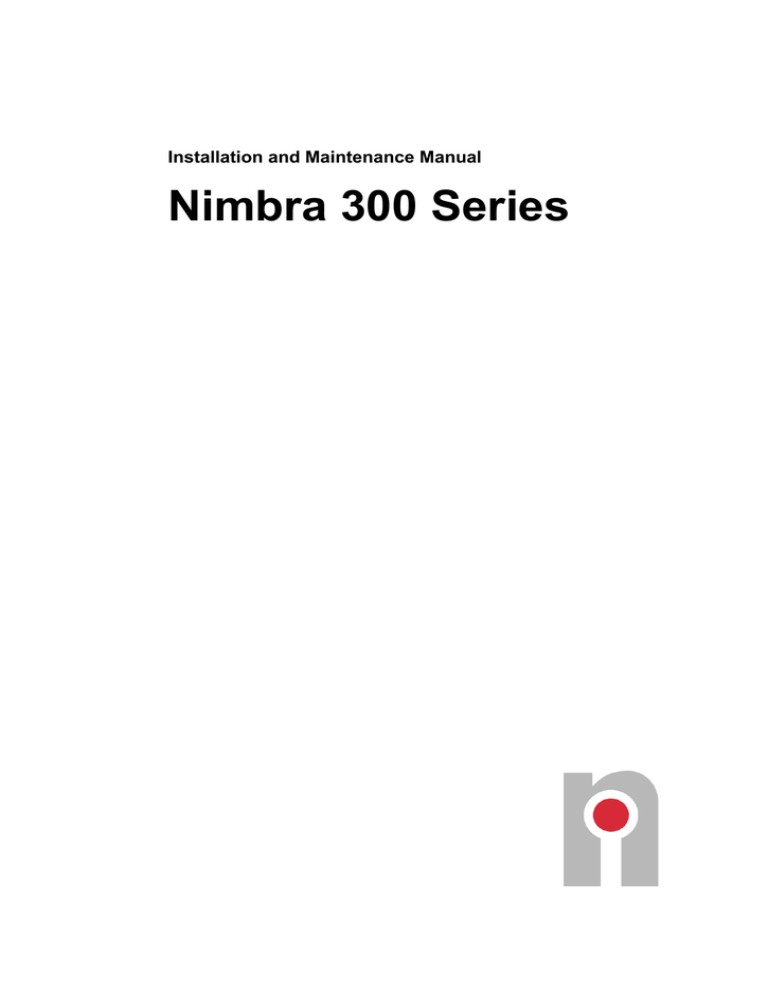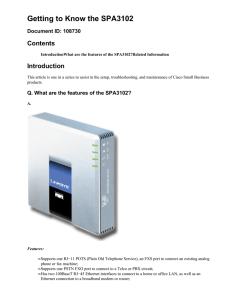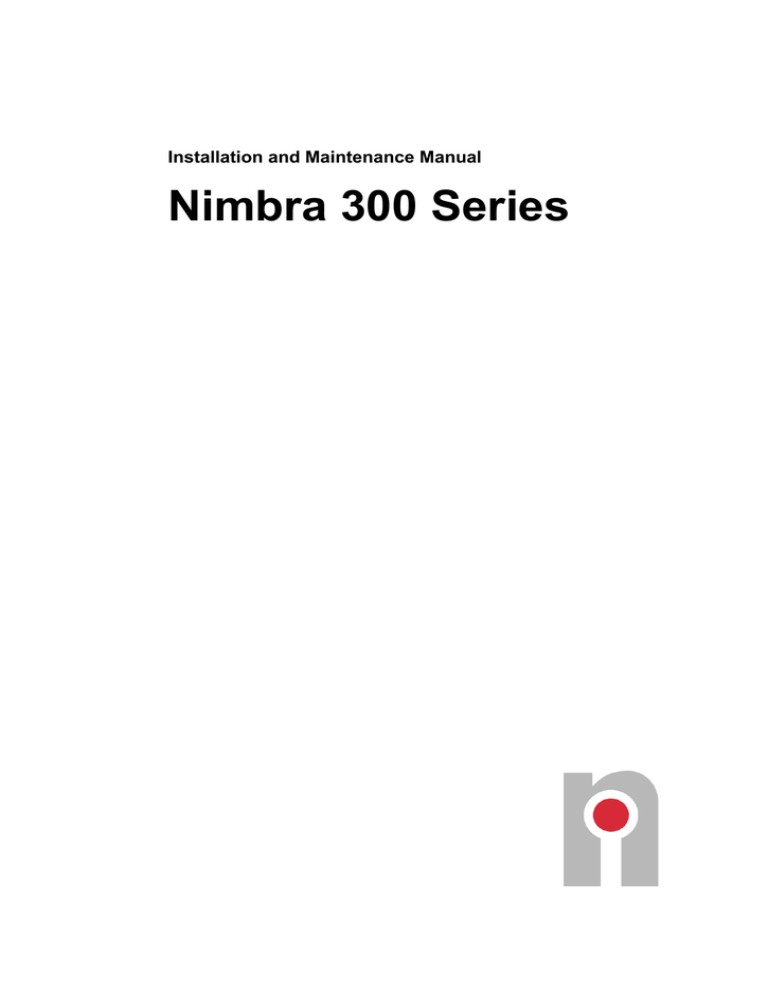
Installation and Maintenance Manual
Nimbra 300 Series
Copyright 2005-2012 by Net Insight AB, Sweden. All rights reserved. This document may not be
reproduced in whole or in part without the expressed written permission of Net Insight AB.
The specifications and information in this document are provided “as is” and are subject to change
without notice. All statements, information, and recommendations in this document are provided without
warranty of any kind, expressed or implied, including without limitation any warranty concerning the
accuracy, adequacy, or completeness of such specifications and information or the result to be obtained
from using such specifications or information. Net Insight AB shall not be responsible for any claims
attributable to errors, omissions, or other inaccuracies in the specifications or information in this
document, and in no event shall Net Insight AB be liable for direct, indirect, special, consequential or
incidental damages arising out of the use or inability to use this document.
If you would like a copy of the GPL source code in this product on a CD, please send a mail to
gpl@netinsight.net, for the costs of preparing and mailing the CD to you.
Net Insight and Nimbra are trademarks of Net Insight AB, Sweden. All other trademarks are the property
of their respective owners.
Net Insight AB
Box 42093
SE-126 14 Stockholm
Sweden
Phone: +46 8 685 04 00
Fax: +46 8 685 04 20
E-mail: info@netinsight.net
June, 2012
Stockholm, Sweden
Text part number: NGP0024-EA01/D15
NID2473D15
Contents
ABOUT THIS MANUAL ........................................................................... 5
Overview ................................................................................................................ 5
Intended Reader .................................................................................................... 5
Support and Assistance ....................................................................................... 5
Organization of Content ....................................................................................... 6
Conventions in This Manual ................................................................................ 6
PRODUCT OVERVIEW ............................................................................ 9
General ................................................................................................................... 9
Hardware Overview, Nimbra 300 Series ........................................................... 10
Trunk Modules .................................................................................................... 14
Access Modules .................................................................................................. 17
INSTALLATION ...................................................................................... 23
Unpacking and Inspection ................................................................................. 23
Installation Requirements .................................................................................. 23
Installation procedure ........................................................................................ 25
Connecting Optical Fibers to the SFP Module ................................................ 28
USER INTERFACE ................................................................................ 29
Overview .............................................................................................................. 29
Connecting to a Nimbra 300 series node ......................................................... 29
INITIAL SOFTWARE INSTALLATION ................................................... 32
Overview .............................................................................................................. 32
Required Information.......................................................................................... 32
Setting Initial Parameters for pre-GX4.7 software ........................................... 33
Loading the Configuration Settings .................................................................. 35
Special considerations for GX4.7 and higher .................................................. 35
HARDWARE MAINTENANCE ............................................................... 37
General ................................................................................................................. 37
Removing/Replacing Plug-in Modules physically ........................................... 37
Installation and Maintenance Manual Nimbra 300 Series
©2005-2012 Net Insight AB, All rights reserved
Contents iii
SPECIFICATIONS .................................................................................. 39
Product numbers, Nimbra 300 Series ............................................................... 39
Common Nimbra 300 Series features ............................................................... 39
Common ports for Nimbra 340, 340-HD and 360 ............................................. 42
Common ports for Nimbra 340, 340-HD and 380 ............................................. 42
Common ports for Nimbra 340 and 340-HD ..................................................... 42
Ports for Nimbra 340........................................................................................... 43
Ports for Nimbra 340-HD .................................................................................... 44
Common Ports for Nimbra 310, 320, 360 and 380 ........................................... 45
Ports for Nimbra 310, 320 and Nimbra 380 ...................................................... 47
Common 300 series accessories ...................................................................... 48
Common buttons and LEDs .............................................................................. 49
Common Replaceable Trunk Modules.............................................................. 50
iv Contents
Installation and Maintenance Manual Nimbra 300 Series
©2005-2012 Net Insight AB, All rights reserved
About This Manual
Overview
This manual includes information on how to install and maintain Nimbra 300 series nodes
(currently Nimbra 310, Nimbra 320, Nimbra 340, Nimbra 340-HD, Nimbra 360 and
Nimbra 380), focusing on hardware installation and maintenance as well as software
installation.
For further information on how to operate and administer a Nimbra 300 series node in a
network, please see Element Manager User’s Manual. for the version of software running
on the node.
Intended Reader
This manual is intended for service personnel performing hardware installation and
maintenance including initial software installation. For software upgrading, please see
Element Manager User’s Manual.
Support and Assistance
If you have any questions about how to use your equipment or software, and do not find the
in this manual, please contact your local equipment and support supplier. If questions still
remain, please consult Net Insight's Technical Support Center.
Installation and Maintenance Manual Nimbra 300 Series
©2005-2012 Net Insight AB, All rights reserved
About This Manual 5
Organization of Content
The contents of this manual is organized as follows:
About This Manual includes information on how to use the manual.
Product Overview describes the features and layout of the equipment.
Installation provides instructions for installing and powering the equipment.
The chapter User Interface describes how to establish communication with the
equipment and additional equipment required. The local log in procedure prior to
network software access is also described.
Initial Software Installation provides instructions for first-time software
configuration and backup procedures.
Hardware Maintenance gives information about equipment hardware maintenance.
Chapter Specifications contains the mechanical and electrical specification of the
equipment.
Conventions in This Manual
When this manual mentions Nimbra 300 Series nodes, it refers to Nimbra 310, Nimbra 320,
Nimbra 340, Nimbra 340-HD, Nimbra 360 and Nimbra 380 collectively. Some illustrations
are made with one of the node types, but are nevertheless general for the entire series. Other
illustrations are more specific, but clearly described as such in the text. The elements of the
series are very similar from an operational point of view.
To enhance the readability of this manual, sections of special importance or interest are
marked as follows:
Information of Specific Importance
Caution:
Information that is important in order to avoid injury or death
of personnel working with the equipment and damage to the
equipment is contained in this kind of box, with the caution
heading and symbol.
Note:
Information for proper function of the equipment is contained
in this kind of box, which includes the note heading and
symbol.
Tip:
Useful information for better understanding and use of the
equipment is contained in this kind of box, which includes the
tip heading and symbol.
6 About This Manual
Installation and Maintenance Manual Nimbra 300 Series
©2005-2012 Net Insight AB, All rights reserved
Instructions
The instructions given in this manual are numbered in the sequence in which they should be
performed.
1.
Initial measure
2.
Next measure
3.
And so on
Terminal Output and Keyboard Input
Examples of text and commands appearing on a terminal screen or entered by the user on a
keyboard are marked with a special font as follows.
Example of terminal text output
Example of keyboard text input
Installation and Maintenance Manual Nimbra 300 Series
©2005-2012 Net Insight AB, All rights reserved
About This Manual 7
Product Overview
General
The Nimbra 300 series nodes are a family of multi-service access and transport nodes with
a 1.5 or 2 RU height form-factor. In the series, Nimbra 310, Nimbra 320, Nimbra 340,
Nimbra 340-HD, Nimbra 360 and Nimbra 380 are currently available. All Nimbra 300
series nodes have one or two available slots for plug-in modules with a large variety of
trunk and access modules available.
Nimbra 340 features one fixed Gigabit Ethernet port and two ASI interfaces. The ASI
interfaces each have three different ports, making it possible to send one ASI stream IN and
one ASI stream OUT simultaneously over the interface. In addition, either IN or OUT
signal can be copied to the MONITOR port.
Nimbra 340-HD features one fixed Gigabit Ethernet and two HD-SDI interfaces. The
physical ports of Nimbra 340 and Nimbra 340-HD are identical, but 340-HD uses HD-SDI
streams rather than ASI streams. The capacity towards the backplane, 2.5 Gbps in each
direction (IN and OUT), is a limiting factor.
Nimbra 360 features one fixed Gigabit Ethernet port and four fixed trunk interfaces. The
trunk interfaces comes as default as OC-3/STM-1, but can be upgraded to OC-12/STM-4,
OC-48/STM-16 or IP/Ethernet (10/100/1000 Mbps). OC-48/STM-16 and IP/Ethernet
trunks can only use two of the four interfaces. Nimbra 360 has also a time transfer option
for distribution of accurate real time over the optical network.
Nimbra 360 exists in two different versions, standard and LPN (Low Phase Noise). The
difference between them is the better holdover performance in the LPN version.
Nimbra 380 features eight enhanced functionality 10/100/1000 Ethernet ports with RJ-45
electrical interface, in place of the fixed Gigabit Ethernet port. It is also equipped with an
Alarm I/O port. In all other respects it is equal to the Nimbra 360.
Like Nimbra 380, Nimbra 310 and 320 features eight Ethernet ports. Furthermore, the node
types are equipped one time transfer interface (i.e. two BNC ports). Nimbra 320 has two
fixed trunk interfaces, but Nimbra 310 has only one in the base configuration. Nimbra 310
can be upgraded to have two fixed interfaces. Unlike the other models of the series, Nimbra
310/320 have one horizontal slot (rather than two) for modules.
The Nimbra 300 Series is fully interoperable with other Nimbra series of products for
central office applications. It supports automated end-to-end provisioning (uni- and
multicast) and automatic rerouting upon network failure.
The package of the node is a 1,5 or 2RU high enclosure that either can be installed in a
standard 19'' rack or used as a stand-alone unit. The 300 series has redundant -48VDC
power inlets. If preferred, external 115/230VAC power adapters are available for optional
AC powering.
Nimbra 300 comes with an integrated control module and a built-in switch matrix. Apart
from the fixed ports described above, the following plug-in modules are available for
mounting in the one or two horizontal slots, available in all Nimbra 300 nodes.
Installation and Maintenance Manual Nimbra 300 Series
©2005-2012 Net Insight AB, All rights reserved
Product Overview 9
OC-48/STM-16 X-ADM Module
3 x IP/Ethernet Trunk Module
2 x OC-12/STM-4 Trunk Module
4 x OC-3/STM-1 Trunk Module
4 x DS3/E3 Trunk/Access Module
Gigabit Ethernet Access Module
Fast Ethernet Access Module
SDI Video Access Module
8 x SDI Access Module
8 x ASI Transport Access Module
4 x OC-3/STM-1 Access Module
E1 Access Module
T1 Access Module
8 x AES/EBU Access Module
Hardware Overview, Nimbra 300 Series
All elements in the Nimbra 300 series have a common chassis 88x445x240 mm (HxWxD),
with two slots for plug-in modules, except Nimbra 320 which has a lower front and only
one slot available for plug-in modules (66x445x240 mm). Power and grounding
connections have similar front placements in all 300 series nodes. The main board of the
300 series node is housed in the a 1.5/2U compartment, which also contains cooling fans
and slot(s) for plug-in modules. All connections to external equipment are made on the
front of the node.
Node management connections (one Ethernet and one serial RJ-45 connector) are common
for all 300 nodes, but their placement vary. They are located to the right in 340/340-HD and
to the left in 310/320/360/380.
Blind Panel
1
2
155/622/2488 Mbps (SDH)
10/100/1000 Mbps (ETH)
Power input A
Nimbra 320, front
Power input B
Figure 1. Nimbra 320. Nimbra 310 has the same appearance, except for the text on the
front and the default disabling of the second fixed interface.
Nimbra 310 and 320 are the newest node types of the series. It features the eight
10/100/1000 Ethernet RJ-45 interfaces, one time transfer input/output interface (with two
ports) and one (310) or two (320) fixed trunk interfaces. Nimbra 310 can be upgraded to
two fixed trunk interfaces with an additional license file.
Nimbra 340 and 340-HD are very similar, apart from different front text as the ASI
interfaces are substituted with HD-SDI interfaces. Internally, 340-HD handles HD-SDI
10 Product Overview
Installation and Maintenance Manual Nimbra 300 Series
©2005-2012 Net Insight AB, All rights reserved
signals and 340 ASI signals. Also, Nimbra 340 and Nimbra 340-HD has a DSUB-9
interface for external alarm inputs/outputs.
Blind Panel
Blind Panel
Power input A
Nimbra 340, front
Power input B
Figure 2. Nimbra 340 (Nimbra 340-HD)
The Nimbra 340 node with one fixed Gigabit Ethernet Access interface and 2 fixed ASI
interfaces (each consisting of one IN, one OUT and one MONITOR port) is illustrated
above. In Nimbra 340-HD, the ASI interfaces from Nimbra 340 is substituted for HD-SDI
interfaces. Physically, however, they look identical apart from the distinguishing text.
Blind Panel
155/622/2488 Mbps (SDH)
10/100/1000 Mbps (ETH)
1
2
Blind Panel
3
Power input A
- 155/622 Mbps (SDH) -
4
Nimbra 360, front
Power input B
Figure 3. Nimbra 360
Nimbra 360 does not have fixed ASI or HD-SDI interfaces. Instead, it has four fixed trunk
interfaces. All trunk interfaces have the same speed, by default OC-3/STM-1.They can be
upgraded to OC-12/STM-4, OC-48/STM-16 or IP/Ethernet (10/100/1000 Mbps). In the last
two cases, only two interfaces can be used. Upgrade (firmware) licenses are sold separately.
The upgrade procedure is found in Element Manager User’s Manual for the correct system
release software version.
Blind Panel
1
155/622/2488 Mbps (SDH)
10/100/1000 Mbps (ETH)
2
Blind Panel
3
Power input A
Power input B
- 155/622 Mbps (SDH) -
4
Nimbra 380, front
Figure 4. Nimbra 380
Nimbra 380 features eight 10/100/1000 Ethernet RJ-45 interfaces for access services, in
addition to the fixed trunk interfaces and two time transfer interfaces of Nimbra 360. The
alarm interface (D-SUB 9) is furthermore reintroduced in Nimbra 380, but placed on the
left side of the front rather than on the right side as in Nimbra 340/340-HD.
Installation and Maintenance Manual Nimbra 300 Series
©2005-2012 Net Insight AB, All rights reserved
Product Overview 11
On the front, the following interfaces are available for all Nimbra 300 nodes:
Power A and Power B: two redundant -48V DC power inputs, each one equipped
with a grounding pin, located above respective power input.
RESET push-button and Status LED. Pressing the reset button causes the Nimbra
300 series node to restart. The LED will be lit during reboot and then turned off.
The Status LED shows status of the equipment; in special operating modes, it
works as a special purpose indicator. The position of the RESET button and the
status LED are different in Nimbra 340/340-HD and Nimbra 320/360/380, but the
functionality is the same.
Control Interfaces
The 10/100 Mbit Management Ethernet interface is located at the bottom RJ45
connector with integrated LED indicators. The green LED reflects Link Integrity
status, while the amber LED shows transmission speed (10 vs. 100 Mbit/sec).
The RS232 console (serial) interface is located at the top RJ45 connector.
The position of the Control Interfaces on the front are different in Nimbra 340/340HD and Nimbra 320/360/380.
The following common interfaces for Nimbra 340 and 340-HD are found in the front
Sync In: An external sync reference source (2.048 or 1.544 MHz, compliant with ITUT G.703) may be connected to this 75 Ohm, BNC connector.
Sync Out: A sync reference output (2.048, 1.544 MHz or 8 kHz) for external
equipment is available on this 75 Ohm, BNC connector.
The following common interfaces for Nimbra 340, 340-HD and 380 are found in the
front
Alarm interface connector, featuring six static alarm inputs and one static alarm output
for monitoring of alarm indications within an installation. All alarm inputs and the
output are galvanically isolated from each other.
The following fixed interfaces for Nimbra 340 are available in the front:
Two ASI channels (A and B) for transport of video streams, each utilizing three 75
Ohm, BNC connectors for transmit (out), receive (in) and monitor purposes. In and Out
connectors are accompanied with dedicated red/green LED indicators, which reflect
activity and status on the corresponding link. The MON (monitor) connector is
accompanied with a push button and two green LED indicators. The push button
allows the user to select whether the In or Out stream should be routed to the monitor
output, while the LED indicators show the selection made.
The front panel provides the following fixed interfaces for Nimbra 340-HD:
One HD-SDI channel for transport of video streams, utilizing 75 Ohm BNC connectors
for transmit, receiving and monitoring purposes. In and Out connectors are
accompanied with dedicated red/green LED indicators, which reflect activity and status
on the corresponding link. The same layout as for Nimbra 340 is used, but only one of
the two IN ports can be used and only one of the OUT ports.
The front panel provides the following fixed interfaces for Nimbra 310, 320, 360 and
380:
12 Product Overview
Installation and Maintenance Manual Nimbra 300 Series
©2005-2012 Net Insight AB, All rights reserved
Interface/LED
Power A and B
Gigabit Ethernet
Reset
pushbutton and
Status LED
Serial control
interface, RJ-45
Ethernet control
interface, RJ-45
SYNC_IN
Time Synchronization Interface(s), TSI-1 (310, 320, 360, 380) and TSI-2 (360 and
380), each with two 50 Ohm BNC connectors. This interface may also be software
configured to handle sync in/out also.
Trunk interfaces – delivered by default without SFPs and with OC-3/STM-1 firmware.
The interfaces can be equipped with different SFPs and upgraded with OC-12/STM-4,
OC-48/STM-16 or IP/Ethernet firmware. Nimbra 310 has one fixed interface, 320 has
two fixed interfaces, while 360/380 has four.
Nimbra 310
Nimbra 320
x
8 x RJ-45
(10/100/1000
Mbps)
x
Nimbra 340
x
x (SFP
needed)
Nimbra
340-HD
x
x (SFP
needed)
x
x
x
x
8 x RJ-45
(10/100/1000
Mbps)
x
x (RS-232)
x (RS-232)
x (RS-232)
x (RS-232)
x (RS-232)
x
x
x
x
x
x (75 Ohm,
BNC)
x (75 Ohm,
BNC)
x
x (75 Ohm,
BNC)
x (75 Ohm,
BNC)
x
SYNC_OUT
Alarm (6 in, 1
out)
ASI (2 out, 2 in,
2 monitor)
HD-SDI
TSI-1 (2 ports)
TSI-2 (2 ports)
Fixed trunks
Nimbra 360
Nimbra 380
x
x (SFP needed)
x
x (75 Ohm,
BNC)
x (75 Ohm,
BNC)
x (1 port, 50 Ohm,
BNC)
1 (310)/2 (320) x
OC-3/STM-1 or
OC-12/STM-4 or
OC-48/STM-16 or
IP/Ethernet
optional
x (50 Ohm, BNC)
x (50 Ohm, BNC)
x (50 Ohm, BNC)
4 x OC-3/STM-1
4 x OC-12/STM-4
2 x OC-48/STM-16
2 x IP/Ethernet
optional
x (50 Ohm, BNC)
4 x OC-3/STM-1
4 x OC-12/STM-4
2 x OC-48/STM-16
2 x IP/Ethernet
optional
Table 1. Summary of interfaces on Nimbra 300 series nodes
Installation and Maintenance Manual Nimbra 300 Series
©2005-2012 Net Insight AB, All rights reserved
Product Overview 13
Trunk Modules
There are several versions of trunk modules, according to the table below. See the
Specifications chapter for data about the different modules. The trunk modules are shown
below.
Module
Data rate
OC-48/STM-16 X-ADM Module
2 488 Mbps
2 x OC-12/STM-4 Trunk Module
622 Mbps
4 x OC-3/STM-1 Trunk Module
155 Mbps
4 x DS3/E3 Trunk/Access Module
DS3 45 Mbps / E3 34 Mbps
3 x IP/Ethernet Trunk Module
Configurable, up to 1 Gbps
Table 2. Trunk modules for Nimbra 300 series
OC-48/STM-16 X-ADM Trunk Module
Figure 5. OC-48/STM-16 X-ADM Module
The OC-48/STM-16 X-ADM Module is a dual interface trunk module. It has two interfaces
that can be equipped with optical SFPs.
In normal operation the Power LED is lit and the Remove indicator LED is off. A Request
removal button is used when the Module is to be replaced. Status indicator LEDs provide
information about the status of the respective interfaces.
2 x OC-12/STM-4 Trunk Module
Figure 6. 2 x OC-12/STM-4 Trunk Module
The 2 x OC-12/STM-4 Trunk Module is a dual interface trunk module. It has two interfaces
that can be equipped with optical SFPs.
In normal operation the Power LED is lit and the Remove indicator LED is off. A Request
removal button is used when the Module is to be replaced. Status indicator LEDs provide
information about the status of the respective interfaces.
14 Product Overview
Installation and Maintenance Manual Nimbra 300 Series
©2005-2012 Net Insight AB, All rights reserved
4 x OC-3/STM-1 Trunk Module
Figure 7. 4 x OC-3/STM-1 Trunk Module
The 4 x OC-3/STM-1 Trunk Module is a quadruple interface trunk module. It has four
interfaces that can be equipped with optical SFPs.
In normal operation the Power LED is lit and the Remove indicator LED is off. A Request
removal button is used when the Module is to be replaced. Status indicator LEDs provide
information about the status of the respective interfaces.
4 x DS3/E3 Trunk/Access Module
Rx
4
Tx
Rx
3
Tx
Rx
2
Tx
Rx
1
Req Rem Power
Rem
Tx
4 x DS3/E3TrunkAccess
4 x DS3/E3 Trunk/Access Module
Figure 8. 4 x DS3/E3 Trunk/Access Module
The 4 x DS3/E3 Trunk/Access Module features four standard, bi-directional 75 Ohm, BNC
interfaces. Each interface can utilize up to 42.5 Mbps (DS3) / 32.8 Mbps (E3) for user
payload.
In normal operation the Power LED is lit and the Remove indicator LED is off. A Request
removal button is used when the Module is to be replaced. Status indicator LEDs provide
information about the status of the respective interfaces.
The DS3/E3 Trunk/Access Module has jumpers which may be used to tie the outer shell of
the receive (Rx) interfaces (BNC cable) to ground. Corresponding jumpers on the transmit
(Tx) interfaces are by default (and should always be) populated with jumpers. The location
of all jumpers is shown below.
DC current is allowed to flow on the coaxial cable shield when Rx jumpers are installed.
This improves the EMI performance of the module, but significantly increases the risk for
problems arising from DC current paths from other DC grounded transmit interfaces.
Without Rx jumpers (default), these DC current paths are not generated.
The cable/BNC shield is always connected to ground with a capacitor on the board.
Installation and Maintenance Manual Nimbra 300 Series
©2005-2012 Net Insight AB, All rights reserved
Product Overview 15
Figure 9. Jumpers settings on the DS3/E3 Trunk/Access Module.
3 x IP/Ethernet Trunk Module
Figure 10. 3 x IP/Ethernet Trunk Module
This trunk module has triple interfaces, where the SFPs have to be added to the default
configuration without SFPs. The SFPs should be of Gigabit Ethernet type.
In normal operation the Power LED is lit and the Remove indicator LED is off. A Request
removal button is used when the Module is to be replaced. Status indicator LEDs provide
information about the status of the respective interfaces.
16 Product Overview
Installation and Maintenance Manual Nimbra 300 Series
©2005-2012 Net Insight AB, All rights reserved
Access Modules
There are several access modules, according to the table below. See the Specifications
chapter for data about the different modules.
Module
E1 Access Module
T1 Access Module
Fast Ethernet Access Module
Gigabit Ethernet Access Module
4 x OC-3/STM-1 Access Module
4 x DS3/E3 Trunk/Access Module
SDI Video Access Module
8 x SDI Access Module
8 x ASI Transport Access Module
8 x AES/EBU Access Module
Table 3. Access modules for Nimbra 300 series
E1 Access Modules
Req
Rem Rem Power
Rx
Tx
Rx
Tx
Rx
Tx
Rx
Tx
Rx
Tx
Rx
Tx Rx
Tx
Rx
Tx
E1 Access
E1 Access Module
Figure 11. E1 Access Module
Each E1 Access Module provides eight independent bi-directional G.703 compatible
interfaces. Each circuit is independently switched and carries its own timing derived from
the source.
In normal operation, the Power LED is lit and the Remove indicator LED is off. A
Request removal button is used when the module should be replaced.
The module has eight E1 (RJ-48, 120) interfaces. Status indicator LEDs provide
information about the status of the interfaces. See chapter Specifications for information
about these indicators.
To insert, disconnect or replace the module, see chapter Hardware Maintenance.
Installation and Maintenance Manual Nimbra 300 Series
©2005-2012 Net Insight AB, All rights reserved
Product Overview 17
T1 Access Module
Req
Rem Rem Power
Rx
Tx
Rx
Tx
Rx
Tx
Rx
Tx
Rx
Tx
Rx
Tx Rx
Tx
Rx
Tx
T1 Access
T1 Access Module
Figure 12. T1 Access Module
Each T1 Access Module provides eight independent bi-directional G.703 compatible
interfaces. Each circuit is independently switched and carries its own timing derived from
the source.
In normal operation, the Power LED is lit and the Remove indicator LED is off. A
Request removal button is used when the module should be replaced.
The module has eight T1 (RJ-48, 120) interfaces. Status indicator LEDs provide
information about the status of the interfaces. See chapter Specifications for information
about these indicators.
To insert, disconnect or replace the module, see chapter Hardware Maintenance.
Fast Ethernet Access Module
Req
Rem Rem Power
Figure 13. Fast Ethernet Access Module
The Fast Ethernet Access Module uses Ethernet Transport Service (ETS) to transport
Ethernet traffic to various Ethernet interfaces in the DTM infrastructure.
The module has eight bidirectional 10/100 Ethernet RJ-45 interfaces. Status indicator LEDs
provide information about the status of the respective Ethernet interfaces. See chapter
Specifications for information about these indicators.
In normal operation, the Power LED is lit and the Remove indicator LED is off. A
Request removal button is used when the module should be replaced.
To insert, connect or replace the Fast Ethernet access module, see chapter Hardware
Maintenance.
18 Product Overview
Installation and Maintenance Manual Nimbra 300 Series
©2005-2012 Net Insight AB, All rights reserved
Gigabit Ethernet Access Module
Tx
Tx
Rx
LINK
Rx
Req
Rem Rem Power
Rx
LINK
Tx
Gigabit Ethernet Access
Gigabit Ethernet Access Module
Figure 14. Gigabit Ethernet Access Module
The Gigabit Ethernet Access Module uses Ethernet Transport Service (ETS) to transport
Ethernet traffic to various Ethernet interfaces in the DTM infrastructure.
The Gigabit Ethernet Access Module has one interface for one SFP connector. Status
indicator LEDs provide information about the status of the port. See chapter Specifications
for more information about the indicators.
In normal operation the Power LED is lit and the Remove indicator LED is off. The
Request removal button is used when the Module should be replaced.
To insert, connect or replace the Gigabit Ethernet Access module, see chapter Hardware
Maintenance.
4 x OC-3/STM-1 Access Module
4 x OC-3/ STM-1 Access Module
Figure 15. Front panel for 4 x OC-3/STM-1 Access Module
The module features four independent bidirectional interfaces, which use modular SFP
devices.
In normal operation the Power LED is lit and the Remove indicator LED is off. The
Request removal button is used when the Module should be replaced.
Status indicator LEDs provide information about the status of the interface. See the
Specifications chapter for more information about the LED indicators.
To insert, connect or replace the 4 x OC-3/STM-1 Access module, see chapter Hardware
Maintenance.
4 x DS3/E3 Trunk/Access Module
Rx
4
Tx
Rx
3
Tx
Rx
2
Tx
Rx
1
Req Rem Power
Rem
Tx
4 x DS3/E3TrunkAccess
4 x DS3/E3 Trunk/Access Module
Figure 16. 4 x DS3/E3 Trunk/Access Module
The 4 x DS3/E3 Trunk/Access Module features four standard, bi-directional 75 Ohm, BNC
interfaces. Each interface can utilize up to 42.5 Mbps (DS3) / 32.8 Mbps (E3) for user
payload.
Installation and Maintenance Manual Nimbra 300 Series
©2005-2012 Net Insight AB, All rights reserved
Product Overview 19
In normal operation the Power LED is lit and the Remove indicator LED is off. A Request
removal button is used when the Module is to be replaced. Status indicator LEDs provide
information about the status of the respective interfaces.
The DS3/E3 Trunk/Access Module has jumpers which may be used to tie the outer shell of
the receive (Rx) interfaces (BNC cable) to ground. Corresponding jumpers on the transmit
(Tx) interfaces are by default (and should always be) populated with jumpers. The location
of all jumpers is shown below.
DC current is allowed to flow on the coaxial cable shield when Rx jumpers are installed.
This improves the EMI performance of the module, but significantly increases the risk for
problems arising from DC current paths from other DC grounded transmit interfaces.
Without Rx jumpers (default), these DC current paths are not generated.
The cable/BNC shield is always connected to ground with a capacitor on the board.
Figure 17. Jumpers settings on the DS3/E3 Trunk/Access Module.
20 Product Overview
Installation and Maintenance Manual Nimbra 300 Series
©2005-2012 Net Insight AB, All rights reserved
SDI Video Access Module
In
Sel
In
Req
Rem Rem Power
Sel
Out
Mon 2
Out
Mon 2
Out 2
In 2
In 1
Out 1
Mon 1
Mon 1
SDI VideoAccess
SDI Video Access Module
Figure 18. SDI Video Access Module
The SDI Video Access Module offers 270 Mbps SDI interface to the Nimbra node,
allowing uncompressed SDI signals to be transported over the network. Physically, the
signals are handled by two Transmit and two Receive SDI interfaces using 75 Ohm BNC
connectors. To each Transmit/Receive interface pair there is an associated monitor
interface, which can be configured via a switch button on the front panel, to copy either
incoming or outgoing data from the interface pair. Status LED indicators provide
information about the status of respective interfaces. See chapter Specifications for more
information about the indicators.
In normal operation the Power LED is lit and the Remove indicator LED is off. The
Request removal button is used when the Module should be replaced.
To insert, connect or replace the SDI Video Access module, see chapter Hardware
Maintenance.
Note:
In order to comply with the EMC directives, unused
output ports must be terminated with a 75-ohm
termination plug. (Two termination plugs are delivered
together with the SDI Video Access module.)
8 x SDI Access Module
1
2
3
4
5
6
7
8
Req
Sel
Rem RemPower
Mon
Out
Status Tx On Status Tx On Status Tx On Status Tx On Status Tx On Status Tx On Status Tx On Status Tx On Status Tx On
8 x SDI Access
8 x SDI Access Module
Figure 19. Front panel, 8 x SDI Access Module
The 8 x SDI Access Module provides simultaneous transport of up to eight independent
SD-SDI Transport Streams configurable as IN or OUT. The board also has one monitoring
interface. Any signal can be passed to the monitoring interface if so configured. The
physical interface is a Female, 75 Ohm, BNC connector. Status indicator LEDs provide
information about the status of the respective interface. See chapter Specifications for data.
In normal operation the Power LED is lit and the Remove indicator LED is off. The
Request removal button is used when the Module should be replaced.
To insert, connect or replace the SDI Access module, see chapter Hardware Maintenance.
Installation and Maintenance Manual Nimbra 300 Series
©2005-2012 Net Insight AB, All rights reserved
Product Overview 21
8 x ASI Transport Access Module
1
2
3
4
5
6
7
8
Req
Sel
Rem RemPower
Mon
Out
Status Tx On Status Tx On Status Tx On Status Tx On Status Tx On Status Tx On Status Tx On Status Tx On Status Tx On
8 x ASI Transport Access
8 x ASI Transport Access Module
Figure 20. Front panel
The 8 x ASI Transport Module provides simultaneous transport of up to eight independent
MPEG-2 Transport Streams (TS), configurable as IN or OUT. The module has one
monitoring interface, which can copy any one of the eight streams on the other interfaces.
The ASI physical interface, Transmit and Receive, is Female 75 Ohm, BNC connectors.
Status indicator LEDs provide information about the status of the respective interface. See
chapter Specifications for data.
In normal operation the Power LED is lit and the Remove indicator LED is off. The
Request removal button is used when the Module should be replaced.
To insert, connect or replace the 8 x ASI Transport module, see chapter Hardware
Maintenance.
8 x AES/EBU Access Module
The 8 x AES/EBU Access Module provides simultaneous transport of up to eight
independent AES/EBU digital audio signals at various sampling rates, configurable as
either in or out interfaces. In addition, there is one monitoring interface, which can copy
any of the eight active interfaces. The AES/EBU physical interface is Female 75 Ohm,
BNC connectors.
1
2
3
4
5
6
7
8
Req
Sel
Rem RemPower
Mon
Out
Status Tx On Status Tx On Status Tx On Status Tx On Status Tx On Status Tx On Status Tx On Status Tx On Status Tx On
8 x AES/EBU Access
AES/EBU Access Module
Figure 21. 8 x AES/EBU Access Module
In normal operation the Power LED is lit and the Remove indicator LED is off. The
Request removal button is used when the Module should be replaced. Status indicator
LEDs provide information about the status of the respective interface. See the
Specifications chapter for more information about the indicators.
To insert, connect or replace the 8 x AES/EBU Access Module, see chapter Hardware
Maintenance.
22 Product Overview
Installation and Maintenance Manual Nimbra 300 Series
©2005-2012 Net Insight AB, All rights reserved
Installation
Unpacking and Inspection
Inspect the Nimbra 300 series node upon reception. Notify the carrier and dealer if there is
damage. The packaging is recyclable; save for reuse or dispose properly.
Installation Requirements
To ensure a correct installation, read this section to determine environmental, electrical,
spatial and interface requirements.
Mechanical Requirements
Height: 88mm (3.5”) for all models except Nimbra 320, which is 66 mm high (2.6“)
Width: 445 mm (17.5”)
Depth: 240 mm (9.4”)
The node type is intended to be mounted in a 19-inch rack.
Caution:
To avoid exceeding the environmental requirements above and allow for
enough air circulation around the node, make sure that a minimum
distance of 10 cm (4”) is kept free, on left and right side of the node.
Environmental Requirements
Operating temperature
(short term)
5 to 40 ºC (41 to 104 ºF)
-5 to 55 ºC (23 to 131 ºF)
Storage temperature.
-40 to 70 ºC (-40 to 156 ºF)
Relative humidity
10% to 90% (non-condensing)
Select a clean and dust free location for the unit
Air-flow
To avoid exceeding the environmental requirements above, make sure to allow for enough
air circulation around the node. Allow at least 50 mm (2”) clearance on both of the sides for
air inlet and air outlet. The rubber feet may not be removed.
Installation and Maintenance Manual Nimbra 300 Series
©2005-2012 Net Insight AB, All rights reserved
Installation 23
Note:
The Nimbra 300 series node monitors the internal temperature. To avoid
unnecessary warnings, check the temperature after installation (in operation)
and verify that it is within operating limits.
Power Requirements
DC Input Voltage:
-48V DC with built-in redundancy; 115/230V AC with
external converter
-48V DC nominal
-60V DC maximum
-40V DC minimum
DC Input Current:
2.0 A at -48V DC
Power consumption:
90 W maximum
The enclosed power cable type NPA0028-0030 should be used to connect the power. The
cable is shown in Figure 22. Cable ends are prepared for connector to a terminal block.
Figure 22. The power supply cable type NPA0028-0030
Caution:
AC Input Voltage:
24 Installation
Both power cords must be removed to completely de-energize
the unit.
Requires optional 115/230VAC, 50/60 Hz converter
Installation and Maintenance Manual Nimbra 300 Series
©2005-2012 Net Insight AB, All rights reserved
Installation procedure
This procedure describes the various steps needed to mount, power and ground a Nimbra
300 node. The steps involved are:
1.
Mount the appropriate external fan filter to the Nimbra 300 unit.
2.
Mount the Nimbra 300 node in a 19” rack
3.
Attach the loose end of the ground cable to an appropriate grounding point. Attach
the power supply cables to the node. Ensure that the cables are secured (fused)
before reaching the node.
4.
Attach the protective cover plate
The node is now ready for operation. Please proceed with software installation described in
chapter User Interface.
Caution:
Make sure all necessary ESD precautions are made during
installation. Failure on this point may harm the equipment and
cause malfunction immediately or at a later time.
External fan filter
Attach the external fan filter to the chassis of the Nimbra 300 series node. Make sure you
have a fan filter designed for the particular unit (Nimbra 320 has a more narrow fan filter).
Align the two metallic lips protruding from the fan filter frame with the two outmost
ventilation holes on the Nimbra 300, the two holes closest to and furthest from the node
front. See illustration below for guidance.
Figure 23. Mounting of external fan filter
Installation and Maintenance Manual Nimbra 300 Series
©2005-2012 Net Insight AB, All rights reserved
Installation 25
Press on the top and bottom sides of the frame to move the four metallic lids protruding
from the top and bottom of the frame slightly inwards (towards the center of the frame.
Now, snap the frame with filter to the Nimbra 300 node.
Caution:
It's recommended to inspect the air filter at least quarterly and
to clean the filter every six months.
Replace the air filter every two to three years.
Avoid cleaning the air filter with harsh cleaning agents or
solvents.
Rack Mounting
The Nimbra 300 node is intended for rack mounting in a regular 19 inch rack. With the fan
filter mounted, attach the node to the rack with proper screws.
Powering
Note:
For instructions on how to insert and connect the interface
modules, see chapter Hardware Maintenance and the section
describing the particular module.
Protective device
There must be a protective device or disconnect device in front of the unit, i.e. between the
power source and the node. This device is needed to protect the power source.
A readily accessible disconnect device shall be incorporated in the building installation
wiring. Use AWG12-18 UL and/or CSA approved wire together with fuse or circuit breaker
rated max 4A slow-blow.
Power supply cable
Connect the power cable(s) to the DC power input(s) according to the requirements in
section, Installation requirement.
As soon as power is supplied to the node it should start. After a few seconds the Power
Indicator LEDs on all installed modules should be lit and all Remove indicator LEDs
should be off
Nimbra 340, power cabels
Figure 24. Placement and front layout of the power inputs
26 Installation
Installation and Maintenance Manual Nimbra 300 Series
©2005-2012 Net Insight AB, All rights reserved
Grounding and Protective cover plate
The Nimbra 300 series is designed for installation in "Network Telecommunication
Facilities". Using CBN (Common Bonding Network – as defined in ITU-T Rec. K.27) as
grounding procedure is recommended.
There are two socket grounding points on the chassis, both located on the left side of the
front of the chassis (above the power inlets).
Good contact to the metallic frame of the rack must be ensured. Paint must be removed
around the grounding points if a painted rack is used. Specially designed washers should be
used, together with rack mounting screws, in order to penetrate the isolating surface and
create a good metallic contact point.
Use one or both socket grounding points on the Nimbra 300 series node to connect it to the
rack grounding point, using an adequate grounding cable.
If no rack is used, make certain that the Nimbra 300 unit (and the power source) is properly
grounded using the socket grounding points.
Figure 25. Placement and labeling of grounding sockets
A protective cover plate should be mounted at the same time as the grounding cable shoe.
Nimbra 300 contain two grounding sockets, which are internally merged. One or two of the
connecting points of the node may be used.
It is suggested that, from the outside in, the order of items connected to the grounding
socket are: screw – grounding cable shoe – washer – protective cover plate – grounding
socket (in node).
Protective covering plate
Power cables
Nimbra 340, protective covering plate
Figure 26. Placement of the protective cover plate
Installation and Maintenance Manual Nimbra 300 Series
©2005-2012 Net Insight AB, All rights reserved
Installation 27
Note:
It is essential that the chassis of the Nimbra 300 Series is
properly grounded and that all external equipment connected to
the Nimbra 300 node is connected to the common grounding
network.
Connecting Optical Fibers to the SFP Module
Caution:
Class 1 Laser Product.
Complies with 21 CFR 1040.10 and 1040.11
The optical ports must be terminated with an optical connector
or with a dust plug.
The use of optical instruments with this product will increase
eye hazard.
Note:
Avoid bending the optical cables more than the minimum bend
radius of 35 mm. A smaller radius could cause inadequate
signal levels or damage the cables.
Handle only one cable at a time. Leave the protecting cap on all
connectors until immediately before connecting the cable.
Clean the cable connector using a standard fiber connectorcleaning tool.
28 Installation
Installation and Maintenance Manual Nimbra 300 Series
©2005-2012 Net Insight AB, All rights reserved
User Interface
Overview
To handle configuration and supervision of the Nimbra 300 Series node, software is
implemented that provides the necessary functionality for element management.
Among the functions are:
Initial configuration
Software diagnostics and upgrade
Hardware diagnostics and replacement
For more detailed information on how to operate the node, see Element Manager Users
Manual for the correct version of system release software (GX-version)
Connecting to a Nimbra 300 series node
Communication with the Nimbra 300 series node is done either locally through a terminal
connected to the serial or Ethernet control interface of the control module or, when the node
is in operation, remotely over the network.
Depending on the system release software version running on the Nimbra 300, there may or
may not be a fixed IP address defined. There is a set IP address (192.168.125.125) on all
Nimbra 300 nodes running GX4.7 or later software.
Installation and Maintenance Manual Nimbra 300 Series
©2005-2012 Net Insight AB, All rights reserved
User Interface 29
Local Connection, Serial Control Port
If you use a VT100 terminal emulator on a PC, a serial adapter is provided to adapt the
serial connection to the DSUB-9 connector of the PS. Connect a regular (not crossover)
twisted-pair cable between the Nimbra 300 and the adapter. In case you lack a serial
DSUB-9 port on your PC, a USB/DSUB-9 converter or other device is needed.
The serial interface is used for initial configuration and software installation only.
Connect a terminal type VT100 to the control module with properties as follows:
Interface:
RS232
Connector:
RJ45 connector. Use the RJ45-RS232 adapter (NPA0006-0001) on
you r PC and a regular twisted pair cable
Port speed:
38400 bps
Data bits:
8
Parity:
No
Stop bit:
One
Flow control:
No
Local Connection, Ethernet Control Port
Connect a TCP/IP network or PC to the Ethernet Control Port of the node. Observe that if
the node is directly connected to a PC or laptop computer, the connecting cable must be a
crossover cable. If the node is connected to an Ethernet switch, a straight (regular) twistedpair cable should be used.
Interface:
100 Base-Tx
Connector:
RJ45
Cable
Direct connection to PC, a crossover twisted-pair cable is needed.
Connection to local area network/Ethernet switch, a straight (regular)
twisted-pair cable is needed.
The status of the port is indicated by two LEDs, according to the table below:
100 Mb mode LED:
Amber = 100 Mbps mode
Off = 10 Mbps mode
Link/Activity LED:
Green = Link detected
Flashing green = Activity
Off = No link
Required Software
Terminal software: To use the serial connection, a standard VT100 terminal
emulation software is needed, like Tera Term.
30 User Interface
Installation and Maintenance Manual Nimbra 300 Series
©2005-2012 Net Insight AB, All rights reserved
Web interface: Each Nimbra 300 node has an http server running. To connect to it,
have a PC with full IP connectivity to the node and connect the PC to the Ethernet
management interface of the node. The PC must have a working web browser
Installation and Maintenance Manual Nimbra 300 Series
©2005-2012 Net Insight AB, All rights reserved
User Interface 31
Initial Software Installation
Overview
The Nimbra 300 series needs only a few user settings to be fully functional. The necessary
user settings from the serial port are IP-address, subnet mask and gateway. In addition, to
make the node fully operational in a DTM network, the DTM address has to be set and the
node has to be rebooted. This operation can be made from the web interface, but for
convenience the CLI description is included in this document.
If running on a System Release Software version of GX4.7 or later, the node have a preinstalled minimal configuration (Factory Default) with a fixed IP address
(192.168.125.125). If running on an earlier version, the initial IP address has to be set. Both
cases are described in this document.
If a configuration file is provided or an old (backup) configuration file from a replaced node
should be used, it should be installed according to the section Loading the Configuration
Settings.
Required Information
Note:
To minimize any downtime of the system, before starting any
configuration operation, make sure to have at hand all the
information that the operation requires, such as addresses of
DTM nodes and specific interfaces within the nodes.
For the initial software installation the following data for the particular Nimbra 300 series
node are required:
IP address
Subnet mask
IP address of Default gateway
If the node is running System Release Software version GX4.7 or later, the default settings
are:
IP address:
192.168.125.125
Subnet mask
255.255.255.0
IP address of Default Gateway
Not defined in Factory Default Configuration
32 Initial Software Installation
Installation and Maintenance Manual Nimbra 300 Series
©2005-2012 Net Insight AB, All rights reserved
Setting Initial Parameters for pre-GX4.7 software
Serial port settings
o
Port speed:
38400 bps
o
Data bits:
8
o
Parity:
No
o
Stop bit:
One
o
Flow control:
No
Setting the IP Address and Netmask
Connect to the serial port of the Nimbra 300 series node. Log on to the node.
The default user name and default password are “root” and “neti” respectively.
1.
List current IP registry. This shows the actual status of the node. An example
without predefined IP configuration is shown.
rese dit get –r -n ipconf.if.0
.ipconf.if.0
.ipconf.if.0.name
"eth0"
.ipconf.if.0.address
.ipconf.if.0.media
.ipconf.if.0.media.current
"autoselect"
.ipconf.if.0.media.active
"autoselect"
.ipconf.if.0.mac
"00:10:5b:00:00:1b"
.ipconf.if.0.mtu
1500
2.
Create a new address structure
resedit create -n ipconf.if.0.address
3.
Set the IP address, where x.x.x.x is the IP address
resedit set –n ipconf.if.0.address.0.inet –v x.x.x.x
4. Set the new IP subnet mask, where y.y.y.y is the subnet mask.
resedit set –n ipconf.if.0.address.0.netmask –v y.y.y.y
Installation and Maintenance Manual Nimbra 300 Series
Initial Software Installation 33
©2005-2012 Net Insight AB, All rights reserved
Gateway Setup
If a router is present in the same IP subnet as the Nimbra 300 series node, routing
information must be entered.
Start with creating a new routing entry:
resedit create -n ipconf.routes
Then set the routing parameters, where z.z.z.z is the gateway. Default is the default
route, i.e. the IP address to which all packets are routed except the packets with a specific
route defined..
resedit set -n ipconf.routes.0.dest -v default
resedit set -n ipconf.routes.0.gw -v zzz.zzz.zzz.zzz
resedit set -n ipconf.routes.0.mask -v 0.0.0.0
Check the gateway registry:
resedit get –r -n ipconf.routes.0
.ipconf.routes.0
.ipconf.routes.0.dest
"default"
.ipconf.routes.0.gw
"zzz.zzz.zzz.zzz"
.ipconf.routes.0.mask
"0.0.0.0"
.ipconf.routes.0.modifiers
"none"
Setting the DTM Address
The DTM address can be configured by the following commands:
Start with creating a new DTM address entry:
resedit create -n dtm.addrTable
Set the DTM address. The structure should be zz.zz.zz.zz.zz.zz.zz.zz
resedit set -n dtm . addr Tab le .1.address -v
zz.zz.zz.zz.zz.zz.zz.zz
Set the alias for DTM address to false. This means that the DTM address is primary.
resedit set -n dtm.addrTable.1.isAlias -v false
Now, save (backup) the configuration and restart the node.
Backup the Registry Setting
The new configuration must be saved by using the backup command. If it is not, it will be
lost during the next restart. The save configuration (backup) command is:
registry backup -n new -c “IP”
The new configuration is saved on the node with name new and comment “IP”.
34 Initial Software Installation
Installation and Maintenance Manual Nimbra 300 Series
©2005-2012 Net Insight AB, All rights reserved
Restart of the node
Restart the Nimbra 300 series node to make the new configuration active. (Make all
changes in the registry before rebooting.)
reboot
Now, with an IP network up and running, the rest of the parameters for the network can be
entered using the web-interface. The log-in procedure is previously described (Default
user/password combination is root/neti) and a more detailed description of the webinterface is found in the Element Manager User’s Manual
Loading the Configuration Settings
Note:
The following text (loading configuration settings and remote
software upgrade) can set-up parameters not valid for this unit.
When the IP connection is up and running, a pre-prepared configuration file can be
uploaded to the node with FTP. The file needs then to be installed and activated.
1.
Start the FTP client and enter the IP address and log-in details.
2.
When connected to the node, go to directory /tmp (cd /tmp) and upload the
configuration file to the temporary directory.
3.
Exit the FTP-program and connect to the Nimbra 300 series node with telnet.
4.
When logged in anew, enter the following command and parameters at the prompt:
registry install –n confname -f conffile
The confname is the name of the configuration used by the node. It is
defined by the command. The conffile is the configuration file name
including the path on the ftp server. The file name needs to match the file
name of the file uploaded to the node in step #2 of this process.
5.
Enter command:
registry list
The new configuration should be listed with index zero.
registry list
0 newconfig
1 earlier config
2 even earlier config
3 first config
6.
Restart the Nimbra 300 series node to make the new configuration active.
Special considerations for GX4.7 and higher
As previously stated, nodes running GX4.7 or later system release software have a preset IP
address (192.168.125.125) and netmask. In order to configure such nodes, the serial port
can be used to set a different IP address/netmask and gateway (if needed). The node can
Installation and Maintenance Manual Nimbra 300 Series
Initial Software Installation 35
©2005-2012 Net Insight AB, All rights reserved
then be attached to an Ethernet switch and the rest of the configuration can be made from
the web interface (see Element Manager User‟s Guide) for details.
Alternatively, all necessary configurations can be made from CLI (setting of DTM address,
saving of the configuration and restart of the node) and the node connected to the data
management system from the Ethernet port.
The difference to the previous description is that the two variables
ipconf.if.0.address.inet
ipconf.if.0.address.netmask
are already defined variables and have the default values.
All that now must be done is to set these variables to the customer defined values.
In the example, the IP address is reset to 192.168.234.3
1.
List the registry for ipconf.if.0.
rese dit get –r -n ipconf.if.0
.ipconf.if.0
.ipconf.if.0.name
"eth0"
.ipconf.if.0.address
.ipconf.if.0.address.0
.ipconf.if.0.address.inet
“192.168.125.125”
.ipconf.if.0.address.netmask
“255.255.255.0”
.ipconf.if.0.media
.ipconf.if.0.media.current
"autoselect"
.ipconf.if.0.media.active
"autoselect"
.ipconf.if.0.mac
"00:10:5b:00:00:1b"
.ipconf.if.0.mtu
1500
2.
Set the IP address to the customer specific value.
resedit set –n ipconf.if.0.address.0.inet –v x.x.x.x
As the netmask is by default 255.255.255.0, normally it does not have to be set. In case the
netmask should be set (e.g 255.255.254.0), it is done with a simple CLI command.
resedit set –n ipconf.if.0.address.0.netmask –v 255.255.254.0
Save the configuration and restart the node. The Ethernet port is now configured and should
be accessible with a properly configured IP infrastructure.
36 Initial Software Installation
Installation and Maintenance Manual Nimbra 300 Series
©2005-2012 Net Insight AB, All rights reserved
Hardware Maintenance
General
All network interface modules in the node can be replaced without powering down the
entire node. A push button touch on the module front (Request removal button) or a
software change (setting admin status of the module to down) indicate that the module is
going to be replaced. This is confirmed on the front of the module with a lit LED (Rem).
The replacement can be made without any reconfiguration of the node, as long as the
replacement module is of the same type as the module to be replaced. Note that all
communications of which the specific module is part of will be disabled until the module is
replaced and started, whereas other traffic to and from the node is unaffected.
Removing/Replacing Plug-in Modules physically
Disconnecting a Network Interface Module
Note:
All traffic to and from the module to be removed is disabled
when the module is replaced. Ensure to prepare well for the
maintenance operation in order to keep the interruption
minimal
1.
Press the Request removal button on the module to be replaced. In a short while,
the Power LED is turned off and the Remove LED is turned on.
Caution:
2.
The modules are sensitive to ESD and static discharges. Make
sure to use ESD precautions to avoid damaging the modules.
Remove the screws at the handles of the module. Push the locks outward to unlock
the module from the chassis, see Figure 27. (Use a Torx T8 screwdriver.)
Figure 27. Opening the module locks
Installation and Maintenance Manual Nimbra 300 Series
©2005-2012 Net Insight AB, All rights reserved
Hardware Maintenance 37
3.
Retract the module straight out (Figure 28). Place the module in an ESD protective
package immediately.
Figure 28. Retracting the module
Connecting a Network Interface Module
1.
Make sure you are properly grounded before proceeding (anti-static bracelet, antistatic shoes or other means)
2.
Grab the module by the handles and insert the module in the guides of the node
chassis, see Figure 29. Make sure to keep the module vertical, otherwise the
module might stick at the upper or lower end of the module.
Figure 29. Inserting the module
3.
When the module is fully inserted, push the locks inward, according to Figure 30,
and tighten the screws to lock the module to the chassis.
Figure 30. Locking the module in place
38 Hardware Maintenance
Installation and Maintenance Manual Nimbra 300 Series
©2005-2012 Net Insight AB, All rights reserved
Specifications
Product numbers, Nimbra 300 Series
Product number
Description
NPQ0022-DW01
Nimbra 310 Base Unit
NPQ0018-DW01
Nimbra 320 Base Unit
NPQ0011-DW01
Nimbra 340 Base Unit
NPQ0011-DWH1
Nimbra 340-HD Base Unit
NPQ0013-DW01
Nimbra 360 Base Unit
NPQ0013-DWG1
Nimbra 360 LPN Base Unit
NPQ0015-DW01
Nimbra 380 Base Unit
Common Nimbra 300 Series features
Physical Dimensions
Height
88 mm (3.5”), except Nimbra 310/320 (66 mm or 2.6”)
Width
445 mm (17.5”)
Depth
240 mm (9.4”)
Rack mounting
19”
Weight
5.5 kg (12 lbs.), except Nimbra 310/320 (5.3 kg/12 lbs.)
Weight, with packaging
7.5 kg (17 lbs.), except Nimbra 310/320 (7.3 kg/17 lbs.)
Installation and Maintenance Manual Nimbra 300 Series
©2005-2012 Net Insight AB, All rights reserved
Specifications 39
Environmental
Operating temperature
5 to 40 ºC (41 to 104 ºF)
(short term)
-5 to 55 ºC (23 to 131 ºF)
Storage temperature
-40 to 70ºC (-40 to 156 ºF)
Relative humidity
10% to 90% (non-condensing)
Other:
Select a clean and dust free location for the unit
Power
DC input voltage
-48V DC nominal (-60V DC max, -40V DC min)
Power dissipation
Max. 90 W
Ports, buttons and plug-in slots
Power Supply
Type:
2-pole
Number of inputs:
Two for redundancy, labeled A and B. The node is operational on
either power feed.
Pin configuration:
Pin
Description
1
Return
2
-48V DC
LED
State
Description
Status
Green
The node is in its start-up phase
Off
The node is operational (or powered off)
Caution:
40 Specifications
Both power cords must be removed to completely de-energize
the unit
Installation and Maintenance Manual Nimbra 300 Series
©2005-2012 Net Insight AB, All rights reserved
Serial Control Port
Type:
RS232 interface, RJ-45 female connector
Pin
Description
1
RTS
2
DSR
3
RXD
4
DTR
5
TXD
6
GND
7
DTR
8
CTS
Ethernet Control Port
Type:
100 Base-Tx, RJ-45 female
Pin
Description
1
Transmit (positive)
2
Transmit (negative)
3
Receive (positive)
4
NC
5
NC
6
Receive (negative)
7
NC
8
NC
Plug-in slots
Two horizontally slots for plug-in modules, except for Nimbra 310/320 which have one slot
Push button
Reset:
Hardware reset of the node
Installation and Maintenance Manual Nimbra 300 Series
©2005-2012 Net Insight AB, All rights reserved
Specifications 41
Common ports for Nimbra 340, 340-HD and 360
Gigabit Ethernet Access Port
Type:
1000Base-SX/LX/LX70 SFP or 1000Base-T required
Connectors:
LC connector (optical) or RJ-45 (electrical)
Laser classifications:
Class 1
LED
State
Description
Link
Green
The link is available
Flashing green
Port activity
Flashing green
Port activity
Off
No port activity
Flashing green
Port activity
Off
No port activity
Rx
Tx
Common ports for Nimbra 340, 340-HD and 380
Alarm
Type:
Female, 9 pole D-sub
Pin configuration:
Pin #5 is a configurable for alarm export
Pin #2-4 and pin #6-8 are configurable for alarm import
Common ports for Nimbra 340 and 340-HD
Sync In/Sync Out
Type:
42 Specifications
75 Ohm, BNC
Installation and Maintenance Manual Nimbra 300 Series
©2005-2012 Net Insight AB, All rights reserved
Ports for Nimbra 340
ASI Transport Ports
Number of ports:
6 (2 In, 2 Out and 2 monitoring ports)
Connectors:
75 ohm, BNC (female)
LED indicator
State
Description
In (Rx)
off
disabled
green
receiving, data OK
flashing green
DTM loopback mode
red
loss of video signal
flashing red
loss of packet alignment
off
disabled
green
transmitting, data OK
flashing green
line loopback mode
red
loss of DTM data
flashing red
buffer overflow/alarm indication signal
off
Rx stream not active
green
monitor port in Rx stream mode
off
Tx stream not active
green
monitor port in Tx stream mode
Out (Tx)
Monitor – In
Monitor – Out
Installation and Maintenance Manual Nimbra 300 Series
©2005-2012 Net Insight AB, All rights reserved
Specifications 43
Ports for Nimbra 340-HD
HD-SDI Ports (Nimbra 340-HD)
Number of ports:
6 (2 In, 2 Out and 2 monitoring ports)
Connectors:
75 ohm, BNC (female)
LED indicator
State
Description
In (Rx)
off
disabled
green
receiving, data OK
flashing green
DTM loopback mode
red
loss of signal (LOS)
flashing red
receive error (not LOS)
off
disabled
green
transmitting, data OK
flashing green
line loopback mode
red
TX buffer underflow
flashing red
TX buffer overflow/alarm indication signal
off
Rx stream not active
green
monitor port in Rx stream mode
off
Tx stream not active
green
monitor port in Tx stream mode
Out (Tx)
Monitor – In
Monitor – Out
44 Specifications
Installation and Maintenance Manual Nimbra 300 Series
©2005-2012 Net Insight AB, All rights reserved
Common Ports for Nimbra 310, 320, 360 and 380
Trunk ports
The trunk ports must be equipped with SFPs, which are not delivered with the product but
must be ordered separately. The possible data rates are OC-3/STM-1, OC-12/STM-4,
OC-48/STM-16 and IP/Ethernet (10/100/1000 Mbps). If OC-48/STM-16 or IP/Ethernet
rates are used, only two ports can be used. IP/Ethernet trunk rates require hardware version
B of Nimbra 360, Nimbra 380 or Nimbra 320. Nimbra 310 and 320 has two physical ports.
Nimbra 310 has only one port enabled by default. Nimbra 360 and Nimbra 380 each has
four physical ports.
Connectors:
LC connectors or electrical (OC-3/STM-1, coax; IP/Ethernet,
RJ-45)
Laser classifications:
Class 1
LED
Status
Description
Tx
Off
Port disabled
Green
Operating
Flashing Green
Line loop back enabled
Flashing Red
Tx-Fault
Red
Not used/Remote Defect Indication possible use
Off
Port disabled
Green
Operating
Flashing Green
Not used/DTM loop-back possible future use
Flashing Red
Loss Of Signal
Red
Trail Signal Fail (TSF) and “not LOS”
Rx
Installation and Maintenance Manual Nimbra 300 Series
©2005-2012 Net Insight AB, All rights reserved
Specifications 45
Time Synchronization Interface
Connectors: 50 Ohm, BNC
Configurable interfaces:
Two ports per interface (TSI 1 and TSI 2), Nimbra 310/320
only has the TSI-1 interface.
Interface description:
One PPS port and One Sync port per interface, individually
configurable. TSI-1 is available for in- and output, TSI-2 only
for output. Nimbra 320 only has the TSI-1 interface.
PPS port,
configuration #
Description
1
Time Transfer Input Interface, 1 PPS (Pulse per second),
only supported by TSI-1
2
Time Transfer Output Interface, 1 PPS (Pulse per second)
3
Sync Output Interface, 2.048 MHz
4
Sync Output Interface, 1.544 MHz
5
Sync Output Interface, 8 kHz
6
Not connected
Sync port,
configuration #
Description
1
Time Transfer Input Interface, 10 MHz, only supported by
TSI-1
2
Time Transfer Output Interface, 10 MHz
3
Sync Input Interface, 2.048 MHz
4
Sync Input Interface, 1.544 MHz
5
Sync Input Interface, 8 kHz
6
Sync Input Interface, 10 MHz
LED indicators:
Two indicators per port („Status‟ and „Tx On‟) that are interpreted
together according to the table below.
LED ‘Tx On’
LED ‘Status’
Description
Green
Off
Tx disabled
Green
Green
Tx enabled and transmitting error free
Green
Red
Unable to transmit requested signal
Off
Off
Rx disabled
Off
Green
Receiving error free
Off
Flashing red
Error and not Loss Of Signal
Off
Red
Loss Of Signal
46 Specifications
Installation and Maintenance Manual Nimbra 300 Series
©2005-2012 Net Insight AB, All rights reserved
Ports for Nimbra 310, 320 and Nimbra 380
Access interfaces:
Eight Electrical RJ-45 with 10/100/1000 Mbps, auto-negotiated speed
LED
indicators
State
Description
L/A
(Line/activity)
for eight ports
Off
No port activity
L/A
Green
Operating, i.e. link is up
L/A
Blinking green
Operating with traffic
L/A
Red
Not used/RDI Indication possible use
Sp (Speed)
Off
Operating at 10 Mb/s
Sp (Speed)
Amber
Operating at 100 Mb/s
Sp (Speed)
Green
Operating at 1000 Mb/s
Sp (Speed)
Flashing red
Loss Of Signal (LOS)
Sp (Speed)
Red
Trail Signal Fail and not LOS
Installation and Maintenance Manual Nimbra 300 Series
©2005-2012 Net Insight AB, All rights reserved
Specifications 47
Common 300 series accessories
Serial Control Port Adapter, NPA0006-0001
Type:
RJ45 female to 9-pole D-sub female.
Pin configuration:
According to the table and figures below.
Connection of the adapter:
The adapter fits the PC. Connect the adapter to the
Nimbra 300 node with a straight Ethernet cable.
Pin, D-9
female
Pin, RJ-45
female
Signal (on RJ-45)
1
4
DCD (Carrier Detect)
2
5
RXD (Receive Data)
3
3
TXD (Transmit Data)
4
2
DTR (Data Terminal Ready)
5
6
GND (Ground)
6
7
DSR (Data Set Ready)
7
1
RTS (Request To Send)
8
8
CTS (Clear To Send)
9
-
NC (Not Connected)
6
D-sub 9
RJ-45
Battery, NEB0003-2032
Used for RTC (real time clock) when the power is gone.
Type:
Lithium coin battery
Panasonic 2032
Dimension:
20 x 3.2 mm
Output:
3V
Input:
190 mAh
Note:
The battery should be disposed of properly, according to
relevant environmental regulations.
Power Cable kit, NPA0028-0030
Length:
3000 mm
Current rating:
5 A maximum
48 Specifications
Installation and Maintenance Manual Nimbra 300 Series
©2005-2012 Net Insight AB, All rights reserved
Common buttons and LEDs
Button/LED
State
Description
Button
Req rem
Request removal button. Pressing it initiates the
module removal process.
LED
Rem
Power
Off
No removal request received
Green flashing
Removal request given to node. Processing of the
request is initiated but not finished or the unit needs
to be replaced.
Green
Removal request is processed and the plug-in unit
can safely be removed.
Green
The plug-in module is powered by the backplane
LEDs for the Ethernet Control Port
LED
indicators
State
Description
L/A
(Line/activity)
Off
No port activity
L/A
Green
Operating, i.e. link is up
L/A
Blinking green
Operating with traffic
Sp (Speed)
Off
Operating at 10 Mb/s
Sp (Speed)
Amber
Operating at 100 Mb/s
Installation and Maintenance Manual Nimbra 300 Series
©2005-2012 Net Insight AB, All rights reserved
Specifications 49
Common Replaceable Trunk Modules
OC-48/STM-16 X-ADM Module
Module type:
Trunk module NPS0022-3S31
Data speed:
2488 Mbps
Number of ports:
2
Wavelength:
1310 nm or 1550 nm depending on type of SFP
LED indicator
State
Description
Line/Section Tx
off
Port disabled
red flashing
Error (sending MS-AIS or TX-fault
indication from SFP)
red
RDF received (both types)
green flashing
Line loop back
green
Operating
off
Port disabled
red flashing
Error (LOS, LOF, MS-AIS or DEG)
red
TSF and “not LOS”
green flashing
DTM loop back
green
Operating
off
No DTM trunk enabled on the interface
green
At least one DTM trunk enabled on the
interface
off
No DTM trunk enabled on the interface or
TSF set for at least on trunk
green
At least one DTM trunk enabled on the
interface and no TSF set for any trunk on
the interface
Line/Section Rx
Path Tx
Path Rx
50 Specifications
Installation and Maintenance Manual Nimbra 300 Series
©2005-2012 Net Insight AB, All rights reserved
2 x OC-12/STM-4 Trunk Module
Module type:
Trunk module NPS0019-3001
Data speed:
622 Mbps
Number of ports:
2
Wavelength:
1310 nm or 1550 nm depending on type of SFP
LED indicator
State
Description
Line/Section Tx
off
Port disabled
red flashing
Error (sending MS-AIS or TX-fault
indication from SFP)
red
RDF received (both types)
green flashing
Line loop back
green
Operating
off
Port disabled
red flashing
Error (LOS, LOF, MS-AIS or DEG)
red
TSF and “not LOS”
green flashing
DTM loop back
green
Operating
off
No DTM trunk enabled on the interface
green
At least one DTM trunk enabled on the
interface
off
No DTM trunk enabled on the interface or
TSF set for at least on trunk
green
At least one DTM trunk enabled on the
interface and no TSF set for any trunk on
the interface
Line/Section Rx
Path Tx
Path Rx
Installation and Maintenance Manual Nimbra 300 Series
©2005-2012 Net Insight AB, All rights reserved
Specifications 51
4 x OC-3/STM-1 Trunk Module
Module type: Trunk module NPS0009-3S31
Data speed:
155 Mbps
Wavelength:
1310 nm
Launched power:
Min: -5 dBm, Max: 0 dBm
Receiver sensitivity: Min: -34 dBm, Max: -2 dBm
LED indicator
State
Description
Line/Section Tx:
off:
port disabled
red flashing:
RDI, both types
red:
sending AIS
green flashing:
DTM payload loop back
green:
operating
off:
port disabled
red flashing:
LOS, SF, LOFS
red:
receiving AIS, both types, SD
green flashing:
line or payload loop back
green:
Operating
off:
port disabled
green:
operating
off:
TSF or port disabled
green:
operating
Line/Section Rx:
Path Tx:
Path Rx:
52 Specifications
Installation and Maintenance Manual Nimbra 300 Series
©2005-2012 Net Insight AB, All rights reserved
3 x IP/Ethernet Trunk Module
Module type:
Trunk module NPS0053-3001
Data speed:
Configurable, up to 1 Gbps
SFP
1000Base-T
1000Base-SX
1000Base-LX
1000Base-ZX
LED indicator
State
Description
Line/Section Tx:
off:
port disabled
red flashing:
RDI, both types
red:
sending AIS
green flashing:
DTM payload loop back
green:
operating
off:
port disabled
red flashing:
LOS, SF, LOFS
red:
receiving AIS, both types, SD
green flashing:
line or payload loop back
green:
Operating
off:
port disabled
green:
operating
off:
TSF or port disabled
green:
operating
Line/Section Rx:
Path Tx:
Path Rx:
Installation and Maintenance Manual Nimbra 300 Series
©2005-2012 Net Insight AB, All rights reserved
Specifications 53
4 x DS3/E3 Trunk/Access Module
Module type:
Trunk or access module NPS0027-3001
Firmware:
NPM0027-TR01 (DS3/E3 Trunk FW option for Nimbra One/300)
NPM0027-AC01 (DS3/E3 Access FW option for Nimbra One/300)
One of the two firmware options must be included with the module.
Number of ports:
8 (4 Rx and 4 Tx)
Connectors:
75 ohm, BNC (female)
Data speed:
Up to 42.5 Mbps (DS3) / 32.8 Mbps (E3) Mbps
Ports can be trunked together; it is possible to carry up to 170 Mbps
(DS3) / 131 Mbps (E3) of payload to and from the board.
Jumpers:
Eight (one per port), by default only the Tx side is populated.
Populating the Rx side improves EMI performance, but may induce
DC currents.
Mode
The module can be used in trunk or access mode depending on
firmware.
LED indicator
State
Description
Tx:
off:
port disabled
red flashing:
TX-fault
red:
N/A
green flashing:
Line loop-back enabled
green:
operating
off:
port disabled
red flashing:
LOS
red:
TSF and not LOS
green flashing:
N/A
green:
Operating
Rx:
54 Specifications
Installation and Maintenance Manual Nimbra 300 Series
©2005-2012 Net Insight AB, All rights reserved
E1 Access Module
Module type:
Access module, NPS0029-3001
Number of ports:
8 ports
Connectors:
RJ-48, 120 , female
Pin configuration according to the table and figure below
Pin
Description
1
RX
2
RX (hot)
3
NC
4
TX
5
TX (hot)
6
NC
7
NC
8
NC
LED
State
Description
Tx (transmit)
off
disabled
green
enabled, transmitting valid signal
red
enabled, far end attempts to re-synchronize signal
off
disabled
green
enabled, receiving valid data
red
enabled, port attempts to re-synchronize signal
Rx (receive)
Installation and Maintenance Manual Nimbra 300 Series
©2005-2012 Net Insight AB, All rights reserved
Specifications 55
T1 Access Module
Module type:
Access module, NPS0030-3001
Number of ports:
8 ports
Connectors:
RJ-48, 100 ohm, female
Pin configuration according to the table and figure below
Pin
Description
1
RX
2
RX (hot)
3
NC
4
TX
5
TX (hot)
6
NC
7
NC
8
NC
LED
State
Description
Tx (transmit)
off
disabled
green
enabled, transmitting valid signal
red
enabled, far end attempts to re-synchronize signal
off
disabled
green
enabled, receiving valid data
red
enabled, port attempts to re-synchronize signal
Rx (receive)
56 Specifications
Installation and Maintenance Manual Nimbra 300 Series
©2005-2012 Net Insight AB, All rights reserved
Fast Ethernet Access Module
Module type:
Access module NPS0017-3001
Number of ports:
8 ports
Type:
10BASE-T / 100BASE-TX
Connectors:
RJ-45, female,
Pin configuration according to the table and figure below
Pin
Description
1
Receive (positive)
2
Receive (negative)
3
Transmit (positive)
4
NC
5
NC
6
Transmit (negative)
7
NC
8
NC
LED
State
Description
Link/Activity
On
Link is up
Flashing
Port activity
On
100 Mbps mode
Off
Not 100 Mbps mode
100 Mbps
Gigabit Ethernet Access Module
Module type:
Access module NPS0010-3001
Number of ports:
One
Type:
1000BASE-SX/LX/LX70, 1000Base-T
Connectors:
LC connectors, RJ-45
LED indicators:
Three indicators per port:
LED indicator
State
Description
Link
Green
Link is up
Flashing green
Port activity
Rx
Flashing green
Port activity
Tx
Flashing green
Port activity
Installation and Maintenance Manual Nimbra 300 Series
©2005-2012 Net Insight AB, All rights reserved
Specifications 57
4 x OC-3/STM-1 Access Module
Module type:
Access module, NPS0020-3S31
OC-3/STM-1 Access Module (S3), 4port
Number of ports:
4
Connectors:
LC connectors
Data rate:
155 Mbps
LED
State
Description
Status Tx
Off
SFP transceiver removed or wrong type of SFP
Green
Operating
Flashing green
Line Loop-back
Flashing red
Fault
Off
SFP transceiver removed or wrong type of SFP
Green
Operating
Flashing green
DTM Loop-back
Flashing red
Fault
Off
AU-4
Green
3xAU-3
Off
AU-4
Green
3xAU-3
Status Rx
Mode Tx
Mode Rx
58 Specifications
Installation and Maintenance Manual Nimbra 300 Series
©2005-2012 Net Insight AB, All rights reserved
SDI Video Access Module
Module type:
Access module, NPS0005-3001
Number of ports:
6 (2 Rx, 2 Tx, 2 monitoring)
Connectors:
75 Ohm, BNC (female)
Data rate:
270 Mbps
LED indicator
State
Description
In (Rx)
off
disabled
green
receiving, data OK
flashing green
DTM loopback mode
red
data not OK, loss of signal
flashing red
data not OK, loss of frame pulse
off
disabled
green
transmitting, data OK
flashing green
line loopback mode
red
data not OK, data underflow
flashing red
data not OK, data overflow or alarm
indication signal
off
Rx stream not active
green
monitor port in Rx stream mode
off
Tx stream not active
green
monitor port in Tx stream mode
Out (Tx)
Monitor - In
Monitor - Out
Installation and Maintenance Manual Nimbra 300 Series
©2005-2012 Net Insight AB, All rights reserved
Specifications 59
8 x SDI Access Module
Module type:
Access module, NPS0048-3001
Number of ports:
8 x SD/SDI In or Out, individually configurable plus one
monitor port
Connectors:
75 Ohm, BNC (female)
Bandwidth:
270 Mbps
LED
State
Description
In (Rx)
off
disabled
green
receiving, data OK
flashing green
DTM loopback mode
red
loss of video signal
flashing red
loss of packet alignment
off
disabled
green
transmitting, data OK
flashing green
line loopback mode
red
loss of DTM data
flashing red
buffer overflow/alarm indication signal
off
Rx stream not active
green
monitor port in Rx stream mode
off
Tx stream not active
green
monitor port in Tx stream mode
Out (Tx)
Monitor - In
Monitor - Out
60 Specifications
Installation and Maintenance Manual Nimbra 300 Series
©2005-2012 Net Insight AB, All rights reserved
8 x ASI Transport Access Module
Module type:
Access module, NPS0031-3001
Number of ports:
8 x ASI In or Out, individually configurable
1 monitor port
Connectors:
75 Ohm, BNC (female)
Minimum bandwidth:
2 Mbps
Maximum bandwidth:
212 Mbps
LED
State
Description
In (Rx)
off
disabled
green
receiving, data OK
flashing green
DTM loopback mode
red
loss of video signal
flashing red
loss of packet alignment
off
disabled
green
transmitting, data OK
flashing green
line loopback mode
red
loss of DTM data
flashing red
buffer overflow/alarm indication signal
off
Rx stream not active
green
monitor port in Rx stream mode
off
Tx stream not active
green
monitor port in Tx stream mode
Out (Tx)
Monitor - In
Monitor - Out
Installation and Maintenance Manual Nimbra 300 Series
©2005-2012 Net Insight AB, All rights reserved
Specifications 61
8 x AES/EBU Audio Transport Module
Module type:
Access module NPS0050-3001
Number of ports:
8 x Digital Audio In or Out, individually configurable
1 monitor port
Connectors:
75 Ohm, BNC (female)
Sampling frequency
32,48,96,172,44.1,88.2,176.4 kHz
Standard
AES3/5/11-2003, AES-3id-2001
LED
State
Description
In (Rx)
Off
disabled
Green
receiving, data OK
Flashing green
DTM loopback mode
Red
loss of video signal
Flashing red
loss of packet alignment
Off
disabled
Green
transmitting, data OK
Flashing green
line loopback mode
Red
loss of DTM data
Flashing red
buffer overflow/alarm indication signal
Off
Rx stream not active
Green
monitor port in Rx stream mode
Off
Tx stream not active
Green
monitor port in Tx stream mode
Out (Tx)
Monitor - In
Monitor - Out
62 Specifications
Installation and Maintenance Manual Nimbra 300 Series
©2005-2012 Net Insight AB, All rights reserved