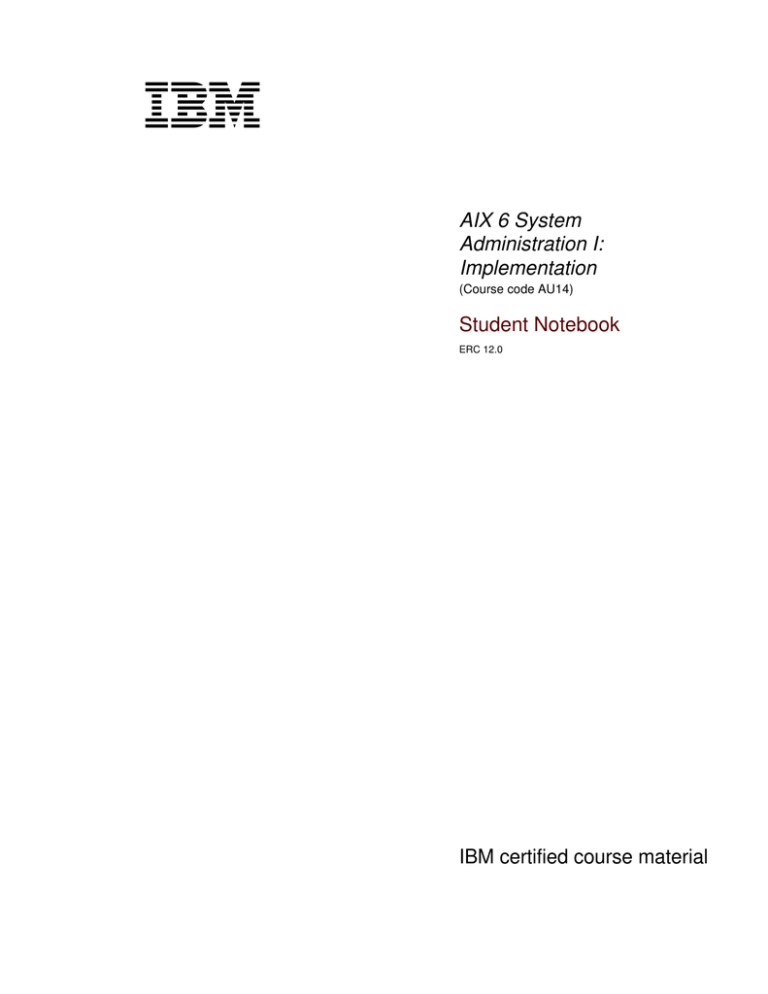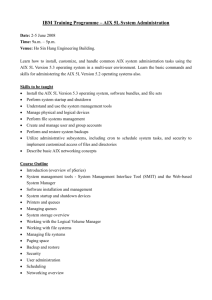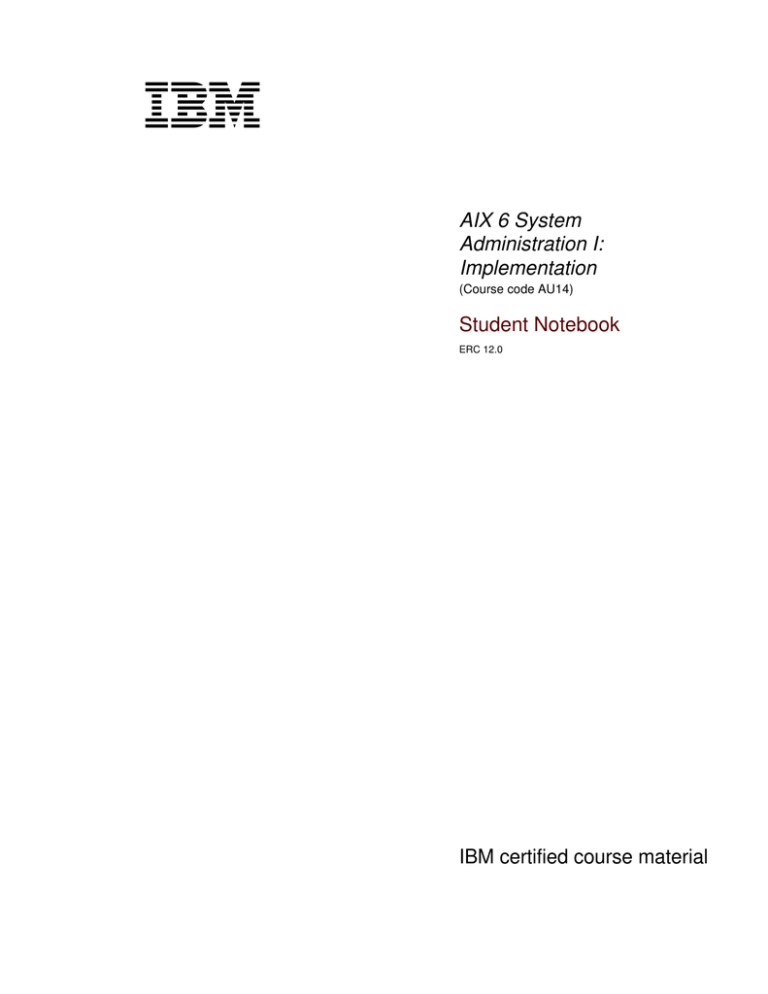
V4.1
cover
Front cover
AIX 6 System
Administration I:
Implementation
(Course code AU14)
Student Notebook
ERC 12.0
IBM certified course material
Student Notebook
Trademarks
The reader should recognize that the following terms, which appear in the content of this
training document, are official trademarks of IBM or other companies:
IBM® is a registered trademark of International Business Machines Corporation.
The following are trademarks of International Business Machines Corporation in the United
States, or other countries, or both:
AIX®
AS/400®
Domino®
Language Environment®
MVS™
OS/2®
POWER5™
pSeries®
RS/6000®
System p™
Tivoli®
AIX 5L™
CICS/6000®
HACMP™
Lotus®
Network Station®
POWER™
POWER6™
Requisite®
SecureWay®
System/370™
400®
AIX 6 (logo)™
DB2®
iSeries®
Magstar®
Notes®
POWER4™
PowerPC®
RISC System/6000®
SP™
System Storage™
VMware® and the VMware "boxes" logo and design, Virtual SMP and VMotion are
registered trademarks or trademarks (the "Marks") of VMware, Inc. in the United States
and/or other jurisdictions.
Alerts® is a registered trademark of Alphablox Corporation in the United States, other
countries, or both.
PS/2® is a trademark or registered trademark of Lenovo in the United States, other
countries, or both.
PostScript is either a registered trademark or a trademark of Adobe Systems Incorporated
in the United States, and/or other countries.
Java and all Java-based trademarks are trademarks of Sun Microsystems, Inc. in the
United States, other countries, or both.
Microsoft and Windows are trademarks of Microsoft Corporation in the United States, other
countries, or both.
February 2008 edition
The information contained in this document has not been submitted to any formal IBM test and is distributed on an “as is” basis without
any warranty either express or implied. The use of this information or the implementation of any of these techniques is a customer
responsibility and depends on the customer’s ability to evaluate and integrate them into the customer’s operational environment. While
each item may have been reviewed by IBM for accuracy in a specific situation, there is no guarantee that the same or similar results will
result elsewhere. Customers attempting to adapt these techniques to their own environments do so at their own risk.
© Copyright International Business Machines Corporation 1997, 2008. All rights reserved.
This document may not be reproduced in whole or in part without the prior written permission of IBM.
Note to U.S. Government Users — Documentation related to restricted rights — Use, duplication or disclosure is subject to restrictions
set forth in GSA ADP Schedule Contract with IBM Corp.
Student Notebook
Intel is a trademark or registered trademark of Intel Corporation or its subsidiaries in the
United States and other countries.
UNIX® is a registered trademark of The Open Group in the United States and other
countries.
Linux® is a registered trademark of Linus Torvalds in the United States, other countries, or
both.
Other company, product, or service names may be trademarks or service marks of others.
iii
AIX System Administration I
© Copyright IBM Corp. 1997, 2008
Course materials may not be reproduced in whole or in part
without the prior written permission of IBM.
Student Notebook
iv
AIX System Administration I
© Copyright IBM Corp. 1997, 2008
Course materials may not be reproduced in whole or in part
without the prior written permission of IBM.
V4.1
Student Notebook
TOC
Contents
Trademarks . . . . . . . . . . . . . . . . . . . . . . . . . . . . . . . . . . . . . . . . . . . . . . . . . . . . . xvii
Course description . . . . . . . . . . . . . . . . . . . . . . . . . . . . . . . . . . . . . . . . . . . . . . . . xix
Agenda . . . . . . . . . . . . . . . . . . . . . . . . . . . . . . . . . . . . . . . . . . . . . . . . . . . . . . . . . . xxi
Unit 1. Introduction to IBM System p Servers and AIX system administration . 1-1
Unit Objectives . . . . . . . . . . . . . . . . . . . . . . . . . . . . . . . . . . . . . . . . . . . . . . . . . . . . 1-2
What is RISC Technology? . . . . . . . . . . . . . . . . . . . . . . . . . . . . . . . . . . . . . . . . . . . 1-3
System p bus types . . . . . . . . . . . . . . . . . . . . . . . . . . . . . . . . . . . . . . . . . . . . . . . . . 1-5
Workstation configuration . . . . . . . . . . . . . . . . . . . . . . . . . . . . . . . . . . . . . . . . . . . . 1-7
Server configurations . . . . . . . . . . . . . . . . . . . . . . . . . . . . . . . . . . . . . . . . . . . . . . . 1-8
PC connectivity . . . . . . . . . . . . . . . . . . . . . . . . . . . . . . . . . . . . . . . . . . . . . . . . . . . . 1-9
Logical partitioning (LPAR) . . . . . . . . . . . . . . . . . . . . . . . . . . . . . . . . . . . . . . . . . . 1-10
Logical partition virtualization . . . . . . . . . . . . . . . . . . . . . . . . . . . . . . . . . . . . . . . . 1-12
POWER6 system highlights . . . . . . . . . . . . . . . . . . . . . . . . . . . . . . . . . . . . . . . . . 1-13
AIX 6 highlights . . . . . . . . . . . . . . . . . . . . . . . . . . . . . . . . . . . . . . . . . . . . . . . . . . . 1-15
HMC management . . . . . . . . . . . . . . . . . . . . . . . . . . . . . . . . . . . . . . . . . . . . . . . . 1-17
Remote access to the HMC . . . . . . . . . . . . . . . . . . . . . . . . . . . . . . . . . . . . . . . . . 1-19
HMC default console view . . . . . . . . . . . . . . . . . . . . . . . . . . . . . . . . . . . . . . . . . . . 1-21
Role of the system administrator . . . . . . . . . . . . . . . . . . . . . . . . . . . . . . . . . . . . . . 1-22
Who can perform administration tasks? . . . . . . . . . . . . . . . . . . . . . . . . . . . . . . . . 1-23
Checkpoint . . . . . . . . . . . . . . . . . . . . . . . . . . . . . . . . . . . . . . . . . . . . . . . . . . . . . . 1-25
Exercise 1: root login methods . . . . . . . . . . . . . . . . . . . . . . . . . . . . . . . . . . . . . . . 1-26
Unit summary . . . . . . . . . . . . . . . . . . . . . . . . . . . . . . . . . . . . . . . . . . . . . . . . . . . . 1-27
Unit 2. System Management Interface Tool (SMIT) . . . . . . . . . . . . . . . . . . . . . . . 2-1
Unit objectives . . . . . . . . . . . . . . . . . . . . . . . . . . . . . . . . . . . . . . . . . . . . . . . . . . . . . 2-2
Early system administration . . . . . . . . . . . . . . . . . . . . . . . . . . . . . . . . . . . . . . . . . . 2-3
System management objectives . . . . . . . . . . . . . . . . . . . . . . . . . . . . . . . . . . . . . . . 2-5
AIX administration . . . . . . . . . . . . . . . . . . . . . . . . . . . . . . . . . . . . . . . . . . . . . . . . . . 2-7
System Management Interface Tool (SMIT) . . . . . . . . . . . . . . . . . . . . . . . . . . . . . . 2-9
SMIT main menu (ASCII) . . . . . . . . . . . . . . . . . . . . . . . . . . . . . . . . . . . . . . . . . . . 2-11
SMIT main menu (Motif) . . . . . . . . . . . . . . . . . . . . . . . . . . . . . . . . . . . . . . . . . . . . 2-13
Dialog screen . . . . . . . . . . . . . . . . . . . . . . . . . . . . . . . . . . . . . . . . . . . . . . . . . . . . 2-15
Output screen . . . . . . . . . . . . . . . . . . . . . . . . . . . . . . . . . . . . . . . . . . . . . . . . . . . . 2-18
SMIT log and script files . . . . . . . . . . . . . . . . . . . . . . . . . . . . . . . . . . . . . . . . . . . . 2-19
smit command options . . . . . . . . . . . . . . . . . . . . . . . . . . . . . . . . . . . . . . . . . . . . . 2-21
IBM Systems Director Console for AIX . . . . . . . . . . . . . . . . . . . . . . . . . . . . . . . . . 2-23
Checkpoint . . . . . . . . . . . . . . . . . . . . . . . . . . . . . . . . . . . . . . . . . . . . . . . . . . . . . . 2-25
Exercise 2: Using SMIT . . . . . . . . . . . . . . . . . . . . . . . . . . . . . . . . . . . . . . . . . . . . . 2-26
Unit summary . . . . . . . . . . . . . . . . . . . . . . . . . . . . . . . . . . . . . . . . . . . . . . . . . . . . 2-27
© Copyright IBM Corp. 1997, 2008
Course materials may not be reproduced in whole or in part
without the prior written permission of IBM.
Contents
v
Student Notebook
Unit 3. System startup and shutdown . . . . . . . . . . . . . . . . . . . . . . . . . . . . . . . . 3-1
Unit objectives . . . . . . . . . . . . . . . . . . . . . . . . . . . . . . . . . . . . . . . . . . . . . . . . . . . . .3-2
Startup modes . . . . . . . . . . . . . . . . . . . . . . . . . . . . . . . . . . . . . . . . . . . . . . . . . . . . .3-3
Starting system management services . . . . . . . . . . . . . . . . . . . . . . . . . . . . . . . . . . .3-6
PCI RS/6000 start up process overview . . . . . . . . . . . . . . . . . . . . . . . . . . . . . . . . . .3-8
The bootinfo command . . . . . . . . . . . . . . . . . . . . . . . . . . . . . . . . . . . . . . . . . . . . . .3-10
The alog command . . . . . . . . . . . . . . . . . . . . . . . . . . . . . . . . . . . . . . . . . . . . . . . . .3-12
/etc/inittab . . . . . . . . . . . . . . . . . . . . . . . . . . . . . . . . . . . . . . . . . . . . . . . . . . . . . . . .3-14
System resource controller . . . . . . . . . . . . . . . . . . . . . . . . . . . . . . . . . . . . . . . . . . .3-16
System resource controller syntax . . . . . . . . . . . . . . . . . . . . . . . . . . . . . . . . . . . . .3-17
Stopping processes . . . . . . . . . . . . . . . . . . . . . . . . . . . . . . . . . . . . . . . . . . . . . . . .3-19
System shutdown . . . . . . . . . . . . . . . . . . . . . . . . . . . . . . . . . . . . . . . . . . . . . . . . . .3-20
Manage the system environment . . . . . . . . . . . . . . . . . . . . . . . . . . . . . . . . . . . . . .3-22
Manage Language Environment . . . . . . . . . . . . . . . . . . . . . . . . . . . . . . . . . . . . . . .3-24
Hardware Management Console . . . . . . . . . . . . . . . . . . . . . . . . . . . . . . . . . . . . . .3-26
HMC - LPAR operations menu . . . . . . . . . . . . . . . . . . . . . . . . . . . . . . . . . . . . . . . .3-27
Checkpoint . . . . . . . . . . . . . . . . . . . . . . . . . . . . . . . . . . . . . . . . . . . . . . . . . . . . . . .3-28
Exercise 3 - System startup and shutdown . . . . . . . . . . . . . . . . . . . . . . . . . . . . . .3-29
Unit summary . . . . . . . . . . . . . . . . . . . . . . . . . . . . . . . . . . . . . . . . . . . . . . . . . . . . .3-30
Unit 4. AIX software installation and maintenance . . . . . . . . . . . . . . . . . . . . . . 4-1
Unit objectives . . . . . . . . . . . . . . . . . . . . . . . . . . . . . . . . . . . . . . . . . . . . . . . . . . . . .4-2
AIX product offerings . . . . . . . . . . . . . . . . . . . . . . . . . . . . . . . . . . . . . . . . . . . . . . . .4-3
Packaging definitions . . . . . . . . . . . . . . . . . . . . . . . . . . . . . . . . . . . . . . . . . . . . . . . .4-5
Bundles . . . . . . . . . . . . . . . . . . . . . . . . . . . . . . . . . . . . . . . . . . . . . . . . . . . . . . . . . . .4-6
Fileset naming . . . . . . . . . . . . . . . . . . . . . . . . . . . . . . . . . . . . . . . . . . . . . . . . . . . . .4-7
Software updates . . . . . . . . . . . . . . . . . . . . . . . . . . . . . . . . . . . . . . . . . . . . . . . . . . .4-9
Software states . . . . . . . . . . . . . . . . . . . . . . . . . . . . . . . . . . . . . . . . . . . . . . . . . . . .4-11
Software Installation and Maintenance . . . . . . . . . . . . . . . . . . . . . . . . . . . . . . . . . .4-13
Install and Update Software . . . . . . . . . . . . . . . . . . . . . . . . . . . . . . . . . . . . . . . . . .4-14
Install Software . . . . . . . . . . . . . . . . . . . . . . . . . . . . . . . . . . . . . . . . . . . . . . . . . . . .4-16
Software inventory . . . . . . . . . . . . . . . . . . . . . . . . . . . . . . . . . . . . . . . . . . . . . . . . .4-18
List installed software . . . . . . . . . . . . . . . . . . . . . . . . . . . . . . . . . . . . . . . . . . . . . . .4-19
Fix repository . . . . . . . . . . . . . . . . . . . . . . . . . . . . . . . . . . . . . . . . . . . . . . . . . . . . .4-20
Fix Central Web site . . . . . . . . . . . . . . . . . . . . . . . . . . . . . . . . . . . . . . . . . . . . . . . .4-21
More fix services screen (from Fix Central) . . . . . . . . . . . . . . . . . . . . . . . . . . . . . .4-23
Software Service Management . . . . . . . . . . . . . . . . . . . . . . . . . . . . . . . . . . . . . . . .4-24
Comparison Reports . . . . . . . . . . . . . . . . . . . . . . . . . . . . . . . . . . . . . . . . . . . . . . . .4-26
Software Maintenance and Utilities . . . . . . . . . . . . . . . . . . . . . . . . . . . . . . . . . . . .4-28
instfix command . . . . . . . . . . . . . . . . . . . . . . . . . . . . . . . . . . . . . . . . . . . . . . . . .4-30
Checkpoint . . . . . . . . . . . . . . . . . . . . . . . . . . . . . . . . . . . . . . . . . . . . . . . . . . . . . . .4-32
Exercise 4: AIX Software Installation . . . . . . . . . . . . . . . . . . . . . . . . . . . . . . . . . . .4-34
Unit summary . . . . . . . . . . . . . . . . . . . . . . . . . . . . . . . . . . . . . . . . . . . . . . . . . . . . .4-35
Unit 5. AIX 6 installation . . . . . . . . . . . . . . . . . . . . . . . . . . . . . . . . . . . . . . . . . . . 5-1
Unit objectives . . . . . . . . . . . . . . . . . . . . . . . . . . . . . . . . . . . . . . . . . . . . . . . . . . . . .5-2
Installation methods . . . . . . . . . . . . . . . . . . . . . . . . . . . . . . . . . . . . . . . . . . . . . . . . .5-3
Installation process (from CD) . . . . . . . . . . . . . . . . . . . . . . . . . . . . . . . . . . . . . . . . .5-5
vi
AIX System Administration I
© Copyright IBM Corp. 1997, 2008
Course materials may not be reproduced in whole or in part
without the prior written permission of IBM.
V4.1
Student Notebook
TOC
Installation process (from NIM) . . . . . . . . . . . . . . . . . . . . . . . . . . . . . . . . . . . . . . . . 5-7
Console and language definition . . . . . . . . . . . . . . . . . . . . . . . . . . . . . . . . . . . . . . 5-10
Installation and Maintenance menu . . . . . . . . . . . . . . . . . . . . . . . . . . . . . . . . . . . . 5-12
Installation and Settings . . . . . . . . . . . . . . . . . . . . . . . . . . . . . . . . . . . . . . . . . . . . 5-13
Method of installation . . . . . . . . . . . . . . . . . . . . . . . . . . . . . . . . . . . . . . . . . . . . . . 5-14
Installation disks . . . . . . . . . . . . . . . . . . . . . . . . . . . . . . . . . . . . . . . . . . . . . . . . . . 5-16
Erasure Options for Disks . . . . . . . . . . . . . . . . . . . . . . . . . . . . . . . . . . . . . . . . . . . 5-17
Primary language environment . . . . . . . . . . . . . . . . . . . . . . . . . . . . . . . . . . . . . . . 5-19
Install Options . . . . . . . . . . . . . . . . . . . . . . . . . . . . . . . . . . . . . . . . . . . . . . . . . . . . 5-20
Install More Software . . . . . . . . . . . . . . . . . . . . . . . . . . . . . . . . . . . . . . . . . . . . . . . 5-21
Begin installation . . . . . . . . . . . . . . . . . . . . . . . . . . . . . . . . . . . . . . . . . . . . . . . . . . 5-22
Configuration Assistant menu . . . . . . . . . . . . . . . . . . . . . . . . . . . . . . . . . . . . . . . . 5-23
Checkpoint . . . . . . . . . . . . . . . . . . . . . . . . . . . . . . . . . . . . . . . . . . . . . . . . . . . . . . 5-25
Exercise 5: AIX install and Configuration Assistant . . . . . . . . . . . . . . . . . . . . . . . . 5-27
Unit summary . . . . . . . . . . . . . . . . . . . . . . . . . . . . . . . . . . . . . . . . . . . . . . . . . . . . 5-28
Unit 6. Web-based System Manager . . . . . . . . . . . . . . . . . . . . . . . . . . . . . . . . . . 6-1
Unit objectives . . . . . . . . . . . . . . . . . . . . . . . . . . . . . . . . . . . . . . . . . . . . . . . . . . . . . 6-2
Web-based System Manager . . . . . . . . . . . . . . . . . . . . . . . . . . . . . . . . . . . . . . . . . 6-3
Accessing the Web-based System Manager . . . . . . . . . . . . . . . . . . . . . . . . . . . . . 6-5
Using the Web-based System Manager (1 of 3) . . . . . . . . . . . . . . . . . . . . . . . . . . . 6-7
Using the Web-based System Manager (2 of 3) . . . . . . . . . . . . . . . . . . . . . . . . . . . 6-8
Using the Web-based System Manager (3 of 3) . . . . . . . . . . . . . . . . . . . . . . . . . . . 6-9
Installation for a remote client . . . . . . . . . . . . . . . . . . . . . . . . . . . . . . . . . . . . . . . . 6-10
Configure the HTTP (Web) server . . . . . . . . . . . . . . . . . . . . . . . . . . . . . . . . . . . . . 6-13
Remote client installation . . . . . . . . . . . . . . . . . . . . . . . . . . . . . . . . . . . . . . . . . . . 6-14
Checkpoint . . . . . . . . . . . . . . . . . . . . . . . . . . . . . . . . . . . . . . . . . . . . . . . . . . . . . . 6-16
Exercise 6: Web-based System Manager . . . . . . . . . . . . . . . . . . . . . . . . . . . . . . . 6-17
Unit summary . . . . . . . . . . . . . . . . . . . . . . . . . . . . . . . . . . . . . . . . . . . . . . . . . . . . 6-18
Unit 7. Devices . . . . . . . . . . . . . . . . . . . . . . . . . . . . . . . . . . . . . . . . . . . . . . . . . . . 7-1
Unit objectives . . . . . . . . . . . . . . . . . . . . . . . . . . . . . . . . . . . . . . . . . . . . . . . . . . . . . 7-2
Device terminology . . . . . . . . . . . . . . . . . . . . . . . . . . . . . . . . . . . . . . . . . . . . . . . . . 7-3
Listing of /dev directory . . . . . . . . . . . . . . . . . . . . . . . . . . . . . . . . . . . . . . . . . . . . . . 7-5
Device configuration database . . . . . . . . . . . . . . . . . . . . . . . . . . . . . . . . . . . . . . . . 7-7
List all supported devices . . . . . . . . . . . . . . . . . . . . . . . . . . . . . . . . . . . . . . . . . . . . 7-9
List all defined devices . . . . . . . . . . . . . . . . . . . . . . . . . . . . . . . . . . . . . . . . . . . . . 7-11
Device states . . . . . . . . . . . . . . . . . . . . . . . . . . . . . . . . . . . . . . . . . . . . . . . . . . . . . 7-13
Self-configuring devices . . . . . . . . . . . . . . . . . . . . . . . . . . . . . . . . . . . . . . . . . . . . 7-15
SMIT Devices menu . . . . . . . . . . . . . . . . . . . . . . . . . . . . . . . . . . . . . . . . . . . . . . . 7-16
Device addressing . . . . . . . . . . . . . . . . . . . . . . . . . . . . . . . . . . . . . . . . . . . . . . . . . 7-18
Location code format for PCI devices . . . . . . . . . . . . . . . . . . . . . . . . . . . . . . . . . . 7-19
Location code example: Non-SCSI . . . . . . . . . . . . . . . . . . . . . . . . . . . . . . . . . . . . 7-22
Location code format for SCSI devices . . . . . . . . . . . . . . . . . . . . . . . . . . . . . . . . . 7-24
Location code example for SCSI device . . . . . . . . . . . . . . . . . . . . . . . . . . . . . . . . 7-26
Physical location codes . . . . . . . . . . . . . . . . . . . . . . . . . . . . . . . . . . . . . . . . . . . . . 7-27
Listing device physical locations . . . . . . . . . . . . . . . . . . . . . . . . . . . . . . . . . . . . . . 7-29
Adding an ASCII terminal . . . . . . . . . . . . . . . . . . . . . . . . . . . . . . . . . . . . . . . . . . . 7-30
© Copyright IBM Corp. 1997, 2008
Course materials may not be reproduced in whole or in part
without the prior written permission of IBM.
Contents
vii
Student Notebook
Attachment . . . . . . . . . . . . . . . . . . . . . . . . . . . . . . . . . . . . . . . . . . . . . . . . . . . . . . .7-31
Device nomenclature . . . . . . . . . . . . . . . . . . . . . . . . . . . . . . . . . . . . . . . . . . . . . . .7-33
Add a TTY . . . . . . . . . . . . . . . . . . . . . . . . . . . . . . . . . . . . . . . . . . . . . . . . . . . . . . . .7-34
Documenting hardware configuration . . . . . . . . . . . . . . . . . . . . . . . . . . . . . . . . . . .7-36
Checkpoint (1 of 2) . . . . . . . . . . . . . . . . . . . . . . . . . . . . . . . . . . . . . . . . . . . . . . . . .7-38
Checkpoint (2 of 2) . . . . . . . . . . . . . . . . . . . . . . . . . . . . . . . . . . . . . . . . . . . . . . . . .7-39
Exercise 7: Devices . . . . . . . . . . . . . . . . . . . . . . . . . . . . . . . . . . . . . . . . . . . . . . . .7-40
Unit summary . . . . . . . . . . . . . . . . . . . . . . . . . . . . . . . . . . . . . . . . . . . . . . . . . . . . .7-41
Unit 8. System storage overview . . . . . . . . . . . . . . . . . . . . . . . . . . . . . . . . . . . . 8-1
Unit objectives . . . . . . . . . . . . . . . . . . . . . . . . . . . . . . . . . . . . . . . . . . . . . . . . . . . . .8-2
Components of AIX storage . . . . . . . . . . . . . . . . . . . . . . . . . . . . . . . . . . . . . . . . . . .8-3
Traditional UNIX disk storage . . . . . . . . . . . . . . . . . . . . . . . . . . . . . . . . . . . . . . . . . .8-4
Benefits of the LVM . . . . . . . . . . . . . . . . . . . . . . . . . . . . . . . . . . . . . . . . . . . . . . . . .8-5
Logical Volume Manager components . . . . . . . . . . . . . . . . . . . . . . . . . . . . . . . . . . .8-6
Physical storage . . . . . . . . . . . . . . . . . . . . . . . . . . . . . . . . . . . . . . . . . . . . . . . . . . . .8-8
Volume groups . . . . . . . . . . . . . . . . . . . . . . . . . . . . . . . . . . . . . . . . . . . . . . . . . . . .8-10
Volume group descriptor area (VGDA) . . . . . . . . . . . . . . . . . . . . . . . . . . . . . . . . . .8-12
Logical storage . . . . . . . . . . . . . . . . . . . . . . . . . . . . . . . . . . . . . . . . . . . . . . . . . . . .8-14
Uses of logical volumes . . . . . . . . . . . . . . . . . . . . . . . . . . . . . . . . . . . . . . . . . . . . .8-16
What is a file system? . . . . . . . . . . . . . . . . . . . . . . . . . . . . . . . . . . . . . . . . . . . . . . .8-18
Why have multiple file systems . . . . . . . . . . . . . . . . . . . . . . . . . . . . . . . . . . . . . . . .8-20
Standard file systems in AIX . . . . . . . . . . . . . . . . . . . . . . . . . . . . . . . . . . . . . . . . . .8-22
Let’s review . . . . . . . . . . . . . . . . . . . . . . . . . . . . . . . . . . . . . . . . . . . . . . . . . . . . . . .8-24
/etc/filesystems . . . . . . . . . . . . . . . . . . . . . . . . . . . . . . . . . . . . . . . . . . . . . . . . . . . .8-25
Mount . . . . . . . . . . . . . . . . . . . . . . . . . . . . . . . . . . . . . . . . . . . . . . . . . . . . . . . . . . .8-27
Mounting over an empty directory . . . . . . . . . . . . . . . . . . . . . . . . . . . . . . . . . . . . .8-28
Mounting over files . . . . . . . . . . . . . . . . . . . . . . . . . . . . . . . . . . . . . . . . . . . . . . . . .8-29
Listing file systems . . . . . . . . . . . . . . . . . . . . . . . . . . . . . . . . . . . . . . . . . . . . . . . . .8-30
Listing logical volume information . . . . . . . . . . . . . . . . . . . . . . . . . . . . . . . . . . . . . .8-31
Checkpoint (1 of 3) . . . . . . . . . . . . . . . . . . . . . . . . . . . . . . . . . . . . . . . . . . . . . . . . .8-32
Checkpoint (2 of 3) . . . . . . . . . . . . . . . . . . . . . . . . . . . . . . . . . . . . . . . . . . . . . . . . .8-33
Checkpoint (3 of 3) . . . . . . . . . . . . . . . . . . . . . . . . . . . . . . . . . . . . . . . . . . . . . . . . .8-34
Exercise 8: LVM commands . . . . . . . . . . . . . . . . . . . . . . . . . . . . . . . . . . . . . . . . . .8-35
Unit summary . . . . . . . . . . . . . . . . . . . . . . . . . . . . . . . . . . . . . . . . . . . . . . . . . . . . .8-36
Unit 9. Working with the Logical Volume Manager . . . . . . . . . . . . . . . . . . . . . . 9-1
Unit objectives . . . . . . . . . . . . . . . . . . . . . . . . . . . . . . . . . . . . . . . . . . . . . . . . . . . . .9-2
Logical Volume Manager . . . . . . . . . . . . . . . . . . . . . . . . . . . . . . . . . . . . . . . . . . . . .9-3
9.1. Volume groups . . . . . . . . . . . . . . . . . . . . . . . . . . . . . . . . . . . . . . . . . . . . . . . . 9-5
Volume groups . . . . . . . . . . . . . . . . . . . . . . . . . . . . . . . . . . . . . . . . . . . . . . . . . . . . .9-6
SMIT volume groups menu . . . . . . . . . . . . . . . . . . . . . . . . . . . . . . . . . . . . . . . . . . . .9-8
List all volume groups . . . . . . . . . . . . . . . . . . . . . . . . . . . . . . . . . . . . . . . . . . . . . . . .9-9
List volume group contents . . . . . . . . . . . . . . . . . . . . . . . . . . . . . . . . . . . . . . . . . . .9-10
List volume group information (physical volumes) . . . . . . . . . . . . . . . . . . . . . . . . .9-11
List volume group information (logical volumes) . . . . . . . . . . . . . . . . . . . . . . . . . . .9-12
Add a Volume Group . . . . . . . . . . . . . . . . . . . . . . . . . . . . . . . . . . . . . . . . . . . . . . .9-13
viii
AIX System Administration I
© Copyright IBM Corp. 1997, 2008
Course materials may not be reproduced in whole or in part
without the prior written permission of IBM.
V4.1
Student Notebook
TOC
Add a Scalable Volume Group . . . . . . . . . . . . . . . . . . . . . . . . . . . . . . . . . . . . . . . 9-15
Set Characteristics of a Volume Group . . . . . . . . . . . . . . . . . . . . . . . . . . . . . . . . . 9-16
Change a Volume Group . . . . . . . . . . . . . . . . . . . . . . . . . . . . . . . . . . . . . . . . . . . . 9-17
Logical track group (LTG) size . . . . . . . . . . . . . . . . . . . . . . . . . . . . . . . . . . . . . . . 9-19
Hot spare . . . . . . . . . . . . . . . . . . . . . . . . . . . . . . . . . . . . . . . . . . . . . . . . . . . . . . . . 9-21
Extending and reducing volume groups . . . . . . . . . . . . . . . . . . . . . . . . . . . . . . . . 9-24
Remove a Volume Group . . . . . . . . . . . . . . . . . . . . . . . . . . . . . . . . . . . . . . . . . . . 9-26
Activate/Deactivate a volume group . . . . . . . . . . . . . . . . . . . . . . . . . . . . . . . . . . . 9-27
Import/Export a Volume Group . . . . . . . . . . . . . . . . . . . . . . . . . . . . . . . . . . . . . . . 9-29
Advanced RAID support . . . . . . . . . . . . . . . . . . . . . . . . . . . . . . . . . . . . . . . . . . . . 9-30
Exercise 9: Working with LVM (parts 1 and 2) . . . . . . . . . . . . . . . . . . . . . . . . . . . 9-32
9.2. Logical volumes . . . . . . . . . . . . . . . . . . . . . . . . . . . . . . . . . . . . . . . . . . . . . . . 9-33
Logical storage . . . . . . . . . . . . . . . . . . . . . . . . . . . . . . . . . . . . . . . . . . . . . . . . . . . 9-34
Mirroring . . . . . . . . . . . . . . . . . . . . . . . . . . . . . . . . . . . . . . . . . . . . . . . . . . . . . . . . 9-35
Mirror write consistency . . . . . . . . . . . . . . . . . . . . . . . . . . . . . . . . . . . . . . . . . . . . . 9-38
Striping . . . . . . . . . . . . . . . . . . . . . . . . . . . . . . . . . . . . . . . . . . . . . . . . . . . . . . . . . 9-40
Striped columns . . . . . . . . . . . . . . . . . . . . . . . . . . . . . . . . . . . . . . . . . . . . . . . . . . . 9-42
Logical volume policies . . . . . . . . . . . . . . . . . . . . . . . . . . . . . . . . . . . . . . . . . . . . . 9-43
SMIT Logical Volumes menu . . . . . . . . . . . . . . . . . . . . . . . . . . . . . . . . . . . . . . . . 9-45
Show logical volume characteristics . . . . . . . . . . . . . . . . . . . . . . . . . . . . . . . . . . . 9-46
Add a Logical Volume . . . . . . . . . . . . . . . . . . . . . . . . . . . . . . . . . . . . . . . . . . . . . . 9-48
Remove a Logical Volume . . . . . . . . . . . . . . . . . . . . . . . . . . . . . . . . . . . . . . . . . . 9-49
Set Characteristics of a Logical Volume . . . . . . . . . . . . . . . . . . . . . . . . . . . . . . . . 9-50
List all logical volumes by volume group . . . . . . . . . . . . . . . . . . . . . . . . . . . . . . . . 9-52
Show logical volume characteristics . . . . . . . . . . . . . . . . . . . . . . . . . . . . . . . . . . . 9-53
Add Copies to a Logical Volume . . . . . . . . . . . . . . . . . . . . . . . . . . . . . . . . . . . . . . 9-54
Reorganize a Volume Group . . . . . . . . . . . . . . . . . . . . . . . . . . . . . . . . . . . . . . . . . 9-56
9.3. Physical volumes . . . . . . . . . . . . . . . . . . . . . . . . . . . . . . . . . . . . . . . . . . . . . . 9-57
Physical volumes . . . . . . . . . . . . . . . . . . . . . . . . . . . . . . . . . . . . . . . . . . . . . . . . . . 9-58
SMIT Physical Volumes menu . . . . . . . . . . . . . . . . . . . . . . . . . . . . . . . . . . . . . . . 9-59
List physical volume information . . . . . . . . . . . . . . . . . . . . . . . . . . . . . . . . . . . . . . 9-60
List logical volumes on a physical volume . . . . . . . . . . . . . . . . . . . . . . . . . . . . . . . 9-61
List a physical volume partition map . . . . . . . . . . . . . . . . . . . . . . . . . . . . . . . . . . . 9-62
Add or move contents of physical volumes . . . . . . . . . . . . . . . . . . . . . . . . . . . . . . 9-63
Documenting the disk storage setup . . . . . . . . . . . . . . . . . . . . . . . . . . . . . . . . . . . 9-65
Checkpoint . . . . . . . . . . . . . . . . . . . . . . . . . . . . . . . . . . . . . . . . . . . . . . . . . . . . . . 9-66
Exercise 10: Working with LVM (parts 3-5) . . . . . . . . . . . . . . . . . . . . . . . . . . . . . . 9-67
Unit summary . . . . . . . . . . . . . . . . . . . . . . . . . . . . . . . . . . . . . . . . . . . . . . . . . . . . 9-68
Unit 10. Working with file systems . . . . . . . . . . . . . . . . . . . . . . . . . . . . . . . . . . 10-1
Unit objectives . . . . . . . . . . . . . . . . . . . . . . . . . . . . . . . . . . . . . . . . . . . . . . . . . . . . 10-2
Structure of a journaled file system . . . . . . . . . . . . . . . . . . . . . . . . . . . . . . . . . . . . 10-3
Structure of an inode . . . . . . . . . . . . . . . . . . . . . . . . . . . . . . . . . . . . . . . . . . . . . . . 10-5
File system fragmentation . . . . . . . . . . . . . . . . . . . . . . . . . . . . . . . . . . . . . . . . . . . 10-6
Variable number of inodes . . . . . . . . . . . . . . . . . . . . . . . . . . . . . . . . . . . . . . . . . . 10-8
Allocation group size . . . . . . . . . . . . . . . . . . . . . . . . . . . . . . . . . . . . . . . . . . . . . . 10-10
Compressed file systems . . . . . . . . . . . . . . . . . . . . . . . . . . . . . . . . . . . . . . . . . . 10-12
© Copyright IBM Corp. 1997, 2008
Course materials may not be reproduced in whole or in part
without the prior written permission of IBM.
Contents
ix
Student Notebook
Large file enabled file systems . . . . . . . . . . . . . . . . . . . . . . . . . . . . . . . . . . . . . . .10-14
Exercise 10: Working with file systems (part 1) . . . . . . . . . . . . . . . . . . . . . . . . . .10-16
Journal log . . . . . . . . . . . . . . . . . . . . . . . . . . . . . . . . . . . . . . . . . . . . . . . . . . . . . .10-17
JFS versus JFS2 file systems . . . . . . . . . . . . . . . . . . . . . . . . . . . . . . . . . . . . . . . .10-19
Extended attributes (EA) . . . . . . . . . . . . . . . . . . . . . . . . . . . . . . . . . . . . . . . . . . . .10-22
File Systems . . . . . . . . . . . . . . . . . . . . . . . . . . . . . . . . . . . . . . . . . . . . . . . . . . . . .10-24
Listing file systems . . . . . . . . . . . . . . . . . . . . . . . . . . . . . . . . . . . . . . . . . . . . . . . .10-25
List all mounted file systems . . . . . . . . . . . . . . . . . . . . . . . . . . . . . . . . . . . . . . . . .10-27
Add/Change/Show/Delete File Systems . . . . . . . . . . . . . . . . . . . . . . . . . . . . . . . .10-29
Working with journaled files systems in SMIT . . . . . . . . . . . . . . . . . . . . . . . . . . .10-30
Add a standard journaled file system on a previously defined logical volume . . .10-31
Add a Standard Journaled File System . . . . . . . . . . . . . . . . . . . . . . . . . . . . . . . .10-33
Working with enhanced journaled file systems (JFS2) in SMIT . . . . . . . . . . . . . .10-36
Add an enhanced journaled file system (JFS2) on a previously defined logical volume
. . . . . . . . . . . . . . . . . . . . . . . . . . . . . . . . . . . . . . . . . . . . . . . . . . . . . . . . . . . . . . . .10-37
Add an Enhanced Journaled File System (JFS2) . . . . . . . . . . . . . . . . . . . . . . . . .10-39
Mount a File System . . . . . . . . . . . . . . . . . . . . . . . . . . . . . . . . . . . . . . . . . . . . . . .10-40
Change/Show Characteristics of a Journaled File System . . . . . . . . . . . . . . . . . .10-43
Change/Show Characteristics of an Enhanced Journaled File System . . . . . . . .10-45
Dynamically shrinking a JFS2 file system . . . . . . . . . . . . . . . . . . . . . . . . . . . . . . .10-46
Remove a Journaled File System . . . . . . . . . . . . . . . . . . . . . . . . . . . . . . . . . . . . .10-48
Add a RAM file system . . . . . . . . . . . . . . . . . . . . . . . . . . . . . . . . . . . . . . . . . . . . .10-50
Add a UDF file system on a DVD-RAM . . . . . . . . . . . . . . . . . . . . . . . . . . . . . . . .10-51
System storage review . . . . . . . . . . . . . . . . . . . . . . . . . . . . . . . . . . . . . . . . . . . . .10-53
Checkpoint . . . . . . . . . . . . . . . . . . . . . . . . . . . . . . . . . . . . . . . . . . . . . . . . . . . . . .10-55
Exercise 10: Working with file systems (parts 2-6) . . . . . . . . . . . . . . . . . . . . . . . .10-56
Unit summary . . . . . . . . . . . . . . . . . . . . . . . . . . . . . . . . . . . . . . . . . . . . . . . . . . . .10-57
Unit 11. Managing file systems . . . . . . . . . . . . . . . . . . . . . . . . . . . . . . . . . . . . 11-1
Unit objectives . . . . . . . . . . . . . . . . . . . . . . . . . . . . . . . . . . . . . . . . . . . . . . . . . . . .11-2
Space management . . . . . . . . . . . . . . . . . . . . . . . . . . . . . . . . . . . . . . . . . . . . . . . .11-3
Listing free disk space . . . . . . . . . . . . . . . . . . . . . . . . . . . . . . . . . . . . . . . . . . . . . .11-5
Control growing files . . . . . . . . . . . . . . . . . . . . . . . . . . . . . . . . . . . . . . . . . . . . . . . .11-7
The skulker command . . . . . . . . . . . . . . . . . . . . . . . . . . . . . . . . . . . . . . . . . . . . . .11-9
Listing disk usage . . . . . . . . . . . . . . . . . . . . . . . . . . . . . . . . . . . . . . . . . . . . . . . . .11-11
Fragmentation considerations . . . . . . . . . . . . . . . . . . . . . . . . . . . . . . . . . . . . . . .11-13
Defragmenting a file system . . . . . . . . . . . . . . . . . . . . . . . . . . . . . . . . . . . . . . . . .11-15
Verify a file system . . . . . . . . . . . . . . . . . . . . . . . . . . . . . . . . . . . . . . . . . . . . . . . .11-17
Documenting file system setup . . . . . . . . . . . . . . . . . . . . . . . . . . . . . . . . . . . . . . .11-19
Checkpoint . . . . . . . . . . . . . . . . . . . . . . . . . . . . . . . . . . . . . . . . . . . . . . . . . . . . . .11-20
Exercise 11: Managing file systems . . . . . . . . . . . . . . . . . . . . . . . . . . . . . . . . . . .11-21
Unit summary . . . . . . . . . . . . . . . . . . . . . . . . . . . . . . . . . . . . . . . . . . . . . . . . . . . .11-22
Unit 12. Paging space. . . . . . . . . . . . . . . . . . . . . . . . . . . . . . . . . . . . . . . . . . . . 12-1
Unit objectives . . . . . . . . . . . . . . . . . . . . . . . . . . . . . . . . . . . . . . . . . . . . . . . . . . . .12-2
What is paging space? . . . . . . . . . . . . . . . . . . . . . . . . . . . . . . . . . . . . . . . . . . . . . .12-3
Paging space . . . . . . . . . . . . . . . . . . . . . . . . . . . . . . . . . . . . . . . . . . . . . . . . . . . . .12-5
Sizing paging space . . . . . . . . . . . . . . . . . . . . . . . . . . . . . . . . . . . . . . . . . . . . . . . .12-7
x
AIX System Administration I
© Copyright IBM Corp. 1997, 2008
Course materials may not be reproduced in whole or in part
without the prior written permission of IBM.
V4.1
Student Notebook
TOC
Paging space placement . . . . . . . . . . . . . . . . . . . . . . . . . . . . . . . . . . . . . . . . . . . . 12-9
Checking paging space . . . . . . . . . . . . . . . . . . . . . . . . . . . . . . . . . . . . . . . . . . . . 12-11
Adding paging space . . . . . . . . . . . . . . . . . . . . . . . . . . . . . . . . . . . . . . . . . . . . . . 12-13
Change paging space . . . . . . . . . . . . . . . . . . . . . . . . . . . . . . . . . . . . . . . . . . . . . 12-15
Remove paging space . . . . . . . . . . . . . . . . . . . . . . . . . . . . . . . . . . . . . . . . . . . . . 12-17
Problems with paging space . . . . . . . . . . . . . . . . . . . . . . . . . . . . . . . . . . . . . . . . 12-19
Documenting paging space setup . . . . . . . . . . . . . . . . . . . . . . . . . . . . . . . . . . . . 12-20
Checkpoint . . . . . . . . . . . . . . . . . . . . . . . . . . . . . . . . . . . . . . . . . . . . . . . . . . . . . 12-21
Exercise 12: Paging space . . . . . . . . . . . . . . . . . . . . . . . . . . . . . . . . . . . . . . . . . 12-22
Unit summary . . . . . . . . . . . . . . . . . . . . . . . . . . . . . . . . . . . . . . . . . . . . . . . . . . . 12-23
Unit 13. Backup and restore . . . . . . . . . . . . . . . . . . . . . . . . . . . . . . . . . . . . . . . 13-1
Unit objectives . . . . . . . . . . . . . . . . . . . . . . . . . . . . . . . . . . . . . . . . . . . . . . . . . . . . 13-2
Why backup? . . . . . . . . . . . . . . . . . . . . . . . . . . . . . . . . . . . . . . . . . . . . . . . . . . . . . 13-3
Types of backup . . . . . . . . . . . . . . . . . . . . . . . . . . . . . . . . . . . . . . . . . . . . . . . . . . 13-5
Backup strategy . . . . . . . . . . . . . . . . . . . . . . . . . . . . . . . . . . . . . . . . . . . . . . . . . . . 13-7
Backup devices - diskette . . . . . . . . . . . . . . . . . . . . . . . . . . . . . . . . . . . . . . . . . . . 13-9
Backup devices - tape . . . . . . . . . . . . . . . . . . . . . . . . . . . . . . . . . . . . . . . . . . . . . 13-11
Backup device - read/write optical drive . . . . . . . . . . . . . . . . . . . . . . . . . . . . . . . 13-13
Backup device - 7210 external DVD-RAM drive . . . . . . . . . . . . . . . . . . . . . . . . . 13-16
SMIT backup menus . . . . . . . . . . . . . . . . . . . . . . . . . . . . . . . . . . . . . . . . . . . . . . 13-17
rootvg backup process -mksysb . . . . . . . . . . . . . . . . . . . . . . . . . . . . . . . . . . . . . 13-18
/image.data file for rootvg . . . . . . . . . . . . . . . . . . . . . . . . . . . . . . . . . . . . . . . . . . 13-20
/bosinst.data file for rootvg . . . . . . . . . . . . . . . . . . . . . . . . . . . . . . . . . . . . . . . . . 13-22
rootvg - Back Up the System . . . . . . . . . . . . . . . . . . . . . . . . . . . . . . . . . . . . . . . . 13-27
rootvg - Back Up This System to Tape/File . . . . . . . . . . . . . . . . . . . . . . . . . . . . . 13-28
mksysb image . . . . . . . . . . . . . . . . . . . . . . . . . . 13-31
Back Up a Volume Group . . . . . . . . . . . . . . . . . . . . . . . . . . . . . . . . . . . . . . . . . . 13-33
Back Up a Volume Group to Tape/File . . . . . . . . . . . . . . . . . . . . . . . . . . . . . . . . 13-34
Restoring a mksysb (1 of 2) . . . . . . . . . . . . . . . . . . . . . . . . . . . . . . . . . . . . . . . . . 13-37
Restoring a mksysb (2 of 2) . . . . . . . . . . . . . . . . . . . . . . . . . . . . . . . . . . . . . . . . . 13-38
Remake/Restore a non-rootvg volume group . . . . . . . . . . . . . . . . . . . . . . . . . . . 13-40
mksysb - ISO9660 burn image . . . . . . . . . . . . . . . . . . . 13-42
mksysb - UDF DVD . . . . . . . . . . . . . . . . . . . . . . . . . . . . . . . . . . . . . . . . . . . . . . . 13-44
rootvg - Back Up This System to CD (ISO9660) . . . . . . . . . . . . . . . . . . . . . . . . . 13-45
rootvg - Back Up This System to ISO9660 DVD . . . . . . . . . . . . . . . . . . . . . . . . . 13-46
rootvg - Back Up This System to UDF DVD . . . . . . . . . . . . . . . . . . . . . . . . . . . . 13-47
Back Up a Volume Group to CD . . . . . . . . . . . . . . . . . . . . . . . . . . . . . . . . . . . . . 13-48
Back Up a Volume Group to ISO9660 DVD . . . . . . . . . . . . . . . . . . . . . . . . . . . . 13-49
Back Up a Volume Group to UDF DVD . . . . . . . . . . . . . . . . . . . . . . . . . . . . . . . . 13-50
Exercise 13: Using backup and restore (part 1) . . . . . . . . . . . . . . . . . . . . . . . . . 13-51
Back up by filename . . . . . . . . . . . . . . . . . . . . . . . . . . . . . . . . . . . . . . . . . . . . . . 13-52
Back up by filename examples . . . . . . . . . . . . . . . . . . . . . . . . . . . . . . . . . . . . . . 13-54
Backup a File or Directory . . . . . . . . . . . . . . . . . . . . . . . . . . . . . . . . . . . . . . . . . . 13-56
Back up a file system by inode . . . . . . . . . . . . . . . . . . . . . . . . . . . . . . . . . . . . . . 13-57
Incremental backup example . . . . . . . . . . . . . . . . . . . . . . . . . . . . . . . . . . . . . . . 13-59
Back up a file system by inode using SMIT . . . . . . . . . . . . . . . . . . . . . . . . . . . . . 13-61
restore command (1 of 2) . . . . . . . . . . . . . . . . . . . . 13-62
© Copyright IBM Corp. 1997, 2008
Course materials may not be reproduced in whole or in part
without the prior written permission of IBM.
Contents
xi
Student Notebook
restore command (2 of 2) . . . . . . . . . . . . . . . . . . . . 13-64
Restore a File or Directory . . . . . . . . . . . . . . . . . . . . . . . . . . . . . . . . . . . . . . . . . .13-65
Exercise 13: Using backup and restore (parts 2, 3, and 4) . . . . . . . . . . . . . . . . . .13-66
Other UNIX backup commands . . . . . . . . . . . . . . . . . . . . . . . . . . . . . . . . . . . . . .13-67
The tar command . . . . . . . . . . . . . . . . . . . . . . . . . . . . . . . . . . . . . . . . . . . . . . . . .13-69
The cpio command . . . . . . . . . . . . . . . . . . . . . . . . . . . . . . . . . . . . . . . . . . . . . . . .13-71
The dd command . . . . . . . . . . . . . . . . . . . . . . . . . . . . . . . . . . . . . . . . . . . . . . . . .13-73
Controlling the tape . . . . . . . . . . . . . . . . . . . . . . . . . . . . . . . . . . . . . . . . . . . . . . . .13-75
Good practices . . . . . . . . . . . . . . . . . . . . . . . . . . . . . . . . . . . . . . . . . . . . . . . . . . .13-77
Checkpoint . . . . . . . . . . . . . . . . . . . . . . . . . . . . . . . . . . . . . . . . . . . . . . . . . . . . . .13-79
Exercise 14: (optional) Using tar and cpio . . . . . . . . . . . . . . . . . . . . . . . . . . . . . .13-80
Unit summary . . . . . . . . . . . . . . . . . . . . . . . . . . . . . . . . . . . . . . . . . . . . . . . . . . . .13-81
Unit 14. Security and user administration. . . . . . . . . . . . . . . . . . . . . . . . . . . . 14-1
Unit objectives . . . . . . . . . . . . . . . . . . . . . . . . . . . . . . . . . . . . . . . . . . . . . . . . . . . .14-2
14.1. Security concepts . . . . . . . . . . . . . . . . . . . . . . . . . . . . . . . . . . . . . . . . . . . . 14-3
User accounts . . . . . . . . . . . . . . . . . . . . . . . . . . . . . . . . . . . . . . . . . . . . . . . . . . . . .14-4
Groups . . . . . . . . . . . . . . . . . . . . . . . . . . . . . . . . . . . . . . . . . . . . . . . . . . . . . . . . . .14-6
Group hierarchy . . . . . . . . . . . . . . . . . . . . . . . . . . . . . . . . . . . . . . . . . . . . . . . . . . .14-8
User hierarchy . . . . . . . . . . . . . . . . . . . . . . . . . . . . . . . . . . . . . . . . . . . . . . . . . . .14-10
Controlling access to the root account . . . . . . . . . . . . . . . . . . . . . . . . . . . . . . . . .14-11
Security logs . . . . . . . . . . . . . . . . . . . . . . . . . . . . . . . . . . . . . . . . . . . . . . . . . . . . .14-13
File/Directory permissions . . . . . . . . . . . . . . . . . . . . . . . . . . . . . . . . . . . . . . . . . .14-15
Reading permissions . . . . . . . . . . . . . . . . . . . . . . . . . . . . . . . . . . . . . . . . . . . . . .14-17
Changing permissions . . . . . . . . . . . . . . . . . . . . . . . . . . . . . . . . . . . . . . . . . . . . .14-19
umask . . . . . . . . . . . . . . . . . . . . . . . . . . . . . . . . . . . . . . . . . . . . . . . . . . . . . . . . . .14-21
Changing ownership . . . . . . . . . . . . . . . . . . . . . . . . . . . . . . . . . . . . . . . . . . . . . . .14-23
Role based access control (RBAC) . . . . . . . . . . . . . . . . . . . . . . . . . . . . . . . . . . .14-25
Predefined enhanced RBAC roles . . . . . . . . . . . . . . . . . . . . . . . . . . . . . . . . . . . .14-27
Exercise 15: Security files . . . . . . . . . . . . . . . . . . . . . . . . . . . . . . . . . . . . . . . . . . .14-30
14.2. User administration . . . . . . . . . . . . . . . . . . . . . . . . . . . . . . . . . . . . . . . . . . 14-31
Login sequence . . . . . . . . . . . . . . . . . . . . . . . . . . . . . . . . . . . . . . . . . . . . . . . . . .14-32
User initialization process . . . . . . . . . . . . . . . . . . . . . . . . . . . . . . . . . . . . . . . . . . .14-34
Security and users . . . . . . . . . . . . . . . . . . . . . . . . . . . . . . . . . . . . . . . . . . . . . . . .14-36
SMIT users . . . . . . . . . . . . . . . . . . . . . . . . . . . . . . . . . . . . . . . . . . . . . . . . . . . . . .14-38
List all users . . . . . . . . . . . . . . . . . . . . . . . . . . . . . . . . . . . . . . . . . . . . . . . . . . . . .14-40
Add a user to the system . . . . . . . . . . . . . . . . . . . . . . . . . . . . . . . . . . . . . . . . . . .14-42
Change / Show Characteristics of a User . . . . . . . . . . . . . . . . . . . . . . . . . . . . . . .14-45
Remove a user from the system . . . . . . . . . . . . . . . . . . . . . . . . . . . . . . . . . . . . . .14-47
Passwords . . . . . . . . . . . . . . . . . . . . . . . . . . . . . . . . . . . . . . . . . . . . . . . . . . . . . .14-49
Regaining root's password . . . . . . . . . . . . . . . . . . . . . . . . . . . . . . . . . . . . . . . . . .14-51
SMIT groups . . . . . . . . . . . . . . . . . . . . . . . . . . . . . . . . . . . . . . . . . . . . . . . . . . . . .14-53
List all groups . . . . . . . . . . . . . . . . . . . . . . . . . . . . . . . . . . . . . . . . . . . . . . . . . . . .14-54
Add a Group . . . . . . . . . . . . . . . . . . . . . . . . . . . . . . . . . . . . . . . . . . . . . . . . . . . . .14-55
Change / remove groups . . . . . . . . . . . . . . . . . . . . . . . . . . . . . . . . . . . . . . . . . . .14-57
Message of the day . . . . . . . . . . . . . . . . . . . . . . . . . . . . . . . . . . . . . . . . . . . . . . .14-59
Exercise 16: User administration (parts 1-5) . . . . . . . . . . . . . . . . . . . . . . . . . . . .14-60
xii
AIX System Administration I
© Copyright IBM Corp. 1997, 2008
Course materials may not be reproduced in whole or in part
without the prior written permission of IBM.
V4.1
Student Notebook
TOC
14.3. Security files . . . . . . . . . . . . . . . . . . . . . . . . . . . . . . . . . . . . . . . . . . . . . . . 14-61
Security files . . . . . . . . . . . . . . . . . . . . . . . . . . . . . . . . . . . . . . . . . . . . . . . . . . . . 14-62
/etc/passwd file . . . . . . . . . . . . . . . . . . . . . . . . . . . . . . . . . . . . . . . . . . . . . . . . . . 14-64
/etc/security/passwd file . . . . . . . . . . . . . . . . . . . . . . . . . . . . . . . . . . . . . . . . . . . 14-66
/etc/security/user file (1 of 2) . . . . . . . . . . . . . . . . . . . . . . . . . . . . . . . . . . . . . . . . 14-68
/etc/security/user file (2 of 2) . . . . . . . . . . . . . . . . . . . . . . . . . . . . . . . . . . . . . . . . 14-71
Group files . . . . . . . . . . . . . . . . . . . . . . . . . . . . . . . . . . . . . . . . . . . . . . . . . . . . . . 14-75
/etc/security/login.cfg file . . . . . . . . . . . . . . . . . . . . . . . . . . . . . . . . . . . . . . . . . . . 14-77
Validating the user environment . . . . . . . . . . . . . . . . . . . . . . . . . . . . . . . . . . . . . 14-79
Documenting security policy and setup . . . . . . . . . . . . . . . . . . . . . . . . . . . . . . . . 14-81
Checkpoint (1 of 2) . . . . . . . . . . . . . . . . . . . . . . . . . . . . . . . . . . . . . . . . . . . . . . . 14-82
Checkpoint (2 of 2) . . . . . . . . . . . . . . . . . . . . . . . . . . . . . . . . . . . . . . . . . . . . . . . 14-83
Exercise 16: User administration (parts 6-7) . . . . . . . . . . . . . . . . . . . . . . . . . . . . 14-84
Unit summary . . . . . . . . . . . . . . . . . . . . . . . . . . . . . . . . . . . . . . . . . . . . . . . . . . . 14-85
Unit 15. Scheduling . . . . . . . . . . . . . . . . . . . . . . . . . . . . . . . . . . . . . . . . . . . . . . 15-1
Unit objectives . . . . . . . . . . . . . . . . . . . . . . . . . . . . . . . . . . . . . . . . . . . . . . . . . . . . 15-2
The cron daemon . . . . . . . . . . . . . . . . . . . . . . . . . . . . . . . . . . . . . . . . . . . . . . . . . 15-3
crontab files . . . . . . . . . . . . . . . . . . . . . . . . . . . . . . . . . . . . . . . . . . . . . . . . . . . . . . 15-5
Format of a crontab file . . . . . . . . . . . . . . . . . . . . . . . . . . . . . . . . . . . . . . . . . . . . . 15-7
Editing a crontab file . . . . . . . . . . . . . . . . . . . . . . . . . . . . . . . . . . . . . . . . . . . . . . . 15-9
The at and batch commands . . . . . . . . . . . . . . . . . . . . . . . . . . . . . . . . . . . . . . . . 15-11
Controlling at jobs . . . . . . . . . . . . . . . . . . . . . . . . . . . . . . . . . . . . . . . . . . . . . . . . 15-13
Documenting scheduling . . . . . . . . . . . . . . . . . . . . . . . . . . . . . . . . . . . . . . . . . . . 15-14
Checkpoint . . . . . . . . . . . . . . . . . . . . . . . . . . . . . . . . . . . . . . . . . . . . . . . . . . . . . 15-15
Exercise 17: Scheduling . . . . . . . . . . . . . . . . . . . . . . . . . . . . . . . . . . . . . . . . . . . 15-16
Unit summary . . . . . . . . . . . . . . . . . . . . . . . . . . . . . . . . . . . . . . . . . . . . . . . . . . . 15-17
Unit 16. Printers and queues . . . . . . . . . . . . . . . . . . . . . . . . . . . . . . . . . . . . . . . 16-1
Unit objectives . . . . . . . . . . . . . . . . . . . . . . . . . . . . . . . . . . . . . . . . . . . . . . . . . . . . 16-2
AIX 5L printing environments . . . . . . . . . . . . . . . . . . . . . . . . . . . . . . . . . . . . . . . . 16-3
AIX print subsystem: Advantages . . . . . . . . . . . . . . . . . . . . . . . . . . . . . . . . . . . . . 16-5
System V print subsystem: Advantages . . . . . . . . . . . . . . . . . . . . . . . . . . . . . . . . 16-7
Concepts of queues . . . . . . . . . . . . . . . . . . . . . . . . . . . . . . . . . . . . . . . . . . . . . . . 16-9
Printer data flow . . . . . . . . . . . . . . . . . . . . . . . . . . . . . . . . . . . . . . . . . . . . . . . . . 16-11
System files associated with printing . . . . . . . . . . . . . . . . . . . . . . . . . . . . . . . . . . 16-13
qdaemon . . . . . . . . . . . . . . . . . . . . . . . . . . . . . . . . . . . . . . . . . . . . . . . . . . . . . . . 16-15
The /etc/qconfig file . . . . . . . . . . . . . . . . . . . . . . . . . . . . . . . . . . . . . . . . . . . . . . . 16-17
Printer menu . . . . . . . . . . . . . . . . . . . . . . . . . . . . . . . . . . . . . . . . . . . . . . . . . . . . 16-20
AIX printer menu . . . . . . . . . . . . . . . . . . . . . . . . . . . . . . . . . . . . . . . . . . . . . . . . . 16-21
Configuring a printer with a queue . . . . . . . . . . . . . . . . . . . . . . . . . . . . . . . . . . . 16-23
Selecting a printer type (1 of 2) . . . . . . . . . . . . . . . . . . . . . . . . . . . . . . . . . . . . . . 16-24
Selecting a printer type (2 of 2) . . . . . . . . . . . . . . . . . . . . . . . . . . . . . . . . . . . . . . 16-25
Printer attachment . . . . . . . . . . . . . . . . . . . . . . . . . . . . . . . . . . . . . . . . . . . . . . . . 16-26
Add the print queues . . . . . . . . . . . . . . . . . . . . . . . . . . . . . . . . . . . . . . . . . . . . . . 16-27
Remote printing . . . . . . . . . . . . . . . . . . . . . . . . . . . . . . . . . . . . . . . . . . . . . . . . . . 16-28
Client authorization . . . . . . . . . . . . . . . . . . . . . . . . . . . . . . . . . . . . . . . . . . . . . . . 16-29
© Copyright IBM Corp. 1997, 2008
Course materials may not be reproduced in whole or in part
without the prior written permission of IBM.
Contents
xiii
Student Notebook
Start lpd . . . . . . . . . . . . . . . . . . . . . . . . . . . . . . . . . . . . . . . . . . . . . . . . . . . . . . . .16-30
Add a remote print queue . . . . . . . . . . . . . . . . . . . . . . . . . . . . . . . . . . . . . . . . . . .16-31
Define the print server on the client . . . . . . . . . . . . . . . . . . . . . . . . . . . . . . . . . . .16-32
Let’s review . . . . . . . . . . . . . . . . . . . . . . . . . . . . . . . . . . . . . . . . . . . . . . . . . . . . . .16-33
Submitting print jobs . . . . . . . . . . . . . . . . . . . . . . . . . . . . . . . . . . . . . . . . . . . . . . .16-34
Listing jobs in a queue . . . . . . . . . . . . . . . . . . . . . . . . . . . . . . . . . . . . . . . . . . . . .16-36
Change characteristics of a queue . . . . . . . . . . . . . . . . . . . . . . . . . . . . . . . . . . . .16-38
Removing a queue . . . . . . . . . . . . . . . . . . . . . . . . . . . . . . . . . . . . . . . . . . . . . . . .16-40
Managing queues . . . . . . . . . . . . . . . . . . . . . . . . . . . . . . . . . . . . . . . . . . . . . . . . .16-41
Understanding queue status . . . . . . . . . . . . . . . . . . . . . . . . . . . . . . . . . . . . . . . . .16-42
Bringing queues up and down . . . . . . . . . . . . . . . . . . . . . . . . . . . . . . . . . . . . . . .16-44
Managing Print Jobs . . . . . . . . . . . . . . . . . . . . . . . . . . . . . . . . . . . . . . . . . . . . . . .16-45
Cancel a Print Job . . . . . . . . . . . . . . . . . . . . . . . . . . . . . . . . . . . . . . . . . . . . . . . .16-46
Job priority example . . . . . . . . . . . . . . . . . . . . . . . . . . . . . . . . . . . . . . . . . . . . . . .16-48
Holding a job in a queue . . . . . . . . . . . . . . . . . . . . . . . . . . . . . . . . . . . . . . . . . . . .16-50
Moving a job between queues . . . . . . . . . . . . . . . . . . . . . . . . . . . . . . . . . . . . . . .16-51
Printing-related directories to monitor . . . . . . . . . . . . . . . . . . . . . . . . . . . . . . . . . .16-52
Printing problem checklist . . . . . . . . . . . . . . . . . . . . . . . . . . . . . . . . . . . . . . . . . . .16-53
Checkpoint (1 of 2) . . . . . . . . . . . . . . . . . . . . . . . . . . . . . . . . . . . . . . . . . . . . . . . .16-55
Checkpoint (2 of 2) . . . . . . . . . . . . . . . . . . . . . . . . . . . . . . . . . . . . . . . . . . . . . . . .16-56
Exercise 18: Printers and queues . . . . . . . . . . . . . . . . . . . . . . . . . . . . . . . . . . . . .16-57
Unit summary . . . . . . . . . . . . . . . . . . . . . . . . . . . . . . . . . . . . . . . . . . . . . . . . . . . .16-58
Unit 17. Networking overview . . . . . . . . . . . . . . . . . . . . . . . . . . . . . . . . . . . . . 17-1
Unit objectives . . . . . . . . . . . . . . . . . . . . . . . . . . . . . . . . . . . . . . . . . . . . . . . . . . . .17-2
What is TCP/IP? . . . . . . . . . . . . . . . . . . . . . . . . . . . . . . . . . . . . . . . . . . . . . . . . . . .17-3
An Internet . . . . . . . . . . . . . . . . . . . . . . . . . . . . . . . . . . . . . . . . . . . . . . . . . . . . . . .17-5
Names and addresses . . . . . . . . . . . . . . . . . . . . . . . . . . . . . . . . . . . . . . . . . . . . . .17-7
TCP/IP network facilities . . . . . . . . . . . . . . . . . . . . . . . . . . . . . . . . . . . . . . . . . . . . .17-9
Information needed to configure TCP/IP . . . . . . . . . . . . . . . . . . . . . . . . . . . . . . .17-11
Configuring TCP/IP . . . . . . . . . . . . . . . . . . . . . . . . . . . . . . . . . . . . . . . . . . . . . . . .17-13
Flat name resolution . . . . . . . . . . . . . . . . . . . . . . . . . . . . . . . . . . . . . . . . . . . . . . .17-15
Identifying the hostname . . . . . . . . . . . . . . . . . . . . . . . . . . . . . . . . . . . . . . . . . . . .17-16
Basic TCP/IP user functions . . . . . . . . . . . . . . . . . . . . . . . . . . . . . . . . . . . . . . . . .17-17
Checkpoint . . . . . . . . . . . . . . . . . . . . . . . . . . . . . . . . . . . . . . . . . . . . . . . . . . . . . .17-21
Exercise 19: Networking . . . . . . . . . . . . . . . . . . . . . . . . . . . . . . . . . . . . . . . . . . . .17-22
Unit summary . . . . . . . . . . . . . . . . . . . . . . . . . . . . . . . . . . . . . . . . . . . . . . . . . . . .17-23
xiv
AIX System Administration I
© Copyright IBM Corp. 1997, 2008
Course materials may not be reproduced in whole or in part
without the prior written permission of IBM.
V4.1
Student Notebook
TOC
Appendix A. Checkpoint solutions. . . . . . . . . . . . . . . . . . . . . . . . . . . . . . . . . . . . . . A-1
Appendix B. Configuring AIX 5L V5.2 documentation . . . . . . . . . . . . . . . . . . . . . B-1
Appendix C. Command summary . . . . . . . . . . . . . . . . . . . . . . . . . . . . . . . . . . . . . . . C-1
Appendix D. Sample shell scripts used in class . . . . . . . . . . . . . . . . . . . . . . . . . . D-1
Appendix E. AIX Control Book creation . . . . . . . . . . . . . . . . . . . . . . . . . . . . . . . . . E-1
Appendix F. Serial devices . . . . . . . . . . . . . . . . . . . . . . . . . . . . . . . . . . . . . . . . . . . . F-1
Appendix G. The System V print subsystem . . . . . . . . . . . . . . . . . . . . . . . . . . . . . G-1
Glossary . . . . . . . . . . . . . . . . . . . . . . . . . . . . . . . . . . . . . . . . . . . . . . . . . . . . . . . . .X-1
© Copyright IBM Corp. 1997, 2008
Course materials may not be reproduced in whole or in part
without the prior written permission of IBM.
Contents
xv
Student Notebook
xvi
AIX System Administration I
© Copyright IBM Corp. 1997, 2008
Course materials may not be reproduced in whole or in part
without the prior written permission of IBM.
V4.1
Student Notebook
TMK
Trademarks
The reader should recognize that the following terms, which appear in the content of this
training document, are official trademarks of IBM or other companies:
IBM® is a registered trademark of International Business Machines Corporation.
The following are trademarks of International Business Machines Corporation in the United
States, or other countries, or both:
AIX®
AS/400®
Domino®
Language Environment®
MVS™
OS/2®
POWER5™
pSeries®
RS/6000®
System p™
Tivoli®
AIX 5L™
CICS/6000®
HACMP™
Lotus®
Network Station®
POWER™
POWER6™
Requisite®
SecureWay®
System/370™
400®
AIX 6 (logo)™
DB2®
iSeries®
Magstar®
Notes®
POWER4™
PowerPC®
RISC System/6000®
SP™
System Storage™
VMware® and the VMware "boxes" logo and design, Virtual SMP and VMotion are
registered trademarks or trademarks (the "Marks") of VMware, Inc. in the United States
and/or other jurisdictions.
Alerts® is a registered trademark of Alphablox Corporation in the United States, other
countries, or both.
PS/2® is a trademark or registered trademark of Lenovo in the United States, other
countries, or both.
PostScript is either a registered trademark or a trademark of Adobe Systems Incorporated
in the United States, and/or other countries.
Java and all Java-based trademarks are trademarks of Sun Microsystems, Inc. in the
United States, other countries, or both.
Microsoft and Windows are trademarks of Microsoft Corporation in the United States, other
countries, or both.
Intel is a trademark or registered trademark of Intel Corporation or its subsidiaries in the
United States and other countries.
UNIX® is a registered trademark of The Open Group in the United States and other
countries.
Linux® is a registered trademark of Linus Torvalds in the United States, other countries, or
both.
Other company, product, or service names may be trademarks or service marks of others.
© Copyright IBM Corp. 1997, 2008
Course materials may not be reproduced in whole or in part
without the prior written permission of IBM.
Trademarks
xvii
Student Notebook
xviii AIX System Administration I
© Copyright IBM Corp. 1997, 2008
Course materials may not be reproduced in whole or in part
without the prior written permission of IBM.
V4.1
Student Notebook
pref
Course description
AIX 6 System Administration I: Implementation
Duration: 5 days
Purpose
The purpose of this course is to enable students to install, customize,
and administer the AIX 6 operating system in a multiuser environment
using System p server.
Audience
Anyone responsible for the system administrative duties implementing
and managing an AIX 6 operating system on an System p server.
Prerequisites
The students attending this course should already be able to:
• Log in to an AIX system and set a user password
• Execute basic AIX commands
• Manage files and directories
• Use the vi editor
• Use redirection, pipes, and tees
• Use the utilities find and grep
• Use the command and variable substitution
• Set and change Korn shell variables
• Write simple shell scripts
• Use a graphic Common Desktop Environment (CDE) interface
These skills can be acquired by taking the AIX Basics course or
through equivalent AIX/UNIX knowledge.
Objectives
On completion of this course, students should be able to:
• Install the AIX 6 operating system, software bundles, and filesets
• Perform system startup and shutdown
© Copyright IBM Corp. 1997, 2008
Course materials may not be reproduced in whole or in part
without the prior written permission of IBM.
Course description
xix
Student Notebook
• Understand and use the system management tools
• Manage physical and logical devices
• Perform file system management
• Create and manage user and group accounts
• Perform and restore system backups
• Utilize administrative subsystems, including cron to schedule
system tasks, and security to implement customized access of files
and directories
• Describe basic networking concepts
Contents
• Introduction to IBM System p and AIX system administration
• System Management Tools - SMIT and the Web-based System
Manager
• Software installation and management
• System startup and shutdown devices
• Printers and queues
• Managing queues
• System storage overview
• Working with the Logical Volume Manager
• Working with file systems
• Managing file systems
• Paging space
• Backup and restore
• Security
• User administration
• Scheduling
• Networking overview
Curriculum relationship
This course should follow the AIX 6 Basics course. A basic
understanding of AIX environment and simple commands is
recommended before taking this course.
xx
AIX System Administration I
© Copyright IBM Corp. 1997, 2008
Course materials may not be reproduced in whole or in part
without the prior written permission of IBM.
V4.1
Student Notebook
pref
Agenda
Day 1
Welcome
Unit 1 - Introduction to System p/AIX system administration
Activity: su
Unit 2- System Management Interface Tool (SMIT)
Exercise: Using SMIT
Unit 3 - System startup and shutdown
Exercise: System startup and shutdown
Unit 4- AIX Software installation and maintenance
Exercise: AIX software installation
Unit 5 - AIX 6 installation
Exercise: AIX installation and Configuration Assistant
Unit 6 - Web-based System Manager
Exercise: Configuring Web-based System Manager server
Day 2
Unit 7 - Devices
Exercise: Devices
Unit 8 - System storage overview
Let's review: LVM terminology
Unit 8 - System storage overview (continued)
Activity: LVM commands
Unit 9 - Working with the Logical Volume Manager
Activity: Volume groups
Unit 9 - Working with the Logical Volume Manager (continued)
Exercise: Logical Volume Manager
Unit 10 - Working with file systems
Activity: Inodes and NBPI
Day 3
Unit 10 - Working with file systems (continued)
Exercise: Working with file systems
Unit 11 - Managing file systems
Exercise: Managing file systems
Unit 12 - Paging space
Exercise: Paging space
Unit 13 - Backup and restore
Activity: savevg
Unit 13 - Backup and restore (continued)
© Copyright IBM Corp. 1997, 2008
Course materials may not be reproduced in whole or in part
without the prior written permission of IBM.
Agenda
xxi
Student Notebook
Exercise - Using backup and restore
Day 4
Unit 13 - Backup and restore (continued)
Exercise (optional) - Using tar and cpio
Unit 14 - Security and user administration
14.1 - Security concepts
Exercise: Security files
14.2 - User administration
Exercise: User administration
14.3 - Security files
Activity: Examine the security files
Unit 15 - Scheduling
Exercise: Scheduling
Day 5
Unit 16 - Printers and queues
Let's review
Unit 16 - Printers and queues (continued)
Exercise: Printers and queues
Unit 17 - Networking overview
Exercise: Networking
xxii AIX System Administration I
© Copyright IBM Corp. 1997, 2008
Course materials may not be reproduced in whole or in part
without the prior written permission of IBM.
V4.1
Student Notebook
pref
Text highlighting
The following text highlighting conventions are used throughout this book:
Bold
Identifies file names, file paths, directories, user names and
principals.
Italics
Identifies links to Web sites, publication titles, and is used
where the word or phrase is meant to stand out from the
surrounding text.
Monospace
Identifies attributes, variables, file listings, SMIT menus, code
examples of text similar to what you might see displayed,
examples of portions of program code similar to what you might
write as a programmer, and messages from the system.
Monospace bold
Identifies commands, daemons, menu paths and what the user
would enter in examples of commands and SMIT menus.
<text>
The text between the < and > symbols identifies information the
user must supply. The text may be normal highlighting, bold or
monospace, or monospace bold depending on the context.
© Copyright IBM Corp. 1997, 2008
Course materials may not be reproduced in whole or in part
without the prior written permission of IBM.
Agenda
xxiii
Student Notebook
xxiv AIX System Administration I
© Copyright IBM Corp. 1997, 2008
Course materials may not be reproduced in whole or in part
without the prior written permission of IBM.
V4.1
Student Notebook
Uempty
Unit 1. Introduction to IBM System p Servers and
AIX system administration
What this unit is about
This unit introduces the basic IBM System p Server configurations and
describes the roles of the system administrator.
What you should be able to do
After completing this unit, you should be able to:
•
•
•
•
Define terminology and concepts of IBM System p Servers
List common configurations available for IBM System p Servers
Describe the roles of the system administrator
Obtain root access with the su command
How you will check your progress
Accountability:
• Checkpoint questions
• Exercises
References
SG24-7559
IBM AIX Version 6.1 Differences Guide
SG24-2581
Managing AIX on PCI-Based RISC System/6000
Workstations
© Copyright IBM Corp. 1997, 2008
Unit 1. Introduction to IBM System p Servers and AIX system
Course materials may not be reproduced in whole or in part
without the prior written permission of IBM.
1-1
Student Notebook
Unit objectives
After completing this unit, you should be able to:
• Define terminology and concepts of IBM System p servers
• List common configurations available for IBM System p
servers
• Describe the roles of the system administrator
• Obtain root access with the su command
© Copyright IBM Corporation 2008
Figure 1-1. Unit Objectives
AU1412.0
Notes:
1-2
AIX System Administration I
© Copyright IBM Corp. 1997, 2008
Course materials may not be reproduced in whole or in part
without the prior written permission of IBM.
V4.1
Student Notebook
Uempty
What is RISC technology?
Reduced Instruction Set Computing (RISC) processors aim to:
• Implement the most used instructions in hardware
• Execute multiple instructions in one cycle
• Provide synergy between hardware and software
Time to execute
a program
=
Number of
Instructions
Depends on:
Architecture
Compiler
x
Clock cycles
per instruction
taken for
x Time
a clock cycle
Depends on:
Architecture
Compiler
Implementation
Depends on:
Technology
Implementation
Optimized on
pSeries machines
© Copyright IBM Corporation 2008
Figure 1-2. What is RISC Technology?
AU1412.0
Notes:
RISC history
The IBM System p servers use RISC processors and were formally called RS/6000
systems, where the RS stood for RISC system.
Reduced Instruction Set Computing (RISC) architecture was originally developed by
IBM in the 1970s. Its basic objective was to provide a reduced instruction set that would
execute very fast with maximum efficiency in the hardware. More complex instructions
would be implemented in the software.
POWER architecture
The simple RISC-based instruction is typically executed in one system clock cycle (or
less using superscalar techniques). IBM has enhanced the standard RISC technology
by introducing the newer Performance Optimized With Enhanced Risc (POWER)
© Copyright IBM Corp. 1997, 2008
Unit 1. Introduction to IBM System p Servers and AIX system
Course materials may not be reproduced in whole or in part
without the prior written permission of IBM.
1-3
Student Notebook
architecture. The original POWER architecture has also evolved into the PowerPC,
POWER4, POWER5 and POWER6 architectures.
The POWER architectures are designed with the newest in circuitry engineering and
multiprocessor technologies and yield very fast performance.
The instructions are handled in a superscalar (parallel) fashion by the processor which
further increases the performance offered by a RISC system.
64-bit architecture
Support for 64-bit architecture has been provided since AIX V4.3. This support provides
improved performance for specialized applications with:
- Large address spaces (up to 16,384,000 terabytes)
- Access to large datasets for data warehousing, scientific and multimedia
applications
- Long integers in computations
A major enhancement to AIX since AIX 5L V5.1 was the introduction of the 64-bit
kernel. Server consolidation and workload scalability continues to require higher
capacity hardware systems that support more memory and additional I/O devices. The
64-bit kernel is designed to support these requirements.
The 32-bit and the 64-bit kernel are available. Only 64-bit CHRP-compliant PowerPC
machines are supported for the 64-bit kernel on the POWER platform. The primary
advantage of a 64-bit kernel is the increased kernel address space allowing systems to
support increased workloads. This ability is important for a number of reasons:
- Data sharing and I/O device sharing are simplified if multiple applications can be run
on the same system
- More powerful systems reduce the number of systems needed by an organization,
thereby reducing the cost and complexity of system administration
1-4
AIX System Administration I
© Copyright IBM Corp. 1997, 2008
Course materials may not be reproduced in whole or in part
without the prior written permission of IBM.
V4.1
Student Notebook
Uempty
System p bus types
PCI
ISA
Exp Bus
Xface
Processor
Base I/O
Functions
PCI Bus
LAN
Graphics
SCSI
© Copyright IBM Corporation 2008
Figure 1-3. System p bus types
AU1412.0
Notes:
Introduction
The job of the bus is to provide the highway for information to flow between the IBM
System p server elements and the optional I/O feature cards (for example, SCSI
adapters, token-ring cards) that are plugged into the adapter slots.
Peripheral Component Interconnect (PCI) bus
Peripheral Component Interconnect (PCI) buses are an open industry specification
which supports complete processor independence. The PCI bus works across multiple
operating system platforms. IBM uses this technology in all of its IBM System p
platforms.
© Copyright IBM Corp. 1997, 2008
Unit 1. Introduction to IBM System p Servers and AIX system
Course materials may not be reproduced in whole or in part
without the prior written permission of IBM.
1-5
Student Notebook
Industry Standard Architecture (ISA) bus
IBM System p also contains an Industry Standard Architecture (ISA) bus for use with
some built-in devices like the diskette drive and keyboard.
Built-in ISA support remains in AIX 6.1.
Some older model PCI systems also contain ISA slots that would accept standard ISA
cards. With AIX 5L V5.2 and later, ISA cards are no longer supported.
For more information
A good source for hardware information is:
http://publib.boulder.ibm.com/infocenter/pseries/v6r1/index.jsp
1-6
AIX System Administration I
© Copyright IBM Corp. 1997, 2008
Course materials may not be reproduced in whole or in part
without the prior written permission of IBM.
V4.1
Student Notebook
Uempty
Workstation configuration
Single-User Graphical Workstation
Personal
Computer
Display or
PowerDisplay
15, 17, 20, or 23
inches
Graphics Adapter
System p
• 1280 x 1024 Resolution
• Up to 16 M colors
Built-in Adapters
Two serial ports
SCSI
Keyboard
Mouse
Diskette
Ethernet
Tablet
© Copyright IBM Corporation 2008
Figure 1-4. Workstation configuration
AU1412.0
Notes:
Overview
One common configuration for the IBM System p servers is as a single-user graphical
workstation suitable for graphics applications, such as CAD/CAM.
In this configuration, the IBM System p server has a graphical display (referred to as an
LFT - Low Function Terminal) which is attached to a graphics adapter inside the system
unit. A keyboard, mouse, and optional graphics tablet are plugged into special ports on
the system board.
There are a number of graphics cards available for the different IBM System p models
which differ in speed, resolution, number of colors supported, 2D or 3D support, and so
forth. There are corresponding displays that can be used from personal computer
displays through to the 23-inch PowerDisplay.
© Copyright IBM Corp. 1997, 2008
Unit 1. Introduction to IBM System p Servers and AIX system
Course materials may not be reproduced in whole or in part
without the prior written permission of IBM.
1-7
Student Notebook
Server configurations
Multiuser System
ASCII Terminals
System p
Server Unit
Async Adapter
Networked System
Server
Clients
Network
Management
Disk storage
Printers
Programs
Login Sessions
File Transfer
PCs
Mail
Network
Documentation
System p
System p
Other systems
© Copyright IBM Corporation 2008
Figure 1-5. Server configurations
AU1412.0
Notes:
Overview
Some multiuser systems consist only of ASCII terminals connected locally or over a
telephone line by modem. Two ASCII devices can be connected to the serial ports
provided on IBM System p servers. All further ASCII devices require an asynchronous
adapter card.
More complex systems consist of many IBM System p servers and other devices such
as PCs connected over a local area network (LAN) like Ethernet or token ring. In this
case, the IBM System p server requires the appropriate communications adapter card.
1-8
AIX System Administration I
© Copyright IBM Corp. 1997, 2008
Course materials may not be reproduced in whole or in part
without the prior written permission of IBM.
V4.1
Student Notebook
Uempty
PC connectivity
System p
PC
Network
X Window
Server
Software
X Window
Client
Programs
© Copyright IBM Corporation 2008
Figure 1-6. PC connectivity
AU1412.0
Notes:
Overview
Very commonly, IBM System p servers are accessed via a network using PCs.
One way to connect is using telnet. Another method, which is growing in popularity, is to
install software on the PC to give the PC the capability to function as an X-Window
Server. This allows the PC to function as a graphics display station for the IBM System
p server. There are many commercially available software packages for several
different operating systems that provide this functionality.
© Copyright IBM Corp. 1997, 2008
Unit 1. Introduction to IBM System p Servers and AIX system
Course materials may not be reproduced in whole or in part
without the prior written permission of IBM.
1-9
Student Notebook
Logical partitioning (LPAR)
• Resources allocated in flexible units of granularity
Interconnect
Operating
System
Operating
System
Operating
System
Operating
System
PPPPP
PPPPP
MMM
AAAAAA
PP
MM
AAAA
PPP
MM
AAAA
PPPPPPP
PPPPPPP
MMMMMMM
AAAAAAAAAAAAA
LPAR
LPAR
LPAR
LPAR
A = Adapter
M = Memory
P = Processor
= Disk
© Copyright IBM Corporation 2008
Figure 1-7. Logical partitioning (LPAR)
AU1412.0
Notes:
Introduction
This visual illustrates that LPARs can have resources allocated based on the needs of
the workload rather than the amount contained in a physical building block. In the
diagram above, there are four partitions, each with various amounts of resources.
Adding or removing resources dynamically
On the IBM System p server implementation of LPARs, you can dynamically add and
remove resources (CPUs, memory, and I/O slots) to and from a partition while the
operating system is running.
For dynamic partitions, the partition must be running AIX 5L V5.2 (or later) and both the
managed system and the HMC must be running a version of firmware dated October
2002 or later. All partitions running AIX 5L V5.1 and Linux are static partitions which
1-10 AIX System Administration I
© Copyright IBM Corp. 1997, 2008
Course materials may not be reproduced in whole or in part
without the prior written permission of IBM.
V4.1
Student Notebook
Uempty
means the partitions must be reactivated (that is, rebooted) to change the resource
configuration.
When memory is moved from one partition to another with dynamic LPAR, memory is
written to all zeroes by the system firmware. Likewise, I/O adapters are fully reset when
moved.
Allocating disks
Disks are not allocated to partitions individually. Instead, the I/O slot containing the
adapter controlling one or more disks is allocated to a partition.
© Copyright IBM Corp. 1997, 2008
Unit 1. Introduction to IBM System p Servers and AIX system
Course materials may not be reproduced in whole or in part
without the prior written permission of IBM.
1-11
Student Notebook
Logical partition virtualization
© Copyright IBM Corporation 2008
Figure 1-8. Logical partition virtualization
AU1412.0
Notes:
Virtual Disk
The Virtual Disk concept is very popular and growing. After the virtual SCSI server
adapter has been created, we can configure storage resources to be added to the
adapter as virtual SCSI target devices. A virtual SCSI target disk device can be backed
by either an entire physical volume or a logical volume.
Virtual Ethernet
Virtual Ethernet enables interpartition communication without the need for physical
network adapters assigned to each partition. Due to the number of partitions possible
on many systems being greater then the number of I/O slots, virtual Ethernet is a
convenient and cost saving option to enable partitions within a single system to
communicate with one another.
1-12 AIX System Administration I
© Copyright IBM Corp. 1997, 2008
Course materials may not be reproduced in whole or in part
without the prior written permission of IBM.
V4.1
Student Notebook
Uempty
POWER6 system highlights
• POWER6 processor technology
– 5th implementation of multi-core design
– ~100% higher frequencies
• POWER6 system architecture
– New generation of servers
– New IO
• PCIe, SAS / SATA
• GX+ 12x IO drawers
– Enhanced power management
• Enhanced virtualization
LPAR
VIOS LPAR
#1
– Partition Mobility (SoD)
– Dedicated shared processors
– Integrated Virtual Ethernet
Shared
LPAR Dedicated
Processor
#3
LPAR
POWER6 Virtualization
#4
Features
• Availability
– New RAS features
• Processor instruction retry
– Power management
LPAR
#2
Integrated
Virtual Ethernet
New
HMC 7
© Copyright IBM Corporation 2008
Figure 1-9. POWER6 system highlights
AU1412.0
Notes:
POWER6 technology is built with a new set of individual components that provide higher
performance in a new advanced semiconductor technology:
• A new processor design. POWER6 Processor is the 9th generation 64-bit processor
and 5th generation POWER processor
• A new system architecture
• A new virtualization plateau with enhanced capabilities
• A new HMC V7 code
• A new PHYP microcode
• Operated by a new AIX 6 version
The AIX 6 UNIX operating system makes the most of the POWER6 technology with a
strong focus on security and availability.
AIX 6 provides new functionalities and includes improvements over previous versions.
© Copyright IBM Corp. 1997, 2008
Unit 1. Introduction to IBM System p Servers and AIX system
Course materials may not be reproduced in whole or in part
without the prior written permission of IBM.
1-13
Student Notebook
The Hardware Management Console (HMC) version 7 has been redesigned with a new
graphical interface supporting the POWER6 feature set.
GX+ 12x IO drawer interface is similar to InfiniBand connection.
Partition Mobility provides a way for administrators to perform service on demand (SoD).
1-14 AIX System Administration I
© Copyright IBM Corp. 1997, 2008
Course materials may not be reproduced in whole or in part
without the prior written permission of IBM.
V4.1
Student Notebook
Uempty
AIX 6 highlights
• Workload partitions
– Multiple instances of AIX images in single LPAR
– WPAR mobility (on POWER4, POWER5, or POWER6)
– WLM infrastructure for resource balance and constraint
• Security
–
–
–
–
–
Enhanced RBAC (roles)
Trusted AIX
Trusted execution
Encrypted filesystems
AIX Security Expert enhancements
• RAS
– Virtual storage protection key
– Processor recovery
• Performance
–
–
–
–
–
Dynamic page sizes and 32 TB memory support
Processor folding for donating dedicated
SPURR accounting for variable clock speeds
Math APIs for Decimal Floating Point (DFP)
Drivers for POWER6 related hardware
• SAS, SATA, PCI-Express, HEA, and so forth
© Copyright IBM Corporation 2008
Figure 1-10. AIX 6 highlights
AU1412.0
Notes:
AIX 6 Overview
If migrating to a POWER6 platform, you need to either migrate to AIX 6.1 or apply the
latest technology level to AIX 5L V5.3. Even if you are running on older hardware
(POWER4 or POWER5), there are many features of this release which can be of
benefit.
Workload Partitions
Workload Partitions (WPARs) allow you to run multiple instances of an AIX operating
system in a single LPAR. This alternative to running each application in a separate
partition has less overhead in resource use and lower administrative costs when you
need to upgrade the AIX software. Instead of having to upgrade several LPARs, you
only need to upgrade the single LPAR once and then sync the copies of the ODM for
the WPARs.
© Copyright IBM Corp. 1997, 2008
Unit 1. Introduction to IBM System p Servers and AIX system
Course materials may not be reproduced in whole or in part
without the prior written permission of IBM.
1-15
Student Notebook
The resources within the partition are shared by the WPARs and controlled using Work
Load Manager (WLM). Significantly, within the partition, WLM is able to dynamically
share memory between the application much in the same manner as partitions share
processors in a shared processor environment. WLM is used to specify proportional
shares of resources (I/O, CPU, memory) and limits on resources for each WPAR.
WPARs also provide a basis for moving an application from one machine to another.
The main dependency for WPAR mobility is the use of NFS for all the application data.
Security
AIX 6.1 provides several significant security enhancements.
While AIX 5L provided an implementation of RBAC roles (now referred to as legacy
RBAC), AIX 6.1 provides a new enhanced RBAC which is better implemented and
easier to use.
Multi Level Security is about classifying information at various level and decide the
access policy based on their security level. In Trusted AIX, Multi Level Security is based
on labelling the information with different labels and controlling the access based on the
labels.
The AIX 6.1 also provides Trusted Environment (TE) as alternative to Trusted
Computing Base (TCB).
AIX 6 supports encrypted file systems, where the owner of a file in the file system can
specify a key for encrypting a file. The encryption and description is done automatically
by the file system using the users keystore.
Since AIX 5L V5.3 TL5, AIX has provided a tool for security settings on the system. In
AIX 6.1 this tool has been enhanced. It supports Secure by Default, allows central
policy management via LDAP, allows customize user defined policies, uses the File
Permission Manger command, has more stringent checks for weak passwords, and it
has an faster performing user interface.
1-16 AIX System Administration I
© Copyright IBM Corp. 1997, 2008
Course materials may not be reproduced in whole or in part
without the prior written permission of IBM.
V4.1
Student Notebook
Uempty
HMC management
• Hardware Management Console (HMC)
• Partition configuration and control
– Dynamic partitioning for LPARs (AIX 5L V5.2 and later)
• Capacity Upgrade on Demand (CUoD)
• Diagnostics
• Operational management
IBM
• Remote HMC control
IBM
© Copyright IBM Corporation 2008
Figure 1-11. HMC management
AU1412.0
Notes:
Partition configuration and control
The HMC provides the external platform to configure partitions, in an LPAR
environment.
Capacity Upgrade on Demand
Capacity Upgrade on Demand (CUoD) allows you to use the HMC to non-disruptively
activate extra resources while the system is operating. If you ordered a CUoD-capable
system, additional resources were shipped with the system and can be enabled by
using special CUoD activation codes.
Note: CUoD is not supported on systems running Linux in the full system partition.
You can use the HMC to perform the following Capacity Upgrade on Demand functions:
- Display license agreements
- Display the extra resources preinstalled on your managed system
© Copyright IBM Corp. 1997, 2008
Unit 1. Introduction to IBM System p Servers and AIX system
Course materials may not be reproduced in whole or in part
without the prior written permission of IBM.
1-17
Student Notebook
- Type a resource activation code
- Activate extra resources
- Display CUoD status messages
Diagnostics
A challenge faced with the System p system running LPARs is standard AIX error
handling. The HMC interacts with each active partition to handle problem determination
functions.
Operational management
Once your partitions are active, the HMC continues to function as a management
platform, handling operational tasks.
Remote HMC control
Remote access to HMC functions is provided via two paths:
- Remote the Web-based System Manager GUI:
• From AIX 6.1 and 5L with the Web-based System Manager client installed
• From a Microsoft Windows or Linux workstation with the Web-based System
Manager client installed
• From another HMC
- High-level commands
1-18 AIX System Administration I
© Copyright IBM Corp. 1997, 2008
Course materials may not be reproduced in whole or in part
without the prior written permission of IBM.
V4.1
Student Notebook
Uempty
Remote access to the HMC
3
HMC
SSH access
to HMC
commands
Network
2
Windows, Linux,
or AIX via the
Web browser or
WebSM
1
Alternate
HMC
© Copyright IBM Corporation 2008
Figure 1-12. Remote access to the HMC
AU1412.0
Notes:
Overview
It is often desirable to be able to access the HMC from a remote workstation. This is
especially true when the managed system is a POWER4 platform where the HMC is
required to be physically close to the managed system.
Remote operation is possible using a Web-based System Manager graphic interface or
using line commands via a Secure Shell facility. The Web-based System Manager client
may be another HMC, an AIX system running the Web-based System Manager, or a
Linux/Windows platform with the Remote Client software installed.
Installing remote client
You may install the Web-based System Manager remote client software on a Windows
PC or on a Linux workstation. From the Web-based System Manager, you may connect
to any HMC and access its functions. You must login to the HMC (both to install the
© Copyright IBM Corp. 1997, 2008
Unit 1. Introduction to IBM System p Servers and AIX system
Course materials may not be reproduced in whole or in part
without the prior written permission of IBM.
1-19
Student Notebook
remote client and to access the HMC each time). The Web-based System Manager
client can be loaded from the AIX standard distribution software or directly from the
HMC for Windows PCs and Linux (on Intel) workstations. To install the client on
Windows PCs and Linux workstations from the HMC, open a Web browser to the
following Web address where hmc-hostname is the actual hostname of the HMC:
http://hmc-hostname/remote_client.html
1-20 AIX System Administration I
© Copyright IBM Corp. 1997, 2008
Course materials may not be reproduced in whole or in part
without the prior written permission of IBM.
V4.1
Student Notebook
Uempty
HMC default console view
© Copyright IBM Corporation 2008
Figure 1-13. HMC default console view
AU1412.0
Notes:
Default HMC console view
When you log in to the HMC, the HMC Graphical User Interface (GUI) management
window opens and selects the management environment automatically. This window is
divided into two main areas: the Navigation area and the Contents area.
The panel on the left (the Navigation Area) displays a hierarchy of icons that represent
collections of computers, individual computers, managed resources, and tasks. Each
Navigation area icon identifies a tool. At the highest point, or root of the tree, is the
Systems Management. The Systems Management tool contains one or more host
computer tools that are managed by the console. Each computer tool contains multiple
application tools that contain managed objects, tasks, and actions for a related set of
system entities or resources.
© Copyright IBM Corp. 1997, 2008
Unit 1. Introduction to IBM System p Servers and AIX system
Course materials may not be reproduced in whole or in part
without the prior written permission of IBM.
1-21
Student Notebook
Role of the system administrator
• Pre-installation planning of:
–
–
–
–
–
•
•
•
•
•
•
•
•
•
•
•
User accounts/groups
Storage allocation/paging space
Subsystem (printing, networks, and so forth)
Standard naming conventions
Determine system policies
Install and configure hardware
Configure the software
Configure the network
System backup
Create/manage user accounts
Define and manage subsystems
Manage system resources (for example, disk space)
Performance monitoring
Capacity planning
Managing licenses for products
Document system configuration and keep it current
© Copyright IBM Corporation 2008
Figure 1-14. Role of the system administrator
AU1412.0
Notes:
Overview
There are a number of distinct tasks which the system administrator on a UNIX or AIX
system must perform. Often there is more than one system administrator in a large
organization, and the tasks can be divided between the different administrators.
1-22 AIX System Administration I
© Copyright IBM Corp. 1997, 2008
Course materials may not be reproduced in whole or in part
without the prior written permission of IBM.
V4.1
Student Notebook
Uempty
Who can perform administration tasks?
• Usually exclusive to the root user
– Bypasses any file permissions
– Very dangerous to login as root
– Keep the root password secure
• Some tasks can be performed by other users in special groups
such as system, security, printq, and lp
• The su command allows you to obtain root's permissions or
permissions of any user whose password you know
$
su root
or
$
su
-
root
© Copyright IBM Corporation 2008
Figure 1-15. Who can perform administration tasks?
AU1412.0
Notes:
Limiting access to administrative tasks
AIX security permissions restrict the performance of administrative tasks to the root
user (and sometimes other users in special groups; for example, system for general
tasks, security for user administration, printq for AIX Print Subsystem printer
management, and lp for System V Print Subsystem printer management.) This means
that the root user's password must be kept secure and only divulged to the few users
who are responsible for the system.
A certain amount of discipline is also required when using the root ID, because typing
errors made as root could do catastrophic system damage. For normal use of the
system, a non-administrative user ID should be used, and only when superuser
privilege is required should the root user ID be used.
© Copyright IBM Corp. 1997, 2008
Unit 1. Introduction to IBM System p Servers and AIX system
Course materials may not be reproduced in whole or in part
without the prior written permission of IBM.
1-23
Student Notebook
Obtaining root privileges
To obtain superuser (root) privileges while logged in as a normal user, you can use the
su command. This prompts you for root's password and then give you a shell with root
privileges so that you can perform commands. When you have performed the required
tasks, you should exit from the su command in the same way as exiting from a normal
shell (for example, <ctrl-d> or the exit command.) This prevents accidents which
could damage the system.
The su command allows you to assume the permissions of any user whose password
you know.
Every time the su command is used, an entry is placed in the file /var/adm/sulog (this
is an ASCII text file). This makes it easy to record access as the superuser. Normal
logins are recorded in the file /var/adm/wtmp. To read the contents of this file use the
command: who /var/adm/wtmp.
The su command can also be specified with the “-” (dash) option. The “-” specifies that
the process environment is to be set as if the user had logged into the system using the
login command. Nothing in the current environment is propagated to the new shell. For
example, using the su command without the “-” option, allows you to have all of the
accompanying permission of root while keeping your own working environment.
1-24 AIX System Administration I
© Copyright IBM Corp. 1997, 2008
Course materials may not be reproduced in whole or in part
without the prior written permission of IBM.
V4.1
Student Notebook
Uempty
Checkpoint
1. What type of adapter are you likely to require for
communicating from a logical partition?
a.
b.
c.
Asynchronous
Graphics
Ethernet
2. True or False? The adapters seen by the AIX operating
system, in an LPAR, may be either physical or virtual.
_____________________________________________
3. True or False? The su command allows you to get root
authority even if you signed on using another user ID.
© Copyright IBM Corporation 2008
Figure 1-16. Checkpoint
AU1412.0
Notes:
© Copyright IBM Corp. 1997, 2008
Unit 1. Introduction to IBM System p Servers and AIX system
Course materials may not be reproduced in whole or in part
without the prior written permission of IBM.
1-25
Student Notebook
Exercise 1: root login methods
• Direct logins to root
• Using the su command
© Copyright IBM Corporation 2008
Figure 1-17. Exercise 1: root login methods
AU1412.0
Notes:
Introduction
This exercise can be found in your Student Exercise Guide.
1-26 AIX System Administration I
© Copyright IBM Corp. 1997, 2008
Course materials may not be reproduced in whole or in part
without the prior written permission of IBM.
V4.1
Student Notebook
Uempty
Unit summary
• Common configurations
–
–
–
–
Single-user graphics workstation
Multiuser ASCII
Networked system
X Window-enabled PC
• New features for:
– POWER6
– AIX 6
• System administrator's role:
–
–
–
–
–
–
Pre-installation planning
Install hardware, software, network
Manage user accounts, system resources, licenses
Backup/recovery
Define subsystems
Performance monitoring, capacity planning
© Copyright IBM Corporation 2008
Figure 1-18. Unit summary
AU1412.0
Notes:
© Copyright IBM Corp. 1997, 2008
Unit 1. Introduction to IBM System p Servers and AIX system
Course materials may not be reproduced in whole or in part
without the prior written permission of IBM.
1-27
Student Notebook
1-28 AIX System Administration I
© Copyright IBM Corp. 1997, 2008
Course materials may not be reproduced in whole or in part
without the prior written permission of IBM.
V4.1
Student Notebook
Uempty
Unit 2. System Management Interface Tool (SMIT)
What this unit is about
This unit covers the use of SMIT.
What you should be able to do
After completing this unit, you should be able to:
• Describe the benefits of the system management tools available
with AIX V6.1
• Discuss the functionality of SMIT
• Explain how SMIT activity is logged
How you will check your progress
Accountability:
• Checkpoint questions
• Exercise
References
Online
AIX Version 6.1 Commands reference
Online
AIX Version 6.1 Operating System and Device
management
Online
AIX Version 6.1 Systems Director Console for AIX
Note: References listed as “online” above are available at the following
address:
http://publib.boulder.ibm.com/infocenter/pseries/v6r1/index.jsp
© Copyright IBM Corp. 1997, 2008
Unit 2. System Management Interface Tool (SMIT)
Course materials may not be reproduced in whole or in part
without the prior written permission of IBM.
2-1
Student Notebook
Unit objectives
After completing this unit, you should be able to:
Ɣ Describe the benefits of the system management tools
available with AIX version 6.1
Ɣ Discuss the functionality of SMIT
Ɣ Explain how SMIT activity is logged
© Copyright IBM Corporation 2008
Figure 2-1. Unit objectives
AU1412.0
Notes:
2-2
AIX System Administration I
© Copyright IBM Corp. 1997, 2008
Course materials may not be reproduced in whole or in part
without the prior written permission of IBM.
V4.1
Student Notebook
Uempty
Early system administration
print mount
errpt
backup
passwd Commands restore
trace
kill update
penable
Flat files
/etc/profile
/etc/qconfig
/etc/filesystems
/etc/rc
/etc/passwd
System
Management
adduser
Front end menus
devices
minidisks
© Copyright IBM Corporation 2008
Figure 2-2. Early system administration
AU1412.0
Notes:
Problems with early system administration
The key problems with system administration on UNIX and AIX systems before AIX V3
were the following:
- There was not a consistent common interface for performing system administration
tasks
- Use of the available methods required the administrator to be very knowledgeable
about how the system worked and about the format of various configuration files
© Copyright IBM Corp. 1997, 2008
Unit 2. System Management Interface Tool (SMIT)
Course materials may not be reproduced in whole or in part
without the prior written permission of IBM.
2-3
Student Notebook
Early system administration techniques
The following techniques were used to perform system administration tasks on early
UNIX and AIX systems:
- Commands - A number of commands were available which performed some system
management functions. These had various origins (for example, from AT&T, from
Berkeley, and from IBM) and were not necessarily available on all systems.
- Front Ends - A few menu- or command-driven front ends were available to perform
some aspects of system management. Unfortunately, these were not consistent with
each other, and also could not be used non-interactively (that is, from a shell script).
- Flat Files - Configuration of some aspects of the system was performed by editing
files which were in a variety of different formats. This process was very prone to
typing errors and also required knowledge of one of the system editors.
Development of front ends for AIX systems
The first front ends available for AIX systems were for device handling and user
creation. Even after these early front ends were introduced, however, most system
administration tasks still had to be performed using one of the methods described
above.
Now, however, most basic administrative tasks can be performed through use of front
ends.
2-4
AIX System Administration I
© Copyright IBM Corp. 1997, 2008
Course materials may not be reproduced in whole or in part
without the prior written permission of IBM.
V4.1
Student Notebook
Uempty
System management objectives
Ɣ Minimize time and resources spent managing systems
Ɣ Maximize reliability, performance, and productivity
Ɣ Provide remote system management solutions
AIX
© Copyright IBM Corporation 2008
Figure 2-3. System management objectives
AU1412.0
Notes:
Minimize time and resources spent managing systems
Organizations seek to minimize the time and resources spent managing systems, that
is, to manage computer systems efficiently. AIX helps with tools such as SMIT, the
Web-based System Manager and AIX 6.1 Systems Director.
Maximize reliability, performance, and productivity
Organizations also wish to maximize system reliability and performance in order to
maximize the productivity of the users of computer systems. AIX helps with features,
such as the logical volume manager, that help avoid the need for the system to be
brought down for maintenance.
© Copyright IBM Corp. 1997, 2008
Unit 2. System Management Interface Tool (SMIT)
Course materials may not be reproduced in whole or in part
without the prior written permission of IBM.
2-5
Student Notebook
Provide remote system management solutions
Today’s information technology environment also creates a need for remote system
management solutions. AIX supports Web-based technology with the Web-based
System Manager. As a result, multiple systems can be managed from one AIX system
over the network. This can also be done with the telnet program and SMIT.
2-6
AIX System Administration I
© Copyright IBM Corp. 1997, 2008
Course materials may not be reproduced in whole or in part
without the prior written permission of IBM.
V4.1
Student Notebook
Uempty
AIX administration
SMIT
Web-based
System
Manager
Systems
Director
High-level commands
Low-level
commands
System Kernel
calls
services
Intermediate-level
commands
System
Object Data
Resource
Manager
Controller
ASCII
files
© Copyright IBM Corporation 2008
Figure 2-4. AIX administration
AU1412.0
Notes:
Overview of SMIT
The System Management Interface Tool (SMIT) provides a menu-driven interface that
provides access to most of the common system management functions within one
consistent environment.
SMIT does not perform any system management functions directly. It is a user interface
that constructs high-level commands from the user's selections and then executes
these commands on demand. Those commands could be entered directly by the user
to perform the same tasks.
SMIT does not cover every possible system management task, and occasionally there
is a need to run AIX commands or edit ASCII files directly to complete a particular
system administration task. However, SMIT does make the most frequent or
complex/tedious tasks much easier with a greater degree of reliability.
© Copyright IBM Corp. 1997, 2008
Unit 2. System Management Interface Tool (SMIT)
Course materials may not be reproduced in whole or in part
without the prior written permission of IBM.
2-7
Student Notebook
Types of commands
The following classification of commands may be helpful in understanding the operation
of SMIT:
- High-level commands -These are standard AIX commands (either shell scripts or C
programs) which can also be executed by a user. They execute multiple low-level or
intermediate-level commands to perform the system administrative functions. SMIT
constructs high-level commands from the user's selections and then executes these
commands on demand.
- Intermediate-level commands - These commands interface with special AIX
components such as the System Resource Controller and the Object Data Manager.
(These commands are rarely executed directly by a user.)
- Low-level commands - These are AIX commands which correspond to AIX system
calls or kernel services. (They are not normally executed directly by a user.)
Overview of Web-based System Manager
The Web-based System Manager was introduced with AIX V4.3. The Web-based
System Manager is an intuitive object-oriented user interface for performing system
management tasks. This tool can be run in stand-alone mode or in a client-server
environment. In this unit we focus on SMIT, but the Web-based System Manager is
discussed in further detail later in this course.
2-8
AIX System Administration I
© Copyright IBM Corp. 1997, 2008
Course materials may not be reproduced in whole or in part
without the prior written permission of IBM.
V4.1
Student Notebook
Uempty
System Management Interface Tool (SMIT)
ASCII or AIXwindows (Motif) user interface components
menu
help
submenu
help
submenu
help
name selector
list
help
dialog panel
pop-ups
list
output panel
© Copyright IBM Corporation 2008
Figure 2-5. System Management Interface Tool (SMIT)
AU1412.0
Notes:
Available interfaces
SMIT provides a flexible user environment. The user can use an ASCII or an
AIXWindows-based interface. These interfaces provide the same facilities, but the
interaction is slightly different.
Components of user interface
The SMIT user interface consists of a number of components:
- Menus - SMIT has a hierarchy of menus which breaks down the typical system
management tasks into related areas. Some submenus may appear in multiple
places within the hierarchy where appropriate.
© Copyright IBM Corp. 1997, 2008
Unit 2. System Management Interface Tool (SMIT)
Course materials may not be reproduced in whole or in part
without the prior written permission of IBM.
2-9
Student Notebook
- Selector/Dialog Screens - A selector screen allows you to select an object on which
an action is to be performed (for example, a tape drive). Having selected the object,
a dialog screen allows you to control the way in which the task is performed (for
example, to set the attributes for the drive, or to install from that drive).
- Pop-up Lists - Where there are a number of possible values for a parameter, you
can often request a list of these values and select either a single item or multiple
items.
- Output Panels - SMIT constructs and runs standard AIX commands. The standard
output and standard error from these commands are displayed within a special
SMIT output screen, and this output can be reviewed after command completion.
- Contextual Help - SMIT provides online help that guides you through the use of
SMIT, and also provides contextual information about each submenu, dialog screen,
and also each field within a dialog screen.
2-10 AIX System Administration I
© Copyright IBM Corp. 1997, 2008
Course materials may not be reproduced in whole or in part
without the prior written permission of IBM.
V4.1
Student Notebook
Uempty
SMIT main menu (ASCII)
# smit
System Management
Move cursor to desired item and press Enter.
Software Installation and Maintenance
Software License Management
Devices
System Storage Management (Physical & Logical Storage)
Security & Users
Communications Applications and Services
Workload Partition Administration
Print Spooling
Advanced Accounting
Problem Determination
Performance & Resource Scheduling
System Environments
Processes & Subsystems
Applications
Installation Assistant
Cluster Systems Management
Using SMIT (information only)
F1=Help
F9=Shell
F2=Refresh
F10=Exit
F3=Cancel
Enter=Do
F8=Image
© Copyright IBM Corporation 2008
Figure 2-6. SMIT main menu (ASCII)
AU1412.0
Notes:
Main menu selections
The SMIT main menu allows you to select the administrative functions to be performed.
You can also select online help on how to use SMIT.
Use of keys
In the ASCII mode, in order to select from the menus, you have to use the up and down
arrow keys. This moves a highlighted bar over the menu items. Press <Enter> to select
the highlighted item.
You can also use some of the keyboard function keys to perform other functions, such
as exiting SMIT or starting a shell.
© Copyright IBM Corp. 1997, 2008
Unit 2. System Management Interface Tool (SMIT)
Course materials may not be reproduced in whole or in part
without the prior written permission of IBM.
2-11
Student Notebook
Importance of TERM environment variable
When using SMIT in the ASCII mode, the menus and dialog panels sometimes come up
distorted. That is the result of not having an appropriate TERM variable value. Setting
and exporting this variable can solve the problem. For example, executing the
command export TERM=vt320 might solve the problem.
2-12 AIX System Administration I
© Copyright IBM Corp. 1997, 2008
Course materials may not be reproduced in whole or in part
without the prior written permission of IBM.
V4.1
Student Notebook
Uempty
SMIT main menu (Motif)
© Copyright IBM Corporation 2008
Figure 2-7. SMIT main menu (Motif)
AU1412.0
Notes:
Need for graphical environment
The graphical (Motif) version of SMIT must be run using a graphical environment like
AIXWindows or Common Desktop Environment (CDE). Typing the command smit in
the graphical environment automatically calls graphical SMIT.
Working with the graphical version of SMIT
To work with graphical SMIT, use the mouse to point and click your way through the
menu system.
Clicking the Cancel box at the bottom of the screen moves you back one screen. You
can also move back to any previous screen in the menu hierarchy by selecting the
screen title in the Return To: section of the screen.
A number of functions are available through pull-down menus on the top of the screen.
To exit SMIT, for example, click the Exit pull-down.
© Copyright IBM Corp. 1997, 2008
Unit 2. System Management Interface Tool (SMIT)
Course materials may not be reproduced in whole or in part
without the prior written permission of IBM.
2-13
Student Notebook
Graphical and ASCII SMIT differences
Notice that, in the graphical version of SMIT, the function keys have been removed. The
layout of the menu is slightly different too. In the Motif version of SMIT, you must use
the mouse to click the desired options, whereas the ASCII version uses the cursor keys
(as the mouse feature is disabled).
2-14 AIX System Administration I
© Copyright IBM Corp. 1997, 2008
Course materials may not be reproduced in whole or in part
without the prior written permission of IBM.
V4.1
Student Notebook
Uempty
Dialog screen
Schedule a Job
Type or select values in entry fields.
Press Enter AFTER making all desired changes.
YEAR
MONTH
DAY (1-31)
* HOUR (0-23)
* MINUTES (0-59)
SHELL to use for job execution
* COMMAND or SHELL SCRIPT (full pathname)
F1=Help
F5=Reset
F9=Shell
F2=Refresh
F6=Command
F10=Exit
F3=Cancel
F7=Edit
Enter=Do
[Entry Fields]
[07]
[Jun]
[22]
[]
[]
Korn (ksh)
[]
#
+
#
#
#
+
F4=List
F8=Image
© Copyright IBM Corporation 2008
Figure 2-8. Dialog screen
AU1412.0
Notes:
Dialog screens and selector screens
A dialog screen allows you to enter values that are used in the operation performed.
Some fields are already filled in from information held in the system. Usually, you can
change this data from the default values.
A selector screen is a special case of a dialog screen in which there is only one value to
change. This usually indicates the object which is acted upon by the subsequent dialog
and AIX command.
© Copyright IBM Corp. 1997, 2008
Unit 2. System Management Interface Tool (SMIT)
Course materials may not be reproduced in whole or in part
without the prior written permission of IBM.
2-15
Student Notebook
Entering data
To enter data, move the highlighted bar to the value you want to change. Then, either
enter a value or select one from a pop-up list. Fields that you can type in are indicated
by square brackets [ ]. Fields that have data that is larger than the space available to
display it are indicated by angle brackets < >, to indicate that there is data further to the
left or right (or both) of the display area.
Special symbols
Special symbols on the screen are used to indicate how data is to be entered:
*
This is a required field
#
A numeric value is required for this field
/
A pathname is required for this field
X
A hexadecimal value is required for this field
?
The value entered is not displayed
+
A pop-up list or ring is available
An * symbol in the leftmost column of a line indicates that the field is required. A value
must be entered here before you can commit the dialog and execute the command.
In the ASCII version, a + is used to indicate that a pop-up list or ring is available. To
access a pop-up list, use the F4 key. A ring is a special type of list. If a fixed number of
options are available, the Tab key can be used to cycle through the options.
In the Motif version, a List button is displayed. Either click the button or press <Ctrl-l>
to get a pop-up window to select from.
Use of particular keys
The following keys can be used while in the menus and dialog screens. Some keys are
only valid in particular screens. Those valid only for the ASCII interface are marked (A),
and those valid only for the Motif interface are marked (M).
F1 (or ESC-1)
Help - show contextual help information
F2 (or ESC-2)
Refresh - redraw the display (A)
F3 (or ESC-3)
Cancel - return to the previous screen (A)
F4 (or ESC-4)
List - display a pop-up list of possible values (A)
F5 (or ESC-5)
Reset - restore the original value of an entry field
F6 (or ESC-6)
Command - show the AIX command that is executed
F7 (or ESC-7)
Edit - edit a field in a pop-up box or select from a multi-selection
pop-up list
2-16 AIX System Administration I
© Copyright IBM Corp. 1997, 2008
Course materials may not be reproduced in whole or in part
without the prior written permission of IBM.
V4.1
Student Notebook
Uempty
F8 (or ESC-8)
Image - save the current screen to a file (A) and show the
current fastpath
F9 (or ESC-9)
Shell - start a sub-shell (A)
F9
Reset all fields (M)
F10 (or ESC-0)
Exit - exit SMIT immediately (A)
F10
Go to command bar (M)
F12
Exit - exit SMIT immediately (M)
Ctrl-l
List - give a pop-up list of possible values (M)
PgDn (or Ctrl-v)
Scroll down one page
PgUp (or ESC-v)
Scroll up one page
Home (or ESC-<)
Go to the top of the scrolling region
End (or ESC->)
Go to the bottom of the scrolling region
Enter
Do the current command or select from a single-selection
pop-up list
/text
Finds the text in the output
n
Finds the next occurrence of the text
© Copyright IBM Corp. 1997, 2008
Unit 2. System Management Interface Tool (SMIT)
Course materials may not be reproduced in whole or in part
without the prior written permission of IBM.
2-17
Student Notebook
Output screen
Command: OK
stdout: yes
stderr: no
Before command completion, additional instructions may appear below.
[TOP]
UID
root
root
root
root
ray
root
ray
root
root
ray
PID
1
1719
2003
2233
3525
3806
4162
5355
6649
7303
PPID
0
1
1
1
1
2003
3525
1
2003
4162
C
4
0
0
0
0
0
6
0
0
8
STIME
20:15:04
20:16:14
20:16:19
17:16:14
20:01:28
19:16:23
20:53:22
20:16:27
20:16:32
20:09:45
TTY
0
0
0
TIME
1:49
0:10
0:00
0:00
0:00
0:00
0:04
0:12
0:00
0:00
CMD
/etc/init
/etc/syncd 60
/etc/srcmstr
/usr/lib/errdemon
-ksh
/etc/syslogd
smit
/etc/cron
qdaemon
ps -ef
[MORE...6]
F1=Help
F8=Image
n=Find Next
F2=Refresh
F9=Shell
F3=Cancel
F10=Exit
F6=Command
/=Find
© Copyright IBM Corporation 2008
Figure 2-9. Output screen
AU1412.0
Notes:
Fields on first line of output
The Command field can have the following values: OK, RUNNING, and FAILED.
The value of the stdout field indicates whether there is standard output, that is, whether
there is output produced as a result of running the command. The output is displayed in
the body section of this screen.
The value of the stderr field indicates whether there are error messages. In this case,
there are no error messages.
Note that, in the Motif version of SMIT, a representation of a man in the top right-hand
corner of the screen is used to indicate the values of the Command field.
Body of the screen
The body of the screen holds the output/error messages from the command. In this
example, there is output, but there are no error messages.
2-18 AIX System Administration I
© Copyright IBM Corp. 1997, 2008
Course materials may not be reproduced in whole or in part
without the prior written permission of IBM.
V4.1
Student Notebook
Uempty
SMIT log and script files
smit.log
Audit log
entries
SMIT
smit.script
List of
commands
Ɣ $HOME/smit.log
Keeps a log of all menu and dialog screens visited, all commands executed and
their output. Also records any errors during the SMIT session.
Ɣ $HOME/smit.script
Shell script containing all AIX commands executed by SMIT.
© Copyright IBM Corporation 2008
Figure 2-10. SMIT log and script files
AU1412.0
Notes:
Overview
SMIT creates two files in the $HOME directory of the user running SMIT. If these files
already exist, then SMIT appends to them. These files can grow quite large over time,
especially during installations, so the user must maintain them and truncate them when
appropriate.
The smit.log file
The smit.log file contains a record of every SMIT screen (menu/selector/dialog) visited,
the AIX commands executed, and the output from these commands. When the image
key is pressed, the screen image is placed in the smit.log file. If there are any
error/warning messages from SMIT or any diagnostic/debugging messages, then these
are also appended to the smit.log file.
© Copyright IBM Corp. 1997, 2008
Unit 2. System Management Interface Tool (SMIT)
Course materials may not be reproduced in whole or in part
without the prior written permission of IBM.
2-19
Student Notebook
The smit.script file
The smit.script file just contains the AIX commands executed by SMIT (preceded by
the date and time of execution). This file can be used directly as a shell script to perform
tasks multiple times, or it can be used as the basis for more complex operations.
2-20 AIX System Administration I
© Copyright IBM Corp. 1997, 2008
Course materials may not be reproduced in whole or in part
without the prior written permission of IBM.
V4.1
Student Notebook
Uempty
smit command options
Ɣ General syntax:
smit [-options] [ FastPath ]
Ɣ Invoke ASCII version:
# smitty
or
# smit –C
Ɣ Log (but do not actually run) commands:
# smit -x
Ɣ Redirect the log file and script file:
# smit -s /u/team1/smit.script –l /u/team1/smit.log
# smit -s /dev/pts/1 -l /dev/pts/2
© Copyright IBM Corporation 2008
Figure 2-11. smit command options
AU1412.0
Notes:
Introduction
The command smit is used to invoke SMIT. It is not particularly common to run smit
with any options, although a number of them do exist. Some of the more commonly
used options are described here.
Using a fastpath
Using a SMIT fastpath can be very helpful. Fastpaths are names that specify individual
screens within SMIT. If you want to by-pass the menu system and go straight to a
particular screen, use the command smit fastpath. When using SMIT, you can view
the fastpath screen name (for the current screen) by pressing F8 (or Esc+8) - Image.
© Copyright IBM Corp. 1997, 2008
Unit 2. System Management Interface Tool (SMIT)
Course materials may not be reproduced in whole or in part
without the prior written permission of IBM.
2-21
Student Notebook
Specifying the ASCII version of SMIT
Many administrators prefer the ASCII version of SMIT over the graphical SMIT. If you
are working in a graphical environment and want to use the ASCII version of SMIT, use
the command smitty (or smit -C). This option is used fairly often.
Specifying that commands should not actually be executed
If you want to explore the menus of SMIT without accidentally running a command,
invoke SMIT using smit -x. This logs all the normal entries in smit.log and smit.script
but does not execute any commands.
Specifying the log and script files
Since smit.log and smit.script are created in the user's home directory, the natural
growth of these files can create a problem if you log in directly as root. Recall that
root's home directory is /. Later, you learn that filling the root area of your disk can
cause your machine to crash. You can tell SMIT to log smit.log and smit.script
information elsewhere using smit -l filename to specify the location of smit.log and
smit -s filename to specify the location of smit.script.
2-22 AIX System Administration I
© Copyright IBM Corp. 1997, 2008
Course materials may not be reproduced in whole or in part
without the prior written permission of IBM.
V4.1
Student Notebook
Uempty
IBM Systems Director Console for AIX
© Copyright IBM Corporation 2008
Figure 2-12. IBM Systems Director Console for AIX
AU1412.0
Notes:
IBM Systems Director Console
The IBM Systems Director Console for AIX is a new management tool in AIX 6.1. It is
automatically installed after AIX 6.1 installation is completed. When the network
configuration is finished, you can access it using a Web browser. Internet Explorer
Version 7, and Mozilla Firefox are the supported browsers. You need to enter your user
name and password. The URLs are:
- http://<hostname>:5335/ibm/console
- https://<hostname>:5336/ibm/console
IBM Systems Director Console provides an easy to use interface for AIX management
tasks. The management task categories are listed under the navigation tab. Each
category has subcategories that include all the tasks you can perform using the
console.
© Copyright IBM Corp. 1997, 2008
Unit 2. System Management Interface Tool (SMIT)
Course materials may not be reproduced in whole or in part
without the prior written permission of IBM.
2-23
Student Notebook
The Layout of the IBM Systems Director Console for AIX
The IBM Systems Director Console for AIX has a Console toolbar, Navigation area,
and Work area.
Console tool bar across top:
- User name (for example. “Welcome root”)
- Help - Infocenter - ISC Help - AIX Administrator Guide - Logout
Navigation area:
- Tasks categories
- Welcome - My Startup Pages - OS Management - Health - Settings
Work area:
- Page bar - Multiple pages/tabs - Action Selection List
- Portlets - Administrators can operate any tasks on the portlets
2-24 AIX System Administration I
© Copyright IBM Corp. 1997, 2008
Course materials may not be reproduced in whole or in part
without the prior written permission of IBM.
V4.1
Student Notebook
Uempty
Checkpoint
1. Specify the SMIT function keys that can be used for the
following:
a) List the command that will be run: ____
b) List the screen name which can be used for the
fastpath: ____
c) Take a screen image: ___
d) Break out into a shell: ___
e) Return to the previous menu: ___
2. Specify two ways you can request the ASCII character
version of SMIT from an X-windows environment
command prompt:
– ________________
– ________________
© Copyright IBM Corporation 2008
Figure 2-13. Checkpoint
AU1412.0
Notes:
© Copyright IBM Corp. 1997, 2008
Unit 2. System Management Interface Tool (SMIT)
Course materials may not be reproduced in whole or in part
without the prior written permission of IBM.
2-25
Student Notebook
Exercise 2: Using SMIT
Ɣ Using SMIT with the ASCII interface
Ɣ Using SMIT with the Motif interface
(optional)
© Copyright IBM Corporation 2008
Figure 2-14. Exercise 2: Using SMIT
AU1412.0
Notes:
Introduction
This exercise allows you to get familiar with SMIT.
The exercise can be found in your Student Exercise Guide.
2-26 AIX System Administration I
© Copyright IBM Corp. 1997, 2008
Course materials may not be reproduced in whole or in part
without the prior written permission of IBM.
V4.1
Student Notebook
Uempty
Unit summary
Ɣ Most system administration tasks can be completed
using either the ASCII or graphical (Motif) version of
SMIT
Ɣ SMIT provides logging of activities and generated
commands
Ɣ SMIT has useful fastpaths for bypassing the menu
structures
© Copyright IBM Corporation 2008
Figure 2-15. Unit summary
AU1412.0
Notes:
© Copyright IBM Corp. 1997, 2008
Unit 2. System Management Interface Tool (SMIT)
Course materials may not be reproduced in whole or in part
without the prior written permission of IBM.
2-27
Student Notebook
2-28 AIX System Administration I
© Copyright IBM Corp. 1997, 2008
Course materials may not be reproduced in whole or in part
without the prior written permission of IBM.
V4.1
Student Notebook
Uempty
Unit 3. System startup and shutdown
What this unit is about
This unit describes the system startup and shutdown processes and
discusses how the system environment should be managed.
What you should be able to do
After completing this unit, you should be able to:
•
•
•
•
Describe the system startup process
Explain how to shut down the system
Describe the contents of the /etc/inittab file
Manage the system environment
How you will check your progress
Accountability:
• Checkpoint questions
• Exercise
References
Online
AIX 6.1 Operating system and device management
Note: References listed as “Online” above are available at the
following address:
http://publib.boulder.ibm.com/infocenter/pseries/v6r1/index.jsp
© Copyright IBM Corp. 1997, 2008
Unit 3. System startup and shutdown
Course materials may not be reproduced in whole or in part
without the prior written permission of IBM.
3-1
Student Notebook
Unit objectives
After completing this unit, you should be able to:
• Describe the system startup process
• Explain how to shut down the system
• Describe the contents of the /etc/inittab file
• Manage the system environment
© Copyright IBM Corporation 2008
Figure 3-1. Unit objectives
AU1412.0
Notes:
3-2
AIX System Administration I
© Copyright IBM Corp. 1997, 2008
Course materials may not be reproduced in whole or in part
without the prior written permission of IBM.
V4.1
Student Notebook
Uempty
Startup modes
Normal mode
Login prompt
All processes running
Multi-user mode
System Management Services
Not AIX
Runs from FIRMWARE
Sets boot list
Maintenance mode
Maintenance menu
Recover root password
Fix machine that won't boot
Diagnostics
AIX
diagnostics
AIX
Diagnostics
© Copyright IBM Corporation 2008
Figure 3-2. Startup modes
AU1412.0
Notes:
Normal mode
When you power on your system, one of the first things it does is determine which
device it should use to boot the machine. By default, the machine uses the normal boot
list, which usually contains one or more hard drives. When the machine does a normal
boot, it completes the full AIX boot sequence and start processes, enables terminals
and generates a login prompt to make it available for multi-user access. It also activates
the disks, sets up access to the files and directories, starts networking and completes
other machine specific configurations.
© Copyright IBM Corp. 1997, 2008
Unit 3. System startup and shutdown
Course materials may not be reproduced in whole or in part
without the prior written permission of IBM.
3-3
Student Notebook
System Management Services
Another option is to boot machine-specific code called the System Management
Services (SMS) programs. These programs are not part of AIX. This code is shipped
with the hardware and is built into the firmware. This resource can be used to examine
the system configuration and set boot lists without dependency on an operating system.
It is invoked during the initial stages of the boot sequence using the F1 key or selecting
SMS boot mode using the HMC console.
Maintenance mode
If your system does not boot or you have lost the root password, you need to boot your
machine using bootable media other than the hard drive (like an installation CD or
bootable backup - mksysb tape). This boots you into maintenance mode. To do this, you
need to ensure that the device that contains your alternate boot media (CD or tape) is in
the boot list. When you boot from the new media, you are given backdoor access to
your system.
Typically, by pressing the F5 key, you use the default firmware bootlist, which always
contains the CD as boot media. Pressing F5 causes the machine to use the default
bootlist on some of the smaller older machines. On some other machines, this action
causes use of the service bootlist. The following example illustrates building of the
service bootlist:
# bootlist -m service cd0 hdisk0 hdisk1
Diagnostics
There is one other boot option - to boot into diagnostics. This can be accomplished by
using bootable media specifically designed for diagnostics or by invoking the diagnostic
mode when the hard drive is the boot device during a service boot. The System
Administration II class (Q1316/AU16) includes a discussion of diagnostics.
Boot lists
All machines have a normal boot list and one or more service boot lists. By default, the
normal boot list is used. The service boot list is invoked (like SMS) during the initial
stages of the boot sequence using function key F6.
3-4
AIX System Administration I
© Copyright IBM Corp. 1997, 2008
Course materials may not be reproduced in whole or in part
without the prior written permission of IBM.
V4.1
Student Notebook
Uempty
Use of numeric keys
Not all consoles use function keys, such as F1, F5, and F6 for controlling the boot
mode. On serial attached tty consoles (which do not have function keys) and on many
newer pSeries machines (even with graphics terminals), the equivalent numeric keys
are used for this purpose. Thus, for a service boot using the default bootlist, you might
need to press the numeric 5 key rather than the F5 key; similarly, for access to SMS,
you might need to press the numeric 1 key instead of the F1 key.
© Copyright IBM Corp. 1997, 2008
Unit 3. System startup and shutdown
Course materials may not be reproduced in whole or in part
without the prior written permission of IBM.
3-5
Student Notebook
Starting System Management services
© Copyright IBM Corporation 2008
Figure 3-3. Starting system management services
AU1412.0
Notes:
Introduction
If you want to set the boot lists or view the system hardware configurations without the
aid of AIX, you can use the System Management Services (SMS) programs.
Invoking SMS
To invoke SMS, power on (or reboot) the system. You hear one beep when the
machine first powers on. About 30 to 45 seconds later, when POST discovers the
keyboard, you hear a different tone. This is what you are listening for. Also, you
probably hear the monitor activate. You have about a 15 second time frame to press
F1. If you hear the music play, you've waited too long. As the monitor warms up, you
might see hardware icons appear on the screen. You want to press the F1 key before it
reaches the last hardware device (speaker). Don't wait for the screen to warm up
however, because many times as the icons are beginning to appear, the music is
sounding, and it is too late. If you are in a noisy room, and you do see the keywords or
3-6
AIX System Administration I
© Copyright IBM Corp. 1997, 2008
Course materials may not be reproduced in whole or in part
without the prior written permission of IBM.
V4.1
Student Notebook
Uempty
icons for the discovered devices on the screen (for example, on an LED display), wait
for the keyword or icon for the keyboard to be displayed before pressing F1. Timing is
everything!
SMS main menu
The visual shows an example of a System Management Service main menu. The exact
configuration of the menu varies depending on the model of PCI RS/6000, pSeries, or
System p server being used. The main services in this example are the following:
- Select Language
- Setup Remote IPL
- Change SCSI XSettings
- Select Console
- Select Boot Options
- Exit - SMS
© Copyright IBM Corp. 1997, 2008
Unit 3. System startup and shutdown
Course materials may not be reproduced in whole or in part
without the prior written permission of IBM.
3-7
Student Notebook
System p server start up process overview
Power on
POST
Locate OS bootstrap image
Find AIX boot image
Load AIX boot image
RAMDISK created
Configuration Manager Phase 1
INIT
Normal IPL
© Copyright IBM Corporation 2008
Figure 3-4. PCI RS/6000 start up process overview
AU1412.0
Notes:
Introduction
During the boot process, a number of steps must be completed. The LED panel
provides information on the boot progress. Some LED values displayed are model
specific. These values can be found in the Service Guide for that specific model. Other
codes, particularly those displayed in later stages of the boot process, are generic AIX
codes, which are the same on all AIX systems.
Power-on Self Test (POST)
The initial step in booting a machine is completion of a Power-on Self Test (POST). This
step initializes memory, the keyboard, communication adapters, and audio
components. The icon related to each device is displayed on the screen. This is the
same point in time when you would press a function key to choose a different boot list.
The LED values displayed during this step are model specific.
3-8
AIX System Administration I
© Copyright IBM Corp. 1997, 2008
Course materials may not be reproduced in whole or in part
without the prior written permission of IBM.
V4.1
Student Notebook
Uempty
Bootstrap code
Once the POST is completed, the system locates and loads bootstrap code. This stage
is completed by System Read Only Storage (System ROS) stored in the firmware. The
bootstrap code, sometimes referred to as Software ROS or level 2 firmware, takes
control and builds AIX specific boot information, then locates, loads and turns control
over to the AIX boot logical volume (BLV). Because these machines can run different
operating systems, the System ROS is generic boot information for the machine and is
operating system independent. The Software ROS is AIX information created based on
the machine type and is responsible for completing machine preparation to enable it to
start an AIX kernel.
Passing control to the AIX kernel
The AIX kernel is then loaded and takes control. The kernel completes the boot process
by configuring devices and starting the init process. LED codes during this stage are
generic AIX codes. These are the same on all AIX systems.
© Copyright IBM Corp. 1997, 2008
Unit 3. System startup and shutdown
Course materials may not be reproduced in whole or in part
without the prior written permission of IBM.
3-9
Student Notebook
The bootinfo command
• To view the architecture type:
# bootinfo -p
rs6k
rspc
chrp
MCA model
PCI model (POWER Reference Platform)
PCI model (Common Hardware Reference)
• To view the bit addressing:
# bootinfo -y
32
64
32-bit
64-bit
© Copyright IBM Corporation 2008
Figure 3-5. The bootinfo command
AU1412.0
Notes:
Supported architecture types
AIX 5L V5.1 supports the rs6k, rspc and chrp architecture types. However, AIX 5L V5.2
to AIX 6.1 support only chrp. These architecture types are described briefly in the table
below:
Architecture
Processor
rs6k
POWER
rspc
POWER
chrp
POWER
3-10 AIX System Administration I
Description
This is the original or classic RS/6000
workstation based on the microchannel
bus
POWER Reference Platform, based on
the PCI bus
Common Hardware Reference Platform,
based on the PCI bus
© Copyright IBM Corp. 1997, 2008
Course materials may not be reproduced in whole or in part
without the prior written permission of IBM.
V4.1
Student Notebook
Uempty
Determining the architecture type
The architecture type for a given machine can be determined using the following
command:
# bootinfo -p
The -y option of the bootinfo command
The following command can be used to determine whether your system has 32-bit or
64-bit hardware:
# bootinfo -y
© Copyright IBM Corp. 1997, 2008
Unit 3. System startup and shutdown
Course materials may not be reproduced in whole or in part
without the prior written permission of IBM.
3-11
Student Notebook
The alog command
User
Applications
Boot
Process
Install
Process
NIM
alog program
Use the
alog
command
to view
logs
/var/adm/ras/bootlog
/var/adm/ras/BosMenus.log
/var/adm/ras/bosinst.log
/var/adm/ras/nimlog
/var/adm/ras/conslog
/var/adm/ras/errlog
To view the boot log:
# alog -o -t boot
© Copyright IBM Corporation 2008
Figure 3-6. The alog command
AU1412.0
Notes:
Overview
The alog command is a BOS feature that provides a general-purpose logging facility
that can be used by any application or user to manage a log. The alog command reads
standard input, and writes the output to standard out and copies it to a fixed size file at
the same time.
The log file
The file is treated as a circular log. This means that, when it is filled, new entries are
written over the oldest entries. Log files used by alog are specified on the command
line or defined in the alog configuration database maintained by the ODM. The
system-supported log types are boot, bosinst, nim, and console.
3-12 AIX System Administration I
© Copyright IBM Corp. 1997, 2008
Course materials may not be reproduced in whole or in part
without the prior written permission of IBM.
V4.1
Student Notebook
Uempty
Use in boot process
Many users start the boot process, and then go and get a cup of coffee. Unfortunately,
boot messages may appear on the screen, only to be scrolled and lost, never to be
seen by the user. In some instances, these messages may be important, particularly if
the system did not boot properly. Fortunately, alog is used by the rc.boot script and the
configuration manager during the boot process to log important events. To view the
boot information, the command alog -o -t boot may be used. If the machine does not
boot, boot the machine into maintenance mode and view the boot log contents.
Viewing logs with SMIT
You can also use SMIT to view the different system-supported logs. Use the following
command:
# smit alog
© Copyright IBM Corp. 1997, 2008
Unit 3. System startup and shutdown
Course materials may not be reproduced in whole or in part
without the prior written permission of IBM.
3-13
Student Notebook
/etc/inittab
Format of the line: id:runlevel:action:command
init:2:initdefault:
brc::sysinit:/sbin/rc.boot 3 >/dev/console 2>&1 # Phase 3 of system boot
powerfail::powerfail:/etc/rc.powerfail 2>&1 | alog -tboot > /dev/console ...
mkatmpvc:2:once:/usr/sbin/mkatmpvc >/dev/console 2>&1
atmsvcd:2:once:/usr/sbin/atmsvcd >/dev/console 2>&1
load64bit:2:wait:/etc/methods/cfg64 >/dev/console 2>&1 # Enable 64-bit execs
tunables:23456789:wait:/usr/sbin/tunrestore -R > /dev/console 2>&1 ...
rc:23456789:wait:/etc/rc 2>&1 | alog -tboot > /dev/console # Multi-User checks
fbcheck:23456789:wait:/usr/sbin/fbcheck 2>&1 | alog -tboot > /dev/console ...
srcmstr:23456789:respawn:/usr/sbin/srcmstr # System Resource Controller
rctcpip:23456789:wait:/etc/rc.tcpip > /dev/console 2>&1 # Start TCP/IP daemons
rcnfs:23456789:wait:/etc/rc.nfs > /dev/console 2>&1 # Start NFS Daemons
cron:23456789:respawn:/usr/sbin/cron
piobe:2:wait:/usr/lib/lpd/pio/etc/pioinit >/dev/null 2>&1 # pb cleanup
qdaemon:23456789:wait:/usr/bin/startsrc -sqdaemon
writesrv:23456789:wait:/usr/bin/startsrc -swritesrv
uprintfd:23456789:respawn:/usr/sbin/uprintfd
shdaemon:2:off:/usr/sbin/shdaemon >/dev/console 2>&1 # High availability daemon
l2:2:wait:/etc/rc.d/rc 2
l3:3:wait:/etc/rc.d/rc 3
l4:4:wait:/etc/rc.d/rc 4
. . .
© Copyright IBM Corporation 2008
Figure 3-7. /etc/inittab
AU1412.0
Notes:
Introduction
The /etc/inittab file lists the processes that init starts, and it also specifies when to
start them.
If this file gets corrupted, the system cannot boot properly. Because of this, it is a good
idea to keep a backup of this file.
Format of entries
The individual line entries in /etc/inittab contain the following fields:
- id - Up to 14 characters that identify the process. Terminals use their logical device
name as an identifier.
3-14 AIX System Administration I
© Copyright IBM Corp. 1997, 2008
Course materials may not be reproduced in whole or in part
without the prior written permission of IBM.
V4.1
Student Notebook
Uempty
- runlevel - Defines what run levels the process is valid for. AIX uses run levels of
0-9. If the telinit command is used to change the runlevel, a SIGTERM signal is
sent to all processes that are not defined for the new run level. If, after 20 seconds,
a process hasn't terminated, a SIGKILL signal is sent. The default run level for the
system is 2, which is AIX multiuser mode.
- action - How to treat the process. Valid actions are:
• respawn: If the process does not exist, start it
• wait: Start the process and wait for it to finish before reading the next line
• once: Start the process and do not restart it if it stops
• sysinit: Commands to be run before trying to access the console
• off: Do not run the command
- command - The AIX command to run to start the process.
The telinit command
The telinit command can be used to cause init to re-read the /etc/inittab file. For
example, you may need to do this if init stops respawning the getty process on a TTY
due to line errors. More information regarding use of the telinit command is given in
the next few paragraphs.
Run levels
AIX uses a default run level of 2. This is the normal multi-user mode. You may want to
perform maintenance on your system without having other users logged in. The
command shutdown -m places your machine into a single user mode terminating all
logins. Once the machine reaches the single user mode, you are prompted to enter
root password. When you are ready to return to normal mode, type telinit 2.
Making changes to /etc/inittab
Because /etc/inittab controls part of the boot process, great care should be taken to
prevent it from becoming corrupt. Not using vi to edit this file is a good place to start.
AIX provides several commands to add, change and remove entries from /etc/inittab.
These commands are mkitab, chitab, and rmitab. These commands perform syntax
checking to ensure there are no invalid lines in this file.
After editing the /etc/inittab file, force the system to reread the file by using the
telinit q command.
© Copyright IBM Corp. 1997, 2008
Unit 3. System startup and shutdown
Course materials may not be reproduced in whole or in part
without the prior written permission of IBM.
3-15
Student Notebook
System resource controller
• Provides a single interface to control subsystems
• Controls individual subsystems or groups of subsystems
Subsystem group
spooler
Subsystem
qdaemon
writesrv
lpd
Subserver
qdaemon
writesrv
lpd
© Copyright IBM Corporation 2008
Figure 3-8. System resource controller
AU1412.0
Notes:
Purpose of the System Resource Controller
The System Resource Controller (SRC) provides a set of commands to make it easier
for the administrator to control subsystems. A subsystem is a program (or a set of
related programs) designed to perform a function. Subsystems can be further divided
into subservers. Subservers are similar to daemons. SRC was designed to minimize the
need for user intervention, since it provides control of individual subsystems or groups
of subsystems with a few commands.
Subsystem groups, subsystems, and subservers
The relationship between the subsystem group and subsystem is easily seen from the
output of lssrc -a. The visual shows the relationship between the spooler subsystem
group and its subsystems qdaemon, writesrv, and lpd. Some subsystems have
subservers. To illustrate, the tcpip subsystem group contains a subsystem, inetd, that
has several subservers, for example, ftp and telnet.
3-16 AIX System Administration I
© Copyright IBM Corp. 1997, 2008
Course materials may not be reproduced in whole or in part
without the prior written permission of IBM.
V4.1
Student Notebook
Uempty
System resource controller syntax
• List SRC status:
# lssrc -g spooler
subsystem
Group
qdaemon
spooler
writesrv
spooler
lpd
spooler
PID
8022
9558
Status
active
active
inoperative
• Start a subsystem:
# startsrc -s lpd
0513-059 The lpd Subsystem has been started. Subsystem PID is 12472.
• Refresh a subsystem:
# refresh -s lpd
0513-095 The request for subsystem refresh was completed successfully.
• Stop a subsystem:
# stopsrc -s lpd
0513-044 The lpd Subsystem was requested to stop.
© Copyright IBM Corporation 2008
Figure 3-9. System resource controller syntax
AU1412.0
Notes:
Introduction
In this section, we discuss some examples of SRC commands.
Listing SRC status
The lssrc command is used to show SRC status. In the example shown on the visual,
we are checking the status of the spooler group using the -g flag. To list the status of
all processes, the -a flag should be used (lssrc -a).
Specifying a subsystem or subsystem group
The -s and -g flags are used to specify subsystems or subsystem groups, respectively.
As shown on the visual, these flags can be used with various SRC-related commands.
© Copyright IBM Corp. 1997, 2008
Unit 3. System startup and shutdown
Course materials may not be reproduced in whole or in part
without the prior written permission of IBM.
3-17
Student Notebook
Other examples on the visual
In the remaining examples, you are controlling one subsystem, lpd - the daemon that
controls the print server. Use startsrc to start subsystems or groups. Use stopsrc to
stop subsystems or groups. The refresh command forces the subsystem to reread its
configuration files.
3-18 AIX System Administration I
© Copyright IBM Corp. 1997, 2008
Course materials may not be reproduced in whole or in part
without the prior written permission of IBM.
V4.1
Student Notebook
Uempty
Stopping processes
•# ps -ef
UID
root
root
root
root
root
root
root
root
PID
1
2626
4136
4964
6734
8022
9036
9345
PPID
0
1
1
4136
1
4136
1
1
C
0
0
0
0
0
0
0
0
STIME
May 04
May 04
May 04
May 04
May 04
May 04
May 04
May 04
TTY
-
TIME
0:11
1:17
0:00
0:00
0:02
0:00
0:00
0:02
CMD
/etc/init
/usr/sbin/syncd 60
/usr/sbin/srcmstr
/usr/sbin/inetd
/usr/sbin/cron
/usr/sbin/qdaemon
/usr/sbin/uprintfd
/usr/bin/program
• For process not started by srcmstr:
# kill 9345
• For processes started by SRC:
# stopsrc -s qdaemon
© Copyright IBM Corporation 2008
Figure 3-10. Stopping processes
AU1412.0
Notes:
Deciding how to stop a process
Because some processes are started using SRC, they should be stopped using SRC.
If you are not sure how a process was started, you can run lssrc to view what is
controlled by SRC. As an alternative, you can determine the same information by
viewing the output from ps -ef.
Discussion of output shown on visual
In the output on the visual, srcmstr has a PID of 4136. Any processes with PPID of
4136 is controlled by SRC. These should be stopped using stopsrc - as is the case
with qdaemon. Processes that do not have a PPID of 4136 are not controlled by SRC
and can be stopped with the kill command - as is the case with program
/usr/bin/program.
© Copyright IBM Corp. 1997, 2008
Unit 3. System startup and shutdown
Course materials may not be reproduced in whole or in part
without the prior written permission of IBM.
3-19
Student Notebook
System shutdown
• The shutdown command:
– Gracefully stops all activity on the system and advises all logged on users
– Warns users of an impending shutdown
# shutdown +2 The system will be down until 3AM
Broadcast message from root@localhost (tty) at
1:30:20...
The system will be down until 3AM
shutdown: PLEASE LOG OFF NOW!!!
All processes will be killed in 2 minutes
© Copyright IBM Corporation 2008
Figure 3-11. System shutdown
AU1412.0
Notes:
Introduction
The SMIT shutdown fastpath or the shutdown command is used to shut the system
down cleanly.
If used with no options, shutdown displays a message on all enabled terminals (using
the wall command), then (after one minute) disables all terminals, kills all processes on
the system, syncs the disks, unmounts all file systems, and then halts the system.
Some commonly used options
You can also use shutdown with the -F option for a fast immediate shutdown (no
warning), -r to reboot after the shutdown or -m to bring the system down into
maintenance mode. The -k flag specifies a “pretend” shutdown. It appears to all users
that the machine is about to shut down, but no shutdown actually occurs.
3-20 AIX System Administration I
© Copyright IBM Corp. 1997, 2008
Course materials may not be reproduced in whole or in part
without the prior written permission of IBM.
V4.1
Student Notebook
Uempty
Shutting down to single-user mode
Use the following commands to shut down the system to single-user mode:
# shutdown -m
Creating a customized shutdown sequence
If you need a customized shutdown sequence, you can create a file called
/etc/rc.shutdown. If this file exists, it is called by the shutdown command and is
executed first, that is, before normal shutdown processing begins. This is useful if, for
example, you need to close a database prior to a shutdown. If rc.shutdown fails
(non-zero return code value), the shutdown is terminated.
Flags
The following flags can be used with the shutdown command:
-d
Brings the system down from a distributed mode to a multiuser mode.
-F
Does a fast shutdown, bypassing the messages to other users and
bringing the system down as quickly as possible.
-h
Halts the operating system completely; same as the -v flag.
-i
Specifies interactive mode. Displays interactive messages to guide the
user through the shutdown.
-k
Avoids shutting down the system.
-m
Brings the system down to maintenance (single user) mode.
-r
Restarts the system after being shutdown with the reboot command.
-t
Restarts the system on the date specified by mmddHHMM [yy] where:
-
-l
mm specifies the month
dd specifies the day
HH specifies the hour
MM specifies the minute
Since AIX 5L V5.1, this option creates a new file (/etc/shutdown.log) and
appends log output to it. This may be helpful in resolving problems with the
shutdown procedure. While the output is generally not extensive, if the root
file system is full, the log output is not captured.
Note regarding the -t option
The -t option is only supported on systems that have a power supply which
automatically turns power off at shutdown and an alarm to allow reboot at a later time.
Systems without this capability may hang or may reboot immediately after shutdown.
© Copyright IBM Corp. 1997, 2008
Unit 3. System startup and shutdown
Course materials may not be reproduced in whole or in part
without the prior written permission of IBM.
3-21
Student Notebook
Manage the system environment
# smit system
System Environments
Move cursor to desired item and press Enter.
Stop the System
AIX Security Expert
Assign the Console
Change / Show Date, Time, and Time Zone
Manage Language Environment
Change / Show Characteristics of Operating System
Change / Show Number of Licensed Users
Broadcast Message to all Users
Manage System Logs
Change / Show Characteristics of System Dump
Change/Show Documentation Services
Change System User Interface
Change/Show Default Browser
Change/Show Documentation Services
Web-based System Manager
Enable 64-bit Application Environment
Manage Remote Reboot Facility
Manage System Hang Detection
F1=Help
F9=Shell
F2=Refresh
F10=Exit
F3=Cancel
Enter=Do
F8=Image
© Copyright IBM Corporation 2008
Figure 3-12. Manage the system environment
AU1412.0
Notes:
Introduction
The System Environments selection in SMIT controls many different aspects of the
system.
Functions available from System Environments selection
The following functions can be chosen from the Systems Environments selection in
SMIT:
- Stop the System - Runs the shutdown command.
- AIX Security Expert - Allows setting the system security level.
- Assign the Console - Allows assignment or reassignment of the system console. A
reboot is required for it to take effect.
3-22 AIX System Administration I
© Copyright IBM Corp. 1997, 2008
Course materials may not be reproduced in whole or in part
without the prior written permission of IBM.
V4.1
Student Notebook
Uempty
- Change/Show Date, Time, and Time Zone - Runs the date command to set the
date and time. Time zones are also controlled here. Time in AIX is kept in CUT
(GMT) time and is converted and displayed using the local time zone setting.
- Manage Language Environment - Sets up the language information on your
system.
- Change/Show Characteristics of the Operating System - Allows dynamic setting
of kernel parameters.
- Change/Show Number of Licensed Users - Shows status of fixed and floating
licenses.
- Broadcast Message to all Users - Issues the wall command.
- Manage System Logs - Displays and cleans up various system logs.
- Change/Show Characteristics of System Dump - Manages what happens when
your system panics, crashes and dumps system data.
- Change/Show Documentation Services - Allows the root user to specify values
for the environment variable which configure the infocenter documentation services.
- Change System User Interface - Determines whether CDE or command-line login
is used.
- Change/Show Default Browser - manages system default Web browser.
- Change/Show Documentation Services - Allows configuration for a
documentation server.
- Web-based System Manager - Configures Web-based SMIT for remote
configuration.
- Enable 64-bit Application Environment - Allows the 64-bit application
environment to be enabled either immediately or at system restart.
- Manage Remote Reboot Facility - Identifies a serial port and special string to
invoke remote reboot.
- Manage System Hang Detection - Configures automated action for when a
defined set of processes get no cycles.
© Copyright IBM Corp. 1997, 2008
Unit 3. System startup and shutdown
Course materials may not be reproduced in whole or in part
without the prior written permission of IBM.
3-23
Student Notebook
Manage Language Environment
# smit mlang
Manage Language Environment
Move cursor to desired item and press Enter.
Change/Show Primary Language Environment
Add Additional Language Environments
Remove Language Environments
Change/Show Language Hierarchy
Set User Languages
Change/Show Applications for a Language
Convert System Messages and Flat Files
F1=Help
F9=Shell
F2=Refresh
F10=Exit
F3=Cancel
Enter=Do
F8=Image
© Copyright IBM Corporation 2008
Figure 3-13. Manage Language Environment
AU1412.0
Notes:
Language environment management with SMIT
As shown on the visual, the fastpath smit mlang can be used to access a number of
language environment management functions.
The LANG variable
The LANG variable specifies the installation default locale. The LANG value is set in the
/etc/environment file at installation time by the system, based on the information given
by the user. The choice of the language environment affects the means of handling
collation, character classification, case conversion, numeric and monetary formatting,
date and time formatting, and so forth.
Many language-territory combinations are supported by more than one code set. Be
careful when changing the LANG environments to assure the locale chosen matches
the user's needs, the keyboard mapping, and font selection.
3-24 AIX System Administration I
© Copyright IBM Corp. 1997, 2008
Course materials may not be reproduced in whole or in part
without the prior written permission of IBM.
V4.1
Student Notebook
Uempty
The chlang command
To change the system National Language (used for accessing online documentation,
online help in SMIT, and all error messages) use the chlang command. For example,
chlang En_GB for PC850 code pages or en_GB for ISO 8859.1 code pages or chlang C
for POSIX messages. This updates the default setting of the LANG environment variable
in /etc/environment. You must log off, and log in again to the system, for the change to
the language environment to become effective.
Code sets
Industry-standard code sets are provided by means of the ISO8859 family of code sets,
which provide a range of single-byte code set support. The Personal Computer (PC)
based code sets IBM-850 and IBM-932 are also supported. IBM-850 is a single-byte
code set while IBM-932 is a multibyte code set used to support the Japanese locale.
Installation default locale
The installation default locale refers to the locale selected at installation. For example,
when prompted, a user can specify the English language as spoken in Great Britain
during the installation. The code set automatically defaults to the ISO8859-1 code set.
Conversion from one code page to another
To convert ASCII text files or message catalogs from one code page to another, the
iconv command or SMIT can be used.
Euro currency symbol support
The Euro currency symbol “€” is supported in the ISO.8859-15, UTF-8 and IBM-1252
codesets.
© Copyright IBM Corp. 1997, 2008
Unit 3. System startup and shutdown
Course materials may not be reproduced in whole or in part
without the prior written permission of IBM.
3-25
Student Notebook
Hardware Management Console
© Copyright IBM Corporation 2008
Figure 3-14. Hardware Management Console
AU1412.0
Notes:
Hardware Management Console
The HMC is primarily a desktop PC workstation used to provide several functions for
configuring, installing, and operating System p servers. There is a graphic user
interface (GUI) or command line interface. The HMC can be used for logical partitioning
management and displaying system resources booting. It also is used for starting,
stopping, resetting, and shutting down a partition.
Working with Logical Partitions
Booting, starting, and shutting down a logical partition are our focus in this chapter. By
booting in SMS mode, you can identify the 1st boot device. Starting the system with the
network adapter selected as the 1st device, you should be able to install out logical
partition using a NIM server. To access your HMC, it is assumed that your managed
system is attached. Enter the IP- address using the URL protocol https in a Web
browser (https://##.##.##.##).
3-26 AIX System Administration I
© Copyright IBM Corp. 1997, 2008
Course materials may not be reproduced in whole or in part
without the prior written permission of IBM.
V4.1
Student Notebook
Uempty
HMC – LPAR operations menu
© Copyright IBM Corporation 2008
Figure 3-15. HMC - LPAR operations menu
AU1412.0
Notes:
HMC Management Tasks
After starting the HMC from a Web browser, then you need to access your managed
server. Viewing the image above, you can see that the Systems Management and the
Servers option were expand. All the managed system for this HMC is listed.
Server Operations
Clicking in the Select box to the left of LPAR you want to manage produces arrows to
the right side of the name. Clicking these arrows displays a menu as shown above. The
Operations menu offers the various operation you may perform on your partition. These
include activating or stopping the partition, or starting a virtual terminal to access the
system console for the partition.
© Copyright IBM Corp. 1997, 2008
Unit 3. System startup and shutdown
Course materials may not be reproduced in whole or in part
without the prior written permission of IBM.
3-27
Student Notebook
Checkpoint
1. What is the first process that is created on the system
and which file does it reference to initiate all the other
processes that have to be started?
____________________________________________
____________________________________________
2. Which AIX feature can be used to stop and start groups
of daemons or programs?
____________________________________________
3. True or False? You can only execute the shutdown
command from the console.
© Copyright IBM Corporation 2008
Figure 3-16. Checkpoint
AU1412.0
Notes:
3-28 AIX System Administration I
© Copyright IBM Corp. 1997, 2008
Course materials may not be reproduced in whole or in part
without the prior written permission of IBM.
V4.1
Student Notebook
Uempty
Exercise 3: System startup and shutdown
• Multi-user mode
• Boot using System Management Services
• System Resource Controller (SRC)
• Resetting the run level (INIT)
© Copyright IBM Corporation 2008
Figure 3-17. Exercise 3 - System startup and shutdown
AU1412.0
Notes:
Introduction
This exercise can be found in your Student Exercise Guide.
© Copyright IBM Corp. 1997, 2008
Unit 3. System startup and shutdown
Course materials may not be reproduced in whole or in part
without the prior written permission of IBM.
3-29
Student Notebook
Unit summary
• When the system boots up, it first runs through a number of
hardware checks before starting the processes defined in
the /etc/inittab file.
• The LED codes produced during the boot process can be
used to identify problems. Alternatively, the boot log file can
be accessed to obtain the system messages produced
during the boot phase.
• Once the system is up, it can be shut down by an
authorized user from any terminal.
• SMIT can be used to change common system settings such
as the language used, and the date and time used by the
system.
© Copyright IBM Corporation 2008
Figure 3-18. Unit summary
AU1412.0
Notes:
3-30 AIX System Administration I
© Copyright IBM Corp. 1997, 2008
Course materials may not be reproduced in whole or in part
without the prior written permission of IBM.
V4.1
Student Notebook
Uempty
Unit 4. AIX software installation and maintenance
What this unit is about
This unit covers the process of installing and maintaining optional
software product and updates.
What you should be able to do
After completing this unit, you should be able to:
• Define the package definitions and naming conventions
• Identify how software products and updates are installed and
managed on the system
How you will check your progress
Accountability:
• Checkpoint questions
• Exercise
References
SG24-7559
AIX Version 6.1 Differences Guide
Online
AIX 6.1 Installation and Migration
Note: References listed as “Online” above are available at the
following address:
http://publib.boulder.ibm.com/infocenter/pseries/v6r1/index.jsp
© Copyright IBM Corp. 1997, 2008
Unit 4. AIX software installation and maintenance
Course materials may not be reproduced in whole or in part
without the prior written permission of IBM.
4-1
Student Notebook
Unit objectives
After completing this unit, you should be able to:
Ɣ Define the package definitions and naming conventions
Ɣ Identify how software products and updates are installed
and managed on the system
© Copyright IBM Corporation 2008
Figure 4-1. Unit objectives
AU1412.0
Notes:
4-2
AIX System Administration I
© Copyright IBM Corp. 1997, 2008
Course materials may not be reproduced in whole or in part
without the prior written permission of IBM.
V4.1
Student Notebook
Uempty
AIX product offerings
AIX
LPPs
AIX documentation
Expansion Pack
Bonus Pack Web
(not available in AIX 6.1)
AIX Toolbox for Linux
(included in AIX 6.1 Expansion pack)
© Copyright IBM Corporation 2008
Figure 4-2. AIX product offerings
AU1412.0
Notes:
Introduction
The AIX 6.1 operating systems are delivered on multiple CDs. During the ordering
process, it is necessary to indicate the system type.
Licensed Program Products (LPPs) are separately orderable products that run on the
AIX operating system.
The contents of the Expansion Pack and Linux toolbox vary over time. Their purpose is
to acquaint users with tools and products that may be valuable in their business
environment.
Expansion Pack
An Expansion Pack is included with every new order of AIX at no additional charge
when media is selected, or can be ordered separately for existing AIX licenses. Typical
releases may include: database software, development tools, software supporting
© Copyright IBM Corp. 1997, 2008
Unit 4. AIX software installation and maintenance
Course materials may not be reproduced in whole or in part
without the prior written permission of IBM.
4-3
Student Notebook
e-business, interoperability support, browsers, Java and Internet application
development tools, network management utilities, and country-specific security
encryption. Linux toolbox is now included in the Expansion pack.
AIX documentation
The AIX 6.1 documentation comes on a two CDs or one DVD set. It contains the full AIX
documentation library in many different languages, in addition to the infocenter run time
environment. These CDs/DVD are listed as being available at the end of 2007. They are
not part of the base system installation.
4-4
AIX System Administration I
© Copyright IBM Corp. 1997, 2008
Course materials may not be reproduced in whole or in part
without the prior written permission of IBM.
V4.1
Student Notebook
Uempty
Packaging definitions
LPP:
bos
package:
bos.INed
fileset:
bos.INed
Collection of packages
Complete product
package:
bos.adt
fileset:
bos.adt.lib
Collection of filesets
fileset:
bos.adt.prof
Smallest unit
Specific function
© Copyright IBM Corporation 2008
Figure 4-3. Packaging definitions
AU1412.0
Notes:
Licensed Program Product (LPP)
A Licensed Program Product (LPP) is a complete software product collection including
all packages and filesets required. For example, the Base Operating System (bos) itself
is a LPP, which in turn is a complete collection of packages and filesets.
Package
A package contains a group of filesets with a common function. It is a single, installable
image.
Fileset
A fileset is the smallest individually installable unit. It is a collection of files that provides
a specific function. For example, bos.net.tcp.client is a fileset in the bos.net package.
© Copyright IBM Corp. 1997, 2008
Unit 4. AIX software installation and maintenance
Course materials may not be reproduced in whole or in part
without the prior written permission of IBM.
4-5
Student Notebook
Bundles
Ɣ A bundle is a collection of packages and filesets suited for a particular
environment
Ɣ Predefined system bundles in AIX include:
–
–
–
–
–
–
–
–
–
–
–
–
–
–
–
–
–
–
AllDevicesKernels
Alt_Disk_Install
App-Dev
CC_Eval.Graphics
CDE
GNOME
Graphics
KDE
Kerberos_5
Media-Defined
Mozilla
PerfTools
Server
cas_client and cas_server
Devices
Infocenter
openssh_client and openssh_server
wsm_remote
© Copyright IBM Corporation 2008
Figure 4-4. Bundles
AU1412.0
Notes:
Overview
Since there are thousands of filesets, having to determine which individual fileset you
want on your machine could be a time-consuming task. AIX has bundles which offer a
collection of filesets that suit a particular purpose. For example, if you are developing
applications, the App-Dev bundle would be the logical choice to install.
Some filesets within a bundle are only installed if the prerequisite hardware is available.
For example, a graphic adapter is needed to run AIXWindows.
In some cases, bundles are equivalent to product offerings. Often, however, they are a
subset of a product offering or a separate customized bundle. The bundles available
may vary from configuration to configuration and AIX version to AIX version.
4-6
AIX System Administration I
© Copyright IBM Corp. 1997, 2008
Course materials may not be reproduced in whole or in part
without the prior written permission of IBM.
V4.1
Student Notebook
Uempty
Fileset naming
LPP
Package
Fileset
Suffix
bos.terminfo.print.data
Message convention:
LPP.msg[.lang].package.fileset
© Copyright IBM Corporation 2008
Figure 4-5. Fileset naming
AU1412.0
Notes:
Fileset naming convention
Filesets follow a standard naming convention. The Licensed Program Product name is
the first part of every fileset name. The fileset names are meaningful and describe the
contents of the fileset. The following are the standard fileset suffixes:
.adt
Application Development Toolkit for the Licensed Program
Product
.com
Common code between two like filesets
.compat
Compatibility code that is removed in a future release of the
Licensed Program Product
.data
/usr/share portion of a fileset
.dev
Device support for that Licensed Program Product
.diag
Diagnostics for a fileset
© Copyright IBM Corp. 1997, 2008
Unit 4. AIX software installation and maintenance
Course materials may not be reproduced in whole or in part
without the prior written permission of IBM.
4-7
Student Notebook
.fnt
Font portion of a fileset
.help[lang]
Translated help files for that Licensed Program Product
.loc
Locale for that Licensed Program Product
.mp
Multi-processor specific code for a fileset
.msg[lang]
Translated messages
.rte
Run time or minimum set
.smit
SMIT tools and dialogs for a fileset
.ucode
Microcode for a fileset
.up
Uni-processor specific code for a fileset
With message libraries associated with LPPs, the language is also part of the naming
convention.
4-8
AIX System Administration I
© Copyright IBM Corp. 1997, 2008
Course materials may not be reproduced in whole or in part
without the prior written permission of IBM.
V4.1
Student Notebook
Uempty
Software updates
# oslevel
6 . 1 .
0 .
Release
Version
0
Modification
Fix
smit update_all
MIGRATION
© Copyright IBM Corporation 2008
Figure 4-6. Software updates
AU1412.0
Notes:
Introduction
As new software is created for AIX, you want to upgrade your system to maintain the
latest features and functionality.
The numerical information that shows what level of software you currently have
installed is broken into four parts:
- Version
- Release
- Modification
- Fix
You can see this using the oslevel command.
© Copyright IBM Corp. 1997, 2008
Unit 4. AIX software installation and maintenance
Course materials may not be reproduced in whole or in part
without the prior written permission of IBM.
4-9
Student Notebook
The oslevel command
The oslevel command reports the level of the operating system using a subset of all
filesets installed on your system. It also prints information about maintenance levels,
including which filesets are not at a specified maintenance level.
The command syntax is:
oslevel [ -l Level | -g | -q ] [-r] [-f] [-s]
where:
-l Level
Lists file sets at levels earlier than maintenance level specified by the
Level parameter
-g
Lists file sets at levels later than the current maintenance level
-q
Lists names of known maintenance levels that can be specified using
the -l flag
-r
Applies all flags to the recommended maintenance levels
-f
Forces the oslevel command to rebuild the cache for this operation
-s
Applies all flags to service pack
Examples are:
- To get the actual BOS level:
# oslevel
6.1.0.0
- To get actual AIX BOS maintenance level:
# oslevel -r
6100-01
Types of upgrades
When you want to upgrade the system, how you do it depends on what type of upgrade
you are performing. Changes to the version or release levels require you to perform a
migration installation as discussion in the AIX 6.1 Installation unit. If you want to make a
change to the modification or fix levels, use the smit update_all command. These
changes provide fixes to defects or additional functions to the BOS or optional software
products.
Version and release upgrades must be purchased. Modification and fix-level upgrades
are available at no charge. They are provided on CD (order via AIX Support Center) or
they can be downloaded from the Web. AIX updates are available at
http://www.ibm.com/servers/eserver/support/pseries/aixfixes.html. This Web site is
discussed in more detail later in this unit.
4-10 AIX System Administration I
© Copyright IBM Corp. 1997, 2008
Course materials may not be reproduced in whole or in part
without the prior written permission of IBM.
V4.1
Student Notebook
Uempty
Software states
Applied:
6.1.0.0
FILESET 6.1.0.1
(Old Version)
Install
Applied
FILESET 6.1.0.2
Commit
or
Reject
FILESET 6.1.0.2
(New Version)
FILESET 6.1.0.1
(Old Version)
Committed:
6.1.0.2
Committed
FILESET 6.1.0.2
Install
© Copyright IBM Corporation 2008
Figure 4-7. Software states
AU1412.0
Notes:
Committed state and the initial install
AIX has a number of software states. When you are installing software for the first time,
the software automatically installs to a committed state. This means there is only one
level of that software product installed on your system.
Applied state versus committed state for maintenance
When you are installing a fix or a maintenance level upgrade to your system, you have
the option of installing the software either in the committed state or the applied state.
The applied state allows you to maintain two levels of the software on your system.
When software is installed in the applied state, the older version is saved on the disk
and is deactivated while the newer version is installed and becomes the active version.
© Copyright IBM Corp. 1997, 2008
Unit 4. AIX software installation and maintenance
Course materials may not be reproduced in whole or in part
without the prior written permission of IBM.
4-11
Student Notebook
The applied state gives you the opportunity to test the newer software before
committing to its use. If it works as expected, then you can commit the software which
removes the old version from the disk.
If the newer version is causing a problem, you can reject it which removes the newer
version and recommits the old version.
Removing software products
With committed (or applied) software products, you can also remove them. This causes
the product's files to be deleted from the system. Requisite software (software
dependent on this product) is also removed unless it is required by some other software
product on your system. If you want to use the software again, you would need to
reinstall it.
4-12 AIX System Administration I
© Copyright IBM Corp. 1997, 2008
Course materials may not be reproduced in whole or in part
without the prior written permission of IBM.
V4.1
Student Notebook
Uempty
Software Installation and Maintenance
Software Installation and Maintenance
Move cursor to desired item and press Enter.
Install and Update Software
List Software and Related Information
Software Maintenance and Utilities
Software Service Management
Relocatable Software Installation and Maintenance
Network Installation Management
EZ NIM (Easy NIM Tool)
System Workload Partition Software Maintenance
System Backup Manager
Alternate Disk Installation
EFIX Management
Thin Server Maintenance
F1=Help
F9=Shell
F2=Refresh
F10=Exit
F3=Cancel
Enter=Do
F8=Image
© Copyright IBM Corporation 2008
Figure 4-8. Software Installation and Maintenance
AU1412.0
Notes:
Overview
Use the SMIT fast path smit install to access the Software Installation and
Maintenance menu.
You can also use the Web-based System Manager to install software.
© Copyright IBM Corp. 1997, 2008
Unit 4. AIX software installation and maintenance
Course materials may not be reproduced in whole or in part
without the prior written permission of IBM.
4-13
Student Notebook
Install and Update Software
Install and Update Software
Move cursor to desired item and press Enter.
Install Software
Update Installed Software to Latest Level (Update All)
Install Software Bundle
Update Software by Fix (APAR)
Install and Update from ALL Available Software
F1=Help
F9=Shell
F2=Refresh
F10=Exit
F3=Cancel
Enter=Do
F8=Image
© Copyright IBM Corporation 2008
Figure 4-9. Install and Update Software
AU1412.0
Notes:
Introduction
Use the smit install_update fast path to access this menu.
Install Software
This option allows you to install or update to the latest level of software available on the
installation media. This allows you to install everything on the installation media if so
desired. This is most commonly used to install optional software not currently installed
on you system.
4-14 AIX System Administration I
© Copyright IBM Corp. 1997, 2008
Course materials may not be reproduced in whole or in part
without the prior written permission of IBM.
V4.1
Student Notebook
Uempty
Update Installed Software to Latest Level
This option is the smit update_all fast path. It enables you to update all of your
currently installed software products. Only the existing installed products are updated;
no new optional software is installed. This is the most commonly used method to install
a maintenance level (service) update. This option does not allow you to install fixes that
are on the media, but are older than the most recent fix available on the media.
Install Software Bundle
Use this option to install a software grouped into a bundle. For example, if you wish to
install the Application Development bundle, choose this option.
Update Software by Fix (APAR)
An APAR is a number used to identify reported problems caused by a suspected defect
in a program. A fix to an APAR can be made up of one or more fileset updates. These
updates are obtained through the IBM Support Center or from the Web site:
http://www-912.ibm.com/eserver/support/fixes/fixcentral/main/pseries/aix
Install and Update from ALL Available Software
This option enables you to install or update software from all software available on the
installation media. Use this option when none of the other menus fit your needs. This
option shows you the base function filesets plus all levels of fixes on the media.
© Copyright IBM Corp. 1997, 2008
Unit 4. AIX software installation and maintenance
Course materials may not be reproduced in whole or in part
without the prior written permission of IBM.
4-15
Student Notebook
Install Software
Install Software
Type or select values in entry fields.
Press Enter AFTER making all desired changes.
[Entry Fields]
* INPUT device / directory for software
/dev/cd0
* SOFTWARE to install
[_all_latest]
+
PREVIEW only? (install operation will NOT occur) no
+
COMMIT software updates?
yes
+
SAVE replaced files?
no
+
AUTOMATICALLY install requisite software?
yes
+
EXTEND file systems if space needed?
yes
+
OVERWRITE same or newer versions?
no
+
VERIFY install and check file sizes?
no
+
Include corresponding LANGUAGE filesets?
yes
+
DETAILED output?
no
+
Process multiple volumes?
yes
+
ACCEPT new license agreements?
no
+
PREVIEW new LICENSE agreements?
no
+
F1=Help
F5=Reset
F9=Shell
F2=Refresh
F6=Command
F10=Exit
F3=Cancel
F7=Edit
Enter=Do
F4=List
F8=Image
© Copyright IBM Corporation 2008
Figure 4-10. Install Software
AU1412.0
Notes:
Introduction
The SMIT Install Software dialog screen allows you to install all or selected software
from the installation media. If any updates exist for these products, they are also
installed.
To perform an update_all, the SMIT screen is identical except in the SOFTWARE to
install line you see [update_all].
The input device is usually CD-ROM, tape or diskette. However, it is also possible to
install software that has already been loaded to disk. The directory
/usr/sys/inst.images can be used for this purpose.
4-16 AIX System Administration I
© Copyright IBM Corp. 1997, 2008
Course materials may not be reproduced in whole or in part
without the prior written permission of IBM.
V4.1
Student Notebook
Uempty
SOFTWARE to install: _all_latest
If _all_latest if left in the SOFTWARE to install line, everything on the installation
media is installed (except printers and devices). Usually, this line is used to indicate the
new software you want to install. Use “list” (F4) to display all filesets on the media. From
there, you can select the fileset, package or LPP that you want to install.
Access this menu using the SMIT fast path smit install_latest.
PREVIEW only?
The PREVIEW only? option allows you to preview the results of the installation without
actually performing the software install. The system displays information on space
requirements and a list of software products and updates that are installed.
COMMIT software updates?
If you choose no for COMMIT software updates?, then you must choose yes to SAVE
replaced files?
This is the line where you decide whether you want to commit or apply the software
product. The default is commit. To apply the install you must change this line.
License agreements
Beginning with AIX 5L V5.1, software license agreements are shipped and displayed
electronically, saving paper and allowing for electronic software distribution in the future.
If a product has an electronic license agreement, it must be accepted before software
installation can continue.
Using the geninstall command
Using the geninstall command is also a way to install AIX LPP packages. The
geninstall command calls the installp command to install additional AIX LPP
packages. An example is:
# geninstall -d /usr/sys/inst.images/installp/ppc bos.games
Do not specify the version, release, modification or fix level of the fileset, otherwise the
installation fails.
© Copyright IBM Corp. 1997, 2008
Unit 4. AIX software installation and maintenance
Course materials may not be reproduced in whole or in part
without the prior written permission of IBM.
4-17
Student Notebook
Software inventory
# smit list_installed
List Installed Software and Related Information
Move cursor to desired item and press Enter.
List
List
List
Show
Show
List
List
List
List
Show
Installed Software
Installed Software by Bundle
Applied but Not Committed Software Updates
Software Installation History
Fix (APAR) Installation Status
Fileset Requisites
Fileset Dependents
Files Included in a Fileset
Fileset Containing File
Installed License Agreements
F1=Help
F5=Reset
F9=Shell
F2=Refresh
F6=Command
F10=Exit
F3=Cancel
F7=Edit
Enter=Do
F4=List
F8=Image
lslpp command:
-L Lists the installed software
-h Shows the history of a software product
© Copyright IBM Corporation 2008
Figure 4-11. Software inventory
AU1412.0
Notes:
Introduction
Use the SMIT fast path smit list_installed to access the List Installed Software
and Related Information menu. This menu provides information about the software
and fixes installed on a system.
Most of the SMIT options on this menu actually execute the lslpp command. The
following command options can be used to view specific software information:
-l
-h
-p
-d
-f
Displays the name, level, state and description of the fileset
Displays the installation and update history for the fileset
Displays requisite information for the fileset
Displays dependent information for the fileset
Displays the names of the files added to the system during installation of the
fileset
-w Lists the fileset that owns a file
-b List software for the specified bundle name
4-18 AIX System Administration I
© Copyright IBM Corp. 1997, 2008
Course materials may not be reproduced in whole or in part
without the prior written permission of IBM.
V4.1
Student Notebook
Uempty
List installed software
# lslpp -l "bos.*"
Fileset
Level State
Description
-------------------------------------------------------------------Path: /usr/lib/objrepos
bos.64bit
6.1.0.10 COMMITTED Base Operating System 64 bit
Runtime
bos.acct
6.1.0.10 COMMITTED Accounting Services
bos.adt.base
6.1.0.10 COMMITTED Base Application Development
Toolkit
bos.adt.include
6.1.0.11 COMMITTED Base Application Development
Include Files
bos.adt.lib
6.1.0.10 COMMITTED Base Application Development
Libraries
bos.alt_disk_install.boot_images
6.1.0.10 COMMITTED Alternate Disk Installation
Disk Boot Images
bos.alt_disk_install.rte
6.1.0.10 COMMITTED Alternate Disk Installation
Runtime
bos.cdmount
6.1.0.0
COMMITTED CD/DVD Automount Facility
bos.content_list 6.1.0.0
COMMITTED AIX Release Content List
bos.diag.com
6.1.0.10 COMMITTED Common Hardware Diagnostics
bos.diag.rte
6.1.0.10 COMMITTED Hardware Diagnostics
bos.diag.util
6.1.0.10 COMMITTED Hardware Diagnostics Utilities
... (rest of output omitted) ...
© Copyright IBM Corporation 2008
Figure 4-12. List installed software
AU1412.0
Notes:
Overview
The lslpp command is used to list the installed software on the system. The various
options of the lslpp command allow you to view selected information on the software
installed.
The output of the lslpp command displays the fileset name, the level of the product, its
state (applied or committed), and a description of the product.
Other options include:
-d Displays filesets that are dependents on the specified software
-f Displays names of files added to the system during the installation of specified
filesets
-p Lists requisite information for a specified fileset
© Copyright IBM Corp. 1997, 2008
Unit 4. AIX software installation and maintenance
Course materials may not be reproduced in whole or in part
without the prior written permission of IBM.
4-19
Student Notebook
Fix repository
Available updates
(from IBM Web site)
Fix repository
(locally stored
filesets)
Installed fixes
© Copyright IBM Corporation 2008
Figure 4-13. Fix repository
AU1412.0
Notes:
Overview
When working with modifications or fixes, it is common to download the fixes to a
directory on your local hard drive before installation. This location is commonly referred
to as the fix repository.
While /usr/sys/inst.images is a standard location for storing software images and
appears in the SMIT Input Device/Directory (F4) list, you may choose to use any
directory for this purpose.
Managing the fix repository includes knowing how up to date it is relative to what is
available and what in the repository has been installed.
AIX provides a reporting facility to compare the installed software, repository software
and IBM Web site available software. Any two of these can be compared to obtain a
report.
4-20 AIX System Administration I
© Copyright IBM Corp. 1997, 2008
Course materials may not be reproduced in whole or in part
without the prior written permission of IBM.
V4.1
Student Notebook
Uempty
Fix Central Web site
© Copyright IBM Corporation 2008
Figure 4-14. Fix Central Web site
AU1412.0
Notes:
Introduction
IBM System p support provides a Web site interface (Fix Central) to access fix
information. One way to navigate to this Web page is:
- Via Fix Central at:
http://www-912.ibm.com/eserver/support/fixes/fixcentral/main/pseries/aix
Identify the Product family as System p, Product as AIX, Version as 6.1 and Fix
type as Fix packs. Clicking Continue, to reach the next visual.
Fix pack
Fix packs for AIX 6.1 operating system are provided as Technology Level packages or
Service Packs. These generally available updates have been tested to operate best
© Copyright IBM Corp. 1997, 2008
Unit 4. AIX software installation and maintenance
Course materials may not be reproduced in whole or in part
without the prior written permission of IBM.
4-21
Student Notebook
when all updates in a fix pack are installed. IBM recommends installing the complete fix
pack.
Fix recommendations
Recommendation tools and services for AIX administrators allow the system
administrator to be able to determine recommended levels of hardware and software.
FLRT - Fix Level Recommendation Tool is a planning tool to help administrators
determine what key components of the System p server are at the minimum
recommended fix level.
Server Optimization and Integration Services - Healthcheck is designed to help you
proactively detect configuration abnormalities that may be keeping your System p
server environment from performing optimally.
Fix search
Find downloads for single software product.
Managing updates
IBM provides several tools which allow the system administrator of AIX machines to be
able to manage downloading and installing fixes to the AIUX operation system filesets.
Security advisories
This service provides technical information for IT professionals who maintain System p
servers. As support bulletins are released, you receive email containing links to the
bulletin.
4-22 AIX System Administration I
© Copyright IBM Corp. 1997, 2008
Course materials may not be reproduced in whole or in part
without the prior written permission of IBM.
V4.1
Student Notebook
Uempty
More fix services screen (from Fix Central)
© Copyright IBM Corporation 2008
Figure 4-15. More fix services screen (from Fix Central)
AU1412.0
Notes:
Introduction
Service Packs are cumulative. Newer Service packs in a Technology Level contain all
the updates from previous Service Packs. A fix pack is a combination of many single
fixes for product components that are dependent on or related on each other. It can
include new features, functions, or enhancements.
Available information
After selecting the Fix pack by double-clicking the Name link, you are presented with
three tabs. The Package tab displays the Release date and Package name. The
Package details tab lists the available new APARs, their description, and known
problems with the package. The Installation tips tab identifies all the required steps
before, during and after installation.
© Copyright IBM Corp. 1997, 2008
Unit 4. AIX software installation and maintenance
Course materials may not be reproduced in whole or in part
without the prior written permission of IBM.
4-23
Student Notebook
Software Service Management
# smit service_software
Software Service Management
Move cursor to desired item and press Enter.
Service Update Management Assistant (SUMA)
Comparison Reports
Rename Software Images in Repository
Clean Up Software Images in Repository
F1=Help
F9=Shell
F2=Refresh
F10=Exit
F3=Cancel
Enter=Do
F8=Image
© Copyright IBM Corporation 2008
Figure 4-16. Software Service Management
AU1412.0
Notes:
Introduction
The SMIT Software Service Management menu allows access to Service Update
Management Assistant (SUMA) functions, which significantly simplify the system
update process by allowing policy-based automatic downloads of maintenance updates
from the Web. The Software Service Management menu also allows generation of
reports to manage filesets installed on a system, filesets contained in a repository, and
filesets available from the IBM Fix Central Web site. It also provides a way to clean up
and rename software images in a repository.
Service Update Management Assistant (SUMA)
SUMA is fully integrated into the AIX 6.1 Base Operating System and supports
scheduled and unattended task-based download of Authorized Program Analysis
Reports (APARs), Program Temporary Fixes (PTFs), and recommended maintenance
levels (MLs). SUMA can also be configured to periodically check the availability of
4-24 AIX System Administration I
© Copyright IBM Corp. 1997, 2008
Course materials may not be reproduced in whole or in part
without the prior written permission of IBM.
V4.1
Student Notebook
Uempty
specific new fixes and entire maintenance levels, so that the time spent on such system
administration tasks is reduced. The SUMA implementation allows for multiple
concurrent downloads to optimize performance and has no dependency on any Web
browser.
SUMA policies can be run without extensive configuration. Filtering options allow
comparisons against an installed software inventory, a fix repository, or a maintenance
level to ensure only desired fixes are downloaded. SUMA provides the option to send
an e-mail notification containing a list of what’s available for download, as well as
detailed summary statistics of a download.
SUMA can be accessed through the suma command or through the smit suma fast
path.
Comparison Reports menu
This menu allows you to generate a comparison report to identify which fix filesets that
are available in a fix repository (lpp_source or a directory of fixes) have not been
installed on the system.
Rename Software Images in Repository option
This option allows you to rename updates that have FIX ID numbers for names, to more
meaningful fileset names like those generated when updates are copied to hard disk for
future installation. This action renames all filesets in the indicated directory with the
same format. This option is available using the SMIT rename_software fast path. You
can also use the bffcreate command to rename software images in a directory. This
allows you to determine exactly what updates are contained in a directory because the
fileset name is recognizable.
Clean Up Software Images in Repository option
This option allows you to perform various tasks to clean up software image directories
on stand-alone systems. This allows you to remove duplicate or unnecessary filesets
from image repositories, easing management of the images and reducing the amount of
space required to store them.
© Copyright IBM Corp. 1997, 2008
Unit 4. AIX software installation and maintenance
Course materials may not be reproduced in whole or in part
without the prior written permission of IBM.
4-25
Student Notebook
Comparison Reports
# smit compare_report
Comparison Reports
Move cursor to desired item and press Enter.
Compare Installed Software to Fix Repository
Compare Installed Software to List of Available Updates
Compare Fix Repository to List of Available Updates
F1=Help
F9=Shell
F2=Refresh
F10=Exit
F3=Cancel
Enter=Do
F8=Image
© Copyright IBM Corporation 2008
Figure 4-17. Comparison Reports
AU1412.0
Notes:
Introduction
The SMIT Comparison Reports menu or the compare_report command allows you to
generate several comparison reports to identify which of the available fix filesets are
either installed or in a local repository. Originally, one side of the comparison could
include a downloaded list from the IBM Fix Central Web site. That is no longer an
option. At this time, you can only compare between what is installed and what is at a fix
repository, such as an lpp_source or a directory of fixes.
You can perform these actions in the smit compare_report fast path or using the
compare_report command.
Compare Installed Software to Fix Repository
To compare installed software filesets to filesets contained in a fix directory, you can
use:
4-26 AIX System Administration I
© Copyright IBM Corp. 1997, 2008
Course materials may not be reproduced in whole or in part
without the prior written permission of IBM.
V4.1
Student Notebook
Uempty
- The SMIT Compare Installed Software to Fix Repository menu which can be
accessed by the smit instofix_compare fast path.
- The compare_report command with the following options:
compare_report -s -i FixDir {[-l ] [-h ] [-m ] [-n ]}-t ReportDir -Z |-v]
The following report lists are generated:
- Filesets on the system that are back-level (lowerlevel.rpt)
- Filesets on the system that are at a later level (higherlevel.rpt)
- Filesets in the fix repository that are not installed on the system (notinstalled.rpt)
- Filesets installed on the system that are not in the fix repository
(no_update_found.rpt)
Compare Installed Software to List of Available Updates
This is no longer an option. AIX fix central no longer supports it.
Compare Fix Repository to List of Available Updates
This is no longer an option. AIX fix central no longer supports it.
Compare a List of Installed Software on a Base System to Another
System
You can also compare a list of installed software on a base system to another system.
This option allows you to compare the filesets installed on a system to another system.
The lslpp -Lc output from one system is saved to a file and compared with the
lslpp -Lc output from another system.
To compare a list of installed software on a base system to another system use the
compare_report command with the following options:
compare_report -b BaseRp -o OtherRp{[-l] [-h] [-m] [-n]} [[[-t ReportDir] [-Z]] |-v]
The following report lists are generated:
- A list of base system installed software that is at a lower level (baselower.rpt)
- Filesets not installed on the base system, but installed on the other system
(otheronly.rpt)
- A list of base system installed software that is at a higher level (basehigher.rpt)
- Filesets installed on the base system that are not installed on the other system
(baseonly.rpt)
© Copyright IBM Corp. 1997, 2008
Unit 4. AIX software installation and maintenance
Course materials may not be reproduced in whole or in part
without the prior written permission of IBM.
4-27
Student Notebook
Software Maintenance and Utilities
# smit maintain_software
Software Maintenance and Utilities
Move cursor to desired item and press Enter.
Commit Applied Software Updates (Remove Saved Files)
Reject Applied Software Updates (Use Previous Version)
Remove Installed Software
Rename Software Images in Repository
Clean Up Software Images in Repository
Copy Software to Hard Disk for Future Installation
Copy Software Bundle to Hard Disk for Future Installation
Check Software File Sizes After Installation
Verify Software Installation and Requisites
Clean Up After Failed or Interrupted Installation
Service Update Management Assistant (SUMA)
F1=Help
F9=Shell
F2=Refresh
F10=Exit
F3=Cancel
Enter=Do
F8=Image
© Copyright IBM Corporation 2008
Figure 4-18. Software Maintenance and Utilities
AU1412.0
Notes:
Overview
The fast path smit maintain_software allows you to commit, reject and remove
software. You might also find the other menu items useful.
Copying software
With the Copy Software to Hard Disk for Future Installation and Copy Software
Bundle to Hard Disk for Future Installation options, you can copy filesets from the
installation media to the hard drive without actually performing an installation. This
allows you to install it later without needing the original installation media. To Copy all
Software to Hard Disk for Future Installation use the following command:
# gencopy -d /dev/cd0 -t /usr/sys/inst.images all
4-28 AIX System Administration I
© Copyright IBM Corp. 1997, 2008
Course materials may not be reproduced in whole or in part
without the prior written permission of IBM.
V4.1
Student Notebook
Uempty
Checking software
If you are experiencing problems with your software, the Check Software File Sizes
After Installation and Verify Software Installation and Requisites checks and
verifies the system by analyzing it to determine if there is problem. It compares
information stored on the disk to the information stored in ODM.
Cleanup
The Clean Up After Failed or Interrupted Installation option resets your software
installation back to the beginning after a failed install. A failed install is usually due to a
power failure or a system shutdown occurring before the installation is complete. You
then need to start your installation/update over.
Repository management
The Rename Software Images in Repository, Clean Up Software Images in
Repository, and Service Update Management Assistant (SUMA) options are also on
the SMIT Software Service Management menu. These were already discussed in this
unit.
© Copyright IBM Corp. 1997, 2008
Unit 4. AIX software installation and maintenance
Course materials may not be reproduced in whole or in part
without the prior written permission of IBM.
4-29
Student Notebook
instfix command
Ɣ Installs a fix:
# instfix -k
IY58143 -d /dev/cd0
Ɣ Searches for a fix:
# instfix -ik IY58143
All filesets for IY58143 were found.
Ɣ Searches for a fix by keyword:
# instfix -s SCSI -d /dev/cd0
Ɣ Lists which AIX BOS maintenance levels are partly or fully
installed:
# instfix -i | grep ML
All filesets for 6.1.0.0_AIX_ML were found.
All filesets for 6100-01_AIX_ML were found.
Ɣ Lists which filesets are missing in a partly installed AIX BOS
maintenance level:
# instfix -ciqk 6100-01_AIX_ML | grep :-:
© Copyright IBM Corporation 2008
Figure 4-19. instfix command
AU1412.0
Notes:
Introduction
The instfix command allows you to install a fix or a set of fixes without knowing any
information other than the Authorized Program Analysis Report (APAR) number (which
is given to you by your Support Center) or other unique keywords identifying the fix.
The instfix command can also be used to determine if a fix is installed on your
system.
Options for the instfix command
Some of the options for the instfix command are:
-T
Displays entire table of contents.
-s
Search for and display table of contents entries containing the string.
-k
Install filesets for a keyword or fix.
4-30 AIX System Administration I
© Copyright IBM Corp. 1997, 2008
Course materials may not be reproduced in whole or in part
without the prior written permission of IBM.
V4.1
Student Notebook
Uempty
-f
Install filesets for multiple keywords or fixes using an input file. Note that the
output of the -T option produces a suitable input file format. -f results in
instfix using standard input.
-i
Use with -k or -f option to display whether fixes or keywords are installed.
This option is for information only. Installation is not attempted when this
option is used.
-a
Use only with -i to optionally display the symptom text associated with a fix.
-d
Specify the input device (required for all but -i).
-c
Output should be in colon delimited format.
Examples
The examples on the visual do the following:
- Install all filesets associated with fix IY58143 from the CD in the /dev/cd0 drive:
# instfix -k IY58143 -d /dev/cd0
- Inform the user whether fix IY58143 is installed:
# instfix -ik IY58143
All filesets for IY58143 were found.
- List all keyword entries on the CD containing the string SCSI:
# instfix -s SCSI -d /dev/cd0
- List which AIX BOS Maintenance Levels are partly or fully installed:
# instfix -i | grep ML
All filesets for 6.1.0.0_AIX_ML were found.
- List which filesets are missing in a partly installed AIX BOS Maintenance level:
# instfix -ciqk 6100-01_AIX_ML | grep :-:
© Copyright IBM Corp. 1997, 2008
Unit 4. AIX software installation and maintenance
Course materials may not be reproduced in whole or in part
without the prior written permission of IBM.
4-31
Student Notebook
Checkpoint
1. Which of the following states can your software be in, in order for
you to be able to use it? (Select all that apply)
a. Applied state
b. Removed state
c. Install state
d. Commit state
2. What command is used to list all installed software on your
system? _______________
3. Which of the following can you install as an entity? (Select all that
apply)
a. Fileset
b. LPP
c. Package
d. Bundle
4. What is the difference between the SMIT menus: Install Software
and Update Installed Software to Latest Level (Update All)?
_________________________________________________
_________________________________________________
© Copyright IBM Corporation 2008
Figure 4-20. Checkpoint
AU1412.0
Notes:
4-32 AIX System Administration I
© Copyright IBM Corp. 1997, 2008
Course materials may not be reproduced in whole or in part
without the prior written permission of IBM.
V4.1
Student Notebook
Uempty
Checkpoint solutions
1. Which of the following states can your software be in, in order for you to be
able to use it? (Select all that apply)
a. Applied state
b. Removed state
c. Install state
d. Commit state
2. What command is used to list all installed software on your system?
lslpp -l
3. Which of the following can you install as an entity? (Select all that apply)
a. Fileset
b. LPP
c. Package
d. Bundle
4. What is the difference between the SMIT menus: Install Software and
Update Installed Software to Latest Level (Update All)?
Install Software by default installs everything from the installation media (except
printer and devices) onto the system.
Update Installed Software to Latest Level (Update All) installs only updates to
filesets already installed on your system.
© Copyright IBM Corporation 2008
© Copyright IBM Corp. 1997, 2008
Unit 4. AIX software installation and maintenance
Course materials may not be reproduced in whole or in part
without the prior written permission of IBM.
4-33
Student Notebook
Exercise 4: AIX software installation
Ɣ List and install AIX software
Ɣ Working with AIX fixes (optional)
© Copyright IBM Corporation 2008
Figure 4-21. Exercise 4: AIX Software Installation
AU1412.0
Notes:
Introduction
This lab gives you the opportunity to install filesets and show software installation
history.
This exercise can be found in your Student Exercise Guide.
4-34 AIX System Administration I
© Copyright IBM Corp. 1997, 2008
Course materials may not be reproduced in whole or in part
without the prior written permission of IBM.
V4.1
Student Notebook
Uempty
Unit summary
Ɣ AIX package naming conventions include the following
terms:
–
–
–
–
LPP
Package
Fileset
Suffix
Ɣ The easiest way to install software is to use SMIT. The
geninstall and installp commands are also
available.
Ɣ Use the lslpp command, SMIT or the Web-based
System Manager to list all software products installed on
the system.
© Copyright IBM Corporation 2008
Figure 4-22. Unit summary
AU1412.0
Notes:
© Copyright IBM Corp. 1997, 2008
Unit 4. AIX software installation and maintenance
Course materials may not be reproduced in whole or in part
without the prior written permission of IBM.
4-35
Student Notebook
4-36 AIX System Administration I
© Copyright IBM Corp. 1997, 2008
Course materials may not be reproduced in whole or in part
without the prior written permission of IBM.
V4.1
Student Notebook
Uempty
Unit 5. AIX 6 installation
What this unit is about
This unit describes the process of installing the AIX 6.1 operating
system.
What you should be able to do
After completing this unit, you should be able to:
• List the different installation and media options available
• List the steps necessary to install the AIX 6.1 base operating
system
• Identify the tasks that can be carried out using the Configuration
Assistant
How you will check your progress
Accountability:
• Checkpoint questions
• Exercise
References
SG25-7559
IBM AIX Version 6.1 Differences Guide
SC23-6629
AIX Version 6.1 Release Notes
SC23-6630
AIX Version 6.1 Expansion Pack Release Notes
Online
AIX Version 6.1 Installation and migration
Note: References listed as “Online” above are available at the
following address:
http://publib.boulder.ibm.com/infocenter/pseries/v6r1/index.jsp
© Copyright IBM Corp. 1997, 2008
Unit 5. AIX 6 installation
Course materials may not be reproduced in whole or in part
without the prior written permission of IBM.
5-1
Student Notebook
Unit objectives
After completing this unit, you should be able to:
Ɣ List the different installation and media options available
Ɣ List the steps necessary to install the AIX version 6.1
base operating system
Ɣ Identify the tasks that can be carried out using the
Configuration Assistant
© Copyright IBM Corporation 2008
Figure 5-1. Unit objectives
AU1412.0
Notes:
5-2
AIX System Administration I
© Copyright IBM Corp. 1997, 2008
Course materials may not be reproduced in whole or in part
without the prior written permission of IBM.
V4.1
Student Notebook
Uempty
Installation methods
Ɣ CD-ROM
Ɣ Tape (not available for AIX 6.1 installation)
– 4 mm
– 8 mm
Ɣ Preinstallation option (for a new system order)
Ɣ Network Installation Manager (NIM)
– Token Ring
– Ethernet
– FDDI
© Copyright IBM Corporation 2008
Figure 5-2. Installation methods
AU1412.0
Notes:
Required memory
In AIX 6.1, 256 MB is a minimum required to install the base operating system.
In AIX 5L V5.2 and AIX 5L V5.3, 128 MB of RAM is required to install the base
operating system (BOS).
Platform type
Beginning with AIX 5L V5.2, the Common Hardware Reference Platform (CHRP) is the
only supported platform. Execute bootinfo -p to get your hardware platform and
bootinfo -y to check. As of AIX 6.1, the 32-bit kernel has been deprecated. Therefore,
64-bit hardware is required run AIX 6.1 (POWER4, POWER5, or POWER6 systems
only).
© Copyright IBM Corp. 1997, 2008
Unit 5. AIX 6 installation
Course materials may not be reproduced in whole or in part
without the prior written permission of IBM.
5-3
Student Notebook
Media type
The contents of the CD-ROM is packaged in a file system format, thus the installation
process from a CD is carried out in a different format from the tape.
Preinstallation option
The preinstallation option is only valid if accompanied by a hardware order that includes
the preinstalled AIX.
Network Installation Manager
Network installations are carried out using the AIX Network Installation Manager (NIM).
This allows the user to manage the installation of the BOS and optional software, on
one or more machines in a network environment. The NIM environment is made of
client and server machines, where it is the server machine that makes the resources
available to the other machines; that is, installation has to be initiated from the server to
the client. An existing System p with AIX installed is required to set up a NIM
environment. Additional information on how to perform a NIM installation can be found
in the Network Installation Management Guide and Reference.
5-4
AIX System Administration I
© Copyright IBM Corp. 1997, 2008
Course materials may not be reproduced in whole or in part
without the prior written permission of IBM.
V4.1
Student Notebook
Uempty
Installation process (from CD)
Insert CD in CD-ROM drive
Power on peripheral SCSI devices
Power on system
Press <5>
© Copyright IBM Corporation 2008
Figure 5-3. Installation process (from CD)
AU1412.0
Notes:
Installation media and peripheral devices
The system needs to boot from the installation media. The base operating system
(BOS) installation is most commonly performed using a CD.
Insert the installation media into the drive. If it is an external device, you must power it
on before powering on the system or the system does not recognize it. It is best to
power on all peripheral devices, because during the installation all recognized devices
are configured.
The CD and tape devices must be powered on to open the door to the device. If they
are internal, you need to power on the system before inserting the installation media.
Power on the system
Power on the system to start the boot sequence. The LEDs displays numbers indicating
the system components that are being tested. Also, if you are using a graphical display,
© Copyright IBM Corp. 1997, 2008
Unit 5. AIX 6 installation
Course materials may not be reproduced in whole or in part
without the prior written permission of IBM.
5-5
Student Notebook
you see icons of the hardware devices appear on the screen. The machine is
completing a power on self test (POST).
If you insert the media before the POST is done (about 30 seconds), the machine can
still boot from that media.
Once the POST is complete, the system searches the boot list for a bootable image.
When it finds the bootable image, you can see menus appear on the screen.
When to press the numeric 5 key
If the machine doesn't reach the installation menu but instead keeps cycling through the
POST, it is because the CD (or whatever installation device you are trying to use) is not
in the boot list. If this happens and you are installing by CD, during the POST, depress
and release the numeric <5> key on the keyboard. This invokes the default service boot
list. The CD is on that list. If you are attempting to install by tape, you need to add a tape
device to a bootlist. This is done via the System Management Services (SMS) program.
This is discussed later. Older AIX servers and AIX releases may require using the <F5>
key instance of the numeric <5> key.
5-6
AIX System Administration I
© Copyright IBM Corp. 1997, 2008
Course materials may not be reproduced in whole or in part
without the prior written permission of IBM.
V4.1
Student Notebook
Uempty
Installation process (from NIM)
Prepare the NIM server
Boot system to SMS mode
Configure for network boot
Initiate boot (exit SMS)
© Copyright IBM Corporation 2008
Figure 5-4. Installation process (from NIM)
AU1412.0
Notes:
Overview
In many environments, especially when working with many logical partitions, the best
way to handle installations is by using a Network Installation Manger (NIM) server. This
way, you do not need to move the CD drive from partitions to partition or need to keep
multiple sets of physical media. Instead, the base operating system filesets are stored
on the NIM server and accessed via NFS. Once setup, the NIM server can be used to
install multiple systems across the network in parallel.
NIM server setup
The installation and configuration of a NIM server is outside the scope of this class. But
essentially, the installation media is copied into a directory and processed to create
resource objects to be server to the NIM clients. The NIM clients are defined as
machine objects, each uniquely identified by either MAC address or IP address. Then
each client machine is allocated the appropriate resources. Finally, a bos install
© Copyright IBM Corp. 1997, 2008
Unit 5. AIX 6 installation
Course materials may not be reproduced in whole or in part
without the prior written permission of IBM.
5-7
Student Notebook
operation is run on the client object to place it in a state where the NIM server responds
to a network boot request.
SMS boot
For a non-partitioned machine, you would power on the machine and press numeric
<1> at the right moment in order to cause the firmware to start the SMS facility.
For a partitioned machine, you would use the associated HMC to control the boot and
request that the SMS facility be started.
In either case, an SMS menu is displayed on the system console. In the case of a
partitioned machine, you would use an HMC virtual terminal window to see the console
for your partition.
1. Shutdown the lpar system.
2. After the system is down, you see the Activate selection, click it.
3. Check the Open a terminal window or console session, and click the Advanced
button.
4. At the Boot mode drop-down menu, select SMS.
5. Click OK and the system boots to the SMS menu.
Configure for network boot
In SMS, you would need to configure the NIM address and the client address as the
Remote IPL parameters and then identify the network adapter as the boot device to be
used.
a. Select 2. Setup Remote IPL, select the Logical LAN by typing in 1 and pressing
<Enter>.
b. Select 1. IP Parameters. Enter the number for the IP address you need to change
and press <Enter>. This enables you to type the correct IP address at the bottom of
the menu. Afterward, press the <Esc> key until you reach the Main Menu.
c. Select 5. Select Boot Option.
d. Select 2. Configure Boot Device Order.
e. Select 1. Select 1st Boot device.
f. Select 6. Network.
g. Select 1. Logical LAN (the number by vary depending your on configuration).
h. Select 2. Set Boot Sequence: Configure as 1st Boot Device.
5-8
AIX System Administration I
© Copyright IBM Corp. 1997, 2008
Course materials may not be reproduced in whole or in part
without the prior written permission of IBM.
V4.1
Student Notebook
Uempty
Initiate Boot
When you exit SMS, it automatically starts a boot sequence using the configuration you
have setup. In this case, a network boot request is sent to the NIM server which sends
a response identifying the boot image file to be retrieved. The system then downloads
the boot image file and executes it.
The boot image NFS mounts the assigned resources and display a maintenance menu
which allows the system administrator to install the operating system, just as if we had
booted off of install media in the CD drive.
© Copyright IBM Corp. 1997, 2008
Unit 5. AIX 6 installation
Course materials may not be reproduced in whole or in part
without the prior written permission of IBM.
5-9
Student Notebook
Console and language definition
Select your console
This message is displayed
in different languages to:
******* Please define the System Console.
*******
¾ All native graphics displays
¾ Terminal on serial
Type the F1 key and press Enter
to use this display as the System Console.
NEXT:
Select the language
for installation
© Copyright IBM Corporation 2008
Figure 5-5. Console and language definition
AU1412.0
Notes:
Selecting the console
Each native (graphics) display and the ASCII terminal attached to the first built-in serial
port (S1) displays the console messages. Whichever display you respond to becomes
the console display during the installation. The console display can be changed at a
later time if required.
Graphic displays request that you press the <F1> key and then <Enter> to make it the
system console. If you are using an ASCII terminal as the system console, you need to
press 2 and then <Enter>.
Configuring an ASCII terminal as a console
If you are using an ASCII terminal as your console, make sure that it is powered on and
correctly configured before you begin the installation. AIX assumes these
characteristics for the terminal on S1:
5-10 AIX System Administration I
© Copyright IBM Corp. 1997, 2008
Course materials may not be reproduced in whole or in part
without the prior written permission of IBM.
V4.1
Student Notebook
Uempty
-
Terminal type=dumb
Speed=9600
Parity=none
Bits per character=8
Stop bits=1
Line Control=IPRTS
Operating mode=echo
Turnaround character=CR
The boot program does not redisplay the message if you missed it the first time. If your
terminal was not correctly configured, you can still type 2 and press <Enter> to
continue, once you have corrected the problem.
Selecting the language for installation
During the installation, you are also prompted to select the language to be used for the
messages and the status information during the installation process. This language
does not have to be the same as the language intended for the primary environment of
the system.
© Copyright IBM Corp. 1997, 2008
Unit 5. AIX 6 installation
Course materials may not be reproduced in whole or in part
without the prior written permission of IBM.
5-11
Student Notebook
Installation and Maintenance menu
At the Installation and Maintenance menu, check all the
installation settings:
Welcome to Base Operating System
Installation and Maintenance
Type the number of your choice and press Enter. Choice indicated by >>>
1 Start Install Now with Default Settings
>>> 2 Change/Show Installation Settings and Install
3 Start Maintenance Mode for System Recovery
4 Configure Network Disks (iSCSI)
88 Help ?
99 Previous Menu
>>> Choice [1]: 2
© Copyright IBM Corporation 2008
Figure 5-6. Installation and Maintenance menu
AU1412.0
Notes:
Overview
To confirm or change the installation and system settings that have been set for this
system, type a 2 and press <Enter>. Select 88 to display help on this or any
subsequent installation screen.
5-12 AIX System Administration I
© Copyright IBM Corp. 1997, 2008
Course materials may not be reproduced in whole or in part
without the prior written permission of IBM.
V4.1
Student Notebook
Uempty
Installation and Settings
Installation and Settings
Either type 0 or press Enter to install with current settings, or type the
number of the setting you want to change and press Enter.
1 System Settings:
Method of installation ...................... New and Complete Overwrite
Disk where you want to Install ........ Hdisk0
2 Primary Language Environment Settings (AFTER Install):
Cultural Convention . . . . . . . . . English (United States)
Language . . . . . . . . . . . . . . . . . . English (United States)
Keyboard . . . . . . . . . . . . . . . . . . English (United States)
Keyboard Type . . . . . . . . . . . . . . Default
3 Security Model . . . . . . . . . . . . . . . . . . . . . Default
4 More Options
(Software install options)
0 Install with the settings listed above
88 Help ?
99 Previous Menu
Warning: Base operating system installation
will destroy or impair recovery of SOME data
on the destination disk hdisk0
>>> Choice [1]:
© Copyright IBM Corporation 2008
Figure 5-7. Installation and Settings
AU1412.0
Notes:
Overview
The Installation Settings screen allows you to:
- Set the type of installation:
• Migration
• Preservation
• New and Complete Overwrite
- Determine the installation disk
- Set the primary language environment
- Set more options
© Copyright IBM Corp. 1997, 2008
Unit 5. AIX 6 installation
Course materials may not be reproduced in whole or in part
without the prior written permission of IBM.
5-13
Student Notebook
Method of installation
Option 1 of the Installation and Settings menu:
Change Method of Installation
Type the number of your choice and press Enter.
1 New and Complete Overwrite
Overwrites EVERYTHING on the disk selected for installation.
Warning: Only use this method if the disk is totally empty or there is nothing
on the disk you want to preserve.
2 Preservation Install
Preserves SOME of the existing data on the disk selected for installation.
Warning: This method overwrites the user (/usr), variable (/var), temporary
(/tmp), and root (/) file systems. Other product (application) files and
configuration data will be destroyed.
3 Migration Install
Upgrades the Base Operating System to current release. Other product
(application) files and configuration data are saved.
88 Help ?
99 Previous Menu
>>> Choice [2]: 1
© Copyright IBM Corporation 2008
Figure 5-8. Method of installation
AU1412.0
Notes:
Changing the method of installation
When you select Option 1 in the Installation and Settings menu to change the method
of installation, the Change Method of Installation submenu shown in the visual is
displayed, the contents of which depends on the current state of the machine.
Complete Overwrite Install
On a new machine, New and Complete Overwrite is the only possible method of
installation. On an existing machine, if you want to completely overwrite the existing
version of BOS, then you should use this method.
Preservation Install
Use the Preservation Install method when a previous version of BOS is installed on
your system and you want to preserve the user data in the root volume group. This
5-14 AIX System Administration I
© Copyright IBM Corp. 1997, 2008
Course materials may not be reproduced in whole or in part
without the prior written permission of IBM.
V4.1
Student Notebook
Uempty
method removes only the contents of /usr, / (root), /var and /tmp. The Preservation
Install option preserves page and dump devices as well as /home and other
user-created file systems. System configuration has to be done after doing a
preservation installation.
Migration Install
Migration prior to AIX V4.2.1 is not supported. Use the Migration Install method to
upgrade an AIX V4.2.1 or later system to an AIX 5L or later version, while preserving
the existing root volume group. This method preserves all file systems except /tmp, as
well as the logical volumes and system configuration files. Obsolete or selective fix files
are removed. Migration is the default installation method for an AIX system running
Version 4.x.
The installation process determines which optional software products are installed.
© Copyright IBM Corp. 1997, 2008
Unit 5. AIX 6 installation
Course materials may not be reproduced in whole or in part
without the prior written permission of IBM.
5-15
Student Notebook
Installation disks
Change Disks Where You Want to Install
Type one or more numbers for the disk(s) to be used for
installation and press Enter. To cancel a choice, type the
corresponding number and press Enter. At least one bootable
disk must be selected. The current choice is indicated by >>>.
Name
>>>1 hdisk0
2 hdisk1
Location Code
10-80-00-4,0
10-80-00-5,0
Size
(MB)
2063
2063
VG
Status
rootvg
rootvg
Bootable
yes
no
>>> 0 Continue with choices indicated above
55 More Disk Options
66 Disks not known to Base Operating System Installation
77 Display Alternative Disk Attributes
88 Help?
99 Previous Menu
>>> Choice [0]:
© Copyright IBM Corporation 2008
Figure 5-9. Installation disks
AU1412.0
Notes:
Selecting installation disks
Having selected the type of installation, you must then select the disks that are to be
used for the installation. A list of all the available disks is displayed, similar to the one
shown.
This screen also gives you the option to install to an unsupported disk by adding the
code for the device first.
When you have finished selecting the disks, type 0 in the Choice field and press
<Enter>.
5-16 AIX System Administration I
© Copyright IBM Corp. 1997, 2008
Course materials may not be reproduced in whole or in part
without the prior written permission of IBM.
V4.1
Student Notebook
Uempty
Erasure Options for Disks
Erasure Options for Disks
Select the number of times the disk(s) will be erased, and select the corresponding
pattern to use for each disk erasure. If the number of patterns to write is 0 then no
disk erasure will occur. This will be a time consuming process. Either type 0 and
press Enter to continue with the current settings, or type the number of the setting
you want to change and press Enter.
1 Number of patterns to write............ 0
2 Pattern #1.......................................... 00
3 Pattern #2.......................................... ff
4 Pattern #3.......................................... a5
5 Pattern #4.......................................... 5a
6 Pattern #5.......................................... 00
7 Pattern #6.......................................... ff
8 Pattern #7.......................................... a5
9 Pattern #8.......................................... 5a
>>> 0 Continue with choices indicated above
88 Help ?
99 Previous Menu
>>> Choice[0]:
© Copyright IBM Corporation 2008
Figure 5-10. Erasure Options for Disks
AU1412.0
Notes:
Introduction
There are times when you may want to reuse a disk that previously contained some
sensitive material and you want to be sure that information is no longer accessible.
If this is an overwrite installation, you can specify to erase the disks chosen to be
installed before the installation occurs by typing 55 and pressing the <Enter> key for the
More Disk Options option shown on the previous visual.
Erasure Options for Disks menu
The More Disk Options option opens a new menu (Erasure Options for Disks shown
in the visual) that prompts for the number of patterns to write, which is the number of
times the drive is overwritten. If you choose 0 for the number of patterns to write, the
disks are not erased prior to installation.
© Copyright IBM Corp. 1997, 2008
Unit 5. AIX 6 installation
Course materials may not be reproduced in whole or in part
without the prior written permission of IBM.
5-17
Student Notebook
This menu also prompts for the patterns to be used for each disk erasure. The patterns
are a choice of the hexadecimal values 00,a5,5a, or ff. For example, a pattern of 00
writes all zeros to the drive. Erasing a drive is a time-consuming process and only drive
types that are supported by the diag command can take advantage of this option (for
example, erasure of IDE drives are not supported).
5-18 AIX System Administration I
© Copyright IBM Corp. 1997, 2008
Course materials may not be reproduced in whole or in part
without the prior written permission of IBM.
V4.1
Student Notebook
Uempty
Primary language environment
Option 2 of the Installation and Settings menu:
Type the number for the Cultural Convention (such as date, time, and money),
Language and Keyboard for this system and press Enter, or type 106 and
press Enter to create your own combination.
Cultural Convention
>> 1. C (POSIX)
2. Albanian
3. Arabic
Language
C (POSIX)
English (United States)
Arabic (Bahrain)
Keyboard
C (POSIX)
Albanian
Arabic (Bahrain)
---------
10. MORE CHOICES ……
88 Help ?
99 Previous menu
Choice [1]:
© Copyright IBM Corporation 2008
Figure 5-11. Primary language environment
AU1412.0
Notes:
Overview
At this point in the installation process, you can change the language and cultural
convention that is used on the system after installation. This screen might actually
display a number of language options, such as French, German, Italian, Byelorussian,
Ukrainian, and so forth.
It is recommended that if you are going to change the language, change it at this point
rather than after the installation is complete. Whatever language is specified at this
point is obtained from the installation media.
Cultural convention determines the way numeric, monetary, and date and time
characteristics are displayed.
The Language field determines the language used to display text and system
messages.
© Copyright IBM Corp. 1997, 2008
Unit 5. AIX 6 installation
Course materials may not be reproduced in whole or in part
without the prior written permission of IBM.
5-19
Student Notebook
Install Options
Option 4 of the Installation and Settings menu:
Install Options
Either type 0 and press Enter to install with current settings, or type the
number of the setting you want to change and press Enter.
1. Graphics Software.................................................... Yes
2. System Management Client Software …………..... Yes
3. Create JFS2 File Systems …………………………… Yes
4. Enable System Backups to install any system ….. Yes
( Install all devices)
>>> 5. Install More Software
0 Install with the current settings listed above.
88 Help ?
99 Previous Menu
>>> Choice [5]: _
© Copyright IBM Corporation 2008
Figure 5-12. Install Options
AU1412.0
Notes:
Introduction
When installing, the installation software detects that and presents some additional
installation options.
Install Options
When Graphics Software is yes, X11, WebSM, Java, and other software dependent on
these packages is installed. System Management Client Software includes WebSM,
Java, service agent, lwi and pconsole. You may optionally select to have JFS file
systems, instead of JFS2 file systems. Enabling System Backups to install on other
systems installs all devices. Otherwise only device drivers necessary to your system
hardware configuration are installed. To install more software (which may require CD
swapping) press Enter.
5-20 AIX System Administration I
© Copyright IBM Corp. 1997, 2008
Course materials may not be reproduced in whole or in part
without the prior written permission of IBM.
V4.1
Student Notebook
Uempty
Install More Software
Install More Software
Either type 0 and press Enter to install with current settings, or type the
number of the setting you want to change and press Enter.
1. Firefox (Firefox CD) ........................................................ No
2. Kerberos_5 (Expansion Pack)........................................ No
3. Server (Volume 2)............................................................. No
>>> 0 Install with the current settings listed above.
88 Help ?
99 Previous Menu
>>> Choice [0]: _
© Copyright IBM Corporation 2008
Figure 5-13. Install More Software
AU1412.0
Notes:
Overview
The Install More Software option is available in the New and Complete Overwrite
installation method, as well as the Preservation installation method. Select Install More
Software to choose additional software to install after the BOS installation process
finishes. A software bundle file corresponds to each selection that contains the required
packages and filesets.
© Copyright IBM Corp. 1997, 2008
Unit 5. AIX 6 installation
Course materials may not be reproduced in whole or in part
without the prior written permission of IBM.
5-21
Student Notebook
Begin installation
Installing Base Operating System
Please wait . . . . . .
Approximate
% tasks completed
16
Elapsed Time
(in minutes)
1
Ɣ Builds AIX directory structure
Ɣ Restores BOS, locale, and filesets from installation media only
Ɣ Installs software for the connected and powered on devices
© Copyright IBM Corporation 2008
Figure 5-14. Begin installation
AU1412.0
Notes:
Overview
The installation media contains information stored on it to determine the sizes that the
standard AIX file systems have. These are set large enough for the installation to
succeed but do not leave much free space after installation. You can dynamically
increase the size of any of the file systems once AIX has been installed. If you are
installing from a system image backup tape, the file systems created are the same sizes
and names as those on the system when the tape was created.
The files are restored from the media and then verified. This takes some time but can
be left unattended. After the BOS has installed, the appropriate locale optional program
is also installed.
Once the installation has completed, the system automatically reboots from the newly
installed operating system on disk.
5-22 AIX System Administration I
© Copyright IBM Corp. 1997, 2008
Course materials may not be reproduced in whole or in part
without the prior written permission of IBM.
V4.1
Student Notebook
Uempty
Configuration Assistant menu
© Copyright IBM Corporation 2008
Figure 5-15. Configuration Assistant menu
AU1412.0
Notes:
Introduction
After installing AIX, the operating system runs with default settings; one user (root), the
date and time set for where the system was manufactured, and other very general
settings. You probably want to change some or all of these settings. Also, you must
provide system and network information if you want to communicate with other
systems.
The Configuration Assistant and Installation Assistant provide step-by-step instructions
for completing each customization task. Examples of tasks that can be performed are
setting the system date and time, setting root's password and configuring the network.
Complete the tasks in the order that the Configuration Assistant / Installation Assistant
lists them. It is helpful to complete all customization tasks before you use your system.
If using a graphics terminal for the installation, the newly installed BOS reboots and
starts the Configuration Assistant, which guides you through completing customization
© Copyright IBM Corp. 1997, 2008
Unit 5. AIX 6 installation
Course materials may not be reproduced in whole or in part
without the prior written permission of IBM.
5-23
Student Notebook
tasks. When you use the Configuration Assistant immediately after BOS installation,
you have at first to accept the license agreement and only the tasks that apply to your
type of installation are shown.
If an ASCII terminal was used for the installation, an ASCII-based Installation Assistant
is displayed instead. Both the graphics-based Configuration Assistant and the
ASCII-based Installation Assistant provide comparable support.
After the initial execution
When you have completed your work using the Configuration Assistant / Installation
Assistant, you can indicate that you are done working with the program. This prevents
this program from being displayed at the next reboot.
To run the Configuration Assistant or Installation Assistant at a later time:
- From a graphics terminal, type install_assist to access the Configuration
Assistant.
- From AIXWindows, the command configassist can also be used to access the
Configuration Assistant.
- From an ASCII terminal, use the install_assist command to access the
Installation Assistant.
You must have root user authority to use the Configuration Assistant / Installation
Assistant.
5-24 AIX System Administration I
© Copyright IBM Corp. 1997, 2008
Course materials may not be reproduced in whole or in part
without the prior written permission of IBM.
V4.1
Student Notebook
Uempty
Checkpoint
1. AIX 5 can be installed from which of the following? (Select
all that are correct)
a.
b.
c.
d.
8 mm tape
CD-ROM
Diskette
4 mm tape
2. True or False? A Preservation Install preserves all data on
the disks.
3. What is the console used for during the installation
process?
_____________________________________________
_____________________________________________
© Copyright IBM Corporation 2008
Figure 5-16. Checkpoint
AU1412.0
Notes:
© Copyright IBM Corp. 1997, 2008
Unit 5. AIX 6 installation
Course materials may not be reproduced in whole or in part
without the prior written permission of IBM.
5-25
Student Notebook
Checkpoint solutions
1. AIX V6.1 can that be installed from which of the following?
(Select all are correct)
a.
b.
c.
d.
8 mm tape
CD-ROM
Diskette
4 mm tape
2. True or False? A Preservation Install preserves all data on the
disks.
Preserves SOME of the existing data on the disk selected for
installation. Warning: This method overwrites the user (/usr),
variable (/var), temporary (/tmp), and root (/) file systems. Other
product (application) files and configuration data are destroyed.
3. What is the console used for during the installation process?
The console is used to display all the system messages and interact
with the installation.
© Copyright IBM Corporation 2008
5-26 AIX System Administration I
© Copyright IBM Corp. 1997, 2008
Course materials may not be reproduced in whole or in part
without the prior written permission of IBM.
V4.1
Student Notebook
Uempty
Exercise 5: AIX install and Configuration Assistant
ƔInstalling AIX 6.1
ƔConfiguration Assistant
© Copyright IBM Corporation 2008
Figure 5-17. Exercise 5: AIX install and Configuration Assistant
AU1412.0
Notes:
Introduction
This exercise can be found in your Student Exercise Guide.
© Copyright IBM Corp. 1997, 2008
Unit 5. AIX 6 installation
Course materials may not be reproduced in whole or in part
without the prior written permission of IBM.
5-27
Student Notebook
Unit summary
Ɣ AIX V6.1 is only distributed on CD-ROM.
Ɣ In order to install the base operating system, system
specific questions have to be answered before the process
can begin.
Ɣ The Configuration Assistant is used by the system
administrator to further customize the system.
© Copyright IBM Corporation 2008
Figure 5-18. Unit summary
AU1412.0
Notes:
5-28 AIX System Administration I
© Copyright IBM Corp. 1997, 2008
Course materials may not be reproduced in whole or in part
without the prior written permission of IBM.
V4.1
Student Notebook
Uempty
Unit 6. Web-based System Manager
What this unit is about
This unit covers the process of installing, configuring, and using the
AIX Web-based System Manager.
What you should be able to do
After completing this unit, you should be able to:
• Use the Web-based System Manager to manage AIX
• Install and configure the Web-based System Manager
How you will check your progress
Accountability:
• Checkpoint questions
• Exercises
References
Online
AIX 6.1 Documentation
SC23-4920
AIX 5L Version 5.3 Web-based System Manager
Administration Guide
© Copyright IBM Corp. 1997, 2008
Unit 6. Web-based System Manager
Course materials may not be reproduced in whole or in part
without the prior written permission of IBM.
6-1
Student Notebook
Unit objectives
After completing this unit, you should be able to:
• Use the Web-based System Manager to manage AIX
• Install and configure the Web-based System Manager
© Copyright IBM Corporation 2008
Figure 6-1. Unit objectives
AU1412.0
Notes:
6-2
AIX System Administration I
© Copyright IBM Corp. 1997, 2008
Course materials may not be reproduced in whole or in part
without the prior written permission of IBM.
V4.1
Student Notebook
Uempty
Web-based System Manager
PC or Linux
Remote Client
AIX Version 6.1 System AIX Version 6.1 System
Stand-alone
Web-based
AIX Version 6.1
System Manager
System
Client-Server
© Copyright IBM Corporation 2008
Figure 6-2. Web-based System Manager
AU1412.0
Notes:
Introduction
AIX V4.3 introduced the Web-based System Manager, which is the next step in the
evolution of AIX system administration tools. There have been many enhancements to
the Web-based System Manager since AIX 5L V5.1. It is considered the default system
administration tool for AIX 5L and later.
The Web-based System Manager can be run in stand-alone mode, that is, you can use
this tool to perform system administration functions on the AIX system you are currently
running on.
The Web-based System Manager also supports a remote management. In this
environment, it is possible to administer an AIX system from a remote PC or from
another AIX system using a graphics terminal. In this environment, the AIX system
being administered is the server and the system you are performing the administration
functions from is the client.
© Copyright IBM Corp. 1997, 2008
Unit 6. Web-based System Manager
Course materials may not be reproduced in whole or in part
without the prior written permission of IBM.
6-3
Student Notebook
The client can operate in either:
- Client-server mode by running the wsm command on an AIX client
- Remote client mode on either Windows or Linux clients
Web-based System Manager objectives
The objectives of the Web-based System Manager are:
- Simplification of AIX administration by a single interface
- Enable AIX systems to be administered from almost any client platform with a
browser that supports Java V1.4 or use downloaded client code from an AIX 6.1
code
- Enable AIX systems to be administered remotely
- Provide a system administration environment that provides a similar look and feel to
the Windows NT/2000/XP, LINUX and AIX CDE environments
The Web-based System Manager provides a comprehensive system management
environment and covers most of the tasks in the SMIT user interface. The Web-based
System Manager can only be run from a graphics terminal, so SMIT needs to be used in
an ASCII environment.
Client requirements
Supported Microsoft Windows clients for AIX are:
- Windows 2000 Professional version
- Windows XP Professional version
- Windows Server 2003
Supported Linux clients are PCs running:
- Red Hat Enterprise Version 3
- SLES 8 or SLES 9
- Suse 8.0, Suse 8.1, Suse 8.2, and Suse 9.0 using desktops KDE or GNOME only
The PC Web-based System Manager Client installation needs a minimum of 300 MB
free disk space, 512 MB memory (1 GB preferred) and a 1 GHz CPU.
To download Web-based System Manager Client code from an AIX host, use the
address: http://<hostname>/remote_client.html
6-4
AIX System Administration I
© Copyright IBM Corp. 1997, 2008
Course materials may not be reproduced in whole or in part
without the prior written permission of IBM.
V4.1
Student Notebook
Uempty
Accessing the Web-based System Manager
• Stand-alone mode:
# wsm
• Client-server mode:
– From the AIX 6.1 client:
# wsm -host <managed-host>
• Remote client mode:
– From Windows or Linux desktop:
• Double-click the Web-based System Manager
• Remote Client icon
© Copyright IBM Corporation 2008
Figure 6-3. Accessing the Web-based System Manager
AU1412.0
Notes:
Introduction
The Web-based System Manager can be configured to run in several different modes.
The operating environments in which Web-based System Manager can be started are
stand-alone application, client-server, applet, and remote client.
Stand-alone mode
To access the Web-based System Manager from the command line, use the wsm
command.
To start the Web-based System Manager console from the Common Desktop
Environment (CDE), do the following:
1. Select the Application Manager icon in the CDE front panel
2. Select the System_Admin icon
3. Select the Management Console icon
© Copyright IBM Corp. 1997, 2008
Unit 6. Web-based System Manager
Course materials may not be reproduced in whole or in part
without the prior written permission of IBM.
6-5
Student Notebook
Client-server mode
You can manage your local machine or machines that have been configured for remote
management from the Web-based System Manager console. You can select a different
host than your local machine as the managed host. To do this, use the following
command: /usr/websm/bin/wsm -host [managed-host]. The managed host you
specify as [managed-host] displays under the Navigation Area as the first name under
the list of hosts that can be managed. This host is also used to load the Web-based
System Manager user preference file ($HOME/WebSM.pref). Using the -host
argument displays the console to the machine you are using, but uses the preferences
file of the remote host you specify.
Remote client mode
Remote client mode allows you to run the Web-based System Manager console on a
Windows or Linux system and manage remote AIX systems.
On a Windows system:
1. Double-click the Web-based System Manager Remote Client icon located on
the Windows desktop to open the application
2. Click the Start button in the Task bar, then select Programs -> Web-based
System Manager -> Web-based System Manager Remote Client
3. From an MS-DOS prompt, run the wsm.bat command from the Remote Client
bin directory
4. Using Windows Explorer, double-click the wsm.bat icon in the Remote Client bin
folder
On a Linux system running the Gnome Desktop:
1. Click the Gnome menu button in the Task Bar, then select Programs ->
Web-based System Manager Remote Client
2. From an xterm, run the wsm command from the Remote Client bin directory
On a Linux system running the KDE Desktop:
1. Click the KDE menu button in the Task Bar, then select Programs ->
Web-based System Manager Remote Client
2. From an xterm, run the wsm command from the Remote Client bin directory
6-6
AIX System Administration I
© Copyright IBM Corp. 1997, 2008
Course materials may not be reproduced in whole or in part
without the prior written permission of IBM.
V4.1
Student Notebook
Uempty
Using the Web-based System Manager (1 of 3)
© Copyright IBM Corporation 2008
Figure 6-4. Using the Web-based System Manager (1 of 3)
AU1412.0
Notes:
Console window
The visual shows the Web-based System Manager Console window containing two
primary panels. The panel on the left displays the machines that you can manage from
the Console window. This panel is referred to as the Navigation Area. The panel on the
right (the Contents Area) displays results based on the item selected in the Navigation
Area. You select the machine to perform management operations from the Navigation
Area. As you navigate to the desired operation in the Navigation Area, the Contents
Area is updated to show the allowable choices.
Session log
There is a session log that is a facility of the console. It keeps track of changes made on
managed hosts during a Web-based System Manager session. To view the session log,
select Console -> Session Log.
© Copyright IBM Corp. 1997, 2008
Unit 6. Web-based System Manager
Course materials may not be reproduced in whole or in part
without the prior written permission of IBM.
6-7
Student Notebook
Using the Web-based System Manager (2 of 3)
© Copyright IBM Corporation 2008
Figure 6-5. Using the Web-based System Manager (2 of 3)
AU1412.0
Notes:
Toolbar functions
The visual shows a Web-based System Manager window with the System
Environment: Settings plug-in running in the Contents area. Above the Navigation
Area and Contents Area, there is a toolbar with symbols for managing the window.
From left to right, the symbols support the following functions: Back to previous screen,
Forward to next screen, Up one level, Stop reloading, Reload now, Shutdown,
Broadcast message, Find, Show properties of highlighted object, Icon (to return to icon
mode if currently viewing details), Details (which lists each icon and provides an
explanation of each). Most of these functions can also be accessed via the View option
on the menu bar.
Date/Time icon
If you select the Date/Time icon, this allows you to set the date and time on the system.
6-8
AIX System Administration I
© Copyright IBM Corp. 1997, 2008
Course materials may not be reproduced in whole or in part
without the prior written permission of IBM.
V4.1
Student Notebook
Uempty
Using the Web-based System Manager (3 of 3)
© Copyright IBM Corporation 2008
Figure 6-6. Using the Web-based System Manager (3 of 3)
AU1412.0
Notes:
Overview
Note that the Web-based System Manager supports an easy-to-use point-and-click
environment where information can be entered. Use this window to set the system date
and time (only the root user can perform this function). When finished, click OK to apply
your change.
Additional information on the Web-based System Manager can be accessed through
the Internet using the URL: http://www-1.ibm.com/servers/aix/wsm/ .
© Copyright IBM Corp. 1997, 2008
Unit 6. Web-based System Manager
Course materials may not be reproduced in whole or in part
without the prior written permission of IBM.
6-9
Student Notebook
Installation for a remote client
• Install the Web-based System Manager (usually done by
default with the base)
• Install an HTTP server:
– IBM HTTP Server (IHS2) on AIX Version 6.1 Expansion Pack
• Configure the HTTP server (more detail on the next visual)
– configassist
• Test the HTTP server with a browser
• Enable the Web-based System Manager server:
# /usr/websm/bin/wsmserver -enable
• Install the Web-based System Manager client on Windows or
Linux platforms (more detail coming up)
© Copyright IBM Corporation 2008
Figure 6-7. Installation for a remote client
AU1412.0
Notes:
Installing the Web-based System Manager
The Web-based System Manager must be installed on the client and on any managed
systems that will be using it. If you have graphics installed on your machine, you
probably have Web-based System Manager installed. The fileset that needs to be
installed is sysmgt.websm.framework.
To verify that the fileset is installed, type the following:
# lslpp -h sysmgt.websm.framework
If Web-based System Manager is not installed, you see a message similar to the
following:
lslpp: Fileset sysmgt.websm.framework not installed.
6-10 AIX System Administration I
© Copyright IBM Corp. 1997, 2008
Course materials may not be reproduced in whole or in part
without the prior written permission of IBM.
V4.1
Student Notebook
Uempty
If Web-based System Manager is installed, you see output similar to the following:
# lslpp -h sysmgt.websm.framework
Fileset
Level
Action
Status
Date
Time
-----------------------------------------------------------------------Path: /usr/lib/objrepos
sysmgt.websm.framework
6.1.0.0
COMMIT
COMPLETE 10/18/07 13:39:50
Path: /etc/objrepos
sysmgt.websm.framework
6.1.0.0
COMMIT
COMPLETE 10/18/07 13:44:07
The following optional filesets can be installed to add additional functionality to
Web-based System Manager. They are not installed by default.
- sysmgt.msg.Locale Language.websm.apps
Enables the locale language to be used if the LANG environment variable is set or if
the -lang argument is used with the wsm command.
- sysmgt.websm.security
Adds support for Secure Socket Layer communication between client and server.
This fileset supports 40-bit encryption and is available on the Expansion Pack.
- sysmgt.websm.security-us
Adds support for Secure Socket Layer communication between client and server.
This fileset supports 128-bit encryption and is available on the Expansion Pack.
Export and import laws could make this fileset unavailable in some countries.
Installation Requirements to Support Remote Client Mode
To install the Web-based System Manager Remote Client over a network, you must
have the sysmgt.websm.webaccess fileset installed on at least one AIX system. This
fileset is installed automatically with the base operating system. The machine used to
install Web-based System Manager Remote Client must be set up as an HTTP Server.
This is done by installing and configuring the HTTP Server of your choice.
The next visual shows the configuration of the HTTP server.
Enabling a Web-based System Manager Server
Client-server mode needs to be enabled on the servers that are to be managed as
remote machines. Enabling and disabling a machine to act as a Web-based System
Manager Server can be done through the /usr/websm/bin/wsmserver command.
© Copyright IBM Corp. 1997, 2008
Unit 6. Web-based System Manager
Course materials may not be reproduced in whole or in part
without the prior written permission of IBM.
6-11
Student Notebook
To enable a machine to be a Web-based System Manager server, type the command:
/usr/websm/bin/wsmserver -enable. This can also be done through SMIT using the
fastpath smit web_based_system_manager.
To disable a machine so that it cannot be managed from a Web-based System Manager
client, type the command: /usr/websm/bin/wsmserver -disable. This does not
terminate existing Web-based System Manager server processes.
6-12 AIX System Administration I
© Copyright IBM Corp. 1997, 2008
Course materials may not be reproduced in whole or in part
without the prior written permission of IBM.
V4.1
Student Notebook
Uempty
Configure the HTTP (Web) server
© Copyright IBM Corporation 2008
Figure 6-8. Configure the HTTP (Web) server
AU1412.0
Notes:
Configuring the HTTP server
You can configure the HTTP server (Web server) for Web-based System Manager
remote management in two ways:
- In the Configuration Assistant (/usr/websm/bin/configassist command), select
Configure the Web server for Web-based System Manager remote
management. You see the screen as shown in the visual.
- You can also configure the Web-based System Manager from SMIT. The fastpath is:
smit web_based_system_manager.
The default values that you see are generally good, but if you are using some Web
Server software other than the HTTP Server you may wish to change the directories
and start commands. You may also select what language you use on the interface.
If you wish to always have the Web server ready for use, select the Start Web server at
system restart also button to have the start command placed in the inittab file.
© Copyright IBM Corp. 1997, 2008
Unit 6. Web-based System Manager
Course materials may not be reproduced in whole or in part
without the prior written permission of IBM.
6-13
Student Notebook
Remote client installation
© Copyright IBM Corporation 2008
Figure 6-9. Remote client installation
AU1412.0
Notes:
Installation options
To install the Web-based System Manager remote client on a PC running Windows or
Linux, access the AIX Web Server from the client's browser, with the URL of:
http://<managed-host>/remote_client.html
The Web page provides two options for installation of remote client software:
- InstallShield
- Java Web Start (beginning with AIX 5L V5.2.3.0)
The InstallShield is pretty straightforward. It downloads the code and installs using the
InstallShield standard.
The advantage of Java Web Start is that every time the client application runs, it
checks to see if there is a remote server application software update and automatically
downloads the changes.
6-14 AIX System Administration I
© Copyright IBM Corp. 1997, 2008
Course materials may not be reproduced in whole or in part
without the prior written permission of IBM.
V4.1
Student Notebook
Uempty
Java Web Start security
If you are going to use Java Web Start, then you must install and configure the security
package which otherwise would be an option in using the remote client. You first have to
install the security package on the AIX server.
- sysmgmt.websm.security (regular strength)
- sysmgmt.websm.security-us (stronger encryption)
The URL for installing the client part of the security package is:
http://hostname/remote_client_security.html
© Copyright IBM Corp. 1997, 2008
Unit 6. Web-based System Manager
Course materials may not be reproduced in whole or in part
without the prior written permission of IBM.
6-15
Student Notebook
Checkpoint
1. True or False? The Web-based System Manager is available
for client access automatically after the BOS is installed.
_____________________________________________
_____________________________________________
2. Which of the statements are true regarding the Web-based
System Manager?
a)
b)
c)
An AIX V6.1 system can be managed from a remote PC with
appropriate Java and Web browser code installed.
In stand-alone mode, use the wsm command to access the Webbased system manager.
It is possible to manage an AIX V6.1 system from a remote AIX V6.1
system using an ASCII terminal.
____________________________________________
____________________________________________
____________________________________________
____________________________________________
© Copyright IBM Corporation 2008
Figure 6-10. Checkpoint
AU1412.0
Notes:
6-16 AIX System Administration I
© Copyright IBM Corp. 1997, 2008
Course materials may not be reproduced in whole or in part
without the prior written permission of IBM.
V4.1
Student Notebook
Uempty
Exercise 6: Web-based System Manager
• Use the Web-based System Manager
• Configure the Web-based System Manager
for AIX client access (optional)
• Configure the Web-based System Manager
for remote client access (optional)
• Configure the Web-based System Manager
for client access applet mode (optional)
© Copyright IBM Corporation 2008
Figure 6-11. Exercise 6: Web-based System Manager
AU1412.0
Notes:
Introduction
This lab allows you to set up the Web-based System Manager and learn how to use this
interface. If you have other machines in your classroom that are networked together,
you can also try to perform remote administration using the Web-based System
Manager.
The exercise can be found in your Student Exercise Guide.
© Copyright IBM Corp. 1997, 2008
Unit 6. Web-based System Manager
Course materials may not be reproduced in whole or in part
without the prior written permission of IBM.
6-17
Student Notebook
Unit summary
• The Web-based System Manager supports system
administration tasks in a stand-alone or client-server
environment.
• The Web-based System Manager can be used either
locally or remotely from either another Web-based System
Manager installed AIX platform or a PC with the Webbased System Manager application.
• Remote access may be enabled or disabled.
© Copyright IBM Corporation 2008
Figure 6-12. Unit summary
AU1412.0
Notes:
6-18 AIX System Administration I
© Copyright IBM Corp. 1997, 2008
Course materials may not be reproduced in whole or in part
without the prior written permission of IBM.
V4.1
Student Notebook
Uempty
Unit 7. Devices
What this unit is about
This unit introduces the concepts of devices, their different states, and
their location codes.
What you should be able to do
After completing this unit, you should be able to:
• Describe the difference between logical and physical devices
• Describe the purpose of the ODM predefined and customized
databases
• Describe the different states of a device
• Describe the format of device location codes
• Use SMIT to add/show/change/delete devices
How you will check your progress
Accountability:
• Checkpoint questions
• Exercise
References
SG24-7559
AIX Version 6.1 Differences Guide
Online
AIX 6.1 Installation and migration
Online
AIX 6.1 Operating System and device management
Note: References listed as “Online” above are available at the
following address:
http://publib.boulder.ibm.com/infocenter/pseries/v6r1/index.jsp
© Copyright IBM Corp. 1997, 2008
Course materials may not be reproduced in whole or in part
without the prior written permission of IBM.
Unit 7. Devices
7-1
Student Notebook
Unit objectives
After completing this unit, you should be able to:
• Describe the difference between logical and physical
devices
• Describe the purpose of the ODM predefined and
customized databases
• Describe the different states of a device
• Describe the format of device location codes
• Use SMIT to add/show/change/delete devices
© Copyright IBM Corporation 2008
Figure 7-1. Unit objectives
AU1412.0
Notes:
7-2
AIX System Administration I
© Copyright IBM Corp. 1997, 2008
Course materials may not be reproduced in whole or in part
without the prior written permission of IBM.
V4.1
Student Notebook
Uempty
Device terminology
• Physical Devices
• Ports
• Device Drivers
• Logical Devices
• /dev Directory
© Copyright IBM Corporation 2008
Figure 7-2. Device terminology
AU1412.0
Notes:
Device terminology
In order to attach peripherals such as terminals and printers to an AIX system, you must
tell AIX the characteristics of these devices so that the operating system can send the
correct signals to the adapter where the device is connected. A number of pieces of
hardware and software must interact correctly for the device to function correctly.
- Physical Devices - Actual hardware that is connected in some way to the system.
- Ports - The physical connectors/adapters in the system where physical devices are
attached. Most ports are programmable by the system software to allow attachment
of many different types of devices.
- Device Drivers - Software in the kernel that controls the activity on a port and the
format of the data that is sent to the device.
- Logical Devices - Software interfaces (special files) that present a means of
accessing a physical device to the users and application programs. Data appended
© Copyright IBM Corp. 1997, 2008
Course materials may not be reproduced in whole or in part
without the prior written permission of IBM.
Unit 7. Devices
7-3
Student Notebook
to logical devices is sent to the appropriate device driver. Data read from logical
devices is read from the appropriate device driver.
- /dev - The directory which contains all of the logical devices that can be directly
accessed by the user. (Some of the logical devices defined are only referenced in
the ODM customized database and cannot be accessed by users.)
7-4
AIX System Administration I
© Copyright IBM Corp. 1997, 2008
Course materials may not be reproduced in whole or in part
without the prior written permission of IBM.
V4.1
Student Notebook
Uempty
Listing of /dev directory
# ls -l /dev
brw-rw--rw
brw-rw--rw
crw-rw--rw
crw-rw--rw
:
:
crw-r--r-crw-r--r-:
:
brw------brw------crw------crw-------
1
1
1
1
root
root
root
root
system
system
system
system
20,0
20,64
20,0
20,64
Oct
Oct
Oct
Oct
29
29
29
29
02:25
02:26
02:25
02:26
fd0
fd1
rfd0
rfd1
1
1
root
root
system
system
22,0
22,1
Oct 29 02:25
Oct 29 02:25
rmt0
rmt0.1
1
1
2
1
root
root
root
root
system
system
system
system
14,1
14,2
14,1
14,2
Oct 29 02:44
Nov 1 05:31
Oct 29 02:44
Nov 1 05:31
hdisk0
hdisk1
rhdisk0
rhdisk1
rmt0
fd0
rmt1
© Copyright IBM Corporation 2008
Figure 7-3. Listing of /dev directory
AU1412.0
Notes:
Types of devices
There are a large number of devices that can be configured in the system. Devices can
be one of two types:
- Block device is a structured random access device. Buffering is used to provide a
block-at-a-time method of access. This is usually only used for disk file systems.
- Character (raw) device is a sequential, stream-oriented device which provides no
buffering.
Most block devices also have an equivalent character device. For example, /dev/hd1
provides buffered access to a logical volume whereas /dev/rhd1 provides raw access
to the same logical volume.
© Copyright IBM Corp. 1997, 2008
Course materials may not be reproduced in whole or in part
without the prior written permission of IBM.
Unit 7. Devices
7-5
Student Notebook
ls -l /dev output
The ls -l command allows you to see the type of a file. A special file (in the /dev
directory) is indicated by a b in the first column for a block device or a c for a character
device.
Normally, the fifth field contains a numeric value indicating the number of bytes in the
file. For devices, it shows the major and minor device numbers. The device rmt0 shown
in the listing has a major device number of 22 and a minor device number of 1. This
indicates that the code to handle major device 22 must already be in the kernel, and it
must handle device number 1 correctly. While not shown here, there would be files for
rmt0 with minor numbers of 0 through 7, each of which must be handled correctly by
the device driver. More precisely, the major number refers to the software section of
code in the kernel which handles that type of device, and the minor number to the
particular device of that type or the operation mode of a device of that type.
Examples of block devices
Following are examples of block devices:
cd0
CD-ROM
fd0, fd0l, fd0h
Diskette
hd1, lv00
Logical volume
hdisk0
Physical volume
Examples of character (raw) devices
Following are examples of character (raw) devices:
7-6
console, lft, tty0
Terminal
lp0
Printer
rmt0
Tape drive
tok0, ent0
Adapter
kmem, mem, null
Memory
rfd0, rfd0l, rfd0h
Diskette
rhd1, rlv00
Logical volume
rhdisk0
Physical volume
AIX System Administration I
© Copyright IBM Corp. 1997, 2008
Course materials may not be reproduced in whole or in part
without the prior written permission of IBM.
V4.1
Student Notebook
Uempty
Device configuration database
Predefined Configuration Database
Class
memory
tape
disk
adapter
adapter
adapter
adapter
Type
totmem
4mm4gb
osdisk
23100020
14101800
chrp_ecp
keyboard
Subclass
sys
scsi
scsi
pci
pci
isa_sio
kma_chrp
Description
Memory
4.0 GB 4mm Tape Drive
Other SCSI Disk Drive
IBM 10/100Mbps Ethernet PCI Adapter (23100020)
IBM PCI Tokenring Adapter (14101800)
CHRP IEEE1284 (ECP) Parallel Port Adapter
Keyboard Adapter
Customized Configuration Database
Name
sa0
sioka0
rmt0
hdisk0
hdisk1
mem0
ent0
Status
Available
Available
Available
Available
Available
Available
Available
Location
01-S1
01-K1-00
10-80-00-0.0
10-80-00-4,0
10-80-00-5,0
10-60
Description
Standard I/O Serial Port
Keyboard Adapter
SCSI 4mm Tape Drive
16 Bit SCSI Disk Drive
16 Bit SCSI Disk Drive
Memory
IBM 10/100 Mbps Ethernet PC Adapter (23100020)
lft
diskette
printer
lft
fd
ibm4019
node
siofd
parallel
Low Function Terminal Subsystem
Diskette Drive
IBM 4019 LaserPrinter
© Copyright IBM Corporation 2008
Figure 7-4. Device configuration database
AU1412.0
Notes:
Introduction
The predefined and customized databases store information about all of the logical
devices in the system and their attributes. It is managed by the Object Data Manager
(ODM).
Predefined database
The predefined database contains configuration data for all possible devices supported
by the system. The SMIT menus have options to install non-supported drivers. The
contents of the predefined database is largely defined at installation time, ensuring that
you always have support for devices in your system.
© Copyright IBM Corp. 1997, 2008
Course materials may not be reproduced in whole or in part
without the prior written permission of IBM.
Unit 7. Devices
7-7
Student Notebook
Customized database
The customized database contains configuration data for all currently defined and
configured (available) devices.
Configuration Manager
The Configuration Manager is a program that automatically configures devices on your
system during system boot and run time. The Configuration Manager uses the
information from the predefined and customized databases during this process, and
updates the customized database afterwards.
7-8
AIX System Administration I
© Copyright IBM Corp. 1997, 2008
Course materials may not be reproduced in whole or in part
without the prior written permission of IBM.
V4.1
Student Notebook
Uempty
List all supported devices
PdDv (Predefined Devices)
# lsdev -P -H
class
memory
tape
disk
adapter
adapter
adapter
adapter
type
totmem
4mm4gb
osdisk
22100020
14101800
ppa
isa_keyboard
subclass
sys
scsi
scsi
pci
pci
isa_sio
isa_sio
description
Memory
4.0 GB 4mm Tape Drive
Other SCSI Disk Drive
IBM PCI Ethernet Adapter (22100020)
IBM PCI Tokenring Adapter (14101800)
Standard I/O Parallel Port Adapter
Keyboard Adapter
scsi
scsi
scsi
scsi
1.2 GB 1/4-Inch Tape Drive
150 MB 1/4-Inch Tape Drive
3490E Autoloading Tape Drive
2.0 GB 4mm Tape Drive
..
..
# lsdev -Pc tape
tape
tape
tape
tape
1200mb-c
150mb
3490e
4mm2gb
. .
. .
© Copyright IBM Corporation 2008
Figure 7-5. List all supported devices
AU1412.0
Notes:
Introduction
Default characteristics for known device types are stored in the ODM predefined
database.
Devices are classified by:
- Class indicates what the device does
- Type indicates what model it is
- Subclass indicates how it can be attached to the system
There are also definitions for some unknown devices which can be attached to the
system (for example, non-IBM serial or parallel printers or SCSI disk drives). These
devices are either intelligent and need little configuration, or the device attachment
method is standard (for example, parallel or RS232) and no features of the device are
assumed when it is added.
© Copyright IBM Corp. 1997, 2008
Course materials may not be reproduced in whole or in part
without the prior written permission of IBM.
Unit 7. Devices
7-9
Student Notebook
Listing supported devices and device attributes
To find out what devices are listed in the predefined database, use the command:
lsdev -P or SMIT -> Devices -> List Devices -> List All Supported Devices. The
devices listed may not physically exist on the system, but device support for them has
been installed.
To find out the default attributes of a predefined device, use the command lsattr -D
with the device class or SMIT -> Devices -> List Devices -> Show Characteristics of
a Supported Device.
Some options for the lsattr command include:
-H shows the headers for the output
-c specifies the class of device
7-10 AIX System Administration I
© Copyright IBM Corp. 1997, 2008
Course materials may not be reproduced in whole or in part
without the prior written permission of IBM.
V4.1
Student Notebook
Uempty
List all defined devices
CuDv (Customized Devices)
# lsdev -C -H
name
sys0
pci0
isa0
sa0
scsi0
cd0
rmt0
hdisk0
hdisk1
mem0
ent0
tok0
status
Available
Available
Available
Available
Available
Available
Defined
Available
Available
Available
Available
Available
location
System
PCI Bus
10-58
01-S1
10-80
10-80-00-3,0
10-80-00-6,0
10-80-00-4,0
10-80-00-5,0
10-60
10-90
description
Object
ISA Bus
Standard I/O Serial Port
Wide/Fast-20 SCSI I/O Controller
SCSI Multimedia CD-ROM Drive
4.0 GB 4mm Tape Drive
16 Bit SCSI Disk Drive
16 Bit SCSI Disk Drive
Memory
IBM 10/100 Mbps Ethernet PCI
IBM PCI Tokenring Adapter
# lsattr -EH -l sys0
attribute
keylock
realmem
iostat
value
normal
131072
true
description
user_settable
State of system keylock at boot time False
Amount of usable physical memory Kbytes
False
Continuously maintain DISK I/O history
True
# lsattr -E -l sys0 -a realmem
realmem
131072
Amount of usable physical memory in Kbytes
False
© Copyright IBM Corporation 2008
Figure 7-6. List all defined devices
AU1412.0
Notes:
Introduction
The devices that have been customized in the system are described in the ODM
customized database. Each device has a logical device name, status, location, and
various attributes.
Listing customized device information
The lsdev -CH command provides information on the resource name, its status (or
state), the address or location, and a brief description of all devices in the customized
database.
This list contains those devices that are found on the system. The status column
contains:
- Available: The device is ready and can be used
- Defined: The device is unavailable
© Copyright IBM Corp. 1997, 2008
Course materials may not be reproduced in whole or in part
without the prior written permission of IBM.
Unit 7. Devices
7-11
Student Notebook
Devices may appear in a defined state after a restart. If this is the case, it may be
because the device is powered off or no longer exists on the system.
Devices with a location code are physical devices. Devices without a location code are
logical devices. Location codes depend on the type of device and the adapter to which
the device is connected.
The lsattr -E -l [resource name] command provides detailed information on the
effective attributes currently configured for specified devices. In the example, it provides
configuration information on the system itself.
- The -C option for lsdev pulls the customized information from the ODM
- The -E option for lsattr shows the effective attributes
- The -l option for both commands is the logical device name
- The -c option for both commands is the class of device
- The -a attribute option for the lsattr command displays information for a
specific attribute
Another command that can be used to list information about devices found in the ODM
customized database is lscfg -v. The listing is sorted by parent, child and device
location. Specific hardware information about devices is listed such as EC level, FRU
number, part number, and so forth. The output also displays the model architecture and
bus type.
7-12 AIX System Administration I
© Copyright IBM Corp. 1997, 2008
Course materials may not be reproduced in whole or in part
without the prior written permission of IBM.
V4.1
Student Notebook
Uempty
Device states
Predefined Database
Supported
Device
Undefined
rmdev -dl
Customized Database
rmdev -dl
Defined
Not Usable
mkdev -l
or
cfgmgr
rmdev -l
Ready for
Use
Available
© Copyright IBM Corporation 2008
Figure 7-7. Device states
AU1412.0
Notes:
Device states
The most common device states are:
- Undefined - The device is a supported device but is not configured. It does not
reside in the customized database.
- Defined - The device has been added to the customized database. It has been
allocated a logical device name, a location code and attributes have been assigned
to it. But, it is still unavailable for use.
- Available - The device resides in the customized database. The device is fully
configured and is ready for use.
When a device is first identified, it is configured and put into the Available state.
If a device that has been configured in the past is powered off and the machine is
rebooted, the device appears in the Defined state. This indicates that the system knows
it is supposed to be there, but because it was not powered on, it cannot be used.
© Copyright IBM Corp. 1997, 2008
Course materials may not be reproduced in whole or in part
without the prior written permission of IBM.
Unit 7. Devices
7-13
Student Notebook
Changing device states
You can control the device states by using SMIT or the commands mkdev and rmdev.
To put a defined tape device into an available state, you can use either:
• SMIT -> Devices -> Configure/Unconfigure Devices -> Configure a Defined
Device
• The command: mkdev -l rmt0
To move an available tape device to defined:
• SMIT -> Devices -> Configure/Unconfigure Devices -> Unconfigure a Device
then set KEEP definition in database to yes
• The command: rmdev -l rmt0
To permanently remove an available or define tape device:
• SMIT -> Devices -> Configure/Unconfigure Devices -> Unconfigure a Device
then set KEEP definition in database to no
• The command: rmdev -dl rmt0
Remember, most Defined devices are the result of not powering on the device before
booting. Or, it could be the device was physically removed, but you never ran the
command rmdev -dl xxxx to remove the device from the ODM.
cfgmgr
The command that is executed at boot time to discover and configure attached devices
is cfmgr. After booting the system, if a device is either removed/powered-off or
attached/powered-on, the state of the device in the ODM is not automatically changed.
Rather than running mkdev or rmdev on the specific device, you would typically execute
cfgmgr. cfgmgr would discover any new devices or re-assesses the state of any
devices already defined in the ODM customized device database.
7-14 AIX System Administration I
© Copyright IBM Corp. 1997, 2008
Course materials may not be reproduced in whole or in part
without the prior written permission of IBM.
V4.1
Student Notebook
Uempty
Self-configuring devices
2. Answer:
- CD-ROM
- 10-80-00-3,0
1. Who are you?
Device
Driver
cfgmgr
ODM:
4a) Load device driver
4b) Make /dev/cd0
entry
3. cd0 defined
cd0
defined
10-80-00-3,0
ODM:
cd0
available
10-80-00-3,0
Device
Driver
Kernel
/unix
# ls -l /dev/cd0
br--r--r-- root
system 39,
39
0
/dev/cd0
5. Device available
© Copyright IBM Corporation 2008
Figure 7-8. Self-configuring devices
AU1412.0
Notes:
Configuring devices
cfgmgr is a program that runs during boot that configures devices. It can also be run
safely from the command line on a system that is up and running. cfgmgr identifies all
self-configuring devices as long as they are powered on and matches them to the
information in the predefined database. It then uses the predefined information to
complete a customized database entry for the device.
All devices are self-configuring except for parallel and serial devices. So, except for
things like printers and ASCII terminals, configuring a device requires only attaching it
and power it on before booting the machine. Since cfgmgr runs during the boot
process, no more intervention is required by the administrator.
You see that for SCSI devices, you need to set a unique SCSI ID on the device before
attaching it. Once that is done, configuration of the device is handled by AIX.
© Copyright IBM Corp. 1997, 2008
Course materials may not be reproduced in whole or in part
without the prior written permission of IBM.
Unit 7. Devices
7-15
Student Notebook
SMIT Devices menu
# smit devices
Devices
Move cursor to desired item and press Enter.
Install/Configure Devices Added After IPL
Printer/Plotter
TTY
Asynchronous Adapters
PTY
Console
MPIO Management
Fixed Disk
Disk Array
CD ROM Drive
Read/Write Optical Drive
Diskette Drive
Tape Drive
Communications
Graphic Displays
Graphic Input Devices
Low Function Terminal (LFT)
SCSI Initiator Device
SCSI Adapter
FC Adapter
IDE Adapter
iSCSI
Asynchronous I/O
Multimedia
List Devices
Configure/Unconfigure Devices
Install Additional Device Software
PCI Hot Plug Manager
SSA Disks
SSA RAID Arrays
© Copyright IBM Corporation 2008
Figure 7-9. SMIT Devices menu
AU1412.0
Notes:
Introduction
The SMIT Devices menu (fastpath: # smit devices) is used to manage the
configuration information about the devices in the system. This information controls the
way the kernel and applications behave towards the physical devices attached. The list
of devices varies depending on what you have configured or installed on your system.
Devices can also be managed using the Web-based System Manager.
SMIT device functions
Some of the SMIT options are submenus which provide the functions to add, change
and delete the configuration information, report any errors and trace activity for specific
device types:
- Install/Configure Devices Added After IPL
Runs cfgmgr.
7-16 AIX System Administration I
© Copyright IBM Corp. 1997, 2008
Course materials may not be reproduced in whole or in part
without the prior written permission of IBM.
V4.1
Student Notebook
Uempty
- Printer/Plotter
This submenu allows you to configure printer devices and also queues for local
printers and remote printers.
- TTY
Used for any non-printer device attached to a serial port. (For example: terminal,
modem, and direct connection.)
- PTY
Used for a pseudo-terminal device. It provides the appearance of a real ASCII
terminal to the application, but does not have any physical port attachment. It is
used for applications such as AIXWindows and TCP/IP communications.
- Communications
Used for adapters for various types of communications. (For example: Token Ring,
Ethernet, MultiProtocol, X.25, 3270, and Fiber Optic.)
© Copyright IBM Corp. 1997, 2008
Course materials may not be reproduced in whole or in part
without the prior written permission of IBM.
Unit 7. Devices
7-17
Student Notebook
Device addressing
• Location codes are used for device addressing
• The location code for a device is a path from the adapter in
the CPU drawer or system unit, through the signal cables and
the asynchronous distribution box (if there is one) to the
device
• Location codes consist of up to four fields of information
depending on the type of device
• Location codes differ based on model type
© Copyright IBM Corporation 2008
Figure 7-10. Device addressing
AU1412.0
Notes:
Location code
Every logical device is assigned a location code when it is attached to the system.
Location codes depend on the type of device and the adapter to which it connects.
The location code is another way of identifying the physical device.
The location codes exist to provide the system with a method of locating the device and
establishing relationships between devices and their adapters. If a hardware failure
occurs, the location code is often displayed or referred to in the LED.
Location code format
The format for location codes is: AB-CD-EF-GH
The length of the location code depends on the type of device. Two pairs indicate an
adapter. Four pairs indicates a device attached to an adapter.
7-18 AIX System Administration I
© Copyright IBM Corp. 1997, 2008
Course materials may not be reproduced in whole or in part
without the prior written permission of IBM.
V4.1
Student Notebook
Uempty
Location code format for PCI devices
AB-CD-EF-GH
AB
00
01
04
XY
Resources attached to the processor
Resources attached to the ISA bus
Resources attached to the PCI bus (only)
Resources attached to the XY PCI bus
(For example - 10 or 1P)
CD
01-99
A-Z,0
For pluggable adapters/cards
As position 1 and 2 respectively for
integrated adapters
EF
The connector ID
GH
Port identifier, address, memory
modules, device, FRU for the device
© Copyright IBM Corporation 2008
Figure 7-11. Location code format for PCI devices
AU1412.0
Notes:
Introduction
Knowing how to interpret location codes allows you to quickly locate a device based on
the software definition. If you have several of the same type of devices, hard disks for
example, it allows you to easily identify the exact disk that is having the problem.
The actual values used in the location codes vary from model to model. For specific
values, you need to reference the Service Guide for your model. These can be found
online at the IBM Information Center:
http://publib.boulder.ibm.com/infocenter/pseries/v6r1/index.jsp
© Copyright IBM Corp. 1997, 2008
Course materials may not be reproduced in whole or in part
without the prior written permission of IBM.
Unit 7. Devices
7-19
Student Notebook
PCI location code format (AB)
The location code format in the visual is an example of what you might find on a 43P
Model 150 System p system.
In older machines there was only a single PCI bus which used an AB value of 04. In
current machines these are multiple PCI buses which are assigned AB values which
identify the bus, such as 10 or IP.
The first set of digits, AB, defines the bus type that devices are attached to:
- 00 defines resources attached to the processor bus, such as the system planar, the
processor, memory and the primary PCI bus.
- 01 defines resources attached to the ISA bus such as the diskette drive, mouse and
keyboard adapters.
- 04 defines resources attached to the PCI bus where either there is only one PCI bus
or where the PCI bus cannot be determined.
- XY defines resources attached to the XY parent PCI bus, where XY is a two
character identify for the bus determined by the machine designer. For example, a
machine may have several PCI buses each numbered 10, 20, and so forth.
PCI location code format (CD)
The second set of digits, CD, identify a slot or adapter number. Again, how this position
is used may vary from machine/model to machine/model.
The integrated devices are on the primary PCI bus (start with 10) or on the ISA bus
(01). Their CD positions are fixed unlike on the Model 140 where the letters are
assigned in the order of discover. So, for example, 01-D1 is always the integrated
diskette drive and is attached on the ISA bus. 10-80 is always the integrated SCSI
controller (adapter).
Pluggable cards are attached to one of the two PCI buses. Slots 2 and 3 are on the
primary bus and start with 10. Cards in Slots 1, 4 or 5 are on the secondary bus and
start with 1P. Each slot has an assigned location code number. To see the assigned
numbers you need to reference the Service Guides. To give one example, a card in slot
1 has an address of 1P-08.
When you are looking at the location codes on a Model 150, use this chart taken from
the Service Guide to interpret their meaning:
-
1P-08 Slot 1
10-b0 Slot 2
10-90 Slot 3
1P-18 Slot 4
1P-10 Slot 5
7-20 AIX System Administration I
© Copyright IBM Corp. 1997, 2008
Course materials may not be reproduced in whole or in part
without the prior written permission of IBM.
V4.1
Student Notebook
Uempty
For integrated devices, like the built-in keyboard port, the C position is a letter A-Z and
the D position is a 0. For example 01-F0 shows the keyboard adapter is on the ISA bus
(01) and is an integrated adapter (F0). The letters are assigned in the order in which
they are discovered during configuration. Each integrated device is assured a unique
value.
PCI location code format (EF)
EF is usually 00. We show an example of an 128-port async adapter shortly that shows
a non-00 EF position.
PCI location code format (GH)
GH is usually 00 for non-SCSI devices. Multiple diskette drives is one exception. And,
128-port async adapter also gives non-00 GH positions.
© Copyright IBM Corp. 1997, 2008
Course materials may not be reproduced in whole or in part
without the prior written permission of IBM.
Unit 7. Devices
7-21
Student Notebook
Location code example: Non-SCSI
128-Port Asynchronous Controller
1P-10-11-01
System Unit
0 1 2 3 4 5 6 7
1
128-Port
Adapter
2
1P-10-11-07
8 9 10 11 12 13 14 15 Remote
Async Node 1P-10-22-04
(RAN)
1
0 1 2 3 4 5 6 7
1P-10
0 1 2 3 4 5 6 7
1
2
8 9 10 11 12 13 14 15
8 9 10 11 12 13 14 15
1P-10-21-10
© Copyright IBM Corporation 2008
Figure 7-12. Location code example: Non-SCSI
AU1412.0
Notes:
Non-SCSI example
The example in the visual illustrates non-SCSI device location codes for a System p
server.
A 128-port asynchronous adapter allows 128 serial devices (like ASCII terminals) to be
attached to the adapter. The adapter has two connectors (or ports) on the card. Each
connector can support a serial bus.
On each bus, boxes that contain ports are connected to each other. These boxes are
called Remote Asynchronous Nodes (RANs). Each of the two connectors can support
four RANs. Four RANs on two connectors give a total of eight RANs. Each RAN has 16
ports. That gives a total of 128 ports.
7-22 AIX System Administration I
© Copyright IBM Corp. 1997, 2008
Course materials may not be reproduced in whole or in part
without the prior written permission of IBM.
V4.1
Student Notebook
Uempty
Location code
The location code must account for each piece of the puzzle.
AB-CD is the same as previous examples. It provides the adapter card address. In our
example, the adapter card is plugged into slot 5 on the PCI bus.
E identifies the connector on the adapter card, 1 or 2.
F identifies the RAN. RANs are numbered in ascending order going away from the
adapter, 1-4.
GH is the two-digit port number. For example, port 7 is 07. The range of numbers is
00-15.
© Copyright IBM Corp. 1997, 2008
Course materials may not be reproduced in whole or in part
without the prior written permission of IBM.
Unit 7. Devices
7-23
Student Notebook
Location code format for SCSI devices
AB-CD-EF-G,H
AB-CD
Identifies the bus and the adapter location
Same as with non-SCSI devices
EF
For a single SCSI bus - 00
For a dual SCSI bus:
Internal bus - 00
External bus - 01
G,H
G = SCSI address (SCSI ID) of the device
H = Logical unit number of the device
© Copyright IBM Corporation 2008
Figure 7-13. Location code format for SCSI devices
AU1412.0
Notes:
SCSI device example
The visual shows an example of location codes for SCSI devices.
The location code format is slightly different. You notice in this format the G and H
positions are separated by a comma.
AB-CD position
The AB-CD positions contain the same information you have already covered. It
indicates where the adapter card (SCSI controller) is attached: the bus and slot number.
EF position
The EF position identifies the SCSI bus. If the controller provides only a single SCSI
bus, the EF position is 00. If the controller provides for dual SCSI buses, each bus must
7-24 AIX System Administration I
© Copyright IBM Corp. 1997, 2008
Course materials may not be reproduced in whole or in part
without the prior written permission of IBM.
V4.1
Student Notebook
Uempty
be identified by a unique address. With dual SCSI, the card's internal bus is identified
with 00 and the card's external bus is identified with 01.
G,H position
The G,H position provides two pieces of information. The G position is the SCSI
address or SCSI ID of the device. The SCSI ID is set on the device itself. It is usually
accomplished by setting jumpers or switches on the device. Some devices have dials or
push buttons that are external that allow an easy method to set the ID. Set the SCSI ID
so that it doesn't conflict with another device on that bus. When cfgmgr runs it
recognizes the ID that is set on the hardware and set the G position accordingly.
The H is usually a 0. If the SCSI devices has multiple devices within it, then the logical
unit number (LUN) is used to uniquely identify each device. Non-zero numbers are used
with RAID arrays or some CD jukeboxes.
© Copyright IBM Corp. 1997, 2008
Course materials may not be reproduced in whole or in part
without the prior written permission of IBM.
Unit 7. Devices
7-25
Student Notebook
Location code example for SCSI device
SCSI Devices (Disk, Tape, CD-ROM)
System
Unit
SCSI
Adapter
10-80-00-4,0
10-80-00-6,0
7
4
SCSI Bus
10-80
0
6
SCSI ID
© Copyright IBM Corporation 2008
Figure 7-14. Location code example for SCSI device
AU1412.0
Notes:
What is the location code?
This example shows several SCSI devices attached to a single SCSI bus on a 43P
Model 150. This is not a dual SCSI. This is a single bus that has devices that are
housed inside and outside the cabinet.
From the device addressing, the adapter is integrated on the PCI bus. The external disk
has a SCSI ID of 6 and the tape device has a SCSI ID of 4.
What would the location code be for the disk with SCSI ID of 0?
____-____-____-___,___
The SCSI adapter uses a SCSI ID of 7 by default. Normally, you should not set a device
to a SCSI ID of 7 for that reason.
7-26 AIX System Administration I
© Copyright IBM Corp. 1997, 2008
Course materials may not be reproduced in whole or in part
without the prior written permission of IBM.
V4.1
Student Notebook
Uempty
Physical location codes
• Assigned by system firmware
• Used to uniquely identify hardware for:
– Assigning adapters to logical partitions
– Identifying field replaceable units (FRU)
• Structure of a physical location code:
– <enclosure>.<planar>.<slot>-<port>-<logical location>
– Enclosure is usually:
<machine type>.<model>.<serial#>
– Example, U787A.001.DNZ0713-P1-C3
• Displayed by default with lscfg command
© Copyright IBM Corporation 2008
Figure 7-15. Physical location codes
AU1412.0
Notes:
Introduction
Physical addressing has been in place throughout the history of the RS/6000, pSeries,
and System p family of products. An important change with the partitionable System p
servers is that these codes are now, not only of concern to manufacturing engineers
and IBM equipment service personnel, but also to the administrator of these systems.
This physical location code is generated by the system firmware and the scheme used
to assign the location code can vary from one machine to the next.
Uses of physical location codes
With the System p servers, the unique identifier of a physical component is the physical
location code. This identifier is used in problem isolation, identifying a failed component,
and specifying the field replaceable unit (FRU) that is needed to fix the problem.
© Copyright IBM Corp. 1997, 2008
Course materials may not be reproduced in whole or in part
without the prior written permission of IBM.
Unit 7. Devices
7-27
Student Notebook
When partitioning a system, devices are assigned to each logical partition on an
adapter by adapter basis and the physical location code is the unique identifier of each
adapter. Since each partition may have a different operating system, the identification of
components cannot depend upon an O/S unique location code such as the AIX location
code.
Addressing scheme
The first part of the physical location code is the enclosure identification. On the older
power4 platforms (ex p690) this would be the rack# and the position of a drawer in the
enclosure. In most System p servers the enclosure is identified by noting the
machine-type, model and serial number of that enclosure.
The next part of the location code is the physical location of a component in that
enclosure. This would typically be the planar (or internal bus) and the connection to that
bus (expressed as a slot position). The location code up to this point could be
identifying an adapter. Optionally, the physical location may include a port# if that
adapter has multiple ports.
Following this physical portion of the location code we can have a logical portion. This is
used when a component is located by addressing on the adapter’s bus rather than a
fixed physical path. For example, the SCSI address of a device on a SCSI bus.
Important AIX commands
- List all adapters and their AIX location codes: lsdev -Cc adapter
- Show information about device including physical location code and the AIX location
code: lscfg -vl xyz where xyz is the name of a device such as ent0 or ssa0
7-28 AIX System Administration I
© Copyright IBM Corp. 1997, 2008
Course materials may not be reproduced in whole or in part
without the prior written permission of IBM.
V4.1
Student Notebook
Uempty
Listing device physical locations
CuDv Customized Devices
# lsdev -C -H -F "name status physloc location description"
name
status
en1
ent1
et1
hdisk2
hdisk3
scsi0
scsi1
ses0
sisscsia0
Defined
Defined
Defined
Defined
Defined
Defined
Defined
Defined
Defined
physloc
location
U789D.001.DQDWAYT-P1-C4-T1
U7311.D20.107F67B-P1-C04-A8
U7311.D20.107F67B-P1-C04-A9
U7311.D20.107F67B-P1-C04
U7311.D20.107F67B-P1-C04
U7311.D20.107F67B-P1-C04-AF
U7311.D20.107F67B-P1-C04
description
01-08
Standard Ethernet Network
01-08
10/100/1000 Base-TX
01-08
IEEE 802.3 Ethernet
02-08-01-8,0 16 Bit LVD SCSI Disk
02-08-01-9,0 16 Bit LVD SCSI Disk
02-08-00
PCI X Dual Channel
02-08-01
PCI X Dual Channel
02-08-01-15,0 SCS Enclosure Services
02-08
PCI XDDR Dual Channel
© Copyright IBM Corporation 2008
Figure 7-16. Listing device physical locations
AU1412.0
Notes:
Using lsdev to list location codes
The use of physical location codes is becoming more common, especially in working on
problem determination involving the physical devices in a System p server.
By default the lsdev command only shows the traditional AIX locations codes, but it
does allow us to ask for additional information.
The lsdev -C -H -F "name status physloc location description" displays the
output in a user-specified format. The physloc format option provides the physical
location code of a device and the location format option provides the AIX location
code of a device.
© Copyright IBM Corp. 1997, 2008
Course materials may not be reproduced in whole or in part
without the prior written permission of IBM.
Unit 7. Devices
7-29
Student Notebook
Adding an ASCII terminal
S1
S2
TTY
Move cursor to desired item and press Enter.
List All Defined TTYs
Add a TTY
Move a TTY to Another Port
Change / Show Characteristics of a TTY
Remove a TTY
Configure a Defined TTY
Generate an Error Report
Trace a TTY
F1=Help
F9=Shell
F2=Refresh
F10=Exit
F3=Cancel
Enter=Do
F8=Image
© Copyright IBM Corporation 2008
Figure 7-17. Adding an ASCII terminal
AU1412.0
Notes:
Introduction
Most devices self-configure using cfgmgr. One type of device that does not, is an ASCII
terminal. The next few visuals go through the process of adding an ASCII terminal to
provide an example of what is required to manually configure a device.
First steps
First, physically attach the terminal to the serial port. Be sure to note which serial port it
is attached to. We need that information as we complete this process.
To begin the configuration, use smit tty. This screen is used to manage the
configuration of asynchronous devices.
To add the terminal, select Add a TTY.
7-30 AIX System Administration I
© Copyright IBM Corp. 1997, 2008
Course materials may not be reproduced in whole or in part
without the prior written permission of IBM.
V4.1
Student Notebook
Uempty
Attachment
TTY Type
Move cursor to desired item and press Enter.
tty rs232 Asynchronous Terminal
tty rs422 Asynchronous Terminal
Parent Adapter
Move cursor to desired item and press Enter.
sa0
sa1
sa2
sa3
sa4
Available
Available
Available
Available
Available
01-S1 Standard I/O Serial Port 1
01-S2 Standard I/O Serial Port 2
1P-03-11 16-Port RAN EIA-232 for 128-Port adapter
1P-03-12 16-Port RAN EIA-232 for 128-Port adapter
1P-03-13 16-Port RAN EIA-232 for 128 Port adapter
© Copyright IBM Corporation 2008
Figure 7-18. Attachment
AU1412.0
Notes:
Introduction
Once you select Add a TTY, you are then asked the TTY Type and which Parent
Adapter the terminal is attached to.
TTY type
In this example, the choices for TTY type are rs232 and rs422. rs232 is the most
common TTY type.
To select the correct parent adapter, you need to know where the device is physically
attached. This is where the serial port is important.
In our example from the previous page, the terminal was attached to serial port 1.
Therefore, we select sa0 - Standard I/O Serial Port 1.
© Copyright IBM Corp. 1997, 2008
Course materials may not be reproduced in whole or in part
without the prior written permission of IBM.
Unit 7. Devices
7-31
Student Notebook
Location code
The location code is also displayed. 01-S1 is, in fact, the location code of serial port 1.
sa2, sa3, and sa4 are remote asynchronous nodes used in conjunction with the
128-port async adapter.
Be careful with the numbering scheme. sa0 is serial port 1. sa1 is serial port 2. The sa
stands for serial adapter. The adapters are devices and device names are numbered
starting at 0.
7-32 AIX System Administration I
© Copyright IBM Corp. 1997, 2008
Course materials may not be reproduced in whole or in part
without the prior written permission of IBM.
V4.1
Student Notebook
Uempty
Device nomenclature
For the built-in serial connection, the nomenclature looks like this:
sa0
sa1
s1
s2
Built-in adapters
on system planar
Serial ports
For the 128-port adapter, the nomenclature looks like this:
1
Adapter Location code: 1P-03
sa2
sa3
sa4
16-Port
RAN
16-Port
RAN
16-Port
RAN
© Copyright IBM Corporation 2008
Figure 7-19. Device nomenclature
AU1412.0
Notes:
Pictorial view
This visual shows a picture and the associated nomenclature for the scenario we are
discussing on adding a TTY.
© Copyright IBM Corp. 1997, 2008
Course materials may not be reproduced in whole or in part
without the prior written permission of IBM.
Unit 7. Devices
7-33
Student Notebook
Add a TTY
Add a TTY
Type or select values in entry fields.
Press Enter AFTER making all desired changes.
[TOP]
TTY type
TTY interface
Description
Parent adapter
* PORT number
Enable LOGIN
BAUD rate
PARITY
BITS per character
Number of STOP BITS
TIME before advancing to next port setting
TERMINAL type
FLOW CONTROL to be used
[MORE...31]
F1=Help
Esc+5=Reset
Esc+9=Shell
F2=Refresh
Esc+6=Command
Esc+0=Exit
[Entry Fields]
tty
rs232
Asynchronous Terminal
sa0
[]
+
disable
+
[]
+
[none]
+
[8]
+
[1]
+
[0]
+#
[dumb]
[xon]
+
F3=Cancel
Esc+7=Edit
Enter=Do
F4=List
Esc+8=Image
© Copyright IBM Corporation 2008
Figure 7-20. Add a TTY
AU1412.0
Notes:
PORT number
There is only one mandatory field on this screen and that is the PORT number. The F4
key provides a list of possible port numbers. For the first built-in serial port it is s1, for
the second it is s2. On a 16-port RAN, the choices are 0-15. Select the one to which the
terminal is connected. The combination of the appropriate RAN selected on the Parent
Adapter selector screen and the port number shown here provides the system with the
correct location code.
You must supply the port number to uniquely locate the device. The value required
depends upon the adapter specified. For example:
Built-in serial port S1
Built-in serial port S2
8-Port Adapter
16-Port Adapter
Each 16-PORT RAN
7-34 AIX System Administration I
s1
s2
0-7
0-15
0-15
© Copyright IBM Corp. 1997, 2008
Course materials may not be reproduced in whole or in part
without the prior written permission of IBM.
V4.1
Student Notebook
Uempty
Enable LOGIN
The Enable LOGIN attribute is set to disable by default. If you are adding a terminal
that should have a login prompt, you should change this to enable.
Asynchronous line characteristics
The asynchronous line characteristics must be specified: BAUD rate, PARITY, BITS
per character, Number of STOP BITS. In a national language environment, you must
use eight bits with no parity (the default). Set the speed appropriately for the terminal
device or modem you are using, up to 38400.
TERMINAL type
The TERMINAL type attribute is used to assign the TERM environment variable when a
user logs in on the device. You must set this to the name of a supported terminal type.
The list of supported terminals can be found in directories located in
/usr/share/lib/terminfo.
© Copyright IBM Corp. 1997, 2008
Course materials may not be reproduced in whole or in part
without the prior written permission of IBM.
Unit 7. Devices
7-35
Student Notebook
Documenting hardware configuration
• lsdev -CH
– Provides name, status, location, and description of devices
• lscfg -v
– Provides details of all devices including manufacturer, type and model
number, and part numbers
• lsattr -El sys0
– Provides attributes for the name device (for example, sys0)
– Run command for all devices
• getconf -a
– Provides the values of all system configuration variables
© Copyright IBM Corporation 2008
Figure 7-21. Documenting hardware configuration
AU1412.0
Notes:
Commands to help document device configurations
Documentation is an important part of the system administrators job. Be sure to
document all device configurations for your machines.
The following commands are useful to help document your device configuration:
- lsdev -CH
Provides a listing all from the customized database. The -H option supplies headers
to the output for easier interpretation.
- lscfg -v
Provides a verbose detailed output of all of the devices on the machines. It includes
vital product data (VPD) which has information such as the manufacturer, type and
model, and part numbers. Not all devices have VPD.
7-36 AIX System Administration I
© Copyright IBM Corp. 1997, 2008
Course materials may not be reproduced in whole or in part
without the prior written permission of IBM.
V4.1
Student Notebook
Uempty
- lsattr -El sys0
Provides attributes for the device. In this example, it is providing the attributes for the
kernel. sys0 is the device name of the kernel. To fully document your system, you
need to run this command against all devices configured on your machine. For
example, to get the attributes of a hard drive, you need to run lsattr -El hdisk0.
It would probably be helpful to create a shell script to complete this process for you.
- getconf -a
Writes the values of all system configuration variables to standard output.
getconf -a command examples
Following are examples of the getconf command:
# getconf BOOT_DEVICE
hdisk0
# getconf MACHINE_ARCHITECTURE
chrp
# getconf KERNEL_BITMODE
64
# getconf HARDWARE_BITMODE
64
# getconf REAL_MEMORY
131072
# getconf DISK_PARTITION /dev/hdisk0
16
# getconf DISK_SIZE /dev/hdisk0
8678
© Copyright IBM Corp. 1997, 2008
Course materials may not be reproduced in whole or in part
without the prior written permission of IBM.
Unit 7. Devices
7-37
Student Notebook
Checkpoint (1 of 2)
1. Is it possible to use SCSI ID 7 for a new tape drive?
_______________________________________________
_______________________________________________
2. Use the output on the next visual (lsdev -C -H) to answer the
following four questions.
a) What happens if we attempt to add another device with the SCSI address set to 4?
_______________________________________________
_______________________________________________
b) Can the 8 mm tape drive be currently used? Why?
_______________________________________________
_______________________________________________
c) Where is the printer connected? __________________
d) The Ethernet adapter is installed in what slot?
_______________________________________________
_______________________________________________
© Copyright IBM Corporation 2008
Figure 7-22. Checkpoint (1 of 2)
AU1412.0
Notes:
7-38 AIX System Administration I
© Copyright IBM Corp. 1997, 2008
Course materials may not be reproduced in whole or in part
without the prior written permission of IBM.
V4.1
Student Notebook
Uempty
Checkpoint (2 of 2)
# lsdev
name
sys0
pci0
isa0
ppa0
lp0
sa0
tty0
mem0
scsi0
rmt0
hdisk0
ent0
-C –H
status
Available
Available
Available
Available
Available
Available
Available
Available
Available
Defined
Available
Available
location
description
System Object
PCI Bus
10-58
ISA Bus
01-R1
Standard I/O Parallel Port Adapter
01-R1-00-00 IBM 4039 LaserPrinter
01-S1
Standard I/O Serial Port 1
01-S1-00-00 Asynchronous Terminal
Memory
10-80
Wide SCSI I/O Controller
10-80-00-3,0 5.0 GB 8 mm Tape Drive
10-80-00-4,0 SCSI Disk Drive
10-60
IBM PCI 10/100 Ethernet Adapter
© Copyright IBM Corporation 2008
Figure 7-23. Checkpoint (2 of 2)
AU1412.0
Notes:
© Copyright IBM Corp. 1997, 2008
Course materials may not be reproduced in whole or in part
without the prior written permission of IBM.
Unit 7. Devices
7-39
Student Notebook
Exercise 7: Devices
• List device configuration
• List and change system parameters
• Configure a tape device
• Configure a CD-ROM device
© Copyright IBM Corporation 2008
Figure 7-24. Exercise 7: Devices
AU1412.0
Notes:
Introduction
This lab gives you an opportunity to examine the device configuration of the classroom
system.
The exercise can be found in your Student Exercise Guide.
7-40 AIX System Administration I
© Copyright IBM Corp. 1997, 2008
Course materials may not be reproduced in whole or in part
without the prior written permission of IBM.
V4.1
Student Notebook
Uempty
Unit summary
• A physical device is the actual hardware attached to the system.
• A logical device is the software interface used by programs and
users to access a physical device.
• Device information is stored in the ODM in two databases:
customized and predefined
• Devices can exist in a number of different states: unavailable,
defined, available and stopped
• Location codes are used to describe exactly where a device is
connected into the system.
• Device attributes can be modified through SMIT.
• To create, modify, or remove device definitions, it is sometimes
necessary to use commands such as mkdev, chdev, and
rmdev.
© Copyright IBM Corporation 2008
Figure 7-25. Unit summary
AU1412.0
Notes:
© Copyright IBM Corp. 1997, 2008
Course materials may not be reproduced in whole or in part
without the prior written permission of IBM.
Unit 7. Devices
7-41
Student Notebook
7-42 AIX System Administration I
© Copyright IBM Corp. 1997, 2008
Course materials may not be reproduced in whole or in part
without the prior written permission of IBM.
V4.1
Student Notebook
Uempty
Unit 8. System storage overview
What this unit is about
This unit is an overview of AIX system storage.
What you should be able to do
After completing this unit, you should be able to:
• Describe the terminology and the concepts associated with:
- Physical volumes
- Volume groups
- Logical volumes
- Physical partitions
- Logical partitions
• Describe how file systems and logical volumes are related
How you will check your progress
Accountability:
• Checkpoint questions
• Exercise
References
SG24-7559
AIX Version 6.1 Differences Guide
Online
AIX 6.1 Operating System and device management
Note: References listed as “Online” above are available at the
following address:
http://publib.boulder.ibm.com/infocenter/pseries/v6r1/index.jsp
© Copyright IBM Corp. 1997, 2008
Unit 8. System storage overview
Course materials may not be reproduced in whole or in part
without the prior written permission of IBM.
8-1
Student Notebook
Unit objectives
After completing this unit, you should be able to:
• Describe the terminology and concepts associated with:
– Physical volumes
– Volume groups
– Logical volumes
– Physical partitions
– Logical partitions
• Describe how file systems and logical volumes are
related
© Copyright IBM Corporation 2008
Figure 8-1. Unit objectives
AU1412.0
Notes:
8-2
AIX System Administration I
© Copyright IBM Corp. 1997, 2008
Course materials may not be reproduced in whole or in part
without the prior written permission of IBM.
V4.1
Student Notebook
Uempty
Components of AIX storage
• Files
• Directories
• File systems
• Logical storage
• Physical storage
• Logical Volume Manager (LVM)
© Copyright IBM Corporation 2008
Figure 8-2. Components of AIX storage
AU1412.0
Notes:
Components
The basic components or building blocks of AIX storage are:
- Files
- Directories
- File systems
- Logical storage
- Physical storage
- Logical Volume Manager (LVM)
As a user, you work with files and directories. As a system administrator, you work with
the others as well.
© Copyright IBM Corp. 1997, 2008
Unit 8. System storage overview
Course materials may not be reproduced in whole or in part
without the prior written permission of IBM.
8-3
Student Notebook
Traditional UNIX disk storage
Partition 4
Partition 1
Partition 2
Partition 5
Partition 3
PROBLEMS:
• Fixed partitions
• Expanding size of the partition
• Limitation on size of a file system and a file
• Contiguous data requirement
• Time and effort required in planning ahead
© Copyright IBM Corporation 2008
Figure 8-3. Traditional UNIX disk storage
AU1412.0
Notes:
Issues with traditional UNIX disk storage
Traditionally, disk partitioning has been implemented via partitions. Customers had to
select the correct size for each partition before the system could be installed.
Each file system was on a partition on the hard disk.
Changing the size of the partition and thus the file system was no easy task. It involved
backing up the file system, removing the partition, creating new ones, and restoring the
file system.
A major limitation to partitions was that each partition had to consist of contiguous disk
space. This characteristic limited the partition to reside on a single physical drive. It
could not span multiple hard disks. Since file systems were always contained within a
partition, no file system could be defined larger than the largest physical drive. This
meant that no single file could exist larger than the largest physical drive.
8-4
AIX System Administration I
© Copyright IBM Corp. 1997, 2008
Course materials may not be reproduced in whole or in part
without the prior written permission of IBM.
V4.1
Student Notebook
Uempty
Benefits of the LVM
• Logical volumes solve noncontiguous space problems
• Logical volumes can span disks
• Logical volume sizes can be dynamically increased
• Logical volumes can be mirrored
• Physical volumes are easily added to the system
• Logical volumes can be relocated
• Volume group and logical volume statistics can be collected
These tasks can be performed dynamically!
© Copyright IBM Corporation 2008
Figure 8-4. Benefits of the LVM
AU1412.0
Notes:
Constraints virtually eliminated
The constraints with traditional UNIX disk storage have been virtually eliminated in AIX
with the addition of the Logical Volume Manager.
Note that the tasks listed in the visual can be performed while users are on the system.
© Copyright IBM Corp. 1997, 2008
Unit 8. System storage overview
Course materials may not be reproduced in whole or in part
without the prior written permission of IBM.
8-5
Student Notebook
Logical Volume Manager components
• Volume group (VG)
Volume group
logical
logical
volumes
logical
volumes
Logical
volumes
volumes
• Physical volume (PV)
• Physical partition (PP)
• Logical volume (LV)
physical
physical
physical
disks
physical
disks
Physical
disks
disks
volumes
• Logical partition (LP)
Logical volume
LP0
PP20
LP1
PP42
Physical volume
LP2
PP52
Physical volume
© Copyright IBM Corporation 2008
Figure 8-5. Logical Volume Manager components
AU1412.0
Notes:
Introduction
The AIX Logical Volume Manager controls disk storage resources by mapping data
between a simple and flexible logical view of storage space and the actual physical
disks.
This visual and these notes provide a brief overview of the basic components of LVM.
Components
A hierarchy of structures is used to manage disk storage:
8-6
Volume groups
Physical volumes
Physical partitions
Logical volumes
Logical partitions
AIX System Administration I
© Copyright IBM Corp. 1997, 2008
Course materials may not be reproduced in whole or in part
without the prior written permission of IBM.
V4.1
Student Notebook
Uempty
Volume group (VG)
A volume group (VG) is the largest unit of storage allocation. A VG consists of a group
of one or more physical volumes (disks) all of which are accessed under one VG name.
The combined storage of all the physical volumes make up the total size of the VG. This
space can be used by other storage entities like file systems and logical volumes.
VGs are portable and can be disconnected from one system and connected to another
system. All disks in the VG must move together.
Physical volume (PV)
A physical volume (PV) is the name for an actual disk or hard drive. A PV can be
internally or externally attached.
For a disk to be used by LVM, the disk must be added to a volume group or a new
volume group must be set up for it.
A PV can only belong to one volume group (VG).
Physical partition (PP)
All of the physical volumes in a volume group are divided into physical partitions (PPs).
All the physical partitions within a volume group are the same size, although different
volume groups can have different PP sizes.
Logical volume (LV)
Within each volume group, one or more logical volumes (LVs) are defined. Logical
volumes are groups of information located on physical volumes. Data on logical
volumes appears to be contiguous to the user but can be non-contiguous on the
physical volume or can even be located on several physical volumes.
Logical partition (LP)
Each logical volume consists of one or more logical partitions (LPs). Logical partitions
are the same size as the physical partitions within a volume group. Each logical partition
is mapped to at least one physical partition. Although the logical partitions are
numbered consecutively, the underlying physical partitions are not necessarily
consecutive or contiguous.
This allows file systems, paging space, and other logical volumes to be resized or
relocated, to span multiple physical volumes, and to have their contents replicated for
greater flexibility and availability in the storage of data.
© Copyright IBM Corp. 1997, 2008
Unit 8. System storage overview
Course materials may not be reproduced in whole or in part
without the prior written permission of IBM.
8-7
Student Notebook
Physical storage
Volume
group A
PV1
Volume
group B
PV2
PP1
PP2
PP3
PP4
PP5
PP6
PV3
PV4
Physical
volume
/dev/hdiskn
PV5
PPn
Big volume groups
Normal volume groups
-t factor
Disks (PVs) PPs per PV Disks (PVs)
-t factor
1
32
1016
128
1
2
16
2032
64
2
4
8
4064
32
4
8
4
8128
16
8
16
2
16256
8
16
N/A
N/A
32512
4
32
N/A
N/A
65024
2
64
© Copyright IBM Corporation 2008
Figure 8-6. Physical storage
AU1412.0
Notes:
Introduction
Disk space on a physical volume (PV) is allocated to logical volumes (LVs) in chunks
called physical partitions (PPs). Each physical partition size is the same across all the
disks in a volume group (VG). The PP size is set at the time the VG is created. The size
is set in megabytes on power of two boundaries (for example: 4 MB, 8 MB, 16 MB, and
so forth). The default is 4 MB.
In AIX 5L V5.2 and later, LVM defaults the PP size of a new VG to the smallest PP size
(equal or greater than 4 MB) which allows full addressing of the largest disk in the VG
given the selected maximum number of PPs per PV (defaults to 1016). The smallest PP
size is 1 MB, which is supported by using a larger number of PPs per PV.
When a PV is added to a system, a file called hdiskn is added to the /dev directory. n is
a number allocated by the operating system. It is usually the next available number.
This file may be used to access the device directly but this is not often done.
8-8
AIX System Administration I
© Copyright IBM Corp. 1997, 2008
Course materials may not be reproduced in whole or in part
without the prior written permission of IBM.
V4.1
Student Notebook
Uempty
Normal volume group
Originally AIX supported VGs with a maximum of 32 PVs, no more than 1016 PPs per
disk and an upper limit of 256 LVs per VG. This VG type is commonly referred to as the
original, normal or small volume group.
As disks increased in size, this meant that the PP size had to increase to use the entire
disk space and stay within the 1016 PPs per disk limit. Larger PPs means less flexibility
in allocating space for LVs, and potentially more wasted space.
For example, for an 18 GB disk, you must have a PP size of 32 MB (a PP size of 16 MB
would require 1152 PPs, over the limit).
Volume group -t factor
To handle the increase in hard disk drive capacity over time, AIX V4.3.1 implemented a
new volume group factor which can be specified by the -t flag of the mkvg command
that allows you to increase the maximum number of PPs per disk proportional to the
given integer multiplier value. The maximum number of PVs decreases proportional to
the specified -t factor.
For example, if you wanted to use an 8 MB PP size with our 18 GB disks, you would
need at least 2304 PPs per disk. Setting the -t factor to 4 would allow 4064 PPs per
disk, but would limit us to 8 disks in the VG.
Big volume group
AIX V4.3.2 expanded the LVM scalability by introducing big volume groups. A big VG
can have up to 128 physical volumes and a maximum of 512 LVs defined with it. The
volume group -t factor can also be used with the big VG.
Using our 18 GB disk example, setting the -t factor to 4, would allow us to have a VG
with a PP size of 8 MB and 32 disks.
© Copyright IBM Corp. 1997, 2008
Unit 8. System storage overview
Course materials may not be reproduced in whole or in part
without the prior written permission of IBM.
8-9
Student Notebook
Volume groups
• Volume group
types:
í Normal
í Big
í Scalable
Volume Group
Type
Max
PVs
Max LVs
Max PPs per
VG
Max PP
Size
Normal
32
256
32512
(1016 * 32)
1 GB
Big
128
512
130048
(1016 * 128)
1 GB
Scalable
1024
4096
2097152
128 GB
• Limits
• New physical volumes:
– Add to existing volume groups
– Create new volume group
• Why create new volume groups?
– Separate user data from operating system
files
– Disaster recovery
– Data portability
– Data integrity and security
rootvg
datavg
PV1
PV2
PV3
PV4
© Copyright IBM Corporation 2008
Figure 8-7. Volume groups
AU1412.0
Notes:
Volume group types
With successive versions of AIX, new type of volume groups have been introduced
which allow for greater capacities and greater flexibility:
- Normal volume groups
When creating a volume group with SMIT or using the mkvg command, normal
volume groups are the default.
- Big volume groups
Big volume groups were introduced with AIX V4.3.2. A big volume group must be
created using the command line command mkvg -B. Besides increasing the number
of PVs per VG, the big volume group also doubled the maximum number of LVs per
VG from 255 to 512. Support for creating big volume groups via SMIT was
introduced in AIX 5L V5.3.
8-10 AIX System Administration I
© Copyright IBM Corp. 1997, 2008
Course materials may not be reproduced in whole or in part
without the prior written permission of IBM.
V4.1
Student Notebook
Uempty
- Scalable volume groups
Scalable volume groups were introduced with AIX 5L V5.3. A scalable VG can
accommodate a maximum of 1024 PVs and raises the limit for the number of LVs to
4096. The -t factor does not apply to the scalable VG type.
The maximum number of PPs is no longer defined on a per disk basis but applies to
the entire VG. This opens up the prospect to configure VGs with a relatively small
number of disks but fine grained storage allocation options through a large number
of PPs which are small in size. The scalable VG can hold up to 2097152 (2048 KB)
PPs. Optimally, the size of a physical partition can also be configured for a scalable
VG.
A scalable volume group is be created using the line command mkvg -S.
Existing and new volume groups
When the system is installed, the root volume group (rootvg) is created. rootvg
consists of a base set of logical volumes and physical volumes required to start the
system and any other logical volumes you specify to the installation script.
Additional disks can either be added to rootvg or a new volume group can be created
for them. There can be up to 255 VGs per system.
Why create separate volume groups?
If you have external disks, it is recommended that they be placed in a separate volume
group. By maintaining the user file systems and the operating system files in distinct
volume groups, the user files are not jeopardized during operating system updates,
reinstallations, and crash recoveries.
Maintenance is easier because you can update or reinstall the operating system without
having to restore user data.
For security, you can make the volume group unavailable using varyoffvg.
© Copyright IBM Corp. 1997, 2008
Unit 8. System storage overview
Course materials may not be reproduced in whole or in part
without the prior written permission of IBM.
8-11
Student Notebook
Volume group descriptor area (VGDA)
One disk VG
Two disk VG
VGDA
VGDA
VGDA
VGDA
Three disk or more
VG
VGDA
VGDA
VGDA
VGDA
VGDA
© Copyright IBM Corporation 2008
Figure 8-8. Volume group descriptor area (VGDA)
AU1412.0
Notes:
Volume Group Descriptor Area (VGDA)
The Volume Group Descriptor Area (VGDA) is an area of disk, at least one per PV,
containing information for the entire VG. It contains administrative information about the
volume group (for example, a list of all logical volume entries, a list of all the physical
volume entries and so forth). There is usually one VGDA per physical volume. The
exceptions are when there is a volume group with either one or two disks (as shown in
the visual).
Quorum
There must be a quorum of VGDAs available to activate the volume group and make it
available for use (with the varyonvg command). A quorum of VGDA copies is needed
to ensure the data integrity of management data that describes the logical and physical
volumes in the volume group. A quorum is equal to 51% or more of the VGDAs
available.
8-12 AIX System Administration I
© Copyright IBM Corp. 1997, 2008
Course materials may not be reproduced in whole or in part
without the prior written permission of IBM.
V4.1
Student Notebook
Uempty
A system administrator can force a volume group to varyon without a quorum. This is
not recommended and should only be done in an emergency.
© Copyright IBM Corp. 1997, 2008
Unit 8. System storage overview
Course materials may not be reproduced in whole or in part
without the prior written permission of IBM.
8-13
Student Notebook
Logical storage
Physical volumes
1
7
13
19
25
31
35
41
47
2
8
14
20
26
32
36
42
48
3
9
15
21
27
33
37
43
49
1
7
13
19
25
31
35
41
47
4
10
16
22
28
34
38
44
50
2
8
14
20
26
32
36
42
48
3
9
15
21
27
33
37
43
49
4
10
16
22
28
34
38
44
50
Logical Volume Manager
1 2 3 4 1 2 3 4
Logical
volume
Logical
Partitions
Logical
volume
© Copyright IBM Corporation 2008
Figure 8-9. Logical storage
AU1412.0
Notes:
Logical partition
A physical partition is the smallest unit of allocation of disk. Each logical partition maps
to a physical partition which physically stores the data.
Obviously, the logical partitions within a volume group are the same size as the physical
partitions within that volume group.
Logical volume
A logical volume consists of one or more logical partitions within a volume group.
Logical volumes may span physical volumes if the volume group consists of more than
one physical volume. Logical volumes do not need to be contiguous within a physical
volume because the logical partitions within the logical volume are maintained to be
contiguous. The view the system sees is the logical one. Thus, the physical partitions
they point to can reside anywhere on the physical volumes in the volume group.
8-14 AIX System Administration I
© Copyright IBM Corp. 1997, 2008
Course materials may not be reproduced in whole or in part
without the prior written permission of IBM.
V4.1
Student Notebook
Uempty
Logical volumes may be increased in size at any time, assuming that there are sufficient
free physical partitions within the volume group. This can be done dynamically through
SMIT even when users are doing work in that logical volume. However, logical volumes
cannot easily be decreased and require a file system backup and restore to a
re-created smaller logical volume.
The mapping of which logical partition corresponds to which physical partition is
maintained in the VGDA for the volume group. It is both a physical view and a logical
view.
LVM mapping
The Logical Volume Manager (LVM) consists of the logical volume device driver
(LVDD) and the LVM subroutine interface library. The LVM controls disk resources by
mapping data between a more simple and flexible logical view of storage space and the
actual physical disks. The LVM does this using a layer of device driver code that runs
above traditional disk device drivers.
© Copyright IBM Corp. 1997, 2008
Unit 8. System storage overview
Course materials may not be reproduced in whole or in part
without the prior written permission of IBM.
8-15
Student Notebook
Uses of logical volumes
• A logical volume may contain one of the following, and only one
at a time:
–
–
–
–
–
–
Journaled (JFS) or enhanced journaled file system (JFS2)
Journal log (/dev/hd8)
Paging space (/dev/hd6)
Boot logical volume (/dev/hd5)
Dump device
Nothing (raw logical volume)
• Examples of JFS/JFS2 logical volumes:
/dev/hd1
/dev/hd2
/dev/hd3
/dev/hd4
/dev/hd9var
/dev/hd10opt
/dev/hd11admin
/dev/lv00
/home
/usr
/tmp
/
/var
/opt
/admin
/myfilesystem
© Copyright IBM Corporation 2008
Figure 8-10. Uses of logical volumes
AU1412.0
Notes:
Introduction
When you install the system, you automatically create one volume group (rootvg)
which consists of a base set of logical volumes required to start the system. rootvg
contains such things as paging space, the journal log, and boot data, each usually in its
own separate logical volume.
You can create additional logical volumes with the mklv command or go through the
SMIT menus. This command allows you to specify the name of the logical volume and
to define its characteristics.
8-16 AIX System Administration I
© Copyright IBM Corp. 1997, 2008
Course materials may not be reproduced in whole or in part
without the prior written permission of IBM.
V4.1
Student Notebook
Uempty
JFS and JFS2 file systems
The native file system on AIX is the journaled file system (JFS), or the enhanced
journaled file system (JFS2). They use database journaling techniques to maintain
consistency. It is through the file system's directory structure that users access files,
commands, applications, and so forth.
Journal log
The journal log is the logical volume where changes made to the file system structure
are written until such time as the structures are updated on disk. Journaled file systems
and enhanced journaled file systems is discussed in greater detail later in the course.
Paging space
Paging space is fixed disk storage for information that is resident in virtual memory but
is not currently being maintained in real memory.
Boot logical volume
The boot logical volume is a physically contiguous area on the disk which contains the
boot image.
Dump device
When you install the operating system, the dump device is automatically configured for
you. By default, the primary device is /dev/hd6, which is the paging logical volume, and
the secondary device is /dev/sysdumpnull. For systems migrated from versions of AIX
earlier than V4.1, the primary dump device is what it formerly was, /dev/hd7.
Raw logical volume
A raw logical volume is simply an empty logical volume. Sometimes an application, for
example a database package, may require a raw logical volume.
© Copyright IBM Corp. 1997, 2008
Unit 8. System storage overview
Course materials may not be reproduced in whole or in part
without the prior written permission of IBM.
8-17
Student Notebook
What is a file system?
• A file system is:
– Method of storing data
– Hierarchy of directories
• Seven types supported:
–
–
–
–
–
–
–
Journaled File System (JFS)
Enhanced Journaled File System (JFS2)
CD-ROM File System (CDRFS)
DVD-ROM File System (UDFS)
Network File System (NFS)
Common Internet Filesystem (CIFS)
Proc File System (PROCFS)
• Different file systems are connected together via directories to
form the view of files users see
© Copyright IBM Corporation 2008
Figure 8-11. What is a file system?
AU1412.0
Notes:
Introduction
A file system is a directory hierarchy for storing files. It has a root directory and
subdirectories. In an AIX system, the various file systems are joined together so that
they appear as a single file tree with one root. Many file systems of each type can be
created.
Because the available storage is divided into multiple file systems, data in one file
system could be on a different area of the disk than data of another file system.
Because file systems are of a fixed size, file system full errors can occur when that file
system has become full. Free space in one file system cannot automatically be used by
an alternate file system that resides on the same physical volume.
8-18 AIX System Administration I
© Copyright IBM Corp. 1997, 2008
Course materials may not be reproduced in whole or in part
without the prior written permission of IBM.
V4.1
Student Notebook
Uempty
Supported file systems
AIX supports seven file system types:
- JFS - Journaled File System which exists within a logical volume on disk
- JFS2- Enhanced Journaled File System which exists within a logical volume on disk
- CDRFS - CD-ROM File System on a Compact Disc
- UDFS - Universal Disk Format (UDF) file system on DVD
- CIFS - Common Internet File System accessed across a network (via AIX Fast
Connect)
- NFS - Network File System accessed across a network
- PROCFS - Proc file system maps processes and kernel data structures to
corresponding files
Although these are physically different, they appear the same to users and applications.
© Copyright IBM Corp. 1997, 2008
Unit 8. System storage overview
Course materials may not be reproduced in whole or in part
without the prior written permission of IBM.
8-19
Student Notebook
Why have multiple file systems?
• Can strategically place it on disk for improved performance
• Some tasks are performed more efficiently on a file system
than on each directory within the file system, for example,
back up, move, secure an entire file system
• Can limit disk usage of users by file system (quotas)
• Maintain integrity of the entire file system structure, for
example, if one file system is corrupted, the others are not
affected
• Special security situations
• Organize data and programs into groups for ease of file
management and better performance
© Copyright IBM Corporation 2008
Figure 8-12. Why have multiple file systems
AU1412.0
Notes:
Benefits
A file system is a structure that allows you to organize your data. It is one level in the
hierarchy of you data. By placing data in separate file systems, it allows for ease of
control and management of the data.
File systems can be placed on the disk in areas that provide the best performance.
Many times, backups and recoveries are done at a file system level.
Limit disk usage
Since the administrator determines the size of the file system, users are allocated only a
certain amount of shared disk space. This helps to control disk usage. The
administrator can also impose more granular control over that disk space by limiting
how much space an individual user can use in a file system. This is known as file
system quotas.
8-20 AIX System Administration I
© Copyright IBM Corp. 1997, 2008
Course materials may not be reproduced in whole or in part
without the prior written permission of IBM.
V4.1
Student Notebook
Uempty
Data is not all in one place
By having several different file systems, all of your data is not in one place. If a file
system ever becomes corrupted, the other file systems are not affected. Also,
administrators can take a file system offline without affecting other file systems. This is
helpful when performing back ups or when limiting user's access to the file system for
security reasons.
© Copyright IBM Corp. 1997, 2008
Unit 8. System storage overview
Course materials may not be reproduced in whole or in part
without the prior written permission of IBM.
8-21
Student Notebook
Standard file systems in AIX
hd4
/ (root)
home
hd1
opt
sbin
lpp
proc
usr
dev tftpboot var
mnt
etc tmp
hd10opt
hd2
hd9var
hd3
/
/
/
/
/
csm freeware
bin
lib
sbin
spool adm tmp
NOTE: The drawing depicts logical not physical volumes
© Copyright IBM Corporation 2008
Figure 8-13. Standard file systems in AIX
AU1412.0
Notes:
Initial file systems
When AIX is first installed on a stand-alone system there are only seven journaled file
systems and one pseudo file system (/proc) in existence:
- / (root) = /dev/hd4
At the top of the hierarchical file tree. It contains the files and directories critical for
system operations including the device directory and programs that complete the
boot process.
- /usr = /dev/hd2
Operating system commands, libraries, and application programs. Can be shared
across the network.
8-22 AIX System Administration I
© Copyright IBM Corp. 1997, 2008
Course materials may not be reproduced in whole or in part
without the prior written permission of IBM.
V4.1
Student Notebook
Uempty
- /var = /dev/hd9var
Variable spool and log files. The files in this file system vary considerably depending
on system activity.
- /home = /dev/hd1
Users' home directories (was /u in earlier versions of AIX). This is traditionally where
user data files are stored.
- /tmp = /dev/hd3
Space accessible to all users for temporary files and work space. Should be cleared
out frequently.
- /opt = /hd10opt
Special file system to store freeware files.
- /proc = /proc
Special pseudo file system kept in memory to support threads, or light weight
processes. This file system is not designed to store user files. It is a type of file
system which is different from a journal file system.
- /admin = /hd11admin
There are two empty directories: lost_found and tmp. The permissions on this
/admin/tmp directory is 755 and is owned by root. This tmp directory has more
security for applications to use.
© Copyright IBM Corp. 1997, 2008
Unit 8. System storage overview
Course materials may not be reproduced in whole or in part
without the prior written permission of IBM.
8-23
Student Notebook
Let’s review
5. V______ G______
1. V______ G______
D ______ A______
VGDA
6. P______ V______
2. P______ P ______
3. L_____ P______
4. L______ V_______
© Copyright IBM Corporation 2008
Figure 8-14. Let’s review
AU1412.0
Notes:
Instructions
Label the items shown in the picture above.
8-24 AIX System Administration I
© Copyright IBM Corp. 1997, 2008
Course materials may not be reproduced in whole or in part
without the prior written permission of IBM.
V4.1
Student Notebook
Uempty
/etc/filesystems
/:
dev
vol
mount
check
vfs
log
type
=
=
=
=
=
=
=
/dev/hd4
root
automatic
false
jfs2
/dev/hd8
bootfs
=
=
=
=
=
=
/dev/hd1
/home
true
true
jfs2
/dev/hd8
/home:
dev
vol
mount
check
vfs
log
/home/team01:
dev
vfs
log
mount
options
account
=
=
=
=
=
=
/dev/fslv00
jfs2
/dev/loglv00
true
rw
false
© Copyright IBM Corporation 2008
Figure 8-15. /etc/filesystems
AU1412.0
Notes:
What is /etc/filesystems?
The /etc/filesystems file documents the layout characteristics, or attributes of file
systems. It is in a stanza format which means a resource is named followed by a colon
and a listing of its attributes in the form of attributes = value.
Each stanza in the /etc/filesystems file names the directory where the file system is
normally mounted.
File system attributes
The file system attributes specify all the parameters of the file system. They are as
follows:
dev
For local mounts, identifies either the block special file where the file
system resides, or the file or directory to be mounted.
© Copyright IBM Corp. 1997, 2008
Unit 8. System storage overview
Course materials may not be reproduced in whole or in part
without the prior written permission of IBM.
8-25
Student Notebook
vol
Used by the mkfs command when initiating the label on a new file
system.
mount
Used by the mount command to determine whether a file system
should be mounted by default. Possible values are:
automatic
File system mounted automatically at system startup.
true
File system mounted by the mount all command.
This command is issued during system initialization to
automatically mount such file systems.
false
File system is not automatically mounted.
check
Used by the fsck command to determine the default file systems to be
checked. True enables checking.
vfs
Specifies the type of mount. For example, vfs=jfs2.
log
The device to which log data is written, as the file system is modified.
(This option is only valid for journaled file systems).
type
Used to group together related file systems which can all be mounted
with the mount -t command.
account
Used to determine the file systems to be processed by the accounting
system.
free
A component of traditional UNIX systems. Its is totally ignored by all
AIX commands.
quote
Allows system administrator to control the number of files and data
blocks that can be allocated to a user or group.
8-26 AIX System Administration I
© Copyright IBM Corp. 1997, 2008
Course materials may not be reproduced in whole or in part
without the prior written permission of IBM.
V4.1
Student Notebook
Uempty
Mount
• mount is the glue that logically connects file systems to the
directory hierarchy
• File systems are associated with devices represented by
special files in /dev (the logical volume)
• When a file system is mounted, the logical volume and its
contents are connected to a directory in the hierarchical tree
structure
# mount
/dev/lv00
What to
mount
/home/patsie
Where to
mount it
© Copyright IBM Corporation 2008
Figure 8-16. Mount
AU1412.0
Notes:
Mounting a file system
A file system has to be mounted in order for it to be available for use. Use the mount
command or SMIT to do this. The file system can also be umounted using the umount or
unmount command, or SMIT. These commands can be executed by either the root
user or a member of the system group.
It is possible to have file systems automatically mounted at boot time. This can be
specified in the /etc/filesystems file using the mount=automatic or mount=true
parameters.
Mount points
Full path names must be used when specifying the mount point. If SMIT is used to
create the file system, the mount point is created automatically.
© Copyright IBM Corp. 1997, 2008
Unit 8. System storage overview
Course materials may not be reproduced in whole or in part
without the prior written permission of IBM.
8-27
Student Notebook
Mounting over an empty directory
Before...
After...
home
home
liz
john
patsie
data
doc
liz
john
patsie
/
.profile
.exrc
myscript
.profile
.exrc
myscript
data
doc
© Copyright IBM Corporation 2008
Figure 8-17. Mounting over an empty directory
AU1412.0
Notes:
Accessing data in a file system
In order for users to get access to the data contained in a file system, it must be
mounted. When the file system is mounted, it becomes a part of the hierarchical tree
structure of files and directories. From the user’s perspective, there is no way to tell
where one file system ends and another begins.
8-28 AIX System Administration I
© Copyright IBM Corp. 1997, 2008
Course materials may not be reproduced in whole or in part
without the prior written permission of IBM.
V4.1
Student Notebook
Uempty
Mounting over files
Before...
After...
home
home
liz
john
reports
patsie
liz
john
patsie
.profile
.exrc
pgms
/
.profile
.exrc
myscript
.profile
.exrc
myscript
data
data
doc
doc
© Copyright IBM Corporation 2008
Figure 8-18. Mounting over files
AU1412.0
Notes:
What happens when mounting over files?
It is possible to mount over files and subdirectories. The result is that the files and
subdirectories that have been mounted over are now hidden from the users, that is,
inaccessible. They have not been lost though. They are again accessible when the
unmount command has been executed on the covering file system.
Not everyone has the authority to mount file systems randomly. Authority is based on
two things: what the default mount point is, as specified in the file /etc/filesystems, and
whether the user has write authority to that mount point. Users can issue file or directory
mounts provided they belong to the system group and have write access to the mount
point. They can do device mounts only to the default mount points mentioned in the file
/etc/filesystems. root can mount anywhere under any set of permissions.
© Copyright IBM Corp. 1997, 2008
Unit 8. System storage overview
Course materials may not be reproduced in whole or in part
without the prior written permission of IBM.
8-29
Student Notebook
Listing file systems
# lsfs
Name
Nodename
/dev/hd4
-/dev/hd1
-/dev/hd2
-/dev/hd9var -/dev/hd3
-/dev/cd0
-/dev/lv00
-/proc
-/dev/hd10opt -/dev/hd11admin--
Mount Pt
/
/home
/usr
/var
/tmp
/infocd
/home/john
/proc
/opt
/admin
VFS
jfs2
jfs2
jfs2
jfs2
jfs2
cdrfs
jfs2
procfs
jfs2
jfs2
Size
Options
294912
-32768
-3309568 -65536
-131072
--ro
32768
rw
--65536
-262144
--
Auto Accounting
yes no
yes no
yes no
yes no
yes no
yes no
yes no
yes no
yes no
yes no
© Copyright IBM Corporation 2008
Figure 8-19. Listing file systems
AU1412.0
Notes:
The lsfs command
You can list the various file systems that are defined using the lsfs command. This
command displays information from /etc/filesystems and from the logical volumes in a
more readable format. The lsfs command also displays information about CD-ROM
file systems and remote NFS file systems.
The SMIT fastpath to get to the screen which accomplishes the same task as the lsfs
command is: smit fs.
The syntax for the lsfs command is:
lsfs [-q] [ -c | -l ] [ -v vfstype | -u mountgrp ][file system]
The data may be presented in line and colon (-c) or stanza (-l) format. It is possible to
list only the file systems of a particular virtual file system type (-v), or within a particular
mount group (-u). The -q option queries the superblock for the fragment size
information, compression algorithm and the number of bytes per inode.
8-30 AIX System Administration I
© Copyright IBM Corp. 1997, 2008
Course materials may not be reproduced in whole or in part
without the prior written permission of IBM.
V4.1
Student Notebook
Uempty
Listing logical volume information
List all logical volumes for a volume group
# lsvg -l rootvg
LVNAME
TYPE
hd6
paging
hd5
boot
hd8
jfslog
hd4
jfs2
hd2
jfs2
hd9var
jfs2
hd3
jfs2
hd1
jfs2
hd10opt jfs2
hd11adminjfs2
LPs
32
2
1
9
101
2
4
1
5
8
PPs
32
2
1
9
101
2
4
1
5
8
PVs
1
1
1
1
1
1
1
1
1
1
LV STATE
open/syncd
closed/syncd
open/syncd
open/syncd
open/syncd
open/syncd
open/syncd
open/syncd
open/syncd
open/syncd
MOUNT POINT
N/A
N/A
N/A
/
/usr
/var
/tmp
/home
/opt
/admin
© Copyright IBM Corporation 2008
Figure 8-20. Listing logical volume information
AU1412.0
Notes:
Viewing logical volume information
lsvg -l rootvg
Provides information about the logical volumes in the rootvg volume group.
lslv lvname
This provides status information about the selected logical volume within the volume
group. For example, lslv hd6.
© Copyright IBM Corp. 1997, 2008
Unit 8. System storage overview
Course materials may not be reproduced in whole or in part
without the prior written permission of IBM.
8-31
Student Notebook
Checkpoint (1 of 3)
1. How many different physical partition (PP) sizes can be
set within a single VG? ____________
2. By default, how big are PPs?
____________________________________________
____________________________________________
3. How many volume groups (VGs) can a physical volume
(PV) belong to?
a) Depends on what you specify through SMIT
b) Only one
c) As many VGs as exist on the system
4. True or False? All VGDA information on your system is
identical, regardless of how many volume groups (VGs)
exist.
© Copyright IBM Corporation 2008
Figure 8-21. Checkpoint (1 of 3)
AU1412.0
Notes:
8-32 AIX System Administration I
© Copyright IBM Corp. 1997, 2008
Course materials may not be reproduced in whole or in part
without the prior written permission of IBM.
V4.1
Student Notebook
Uempty
Checkpoint (2 of 3)
Use the following output to answer the questions below:
# lsfs
Name
Nodename Mount Pt
/dev/hd4
-/
/dev/hd1
-/home
/dev/hd2
-/usr
/dev/hd9var -/var
/dev/hd3
-/tmp
/dev/hd10opt -/opt
/dev/cd0
-/infocd
/dev/lv00
-/home/john
/dev/hd11admin-/admin
5.
6.
VFS
jfs2
jfs2
jfs2
jfs2
jfs2
jfs2
cdrfs
jfs2
jfs2
Size Options
294912
-32768
-3309568 -65536
-131072
-163840
-ro
32768
rw
262144
--
Auto
yes
yes
yes
yes
yes
yes
yes
yes
yes
Accounting
no
no
no
no
no
no
no
no
no
With which logical volume is the /home file system associated? __________
What type of file systems are being displayed? ________________________
_______________________________________________________________
7.
8.
What is the mount point for the file system located on the /dev/lv00 logical
volume? ________________________
Which are the system supplied logical volumes and their associated file
systems? ______________________________________________________
_______________________________________________________________
9.
Which file system is used primarily to hold user data and home directories?
____________________
© Copyright IBM Corporation 2008
Figure 8-22. Checkpoint (2 of 3)
AU1412.0
Notes:
© Copyright IBM Corp. 1997, 2008
Unit 8. System storage overview
Course materials may not be reproduced in whole or in part
without the prior written permission of IBM.
8-33
Student Notebook
Checkpoint (3 of 3)
Use the following output to answer the question below:
# lsvg -l rootvg
LVNAME
hd6
hd5
hd8
hd9var
hd3
lv00
TYPE
paging
boot
jfslog
jfs2
jfs2
jfs2
LPs
8
1
1
1
2
1
PPs
8
1
1
1
2
1
PVs
1
1
1
1
1
1
LV State
open/syncd
closed/syncd
open/syncd
open/syncd
open/syncd
closed/syncd
MOUNT POINT
N/A
N/A
N/A
/var
/tmp
/home/john
10. Which of the logical volumes above are examples of logical
volumes with journaled file systems on them?
_____________________________________________
© Copyright IBM Corporation 2008
Figure 8-23. Checkpoint (3 of 3)
AU1412.0
Notes:
8-34 AIX System Administration I
© Copyright IBM Corp. 1997, 2008
Course materials may not be reproduced in whole or in part
without the prior written permission of IBM.
V4.1
Student Notebook
Uempty
Exercise 8: LVM commands
• Display information about your file systems
• List the LVM information on your system
© Copyright IBM Corporation 2008
Figure 8-24. Exercise 8: LVM commands
AU1412.0.
Notes:
Introduction
This exercise can be found in your Student Exercise Guide.
© Copyright IBM Corp. 1997, 2008
Unit 8. System storage overview
Course materials may not be reproduced in whole or in part
without the prior written permission of IBM.
8-35
Student Notebook
Unit summary
• The LVM is organized as follows:
–
–
–
–
A volume group consists of one or more physical volumes
Each physical volume is divided into physical partitions
A logical volume is made up of logical partitions
Logical partitions are mapped to physical partitions
• Logical volumes are used to contain:
–
–
–
–
–
–
JFS or JFS2 file systems
Journal log
Paging space
Dump space
Boot logical volume
Raw space
• The most common use of logical volumes is to contain JFS
or JFS2 file systems
© Copyright IBM Corporation 2008
Figure 8-25. Unit summary
AU1412.0
Notes:
8-36 AIX System Administration I
© Copyright IBM Corp. 1997, 2008
Course materials may not be reproduced in whole or in part
without the prior written permission of IBM.
V4.1
Student Notebook
Uempty
Unit 9. Working with the Logical Volume Manager
What this unit is about
This unit provides information on how to work with logical volumes,
physical volumes, and volume groups.
What you should be able to do
After completing this unit, you should be able to:
• Add, change, and delete:
- Volume groups
- Logical volumes
- Physical volumes
• Describe mirroring
• Describe striping
How you will check your progress
Accountability:
• Checkpoint questions
• Exercise
References
SG24-7559
AIX Version 6.1 Differences Guide
Online
AIX 6.1 Operating system and device management
Online
AIX 6.1 Command References
Note: References listed as “Online” above are available at the
following address:
http://publib.boulder.ibm.com/infocenter/pseries/v6r1/index.jsp
© Copyright IBM Corp. 1997, 2008
Unit 9. Working with the Logical Volume Manager
Course materials may not be reproduced in whole or in part
without the prior written permission of IBM.
9-1
Student Notebook
Unit objectives
After completing this unit, you should be able to:
• Add, change, and delete:
– Volume groups
– Logical volumes
– Physical volumes
• Describe mirroring
• Describe striping
© Copyright IBM Corporation 2008
Figure 9-1. Unit objectives
AU1412.0
Notes:
9-2
AIX System Administration I
© Copyright IBM Corp. 1997, 2008
Course materials may not be reproduced in whole or in part
without the prior written permission of IBM.
V4.1
Student Notebook
Uempty
Logical Volume Manager
# smit lvm
Logical Volume Manager
Move cursor to desired item and press Enter.
Volume Groups
Logical Volumes
Physical Volumes
Paging Space
F1=Help
F9=Shell
F2=Refresh
F10=Exit
F3=Cancel
Enter=Do
F8=Image
© Copyright IBM Corporation 2008
Figure 9-2. Logical Volume Manager
AU1412.0
Notes:
Introduction
The SMIT Logical Volume Manager menu is used to manage many aspects of the
system's storage. The Web-based System Manager can also be used to manage the
Logical Volume Manager.
Volume groups
The SMIT Volume Groups menu provides facilities to manipulate the volume groups in
the system.
© Copyright IBM Corp. 1997, 2008
Unit 9. Working with the Logical Volume Manager
Course materials may not be reproduced in whole or in part
without the prior written permission of IBM.
9-3
Student Notebook
Logical volumes
The SMIT Logical Volumes menu provides facilities to manipulate the logical volumes
in the system. Logical volumes which contain journaled file systems, paging space or
dump volumes can also be manipulated from their respective menus. However, the
facilities on this menu give a much lower level of control over the characteristics of the
logical volume. For example, features such as partition allocation policy and mirroring
for a logical volume, can only be set using this menu. This menu is also used when a
logical volume, which does not contain an AIX file system, is being manipulated.
Physical volumes
The SMIT Physical Volumes menu allows the user to configure the physical volumes
(fixed disks) in the system. This menu duplicates options on the Fixed Disks menu of
Devices.
Paging space
The SMIT Page Space menu allows a user to add, delete, activate, and list the paging
spaces available.
9-4
AIX System Administration I
© Copyright IBM Corp. 1997, 2008
Course materials may not be reproduced in whole or in part
without the prior written permission of IBM.
V4.1
Student Notebook
Uempty
9.1. Volume groups
© Copyright IBM Corp. 1997, 2008
Unit 9. Working with the Logical Volume Manager
Course materials may not be reproduced in whole or in part
without the prior written permission of IBM.
9-5
Student Notebook
Volume groups
Volume group
PV
PV
• Physical Volume (PV)
– Hard disk
• Volume Group (VG)
– Collection of related disks (PVs)
© Copyright IBM Corporation 2008
Figure 9-3. Volume groups
AU1412.0
Notes:
Physical volume
A physical volume is an actual disk or hard disk. There is a limit of 128 physical volumes
per volume group unless it is a scalable volume group which can have up to 1024
physical volumes. A physical volume that supports removable media should be
assigned to a volume group containing itself and no other members.
Volume group
A volume group is a collection of related physical volumes on a processor that:
- Are not members of another volume group
- Share a single physical partition size
When you install your AIX system, one volume group called rootvg is automatically
created.
9-6
AIX System Administration I
© Copyright IBM Corp. 1997, 2008
Course materials may not be reproduced in whole or in part
without the prior written permission of IBM.
V4.1
Student Notebook
Uempty
There can be a maximum of 255 volume groups per system with a 32-bit kernel. The
maximum volume groups per a 64-bit kernel is 4096.
© Copyright IBM Corp. 1997, 2008
Unit 9. Working with the Logical Volume Manager
Course materials may not be reproduced in whole or in part
without the prior written permission of IBM.
9-7
Student Notebook
SMIT Volume Groups menu
# smit vg
Volume Groups
Move cursor to desired item and press Enter.
List All Volume Groups
Add a Volume Group
Set Characteristics of a Volume Group
List Contents of a Volume Group
Remove a Volume Group
Activate a Volume Group
Deactivate a Volume Group
Import a Volume Group
Export a Volume Group
Mirror a Volume Group
Unmirror a Volume Group
Synchronize LVM Mirrors
Back Up a Volume Group
Remake a Volume Group
Preview Information about a Backup
Verify the Readability of a Backup (Tape only)
View the Backup Log
List Files in a Volume Group Backup
Restore Files in a Volume Group Backup
F1=Help
F9=Shell
F2=Refresh
F10=Exit
F3=Cancel
Enter=Do
F8=Image
© Copyright IBM Corporation 2008
Figure 9-4. SMIT volume groups menu
AU1412.0
Notes:
Volume group configuration
The visual shows the SMIT screen that allows for the configuration of volume groups.
To get to this menu, use the SMIT fastpath, smit vg.
Let’s describe these items throughout the course.
9-8
AIX System Administration I
© Copyright IBM Corp. 1997, 2008
Course materials may not be reproduced in whole or in part
without the prior written permission of IBM.
V4.1
Student Notebook
Uempty
List all volume groups
# lsvg
rootvg
payrollvg
# lsvg -o
rootvg
© Copyright IBM Corporation 2008
Figure 9-5. List all volume groups
AU1412.0
Notes:
The lsvg command
The lsvg command can be used to list the volume groups in the system.
It can be used to list the names of all volume groups (default) or only those that are
varied on/active (-o).
© Copyright IBM Corp. 1997, 2008
Unit 9. Working with the Logical Volume Manager
Course materials may not be reproduced in whole or in part
without the prior written permission of IBM.
9-9
Student Notebook
List volume group contents
# lsvg rootvg
VOLUME GROUP:
VG STATE:
VG PERMISSION:
MAX LVs:
LVs:
OPEN LVs:
TOTAL PVs:
STALE PVs:
ACTIVE PVs:
MAX PPs per VG:
MAX PPs per PV:
LTG size (Dynamic):
HOT SPARE:
rootvg
active
read/write
256
11
10
2
0
2
32512
1016
256 kilobyte(s)
no
VG IDENTIFIER:
PP SIZE:
TOTAL PPs:
FREE PPs:
USED PPs:
QUORUM:
VG DESCRIPTORS:
STALE PPs:
AUTO ON:
000bc6fd00004c00000000e10fdd7f52
16 megabyte(s)
1084 (17344 megabytes)
1032 (16512 megabytes)
52 (832 megabytes)
2
3
0
yes
MAX PVs:
AUTO SYNC:
BB POLICY:
32
no
relocatable
© Copyright IBM Corporation 2008
Figure 9-6. List volume group contents
AU1412.0
Notes:
List volume group information
The lsvg command can be used to list information about the status and content of a
particular volume group, for example lsvg Volumegroup.
The output provides status information about the volume group. The most useful
information here is:
- Volume group state (VG STATE - active or inactive/complete if all physical volumes
are active)
- Physical partition size (PP SIZE - 4 MB by default)
- Total number of physical partitions (TOTAL PPs)
- Number of free physical partitions (FREE PPs)
9-10 AIX System Administration I
© Copyright IBM Corp. 1997, 2008
Course materials may not be reproduced in whole or in part
without the prior written permission of IBM.
V4.1
Student Notebook
Uempty
List volume group information (physical volumes)
#
lsvg -p rootvg
rootvg:
PV_NAME
hdisk0
hdisk1
PV STATE
active
active
TOTAL PPs
159
159
FREE PPs
52
78
FREE DISTRIBUTION
24..00..00..00..28
32..02..00..12..32
© Copyright IBM Corporation 2008
Figure 9-7. List volume group information (physical volumes)
AU1412.0
Notes:
The lsvg -p command
The lsvg -p Volumegroup command gives information about all of the physical
volumes within the volume group. The information given is:
- Physical volume name (PV_NAME)
- Physical volume state (PV STATE - active or inactive)
- Total number of physical partitions (TOTAL PPs)
- Number of free physical partitions (FREE PPs)
- How the free space is distributed across the disk (FREE DISTRIBUTION)
Free distribution is the number of physical partitions allocated within each section of the
physical volume: outer edge, outer middle, center, inner middle, inner edge.
© Copyright IBM Corp. 1997, 2008
Unit 9. Working with the Logical Volume Manager
Course materials may not be reproduced in whole or in part
without the prior written permission of IBM.
9-11
Student Notebook
List volume group information (logical volumes)
# lsvg -l rootvg
rootvg:
LVNAME
TYPE
LPs
hd6
paging
hd5
boot
hd8
jfslog
hd9var
jfs2
hd4
jfs2
hd2
jfs2
hd3
jfs2
hd1
jfs2
hd10opt jfs2
hd11adminjfs2
lv00
jfs2
lv01
jfs2
32
2
1
1
9
101
4
1
5
8
1
4
PPs
PVs
32
1
2
1
1
1
1
1
9
1
101 1
4
1
1
1
5
1
8
1
2
2
4
2
LV STATE
MOUNT POINT
open/syncd
closed/syncd
open/syncd
open/syncd
open/syncd
open/syncd
open/syncd
open/syncd
open/syncd
open/syncd
open/syncd
open/syncd
N/A
N/A
N/A
/var
/
/usr
/tmp
/home
/opt
/admin
/home/john
/home/fred
© Copyright IBM Corporation 2008
Figure 9-8. List volume group information (logical volumes)
AU1412.0
Notes:
The lsvg -l command
The lsvg -l Volumegroup command gives information about all of the logical volumes
within the volume group. The details given are:
- Logical volume name (LVNAME)
- Type of logical volume (TYPE, for example, file system, paging)
- Number of LPs (LPs)
- Number of physical partitions (PPs)
- Number of physical volumes (PVs)
- Logical volume state (LV STATE)
- Mount point (MOUNT POINT), if the logical volume contains a journaled file system
9-12 AIX System Administration I
© Copyright IBM Corp. 1997, 2008
Course materials may not be reproduced in whole or in part
without the prior written permission of IBM.
V4.1
Student Notebook
Uempty
Add a Volume Group
# smit mkvg
Add a Volume Group
Move cursor to desired item and press Enter.
Add an Original Volume Group
Add a Big Volume Group
Add a Scalable Volume Group
Add an Original Volume Group
Type or select values in entry fields.
Press Enter AFTER making all desired changes.
[Entry Fields]
VOLUME GROUP name
Physical partition SIZE in megabytes
* PHYSICAL VOLUME names
FORCE the creation of volume group?
Activate volume group AUTOMATICALLY
at system restart?
Volume group MAJOR NUMBER
Create VG Concurrent Capable?
[]
[]
no
yes
+
+
+
+
[]
no
+#
+
© Copyright IBM Corporation 2008
Figure 9-9. Add a Volume Group
AU1412.0
Notes:
The mkvg command
The mkvg command is used to create a volume group. A new volume group must
contain at least one physical volume. The -y option is used to indicate the name for the
new volume group. If this is not specified, a system generated name is used. The -s
option is used to specify the physical partition size in MB which must be a power of 2.
The default is the smallest physical partition size consistent with the maximum PP/PV
and the largest physical volume in the volume group.
The -n option means that the volume group is not automatically activated at system
startup. This should be done for external disks that may not always be available to the
system.
An example of the mkvg command to create a volume group named newvg created with
a physical partition size of 2 MB is:
# mkvg -s 2 -y newvg hdisk1
© Copyright IBM Corp. 1997, 2008
Unit 9. Working with the Logical Volume Manager
Course materials may not be reproduced in whole or in part
without the prior written permission of IBM.
9-13
Student Notebook
Using SMIT
The volume group MAJOR NUMBER on the SMIT dialog screen is used by the kernel
to access that volume group. This field is most often used for High Availability Network
File Systems (HANFS) and High Availability Cluster Multi-Processing (HACMP)
applications.
The item on the SMIT dialog screen referring to concurrent mode operation have no
meaning on systems without HACMP installed. This item is valid on AIX V4.2 and later.
There is a separate SMIT panel for adding a big volume group which is identical to this
panel.
9-14 AIX System Administration I
© Copyright IBM Corp. 1997, 2008
Course materials may not be reproduced in whole or in part
without the prior written permission of IBM.
V4.1
Student Notebook
Uempty
Add a Scalable Volume Group
# smit mkvg
Add a Scalable Volume Group
Type or select values in entry fields.
Press Enter AFTER making all desired changes.
[Entry Fields]
VOLUME GROUP name
Physical partition SIZE in megabytes
* PHYSICAL VOLUME names
FORCE the creation of volume group?
Activate volume group AUTOMATICALLY
at system restart?
Volume group MAJOR NUMBER
Create VG Concurrent Capable?
Max PPs per VG in units of 1024
Max Logical Volumes
F1=Help
F5=Reset
F9=Shell
F2=Refresh
F6=Command
F10=Exit
F3=Cancel
F7=Edit
Enter=Do
[]
[]
no
yes
+
+
+
+
[]
no
32
256
+#
+
+
+
F4=List
F8=Image
© Copyright IBM Corporation 2008
Figure 9-10. Add a Scalable Volume Group
AU1412.0
Notes:
Additional options for scalable volume groups
There is a separate SMIT panel for adding scalable volume groups. Besides creating a
different format VGDA, the administrator has the option to set the Maximum PPs per
VG and the Max Logical Volumes for the volume group.
With non-scalable volume groups, LVM allows tuning of the number of physical
partitions for each physical volume via the -t factor. In scalable volume groups, the
physical partitions are managed on a volume group wide basis.
The maximum number of logical volumes was fixed depending upon the type of volume
group. Now, in scalable volume groups the maximum is tunable.
© Copyright IBM Corp. 1997, 2008
Unit 9. Working with the Logical Volume Manager
Course materials may not be reproduced in whole or in part
without the prior written permission of IBM.
9-15
Student Notebook
Set Characteristics of a Volume Group
# smit vgsc
Set Characteristics of a Volume Group
Move cursor to desired item and press Enter.
Change a Volume Group
Add a Physical Volume to a Volume Group
Remove a Physical Volume from a Volume Group
Reorganize a Volume Group
F1=Help
F9=Shell
F2=Refresh
F10=Exit
F3=Cancel
Enter=Do
F8=Image
© Copyright IBM Corporation 2008
Figure 9-11. Set Characteristics of a Volume Group
AU1412.0
Notes:
Volume group operations
Once the volume group has been created you can do four operations on the volume
group:
- Modify the attributes of the volume group
- Increase the size of the volume group by adding physical volumes
- Decrease the size of the volume group by removing physical volumes
- Reorganize the volume group
9-16 AIX System Administration I
© Copyright IBM Corp. 1997, 2008
Course materials may not be reproduced in whole or in part
without the prior written permission of IBM.
V4.1
Student Notebook
Uempty
Change a Volume Group
# smit chvg
Change a Volume Group
Type or select values in entry fields.
Press Enter AFTER making all desired changes.
* VOLUME GROUP name
* Activate volume group AUTOMATICALLY
at system restart?
* A QUORUM of disks required to keep the volume
group on-line ?
Convert this VG to Concurrent Capable?
Change to big VG format?
Change to scalable VG format?
LTG Size in kbytes
Set hotspare characteristics
Set synchronization characteristics of stale
partitions
Max PPs per VG in units of 1024
Max Logical Volumes
F1=Help
F5=Reset
F9=Shell
F2=Refresh
F6=Command
F10=Exit
F3=Cancel
F7=Edit
Enter=Do
[Entry Fields]
rootvg
yes
+
yes
+
no
no
no
128
n
n
+
+
+
+
+
+
32
256
+
+
F4=List
F8=Image
© Copyright IBM Corporation 2008
Figure 9-12. Change a Volume Group
AU1412.0
Notes:
Activate volume group automatically
The SMIT option Activate volume group AUTOMATICALLY at system restart calls
the chvg command to change the startup characteristics of a volume group. The -a y
option sets the volume group to be used at startup. The -a n option resets this
characteristic to no.
Quorum of disks
The SMIT option A QUORUM of disks required to keep the volume group on-line?
determines if the volume group is automatically varied off (deactivated) after losing its
quorum of physical volumes. Selecting no means that the volume group stays active
until it loses all of its physical volumes. However, if this option is set to no then you are
in danger of having backdated VGDAs. To activate a non-quorum user-defined volume
group, all of the physical volumes within the volume group must be accessible or the
activation fails.
© Copyright IBM Corp. 1997, 2008
Unit 9. Working with the Logical Volume Manager
Course materials may not be reproduced in whole or in part
without the prior written permission of IBM.
9-17
Student Notebook
Scalable volume group options
If the volume group is a scalable volume group, then you can change the Max PPs per
VG and the Max Logical Volumes. Note that the screen says the units are in kilobytes.
This is misleading text. The value is simply a count in units of 1024 physical partitions.
For example, a value of 2 would indicate 2048 physical partitions per volume group.
The default is 32 (32,768 physical partitions). Allowable values are powers of 2 up to
2048 (2,097,152 physical partitions).
9-18 AIX System Administration I
© Copyright IBM Corp. 1997, 2008
Course materials may not be reproduced in whole or in part
without the prior written permission of IBM.
V4.1
Student Notebook
Uempty
Logical track group (LTG) size
• LTG is the maximum transfer size of a logical volume
• Prior to AIX 5L V5.3:
– Default LTG size is 128 KB
– LTG size can be changed by the -L flag on the chvg or mkvg command
• AIX 5L V5.3 and V6.1:
– AIX dynamically sets the LTG size (calculated at each volume group
activation)
– LTG size can be changed with the command:
varyonvg -M <LTGsize>
– The mkvg -L flag is no longer supported
– The chvg -L flag has no effect on volume groups created in AIX 5L V5.3
or later
– Enable variable LTG on old volume groups using chvg -L 0
• To display the LTG size of a disk, use the command:
# /usr/sbin/lquerypv -M <hdisk#>
© Copyright IBM Corporation 2008
Figure 9-13. Logical track group (LTG) size
AU1412.0
Notes:
Logical track group (LTG) size
When LVM receives a request for an I/O, it breaks the I/O down into logical track group
(LTG) sizes before it passes the request down to the device driver of the underlying
disks. The LTG is the maximum transfer size of a logical volume and is common to all
the logical volumes in the volume group since it is a volume group attribute.
Prior to AIX 5L V5.1, the only supported LTG was 128 KB. In AIX 5L V5.1 and V5.2,
LVM accepted LTG values of 128 KB, 256 KB, 512 KB, and 1024 KB. However, many
disks now support transfer sizes larger than 1 MB. To take advantage of these larger
transfer sizes and get better disk I/O performance, AIX now accepts values of
128 KB, 256 KB, 512 KB, 1 MB, 2 MB, 4 MB, 8 MB, and 16 MB for the LTG size.
The default LTG size prior to AIX 5L V5.3 is 128 KB. In AIX now, LVM dynamically
discovers the optimal LTG size each time the volume group is varied on.
© Copyright IBM Corp. 1997, 2008
Unit 9. Working with the Logical Volume Manager
Course materials may not be reproduced in whole or in part
without the prior written permission of IBM.
9-19
Student Notebook
Setting the LTG size
In AIX 5L V5.1 and V5.2, the LTG size is set by the -L flag on the chvg or mkvg
command.
In AIX now, if you want to specify the LTG size, you can set using the varyonvg -M
flag. The following command sets the LTG size of the myvg volume group at 512 KB:
# varyonvg -M512K myvg
The chvg -L flag has no effect on volume groups created in AIX 6.1, but allows the LTG
size to change on standard and big volume groups which were created on AIX releases
prior to AIX 5L V5.3.
The following command enables variable LTG for a tmpvg volume group created prior
to AIX 5L V5.3 at the next varyonvg and sets the logical track group size to the common
maximum transfer size of the disks (because of the -L 0):
# chvg -L 0 tmpvg
If this command is not executed, a volume group created prior to AIX 5L V5.3 has the
old LTG size in AIX 5L V5.3 and AIX 6.1, and this LTG size behaves the same way it did
in the prior release.
You can specify 128, 256, 512, or 1024 instead of 0 on the command line to indicate
128 KB, 256 KB, 512 KB, or 1024 KB LTG size, respectively. The value should be less
than or equal to the maximum transfer size of all disks in the volume group. The default
size is 128 kilobytes.
Displaying the LTG size
To obtain what the maximum supported LTG size of your hard disk is, you can use the
lquerypv command with the -M flag. The output gives the LTG size in KB. For example:
# /usr/sbin/lquerypv -M hdisk0
256
In AIX 6.1, this information is automatically included in the lspv command output that is
discussed later.
9-20 AIX System Administration I
© Copyright IBM Corp. 1997, 2008
Course materials may not be reproduced in whole or in part
without the prior written permission of IBM.
V4.1
Student Notebook
Uempty
Hot spare
2nd copy
of data1
LV
1st copy
of data1
LV
1st copy
of data2
LV
2nd copy
of data2
LV
Synchronization
Hot spare
© Copyright IBM Corporation 2008
Figure 9-14. Hot spare
AU1412.0
Notes:
What is an LVM hot spare?
A hot spare is a disk or group of disks used to replace a failing disk. LVM marks a
physical volume missing due to write failures. It then starts the migration of data to the
hot spare disk.
Minimum hot spare requirements
The following is a list of minimal hot sparing requirements enforced by the operating
system:
- Spares are allocated and used by volume group.
- Logical volumes must be mirrored.
- All logical partitions on hot spare disks must be unallocated.
© Copyright IBM Corp. 1997, 2008
Unit 9. Working with the Logical Volume Manager
Course materials may not be reproduced in whole or in part
without the prior written permission of IBM.
9-21
Student Notebook
- Hot spare disks must have at least equal capacity to the smallest disk already in the
volume group. Good practice dictates having enough hot spares to cover your
largest mirrored disk.
Designate a hot spare disk
To designate a disk as a hot spare disk, use the chpv -h command.
For example, to mark hdisk1 as a hot spare disk, use the command:
# chpv -hy hdisk1
To remove hdisk1 from the hot spare pool, use the command:
# chpv -hn hdisk1
Set the hot spare migration policy for the volume group
The chvg -h command sets the migration policy for the volume group. The following
table shows the arguments that can be used with the chvg -h command:
chvg -h
argument
y (lower case)
Y (upper case)
n
r
Description
Permits one for one migration of partitions from one failed disk to
one spare disk. From the pool of hot spare disks, the smallest one
which is big enough to substitute for the failing disk is used.
Migrates partitions from a failing disk to one or more hot spare
disks; might use the complete pool of hot spare disks.
No automatic migration takes place. (Default)
Removes all disks from the pool of hot spare disks for this volume
group.
For example, to set an automatic migration policy which uses the one smallest hot
spare disk that is large enough to replace the failing disk in the datavg volume group,
use the command:
# chvg -hy datavg
Set the hot spare synchronization policy for the volume group
The chvg -s command is used to specify the synchronization characteristics. The
following two values are valid for the synchronization argument:
chvg -s
Description
argument
y
Automatically attempts to synchronize stale partitions.
Does not automatically attempt to synchronize stale partitions.
n
(Default)
9-22 AIX System Administration I
© Copyright IBM Corp. 1997, 2008
Course materials may not be reproduced in whole or in part
without the prior written permission of IBM.
V4.1
Student Notebook
Uempty
For example, to automatically synchronize stale partitions for the datavg volume group,
use the command: chvg -sy datavg
How to set up hot sparing
The following table summarizes the steps required to set up hot sparing:
Step
1
2
3
4
5
6
7
Command
Action
Decide which volume groups with mirrored logical
volumes require high availability
Decide how many hot spare disks are required, and how
large the hot spare disks must be based on the existing
disks in the volume group
Add the hot spares to the volume groups which they are to
extendvg
protect
Decide which hot spare policy is most effective for your
volume groups
chpv
Designate the selected disks as hot spares
Decide which synchronization policy meets the business
chvg
needs, and set the policy
Sleep well at night!
Instead of using the command line interface, you can use the Web-based System
Manager to make the changes on the hot spare information.
© Copyright IBM Corp. 1997, 2008
Unit 9. Working with the Logical Volume Manager
Course materials may not be reproduced in whole or in part
without the prior written permission of IBM.
9-23
Student Notebook
Extending and reducing volume groups
Does not retain current disk contents
hdisk6
myvg
# extendvg myvg hdisk6
hdisk4
hdisk5
# reducevg myvg hdisk5
© Copyright IBM Corporation 2008
Figure 9-15. Extending and reducing volume groups
AU1412.0
Notes:
Add a Physical Volume to a Volume Group
To add a disk to an existing volume group, use the extendvg command or SMIT
fastpath smit extendvg. The disk must be installed in the system or connected to it
externally, and must be powered on.
extendvg formats the disk into physical partitions and then add these to the physical
partition mapping maintained in the VGDA for the volume group. The space on the new
disk is now available to be allocated to logical volumes in the is volume group. If the
existing data in the VGDA on the disk shows that it is part of another volume group, the
-f option forces the addition of the disk to the volume group without requesting
confirmation. Use this option when adding a disk which has been previously used, but
contains data which is no longer needed.
The syntax for the extendvg command is:
extendvg [-f] Volumegroup hdiskn
9-24 AIX System Administration I
© Copyright IBM Corp. 1997, 2008
Course materials may not be reproduced in whole or in part
without the prior written permission of IBM.
V4.1
Student Notebook
Uempty
Remove a Physical Volume from a Volume Group
The reducevg command is used to remove a physical volume from a volume group. If it
is the last physical volume, the volume group is removed.
To remove a disk from the volume group, first be sure to free up all the storage on the
disk by either deleting the logical volumes or migrating them to some other disk in the
volume group. Once there are no logical volumes on the disk, you can remove that disk
from the volume group by using the reducevg command or the SMIT fastpath smit
reducevg.
The syntax for the reducevg command is:
reducevg [-d] [-f] Volumegroup hdiskn
The -d option deallocates the existing logical volume partitions and then deletes
resultant empty logical volumes from the specified physical volumes. User confirmation
is required unless the -f flag is added.
© Copyright IBM Corp. 1997, 2008
Unit 9. Working with the Logical Volume Manager
Course materials may not be reproduced in whole or in part
without the prior written permission of IBM.
9-25
Student Notebook
Remove a Volume Group
# smit reducevg2
Remove a Volume Group
Type or select values in entry fields.
Press Enter AFTER making all desired changes.
[Entry Fields]
[]
+
* VOLUME GROUP name
F1=Help
F5=Reset
F9=Shell
F2=Refresh
F6=Command
F10=Exit
F3=Cancel
F7=Edit
Enter=Do
F4=List
F8=Image
© Copyright IBM Corporation 2008
Figure 9-16. Remove a Volume Group
AU1412.0
Notes:
How to remove a volume group
You can use the smit reducevg2 fastpath to remove a volume group. It runs a script
which identifies what physical volumes are in the volume group and then runs the
reducevg command to remove each physical volume until there are no more physical
volumes in the volume group.
The Remove a Volume Group menu does not have a corresponding high-level
command. The correct way to remove a volume group is to use the Remove a
Physical Volume from a Volume Group option (which calls the reducevg command).
This removes the volume group when you remove the last physical volume within it.
The syntax of the reducevg command is:
reducevg [-d] [-f] VolumeGroup PhysicalVolume
9-26 AIX System Administration I
© Copyright IBM Corp. 1997, 2008
Course materials may not be reproduced in whole or in part
without the prior written permission of IBM.
V4.1
Student Notebook
Uempty
Activate/Deactivate a volume group
• Activate a volume group (make it available for use):
varyonvg [ -f ] Volumegroup
# varyonvg datavg
• Deactivate a volume group (make it unavailable for use):
varyoffvg
Volumegroup
# varyoffvg datavg
© Copyright IBM Corporation 2008
Figure 9-17. Activate/Deactivate a volume group
AU1412.0
Notes:
The varyonvg command
The varyonvg command is used to activate a volume group that is not activated at
system startup (or has been added to the system since startup.)
The -f option is used to force a volume group online. It allows a volume group to be
made active that does not currently have a quorum of available disks. Any disk that
cannot be brought to an active state is put in a removed state. At least one disk must be
available for use in the volume group.
The varyoffvg command
The varyoffvg command is used to deactivate a volume group. No logical volumes
should be open when this command is issued. Removing a disk without deactivating the
volume group could cause errors and loss of data in the volume group descriptor areas
and the logical volumes within that volume group.
© Copyright IBM Corp. 1997, 2008
Unit 9. Working with the Logical Volume Manager
Course materials may not be reproduced in whole or in part
without the prior written permission of IBM.
9-27
Student Notebook
In AIX 6.1 the option -M allows the specification of a logical track group size for the
volume group, instead of allowing LVM to determine it dynamically.
9-28 AIX System Administration I
© Copyright IBM Corp. 1997, 2008
Course materials may not be reproduced in whole or in part
without the prior written permission of IBM.
V4.1
Student Notebook
Uempty
Import/Export a Volume Group
# smit importvg
Import a Volume Group
Type or select values in entry fields.
Press Enter AFTER making all desired changes.
[Entry Fields]
[]
[]
+
[]
+#
VOLUME GROUP name
* PHYSICAL VOLUME name
Volume Group MAJOR NUMBER
F1=Help
F5=Reset
F9=Shell
F2=Refresh
F6=Command
F10=Exit
F3=Cancel
F7=Edit
Enter=Do
F4=List
F8=Image
© Copyright IBM Corporation 2008
Figure 9-18. Import/Export a Volume Group
AU1412.0
Notes:
Exporting a volume group
If you have a volume group on one or more removable disks that you want to access on
another system, you must first export the volume group from the current system using
the exportvg command. This removes all information about the volume group from the
system. To export a volume group it must be inactive.
Importing a volume group
To access an exported volume group on a system, it must be imported to the system
using the importvg command. Do not attempt to import rootvg.
© Copyright IBM Corp. 1997, 2008
Unit 9. Working with the Logical Volume Manager
Course materials may not be reproduced in whole or in part
without the prior written permission of IBM.
9-29
Student Notebook
Advanced RAID support
• Checks all disks in a volume group if they have grown in
size:
chvg -g Volumegroup
# chvg -g datavg
• Turns on bad block relocation policy of a volume group:
chvg -b
[ y/n ]
Volumegroup
# chvg -b y datavg
• Turns off bad block relocation policy of a volume group:
# chvg -b n datavg
© Copyright IBM Corporation 2008
Figure 9-19. Advanced RAID support
AU1412.0
Notes:
Has the disk grown in size?
Modern storage subsystems, such as RAID arrays, have the ability to increase the size
of what looks like a disk to LVM. The command chvg -g vgname, examines all the disks
in the volume group to see if they have grown in size. If any disks have grown in size it
attempts to dynamically add additional physical partitions to the physical volumes. If
necessary, the proper -t factor is applied or the volume group is converted to a big
volume group.
Bad block relocation
The command chvg -b y vgname, turns on the bad block relocation policy of a volume
group. The command chvg -b n vgname, turns off the bad block relocation policy of a
volume group.
9-30 AIX System Administration I
© Copyright IBM Corp. 1997, 2008
Course materials may not be reproduced in whole or in part
without the prior written permission of IBM.
V4.1
Student Notebook
Uempty
Bad block relocation policy should be turned off for RAID devices and storage
subsystems unless the manufacturer tells you otherwise.
© Copyright IBM Corp. 1997, 2008
Unit 9. Working with the Logical Volume Manager
Course materials may not be reproduced in whole or in part
without the prior written permission of IBM.
9-31
Student Notebook
Exercise 9: Working with LVM (parts 1-2)
• Part 1 - Adding and removing a disk
from a volume group
• Part 2 - Creating and removing a
volume group
© Copyright IBM Corporation 2008
Figure 9-20. Exercise 9: Working with LVM (parts 1 and 2)
AU1412.0
Notes:
Introduction
The exercise can be found in your Student Exercise Guide.
9-32 AIX System Administration I
© Copyright IBM Corp. 1997, 2008
Course materials may not be reproduced in whole or in part
without the prior written permission of IBM.
V4.1
Student Notebook
Uempty
9.2. Logical volumes
© Copyright IBM Corp. 1997, 2008
Unit 9. Working with the Logical Volume Manager
Course materials may not be reproduced in whole or in part
without the prior written permission of IBM.
9-33
Student Notebook
Logical storage
Physical volumes
1
7
13
19
25
31
35
41
47
2
8
14
20
26
32
36
42
48
3
9
15
21
27
33
37
43
49
1
7
13
19
25
31
35
41
47
4
10
16
22
28
34
38
44
50
2
8
14
20
26
32
36
42
48
3
9
15
21
27
33
37
43
49
4
10
16
22
28
34
38
44
50
Logical Volume Manager
1 2 3 4 1 2 3 4
Logical
volume
Logical
Partitions
Logical
volume
© Copyright IBM Corporation 2008
Figure 9-21. Logical storage
AU1412.0
Notes:
Logical volumes
A logical volume is a group of logical partitions which may span physical volumes (as
long as the physical volumes are in the same volume group). A file system resides on
top of a logical volume (LV). A logical volume can be dynamically extended.
Logical partitions
Logical partitions are mapped one-to-one to physical partitions unless they are being
mirrored.
9-34 AIX System Administration I
© Copyright IBM Corp. 1997, 2008
Course materials may not be reproduced in whole or in part
without the prior written permission of IBM.
V4.1
Student Notebook
Uempty
Mirroring
First copy
hdisk0
PP1
PP2
Second copy
hdisk1
PP1
PP2
Third copy
hdisk2
PP1
PP2
lv00
LP1
LP2
• Mirroring is when a logical partition maps to more than one physical
partition of the same volume group
• Scheduling policy:
Parallel:
Sequential:
Physical partitions written simultaneously
Physical partitions written in sequence
© Copyright IBM Corporation 2008
Figure 9-22. Mirroring
AU1412.0
Notes:
Mirroring concept
Mirroring of data over multiple drives protects against a potential hardware failure. The
structure of LVM enables mirroring by manipulating the relationship between the
physical partition and the logical partition.
The AIX mirror function does not apply to a physical disk, only to logical volumes. This
is the most important principle to understand for the AIX LVM mirroring function.
In a normal operating environment each physical partition is mapped to a logical
partition. When you mirror data, the ratio becomes one logical partition to two physical
partitions for a two-way mirror. Or, one logical partition to three physical partitions for a
three-way mirror.
© Copyright IBM Corp. 1997, 2008
Unit 9. Working with the Logical Volume Manager
Course materials may not be reproduced in whole or in part
without the prior written permission of IBM.
9-35
Student Notebook
Scheduling policies
The scheduling policy determines how reads and writes are conducted to a mirrored
logical volume. The following table describes the four possible scheduling policies.LVM
offers several scheduling policies for mirrored volumes to control how data is written
and read from the copies. The following table shows the scheduling policies and the
mklv or chlv arguments to set the policies.
Policy
Sequential
Parallel
Parallel/sequential
Parallel/round-robin
Write
Operation
Sequential
Parallel
Parallel
Parallel
Read
Operation
Sequential
Parallel
Sequential
Round-robin
mklv or chlv
argument
-d s
-d p
-d ps
-d pr
Sequential write
Sequential mirroring performs writes to multiple copies or mirrors in order. The multiple
physical partitions representing the mirrored copies of a single logical partition are
designated primary, secondary, and tertiary. In sequential scheduling, the physical
partitions are written to in sequence. The system waits for the write operation for one
physical partition to complete before starting the write operation for the next one. When
all write operations have been completed for all mirrors, the write operation is complete.
Parallel write
Parallel mirroring simultaneously starts the write operation for all the physical partitions
in a logical partition. When the write operation to the physical partition that takes the
longest to complete finishes, the write operation is completed.
Sequential read
When a sequential read is specified, the primary copy of the read is always read first. If
that read operation is unsuccessful, the next copy is read. During the read retry
operation on the next copy, the failed primary copy is corrected by LVM with a hardware
relocation. This patches the bad block for future access.
Parallel read
On each read, the system checks whether the primary is busy. If it is not busy, the read
is initiated on the primary. If the primary is busy, the system checks the secondary and
then the tertiary. If those are also busy, the read is initiated in the copy with the least
number of outstanding I/Os.
9-36 AIX System Administration I
© Copyright IBM Corp. 1997, 2008
Course materials may not be reproduced in whole or in part
without the prior written permission of IBM.
V4.1
Student Notebook
Uempty
Round-robin read
Round-robin reads alternate between copies. This results in equal utilization for reads
even when there is more than one I/O outstanding.
Which is right for me?
Each of the scheduling policies provide benefits, as well as drawbacks. When deciding
on a method of mirroring, you need to take into consideration how critical the data is, as
well as performance. The trade off is performance versus availability.
In general, a mirrored logical volume is slower than an unmirrored logical volume,
because you have to write the data in two or three places. The exception can be a
mirrored LV in a high-read environment. If your application does mostly reads, and you
are using parallel or parallel/round robin scheduling, reads may complete faster
because the I/Os are spread across multiple disks, which can occur simultaneously if
the disks are on separate controllers.
One of the parallel scheduling policies usually provides the best performance in a write
intensive environment, because writes can proceed in parallel. However, there is some
additional overhead, and mirrored logical volumes are usually slower than comparable
unmirrored logical volumes in a write intensive environment.
Sequential scheduling provides the worst performance, but provides the best chance of
recovering data in the event of a system crash in the middle of a write operation.
Sequential scheduling makes it more likely that you have at least one good copy (the
primary copy) of a logical partition after a crash. This is discussed further in the next
visual.
Synchronizing
When turning on mirroring for an existing logical volume, the copies have to be
synchronized so the new copy contains a perfect image of the existing copy at that point
in time. This can be done by using the -k option on the mklvcopy command at the time
mirroring is turned on or with the syncvg command at a later time. Until the copies are
synchronized, the new copy is marked stale.
© Copyright IBM Corp. 1997, 2008
Unit 9. Working with the Logical Volume Manager
Course materials may not be reproduced in whole or in part
without the prior written permission of IBM.
9-37
Student Notebook
Mirror write consistency
Read
request
Copy 1
Copy 2
Copy 3
Forced synchronization
Synchronize the read partitions
© Copyright IBM Corporation 2008
Figure 9-23. Mirror write consistency
AU1412.0
Notes:
Introduction
Mirror Write Consistency (MWC) ensures data consistency on logical volumes in case a
system crash occurs during mirrored writes. The active method achieves this by logging
when a write occurs. LVM makes an update to the MWC log that identifies what areas
of the disk are being updated before performing the write of the data. Records of the
last 62 distinct logical transfer groups (LTG) written to disk are kept in memory and also
written to a separate checkpoint area on disk (MWC log). This results in a performance
degradation during random writes.
With AIX 5L V5.1 and later, there are two ways of handling MWC:
- Active, the existing method (prior to AIX 5L V5.1)
- Passive, the new method (beginning with AIX 5L V5.1)
9-38 AIX System Administration I
© Copyright IBM Corp. 1997, 2008
Course materials may not be reproduced in whole or in part
without the prior written permission of IBM.
V4.1
Student Notebook
Uempty
The purpose of the MWC
The purpose of the MWC is to guarantee the consistency of the mirrored logical
volumes in case of a crash. The consistency of the file systems is guaranteed by the
JFS logs.
The purpose of the passive method
Passive MWC reduces the problem of having to update the MWC log on the disk. This
method logs that the logical volume has been opened but does not log writes. If the
system crashes, then LVM starts a forced synchronization of the entire logical volume
when the system restarts. Data consistency exists for reads that occur during the
synchronization so that applications can start using the data as soon as the volume
group is varied on.
Support for the passive option
The passive method is only available on volume groups with the big volume group
format since they have space to store a flag for each logical volume. Big volume groups
allow up to 512 logical volumes and 128 physical volumes per volume group.
MWC settings
The following syntax is used with either the mklv or chlv command to set MWC
options:
mklv -w y|a|p|n
chlv -w y|a|p|n
Following is a description of the MWC arguments:
Argument Meaning
Description
Each write is logged to the MWC log. When the volume
Yes or
group is varied back online, the log is used to make logical
y or a
Active
partitions consistent. This is the default for mirrored logical
volumes.
The volume group logs that the logical volume has been
opened. After a crash when the volume group is varied on,
an automatic forced synchronization of the logical volume is
p
Passive
started. Consistency is maintained while the
synchronization is in progress by propagating the blocks
being read to the other mirrors in the logical volume.
The mirrors of a mirrored logical volume can be left in an
inconsistent state in the event of a system or volume group
n
No
crash. There is no automatic protection of mirror
consistency.
© Copyright IBM Corp. 1997, 2008
Unit 9. Working with the Logical Volume Manager
Course materials may not be reproduced in whole or in part
without the prior written permission of IBM.
9-39
Student Notebook
Striping
• Normal flow of data blocks when a logical volume is spread across
physical volumes:
1
2
3
4
5
7
8
9
10
11
6
12
13 14
15
16
17
18
25 26
27
28
29
30
19 20
21
22
23
24
31 32
33
34
35
36
• The layout of stripe units when a logical volume is set up to stripe:
1
4
19 22
7
10
13
16
2
5
8
11
25
28
31
34
20 23
26
29
14
32
17
3
6
9
12
15
18
35
21
24
27
30
33
36
• Consecutive stripe units are created on different physical volumes
• Striping increases read/write sequential throughput by evenly distributing
stripe units among disks
• Stripe unit size is specified at creation time
© Copyright IBM Corporation 2008
Figure 9-24. Striping
AU1412.0
Notes:
Overview
Striping is a technique for spreading the data in a logical volume across several disks
such that the I/O capacity of the disk drives can be used in parallel to access data on
the logical volume.
Striping is designed to increase the read/write performance of frequently accessed,
large sequential files. Striping can also be used to simply distribute data evenly across a
set of disks so that random I/O can be scattered across many drives simultaneously.
In non-striped logical volumes, data is accessed using addresses to data blocks within
physical partitions. In a striped logical volume, data is accessed using addresses to
stripe units.
9-40 AIX System Administration I
© Copyright IBM Corp. 1997, 2008
Course materials may not be reproduced in whole or in part
without the prior written permission of IBM.
V4.1
Student Notebook
Uempty
Stripe size
The size of the stripe unit is specified at creation time.
Prior to AIX 5L V5.3, the stripe size could range from 4 KB -128 KB in powers of 2
(4 KB, 8 KB, 16 KB, 32 KB, 64 KB, and 128 KB). AIX 5L V5.3 supports the following
stripe sizes: 4 KB, 8 KB, 16 KB, 32 KB, 64 KB, 128 KB, 1 MB, 2 MB, 4 MB, 8 MB,
16 MB, 32 MB, 64 MB, and 128 MB.
Constraints
There are some constraints imposed by implementing striping:
- The number of physical partitions allocated to a striped logical volume must be able
to be evenly distributed among the disks
- At least two physical volumes are required
Performance considerations
There are some considerations in configuring striping for performance:
- Use as many adapters as possible. For example, if multiple disks in the stripe width
are on the same SCSI adapter, a read/write of a stripe is not able to read/write the
stripe units in parallel.
- Design to avoid contention with other uses of the disks used by the striped logical
volume.
- Create on a volume group dedicated to striped logical volumes.
It is not a good idea to mix striped and non-striped logical volumes in the same physical
volume. Physical volumes should be the same size (ideally) within the set used for a
striped logical volume.
Just because a logical volume is striped does not mean that the file’s data blocks are
going to be perfectly aligned with the stripe units. Therefore, if a file block crosses a
stripe boundary, the block gets split up into multiple LVM I/Os.
© Copyright IBM Corp. 1997, 2008
Unit 9. Working with the Logical Volume Manager
Course materials may not be reproduced in whole or in part
without the prior written permission of IBM.
9-41
Student Notebook
Striped columns
Striped column 2
Striped column 1
Striped logical volume: strip width = 3, upper bound = 6
PV1
PV2
PV3
Strip 1
Strip 2
.
.
.
Strip n
Strip 1
Strip 2
.
.
.
Strip n
Strip 1
Strip 2
.
.
.
Strip n
PV4
PV5
PV6
Strip n + 1
Strip n + 2
.
.
.
Strip n + 1
Strip n + 2
.
.
.
Strip n + 1
Strip n + 2
.
.
.
© Copyright IBM Corporation 2008
Figure 9-25. Striped columns
AU1412.0
Notes:
Striped column support
AIX 6.1 provides striped columns support for logical volumes. This new feature allows a
striped logical volume to be extended even if one of the physical volumes in the disk
array becomes full.
Prior to AIX 5L V5.3, if you had a striped logical volume that completely filled the
capacity of the disks that formed its stripe width and you needed more room to grow the
logical volume, it was not easy. The work-around required you to backup and delete the
striped logical volume and then to re-create the logical volume with a larger stripe width
followed by a restore operation of the logical volume data.
Prior to AIX 5L V5.3, you could not configure a striped logical volume with an upper
bound larger than the stripe width. In AIX 5L V5.3 and later, the upper bound can be a
multiple of the stripe width. One set of disks, as determined by the stripe width, can be
considered as one striped column. There is no need to back up, redefine, and then
restore the data. It is done dynamically.
9-42 AIX System Administration I
© Copyright IBM Corp. 1997, 2008
Course materials may not be reproduced in whole or in part
without the prior written permission of IBM.
V4.1
Student Notebook
Uempty
Logical volume policies
Intra-physical volume allocation policy:
E M
C
M
E
Inner Edge
Inner Middle
Center
Outer Middle (Middle)
Center Edge (Edge)
Inter-physical volume allocation policy:
Maximum number of physical volumes to use
Range of physical volumes to use
© Copyright IBM Corporation 2008
Figure 9-26. Logical volume policies
AU1412.0
Notes:
Introduction
When creating or changing a logical volume you can define the way the Logical Volume
Manager decides on which physical partitions to allocate to the logical volume. This
affects the performance of the logical volume.
Intra-physical volume allocation policy
The intra-physical volume allocation policy indicates where on the physical volume
partitions are allocated to the logical volume. The choices are: center, middle, edge,
inner edge, and inner middle. Location of the data can impact performance. To
determine the area with the best performance, you need to check the documentation
with your disks. The center area generally was the area with the best performance on
older disks. But, that may not be true with newer disks.
© Copyright IBM Corp. 1997, 2008
Unit 9. Working with the Logical Volume Manager
Course materials may not be reproduced in whole or in part
without the prior written permission of IBM.
9-43
Student Notebook
Inter-physical volume allocation policy
The inter-physical volume allocation policy indicates how many physical volumes can
be used to contain the physical partitions of the logical volume. The maximum number
of physical volumes that can be used by the logical volume can be specified (this is
normally set to the number of physical volumes in the volume group). The range of
volumes used can be:
- Minimum
Only allocate partitions on one physical volume, or as many as there are copies
- Maximum
Allocate partitions across all physical volumes up to the maximum number of
physical volumes
9-44 AIX System Administration I
© Copyright IBM Corp. 1997, 2008
Course materials may not be reproduced in whole or in part
without the prior written permission of IBM.
V4.1
Student Notebook
Uempty
SMIT Logical Volumes menu
# smit lv
Logical Volumes
Move cursor to desired item and press Enter.
List All Logical Volumes by Volume Group
Add a Logical Volume
Set Characteristic of a Logical Volume
Show Characteristics of a Logical Volume
Remove a Logical Volume
Copy a Logical Volume
F1=Help
F9=Shell
F2=Refresh
F10=Exit
F3=Cancel
Enter=Do
F8=Image
© Copyright IBM Corporation 2008
Figure 9-27. SMIT Logical Volumes menu
AU1412.0
Notes:
SMIT Logical Volumes screen
This is the top-level SMIT menu for logical volumes. The next few pages discuss these
items.
© Copyright IBM Corp. 1997, 2008
Unit 9. Working with the Logical Volume Manager
Course materials may not be reproduced in whole or in part
without the prior written permission of IBM.
9-45
Student Notebook
Show logical volume characteristics
• Physical volume map:
# lslv -l lv00
lv00:/home/john
PV
COPIES
hdisk0
010:000:000
IN BAND
70%
DISTRIBUTION
000:000:007:003:000
• Logical partition map:
# lslv -m lv00
lv00:/home/john
LP
PP1
PV1
00010134
hdisk0
0002
0135
hdisk0
00030136
hdisk0
PP2
PV2
PP3
PV3
© Copyright IBM Corporation 2008
Figure 9-28. Show logical volume characteristics
AU1412.0
Notes:
lslv -l lvname
The lslv -l lvname command gives information about the distribution of a particular
logical volume's logical partitions for each physical volume. The information includes
the number of logical partitions on the disk and its copies, if any, on that disk; the
percentage of physical partitions which match the intra-physical volume allocation
policy; the distribution of physical partitions on the physical volume (outer edge, outer
middle, center, inner middle, inner edge).
9-46 AIX System Administration I
© Copyright IBM Corp. 1997, 2008
Course materials may not be reproduced in whole or in part
without the prior written permission of IBM.
V4.1
Student Notebook
Uempty
COPIES
The COPIES field of the lslv -l lvname command has the following three fields:
- The number of logical partitions containing at least one physical partition (no copies)
on the physical volume
- The number of logical partitions containing at least two physical partitions (one copy)
on the physical volume
- The number of logical partitions containing three physical partitions (two copies) on
the physical volume
The example in the visual, COPIES (010:000:000), can be interpreted as:
- 010 - Information regarding first copy, that is, 10 physical partitions
- 000:000 - These two fields hold information regarding the second and the third
copies, mirrored copies on the physical volume. By looking at this output, you can
tell if the logical volume is mirrored and if the mirrored copies are on the same
physical volume. If they are all on separate physical volumes, which is the default,
the last two fields still show 000.
IN BAND
The IN BAND field displays the percentage of physical partitions on the physical volume
that belong to the logical volume and were allocated within the physical volume region
specified by Intra-physical allocation policy.
DISTRIBUTION
The DISTRIBUTION field displays the number of physical partitions allocated within each
section of the physical volume: outer edge, outer middle, center, inner middle, and inner
edge.
The example in the visual, DISTRIBUTION (000:000:007:003:000), shows of the 10
physical partitions, 7 physical partitions are located in the center area and 3 physical
partitions in the inner-middle area of the disk. There is a relationship between the
distribution 000:000:007:003:000 and the copies 010:000:000 whereby the 007:003
numbers indicate the distribution of the 010.
lslv -m lvname
The lslv -m lvname command gives a map of which physical volumes contain which
physical partitions for the logical partitions of the logical volume. Three columns are
given, one for each copy of a logical partition.
© Copyright IBM Corp. 1997, 2008
Unit 9. Working with the Logical Volume Manager
Course materials may not be reproduced in whole or in part
without the prior written permission of IBM.
9-47
Student Notebook
Add a Logical Volume
# smit mklv
Add a Logical Volume
Type or select values in entry fields.
Press Enter AFTER making all desired changes.
[TOP]
Logical volume NAME
* VOLUME GROUP name
* Number of LOGICAL PARTITIONS
PHYSICAL VOLUME names
Logical volume TYPE
POSITION on physical volume
RANGE of physical volumes
MAXIMUM NUMBER of PHYSICAL VOLUMES
to use for allocation
Number of COPIES of each logical
partition
Mirror Write Consistency?
Allocate each logical partition copy
[MORE...11]
F1=Help
F5=Reset
F9=Shell
F2=Refresh
F6=Command
F0=Exit
[Entry Fields]
[]
rootvg
[]
[]
[]
outer_middle
minimum
[]
#
+
+
+
+
#
1
+
active
yes
+
+
F3=Cancel
F7=Edit
Enter=Do
F4=List
F8=Image
© Copyright IBM Corporation 2008
Figure 9-29. Add a Logical Volume
AU1412.0
Notes:
The mklv command
The mklv command creates a logical volume. The name of the logical volume can be
specified or alternatively a system-generated name is used. The volume group the
logical volume belongs to and the size (in logical partitions) must be specified. Other
characteristics that can be set are the allocation policy, copies (mirroring), scheduling
policy and striping. Using mklv from the command line, you can now specify blocks
(b,B), KB (k,K), MB (m,M) and GB (g,G) rather than number of partitions. Examples are:
#
#
#
#
#
mklv
mklv
mklv
mklv
mklv
-y
-y
-y
-y
-y
newlv1
newlv2
newlv3
newlv4
newlv5
datavg
datavg
datavg
datavg
datavg
1
1b
1k
1m
1g
The system rounds to the physical partition size of the volume group.
9-48 AIX System Administration I
© Copyright IBM Corp. 1997, 2008
Course materials may not be reproduced in whole or in part
without the prior written permission of IBM.
V4.1
Student Notebook
Uempty
Remove a Logical Volume
# smit rmlv
Remove a Logical Volume
Type or select values in entry fields.
Press Enter AFTER making all desired changes.
[TOP]
LOGICAL VOLUME name
F1=Help
F5=Reset
F9=Shell
F2=Refresh
F6=Command
F0=Exit
[Entry Fields]
[]
+
F3=Cancel
F7=Edit
Enter=Do
F4=List
F8=Image
© Copyright IBM Corporation 2008
Figure 9-30. Remove a Logical Volume
AU1412.0
Notes:
The rmlv command
The rmlv command removes a logical volume. The -f option prevents the command
from prompting for confirmation.
Do not use rmlv to remove journaled file systems or paging space volumes. These
high-level structures have information relating to them saved in the ODM database and
in files such as the /etc/filesystems file. This information is not removed by the rmlv
command. You should use the appropriate command for that type of data structure.
© Copyright IBM Corp. 1997, 2008
Unit 9. Working with the Logical Volume Manager
Course materials may not be reproduced in whole or in part
without the prior written permission of IBM.
9-49
Student Notebook
Set Characteristics of a Logical Volume
# smit lvsc
Set Characteristics of a Logical Volume
Move cursor to desired item and press Enter.
Change a Logical Volume
Rename a Logical Volume
Increase the Size of a Logical Volume
Add a Copy to a Logical Volume
Remove a Copy from a Logical Volume
F1=Help
F9=Shell
F2=Refresh
F10=Exit
F3=Cancel
Enter=Do
F8=Image
© Copyright IBM Corporation 2008
Figure 9-31. Set Characteristics of a Logical Volume
AU1412.0
Notes:
The chlv command
The chlv command is used to change the characteristics of a logical volume.
Characteristics that can be changed are the allocation and scheduling policies and the
permissions. (When a logical volume is created it always has read/write permission, but
this can be changed to read-only later.)
You can change the name of a logical volume using the chlv command with the -n
option. No other chlv options can be specified if -n is used.
Changing the size of the logical volume
The size of a logical volume may be increased at any time, assuming that there is
sufficient space in the volume group. To do this, the extendlv command is used. You
can now specify blocks, KB, MB and GB rather than number of partitions. You can set
9-50 AIX System Administration I
© Copyright IBM Corp. 1997, 2008
Course materials may not be reproduced in whole or in part
without the prior written permission of IBM.
V4.1
Student Notebook
Uempty
the allocation policies for the new partitions to different values than used by the original
logical volume.
The size of a logical volume may not be decreased automatically. To make a logical
volume smaller, back it up, delete it, create a new logical volume of the desired size and
restore the data.
© Copyright IBM Corp. 1997, 2008
Unit 9. Working with the Logical Volume Manager
Course materials may not be reproduced in whole or in part
without the prior written permission of IBM.
9-51
Student Notebook
List all logical volumes by volume group
# lsvg -o | lsvg -i -l
rootvg:
LVNAME
TYPE
LPs
PPs
PVs
LV STATE MOUNT POINT
hd6
hd5
hd8
hd9var
hd4
hd2
hd3
hd1
hd10opt
hd11admin
lv00
lv01
paging
boot
jfslog
jfs2
jfs2
jfs2
jfs2
jfs2
jfs2
jfs2
jfs2
jfs2
32
2
1
2
9
101
4
1
5
8
1
4
32
2
1
2
9
101
1
1
5
8
2
4
1
1
1
1
1
1
1
1
1
1
2
2
open/syncd
closed/syncd
open/syncd
open/syncd
open/syncd
open/syncd
open/syncd
open/syncd
open/syncd
open/syncd
open/syncd
open/syncd
N/A
N/A
N/A
/var
/
/usr
/tmp
/home
/opt
/admin
/home/john
/home/fred
© Copyright IBM Corporation 2008
Figure 9-32. List all logical volumes by volume group
AU1412.0
Notes:
Listing logical volumes
From the smit lv fastpath, the List all Logical Volumes by Volume Group option
uses lsvg -o to find out the active volume groups and then lsvg -il to list the
logical volumes within them. The -i option of lsvg reads the list of volume groups from
standard input.
The SMIT option Show Characteristics of a Logical Volume uses the lslv lvname
to show status information about the selected logical volume.
9-52 AIX System Administration I
© Copyright IBM Corp. 1997, 2008
Course materials may not be reproduced in whole or in part
without the prior written permission of IBM.
V4.1
Student Notebook
Uempty
Show logical volume characteristics
# lslv
lv02
LOGICAL VOLUME:
lv02
VOLUME GROUP:
LV IDENTIFIER:
0000000000004c00000000e5cf75106f.4
VG STATE:
active/complete
LV STATE:
TYPE:
jfs2
WRITE VERIFY:
MAX LPs:
128
PP SIZE:
COPIES:
1
SCHED POLICY:
LPs:
10
PPs:
STALE PPs:
0
BB POLICY:
INTER-POLICY:
minimum
RELOCATABLE:
INTRA-POLICY:
middle
UPPER BOUND:
MOUNT POINT:
/home/malcolm
LABEL:
MIRROR WRITE CONSISTENCY: on/ACTIVE
EACH LP COPY ON A SEPARATE PV ?: yes
Serialize IO ?
NO
course
PERMISSION:
read/write
opened/syncd
off
4 megabyte(s)
parallel
10
relocatable
yes
32
/home/malcolm
© Copyright IBM Corporation 2008
Figure 9-33. Show logical volume characteristics
AU1412.0
Notes:
Specific logical volume characteristics
The following characteristics are specific to logical volumes:
- WRITE VERIFY
Specifies whether to verify all writes to the logical volume with a follow-up read.
- BB POLICY
Indicates whether the LVM should try to relocate a bad block if one is encountered.
- UPPER BOUND
Specifies the maximum number of disks that this logical volume can span.
© Copyright IBM Corp. 1997, 2008
Unit 9. Working with the Logical Volume Manager
Course materials may not be reproduced in whole or in part
without the prior written permission of IBM.
9-53
Student Notebook
Add Copies to a Logical Volume
# smit mklvcopy
Add Copies to a Logical Volume
Type or select values in entry fields.
Press Enter AFTER making all desired changes.
* LOGICAL VOLUME name
* NEW TOTAL number of logical partition
copies
PHYSICAL VOLUME names
POSITION on physical volume
RANGE of physical volumes
MAXIMUM NUMBER of PHYSICAL VOLUMES
to use for allocation
Allocate each logical partition copy
on a SEPARATE physical volume?
File containing ALLOCATION MAP
SYNCHRONIZE the data in the new
logical partition copies?
F1=Help
F5=Reset
F9=Shell
F2=Refresh
F6=Command
F10=Exit
[Entry Fields]
lv00
2
+
[]
middle
minimum
[32]
+
+
+
#
yes
+
[]
no
+
F3=Cancel
F7=Edit
Enter=Do
F4=List
F8=Image
© Copyright IBM Corporation 2008
Figure 9-34. Add Copies to a Logical Volume
AU1412.0
Notes:
Adding a copy of a logical volume
The mklvcopy command is used to add copies (mirroring) to a logical volume that has
none or to increase the copies from two or three. Specify the logical volume to change
and the desired total number of copies. This only succeeds if there are enough physical
partitions to satisfy the requirements on the physical volumes that are specified to be
used (that is, if all copies are to be on different physical volumes).
Once a logical volume has been created, striping cannot be imposed or removed.
Synchronizing a mirrored logical volume
Also, in order for the copies to match, the logical volume has to be synchronized using
the syncvg command. This can be done with the -k option when the copy is originally
started. It can be done later using the syncvg command.
9-54 AIX System Administration I
© Copyright IBM Corp. 1997, 2008
Course materials may not be reproduced in whole or in part
without the prior written permission of IBM.
V4.1
Student Notebook
Uempty
Removing a copy of a logical volume
The rmlvcopy command is used to reduce the total number of copies for a logical
volume. Specify the desired total number (for example, two if you are reducing the
number of copies from three to two). The rmlvcopy command allows you to specify
which disk to remove the copy from.
© Copyright IBM Corp. 1997, 2008
Unit 9. Working with the Logical Volume Manager
Course materials may not be reproduced in whole or in part
without the prior written permission of IBM.
9-55
Student Notebook
Reorganize a Volume Group
# smit reorgvg
Reorganize a Volume Group
Type or select values in entry fields.
Press Enter AFTER making all desired changes.
[Entry Fields]
vg3
[lv04 lv07]
* VOLUME GROUP name
LOGICAL VOLUMES
F1=Help
F5=Reset
F9=Shell
F2=Refresh
F6=Command
F10=Exit
F3=Cancel
F7=Edit
Enter=Do
+
F4=List
F8=Image
© Copyright IBM Corporation 2008
Figure 9-35. Reorganize a Volume Group
AU1412.0
Notes:
Reorganizing a volume group
If the intra-physical volume allocation policy (location on disk: center, middle, edge,
inner edge, and inner middle) is changed after the logical volume is created, the
physical partition does not relocate automatically.
The reorgvg command is used to redistribute the physical partitions of the logical
volumes of a volume group according to their preferred allocation policies. This should
improve disk performance. Preference is given in the order listed on the command line.
reorgvg syntax
The syntax is: reorgvg volumegroup [lvname]
For example: reorgvg vg3 lv04 lv07
In AIX V4.2 and later, if you enter the reorgvg command with the volume group name
and no other arguments, the entire volume group is reorganized.
9-56 AIX System Administration I
© Copyright IBM Corp. 1997, 2008
Course materials may not be reproduced in whole or in part
without the prior written permission of IBM.
V4.1
Student Notebook
Uempty
9.3. Physical volumes
© Copyright IBM Corp. 1997, 2008
Unit 9. Working with the Logical Volume Manager
Course materials may not be reproduced in whole or in part
without the prior written permission of IBM.
9-57
Student Notebook
Physical volumes
1
7
13
19
25
31
35
41
47
2
8
14
20
26
32
36
42
48
3
9
15
21
27
33
37
43
49
PV2
Volume group
PV1
1
7
13
19
25
31
35
41
47
4
10
16
22
28
34
38
44
50
2
8
14
20
26
32
36
42
48
3
9
15
21
27
33
37
43
49
4
10
16
22
28
34
38
44
50
Physical Partitions
• Physical volume (PV)
– Hard disk
• Physical partition (PP)
– Smallest assignable unit of allocation on a physical disk
© Copyright IBM Corporation 2008
Figure 9-36. Physical volumes
AU1412.0
Notes:
Overview
A physical partition is a fixed size, contiguous set of bytes on a physical volume (PV).
Physical partitions (PP) must be the same size across an entire volume group.
However, there may be multiple volume groups on a single system, each having a
different PP size.
The limitations for each type of volume group (normal, big, and scalable) such as the
number of physical volumes and size of the physical partitions, was given in the last
unit, System Storage Overview.
9-58 AIX System Administration I
© Copyright IBM Corp. 1997, 2008
Course materials may not be reproduced in whole or in part
without the prior written permission of IBM.
V4.1
Student Notebook
Uempty
SMIT Physical Volumes menu
# smit pv
Physical Volumes
Move cursor to desired item and press Enter.
List All Physical Volumes in System
Add a Disk
Change Characteristics of a Physical Volume
List Contents of a Physical Volume
Move Contents of a Physical Volume
F1=Help
F9=Shell
F2=Refresh
F10=Exit
F3=Cancel
Enter=Do
F8=Image
© Copyright IBM Corporation 2008
Figure 9-37. SMIT Physical Volumes menu
AU1412.0
Notes:
SMIT Physical Volumes menu
This is the top-level menu for physical volume. Each of these items is discussed in the
following pages.
© Copyright IBM Corp. 1997, 2008
Unit 9. Working with the Logical Volume Manager
Course materials may not be reproduced in whole or in part
without the prior written permission of IBM.
9-59
Student Notebook
List physical volume information
• List all physical volumes in system:
# lspv
hdisk0
hdisk1
da1c923411d52ec91cd600802eda72c9
bebc800000000000000000802evg79c9
rootvg
rootvg
active
active
• List the contents of a physical volume:
# lspv hdisk0
PHYSICAL VOLUME:
PV IDENTIFIER:
VG IDENTIFIER:
PV STATE:
STALE PARTITIONS:
PP SIZE:
TOTAL PPs:
FREE PPs:
USED PPs:
FREE DISTRIBUTION:
USED DISTRIBUTION:
hdisk0
VOLUME GROUP:
rootvg
da1c923411d52ec91cd600802eda72c9
000bc6fd00004c00000000e10fdd7f52
active
0
ALLOCATABLE:
yes
4 megabyte(s)
LOGICAL VOLUMES: 6
95 (380 megabytes)
VG DESCRIPTORS:
2
3 (12 megabytes)
HOT SPARE:
no
92 (368 megabytes)
MAX REQUEST
256 KB
00..03..00..00..00
19..16..19..19..19
© Copyright IBM Corporation 2008
Figure 9-38. List physical volume information
AU1412.0
Notes:
Listing physical volume information
From the smit pv fastpath, the List all Physical Volumes in System option uses the
undocumented command getlvodm -C to list the physical volumes in the system.
The lspv command with no parameters can be used to list the physical volume name,
physical volume identifier and volume group for all physical volumes in the system.
The lspv pvname command gives status information about the physical volume. The
most useful information here is: state (active or inactive), number of physical partition
copies that are stale (are not up to date with other copies), total number of physical
partitions, number of free physical partitions, and distribution of free space on the
physical volume.
9-60 AIX System Administration I
© Copyright IBM Corp. 1997, 2008
Course materials may not be reproduced in whole or in part
without the prior written permission of IBM.
V4.1
Student Notebook
Uempty
List logical volumes on a physical volume
# lspv -l
hdisk0:
LV NAME
hd1
hd3
hd2
hd4
hd8
hd6
hd5
hd9var
hd10opt
hd11admin
hdisk0
LPs
1
4
101
9
1
8
2
2
5
8
PPs
1
4
101
9
1
8
2
2
5
8
DISTRIBUTION
00..00..00..12..00
00..03..00..00..00
00..00..17..12..00
00..00..13..00..00
00..00..01..00..00
00..00..00..08..00
01..00..00..00..00
00..00..02..00..00
00..00..02..00..00
00..00..02..00..00
MOUNT POINT
/home
/tmp
/usr
/
N/A
N/A
N/A
/var
/opt
/admin
© Copyright IBM Corporation 2008
Figure 9-39. List logical volumes on a physical volume
AU1412.0
Notes:
Listing logical volumes
The lspv -l pvname command lists all the logical volumes on a physical volume
including number of logical partitions, physical partitions and distributions on the disk.
© Copyright IBM Corp. 1997, 2008
Unit 9. Working with the Logical Volume Manager
Course materials may not be reproduced in whole or in part
without the prior written permission of IBM.
9-61
Student Notebook
List a physical volume partition map
# lspv -p hdisk0
hdisk0:
PP RANGE
STATE
1-2
used
3-154
free
155-186
used
187-307
free
308-308
used
309-309
used
310-313
used
314-314
used
315-317
used
318-318
used
319-319
used
320-360
used
361-363
used
364-364
used
365-372
used
373-380
used
381-423
used
424-424
used
425-425
used
426-438
used
439-460
free
461-613
free
614-767
free
REGION
outer edge
outer edge
outer middle
outer middle
center
center
center
center
center
center
center
center
center
center
center
center
center
center
center
center
center
inner middle
inner edge
LV NAME
hd5
TYPE
boot
MOUNT POINT
N/A
hd6
paging
N/A
hd8
hd4
hd2
hd9var
hd3
hd1
hd10opt
hd2
hd10opt
hd3
hd4
hd11admin
hd2
hd9var
hd10opt
hd2
jfslog
jfs2
jfs2
jfs2
jfs2
jfs2
jf22
jfs2
jfs2
jfs2
jfs2
jfs2
jfs2
jfs2
jfs2
jfs2
N/A
/
/usr
/var
/tmp
/home
/opt
/usr
/opt
/tmp
/
/admin
/usr
/var
/opt
/usr
© Copyright IBM Corporation 2008
Figure 9-40. List a physical volume partition map
AU1412.0
Notes:
Showing partition map
The lspv -p pvname command lists all the logical volumes on a disk and the physical
partitions to which its logical partitions are mapped. It is listed in physical partition order
and shows what partitions are free and which are used, as well as the location; that is,
center, middle, edge, inner edge, and inner middle.
9-62 AIX System Administration I
© Copyright IBM Corp. 1997, 2008
Course materials may not be reproduced in whole or in part
without the prior written permission of IBM.
V4.1
Student Notebook
Uempty
Add or move contents of physical volumes
• A disk can be either added:
– Through SMIT
– Configured through configuration manager when the system
boots up
• Move the contents of a physical volume:
migratepv [ -l lvname ] sourcePV targetPV ..
# migratepv -l lv02 hdisk0 hdisk6
© Copyright IBM Corporation 2008
Figure 9-41. Add or move contents of physical volumes
AU1412.0
Notes:
Adding a physical device
To add a physical volume to the system using SMIT, the path is SMIT -> Devices ->
Add a Disk -> Fixed Disk. This adds the disk and assigns it an hdisk number. Once
the disk has been added, it needs to be added to a volume group so that it can be used.
Refer to the SMIT Volume Groups or Define a Fixed Disk to the Operating System
menus.
The alternative method is to power down the system, connect the new disk to the
system, power up the system, and in so doing cfgmgr is invoked, which picks up the
new device (if it is a detectable device).
In AIX V4.3.1 and later, if you wish to add a disk that exceeds the 1016 PP/PV limitation
to a pre-existing volume group, first convert the volume group so that it can hold
multiples of 1016 partitions per disk. This is done using the chvg -t factor command,
where factor is a value between 1 and 16. Thus, the maximum number of physical
© Copyright IBM Corp. 1997, 2008
Unit 9. Working with the Logical Volume Manager
Course materials may not be reproduced in whole or in part
without the prior written permission of IBM.
9-63
Student Notebook
partitions per physical volume for this volume group changes to factor multiplied by
1016.
Preparation to remove a physical device
The migratepv command can be used to move all partitions (or partitions from a
selected logical volume) from one physical volume to one or more other physical
volumes in the same volume group. This would be used if the physical volume is about
to be taken out of service and removed from the machine or to balance disk usage.
9-64 AIX System Administration I
© Copyright IBM Corp. 1997, 2008
Course materials may not be reproduced in whole or in part
without the prior written permission of IBM.
V4.1
Student Notebook
Uempty
Documenting the disk storage setup
• List of the disks on the system (PVID and volume group):
# lspv
• List the volume groups:
# lsvg
• List what logical volumes are contained in each volume
group:
# lsvg -l vgname
• List the logical volumes on each disk:
# lspv -l pvname
© Copyright IBM Corporation 2008
Figure 9-42. Documenting the disk storage setup
AU1412.0
Notes:
What to document
It’s important to have your storage information readily available in case you have a
problem with your system, or in the very worst case, a totally crashed system. The
commands in the visual help you to get this information.
© Copyright IBM Corp. 1997, 2008
Unit 9. Working with the Logical Volume Manager
Course materials may not be reproduced in whole or in part
without the prior written permission of IBM.
9-65
Student Notebook
Checkpoint
1. True or False? A logical volume can span more than one
physical volume.
2. True or False? A logical volume can span more than one
volume group.
3. True or False? The contents of a physical volume can be
divided between two volume groups.
4. True or False? If mirroring logical volumes, it is not
necessary to perform a backup.
5. True or False? SMIT can be used to easily increase or
decrease the size of a logical volume.
6. True or False? Striping is done at a logical partition level.
© Copyright IBM Corporation 2008
Figure 9-43. Checkpoint
AU1412.0
Notes:
9-66 AIX System Administration I
© Copyright IBM Corp. 1997, 2008
Course materials may not be reproduced in whole or in part
without the prior written permission of IBM.
V4.1
Student Notebook
Uempty
Exercise 9: Working with LVM (parts 3-5)
• Part 3 - Exploring your storage
environment
• Part 4 - Adding a volume group
• Part 5 - Adding a logical volume
© Copyright IBM Corporation 2008
Figure 9-44. Exercise 10: Working with LVM (parts 3-5)
AU1412.0
Notes:
Introduction
This lab has you set up a new volume group and a new logical volume. You use this
volume group and logical volumes in future exercises.
The exercise can be found in your Student Exercise Guide.
© Copyright IBM Corp. 1997, 2008
Unit 9. Working with the Logical Volume Manager
Course materials may not be reproduced in whole or in part
without the prior written permission of IBM.
9-67
Student Notebook
Unit summary
• SMIT or high-level commands can be used to add,
change, or delete volume groups, physical volumes and
logical volumes.
• Mirroring is a way to have two or three copies of a logical
volume for high availability requirements.
• Disk striping is used to provide high performance in large,
sequentially accessed file systems.
© Copyright IBM Corporation 2008
Figure 9-45. Unit summary
AU1412.0
Notes:
9-68 AIX System Administration I
© Copyright IBM Corp. 1997, 2008
Course materials may not be reproduced in whole or in part
without the prior written permission of IBM.
V4.1
Student Notebook
Uempty
Unit 10. Working with file systems
What this unit is about
This unit covers important concepts and procedures related to AIX file
systems.
What you should be able to do
After completing this unit, you should be able to:
•
•
•
•
•
Identify the components of an AIX file system
Add an enhanced journaled file system
Change characteristics of a file system
Add a RAM file system
Add a UDF file system on a DVD-RAM
How you will check your progress
Accountability:
• Checkpoint questions
• Exercise
• Activity
References
GG24-4484
AIX Storage Management
SG24-7559
AIX Version 6.1 Differences Guide
Online
AIX 6.1 Operating system and device management
Online
AIX 6.1 File Reference
Note: References listed as “Online” above are available at the
following address:
http://publib.boulder.ibm.com/infocenter/pseries/v6r1/index.jsp
© Copyright IBM Corp. 1997, 2008
Unit 10. Working with file systems
Course materials may not be reproduced in whole or in part
without the prior written permission of IBM.
10-1
Student Notebook
Unit objectives
After completing this unit, you should be able to:
• Identify the components of an AIX file system
• Add an enhanced journaled file system
• Change characteristics of a file system
• Add a RAM file system
• Add a UDF file system on a DVD-RAM
© Copyright IBM Corporation 2008
Figure 10-1. Unit objectives
AU1412.0
Notes:
10-2 AIX System Administration I
© Copyright IBM Corp. 1997, 2008
Course materials may not be reproduced in whole or in part
without the prior written permission of IBM.
V4.1
Student Notebook
Uempty
Structure of a journaled file system
Superblock
inodes
Indirect
Blocks
Data Blocks
• Superblock
– File system size and identification
– Free list, fragment size, nbpi
• inodes
– File size, ownership, permissions, times
– Pointers to data blocks
• Blocks
– Data blocks contain data
– Indirect blocks contain pointers to data blocks
© Copyright IBM Corporation 2008
Figure 10-2. Structure of a journaled file system
AU1412.0
Notes:
File systems and logical volumes
AIX journaled file systems are built within logical volumes. Because journaled file
systems exist within logical volumes, the size of the file system is always a multiple of
the logical partition size for that logical volume (for example, 4 MB).
Unit of allocation
An individual file within a file system, by default, has units allocated to it in blocks of
4096 bytes. (This may change if you have implemented fragmentation or large files both of which are discussed later.)
Some AIX commands often report file sizes in units of 512 bytes to remain compatible
with other UNIX file systems. This is independent of the actual unit of allocation.
© Copyright IBM Corp. 1997, 2008
Unit 10. Working with file systems
Course materials may not be reproduced in whole or in part
without the prior written permission of IBM.
10-3
Student Notebook
Superblock
The first addressable logical block on the file system is the superblock. The superblock
contains information such as the file system name, size, number of inodes, and
date/time of creation.
The superblock is critical to the file system and, if corrupted, prevents the file system
from mounting. For this reason a backup copy of the superblock is always written in
block 31.
Inodes
Immediately following the superblock are inodes which contain identifying information
for files, such as the file type, size, permissions, user/group/owner, and
create/modification and last access dates. They also contain pointers to the data blocks
for fragment addresses which hold the data.
Indirect blocks
For larger files the system creates sets of indirect blocks filled with data block
addresses to point to the data block or fragments which hold the data.
10-4 AIX System Administration I
© Copyright IBM Corp. 1997, 2008
Course materials may not be reproduced in whole or in part
without the prior written permission of IBM.
V4.1
Student Notebook
Uempty
Structure of an inode
• Contents of an inode
permissions
no. of links
type of file
user ID
group ID
file size
addresses of blocks
time modified
time accessed
time changed
access control information
reserved other
inode for file1
• This information can be seen with ls -li:
$ ls
2132
2136
2141
-li /home/team01
drwxr-xr-x 2 team01 staff 512
drwxr-xr-x 2 team01 staff 512
-rw-r--r-- 1 team01 staff 28
May 2 14:33
May 2 14:33
May 16 10:11
c
doc
Manuals
© Copyright IBM Corporation 2008
Figure 10-3. Structure of an inode
AU1412.0
Notes:
Function and contents of an inode
Each file is represented by a single inode.
The inode contains information about that file such as the following:
- Ownership
- Access permissions
- Type
- Creation, modification and access times
- Number of links to the file
- Size
- Addresses of data blocks on disk
© Copyright IBM Corp. 1997, 2008
Unit 10. Working with file systems
Course materials may not be reproduced in whole or in part
without the prior written permission of IBM.
10-5
Student Notebook
File system fragmentation
4096 bytes
No fragmentation
2000 bytes
File size = 2000 bytes
This free space cannot
be used by another file
4096 bytes
2000 bytes
Fragmentation enabled
1024
File size = 2000 bytes
Fragment size = 1024 bytes
1024 1024
1024
These free fragments can
be used by other files
© Copyright IBM Corporation 2008
Figure 10-4. File system fragmentation
AU1412.0
Notes:
Use of fragmentation
Fragmentation provides a way to allocate pieces (or fragments) of a 4 KB logical block
to files and directories. Fragment support is helpful for small user files and directories.
JFS fragment support provides a view of the file system as a contiguous series of
fragments rather than logical disk blocks.
Fragment support applies to the last direct block of small user files and directories and
long symbolic links.
Fragment size
Fragment size is specified for a file system at creation time. The allowable fragment
size for JFS file systems are 512, 1024, 2048 and 4096 bytes. The default fragment
size is 4096 bytes.
10-6 AIX System Administration I
© Copyright IBM Corp. 1997, 2008
Course materials may not be reproduced in whole or in part
without the prior written permission of IBM.
V4.1
Student Notebook
Uempty
Different file systems can have different fragment sizes, but only one fragment size can
be used within a single file system. Different fragment sizes can also coexist on a single
system so that administrators can select a fragment size which is most appropriate for
each file system.
Balancing competing goals
Both operational overhead (additional disk seeks and allocation activity) and better
utilization of disk space increase as the fragment size for a file system decreases. In
order to maintain the optimum balance between increased overhead and increased
usable disk space, the following factors apply to JFS fragment support:
- Disk space allocations of 4096 bytes of fragments are maintained for a file or
directory's logical blocks where possible.
- Only partial logical blocks for files and directories less than 32 KB in size can be
allocated less than 4096 bytes of fragments.
© Copyright IBM Corp. 1997, 2008
Unit 10. Working with file systems
Course materials may not be reproduced in whole or in part
without the prior written permission of IBM.
10-7
Student Notebook
Variable number of inodes
With the default nbpi = 4096 an inode is created for every 4096 bytes of file system.
File system
INODES
128 bytes
4096
4096
4096
1
2
Using the value nbpi = 1024 an inode is created for every 1024 bytes of file system.
File system
INODES
128 bytes
1
2
3
4
5
6
7
8
4096
4096
4096
4 X 1024
© Copyright IBM Corporation 2008
Figure 10-5. Variable number of inodes
AU1412.0
Notes:
Use of inodes
In all UNIX implementations, when a file system is created, inodes are written to disk.
For each file or directory, one such data structure is used to describe information
pertaining to the file or directory. JFS also reserves a number of inodes for files and
directories in each file system that is created.
Fixed number of inodes
In earlier versions of JFS, the number of inodes created for a file system was fixed. An
inode was generated for every 4 KB of disk space that was allocated to the file system
being created. In a 4 MB file system, this would result in 1024 inodes being generated.
As long as files and directories are allocated at a minimum of 4 KB, this would suffice.
10-8 AIX System Administration I
© Copyright IBM Corp. 1997, 2008
Course materials may not be reproduced in whole or in part
without the prior written permission of IBM.
V4.1
Student Notebook
Uempty
Specifying the number of inodes
However, since fragment support optimizes disk utilization, it increases the number of
small files and directories that can be stored within a file system. Since each file or
directory requires a disk inode, there needs to be a way to specify the number of inodes
needed. JFS allows the number of disk inodes created within a file system to be
specified in case more or less than the default number of disk inodes is desired. This
number can be specified at file system creation as the number of bytes per inode
(NBPI). For example, an NBPI value of 1024 causes a disk inode to be created for
every 1024 bytes of file system space. A small NBPI value results in a large number of
inodes and vice versa.
Decisions regarding fragment size and how many inodes to create for a file system
should be based on the projected number of files contained by the file system and their
size.
Dynamic allocation of inodes by JFS2
With JFS2 it is no longer necessary to project the number of files contained by the file
system and their size. JFS2 dynamically allocates space for inodes as needed, and
frees the space when it is no longer required.
© Copyright IBM Corp. 1997, 2008
Unit 10. Working with file systems
Course materials may not be reproduced in whole or in part
without the prior written permission of IBM.
10-9
Student Notebook
Allocation group size
disk blocks
inodes
Groupings of related
inodes and disk blocks
16 MB
16 MB
agsize
16 MB
16 MB
disk blocks
inodes
64 MB
Groupings of related
inodes and disk blocks
64 MB
agsize
64 MB
64 MB
© Copyright IBM Corporation 2008
Figure 10-6. Allocation group size
AU1412.0
Notes:
Importance of allocation groups
The ability to specify allocation group size is supported by AIX V4.2 and later AIX
versions. This capability is used to increase the efficiency of the file system. The inodes
are further grouped with the corresponding data blocks in logical units of 8, 16, 32, or 64
MB within the file system. Building a relationship between the placement of the data
blocks and related inode information reduces the physical action required by the drive
heads when I/O operations are performed.
Specifying allocation group size
The allocation group size (AGS or agsize) value is a JFS configuration parameter which
along with the NBPI and fragment size determine the overall characteristics of the file
system.
10-10 AIX System Administration I
© Copyright IBM Corp. 1997, 2008
Course materials may not be reproduced in whole or in part
without the prior written permission of IBM.
V4.1
Student Notebook
Uempty
Relationship between allowable NBPI values and allocation group size
The allowable NBPI values are dependent on the allocation group size (agsize). For
example, for an agsize value of 8 MB, the only allowable NBPI values are 512, 1024,
2048, 4096, 8192 and 16384 bytes. If you were to double the agsize from 8 MB to 16
MB, the range of NBPI values also doubles to 1024, 2048, 4096, 8192, 16384 and
32768 bytes.
Refer to the table below for more details.
Allocation Group Size
NBPI
8 MB
512, 1024, 2048, 4096, 8192, 16384
16 MB
1024, 2048, 4096, 8192, 16384, 32768
32 MB
2048, 4096, 8192, 16384, 32768, 65536
64 MB
4096, 8192, 16384, 32768, 65536, 131072
© Copyright IBM Corp. 1997, 2008
Unit 10. Working with file systems
Course materials may not be reproduced in whole or in part
without the prior written permission of IBM.
10-11
Student Notebook
Compressed file systems
compression = LZ (yes)
fragment size = 1024
4096
4096
4096
4096
© Copyright IBM Corporation 2008
Figure 10-7. Compressed file systems
AU1412.0
Notes:
Use of fragmented and compressed file systems
JFS supports fragmented and compressed file systems. Both types of file systems save
disk space by allowing a logical block to be stored on the disk in units or fragments
smaller than the full block size of 4096 bytes. In a fragmented file system, only the last
logical blocks of files no larger than 32 KB are stored in this manner, so that fragment
support is only beneficial for the file systems containing numerous small files. Data
compression however, allows all logical blocks of any sized file to be stored as one or
more contiguous fragments. On average, data compression saves disk space by about
a factor of 2. JFS2 does not support file system compression.
10-12 AIX System Administration I
© Copyright IBM Corp. 1997, 2008
Course materials may not be reproduced in whole or in part
without the prior written permission of IBM.
V4.1
Student Notebook
Uempty
Fragmentation concerns
The use of fragments and data compression does, however, increase the potential for
fragmentation of the disk's free space. Fragments allocated to a logical block must be
contiguous on the disk. A file system experiencing free space fragmentation may have
difficulty locating enough contiguous fragments for a logical block's allocation, even
though the total number of free fragments may exceed the logical block's requirements.
The defragfs utility
JFS and JFS2 alleviate free space fragmentation by providing the defragfs utility,
which defragments a file system by increasing the amount of contiguous space. This
utility can be used for fragmented and compressed file systems.
Special considerations regarding the / and /usr file systems
Warning: The root (/) file system must not be compressed.
Compression of the /usr file system is not recommended.
Additional considerations
In addition to increased disk I/O activity and free space fragmentation problems, file
systems using data compression have the following performance considerations:
- Degradation in file system usability arising as a direct result of the data
compression/decompression activity. If the time to compress and decompress data
is quite lengthy, it may not always be possible to use a compressed file system,
particularly in a busy commercial environment where data needs to be available
immediately.
- All logical blocks in a compressed file system, when modified for the first time, are
allocated 4096 bytes of disk space, and this space is subsequently reallocated when
the logical block is written to disk. Performance costs are, therefore, associated with
this allocation, which does not occur in non-compressed file systems.
- In order to perform data compression, approximately 50 CPU cycles per byte are
required and about 10 CPU cycles per byte are required for decompression. Data
compression, therefore, places a load on the processor by increasing the number of
processor cycles.
© Copyright IBM Corp. 1997, 2008
Unit 10. Working with file systems
Course materials may not be reproduced in whole or in part
without the prior written permission of IBM.
10-13
Student Notebook
Large file enabled file systems
File = 132 MB
(1024 * 4 KB blocks) + (1024 * 128 KB blocks) =
4 MB
+
128 MB
=
1
2
3
4.
1 Block
4 KB
1025
1026
1027
..
.
1055
1056
132 MB
132 MB
32 Blocks
128 KB
..
File
132 MB
1023
1024
128 KB
1057
1058
1059
..
.
32 Blocks
128 KB
© Copyright IBM Corporation 2008
Figure 10-8. Large file enabled file systems
AU1412.0
Notes:
Support of file sizes greater than 2 GB
On AIX V4.2 and later versions of AIX, JFS supports large file enabled file systems.
Only file systems enabled for large files can support files with a size greater than 2 GB.
Use of 128 KB blocks
In a file system enabled for large files, the data stored before the 4 MB file offset is
allocated in 4096 byte blocks. File data stored beyond the 4 MB file offset is allocated
with large disk blocks of 128 KB in size. The large disk blocks are actually 32
contiguous 4096 byte blocks. In the example above, a 132 MB file in a file system
enabled for large files has 1024 4 KB disk blocks and 1024 128 KB disk blocks for a
total of 2048 blocks.
10-14 AIX System Administration I
© Copyright IBM Corp. 1997, 2008
Course materials may not be reproduced in whole or in part
without the prior written permission of IBM.
V4.1
Student Notebook
Uempty
Fewer indirect blocks required with large file geometry
In a regular standard file system the 132 MB file would require 33 single indirect blocks
(each filled with 1024 4 KB disk addresses). However, the large file geometry requires
only two single indirect blocks for the 132 MB file.
JFS2 support of large files
It is not necessary to use large enabled file systems in JFS2, since large file and file
system support is built in by default.
© Copyright IBM Corp. 1997, 2008
Unit 10. Working with file systems
Course materials may not be reproduced in whole or in part
without the prior written permission of IBM.
10-15
Student Notebook
Exercise 10: Working with file systems (part 1)
• Part 1: Inodes and NBPI
© Copyright IBM Corporation 2008
Figure 10-9. Exercise 10: Working with file systems (part 1)
AU1412.0
Introduction
This exercise can be found in your Student Exercise Guide.
Only do Part 1 - Inodes and NBPI
10-16 AIX System Administration I
© Copyright IBM Corp. 1997, 2008
Course materials may not be reproduced in whole or in part
without the prior written permission of IBM.
V4.1
Student Notebook
Uempty
Journal log
1
Write data
sync / fsync
1) Inode changes to log
2) COMMIT to log
3) Update inode
4) Sync log
3
2
4
Inodes
Data
block
JFSLOG
• No journaling of data blocks - only journals inode information (and
indirect block information).
© Copyright IBM Corporation 2008
Figure 10-10. Journal log
AU1412.0
Notes:
Writes to files done first in memory
AIX memory maps files in current use. Any writes to files are done first in memory and,
at a later stage, are written out to disk when the sync system call runs (every minute).
The jfslog
The jfslog for each volume group (such as the rootvg /dev/hd8) is a circular log. A
jfslog is created the size of one physical partition, one per each volume group. The
jfslog ensures file system integrity by writing all metadata information to the jfslog
immediately. It does this in the form of transactions, as illustrated in the diagram. File
system metadata consists of changes to the file system structure itself, such as
changes to the inodes and the free list.
© Copyright IBM Corp. 1997, 2008
Unit 10. Working with file systems
Course materials may not be reproduced in whole or in part
without the prior written permission of IBM.
10-17
Student Notebook
Indication of sync points
When the data is written out to disk, a sync point is indicated in the log and new
transactions are written from that point forward.
Journal log logical volumes
By default, a single logical volume per volume group is used to contain the file system
journal logs. When you create a new file system, the journal is added to the existing
journal log logical volume. With default log logical volumes, the entire volume group
depends on a single log logical volume.
User-created logs override the default log placement and put the file system log on a
specific logical volume.
Inline logs
An inline log is a new feature specific to JFS2 file systems that allows you to log directly
to the file system. The default inline log size is 0.4% of the logical volume size
(in AIX 5L V5.1).
The following table lists the default inline log size in AIX 5L V5.2 and later.
LVsize
Inline log size
<32 MB
256 KB
> 32 MB up to 64 MB
512 KB
>64 MB up to 128 MB
1 MB
128 MB
2 MB
128 MB to 1 GB
1/128th of size
1 GB to 2 GB
8 MB
2 GB to 128 GB
1/256th of size
128 GB up to 512 GB
512 MB
512 GB
1/1024th of size
Available logging options
The following table lists the three logging options and indicates which file system types
support these options.
Option
JFS
JFS2
Default volume group log
Yes
Yes
Specific user-created log
Yes
Yes
Log directly to the file system
No
Yes
10-18 AIX System Administration I
© Copyright IBM Corp. 1997, 2008
Course materials may not be reproduced in whole or in part
without the prior written permission of IBM.
V4.1
Student Notebook
Uempty
JFS versus JFS2 file systems
JFS
JFS2
64 Gigabytes / 64 Gigabytes
1 Petabyte / 1 Terabyte
1 Terabyte / 1 Terabyte
4 Petabytes / 1 Terabyte
Inode Size
128 Bytes
512 Bytes
Number of inodes
Fixed, set at creation
Dynamic
Directory File Access
Sequential
B-tree
Journal Log support
External JFSlog only
Inline or External JFS2log
Yes
No
Yes
AIX 5L V5.3 and later
Maximum File Size
Architectural / Tested
Maximum File System Size
Architectural / Tested
Compression
Quotas
JFS2 uses extent based allocation for high performance and large file size.
.
© Copyright IBM Corporation 2008
Figure 10-11. JFS versus JFS2 file systems
AU1412.0
Notes:
Introduction to JFS2
Enhanced Journaled File System (JFS2) is a new file system type that was introduced
in AIX 5L V5.1. It is based on JFS.
Reference information
The following reference information may be useful when you are reviewing the table on
the visual:
1 Petabyte
(PB)
= 1024 Terabytes
(TB) = (250 ) bytes
1 Terabyte
(TB)
= 1024 Gigabytes
(GB) = (240 ) bytes
1 Gigabyte
(GB) = 1024 Megabytes (MB) = (230 ) bytes
1 Megabyte (MB) = 1024 Kilobytes
1 Kilobyte
(KB)
= 1024 Bytes
© Copyright IBM Corp. 1997, 2008
(KB) = (220 ) bytes
= (210 ) bytes
Unit 10. Working with file systems
Course materials may not be reproduced in whole or in part
without the prior written permission of IBM.
10-19
Student Notebook
Extent-based allocation
JFS2 uses extent-based allocation. An extent is an address-length pair, which identifies
the starting block address and the length of the extent in blocks. This allows multiple
adjacent blocks to be addressed. The advantages of extent-based allocation are high
performance and large file size.
Dynamic inodes
The traditional approach of reserving a fixed amount of space for inodes at file system
creation time required accurate estimates of the number of files that would reside in the
file system. If the estimate was high, disk space was wasted. If the estimate was low, no
files could be added until the file system was expanded. JFS2 dynamically allocates
space for inodes as needed, and frees the space when it is no longer required.
Directory file b-tree
In JFS, the directory files are accessed sequentially. For large directory files, this is
inefficient. In JFS2, the directories files are accessed via a b-tree index. For very large
directories, applications doing large numbers of adds and deletes to a JFS2 directory
can see as much as a 40 fold improvement in performance.
Inline journal logs
Normally, multiple file systems use the same journal log. The associated contention can
impact performance. Creating a separate journal log for each file system takes special
planning and requires an excessive amount of disk storage. JFS2 allows the definition
of inline logs where each file system has its own log allocated out of the file system’s
logical volume. The space used by the inline log can be as small as 256 KB (for a file
system < 32 MB). For details, see the notes on the visual covering the role of a journal
log.
JFS2 disk quota system
Prior to AIX 5L V5.3, JFS2 did not support a disk quota system, though the Berkeley
Disk Quota System was supported under JFS.
JFS2 quotas may be set for individual users or groups on a per file system basis. The
quota system issues a warning to the user when a particular quota is exceeded, but
allows some extra space for current work. Remaining over quota beyond a specified
grace period results in further allocation attempts being denied until the total usage is
reduced below the user's or group's quota.
10-20 AIX System Administration I
© Copyright IBM Corp. 1997, 2008
Course materials may not be reproduced in whole or in part
without the prior written permission of IBM.
V4.1
Student Notebook
Uempty
The administration is similar to administration of the BSD Disk Quota System (refer to
http://www.openbsd.org for details) except that AIX added a new method for mapping
the users to the quotas. The quotas are assigned to a Limits class and then the users
are assigned to the class. This greatly simplifies the quota administration. AIX 6.1 has a
command to administer Limits classes - j2edlimit.
Migration
JFS file systems can co-exist on the same system with JFS2 file systems. However, to
fully utilize the JFS2 features, the following steps are necessary:
- Backup JFS file system data
- Create new JFS2 file systems
- Restore JFS file system data to new JFS2 file systems
© Copyright IBM Corp. 1997, 2008
Unit 10. Working with file systems
Course materials may not be reproduced in whole or in part
without the prior written permission of IBM.
10-21
Student Notebook
Extended attributes (EA)
• Extensions to regular attributes
• Two versions
–
–
–
–
AIX 5L V5.2 or earlier supported only EAv1
EAv1 used for local file permission ACLs
EAv2 improved (more and larger attributes)
JFS2 under AIX 5L V5.3 and later support both versions
• NFS V4 ACLs stored in JFS2 with EAv2
• User defined information may be in EAv2
$ getea HenryVIII
EAName: Author
EAValue: Shakespeare
© Copyright IBM Corporation 2008
Figure 10-12. Extended attributes (EA)
AU1412.0
Notes:
What are extended attributes?
Extended attributes are an extension of the normal attributes of a file (such as size and
mode). They are (name, value) pairs associated with a file or directory. The name of an
attribute is a null-terminated string. The value is arbitrary data of any length.
Types of extended attributes
There are two types of extended attribute: extended attribute version 1 (EAv1) and
extended attribute version 2 (EAv2). For many years, AIX has supported extended
attributes for Access Control Lists (ACL), which provide for more granular control of file
access. That support was in EAv1 format. Starting with AIX 5L V5.3, EAv2 with JFS2 is
now available.
10-22 AIX System Administration I
© Copyright IBM Corp. 1997, 2008
Course materials may not be reproduced in whole or in part
without the prior written permission of IBM.
V4.1
Student Notebook
Uempty
EAv1 had restrictions of only eight attributes, 4 KB per attribute, 16-bit encoded names
and no support for user defined attributes. EAv2 effectively eliminates these
restrictions.
The primary use for EAv2, currently, is the support for the NFS V4 ACL capability. The
discussion of NFS V4 ACLs is outside the scope of this class.
Managing attributes
AIX 6.1 provides line commands to manage the user defined attributes. To set an
attribute value, you would use the setea command. To view a user attribute, you would
use the getea command.
EAv2 compatibility issues
The major concern for the system administrator regarding EAv2 is the lack of
backwards compatibility with earlier versions of AIX. AIX 6.1 continues to support EAv1
as the default format, and provides an option to create a file system with EAv2 and a
runtime command to convert dynamically from EAv1 to EAv2 to create or access
named attributes and advanced ACL. However, once a file system is created with EAv2
or conversion has been initiated, AIX 5L V5.2 cannot access the file system and
attempting to mount results in an EFORMAT error.
© Copyright IBM Corp. 1997, 2008
Unit 10. Working with file systems
Course materials may not be reproduced in whole or in part
without the prior written permission of IBM.
10-23
Student Notebook
File Systems
# smit fs
File Systems
Move cursor to desired item and press Enter
List All File Systems
List All Mounted File Systems
Add/Change/Show/Delete File Systems
Mount a File System
Mount a Group of File Systems
Unmount a File System
Unmount a Group of File Systems
Verify a File System
Backup a File System
Restore a File System
List Contents of a Backup
Create and backup a snapshot
© Copyright IBM Corporation 2008
Figure 10-13. File Systems
AU1412.0
Notes:
Using SMIT to manage file systems
As shown on the visual, SMIT can be used to complete numerous file system
management tasks.
Using the Web-based System Manager to manage file systems
File systems can also be managed using the Web-based System Manager.
10-24 AIX System Administration I
© Copyright IBM Corp. 1997, 2008
Course materials may not be reproduced in whole or in part
without the prior written permission of IBM.
V4.1
Student Notebook
Uempty
Listing file systems
# lsfs
Name
/dev/hd4
/dev/hd1
/dev/hd2
/dev/hd9var
/dev/hd3
/proc
/dev/hd10opt
/dev/hd11admin
/budget
/dev/cd0
Nodename
__
__
__
__
__
__
__
__
sys4
__
Mount Pt
/
/home
/usr
/var
/tmp
/proc
/opt
/admin
/reports
/cdrom
VFS
Size
jfs2
jfs2
jfs2
jfs2
jfs2
procfs
jfs2
jfs2
nfs2
cdrfs
294912
32768
3309568
65536
131072
__
163840
262144
__
__
Options
__
__
__
__
__
ro
__
__
bg,hard,intr
ro
Auto
yes
yes
yes
yes
yes
yes
yes
yes
no
© Copyright IBM Corporation 2008
Figure 10-14. Listing file systems
AU1412.0
Notes:
Function of lsfs command
You can list the various file systems that are defined using the lsfs command. This
command displays information from /etc/filesystems and from the logical volumes in a
more readable format.
The lsfs command also displays information about CD-ROM file systems and remote
NFS file systems.
Syntax and options
The general syntax for the lsfs command is as follows:
lsfs [-q] [-c | -l ][ -v vfstype | -u mountgrp | filesystem ]
© Copyright IBM Corp. 1997, 2008
Unit 10. Working with file systems
Course materials may not be reproduced in whole or in part
without the prior written permission of IBM.
10-25
Student Notebook
The data may be presented in line and colon (-c) or stanza (-l) format. It is possible to
list only the file systems of a particular virtual file system type (-v), or within a particular
mount group (-u). The -q option queries the superblock for the fragment size
information, compression algorithm, and the number of bytes per inode.
SMIT fastpath
The SMIT fastpath to get to the screen which accomplishes the same task as the lsfs
command is smit fs. This takes you to the File Systems SMIT menu. Select the List
All File Systems menu item. This selection does not have a dialog panel; it just runs
the lsfs command.
10-26 AIX System Administration I
© Copyright IBM Corp. 1997, 2008
Course materials may not be reproduced in whole or in part
without the prior written permission of IBM.
V4.1
Student Notebook
Uempty
List all mounted file systems
# mount
node
sys4
mounted
mounted over
/dev/hd4
/
/dev/hd2
/usr
/dev/hd9var
/var
/dev/hd3
/tmp
/dev/hd1
/home
/proc
/proc
/dev/hd10opt /opt
/dev/hd11admin /admin
/budget
/reports
/dev/ramdisk /ramdisk
/dev/project /project
/dev/cd0
/cdrom
vfs
date
options
jfs2
Jul 11 20:14 rw,log=/dev/hd8
jfs2
Jul 11 20:15 rw,log=/dev/hd8
jfs2
Jul 11 20:15 rw,log=/dev/hd8
jfs2
Jul 11 20:15 rw,log=/dev/hd8
jfs2
Jul 11 20:16 rw,log=/dev/loglv00
procfs Jul 11 20:16 rw
jfs2
Jul 11 20:16 rw,log=/dev/hd8
jfs2
Jul 11 20:16 rw,log=/dev/hd8
nfs
Jul 11 20:16 rw,hard,bg,intr
jfs
Jul 11 20:17 rw,nointegrity
jfs2
Jul 11 20:18 rw,log=INLINE
cdrfs
Jul 11 20:19 ro
© Copyright IBM Corporation 2008
Figure 10-15. List all mounted file systems
AU1412.0
Notes:
Listing currently mounted file systems
The mount command, when used with no parameters, is used to list all the file systems
which are currently mounted within the overall file system structure.
File systems must be mounted to be accessed, that is, make the file system available
for read or write access from your system.
Performing the mount operation
The mount command, when used with a number of parameters, is also used to perform
the mount operation.
© Copyright IBM Corp. 1997, 2008
Unit 10. Working with file systems
Course materials may not be reproduced in whole or in part
without the prior written permission of IBM.
10-27
Student Notebook
System-created and user-created file systems
There are two types of file systems, system-created and user-created. System-created
file systems are expected to be there by the system and by many applications.
User-created file systems contain user applications and data.
Standard devices and file systems
Standard device and file system names include the following:
- hd4
/
- hd1
/home
- hd2
/usr
- hd3
/tmp
- hd9var
/var
- proc
/proc
- hd10opt
/opt
- hd11admin
/admin
Using SMIT to list mounted file systems
SMIT can also be used to obtain this information. From SMIT, you want to select List all
Mounted File Systems under File Systems.
10-28 AIX System Administration I
© Copyright IBM Corp. 1997, 2008
Course materials may not be reproduced in whole or in part
without the prior written permission of IBM.
V4.1
Student Notebook
Uempty
Add/Change/Show/Delete File Systems
# smit manfs
Add / Change / Show / Delete File Systems
Move cursor to desired item and press Enter
Enhanced Journaled File Systems
Journaled File Systems
CDROM File Systems
Network File Systems (NFS)
© Copyright IBM Corporation 2008
Figure 10-16. Add/Change/Show/Delete File Systems
AU1412.0
Notes:
Selecting the file system type
In AIX 6.1 and AIX 5L, when you use the command smit manfs, SMIT presents a menu
which prompts you for the type of file system, be it JFS, Enhanced JFS, CDROM file
system, or NFS.
Managing JFS file systems
You can use the fastpath smit jfs if you wish to work with a JFS file system.
Managing JFS2 file systems
You can use the fastpath smit jfs2 if you wish to work with a JFS2 file system.
© Copyright IBM Corp. 1997, 2008
Unit 10. Working with file systems
Course materials may not be reproduced in whole or in part
without the prior written permission of IBM.
10-29
Student Notebook
Working with journaled file systems in SMIT
Journaled File Systems
Move cursor to desired item and press Enter.
Add a Journaled File System
Add a Journaled File System on a Previously Defined Logical Volume
Change / Show Characteristics of a Journaled File System
Remove a Journaled File System
Defragment a Journaled File System
Add a Journaled File System on a Previously Defined Logical Volume
Move cursor to desired item and press Enter.
Add a Standard Journaled File System
Add a Compressed Journaled File System
Add a Large File Enabled Journaled File System
© Copyright IBM Corporation 2008
Figure 10-17. Working with journaled files systems in SMIT
AU1412.0
Notes:
Managing JFS file systems
The visual shows the SMIT menu displayed when the smit jfs fastpath is used.
Two ways of adding a JFS file system
When choosing to add a JFS file system, there are two options:
- If you choose to Add a Journaled File System, SMIT uses defaults to create the
logical volume in which the file system sits.
- If you choose to Add a Journaled File System on a Previously Defined Logical
Volume, this assumes that the logical volume has already been created according
to your specifications. The size of the file system is the size of the logical volume.
In AIX V4.2 and later, the second SMIT menu shown on the visual is displayed no
matter which option is chosen for adding a JFS file system.
10-30 AIX System Administration I
© Copyright IBM Corp. 1997, 2008
Course materials may not be reproduced in whole or in part
without the prior written permission of IBM.
V4.1
Student Notebook
Uempty
Add a standard journaled file system
on a previously defined logical volume
Add a Standard Journaled File System
Type or select values in entry fields.
Press Enter AFTER making all desired changes.
[Entry Fields]
*
*
LOGICAL VOLUME name
MOUNT POINT
Mount AUTOMATICALLY at system restart?
PERMISSIONS
Mount OPTIONS
Start Disk Accounting ?
Fragment Size (bytes)
Number of bytes per inode
Allocation Group Size (MBytes)
Logical Volume for Log
F1=Help
F5=Reset
F9=Shell
F2=Refresh
F6=Command
F10=Exit
+
[ ]
no
read/write
[ ]
no
4096
4096
8
[ ]
F3=Cancel
F7=Edit
Enter=Do
+
+
+
+
+
+
+
+
F4=List
F8=Image
© Copyright IBM Corporation 2008
Figure 10-18. Add a standard journaled file system on a previously defined logical volume
AU1412.0
Notes:
Using a logical volume
When a logical volume is created it is simply an empty container waiting to be formatted
for use. The journaled file system is the most common way of using it. Thus, adding a
file system to a previously created logical volume formats the logical volume for use as
a file system. Adding a file system in this way provides you with the greatest level of
control over where the file system resides on disk.
SMIT fastpath for reaching this screen
The SMIT fastpath for this screen is smit crjfslvstd.
© Copyright IBM Corp. 1997, 2008
Unit 10. Working with file systems
Course materials may not be reproduced in whole or in part
without the prior written permission of IBM.
10-31
Student Notebook
Specifying which logical volume to use for the JFS log
AIX 6.1 has a line on this panel: Logical Volume for Log. Prior to
AIX 5L V5.3, you needed to edit /etc/filesystems after creating the file if you wanted to
use anything other than the default /dev/hd8 logical volume for the log. With
AIX 5L V5.3 and later, you can identify what log to use in the initial definition. Note that
the jfslog itself has to be previously defined and formatted.
10-32 AIX System Administration I
© Copyright IBM Corp. 1997, 2008
Course materials may not be reproduced in whole or in part
without the prior written permission of IBM.
V4.1
Student Notebook
Uempty
Add a Standard Journaled File System
Add a Standard Journaled File System
Type or select values in entry fields.
Press Enter AFTER making all desired changes.
*
*
[Entry Fields]
rootvg
Volume group name
SIZE of file system
Unit Size
Number of units
MOUNT POINT
Mount AUTOMATICALLY at system restart?
PERMISSIONS
Mount OPTIONS
Start Disk Accounting ?
Fragment Size (bytes)
Number of bytes per inode
Allocation Group Size (MBytes)
Logical Volume for Log
F1=Help
F5=Reset
F9=Shell
F2=Refresh
F6=Command
F10=Exit
F3=Cancel
F7=Edit
Enter=Do
Megabytes
[ ]
[ ]
no
read/write
[ ]
no
4096
4096
8
[ ]
+
#
+
+
+
+
+
+
+
+
F4=List
F8=Image
© Copyright IBM Corporation 2008
Figure 10-19. Add a Standard Journaled File System
AU1412.0
Notes:
SMIT fastpath for reaching this screen
Use the SMIT fastpath smit crjfsstd to access this screen.
The crfs command
The crfs command is the high-level command to create a file system.
Note
Do not confuse the crfs command with the mkfs command, which purely builds the file
system structure within a logical volume. The crfs command does a lot more; it creates the
logical volume if necessary using mklv, builds the file system structure on that logical
© Copyright IBM Corp. 1997, 2008
Unit 10. Working with file systems
Course materials may not be reproduced in whole or in part
without the prior written permission of IBM.
10-33
Student Notebook
volume using mkfs, and then makes all appropriate changes to the ODM and
/etc/filesystems for that logical volume and file system.
JFS file system parameters
There are many parameters which can be set as a JFS file system is being created. The
most important of these are given below:
- Volume group (-g volgrp), that is, the volume group within which a new logical
volume is to be created. The volume group must have sufficient free physical
partitions for the new logical volume.
- The unit size (Megabytes | Gigabytes | 512bytes) specifies the selected unit.
- The size (-a size=number of units), that is, the number of units of unit size. The
size of the file system is rounded up to the nearest logical partition boundary.
- The mount point (-m mntpt). The name of a directory within the overall file system
on which the new file system is normally mounted. The mount point must exist
before the file system can be mounted and accessed. Under most circumstances,
the mount point should be empty.
A file system may be mounted at any other valid directory rather than its normal
mount point. In this case, the mount is performed by the administrator, and it is
usually for some type of maintenance activity.
- Mount automatically at boot time? (-A yes|no). The new file system may be listed to
mount automatically when the system boots. This places the mount=true line in the
/etc/filesystems file and causes the file system to be mounted automatically at its
default mount point (above) when the system is restarted. If set to no then mount =
false is added to the /etc/filesystems file.
- Permissions (-p rw|ro). A mounted file system may be mounted in read-only (ro)
or read-write (rw) mode. This permission setting is used for the file system if it is
mounted automatically, or if it is mounted without providing overriding permissions.
The permissions setting for a mounted file system may not be bypassed, regardless
of the authority of the user and the permission bits associated with the file or
directory on the file system.
- Mount options specify security related mount options. Possible values are: nosuid,
which prevents the execution of setuid and setgid programs, and nodev, which
prevents open system calls of devices from this mount.
- The fragment size (-a fragment=size) specifies the JFS fragment size in bytes. A
file system fragment is the smallest unit of disk storage that can be allocated to a
file. This variable must be set to either 512, 1024, 2048 or 4096, the default value
being 4096 bytes.
10-34 AIX System Administration I
© Copyright IBM Corp. 1997, 2008
Course materials may not be reproduced in whole or in part
without the prior written permission of IBM.
V4.1
Student Notebook
Uempty
- The number of bytes per inode (-a nbpi=value) affects the total number of inodes
on the file system. The variable must be either 512, 1024, 2048, 4096, 8192 or
16384, the default value being 4096.
- The compression attribute (-a compress={no | LZ}) specifies the data
compression algorithm LZ, which stands for the IBM version of the compression
algorithm Lempel-Ziv. If you do not want data compression, set this attribute value to
no, which is the default value.
- The allocation group size (-a ag= 8 | 16 | 32 | 64) is a grouping of inodes and
disk blocks within the file system. The default agsize is 8 MB. This attribute only
applies to AIX V4.2 and later.
© Copyright IBM Corp. 1997, 2008
Unit 10. Working with file systems
Course materials may not be reproduced in whole or in part
without the prior written permission of IBM.
10-35
Student Notebook
Working with enhanced journaled file systems
(JFS2) in SMIT
Enhanced Journaled File Systems
Move cursor to desired item and press Enter.
Add an Enhanced Journaled File System
Add an Enhanced Journaled File System on a Previously Defined Logical Volume
Change / Show Characteristics of an Enhanced Journaled File System
Remove an Enhanced Journaled File System
Manage Quotas for an Enhanced Journaled File System
Defragment an Enhanced Journaled File System
List Snapshots for an Enhanced Journaled File System
Create Snapshot for an Enhanced Journaled File System
Mount Snapshot for an Enhanced Journaled File System
Remove Snapshot for an Enhanced Journaled File System
Unmount Snapshot for an Enhanced Journaled File System
Change Snapshot for an Enhanced Journaled File System
Rollback an Enhanced Journaled File System to a Snapshot
F1=Help
Esc+9=Shell
F2=Refresh
Esc+0=Exit
F3=Cancel
Enter=Do
Esc+8=Image
© Copyright IBM Corporation 2008
Figure 10-20. Working with enhanced journaled file systems (JFS2) in SMIT
AU1412.0
Notes:
Managing JFS2 file systems
The visual shows the SMIT menu displayed if the smit jfs2 fastpath is used.
Two ways of adding a JFS file system
When choosing to add a JFS2 file system, there are two options:
- If you choose to Add an Enhanced Journaled File System, SMIT uses defaults to
create the logical volume in which the file system resides.
- If you choose to Add an Enhanced Journaled File System on a Previously
Defined Logical Volume, this assumes that the logical volume has already been
created according to your specifications. The size of the file system is the size of the
logical volume.
10-36 AIX System Administration I
© Copyright IBM Corp. 1997, 2008
Course materials may not be reproduced in whole or in part
without the prior written permission of IBM.
V4.1
Student Notebook
Uempty
Add an enhanced journaled file system (JFS2) on
a previously defined logical volume
Add an Enhanced Journaled File System
Type or select values in entry fields.
Press Enter AFTER making all desired changes.
[Entry Fields]
* LOGICAL VOLUME name
+
* MOUNT POINT
[ ]
Mount AUTOMATICALLY at system restart?
no
+
PERMISSIONS
read/write
+
Mount OPTIONS
[ ]
+
Block Size (bytes)
4096
+
Logical Volume for Log
[ ]
+
Inline Log size (MBytes)
[ ]
#
Extended Attribute Format
Version 1
+
Enable Quota Management
no
+
Enable EFS?
no
+
Allow internal snapshots?
no
+
F1=Help
F5=Reset
F9=Shell
F2=Refresh
F6=Command
F10=Exit
F3=Cancel
F7=Edit
Enter=Do
F4=List
F8=Image
© Copyright IBM Corporation 2008
Figure 10-21. Add an enhanced journaled file system (JFS2) on a previously defined logical volume
AU1412.0
Notes:
SMIT fastpath for reaching this screen
The SMIT fastpath for reaching this screen is crjfs2lvstd.
The Block Size parameter
The Block Size parameter refers to the aggregate block size, which is the smallest
piece of disk which can be assigned to a file system. It has the same function as the
fragment size in JFS.
The Logical Volume for Log parameter
Logical Volume for Log provides a choice between using either an existing jfs2log
logical volume (the first jfs2log for this volume group is the default) or an inline log. If
you use the inline log, then you have the option to override the default log size.
© Copyright IBM Corp. 1997, 2008
Unit 10. Working with file systems
Course materials may not be reproduced in whole or in part
without the prior written permission of IBM.
10-37
Student Notebook
AIX Enhancements
With AIX 5L V5.3 and later, there are two attributes on this panel:
- Extended Attribute Format allows you to choose between the default EAv1 or
EAv2.
- Enable Quota Management does what it says for this particular file system. You
should be sure to plan and build the user quota definitions before enabling disk
quotas for a file system.
With AIX 6.1, there are two attributes on this panel:
- Encrypted File System (EFS) specifies whether the file system is an Encrypted File
System. This is only available for JFS2.
- Isnapshot specifies whether the file system supports internal snapshots.
10-38 AIX System Administration I
© Copyright IBM Corp. 1997, 2008
Course materials may not be reproduced in whole or in part
without the prior written permission of IBM.
V4.1
Student Notebook
Uempty
Add an Enhanced Journaled File System (JFS2)
Add an Enhanced Journaled File System
Type or select values in entry fields.
Press Enter AFTER making all desired changes.
Volume group name
SIZE of file system
Unit Size
*
Number of units
* MOUNT POINT
Mount AUTOMATICALLY at system restart?
PERMISSIONS
Mount OPTIONS
Block size (bytes)
Logical Volume for Log
Inline Log size (MBytes)
Extended Attribute Format
Enable Quota Management
[MORE…2]
[Entry Fields]
rootvg
Megabytes
[ ]
[ ]
no
read/write
[ ]
4096
[ ]
[ ]
Version 1
no
+
#
+
+
+
+
+
#
+
+
© Copyright IBM Corporation 2008
Figure 10-22. Add an Enhanced Journaled File System (JFS2)
AU1412.0
Notes:
SMIT fastpath for reaching this screen
Use the SMIT fastpath smit crjfs2std to access this panel.
© Copyright IBM Corp. 1997, 2008
Unit 10. Working with file systems
Course materials may not be reproduced in whole or in part
without the prior written permission of IBM.
10-39
Student Notebook
Mount a File System
Mount a File System
Type or select values in entry fields.
Press Enter AFTER making all desired changes.
[Entry Fields]
FILE SYSTEM name
DIRECTORY over which to mount
TYPE of file system
FORCE the mount?
REMOTE NODE containing the file system
to mount
Mount as a REMOVABLE file system?
Mount as a READ-ONLY system?
Disallow DEVICE access via this mount?
Disallow execution of SUID and sgid programs
in this file system?
F1=Help
F5=Reset
F9=Shell
F2=Refresh
F6=Command
F10=Exit
F3=Cancel
F7=Edit
Enter=Do
[ ]
[ ]
no
+
+
+
+
[ ]
no
no
no
no
+
+
+
+
F4=List
F8=Image
© Copyright IBM Corporation 2008
Figure 10-23. Mount a File System
AU1412.0
Notes:
Mounting a file system makes it accessible
The files within a file system can only be accessed when the file system is mounted
within the overall file system structure. Either an individual file system or a group of file
systems can be mounted.
Automatic mounting of file systems
File systems defined with the mount=true or mount=automatic attribute in the
/etc/filesystems file are mounted automatically during system startup.
10-40 AIX System Administration I
© Copyright IBM Corp. 1997, 2008
Course materials may not be reproduced in whole or in part
without the prior written permission of IBM.
V4.1
Student Notebook
Uempty
Use of the mount and unmount commands
The mount command is used to mount a file system, that is, make it available for use.
We illustrate basic use of the mount command here, but the full syntax for this command
is quite complex, and there are numerous options that can be used with the command.
Refer to the entry for mount in the AIX 6.1 Commands Reference online (or the
corresponding man page) for the full syntax of this command and a detailed discussion
of its various options.
The following simple examples illustrate basic use of the mount command:
- Example 1:
# mount /home/george/myfs
In this example, the only parameter specified is the name of a directory to be used
as a mount point. Successful use of this simplified syntax requires predefinition of
the file system in /etc/filesystems. In this case, the mount command checks
/etc/filesystems to determine the device containing the associated file system and
mounts the file system at the specified mount point.
- Example 2:
# mount /dev/lv03 /myfs3
In this case, the directory to be used as a mount point and the device containing the
file system are both specified. The mount command mounts the specified file system
at the specified mount point. Note that the device containing the file system is
specified before the mount point.
The unmount command is used to unmount a previously mounted file system. (Another
name for the unmount command is umount. Either name can be used.)
The full syntax for the unmount command (like that of the mount command) is quite
complex. Refer to the entry for umount in the AIX 6.1 Commands Reference online (or
the corresponding man page) for the full syntax of this command and a detailed
discussion of its various options.
The following simple example illustrates basic use of the unmount command:
# unmount /myfs3
In this case, the file system previously mounted at the mount point /myfs3 is
unmounted.
Mounting and unmounting of file systems
File systems are usually mounted at startup and are unmounted as part of the shutdown
procedure.
However, the root user may issue mount commands at any time. The root user is not
affected by permissions on the mount point or root directory of the file system to be
© Copyright IBM Corp. 1997, 2008
Unit 10. Working with file systems
Course materials may not be reproduced in whole or in part
without the prior written permission of IBM.
10-41
Student Notebook
mounted. (A normal user belonging to the system group can also mount file systems at
any time, provided the user has write permission to the mount point and read
permission on the root directory of the file system to be mounted.)
Options of the mount and unmount commands
The mount command has many options which may be specified by the user. Default
values for these options are set by the system or indicated in /etc/filesystems.
The unmount command also has many options.
10-42 AIX System Administration I
© Copyright IBM Corp. 1997, 2008
Course materials may not be reproduced in whole or in part
without the prior written permission of IBM.
V4.1
Student Notebook
Uempty
Change/Show Characteristics of a Journaled File
System
Change/Show Characteristics of a Journaled File System
Type or select values in entry fields.
Press Enter AFTER making all desired changes.
*
File system name
NEW mount point
SIZE of file system (in 512-byte blocks)
Unit Size
Number of units
Mount GROUP
Mount AUTOMATICALLY at system restart ?
PERMISSIONS
MOUNT OPTIONS
Start Disk Accounting ?
Fragment Size (bytes)
Number of bytes per inode
Compression algorithm
Large File Enabled
Allocation Group Size (MBytes)
[Entry Fields]
/var
[/var]
512bytes
[65536]
[bootfs]
yes
read/write
[ ]
no
4096
4096
no
true
16
+
#
+
+
+
+
© Copyright IBM Corporation 2008
Figure 10-24. Change/Show Characteristics of a Journaled File System
AU1412.0
Notes:
Changing JFS file system characteristics
A JFS file system may have some of its characteristics changed both while it is in use
(mounted) and when it is not in use. To do this, use the chfs command or SMIT. Many
characteristics may be changed. The most important of these are described below.
Changing the mount point
The mount point can be changed using the -m flag of chfs (-m mntpnt). The default
mount point may be changed while the file system is in use, but the change is only
effective when the file system is next mounted.
© Copyright IBM Corp. 1997, 2008
Unit 10. Working with file systems
Course materials may not be reproduced in whole or in part
without the prior written permission of IBM.
10-43
Student Notebook
Changing file system size
The file system size can be specified in Megabytes, Gigabytes or 512-byte blocks. The
size of a Journaled File System may be increased while it is in use
(-a size=number of units). The size of a JFS file system may not be decreased at
any time, so it is often better to create a new file system and mount it at an appropriate
point within the existing file system than to increase the size if it is suspected that the
increased size is only temporarily required.
Increasing the size of the file system extends the logical volume, so the new size is
rounded up to the next logical partition boundary. If you extend the logical volume
directly, the partitions are added, but the file system is not changed. Extending the file
system uses those added partitions.
Changing the mount group
The mount group of a file system may be changed (-u mntgrp), and the change is
effective the next time the new mount group is referenced.
Mount automatically a system restart?
The administrator can specify whether a file system is automatically mounted at system
startup (-A yes|no). If a specification change is made, it is effective at the next startup.
Changing permissions
The permissions associated with the file system may be changed (-p ro|rw), and the
change is effective the next time the file system is mounted.
10-44 AIX System Administration I
© Copyright IBM Corp. 1997, 2008
Course materials may not be reproduced in whole or in part
without the prior written permission of IBM.
V4.1
Student Notebook
Uempty
Change/Show Characteristics
of an Enhanced Journaled File System
*
Change / Show Characteristics of an Enhanced Journaled File System
Type or select values in entry fields.
Press Enter AFTER making all desired changes.
[Entry Fields]
File system name
/home
NEW mount point
[/home]
SIZE of file system
Unit Size
512bytes
+
Number of units
[32768]
#
Mount GROUP
[ ]
Mount AUTOMATICALLY at system restart ?
yes
+
PERMISSIONS
read/write
+
MOUNT OPTIONS
[ ]
+
Start Disk Accounting?
no
+
Block size (bytes)
4096
Inline Log?
no
Inline Log size (MBytes)
[ ]
Extended Attribute Format
[v1]
+
Enable Quota Management
no
+
Allow Small Inode Extents
no
+
Enable EFS?
no
+
© Copyright IBM Corporation 2008
Figure 10-25. Change/Show Characteristics of an Enhanced Journaled File System
AU1412.0
Notes:
Changing JFS2 file system characteristics
An Enhanced Journaled File System (JFS2) may have some of its characteristics
changed both while it is in use (mounted) and when it is not in use. To do this, use the
chfs command or SMIT.
JFS and JFS2 similarities
Most of the statements in the notes associated with the last visual (regarding changing
the characteristics of JFS file system) also apply to JFS2 file systems. An important
difference is that it is possible to decrease the size of a JFS2 file system.
© Copyright IBM Corp. 1997, 2008
Unit 10. Working with file systems
Course materials may not be reproduced in whole or in part
without the prior written permission of IBM.
10-45
Student Notebook
Dynamically shrinking a JFS2 file system
Before:
LP1
After:
LP1
LP2
# chfs
-a size="-16M"
/myfs
© Copyright IBM Corporation 2008
Figure 10-26. Dynamically shrinking a JFS2 file system
AU1412.0
Notes:
Dynamic file system shrink capability (with JFS2)
On versions of AIX prior to AIX 5L V5.3, there is no way to shrink a file system
dynamically while you are using it, although you can easily extend as needed. The
procedure to shrink a file system was to create a new smaller version, copy the data,
take the old version offline, then delete the old version. In AIX 5L v5.3 and later,
dynamic file system shrink is available with Enhanced Journaled File System (JFS2).
Changes in chfs and SMIT
The chfs command (and corresponding SMIT panel) support for the size attribute has
been changed to support either a final size which is smaller than the current size or a
decrement (value preceded with the minus sign). The requested difference is translated
into a whole number of physical partitions with any remaining amount beyond being
ignored. Thus, asking to decrease by 1 MB would have no effect (minimum PPsize for
JFS2 is 16 MB).
10-46 AIX System Administration I
© Copyright IBM Corp. 1997, 2008
Course materials may not be reproduced in whole or in part
without the prior written permission of IBM.
V4.1
Student Notebook
Uempty
Restrictions
There must be enough free space in the remaining physical partitions of the file system
to stored the file data and metadata structures being moved from the freed physical
partitions.
Effect on inline log
If there is an inline log, that log is also proportionally adjusted in size.
© Copyright IBM Corp. 1997, 2008
Unit 10. Working with file systems
Course materials may not be reproduced in whole or in part
without the prior written permission of IBM.
10-47
Student Notebook
Remove a Journaled File System
Remove a Journaled File System
Type or select values in entry fields.
Press Enter AFTER making all desired changes.
[Entry Fields]
FILE SYSTEM name
Remove Mount Point
F1=Help
F5=Reset
F9=Shell
+
+
no
F2=Refresh
F6=Command
F10=Exit
F3=Cancel
F7=Edit
Enter=Do
F4=List
F8=Image
© Copyright IBM Corporation 2008
Figure 10-27. Remove a Journaled File System
AU1412.0
Notes:
Ways to remove a file system
The rmfs command or SMIT can be used to remove a file system. JFS and JFS2 file
system removal work the same way.
Restrictions
In order to remove a file system, it must be unmounted from the overall file tree, and this
cannot be done if the file system is in use, that is, some user or process is using the file
system or has it as a current directory.
Effects of using rmfs command
The rmfs command removes any information for the file system from the ODM and
/etc/filesystems. When the file system is removed, the logical volume on which it
resides is also removed.
10-48 AIX System Administration I
© Copyright IBM Corp. 1997, 2008
Course materials may not be reproduced in whole or in part
without the prior written permission of IBM.
V4.1
Student Notebook
Uempty
Syntax
The syntax of the rmfs command is:
rmfs [-r] [-i] FileSystem
-r
Removes the mountpoint of the file system
-i
Displays warning and prompts the user before removing the file system
Example:
# rmfs -r /home/george/myfs
© Copyright IBM Corp. 1997, 2008
Unit 10. Working with file systems
Course materials may not be reproduced in whole or in part
without the prior written permission of IBM.
10-49
Student Notebook
Add a RAM file system
• Create a RAM disk of 4 MB
# mkramdisk 4M
/dev/rramdisk0
• Create a JFS file system on this RAM disk
# mkfs -V jfs /dev/ramdisk0
mkfs: destroy /dev/ramdisk0 (yes)? y
• Create mount point
# mkdir /ramdisk
• Mount RAM file system
# mount -V jfs -o nointegrity /dev/ramdisk0 /ramdisk
© Copyright IBM Corporation 2008
Figure 10-28. Add a RAM file system
AU1412.0
Notes:
Adding a RAM file system
The visual shows a series of steps that can be used to add a RAM file system.
Use of the mkramdisk command
The purpose of the mkramdisk command is to enable creation of file systems directly in
memory. This is useful for applications that make many temporary files.
Limitations
Use ramdisk only for data that can be lost. After each reboot, the ramdisk file system is
destroyed and must be rebuilt.
10-50 AIX System Administration I
© Copyright IBM Corp. 1997, 2008
Course materials may not be reproduced in whole or in part
without the prior written permission of IBM.
V4.1
Student Notebook
Uempty
Add a UDF file system on a DVD-RAM
• Create a UDF file system
# udfcreate -d /dev/cd0
• Change the label on a UDF file system
# udflabel -d /dev/cd0 -l testdvd
• Create a mount point
# mkdir /dvddisk
• Mount a UDF file system
# mount -V udfs -o rw /dev/cd0 /dvddisk
• Check a UDF file system
# udfcheck -d /dev/cd0
© Copyright IBM Corporation 2008
Figure 10-29. Add a UDF file system on a DVD-RAM
AU1412.0
Notes:
Adding a UDF file system
The visual shows a series of steps that can be used to add a UDF file system on a
DVD-RAM.
Using a UDF
Once you have created a UDF on a DVD-RAM, you can just treat it like a normal hard
disk. It enables you to read, write, delete, copy, move, mount, unmount and edit a file
within the DVD directory.
© Copyright IBM Corp. 1997, 2008
Unit 10. Working with file systems
Course materials may not be reproduced in whole or in part
without the prior written permission of IBM.
10-51
Student Notebook
The Universal Disk Format Specification (UDFS)
The Universal Disk Format Specification (UDFS) is based on the Micro Design
International (MDI) UDF implementation. It supports UDFS 1.50, 2.00, and 2.01. (The
implementation is based on UDFS 2.01, but backward compatible to 2.00 and 1.50.) It
is now possible to read and write to a DVD media in 32/64 bit mode.
10-52 AIX System Administration I
© Copyright IBM Corp. 1997, 2008
Course materials may not be reproduced in whole or in part
without the prior written permission of IBM.
V4.1
Student Notebook
Uempty
System storage review
Logical Volume Structure
hd2
hd4
hd6
hd8
/usr
hd2
/(root)
hd3
Page Space
hd5
/usr
hd1
free
hd9var
free
hd1
/home
/home
hd1
/home
/home
/usr
lv00
Page Space
lv00
hd61
free
hd1
/tmp
hd2
log
free
free
free
lv00
special DB
special DB
lv00
/blv
/var
special DB
special DB
hdisk0
hdisk1
hdisk2
hdisk3
rootvg
uservg
File Systems
/(root)
File System
File Systems
Directories
/bin
/dev
/etc
/lib
/usr
/tmp
/var
/home
© Copyright IBM Corporation 2008
Figure 10-30. System storage review
AU1412.0
Notes:
Difference between file system and simple directory
It is important to understand the difference between a file system and a directory. A file
system is a section of disk that has been allocated to contain files. This section of disk is
the logical volume. The section of disk is accessed by mounting the file system over a
directory. Once the file system is mounted, it looks like any other directory structure to
the user.
File systems on the visual
The directories on the right of the bottom portion of the visual are all file systems. These
file systems are all mounted on the directories /usr, /tmp, /var and /home. Notice the
corresponding logical volume in the graphic at the top of the visual.
© Copyright IBM Corp. 1997, 2008
Unit 10. Working with file systems
Course materials may not be reproduced in whole or in part
without the prior written permission of IBM.
10-53
Student Notebook
Simple directories
The directories on the left of the bottom portion of the visual are strictly directories that
contain files and are part of the /(root) file system. There is no separate logical volume
associated with these directories.
10-54 AIX System Administration I
© Copyright IBM Corp. 1997, 2008
Course materials may not be reproduced in whole or in part
without the prior written permission of IBM.
V4.1
Student Notebook
Uempty
Checkpoint
1. Does the size of the file system change when the size
of the logical volume it is on is increased? _________
2. If a file system is the same size as the logical volume on
which it sits, does the size of the logical volume
increase when the size of the file system that is residing
on it increases? ___________
3. If you remove a logical volume, is the file system that is
residing on it removed as well?
___________________________________________
___________________________________________
© Copyright IBM Corporation 2008
Figure 10-31. Checkpoint
AU1412.0
Notes:
© Copyright IBM Corp. 1997, 2008
Unit 10. Working with file systems
Course materials may not be reproduced in whole or in part
without the prior written permission of IBM.
10-55
Student Notebook
Exercise 10: Working with file systems (parts 2-6)
• Part 2: Creating a journaled file system
• Part 3: Changing the file system size
• Part 4: Reducing the size of a file system
• Part 5: Removing a file system
• Part 6: Working with mirrors
© Copyright IBM Corporation 2008
Figure 10-32. Exercise 10: Working with file systems (parts 2-6)
AU1412.0
Notes:
Introduction
This lab has you build on the logical volume you created in the last exercise. It also
gives you an opportunity to create a file system and learn to increase the size of both
the logical volume and file system.
The exercise can be found in your Student Exercise Guide.
10-56 AIX System Administration I
© Copyright IBM Corp. 1997, 2008
Course materials may not be reproduced in whole or in part
without the prior written permission of IBM.
V4.1
Student Notebook
Uempty
Unit summary
•
The components of a JFS file system are the
superblock, inodes, data blocks, and indirect blocks.
•
Important issues to consider when creating a journaled
file system are: fragment size, NBPI, allocation group
size, compression, and whether it should be large file
enabled.
•
JFS2 supports large files, large file systems, and
improves performance.
•
File systems can be added and removed from the
system, and their characteristics can also be changed,
all through SMIT.
© Copyright IBM Corporation 2008
Figure 10-33. Unit summary
AU1412.0
Notes:
© Copyright IBM Corp. 1997, 2008
Unit 10. Working with file systems
Course materials may not be reproduced in whole or in part
without the prior written permission of IBM.
10-57
Student Notebook
10-58 AIX System Administration I
© Copyright IBM Corp. 1997, 2008
Course materials may not be reproduced in whole or in part
without the prior written permission of IBM.
V4.1
Student Notebook
Uempty
Unit 11. Managing file systems
What this unit is about
This unit illustrates the methods that can be used to manage the AIX
file systems.
What you should be able to do
After completing this unit, you should be able to:
• Monitor file system growth and control growing files
• Manage file system disk space usage
• Implement basic file system integrity checks
How you will check your progress
Accountability:
• Checkpoint questions
• Exercise
References
SG24-7559
AIX Version 6.1 Differences Guide
Online
AIX 6.1 Operating System and device management
Note: References listed as “Online” above are available at the
following address:
http://publib.boulder.ibm.com/infocenter/pseries/v6r1/index.jsp
© Copyright IBM Corp. 1997, 2008
Unit 11. Managing file systems
Course materials may not be reproduced in whole or in part
without the prior written permission of IBM.
11-1
Student Notebook
Unit objectives
After completing this unit, you should be able to:
• Monitor file system growth and control growing files
• Manage file system disk space usage
• Implement basic file system integrity checks
© Copyright IBM Corporation 2008
Figure 11-1. Unit objectives
AU1412.0
Notes:
11-2 AIX System Administration I
© Copyright IBM Corp. 1997, 2008
Course materials may not be reproduced in whole or in part
without the prior written permission of IBM.
V4.1
Student Notebook
Uempty
Space management
• File systems expand upon notice, NOT automatically
• To keep from running into problems:
– Monitor file system growth
– Determine causes
– Control growing files
– Manage file system space usage
– Control user disk usage
– Defragment file system
© Copyright IBM Corporation 2008
Figure 11-2. Space management
AU1412.0
Notes:
The need to monitor file system growth
Although AIX provides for dynamic expansion of a file system, it does not expand the
file system on the fly. The system administrator must continually monitor file system
growth and expand file systems as required before they get full. If a file system
becomes 100% full, then the users receive out of space messages when they try to
extend files.
Regular use of the df command
One useful technique is to run the df command via cron (the job scheduler) to perform
a regular check of the space available in the file system and produce a report. cron is
covered in a later unit.
© Copyright IBM Corp. 1997, 2008
Unit 11. Managing file systems
Course materials may not be reproduced in whole or in part
without the prior written permission of IBM.
11-3
Student Notebook
The Resource Monitoring and Control (RMC) subsystem
You can also use the Resource Monitoring and Control (RMC) subsystem that is based
on the Reliable Scalable Cluster Technology (RSCT) on the IBM SP platform. Use the
Web-based System Manager to configure RMC. You have 84 conditions and 8
responses to predefine. The ctrmc subsystem is started in the /etc/inittab.
Further discussion of RMC is not within the scope of this course, but there is a good
description of this facility in the AIX 5L Differences Guide Version 5.2 Edition
(SG24-5765-02).
11-4 AIX System Administration I
© Copyright IBM Corp. 1997, 2008
Course materials may not be reproduced in whole or in part
without the prior written permission of IBM.
V4.1
Student Notebook
Uempty
Listing free disk space
• The df command displays information about total
space and available space on a file system
# df
Filesystem
/dev/hd4
/dev/hd2
/dev/hd9var
/dev/hd3
/dev/hd1
/proc
/dev/hd10opt
/dev/hd11admin
/dev/ramdisk0
512-blocks
294912
3309568
65536
131072
32768
163840
262144
8192
Free
228088
339408
37600
129352
32064
20760
261416
7848
%Used
23%
90%
43%
2%
3%
88%
1%
5%
Iused
1925
36788
479
54
5
1617
5
17
%lused
7%
47%
11%
1%
1%
36%
1%
2%
Mounted on
/
/usr
/var
/tmp
/home
/proc
/opt
/admin
/ramdisk
© Copyright IBM Corporation 2008
Figure 11-3. Listing free disk space
AU1412.0
Notes:
Importance of the df command
The df command lists the free space on all mounted file systems.
This is an important command to be aware of and to use frequently. If you run out of
space in a file system (especially / or /tmp), system corruption could occur.
© Copyright IBM Corp. 1997, 2008
Unit 11. Managing file systems
Course materials may not be reproduced in whole or in part
without the prior written permission of IBM.
11-5
Student Notebook
Useful df command flags
A number of flags (options) can be used with the df command. Some of the most useful
of these flags are shown in the following table:
Flag (Option)
Brief Description of Output
df -I
Displays information on the total number of blocks, the used
space, the free space, the percentage of used space, and the
mount point for the file system
df -k
Information displayed is like that shown on the visual, but
statistics in first two columns are given in units of 1024-byte
blocks
df -m
Information displayed is like that shown on the visual, but
statistics in first two columns are given in units of 1 MB blocks
df -g
Information displayed is like that shown on the visual, but
statistics in first two columns are given in units of 1 GB blocks
The -m and -g flags were introduced in AIX 5L V5.2.
11-6 AIX System Administration I
© Copyright IBM Corp. 1997, 2008
Course materials may not be reproduced in whole or in part
without the prior written permission of IBM.
V4.1
Student Notebook
Uempty
Control growing files
• /var/adm/wtmp
• /etc/security/failedlogin
• /var/adm/sulog
• /var/spool/*/*
• $HOME/smit.log
• $HOME/smit.script
• $HOME/websm.log
• $HOME/websm.script
© Copyright IBM Corporation 2008
Figure 11-4. Control growing files
AU1412.0
Notes:
Managing files that grow
Growing files should be monitored and cleaned out periodically. Some of the files that
grow are listed on the visual.
Records of login activity
The files /var/adm/wtmp, /etc/security/failedlogin, and /var/adm/sulog are needed
because they contain historical data regarding login activity. Thus, these files should
always have a few days worth of login activity kept in them.
If accounting is turned on, /var/adm/wtmp is kept to a reasonable size. If accounting is
not turned on, to capture the data to archive it, use who -a on /var/adm/wtmp and
/etc/security/failedlogin and redirect the output to a save file. Then, the log file can be
purged by overwriting it with a null string. Two ways of overwriting a log file in this way
are illustrated in the following examples:
© Copyright IBM Corp. 1997, 2008
Unit 11. Managing file systems
Course materials may not be reproduced in whole or in part
without the prior written permission of IBM.
11-7
Student Notebook
- Example 1:
# cat /dev/null > /var/adm/wtmp
- Example 2:
# > /etc/security/failedlogin
The file /var/adm/sulog can be edited directly.
The /var/spool directory
The directory /var/spool contains cron entries, the mail, and other items that grow on
an ongoing basis, along with printer files. If there is a problem with the printer files, you
can try to clear the queueing subsystem by executing the following commands:
1. stopsrc -s qdaemon
2. rm /var/spool/lpd/qdir/*
3. rm /var/spool/lpd/stat/*
4. rm /var/spool/qdaemon/*
5. startsrc -s qdaemon
Records of SMIT and Web-based System Manager activity
Files such as smit.log and websm.log in the home directory of the root user and other
system administration accounts can also become quite large. These files need to be
monitored regularly and managed appropriately.
11-8 AIX System Administration I
© Copyright IBM Corp. 1997, 2008
Course materials may not be reproduced in whole or in part
without the prior written permission of IBM.
V4.1
Student Notebook
Uempty
The skulker command
• The skulker command cleans up file systems by removing
unwanted or obsolete files
• Candidate files include:
–
–
–
–
–
Files older than a selected age
Files in the /tmp directory
a.out files
core files
ed.hup files
• skulker is normally invoked daily by the cron command as
part of the crontab file of the root user
• Modify the skulker shell script to suit local needs for the
removal of files
© Copyright IBM Corporation 2008
Figure 11-5. The skulker command
AU1412.0
Notes:
Function of the skulker command
The shell script /usr/sbin/skulker includes a series of entries containing commands
that remove unwanted or obsolete files of various types. (To analyze the commands
that are executed by each entry, print out or view the contents of the /usr/sbin/skulker
file.) Currently, items removed by the skulker script include the following:
-
Old primary.output that got lost
Old qdir files
Files that are left in the mail queues
Files in /tmp older than 24 hours and not accessed or modified in the past 24 hours
Files in /var/tmp
News items older than 45 days
*.bak, *.bak, a.out, core, proof, galley, ed.hup files that are more than one day old
Anything in a .putdir directory more than a day old
© Copyright IBM Corp. 1997, 2008
Unit 11. Managing file systems
Course materials may not be reproduced in whole or in part
without the prior written permission of IBM.
11-9
Student Notebook
Concerns related to skulker
A particular version of skulker is suited to the operating system and level with which it
was distributed. If the operating system has been upgraded or modified, it may be
inadvisable to use an old version of skulker.
In addition, the skulker shell script is moderately complex. When making
modifications, you should make a copy of the shell script first - just in case!
Note that if skulker is modified, or if it is used on the incorrect version of the operating
system, it ceases to be a supported component of AIX.
11-10 AIX System Administration I
© Copyright IBM Corp. 1997, 2008
Course materials may not be reproduced in whole or in part
without the prior written permission of IBM.
V4.1
Student Notebook
Uempty
Listing disk usage
• The du command can be used to list the number of blocks used by
a file or a directory
# du /home | sort -r -n
624
392
98
54
52
23
2
1
/home
/home/fred
/home/tom
/home/mary
/home/liz
/home/suzy
/home/guest
/home/steve
• To view individual file sizes, use the ls -l command
© Copyright IBM Corporation 2008
Figure 11-6. Listing disk usage
AU1412.0
Notes:
Use of the du command
There may be a number of files or users that are causing the increased use of space in
a particular file system. The du command helps to determine which files and/or users
are causing the problem.
Specifying the units du should use
By default, du gives size information in 512-byte blocks. Use the -k option to display
sizes in 1 KB units, use the -m option to display sizes in 1 MB units, or use the -g option
to display sizes in 1 GB units. The options -m and -g were introduced in AIX 5L V5.2.
Specifying output by file
By default, du gives information by directory. With the -a option, output is displayed by
file rather than by directory.
© Copyright IBM Corp. 1997, 2008
Unit 11. Managing file systems
Course materials may not be reproduced in whole or in part
without the prior written permission of IBM.
11-11
Student Notebook
Using du in conjunction with sort
If the output of du is sorted numerically and in descending order (using the -n and -r
flags of the sort command) by the value in the first column, this output can be an aid in
determining which files/directories are the largest. Then using an ls -l, you can
determine the file/directory's owner.
The -x flag
The -x flag/option is also very useful. When you use du -ax, the report only shows
information from the specified file system. This is the best way to determine what file is
filling a particular file system.
Using the find command to locate large files
The find command is useful for locating files that are over a certain size. For example,
to find all files that contain more than 1,000,000 characters and then list them use the
following command:
# find . -size +1000000c -exec ls -l {} \;
11-12 AIX System Administration I
© Copyright IBM Corp. 1997, 2008
Course materials may not be reproduced in whole or in part
without the prior written permission of IBM.
V4.1
Student Notebook
Uempty
Fragmentation considerations
4096 bytes
Without fragmentation
2000 bytes
File size = 2000 bytes
This free space cannot
be used by another file
With fragmentation
4096 bytes
File size = 2000 bytes
Fragment size = 1024 bytes
2000 bytes
1024
Considerations to be made:
Disk space allocation
Disk space utilization
I/O activity
Free space fragmentation
Fragment allocation map
1024
1024
1024
These free fragments can
be used by other files
© Copyright IBM Corporation 2008
Figure 11-7. Fragmentation considerations
AU1412.0
Notes:
Benefits of a small fragment size
In JFS, as many whole fragments as necessary are used to store a file or directory's
data. Consider that we have chosen to use a JFS fragment size of 4 KB and we are
attempting to store file data which only partially fills a JFS fragment. Potentially, the
amount of unused or wasted space in the partially filled fragment can be quite high. For
example, if only 500 bytes are stored in this fragment, then 3596 bytes are wasted.
However, if a smaller JFS fragment size, say 512 bytes, was used, the amount of
wasted disk space would be greatly reduced - to only 12 bytes. It is, therefore, better to
use small fragment sizes if efficient use of available disk space is required.
© Copyright IBM Corp. 1997, 2008
Unit 11. Managing file systems
Course materials may not be reproduced in whole or in part
without the prior written permission of IBM.
11-13
Student Notebook
Adverse effects of a small fragment size
Although small fragment sizes can be beneficial in reducing wasted disk space, they
can have an adverse effect on disk I/O activity. For a file with a size of 4 KB stored in a
single fragment of 4 KB, only one disk I/O operation would be required to either read or
write the file. If the choice of the fragment size was 512 bytes, a 4 KB file would only be
allocated a 4 KB block if one were available. If a single 4 KB block were not available,
512 byte fragments would be used, with a potential to allocate eight fragments for this
file. If fragments are used, for a read or write to complete, several additional disk I/O
operations (disk seeks, data transfers and allocation activity) would be required.
Therefore, for file systems which use a fragment size of 4 KB, the number of disk I/O
operations are far less than for file systems which employ a smaller fragment size.
For file systems with a fragment size smaller than 4 KB, there is likely to be an increase
in allocation activity when the sizes of existing files or directories are extended.
Free space fragmentation can occur much more within a file system that uses smaller
fragment sizes.
The fragment allocation map, used to hold information about the state of each fragment
for each file system, is held on the disk and in virtual memory. The use of smaller
fragment sizes in file systems results in an increase in the length of these maps and
therefore requires more resources to hold.
JFS2 block size
In JFS2, the block size has a function similar to that of the JFS fragment size. The
default block size is 4096, but it can be altered by the system administrator.
11-14 AIX System Administration I
© Copyright IBM Corp. 1997, 2008
Course materials may not be reproduced in whole or in part
without the prior written permission of IBM.
V4.1
Student Notebook
Uempty
Defragmenting a file system
• The defragfs command increases a file system's contiguous free
space
• The file system must be mounted
defragfs [-q | -r | -s]
filesystem
Options:
-q
Reports the current state of the file system
-r
Reports the current state of the file system and the state that
would result if the defragfs command is run without either
-q, -r or -s
-s
Gives short report regarding the current state
of the file system
© Copyright IBM Corporation 2008
Figure 11-8. Defragmenting a file system
AU1412.0
Notes:
Information returned by defragfs command (JFS file systems)
Information that is returned by the defragfs command for a JFS file system includes
the following:
- Number of Fragments Moved: Displays the total number of fragments that have
been moved
- Number of Logical Blocks Moved: Displays how many logical blocks were
relocated
- Number of Allocation Attempts: The required number of calls to the allocation
routine to defragment the file system
- Number of Exact Matches: The number of times the fragments moved fit exactly in
some free space
© Copyright IBM Corp. 1997, 2008
Unit 11. Managing file systems
Course materials may not be reproduced in whole or in part
without the prior written permission of IBM.
11-15
Student Notebook
Note: Sometimes the estimates for these items provided when running defragfs with
the -q or -r option indicate results different from what is actually done when defragfs
is run without any options.
Using defrags with JFS2 file systems
The defragfs command can also be used with a JFS2 file system. The information
returned by defragfs in this case is quite different from that returned when using the
command with a JFS file system. Refer to the entry for defragfs in the AIX 6.1
Commands Reference online for additional information regarding this topic.
11-16 AIX System Administration I
© Copyright IBM Corp. 1997, 2008
Course materials may not be reproduced in whole or in part
without the prior written permission of IBM.
V4.1
Student Notebook
Uempty
Verify a file system
• Command syntax:
fsck [-p | -y | -n] [-f] [
file system ]
• Checks journal log
• Checks inodes, indirect blocks, data blocks, free lists
• If no file system name is specified, the fsck command
checks all file systems which have the check=true
attribute set in the /etc/filesystems
• Orphan files are placed in the lost+found directory
• Unmount the file system before running fsck
© Copyright IBM Corporation 2008
Figure 11-9. Verify a file system
AU1412.0
Notes:
Function of the fsck command
A file system can be verified using the fsck (file system check) command.
This check consists of a number of stages, including:
- Check the journal log for errors
- Check the blocks to ensure that each block is either allocated to a single file or is in
the free list
- Check file sizes
- Check directory entries
The -p option
The -p (preen) option is used to check a file system and make only minor changes,
without bothering the user. When fsck is run under SMIT, this option is used.
© Copyright IBM Corp. 1997, 2008
Unit 11. Managing file systems
Course materials may not be reproduced in whole or in part
without the prior written permission of IBM.
11-17
Student Notebook
Error reporting by fsck
If fsck encounters errors, it reports them to the screen. The -y option (yes) or -n (no)
option is used to indicate a yes or a no answer to all questions ask by fsck. The yes
option is typically used to recover a badly damaged file system. Using the -y option
allows fsck to discard some badly damaged files. Note, however, that mounted file
systems are not repaired.
The lost+found directory
If any files are found that are not allocated to a directory anywhere in the file system
being checked, then fsck creates an entry for that data in the lost+found directory in
the root directory of that file system. If the lost+found directory for a file system does
not exist, it can be created using the AIX command mklost+found.
Running of fsck during system startup
The fsck command executes each time the system boots up (from the /etc/rc file).
Unmounting the file system
Unmount the file system before using fsck. If a file system is in use, the fsck utility can
get confused and return inaccurate messages. If fsck were to try repairing a file system
that is in use, it could actually create problems. Because of this, fsck refuses make
corrections to a mounted file system.
11-18 AIX System Administration I
© Copyright IBM Corp. 1997, 2008
Course materials may not be reproduced in whole or in part
without the prior written permission of IBM.
V4.1
Student Notebook
Uempty
Documenting file system setup
• Run the lsfs command
• Get the contents of the /etc/filesystems file
• Run the df command to check free space
• Check all the mounted file systems by running the mount
command
File System Records
© Copyright IBM Corporation 2008
Figure 11-10. Documenting file system setup
AU1412.0
Notes:
© Copyright IBM Corp. 1997, 2008
Unit 11. Managing file systems
Course materials may not be reproduced in whole or in part
without the prior written permission of IBM.
11-19
Student Notebook
Checkpoint
1. What command can you use to determine if a file
system is full? __________
2. What two commands can be used to find the files and
users that are taking the most disk space?
• ____________
• ____________
3. True or False? It is good practice to run fsck -y on all
file systems, even if they are mounted.
© Copyright IBM Corporation 2008
Figure 11-11. Checkpoint
AU1412.0
Notes:
11-20 AIX System Administration I
© Copyright IBM Corp. 1997, 2008
Course materials may not be reproduced in whole or in part
without the prior written permission of IBM.
V4.1
Student Notebook
Uempty
Exercise 11: Managing file systems
• Part 1 - Determining file system usage
• Part 2 - Using fragments for disk usage
efficiency
• Part 3 - Using JFS compression
• Part 4 - Fixing file system problems
© Copyright IBM Corporation 2008
Figure 11-12. Exercise 11: Managing file systems
AU1412.0
Notes:
Introduction
The lab allows you to get some experience with the file system management tools. It
also allows you to build and test file systems with different characteristics.
This exercise can be found in your Student Exercises Guide
© Copyright IBM Corp. 1997, 2008
Unit 11. Managing file systems
Course materials may not be reproduced in whole or in part
without the prior written permission of IBM.
11-21
Student Notebook
Unit summary
• File system management does not just happen on the
system. File systems need to be regularly monitored to
ensure that they do not run out of space.
• To ensure the integrity of file systems, checks have to be
carried out whenever file system corruption is suspected.
© Copyright IBM Corporation 2008
Figure 11-13. Unit summary
AU1412.0
Notes:
11-22 AIX System Administration I
© Copyright IBM Corp. 1997, 2008
Course materials may not be reproduced in whole or in part
without the prior written permission of IBM.
V4.1
Student Notebook
Uempty
Unit 12. Paging space
What this unit is about
This unit presents the key concepts related to paging space.
What you should be able to do
After completing this unit, you should be able to:
• Define why paging space is required in AIX
• List and monitor the paging space utilization of the system
• Perform corrective actions to rectify too little or too much paging
space scenarios
How you will check your progress
Accountability:
• Checkpoint questions
• Exercise
References
SG24-7559
AIX Version 6.1 Differences Guide
Online
AIX 6.1 Operating system and device management
Online
AIX 6.1 Installation and migration
Note: References listed as “Online” above are available at the
following address:
http://publib.boulder.ibm.com/infocenter/pseries/v6r1/index.jsp
© Copyright IBM Corp. 1997, 2008
Unit 12. Paging space
Course materials may not be reproduced in whole or in part
without the prior written permission of IBM.
12-1
Student Notebook
Unit objectives
After completing this unit, you should be able to:
• Define why paging space is required in AIX
• List and monitor the paging space utilization of the system
• Perform corrective actions to rectify too little or too much
paging space scenarios
© Copyright IBM Corporation 2008
Figure 12-1. Unit objectives
AU1412.0
Notes:
12-2 AIX System Administration I
© Copyright IBM Corp. 1997, 2008
Course materials may not be reproduced in whole or in part
without the prior written permission of IBM.
V4.1
Student Notebook
Uempty
What is paging space?
RAM = 256 MB
RAM Usage
Operating System
Database
8 MB FREE
TCP/IP
Current applications
Total = 248 MB
RAM Usage
Operating System
Database
4 KB
TCP/IP
Application
New application
needs RAM > 8 MB
4 KB
Paging Space
© Copyright IBM Corporation 2008
Figure 12-2. What is paging space?
AU1412.0
Notes:
Use of paging space
For a process to be actively running, it must be loaded into memory. When it is loaded
into memory, it is assigned a number of 4 KB areas called page frames. As more
processes are loaded into memory, memory may become full. Not everything that
resides in memory is active. When memory is full, memory is scanned to locate those
page frames that are least-recently used. When one is located (and the data it contains
cannot be moved to a “permanent home” in file system space), a 4 KB block or page of
disk space is allocated and the data from the page frame is moved to a special area on
disk. This area on disk is called paging space.
The paging space is a reserved area on disk that can contain information that resided in
memory but was inactive and was moved to make room for information that is currently
being used. If paged-out information is needed in memory again, the page is retrieved
and brought back into memory or paged-in.
© Copyright IBM Corp. 1997, 2008
Unit 12. Paging space
Course materials may not be reproduced in whole or in part
without the prior written permission of IBM.
12-3
Student Notebook
Role of the Virtual Memory Manager (VMM)
In the AIX environment, paging and virtual storage are managed by the Virtual Memory
Manager (VMM).
12-4 AIX System Administration I
© Copyright IBM Corp. 1997, 2008
Course materials may not be reproduced in whole or in part
without the prior written permission of IBM.
V4.1
Student Notebook
Uempty
Paging space
• Is a secondary storage area for over-committed memory
• Holds inactive 4 KB pages on disk
• Is not a substitute for real memory
Paging Space
Physical Memory
© Copyright IBM Corporation 2008
Figure 12-3. Paging space
AU1412.0
Notes:
A secondary storage area
Paging space is disk storage for information that is resident in virtual memory, but is not
currently being accessed. As memory fills, inactive pages are moved to the paging area
on disk.
A temporary holding area for inactive pages
It is very important to remember that paging is a temporary holding area for inactive
pages; it is not a substitute for real memory. If your machine has many active
processes, it requires more real memory. You must make sure the machine has enough
memory to maintain all the active processes. If you run out of memory, your machine
reaches a constant state of paging called thrashing. As it attempts to make room in
memory, it completes a page-out; as soon as the page reaches the disk, it is needed
again because it is still active. Your machine's resources are wasted performing only
paging activity, and no real work gets done.
© Copyright IBM Corp. 1997, 2008
Unit 12. Paging space
Course materials may not be reproduced in whole or in part
without the prior written permission of IBM.
12-5
Student Notebook
Thrashing indicates a need for additional memory
Increasing the amount of paging space when your machine is thrashing does not solve
the problem. Thrashing is result of not enough real memory.
12-6 AIX System Administration I
© Copyright IBM Corp. 1997, 2008
Course materials may not be reproduced in whole or in part
without the prior written permission of IBM.
V4.1
Student Notebook
Uempty
Sizing paging space
• Created at installation up to twice the size of real memory
• Amount needed is dependent on applications
• Monitor paging space: lsps -a
• Running low on paging space is bad
#
ksh: cannot fork no swap space
© Copyright IBM Corporation 2008
Figure 12-4. Sizing paging space
AU1412.0
Notes:
Creation of paging space
Paging space is created during AIX installation.
The initial size is dependent on various factors, particularly the amount of RAM in your
system. Currently, the initial paging space size is determined according to the following
standards:
- Paging space can use no less than 16 MB, except for hd6, which can use no less
than 64 MB in AIX V4.3 and later versions
- Paging space can use no more than 20% of total disk space
- If RAM is greater than or equal to 256 MB, paging space is 512 MB
- If RAM is less than 256 MB, paging space is twice the size of RAM
© Copyright IBM Corp. 1997, 2008
Unit 12. Paging space
Course materials may not be reproduced in whole or in part
without the prior written permission of IBM.
12-7
Student Notebook
Adjusting the amount of paging space
The initial size of paging space is just a starting point. This is not necessarily the
amount of the paging space that is right for your machine. The number and types of
applications dictates the amount of paging space needed. Many sizing rules of thumb
have been published, but the only way to correctly size your machine's paging space is
to monitor the utilization of your paging space.
Monitoring paging space
Monitoring the utilization of the paging space is done with the command lsps -a. This
command and its output are covered shortly.
Results of low paging space
If your system runs low on paging space, a message is sent to the console and
sometimes to users as well. At this point, the system is unable to start any new
processes until some running processes are terminated or release allocated memory.
This situation should obviously be avoided. A low paging space condition may be
indicated by the appearance of one or more of the following messages on the console
or in response to a command on any terminal:
"INIT: Paging space is low"
"ksh: cannot fork no swap space"
"Not enough memory"
"Fork function failed"
"fork () system call failed"
"unable to fork, too many processes"
"Fork failure - not enough memory available"
"Fork function not allowed. Not enough memory available."
"Cannot fork: Not enough space"
The situation can get worse. If paging space continues to fill, non-system processes are
terminated, and the system may even crash. Make sure you have enough paging
space.
12-8 AIX System Administration I
© Copyright IBM Corp. 1997, 2008
Course materials may not be reproduced in whole or in part
without the prior written permission of IBM.
V4.1
Student Notebook
Uempty
Paging space placement
• Only one paging space per disk
• Use disks with the least activity
• Paging spaces roughly the same size
• Do not extend paging space to multiple physical volumes
• Use multiple disk controllers
hd6
paging00
paging01
© Copyright IBM Corporation 2008
Figure 12-5. Paging space placement
AU1412.0
Notes:
Introduction
Placement and size of your paging space does impact its performance. The following
material contains tips regarding placement and size of paging areas.
Configure only one paging space per disk
Do not have more that one paging space per disk. The paging space is allocated in a
round-robin manner, and uses all paging areas equally. If you have two paging areas on
one disk, then you are no longer spreading the activity across several disks.
Use disks with low levels of activity
Paging space performs best when it is not competing with other activity on the disk. Use
disks that do not have much activity.
© Copyright IBM Corp. 1997, 2008
Unit 12. Paging space
Course materials may not be reproduced in whole or in part
without the prior written permission of IBM.
12-9
Student Notebook
Create paging spaces of roughly the same size
Paging spaces should be roughly the same size. Because of the round-robin technique
that is used, if they are not the same size, then the paging space usage is not balanced.
Smaller paging areas fill faster.
Do not span multiple physical volumes
Do not extend a paging space to span multiple physical volumes. Although you can
spread a paging area (like a regular logical volume) across several disk, the round-robin
technique treats the paging area as one single paging area. Therefore, the activity is not
evenly spread across the disks.
Use multiple disk controllers
Use disks on different controller. If the disks are attached to different controllers you get
better throughput when reading and writing to the disk. That improves your
performance.
12-10 AIX System Administration I
© Copyright IBM Corp. 1997, 2008
Course materials may not be reproduced in whole or in part
without the prior written permission of IBM.
V4.1
Student Notebook
Uempty
Checking paging space
• Check paging activity:
# lsps -a
Page Space
hd6
paging00
Physical Volume
hdisk0
hdisk2
Volume Group
rootvg
rootvg
Size
64MB
64MB
%Used
43
20
Active
yes
yes
Auto
yes
yes
Type
lv
lv
chksum
0
0
• Check total RAM:
# lsattr -El sys0 -a realmem
realmem 262144 Amount of usable physical memory in KB False
• Check paging space activated at startup:
# cat /etc/swapspaces
...
hd6:
dev=/dev/hd6
...
paging00:
dev=/dev/paging00
© Copyright IBM Corporation 2008
Figure 12-6. Checking paging space
AU1412.0
Notes:
The lsps command
The lsps command lists detailed information regarding the paging spaces on the
system, including whether they are in use at the time and, if so, what percentage of their
total space is allocated.
Another useful option available with the lsps command is the -s option, which specifies
the summary characteristics of all paging spaces. The information consists of the total
size of the paging spaces (in MBs) and the percentage of paging spaces currently used.
Note that the output of the lsps command in the example shows two paging spaces:
hd6 and paging00. The paging space created during system installation is named hd6.
Paging spaces created by the system administrator after system installation are named
paging00, paging01, and so on.
© Copyright IBM Corp. 1997, 2008
Unit 12. Paging space
Course materials may not be reproduced in whole or in part
without the prior written permission of IBM.
12-11
Student Notebook
The /etc/swapspaces file
The file /etc/swapspaces contains a list of the paging space areas that are activated at
system startup.
12-12 AIX System Administration I
© Copyright IBM Corp. 1997, 2008
Course materials may not be reproduced in whole or in part
without the prior written permission of IBM.
V4.1
Student Notebook
Uempty
Adding paging space
# smit mkps
Add Another Paging Space
Type or select values in entry fields.
Press Enter AFTER making all desired changes.
[Entry Fields]
Volume group name
rootvg
SIZE of paging space (in logical partitions)
[4]
#
PHYSICAL VOLUME name
hdisk2
+
Start using this paging space NOW?
no
+
Use this paging space each time the system is
no
+
RESTARTED?
F1=Help
F5=Reset
F9=Shell
F2=Refresh
F6=Command
F10=Exit
F3=Cancel
F7=Edit
Enter=Do
F4=List
F8=Image
© Copyright IBM Corporation 2008
Figure 12-7. Adding paging space
AU1412.0
Notes:
Ways of adding extra paging space
To add extra paging space volumes to the system, you can use SMIT (as illustrated on
the visual), the mkps command, or the Web-based System Manager.
Using the mkps command
When using the mkps command, the syntax and options are:
mkps [-a] [-n] [-t Type] -s NumLPs Vgname [Pvname]
Vgname
The volume group within which to create the paging space
Pvname
Specifies the physical volume of the volume group
-s NumLPs
Sets the size of the new paging space in logical partitions
-a
Activate the paging space at the next restart (adds it to
/etc/swapspaces)
© Copyright IBM Corp. 1997, 2008
Unit 12. Paging space
Course materials may not be reproduced in whole or in part
without the prior written permission of IBM.
12-13
Student Notebook
-n
Activate the paging space immediately
-t Type
Specifies the type of paging space (lv or nfs)
When a paging space is created, the /etc/swapspaces file is also updated, if needed.
The following example illustrates use of the mkps command:
# mkps -s 4 -n -a rootvg
12-14 AIX System Administration I
© Copyright IBM Corp. 1997, 2008
Course materials may not be reproduced in whole or in part
without the prior written permission of IBM.
V4.1
Student Notebook
Uempty
Change paging space
# smit chps
Change / Show Characteristics of a Paging Space
Type or select values in entry fields.
Press Enter AFTER making all desired changes.
[Entry Fields]
Paging space name
paging00
Volume group name
rootvg
Physical volume name
hdisk2
NUMBER of additional logical partitions
[]
#
Or NUMBER of logical partitions to remove
[]
#
Use this paging space each time the system is
yes
+
RESTARTED?
F1=Help
F5=Reset
F9=Shell
F2=Refresh
F6=Command
F10=Exit
F3=Cancel
F7=Edit
Enter=Do
F4=List
F8=Image
© Copyright IBM Corporation 2008
Figure 12-8. Change paging space
AU1412.0
Notes:
Characteristics that can be changed
A paging space may have its size increased or decreased and may have its autostart
options changed while it is in use (this updates /etc/swapspaces).
These changes can be made via SMIT (as illustrated on the visual) or by using the chps
command.
Decreasing paging space
The ability to decrease paging space was introduced in AIX 5L V5.1. The argument -d
to the chps command calls the shrinkps shell script to reduce the size of an active
paging space. The use of a shell script reduces the possibility of getting into an
unbootable state because users are not allowed to run out of paging space. The script
checks paging space actually in use and adds a paging space warning threshold buffer.
The SMIT fastpath is smit chps.
© Copyright IBM Corp. 1997, 2008
Unit 12. Paging space
Course materials may not be reproduced in whole or in part
without the prior written permission of IBM.
12-15
Student Notebook
The process chps goes through to decrease an active paging space is as follows:
Step
1
2
3
4
5
Action
Create a new, temporary space from the same volume group as the
one being reduced
Deactivate the original paging space
Reduce the original paging space
Reactivate the original paging space
Deactivate the temporary space
The primary paging space (usually hd6) cannot be decreased below 32 MB.
When you reduce the primary paging space, a temporary boot image and a temporary
/sbin/rc.boot pointing to this temporary primary paging space are created to make sure
the system is always in a state where it can be safely rebooted.
These command enhancements are also available through the Web-based System
Manager, starting in AIX 5L V5.2.
Activating paging space
Inactive paging spaces may be activated dynamically once they have been defined. To
do this enter: swapon /dev/pagingnn
Note: this operation is supported through SMIT as well, fastpath pgsp. Alternatively,
use: swapon -a to activate all paging spaces defined in /etc/swapspaces. This
command is run in /etc/rc at system startup.
Examples of chps command use
The following examples illustrate use of the chps command:
- Example 1: Delete 1 logical partition from the paging00 paging space
# chps -d 1 paging00
- Example 2: Add 1 logical partition to the paging00 paging space
# chps -s 1 paging00
Refer to the entry for chps in the online AIX 6.1 Commands Reference (or the
corresponding man page) for more information regarding the chps command.
12-16 AIX System Administration I
© Copyright IBM Corp. 1997, 2008
Course materials may not be reproduced in whole or in part
without the prior written permission of IBM.
V4.1
Student Notebook
Uempty
Remove paging space
To remove an active paging space:
Make inactive
# swapoff /dev/paging00
Remove inactive paging space
# rmps paging00
NOTE: /dev/hd6 cannot be removed using this process
© Copyright IBM Corporation 2008
Figure 12-9. Remove paging space
AU1412.0
Notes:
Deletion of surplus paging space
As we’ve discussed, paging space can be added to the system if necessary. Similarly,
surplus paging space can be deleted to free up the disk space for other logical volumes.
Deactivation of paging space
Inactive paging space can be activated dynamically to meet system demand. In order to
delete paging space, it must be inactive (that is, not used by the kernel.) Beginning with
AIX 5L V5.1, active paging spaces can be deactivated while the system is running using
the swapoff command or with the SMIT fastpath swapoff.
© Copyright IBM Corp. 1997, 2008
Unit 12. Paging space
Course materials may not be reproduced in whole or in part
without the prior written permission of IBM.
12-17
Student Notebook
Reasons the swapoff command may fail
The swapoff command may fail due to:
- Paging size constraints. The process to remove an active paging space is to move
all the pages of the paging space being removed to another paging space. If there is
not enough active paging space to do this, the command fails.
- I/O errors.
12-18 AIX System Administration I
© Copyright IBM Corp. 1997, 2008
Course materials may not be reproduced in whole or in part
without the prior written permission of IBM.
V4.1
Student Notebook
Uempty
Problems with paging space
• Paging space too small:
Dynamically increase the size by allocating more partitions
chps -s LogicalPartitions PagingSpace
Example:
# chps -s 1 paging00
• Paging space too large:
Dynamically decrease the size by deallocating partitions
chps -d LogicalPartitions PagingSpace
Example:
# chps -d 1 paging00
© Copyright IBM Corporation 2008
Figure 12-10. Problems with paging space
AU1412.0
Notes:
Overview
All ideas on this visual have already been considered. The visual simply pulls together
all the ideas discussed so far.
© Copyright IBM Corp. 1997, 2008
Unit 12. Paging space
Course materials may not be reproduced in whole or in part
without the prior written permission of IBM.
12-19
Student Notebook
Documenting paging space setup
• Run the lsps command
• Have a hardcopy of the /etc/swapspaces file
Paging Space Records
© Copyright IBM Corporation 2008
Figure 12-11. Documenting paging space setup
AU1412.0
Notes:
Running lsps
Run lsps to monitor paging space activity. Keep good documentation so that you know
what is normal for that system.
A copy of /etc/swapspaces
Keep a copy of /etc/swapspaces so that you know what paging spaces are defined to
started at boot.
12-20 AIX System Administration I
© Copyright IBM Corp. 1997, 2008
Course materials may not be reproduced in whole or in part
without the prior written permission of IBM.
V4.1
Student Notebook
Uempty
Checkpoint
1. What conclusions regarding potential paging space problems can
you reach based on the following listing?
Page
Space
Physical Volume Size %Used Active Auto Type chksum
Volume
Group
hd6
hdisk0
paging00 hdisk1
paging01 hdisk1
rootvg 64 MB 43% yes
rootvg 64 MB 7% yes
rootvg 16 MB 89% yes
yes
yes
yes
lv
lv
lv
0
0
0
______________________________________________________________
______________________________________________________________
______________________________________________________________
______________________________________________________________
______________________________________________________________
______________________________________________________________
______________________________________________________________
______________________________________________________________
______________________________________________________________
2. True or False? The size of paging00 (in the above example) can
be dynamically decreased.
© Copyright IBM Corporation 2008
Figure 12-12. Checkpoint
AU1412.0
Notes:
© Copyright IBM Corp. 1997, 2008
Unit 12. Paging space
Course materials may not be reproduced in whole or in part
without the prior written permission of IBM.
12-21
Student Notebook
Exercise 12: Paging space
• List paging space
• Add another paging space
• Change the characteristics of a paging
space
• Remove paging space
© Copyright IBM Corporation 2008
Figure 12-13. Exercise 12: Paging space
AU1412.0
Notes:
Introduction
This lab allows you to add, decrease, monitor, and remove paging space.
The exercise can be found in your Student Exercises Guide.
12-22 AIX System Administration I
© Copyright IBM Corp. 1997, 2008
Course materials may not be reproduced in whole or in part
without the prior written permission of IBM.
V4.1
Student Notebook
Uempty
Unit summary
• Paging space is a requirement in AIX for the system to
boot up. The default paging space is /dev/hd6.
• The percent utilization of all the paging spaces should be
regularly monitored to ensure that the system has the
correct amount of page space defined. The lsps
command can be used to do this.
• Paging space can be inactivated and the size can be
increased or decreased dynamically.
© Copyright IBM Corporation 2008
Figure 12-14. Unit summary
AU1412.0
Notes:
© Copyright IBM Corp. 1997, 2008
Unit 12. Paging space
Course materials may not be reproduced in whole or in part
without the prior written permission of IBM.
12-23
Student Notebook
12-24 AIX System Administration I
© Copyright IBM Corp. 1997, 2008
Course materials may not be reproduced in whole or in part
without the prior written permission of IBM.
V4.1
Student Notebook
Uempty
Unit 13. Backup and restore
What this unit is about
This unit describes how a system can be backed up and restored.
What you should be able to do
After completing this unit, you should be able to:
• Identify issues that have to be considered when deciding which
backup policies to implement:
- Media to be used
- Frequency of the backup
- Type of backup
• List the different backup methods supported through SMIT and on
the command line
• Create a customized installable system image backup
• Execute other useful commands to manipulate the backed up data
on the media
How you will check your progress
Accountability:
• Checkpoint questions
• Exercises
References
SG24-7559
AIX Version 6.1 Differences Guide
Online
AIX 6.1 Operating system and device management
Online
AIX 6.1 Installation and migration
Note: References listed as “Online” above are available at the
following address:
http://publib.boulder.ibm.com/infocenter/pseries/v6r1/index.jsp
© Copyright IBM Corp. 1997, 2008
Unit 13. Backup and restore
Course materials may not be reproduced in whole or in part
without the prior written permission of IBM.
13-1
Student Notebook
S
Unit objectives
After completing this unit, you should be able to:
• Identify issues which have to be considered when deciding
which backup policies to implement:
– Media to be used
– Frequency of the backup
– Type of backup
• List the different backup methods supported through SMIT
and on the command line
• Create a customized installable system image backup
• Execute other useful commands to manipulate the backed
up data on the media
© Copyright IBM Corporation 2008
Figure 13-1. Unit objectives
AU1412.0
Notes:
13-2 AIX System Administration I
© Copyright IBM Corp. 1997, 2008
Course materials may not be reproduced in whole or in part
without the prior written permission of IBM.
V4.1
Student Notebook
Uempty
Why backup?
• Data is very important:
– Expensive to re-create
– Can it be re-created?
• Disaster recovery:
– Hardware failure
– Damage due to installation/repair
– Accidental deletion
• Transfer of data between systems
• Reorganizing file systems
• Defragmentation to improve performance
• System image for installation
• Checkpoint (before and after upgrade)
• Long term archive
© Copyright IBM Corporation 2008
Figure 13-2. Why backup?
AU1412.0
Notes:
Reason to have backups
The data on a computer is usually far more important and expensive to replace than the
machine itself. Many companies have gone out of business because they did not plan
for disaster recovery.
Backup to tape is the cheapest alternative but a duplicate disk or complete system
would also provide protection and fast recovery from a disaster.
Backups should be taken before installing/maintaining hardware/software, in case a
disk or files accidentally get damaged.
Backups are not just used for disaster recovery. One way of transferring a number of
files from one machine to another is to back those files up to diskette, tape or a file on
disk and then transfer that backup media to another machine.
When reorganizing the file systems on the disk you need to backup file systems so that
they can be deleted and moved to another location.
© Copyright IBM Corp. 1997, 2008
Unit 13. Backup and restore
Course materials may not be reproduced in whole or in part
without the prior written permission of IBM.
13-3
Student Notebook
If you are going to install a number of similar machines, or wish to be able to quickly
reinstall a machine then a complete system image backup should be used.
13-4 AIX System Administration I
© Copyright IBM Corp. 1997, 2008
Course materials may not be reproduced in whole or in part
without the prior written permission of IBM.
V4.1
Student Notebook
Uempty
Types of backup
Three types of backup:
• System
– Records image backup of the operating system
• Full
– Preserves all user data and configuration files
• Incremental
– Records changes since previous backups
– Must be used carefully
– Very quick
rootvg
© Copyright IBM Corporation 2008
Figure 13-3. Types of backup
AU1412.0
Notes:
System backup
The system backup (system image backup) records and preserves all system data,
including logical volume inter/intra allocation policies, striping, file system setup (nbpi,
compression, fragment size) and paging setup.
Full backup
A full backup is similar to a system backup, but it is for user data.
© Copyright IBM Corp. 1997, 2008
Unit 13. Backup and restore
Course materials may not be reproduced in whole or in part
without the prior written permission of IBM.
13-5
Student Notebook
Incremental backup
There are two types of incremental backups:
- The first method is to do a full backup. For example, do a full backup on Sunday,
and then for the rest of the week, only backup the changes from the previous day.
This method has the advantage of being quick, but there are a lot of tapes involved.
Should one of the tapes be missing, you may have problems restoring using the
remaining tapes.
- The second method again involves taking a full backup on Sunday. However, the
other days of the week backup only the changes made since the full backup; that is,
since Sunday. The backups take slightly longer than the previous method, and
towards the end of the week, if most of your system has changed, then the time
taken is similar to a full backup. The restoration procedure does not depend on the
tape from the previous day.
13-6 AIX System Administration I
© Copyright IBM Corp. 1997, 2008
Course materials may not be reproduced in whole or in part
without the prior written permission of IBM.
V4.1
Student Notebook
Uempty
Backup strategy
Backup all data that changes!
System backup
Full backup
Incremental backup
Incremental backup
© Copyright IBM Corporation 2008
Figure 13-4. Backup strategy
AU1412.0
Notes:
Elements of a backup strategy
Every organization sets its own backup policy, but a suggested strategy could include
doing a system backup when the system is installed or upgraded, then a full backup
periodically, perhaps weekly. The incremental backups can be run each day to copy
files that have changed since the last incremental backup or the last full backup.
The key to any backup strategy is to ensure the data that is changing is saved regularly
while trying to avoid interruptions to users' access to the data on your system.
Data Consistency
Some storage systems provide a mean for holding all I/O to a set of volumes to produce
a consistent image for the held volumes. This function is referred to as “consistency
groups”. Consistency groups are used when backing up data to guarantee that the
restored data functions correctly. Set up by the administrator, it is possible to create a
© Copyright IBM Corp. 1997, 2008
Unit 13. Backup and restore
Course materials may not be reproduced in whole or in part
without the prior written permission of IBM.
13-7
Student Notebook
consistency group for a point-in-time image of a JFS2 file system and log. The JFS2
freeze/thaw commands are used for this function.
The recommended scenario would include operations listed below:
1. Set the application to on-line backup mode, if possible
2. Issue a sync command
3. Issue the file system freeze command
chfs -a freeze=,timeout in second> /fsname
4. Backup the JFS2 file system data
5. Issue the file system thaw command
chfs -a freeze=off /fsname
6. Set the application back to normal mode
13-8 AIX System Administration I
© Copyright IBM Corp. 1997, 2008
Course materials may not be reproduced in whole or in part
without the prior written permission of IBM.
V4.1
Student Notebook
Uempty
Backup devices - diskette
/dev/fd0 - Built in 3 1/2-inch diskette drive
/dev/fd1 - Second diskette drive
Drive
3 1/2-inch (1.44)
3 1/2-inch (2.88)
/dev/fdxl
720 KB
/dev/fdxh
1.44 MB
720 KB
2.88 MB
/dev/fdx.9
720 KB
720 KB
/dev/fdx.18
1.44 MB
1.44 MB
/dev/fdx.36
-
2.88 MB
© Copyright IBM Corporation 2008
Figure 13-5. Backup devices - diskette
AU1412.0
Notes:
Introduction
Diskettes can be used to backup data. Of course, this media is only practical when
backing up small amounts of data.
The logical device name for a diskette drive is /dev/fdx. Your system most likely has
one diskette drive, fd0. When writing to a diskette, the highest density supported is the
default value. The chart shows there are multiple logical names associated with the
diskette drive that allow writing at different densities. To read the diskettes on a
low-density drive, you must write using the low-density settings.
© Copyright IBM Corp. 1997, 2008
Unit 13. Backup and restore
Course materials may not be reproduced in whole or in part
without the prior written permission of IBM.
13-9
Student Notebook
Commands
To format a diskette, use the format command. There is a -l options if you want to
format at low density.
The flcopy command is used to copy diskettes (similar to the DOS diskcopy
command).
Diskettes can also be formatted using DOS formatting with the command dosformat.
AIX can read from and write to DOS diskettes using dosread and doswrite. There is
also a dosdir to view the content of the diskette. To use these tools, the fileset
bos.dosutil must be installed.
13-10 AIX System Administration I
© Copyright IBM Corp. 1997, 2008
Course materials may not be reproduced in whole or in part
without the prior written permission of IBM.
V4.1
Student Notebook
Uempty
Backup devices - tape
• 4 mm DAT
• 1/2 - inch
• VXA
• 8 mm
• DLT
• QIC
Low
Capacity
Retension on
Open
Rewind on
Close
/dev/rmtx
no
no
yes
/dev/rmtx.1
no
no
no
/dev/rmtx.2
no
yes
yes
/dev/rmtx.3
no
yes
no
/dev/rmtx.4
yes
no
yes
/dev/rmtx.5
yes
no
no
/dev/rmtx.6
yes
yes
yes
/dev/rmtx.7
yes
yes
no
© Copyright IBM Corporation 2008
Figure 13-6. Backup devices - tape
AU1412.0
Notes:
Tape technologies
The most common device used for backups are tapes. AIX supports a variety of tape
devices, tape subsystems and tape libraries. Here are some highlights of some of the
tape technologies:
- 4 mm DAT (Digital Audio Tape)
Can hold up to 40 GB of data with a data transfer rate of 6 MB/sec.
- 8 mm Tape
Can hold up to 40 GB of data with a data transfer rate of 6 MB/sec.
- Quarter Inch Cartridge (QIC)
Can hold up to 4 GB with a data transfer rate of 380 KB/sec.
© Copyright IBM Corp. 1997, 2008
Unit 13. Backup and restore
Course materials may not be reproduced in whole or in part
without the prior written permission of IBM.
13-11
Student Notebook
- Digital Linear Tape (DLT)
Can hold up to 70 GB at a transfer rate of 10 MB/sec.
- Magstar
Can hold up to 420 GB per cartridge with a transfer rate of 15 MB/sec.
- VXA Tape Data Cartridge
Can hold up to 160 GB with a data transfer rate of 12 MB/sec.
- 8 mm Data Cartridge with smart clean technology
Can hold up to 150 GB with a data transfer rate of 30 MB/sec.
For large scale backups, tape subsystems and tape libraries would the sensible choice.
For details on all tape devices supported on AIX systems, go to:
www.ibm.com/storage/tape.
Device names
The tape devices use the logical device name of rmtx (raw magnetic tape). In the chart,
you see the seven additional logical names assigned to each tape device. These
names control tape device characteristics:
- Write at low capacity
- Retension the tape (fast forward and rewind before starting the operation)
- Rewind the tape at the finish of the operation
The most common devices that are used are rmtx and rmtx.1. For most tape
operations, high capacity and no retension are the norm. Whether or not you want to
rewind the tape, depends on your particular operation.
Tapes are formatted at the factory. Tape movement can be controlled using the tctl or
mt commands. If there two tape devices, tcopy allows tape to tape transfers. Details on
these commands are discussed later.
13-12 AIX System Administration I
© Copyright IBM Corp. 1997, 2008
Course materials may not be reproduced in whole or in part
without the prior written permission of IBM.
V4.1
Student Notebook
Uempty
Backup device - read/write optical drive
• Use with CD-ROM file system for read only operations
• Use with journal file systems for read/write operation
• For CD:
– OEM CD-RW drive
– Third-party CD burn software
(AIX Toolbox for Linux Applications)
• For DVD:
– Need 7210 DVD-RAM drive
– No additional software needed for UDF format
© Copyright IBM Corporation 2008
Figure 13-7. Backup device - read/write optical drive
AU1412.0
Notes:
Introduction
AIX supports read/write optical drives as well as standard CD-ROM. The R/W Optical
drives support CD-ROM file systems and JFS file systems. If the optical drive is
mounted as a CD-ROM file system, it is read only.
The optical drive volume group must be wholly contained on the single optical disk. It
cannot span beyond one optical drive.
© Copyright IBM Corp. 1997, 2008
Unit 13. Backup and restore
Course materials may not be reproduced in whole or in part
without the prior written permission of IBM.
13-13
Student Notebook
CD-ROM file system
To use the information on the read/write optical drive like a standard CD-ROM. The
steps to access the data is the same as with a regular CD-ROM:
1. Create the file system using one of the following commands:
- smit crcdrfs
- crfs -v cdrfs -p ro -d DeviceName
2. Mount the file system (mount mount_point)
JFS file system
To use the read/write optical drive as a read/write device, you must create a volume
group using the same commands that are used with a hard drive.
1. Make the volume group with one of the following commands:
- smit mkvg
- mkvg -f -y VGName -d 1 DeviceName
2. Create a file system with one of the following commands:
- smit crfs
- crfs -v jfs -g VGName -a size=FSsize -m Mountpt -A [yes|no] -p rw
The -A option designates whether to automatically mount at system start.
3. Mount the file system (mount mount_point)
CD burner
To burn a backup image onto a CD (IS09660), you must install an OEM drive and
software that is capable of CD writes.
To find out what CD writers are supported examine:
/usr/lpp/bos.sysmgt/README.oem_cdwriters.
Two of the CD burner software packages that have been tested with AIX and are
provided on the AIX Toolbox for Linux Applications CD are mkisofs and cdrecord. You
may alternatively download the software from:
http://www.ibm.com/servers/aix/products/aixos/linux/download.html
Whatever software package is installed you need to link their executables to the AIX
standard command names of /usr/sbin/mkrr_fs and /usr/sbin/burn_cd. For more
details refer to: /usr/lpp/bos.sysmgt/mkcd.README.
Backing up to DVD is only supported with the IBM 7210 (see next visual) and there is
no need to install special software in order to write using the standard UDF format.
13-14 AIX System Administration I
© Copyright IBM Corp. 1997, 2008
Course materials may not be reproduced in whole or in part
without the prior written permission of IBM.
V4.1
Student Notebook
Uempty
In order to boot from a mksysb CD or DVD, you need to be sure that your hardware is at
the latest firmware level. Procedures for updating pSeries firmware is covered in the
AU16 AIX System Administration II: Problem Determination course.
© Copyright IBM Corp. 1997, 2008
Unit 13. Backup and restore
Course materials may not be reproduced in whole or in part
without the prior written permission of IBM.
13-15
Student Notebook
Backup device – 7210 external DVD-RAM drive
• Writes DVD-RAM media
• Reads DVD media in 2.6 GB, 4.7 GB, 5.2 GB, and 9.4 GB
• Supports CD-ROM media in Modes 1 or 2, XA, and CDDA
and audio formats
• Reads multi-session disks, CD-R, CD-ROM, and CD-RW
disks
• Loading tray accommodates 8 cm and12 cm media
• SCSI attachable
© Copyright IBM Corporation 2008
Figure 13-8. Backup device - 7210 external DVD-RAM drive
AU1412.0
Notes:
Description
The IBM 7210 External DVD-RAM Drive Model 025 is a DVD-RAM drive designed to
provide a high performance storage solution. This self-powered stand-alone drive is
designed for the open systems environment, which includes the IBM iSeries, pSeries,
AS/400, and RS/6000 servers.
13-16 AIX System Administration I
© Copyright IBM Corp. 1997, 2008
Course materials may not be reproduced in whole or in part
without the prior written permission of IBM.
V4.1
Student Notebook
Uempty
SMIT backup menus
System Storage Management (Physical and Logical)
Logical Volume Manager
File Systems
Files and Directories
System Backup Manager
Files and Directories
File Systems
Back Up a File or Directory
Restore a File or Directory
List Contents of a Backup
Back Up a File System
Restore a File System
List Contents of a Backup
Logical Volume Manager
System Backup Manager
Back Up the System
Preview Information about a Backup
Verify the Readability of a Backup
View the Backup Log
List Information about Filesets in a System Image
List Files in a System Image
Restore Files in a System Image
Back Up the System
Back Up This System to Tape/File
Back Up This System to CD
Back Up This System to DVD
Volume Groups
Volume Groups
Back Up a Volume Group
Remake a Volume Group
List Files in a Volume Group Backup
Restore Files in a Volume Group Backup
Back Up a Volume Group
Back Up a Volume Group to Tape/File
Back Up a Volume Group to CD
Back Up a Volume Group to DVD
© Copyright IBM Corporation 2008
Figure 13-9. SMIT backup menus
AU1412.0
Notes:
Backup menus
The visual shows the SMIT menus that have backup options. Note that the menus in
the visual do not show all the options for a given menu, only those that pertain to
backups.
Backups can also be performed using the Web-based System Manager.
© Copyright IBM Corp. 1997, 2008
Unit 13. Backup and restore
Course materials may not be reproduced in whole or in part
without the prior written permission of IBM.
13-17
Student Notebook
rootvg backup process - mksysb
• Backs up rootvg only
• Unmounted file systems are not backed up
• Bootable tape is created in backup format
• Provides facilities for a non-interactive installation
• Saves system-created paging space definitions
• Saves logical volume policies
• There should be minimal user and application activity
© Copyright IBM Corporation 2008
Figure 13-10. rootvg backup process -mksysb
AU1412.0
Notes:
What does mksysb do?
The mksysb utility provides the following functions:
- Saves the definition of the paging space
- Provides a non-interactive installation that gives information required at installation
time through a data file
- Saves the inter/intra policy for the logical volumes
- Saves map files for logical volumes, if requested by the user
- Provides the ability to shrink the file system and logical volume in a volume group at
installation time
- Saves the file system block size and number of bytes per inode
- Saves the file system compression characteristics
13-18 AIX System Administration I
© Copyright IBM Corp. 1997, 2008
Course materials may not be reproduced in whole or in part
without the prior written permission of IBM.
V4.1
Student Notebook
Uempty
- Saves striped logical volume attributes in AIX V4.2 and later
- Allows the user to restore single or multiple files from a system image
The volume group image is saved in backup format. The rootvg is created as an
installable image.
System backup or clone?
If the mksysb command is used for a backup of the source system, it is considered a
system backup. However, if the intent of the backup is to provide a customized system
for use on other machines, the mksysb is considered a clone. Cloning means preserving
either all or some of a system's customized information for use on a different machine.
The mksysb files are system specific.
If the mksysb tape, by itself, is used to clone a machine that is not a hardware clone, it
may not work or may not provide support for hardware devices unique to the new
machine. For example, loading a mksysb image made from a uniprocessor machines
does not install correctly on a multiprocessor machine because they use different AIX
filesets. However, this is an easy problem to resolve. In additional to the mksysb tape,
you also need an AIX installation CD to provide the filesets needed by the other
machine. If the CD is also available, during installation the proper fileset is automatically
selected and loaded from the CD.
Non-interactive installation
If a system backup is being made to install another system or to reinstall the existing
system, a customer can predefine installation information so questions at installation
time are already answered. This keeps user interaction at the target node to a
minimum. The system backup and BOS Install interact through several files. mksysb
saves the data used by the installation through taking a snapshot of the current system
and its customized state.
System backup components
The utilities for creating a system backup include messages, SMIT menus, and
commands that are packaged in the bos.sysmgt.sysbr option of the bos.sysmgt
package. They are separately installable, although this fileset is automatically installed
in beginning with AIX V4.3. If your system does not include the mksysb command,
install the bos.sysmgt.sysbr option to get mksysb and the BOS installation routines.
© Copyright IBM Corp. 1997, 2008
Unit 13. Backup and restore
Course materials may not be reproduced in whole or in part
without the prior written permission of IBM.
13-19
Student Notebook
/image.data file for rootvg
image data:
IMAGE_TYPE= bff
DATE_TIME= Fri Nov 29 10:23:36 NFT 2007
UNAME_INFO= AIX ibm150 2 5 00428DFB4C00
PRODUCT_TAPE= no
USERVG_LIST=
PLATFORM= chrp
OSLEVEL= 6.1.0.0
CPU_ID= 00428DFB4C00
logical_volume_policy:
SHRINK= no
EXACT_FIT= no
ils_data:
LANG= en_US
#Command used for vg_data, /usr/sbin/lsvg
vg_data:
VGNAME= rootvg
PPSIZE= 16
VARYON= yes
VG_SOURCE_DISK_LIST= hdisk0
BIGVG= no
TFACTOR= 1
#Command used for source_disk_data: /usr/sbin/bootinfo
source_disk_data: (stanza is repeated for each disk in rootvg)
PVID=(physical volume id)
LOCATION=(disk location)
SIZE_MB=(size of disk in megabytes)
HDISKNAME=(disk name)
#Command used for lv_data; /usr/sbin/lslv
lv_data: (stanza for each logical volume in rootvg)
.
fs_data: (stanza for each MOUNTED filesystem in rootvg)
© Copyright IBM Corporation 2008
Figure 13-11. /image.data file for rootvg
AU1412.0
Notes:
/image.data file creation
The /image.data file has information used by the BOS installation for creating the target
rootvg. The /image.data file, while being flexible, is not intended for every user. The
mksysb utility calls mkszfile (if -i or -m options specified) to create an image.data file
from existing information. If you edit the image.data file, then you should call the
mksysb command without the -i or -m options to use the existing image.data file.
In general, the stanza information found in the /image.data file is generated using one
of the lsxx commands; that is, lsvg for the volume group data, lslv for the logical
volume data, lsfs for the file system data and so forth. Some fields like LV_MIN_LPS are
created through calculations and are not directly available from commands.
You can provide additional processing (if required) after the BOS installation by using
the BOSINST_FILE= field in the post_install_data stanza or through your own
program. The BOSINST_FILE and SHRINK= fields must be edited by the user before
calling mksysb if changes are desired.
13-20 AIX System Administration I
© Copyright IBM Corp. 1997, 2008
Course materials may not be reproduced in whole or in part
without the prior written permission of IBM.
V4.1
Student Notebook
Uempty
logical_volume_policy stanza
The logical_volume_policy stanza contains information to be used at reinstallation
time. The SHRINK= field when set to YES, causes the system to create logical volumes
and file systems in the volume group based on the values set for each with the
LV_MIN_LPs and FS_MIN_SIZE fields. This option is always set to NO when created by
mkszfile.
The EXACT_FIT= field when set to YES, causes the system to place the logical volumes
on the disk according to the physical partition maps that were generated with the -m flag
of the mksysb or mkszfile command.
If the only thing you wish to change is the SHRINK or EXACT_FIT field, there is no need
to edit this file. Both of these settings can be controlled by the menus presented during
the installation of a mksysb.
vg_data stanza
The vg_data stanza contains information about the volume group. The
VG_SOURCE_DISK_LIST= field specifies the disks that BOS installation uses on a best
effort basis to place the volume group. If the EXACT_FIT= field is set to YES, the user is
warned before installation begins.
lv_data stanza
The lv_data stanza contains information about logical volumes. This type of data
stanza is also used to contain paging space information. Information about striped
logical volumes and large file enabled file systems are placed in this stanza in AIX V4.2
and later.
© Copyright IBM Corp. 1997, 2008
Unit 13. Backup and restore
Course materials may not be reproduced in whole or in part
without the prior written permission of IBM.
13-21
Student Notebook
/bosinst.data file for rootvg
control_flow:
CONSOLE = Default
INSTALL_METHOD = overwrite
PROMPT = yes
EXISTING_SYSTEM_OVERWRITE = yes
INSTALL_X_IF_ADAPTER = yes
RUN_STARTUP = yes
RM_INST_ROOTS = no
ERROR_EXIT =
CUSTOMIZATION_FILE =
TCB = no
INSTALL_TYPE =
BUNDLES =
RECOVER_DEVICES = Default
BOSINST_DEBUG = no
ACCEPT_LICENSES =
DESKTOP = CDE
INSTALL_DEVICES_AND_UPDATES = yes
IMPORT_USER_VGS =
ENABLE_64BIT_KERNEL = no
CREATE_JFS2_FS = no
ALL_DEVICES_KERNELS = yes
(some bundles ....)
target_disk_data:
LOCATION =
SIZE_MB =
HDISKNAME =
locale:
BOSINST_LANG =
CULTURAL_CONVENTION =
MESSAGES =
KEYBOARD =
© Copyright IBM Corporation 2008
Figure 13-12. /bosinst.data file for rootvg
AU1412.0
Notes:
/bosinst.data creation
This file allows the administrator to specify the requirements at the target system and
how the user interacts with the target system. It provides flexibility by allowing different
target hardware to use the same backup image. The system backup utilities simply
copy the /bosinst.data into the second file in the rootvg on the mksysb tape. If this file
is not in the root directory, the /usr/lpp/bosinst/bosinst.template is copied to the
/bosinst.data.
The sample file shown in the visual has been condensed to highlight key areas. The
actual file is well documented with comments contained within the file.
13-22 AIX System Administration I
© Copyright IBM Corp. 1997, 2008
Course materials may not be reproduced in whole or in part
without the prior written permission of IBM.
V4.1
Student Notebook
Uempty
control_flow stanza
The control_flow stanza contains variables that control the way the installation
program works.
The field definitions are:
- CONSOLE specifies the full path name of the device you want to use as the console.
For example, /dev/lft0.
- INSTALL_METHOD specifies a method of installation: migration, preserve or
overwrite.
- PROMPT specifies whether the installation program uses menus from which you can
make choices. You must fill in values for all variables in the locale and
control_flow stanzas if you set the PROMPT variable to no with two exceptions: the
ERROR_EXIT and CUSTOMIZATION_FILE variables, which are optional.
- EXISTING_SYSTEM_OVERWRITE confirms that the installation program overwrites
existing files. This variable is only applicable for non-prompted overwrite installation.
- INSTALL_X_IF_ADAPTER installs AIXWindows if the selected console is a graphical
terminal.
- RUN_STARTUP starts the Installation Assistant on first boot after the BOS installation
completes.
- RM_INST_ROOTS removes all files and directories in the /usr/lpp/*/inst_roots
directories.
- ERROR_EXIT starts an executable program if an error occurs in the installation
program.
- CUSTOMIZATION_FILE specifies the path name of a customization file you create.
The customization file is a script that starts immediately after the installation
program concludes.
- TCB specifies whether you want to install the Trusted Computing Base.
- INSTALL_TYPE specifies what software to install on the machine. The values are
full (full-function configuration), client (client configuration), personal (personal
workstation configuration), and CC_EVAL (enables CAPP and EAL4+ technology).
The full configuration includes all the software in client and personal. Change full to
client or personal if you want to install one of these subsets of the full-function
configuration.
- BUNDLES specifies what software bundles to install. Type the bundle names
separated by a space between each name.
- RECOVER_DEVICES specifies whether to reconfigure the devices.
- BOSINST_DEBUG specifies whether to show debug output during BOS installation.
© Copyright IBM Corp. 1997, 2008
Unit 13. Backup and restore
Course materials may not be reproduced in whole or in part
without the prior written permission of IBM.
13-23
Student Notebook
- ACCEPT_LICENSES specifies whether to accept software license agreements during
the BOS installation.
- DESKTOP specifies the desktop to be installed. Choices include CDE (the default),
NONE, GNOME, and KDE. If you choose GNOME or KDE, you install open-source software.
- INSTALL_DEVICES_AND_UPDATES does additional installations. When installing a
mksysb image to a system with a different hardware configuration, boot from product
media to get any missing device drivers installed. In addition, if the product media is
a later level of AIX than the mksysb, software in the mksysb image is updated. To
prevent either of these additional installations from occurring, set this field to no. The
default is yes.
- IMPORT_USER_VGS specifies whether you want any user volume groups to be
automatically imported after the system has been installed.
- ENABLE_64BIT_KERNEL specifies whether you want to enable the 64-bit kernel.
- CREATE_JFS2_FS specifies whether you want to create enhanced journaled file
systems.
- ALL_DEVICES_KERNELS specifies whether to install all device and kernel filesets.
target_disk_data stanza
The target_disk_data stanza contains variables for disks in the machine where the
program will install BOS. The default bosinst.data file has one target_disk_data
stanza, but you can add new stanzas to install BOS on multiple disks, one stanza for
each disk.
Multiple target_disk_data stanzas can exist. They define the disks that are to contain
the root volume group. Only one field (PVID, PHYSICAL_LOCATION, SAN_DISKID,
CONNECTION, LOCATION, SIZE_MB, HDISKNAME) must be non-null for BOS installation to
choose a disk. The order of precedence is PVID, PHYSICAL_LOCATION, SAN_DISKID,
then CONNECTION, then LOCATION, then SIZE_MB, and then HDISKNAME.
The field definitions are:
- LOCATION specifies a location code for the disk where the program will install BOS.
- SIZE_MB specifies the formatted size of the disk (in megabytes) where the program
will install BOS.
- HDISKNAME specifies the path name of the target disk.
- PVID specifies the physical volume identifier for the disk.
- PHYSICAL_ LOCATION provides a way to identify fibre channel disks during BOS
Install. The information in the PHYSICAL_LOCATION field supersedes the information
in the SAN_DISKID field.
- SAN_DISKID specifies the World Wide Port Name and a Logical Unit ID for fibre
channel-attached disks.
13-24 AIX System Administration I
© Copyright IBM Corp. 1997, 2008
Course materials may not be reproduced in whole or in part
without the prior written permission of IBM.
V4.1
Student Notebook
Uempty
- CONNECTION specifies the combination of the parent attribute and the connwhere
attribute associated with a disk.
locale stanza
- The locale stanza contains variables for the primary language the installed
machine uses
- BOSINST_LANG specifies the language the installation program uses for prompts,
menus and error messages
- CULTURAL_CONVENTION specifies the primary locale to install
- MESSAGES specifies the locale for the messages catalogs to install
- KEYBOARD specifies the keyboard map to install
Customizing the bosinst.data file
You must install the Base Operating System (BOS) before you can access and modify
the default bosinst.data file. Once you have installed BOS, retrieve and edit the file like
any other ASCII file. There are basically three different ways that you use a customized
/bosinst.data file:
- Customize the bosinst.data file, then create a backup image of the system to use in
subsequent installations from a backup tape.
- Customize a bosinst.data file for each client you want to install via the network.
- Customize the bosinst.data file, then copy the modified file to a diskette that
supplements your installation medium, either tape or CD-ROM. Note that if you use
this method, you must also have on your diskette a file called signature. The file
signature must contain the word data.
Unattended reinstallation
With both the /image.data and the /bosinst.data files created, the reinstallation of
AIX V4 and later can be made unattended.
The procedure to accomplish this is as follows:
1. Edit the bosinst.data file as follows:
a) Set CONSOLE=/dev/lft0 or CONSOLE=/dev/tty0 according to your system
b) Set PROMPT=no
c) Set EXISTING_SYSTEM_OVERWRITE=yes
d) Set RUN_STARTUP=no
2. Create the signature file:
echo "data" > signature
© Copyright IBM Corp. 1997, 2008
Unit 13. Backup and restore
Course materials may not be reproduced in whole or in part
without the prior written permission of IBM.
13-25
Student Notebook
3. Create the floppy diskette with the command:
ls ./bosinst.data ./signature | backup -iqv
This assumes there is already a preformatted diskette in the drive.
4. Run the command mksysb /dev/rmt0.1
This assumes there is a tape in the first tape drive and that it is large enough to
hold all the data for the root volume group.
Having completed these steps, the diskette is usable with the backup tape.
The diskette is put in the target system's diskette drive prior to starting the installation of
the target machine. When the target machine is booted from the installation media, the
BOS installation program uses the diskette file rather than the default /bosinst.data file
shipped with the installation media.
The purpose of the signature file is to verify that this really is a bosinst.data diskette.
You can break out of an unassisted installation by typing 000 <Enter> when you see
the startup symbols \ | / on the display.
13-26 AIX System Administration I
© Copyright IBM Corp. 1997, 2008
Course materials may not be reproduced in whole or in part
without the prior written permission of IBM.
V4.1
Student Notebook
Uempty
rootvg - Back Up the System
# smit sysbackup
Back Up the System
Move cursor to desired item and press Enter.
Back Up This System to Tape/File
Back Up This System to CD
Create a Generic Backup CD or DVD
Back Up This System to DVD
F1=Help
F9=Shell
F2=Refresh
F10=Exit
F3=Cancel
Enter=Do
F8=Image
© Copyright IBM Corporation 2008
Figure 13-13. rootvg - Back Up the System
AU1412.0
Notes:
Location of the backup
In AIX 5L and later, you can use smit sysbackup to preselect if you want to back up the
system (rootvg) to Tape/File, CD or DVD. On the following visuals you see:
-
Back up the System to Tape/File
Back up a Volume Group to Tape/File
Restore the System from Tape
Restore a Volume Group from Tape
Back up the System to CD
Back up the System to ISO9660 DVD
Back up the System to UDF DVD
Back up a Volume Group to CD
Back up a Volume Group to ISO9660 DVD
Back up a Volume Group to UDF DVD
© Copyright IBM Corp. 1997, 2008
Unit 13. Backup and restore
Course materials may not be reproduced in whole or in part
without the prior written permission of IBM.
13-27
Student Notebook
rootvg - Back Up This System to Tape/File
# smit mksysb
Back Up This System to Tape/File
Type or select values in entry fields.
Press Enter AFTER making all desired changes.
WARNING:
[Entry Fields]
Execution of the mksysb command will
result in the loss of all material
previously stored on the selected
output medium. This command backs
up only rootvg volume group.
* Backup DEVICE or FILE
Create MAP files?
EXCLUDE files?
List files as they are backed up?
Verify readability if tape device?
Generate new /image.data file?
EXPAND /tmp if needed?
Disable software packing of backup?
Backup extended attributes?
Number of BLOCKS to write in a single output
(Leave blank to use a system default
Location of existing mksysb image
File system to use for temporary work space
(If blank, /tmp will be used.)
Backup encrypted files?
Back up DMAPI filesystem files?
[BOTTOM]
[]
no
no
no
no
yes
no
no
yes
[]
+/
+
+
+
+
+
+
+
+
#
[]
[]
/
/
yes
yes
+
+
© Copyright IBM Corporation 2008
Figure 13-14. rootvg - Back Up This System to Tape/File
AU1412.0
Notes:
Introduction
The SMIT screen shown in the visual, Back Up the System, only backs up mounted
file systems in rootvg. Use one of the other backup commands to backup other volume
groups.
Create MAP files?
This option generates a layout mapping of the logical-to-physical partitions for each
logical volume in the volume group. This mapping is used to allocate the same
logical-to-physical partition mapping when the image is restored.
EXCLUDE files?
This option excludes the files and directories listed in the /etc/exclude.rootvg file from
the system image backup.
13-28 AIX System Administration I
© Copyright IBM Corp. 1997, 2008
Course materials may not be reproduced in whole or in part
without the prior written permission of IBM.
V4.1
Student Notebook
Uempty
List files as they are backed up?
Change the default to see each file listed as it is backed up. Otherwise, you see a
percentage-completed progress message while the backup is created. This option is
supported at AIX V4.2 and later.
Verify readability if tape device?
Verifies the file header of each file on the backup tape and report any read errors as
they occur.
Generate new /image.data file?
If you have already generated a new /image.data file and don't want a new file created,
change the default to no.
EXPAND /tmp if needed?
Choose yes if the /tmp file system can automatically expand if necessary during the
backup.
Disable software packing of backup?
The default is no, which means the files are packed before they are archived to tape.
Files that cannot be compressed are placed in the archive as is. Restoring the archive
automatically unpacks the files packed by this option. If the tape drive you are using
provides packing or compression, set this field to yes. This option is supported at AIX
V4.2 and later.
Backup extended attributes?
By default, the mksysb, savevg and backup utilities save any extended attributes. If you
plan to restore to a back-level system which does not understand the format with
extended attributes, then this option allows you to override that default behavior.
Number of BLOCKS to write in a single output
This specifies the number of 512 bytes to write in a single output operation, referred to
as the block size. If a number is not specified, the backup command uses a default
value appropriate for the physical device selected. Larger values result in larger
physical transfers to tape devices. The block size must be a multiple of the physical
block size of the device being used.
© Copyright IBM Corp. 1997, 2008
Unit 13. Backup and restore
Course materials may not be reproduced in whole or in part
without the prior written permission of IBM.
13-29
Student Notebook
Location of existing mksysb image
Specifies the full path name to the location of a previously-created mksysb image that
can be used to create a bootable tape backup.
File system to be used for temporary work space
Specifies the full path name to the location of a directory or file system to be used as
temporary space to create a bootable tape backup. The file system used must have at
least 100MB of available free disk space for the creation of the bootable image. If this
field is left blank, the /tmp file system is used.
Backup encrypted files?
Specifies if encrypted files should be backed up. AIX 6.1 introduces the ability to
encrypt files on a per file basis without the need of third party tools.
Backup DMAPI file system files?
Specifies if DMAPI file system files are to be backed up.
13-30 AIX System Administration I
© Copyright IBM Corp. 1997, 2008
Course materials may not be reproduced in whole or in part
without the prior written permission of IBM.
V4.1
Student Notebook
Uempty
mksysb image
Blocksize =
512
Blocksize =
512
Blocksize =
512
Tape Drive
Blocksize
BOS Boot
image
mkinsttape
image
dummy
.toc
rootvg
data
Kernel
Device Drivers
./image.data
./bosinst.data
./tapeblksz
Dummy TOC
Backup
by name
© Copyright IBM Corporation 2008
Figure 13-15. mksysb image
AU1412.0
Notes:
Introduction
This visual shows the tape layout of a mksysb image.
BOS boot image
The BOS boot image contains a copy of the system's kernel and device drivers needed
to boot from the tape.
mkinsttape image
The mkinsttape image contains two files:
- ./image.data holds the information needed to re-create the root volume group and
its logical volumes and file systems.
© Copyright IBM Corp. 1997, 2008
Unit 13. Backup and restore
Course materials may not be reproduced in whole or in part
without the prior written permission of IBM.
13-31
Student Notebook
- ./bosinst.data contains the customizable installation procedures and dictates how
the BOS installation program behaves. This file allows for the non-interactive
installations.
- ./tapeblksz contains the block size setting of the tape drive used during the backup.
Dummy TOC
The dummy TOC is used to make mksysb tapes have the same number of files as the
BOS installation tapes.
rootvg data
The rootvg data contains all the data from the backup. This data is saved using the
backup command which is discussed shortly.
13-32 AIX System Administration I
© Copyright IBM Corp. 1997, 2008
Course materials may not be reproduced in whole or in part
without the prior written permission of IBM.
V4.1
Student Notebook
Uempty
Back Up a Volume Group
# smit vgbackup
Back Up a Volume Group
Move cursor to desired item and press Enter.
Back Up a Volume Group to Tape/File
Back Up a Volume Group to CD
Back Up a Volume Group to DVD
F1=Help
F9=Shell
F2=Refresh
F10=Exit
F3=Cancel
Enter=Do
F8=Image
© Copyright IBM Corporation 2008
Figure 13-16. Back Up a Volume Group
AU1412.0
Notes:
Back Up a Volume Group SMIT screen
In AIX 5L and later, you can use smit vgbackup to preselect if you want to back up a
non-rootvg volume group to Tape/File, CD or DVD.
© Copyright IBM Corp. 1997, 2008
Unit 13. Backup and restore
Course materials may not be reproduced in whole or in part
without the prior written permission of IBM.
13-33
Student Notebook
Back Up a Volume Group to Tape/File
# smit savevg
Back Up a Volume Group to Tape/File
Type or select values in entry fields.
Press Enter AFTER making all desired changes.
[Entry Fields]
WARNING: Execution of the savevg command will
result in the loss of all material
previously stored on the selected
output medium.
* Backup DEVICE or FILE
* VOLUME GROUP to back up
List files as they are backed up?
Generate new vg.data file?
Create MAP files?
EXCLUDE files?
EXPAND /tmp if needed?
Disable software packing of backup?
Backup extended attributes?
Number of BLOCKS to write in a single output
(Leave blank to use a system default)
Verify readability if tape device
Backup Volume Group information files only?
Backup encrypted files?
Back up DMAPI filesystem files?
[BOTTOM]
[]
[]
no
yes
no
no
no
no
yes
[]
+/
+
+
+
+
+
+
+
+
#
no
no
yes
yes
+
+
+
+
© Copyright IBM Corporation 2008
Figure 13-17. Back Up a Volume Group to Tape/File
AU1412.0
Notes:
Backing up rootvg versus a non-rootvg volume group
The Back Up a Volume Group to Tape/File SMIT screen looks very similar to the
Back Up the System SMIT screen. This is because they are both performing a volume
group backup except the Back Up the System SMIT screen is using the mksysb
command to create bootable images. The Back Up the System SMIT screen is using
the savevg. command.
Some of the differences between the Back Up the System SMIT screen and the Back
Up a Volume Group to Tape/File SMIT screen are:
- VOLUME GROUP to back up
Enter the name of the volume you want to back up.
A new vg.data file is generated. This file is equivalent to the image.data file for
rootvg. Unless you have a customized file that you want to use, let SMIT (using
savevg) create this file for you. The file is called
13-34 AIX System Administration I
© Copyright IBM Corp. 1997, 2008
Course materials may not be reproduced in whole or in part
without the prior written permission of IBM.
V4.1
Student Notebook
Uempty
/tmp/vgdata/vg_name/vg_name.data. This file can also be created by running the
mkvgdata vg_name command.
- EXCLUDE files?
This option allows you exclude files (during the backup) located in mounted file
systems within the volume group. It creates a file called /etc/exclude.vg_name and
add the list of filenames that are not wanted.
EXPAND /tmp if needed?
Choose yes if the /tmp file system can automatically expand if necessary during the
backup.
Disable software packing of backup?
The default is no, which means the files are packed before they are archived to tape.
Files that cannot be compressed are placed in the archive as is. Restoring the archive
automatically unpacks the files packed by this option. If the tape drive you are using
provides packing or compression, set this field to yes. This option is supported at AIX
V4.2 and later.
Backup extended attributes?
By default, the mksysb, savevg and backup utilities saves any extended attributes. If
you plan to restore to a back-level system which does not understand the format with
extended attributes, then this option allows you to override that default behavior.
Number of BLOCKS to write in a single output
This specifies the number of 512 bytes to write in a single output operation, referred to
as the block size. If a number is not specified, the backup command uses a default
value appropriate for the physical device selected. Larger values result in larger
physical transfers to tape devices. The block size must be a multiple of the physical
block size of the device being used.
Verify readability if tape device?
To attempt to read backup image from the tape and report any read errors if they occur,
“select yes”.
Back up Volume Group information files only?
This backs up files such as /tmp/vgdata/vgname/vgname.data and map files if any
exist. This does not back up user data files.
© Copyright IBM Corp. 1997, 2008
Unit 13. Backup and restore
Course materials may not be reproduced in whole or in part
without the prior written permission of IBM.
13-35
Student Notebook
Backup encrypted files?
Specifies if encrypted files should be backed up. AIX 6.1 introduces the ability to
encrypt files on a per file basis without the need of third party tools.
Backup DMAPI file system files?
Specifies if DMAPI file system files are to be backed up.
13-36 AIX System Administration I
© Copyright IBM Corp. 1997, 2008
Course materials may not be reproduced in whole or in part
without the prior written permission of IBM.
V4.1
Student Notebook
Uempty
Restoring a mksysb (1 of 2)
• Boot the system in install/maintenance mode:
Welcome to Base Operating System
Installation and Maintenance
>>
1
2
3
4
Start Install Now With Default Settings
Change/Show Installation Settings and Install
Start Maintenance Mode for System Recovery
Configure Network Disks (iSCSI)
Maintenance
>>
1
2
3
4
6
Access A Root Volume Group
Copy a System Dump to Removable Media
Access Advanced Maintenance Functions
Erase Disks
….
Install from a System Backup
Choose Tape Drive
>>
1
Tape Drive
tape/scsi/4mm/2GB
Path Name
/dev/rmt0
© Copyright IBM Corporation 2008
Figure 13-18. Restoring a mksysb (1 of 2)
AU1412.0
Notes:
Start a mksysb restoration
To restore a mksysb image, boot the machine just as if you were performing an
installation. Be sure your boot list contains the tape device before the hard drive (run
bootlist -om normal to display). Then, insert the mksysb tape and power the machine
on. The machine boots from the tape and prompts you to define the console and select
a language for installation. Once you have answered those questions, then the
Installation and Maintenance menu is presented.
You can also boot from an installation CD. The CD presents the same screens. Just be
sure to put the mksysb tape in the tape drive before answering the last question.
Select Start Maintenance Mode for System Recovery, then Install from a System
Backup and select the tape drive that contains the mksysb tape.
© Copyright IBM Corp. 1997, 2008
Unit 13. Backup and restore
Course materials may not be reproduced in whole or in part
without the prior written permission of IBM.
13-37
Student Notebook
Restoring a mksysb (2 of 2)
Welcome to Base Operating System
Installation and Maintenance
Type the number of your choice and press Enter. Choice is indicated by >>.
1
Start Install Now With Default Settings
>>
2
Change/Show Installation Settings and Install
3
Start Maintenance Mode for System Recovery
4
Configure Network Disks (iSCSI)
System Backup Installation and Settings
Type the number of your choice and press Enter.
1
2
3
0
Disk(s) where you want to install
Use Maps
Shrink Filesystems
Install with the settings listed above
hdisk0
No
No
© Copyright IBM Corporation 2008
Figure 13-19. Restoring a mksysb (2 of 2)
AU1412.0
Notes:
Changing installation settings
After selecting the tape drive (and a language, which is not shown on the visuals), you
return to the Installation and Maintenance menu. Now select option 2, Change/Show
Installation Settings and Install.
The options from the System Backup and Installation and Settings menu are:
- 1 Disk(s) where you want to install
Select all disks where you want to install. If your rootvg was mirrored, you need to
select both disks.
- 2 Use Maps
The option Use Maps lets you use the map file created (if you created one) during
the backup process of the mksysb tape. The default is no.
13-38 AIX System Administration I
© Copyright IBM Corp. 1997, 2008
Course materials may not be reproduced in whole or in part
without the prior written permission of IBM.
V4.1
Student Notebook
Uempty
- 3 Shrink Filesystems
The option Shrink Filesystems installs the file systems using the minimum required
space. The default is no. If yes, all file systems in rootvg are shrunk. So remember
after the restore, evaluate the current file system sizes. You might need to increase
their sizes.
- 0 Install with the settings listed above
At the end, select option 0 which installs using the settings selected. Your mksysb
image is restored.
The system then reboots.
Note: The total restore time varies from system to system. A good rule of thumb is twice
the amount of time it took to create the mksysb.
© Copyright IBM Corp. 1997, 2008
Unit 13. Backup and restore
Course materials may not be reproduced in whole or in part
without the prior written permission of IBM.
13-39
Student Notebook
Remake/Restore a non-rootvg volume group
# smit restvg
Remake a Volume Group
Type or select values in entry fields.
Press Enter AFTER making all desired changes.
[Entry
* Restore DEVICE or FILE
SHRINK the filesystems?
Recreate logical volumes and filesystems only
PHYSICAL VOLUME names
(Leave blank to use the PHYSICAL VOLUMES listed
in the vgname.data file in the backup image)
Use existing MAP files?
Physical partition SIZE in megabytes
(Leave blank to have the SIZE determined
based on disk size)
Number of BLOCKS to read in a single input
(Leave blank to use a system default)
Alternate vg.data file
(Leave blank to use vg.data stored in
backup image)
F1=Help
F5=Reset
F9=Shell
F2=Refresh
F6=Command
F10=Exit
F3=Cancel
F7=Edit
Enter=Do
Fields]
[/dev/rmt0]
no
no
[]
+/
+
+
+
yes
[]
+
+#
[]
#
[]
/
F4=List
F8=Image
© Copyright IBM Corporation 2008
Figure 13-20. Remake/Restore a non-rootvg volume group
AU1412.0
Notes:
SHRINK the filesystems?
When restoring the volume group, like with rootvg, you have the option to shrink the file
system contained in the volume group. Always be sure to check the size of the file
systems after the restore is complete. You might need to increase them once again.
PHYSICAL VOLUME names
If the PHYSICAL VOLUME names field is left blank, the volume group goes back to the
disks it came from. If you need to change the location, this is the place to do it.
Use existing MAP files?
If map files already exist, they are used by default during recovery. If you don't want to
use them, set this selection to no.
13-40 AIX System Administration I
© Copyright IBM Corp. 1997, 2008
Course materials may not be reproduced in whole or in part
without the prior written permission of IBM.
V4.1
Student Notebook
Uempty
Physical partition SIZE in megabytes
The physical partition size is determined based on disk size. This characteristic makes
it easy to resize the partitions in a volume group. If you want to move the volume group
to a larger disk, the physical partition adjusts automatically during the restore.
AIX properly sizes the physical partitions for the disk it is using. If you prefer to have a
larger physical partition size than the standard, you can set it here. If, for example, you
have a 4.5 GB drive, the partition size is 8 MB. If you want it to be 16 MB, you can set it
here.
© Copyright IBM Corp. 1997, 2008
Unit 13. Backup and restore
Course materials may not be reproduced in whole or in part
without the prior written permission of IBM.
13-41
Student Notebook
mksysb - ISO9660 burn image
mksysb image
packages
bundle file
cust script
bosinst.data
image.data
burn image
CD or DVD
© Copyright IBM Corporation 2008
Figure 13-21. mksysb - ISO9660 burn image
AU1412.0
Notes:
What is stored?
When creating a system backup on CD or DVD, it is actually creating a file system on
the disk. Within the file system, many things are stored.
The mksysb image file itself is stored (in backup format).
The files that would normally be placed in the second record of a mksysb tape also need
to be stored: bosinst.data and image.data.
If you want to be able to install additional software during the restore (such as device
drivers) you can place them in this file system as packages or additionally defined as
bundles.
Finally, you may want to run a customization script after the image restore to do
additional configuration.
13-42 AIX System Administration I
© Copyright IBM Corp. 1997, 2008
Course materials may not be reproduced in whole or in part
without the prior written permission of IBM.
V4.1
Student Notebook
Uempty
When burning the file system onto a CD or DVD, using the ISO9660 standard, you need
to first build a burn image on the hard drive. Then, you need to actually burn that to the
disk.
When using ISO9660, you need to identify:
- Where to store the mksysb image
- Where to build the file structure
- Where to build the burn image
© Copyright IBM Corp. 1997, 2008
Unit 13. Backup and restore
Course materials may not be reproduced in whole or in part
without the prior written permission of IBM.
13-43
Student Notebook
mksysb - UDF DVD
mksysb image
packages
bundle file
cust script
bosinst.data
image.data
UDF DVD
File system
© Copyright IBM Corporation 2008
Figure 13-22. mksysb - UDF DVD
AU1412.0
Notes:
Advantages of a UDF DVD file system
The Universal Disk Format (UDF) file system on a DVD allows you to write to the DVD
as a mounted file system thus avoiding the need to first build a burn image on your hard
drive.
While you are still storing the same kind of information in a file structure, the directory
tree is built directly on the DVD.
As a result, you do not need to identify any file systems on the hard drives.
The only item that needs to be pre-built before it is written to the DVD is the mksysb
image file itself.
13-44 AIX System Administration I
© Copyright IBM Corp. 1997, 2008
Course materials may not be reproduced in whole or in part
without the prior written permission of IBM.
V4.1
Student Notebook
Uempty
rootvg - Back Up This System to CD (ISO9660)
# smit mkcd
Back Up This System to CD
Type or select values in entry fields.
Press Enter AFTER making all desired changes.
CD-R Device
mkysyb creation options:
Create map files?
Exclude files?
Disable software packing of backup?
Backup extended attributes?
File system to store mksysb image
File system to store CD file structure
File system to store final CD images
If file systems are being created:
Volume Group for created file systems
Advanced Customization Options:
Do you want the CD to be bootable?
Remove final images after creating CD?
Create the CD now?
Install bundle file
File with list of packages to copy to CD
Location of packages to copy to CD
Customization script
User supplied bosinst.data file
Debug output?
User supplied image.data file
Backup encrypted files?
Back up DMAPI filesystem files?
[BOTTOM]
[Entry Fields]
[]
+
no
no
no
yes
[]
[]
[]
+
+
+
+
[rootvg]
+
yes
yes
yes
[]
[]
[]
[]
[]
no
+
+
+
[]
/
/
/
/
/
+/
/
/
+
/
yes
Yes
© Copyright IBM Corporation 2008
Figure 13-23. rootvg - Back Up This System to CD (ISO9660)
AU1412.0
Notes:
Specifics for backups in ISO9660 format
Backup volume groups in ISO9660 format on CD or DVD-RAM require a significant
amount of space. When you use the smit mkcd fastpath (which uses the mkcd
command), it allows you to specify where you want to create the various structures and
images needed to:
- Create backup image
- Create CD file system and copy backup to it
- Create CD image on hard disk
- Burn to media
Be sure you have sufficient space in the selected file systems to hold the pre-burn data.
© Copyright IBM Corp. 1997, 2008
Unit 13. Backup and restore
Course materials may not be reproduced in whole or in part
without the prior written permission of IBM.
13-45
Student Notebook
rootvg - Back Up This System to ISO9660 DVD
# smit mkdvd -> Select 1 ISO9660 (CD format)
Back Up This System to ISO9660 DVD
Type or select values in entry fields.
Press Enter AFTER making all desired changes.
DVD-R or DVD-RAM Device
mkysyb creation options:
Create map files?
Exclude files?
Disable software packing of backup?
Backup extended attributes?
File system to store mksysb image
File system to store DVD file structure
File system to store final DVD images
If file systems are being created:
Volume Group for created file systems
Advanced Customization Options:
Do you want the DVD to be bootable?
Remove final images after creating DVD?
Create the DVD now?
Install bundle file
File with list of packages to copy to DVD
Location of packages to copy to DVD
Customization script
User supplied bosinst.data file
Debug output?
User supplied image.data file
Backup encrypted files?
Back up DMAPI filesystem files?
[BOTTOM]
[]
[Entry Fields]
+
no
no
no
yes
[]
[]
[]
+
+
+
+
/
/
/
[rootvg]
+
yes
yes
yes
[]
[]
[]
[]
[]
no
[]
yes
yes
+
+
+
/
/
+/
/
/
+
/
+
+
© Copyright IBM Corporation 2008
Figure 13-24. rootvg - Back Up This System to ISO9660 DVD
AU1412.0
Notes:
Overview
The smit fastpath for the panel shown in the visual is smit mkdvd. When prompted,
choose the ISO9660 option.
The types of information to write to media and the mechanisms are about the same for
CD or DVD when using ISO9660 to first build the image and then burn it to the media.
13-46 AIX System Administration I
© Copyright IBM Corp. 1997, 2008
Course materials may not be reproduced in whole or in part
without the prior written permission of IBM.
V4.1
Student Notebook
Uempty
rootvg - Back Up This System to UDF DVD
# smit mkdvd -> Select 2 UDF (Universal Disk Format)
Back Up This System to UDF DVD
Type or select values in entry fields.
Press Enter AFTER making all desired changes.
[Entry Fields]
DVD-RAM Device
mkysyb creation options:
Create map files?
Exclude files?
Disable software packing of backup?
Backup extended attributes?
File system to store mksysb image
(If blank, the file system
will be created for you.)
[]
no
no
no
yes
[]
If file system is being created:
Volume Group for created file system
Advanced Customization Options:
Do you want the DVD to be bootable?
Install bundle file
File with list of packages to copy to DVD
Location of packages to copy to DVD
Customization script
User supplied bosinst.data file
Debug output?
User supplied image.data file
Backup encrypted files?
Back up DMAPI filesystem files?
[BOTTOM]
+
+
+
+
+
/
[rootvg]
+
yes
[]
[]
[]
[]
[]
no
/
[]
Yes
yes
+
/
/
+/
/
/
+
+
+
© Copyright IBM Corporation 2008
Figure 13-25. rootvg - Back Up This System to UDF DVD
AU1412.0
Notes:
The smit fastpath for the panel shown in the visual is: smit mkdvd. When prompted,
choose the UDF option.
Backup volume groups in UDF (Universal Disk Format) format on DVD-RAM requires
only the space for the backup image:
1. Create backup image
2. Burn to media
This allows modification of files such as bosinst.data, image.data, and vgname.data.
© Copyright IBM Corp. 1997, 2008
Unit 13. Backup and restore
Course materials may not be reproduced in whole or in part
without the prior written permission of IBM.
13-47
Student Notebook
Back Up a Volume Group to CD
# smit savevgcd
Back Up a Volume Group to CD
Type or select values in entry fields.
Press Enter AFTER making all desired changes.
CD-R Device
* Volume Group to back up
[Entry Fields]
[]
[]
+
+
no
no
no
yes
+
+
+
+
savevg creation options:
Create map files?
Exclude files?
Disable software packing of backup?
Backup extended attributes?
File system to store savevg image
File system to store CD file structure
File system to store final CD images
If file systems are being created:
Volume Group for created file systems
Advanced Customization Options:
Remove final images after creating CD?
Create the CD now?
Debug output?
Backup Volume Group information files only?
Backup encrypted files?
Back up DMAPI filesystem files?
[BOTTOM]
F1=Help
F5=Reset
F9=Shell
F2=Refresh
F6=Command
F10=Exit
F3=Cancel
F7=Edit
Enter=Do
[]
[]
[]
/
/
/
[rootvg]
+
yes
yes
no
no
Yes
yes
+
+
+
+
+
+
F4=List
F8=Image
© Copyright IBM Corporation 2008
Figure 13-26. Back Up a Volume Group to CD
AU1412.0
Notes:
Overview
You don’t have the multiple types of information backed up for a non-rootvg volume
group as you did for the system backups, but the mechanisms are very similar when
using ISO9660.
13-48 AIX System Administration I
© Copyright IBM Corp. 1997, 2008
Course materials may not be reproduced in whole or in part
without the prior written permission of IBM.
V4.1
Student Notebook
Uempty
Back Up a Volume Group to ISO9660 DVD
# smit savevgdvd
Back Up a Volume Group to ISO9660 DVD
Type or select values in entry fields.
Press Enter AFTER making all desired changes.
[Entry Fields]
DVD-R or DVD-RAM Device
* Volume Group to back up
savevg creation options:
Create map files?
Exclude files?
Disable software packing of backup?
Backup extended attributes?
File system to store savevg image
File system to store DVD file structure
File system to store final DVD images
If file systems are being created:
Volume Group for created file systems
F2=Refresh
F6=Command
F10=Exit
+
+
no
no
no
yes
+
+
+
+
[]
[]
[]
/
/
/
[rootvg] +
Advanced Customization Options:
Remove final images after creating DVD?
Create the DVD now?
Debug output?
Backup encrypted files?
Back up DMAPI filesystem files?
[BOTTOM]
F1=Help
F5=Reset
F9=Shell
[]
[]
yes
yes
no
yes
yes
F3=Cancel
F7=Edit
Enter=Do
+
+
+
+
+
F4=List
F8=Image
© Copyright IBM Corporation 2008
Figure 13-27. Back Up a Volume Group to ISO9660 DVD
AU1412.0
Notes:
Overview
Backing up a non-rootvg volume group to ISO9660 DVD is similar to backing up a
rootvg volume group.
© Copyright IBM Corp. 1997, 2008
Unit 13. Backup and restore
Course materials may not be reproduced in whole or in part
without the prior written permission of IBM.
13-49
Student Notebook
Back Up a Volume Group to UDF DVD
# smit savevgdvd
Back Up a Volume Group to ISO9660 DVD
Type or select values in entry fields.
Press Enter AFTER making all desired changes.
[Entry Fields]
DVD-RAM Device
* Volume Group to back up
savevg creation options:
Create map files?
Exclude files?
Disable software packing of backup?
Backup extended attributes?
File system to store savevg image
(If blank, the file system
will be created for you.)
Advanced Customization Options:
Debug output?
Backup Volume Group information files only?
Backup encrypted files?
Back up DMAPI filesystem files?
[BOTTOM]
F2=Refresh
F6=Command
F10=Exit
+
+
no
no
no
yes
+
+
+
+
[]
If file systems are being created:
Volume Group for created file systems
F1=Help
F5=Reset
F9=Shell
[]
[]
F3=Cancel
F7=Edit
Enter=Do
/
[rootvg]
+
no
no
yes
yes
+
+
+
+
F4=List
F8=Image
© Copyright IBM Corporation 2008
Figure 13-28. Back Up a Volume Group to UDF DVD
AU1412.0
Notes:
Overview
Backing up a non-rootvg volume group to UDF DVD is similar to backing up a rootvg
volume group.
13-50 AIX System Administration I
© Copyright IBM Corp. 1997, 2008
Course materials may not be reproduced in whole or in part
without the prior written permission of IBM.
V4.1
Student Notebook
Uempty
Exercise 13: Using backup and restore (part 1)
• Part 1 - Using SMIT to backup a
non-rootvg volume group
© Copyright IBM Corporation 2008
Figure 13-29. Exercise 13: Using backup and restore (part 1)
AU1412.0
Notes:
Introduction
In this exercise, you create a backup of datavg and save it to the a file in rootvg.
The exercise can be found in your Student Exercises Guide.
© Copyright IBM Corp. 1997, 2008
Unit 13. Backup and restore
Course materials may not be reproduced in whole or in part
without the prior written permission of IBM.
13-51
Student Notebook
Back up by filename
backup -i [-q] [-v] [-p] [-U] [-Z][-f device]
-q
-v
-p
-U
-Z
Media is ready
Verbose - display filenames during backup
Pack files which are less than 2 GB
Specifies to backup any ACLs
Backs up the Encrypted File System (EFS)
Filenames are read from standard input
© Copyright IBM Corporation 2008
Figure 13-30. Back up by filename
AU1412.0
Notes:
The backup command
The backup command is the preferred command for making backups of AIX files and
directories. backup supports two different methods:
- Backup by filename
- Backup by inode (also call a file system backup)
When performing a backup by filename, the files must be in a mounted file system to be
backed up. Backups by inode backup file systems when they are unmounted.
13-52 AIX System Administration I
© Copyright IBM Corp. 1997, 2008
Course materials may not be reproduced in whole or in part
without the prior written permission of IBM.
V4.1
Student Notebook
Uempty
Syntax for the backup command by filename
The visual shows the syntax for the backup command by filename.
- The -i option is used to indicate a backup by filename.
- The -q option is for quiet. It suppresses the comment, press Enter to continue,
that displays when the backup command is executed. This is helpful for automated
backups.
- The -p option compresses files during the backup process. It can only compress
files smaller than 2 GB. Also, don't use the -p option on active file systems.
Modifying a file during the compression may corrupt the file and make it unusable on
recovery.
- The -e option allows you to identify a regular expression which used to identify files
which you do not want to have packed when using the -p option.
- The -v option displays the files and pathnames to standard out as they are backed
up.
- The -U specifies to backup any ACLs or named extended attributes. Without this
option the image will include only AIXC ACLs and PCLs in the archive along with the
other regular file data. For files containing NFS4 ACLs, conversion to AIXC happens
by default during archival.
- The -Z backs up the Encrypted File System (EFS) information for all of the files,
directories, and file systems. The EFS information is extracted by default. Archives
created with -Z option can be restored only on AIX 6.1 or later releases.
© Copyright IBM Corp. 1997, 2008
Unit 13. Backup and restore
Course materials may not be reproduced in whole or in part
without the prior written permission of IBM.
13-53
Student Notebook
Back up by filename examples
• Example 1: Read input from a file
# cat listfile
/home/roy/file1
/home/roy/file2
/home/roy/file3
# backup -iqvf /dev/rmt0
< listfile
• Example 2: Use find to generate list
# find /home/roy | backup -iqvf /dev/rmt0
# cd /home/roy
# find . | backup -iqvf /dev/rmt0
Relative versus full filenames will impact location of files on
recovery!
© Copyright IBM Corporation 2008
Figure 13-31. Back up by filename examples
AU1412.0
Notes:
Introduction
The list of files backup uses can be supplied by a file or by commands. The visual
provides a sample of each.
Example 1
In the first example, the file listfile contains the files you want to back up. That is fed
into the backup command by using a redirection (<).
Example 2
In the second example, there are two examples that can be used to back up the same
data using the find command to generate the file list. Both commands back up the files
stored in /home/roy. Even though both find examples save the same data, the
filenames will be stored differently.
13-54 AIX System Administration I
© Copyright IBM Corp. 1997, 2008
Course materials may not be reproduced in whole or in part
without the prior written permission of IBM.
V4.1
Student Notebook
Uempty
Types of pathnames
There are two types of filenames:
- Relative
- Full (or absolute)
The difference is that a full pathname shows the location referenced from the root
directory. Basically, the name starts with a slash (/). The relative pathname shows the
location referenced by the current directory. This distinction is important when you try to
recover the data.
Full pathname backups restore to the same location in the directory structure since their
position is referenced from the root directory. But, a relative pathname file is restored
based upon the current directory when the restore command is issued. Full pathnames
provide certainty of location and relative pathnames provided flexibility.
© Copyright IBM Corp. 1997, 2008
Unit 13. Backup and restore
Course materials may not be reproduced in whole or in part
without the prior written permission of IBM.
13-55
Student Notebook
Backup a File or Directory
# smit backfile
Backup a File or Directory
Type or select values in entry fields.
Press Enter AFTER making all desired changes.
[Entry Fields]
This option will perform a backup by name.
* Backup DEVICE
[/dev/fd0]
* FILE or DIRECTORY to backup
[.]
Current working DIRECTORY
[]
Backup LOCAL files only?
yes
VERBOSE output?
no
PACK files?
no
Backup extended attributes?
yes
Back up EFS Attributes?
Yes
F1=Help
F5=Reset
F9=Shell
F2=Refresh
F6=Command
F10=Exit
F3=Cancel
F7=Edit
Enter=Do
+/
/
+
+
+
+
+
F4=List
F8=Image
© Copyright IBM Corporation 2008
Figure 13-32. Backup a File or Directory
AU1412.0
Notes:
FILE or DIRECTORY to backup
This is a parameter for the find command that runs behind the scenes. The dot (.)
indicates to start the find command from the current directory. This will provide a
relative pathname backup. If a full pathname was used here (like /home/roy), then
the names would be stored with full pathnames.
Current working DIRECTORY
Performs a cd to that directory before starting the backup. If you want a backup from the
current directory (.), and you want to make sure you are in the right directory, you can
put the name of the directory here.
Backup LOCAL files only?
Ignores any network file systems. Files backed up are from the local system only.
13-56 AIX System Administration I
© Copyright IBM Corp. 1997, 2008
Course materials may not be reproduced in whole or in part
without the prior written permission of IBM.
V4.1
Student Notebook
Uempty
Back up a file system by inode
Syntax:
backup [-u] [-level] [-f device] filesystem
• Levels provide incremental backups:
-0
Full file system back up
-1,-2, etc Backup changes since level -1
-u
Updates /etc/dumpdates
( /etc/dumpdates contains a backup history)
# backup
-u -1 -f /dev/rmt0
/home
© Copyright IBM Corporation 2008
Figure 13-33. Back up a file system by inode
AU1412.0
Notes:
How to backup by inode
If you do not specify the -i option, the backup command performs a file system
backup by inode.
To insure integrity of the backup, you must unmount the file system before backing up
by inode. If the file system is mounted, the utility gives a warning, though you can
choose to backup anyway. Unmounting the file system is strongly recommended for
user-created file systems and system file systems (other than /), otherwise errors in
mapping when restoring may occur. This is not required for / (it's difficult to unmount it in
any case!). If you do not specify a file system, the root / is backed up. The file system
parameter can specify either the physical device name or the directory on which the file
system is mounted. You must have read access to the file system device in order to
perform backups by inode.
© Copyright IBM Corp. 1997, 2008
Unit 13. Backup and restore
Course materials may not be reproduced in whole or in part
without the prior written permission of IBM.
13-57
Student Notebook
-u option
The -u option causes backup to update the /etc/dumpdates file to record the date and
level of the last inode backup for that file system. This file holds file system backup
information for the backup command. The information included in this file is the name of
the file system, the level number of the last backup, and the date of the incremental
backup.
-level option
The -level option allows you to perform incremental backups. The -0 level backs up
all files in the file system. The -1 level backs up all files changed since the last -0
backup, and so on. (If you do not specify a level, -9 is assumed.)
13-58 AIX System Administration I
© Copyright IBM Corp. 1997, 2008
Course materials may not be reproduced in whole or in part
without the prior written permission of IBM.
V4.1
Student Notebook
Uempty
Incremental backup example
Sun
Mon
Tue
Wed
Thur
Fri
Sat
1
2
8
9
10
11
12
13
14
15
level 6
level 6
level 6
level 6
level 0
16
17
18
19
20
21
22
level 6
level 6
level 6
level 6
level 3
23
24
25
26
27
28
29
level 6
level 6
level 6
level 6
level 0
30
level 0
3
4
level 6
5
level 6
6
level 6
7
level 6
level 3
31
© Copyright IBM Corporation 2008
Figure 13-34. Incremental backup example
AU1412.0
Notes:
Defining the level of backup
You can use the -level parameter to back up either all files on the system (a full
backup) or only the files that have been modified since a specific full backup (an
incremental backup). The possible levels are 0 through 9. If you do not supply a level,
the default level is 9. A level 0 (zero) backup includes all files in the file system. An n
level backup includes all files modified since the last n-1 backup or lower. The levels, in
conjunction with the -u flag, provide a way to maintain a hierarchy or incremental
backups for each file system.
© Copyright IBM Corp. 1997, 2008
Unit 13. Backup and restore
Course materials may not be reproduced in whole or in part
without the prior written permission of IBM.
13-59
Student Notebook
Calendar example
The visual shows a calendar that describes how different levels of backups can be
accomplished.
- A level 0 backup is performed on the first Friday, and thereafter every other Friday.
- A level 6 is performed on each day of the week except on the Fridays that a full
backup is not carried out, when a level 3 backup is performed.
- During the first full week, the level 6 backup on Monday backs up all files modified
since the level 0 backup on the previous Friday. Each level 6 backup Tuesday
through Thursday backs up all files that have been modified since the last n-1
backup or lower (in this case level 0).
- The first level 3 backup of the month backs up all files modified since the level 0
backup. The remaining level 3 backups backs up all those files modified since the
last level 0 backup.
- During the second full week, the level 6 backups on Monday through Thursday back
up all files that were modified since the last level 3 backup. The level 3 backups on
Fridays backs up everything since the last level 0.
13-60 AIX System Administration I
© Copyright IBM Corp. 1997, 2008
Course materials may not be reproduced in whole or in part
without the prior written permission of IBM.
V4.1
Student Notebook
Uempty
Back up a file system by inode using SMIT
# smit backfilesys
Backup a Filesystem
Type or select values in entry fields.
Press Enter AFTER making all desired changes.
*
*
*
*
[Entry Fields]
This option will perform a backup by inode.
FILESYSTEM to backup
[]
+/
Backup DEVICE
[/dev/fd0]
+/
Backup LEVEL (0 for a full backup)
[0]
#
RECORD backup in /etc/dumpdates?
no
+
Backup extended attributes?
yes
+
Backup EFS attributes?
yes
+
F1=Help
F5=Reset
F9=Shell
F2=Refresh
F6=Command
F10=Exit
F3=Cancel
F7=Edit
Enter=Do
F4=List
F8=Image
© Copyright IBM Corporation 2008
Figure 13-35. Back up a file system by inode using SMIT
AU1412.0
Notes:
Using SMIT to backup by inode
SMIT provides a front-end for file system backups as well.
Each line represents the options from the command line.
© Copyright IBM Corp. 1997, 2008
Unit 13. Backup and restore
Course materials may not be reproduced in whole or in part
without the prior written permission of IBM.
13-61
Student Notebook
restore command (1 of 2)
• List files on media (verify the backup):
restore -T [-q] [-v] [-f device]
# restore -Tvf /dev/rmt0
• Restore individual files:
restore -x [-q] [-v] [-f device] [file1 file2 ..]
# restore -xvf
/dev/rmt0/home/mike/manual/chap1
• Restore complete file system:
restore -r [-q] [-v] [-f device]
Restore backups in order, that is, -0 then -1 and so forth
# restore -rqvf /dev/rmt0
© Copyright IBM Corporation 2008
Figure 13-36. restore command (1 of 2)
AU1412.0
Notes:
Listing files on the backup
The restore command is used to restore data backed up with the backup command.
restore -T shows the contents of the media and display the list of files.
Restoring individual files
restore -x can be used to restore selective files from the backup. The file names and
paths on the backup are preserved on the restore. If the backup was created with
relative path names, then the files are restored relative to the current directory when the
restore is issued. restore -x can be used to restore selected files from a backup by
name and a file system backup.
13-62 AIX System Administration I
© Copyright IBM Corp. 1997, 2008
Course materials may not be reproduced in whole or in part
without the prior written permission of IBM.
V4.1
Student Notebook
Uempty
Restoring a complete file system
restore -r works with backups by inode. It ensures that the proper order is used to
recover incremental backups. During the restore process, a file called restoresymtable
is created in the root directory (top level directory) of the file system. This file is checked
each time restore -r is run to ensure that the recovery sequence is correct. The
recovery should progress in ascending order by level number. When you have
recovered the entire file system, remove the restoresymtable file to be ready for future
recoveries. Otherwise, the next time you need to restore a level 0, you are told you are
not going in the correct sequence.
Make sure the file system exists and is mounted before recovering a file system
backup. The data will be recovered into the existing directory structure using the file
names. If the file system is not mounted, the data goes into a different file system. Be
careful!
restore -i is another option available when working with an inode backup. This allows
for an interactive restore.
© Copyright IBM Corp. 1997, 2008
Unit 13. Backup and restore
Course materials may not be reproduced in whole or in part
without the prior written permission of IBM.
13-63
Student Notebook
restore command (2 of 2)
• Restores the file attributes without restoring the file contents:
restore -Pstring
[-q] [-v] [-f device] [file1 file2 ...]
string can be:
A
a
o
t
c
Restore all attributes
Restore only the permissions of the file
Restore only the ownership of the file
Restore only the timestamp of the file
Restore only the ACL attributes of the file
• To restore only the permissions of the file /etc/passwd from
the archive:
# restore -Pa -vf /dev/rmt0 ./etc/passwd
• To display only the permissions of the file /etc/passwd on the
archive:
# restore -Ta -vf /dev/rmt0 ./etc/passwd
© Copyright IBM Corporation 2008
Figure 13-37. restore command (2 of 2)
AU1412.0
Notes:
Restoring file attributes
The restore -Pstring option restores only the file attributes. It does not restore the
file contents. This flag restores file attributes selectively depending on the flags
specified in the string parameter. The string parameter can be a combination of the
following characters:
A
Restore all attributes
a
Restore only the permissions of the files
o
Restore only the ownership of the files
t
Restore only the timestamp of the files
c
Restore only the ACL attributes of the files
The -Pstring option can be used with both file name and file system archives.
These options are only available on AIX 5L V5.2 and later.
13-64 AIX System Administration I
© Copyright IBM Corp. 1997, 2008
Course materials may not be reproduced in whole or in part
without the prior written permission of IBM.
V4.1
Student Notebook
Uempty
Restore a File or Directory
# smit restfile
Restore a File or Directory
Type or select values in entry fields.
Press Enter AFTER making all desired changes.
* Restore DEVICE
* Target DIRECTORY
FILE or DIRECTORY to restore
(Leave blank to restore entire archive.)
VERBOSE output?
Number of BLOCKS to read in a single input
operation
Restore Extended Attributes?
F1=Help
F5=Reset
F9=Shell
F2=Refresh
F6=Command
F10=Exit
F3=Cancel
F7=Edit
Enter=Do
[Entry Fields]
[/dev/fd0]
+/
[.]
/
[]
no
[]
yes
+
#
+
F4=List
F8=Image
© Copyright IBM Corporation 2008
Figure 13-38. Restore a File or Directory
AU1412.0
Notes:
Restore SMIT screens
To restore a file or directory, you can use the SMIT screen shown in the visual. The
fastpath is smit restfile.
There is another SMIT screen (fastpath smit restfilesys), which can be used to
restore an entire file system rather than a file or a directory. The screen contents are
identical to this screen (smit restfile) apart from the one option FILE or
DIRECTORY to restore, which does not appear on the restore a file system screen. All
other options are present.
© Copyright IBM Corp. 1997, 2008
Unit 13. Backup and restore
Course materials may not be reproduced in whole or in part
without the prior written permission of IBM.
13-65
Student Notebook
Exercise 13: Using backup and restore (parts 2,
3 and 4)
• Part 2 - Prepare the file system for
backup/restore
• Part 3 - Backup and restore by inode
(file system)
• Part 4 - Backup and restore by name
© Copyright IBM Corporation 2008
Figure 13-39. Exercise 13: Using backup and restore (parts 2, 3, and 4)
AU1412.0
Notes:
Introduction
This lab allows you to perform backups and recoveries using the AIX tools, backup and
restore. It gives you an opportunity to perform a backup by name and a backup by
inode.
This exercise can be found in your Student Exercise Guide.
13-66 AIX System Administration I
© Copyright IBM Corp. 1997, 2008
Course materials may not be reproduced in whole or in part
without the prior written permission of IBM.
V4.1
Student Notebook
Uempty
Other UNIX backup commands
•tar (tape archive)
– Widely available
– Good for transfer of data between platforms
•cpio (copy input to output)
– Widely available
– Difficulties can occur with many symbolic links
•dd (device to device)
– Makes backup copies that are an exact image
– Can also be used for conversions
• For example: can convert ASCII to EBCDIC
© Copyright IBM Corporation 2008
Figure 13-40. Other UNIX backup commands
AU1412.0
Notes:
Why need backup commands?
The AIX backup tool is preferred for an AIX backup intended to be used exclusively on
AIX machines. AIX supports access control lists (ACL) and Trusted Computing Base
(TCB) which provide additional security-related features for AIX files and directories.
Only the backup command supports these additional security features by default. The
tar and cpio commands must use the “-U” option to backup and restore ACLs. If you are
using ACLs, a good practice is to use backup or this element of security may get lost
during the backup or restore.
AIX does support other generic UNIX backup tools. For backups that are recovered on
another UNIX operating system, these tools would need to be used since only AIX
supports backup and restore.
© Copyright IBM Corp. 1997, 2008
Unit 13. Backup and restore
Course materials may not be reproduced in whole or in part
without the prior written permission of IBM.
13-67
Student Notebook
The tar and cpio commands
The tar command is widely used throughout UNIX and is supported on AIX as well.
The cpio command is also widely used and is also in AIX. Both commands must use
the “-U” option to support ACLs. Also, cpio has difficulties following symbolic links. It
may not have enough memory to follow the link and the link is lost in the backup.
The dd command
The dd command is used to copy and convert data byte-by-byte.
13-68 AIX System Administration I
© Copyright IBM Corp. 1997, 2008
Course materials may not be reproduced in whole or in part
without the prior written permission of IBM.
V4.1
Student Notebook
Uempty
The tar command
• Generate a tar backup:
# tar -cvf /dev/rmt0.3
/home
• Restore a file from a tar image:
# tar -xvf
/dev/rmt0 /home/team01/mydir
• List (verify) content of a tar file:
# tar -tvf
/dev/rmt0
© Copyright IBM Corporation 2008
Figure 13-41. The tar command
AU1412.0
Notes:
Introduction
The tar command only works with mounted file systems.
Here is a list of the commonly use options:
-c create a tar backup
-x extract (restore) a file(s) from a tar file
-t reads the content of the tar file (verify the backup)
-v verbose output - displays files as they are backed up and restored
-f identify the file or device holding the tar image
-U allows archival and extraction of Extended Attributes.
Generating a backup using tar
To perform a tar backup, use the -c option. The -f option can specify a device (like
rmt0) or a file in a directory. The tar command does recursive backups. In the
© Copyright IBM Corp. 1997, 2008
Unit 13. Backup and restore
Course materials may not be reproduced in whole or in part
without the prior written permission of IBM.
13-69
Student Notebook
example, /home is the starting point for the tar command. It backs up all of /home and
its subdirectories, and so on.
Restoring a backup using tar
When recovering, use the -x to extract a file. If you want just one file, name it on the
command line. If you want a directory and all of its subdirectories, name it. The example
in the visual shows the recovery of the /home/team01/mydir directory. If no file is
named, then the entire tar image is restored.
The tar command has been modified to exit now with error when trying to extract a file
that is not part of the tar archive. For example:
# tar -xvf /dev/rmt0
File aaa not present
File bbb not present
File ccc not present
aaa bbb ccc
in the archive.
in the archive.
in the archive.
# echo $?
3
Listing the contents of a tar backup
To verify the tar image, use -t. In the example, the content of rmt0 is displayed. With
-t, no files are actually recovered.
AIX enhancements
AIX has provided some very nice enhancements to the tar utility.
Here is a list of the new options:
-D
Suppress recursive processing (only current directory)
-R
Use recursive processing (default)
-L <filename>
Input list of filenames to process
-x
Exclude list of files or directories to not be copied
-U
Allows archival and extraction of Extended Attributes
13-70 AIX System Administration I
© Copyright IBM Corp. 1997, 2008
Course materials may not be reproduced in whole or in part
without the prior written permission of IBM.
V4.1
Student Notebook
Uempty
The cpio command
• Generate a cpio backup:
# find
/home | cpio -ov> /dev/rmt0
• Restore from a cpio image:
# cpio -idv </dev/rmt0
• List (verify) the contents of a cpio image:
# cpio -itv < /dev/rmt0
© Copyright IBM Corporation 2008
Figure 13-42. The cpio command
AU1412.0
Notes:
Introduction
The cpio tool is another generic UNIX tool. cpio stands for copy input/output.
Some of the common options that are used with cpio:
-o
Create a cpio image (output).
-i
Read from a cpio image (input).
-t
Read (verify) the content of a cpio image.
-v
Verbose output - list files during backup and restore operations.
-d
Create necessary directories when recovering an image.
-m
Retain the original modification times associated with files contained in a
cpio image.
-U
Performs archival and extraction of ACL and Extended attributes.
© Copyright IBM Corp. 1997, 2008
Unit 13. Backup and restore
Course materials may not be reproduced in whole or in part
without the prior written permission of IBM.
13-71
Student Notebook
Generate a cpio backup
cpio must be fed a list of files much like the backup command. The find command is
frequently used to do this. Instead of using the -f option like tar and backup, cpio uses
the redirection symbol (>).
To create the cpio image in the example in the visual, the find command recursively
lists all files in the /home directory. cpio then creates its output, -o, on /dev/rmt0.
Restore from a cpio backup
To restore from a cpio image, the -i is used to read in from the image. The -d creates
directories and -m retains the time stamps. If a file is named, then only the file is
restored. If no file is named, the entire image is restored.
List the contents of a cpio backup
To verify or read the content of the cpio image, use the -t option.
13-72 AIX System Administration I
© Copyright IBM Corp. 1997, 2008
Course materials may not be reproduced in whole or in part
without the prior written permission of IBM.
V4.1
Student Notebook
Uempty
The dd command
• The dd command converts and copies files
• To copy a file to diskette
# dd if=/etc/inittab
of=/dev/rfd0
• To convert a file from ASCII to EBCDIC
# dd if=text.ascii
of=text.ebcdic
conv=ebcdic
• To convert data to uppercase characters
# cat lcase.data | dd
conv=ucase
© Copyright IBM Corporation 2008
Figure 13-43. The dd command
AU1412.0
Notes:
Introduction
The dd command reads in standard input or the specified input file, converts it, and then
writes to standard out or the named output.
The common options are:
if=
Specifies the input file
of=
Specifies the output file
conv=
Designates the conversion to be done
© Copyright IBM Corp. 1997, 2008
Unit 13. Backup and restore
Course materials may not be reproduced in whole or in part
without the prior written permission of IBM.
13-73
Student Notebook
Examples
In the first example in the visual, the file /etc/inittab is copied to the floppy diskette.
In the second example in the visual, the file text.ascii is converted into EBCDIC and is
written to a file called ebcdic.text.
In the last example in the visual, no output or input file is specified so standard out and
standard in is used. The file containing lower case characters, lcase, is converted into
uppercase characters and displayed to standard out.
Copying specific blocks
The dd command is also useful when you need to copy specific blocks of data. For
example, if a file systems superblock (stored in the first block of the file system) is
corrupt, a copy is kept at the 31st block. The dd command can copy that 31st block
back to the first to repair the file system. The command is:
# dd count=1 bs=4k skip=31 seek=1 if=/dev/hd4 of=/dev/hd4
dd can span volumes with the span=yes parameter on the command line.
13-74 AIX System Administration I
© Copyright IBM Corp. 1997, 2008
Course materials may not be reproduced in whole or in part
without the prior written permission of IBM.
V4.1
Student Notebook
Uempty
Controlling the tape
tctl
rewind
fsf
offline
rewoffl
Rewinds a tape
Fast forwards a tape
Ejects a tape
Rewinds and ejects a tape
# tctl -f /dev/rmt0 rewind
# tctl -f /dev/rmt0.1 fsf 3
# tctl -f /dev/rmt0 rewoffl
restore
-s
# restore -s 4 -xvf /dev/rmt0.1 ./etc/inittab
© Copyright IBM Corporation 2008
Figure 13-44. Controlling the tape
AU1412.0
Notes:
The tctl command
The tape control, tctl, command is used to position the tape and eject the tape. All of
the backup commands addressed so far assume the tape was positioned correctly.
None of those commands reads the entire tape, rather they only look at the tape file
where the tape is positions. To ensure you position it correctly, be sure to document the
content and order of the data on the tape.
Some of the tctl options are:
- The rewind option is generally the first place to start. This ensures you start from the
beginning.
- The fsf option moves the tape forward. It counts end-of-file markers. In the
example in the visual, fsf 3 positions the tape to the beginning of the fourth file.
- The offline and rewoffl options eject the tape.
© Copyright IBM Corp. 1997, 2008
Unit 13. Backup and restore
Course materials may not be reproduced in whole or in part
without the prior written permission of IBM.
13-75
Student Notebook
The restore command
The restore command has the capability to position a tape as well. The -s option is
used to seek the file specified. In the example in the visual, the fourth file on the tape is
read and the ./etc/inittab file is restored.
The fsf example and the restore -s example are both positioning the tape to the
same location. If they were being used on a mksysb tape, this is how you can restore
an individual file from the tape.
The tcopy command
There is also a tcopy command that can be used to copy a tape to another tape. To do
this, you must have two tape devices. The syntax is tcopy source target. The tcopy
command can be given just a source. When this is done, the entire tape is read and a
report showing the number of files and blocks sizes is displayed.
13-76 AIX System Administration I
© Copyright IBM Corp. 1997, 2008
Course materials may not be reproduced in whole or in part
without the prior written permission of IBM.
V4.1
Student Notebook
Uempty
Good practices
• Verify your backups
• Check the tape device
• Keep old backups
• Offsite secure storage
• Label tape
• Test recovery procedures before you have to!
© Copyright IBM Corporation 2008
Figure 13-45. Good practices
AU1412.0
Notes:
Verify your backups
Always verify your tapes. Use restore -T (or tar -t) to view the contents. Even with
mksysb tapes, you can position the tape to the correct file and verify it without having to
restore the entire contents.
Check the tape device
The tapechk command can be used to check a number of files on a tape. If no
argument is specified, then the first block on the tape is checked. If a number is
specified, that number of files are checked. You can also position the tape before
tapechk is run by specifying a second number. For example, tapechk 2.1 reads two
files after skipping past the first file.The tapechk command can be used to detect
malfunctioning hardware.
© Copyright IBM Corp. 1997, 2008
Unit 13. Backup and restore
Course materials may not be reproduced in whole or in part
without the prior written permission of IBM.
13-77
Student Notebook
Keep old backups
Keep old backups in case something goes wrong with the new ones.
Offsite secure storage
Store a set of backups off site in case something happens to your site.
Label your tapes
There is no way to know what is on the tape by looking at it. The label should at least list
the tape files, the commands used to create the tape, the date created and the block
size.
Test recovery procedures
Test your recovery procedure before you have to. Know that you can recover before
you have to recover.
13-78 AIX System Administration I
© Copyright IBM Corp. 1997, 2008
Course materials may not be reproduced in whole or in part
without the prior written permission of IBM.
V4.1
Student Notebook
Uempty
Checkpoint
1.
What is the difference between the following two commands?
a) find /home/fred | backup -ivf /dev/rmt0
b) cd /home/fred; find . | backup -ivf /dev/rmt0
___________________________________________________
___________________________________________________
___________________________________________________
2.
On a mksysb tape, if you entered tctl rewind and then tctl f/dev/rmt0.1 fsf 3, which element on the tape could you look at?
__________________________________________
_____________________________________________________
3.
Which command could you use to restore these files?
_____________________________________________________
4.
True or False? smit mksysb backs up all file systems, provided they
are mounted. _____________________________________
_____________________________________________________
© Copyright IBM Corporation 2008
Figure 13-46. Checkpoint
AU1412.0
Notes:
© Copyright IBM Corp. 1997, 2008
Unit 13. Backup and restore
Course materials may not be reproduced in whole or in part
without the prior written permission of IBM.
13-79
Student Notebook
Exercise 14: (optional) Using tar and cpio
• Using tar
• Using cpio
© Copyright IBM Corporation 2008
Figure 13-47. Exercise 14: (optional) Using tar and cpio .
AU1412.0
Notes:
Introduction
This is an optional exercise. The instructor determines if there is time and interest to
complete this exercise. It gives an opportunity to try out the generic UNIX tools, tar and
cpio.
This exercise can be found in your Student Exercise Guide.
13-80 AIX System Administration I
© Copyright IBM Corp. 1997, 2008
Course materials may not be reproduced in whole or in part
without the prior written permission of IBM.
V4.1
Student Notebook
Uempty
Unit summary
• In order to perform successful backups, consideration must be given to
the frequency of the backup, the media to be used and the type of
backup.
• Backups can be initiated on a single file, a file system or an entire
volume group, all of which are supported through SMIT.
• By modifying the bosinst.data and the image.data files, a customized
system image backup can be created.
• There are many other UNIX backup commands which can be used,
however their limitations must be fully understood. The commands
include: tar, cpio and dd.
• Other useful commands also exist to manipulate the data on the
backup media such as tctl.
© Copyright IBM Corporation 2008
Figure 13-48. Unit summary
AU1412.0
Notes:
© Copyright IBM Corp. 1997, 2008
Unit 13. Backup and restore
Course materials may not be reproduced in whole or in part
without the prior written permission of IBM.
13-81
Student Notebook
13-82 AIX System Administration I
© Copyright IBM Corp. 1997, 2008
Course materials may not be reproduced in whole or in part
without the prior written permission of IBM.
V4.1
Student Notebook
Uempty
Unit 14. Security and user administration
What this unit is about
This unit explains key concepts related to AIX users and groups, and
also describes the files that contain user account information.
What you should be able to do
After completing this unit, you should be able to:
• Define the concepts of users and groups, and explain how and
when these should be allocated on the system
• Describe ways of controlling root access on the system
• Explain the uses of SUID, SGID, and SVTX permission bits
• Administer user accounts and groups
• Identify the data files associated with users and security
How you will check your progress
Accountability:
• Checkpoint questions
• Exercise
References
SG24-7424
AIX 6.1 Advanced Security Features
Introduction and Configuration
Online
AIX 6.1 Security Guide
Note: References listed as “Online” above are available at the
following address:
http://publib.boulder.ibm.com/infocenter/pseries/v6r1/index.jsp
© Copyright IBM Corp. 1997, 2008
Unit 14. Security and user administration
Course materials may not be reproduced in whole or in part
without the prior written permission of IBM.
14-1
Student Notebook
Unit objectives
After completing this unit, you should be able to:
• Define the concepts of users and groups, and explain how
and when these should be allocated on the system
• Describe ways of controlling root access on the system
• Explain the uses of SUID, SGID, and SVTX permission bits
• Administer user accounts and groups
• Identify the data files associated with users and security
© Copyright IBM Corporation 2008
Figure 14-1. Unit objectives
AU1412.0
Notes:
14-2 AIX System Administration I
© Copyright IBM Corp. 1997, 2008
Course materials may not be reproduced in whole or in part
without the prior written permission of IBM.
V4.1
Student Notebook
Uempty
14.1. Security concepts
© Copyright IBM Corp. 1997, 2008
Unit 14. Security and user administration
Course materials may not be reproduced in whole or in part
without the prior written permission of IBM.
14-3
Student Notebook
User accounts
• Each user has a unique name, numeric ID, and password
• File ownership is determined by a numeric user ID
• The owner is usually the user who created the file, but
ownership can be transferred by root
• Default users:
– root
Superuser
– adm, sys, bin, ...
IDs that own system files but
cannot be used for login
© Copyright IBM Corporation 2008
Figure 14-2. User accounts
AU1412.0
Notes:
Importance of user accounts
The security of the system is based on a user being assigned a unique name, user ID
(UID) and password. When the user logs in, the UID is used to validate all requests for
file access.
File ownership
When a file is created, the UID associated with the process that created the file is
assigned ownership of the file. Only the owner or root can change the access
permissions.
14-4 AIX System Administration I
© Copyright IBM Corp. 1997, 2008
Course materials may not be reproduced in whole or in part
without the prior written permission of IBM.
V4.1
Student Notebook
Uempty
Automatically created user accounts
There are several user accounts automatically created. root, for example, is one. Some
user accounts are not made for login but only to own certain files. adm, sys, and bin
are examples of that type of account.
© Copyright IBM Corp. 1997, 2008
Unit 14. Security and user administration
Course materials may not be reproduced in whole or in part
without the prior written permission of IBM.
14-5
Student Notebook
Groups
• A group is a set of users, all of whom need access to a given
set of files.
• Every user is a member of at least one group and can be a
member of several groups.
• The user has access to a file if any group in the user’s
groupset provides access. To list the groupset, use the
groups command.
• The user's real group ID is used for file ownership on creation.
To change the real group ID, use the newgrp command.
• Default groups:
– System administrators: system
– Ordinary users: staff
© Copyright IBM Corporation 2008
Figure 14-3. Groups
AU1412.0
Notes:
Function of groups
Users that require shared access to a set of files are placed in groups. Each group has
a unique name and Group ID (GID). The GID, like the UID, is assigned to a file when it
is created.
A user can belong to multiple groups.
Predefined groups
There are several groups predefined on an AIX system. For example, the system
group is root's group and the staff group is for all ordinary users.
14-6 AIX System Administration I
© Copyright IBM Corp. 1997, 2008
Course materials may not be reproduced in whole or in part
without the prior written permission of IBM.
V4.1
Student Notebook
Uempty
Planning and administering groups
The creation of groups to organize and differentiate the users of a system or network is
part of systems administration. The guidelines for forming groups should be part of the
security policy. Defining groups for large systems can be quite complex, and once a
system is operational, it is very difficult to change the group structure. Investing time
and effort in devising group definitions before your system arrives is recommended.
Groups should be defined as broadly as possible and be consistent with your security
policy. Do not define too many groups because defining groups for every possible
combination of data type and user type can lead to impossible extremes.
A group administrator is a user who is allowed to assign the members and
administrators of a group. It does not imply that the user has any administrative abilities
for the system.
Types of groups
There are three types of groups on the system:
- User Groups
User groups should be made for people who need to share files on the system, such
as people who work in the same department, or people who are working on the
same project.
- System Administrator Groups
System administrators are automatically members of the system group.
Membership of this group allows the administrators to perform some of the system
tasks without having to be the root user.
- System Defined Groups
Several system-defined groups exist. staff is the default group for all
non-administrative users created in the system. security is another system-defined
group having limited privileges for performing security administration. The
system-defined groups are used to control certain subsystems.
Use of the newgrp command
A user’s real group identification is used to determine the group ownership of a file
created by that user. The newgrp command changes a user's real group identification. If
you provide a group name as a parameter to the newgrp command, the system
changes the name of your real group to the group name specified (if the group name
specified is part of your groupset). If no group name is provided as a parameter, the
newgrp command changes your real group to the group specified as your primary group
in the /etc/passwd file.
© Copyright IBM Corp. 1997, 2008
Unit 14. Security and user administration
Course materials may not be reproduced in whole or in part
without the prior written permission of IBM.
14-7
Student Notebook
Group hierarchy
security
system
Rights to
administrative
functions
printq
adm
audit
shutdown
staff
Ordinary
user
© Copyright IBM Corporation 2008
Figure 14-4. Group hierarchy
AU1412.0
Notes:
Rights to administrative functions
As indicated on the visual, membership in some groups confers rights to the use of
certain administrative functions. Membership in the staff group does not provide rights
to the use of administrative functions.
Common groups
Common groups on the system (and their intended uses) are as follows:
system
For most configuration and standard hardware and software
maintenance.
printq
For managing queuing. Typical commands which can be run by
members of this group are: enable, disable, qadm, qpri, and so forth.
14-8 AIX System Administration I
© Copyright IBM Corp. 1997, 2008
Course materials may not be reproduced in whole or in part
without the prior written permission of IBM.
V4.1
Student Notebook
Uempty
security
To handle most passwords and limits control. Typical commands which
can be run by members of this group are: mkuser, rmuser, pwdadm,
chuser, chgroup, and so forth.
adm
Most monitoring functions such as performance, cron, accounting
staff
Default group assigned to all new users. You may want to change this in
/usr/lib/security/mkuser.defaults.
audit
For auditors.
shutdown
Allows use of the shutdown command.
© Copyright IBM Corp. 1997, 2008
Unit 14. Security and user administration
Course materials may not be reproduced in whole or in part
without the prior written permission of IBM.
14-9
Student Notebook
User hierarchy
• To protect important users and groups from members of the
security group, AIX has admin users and admin groups
• Only root can add, remove, or change an admin user or
admin group
• Any user on the system can be defined as an admin user
regardless of the group they are in
root
admin user
(admin flag set to true)
normal user
© Copyright IBM Corporation 2008
Figure 14-5. User hierarchy
AU1412.0
Notes:
Capabilities of members of certain groups
The ability to perform certain system tasks (like creating users) depends upon the
standard AIX file permissions. Most system administration tasks can be performed by
users other than root if those users are assigned to groups such as system, security,
printq, cron, adm, audit or shutdown. In particular, a user in the security group can
add/remove/change other users and groups.
Purpose of user hierarchy
To protect important users/groups from users in the security group, AIX has three
levels of user hierarchy: root, admin users/groups and normal users/groups. Only root
can add, remove, or change an admin user or admin group. Therefore, you can define a
user that has a high level of access, but who is protected from users in the security
group.
14-10 AIX System Administration I
© Copyright IBM Corp. 1997, 2008
Course materials may not be reproduced in whole or in part
without the prior written permission of IBM.
V4.1
Student Notebook
Uempty
Controlling access to the root account
• Restrict access to privileged logins
• root's passwords should be changed on an unannounced
schedule by the system administrator
• Assign different root passwords to different machines
• System administrators should always login as themselves first
and then su to root instead of logging in as root. This helps
provide an audit trail for root usage
• Do not include unsecured directories in root's PATH
© Copyright IBM Corporation 2008
Figure 14-6. Controlling access to the root account
AU1412.0
Notes:
Guidelines for root account password
If the root password is known by too many people, no one can be held accountable.
The root password should be limited to just two or three administrators. The fewer
people who know root's password the better.
The system administrator should ensure that distinct root passwords are assigned to
different machines. You may allow normal users to have the same passwords on
different machines, but never do this for root.
Use of the su command
Attempts to become root through su can be investigated. Successful and unsuccessful
attempts might be logged by the audit system.
© Copyright IBM Corp. 1997, 2008
Unit 14. Security and user administration
Course materials may not be reproduced in whole or in part
without the prior written permission of IBM.
14-11
Student Notebook
PATH variable for root account
Do not include unsecured directories in the value of PATH for the root account. Note that
root's PATH is used by many implicit system functions, not just by a user logged in as
root.
14-12 AIX System Administration I
© Copyright IBM Corp. 1997, 2008
Course materials may not be reproduced in whole or in part
without the prior written permission of IBM.
V4.1
Student Notebook
Uempty
Security logs
/var/adm/sulog
Audit trail of su activity
/var/adm/wtmp
Log of successful logins
List of users currently
logged in
/etc/utmp
Information on fail
login attempts
/etc/security/failedlogin
© Copyright IBM Corporation 2008
Figure 14-7. Security logs
AU1412.0
Notes:
The sulog file
The sulog file is an ASCII text file that can be viewed with more or pg. In the file, the
following information is recorded: date, time, terminal name and login name. The file
also records whether the login attempt was successful (and indicates a success by a +
and a failed login by a -).
The utmp and wtmp files
The /etc/utmp file contains a record of users logged into the system, and the
/var/adm/wtmp file contains connect-time accounting records. To obtain information
from either file use the who command with the file name. The who command normally
examines the /etc/utmp file, but you can specify either one of the files just mentioned
as an argument to the command.
© Copyright IBM Corp. 1997, 2008
Unit 14. Security and user administration
Course materials may not be reproduced in whole or in part
without the prior written permission of IBM.
14-13
Student Notebook
The last command
The last command can also be used to display, in reverse chronological order, all
previous logins and logoffs still recorded in the /var/adm/wtmp file. The
/var/adm/wtmp file collects login and logout records as these events occur and holds
them until the records are processed by the accounting commands.
For example:
# last root
Displays all the recorded logins and logoffs by the user root
# last reboot
Displays the time between reboots of the system
The utmpd daemon
AIX 5L V5.2 introduced a new daemon called utmpd to manage the entries in the
/etc/utmp file. This daemon monitors the validity of the user process entries at regular
intervals. The default interval time would be 300 seconds.
The syntax of the command is:
/usr/sbin/utmpd [ Interval ]
To start utmpd from the /etc/inittab, add the following entry to the file:
utmpd:2:respawn:/usr/sbin/utmpd
The failedlogin file
The /etc/security/failedlogin file maintains a record of unsuccessful login attempts.
The file can be displays using the who command with the file as an argument.
14-14 AIX System Administration I
© Copyright IBM Corp. 1997, 2008
Course materials may not be reproduced in whole or in part
without the prior written permission of IBM.
V4.1
Student Notebook
Uempty
File/Directory permissions
File
Perm. Bit
Directory
Read content of file
r
List content of directory
Modify content of file
w
Create and remove files in
directory
Use file name to execute as
a command
x
Give access to directory
Run program with effective
UID of owner
SUID
Run program with effective
GID of group
SGID
Files created in directory
inherit the same group as
the directory
SVTX
Must be owner of files to
delete files from directory
--------
--------
© Copyright IBM Corporation 2008
Figure 14-8. File/Directory permissions
AU1412.0
Notes:
Permission bits
There are a number of permission bits associated with files and directories. The
standard r (read), w (write) and x (execute) permissions define three levels of access
for the user (owner), group and others. In addition there are three permission bits
known as SUID (set UID), SGID (set GID) and SVTX (sticky bit).
The SUID bit
SUID on an executable file means that when the file runs, the process runs with an
effective UID of the owner of the file. SUID is not supported on shell scripts.
SUID has no meaning on a directory.
© Copyright IBM Corp. 1997, 2008
Unit 14. Security and user administration
Course materials may not be reproduced in whole or in part
without the prior written permission of IBM.
14-15
Student Notebook
The SGID bit
SGID on an executable file means that when the file runs, the process runs with an
effective GID of the group owner of the file.
SGID on a directory means that any file or directory created within the directory will
have the same group ownership as the directory rather than the real group ID or
primary group of the user.
The SGID permission bits are propagated down through the directory structure, so that
any directory created in a directory with the SGID bit set also inherits that bit.
The SVTX bit
SVTX on a file has no meaning in AIX. (It was used in earlier versions of UNIX.)
SVTX on a directory means that even if the directory has global write permission (for
example, /tmp), users cannot delete a file within it unless they either own the file or the
directory.
Traditional UNIX used SVTX to keep a program in memory after it had completed
running, but with memory management routines, this is no longer necessary. SVTX is
known as the sticky bit.
14-16 AIX System Administration I
© Copyright IBM Corp. 1997, 2008
Course materials may not be reproduced in whole or in part
without the prior written permission of IBM.
V4.1
Student Notebook
Uempty
Reading permissions
r
owner
x
w
r
group
w
x
s
# ls -ld
T
S
SUID
+x
SGID
only
/usr/bin/passwd
-r-sr-xr-x
-r-sr-sr-x
drwxrwxrwt
t
s
S
SUID
only
r
other
x
w
root security
root cron
bin bin
SGID
+x
sticky
bit
only
/usr/bin/crontab
...
...
...
sticky
bit
+x
/tmp
/usr/bin/passwd
/usr/bin/crontab
/tmp
© Copyright IBM Corporation 2008
Figure 14-9. Reading permissions
AU1412.0
Notes:
How SUID, SGID, and SVTX settings are indicated
The SUID bit is indicated by an S or s in the slot normally reserved for the execute
permission for owner (user). The SGID bit is indicated by an S or s in the slot normally
reserved for the execute permission for group. The SVTX bit is indicated by a T or t in
the slot normally reserved for the execute permission for others. Since this slot must
show if execute is on/off and whether the additional permission bit is on/off, the
uppercase S or T is used to indicate that the execute permission is off. The lowercase s
or t indicates the execute permission is on.
© Copyright IBM Corp. 1997, 2008
Unit 14. Security and user administration
Course materials may not be reproduced in whole or in part
without the prior written permission of IBM.
14-17
Student Notebook
Discussion of examples on visual
Three examples of files that use these additional permissions are shown on the visual:
- The passwd command allows users to change their passwords even though
passwords are stored in a restricted area
- The crontab command allows users to create a crontab file even though access to
the directory where crontab files reside is restricted for ordinary users
- Permission bit settings for /tmp allow everyone to write to the directory, but only the
owner of a file can remove a file from the /tmp directory
14-18 AIX System Administration I
© Copyright IBM Corp. 1997, 2008
Course materials may not be reproduced in whole or in part
without the prior written permission of IBM.
V4.1
Student Notebook
Uempty
Changing permissions
4
SUID
2
SGID
owner
r w x
4 2 1
group
r w x
4 2 1
1
SVTX
other
r w x
4 2 1
# chmod
4 7 7 7 file1
SUID
# chmod
2 7 7 7 file1
SGID
# chmod
1 7 7 7 dir1
SVTX
# chmod
OR
u+s
file1
SUID
# chmod
g+s
file1
SGID
# chmod
+t
dir1
SVTX
© Copyright IBM Corporation 2008
Figure 14-10. Changing permissions
AU1412.0
Notes:
Setting the additional permission bits
To set the additional permission bits, you use the same command (chmod) as you do to
set the regular permission bits.
Using octal notation to set the additional permission bits
Using the octal notation, you are probably familiar with setting permissions using a
command like: # chmod 777 file1. When you issue this command, the more complete
command would be: # chmod 0777 file1. The fourth number, a zero, is implied. This
fourth position determines whether the additional bits are turned on.
© Copyright IBM Corp. 1997, 2008
Unit 14. Security and user administration
Course materials may not be reproduced in whole or in part
without the prior written permission of IBM.
14-19
Student Notebook
You normally use the numeric values of 4, 2, and 1 to set r, w and x. That remains the
same. To set the additional bits, you are affecting the x position in either the user, group
or other area. If you assign numeric values to user (4), group (2), and other (1), these
are the values that you insert into the fourth position to set the additional bit:
- SUID is indicated in the user's area; therefore use a 4 in the fourth position
- SGID is indicated in the group area; therefore use a 2 in the fourth position
- SVTX is indicated in the others area; therefore use a 1 in the fourth position
Using the symbolic method to set the additional permission bits
You can also use the symbolic method to set the additional permission bits. The visual
shows how to set the values using the symbolic method.
14-20 AIX System Administration I
© Copyright IBM Corp. 1997, 2008
Course materials may not be reproduced in whole or in part
without the prior written permission of IBM.
V4.1
Student Notebook
Uempty
umask
• The umask governs permissions on new files and directories
• System default umask is 022
• A umask of 027 is recommended
• If the umask value is set to 022, then any ordinary files or
directories created inherit the following permissions:
– Ordinary file:
rw-r--r--
– Directory:
rwxr-xr-x
• /etc/security/user specifies default and individual user
umask values
© Copyright IBM Corporation 2008
Figure 14-11. umask
AU1412.0
Notes:
Function of umask
The umask specifies what permission bits are set on a new file when it is created. It is
an octal number that specifies which of the permission bits are not set.
Default value of umask
If no umask was used, then files would be created with permissions of 666 and
directories would be created with permissions of 777. The system default umask is 022
(indicating removal of the 2 bit or write from the group and others area). Therefore,
removing write from group and other results in an initial permission for files of 644 and,
for directories, 755. Execute permission is never set initially on a file.
© Copyright IBM Corp. 1997, 2008
Unit 14. Security and user administration
Course materials may not be reproduced in whole or in part
without the prior written permission of IBM.
14-21
Student Notebook
Changing the umask to enhance security
The default setting of the umask is 022. For tighter security you should make the
umask 027, or even 077.
The umask command
To view or change the value of the umask for the current session use the umask
command.
Values stored in /etc/security/user file
The umask is specified in /etc/security/user. The default stanza in this file specifies
the system wide default, but a value can be specified on a per-user basis.
14-22 AIX System Administration I
© Copyright IBM Corp. 1997, 2008
Course materials may not be reproduced in whole or in part
without the prior written permission of IBM.
V4.1
Student Notebook
Uempty
Changing ownership
The chown command:
# chown fred file1
The chgrp command:
# chgrp staff file1
Changing both user and group ownership:
# chown fred:staff file1
# chown fred.staff file1
© Copyright IBM Corporation 2008
Figure 14-12. Changing ownership
AU1412.0
Notes:
Using chown to change ownership
As illustrated on the visual, the chown command can be used by root to change the
ownership on a file.
Using chgrp to change group ownership
The chgrp command is used to change the group ownership of a file. Any owner of a
file can change the group ownership to any group in their groupset. The root user can
change the group ownership to any group on the system.
© Copyright IBM Corp. 1997, 2008
Unit 14. Security and user administration
Course materials may not be reproduced in whole or in part
without the prior written permission of IBM.
14-23
Student Notebook
Changing both ownership and group ownership
The chown command can be used by root to set both the ownership and group
ownership of a file. As illustrated on the visual, this can be done two different ways:
- Method 1:
# chown fred:staff file1
- Method 2:
# chown fred.staff file1
14-24 AIX System Administration I
© Copyright IBM Corp. 1997, 2008
Course materials may not be reproduced in whole or in part
without the prior written permission of IBM.
V4.1
Student Notebook
Uempty
Role based access control (RBAC)
• Fine grained delegation of authority
– Roles assigned as an attribute of the user or group
• Legacy RBAC (AIX V4.2+):
– User space implementation
– Role assignment alone was insufficient
• Enhanced RBAC (AIX 6.1):
– Covers user and kernel space
– Effective role assignment without additional configuration
– AIX 6.1 SP1 provides 10 predefined roles
• User can activate/inactivate roles as needed
– Create subshell with role in effect:
$ swrole
SysBoot
© Copyright IBM Corporation 2008
Figure 14-13. Role based access control (RBAC)
AU1412.0
Notes:
Why do we need RBAC?
The difficulty with permission (or even access control list) base access control is that
you must secure the needed resource rather than the command. It was often difficult to
know which resources were the ones needed. In some cases we are dealing with kernel
resources. In addition, a given resource may have multiple uses and a single group
access to it may not work. Allowing a program to be root with suid allowed one to
bypass the resource permissions, but suid itself was a potential exposure.
With Enhanced Resource Based Access Control (RBAC), resource access is controlled
via privileged commands and then only users with the proper authorization are allowed
execute the privileged command. The authorization and privileges are fine grained.
© Copyright IBM Corp. 1997, 2008
Unit 14. Security and user administration
Course materials may not be reproduced in whole or in part
without the prior written permission of IBM.
14-25
Student Notebook
Legacy RBAC
Starting with AIX 4.2, a form of RBAC was provided but was difficult to work with. Even
though a user was assign a role, that user was often still unable to execute the
associated tasks until a requisite command was converted to a set uid executable and
the user was made a member of the associated command. In addition, the legacy
framework was implemented without involvement of the kernel.
Enhanced RBAC
Starting with AIX 6.1, an enhanced form of RBAC is provided. The enhanced RBAC
framework involves the kernel and thus is more secure. The new framework is also
more granular and extensive than the legacy RBAC. Once a role is assigned to a user,
they have the authorization to do the related tasks without having to play with file
permissions or group membership. While the framework supports user defined
privileged commands, authorizations and roles, AIX 6.1 SP1 provides 10 predefined
roles that can be used without additional RBAC configuration.
The details of the RBAC framework is outside the scope of this course.
Activation and deactivation of user roles
Under enhanced RBAC, users can control when they are using their assigned roles. To
activate a role, the user would run the swrole command with one or more comma
delimited roles as an argument. The designated role must either be one assigned as an
attribute of the user or as an attribute of a group the user belongs to. This creates a
subshell where the specified roles are in effect. When the user exits the subshell the
activated roles are then effectively deactivated.
If a user attempts a task without activating the related role, the normal authorization
mechanisms are in effect (permission settings, hard coded identify checks in the
executable, and so forth).
14-26 AIX System Administration I
© Copyright IBM Corp. 1997, 2008
Course materials may not be reproduced in whole or in part
without the prior written permission of IBM.
V4.1
Student Notebook
Uempty
Predefined enhanced RBAC roles
• isso - Information System Security Officer
• sa - System Administrator
• so – System Operator
• AccountAdmin - User and Group Account Administration
• BackupRestore -Backup and Restore Administration
• DomainAdmin - Remote Domain Administration
• FSAdmin - File System Administration
• SecPolicy - Security Policy Administration
• SysBoot - System Boot Administration
• SysConfig - System Configuration
© Copyright IBM Corporation 2008
Figure 14-14. Predefined enhanced RBAC roles
AU1412.0
Notes:
Overview
AIX 6.1 SP1 provides 10 predefined roles. The first three in the list provide authorization
for broad task areas. The ones after that provide the ability to delegate smaller and
more focused task areas which are a subset of what the first three provide.
The following are only summaries of authorization. The complete and detail description
can only be determined through researching the RBAC databases on your system.
role: isso - Information system security officer
The ISSO role is responsible for creating and assigning roles and is thus the most
powerful user-defined role on the system. Some of the ISSO responsibilities include:
- Establishing and maintaining security policy
- Setting passwords for users
© Copyright IBM Corp. 1997, 2008
Unit 14. Security and user administration
Course materials may not be reproduced in whole or in part
without the prior written permission of IBM.
14-27
Student Notebook
- Network configuration
- Device administration
role: sa - System administrator
The SA role provides the functionality for daily administration and is responsible for:
- User administration (except password setting)
- File system administration
- Software installation update
- Network daemon management
- Device allocation
role: so - System operator
The SO role provides the functionality for day to day operations and is responsible for:
- System shutdown and reboot
- File system backup, restore, and quotas
- System error logging, trace, and statistics
- Workload administration
role: AccountAdmin - User and group account administrator
The AccountAdmin role provides the functionality for users and group definitions and is
responsible for:
- Define, modify and remove users
- Define modify and remove groups
role: BackupRestore - Backup and restore administrator
The BackupRestore role provides the functionality for backup and restore operations for
file systems using various commands such as:
- cpio, pax, tar, backup and restore
role: DomainAdmin - Remote domain administrator
The DomainAdmin role provides the functionality for managing network security
mechanisms such as:
- kerberos, ldap, NIS, and PKI
14-28 AIX System Administration I
© Copyright IBM Corp. 1997, 2008
Course materials may not be reproduced in whole or in part
without the prior written permission of IBM.
V4.1
Student Notebook
Uempty
role: FSAdmin - File system administrator
The FSAdmin role provides the functionality for managing file systems and has the
ability to:
- Create, modify and remove file systems
- Mount and unmount file systems
- Defrag file systems
- Format file system logs
- Manage file system user quotas
- Create and manage JFS2 snapshots
role: SecPolicy - Security policy administrator
The SecPolicy role provides the functionality for security administration and is
responsible for most of what the ISSO covers, except for:
- Domain Administration
- System Configuration
role: SysBoot - System boot administrator
The SysBoot role provides the functionality system shutdown and booting via the
facilities for:
- halt, shutdown, and reboot
role: SysConfig - System configuration
The SysConfig role provides the functionality for system configuration and is
responsible for such components as:
- inittab
- System console
- Kernel extensions
- uname
- Resource sets
- Date and time zone
- Software license management
- Performance tunables
- Diagnostics
© Copyright IBM Corp. 1997, 2008
Unit 14. Security and user administration
Course materials may not be reproduced in whole or in part
without the prior written permission of IBM.
14-29
Student Notebook
Exercise 15: Security files
• Security control files
• SUID and sticky bit
© Copyright IBM Corporation 2008
Figure 14-15. Exercise 15: Security files
AU1412.0
Notes:
Introduction
This lab gives you a chance to look at some of the security files and allows you an
opportunity to work with the SUID, SGID, and SVTX.
The exercise can be found in your Student Exercises Guide.
14-30 AIX System Administration I
© Copyright IBM Corp. 1997, 2008
Course materials may not be reproduced in whole or in part
without the prior written permission of IBM.
V4.1
Student Notebook
Uempty
14.2. User administration
© Copyright IBM Corp. 1997, 2008
Unit 14. Security and user administration
Course materials may not be reproduced in whole or in part
without the prior written permission of IBM.
14-31
Student Notebook
Login sequence
getty
login
User enters login name
Started by init
port settings in ODM
Settings in:
/etc/security/login.cfg
User enters password
Verify user name
and password
Invalid
/etc/passwd
/etc/security/passwd
Valid
Log entry in:
/etc/security/failedlogin
Setup environment
/etc/environment
/etc/security/environ
/etc/security/limits
/etc/security/user
Display /etc/motd?
$HOME/.hushlogin
shell
/etc/profile
$HOME/.profile
© Copyright IBM Corporation 2008
Figure 14-16. Login sequence
AU1412.0
Notes:
Introduction
When a user attempts to log in, AIX checks a number of files to determine if entry is
permitted to the system and, if permitted, what parts of the system the user can access.
This section provides an overview of the checks performed during the login process.
The getty process
Ports set up for login are listed in the /etc/inittab. When init runs, a getty process is
started for each port in the list providing a login prompt on the terminal attached to that
port. The actual message displayed (also known as the herald) by the getty process is
defined in /etc/security/login.cfg. Once the message is displayed, the getty process
waits for a user to make a login attempt.
14-32 AIX System Administration I
© Copyright IBM Corp. 1997, 2008
Course materials may not be reproduced in whole or in part
without the prior written permission of IBM.
V4.1
Student Notebook
Uempty
Entry of username and password
When a user is ready to log in, they enter their user name at the login prompt. The login
program is passed the user name and then checks /etc/passwd and
/etc/security/passwd to see if a password is required. If a password is required or the
user name doesn't match a valid name, the Password: prompt is displayed and the
invis terminal attribute is set so that the password is not displayed as it is entered.
Validation
When the user enters the password, it is checked. If the password is incorrect or if an
invalid user name was given, then the login fails, and an entry is made in the file
/etc/security/failedlogin. (Use the command who /etc/security/failedlogin to
view this file.) The number of failed attempts is also tracked (by user account) in
/etc/security/lastlog. The Login: prompt is redisplayed for another attempt.
It is possible to set the characteristics for a user to prevent unlimited attempts on an
account. If the number of attempts exceeds the maximum allowable failed attempts, the
account is locked.
If a user successfully enters the user name and password, the usw stanza in
/etc/security/login.cfg is checked. This stanza sets the maximum number of
concurrent logins for a user account. If that number is exceeded, the login is denied and
a message is displayed to the user.
Setup of user’s environment
If everything is successful to this point, then the user's environment is set using
/etc/environment, /etc/security/environ, /etc/security/limits and /etc/security/user.
The login program sets the current directory to the user's HOME directory and displays
the content of /etc/motd (if no .hushlogin file is found in the HOME directory), date of
the last successful login, and the number of unsuccessful login attempts since the last
successful login.
Passing of control to shell
Finally, control is passed to the login shell (as defined in /etc/passwd) which will read
/etc/environment and run /etc/profile and $HOME/.profile when using Korn or Bourne
shells.
Results of a user logging out
When a user logs out, the shell terminates and a new getty process is spawned for that
port.
© Copyright IBM Corp. 1997, 2008
Unit 14. Security and user administration
Course materials may not be reproduced in whole or in part
without the prior written permission of IBM.
14-33
Student Notebook
User initialization process
LOGIN
/etc/environment
/etc/profile
Establishes base environment
sets PATH, TZ, LANG, and
NLSPATH
Shell script run at all logins
sets TERM, MAILMSG, and
MAIL
$HOME/.profile
User's personal file to
customize their environment
PATH, ENV, PS1
$HOME/.kshrc
User's personal file to customize
the Korn shell environment
set –o vi, alias
© Copyright IBM Corporation 2008
Figure 14-17. User initialization process
AU1412.0
Notes:
The /etc/environment file
/etc/environment is used to set variables. No commands should be placed in this file.
Only root can change this file.
The /etc/profile file
/etc/profile will be read and executed during every login. Like the /etc/environment
file, this file can be changed only by root.
The $HOME/.profile and $HOME/.kshrc files
$HOME/.profile and $HOME/.kshrc can be customized by the user. The user can
overwrite any variable set in /etc/environment and /etc/profile.
14-34 AIX System Administration I
© Copyright IBM Corp. 1997, 2008
Course materials may not be reproduced in whole or in part
without the prior written permission of IBM.
V4.1
Student Notebook
Uempty
Common Desktop Environment (CDE) considerations
If you are using CDE, .profile is not read by default. In the users HOME directory,
the .dtprofile file is used to establish the environment when working with
CDE. .dtprofile replaces the function of .profile in the CDE environment. If you want to
use both, in the .dtprofile, uncomment the line near the end of the file that references
the DTSOURCEPROFILE variable.
© Copyright IBM Corp. 1997, 2008
Unit 14. Security and user administration
Course materials may not be reproduced in whole or in part
without the prior written permission of IBM.
14-35
Student Notebook
Security and users
# smit security
Security & Users
Move cursor to desired item and press Enter.
Users
Groups
Passwords
Login Controls
Roles
PKI
LDAP
Role Based Access Control (RBAC)
Trusted Execution
F1=Help
F9=Shell
F2=Refresh
F10=Exit
F3=Cancel
Enter=Do
F8=Image
© Copyright IBM Corporation 2008
Figure 14-18. Security and users
AU1412.0
Notes:
The Security & Users menu
The Security & Users menu is used to manage user and group IDs on the system. The
menu consists of the seven options described below.
Users
This option is used to add users to the system, delete existing users and change the
characteristics of existing users.
Groups
This option is used to add groups to the system, delete groups and change the
characteristics of existing groups.
14-36 AIX System Administration I
© Copyright IBM Corp. 1997, 2008
Course materials may not be reproduced in whole or in part
without the prior written permission of IBM.
V4.1
Student Notebook
Uempty
Passwords
This option is used to change the password for a user. It is also required when setting
up a new user or when a user has forgotten their password.
Login Controls
This option provides functions to restrict access for a user account or on a particular
terminal.
PKI
PKI stands for X.509 Public Key Infrastructure certificates. This option is used to
authenticate users using certificates and to associate certificates with processes as
proof of a user’s identity.
LDAP
LDAP stands for Light Directory Access Protocol. It provides a way to centrally
administer common configuration information for many platforms in a networked
environment. A common use of LDAP is the central administration of user
authentication. The SMIT option here allows us to configure this platform as either an
LDAP client or an LDAP server.
Roles Based Access Control (RBAC)
This option sets up user roles. User roles allow root to give authority to an ordinary user
to perform a portion of root's functions.
Trusted Execution
Trusted Execution (TE) refers to a collection of features that are used to verify the
integrity of the system and implement advanced security policies, which together can to
used enhance the trust level of the complete system.
Using the Web-based System Manager
The Web-based System Manager can also be used to manage users and groups.
© Copyright IBM Corp. 1997, 2008
Unit 14. Security and user administration
Course materials may not be reproduced in whole or in part
without the prior written permission of IBM.
14-37
Student Notebook
SMIT users
# smit users
Users
Move cursor to desired item and press Enter.
Add a User
Change a User's Password
Change / Show Characteristics of a User
Lock / Unlock a User's Account
Reset User's Failed Login Count
Remove a User
List All Users
F1=Help
F9=Shell
F2=Refresh
F10=Exit
F3=Cancel
Enter=Do
F8=Image
© Copyright IBM Corporation 2008
Figure 14-19. SMIT users
AU1412.0
Notes:
Add a User
Add user accounts.
Change a User's Password
Make password changes.
Change/Show Characteristics of a User
Changes the many characteristics that are a part of the user account. The password
restrictions are part of this area.
14-38 AIX System Administration I
© Copyright IBM Corp. 1997, 2008
Course materials may not be reproduced in whole or in part
without the prior written permission of IBM.
V4.1
Student Notebook
Uempty
Lock/Unlock a User's Account
This is used to temporarily disable an account. It is a good security practice to disable
accounts if they are not expected to be used for a reasonably long period of time, as
when someone is on an extended leave of absence.
Reset User's Failed Login Count
If the administrator has set a limit to the number of failed attempts that can be made on
an account before locking it, this resets that count.
Remove a User
Removes the user account, but not files owned by that user.
List all users
Runs the lsuser command.
© Copyright IBM Corp. 1997, 2008
Unit 14. Security and user administration
Course materials may not be reproduced in whole or in part
without the prior written permission of IBM.
14-39
Student Notebook
List all users
The lsuser command:
lsuser [-c | -f] [-a attribute …] {ALL | username …}
Example:
# lsuser –a id home ALL
root id=0 home=/
daemon id=1 home=/etc
bin id=2 home=/bin
...
john id=200 home=/home/john
...
© Copyright IBM Corporation 2008
Figure 14-20. List all users
AU1412.0
Notes:
Function of the lsuser command
The lsuser command is used to list the attributes of all users (ALL) or individual users
on the system.
Using SMIT to list users
When the List All Users option in SMIT is used, the user name, ID and home directory
are listed.
Commonly used lsuser flags
When the lsuser command is issued directly, the data may be listed in line format, in
colon format (-c) or in stanza format (-f). Individual attributes or all attributes may be
selected. The output can also be generated for individual users.
14-40 AIX System Administration I
© Copyright IBM Corp. 1997, 2008
Course materials may not be reproduced in whole or in part
without the prior written permission of IBM.
V4.1
Student Notebook
Uempty
Sources of information listed
The information reported by lsuser is gathered from the various security files:
/etc/passwd, /etc/security/limits and /etc/security/user.
© Copyright IBM Corp. 1997, 2008
Unit 14. Security and user administration
Course materials may not be reproduced in whole or in part
without the prior written permission of IBM.
14-41
Student Notebook
Add a user to the system
# smit mkuser
Add a User
...
[Entry Fields]
* User NAME
User ID
ADMINISTRATIVE USER?
Primary GROUP
Group SET
ADMINISTRATIVE GROUPS
ROLES
Another user can SU TO USER?
SU GROUPS
HOME directory
Initial PROGRAM
User INFORMATION
EXPIRATION date (MMDDhhmmyy)
Is this user ACCOUNT LOCKED?
[MORE ...37]
[ ]
[ ]
false
[ ]
[ ]
[ ]
[ ]
true
[ALL]
[ ]
[ ]
[ ]
[0]
false
#
+
+
+
+
+
+
+
+
...
© Copyright IBM Corporation 2008
Figure 14-21. Add a user to the system
AU1412.0
Notes:
Ways of adding a user
The mkuser command or SMIT can be used to add a user. User attributes can be
specified to override the default values.
User name
The only value that must be specified is the user name. Traditionally, this name was
restricted to 8 characters in length. Beginning with AIX 5L V5.3, this limit can be
changed to allow names as long as 255 characters. The limit is modified in the
Change/Show Attributes of the Operating System panel (smit chsys).
14-42 AIX System Administration I
© Copyright IBM Corp. 1997, 2008
Course materials may not be reproduced in whole or in part
without the prior written permission of IBM.
V4.1
Student Notebook
Uempty
Resources involved in user creation process
The following resources are involved in the user creation process:
- Default ID numbers stored in etc/security/.ids
- The usr/lib/security/mkuser.sys shell script used to set up a user ID
- Default values for characteristics stored in usr/lib/security/mkuser.default
- Default values for characteristics stored in /etc/security/user
- The default .profile stored in etc/security/.profile
Some of these resources are discussed further in the material that follows.
The /usr/lib/security/mkuser.default file
The /usr/lib/security/mkuser.default file contains the defaults for the mkuser
command. This file can only be edited by the root user. This file contains the following
information:
user:
pgrp = staff
groups = staff
shell = /usr/bin/ksh
home = /home/$USER
admin:
pgrp = system
groups = system
shell = /usr/bin/ksh
home = /home/$USER
The user stanza of this file is picked up if an ordinary user is being added, and the
admin stanza is picked up if an administrative user is being added.
The /etc/security/.ids file
If the user ID is not specified, then a default ID number is chosen from the
/etc/security/.ids file. Administrative users are given IDs starting from 6, and normal
users are given IDs starting from 200.
The /usr/lib/security/mkuser.sys shell script
The shell script /usr/lib/security/mkuser.sys is run during the user creation process.
This creates the user's home directory and creates the .profile file. This shell script can
be modified to perform any function that is required when setting up the user.
© Copyright IBM Corp. 1997, 2008
Unit 14. Security and user administration
Course materials may not be reproduced in whole or in part
without the prior written permission of IBM.
14-43
Student Notebook
List of user characteristics
The full list of user characteristics contains entries which are not often used. Many of
these fields may be left empty with no ill effect. For the complete list, refer to SMIT
(fastpath smit mkuser).
Setting a password
When a new user is created, the ID is disabled (an asterisk “*” is placed in the password
field of the /etc/passwd file). To enable the ID, a password must be set with the
Change a User's Password option or either the passwd or pwdadm command.
14-44 AIX System Administration I
© Copyright IBM Corp. 1997, 2008
Course materials may not be reproduced in whole or in part
without the prior written permission of IBM.
V4.1
Student Notebook
Uempty
Change / Show Characteristics of a User
# smit chuser
Change / Show Characteristics of a User
...
[Entry Fields]
* User NAME
User ID
ADMINISTRATIVE USER?
false
Primary GROUP
Group SET
ADMINISTRATIVE GROUPS
ROLES
[ ]
Another user can SU TO USER?
SU GROUPS
HOME directory
Initial PROGRAM
User INFORMATION
EXPIRATION date (MMDDhhmmyy)
Is this user ACCOUNT LOCKED?
[MORE ...37]
...
george
[206]
#
+
[staff ]
[staff,security]
[ ]
+
true
[ALL]
[/home/george ]
[/usr/bin/ksh ]
[ ]
[0]
false
+
+
+
+
+
+
© Copyright IBM Corporation 2008
Figure 14-22. Change / Show Characteristics of a User
AU1412.0
Notes:
Changing user characteristics
The Change / Show Characteristics of a User option (which runs the chuser
command), allows any of the user characteristics listed previously, except the user
name, to be changed. This can only be executed by root or a member of the security
group (only root can change an admin user). This SMIT screen holds exactly the same
attributes as the Add a User screen.
The User INFORMATION characteristic
The user information is not required by the system. This is the fifth field in the
/etc/passwd file, which is usually used to hold the user's real name, telephone number,
and so forth. Some programs (such as the finger program) use this information when
reporting on user activity. Users can change their own user information.
© Copyright IBM Corp. 1997, 2008
Unit 14. Security and user administration
Course materials may not be reproduced in whole or in part
without the prior written permission of IBM.
14-45
Student Notebook
The Initial PROGRAM characteristic
The initial program is the shell which the user logs into. It is usually set to one of:
- /usr/bin/bsh (Bourne shell)
- /usr/bin/csh (C shell)
- /usr/bin/ksh (Korn shell) (default)
A user can only change their shell to one of the above whereas root can change a
user's shell to any program. Also note that users can change their login shell (as well as
their own full name).
The chuser command
The following command can be used to change characteristics of a user:
# chuser attribute=value username
14-46 AIX System Administration I
© Copyright IBM Corp. 1997, 2008
Course materials may not be reproduced in whole or in part
without the prior written permission of IBM.
V4.1
Student Notebook
Uempty
Remove a user from the system
•The rmuser command or SMIT can be used to delete
a user from the system.
# rmuser –p team01
• When you remove a user, that user’s home directory
is not deleted. Therefore, you must remember to
manually clean up the directories of users you remove.
(Remember to backup important files first!)
# rm -r /home/team01
© Copyright IBM Corporation 2008
Figure 14-23. Remove a user from the system
AU1412.0
Notes:
Ways to remove a user
The Remove a User from the System option in SMIT or the rmuser command can be
used to remove any user from the system. Only the root user may remove
administrative users.
The -p option of rmuser
The -p option removes authentication information from the /etc/security/* files. Typically,
this information is the user password, as well as other login restrictions which have been
previously set for the ID.
© Copyright IBM Corp. 1997, 2008
Unit 14. Security and user administration
Course materials may not be reproduced in whole or in part
without the prior written permission of IBM.
14-47
Student Notebook
Removing the user’s files
The user's home directory and associated files are not removed by this option. They
must be removed separately by the administrator. To do this you can use the -r option
on the rm command to recursively remove files. Remember to back up any important
files before removing the user's home directory.
14-48 AIX System Administration I
© Copyright IBM Corp. 1997, 2008
Course materials may not be reproduced in whole or in part
without the prior written permission of IBM.
V4.1
Student Notebook
Uempty
Passwords
• A new user ID cannot be used until a password is
assigned
• There are two commands available for making password
changes:
# passwd [username]
# pwdadm username
• SMIT invokes the passwd command
• An ordinary user can use the passwd command to
change own password
• Only root or member of security group can change
password of another user
© Copyright IBM Corporation 2008
Figure 14-24. Passwords
AU1412.0
Notes:
Setting an initial password
When a user ID is created with SMIT or with the mkuser command, the user ID is
disabled. (An asterisk (*) is in the password field of /etc/passwd.) To enable the ID, the
passwd or pwdadm command must be used to set up the initial password for the user.
Entry of passwords (things to be aware of)
When passwords are entered, they are not displayed. When changing a password, the
new password is requested a second time for verification.
The ADMCHG flag
If root or a member of the security group sets the password for a user, the ADMCHG flag
is set in the flags field in /etc/security/passwd. The user is then prompted to change
the password at the next login.
© Copyright IBM Corp. 1997, 2008
Unit 14. Security and user administration
Course materials may not be reproduced in whole or in part
without the prior written permission of IBM.
14-49
Student Notebook
Recovering from a forgotten password
There is no way to examine an existing password on the system. The only way to
recover from a forgotten password is for an administrator or root to set a new one for
the user.
Invocation of passwd command by SMIT
The option Passwords on the Users menu of SMIT uses the passwd command.
Using the passwd command
Ordinary users who use passwd to change their passwords are first prompted for the old
password, and then they are asked twice for a new password. When root uses passwd
to set a user's password, passwd only prompts twice for the new password.
Using the pwdadm command
Members of the security group can use pwdadm to change the passwords of
non-administrative accounts. Members of the security group are first prompted to enter
their own password, then prompted twice to enter the user's new password. The root
user is only prompted twice for the new password.
Users with ADMIN flag set
Only root can change the password for a user who has the ADMIN flag set in
/etc/security/passwd.
14-50 AIX System Administration I
© Copyright IBM Corp. 1997, 2008
Course materials may not be reproduced in whole or in part
without the prior written permission of IBM.
V4.1
Student Notebook
Uempty
Regaining root's password
1. Boot from CD-ROM, NIM, or a bootable tape
2. Select option 3: Start Maintenance Mode for System
Recovery from the Installation and Maintenance menu
3. Follow the options to activate the root volume group and
obtain a shell
4. Once a shell is available, execute the passwd command to
change root's password
5. Enter the following command:
# sync ; sync
6. Reboot the system
© Copyright IBM Corporation 2008
Figure 14-25. Regaining root's password
AU1412.0
Notes:
Introduction
A series of steps that can be used to recover if you forget the root password are given
on this visual.
Step 1
First, you must boot your machine from media other than its normal hard drive. Either
an installation CD, a NIM server or a mksysb tape works just fine. Remember to invoke
the service boot list, usually by pressing F5 while your machine is booting. Booting in
maintenance mode is covered in AU16 course.
© Copyright IBM Corp. 1997, 2008
Unit 14. Security and user administration
Course materials may not be reproduced in whole or in part
without the prior written permission of IBM.
14-51
Student Notebook
Step 2
You will need to define your system console and select a language. Then the
Installation and Maintenance menu is displayed. Be certain to select Option 3, Start
Maintenance Mode for System Recovery. If you select Option 1 or 2, you are
reinstalling your operating system.
Step 3
Select the options required to activate the root volume group and start a shell. This gets
you access to rootvg without any passwords.
Step 4
Once you get the # prompt, use the passwd command as you normally would to create
a new root password.
Step 5
Enter the command # sync ; sync. This ensures that the memory buffer is written to
disk. In other words, it ensures that the new root password is saved to disk.
Step 6
Reboot your system. The command shutdown -Fr is a good way to accomplish this.
14-52 AIX System Administration I
© Copyright IBM Corp. 1997, 2008
Course materials may not be reproduced in whole or in part
without the prior written permission of IBM.
V4.1
Student Notebook
Uempty
SMIT groups
# smit groups
Groups
Move cursor to desired item and press Enter.
List All Groups
Add a Group
Change / Show Characteristics of a Group
Remove a Group
F1=Help
F9=Shell
F2=Refresh
F10=Exit
F3=Cancel
Enter=Do
F8=Image
© Copyright IBM Corporation 2008
Figure 14-26. SMIT groups
AU1412.0
Notes:
Purpose of groups
The purpose of groups is to give a common set of users the ability to share files. The
access is controlled using the group set of permission bits.
Group management restrictions
Only root and members of the security group can create groups. root and security
group members can select a member of the group to be the group administrator. This
privilege allows the user to add and remove users from the group.
Predefined groups
There are a number of predefined groups on AIX systems, like the system group
(which is root's group) and the staff group (which contains the ordinary users).
© Copyright IBM Corp. 1997, 2008
Unit 14. Security and user administration
Course materials may not be reproduced in whole or in part
without the prior written permission of IBM.
14-53
Student Notebook
List all groups
The lsgroup command:
lsgroup [-c | -f] [-a attribute …] {ALL | groupname …}
Example:
# lsgroup ALL
system id=0 admin=true users=root,test2 registry=compat
staff id=1 admin=false users=ipsec,team01,team02,team03,
team04,team05,test1,daemon registry=compat
bin id=2 admin=true users=root,bin registry=compat
sys id=3 admin=true users=root,bin,sys registry=compat
adm id=4 admin=true users=bin,adm registry=compat
uucp id=5 admin=true users=uucp,nuucp registry=compat
...
ipsec id=200 admin=false users= registry=compat
© Copyright IBM Corporation 2008
Figure 14-27. List all groups
AU1412.0
Notes:
The lsgroup command
The lsgroup command is used to list all groups or selected groups on the system. The
data is presented in line format by default or in colon format (-c) or in stanza format
(-f).
Commonly used options of the lsgroup command
The -c option displays the attribute for each group in colon separated records.
The -f option displays the group attributes in stanza format with each stanza identified
by a group name.
14-54 AIX System Administration I
© Copyright IBM Corp. 1997, 2008
Course materials may not be reproduced in whole or in part
without the prior written permission of IBM.
V4.1
Student Notebook
Uempty
Add a Group
# smit mkgroup
Add a Group
Type or select values in entry fields.
Press Enter AFTER making all desired changes.
[Entry Fields]
* Group NAME
ADMINISTRATIVE group?
Group ID
USER list
ADMINISTRATOR list
Projects
Initial Keystore Mode
Keystore Encryption Algorithm
Keystore Access
F1=Help
F5=Reset
F9=Shell
F2=Refresh
F6=Command
F10=Exit
[support]
false
[300]
[fred,barney]
[fred]
[ ]
[ ]
[ ]
[ ]
F3=Cancel
F7=Edit
Enter=Do
+
#
+
+
+
+
+
+
F4=List
F8=Image
© Copyright IBM Corporation 2008
Figure 14-28. Add a Group
AU1412.0
Notes:
The mkgroup command
The mkgroup command is the command used to create a new group. The group name,
traditionally, must be a unique string of eight or fewer characters. With AIX 5L V5.3 and
later, the maximum name length can be modified to be as large as 255 characters.
Limit on group membership
A user may belong to no more than 32 groups.
The -a option
The mkgroup -a option is used to indicate that the new group is to be an administrative
group. Only the root user can add administrative groups to the system.
© Copyright IBM Corp. 1997, 2008
Unit 14. Security and user administration
Course materials may not be reproduced in whole or in part
without the prior written permission of IBM.
14-55
Student Notebook
The -A option
The -A option makes the invoker of the mkgroup command the group administrator.
ADMINISTRATOR list and USER list
In the SMIT screen shown on the visual, ADMINISTRATOR list is a list of members
from the USER list that are allowed to change the characteristics of a group and add or
remove members.
The Projects field
Starting with AIX 5L V5.3, the SMIT Add a Group screen has a new field, Projects, for
tracking resource usage in the Advanced Accounting subsystem provided in AIX 5L
V5.3 and later.
Initial Keystore Mode
The efs_initalks_mode of admin allows for root or other security privileged system users
to reset the user's key store password. Otherwise, if the user forgets their key store
password, they will not be able to access their Encrypted File System files. If the guard
mode is selected, then root cannot reset the user's key store password.
Keystore Encryption Algorithm
This option specifies the algorithm for the user's key within the key store. This key
protects the encrypting key of files the user creates within the Encrypted File System.
Keystore Access
The key store will allow the user to utilize files in Encrypted File System. The selection
of file will create a key store file associated with this user. It is recommended that file is
selected. Select none for no key store to be created. All other EFS (efs_*) attributes will
not have any effect.
14-56 AIX System Administration I
© Copyright IBM Corp. 1997, 2008
Course materials may not be reproduced in whole or in part
without the prior written permission of IBM.
V4.1
Student Notebook
Uempty
Change / remove groups
# smit chgroup
Change Group Attributes
Type or select values in entry fields.
Press Enter AFTER making all desired changes.
Group NAME
Group ID
ADMINISTRATIVE group?
USER list
ADMINISTRATOR list
Projects
Initial Keystore Mode
Keystore Encryption Algorithm
Keystore Access
F1=Help
F5=Reset
F9=Shell
F2=Refresh
F6=Command
F10=Exit
[Entry Fields]
[Support]
[300]
False
[fred, barney, wilma]
[fred]
[ ]
[ ]
[ ]
[ ]
F3=Cancel
F7=Edit
Enter=Do
#
+
+
+
+
+
+
+
F4=List
F8=Image
© Copyright IBM Corporation 2008
Figure 14-29. Change / remove groups
AU1412.0
Notes:
The chgroup command
The chgroup command is used to change the characteristics of a group. It can only be
run by root or a member of the security group.
Group attributes
The group attributes are:
- Group ID (id=groupid). It is not advisable to change the group ID, but it is
occasionally done immediately after a group has been created to match the ID of a
previously deleted group, or a specific group ID needed for a particular software
package.
- ADMINISTRATIVE group? (admin=true|false). Only the root user can change a
group to be an administrative group or make changes to an existing administrative
group.
© Copyright IBM Corp. 1997, 2008
Unit 14. Security and user administration
Course materials may not be reproduced in whole or in part
without the prior written permission of IBM.
14-57
Student Notebook
- USER list (users=usernames). This is a comma separated list of the names of all
the members of the group. The group may be their primary group or an additional
one.
- ADMINISTRATOR list (adms=adminnames). This is the list of group administrators.
- Projects (projects=projectnames). As previously mentioned, this attribute was
added to support the Advanced Accounting subsystem.
The chgrpmem command
The chgrpmem command can be used by any user to change either the administrators
or the members of a group for which the user running the command is a group
administrator.
The rmgroup command
The rmgroup command is used to remove a group from the system. This command has
no options and the only parameter is the group name. Only the root user can delete an
administrative group.
14-58 AIX System Administration I
© Copyright IBM Corp. 1997, 2008
Course materials may not be reproduced in whole or in part
without the prior written permission of IBM.
V4.1
Student Notebook
Uempty
Message of the day
• The file /etc/motd contains text that is displayed every time a
user logs in
• This file should only contain information necessary for the
users to see
• If the $HOME/.hushlogin file exists in a user's home
directory, then the contents of the /etc/motd file are not
displayed to that user
© Copyright IBM Corporation 2008
Figure 14-30. Message of the day
AU1412.0
Notes:
Using the /etc/motd file
The message of the day (motd) is a convenient way to communicate information, such
as installed software version numbers or current system news, to all users. The
message of the day is contained in the /etc/motd file. To change the message of the
day, simply edit this file.
Other ways to communicate with the user community
Many other commands exist to provide ways to communicate with the user community.
Several of these commands, such as write, wall, mail and talk, are covered in the
AIX 6.1 Basics course.
© Copyright IBM Corp. 1997, 2008
Unit 14. Security and user administration
Course materials may not be reproduced in whole or in part
without the prior written permission of IBM.
14-59
Student Notebook
Exercise 16: User administration (parts 1-5)
• Part 1 - User administration
• Part 2 - Group administration
• Part 3 - Customizing the default
.profile file
• Part 4 - Removing users
• Part 5 - Communicating with users
© Copyright IBM Corporation 2008
Figure 14-31. Exercise 16: User administration (parts 1-5)
AU1412.0
Notes:
Introduction
This lab gives you an opportunity to expand your knowledge of user administration. You
add users and groups and review many of the user characteristics.
The exercise can be found in your Student Exercise Guide.
Be sure to only do Parts 1-5. You will be doing Parts 6-7 at the end of this unit.
14-60 AIX System Administration I
© Copyright IBM Corp. 1997, 2008
Course materials may not be reproduced in whole or in part
without the prior written permission of IBM.
V4.1
Student Notebook
Uempty
14.3. Security files
© Copyright IBM Corp. 1997, 2008
Unit 14. Security and user administration
Course materials may not be reproduced in whole or in part
without the prior written permission of IBM.
14-61
Student Notebook
Security files
• Files used to contain user attributes and control access:
– /etc/passwd
– /etc/group
Valid users (not passwords)
Valid groups
– /etc/security
Directory not accessible
to normal users
– /etc/security/passwd
– /etc/security/user
User passwords
User attributes, password
restrictions
Group attributes
User limits
User environment settings
Login settings
–
–
–
–
/etc/security/group
/etc/security/limits
/etc/security/environ
/etc/security/login.cfg
© Copyright IBM Corporation 2008
Figure 14-32. Security files
AU1412.0
Notes:
Introduction
The security on the system is controlled by a number of ASCII files. Key files are listed
on the visual and briefly described below.
/etc/passwd
The /etc/passwd file lists the valid users, and the user ID, primary group, home
directory, and default login shell for each of these users.
/etc/group
The /etc/group file lists the valid groups, their group IDs, and members.
14-62 AIX System Administration I
© Copyright IBM Corp. 1997, 2008
Course materials may not be reproduced in whole or in part
without the prior written permission of IBM.
V4.1
Student Notebook
Uempty
The /etc/security directory
The /etc/passwd and /etc/group files have global read access to all users. A number
of other files control the attributes of users. These files are in the /etc/security
directory, which can only be accessed by root or the security group.
/etc/security/passwd
/etc/security/passwd contains the encrypted password and update information for
users.
/etc/security/user
/etc/security/user contains extended user attributes.
/etc/security/group
/etc/security/group contains extended group attributes.
/etc/security/limits
/etc/security/limits contains process resource limits for users.
/etc/security/environ
/etc/security/environ contains environment variables for users. This file is not often
used.
/etc/security/login.cfg
/etc/security/login.cfg is a configuration file for the login program. This file contains
security enhancements that limit the logins on a port, for example, the number of login
attempts and the valid login programs (shells).
© Copyright IBM Corp. 1997, 2008
Unit 14. Security and user administration
Course materials may not be reproduced in whole or in part
without the prior written permission of IBM.
14-63
Student Notebook
/etc/passwd file
# cat /etc/passwd
root:!:0:0::/:/usr/bin/ksh
daemon:!:1:1::/etc:
bin:!:2:2::/bin:
sys:!:3:3::/usr/sys:
adm:!:4:4::/var/adm:
uucp:!:5:5::/usr/lib/uucp:
guest:!:100:100::/home/guest:
nobody:!:4294967294:4294967294::/:
lpd:!:9:4294967294::/:
lp:*:11:11::/var/spool/lp:/bin/false
invscout:*:6:12::/var/adm/invscout:/usr/bin/ksh
snapp:*:200:13:snapp login user:/usr/sbin/snapp:/usr/sbin/snappd
nuucp:*:7:5:uucp login user:/var/spool/uucppublic:/usr/sbin/uucp/uucico
ipsec:*:201:1::/etc/ipsec:/usr/bin/ksh
esaadmin:*:811:0::/home/esaadmin:/usr/bin/ksh
john:!:200:0:x7560 5th floor:/home/john:/usr/bin/ksh
bill:*:201:1::/home/bill:/usr/bin/ksh
© Copyright IBM Corporation 2008
Figure 14-33. /etc/passwd file
AU1412.0
Notes:
Role of the /etc/passwd file
The /etc/passwd file lists the users on the system and some of their attributes. This file
must be readable by all users, because commands such as ls access it.
Fields in the /etc/passwd file
The fields in the /etc/passwd file are:
• User name - Up to eight alphanumeric characters (not all uppercase).
• Password - On older UNIX systems, this contained the encrypted password.
Beginning with AIX 5L, it cannot contain the encrypted password on AIX systems
and should contain a ! to refer to the /etc/security/passwd file. Other common
values are an *, which means the ID is invalid, and no value, which means there is
no password assigned.
• UID - The user ID number for the user.
14-64 AIX System Administration I
© Copyright IBM Corp. 1997, 2008
Course materials may not be reproduced in whole or in part
without the prior written permission of IBM.
V4.1
Student Notebook
Uempty
• GID - The ID of the primary group to which this user belongs.
• Information - Any descriptive text for the user.
• Directory - The login directory of the user and the initial value of the $HOME variable.
• Login program - Specifies the initial program or shell that is executed after a user
invokes the login command or su command.
Using index files for better login performance
In AIX, additional files can be created to be used as index files for the /etc/passwd,
/etc/security/passwd and /etc/security/lastlog files. These index files provide for
better performance during the login process. Use the mkpasswd -f command to create
the indexes. The command mkpasswd -c can be used to check the indexes and
rebuild any that look suspicious.
© Copyright IBM Corp. 1997, 2008
Unit 14. Security and user administration
Course materials may not be reproduced in whole or in part
without the prior written permission of IBM.
14-65
Student Notebook
/etc/security/passwd file
# cat /etc/security/passwd
root:
password = 92t.mzJBjlfbY
lastupdate = 885485990
flags =
daemon:
password = *
bin:
password = *
...
john:
password = q/gD6q.ss21x.
lastupdate = 884801337
flags = ADMCHG,ADMIN,NOCHECK
© Copyright IBM Corporation 2008
Figure 14-34. /etc/security/passwd file
AU1412.0
Notes:
Role of the /etc/security/passwd file
The /etc/security/passwd file contains the encrypted user passwords and can only be
accessed by root. The login, passwd, pwdadm and pwdck commands (which run with
root authority) update this file. This file is in stanza format with a stanza for each user.
Index files
As previously mentioned, in AIX, additional files can be created to be used as index files
for /etc/security/passwd and some related files. These index files provide for better
performance during the login process. These indexes are created using the mkpasswd
command.
14-66 AIX System Administration I
© Copyright IBM Corp. 1997, 2008
Course materials may not be reproduced in whole or in part
without the prior written permission of IBM.
V4.1
Student Notebook
Uempty
Entries in /etc/security/passwd
Valid entries in /etc/security/passwd are:
• password
Either the encrypted password or * for invalid, or blank for no
password
• lastupdate
The date and time of the last password update in seconds from
January 1, 1970
• flags
ADMCHG - The password was last changed by an administrator or root
ADMIN - The user's password can only be changed by root
NOCHECK - Password restrictions are not in force for this user
(See /etc/security/user for password restrictions.)
© Copyright IBM Corp. 1997, 2008
Unit 14. Security and user administration
Course materials may not be reproduced in whole or in part
without the prior written permission of IBM.
14-67
Student Notebook
/etc/security/user file (1 of 2)
# cat /etc/security/user
default:
admin = false
login = true
su = true
daemon = true
rlogin = true
sugroups = ALL
admgroups =
ttys = ALL
auth1 = SYSTEM
auth2 = NONE
tpath = nosak
umask = 022
expires = 0
...
© Copyright IBM Corporation 2008
Figure 14-35. /etc/security/user file (1 of 2)
AU1412.0
Notes:
admin
Defines the administrative status of the user. Possible value: true or false.
login
Defines whether a user can login. Possible values: true or false.
su
Defines whether other users can switch to this user account. The su command supports
this attribute. Possible values: true or false.
14-68 AIX System Administration I
© Copyright IBM Corp. 1997, 2008
Course materials may not be reproduced in whole or in part
without the prior written permission of IBM.
V4.1
Student Notebook
Uempty
daemon
Defines whether the user can execute programs using the system resource controller
(SRC). Possible values: true or false.
rlogin
Defines whether the user account can be accessed by remote logins. Commands
rlogin and telnet support this attribute. Possible values: true or false.
sugroups
Defines which groups can switch to this user account. Alternatively, you may explicitly
deny groups by preceding the group name with a ! character. Possible values: A list of
valid groups separated by commas, ALL or *
admgroups
Lists the groups that a user administers. The value is a comma-separated list of valid
group names.
ttys
Defines which terminals can access the user account. Alternatively you may explicitly
deny terminals by preceding the terminal name with the ! character. Possible values:
List of device paths separates by commas, ALL or *
auth1
Defines the primary authentication method for a user. The commands login, telnet,
rlogin and su support these authentication methods.
auth2
Defines the secondary authentication methods for a user. It is not a requirement to pass
this method to login.
tpath
Defines the user's trusted path characteristics. Possible values: nosak, notsh, always
or on. (For more information refer to the online documentation.)
umask
Defines the default umask for the user. Possible values: 3-digit octal value.
© Copyright IBM Corp. 1997, 2008
Unit 14. Security and user administration
Course materials may not be reproduced in whole or in part
without the prior written permission of IBM.
14-69
Student Notebook
expires
Defines the expiration time for the user account. Possible values: a valid date in the
form MMDDHHMMYY or 0. If 0, the account does not expire. The 'YY' supports the last
two digits of the years 1939 to 2038. If 0101000070 then the account is disabled.
14-70 AIX System Administration I
© Copyright IBM Corp. 1997, 2008
Course materials may not be reproduced in whole or in part
without the prior written permission of IBM.
V4.1
Student Notebook
Uempty
/etc/security/user file (2 of 2)
default
...
SYSTEM = "compat"
logintimes =
pwdwarntime = 0
account_locked = false
loginretries = 0
histexpire = 0
histsize = 0
minage = 0
maxage = 0
maxexpired = -1
minalpha = 0
minother = 0
minlen = 0
mindiff = 0
maxrepeats = 8
dictionlist =
pwdchecks =
© Copyright IBM Corporation 2008
Figure 14-36. /etc/security/user file (2 of 2)
AU1412.0
Notes:
SYSTEM
This attribute can be used to describe multiple or alternate authentication methods the
user must use successfully before gaining access to the system. Possible tokens are:
• files
Allows only local users access to the system
• compat
The normal login procedure and therefore allows local and NIS users
access to the system
• DCE
The Distributed Computing Environment authentication
© Copyright IBM Corp. 1997, 2008
Unit 14. Security and user administration
Course materials may not be reproduced in whole or in part
without the prior written permission of IBM.
14-71
Student Notebook
logintimes
Defines the times a user can login. The value is a comma separated list of items as
follows:
[!][MMdd[-MMdd]]:hhmm-hhmm
or
[!]MMdd[-MMdd][:hhmm-hhmm]
or
[!][w[-w]]:hhmm-hhmm
or
[!]w[-w][:hhmm-hhmm]
where MM is a month number (00=January, 11-December), dd is the day on the month,
hh is the hour of the day (00 - 23), mm is the minute of the hour, and w is the day of the
week (0=Sunday, 6=Saturday).
pwdwarntime
The number of days before a forced password change that a warning is given to the
user informing them of the impending password change. Possible values: a positive
integer or 0 to disable this feature.
account_locked
Defines whether the account is locked. Locked accounts cannot be used for login or su.
Possible values: true or false.
loginretries
The number of invalid login attempts before a user is not allowed to login. Possible
values: a positive integer or 0 to disable this feature.
histexpire
Defines the period of time in weeks that a user will not be able to reuse a password.
Possible values: an integer value between 0 and 260. 26 (approximately 6 months) is
the recommended value.
histsize
Defines the number of previous passwords which cannot be reused. Possible values:
an integer between 0 and 50.
14-72 AIX System Administration I
© Copyright IBM Corp. 1997, 2008
Course materials may not be reproduced in whole or in part
without the prior written permission of IBM.
V4.1
Student Notebook
Uempty
minage
Defines the minimum number of weeks between password changes. Default is 0.
Range: 0 to 52.
maxage
Defines the maximum number of weeks a password is valid. The default is 0, which is
equivalent to unlimited. Range: 0 to 52.
maxexpired
Defines the maximum number of weeks after maxage that an expired password can be
changed by a user. The default is -1, which is equivalent to unlimited. Range: -1 to 52.
maxage must be greater than 0 for maxexpired to be enforced. (root is exempt from
maxexpired).
minalpha
Defines the minimum number of alphabetic characters in a password. The default is 0.
Range: 0 to 8.
minother
Defines the minimum number of non-alphabetic characters in a password. The default
is 0. Range: 0 to 8.
minlen
Defines the minimum length of a password. The default is 0. Range: 0 to 8. Note that
the minimum length of a password is determined by minlen and/or "minalpha +
minother", whichever is greater. "minalpha + minother" should never be greater than
8. If "minalpha + minother" is greater than 8, then minother is reduced to "8 minalpha".
mindiff
Defines the minimum number of characters in the new password that were not in the old
password. The default is 0. Range: 0 to 8.
maxrepeats
Defines the maximum number of times a given character can appear in a password.
The default is 8, which is equivalent to unlimited. Range: 0 to 8.
© Copyright IBM Corp. 1997, 2008
Unit 14. Security and user administration
Course materials may not be reproduced in whole or in part
without the prior written permission of IBM.
14-73
Student Notebook
dictionlist
Defines the password dictionaries used when checking new passwords. The format is a
comma separated list of absolute path names to dictionary files. A dictionary file
contains one word per line where each word has no leading or trailing white space.
Words should only contain 7 bit ASCII characters. All dictionary files and directories
should be write protected from everyone except root. The default is valueless which is
equivalent to no dictionary checking.
pwdchecks
Defines external password restriction methods used when checking new passwords.
The format is a comma separated list of absolute path names to methods or method
path names relative to /usr/lib. A password restriction method is a program module that
is loaded by the password restrictions code at run time. All password restriction
methods and directories should be write protected from everyone except root. The
default is valueless, which is equivalent to no external password restriction methods.
14-74 AIX System Administration I
© Copyright IBM Corp. 1997, 2008
Course materials may not be reproduced in whole or in part
without the prior written permission of IBM.
V4.1
Student Notebook
Uempty
Group files
# more /etc/group
system:!:0:root,john
staff:!:john
bin:!:2:root,bin
sys:!:3:root,bin,sys
...
usr:!:100:guest
accounts:!:200:john
...
# more /etc/security/group
system:
admin=true
staff:
admin=false
accounts:
admin=false
adms=john
projects=system
© Copyright IBM Corporation 2008
Figure 14-37. Group files
AU1412.0
Notes:
The /etc/group file
The fields in the /etc/group file are:
• Group - Up to eight alphanumeric characters (not all uppercase)
• Password - This field is not used in AIX and should contain a !
• ID - The group ID
• Members - A comma-separated list of the users who belong to this group
© Copyright IBM Corp. 1997, 2008
Unit 14. Security and user administration
Course materials may not be reproduced in whole or in part
without the prior written permission of IBM.
14-75
Student Notebook
The /etc/security/group file
The /etc/security/group file is a stanza file with one stanza for each group. The valid
entries are:
• admin
Defines whether the group is an administrative group; values are true or
false.
• adms
A comma-separated list of the users who are administrators for the group.
If admin=true this stanza is ignored because only root can change an
administrative group.
• projects A list of project names to be associated with the group.
14-76 AIX System Administration I
© Copyright IBM Corp. 1997, 2008
Course materials may not be reproduced in whole or in part
without the prior written permission of IBM.
V4.1
Student Notebook
Uempty
/etc/security/login.cfg file
default:
herald =“Authorized use only.\n\rlogin:"
logintimes =
logindisable = 0
logininterval = 0
loginreenable = 0
logindelay = 0
pwdprompt = "Password: "
usernameecho = false
© Copyright IBM Corporation 2008
Figure 14-38. /etc/security/login.cfg file
AU1412.0
Notes:
herald
Specifies the initial message to be printed out when getty or login prompts for a login
name. This value is a string that is written out to the login port. If the herald is not
specified, then the default herald is obtained from the message catalog associated with
the language set in /etc/environment.
logintimes
Defines the times a user can use this port to login.
logindisable
Number of unsuccessful login attempts before this port is locked. Use this in
conjunction with logininterval.
© Copyright IBM Corp. 1997, 2008
Unit 14. Security and user administration
Course materials may not be reproduced in whole or in part
without the prior written permission of IBM.
14-77
Student Notebook
logininterval
The number of seconds during which logindisable unsuccessful attempts must occur
for a port to be locked.
loginreenable
The number of minutes after a port is locked that it automatically unlocked.
logindelay
The delay in seconds between unsuccessful login attempts. This delay is multiplied by
the number of unsuccessful logins - that is, if the value is two, then the delay between
unsuccessful logins is two seconds, then four seconds, then six seconds and so forth.
pwdprompt
Defines the password prompt message printed when requesting password input. The
value is a character string.
usernameecho
Defines whether the user name should be echoed on a port. If true (this is the default)
the user name echo is enabled. If false, user name echo is disabled. The user name is
not echoed at the login prompt and is masked out of security-related messages.
The chsec command
Changes to the /etc/security/login.cfg file can be done by the command chsec:
# chsec -f /etc/security/login.cfg -s default -a pwdprompt=”Password:”
To reset to the default value:
# chsec -f /etc/security/login.cfg -s default -a pwdprompt=
14-78 AIX System Administration I
© Copyright IBM Corp. 1997, 2008
Course materials may not be reproduced in whole or in part
without the prior written permission of IBM.
V4.1
Student Notebook
Uempty
Validating the user environment
• pwdck verifies the validity of local authentication information:
– pwdck {-n|-p|-t|-y} {ALL | username}
– Verifies that /etc/passwd and /etc/security/passwd are consistent
with each other and with /etc/security/login.cfg and /etc/security/user
• usrck verifies the validity of a user definition:
– usrck {-l|-b|-n|-p|-t|-y} {ALL | username}
– Checks each user name in /etc/passwd, /etc/security/user,
/etc/security/limits and /etc/security/passwd
– Checks are made to ensure that each has an entry in /etc/group and
/etc/security/group
• grpck verifies the validity of a group:
– grpck {-n|-p|-t|-y} {ALL | groupname }
– Verifies that the files /etc/passwd, /etc/security/user, /etc/group
and /etc/security/group are consistent
© Copyright IBM Corporation 2008
Figure 14-39. Validating the user environment
AU1412.0
Notes:
Use of validation commands
The commands listed on the visual can be executed by root or any user in the security
group to clean up after a change to the user configuration. Because they run with root
permissions, they give administrative users the ability to make necessary changes to
the /etc/security/passwd file in a controlled way, without knowing the root password.
The usrck command
The usrck command verifies the validity of the user definitions in the user database
files, by checking the definitions for ALL the users or for the users specified by the user
parameter. You must select a flag to indicate whether the system should try to fix
erroneous attributes.
© Copyright IBM Corp. 1997, 2008
Unit 14. Security and user administration
Course materials may not be reproduced in whole or in part
without the prior written permission of IBM.
14-79
Student Notebook
Options for pwdck, usrck, and grpck commands
All the options for pwdck, usrck, and grpck are as follows:
-n
Reports errors but does not fix them
-p
Fixes errors but does not report them
-t
Reports errors and asks if they should be fixed
-y
Fixes errors and reports them
Additional options for usrck, are as follows:
-b
Reports users who are not able to access the system and the reasons,
with the reasons displayed in a bit-mask format.
-l
Scans all users or the users specified by the User parameter to determine
if the users can access the system.
14-80 AIX System Administration I
© Copyright IBM Corp. 1997, 2008
Course materials may not be reproduced in whole or in part
without the prior written permission of IBM.
V4.1
Student Notebook
Uempty
Documenting security policy and setup
• Identify the different types of users and what data they will
need to access
• Organize groups around the type of work that is to be done
• Organize ownership of data to fit with the group structure
• Set SVTX on shared directories
• Remember that UNIX/AIX has no concept of application
ownership
Security
Security
Policy
Policyand
and
Setup
Setup
© Copyright IBM Corporation 2008
Figure 14-40. Documenting security policy and setup
AU1412.0
Notes:
Planning user and group administration
Plan and organize your user and group administration. Every user does not need their
own group. Good planning up front reduces any reorganizing of users and groups later
on.
Use of the sticky bit
Always protect your shared directories by setting the sticky bit. Then users won't be
removing each others file accidentally (or on purpose).
© Copyright IBM Corp. 1997, 2008
Unit 14. Security and user administration
Course materials may not be reproduced in whole or in part
without the prior written permission of IBM.
14-81
Student Notebook
Checkpoint (1 of 2)
1. What are the benefits of using the su command to switch user
to root over logging in as root?
_____________________________________________________
_____________________________________________________
2. Why is a umask of 027 recommended?
_____________________________________________________
_____________________________________________________
3. As a member of the security group, which password
command would you use?
__________________________________________________
4. Which password change command does SMIT use?
__________________________________________________
5. True or False? When you delete a user from the system, all
the user's files and directories are also deleted.
© Copyright IBM Corporation 2008
Figure 14-41. Checkpoint (1 of 2)
AU1412.0
Notes:
14-82 AIX System Administration I
© Copyright IBM Corp. 1997, 2008
Course materials may not be reproduced in whole or in part
without the prior written permission of IBM.
V4.1
Student Notebook
Uempty
Checkpoint (2 of 2)
6. If an ordinary user forgets their password, can the system
administrator find out by querying the system as to what the user's
password was set to? _______ Why? ___________________
_________________________________________________
7. Password restrictions are set in which of the following files?
a.
b.
c.
d.
/etc/passwd
/etc/security/passwd
/etc/security/restrictions
/etc/security/user
8. Which of the following statements are true?
a. A user can only belong to one group
b. A member of the security group can administer user accounts
c. An admin user is a user whose account cannot be administered by any
member of the security group (except root)
d. The chmod g+s command sets the SUID permission of a file
e. The root user, commonly known as the superuser has UID=0
and GID=0
© Copyright IBM Corporation 2008
Figure 14-42. Checkpoint (2 of 2)
AU1412.0
Notes:
© Copyright IBM Corp. 1997, 2008
Unit 14. Security and user administration
Course materials may not be reproduced in whole or in part
without the prior written permission of IBM.
14-83
Student Notebook
Exercise 16: User administration (parts 6-7)
• Part 6 - Examine the security set up
• Part 7 - Customizing the login herald
© Copyright IBM Corporation 2008
Figure 14-43. Exercise 16: User administration (parts 6-7)
AU1412.0
Notes:
Introduction
This lab gives you an opportunity to expand your knowledge of user administration. You
will examine the security set up and customize the login herald.
The exercise can be found in your Student Exercises Guide.
14-84 AIX System Administration I
© Copyright IBM Corp. 1997, 2008
Course materials may not be reproduced in whole or in part
without the prior written permission of IBM.
V4.1
Student Notebook
Uempty
Unit summary
• User and groups can be added and deleted from the system
by using SMIT or by using high level commands.
• Passwords must be set for all users using either pwdadm
or passwd.
• Administrative users and groups can only be administered
by root.
• Every user must be in at least one group.
• Certain groups give users additional privileges.
• Security files are located in ASCII text files in the /etc and
/etc/security directories.
© Copyright IBM Corporation 2008
Figure 14-44. Unit summary
AU1412.0
Notes:
© Copyright IBM Corp. 1997, 2008
Unit 14. Security and user administration
Course materials may not be reproduced in whole or in part
without the prior written permission of IBM.
14-85
Student Notebook
14-86 AIX System Administration I
© Copyright IBM Corp. 1997, 2008
Course materials may not be reproduced in whole or in part
without the prior written permission of IBM.
V4.1
Student Notebook
Uempty
Unit 15. Scheduling
What this unit is about
This unit describes how jobs can be scheduled on the system.
What you should be able to do
After completing this unit, you should be able to:
• Use crontab files to schedule jobs on a periodic basis
• Use the at command to schedule a job or series of jobs at some
time in the future
• Use the batch command to schedule jobs in a queue, to alleviate
immediate system demand
How you will check your progress
Accountability:
• Checkpoint questions
• Exercise
References
Online
AIX 6.1 Commands Reference
Online
AIX 6.1 Files Reference
© Copyright IBM Corp. 1997, 2008
Course materials may not be reproduced in whole or in part
without the prior written permission of IBM.
Unit 15. Scheduling
15-1
Student Notebook
Unit objectives
After completing this unit, you should be able to:
• Use crontab files to schedule jobs on a periodic basis
• Use the at command to schedule a job or series of jobs at
some time in the future
• Use the batch command to schedule jobs in a queue to
alleviate immediate system demand
© Copyright IBM Corporation 2008
Figure 15-1. Unit objectives
AU1412.0
Notes:
15-2 AIX System Administration I
© Copyright IBM Corp. 1997, 2008
Course materials may not be reproduced in whole or in part
without the prior written permission of IBM.
V4.1
Student Notebook
Uempty
The cron daemon
• Responsible for running scheduled jobs
• Starts:
– crontab command events
(regularly scheduled jobs)
– at command events
(one time only execution at specified time)
– batch command events
(run when CPU load is low)
1 2:3 5
© Copyright IBM Corporation 2008
Figure 15-2. The cron daemon
AU1412.0
Notes:
Function of the cron daemon
The system process that allows batch jobs to be executed on a timed basis is the cron
daemon. Many people rely on cron to execute jobs. Jobs are submitted to the cron
daemon in a number of different ways:
- The at and batch facilities are used to submit a job for one-time execution
- crontab files are used to execute jobs periodically - hourly, daily, weekly
Starting of cron
The cron process is usually started at system startup by /etc/inittab. It runs constantly
as a daemon. If killed, it is automatically restarted.
© Copyright IBM Corp. 1997, 2008
Course materials may not be reproduced in whole or in part
without the prior written permission of IBM.
Unit 15. Scheduling
15-3
Student Notebook
Changing how cron event types are handled
The /var/adm/cron/queuedefs file defines how the system handles different cron
daemon event types. The file specifies the maximum number of processes per event
type to schedule at one time, the nice value of the event type, and how long to wait
before retrying to execute a process. This file is empty as shipped, but can be modified
to change how the cron daemon handles each event type.
For example, by default, crontab events are inspected every 60 seconds, run at a nice
value of 2 higher than the default, and there may be up to 100 executing
simultaneously.
This may be changed by modifying the /var/adm/cron/queuedefs file.
For example, if crontab jobs were to run at a nice value of 10 higher than the default
with files inspected every two minutes and with up to 200 jobs allowed, then the
following entry should be made to the file:
c.200j10n120w
| |
|
|
| |
|
wait period (in seconds)
| |
|
| |
nice value
| |
| jobs
|
cron
15-4 AIX System Administration I
© Copyright IBM Corp. 1997, 2008
Course materials may not be reproduced in whole or in part
without the prior written permission of IBM.
V4.1
Student Notebook
Uempty
crontab files
• Used to start regularly occurring jobs
• Schedule is defined in:
/var/spool/cron/crontabs/$USER
• Files to control crontab privileges of users:
– /var/adm/cron/cron.deny lists users who cannot use
crontab
– /var/adm/cron/cron.allow lists users who can use
crontab
• An empty cron.deny exists by default
© Copyright IBM Corporation 2008
Figure 15-3. crontab files
AU1412.0
Notes:
Scheduling a job
The cron daemon starts processes at specified times. It can be used to run regularly
scheduled jobs using files in the /var/spool/cron/crontabs directory, or it can be used
to schedule a command for one-time-only execution using the at command.
The /var/adm/cron/cron.deny file
All users by default have the privilege to set up scheduled jobs to be monitored by cron.
This is because the file /var/adm/cron/cron.deny, which denies privileges to users,
exists and is empty. As the administrator, you can restrict access to cron by adding user
names to this text file.
© Copyright IBM Corp. 1997, 2008
Course materials may not be reproduced in whole or in part
without the prior written permission of IBM.
Unit 15. Scheduling
15-5
Student Notebook
The /var/adm/cron/cron.allow file
Another file that also restricts users’ privileges is /var/adm/cron/cron.allow. To use this
file, you should remove the cron.deny file and create the cron.allow file to list the
users that are allowed to use cron. If cron.allow exists and is empty, NO user is able to
use cron, that includes root. If both cron.allow and cron.deny exist, then cron.allow
is the file that is used. If neither cron.allow nor cron.deny exists, then only root can
use cron.
15-6 AIX System Administration I
© Copyright IBM Corp. 1997, 2008
Course materials may not be reproduced in whole or in part
without the prior written permission of IBM.
V4.1
Student Notebook
Uempty
Format of a crontab file
To view current crontab:
# crontab -l
...
#0 3
#45 2
...
0 11
0 12
0 15
...
* * * /usr/sbin/skulker
* * 0 /usr/lib/spell/compress
* * * /usr/bin/errclear -d S,O 30
* * * /usr/bin/errclear -d H 90
* * * /usr/lib/ras/dumpcheck >/dev/null 2>&1
Format of entries:
minute hour date-of-month month day-of-week command
© Copyright IBM Corporation 2008
Figure 15-4. Format of a crontab file
AU1412.0
Notes:
Viewing a crontab file
Each user can view their crontab file by using the command crontab -l.
The user’s crontab file contains the schedule of jobs to be run on behalf of that user.
There is a separate crontab file for each user of the crontab facility. This file is located
in /var/spool/cron/crontab/$USER.
© Copyright IBM Corp. 1997, 2008
Course materials may not be reproduced in whole or in part
without the prior written permission of IBM.
Unit 15. Scheduling
15-7
Student Notebook
Format of crontab file entries
The format for the lines in this file is as follows:
minute (0-59)
hour (0-23)
date of the month (1-31)
month of the year (1-12)
day of the week (0-6, where 0=Sunday, 1=Monday, and so forth)
command
Fields are separated by spaces or tabs. To indicate a field is always true, use an
asterisk (*). To indicate multiple values in a field, use a comma (,). A range can also be
specified by using a dash (-).
Examples of crontab entries
Here are some examples of crontab entries:
- To start the backup command at midnight, Monday through Friday:
0 0 * * 1-5 /usr/sbin/backup -0 -u -q -f /dev/rmt0
- To execute a command called script1 every 15 minutes between 8 AM and 5 PM,
Monday through Friday:
0,15,30,45 8-17 * * 1-5 /home/team01/script1
15-8 AIX System Administration I
© Copyright IBM Corp. 1997, 2008
Course materials may not be reproduced in whole or in part
without the prior written permission of IBM.
V4.1
Student Notebook
Uempty
Editing a crontab file
• One way to edit a crontab file:
# crontab -e
• A safer method:
# crontab -l > /tmp/crontmp
# vi /tmp/crontmp
# crontab /tmp/crontmp
© Copyright IBM Corporation 2008
Figure 15-5. Editing a crontab file
AU1412.0
Notes:
Creating or updating a crontab file
To schedule a job, you must create a crontab file. The cron daemon keeps the
crontab files in memory, so you cannot update the crontab entries by just modifying
the file on disk.
Using crontab -e to edit the crontab file
To edit the crontab file, one method is to use crontab -e. This opens up your crontab
file with the editor set with the EDITOR variable. Edit the file as you normally would any
file. When the file is saved, the cron daemon is automatically refreshed.
© Copyright IBM Corp. 1997, 2008
Course materials may not be reproduced in whole or in part
without the prior written permission of IBM.
Unit 15. Scheduling
15-9
Student Notebook
Another method of updating your crontab file
The crontab -l command always shows the crontab file that cron is using on your
behalf. Another method to update the file is to use the command
crontab -l > mycronfile. This creates a copy of the current crontab file and allows
you to safely edit the mycronfile file without affecting the current crontab file. To
submit your changes, use the command: crontab mycronfile. The content of the
mycronfile file replaces the content of your file in the crontab directory and refreshes
the cron daemon, all at once. Now, you also have a backup of the crontab file in
mycronfile.
Removing your crontab file
Use the command crontab -r if you would like to remove your current crontab file.
15-10 AIX System Administration I
© Copyright IBM Corp. 1997, 2008
Course materials may not be reproduced in whole or in part
without the prior written permission of IBM.
V4.1
Student Notebook
Uempty
The at and batch commands
• The at command submits a uniquely occurring job to
be run by cron at a specified time:
# at now +2 mins
banner hello > /dev/pts/0
<ctrl-d>
job user.time.a will be run at date
• The batch command submits a job to be run when
the processor load is sufficiently low:
# batch
banner hello > /dev/pts/0
<ctrl-d>
© Copyright IBM Corporation 2008
Figure 15-6. The at and batch commands
AU1412.0
Notes:
Use of the at command
The at command submits a job for cron to run once (rather than on a recurring basis) at
a specified time. It reads the commands to execute from standard input. The at
command mails you all output from standard output and standard error for the
scheduled commands, unless you redirect that output.
Examples of keywords or parameters that can be used with at are: noon, midnight, am,
pm, A for am, P for pm, N for noon, M for midnight, today, tomorrow.
The time can be specified as an absolute time or date (for example, 5 pm Friday), or
relative to now (for example, now + 1 minute).
The Bourne shell is used by default to process the commands. If -c is specified the C
shell is run, and if -k is specified the Korn shell is run. If you specify the -m option, at
sends you mail to say that the job is complete.
© Copyright IBM Corp. 1997, 2008
Course materials may not be reproduced in whole or in part
without the prior written permission of IBM.
Unit 15. Scheduling
15-11
Student Notebook
Controlling use of at
The at command can only be used by root unless one of the following files exists:
- /var/adm/cron/at.deny
If this file exists, anybody can use at except those listed in it. An empty at.deny file
exists by default. Therefore, all users can use at by default.
- /var/adm/cron/at.allow
If this file exists, only users listed in it can use at (root included).
Use of the batch command
The batch command submits a job to be run when the processor load is sufficiently low.
Like the at command, the batch command reads the commands to be run from
standard input and mails you all output from standard output and standard error for the
scheduled commands, unless you redirect that output.
15-12 AIX System Administration I
© Copyright IBM Corp. 1997, 2008
Course materials may not be reproduced in whole or in part
without the prior written permission of IBM.
V4.1
Student Notebook
Uempty
Controlling at jobs
• To list at jobs:
at -l [user]
atq [user]
# at –l
root.1118077769.a
root.1118078393.a
test2.1118079063.a
Mon Jun
Mon Jun
Mon Jun
6 10:09:29 2007
6 10:19:53 2007
6 10:31:03 2007
• To cancel an at job:
at -r job
atrm [job | user]
# at -r test2.1118079063.a
at file: test2.1118079063.a deleted
• To cancel all your at jobs:
atrm -
© Copyright IBM Corporation 2008
Figure 15-7. Controlling at jobs
AU1412.0
Notes:
Listing at jobs
To list at jobs use the at -l command or the atq command. The root user can look at
another user's at jobs by using the command atq <user>.
Removing at jobs
To cancel an at job use at -r or atrm followed by the job number. Use the command
atrm - (placing nothing after the - character) to cancel all of your jobs. The root user
can cancel all jobs for another user using atrm <user>.
© Copyright IBM Corp. 1997, 2008
Course materials may not be reproduced in whole or in part
without the prior written permission of IBM.
Unit 15. Scheduling
15-13
Student Notebook
Documenting scheduling
• Have a copy of each user's crontab file
• Have a copy of the /etc/inittab file
Scheduling Records
© Copyright IBM Corporation 2008
Figure 15-8. Documenting scheduling
AU1412.0
Notes:
Overview
It is important to have correct up to date information regarding your system, in case of
an unexpected system failure.
Maintain as much documentation as possible about all aspects of the system by
following the recommendations we have given throughout the course.
15-14 AIX System Administration I
© Copyright IBM Corp. 1997, 2008
Course materials may not be reproduced in whole or in part
without the prior written permission of IBM.
V4.1
Student Notebook
Uempty
Checkpoint
1. True or False? The at.allow and at.deny files must be
used to specify which users are allowed and denied use
of the at command.
2. Give a crontab entry that would specify that a job should
run every Thursday at 10 past and 30 minutes past every
hour.
_____________________________________________
3. How would you schedule a script named myscript, to run
10 minutes from now?
_____________________________________________
_____________________________________________
_____________________________________________
_____________________________________________
© Copyright IBM Corporation 2008
Figure 15-9. Checkpoint
AU1412.0
Notes:
© Copyright IBM Corp. 1997, 2008
Course materials may not be reproduced in whole or in part
without the prior written permission of IBM.
Unit 15. Scheduling
15-15
Student Notebook
Exercise 17: Scheduling
• Using at
• Using batch
• Using crontab files
© Copyright IBM Corporation 2008
Figure 15-10. Exercise 17: Scheduling
AU1412.0
Notes:
Introduction
This lab gives you the opportunity to schedule jobs using both at and crontab.
The exercise can be found in your Student Exercises Guide.
15-16 AIX System Administration I
© Copyright IBM Corp. 1997, 2008
Course materials may not be reproduced in whole or in part
without the prior written permission of IBM.
V4.1
Student Notebook
Uempty
Unit summary
• The cron daemon is responsible for running scheduled
jobs.
• The crontab files are used to schedule recurring jobs.
• The at command is used to schedule a command for one
time only execution.
• The batch command is used to submit a job to be run
when the processor load is sufficiently low.
© Copyright IBM Corporation 2008
Figure 15-11. Unit summary
AU1412.0
Notes:
© Copyright IBM Corp. 1997, 2008
Course materials may not be reproduced in whole or in part
without the prior written permission of IBM.
Unit 15. Scheduling
15-17
Student Notebook
15-18 AIX System Administration I
© Copyright IBM Corp. 1997, 2008
Course materials may not be reproduced in whole or in part
without the prior written permission of IBM.
V4.1
Student Notebook
Uempty
Unit 16. Printers and queues
What this unit is about
This unit describes the concepts behind the AIX print spooling
mechanisms in AIX 6.1.
What you should be able to do
After completing this unit, you should be able to:
• Describe the purpose and the benefits of a queuing system
• Identify the major components that are responsible for processing
a print request
• Add a printer queue and device under different circumstances
• Submit jobs for printing
• View the status of the print queues
How you will check your progress
Accountability:
• Checkpoint questions
• Exercise
References
Online
AIX 6.1 System Management Guide
Online
AIX 5L Version 5.3 Guide to Printers and Printing
© Copyright IBM Corp. 1997, 2008
Unit 16. Printers and queues
Course materials may not be reproduced in whole or in part
without the prior written permission of IBM.
16-1
Student Notebook
Unit objectives
After completing this unit, you should be able to:
• Describe the purpose and the benefits of a queuing system
• Identify the major components that are responsible for
processing a print request
• Add a printer queue and device
• Submit jobs for printing
• Manage jobs in the queue
© Copyright IBM Corporation 2008
Figure 16-1. Unit objectives
AU1412.0
Notes:
16-2 AIX System Administration I
© Copyright IBM Corp. 1997, 2008
Course materials may not be reproduced in whole or in part
without the prior written permission of IBM.
V4.1
Student Notebook
Uempty
AIX 6.1 printing environments
• Print subsystems:
– AIX print subsystem
– System V print subsystem
• Print directly to local printer device
• Print directly to a remote printer via a socket program
• Infoprint Manager (or similar advanced print management
system)
© Copyright IBM Corporation 2008
Figure 16-2. AIX 5L printing environments
AU1412.0
Notes:
Introduction
The visual gives an overview of the different approaches that can be taken to printing
under AIX 5L and later. In the next two visuals, System V printing is compared to the
traditional AIX print subsystem. The remainder of this unit will focus on using the AIX
print subsystem.
Note
You can use either the AIX print subsystem or the System V print subsystem. They will not
run concurrently.
© Copyright IBM Corp. 1997, 2008
Unit 16. Printers and queues
Course materials may not be reproduced in whole or in part
without the prior written permission of IBM.
16-3
Student Notebook
Print directly to a local printer device
This is the simplest form of printing. If your printer is directly attached to a serial or
parallel port on the local machine, it is possible to print by just sending a file directly to
the device. For example:
# cat /home/karlmi/myfile > /dev/lp0
In this approach, you lose the ability to serialize (spool) print requests. Only one user
may print at a time. On the other hand, if a printer is being dedicated to one use, this
may be a good solution. Examples might be logging to a printer or printing checks.
Print directly to a remote printer via a socket program
This is similar to printing to a device driver, except that in this case, you are sending the
output to a program which makes a connection to the printer over the network.
Print using the System V print subsystem
In this environment, files to be printed are sent to the System V print service daemon,
lpsched, using the lp or lpr commands. The print service daemon serializes the jobs
so they will be printed in the order in which they were submitted. The print service may
filter the file to format the data so that it matches the types of data acceptable to the
printer. The print service then sends files, one at a time, to the interface program, which
may do additional filtering before sending the file to the local printer driver or network
printing application.
Print using the AIX print subsystem
In this environment, files to be printed are sent to the AIX print spooler daemon,
qdaemon, using any of the AIX print commands (enq, qprt, lp, or lpr). The spooler
daemon serializes the jobs. The spooler sends jobs, one at a time, to backend
programs that may filter the data and before sending it to the local printer driver or
network printing application.
Print using IBM’s Infoprint Manager (or similar advanced print
management system)
Infoprint Manager provides serialization and filtering similar to the System V or AIX print
subsystems. In addition, it adds extra capabilities of security, customization, and control
not provided by either System V printing or AIX printing. For additional information, refer
to the Infoprint Manager Web site:
http://www.printers.ibm.com/internet/wwsites.nsf/vwwebpublished/ipmaix_ww
16-4 AIX System Administration I
© Copyright IBM Corp. 1997, 2008
Course materials may not be reproduced in whole or in part
without the prior written permission of IBM.
V4.1
Student Notebook
Uempty
AIX print subsystem: Advantages
• Powerful and flexible printer drivers
• System management tools:
– Limits fields and options validation
– Easy printer customization
– Single step print device and queue creation
• Customizable spooling subsystem
© Copyright IBM Corporation 2008
Figure 16-3. AIX print subsystem: Advantages
AU1412.0
Notes:
Powerful and flexible printer drivers
AIX printer drivers provide many printing options that can be easily controlled using
command line options to the qprt command. Printer defaults can be easily managed
using SMIT or the command line.
System management tools
The AIX print subsystem includes mature and powerful system management using
either the Web-based System Manager or SMIT, as well as the command line. Some
specific system management advantages using the AIX print subsystem are:
- Limits fields and options validation
Limits fields give the user or administrator a range of valid values for print options
and prevent the user from using an invalid value.
© Copyright IBM Corp. 1997, 2008
Unit 16. Printers and queues
Course materials may not be reproduced in whole or in part
without the prior written permission of IBM.
16-5
Student Notebook
- Easy printer customization
Printers can be customized using menu selections or command line options. Under
System V printing, customizing printers often requires a knowledge of shell
programming.
- Single step print device and queue creation
Under System V printing, you must first add a print device and then create the print
queue.
Customizable spooling subsystem
The AIX print subsystem is specifically designed so that it can be used to serialize other
types of jobs beyond just printing.
16-6 AIX System Administration I
© Copyright IBM Corp. 1997, 2008
Course materials may not be reproduced in whole or in part
without the prior written permission of IBM.
V4.1
Student Notebook
Uempty
System V print subsystem: Advantages
• Compatibility
• Availability of interface programs
• Security
• Support for forms
• Standard PostScript filters
• Long term strategy
© Copyright IBM Corporation 2008
Figure 16-4. System V print subsystem: Advantages
AU1412.0
Notes:
Compatibility
System administrators with experience in other UNIX variants that use System V
printing will find it easy to manage printing under AIX’s System V print subsystem.
Availability of interface programs
Many printer manufacturers provide interface shell scripts to support using their
products under System V printing. Usually only minor modifications are required for
individual UNIX variations. Because the AIX print subsystem is proprietary, an interface
program written for another operating system cannot be used in the AIX print
subsystem. It must be completely rewritten. This has led to a limited number of printers
supported under AIX. With the support of System V printing in AIX 6.1, it is easier for
manufacturers to include support for AIX printing.
© Copyright IBM Corp. 1997, 2008
Unit 16. Printers and queues
Course materials may not be reproduced in whole or in part
without the prior written permission of IBM.
16-7
Student Notebook
Security
Controlling user access to printers can be an important issue. For example, you might
need to limit access to the printer used to print checks. System V printing includes
built-in capabilities for restricting user access to certain printers. Using the AIX print
subsystem, the backend program must be customized to restrict user access.
Support for forms
If you are printing to preprinted forms, it’s important that other users not be able to print
while the expensive forms are loaded on the printer. The System V print subsystem
provides a mechanism for mounting forms on printers and allowing or denying user
access based on the form which is mounted. To provide this capability under AIX
printing, you must create multiple queues and manage which queues are enabled while
a form is mounted.
Standard PostScript filters
The System V print subsystem includes a number of filters for converting a number of
different file formats to PostScript. Some formatting and page selection capabilities are
also included.
Long term strategy
IBM’s long term printing strategy for AIX is to maintain compatibility with other UNIX
systems. This means that new features and functions are added to the System V print
subsystem in later releases, while the AIX print subsystem is supported, but not
enhanced in future releases.
16-8 AIX System Administration I
© Copyright IBM Corp. 1997, 2008
Course materials may not be reproduced in whole or in part
without the prior written permission of IBM.
V4.1
Student Notebook
Uempty
Concepts of queues
file1
Queue1
file1
file2
file2
.
.
file3
/dev/lp0
Queue2
file3
file4
file4
/dev/lp1
© Copyright IBM Corporation 2008
Figure 16-5. Concepts of queues
AU1412.0
Notes:
Purpose for queues
The purpose of the queuing system is to maintain a queue of jobs that are waiting for
their turn to run (that is, use some system resource, like a printer or the CPU). The
AIX 6.1 queuing system performs this function.
Benefits of queues
The queues also give control to the system administrator over the queuing mechanism.
Therefore, the system administrator can perform tasks like cancelling jobs on queues,
changing priorities of jobs, and so forth.
A queue enables the sharing of resources in an ordered fashion.
The diagram above illustrates three important issues:
- One print queue can point to a number of printers (and it is the job of the qdaemon to
determine the next available printer to print on), for example, Queue1.
© Copyright IBM Corp. 1997, 2008
Unit 16. Printers and queues
Course materials may not be reproduced in whole or in part
without the prior written permission of IBM.
16-9
Student Notebook
- Users may submit their jobs to a number of different queues.
- A printer can have a number of different queues pointing to it, for example, the
printer /dev/lp1 is accessed by both Queue1 and Queue2.
16-10 AIX System Administration I
© Copyright IBM Corp. 1997, 2008
Course materials may not be reproduced in whole or in part
without the prior written permission of IBM.
V4.1
Student Notebook
Uempty
Printer data flow
# qprt -Pps [-c] file
print request
lp
lpr
qprt
enq
copy of file (if requested)
Queue
Spool
directory
monitors
qdaemon
uses spool file
(if it exists)
starts
Virtual Printer
Definition
Backend
(piobe)
submits file to
printer
/dev/lp0
© Copyright IBM Corporation 2008
Figure 16-6. Printer data flow
AU1412.0
Notes:
Print request
Local printing is implemented through a queuing mechanism. The user can issue one of
the printer commands qprt, lp, lpr, or enq to submit a print job. Although a user can
use any one of these four commands, the true entry point to the spooler is the enq
command which is responsible for processing the job request, creating a job description
file (JDF) and notifying the qdaemon of the new job.
The qdaemon
The qdaemon process is running all of the time. The qdaemon maintains a list of all of the
defined queues and monitors the queues for newly submitted jobs. qdaemon tries to
process the job if the destination device is available, otherwise the job remains in the
queue and qdaemon tries again later.
© Copyright IBM Corp. 1997, 2008
Unit 16. Printers and queues
Course materials may not be reproduced in whole or in part
without the prior written permission of IBM.
16-11
Student Notebook
Queueing system process
The flow of the queuing system shown in the visual:
- The printing command calls enq. enq checks to see if the queue name desired is a
valid queue and all of the parameters are correct. If so, it continues, if not, an error
message is returned to the user.
- An entry is made in the /var/spool/lpd/qdir directory identifying the job to be run. If
the printer command uses an option to indicate that a copy of the file is to be made,
the copy is placed in the spool directory /var/spool/qdaemon.
- The qdaemon is notified of a new job in its qdir directory.
- When the queue is ready for the job, the qdaemon reads information from the
/etc/qconfig file describing the queue.
- The qdaemon updates the /var/spool/lpd/stat file for the appropriate queue to show
that the queue is now working on a new job.
- The qdaemon starts the backend program passing the file names and appropriate
options on the command line.
- The back end determines the correct data stream characteristics and merges these
with the actual file. The data stream characteristics are stored as virtual printer
definitions in the /var/spool/lpd/pio/@local directory.
- The backend program sends its data stream to the device driver for the appropriate
printer.
What happens when a file is spooled?
When a file is spooled, a copy of that file is sent to the print spool directory,
/var/spool/qdaemon. The copy remains in that directory until it is printed. This means
that if you spool a file to the printer, a user could continue to make revisions to the
original since the copy in the print spool directory will not be altered. This ensures that
the file that is sent to the printer gets printed in its original form, even if a user edits the
original file that is on disk. Spooled files take up disk space in /var until they are printed.
When a file is queued, one line of information is sent to the /var/spool/lpd/qdir
directory which points back to the original file on disk. If revisions are made to the file on
disk before it is pulled from the queue to print, the revised file is printed.
16-12 AIX System Administration I
© Copyright IBM Corp. 1997, 2008
Course materials may not be reproduced in whole or in part
without the prior written permission of IBM.
V4.1
Student Notebook
Uempty
System files associated with printing
/etc/qconfig
Queue configuration files
/var/spool/*
Spooling directories
/var/spool/lpd/qdir/*
Queue requests
/var/spool/qdaemon/*
Temporary enqueued files
/var/spool/lpd/stat/*
Line printer status information
/var/spool/lpd/pio/@local
Virtual printer directories
© Copyright IBM Corporation 2008
Figure 16-7. System files associated with printing
AU1412.0
Notes:
Print related files and directories
The system files and directories used for printing include:
- The /etc/qconfig file describes the queues and devices available for use by the
printing commands.
- The /var/spool directory contains files and directories used by the printing programs
and daemons.
- The /var/spool/lpd/qdir directory contains information about files queued to print.
- The /var/spool/qdaemon directory contains copies of the files that are spooled to
print.
- The /var/spool/lpd/stat directory is where the information on the status of jobs is
stored. It is used by the qdaemon and backend programs.
© Copyright IBM Corp. 1997, 2008
Unit 16. Printers and queues
Course materials may not be reproduced in whole or in part
without the prior written permission of IBM.
16-13
Student Notebook
- The /var/spool/lpd/pio/@local directory holds virtual printer definitions. This is
where the attributes of printers are paired with the attributes of corresponding data
stream types.
It is recommended that SMIT be used to update these device-related files. In most
cases, updating standard system files is not recommended.
16-14 AIX System Administration I
© Copyright IBM Corp. 1997, 2008
Course materials may not be reproduced in whole or in part
without the prior written permission of IBM.
V4.1
Student Notebook
Uempty
qdaemon
• Manages queues
• Started in the /etc/inittab file
• Invokes the backend programs
• Optionally records accounting data
© Copyright IBM Corporation 2008
Figure 16-8. qdaemon .
AU1412.0
Notes:
qdaemon introduction
The qdaemon program schedules jobs that have been enqueued. It is a background
process that is usually started at system IPL via the startsrc command run from
/etc/inittab.
qdaemon is controlled by the /etc/qconfig file. /etc/qconfig contains a stanza for each
queue. The stanza identifies any queue management options and points to a queue
device stanza which identifies the destination printer, the formatting options, and the
backend program.
© Copyright IBM Corp. 1997, 2008
Unit 16. Printers and queues
Course materials may not be reproduced in whole or in part
without the prior written permission of IBM.
16-15
Student Notebook
The backend program
The backend program is called by qdaemon to actually process each request. The
backend program is determined by how the printer is connected to the AIX system. For
local printing, the backend program is /usr/lib/lpd/piobe. For a remote printer, it is
/usr/lib/lpd/rembak.
The backend program uses printer attribute information to prepare the printer and
format the data for output. It also prints header and trailer pages if they are enabled.
16-16 AIX System Administration I
© Copyright IBM Corp. 1997, 2008
Course materials may not be reproduced in whole or in part
without the prior written permission of IBM.
V4.1
Student Notebook
Uempty
The /etc/qconfig file
* 1 queue pointing to 1 device
lp0:
device = lp0dev
up = TRUE
discipline = fcfs
lp0dev:
file = /dev/lp0
backend = /usr/lib/lpd/piobe
header = group
trailer = never
feed = never
* 1 queue pointing to 2 devices
lpq:
device = lpqdev1,lpqdev2
lpqdev1:
file = /dev/lp1
backend = /usr/lib/lpd/piobe
lpqdev2:
file = /dev/lp2
backend = /usr/lib/lpd/piobe
* 2 queues pointing to 1 device
ps:
device = psdev
psdev:
file = /dev/lp3
backend = /usr/lib/lpd/piobe
asc:
device = ascdev
ascdev:
file = /dev/lp3
backend = /usr/lib/lpd/piobe
© Copyright IBM Corporation 2008
Figure 16-9. The /etc/qconfig file
AU1412.0
Notes:
Introduction
The /etc/qconfig file is an attribute file. Some stanzas in this file describe queues, and
other stanzas describe devices. Every queue stanza requires that one or more device
stanzas immediately follow it in the file.
This file is the key to customizing the queues. Although the file can be edited directly, it
is recommended that it be changed through high-level commands or via SMIT.
Queue stanza
This starts with the queue name, which can be up to 20 characters, followed by a colon.
The queue name is used by the person submitting a job to indicate the desired queue.
The first queue in the /etc/qconfig file is the default queue, which receives any job
requests submitted without a specific queue name.
© Copyright IBM Corp. 1997, 2008
Unit 16. Printers and queues
Course materials may not be reproduced in whole or in part
without the prior written permission of IBM.
16-17
Student Notebook
Some of the attributes that can be found in the queue stanza include:
Attribute
Definition
Identifies the symbolic name that refers to
device
the device stanza
discipline Defines the queue serving algorithm
Identifies the file used to save print
acctfile
accounting information
up
Defines the state of the queue
Default
Other
fcfs
sjn
false
filename
TRUE
FALSE
Device stanza
The name of a device stanza is arbitrary and can be from 1 to 20 characters long. The
name is followed by a colon.
The attributes that can be found in the device stanza include:
Attribute
file
backend
access
header
trailer
feed
align
Description
Default
Other
Identifies the special file where the output of
backend is to be redirected. FALSE
FALSE
indicates no redirection and that the file
name is /dev/null.
Specifies the full path name of the backend,
optionally followed by the flags and
parameters to be passed to it.
Specifies the type of access the backend
has to the file specified by the file field.
This field is ignored if the file field has the
value FALSE.
Specifies whether a header page prints
before each job or group of jobs.
Specifies whether a trailer page prints after
each job or group of jobs.
Specifies either the number of separator
pages to print when the device becomes idle
or the value never, which indicates that the
backend is not to print separator pages.
Specifies whether the backend sends a
form-feed control before starting the job if
the printer was idle.
16-18 AIX System Administration I
write
never
never
both (used
for modems
or backends
needing
read
capability)
always
group
always
group
never
integer
FALSE
TRUE
© Copyright IBM Corp. 1997, 2008
Course materials may not be reproduced in whole or in part
without the prior written permission of IBM.
V4.1
Student Notebook
Uempty
The device stanza must contain an attribute that designates the backend program. The
function of the backend is to manage the printing of the actual job. It also produces the
final data stream that goes to the printer. The most common backend program for local
printing is piobe.
If different users desire different default printers, then the PRINTER variable can be set
up on a per user basis. The PRINTER variable should be set to the queue that the user
wishes to be their own default queue for example:
# PRINTER=ps ; export PRINTER
© Copyright IBM Corp. 1997, 2008
Unit 16. Printers and queues
Course materials may not be reproduced in whole or in part
without the prior written permission of IBM.
16-19
Student Notebook
Printer menu
# smit spooler_choice
Print Spooling
Move cursor to desired item and press Enter.
AIX Print Spooling
System V Print Spooling
F1=Help
F9=Shell
F2=Refresh
F10=Exit
F3=Cancel
Enter=Do
F8=Image
© Copyright IBM Corporation 2008
Figure 16-10. Printer menu
AU1412.0
Notes:
Interface to manage spooling
AIX print spooling as well as System V print spooling are supported by SMIT in AIX 6.1.
The Web-based System Manager also supports both print spooling systems.
16-20 AIX System Administration I
© Copyright IBM Corp. 1997, 2008
Course materials may not be reproduced in whole or in part
without the prior written permission of IBM.
V4.1
Student Notebook
Uempty
AIX printer menu
# smit spooler
AIX Print Spooling
Move cursor to desired item and press Enter.
Start a Print Job
Manage Print Jobs
List All Print Queues
Manage Print Queues
Add a Print Queue
Add an Additional Printer to an Existing Print Queue
Change / Show Print Queue Characteristics
Change / Show Printer Connection Characteristics
Remove a Print Queue
Manage Print Server
Programming Tools
Change / Show Current Print Subsystem
F1=Help
F9=Shell
F2=Refresh
F10=Exit
F3=Cancel
Enter=Do
F8=Image
© Copyright IBM Corporation 2008
Figure 16-11. AIX printer menu
AU1412.0
Notes:
SMIT AIX Printer menu
The SMIT fastpath to this menu is smit spooler. Printers and print queues can also be
managed using the Web-based System Manager.
The options on this menu are:
- Start a Print Job
This option starts a print job by submitting the job to a print queue.
- Manage Print Jobs
This option puts you into a submenu which allows you to cancel jobs, show the
status of jobs, prioritize jobs, hold and release jobs, and move jobs between print
queues.
- List All Print Queues
This displays a list of all the print queues and their associated printers.
© Copyright IBM Corp. 1997, 2008
Unit 16. Printers and queues
Course materials may not be reproduced in whole or in part
without the prior written permission of IBM.
16-21
Student Notebook
- Manage Print Queues
You can start and stop print queues, show the status of print queues and change the
system's default print queue.
- Add a Print Queue
This option adds a print queue to the system configuration and creates the
associated queue device and printer device definition, if needed.
- Add an Additional Printer to an Existing Print Queue
Adds another printer to an existing queue.
- Change/Show Print Queue Characteristics
This option will provide access to screens that allow you to change the printer setup,
default print job attributes, accounting file setup, and queuing discipline.
- Change/Show Printer Connection Characteristics
Changes or shows printer communication and startup characteristics.
- Remove a Print Queue
Removes a print queue from the system configuration. It also removes the
associated spooler queue device and printer device definition. If a print queue has
more than one printer associated with it, then all the printers are removed from the
print queue.
- Manage Print Server
Configures this machine as a print server. Allows you to control which clients have
print access to this machine, list clients with print access, add and remove clients,
and stop and start the server subsystem.
- Programming Tools
Low-level utilities for manipulating databases and filters.
- Change/Show Current Print Subsystem
Only one of the two print subsystems at the same time can be active. Per default
after installation the AIX printer subsystem is active.
Other commands
To show current print subsystem: # switch.prt -d
To change current print subsystem, you can use either:
-# switch.prt -s AIX
-# switch.prt -d SystemV
To check if binaries are correct linked, you can use either:
-/usr/bin/lpstat --> /usr/aix/bin/lpstat
-/usr/bin/lpstat --> /usr/sysv/bin/lpstat
16-22 AIX System Administration I
© Copyright IBM Corp. 1997, 2008
Course materials may not be reproduced in whole or in part
without the prior written permission of IBM.
V4.1
Student Notebook
Uempty
Configuring a printer with a queue
AIX Print Spooling
Move cursor to desired item and press Enter.
Add a Print Queue
Move cursor to desired item and press Enter.Use arrow keys to scroll.
#ATTACHMENT TYPE
DESCRIPTION
local
Printer Attached to Local Host
remote
Printer Attached to Remote Host
xstation
Printer Attached to Xstation
ascii
Printer Attached to ASCII Terminal
hpJetDirect
Network Printer (HP JetDirect)
file
File (in /dev directory)
ibmNetPrinter
IBM Network Printer
ibmNetColor
IBM Network Color Printer
other
User Defined Backend
F1=Help
F8=Image
/=Find
F2=Refresh
F10=Exit
n=Find Next
F3=Cancel
Enter=Do
© Copyright IBM Corporation 2008
Figure 16-12. Configuring a printer with a queue
AU1412.0
Notes:
Adding a local print queue
In our example, assume that the printer is directly attached to our AIX system. To
configure a printer attached in this way, choose local.
Some applications contain their own print control mechanisms and thus require that a
printer be configured without a queue. Use the SMIT fastpath smit pdp to define a
printer without a queue.
© Copyright IBM Corp. 1997, 2008
Unit 16. Printers and queues
Course materials may not be reproduced in whole or in part
without the prior written permission of IBM.
16-23
Student Notebook
Selecting a printer type (1 of 2)
AIX Print Spooling
Move cursor to desired item and press Enter.
Printer Type
Move cursor to desired item and press Enter.
Bull
Canon
Dataproducts
Hewlett-Packard
IBM
Lexmark
OKI
Printronix
QMS
Texas Instruments
Other (select this if your printer is not listed above)
F1=Help
F8=Image
/=Find
F2=Refresh
F10=Exit
n=Find Next
F3=Cancel
Enter=Do
© Copyright IBM Corporation 2008
Figure 16-13. Selecting a printer type (1 of 2)
AU1412.0
Notes:
Specify the printer manufacturer
The next selection that has to be made is the printer type. Notice that IBM is only one of
the choices and many other manufacturers are supported as well. Note also that there
is an Other option which will be selected if the printer type is not supported; that is, not
part of the list.
16-24 AIX System Administration I
© Copyright IBM Corp. 1997, 2008
Course materials may not be reproduced in whole or in part
without the prior written permission of IBM.
V4.1
Student Notebook
Uempty
Selecting a printer type (2 of 2)
AIX Print Spooling
Printer Type
Move cursor to desired item and press Enter.
[MORE...8]
ibm2391-2
ibm3112
ibm3116
ibm3130
ibm3812-2
ibm3816
ibm4019
ibm4029
ibm4037
ibm4039
[MORE...49]
IBM
IBM
IBM
IBM
IBM
IBM
IBM
IBM
IBM
IBM
F1=Help
Esc+8=Image
/=Find
2391
3112
3116
3130
3812
3816
4019
4029
4037
4039
Plus printer (Model 2)
Page Printer
Page Printer
LaserPrinter
Model 2 Page Printer
Page Printer
LaserPrinter
LaserPrinter
LP printer
LaserPrinter
F2=Refresh
Esc+0=Exit
n=Find Next
F3=Cancel
Enter=Do
© Copyright IBM Corporation 2008
Figure 16-14. Selecting a printer type (2 of 2)
AU1412.0
Notes:
Select the manufacturer’s supported printer
If you do not have the software installed for your printer, you are prompted to insert the
media to install the software first before configuring the device and the queue.
The choice of printer determines the queue (or the virtual printer) setup. For example,
an IBM 4029 Laser Printer is capable of handling PostScript, ASCII, GL Emulation and
PCL Emulation. The SMIT print spooling menus guide you through the creation of up to
four separate queues which submit to the same printer.
© Copyright IBM Corp. 1997, 2008
Unit 16. Printers and queues
Course materials may not be reproduced in whole or in part
without the prior written permission of IBM.
16-25
Student Notebook
Printer attachment
Printer Interface
Move cursor to desired item and press Enter.
parallel
rs232
rs422
Parent Adapter
Move cursor to desired item and press Enter.
ppa0
Available
01-G0
Standard Parallel Port Adapter
© Copyright IBM Corporation 2008
Figure 16-15. Printer attachment
AU1412.0
Notes:
Selecting the printer attachment
After selecting a printer type, a pop-up window is displayed where the printer interface
must be chosen. Possible values are parallel, RS232 and RS422. Some printers
support multiple attachment methods.
Then, a list of installed adapters that support that method of attachment is presented.
16-26 AIX System Administration I
© Copyright IBM Corp. 1997, 2008
Course materials may not be reproduced in whole or in part
without the prior written permission of IBM.
V4.1
Student Notebook
Uempty
Add the print queues
Add a Print Queue
Type or select values in entry fields.
Press Enter AFTER making all desired changes.
[Entry Fields]
Description
Names of NEW print queues to add
ASCII
GL Emulation
PCL Emulation
PostScript
IBM 4029 LaserPrinter
[asc]
[]
[]
[ps]
Printer connection characteristics
* PORT number
Type of PARALLEL INTERFACE
Printer TIME OUT period (seconds)
STATE to be configured at boot time
F1=Help
F5=Reset
F9=Shell
F2=Refresh
F6=Command
F10=Exit
[p]
+
[standard]
[600]
available
+
+#
+
F3=Cancel
F7=Edit
Enter=Do
F4=List
F8=Image
© Copyright IBM Corporation 2008
Figure 16-16. Add the print queues
AU1412.0
Notes:
Create the print queues
This menu varies depending on the characteristics of the physical printer. If the printer is
capable of two or three different modes or emulations the system prompts you for a
separate queue name for each emulation. Once these queues are created, they are
sometimes referred to as virtual print devices.
Additional queues can be added to this printer after the initial queues are created.
© Copyright IBM Corp. 1997, 2008
Unit 16. Printers and queues
Course materials may not be reproduced in whole or in part
without the prior written permission of IBM.
16-27
Student Notebook
Remote printing
client1
host1
lp1
9 Set up local print queue
9 Define client machines in
/etc/hosts.lpd
9 Start the lpd daemon
9 Configure a
remote queue
© Copyright IBM Corporation 2008
Figure 16-17. Remote printing
AU1412.0
Notes:
Overview of print server setup
Once your system has the local queue set up, any user on that system can print. If the
machine is networked, it can also provide printing for client machines by becoming a
print server.
To set up a print server, you need to define the client machine names or IP addresses in
the /etc/hosts.lpd file and then start the lpd daemon. Both of these tasks can be done
through SMIT. To use SMIT, the fastpath to identify the client system is smit
mkhostslpd.
The lpd daemon is controlled by SRC. You should use SMIT to start it however,
because SMIT also adds entries to /etc/inittab to ensure that it is started on reboot.
The fastpath for this screen is smit mkitab_lpd.
16-28 AIX System Administration I
© Copyright IBM Corp. 1997, 2008
Course materials may not be reproduced in whole or in part
without the prior written permission of IBM.
V4.1
Student Notebook
Uempty
Client authorization
# smit mkhostslpd
Add Print Access for a Remote Client
Type or select values in entry fields.
Press Enter AFTER making all desired changes.
* Name of REMOTE CLIENT
(Hostname or dotted decimal address)
F1=Help
F5=Reset
F9=Shell
F2=Refresh
F6=Command
F10=Exit
[Entry Fields]
[client1]
F3=Cancel
F7=Edit
Enter=Do
F4=List
F8=Image
© Copyright IBM Corporation 2008
Figure 16-18. Client authorization
AU1412.0
Notes:
Set up client authorization
This step is done on the print server. On this screen, enter the client machine's name or
IP address. A plus sign ( + ) is also valid. It indicates that this AIX system is a print
server to all machines.
© Copyright IBM Corp. 1997, 2008
Unit 16. Printers and queues
Course materials may not be reproduced in whole or in part
without the prior written permission of IBM.
16-29
Student Notebook
Start lpd
# smit mkitab_lpd
Start the Print Server Subsystem
Type or select values in entry fields.
Press Enter AFTER making all desired changes.
Start subsystem now, on system restart, or both
TRACE lpd daemon activity to syslog?
EXPORT directory containing print attributes?
[Entry Fields]
[both] +
[no]
[no]
+
+
Note:
Exporting this print server's directory
containing its print attributes will allow
print clients to mount the directory. The
clients can use this server's print attributes
to display and validate print job attributes
when starting print jobs destined for this
print server. Note that the Network File
System (NFS) program product must be installed
and running
F1=Help
F5=Reset
F9=Shell
F2=Refresh
F6=Command
F10=Exit
F3=Cancel
F7=Edit
Enter=Do
F4=List
F8=Image
© Copyright IBM Corporation 2008
Figure 16-19. Start lpd
AU1412.0
Notes:
Starting the lpd daemon
This step is done on the print server. The lpd daemon is controlled by the system
resource controller (SRC). The commands startsrc and stopsrc can be used to
control lpd. By using SMIT, an entry is placed in the /etc/inittab file to ensure that lpd
is started each time the machine is booted.
16-30 AIX System Administration I
© Copyright IBM Corp. 1997, 2008
Course materials may not be reproduced in whole or in part
without the prior written permission of IBM.
V4.1
Student Notebook
Uempty
Add a remote print queue
AIX Print Spooling
Move cursor to desired item and press Enter.
Add a Print Queue
Move cursor to desired item and press Enter.Use arrow keys to scroll.
#ATTACHMENT TYPE
DESCRIPTION
local
Printer Attached to Local Host
remote
Printer Attached to Remote Host
xstation
Printer Attached to Xstation
ascii
Printer Attached to ASCII Terminal
hpJetDirect
Network Printer (HP JetDirect)
file
File (in /dev directory)
ibmNetPrinter
IBM Network Printer
ibmNetColor
IBM Network Color Printer
other
User Defined Backend
F1=Help
F8=Image
/=Find
F2=Refresh
F10=Exit
n=Find Next
F3=Cancel
Enter=Do
© Copyright IBM Corporation 2008
Figure 16-20. Add a remote print queue
AU1412.0
Notes:
Adding a remote queue on the client
This step is done on the client machine. The procedure to add remote queue starts the
same way as a local queue: smit spooler -> Add a Print Queue. This time select
remote as the attachment type.
You are prompted to determine if you want to perform any type of filtering or
pre-processing to the print job before it is sent. Normally, Standard Processing is
selected. This just sends the job to the printer server and the print server is responsible
for processing the job.
© Copyright IBM Corp. 1997, 2008
Unit 16. Printers and queues
Course materials may not be reproduced in whole or in part
without the prior written permission of IBM.
16-31
Student Notebook
Define the print server on the client
Add a Standard Remote Print Queue
Type or select values in entry fields.
Press Enter AFTER making all desired changes.
[Entry Fields]
[rq1]
[host1]
[lp1]
AIX Version 3 or 4 +
[]
#
no
+
[]
*Name of QUEUE to add
*HOSTNAME of remote server
*Name of QUEUE on remote server
Type of print spooler on remote server
Backend TIME OUT period (minutes)
Send control file first?
TO turn on debugging, specify output
file pathname
DESCRIPTION of printer on remote server []
F1=Help
F5=Reset
F9=Shell
F2=Refresh
F6=Command
F10=Exit
F3=Cancel
F7=Edit
Enter=Do
F4=List
F8=Image
© Copyright IBM Corporation 2008
Figure 16-21. Define the print server on the client
AU1412.0
Notes:
Required input
Only three lines are required to complete the queue set up. You must name your local
(to the client) queue name. Then, provide the name of the printer server. Lastly, name
the queue on the print server.
16-32 AIX System Administration I
© Copyright IBM Corp. 1997, 2008
Course materials may not be reproduced in whole or in part
without the prior written permission of IBM.
V4.1
Student Notebook
Uempty
Let's review
1.
True or false? The qdaemon is responsible for printing jobs.
________________________________________________
________________________________________________
________________________________________________
2.
To set up remote printing, what daemons are needed and do they run on
the server, the client or both?
________________________________________________
________________________________________________
3.
What does the up = TRUE indicate in the /etc/qconfig file?
________________________________________________
________________________________________________
4.
What does discipline mean in reference to the /etc/qconfig file? What
are its possible values?
________________________________________________
________________________________________________
________________________________________________
© Copyright IBM Corporation 2008
Figure 16-22. Let’s review
AU1412.0
Notes:
© Copyright IBM Corp. 1997, 2008
Unit 16. Printers and queues
Course materials may not be reproduced in whole or in part
without the prior written permission of IBM.
16-33
Student Notebook
Submitting print jobs
• AIX print systems offer compatibility to System V print
commands
• To submit a job to a queue:
System V
lp
BSD
lpr
AIX
qprt
$ lp -d queuename filename
- OR$ qprt -P queuename filename
© Copyright IBM Corporation 2008
Figure 16-23. Submitting print jobs
AU1412.0
Notes:
Introduction
There are three sets of commands for submitting, listing and cancelling print jobs. They
come from either System V, BSD or IBM versions of UNIX and are all available in AIX.
The commands have slightly different options.
Submitting a print job
To submit a print job to a queue, use either lp, lpr, or qprt. All jobs go to the system
default queue unless the PRINTER or LPDEST variables are set. You can also specify, on
the command line, which queue to use. Use -d with lp or use -P with qprt and lpr.
16-34 AIX System Administration I
© Copyright IBM Corp. 1997, 2008
Course materials may not be reproduced in whole or in part
without the prior written permission of IBM.
V4.1
Student Notebook
Uempty
Spooling
The commands lp and qprt both queue without spooling by default. Specify the -c
option if spooling is desired. The command lpr spools and queues by default. The -c
option will turn off spooling with lpr.
Multiple copies
To print multiple copies, with qprt use the -N # option, with lp use -n # option, and
with lpr use just a dash followed by the number of copies ( - # ).
The lp, lpr and qprt commands create a queue entry in /var/spool/lpd/qdir and
(depending upon the options specified) copy the file to be printed to the
/var/spool/qdaemon directory.
The enq command
All the print commands, lp, lpr, and qprt, actually call the enq command which places
the print request in a queue. enq can be used instead of the other commands to submit
jobs, view job status, and so forth. To submit a job using enq:
$ enq -Pqueuename filename
Requesting a specific printer
Ordinarily your request is serviced by the first device on the queue that becomes
available. However, if more than one printer services a queue, you can request a
specific printer by using the name of the queue followed by a colon (:) and then the
name of the printer. For example, if a system with one queue (ps) is serviced by two
printers (lp0 and lp1) and a print job needs to be printed on the lp1 printer, use the
command:
$ qprt -Pps:lp1 /home/team01/myfile
© Copyright IBM Corp. 1997, 2008
Unit 16. Printers and queues
Course materials may not be reproduced in whole or in part
without the prior written permission of IBM.
16-35
Student Notebook
Listing jobs in a queue
• To list jobs in a queue:
SYSTEM V
lpstat
BSD
lpq
AIX
qchk
For example:
$ qchk
Queue
ps
Dev
lp0
Status Job
Files
User
DOWN
QUEUE 569 /etc/motd root
PP %
Blks Cp
Rnk
1
1
1
© Copyright IBM Corporation 2008
Figure 16-24. Listing jobs in a queue
AU1412.0
Notes:
Checking status with the qchk command
Many of the print job control tasks require the user to supply a job number. The job
number, along with other queue status information is available by checking the status of
print jobs.
The fields from the qchk command are as follows:
Queue
Queue name
Dev
Logical device name for the queue
Status
Status of the queue (READY, DOWN, WAITING, RUNNING, and so forth)
Job
The job number assigned by the qdaemon
Files
Files sent to the queue
User
User who sent the print request
16-36 AIX System Administration I
© Copyright IBM Corp. 1997, 2008
Course materials may not be reproduced in whole or in part
without the prior written permission of IBM.
V4.1
Student Notebook
Uempty
PP
Number of pages printed
%
Percent completed
Blks
The number of 512-byte blocks the print job has been split into
Cp
Copies of each job to be printed
Rnk
Order on that queue
Other viewing commands
Other commands that can be used to view printer status include:
lpstat
Shows status of all queues.
lpq
Shows status of the default queue.
qchk -A
Shows status of all queues.
enq -A
Shows status of all queues.
qchk -W
Shows status in wide-form mode. This is helpful if using long queue
and device names, and 6-digit job numbers. This option is available
with AIX V4.2.1 and later.
© Copyright IBM Corp. 1997, 2008
Unit 16. Printers and queues
Course materials may not be reproduced in whole or in part
without the prior written permission of IBM.
16-37
Student Notebook
Change characteristics of a queue
# smit chpq
Print Queue to Change / Show
Type or select values in entry fields.
Press Enter AFTER making all desired changes.
[Entry Fields]
PRINT QUEUE name
[ps]
+
Characteristics to Change / Show
Move the cursor to the desired item and press Enter.
1. Printer Setup
2. Default Print Job Attributes
3. Accounting File
4. Queuing Discipline
© Copyright IBM Corporation 2008
Figure 16-25. Change characteristics of a queue
AU1412.0
Notes:
Attributes for Printer Setup option
After selecting 1. Printer Setup, the following attributes can be changed or shown:
-
Automatic mode switching to PostScript
Paper size in trays and the manual feeder
Envelope size
ID of the font cards
Paper trays for header and trailer pages
Formatting flags for the header and trailer pages
Users to get the intervention messages
Flags prohibited for all print files
Mode in which to leave the printer at the end of the job
Width of printable area on header page
16-38 AIX System Administration I
© Copyright IBM Corp. 1997, 2008
Course materials may not be reproduced in whole or in part
without the prior written permission of IBM.
V4.1
Student Notebook
Uempty
Attributes for Default Print Job option
After selecting 2. Default Print Job Attributes, the following attributes can be changed
or shown:
-
Text print options such as emphasized print
Job processing options such as page number where printing should begin
Text formatting options such as top Margin and lines per page
Paper/Page Options such as page orientation
Header/Trailer Page such as separator pages
Messages/Diagnostics
Attributes for Accounting File option
After selecting 3. Accounting File, the following attribute can be changed or shown:
- Accounting file name
Attributes for Queuing Disciple option
After selecting 4. Queueing Disciple, the following attribute can be changed or shown:
- Queuing discipline
© Copyright IBM Corp. 1997, 2008
Unit 16. Printers and queues
Course materials may not be reproduced in whole or in part
without the prior written permission of IBM.
16-39
Student Notebook
Removing a queue
# smit rmpq
Remove a Print Queue
Type or select values in entry fields.
Press Enter AFTER making all desired changes.
[Entry Fields]
ps:lp0
/dev/lp0
Print queue to remove
Local printer device
KEEP the local printer device?
F1=Help
F5=Reset
F9=Shell
F2=Refresh
F6=Command
F10=Exit
no
F3=Cancel
F7=Edit
Enter=Do
+
F4=List
F8=Image
© Copyright IBM Corporation 2008
Figure 16-26. Removing a queue
AU1412.0
Notes:
Removing a queue with SMIT
It is not possible to remove a queue containing jobs. The jobs would have to be
removed first.
The last option on the screen asks whether the printer device definition should be kept.
This option will only appear if the queue being removed is the only queue defined for a
printer. Note that by default, it will be removed.
16-40 AIX System Administration I
© Copyright IBM Corp. 1997, 2008
Course materials may not be reproduced in whole or in part
without the prior written permission of IBM.
V4.1
Student Notebook
Uempty
Managing queues
# smit pqmanage
Manage Print Queues
Move the cursor to the desired item and press Enter.
Show Status of Print Queues
Stop a Print Queue
Start a Print Queue
Set the System's Default Print Queue
F1=Help
F9=Shell
F2=Refresh
F10=Exit
F3=Cancel
Enter=Do
F8=Image
© Copyright IBM Corporation 2008
Figure 16-27. Managing queues
AU1412.0
Notes:
SMIT Managing Queues options
The following actions can be done:
- Show Status of Print Queue gives output similar to qchk and lpstat
- Stop a Print Queue runs the disable command
- Start a Print Queue runs the enable command
- Set the System's Default Print Queue reorders the /etc/qconfig file to ensure the
default queue is the first queue in the file
© Copyright IBM Corp. 1997, 2008
Unit 16. Printers and queues
Course materials may not be reproduced in whole or in part
without the prior written permission of IBM.
16-41
Student Notebook
Understanding queue status
Queue
ps
Dev
lp0
Status
DOWN
QUEUED
Job
Files
User PP %
1569
/etc/motd root
Bks
Cp Rnk
1
1
1
State
Description
DEV_BUSY
Printer is busy servicing other print requests
DEV_WAIT
DOWN
Queue is waiting for the printer
Queue is down and no jobs will be serviced
from this queue until it is brought up
OPR_WAIT
The queue is waiting for operator intervention
QUEUED
READY
Job is queued and waiting
Everything is ready to receive a print request
RUNNING
UNKNOWN
Print file is printing
Problem with the queue - need to investigate
further to determine cause
© Copyright IBM Corporation 2008
Figure 16-28. Understanding queue status
AU1412.0
Notes:
Introduction
The status of the queues and jobs can be displayed with qchk, lpstat or lpq. There are
a number of different status states that may be seen.
DEV_BUSY
This status can occur when more than one queue is defined to a print device and
another queue is currently using the print device. It could result when the qdaemon
attempts to use the printer port device and another application is currently using that
print device. Normal recovery: You have to wait until the queue or application has
released the print device, or kill the job or process that is using the printer port.
16-42 AIX System Administration I
© Copyright IBM Corp. 1997, 2008
Course materials may not be reproduced in whole or in part
without the prior written permission of IBM.
V4.1
Student Notebook
Uempty
DEV_WAIT
This status means that the queue is waiting on the printer because the printer is offline,
out of paper, jammed, or the cable is loose, bad or wired incorrectly. Normal recovery:
Check to see if the printer is offline, out of paper, jammed or loosely cabled. Sometimes
the jobs have to be removed from the queue before the problem can be corrected.
DOWN
This status is set when the device driver cannot communicate with the printer after
TIME OUT seconds (which can be set through SMIT). This variable indicates the
amount of time, in seconds, that the queuing system waits for a printer operation. If the
printer is off, the queue will go down. Also, the operator can bring down the queue
intentionally, which might be necessary for system maintenance. Normal recovery:
Correct the problem that has brought the queue down and then bring the queue up
again.
OPR_WAIT
This status is set when the backend program is waiting on the operator to change the
paper, change forms and so on. This is usually software related. Normal recovery:
Respond appropriately to the request that is made by the queuing system.
QUEUED
This status is set when a print file is queued and is waiting in line to be printed.
READY
This is the status of a queue when everything involved with the queue is ready to queue
and print a job.
RUNNING
This status occurs when a print file is printing.
UNKNOWN
This status occurs when a user creates a queue on a device file that another queue is
using and its status is DEV_WAIT. The queue cannot get a status from the printer
device when it is on hold. Normal recovery: Bring down the other queue or fix the
problem with the printer (paper out, jammed, offline and so on). Bring the new queue
down and then back up so that the queue will register as READY.
© Copyright IBM Corp. 1997, 2008
Unit 16. Printers and queues
Course materials may not be reproduced in whole or in part
without the prior written permission of IBM.
16-43
Student Notebook
Bringing queues up and down
# lpstat
Queue
draft
Dev
lp0
Quality lp0
Status Job
DOWN
QUEUED 132
READY
Files
User
PP %
Bks Cp Rnk
/etc/motd team01
1
1
1
• To enable a queue whose status is DOWN:
# enable draft
• To disable a queue whose status is READY:
# disable quality
You must be a member of the printq group or root
© Copyright IBM Corporation 2008
Figure 16-29. Bringing queues up and down
AU1412.0
Notes:
Enabling a queue
Occasionally, problems with printers can bring a queue down. Once the problem has
been fixed it can be brought back up with:
# enable <queuename>
Disabling a queue
Sometimes, you may wish to bring a queue down. This is recommended if any
maintenance is going to be performed on the printer. You can do this with either of the
commands:
- # disable <queuename>
- # enq -D -P <queuename>
16-44 AIX System Administration I
© Copyright IBM Corp. 1997, 2008
Course materials may not be reproduced in whole or in part
without the prior written permission of IBM.
V4.1
Student Notebook
Uempty
Manage Print Jobs
# smit jobs
Manage Print Jobs
Move the cursor to the desired item and press Enter.
Cancel a Print Job
Show the Status of Print Jobs
Prioritize a Print Job
Hold / Release a Print Job
Move a Job between Print Queues
F1=Help
F9=Shell
F2=Refresh
F10=Exit
F3=Cancel
Enter=Do
F8=Image
© Copyright IBM Corporation 2008
Figure 16-30. Managing Print Jobs
AU1412.0
Notes:
Who can manage print jobs?
The root user or a member of the print group can work with any print request. Normal
users can only work with their own print jobs.
© Copyright IBM Corp. 1997, 2008
Unit 16. Printers and queues
Course materials may not be reproduced in whole or in part
without the prior written permission of IBM.
16-45
Student Notebook
Cancel a Print Job
# smit qcan
Cancel a Print Job
Type or select values in entry fields.
Press Enter AFTER making all desired changes.
[Entry Fields]
[ ]
+
PRINT QUEUE containing job
(required for remote jobs)
* Print JOB NUMBER
F1=Help
F5=Reset
F9=Shell
F2=Refresh
F6=Command
F10=Exit
[ ]
F3=Cancel
F7=Edit
Enter=Do
+#
F4=List
F8=Image
© Copyright IBM Corporation 2008
Figure 16-31. Cancel a Print Job
AU1412.0
Notes:
Introduction
The qcan command cancels either a particular job number or all jobs in a print queue.
Normal users can only cancel their own jobs, whereas root can cancel any job.
Commands to cancel print jobs
To cancel a job you can either use the smit qcan fastpath, or use one of the following
commands:
- cancel (System V)
- lprm (BSD)
- qcan (AIX)
16-46 AIX System Administration I
© Copyright IBM Corp. 1997, 2008
Course materials may not be reproduced in whole or in part
without the prior written permission of IBM.
V4.1
Student Notebook
Uempty
Examples
To cancel job number 127 on whatever queue the job is on, you can use either of the
following two commands:
- # qcan -x 127
- # cancel 127
To cancel all jobs queued on printer lp0, you can use either of the following two
commands:
- # qcan -X -Plp0
- # cancel lp0
© Copyright IBM Corp. 1997, 2008
Unit 16. Printers and queues
Course materials may not be reproduced in whole or in part
without the prior written permission of IBM.
16-47
Student Notebook
Job priority example
# qchk
Queue
______
ps
-L
Dev
___
lp0
Status Job
Name
_______ Submitted
Rnk
DOWN
QUEUED 569 /etc/qconfig root
1/07/03 09:39:25
1
/etc/qconfig
Blks
To
Cp PP %
2
1
1
1
Blks
To
Cp PP %
root root
1
25
1
1
QUEUED 569 /etc/qconfig root root
1/07/03 09:39:25
2
15
/etc/qconfig
2
1
QUEUED 570 /etc/motd
1/07/03 09:40:15
/etc/motd
# qpri
# qchk
Queue
______
ps
-#570 -a 25
-L
Dev
Status Job
___
______ Submitted
lp0
DOWN
QUEUED 570 /etc/motd
1/07/03 09:40:15
/etc/motd
From
Pri
root
15
root root
2 15
Name
Rnk
From
Pri
© Copyright IBM Corporation 2008
Figure 16-32. Job priority example
AU1412.0
Notes:
Processing order
The discipline line in the /etc/qconfig file determines the order in which the printer
serves the requests in the queue. In the queue stanza, the discipline field can either
be set to fcfs (first-come-first-serve) or sjn (shortest-job-next). If there is no
discipline in the queue stanza, requests are serviced in fcfs order.
Changing print job priority
Each print job also has a priority that can be changed via SMIT (smit qpri) or with the
qpri command. Print jobs with higher-priority numbers are handled before requests
with lower-priority numbers. Only a user who has root authority or who belongs to the
printq group can change the priority of a local print request.
16-48 AIX System Administration I
© Copyright IBM Corp. 1997, 2008
Course materials may not be reproduced in whole or in part
without the prior written permission of IBM.
V4.1
Student Notebook
Uempty
Note
You can only set priorities on local print jobs. Remote print jobs are not supported.
The qprt -R command can also be used to set job priority.
Example
The example in the visual shows that when print jobs are submitted they receive the
default priority of 15. The example shows how the qpri command can be used to
change the priority of job number 570 to 25. Use the qchk -L command to show the
new job priorities.
© Copyright IBM Corp. 1997, 2008
Unit 16. Printers and queues
Course materials may not be reproduced in whole or in part
without the prior written permission of IBM.
16-49
Student Notebook
Holding a job in a queue
# qchk
Queue Dev Status Job
ps
lp0 DEV_BUSY
QUEUED 1493
# qhld -#1493
# qchk
Queue Dev Status Job
ps
lp0 DEV_BUSY
HELD
1493
# qhld -r -#1493
# qchk
Queue Dev Status Job
ps
lp0 DEV_BUSY
QUEUED 1493
Files User
PP%
Blks
Cp
/etc/qconfig root 1
1
Files User
Cp
PP%
Blks
/etc/qconfig root 1
1
Files User
PP% Blks
Cp
/etc/qconfig
root 1
1
Rnk
1
Rnk
1
Rnk
1
© Copyright IBM Corporation 2008
Figure 16-33. Holding a job in a queue
AU1412.0
Notes:
Holding and releasing a print job
The qhld command is used to put a temporary hold on a job that is waiting in the
queue. The qhld command is also the command that is used to release job back in the
queue.
The visual provides a example of using the qhld command to hold and then release job
# 1493.
This task can also be accomplished through smit (smit qhld).
16-50 AIX System Administration I
© Copyright IBM Corp. 1997, 2008
Course materials may not be reproduced in whole or in part
without the prior written permission of IBM.
V4.1
Student Notebook
Uempty
Moving a job between queues
# qchk -A
Queue Dev Status
asc
lp0 DOWN
QUEUE
ps
lp0 READY
Job
Files User
PP%
11
/etc/qconfig root
Blks Cp
2
1
Rnk
1
# qmov -mps -#11
# qchk -A
Job Files User PP% Blks Cp
Queue Dev Status
asc
lp0 DOWN
ps
lp0 RUNNING 11 /etc/qconfig root 2
1
Rnk
1
© Copyright IBM Corporation 2008
Figure 16-34. Moving a job between queues
AU1412.0
Notes:
Moving print jobs
You can move jobs between queues in AIX. The command qmov is used. The -m option
specifies what queue to move the job to and the -# option specifies the job number.
This can be done through smit using smit qmov.
© Copyright IBM Corp. 1997, 2008
Unit 16. Printers and queues
Course materials may not be reproduced in whole or in part
without the prior written permission of IBM.
16-51
Student Notebook
Printing-related directories to monitor
/
var
spool
lpd
qdaemon
qdir
• Contains queue requests
(job description files)
• Temporary copies of
enqueued files if
spooling
© Copyright IBM Corporation 2008
Figure 16-35. Printing-related directories to monitor
AU1412.0
Notes:
Why directories may fill up
The directories shown in the visual fill up very quickly if the spooling mechanism
encounters a problem. For example, if the queue goes down, or if there are many users
submitting jobs, there may not be enough room to handle the requests.
Remember, when print jobs are submitted to spooling rather than just queuing, a copy
of that file is created and stored in the /var/spool/qdaemon directory until that job has
printed. At that time, the temporary file is removed. If the queue or multiple queues quit
working, jobs don't get through the system. This could cause a full condition in this
directory structure.
16-52 AIX System Administration I
© Copyright IBM Corp. 1997, 2008
Course materials may not be reproduced in whole or in part
without the prior written permission of IBM.
V4.1
Student Notebook
Uempty
Printing problem checklist
# cat file
> /dev/lp0
Any output?
NO
YES
Check hardware
9
9
9
9
Check software
Check physical cables
Printer online and ready
No paper jams
Not out of paper
9
9
9
9
qdaemon running
Check /etc/qconfig
Queue enabled
/var and /tmp not full
© Copyright IBM Corporation 2008
Figure 16-36. Printing problem checklist
AU1412.0
Notes:
First step
If you experience problems trying to print, start by checking the simple things first.
The easiest test to perform is to cat a file and redirect standard output to the printer
device file. This by-passes the queuing system and helps to narrow the problem.
Check hardware
After redirecting a file to the print device, if it does not print, the problem is usually
hardware-related. Check to make sure the cables are attached securely. Make sure the
printer is ready to print (online). Make sure there is paper in the printer and there are no
paper jams.
© Copyright IBM Corp. 1997, 2008
Unit 16. Printers and queues
Course materials may not be reproduced in whole or in part
without the prior written permission of IBM.
16-53
Student Notebook
Potential software problems
If something does print out using cat but not print out when using lp, qprt, or lpr, the
problem is most likely software-related.
Check to make sure the qdaemon is running. If not, start it.
# lssrc -s qdaemon
# startsrc -s qdaemon
Look at the contents of /etc/qconfig to make sure it is not corrupt.
Ensure the queue is enabled. If not, enable it.
# lpstat
or
# qprt -A
# enable queuename
Check to make /tmp and /var are not full with the command: df
16-54 AIX System Administration I
© Copyright IBM Corp. 1997, 2008
Course materials may not be reproduced in whole or in part
without the prior written permission of IBM.
V4.1
Student Notebook
Uempty
Checkpoint (1 of 2)
1. True or False? One of the advantages of queues is that each
user can have a different default queue set up for them.
________________________________________________
2. True or False? The /etc/qconfig file is read by the backend
program to determine what the queue discipline is.
________________________________________________
3. True or False? All printer software is automatically installed
when you install the base operating system.
________________________________________________
4. What is the difference between these two commands?
# qprt -Pasc file1
# qprt -c -Pasc file1
________________________________________________
© Copyright IBM Corporation 2008
Figure 16-37. Checkpoint (1 of 2)
AU1412.0
Notes:
© Copyright IBM Corp. 1997, 2008
Unit 16. Printers and queues
Course materials may not be reproduced in whole or in part
without the prior written permission of IBM.
16-55
Student Notebook
Checkpoint (2 of 2)
5.
What three methods can be used to find out what the system default
queue is?
í
í
í
6.
What users can bring print queues down?
_______________________________________________
7.
True or False? Once the queue is down, no more jobs can be submitted
to the printer.
_______________________________________________
8.
Can users hold all their print jobs in a specific queue? If so, how?
________________________________________________
________________________________________________
© Copyright IBM Corporation 2008
Figure 16-38. Checkpoint (2 of 2)
AU1412.0
Notes:
16-56 AIX System Administration I
© Copyright IBM Corp. 1997, 2008
Course materials may not be reproduced in whole or in part
without the prior written permission of IBM.
V4.1
Student Notebook
Uempty
Exercise 18: Printers and queues
• Add a printer and a queue
• Install printer support software (if needed)
• Check the queue
• Change the characteristics of a queue
• Manage jobs in queues
• Troubleshooting printer problems (optional)
© Copyright IBM Corporation 2008
Figure 16-39. Exercise 18: Printers and queues
AU1412.0
Notes:
Introduction
This exercise gives you an opportunity to work with the AIX queuing system. If your
classroom does not have locally attached printers, your instructor needs to supply you
with local modification for this lab.
This exercise can be found in your Student Exercise Guide.
© Copyright IBM Corp. 1997, 2008
Unit 16. Printers and queues
Course materials may not be reproduced in whole or in part
without the prior written permission of IBM.
16-57
Student Notebook
Unit summary
• Queues can be added for local or remote printing.
• Queue characteristics can be changed either through
SMIT or via high-level commands.
• Queues can be brought up and down by the system
administrator.
• The following tasks were considered:
–
–
–
–
–
Submit and cancel print jobs
List the jobs in a queue
Hold and release jobs in a queue
Move a job from one queue to another
Change priorities of a print job
© Copyright IBM Corporation 2008
Figure 16-40. Unit summary
AU1412.0
Notes:
16-58 AIX System Administration I
© Copyright IBM Corp. 1997, 2008
Course materials may not be reproduced in whole or in part
without the prior written permission of IBM.
V4.1
Student Notebook
Uempty
Unit 17. Networking overview
What this unit is about
This unit gives an overview of TCP/IP and networking concepts.
What you should be able to do
After completing this unit, you should be able to:
• Define the basic TCP/IP terminology
• Configure TCP/IP for an Ethernet or Token-Ring connection
• Use some of the standard TCP/IP facilities to:
- Log in to another system
- Transfer files
- Run commands
How you will check your progress
Accountability:
• Checkpoint question
• Exercise
References
Online
© Copyright IBM Corp. 1997, 2008
System Management Guide: Communications and
Networks
Unit 17. Networking overview
Course materials may not be reproduced in whole or in part
without the prior written permission of IBM.
17-1
Student Notebook
Unit objectives
After completing this unit, you should be able to:
• Define the basic TCP/IP terminology
• Configure TCP/IP for an Ethernet or Token-Ring
connection
• Use some of the standard TCP/IP facilities to:
– Log in to another system
– Transfer files
– Run commands
© Copyright IBM Corporation 2008
Figure 17-1. Unit objectives
AU1412.0
Notes:
17-2 AIX System Administration I
© Copyright IBM Corp. 1997, 2008
Course materials may not be reproduced in whole or in part
without the prior written permission of IBM.
V4.1
Student Notebook
Uempty
What is TCP/IP?
• Transmission Control Protocol/Internet Protocol
• Software to enable different systems to exchange data over a
variety of types of network
• The way in which systems are connected and how data is
passed between them is transparent to the user
• TCP/IP is vendor-independent; development is overseen by
the Internet Architecture Board
© Copyright IBM Corporation 2008
Figure 17-2. What is TCP/IP?
AU1412.0
Notes:
Networking architecture
TCP/IP is a networking architecture which defines a mechanism for cooperating
computers connected by some sort of network to exchange data. TCP/IP software has
been implemented across many platforms from mainframes to personal computers,
although it is most commonly associated with UNIX environments.
Protocols
TCP/IP is a set of protocols which define various aspects of how two computers on a
network may communicate with each other. A protocol is a set of rules which describe
the mechanisms and data structures involved. Using these definitions, vendors can
write software to implement the protocols for particular systems.
© Copyright IBM Corp. 1997, 2008
Unit 17. Networking overview
Course materials may not be reproduced in whole or in part
without the prior written permission of IBM.
17-3
Student Notebook
What does TCP/IP stand for?
TCP/IP stands for Transmission Control Protocol/Internet Protocol. These are the
names of the two most important protocols. There are many others. Where possible,
the protocols are defined independently of any operating system, network hardware or
machine architecture. In order to implement TCP/IP on a system, interface software
must be written to allow the protocols to use the available communications hardware.
This means that heterogeneous environments can be created where machines from
different manufacturers can be connected together, and different types of networks can
be interconnected.
When and how was TCP/IP started?
TCP/IP is the result of work commissioned in 1968 by DARPA the US Department of
Defense, Advanced Research Projects Agency. Many other research and vendor
organizations have contributed to the development of TCP/IP.
DARPA implemented a point-to-point network using leased lines called ARPANET
using protocols which eventually evolved into TCP/IP. In 1980, ARPANET became the
backbone to the Internet which links many US government, military, research,
educational and commercial organizations.
The main popularity of TCP/IP has been due to its association with UNIX systems. In
particular DARPA funded University of California, Berkeley to integrate TCP/IP into their
versions of UNIX (BSD 4.2, 4.3)
Most TCP/IP development is initiated by an organization called the Internet Architecture
Board (IAB) which oversees development of the Internet network and the TCP/IP
software it uses. Other TCP/IP development is performed by vendor organizations who
write protocols which may become Internet standards.
The IAB distributes documents called Request For Comments (RFC) which describe
TCP/IP protocols and other relevant information. RFCs are the primary source of
TCP/IP and Internet information and are freely available in the Internet.
There are two subseries of the RFCs of interest. The STD (standards) describe all of
the official TCP/IP standard protocols. The FYI (for your information) documents
provide useful information about TCP/IP, the Internet and running a TCP/IP network.
17-4 AIX System Administration I
© Copyright IBM Corp. 1997, 2008
Course materials may not be reproduced in whole or in part
without the prior written permission of IBM.
V4.1
Student Notebook
Uempty
An Internet
• A TCP/IP network is often called an Internet.
A
gateway
Token
Ring
Serial
gateway
modem modem
C
B
D
FDDI
E
gateway
gateway
X.25
F
Ethernet
• Individual machines are called hosts
• Hosts may vary in size and functionality but have equal standing as far as
TCP/IP is concerned
• Hosts which link two or more physical network segments to each other are
called gateways
© Copyright IBM Corporation 2008
Figure 17-3. An Internet
AU1412.0
Notes:
Introduction
TCP/IP works with many different types of networks from slow-speed serial type
connections to fast local area networks like Token-Ring or Ethernet or even faster
networks like FDDI (using fiber optics).
Local Area Network (LAN)
Local Area Networks (LAN) are networks in a close geographical area. They often
provide high-speeds over short distances:
- Token-Ring (4 or 16 Mb per second)
- Ethernet (10, 100, or 1000 Mb per second)
- FDDI (100 Mb per second)
Computers must connect directly to network media (via a transceiver or tap).
© Copyright IBM Corp. 1997, 2008
Unit 17. Networking overview
Course materials may not be reproduced in whole or in part
without the prior written permission of IBM.
17-5
Student Notebook
Wide Area Network (WAN)
Wide Area Networks (WAN) are networks that provide data communications capability
throughout geographic areas larger than those serviced by LANs, such as across a
country or across continents.
Computers often connected indirectly (for example, modems, public telephone
networks) and generally have slower speeds than LANs.
Internet
An Internet is a term given to a number of TCP/IP networks connected together. An
Internet can be a combination of similar networks or heterogeneous networks. In an
Internet, data can be transferred transparently from one host to another without the
sending host needing to know the route taken or the type or number of connections
involved.
There are a number of public Internets worldwide, the largest of which is called The
Internet (or the connected Internet). The Internet consists of millions of connected
systems.
Host
A host is any computer attached to the network which has a TCP/IP address. This
includes machines of any size or functionality. For example, an X-Terminal is a host as
far as TCP/IP is concerned. Each host is given a unique name (for users) and address
(for software) so that it can be uniquely identified in the interconnection of networks.
Gateway
A host which has interfaces on multiple networks and the ability to route traffic from one
to another is called an IP Gateway or an IP Router. The ability to route between the
attached networks is an important factor. A server which has interfaces on multiple
networks for the purpose of improved availability or performance, is called a
multihomed host or multihomed server. It is not recommended to configure a
multihomed server to be router because the extra load of the routing will impact the
server performance.
17-6 AIX System Administration I
© Copyright IBM Corp. 1997, 2008
Course materials may not be reproduced in whole or in part
without the prior written permission of IBM.
V4.1
Student Notebook
Uempty
Names and addresses
• Each system in a TCP/IP network is given a name:
– For example: sys3
• When contacting another system you only need to know the
name:
– For example: $ telnet sys3
• When contacting another user you need to know the system
and user name:
– For example: $ mail fred@sys3
• Each system has one or more TCP/IP addresses:
– For example: 10.0.0.3
• If you know the address, but not the name, you can use
some TCP/IP facilities with the address
© Copyright IBM Corporation 2008
Figure 17-4. Names and addresses
AU1412.0
Notes:
Names and addresses
All network utilities need to know a computer system identification. This can be
achieved by assigning each system a unique number.
This appears in either a numerical format, for example, 234.56.78.91 or in a textual
format (symbolic name), for example, spud.maff.uk.gov.
The symbolic name is translated into the numeric IP address by name resolution
services, such as Domain Name Server (DNS). The above symbolic name example is
what is called a fully qualified name which includes the names services domain name
(maff.uk.gov).
The name services can often obtain a translation for an abbreviated form of the name
(typically called the short name) when defined as an alias name or when it is in your
default DNS domain. For example, the short name, spud, would translate to the same
IP address as would spud.maff.uk.gov.
© Copyright IBM Corp. 1997, 2008
Unit 17. Networking overview
Course materials may not be reproduced in whole or in part
without the prior written permission of IBM.
17-7
Student Notebook
Some network utilities work with both the notations, while others (rsh, rlogin, rcp)
must know of the textual form in order to work.
17-8 AIX System Administration I
© Copyright IBM Corp. 1997, 2008
Course materials may not be reproduced in whole or in part
without the prior written permission of IBM.
V4.1
Student Notebook
Uempty
TCP/IP network facilities
Server
Disk storage
Printers
Programs
Login
Sessions
Clients
Network
Management
PC
File Transfer
Mail
Network
System p
Other Systems
System p
• Standard TCP/IP facilities include: mail, file transfer, remote login, remote execution, and
remote printing
• A number of AIX applications use TCP/IP:
–
–
–
–
–
–
–
–
Network File System (NFS)
Network Information Services (NIS)
Domain Name Service (DNS)
Dynamic Host Configuration Protocol (DHCP)
Network Computing System (NCS)
Distributed Computing Environment (DCE)
X Windows and AIXWindows
Tivoli Netview for AIX
© Copyright IBM Corporation 2008
Figure 17-5. TCP/IP network facilities
AU1412.0
Notes:
Network applications
There are many applications that require or can take advantage of TCP/IP. The ones
listed are available from IBM either as standard or as licensed program products. There
are many third-party applications (for example databases) that can also use TCP/IP for
distributed work.
- Network File System (NFS) allows access of remote files as if they are local.
- Network Information Services (NIS) provides a distributed database of system
information.
- Domain Name Service (DNS) provides server support to keep track of host names
and addresses in the network.
- Dynamic Host Configuration Protocol (DHCP) allows a host to dynamically obtain a
TCP/IP address from a server in the network.
© Copyright IBM Corp. 1997, 2008
Unit 17. Networking overview
Course materials may not be reproduced in whole or in part
without the prior written permission of IBM.
17-9
Student Notebook
- Network Computing System (NCS) allows applications to be written to run
procedures on other systems in a network.
- Distributed Computing Environment (DCE) provides a rich set of facilities for
developing and running distributed applications. It is based on NCS with many other
services including Security Service, Directory Service, Time Service and
management tools.
- X Windows / AIXWindows provide a distributed graphical user interface.
- Tivoli Netview for AIX provides a sophisticated set of management tools for TCP/IP
networks. It uses the AIXWindows environment to provide a graphical user interface
for the network manager and uses Simple Network Management Protocol (SNMP)
to pass management information around the network.
- The Web-based System Manager allows system management from a remote client
over a TCP/IP Internet.
17-10 AIX System Administration I
© Copyright IBM Corp. 1997, 2008
Course materials may not be reproduced in whole or in part
without the prior written permission of IBM.
V4.1
Student Notebook
Uempty
Information needed to configure TCP/IP
• Address:
– Each adapter is given a unique TCP/IP address and often a subnet mask
– These are usually assigned by your network administrator
• Name:
– Each machine has a unique hostname
– Each machine must have access to a table of name to address translations,
which can be either:
• /etc/hosts file
• Domain Name Server - You must know:
– Domain Name
– Address of the Name Server
• Routes:
– In order to communicate with systems in other networks, you may need to find
the address of the default gateway
© Copyright IBM Corporation 2008
Figure 17-6. Information needed to configure TCP/IP
AU1412.0
Notes:
Introduction
Each system in a TCP/IP network must have a unique TCP/IP address and hostname.
Your network administrator centrally manages tables of names and addresses, and
assigns these for your system. On some networks a subnet mask is also required which
is used to determine which network your machine belongs to for routing purposes.
Address
AIX V4.3 and later provides support for both IPV4 and IPV6 addresses. The IPV6
addresses are 128 bits in length, represented as eight 16-bit fields separated by colons.
A technique called tunneling is used to allow systems with IPV4 and IPV6 to coexist.
SMIT and the Web-based System Manager provide separate support for configuring
IPV6.
© Copyright IBM Corp. 1997, 2008
Unit 17. Networking overview
Course materials may not be reproduced in whole or in part
without the prior written permission of IBM.
17-11
Student Notebook
Name resolution
Each host in a network is allocated a name which the users find easier to remember.
However, the TCP/IP protocols can only use TCP/IP addresses when sending data.
Therefore, a portion of TCP/IP is responsible for translating the symbolic host names
into TCP/IP addresses. This process is called name resolution.
Two common mechanisms for name resolution are:
- Flat network
Each host in the network has a record of the name and address of every other host
it will communicate with. This is in a text file called /etc/hosts. This is quick but
becomes difficult to administer if there are a large number of hosts.
- Domain network (Domain Name Server)
Hosts are grouped together into domains which form a hierarchy (similar to the file
directory structure). One (or more) hosts in a domain (called name servers) have a
record of the name and address of all hosts. Client hosts request name to address
translations from a name server. Use the /etc/resolv.conf file.
There may be more than one name server in a domain network for backup, but only one
will have the primary copy of the database on its local disk. Clients only need to know
the domain name and the address of the name servers. This mechanism is more
suitable for large networks because administration is centralized on a few machines.
Gateway
If your network is just part of a larger network then you need to know about the gateway
machines which link your network to others. Most network designs only have one
gateway, called the default gateway. You need to know the address of the default
gateway to allow your system to communicate with other systems through the gateway.
17-12 AIX System Administration I
© Copyright IBM Corp. 1997, 2008
Course materials may not be reproduced in whole or in part
without the prior written permission of IBM.
V4.1
Student Notebook
Uempty
Configuring TCP/IP
# smit mktcpip
Minimum Configuration & Startup
To Delete existing configuration data, please use Further Configuration menus
Type or select values in entry fields.
Press Enter AFTER making all desired changes.
* HOSTNAME
* Internet ADDRESS (dotted decimal)
Network MASK (dotted decimal)
* Network INTERFACE
NAMESERVER
Internet ADDRESS (dotted decimal)
DOMAIN Name
Default Gateway
Address (dotted decimal or symbolic name)
Cost
Do Active Dead Gateway Detection?
Your CABLE Type
START TCP/IP daemons Now
F1=Help
Esc+5=Reset
Esc+9=Shell
F2=Refresh
Esc+6=Command
Esc+0=Exit
F3=Cancel
Esc+7=Edit
Enter=Do
[Entry Fields]
[sys1]
[10.0.0.1]
[255.255.255.0]
en0
[]
[]
[10.0.0.192]
[0]
no
N/A
no
#
+
+
+
F4=List
Esc+8=Image
© Copyright IBM Corporation 2008
Figure 17-7. Configuring TCP/IP
AU1412.0
Notes:
Methods to configure TCP/IP
When the TCP/IP software is installed, a new menu called TCP/IP (fastpath: tcpip) is
added to SMIT in Communications Applications and Services and other places.
The Web-based System Manager can also be used to configure the network.
Minimum configuration
The SMIT Minimum Configuration & Startup option (fastpath: mktcpip) or the
mktcpip command can be used to quickly configure TCP/IP on AIX systems. This
initializes TCP/IP (for client services) but further customization is required.
The minimum information that is required to start TCP/IP is the hostname, and one
interface and its Internet address. If subnetting is used, then the subnet mask should be
specified. A static route can be specified to a default gateway. Also, the domain name
and name server for a client in a domain network can be specified.
© Copyright IBM Corp. 1997, 2008
Unit 17. Networking overview
Course materials may not be reproduced in whole or in part
without the prior written permission of IBM.
17-13
Student Notebook
You can decide whether to start the TCP/IP daemons when initializing TCP/IP through
this option.
Further configuration
The Further Configuration menu (fastpath: configtcp) contains a series of menus for
customizing TCP/IP options. For example, hostnames, routes, interfaces, name
resolution, server and client services.
Dead gateway detection is a mechanism for hosts to detect a dead gateway or a
gateway that is not responding. The cost is used with dead gateway detection to
prioritize routes.
17-14 AIX System Administration I
© Copyright IBM Corp. 1997, 2008
Course materials may not be reproduced in whole or in part
without the prior written permission of IBM.
V4.1
Student Notebook
Uempty
Flat name resolution
# more /etc/hosts
#
#
#
#
#
#
The format of this file is:
Internet Address
Hostname
# Comments
Items are separated by any number of blanks and/or tabs. A '#'
indicates the beginning of a comment; characters up to the end
of the line are not interpreted by routines which search this
file. Blank lines are allowed.
#Internet Address
127.0.0.1
10.0.0.1
10.0.0.2
10.0.0.3
10.0.0.4
Hostname
loopback
sys1
sys2
sys3
sys4
#Comments
localhost
timeserver
© Copyright IBM Corporation 2008
Figure 17-8. Flat name resolution
AU1412.0
Notes:
The /etc/hosts file
Host names and their Internet addresses are mapped by entries in the /etc/hosts file. In
a flat network, there should be entries for the local machine name, local host and all
other hosts known to the system. Typically, /etc/hosts is kept consistent between all
machines.
In a domain network, the /etc/hosts file can be empty. Although, usually some hosts
can be added for access to other hosts if the name server is down, except for the
loopback address and the local machine's own assigned IP address(es).
On AIX, you can use SMIT or the vi command to add entries to /etc/hosts. The Hosts
Table menu (fastpath: hosts) contains options to list/add/change/delete hosts in the
/etc/hosts file. To get to this menu from the TCP/IP menu, select Further
Configuration then Name Resolution. The /etc/hosts file can be edited directly if
desired.
© Copyright IBM Corp. 1997, 2008
Unit 17. Networking overview
Course materials may not be reproduced in whole or in part
without the prior written permission of IBM.
17-15
Student Notebook
Identifying the hostname
• hostname command:
í Example:
# hostname
sys3
• host command:
í Examples:
# host sys3
sys3 is 10.0.0.3,
Aliases: sys3.washington.ibm.com
# host 10.0.0.3
sys3 is 10.0.0.3,
Aliases: sys3.washington.ibm.com
© Copyright IBM Corporation 2008
Figure 17-9. Identifying the hostname
AU1412.0
Notes:
Commands to determine the hostname or IP address
Two useful commands are hostname and host:
- hostname is used to determine the name of the machine.
- host determines the IP address, when used with the hostname. When used with the
IP address, it determines the hostname.
17-16 AIX System Administration I
© Copyright IBM Corp. 1997, 2008
Course materials may not be reproduced in whole or in part
without the prior written permission of IBM.
V4.1
Student Notebook
Uempty
Basic TCP/IP user functions
• The following commands work with any TCP/IP system (not
just UNIX/AIX):
– Test connectivity:
ping
– Remote execution: rexec
– File transfer:
ftp
– Remote login:
telnet
© Copyright IBM Corporation 2008
Figure 17-10. Basic TCP/IP user functions
AU1412.0
Notes:
Introduction
The ARPA commands for testing connectivity, remote execution, file transfer, and
remote login are ping, rexec, ftp, and telnet respectively.
These commands can be used between any TCP/IP system that supports the
appropriate protocols, not just UNIX/AIX systems.
In order to ensure security across the network, these commands always require a user
name and password to be supplied when you establish a connection.
© Copyright IBM Corp. 1997, 2008
Unit 17. Networking overview
Course materials may not be reproduced in whole or in part
without the prior written permission of IBM.
17-17
Student Notebook
The ping command
The ping command tests connectivity with another system.
For example:
$ ping sys2
PING sys2: (192.9.200.2): 56 data bytes
64 bytes from 192.9.200.2: icmp_seq=0 ttl=255
64 bytes from 192.9.200.2: icmp_seq=1 ttl=255
64 bytes from 192.9.200.2: icmp_seq=2 ttl=255
64 bytes from 192.9.200.2: icmp_seq=3 ttl=255
64 bytes from 192.9.200.2: icmp_seq=4 ttl=255
^C
----sys2 PING Statistics---5 packets transmitted, 5 packets received, 0%
round-trip min/avg/max = 2/4/15 ms
$
time=15 ms
time=3 ms
time=2 ms
time=2 ms
time=2 ms
packet loss
The rexec command
The rexec command executes a command on another system. Some restrictions are:
- Cannot run interactive commands
- Cannot run commands that run full screen
If the command contains metacharacters for the remote system, they must be enclosed
in quotes.
The command format is: rexec host command.
For example:
sys1$_ rexec sys2 uname -x
Name (sys2:tom): tom
Password: tom's password
AIX sys2 526332 2 3 000003F41C00
sys1$ _
The ftp command
The ftp command is used to transfer files from one system to another. It is normally an
interactive environment and it provides a number of commands for transferring files. It
can also be used for batch operation.
ftp requires you to specify a user and password to establish a connection to the remote
system. This user id and password can be stored in a file in your home directory called
.netrc. You can also specify automatic login procedures in this file.
17-18 AIX System Administration I
© Copyright IBM Corp. 1997, 2008
Course materials may not be reproduced in whole or in part
without the prior written permission of IBM.
V4.1
Student Notebook
Uempty
Typical tasks that can be carried out by ftp are:
- List, transfer, and delete local and remote files
- Change the current local and remote directory
- Create and remove directories
An example:
sys1$ ftp sys2
connected to sys2
220 sys2 FTP Server ready.
Name (sys2:smith): user1
331 Password required for user1
Password (sys2:user1): user1's password
230 User user1 logged in
ftp> binary
200 Type set to I
ftp> put file1 /tmp/f1
200 PORT Command successful.
150 Opening data connection for /tmp/f1 (192.9.200.1,1016)
226 Transfer Complete.
308310 bytes sent in 3.58 seconds (85.71 Kbytes/s)
ftp> quit
221 Goodbye.
sys1$ _
There are many ftp subcommands. To obtain a list, use ? or help. To get help on an
individual subcommand, use ? subcommand or help subcommand. For example:
ftp> help open
open
connect to remote ftp
ftp>
To find out what commands are supported on the remote host use rhelp or
remotehelp.
The telnet command
The telnet command implements the client end of the TELNET protocol for remote
login.
If you are running telnet from one AIX/UNIX system to another, your terminal type is
passed correctly. Otherwise, you have to set the TERM variable after you log in.
Normally, telnet is executed with an argument of the hostname or IP address that you
want to connect to. If you leave off the argument, you receive a telnet> prompt which
accepts telnet subcommands. Use ? or help to list the available subcommands. The
most important telnet subcommands are open, and quit. If you specify a hostname or
IP address after the open subcommand, it will establish a connection to that host. You
© Copyright IBM Corp. 1997, 2008
Unit 17. Networking overview
Course materials may not be reproduced in whole or in part
without the prior written permission of IBM.
17-19
Student Notebook
can terminate the telnet client by using the quit subcommand. Many of the
subcommands are for managing an existing connection.
When in a telnet session with a remote host, you can obtain the telnet> prompt by
issuing the escape sequence <ctrl+]> (press the ] key while holding down the Ctrl
key). The telnet client maintains the connection while allowing you to use telnet
subcommands. If you then wish to obtain a shell prompt from your local client host, the
telnet subcommand z places the telnet client in a suspended state and returns you to
the parent shell. It tells you the job number of the suspended telnet process. From
here, you can run other commands. If you wish to return to your telnet session, simply
resume the suspended job with the fg command. The telnet process is resumed. If
you just press Enter, then you are back in your interactive session with the remote host.
An example:
sys1$ telnet sys2
Trying . . .
Connected to sys2.
Escape character is '^]'.
AIX telnet (sys2)
login: tom
password: tom's password
sys2$
^]
telnet> ?
17-20 AIX System Administration I
© Copyright IBM Corp. 1997, 2008
Course materials may not be reproduced in whole or in part
without the prior written permission of IBM.
V4.1
Student Notebook
Uempty
Checkpoint
1. What are the following commands used for?
• ftp
______________________________________
• rexec ______________________________________
• telnet ______________________________________
2. What is the difference (if any) between a host and a gateway?
______________________________________________
______________________________________________
______________________________________________
3. True or false? Each machine in a TCP/IP network must have a
unique hostname and TCP/IP address.
4. Which file holds the name and the TCP/IP address of each host
in a flat network? _________________________
© Copyright IBM Corporation 2008
Figure 17-11. Checkpoint
AU1412.0
Notes:
© Copyright IBM Corp. 1997, 2008
Unit 17. Networking overview
Course materials may not be reproduced in whole or in part
without the prior written permission of IBM.
17-21
Student Notebook
Exercise 19: Networking
• Deconfigure TCP/IP
• Configure TCP/IP
• Testing the configuration
• Using telnet
• Using ftp
© Copyright IBM Corporation 2008
Figure 17-12. Exercise 19: Networking
AU1412.0
Notes:
Introduction
This lab gives you an opportunity to configure an AIX system on a TCP/IP network. This
gives you practical application of the concepts presented in this unit.
This exercise can be found in your Student Exercise Guide.
17-22 AIX System Administration I
© Copyright IBM Corp. 1997, 2008
Course materials may not be reproduced in whole or in part
without the prior written permission of IBM.
V4.1
Student Notebook
Uempty
Unit summary
• TCP/IP is a networking architecture which defines a set of
rules. These rules describe how computers can
communicate with one another over a network.
• A flat TCP/IP network can be configured through SMIT by
supplying the following information: addresses, subnet
mask and hostnames.
• There are many useful utilities which are provided by
TCP/IP, such as telnet to login to another system, ftp to
transfer files and rexec to execute a command on a
remote system.
• Use the ping command to check for connectivity to remote
hosts.
© Copyright IBM Corporation 2008
Figure 17-13. Unit summary
AU1412.0
Notes:
© Copyright IBM Corp. 1997, 2008
Unit 17. Networking overview
Course materials may not be reproduced in whole or in part
without the prior written permission of IBM.
17-23
Student Notebook
17-24 AIX System Administration I
© Copyright IBM Corp. 1997, 2008
Course materials may not be reproduced in whole or in part
without the prior written permission of IBM.
V4.1
Student Notebook
AP
Appendix A. Checkpoint solutions
Unit 1: Introduction to IBM System p and AIX system administration
Checkpoint solutions
1. What type of adapter are you likely to require for
communicating from a logical partition?
a.
b.
c.
Asynchronous
Graphics
Ethernet
2. True or False? The adapters seen by the AIX operating
system, in an LPAR, may be either physical or virtual.
True, with POWER5 the LPAR can have virtual SCSI and
Virtual Ethernet adapters.
3. True or False? The su command allows you to get root
authority even if you signed on using another user ID.
But, you must also know the root password.
© Copyright IBM Corporation 2008
© Copyright IBM Corp. 1997, 2008
Appendix A. Checkpoint solutions
Course materials may not be reproduced in whole or in part
without the prior written permission of IBM.
A-1
Student Notebook
Unit 2: System Management Interface Tool (SMIT)
Checkpoint solutions
1. Specify the SMIT function keys that can be used for the
following:
a)
b)
c)
d)
e)
List the command that will be run: F6
List the screen name which can be used for the fastpath: F8
Take a screen image: F8
Break out into a shell: F9
Return to the previous menu: F3
2. Specify two ways you can request the ASCII character
version of SMIT from an X-windows environment
command prompt:
– smitty
– smit -C
© Copyright IBM Corporation 2008
A-2
AIX System Administration I
© Copyright IBM Corp. 1997, 2008
Course materials may not be reproduced in whole or in part
without the prior written permission of IBM.
V4.1
Student Notebook
AP
Unit 3: System start-up and shutdown
Checkpoint solutions
1. What is the first process that is created on the system
and which file does it reference to initiate all the other
processes that have to be started?
The initial process is init, which checks /etc/inittab for
information regarding other processes that have to be
started.
2. Which AIX feature can be used to stop and start groups
of daemons or programs?
The System Resource Controller (SRC)
3. True or False? You can only execute the shutdown
command from the console.
© Copyright IBM Corporation 2008
© Copyright IBM Corp. 1997, 2008
Appendix A. Checkpoint solutions
Course materials may not be reproduced in whole or in part
without the prior written permission of IBM.
A-3
Student Notebook
Unit 4: AIX software installation and maintenance
Checkpoint solutions
1. Which of the following states can your software be in, in order for you to be
able to use it? (Select all that apply)
a. Applied state
b. Removed state
c. Install state
d. Commit state
2. What command is used to list all installed software on your system?
lslpp -l
3. Which of the following can you install as an entity? (Select all that apply)
a. Fileset
b. LPP
c. Package
d. Bundle
4. What is the difference between the SMIT menus: Install Software and
Update Installed Software to Latest Level (Update All)?
Install Software by default installs everything from the installation media (except
printer and devices) onto the system.
Update Installed Software to Latest Level (Update All) installs only updates to
filesets already installed on your system.
© Copyright IBM Corporation 2008
A-4
AIX System Administration I
© Copyright IBM Corp. 1997, 2008
Course materials may not be reproduced in whole or in part
without the prior written permission of IBM.
V4.1
Student Notebook
AP
Unit 5: AIX 6.1 installation
Checkpoint solutions
1. AIX V6.1 can that be installed from which of the following?
(Select all are correct)
a.
b.
c.
d.
8 mm tape
CD-ROM
Diskette
4 mm tape
2. True or False? A Preservation Install preserves all data on the
disks.
Preserves SOME of the existing data on the disk selected for
installation. Warning: This method overwrites the user (/usr),
variable (/var), temporary (/tmp), and root (/) file systems. Other
product (application) files and configuration data are destroyed.
3. What is the console used for during the installation process?
The console is used to display all the system messages and interact
with the installation.
© Copyright IBM Corporation 2008
© Copyright IBM Corp. 1997, 2008
Appendix A. Checkpoint solutions
Course materials may not be reproduced in whole or in part
without the prior written permission of IBM.
A-5
Student Notebook
Unit 6: Web-based System Manager
Checkpoint solutions
1. True or False? The Web-based System Manager is available
for client access automatically after the BOS is installed.
False. The Web-based System Manager server must be configured
and enabled for client access.
2. Which of the statements are true regarding the Web-based
System Manager?
a)
b)
c)
An AIX V6.1 system can be managed from a remote PC with
appropriate Java and Web browser code installed.
In stand-alone mode, use the wsm command to access the Webbased system manager.
It is possible to manage an AIX V6.1 system from a remote AIX V6.1
system using an ASCII terminal.
C is false. However, with a graphics terminal it is possible to manage
different systems simultaneously by adding the remote systems in the
Navigation window of Web-based System Manager.
© Copyright IBM Corporation 2008
A-6
AIX System Administration I
© Copyright IBM Corp. 1997, 2008
Course materials may not be reproduced in whole or in part
without the prior written permission of IBM.
V4.1
Student Notebook
AP
Unit 7: Devices
Checkpoint solutions
1. Is it possible to use SCSI ID 7 for a new tape drive?
No. The SCSI adapter itself uses ID 7. So, it cannot be used
for other devices.
2. Use the output on the next visual (lsdev -C -H) to answer the
following four questions.
a) What happens if we attempt to add another device with the SCSI address set to 4?
The operation fails as there is already a device (SCSI Disk Drive) configured at this
location.
b) Can the 8 mm tape drive be currently used? Why?
No, because it is in the defined state. You have to first make it available by either
using SMIT or the mkdev command.
c) Where is the printer connected? The parallel port
d) The Ethernet adapter is installed in what slot?
It is an integrated adapter which does not occupy a slot on the PCI bus.
© Copyright IBM Corporation 2008
© Copyright IBM Corp. 1997, 2008
Appendix A. Checkpoint solutions
Course materials may not be reproduced in whole or in part
without the prior written permission of IBM.
A-7
Student Notebook
Unit 8: System storage overview — Let’s review
Let’s review solution
5. Volume Group
1. Volume Group___
Descriptor Area__
VGDA
6. Physical Volume
2. Physical Partition
3. Logical Partition
4. Logical Volume
© Copyright IBM Corporation 2008
A-8
AIX System Administration I
© Copyright IBM Corp. 1997, 2008
Course materials may not be reproduced in whole or in part
without the prior written permission of IBM.
V4.1
Student Notebook
AP
Unit 8: System storage overview (1 of 3)
Checkpoint solutions (1 of 3)
1. How many different physical partition (PP) sizes can be
set within a single VG? One
2. By default, how big are PPs? Traditionally 4 MB, but LVM
chooses an optimal size based on the #PPs/PV and the
size of largest PV in the VG.
3. How many volume groups (VGs) can a physical volume
(PV) belong to?
a) Depends on what you specify through SMIT
b) Only one
c) As many VGs as exist on the system
4. True or False? All VGDA information on your system is
identical, regardless of how many volume groups (VGs)
exist. False. All VGDAs within a VG are the same.
© Copyright IBM Corporation 2008
© Copyright IBM Corp. 1997, 2008
Appendix A. Checkpoint solutions
Course materials may not be reproduced in whole or in part
without the prior written permission of IBM.
A-9
Student Notebook
Unit 8: System storage overview (2 of 3)
Checkpoint solutions (2 of 3)
Use the following output to answer the questions below:
# lsfs
Name
Nodename Mount Pt
/dev/hd4
-/
/dev/hd1
-/home
/dev/hd2
-/usr
/dev/hd9var -/var
/dev/hd3
-/tmp
/dev/hd10opt -/opt
/dev/cd0
-/infocd
/dev/lv00
-/home/john
/dev/hd11admin-/admin
5.
6.
VFS
jfs2
jfs2
jfs2
jfs2
jfs2
jfs2
cdrfs
jfs2
jfs2
Size Options
294912
-32768
-3309568 -65536
-131072
-163840
-ro
32768
rw
262144
--
Auto
yes
yes
yes
yes
yes
yes
yes
yes
yes
Accounting
no
no
no
no
no
no
no
no
no
With which logical volume is the /home file system associated? /dev/hd1
What type of file systems are being displayed? Journaled file systems (JFS),
enhanced journaled file systems (JFS2), and CD-ROM (CDRFS)
7.
8.
What is the mount point for the file system located on the /dev/lv00 logical
volume? /home/john
Which are the system supplied logical volumes and their associated file
systems? /dev/hd4 (/), /dev/hd1 (/home), /dev/hd2 (/usr), /dev/hd9var (/var),
/dev/hd3 (/tmp), /dev/hd10opt (/opt)
9.
Which file system is used primarily to hold user data and home directories?
/home
© Copyright IBM Corporation 2008
A-10 AIX System Administration I
© Copyright IBM Corp. 1997, 2008
Course materials may not be reproduced in whole or in part
without the prior written permission of IBM.
V4.1
Student Notebook
AP
Unit 8: System storage overview (3 of 3)
Checkpoint solutions (3 of 3)
Use the following output to answer the question below:
# lsvg -l rootvg
LVNAME
hd6
hd5
hd8
hd9var
hd3
lv00
TYPE
paging
boot
jfslog
jfs2
jfs2
jfs2
LPs
8
1
1
1
2
1
PPs
8
1
1
1
2
1
PVs
1
1
1
1
1
1
LV State
open/syncd
closed/syncd
open/syncd
open/syncd
open/syncd
closed/syncd
MOUNT POINT
N/A
N/A
N/A
/var
/tmp
/home/john
10. Which of the logical volumes above are examples of logical
volumes with journaled file systems on them?
hd9var, hd3, and lv00
© Copyright IBM Corporation 2008
© Copyright IBM Corp. 1997, 2008
Appendix A. Checkpoint solutions
Course materials may not be reproduced in whole or in part
without the prior written permission of IBM.
A-11
Student Notebook
Unit 9: Working With the Logical Volume Manager
Checkpoint solutions
1. True or False? A logical volume can span more than one physical
volume.
2. True or False? A logical volume can span more than one volume
group.
3. True or False? The contents of a physical volume can be divided
between two volume groups.
4. True or False? If mirroring logical volumes, it is not necessary to
perform a backup. False. You still need to back up to external
media.
5. True or False? SMIT can be used to easily increase or decrease
the size of a logical volume. False. SMIT can only be used to
increase a file system. Decreasing one requires backing up the file
system, removing it, re-creating it, and then restoring.
6. True or False? Striping is done at a logical partition level.
False. It is done at a stripe unit level.
© Copyright IBM Corporation 2008
A-12 AIX System Administration I
© Copyright IBM Corp. 1997, 2008
Course materials may not be reproduced in whole or in part
without the prior written permission of IBM.
V4.1
Student Notebook
AP
Unit 10: Working with file systems
Checkpoint solutions
1. Does the size of the file system change when the size of
the logical volume it is on is increased? No
2. If a file system is the same size as the logical volume on
which it sits, does the size of the logical volume increase
when the size of the file system that is residing on it
increases? Yes
3. If you remove a logical volume, is the file system that is
residing on it removed as well?
The contents are removed, but the information about the
file system that is contained in /etc/filesystems is not
removed.
© Copyright IBM Corporation 2008
© Copyright IBM Corp. 1997, 2008
Appendix A. Checkpoint solutions
Course materials may not be reproduced in whole or in part
without the prior written permission of IBM.
A-13
Student Notebook
Unit 11: Managing file systems
Checkpoint solutions
1. What command can you use to determine if a file
system is full? df
2. What two commands can be used to find the files and
users that are taking the most disk space?
• du
• ls -l
3. True or False? It is good practice to run fsck -y on all
file systems, even if they are mounted.
© Copyright IBM Corporation 2008
A-14 AIX System Administration I
© Copyright IBM Corp. 1997, 2008
Course materials may not be reproduced in whole or in part
without the prior written permission of IBM.
V4.1
Student Notebook
AP
Unit 12: Paging space
Checkpoint solutions
1.
What conclusions regarding potential paging space problems can
you reach based on the following listing?
Page
Space
Physical Volume Size %Used Active Auto Type chksum
Volume
Group
hd6
hdisk0
paging00 hdisk1
paging01 hdisk1
rootvg 64 MB 43% yes
rootvg 64 MB 7% yes
rootvg 16 MB 89% yes
yes
yes
yes
lv
lv
lv
0
0
0
Obviously, it is difficult to come to any conclusions regarding the state of this system
just by looking at a snapshot picture like the one above. However, at first glance, the
following potential problems can be noticed:
• paging00 is underutilized, and it is too large. It needs to be reduced in size.
• paging01 is over utilized, and the size seems to be too small. It needs to be
increased in size.
• Both user-defined paging spaces are on the same disk. It would be better if one of
them were moved onto a disk which is less utilized.
2.
True or False? The size of paging00 (in the above example) can be
dynamically decreased.
© Copyright IBM Corporation 2008
© Copyright IBM Corp. 1997, 2008
Appendix A. Checkpoint solutions
Course materials may not be reproduced in whole or in part
without the prior written permission of IBM.
A-15
Student Notebook
Unit 13: Backup and restore
Checkpoint solutions
1.
What is the difference between the following two commands?
a) find /home/fred | backup -ivf /dev/rmt0
b) cd /home/fred; find . | backup -ivf /dev/rmt0
(a) backs up the files using the full path names, whereas
(b) backs up the file names using the relative path names.
So (b)’s files can be restored into any directory.
2.
On a mksysb tape, if you entered tctl rewind and then tctl f/dev/rmt0.1 fsf 3, which element on the tape could you look at?
You would be at the start of the backed up images of the files, having
skipped over the boot portion of the tape.
3.
Which command could you use to restore these files? The files were
backed up using the backup command so you would have to use the
restore command.
4.
True or False? smit mksysb backs up all file systems, provided they
are mounted. mksysb only backs up rootvg file systems. To back up
other volume groups, you must use the savevg command.
© Copyright IBM Corporation 2008
A-16 AIX System Administration I
© Copyright IBM Corp. 1997, 2008
Course materials may not be reproduced in whole or in part
without the prior written permission of IBM.
V4.1
Student Notebook
AP
Unit 14: Security and user administration (1 of 2)
Checkpoint solutions (1 of 2)
1. What are the benefits of using the su command to switch user to
root over logging in as root?
A log (which can be monitored) of all users executing the su
command is kept in the sulog.
2. Why is a umask of 027 recommended?
This value removes all permission bits for the “others” category,
which enhances security.
3. As a member of the security group, which password command
would you use?
pwdadm (This command does not prompt for the root password or
the old password of the user whose password is being changed.)
4. Which password change command does SMIT use?
passwd
5. True or False? When you delete a user from the system, all the
user's files and directories are also deleted.
© Copyright IBM Corporation 2008
© Copyright IBM Corp. 1997, 2008
Appendix A. Checkpoint solutions
Course materials may not be reproduced in whole or in part
without the prior written permission of IBM.
A-17
Student Notebook
Unit 14: Security and user administration (2 of 2)
Checkpoint solutions (2 of 2)
6. If an ordinary user forgets their password, can the system administrator find
out by querying the system as to what the user's password was set to? No,
because the passwords are held in encrypted format, so even the system
administrator cannot tell what the password was set to.
7. Password restrictions are set in which of the following files?
a.
b.
c.
d.
/etc/passwd
/etc/security/passwd
/etc/security/restrictions
/etc/security/user
8. Which of the following statements are true?
a. A user can only belong to one group
b. A member of the security group can administer user accounts
c. An admin user is a user whose account cannot be administered by any
member of the security group (except root)
d. The chmod g+s command sets the SUID permission of a file
e. The root user, commonly known as the superuser has UID=0
and GID=0
© Copyright IBM Corporation 2008
A-18 AIX System Administration I
© Copyright IBM Corp. 1997, 2008
Course materials may not be reproduced in whole or in part
without the prior written permission of IBM.
V4.1
Student Notebook
AP
Unit 15: Scheduling
Checkpoint solutions
1. True or False? The at.allow and at.deny files must be
used to specify which users are allowed and denied use
of the at command.
False. Only one or the other of these files should be used.
2. Give a crontab entry that would specify that a job should
run every Thursday at 10 past and 30 minutes past every
hour.
10,30 * * * 4 <job>
3. How would you schedule the script named myscript, to
run 10 minutes from now?
# at now + 10 minutes
myscript
^d
#
© Copyright IBM Corporation 2008
© Copyright IBM Corp. 1997, 2008
Appendix A. Checkpoint solutions
Course materials may not be reproduced in whole or in part
without the prior written permission of IBM.
A-19
Student Notebook
Unit 16: Printers and queues -- Let’s review
Let's review solution
1.
True or false? The qdaemon is responsible for printing jobs. False. The
printer backend is responsible for printing. The qdaemon manages jobs in
queue. The qdaemon hands the jobs off to the backend for printing.
2.
To set up remote printing, what daemons are needed and do they run on
the server, the client or both? qdaemon and lpd on the server
qdaemon only on the client
3.
What does the up = TRUE indicate in the /etc/qconfig file? It means the
queue is accepting jobs. If it were FALSE, the user would be notified that
the queue is not accepting jobs.
4.
What does discipline mean in reference to the /etc/qconfig file? What
are its possible values? discipline is read by qdaemon to determine the
sorting order for jobs in the queue. The values supported are fcfs (first
come first server) and sjn (shortest job next).
© Copyright IBM Corporation 2008
A-20 AIX System Administration I
© Copyright IBM Corp. 1997, 2008
Course materials may not be reproduced in whole or in part
without the prior written permission of IBM.
V4.1
Student Notebook
AP
Unit 16: Printers and queues (1 of 2)
Checkpoint solutions (1 of 2)
1. True or False? One of the advantages of queues is that each
user can have a different default queue set up for them.
True. This can be accomplished using the PRINTER environment variable.
2. True or False? The /etc/qconfig file is read by the backend
program to determine what the queue discipline is.
False. It is read by qdaemon.
3. True or False? All printer software is automatically installed
when you install the base operating system.
False. Only a handful of printer software is installed by default.
4. What is the difference between these two commands?
# qprt -Pasc file1
# qprt -c -Pasc file1
The -c flag produces a spool file.
© Copyright IBM Corporation 2008
© Copyright IBM Corp. 1997, 2008
Appendix A. Checkpoint solutions
Course materials may not be reproduced in whole or in part
without the prior written permission of IBM.
A-21
Student Notebook
Unit 16: Printers and queues (2 of 2)
Checkpoint solutions (2 of 2)
5.
What three methods can be used to find out what the system default
queue is?
í First entry in /etc/qconfig file
í The output from the qchk command with no options
í The first queue listing from the lpstat command
6.
What users can bring print queues down?
The root user or members of the printq group.
7.
True or False? Once the queue is down, no more jobs can be submitted
to the printer.
False. Jobs can be submitted to the queue. However, they will not be
printed until the queue is brought up again.
8.
Can users hold all their print jobs in a specific queue? If so, how?
Yes, they can by only specifying a queue name and not individual job
numbers.
© Copyright IBM Corporation 2008
A-22 AIX System Administration I
© Copyright IBM Corp. 1997, 2008
Course materials may not be reproduced in whole or in part
without the prior written permission of IBM.
V4.1
Student Notebook
AP
Unit 17: Networking overview
Checkpoint solutions
1. What are the following commands used for?
• ftp transfers files from one machine to another
• rexec executes a command on a remote system
• telnet logins to another system
2. What is the difference (if any) between a host and a gateway?
A host is an individual machine connected to a network,
whereas a gateway is a special kind of host which links two or
more physical networks together.
3. True or false? Each machine in a TCP/IP network must have a
unique hostname and TCP/IP address.
4. Which file holds the name and the TCP/IP address of each host
in a flat network? /etc/hosts
© Copyright IBM Corporation 2008
© Copyright IBM Corp. 1997, 2008
Appendix A. Checkpoint solutions
Course materials may not be reproduced in whole or in part
without the prior written permission of IBM.
A-23
Student Notebook
Appendix B: Configuring AIX 5L V5.2 documentation (1 of 2)
Checkpoint solutions (1 of 2)
1. True or false? AIX Web-based documentation can be
used to reference information in different ways, such as
searching for a command, searching for a task or viewing
information in a book like manner.
2. True or false? The AIX 5L V5.2 documentation is viewed
using a Web browser.
3. True of false? The Web-based System Manager is
available for client access automatically after the BOS is
installed.
© Copyright IBM Corporation 2008
A-24 AIX System Administration I
© Copyright IBM Corp. 1997, 2008
Course materials may not be reproduced in whole or in part
without the prior written permission of IBM.
V4.1
Student Notebook
AP
Appendix B: Configuring AIX 5L V5.2 documentation (2 of 2)
Checkpoint solutions (2 of 2)
4. Which of the statements are true regarding the Web-based
System Manager?
a. An AIX 5L V5.2 system can be managed from a remote PC with
appropriate JAVA and Web-browser code installed.
b. In standalone mode use the wsm command to access the
Web-based System Manager.
c. It is possible to manage an AIX 5L V5.2 system from a remote
AIX 5L V5.2 system using an ASCII terminal.
d. The Web-based System Manager includes TaskGuides that
direct the user through complex tasks.
a, b, d are true.
c is false. However, it is possible with a graphics terminal, to
manage different systems simultaneously by adding the remote
systems in the Navigation window of Web-based System
Manager.
© Copyright IBM Corporation 2008
© Copyright IBM Corp. 1997, 2008
Appendix A. Checkpoint solutions
Course materials may not be reproduced in whole or in part
without the prior written permission of IBM.
A-25
Student Notebook
Appendix F: Serial devices
Checkpoint solutions
1. True or false? If a device, like a TTY, is left for cfgmgr to
configure automatically, it picks up the default values which
might not be desirable. TTYs and other serial devices are not selfconfigurable and so are not detected by cfgmgr.
2. True or false? If TTYs are connected via concentrator boxes,
they must all be connected in sequence on the concentrator box
otherwise they are not configured. TTYs can be connected in any
order on the concentrator boxes. However, the management of these is
obviously more difficult.
3. True or false? /dev/tty0 indicates that the TTY is connected to
port 0, /dev/tty1 to port 1 and so on. When a TTY is added to the
system, you have to specify to which port the TTY is connected. As they
can be connected in any order on the concentrator boxes, there is no
relationship between the /dev/tty name, which is the name allocated to
the device by the operating system (and is always the lowest number not
allocated) and the port number which you specify. So, for example, tty1
can be connected to port 15.
4. What environment variable holds the terminal type for a
terminal? TERM
© Copyright IBM Corporation 2008
A-26 AIX System Administration I
© Copyright IBM Corp. 1997, 2008
Course materials may not be reproduced in whole or in part
without the prior written permission of IBM.
V4.1
Student Notebook
AP
Appendix G: The System V print subsystem — Let’s review (1 of 2)
Let's review solution 1
1. What command is used to display which print subsystem is
active? switch.prt -d
2. When the System V print subsystem is active, /usr/bin/cancel
is linked to /usr/sysv/bin/cancel.
3. The lp or lpr commands can be used to submit print jobs to
the System V print service.
4.
lpsched is the System V print service daemon.
5. Slow filters are executed by lpsched and do NOT interact with
the printer.
6. Fast filters are executed by the interface program and DO
interact with the printer.
7. The printer type associates a printer with an entry in terminfo.
© Copyright IBM Corporation 2008
© Copyright IBM Corp. 1997, 2008
Appendix A. Checkpoint solutions
Course materials may not be reproduced in whole or in part
without the prior written permission of IBM.
A-27
Student Notebook
Appendix G: The System V print subsystem — Let’s review (2 of 2)
Let's review solution 2
1. A class is a group of printers.
2. Use the accept command to enable a printer to begin
accepting print requests.
3. Use the enable command to enable a printer to begin
printing print requests.
4. AIX 5L includes two interface programs standard and PS.
5. If you want the print service to copy a file to the spool
directory, you should use the -c option to the lp
command.
6. Use lpstat -o to display status of outstanding print
requests.
7. The System V print log file is /var/lp/logs/requests.
© Copyright IBM Corporation 2008
A-28 AIX System Administration I
© Copyright IBM Corp. 1997, 2008
Course materials may not be reproduced in whole or in part
without the prior written permission of IBM.
V4.1
Student Notebook
AP
Appendix G: The System V print subsystem
Checkpoint solutions
1. List two advantages of the System V print subsystem. Compatibility,
Availability of interface programs, Security, Support for Forms,
Standard PostScript filters, Long term direction
2. List two advantages of the AIX print subsystem.
Powerful and flexible printer drivers, mature system management
tools, Customizable spooling subsystem.
3. What command is used to switch from AIX to System V printing?
switch.prt -s SystemV
4. lpsched uses information in the printer configuration file and
terminfo to screen print jobs.
5. The interface program uses commands in terminfo to initialize the
printer.
6. Filters are used to convert file content.
7. Use the lpfilter command to manage filters.
8. lpadmin is used to create or modify a System V printer.
9. mkdev is used to create a printer device.
© Copyright IBM Corporation 2008
© Copyright IBM Corp. 1997, 2008
Appendix A. Checkpoint solutions
Course materials may not be reproduced in whole or in part
without the prior written permission of IBM.
A-29
Student Notebook
A-30 AIX System Administration I
© Copyright IBM Corp. 1997, 2008
Course materials may not be reproduced in whole or in part
without the prior written permission of IBM.
V4.1
Student Notebook
Uempty
Appendix B. Configuring AIX 5L V5.2
documentation
What this unit is about
This unit introduces the tools that are available for AIX 5L V5.2 system
administration.
What you should be able to do
After completing this unit, you should be able to:
• In AIX 5L V5.2:
- Set up and use AIX Web-based documentation
- Define the use of the Web-based System Manager
How you will check your progress
Accountability:
• Checkpoint questions
• Activities
References
Online
AIX 5L Version 5.2 Web-based System Manager
Administration Guide
SG24-5765
AIX 5L Differences Guide Version 5.2 Edition
© Copyright IBM Corp. 1997, 2008
Appendix B. Configuring AIX 5L V5.2 documentation
Course materials may not be reproduced in whole or in part
without the prior written permission of IBM.
B-1
Student Notebook
Unit objectives
After completing this unit, you should be able to:
Ɣ In AIX 5L V5.2:
– Set up and use AIX Web-based documentation
– Define the use of the Web-based System Manager
© Copyright IBM Corporation 2008
Figure B-1. Unit objectives
AU1412.0
Notes:
B-2
AIX System Administration I
© Copyright IBM Corp. 1997, 2008
Course materials may not be reproduced in whole or in part
without the prior written permission of IBM.
V4.1
Student Notebook
Uempty
Configuring AIX 5L V5.2 documentation
Documentation Server
AIX 5L V5.2 softcopy
documentation
Documentation Library Service
Web server software
Web browser software
Documentation Client
Web browser software
Documentation Client
Web browser software
View AIX documentation from anywhere with a browser
© Copyright IBM Corporation 2008
Figure B-2. Configuring AIX 5L V5.2 documentation
AU1412.0
Notes:
Overview
In addition to providing SMIT to make system administration tasks easy, beginning with
AIX V4.3, softcopy documentation is loaded on a documentation server. Any other
computer in the network with appropriate Web-browser software (for example, the
Netscape Navigator) can then become a documentation client.
When users on a client computer request an AIX document, the request is sent to the
Web server on a documentation server which then sends back the requested item.
When searches are performed, they are done on the server computer and the results
are then sent back to the user on the client computer.
© Copyright IBM Corp. 1997, 2008
Appendix B. Configuring AIX 5L V5.2 documentation
Course materials may not be reproduced in whole or in part
without the prior written permission of IBM.
B-3
Student Notebook
Configuring AIX 5L V5.2 online documentation
Ɣ Configure TCP/IP
Ɣ Install the Web server software
Ɣ Configure and start the Web server software
Ɣ Install the Web browser software
Ɣ Install or mount the AIX documentation
Ɣ Configure the Documentation Library Service
© Copyright IBM Corporation 2008
Figure B-3. Configuring AIX 5L V5.2 online documentation
AU1412.0
Notes:
Configuration steps
The steps outlined above are used to configure an AIX 5L V5.2 documentation server or
online documentation for a stand-alone RS/6000 system.
1. Configure TCP/IP on the AIX system.
2. Install the Web server software. AIX 5L V5.2 includes two products that can be used:
the Lite NetQuestion server software and the IBM HTTP Server Web server. Any
other Web server software that supports CGI (Common Gateway Interface) can also
be used. The Lite NetQuestion server can only be used for local users, not remote
users.
3. Configure and start the Web server software. Use IBM HTTP Server Web server for
easy set up.
B-4
AIX System Administration I
© Copyright IBM Corp. 1997, 2008
Course materials may not be reproduced in whole or in part
without the prior written permission of IBM.
V4.1
Student Notebook
Uempty
4. Install Web browser software. This is necessary if users on the server wish to
access documents. The Netscape Communicator is included with AIX 5L V5.2.
Actually, any browser can be used, provided it supports Java 1.3.
5. The AIX 5L V5.2 Documentation includes User Guides, System Management
Guides, Application Programmer Guides, Commands Reference Volumes, Files
References, and Technical Reference Volumes. This documentation can be
installed to disk or mounted as a CD-ROM file system.
6. Configure the Documentation Library Service (bos.docsearch). This is installed by
default with the base operating system. To configure it use the smit web_configure
fastpath or the Web-based System Manager.
Client configuration steps
Installation of the documentation client involves a subset of the steps outlined above:
1. Install and configure TCP/IP.
2. Install the Web browser software.
3. Configure the Documentation Library Service. Only the bos.docsearch client
filesets need to be installed on the clients.
Most of the documentation configuration can be done with the Configuration Assistant.
The Configuration Assistant is discussed in the AIX Installation unit.
© Copyright IBM Corp. 1997, 2008
Appendix B. Configuring AIX 5L V5.2 documentation
Course materials may not be reproduced in whole or in part
without the prior written permission of IBM.
B-5
Student Notebook
Internet and Documentation Services
# smit web_configure
Internet and Documentation Services
Move cursor to desired item and press Enter.
Change / Show Default Browser
Show Documentation and Search Server
Change Documentation and Search Server
Change/Show Default Documentation Language
Web-based System Manager
F1=Help
F9=Shell
F2=Refresh
F10=Exit
F3=Cancel
Enter=Do
F8=Image
© Copyright IBM Corporation 2008
Figure B-4. Internet and Documentation Services
AU1412.0
Notes:
Begin configuration
Use the SMIT fastpath smit web_configure to access this menu. This menu is also
accessed via the System Environments option on the main SMIT menu.
Choose the first option, Change/Show Default Browser to begin configuration of
either a documentation server or client.
The Web-based System Manager can also be used to configure the AIX 5L V5.2 online
documentation.
B-6
AIX System Administration I
© Copyright IBM Corp. 1997, 2008
Course materials may not be reproduced in whole or in part
without the prior written permission of IBM.
V4.1
Student Notebook
Uempty
Change/Show Default Browser
Change/Show Default Browser
Type or select values in entry fields.
Press Enter AFTER making all desired changes.
[Entry Fields]
* Default browser LAUNCH COMMAND
[netscape]
F1=Help
F5=Reset
F9=Shell
F2=Refresh
F6=Command
F10=Exit
F3=Cancel
F7=Edit
Enter=Do
F4=List
F8=Image
© Copyright IBM Corporation 2008
Figure B-5. Change/Show Default Browser
AU1412.0
Notes:
What browser?
Select Change/Show Default Browser from the SMIT Web-configure screen.
On this screen, type in the command that launches the browser that will be the default
browser for users on this system. Indicate the full path name if necessary and any
applicable options/flags. Netscape does not require any options/flags.
Use this SMIT screen also on the documentation clients to indicate the default browser.
© Copyright IBM Corp. 1997, 2008
Appendix B. Configuring AIX 5L V5.2 documentation
Course materials may not be reproduced in whole or in part
without the prior written permission of IBM.
B-7
Student Notebook
Change Documentation and Search Server
Change Documentation and Search Server
Type or select a value for the entry field.
Press Enter AFTER making all desired changes.
[Entry Fields]
Documentation search server LOCATION
None - disabled
+
Documentation Search Server LOCATION
Move cursor to desired item and press Enter.
None - disabled
Remote computer
Local - this computer
F1=Help
F8=Image
/=Find
F2=Refresh
F10=Exit
n=Find Next
F3=Cancel
Enter=Do
© Copyright IBM Corporation 2008
Figure B-6. Change Documentation and Search Server
AU1412.0
Notes:
Location of the documentation server
Select Change Documentation and Search Server from SMIT Web-configure screen.
Indicate the location of the documentation server. If configuring the server, choose
Local - this computer. Choose this option also if using a stand-alone AIX 5L V5.2
system.
If configuring the client, choose Remote computer. If this option is chosen, an
additional menu is displayed where the hostname of the server is entered.
B-8
AIX System Administration I
© Copyright IBM Corp. 1997, 2008
Course materials may not be reproduced in whole or in part
without the prior written permission of IBM.
V4.1
Student Notebook
Uempty
Change Local
Documentation and Search Server (1 of 2)
Change Local Documentation and Search Server
Type or select a value for the entry field.
Press Enter AFTER making all desired changes.
Web server SOFTWARE
[Entry Fields]
IBM HTTP Server Web se>
+
Web server SOFTWARE
Move cursor to desired item and press Enter.
Lite NetQuestion web server
IBM HTTP Server Web server in default location
Lotus Domino Go Web server in default location
IBM Internet Connection Server (IICS) in default location
Other local server or one of the above in non-default location
F1=Help
F8=Image
/=Find
F2=Refresh
F10=Exit
n=Find Next
F3=Cancel
Enter=Do
© Copyright IBM Corporation 2008
Figure B-7. Change Local Documentation and Search Server (1 of 2)
AU1412.0
Notes:
Define the Web server software
Use this menu to choose the Web server software that is being used. A pop-up menu is
available.
© Copyright IBM Corp. 1997, 2008
Appendix B. Configuring AIX 5L V5.2 documentation
Course materials may not be reproduced in whole or in part
without the prior written permission of IBM.
B-9
Student Notebook
Change Local
Documentation and Search Server (2 of 2)
Change Local Documentation and Search Server
Type or select a value for the entry field.
Press Enter AFTER making all desired changes.
*
*
*
*
[Entry Fields]
Web server SOFTWARE
IBM HTTP Server Web se>
Local web server PORT number
[80]
#
Local web server cgi-bin DIRECTORY
[/usr/HTTPServer/cgi-bi>
Local web server HTML document directory [/usr/HTTPServer/htdocs>
For versions prior to 1.3.6.0, Auto-start Yes
server if not already running
F1=Help
F5=Reset
F9=Shell
F2=Refresh
F6=Command
F10=Exit
F3=Cancel
F7=Edit
Enter=Do
F4=List
F8=Image
© Copyright IBM Corporation 2008
Figure B-8. Change Local Documentation and Search Server (2 of 2)
AU1412.0
Notes:
Changing Web servers
If using the IBM HTTP Server Web server, Lotus Domino Go Web server or the IBM
Internet Connection Server, this menu is filled out automatically. Update this screen if
changing the defaults or using other Web server software to access the AIX 5L V5.2
online documentation.
Note: When using the IBM HTTP Server Web server to allow other systems to use this
system as a documentation server, you must configure the server name manually.
Follow these steps to accomplish this:
1. Edit the file: /usr/HTTPServer/conf/httpd.conf
2. Change the line:
# ServerName
to
B-10 AIX System Administration I
new.host.name
© Copyright IBM Corp. 1997, 2008
Course materials may not be reproduced in whole or in part
without the prior written permission of IBM.
V4.1
Student Notebook
Uempty
ServerName YourSystemName
(Take out the comment (#) and insert the system’s host name for new.host.name)
3. Reboot the system or run the command: /usr/HTTPServer/bin/httpd
© Copyright IBM Corp. 1997, 2008
Appendix B. Configuring AIX 5L V5.2 documentation
Course materials may not be reproduced in whole or in part
without the prior written permission of IBM.
B-11
Student Notebook
AIX 5L V5.2 documentation
© Copyright IBM Corporation 2008
Figure B-9. AIX 5L V5.2 documentation
AU1412.0
Notes:
Accessing the documentation
Once the documentation is set up, it can be accessed with:
- Your Web browser (for example, Netscape), using the URL:
http://<hostname>/cgi-bin/ds_form
The <hostname> is the name of the server as configured to TCP/IP. This hostname
must be able to be resolved in the /etc/hosts file or through DNS.
- The Search function from the Documentation Library icon using CDE (the
Common Desktop Environment)
- The docsearch command
Online documentation is also available at: http://www.ibm.com/servers/aix/library.
B-12 AIX System Administration I
© Copyright IBM Corp. 1997, 2008
Course materials may not be reproduced in whole or in part
without the prior written permission of IBM.
V4.1
Student Notebook
Uempty
On the library home page, near the top, you are given different methods to look at the
documentation. You can view the documents by books, look at command
documentation or view it by a topics and task list.
Moving down the screen, the next area allows you to perform a search. This is probably
the quickest and easiest way to locate information on a specific item. Just type in a key
word and let it find the documents for you.
The last part of the screen shows icons representing the books and category of books
that are available. You can click the icons to expand their information.
© Copyright IBM Corp. 1997, 2008
Appendix B. Configuring AIX 5L V5.2 documentation
Course materials may not be reproduced in whole or in part
without the prior written permission of IBM.
B-13
Student Notebook
Print AIX 5L V5.2 documentation
© Copyright IBM Corporation 2008
Figure B-10. Print AIX 5L V5.2 documentation
AU1412.0
Notes:
Printing documentation
The Documentation Library Service contains a Print Tool button. When you click this
button, you see a list of books that can be downloaded in a single printable file. You
have the option of customizing this list to include your own book for printing.
B-14 AIX System Administration I
© Copyright IBM Corp. 1997, 2008
Course materials may not be reproduced in whole or in part
without the prior written permission of IBM.
V4.1
Student Notebook
Uempty
Search AIX 5L V5.2 documentation
© Copyright IBM Corporation 2008
Figure B-11. Search AIX 5L V5.2 documentation
AU1412.0
Notes:
Searching documentation
Probably the easiest way to find an answer is to search the documentation using the
Search window on the Documentation Library screen.
Above are the results of a search. A star system is used to indicate the documents that
best match your keywords. Five stars is the best. Clicking the item takes you to that
document.
© Copyright IBM Corp. 1997, 2008
Appendix B. Configuring AIX 5L V5.2 documentation
Course materials may not be reproduced in whole or in part
without the prior written permission of IBM.
B-15
Student Notebook
IBM pSeries Information Center
© Copyright IBM Corporation 2008
Figure B-12. IBM pSeries Information Center
AU1412.0
Notes:
Accessing the Information Center
The IBM Eserver pSeries Information Center is a Web Site that serves as a focal point
for all information pertaining to pSeries and AIX. It provides access to the AIX V4.3, AIX
5L V5.1 and V5.2 documentation, as well as access to a message database to search
on error numbers, identifiers and LEDs. FAQs, How-To’s, and many more features are
provided.
- You can access the Information Center by using the URL:
http://publib16.boulder.ibm.com/pseries/en_US/infocenter/base
- Run the command infocenter from the command line. This command starts the
default browser with the URL previously mentioned.
- Start the Information Center with the Information Center icon located on the Help
panel of the CDE desktop.
B-16 AIX System Administration I
© Copyright IBM Corp. 1997, 2008
Course materials may not be reproduced in whole or in part
without the prior written permission of IBM.
V4.1
Student Notebook
Uempty
Activity: Configuring Web-based documentation
Activity:
Configuring
Web-based
Documentation
© Copyright IBM Corporation 2008
Figure B-13. Activity: Configuring Web-based documentation
AU1412.0
Activity - Configuring Web-based documentation
Activity instructions
Configure the documentation
1. Log in to AIX as teamxx and su to root.
2. Use SMIT to configure the Documentation. This allows you to access the AIX 5L V5.2
online documentation. All the necessary software has been installed; all you have to do
is perform the configuration so that you can access the online documentation. Use IBM
HTTP Server Web server.
Verify the AIX online documentation
3. Since you are accessing the online documentation from a Web server, it is necessary to
know your system's TCP/IP host name and IP address. Display this at the command
line and record the results.____________________
4. Access the AIX 5L V5.2 online documentation.
© Copyright IBM Corp. 1997, 2008
Appendix B. Configuring AIX 5L V5.2 documentation
Course materials may not be reproduced in whole or in part
without the prior written permission of IBM.
B-17
Student Notebook
5. Congratulations! You have configured the AIX online documentation. Be sure to add a
bookmark with your browser so you don't need to remember the long URL. When you
are done, exit from the browser.
• On the Netscape toolbar, click Bookmarks -> Add Bookmarks.
• On the Netscape toolbar, click File -> Exit.
6. A quick way to locate information in the documentation is to do a search. Use the
command (from the command line) that starts the Documentation Library Service. As
time permits, get familiar with the Web-based documentation by trying a few searches
and looking at some of the documentation. When you are done, log out.
END OF ACTIVITY
B-18 AIX System Administration I
© Copyright IBM Corp. 1997, 2008
Course materials may not be reproduced in whole or in part
without the prior written permission of IBM.
V4.1
Student Notebook
Uempty
Activity instructions with hints
Configure the documentation
1. Log in to AIX as teamxx and su to root.
• From the login window click Options and then click Command Line Login.
• When the unformatted message appears, press Enter to get the login prompt.
• Log in as teamxx
• $su root
2. Use SMIT to configure the Documentation. This allows you to access the AIX 5L V5.2
online documentation. All the necessary software has been installed - all you have to do
is perform the configuration so that you can access the online documentation. Use IBM
HTTP Server Web server.
•# smit web_configure
• Choose Change/Show Default Browser. The SMIT screen should show
Netscape. This is the command that is used to launch the Web browser. (In your
own environment, if you are using a browser other than Netscape, you need to
type in the command that launches that browser, including any applicable
options.) Press Enter.
• Press F3 - Cancel to return to the Internet and Documentation Services menu.
• Choose Change Documentation and Search Server.
• Press F4 - List and then choose Local - this computer. Press Enter.
• Press Enter again to display the SMIT screen asking for the Web server
SOFTWARE. On this screen press F4 and select IBM HTTP Server Web server.
Press Enter.
• The menu expands to display additional fields. If you are using the IBM HTTP
Server Web server, the fields are already be filled in with the correct values. (In
your own environment, if you are using some other Web server software, you
need to fill in the port number being used, the cgi-bin directory and the HTML
document directory).
• Press Enter to configure the documentation library service. Verify the results and
press F10 to exit SMIT.
Verify the AIX online documentation
3. Since you are accessing the online documentation from a Web server, it is necessary to
know your system's TCP/IP host name and IP address. Display this at the command
line and record the results.____________________
•# hostname
• # host hostname
© Copyright IBM Corp. 1997, 2008
Appendix B. Configuring AIX 5L V5.2 documentation
Course materials may not be reproduced in whole or in part
without the prior written permission of IBM.
B-19
Student Notebook
4. Access the AIX 5L V5.2 online documentation.
• # xinit to bring up AIXWindows.
• From a window: # netscape to bring up the Web browser.
• Click Accept for the Netscape license agreement, if asked.
• Once the Netscape window appears, it may be necessary to enlarge the window.
If Netscape errors appear, just click OK to remove them. At the URL type:
http://<hostname>/cgi-bin/ds_form
The <hostname> in the command should be the name displayed by the
hostname command. Press Enter. The AIX 5L V5.2 Base Documentation screen
should appear.
5. Congratulations! You have configured the AIX online documentation. Be sure to add a
bookmark with your browser so you don't need to remember the long URL. When you
are done, exit from the browser.
• On the Netscape toolbar, click Bookmarks -> Add Bookmarks.
• On the Netscape toolbar, click File -> Exit.
6. A quick way to locate information in the documentation is to do a search. Use the
command (from the command line) that starts the Documentation Library Service. As
time permit, get familiar with the Web-based documentation by trying a few searches
and looking at some of the documentation. When you are done, log out.
• # docsearch
END OF ACTIVITY
B-20 AIX System Administration I
© Copyright IBM Corp. 1997, 2008
Course materials may not be reproduced in whole or in part
without the prior written permission of IBM.
V4.1
Student Notebook
Uempty
B.1. Web-based System Manager
© Copyright IBM Corp. 1997, 2008
Appendix B. Configuring AIX 5L V5.2 documentation
Course materials may not be reproduced in whole or in part
without the prior written permission of IBM.
B-21
Student Notebook
Web-based System Manager
PC with Java 1.3
Support
AIX 5L V5.2
System
AIX System
with Java 1.3
AIX 5L V5.2
System
Stand-alone
Web-based
System Manager
Client-Server
Web-based
System Manager
© Copyright IBM Corporation 2008
Figure B-14. Web-based System Manager
AU1412.0
Notes:
Introduction
AIX V4.3 introduced the Web-based System Manager, which is the next step in the
evolution of AIX system administration tools. There have been many enhancements to
the Web-based System Manager since AIX 5L V5.1 it is called the default system
administration tool for AIX.
The Web-based System Manager can be run in stand-alone mode, that is, you can use
this tool to perform system administration functions on the AIX system you are currently
running on.
The Web-based System Manager also supports a client-server environment. In this
environment, it is possible to administer an AIX system from a remote PC or from
another AIX system using a graphics terminal. In this environment, the AIX system
being administered is the server and the system you are performing the administration
functions from is the client.
B-22 AIX System Administration I
© Copyright IBM Corp. 1997, 2008
Course materials may not be reproduced in whole or in part
without the prior written permission of IBM.
V4.1
Student Notebook
Uempty
The client can operate in either application mode on AIX with Java 1.3 or in applet mode
on platforms that support Java 1.3. Thus, the AIX system can be managed from another
AIX system or from a PC running Microsoft Windows NT/2000/XP.
Web-based System Manager objectives
The objectives of the Web-based System Manager are:
- Simplification of AIX administration by a single interface
- Enable AIX systems to be administered from almost any client platform with a
browser that supports Java 1.3 or use downloaded client code from an AIX 5L V5.2
code
- Enable AIX systems to be administered remotely
- Provide a system administration environment that provides a similar look and feel to
the Windows NT/2000/XP, LINUX and AIX CDE environments
The Web-based System Manager provides a comprehensive system management
environment and covers most of the tasks in the SMIT user interface. The Web-based
System Manager can only be run from a graphics terminal, so SMIT needs to be used in
the ASCII environment.
Client requirements
To download Web-based System Manager Client code from an AIX host use the
address http://<hostname>/remote_client.html.
Supported clients are Microsoft Windows NT/2000/XP and RedHat Linux 7.2 and 7.3.
To download Windows Web-based System Manager Client code from an AIX host and
start Install Shield use the address: http://<hostname>/wsmship/pc_client/setup.html.
The Windows Web-based System Manager Client installation needs around 64 MB disk
space.
© Copyright IBM Corp. 1997, 2008
Appendix B. Configuring AIX 5L V5.2 documentation
Course materials may not be reproduced in whole or in part
without the prior written permission of IBM.
B-23
Student Notebook
Accessing the Web-based System Manager
Standalone
# wsm
Client-Server
With browser, URL:
http://<hostname>/wsm.html
As Standalone Java application
Double-click on the Web-based SystemManager
Remote Client icon
From AIX client:
# wsm -host <hostname>
© Copyright IBM Corporation 2008
Figure B-15. Accessing the Web-based System Manager
AU1412.0
Notes:
Stand-alone mode
In stand-alone mode, to access the Web-based System Manager use the command
wsm.
- From the CDE Application Manager, you can also access by icons if you are using
CDE. Open the System Admin folder and double-click on Management Console
to view icons for each of the Web-based System Manager applications.
Client-server mode
If using the Web-based System Manager in client-server mode:
- If the Web-based System Manager client is running as a Java applet in a browser
use the appropriate URL to access the tool. The default URL is
http://<hostname>/wsm.html. Be aware that AIX 5L V5.1 is using Java 1.3.0 and AIX
B-24 AIX System Administration I
© Copyright IBM Corp. 1997, 2008
Course materials may not be reproduced in whole or in part
without the prior written permission of IBM.
V4.1
Student Notebook
Uempty
5L V5.2 is using Java 1.3.1 and that your browser plug-in-version must be
compatible to the Java version on the AIX server.
- If the Web-based System Manager client is running as a stand-alone Java
application, double click on the Web-based System Manager remote client icon.
- From an AIX 5L V5.1 client, use the command wsm -host <hostname>. This will
bring up a login box where you enter your ID and password for the remote AIX
system.
© Copyright IBM Corp. 1997, 2008
Appendix B. Configuring AIX 5L V5.2 documentation
Course materials may not be reproduced in whole or in part
without the prior written permission of IBM.
B-25
Student Notebook
Using the Web-based System Manager (1 of 3)
© Copyright IBM Corporation 2008
Figure B-16. Using the Web-based System Manager (1 of 3)
AU1412.0
Notes:
Console window
This visual shows the Web-based System Manager Console Window containing two
primary panels. The panel on the left displays the machines that you can manage from
the Console Window. This panel is referred to as the Navigation Area. The panel on
the right (the Contents Area) displays results based on the item selected in the
Navigation Area. You select the machine to perform management operations from the
Navigation Area. As you navigate to the desired operation in the Navigation Area, the
Contents Area is updated to show the allowable choices.
Session log
There is a session log that is a facility of the console. It keeps track of changes made on
managed hosts during a Web-based System Manager session.
B-26 AIX System Administration I
© Copyright IBM Corp. 1997, 2008
Course materials may not be reproduced in whole or in part
without the prior written permission of IBM.
V4.1
Student Notebook
Uempty
Using the Web-based System Manager (2 of 3)
© Copyright IBM Corporation 2008
Figure B-17. Using the Web-based System Manager (2 of 3)
AU1412.0
Notes:
Toolbar functions
The visual shows a Web-based System Manager window with the System
Environment: Settings plug-in running in the Contents area. Above the Navigation
Area and Contents Area, there is a toolbar with symbols for managing the window.
From left to right, the symbols support the following functions: Back to previous screen,
Forward to next screen, Up one level, Stop reloading, Reload now, Shutdown,
Broadcast message, Find, Show properties of highlighted object, Icon (to return to icon
mode if currently viewing details), Details (which lists each icon and provides an
explanation of each). Most of these functions can also be accessed via the View option
on the menu bar.
Date/Time icon
If you select the Date/Time icon, this allows you to set the date and time on the system.
© Copyright IBM Corp. 1997, 2008
Appendix B. Configuring AIX 5L V5.2 documentation
Course materials may not be reproduced in whole or in part
without the prior written permission of IBM.
B-27
Student Notebook
Using the Web-based System Manager (3 of 3)
© Copyright IBM Corporation 2008
Figure B-18. Using the Web-based System Manager (3 of 3)
AU1412.0
Notes:
Overview
Note that the Web-based System Manager supports an easy-to-use point-and-click
environment where information can be entered. Use this window to set the system date
and time (only the root user can perform this function). When finished, click OK to apply
your change.
Additional information on the Web-based System Manager can be accessed through
the Internet using the URL: http://www-1.ibm.com/servers/aix/wsm/ .
B-28 AIX System Administration I
© Copyright IBM Corp. 1997, 2008
Course materials may not be reproduced in whole or in part
without the prior written permission of IBM.
V4.1
Student Notebook
Uempty
Configuring the client/server
Web-based System Manager
Ɣ Install the Web server
Ɣ Test the Web server
Ɣ Install the Web-based System Manager (usually done by
default with the base)
Ɣ Define the Web server document directory
# /usr/websm/bin/wsmappletcfg
-docdir directory
Ɣ Enable the Web-based System Manager server
# /usr/websm/bin/wsmserver
-enable
© Copyright IBM Corporation 2008
Figure B-19. Configuring client/server Web-based System Manager
AU1412.0
Notes:
Setting up the Web server
These are the steps needed to set up the Web server from scratch. If you already have
set up the Web-based documentation, the first two steps (Install the Web server and
Test the Web server) are already done.
The Web-based System Manager is installed by default in AIX 5L V5.1 and V5.2. The
following filesets are installed from the AIX 5L 5.2 Base Installation media:
sysmgt.help.en_US.websm
sysmgt.help.msg.en_US.websm
sysmgt.msg.en_US.websm.apps
sysmgt.websm.apps
sysmgt.websm.diag
sysmgt.websm.framework
sysmgt.websm.icons
© Copyright IBM Corp. 1997, 2008
Appendix B. Configuring AIX 5L V5.2 documentation
Course materials may not be reproduced in whole or in part
without the prior written permission of IBM.
B-29
Student Notebook
sysmgt.websm.rte
sysmgt.websm.Webaccess
To set up the documentation directory, you need to know the location of the document
directory for the Web server you are using. We are using the IBM HTTP Server Web
server in the classroom. The path needed is /usr/HTTPServer/htdocs.
Run the following command:
/usr/websm/bin/wsmappletcfg -docdir directory
For example, for IBM HTTP Server Web server, the command would be:
/usr/websm/bin/wsmappletcfg -docdir /usr/HTTPServer/htdocs
Next, enable the Web-based System Manager server
/usr/websm/bin/wsmserver -enable
This can also be done through smit using the fastpath
smit web_based_system_manager .
Which automatically runs
/usr/websm/bin/wsmserver -enable
To access the Web-based System Manager from the client machine, use the URL:
http://<hostname>/wsm.html
B-30 AIX System Administration I
© Copyright IBM Corp. 1997, 2008
Course materials may not be reproduced in whole or in part
without the prior written permission of IBM.
V4.1
Student Notebook
Uempty
Checkpoint (1 of 2)
1. True or false? AIX Web-based documentation can be
used to reference information in different ways, such as
searching for a command, searching for a task or viewing
information in a book like manner.
2. True or false? The AIX 5L V5.2 documentation is viewed
using a Web browser.
3. True of false? The Web-based System Manager is
available for client access automatically after the BOS is
installed.
© Copyright IBM Corporation 2008
Figure B-20. Checkpoint (1 of 2)
AU1412.0
Notes:
© Copyright IBM Corp. 1997, 2008
Appendix B. Configuring AIX 5L V5.2 documentation
Course materials may not be reproduced in whole or in part
without the prior written permission of IBM.
B-31
Student Notebook
Checkpoint (2 of 2)
4. Which of the statements are true regarding the Web-based
System Manager?
a. System Manager includes TaskGuides that direct the user
through An AIX 5L V5.2 system can be managed from a remote
PC with appropriate JAVA and Web-browser code installed.
b. In standalone mode use the wsm command to access the
Web-based System Manager.
c. It is possible to manage an AIX 5L V5.2 system from a remote
AIX 5L V5.2 system using an ASCII terminal.
d. The Web-based complex tasks.
© Copyright IBM Corporation 2008
Figure B-21. Checkpoint (2 of 2)
AU1412.0
Notes:
B-32 AIX System Administration I
© Copyright IBM Corp. 1997, 2008
Course materials may not be reproduced in whole or in part
without the prior written permission of IBM.
V4.1
Student Notebook
Uempty
Unit summary
Ɣ Softcopy documentation is loaded on a documentation
server. Any other computer in the network with appropriate
Web-browser software (for example, the Netscape
Navigator) can then become a documentation client.
Ɣ When documentation searches are performed, they are
done on the server computer and the results are then sent
back to the user on the client computer.
Ɣ The Web-based System Manager supports system
administration tasks in a standalone or client-server
environment.
© Copyright IBM Corporation 2008
Figure B-22. Unit summary
AU1412.0
Notes:
© Copyright IBM Corp. 1997, 2008
Appendix B. Configuring AIX 5L V5.2 documentation
Course materials may not be reproduced in whole or in part
without the prior written permission of IBM.
B-33
Student Notebook
B-34 AIX System Administration I
© Copyright IBM Corp. 1997, 2008
Course materials may not be reproduced in whole or in part
without the prior written permission of IBM.
V4.1
Student Notebook
AP
Appendix C. Command summary
Startup, logoff, and shutdown
<Ctrl>d (exit)
Log off the system (or the current shell).
shutdown
Shuts down the system by disabling all processes. If in
single-user mode, may want to use -F option for fast shutdown.
-r option will reboot system. Requires user to be root or
member of shutdown group.
Directories
mkdir
Make directory
cd
Change directory. Default is $HOME directory.
rmdir
Remove a directory (beware of files starting with “.”)
rm
Remove file; -r option removes directory and all files and
subdirectories recursively.
pwd
Print working directory: shows name of current directory
ls
List files
-a (all)
-l (long)
-d (directory information)
-r (reverse alphabetic)
-t (time changed)
-C (multi-column format)
-R (recursively)
-F (places / after each directory name and * after each exec
file)
Files - basic
cat
List files contents (concatenate). Can open a new file with
redirection, for example, cat > newfile. Use <Ctrl>d to end
input.
chmod
Change permission mode for files or directories.
•
•
•
•
© Copyright IBM Corp. 1997, 2008
chmod =+- files or directories
(r,w,x = permissions and u, g, o, a = who)
Can use + or - to grant or revoke specific permissions.
Can also use numerics, 4 = read, 2 = write, 1 = execute.
Appendix C. Command summary
Course materials may not be reproduced in whole or in part
without the prior written permission of IBM.
C-1
Student Notebook
• Can sum them, first is user, next is group, last is other
• For example, chmod 746 file1 is user = rwx, group = r,
other = rw
chown
Change owner of a files, for example, chown owner file
chgrp
Change group of files
cp
Copy file
mv
Move or rename file
pg
List files content by screen (page)
•
•
•
•
•
•
•
•
•
•
•
•
•
•
h (help)
q (quit)
<cr> (next pg)
f (skip 1 page)
l (next line)
d (next 1/2 page)
$ (last page)
p (previous file),
n (next file)
. (redisplay current page)
/string (find string forward)
?string (find string backward)
-# (move backward # pages)
+# (move forward # pages)
.
Current directory
..
Parent directory
rm
Remove (delete) files (-r option removes directory and all files
and subdirectories)
head
Print first several lines of a file
tail
Print last several lines of a file
wc
Report the number of lines (-l), words (-w), characters (-c) in
files. No options gives lines, words, and characters.
su
Switch user
id
Displays your user ID environment, user name and ID, group
names and IDs.
tty
Displays the device that is currently active. Very useful for
XWindows where there are several pts devices that can be
created. It's nice to know which one you have active. who am i
will do the same.
C-2
AIX System Administration I
© Copyright IBM Corp. 1997, 2008
Course materials may not be reproduced in whole or in part
without the prior written permission of IBM.
V4.1
Student Notebook
AP
Files - advanced
awk
Programmable text editor / report write
banner
Display banner (can redirect to another terminal nn with
> /dev/ttynn)
cal
Calendar (cal month year)
cut
Cut out specific fields from each line of a file
diff
Differences between two files
find
Find files anywhere on disks. Specify location by path (will
search all subdirectories under specified directory).
-name fl (file names matching fl criteria)
-user ul (files owned by user ul)
-size +n (or -n) (files larger (or smaller) than n blocks)
-mtime +x (-x) (files modified more (less) than x days ago)
-perm num (files whose access permissions match num)
-exec (execute a command with results of find command)
-ok (execute a command interactively with results of find
command)
• -o (logical or)
• -print (display results. Usually included.)
•
•
•
•
•
•
•
find syntax: find path expression action
For example:
• find / -name "*.txt" -print
• find / -name "*.txt" -exec li -l {} \;
(Executes li -l where names found are substituted for {})
; indicates end of command to be executed and \ removes
usual interpretation as command continuation character)
grep
Search for pattern, for example, grep pattern files.
pattern can include regular expressions.
•
•
•
•
-c
-l
-n
-v
(count lines with matches, but don't list)
(list files with matches, but don't list)
(list line numbers with lines)
(find files without pattern)
Expression metacharacters:
•
•
•
•
•
© Copyright IBM Corp. 1997, 2008
[ ] matches any one character inside.
with a - in [ ] will match a range of characters.
^ matches BOL when ^ begins the pattern.
$ matches EOL when $ ends the pattern.
. matches any single character. (same as ? in shell).
Appendix C. Command summary
Course materials may not be reproduced in whole or in part
without the prior written permission of IBM.
C-3
Student Notebook
• * matches 0 or more occurrences of preceding character.
(Note: ".*" is the same as "*" in the shell).
sed
Stream (text) editor. Used with editing flat files.
sort
Sort and merge files
-r (reverse order); -u (keep only unique lines)
Editors
ed
Line editor
vi
Screen editor
INed
LPP editor
emacs
Screen editor +
Shells, redirection, and pipelining
< (read)
Redirect standard input, for example, command < file reads
input for command from file.
> (write)
Redirect standard output, for example, command > file writes
output for command to file overwriting contents of file.
>> (append)
Redirect standard output, for example, command >> file
appends output for command to the end of file.
2>
Redirect standard error (to append standard error to a file, use
command 2>> file) combined redirection examples:
• command < infile > outfile 2> errfile
• command >> appendfile 2>> errfile < infile
;
Command terminator used to string commands on single line
|
Pipe information from one command to the next command. For
example, ls | cpio -o > /dev/fd0 passes the results of the
ls command to the cpio command.
\
Continuation character to continue command on a new line. Will
be prompted with > for command continuation.
tee
Reads standard input and sends standard output to both
standard output and a file. For example,
ls | tee ls.save | sort results in ls output going to
ls.save and piped to sort command.
C-4
AIX System Administration I
© Copyright IBM Corp. 1997, 2008
Course materials may not be reproduced in whole or in part
without the prior written permission of IBM.
V4.1
Student Notebook
AP
Metacharacters
*
Any number of characters (0 or more)
?
Any single character
[abc]
[ ] any character from the list
[a-c]
[ ] match any character from the list range
!
Not any of the following characters (for example, leftbox !abc
right box)
;
Command terminator used to string commands on a single line
&
Command preceding and to be run in background mode
#
Comment character
\
Removes special meaning (no interpretation) of the following
character
Removes special meaning (no interpretation) of character in
quotes
"
Interprets only $, backquote, and \ characters between the
quotes.
'
Used to set variable to results of a command
for example, now='date' sets the value of now to current
results of the date command.
$
Preceding variable name indicates the value of the variable.
Physical and logical storage
chfs
Changes file system attributes such as mount point,
permissions, and size
compress
Reduces the size of the specified file using the adaptive LZ
algorithm
crfs
Creates a file system within a previously created logical volume
extendlv
Extends the size of a logical volume
extendvg
Extends a volume group by adding a physical volume
fsck
Checks for file system consistency, and allows interactive repair
of file systems
fuser
Lists the process numbers of local processes that use the files
specified
lsattr
Lists the attributes of the devices known to the system
© Copyright IBM Corp. 1997, 2008
Appendix C. Command summary
Course materials may not be reproduced in whole or in part
without the prior written permission of IBM.
C-5
Student Notebook
lscfg
Gives detailed information about the AIX system hardware
configuration
lsdev
Lists the devices known to the system
lsfs
Displays characteristics of the specified file system such as
mount points, permissions, and file system size
lslv
Shows you information about a logical volume
lspv
Shows you information about a physical volume in a volume
group
lsvg
Shows you information about the volume groups in your system
lvmstat
Controls LVM statistic gathering
migratepv
Used to move physical partitions from one physical volume to
another
migratelp
Used to move logical partitions to other physical disks
mkdev
Configures a device
mkfs
Makes a new file system on the specified device
mklv
Creates a logical volume
mkvg
Creates a volume group
mount
Instructs the operating system to make the specified file system
available for use from the specified point
quotaon
Starts the disk quota monitor
rmdev
Removes a device
rmlv
Removes logical volumes from a volume group
rmlvcopy
Removes copies from a logical volume
umount
Unmounts a file system from its mount point
uncompress
Restores files compressed by the compress command to their
original size
unmount
Exactly the same function as the umount command
varyoffvg
Deactivates a volume group so that it cannot be accessed
varyonvg
Activates a volume group so that it can be accessed
C-6
AIX System Administration I
© Copyright IBM Corp. 1997, 2008
Course materials may not be reproduced in whole or in part
without the prior written permission of IBM.
V4.1
Student Notebook
AP
Variables
=
Set a variable (for example, d="day" sets the value of d to
"day"). Can also set the variable to the results of a command
by the ` character, for example, now=`date` sets the value of
now to the current result of the date command.
HOME
Home directory
PATH
Path to be checked
SHELL
Shell to be used
TERM
Terminal being used
PS1
Primary prompt characters, usually $ or #
PS2
Secondary prompt characters, usually >
$?
Return code of the last command executed
set
Displays current local variable settings
export
Exports variable so that they are inherited by child processes
env
Displays inherited variables
echo
Echo a message (for example, echo HI or echo $d).
Can turn off carriage returns with \c at the end of the message.
Can print a blank line with \n at the end of the message.
Tapes and diskettes
dd
Reads a file in, converts the data (if required), and copies the
file out
fdformat
Formats diskettes or read/write optical media disks
flcopy
Copies information to and from diskettes
format
AIX command to format a diskette
backup
Backs up individual files.
•
•
•
•
-i reads file names from standard input
-v list files as backed up;
For example, backup -iv -f/dev/rmt0 file1, file2
-u backup file system at specified level; For example,
backup -level -u filesystem
Can pipe list of files to be backed up into command. For
example, find . -print | backup -ivf/dev/rmt0 where you
are in directory to be backed up.
mksysb
Creates an installable image of the root volume group
© Copyright IBM Corp. 1997, 2008
Appendix C. Command summary
Course materials may not be reproduced in whole or in part
without the prior written permission of IBM.
C-7
Student Notebook
restore
Restores commands from backup
• -x restores files created with backup -i
• -v list files as restore
• -T list files stored of tape or diskette
• -r restores file system created with backup -level -u;
for example, restore -xv -f/dev/rmt0
cpio
Copies to and from an I/O device. Destroys all data previously
on tape or diskette. For input, must be able to place files in the
same relative (or absolute) path name as when copied out (can
determine path names with -it option). For input, if file exists,
compares last modification date and keeps most recent (can
override with -u option).
•
•
•
•
•
•
-o (output)
-i (input),
-t (table of contents)
-v (verbose),
-d (create needed directory for relative path names)
-u (unconditional to override last modification date)
for example, cpio -o > /dev/fd0 or
cpio -iv file1 < /dev/fd0
tapechk
Performs simple consistency checking for streaming tape
drives
tcopy
Copies information from one tape device to another
tctl
Sends commands to a streaming tape device
tar
Alternative utility to backup and restore files
pax
Alternative utility to cpio and tar commands
Transmitting
mail
Send and receive mail. With userid sends mail to userid.
Without userid, displays your mail. When processing your mail,
at the ? prompt for each mail item, you can:
•
•
•
•
•
d - delete
s - append
q - quit
enter - skip
m - forward
mailx
Upgrade of mail
uucp
Copy file to other UNIX systems (UNIX to UNIX copy)
C-8
AIX System Administration I
© Copyright IBM Corp. 1997, 2008
Course materials may not be reproduced in whole or in part
without the prior written permission of IBM.
V4.1
Student Notebook
AP
uuto/uupick
Send and retrieve files to public directory
uux
Execute on remote system (UNIX to UNIX execute)
System administration
df
Display file system usage
installp
Install program
kill (pid)
Kill batch process with ID or (PID) (find using ps);
kill -9 PID will absolutely kill process
mount
Associate logical volume to a directory;
for example, mount device directory
ps -ef
Shows process status (ps -ef)
umount
Disassociate file system from directory
smit
System management interface tool
Miscellaneous
banner
Displays banner
date
Displays current date and time
newgrp
Change active groups
nice
Assigns lower priority to following command (for example,
nice ps -f)
passwd
Modifies current password
sleep n
Sleep for n seconds
stty
Show and or set terminal settings
touch
Create a zero length files
xinit
Initiate X-Windows
wall
Sends message to all logged in users.
who
List users currently logged in (who am i identifies this user)
man,info
Displays manual pages
© Copyright IBM Corp. 1997, 2008
Appendix C. Command summary
Course materials may not be reproduced in whole or in part
without the prior written permission of IBM.
C-9
Student Notebook
System files
/etc/group
List of groups
/etc/motd
Message of the day, displayed at login.
/etc/passwd
List of users and signon information. Password shown as !.
Can prevent password checking by editing to remove !.
/etc/profile
System wide user profile executed at login. Can override
variables by resetting in the user's .profile file.
/etc/security
Directory not accessible to normal users
/etc/security/environ
User environment settings
/etc/security/group
Group attributes
/etc/security/limits
User limits
/etc/security/login.cfg
Login settings
/etc/security/passwd
User passwords
/etc/security/user
User attributes, password restrictions
Shell programming summary
Variables
var=string
Set variable to equal string. (NO SPACES). Spaces must be
enclosed by double quotes. Special characters in string must be
enclosed by single quotes to prevent substitution. Piping (|),
redirection (<, >, >>), and & symbols are not interpreted.
$var
Gives value of var in a compound
echo
Displays value of var, for example, echo $var
HOME
= Home directory of user
MAIL
= Mail file name
PS1
= Primary prompt characters, usually "$" or "#"
PS2
= Secondary prompt characters, usually ">"
PATH
= Search path
TERM
= Terminal type being used
export
Exports variables to the environment
env
Displays environment variables settings
C-10 AIX System Administration I
© Copyright IBM Corp. 1997, 2008
Course materials may not be reproduced in whole or in part
without the prior written permission of IBM.
V4.1
Student Notebook
AP
${var:-string}
Gives value of var in a command. If var is null, uses string
instead.
$1 $2 $3...
Positional parameters for variable passed into the shell script
$*
Used for all arguments passed into shell script
$#
Number of arguments passed into shell script
$0
Name of shell script
$$
Process ID (PID)
$?
Last return code from a command
Commands
#
Comment designator
&&
Logical-and. Run command following && only if command
Preceding && succeeds (return code = 0).
||
Logical-or. Run command following || only if command
preceding || fails (return code < > 0).
exit n
Used to pass return code nl from shell script. Passed as
variable $? to parent shell
expr
Arithmetic expressions
Syntax: "expr expression1 operator expression2"
operators: +
\* (multiply) / (divide) % (remainder)
for loop
for n (or: for variable in $*); for example,:
do
command
done
if-then-else
if test expression
then
elif
then
else
then
fi
command
test expression
command
command
read
Read from standard input
shift
Shifts arguments 1-9 one position to the left and decrements
number of arguments
test
Used for conditional test, has two formats.
if test expression (for example, if test $# -eq 2)
© Copyright IBM Corp. 1997, 2008
Appendix C. Command summary
Course materials may not be reproduced in whole or in part
without the prior written permission of IBM.
C-11
Student Notebook
if [ expression ]
(for example, if [ $# -eq 2 ]) (spaces required)
Integer operators:
-eq (=)
-lt (<)
-le (=<)
-ne (<>)
-gt (>)
-ge (=>)
String operators:
=
!= (not eq.)
-z (zero length)
File status (for example, -opt file1)
• -f (ordinary file)
• -r (readable by this process)
• -w (writable by this process)
• -x (executable by this process)
• -s (non-zero length)
while loop
while test expression
do
command
done
Miscellaneous
sh
Execute shell script in the sh shell
-x (execute step by step - used for debugging shell scripts)
vi Editor
Entering vi
vi file
Edits the file named file
vi file file2
Edit files consecutively (via :n)
.exrc
File that contains the vi profile
wm=nn
Sets wrap margin to nn. Can enter a file other than at first line
by adding + (last line), +n (line n), or +/pattern (first occurrence
of pattern).
vi -r
Lists saved files
vi -r file
Recover file named file from crash
:n
Next file in stack
:set all
Show all options
:set nu
Display line numbers (off when set nonu)
:set list
Display control characters in file
C-12 AIX System Administration I
© Copyright IBM Corp. 1997, 2008
Course materials may not be reproduced in whole or in part
without the prior written permission of IBM.
V4.1
Student Notebook
AP
:set wm=n
Set wrap margin to n
:set showmode
Sets display of "INPUT" when in input mode
Read, write, exit
:w
Write buffer contents
:w file2
Write buffer contents to file2
:w >> file2
Write buffer contents to end of file2
:q
Quit editing session
:q!
Quit editing session and discard any changes
:r file2
Read file2 contents into buffer following current cursor
:r! com
Read results of shell command com following current cursor
:!
Exit shell command (filter through command)
:wq or ZZ
Write and quit edit session
Units of measure
h, l
Character left, character right
k or <Ctrl>p
Move cursor to character above cursor
j or <Ctrl>n
Move cursor to character below cursor
w, b
Word right, word left
^, $
Beginning, end of current line
<CR> or +
Beginning of next line
-
Beginning of previous line
G
Last line of buffer
Cursor movements
Can precede cursor movement commands (including cursor arrow) with number of times to
repeat, for example, 9--> moves right nine characters.
0
Move to first character in line
$
Move to last character in line
^
Move to first nonblank character in line
fx
Move right to character x
Fx
Move left to character x
© Copyright IBM Corp. 1997, 2008
Appendix C. Command summary
Course materials may not be reproduced in whole or in part
without the prior written permission of IBM.
C-13
Student Notebook
tx
Move right to character preceding character x
Tx
Move left to character preceding character x
;
Find next occurrence of x in same direction
,
Find next occurrence of x in opposite direction
w
Tab word (nw = n tab word) (punctuation is a word)
W
Tab word (nw = n tab word) (ignore punctuation)
b
Backtab word (punctuation is a word)
B
Backtab word (ignore punctuation)
e
Tab to ending char. of next word (punctuation is a word)
E
Tab to ending char. of next word (ignore punctuation)
(
Move to beginning of current sentence
)
Move to beginning of next sentence
{
Move to beginning of current paragraph
}
Move to beginning of next paragraph
H
Move to first line on screen
M
Move to middle line on screen
L
Move to last line on screen
<Ctrl>f
Scroll forward 1 screen (3 lines overlap)
<Ctrl>d
Scroll forward 1/2 screen
<Ctrl>b
Scroll backward 1 screen (0 line overlap)
<Ctrl>u
Scroll backward 1/2 screen
G
Go to last line in file
nG
Go to line n
<Ctrl>g
Display current line number
Search and replace
/pattern
Search forward for pattern
?pattern
Search backward for pattern
n
Repeat find in the same direction
N
Repeat find in the opposite direction
C-14 AIX System Administration I
© Copyright IBM Corp. 1997, 2008
Course materials may not be reproduced in whole or in part
without the prior written permission of IBM.
V4.1
Student Notebook
AP
Adding text
a
Add text after the cursor (end with <esc>)
A
Add text at end of current line (end with <esc>)
i
Add text before the cursor (end with <esc>)
I
Add text before first nonblank character in current line
o
Add line following current line
O
Add line before current line
<esc>
Return to command mode
Deleting text
<Ctrl>w
Undo entry of current word
@
Kill the insert on this line
x
Delete current character
dw
Delete to end of current word (observe punctuation)
dW
Delete to end of current word (ignore punctuation)
dd
Delete current line
d
Erase to end of line (same as d$)
d)
Delete current sentence
d}
Delete current paragraph
dG
Delete current line thru end-of buffer
d^
Delete to the beginning of line
u
Undo last change command
U
Restore current line to original state before modification
Replacing text
ra
Replace current character with a
R
Replace all characters overtyped until <esc> is entered
s
Delete current character and append test until <esc>.
s/s1/s2
Replace s1 with s2 (in the same line only)
S
Delete all characters in the line and append text
cc
Replace all characters in the line (same as S)
© Copyright IBM Corp. 1997, 2008
Appendix C. Command summary
Course materials may not be reproduced in whole or in part
without the prior written permission of IBM.
C-15
Student Notebook
ncx
Delete n text objects of type x, w, b = words,) = sentences, } =
paragraphs, $ = end-of-line, ^ = beginning of line) and enter
append mode
C
Replace all characters from cursor to end-of-line.
Moving text
p
Paste last text deleted after cursor (xp will transpose 2
characters)
P
Paste last text deleted before cursor
nYx
Yank n text objects of type x (w, b = words,) = sentences, } =
paragraphs, $ = end-of-line, and no "x" indicates lines. Can
then paste them with p command. Yank does not delete the
original.
"ayy"
Can use named registers for moving, copying, cut/paste with
"ayy" for register a (use registers a-z). Can then paste them
with ap command.
Miscellaneous
.
Repeat last command
J
Join current line with next line
C-16 AIX System Administration I
© Copyright IBM Corp. 1997, 2008
Course materials may not be reproduced in whole or in part
without the prior written permission of IBM.
V4.1
Student Notebook
AP
Appendix D. Sample shell scripts used in class
The information in this appendix has not been submitted to any formal IBM test and is
distributed AS IS. The use of this information or the implementation of any of these
techniques is a customer responsibility and depends on the customer's ability to evaluate
and integrate them into the customer's operational environment. While each item may have
been reviewed by IBM for accuracy in a specific situation, there is no guarantee that the
same or similar results are obtained elsewhere. Customers attempting to adapt these
techniques to their own environments do so at their own risk.
Shell scripts have been provided to support optional exercises, and scripts that support
concepts discussed during the class to document the system configuration and backup of
VGDA information.
The concept of automatically documenting your system configuration was discussed in
class. Creation of the following shell script lists customized devices, vital product data, and
attributes for all the devices on your system.
for DEV in $(lsdev -CF name)
do
echo $(lsdev -C | $DEV -F "name location") >> /tmp/d.log
lsattr -EH | $DEV >> /tmp/d.log
done
lscfg -v >> /tmp/d.log
The following script will save logical volume maps for possible data recovery if a volume
group descriptor area (VGDA) is lost:
# ! /bin/ksh
# save.map = a simple script to save logical volume maps
# for possible data recovery if a volume group descriptor
# area (VGDA) is lost
# usage: save.map VOLUME_GROUP_NAME
# maps are saved in /tmp/LOGICAL_VOLUME_NAME.map
if ( ( $# < 1 ) )
then
print "Usage: save.map VG_NAME"
exit 1
fi
VG=$1
lsvg -l $VG | tail +3 | cut -f1 -d" " | while read LV
do
lslv -m $LV > /tmp/$LV.map
done
© Copyright IBM Corp. 1997, 2008
Appendix D. Sample shell scripts used in class
Course materials may not be reproduced in whole or in part
without the prior written permission of IBM.
D-1
Student Notebook
The following shell script, lab 6, was used in the Optional Exercises section in the Printers
Exercise:
#!/usr/bin/ksh
echo "Working, please wait .\c"
stopsrc -s qdaemon 2> /dev/null 1>/dev/null
echo ".\c"
echo "\n\n: \n" >> /etc/qconfig 2>/dev/null
echo ".\c"
D-2
AIX System Administration I
© Copyright IBM Corp. 1997, 2008
Course materials may not be reproduced in whole or in part
without the prior written permission of IBM.
V4.1
Student Notebook
AP
The following shell script, lockvi, is first used in the Managing File Systems Exercise:
while true # always perform loop unless see a break statement
do
filename='basename $1' # retrieve just the filename, not the directory
if [ -f /tmp/lock${filename} ]
then echo "Someone else is editing $1. Please wait in the queue."
sleep 2
continue # to top of while loop until lock is removed
else
trap "rm /tmp/lock${filename}" 1 2 3 15 # If they try to cut out
# early, clean up the lock
touch /tmp/lock${filename}
echo "now editing $1"
sleep 1
/usr/bin/vi $1
rm /tmp/lock${filename}
break
# only when you're done can you break out of while loop
fi
done
© Copyright IBM Corp. 1997, 2008
Appendix D. Sample shell scripts used in class
Course materials may not be reproduced in whole or in part
without the prior written permission of IBM.
D-3
Student Notebook
The following shell script, mkfile, is used in the Managing File Systems Exercise:
#!/usr/bin/ksh
# mkfile filesize
usage()
{
clear
echo " "
echo " "
echo " "
echo " "
echo "Usage: mkfile filesize"
echo "
filesize should be in multiples of 512 bytes"
echo " "
echo " "
echo " "
echo " "
exit
}
# Main...
if [ $# != 1 ]
then
usage
fi
filesize=$1
filename="$1"bytefile
integer mod='expr $filesize % 512'
integer div='expr $filesize / 512'
if [ $mod != 0 ]
then
usage
fi
integer i=0;
integer j='expr $div \* 128'
> $filename
echo " "
echo "Creating file \"$filename\". Please wait ... "
while true
do
echo "yes" >> $filename
i=i+1
if ’ $i = $j ’
then
break
fi
D-4
AIX System Administration I
© Copyright IBM Corp. 1997, 2008
Course materials may not be reproduced in whole or in part
without the prior written permission of IBM.
V4.1
Student Notebook
AP
done
© Copyright IBM Corp. 1997, 2008
Appendix D. Sample shell scripts used in class
Course materials may not be reproduced in whole or in part
without the prior written permission of IBM.
D-5
Student Notebook
The following shell script, fragcopy, is used in the Managing File Systems Exercise:
#!/usr/bin/ksh
# fragcopy
usage ()
{
clear
echo " "
echo " "
echo " "
echo " "
echo "Usage: fragcopy numfiles dir/sourcefilename dir/targetfilename"
echo " "
echo " "
echo " "
echo " "
exit
}
# Main...
integer i=0
integer cnt=$1
source=$2
target=$3
if [ $# != 3 ]
then
usage
fi
while true
do
cp $source $target.$i
if [ $? != 0 ]
then
echo " "
exit
fi
i=i+1
echo " Files copied: \c"
echo "$i\b\b\b\b\b\b\b\b\b\b\b\b\b\b\b\b\b\b\b\b\c"
if [ $i = $cnt ]
then
echo " "
break
fi
done
D-6
AIX System Administration I
© Copyright IBM Corp. 1997, 2008
Course materials may not be reproduced in whole or in part
without the prior written permission of IBM.
V4.1
Student Notebook
AP
Appendix E. AIX Control Book creation
AIX Control Book creation
List the licensed program products
lslpp -L
lsdev -C -H
lsdev -Cc disk
lsdev -Cc memory (MCA)
lsattr -El sys0 -a realmem (PCI)
lsattr -El mem0
List system resources
lsattr -EHl sys0
List the VPD (Vital Product Data)
lscfg -v
Document the tty setup
lscfg or SMIT screen capture F8
Document the print queues
qchk -A
Document disk Physical Volumes (PVs) lspv
Document Logical Volumes (LVs)
lslv
Document Volume Groups (long list)
lsvg -l vgname
Document Physical Volumes (long list) lspv -l pvname
Document File Systems
lsfs fsname
/etc/filesystems
Document disk allocation
df
Document mounted file systems
mount
Document paging space (70 - 30 rule) lsps -a
Document paging space activation
/etc/swapspaces
Document users on the system
/etc/passwd
lsuser -a id home ALL
Document users attributes
/etc/security/user
Document users limits
/etc/security/limits
Document users environments
/etc/security/environ
Document login settings (login herald) /etc/security/login.cfg
Document valid group attributes
/etc/group
lsgroup ALL
Document system wide profile
/etc/profile
Document system wide environment
/etc/environment
Document cron jobs
/var/spool/cron/crontabs/*
Document skulker changes if used
/usr/sbin/skulker
Document system startup file
/etc/inittab
Document the hostnames
/etc/hosts
Document network printing
/etc/hosts.lpd
Document remote login host authority /etc/hosts.equiv
List the defined devices
List the disk drives on the system
List the memory on the system
List the memory on the system
© Copyright IBM Corp. 1997, 2008
Appendix E. AIX Control Book creation
Course materials may not be reproduced in whole or in part
without the prior written permission of IBM.
E-1
Student Notebook
Directories to monitor
/var/adm/sulog
Switch user log file (ASCII file). Use cat, pg or
more to view it and rm to clean it out.
/etc/security/failedlogin
Failed logins from users. Use the who command
to view the information. Use
cat /dev/null > /etc/failedlogin to empty it.
/var/adm/wtmp
All login accounting activity. Use the who
command to view it. Use
cat /dev/null > /var/adm/wtmp to empty it.
/etc/utmp
Who has logged in to the system. Use the who
command to view it.
Use cat /dev/null > /etc/utmp to empty it.
/var/spool/lpd/qdir/*
Left over queue requests
/var/spool/qdaemon/*
Temporary copy of spooled files
/var/spool/*
Spooling directory
smit.log
SMIT log file of activity
smit.script
SMIT log of commands and scripts
E-2
AIX System Administration I
© Copyright IBM Corp. 1997, 2008
Course materials may not be reproduced in whole or in part
without the prior written permission of IBM.
V4.1
Student Notebook
AP
Appendix F. Serial devices
What this unit is about
This unit introduces the concepts and configuration of serial devices.
What you should be able to do
After completing this unit, you should be able to:
•
•
•
•
Describe a serial device to the system
Set terminal characteristics
Describe the purpose of the terminfo database
Diagnose and solve common problems with terminals
How you will check your progress
Accountability:
• Checkpoint questions
• Optional Exercise, Appendix B, Student Exercise Guide
© Copyright IBM Corp. 1997, 2008
Appendix F. Serial devices
Course materials may not be reproduced in whole or in part
without the prior written permission of IBM.
F-1
Student Notebook
Unit objectives
After completing this unit, you should be able to:
Ɣ Define a serial device to the system
Ɣ Set terminal characteristics
Ɣ Describe the purpose of the terminfo database
Ɣ Diagnose and solve common problems with terminals
© Copyright IBM Corporation 2008
Figure F-1. Unit objectives
AU1412.0
Notes:
F-2
AIX System Administration I
© Copyright IBM Corp. 1997, 2008
Course materials may not be reproduced in whole or in part
without the prior written permission of IBM.
V4.1
Student Notebook
AP
Non-self-configuring devices
Ɣ Devices not configured automatically at boot up by the
configuration manager (cfgmgr):
– ASCII (dumb) terminals
– Printers
– Modems
© Copyright IBM Corporation 2008
Figure F-2. Non-self-configuring devices
AU1412.0
Notes:
Self-configuring and non-self-configuring devices
During the bootup of an AIX system, the cfgmgr command is run to bring certain
devices up and available on the system.
Only devices which have a defined industry standard that describes the way in which
they can identify themselves to the system are configured by cfgmgr. For example, the
SCSI adapter for CD-ROM disks, tape drives, and so forth, will be made available.
Some devices do not have the mechanism for identifying themselves. These
non-self-configuring devices include ASCII terminals and printers. These devices must
be manually defined to the operating system.
© Copyright IBM Corp. 1997, 2008
Appendix F. Serial devices
Course materials may not be reproduced in whole or in part
without the prior written permission of IBM.
F-3
Student Notebook
Adding a terminal
Ɣ Questions to be answered before adding TTYs:
– Server Configuration:
• TTY interface
• Adapter
• Port number
– ASCII Terminal Configuration:
• Line characteristics
• Terminal type
• Keyboard attributes
© Copyright IBM Corporation 2008
Figure F-3. Adding a terminal
AU1412.0
Notes:
How to add a TTY
To add a terminal to the system, you must add a TTY logical device using Add a TTY on
the TTY menu in SMIT or the mkdev high-level command. You can use the SMIT
fastpath maktty or mktty to access this menu.
When adding a TTY, you must know the port where the terminal is plugged into the
system, the terminal type (for the TERM variable) and the line characteristics for the
port.
F-4
AIX System Administration I
© Copyright IBM Corp. 1997, 2008
Course materials may not be reproduced in whole or in part
without the prior written permission of IBM.
V4.1
Student Notebook
AP
Enable/Disable
Ɣ Enable login attribute:
login=disable
login=enable
login=delay
login=share
Available for dial-out line
Login prompt on terminal
User must press key first
Bi-directional port
Ɣ Use SMIT or chdev for permanent change
© Copyright IBM Corporation 2008
Figure F-4. Enable/Disable
AU1412.0
Notes:
Login attributes
Appropriate values for the login attribute are:
disable
The port is still defined, but it is only available as a dial-out port for an
asynchronous connection to another machine
enable
The port is enabled for login, a getty process runs on the port when
not in use
delay
The port is enabled for login, but the login prompt is not displayed until
the user presses a key
share
The port can be used in either direction upon demand
© Copyright IBM Corp. 1997, 2008
Appendix F. Serial devices
Course materials may not be reproduced in whole or in part
without the prior written permission of IBM.
F-5
Student Notebook
Port attributes
Ɣ Various attributes play an important role during
communication between the computer and the serial device.
These include:
– bps/baud rate:
The speed of the line in bits per second
– Number of stop bits:
A signal to a receiving mechanism to wait for the next
signal
– Bits per character:
The number of bits per character to be transmitted
– Parity:
A simple error detection mechanism
© Copyright IBM Corporation 2008
Figure F-5. Port attributes
AU1412.0
Notes:
Baud Rate
The speed of an asynchronous communications line is usually expressed in bits per
second (bps). Sometimes, the term baud rate is used to mean the same thing although
the baud rate actually means the number of possible voltage changes on the line per
second.
Stop bit
During communication, the voltage on one of the lines (the receive/transmit line) is
normally set to high. When a system starts to send a byte, the voltage is set to low for
1.5 clock pulses. This is called a start bit. Similarly, at the end of the transmission of the
byte, (that is, after the last bit), the voltage is set high for a further clock pulse. This is
called a stop bit.
F-6
AIX System Administration I
© Copyright IBM Corp. 1997, 2008
Course materials may not be reproduced in whole or in part
without the prior written permission of IBM.
V4.1
Student Notebook
AP
Using two stop bits on low-speed lines or poor quality lines will improve
communications.
Bits per character
Serial communications standards allow for the transmission of different lengths of
characters, or words. When communications software asks you to select word length, it
is asking whether you want to send seven-bit characters or eight-bit characters. Others
lengths such as 5 or 6 can be used, but this is rare.
Parity
Parity is a method of detecting transmission errors. If enabled, a parity bit is appended
to each character transmitted. Types of parity checking are:
EVEN
If there are an odd number of ones in the binary representation of the
character sent, the parity bit is set to one so that an EVEN number of
ones is always transmitted
ODD
The parity bit ensures that the number of ones transmitted is always odd
MARK
The parity bit is always set to 1
SPACE
The parity bit is always set to 0
NONE
No parity
© Copyright IBM Corp. 1997, 2008
Appendix F. Serial devices
Course materials may not be reproduced in whole or in part
without the prior written permission of IBM.
F-7
Student Notebook
SMIT TTY menu
# smit tty
TTY
Move cursor to desired item and press Enter.
List All Defined TTYs
Add a TTY
Move a TTY to Another Port
Change / Show Characteristics of a TTY
Remove a TTY
Configure a Defined TTY
Generate an Error Report
Trace a TTY
F1=Help
F9=Shell
F2=Refresh
F10=Exit
F3=Cancel
Enter=Do
Esc+8=Image
© Copyright IBM Corporation 2008
Figure F-6. SMIT TTY menu
AU1412.0
Notes:
Configuring TTY devices
The SMIT TTY menu is used to manage the configuration of asynchronous terminals
and other TTY devices in the system. These are typically TTY devices attached directly
to either RS232 or RS422 communication adapters. TTY devices attached to network
terminal servers or serial printers are not generally configured using this method for
performance reasons.
TTY devices can be listed, added to the system, made unavailable/available, removed
and have their characteristics changed using these menus.
F-8
AIX System Administration I
© Copyright IBM Corp. 1997, 2008
Course materials may not be reproduced in whole or in part
without the prior written permission of IBM.
V4.1
Student Notebook
AP
Attachment
TTY Type
Move cursor to desired item and press Enter.
tty rs232 Asynchronous Terminal
tty rs422 Asynchronous Terminal
tty vcom Asynchronous Terminal
Parent Adapter
Move cursor to desired item and press Enter.
sa0
sa1
sa2
sa3
sa4
Available
Available
Available
Available
Available
01-S1 Standard I/O Serial Port 1
01-S2 Standard I/O Serial Port 2
1P-03-11 16-Port RAN EIA-232 for 128-Port adapter
1P-03-12 16-Port RAN EIA-232 for 128-Port adapter
1P-03-13 16-Port RAN EIA-232 for 128 Port adapter
© Copyright IBM Corporation 2008
Figure F-7. Attachment
AU1412.0
Notes:
Defining the TTY type and parent adapter
When you select Add a TTY from the TTY menu you are presented with two pop-ups to
select the TTY type and adapter.
TTYs can either be connected to an RS232, RS422 or vcon adapter.
Once a type has been selected, you are presented with a list of installed adapters that
support that method of attachment.
© Copyright IBM Corp. 1997, 2008
Appendix F. Serial devices
Course materials may not be reproduced in whole or in part
without the prior written permission of IBM.
F-9
Student Notebook
Device nomenclature
For the built-in serial connection, the nomenclature looks like this:
sa0
sa1
s1
s2
Built-in adapters
on system planar
Serial ports
For the 128-port adapter, the nomenclature looks like this:
1
Adapter Location code: 1P-03
sa2
16-Port
RAN
sa3
sa4
16-Port
RAN
16-Port
RAN
© Copyright IBM Corporation 2008
Figure F-8. Device nomenclature
AU1412.0
Notes:
Pictorial view
This visual shows a picture and the associated nomenclature for the scenario we’re
discussing on adding a TTY.
F-10 AIX System Administration I
© Copyright IBM Corp. 1997, 2008
Course materials may not be reproduced in whole or in part
without the prior written permission of IBM.
V4.1
Student Notebook
AP
Add a TTY
Add a TTY
Type or select values in entry fields.
Press Enter AFTER making all desired changes.
[TOP]
TTY type
TTY interface
Description
Parent adapter
* PORT number
Enable LOGIN
BAUD rate
PARITY
BITS per character
Number of STOP BITS
TIME before advancing to next port setting
TERMINAL type
FLOW CONTROL to be used
[MORE...31]
F1=Help
Esc+5=Reset
Esc+9=Shell
F2=Refresh
Esc+6=Command
Esc+0=Exit
[Entry Fields]
tty
rs232
Asynchronous Terminal
sa2
[]
+
disable
+
[9600]
+
[none]
+
[8]
+
[1]
+
[0]
+#
[dumb]
[xon]
+
F3=Cancel
Esc+7=Edit
Enter=Do
F4=List
Esc+8=Image
© Copyright IBM Corporation 2008
Figure F-9. Add a TTY
AU1412.0
Notes:
Port number
There is only one mandatory field on this screen and that is the PORT number. The F4
key provides a list of possible port numbers. For the first built-in serial port it is s1, for
the second it is s2. On a 16-port RAN, the choices are 0-15. Select the one to which the
terminal is connected. The combination of the appropriate RAN selected on the Parent
Adapter selector screen and the port number shown here provides the system with the
correct location code.
You must supply the port number to uniquely locate the device. The value required
depends upon the adapter specified. For example:
Built-in serial port S1
Built-in serial port S2
8-Port Adapter
16-Port Adapter
Each 16-PORT RAN
© Copyright IBM Corp. 1997, 2008
s1
s2
0-7
0-15
0-15
Appendix F. Serial devices
Course materials may not be reproduced in whole or in part
without the prior written permission of IBM.
F-11
Student Notebook
Enable LOGIN
The Enable LOGIN attribute is set to disable by default. If you are adding a terminal
that should have a login prompt, you should change this to enable.
Asynchronous line characteristics
The asynchronous line characteristics must be specified: baud rate, parity, bits per
character, stop bits. In a national language environment you must use 8 bits with no
parity (the default). Set the speed appropriately for the terminal device or modem you
are using, up to 38400.
TERMINAL type
The TERMINAL type attribute is used to assign the TERM environment variable when
a user logs in on the device. There is no list available for this entry. The easiest way to
find out the required values is to refer to the terminfo database, which is discussed
shortly.
F-12 AIX System Administration I
© Copyright IBM Corp. 1997, 2008
Course materials may not be reproduced in whole or in part
without the prior written permission of IBM.
V4.1
Student Notebook
AP
terminfo
Ɣ Database of terminal capabilities
Ɣ Required by full screen programs:
–
–
TERM variable
/usr/share/lib/terminfo/?/$TERM
Ɣ IBM, DEC and Wyse terminals supported
Ɣ Sample files for many other terminal types:
–
/usr/share/lib/terminfo/*.ti
© Copyright IBM Corporation 2008
Figure F-10. terminfo
AU1412.0
Notes:
Database of terminal characteristics
When a function key is pressed on the keyboard a sequence of characters (escape
sequence) is sent to the system. When the system needs to display a special terminal
feature such as reverse video or clear screen, the system must send a sequence of
characters to the terminal.
Because there are a large number of ASCII terminals on the market which all offer a
variety of functions, there is no standard for how these functions are implemented. The
solution has been to build a terminal-independent set of programming interfaces which
get the terminal information from a database of known terminals.
The terminfo database is this kind of facility. Another example is the termcap facility on
Berkeley systems. (This is also available in AIX 5L through the file /etc/termcap.)
© Copyright IBM Corp. 1997, 2008
Appendix F. Serial devices
Course materials may not be reproduced in whole or in part
without the prior written permission of IBM.
F-13
Student Notebook
TERM environment variable
The way in which programs know what your terminal type is, and what characters to
send, is controlled by the TERM environment variable. This is set to a default value
when a terminal is added (TERMINAL type). The TERM variable points to a file
/usr/share/lib/terminfo/?/$TERM where the ? is the first letter of the TERM value. This
is a binary file containing the definitions for that terminal type. For example:
TERM=ibm3151 means use /usr/share/lib/terminfo/i/ibm3151.
Supported terminal types
There are a number of terminal types supported by default on AIX 5L, including IBM,
DEC and Wyse terminals. There are also a number of sample definition files
(/usr/share/lib/terminfo/*.ti) for many of the common ASCII terminals available. These
can be used to create the binary definition files.
Note: Not all applications use the terminfo database for their terminal support. Some
provide their own termcap/terminfo facility which may restrict the number of supported
terminals (for example, INed).
Ensure that the package bos.terminfo.* is installed. This package contains the terminal
descriptions for various terminals. These descriptions are used by libraries such as
curses to obtain information about the terminal's capabilities.
Before making changes to source terminfo files to support application requirements, it
is a good idea to see if your terminal will emulate another terminal whose functions are
supported by the application. Many ASCII terminals have this ability.
F-14 AIX System Administration I
© Copyright IBM Corp. 1997, 2008
Course materials may not be reproduced in whole or in part
without the prior written permission of IBM.
V4.1
Student Notebook
AP
Change the characteristics of a TTY
Change/Show Characteristics of a TTY
Type or select values in entry fields.
Press Enter AFTER making all desired changes.
[TOP]
TTY
TTY type
TTY interface
Description
Status
Location
Parent adapter
PORT number
Enable LOGIN
BAUD rate
PARITY
BITS per character
Number of STOP BITS
[MORE...35]
F1=Help
F5=Reset
F9=Shell
[Entry Fields]
tty3
tty
rs232
Asynchronous Terminal
Available
01-G0-00-00
sa0
[s1]
+
enable
+
[19200]
+
[none]
+
[8]
+
[1]
+
F2=Refresh
F6=Command
F10=Exit
F3=Cancel
F7=Edit
Enter=Do
F4=List
F8=Image
© Copyright IBM Corporation 2008
Figure F-11. Change the characteristics of a TTY
AU1412.0
Notes:
Changing characteristics
TTY characteristics cannot be adjusted or changed while the port or the device is busy.
The device has to be temporarily disabled (for example, pdisable command) before
proceeding and subsequently enabled again (using the penable command) before use.
© Copyright IBM Corp. 1997, 2008
Appendix F. Serial devices
Course materials may not be reproduced in whole or in part
without the prior written permission of IBM.
F-15
Student Notebook
IBM 3151 setup menus (1 of 2)
General
Communication
Code Page
Screen
Row & Column
Scroll
Auto LF
CRT Saver
Line Wrap
Message Type
General
CP 850
NORMAL
24 x 80
Jump
Off
Off
On
NON-DISPLAY
Communication
Operation Mode
Line Speed (bps)
Word length (bits)
Parity
Stop Bit
Turnaround Character
ECHO
19200
8
NO
1
CR
Keyboard/Printer
Function
Forcing Insert
Tab
Characters
Both
Field
Term.id
Alarm Volume Level
Cursor
_________
7
Steady-block
Keyboard/Printer
Function
Interface
Line Control
Break Signal
Send Null Suppress
Pacing
RS-232C
IPRTS
500ms
ON
XON/XOFF
© Copyright IBM Corporation 2008
Figure F-12. IBM 3151 setup menus (1 of 2)
AU1412.0
Notes:
Example
The example shows the settings for the UK-English AIX Multiuser Enhancement
Cartridge to work with AIX 5L. The menus appear different depending on the cartridge.
A cartridge is not necessary to operate in US-English mode.
To access the setup menus on an IBM 3151 press <Ctrl+Setup>. Use the cursor keys
to move between fields and the space bar to toggle values. To go to the next menu
press the <Send> key.
F-16 AIX System Administration I
© Copyright IBM Corp. 1997, 2008
Course materials may not be reproduced in whole or in part
without the prior written permission of IBM.
V4.1
Student Notebook
AP
IBM 3151 setup menus (2 of 2)
General
Communication
KEYBOARD
General Code set
Enter
Return
New Line
Send
Insert Character
NUM Message
General
ASCII
RETURN
NEW LINE
CR
PAGE
SPACE
ON
Communication
Recall
Save
Keyboard/Printer
Function
PRINTER
Line Speed (bps)
Word Length (bits)
Parity
Stop Bit
DTR Pacing
Keyboard/Printer
19200
8
NO
1
OFF
Function
Default
Reset Terminal
[EMBKB]
Ɣ This information is stored in the terminal in NVRAM
Ɣ On many terminals the menus are dependent on the
options cartridge
© Copyright IBM Corporation 2008
Figure F-13. IBM 3151 setup menus (2 of 2)
AU1412.0
Notes:
Function menu
Most modern ASCII terminals store their characteristics in non-volatile memory and
provide some setup menus to modify these characteristics.
The IBM 3151 ASCII terminal has different capabilities depending upon a cartridge
which is plugged in the back. This will provide different emulation modes and national
language support.
The FUNCTION menu provides options to Recall the previous values, Save the current
values, reset to the Default values, or Reset Terminal. To exit without updating the
values press <Ctrl+Setup> again.
© Copyright IBM Corp. 1997, 2008
Appendix F. Serial devices
Course materials may not be reproduced in whole or in part
without the prior written permission of IBM.
F-17
Student Notebook
Deleting TTYs
# smit rmvtty
Remove a TTY
Type or select values in entry fields.
Press Enter AFTER making all desired changes.
[Entry Fields]
tty0
yes
TTY
KEEP definition in database
F1=Help
F5=Reset
F9=Shell
F2=Refresh
F6=Command
F10=Exit
F3=Cancel
F7=Edit
Enter=Do
+
F4=List
F8=Image
© Copyright IBM Corporation 2008
Figure F-14. Deleting TTYs
AU1412.0
Notes:
Preparing to remove a TTY
You cannot remove a TTY if it is in use, either with a user logged in or a getty process
running. So, if a user is using the TTY and you wish to remove it, the user needs to log
out. Then, disable the TTY either by changing its attributes (through SMIT or with the
chdev command directly) or using the pdisable command.
If a TTY has been disabled, a user may still be able to use it if they were already logged
in to that TTY. The user needs to log out before you attempt to delete the TTY,
otherwise problems may occur. When they log out a new getty process is NOT run on
the terminal because it is disabled.
Now, you can delete the TTY using either SMIT or the rmdev command.
F-18 AIX System Administration I
© Copyright IBM Corp. 1997, 2008
Course materials may not be reproduced in whole or in part
without the prior written permission of IBM.
V4.1
Student Notebook
AP
penable/pdisable
Ɣ To enable terminals, run the penable command:
penable [-a] [device_name]
Ɣ To disable terminals, run the pdisable command:
pdisable [-a] [device_name]
Ɣ penable and pdisable by themselves, list all the terminals
enabled or disabled respectively
Ɣ Only the console cannot be disabled in this manner
© Copyright IBM Corporation 2008
Figure F-15. penable/pdisable .
AU1412.0
Notes:
The penable command
The penable command enables asynchronous ports and allows users to log in. The
system enables the port by updating the getty entry in the /etc/inittab file, and then
sending a signal to the init process. This process then starts the getty placing the
logon herald (logon prompt) on the terminal allowing user access.
The pdisable command
The pdisable command works in a similar fashion to the penable command, by again
updating the /etc/inittab file and informing the init process.
Use the -a option with the commands to enable or disable all ports excluding the
console.
When a fault exists in the cabling between a TTY and the system, quite often the
/etc/sbin/getty program, which displays the login prompt, gets killed and is restarted
© Copyright IBM Corp. 1997, 2008
Appendix F. Serial devices
Course materials may not be reproduced in whole or in part
without the prior written permission of IBM.
F-19
Student Notebook
by init. If this respawning takes place too often, the message TTY respawning too
rapidly is displayed on the console. Temporarily disable the TTY while you check and
repair the cabling.
F-20 AIX System Administration I
© Copyright IBM Corp. 1997, 2008
Course materials may not be reproduced in whole or in part
without the prior written permission of IBM.
V4.1
Student Notebook
AP
TTY problems
Ɣ Incorrect terminal type/settings:
– Change attributes (SMIT)
– Terminal setup menu
– TERM variable/terminfo database
Ɣ Hung terminal (crashed program or cat binary file):
– From terminal:
• Try start key <ctrl-q>
• Reset terminal from setup menu
• Try interrupt, quit keys
• <ctrl-j> stty sane <ctrl-j> then log off/on again
– From another terminal:
• stty -a < /dev/ttyn
• Then, stty sane </dev/ttyn
or
• kill -9 pid_of_login_shell
© Copyright IBM Corporation 2008
Figure F-16. TTY problems
AU1412.0
Notes:
Questions to ask
When approaching a terminal problem, there are several issues to investigate:
- Can the system communicate with the terminal? Try the command
echo hello > /dev/ttyn and check if any output is sent to the TTY.
- Are cabling, power, brightness, contrast correct?
- Are there any processes running on the terminal? Verify this using the
fuser -u /dev/ttyn command.
These questions normally produce a resolution to the problem.
© Copyright IBM Corp. 1997, 2008
Appendix F. Serial devices
Course materials may not be reproduced in whole or in part
without the prior written permission of IBM.
F-21
Student Notebook
Things to try
Other things to try:
- <Ctrl+q> (release screen)
- <Ctrl+c> (kill current process)
- Power off, then power on the terminal
- Check the NVRAM setup
- Is there a getty process running on the device? If so, pdisable the TTY, then
penable it.
If the backspace key does not work correctly, it needs to be remapped. Use the stty
command to do this:
stty erase (press backspace key)
F-22 AIX System Administration I
© Copyright IBM Corp. 1997, 2008
Course materials may not be reproduced in whole or in part
without the prior written permission of IBM.
V4.1
Student Notebook
AP
Documenting TTY setup
Ɣ Always have a map of the concentrator boxes to the physical
terminals, so that port numbers can be easily identified
Ɣ Physical labels on the cables help to identify location codes
and tty numbers
Ɣ Document the settings for the setup menus
Ɣ Run lscfg (if you have not already done so previously) and
keep a hardcopy of the output
© Copyright IBM Corporation 2008
Figure F-17. Documenting TTY setup
AU1412.0
Notes:
Documentation
Since the setup of serial devices is relatively complex and involves an amount of
manual labor, it is recommended that at least a map of where the devices exist, their
port numbers, and the specific settings (stty, etc) be drawn up.
This will make life a lot easier for the system administrator who looks after the system.
© Copyright IBM Corp. 1997, 2008
Appendix F. Serial devices
Course materials may not be reproduced in whole or in part
without the prior written permission of IBM.
F-23
Student Notebook
Checkpoint
1. True or false? If a device, like a TTY, is left for cfgmgr
to configure automatically, it picks up the default values
which might not be desirable.
2. True or false? If TTYs are connected via concentrator
boxes, they must all be connected in sequence on the
concentrator box otherwise they are not configured.
3. True or false? /dev/tty0 indicates that the TTY is
connected to port 0, /dev/tty1 to port 1 and so on.
4. What environment variable holds the terminal type for a
terminal?
© Copyright IBM Corporation 2008
Figure F-18. Checkpoint
AU1412.0
Notes:
F-24 AIX System Administration I
© Copyright IBM Corp. 1997, 2008
Course materials may not be reproduced in whole or in part
without the prior written permission of IBM.
V4.1
Student Notebook
AP
Exercise Appendix B: Serial devices
Ɣ Verify a terminal
Ɣ Remove a terminal
Ɣ Add a terminal
Ɣ Check terminal communication settings
Ɣ Change terminal characteristics
© Copyright IBM Corporation 2008
Figure F-19. Exercise Appendix B: Serial devices
AU1412.0
Notes:
Introduction
This exercise can be found in your Student Exercise Guide.
© Copyright IBM Corp. 1997, 2008
Appendix F. Serial devices
Course materials may not be reproduced in whole or in part
without the prior written permission of IBM.
F-25
Student Notebook
Unit summary
Ɣ Serial devices, such as TTYs and modems must be
configured manually, either through SMIT or by a
high-level command.
Ɣ To ensure the correct operation of devices such as TTYs,
certain characteristics, such as the terminal type and baud
rate, must be set.
Ɣ The terminfo database stores all the terminal
characteristics.
Ɣ Enable and disable TTYs using the penable and
pdisable commands.
© Copyright IBM Corporation 2008
Figure F-20. Unit summary
AU1412.0
Notes:
F-26 AIX System Administration I
© Copyright IBM Corp. 1997, 2008
Course materials may not be reproduced in whole or in part
without the prior written permission of IBM.
V4.1
Student Notebook
AP
Appendix G. The System V print subsystem
What this unit is about
This unit describes the features of the System V print subsystem
which is now part of AIX 5L.
What you should be able to do
After completing this unit, students should be able to:
• List two advantages of the System V print subsystem
• List two advantages of the AIX print subsystem
• Switch between the AIX and System V print subsystems
• Describe the process of printing a file using the System V print
subsystem, including the following components:
-
Print service daemon (lpsched)
Printer configuration file
Terminfo database
Interface programs
Slow and fast filters
• Configure a local printer using the System V print subsystem and
print to it
• Describe the steps to configure a remote System V printer
How you will check your progress
Accountability:
• In-line activities
• Checkpoint
• Machine exercises
References
Online
AIX 5L V5.3 Guide to Printers and Printing,
Chapter 6. System V Printer Configuration
SG24-6018
Printing for Fun and Profit under AIX 5L
(http://www.redbooks.ibm.com)
Online
AIX Commands Reference
© Copyright IBM Corp. 1997, 2008
Appendix G. The System V print subsystem
Course materials may not be reproduced in whole or in part
without the prior written permission of IBM.
G-1
Student Notebook
Unit objectives
After completing this unit, you should be able to:
Ɣ List two advantages of the System V print subsystem
Ɣ List two advantages of the AIX print subsystem
Ɣ Switch between the AIX and System V print subsystems
Ɣ Describe the process of printing a file using the System V print
subsystem, including the following components:
–
–
–
–
–
Print service daemon
Printer configuration file
Terminfo database
Interface programs
Slow and fast filters
Ɣ Configure a local printer using the System V print subsystem and
print to it
Ɣ Describe the process of configuring a remote System V printer
© Copyright IBM Corporation 2008
Figure G-1. Unit objectives
AU1412.0
Notes:
G-2
AIX System Administration I
© Copyright IBM Corp. 1997, 2008
Course materials may not be reproduced in whole or in part
without the prior written permission of IBM.
V4.1
Student Notebook
AP
AIX 5L printing: What's new?
Ɣ System V print subsystem
Ɣ Changes to traditional AIX print subsystem
Ɣ Administration
Ɣ System management tools
© Copyright IBM Corporation 2008
Figure G-2. AIX 5L printing: What’s new?
AU1412.0
Notes:
System V print subsystem
The classic AIX print subsystem was designed to combine the features of the System V
and the Berkeley Software Distribution (BSD) printing standards, along with some
unique features found only in AIX. However, these same features made the AIX print
subsystem less compliant to widely used standards. With the development of AIX 5L, a
more standard print subsystem was needed. The System V print subsystem was
chosen because of its wide use across many different UNIX systems.
The addition of System V printing allows system administrators with System V printing
experience to easily transition to printing using AIX. Also, since the System V print
subsystem is the de facto standard printing environment for UNIX systems, it will be
easier for printer manufacturers to add support for AIX printing. System V printing also
adds new features, such as enhanced security and support for using preprinted forms.
© Copyright IBM Corp. 1997, 2008
Appendix G. The System V print subsystem
Course materials may not be reproduced in whole or in part
without the prior written permission of IBM.
G-3
Student Notebook
Traditional AIX print subsystem changes
Both the traditional AIX print subsystem and the new System V print subsystem are
available. In order to support two print subsystems at the same time, some minor
changes to AIX print subsystem file locations have been made.
Administration
A new user (lp) and group (lp) have been added to support System V printing.
System V print administrators need to belong to the lp group.
AIX print administrators need to belong to the printq group.
Users who belong to the printq group can add printer devices which can be used by
either print subsystem.
System management tools
The System V print subsystem includes system management using the Web-based
System Manager, SMIT or the command line.
G-4
AIX System Administration I
© Copyright IBM Corp. 1997, 2008
Course materials may not be reproduced in whole or in part
without the prior written permission of IBM.
V4.1
Student Notebook
AP
AIX 5L printing environments
Ɣ Print directly to local printer device
Ɣ Print directly to a remote printer via a socket program
Ɣ System V print subsystem
Ɣ AIX print subsystem
Ɣ Infoprint Manager (or similar advanced print management
system)
© Copyright IBM Corporation 2008
Figure G-3. AIX 5L printing environments
AU1412.0
Notes:
Introduction
The visual gives an overview of the different approaches that can be taken to printing
under AIX 5L. In the next two visuals, System V printing will be compared to the
traditional AIX print subsystem. The remainder of this unit focuses on using the System
V print subsystem.
Print directly to a local printer device
This is the simplest form of printing. If your printer is directly attached to a serial or
parallel port on the local machine, it is possible to print by just sending a file directly to
the device. For example:
# cat /home/karlmi/myfile > /dev/lp02
© Copyright IBM Corp. 1997, 2008
Appendix G. The System V print subsystem
Course materials may not be reproduced in whole or in part
without the prior written permission of IBM.
G-5
Student Notebook
In this approach, you lose the ability to serialize (spool) print requests. Only one user
may print at a time. On the other hand, if a printer is being dedicated to one use, this
may be a good solution. Examples might be logging to a printer or printing checks.
Print directly to a remote printer via a socket program
This is similar to printing to a device driver, except that in this case, you are sending the
output to a program which makes a connection to the printer over the network.
Print using the System V print subsystem
In this environment, files to be printed are sent to the System V print service daemon,
lpsched, using the lp or lpr commands. The print service daemon serializes the jobs
so they will be printed in the order in which they were submitted. The print service may
filter the file to format the data so that it matches the types of data acceptable to the
printer. The print service then sends files, one at a time, to the interface program, which
may do additional filtering before sending the file to the local printer driver or network
printing application.
Print using the AIX print subsystem
In this environment, files to be printed are sent to the AIX print spooler daemon
(qdaemon) using any of the AIX print commands (enq, qprt, lp, or lpr). The spooler
daemon serializes the jobs. The spooler sends jobs, one at a time, to backend
programs that may filter the data and before sending it to the local printer driver or
network printing application.
Print using IBM’s Infoprint Manager (or similar advanced print
management system)
The Infoprint Manager provides serialization and filtering similar to the System V or AIX
print subsystems. In addition, it adds extra capabilities of security, customization, and
control not provided by either System V printing or AIX printing. For additional
information, refer to the Infoprint Manager Web site:
http://www.printers.ibm.com/internet/wwsites.nsf/vwwebpublished/ipmaix_ww
G-6
AIX System Administration I
© Copyright IBM Corp. 1997, 2008
Course materials may not be reproduced in whole or in part
without the prior written permission of IBM.
V4.1
Student Notebook
AP
System V print subsystem: Advantages
Ɣ Compatibility
Ɣ Availability of interface programs
Ɣ Security
Ɣ Support for forms
Ɣ Standard PostScript filters
Ɣ Long term strategy
© Copyright IBM Corporation 2008
Figure G-4. System V print subsystem: Advantages
AU1412.0
Notes:
Compatibility
System administrators with experience in other UNIX variants that use System V
printing find it easy to manage printing under AIX’s System V print subsystem.
Availability of interface programs
Many printer manufacturers provide interface shell scripts to support using their
products under System V printing. Usually only minor modifications are required for
individual UNIX variations. Because the AIX print subsystem is proprietary, an interface
program written for another operating system cannot be used in the AIX print
subsystem. It must be completely rewritten. This has led to a limited number of printers
supported under AIX. With the support of System V printing in AIX 5L, it is easier for
manufacturers to include support for AIX printing.
© Copyright IBM Corp. 1997, 2008
Appendix G. The System V print subsystem
Course materials may not be reproduced in whole or in part
without the prior written permission of IBM.
G-7
Student Notebook
Security
Controlling user access to printers can be an important issue. For example, you might
need to limit access to the printer used to print checks. System V printing includes
built-in capabilities for restricting user access to certain printers. Using the AIX print
subsystem, the backend program must be customized to restrict user access.
Support for forms
If you are printing to preprinted forms, it’s important that other users not be able to print
while the expensive forms are loaded on the printer. The System V print subsystem
provides a mechanism for mounting forms on printers and allowing or denying user
access based on the form which is mounted. To provide this capability under AIX
printing, you must create multiple queues and manage which queues are enabled while
a form is mounted.
Standard PostScript filters
The System V print subsystem includes a number of filters for converting a number of
different file formats to PostScript. Some formatting and page selection capabilities are
also included.
Long term strategy
IBM’s long term printing strategy for AIX is to maintain compatibility with other UNIX
systems. This means that new features and functions are added to the System V print
subsystem in later releases, while the AIX print subsystem is supported, but not
enhanced in future releases.
G-8
AIX System Administration I
© Copyright IBM Corp. 1997, 2008
Course materials may not be reproduced in whole or in part
without the prior written permission of IBM.
V4.1
Student Notebook
AP
AIX print subsystem: Advantages
Ɣ Powerful and flexible printer drivers
Ɣ System management tools:
– Limits fields and options validation
– Easy printer customization
– Single step print device and queue creation
Ɣ Customizable spooling subsystem
© Copyright IBM Corporation 2008
Figure G-5. AIX print subsystem: Advantages
AU1412.0
Notes:
Powerful and flexible printer drivers
AIX printer drivers provide many printing options that can be easily controlled using
command line options to the qprt command. Printer defaults can be easily managed
using SMIT or the command line.
System management tools
The AIX print subsystem includes mature and powerful system management using
either the Web-based System Manager or SMIT, as well as the command line. Some
specific system management advantages using the AIX print subsystem are:
- Limits fields and options validation
Limits fields give the user or administrator a range of valid values for print options
and will prevent the user from using an invalid value.
© Copyright IBM Corp. 1997, 2008
Appendix G. The System V print subsystem
Course materials may not be reproduced in whole or in part
without the prior written permission of IBM.
G-9
Student Notebook
- Easy printer customization
Printers can be customized using menu selections or command line options. Under
System V printing, customizing printers often requires a knowledge of shell
programming.
- Single step print device and queue creation
Under System V printing, you must first add a print device and then create the print
queue.
Customizable spooling subsystem
The AIX print subsystem is specifically designed so that it can be used to serialize other
types of jobs beyond just printing.
G-10 AIX System Administration I
© Copyright IBM Corp. 1997, 2008
Course materials may not be reproduced in whole or in part
without the prior written permission of IBM.
V4.1
Student Notebook
AP
Software packaging
Ɣ Both print subsystems are installed as part of BOS installation
Ɣ AIX print subsystem is enabled by default
Ɣ System V print subsystem filesets:
–
–
–
–
–
–
bos.svprint.rte
bos.svprint.fonts
bos.svprint.hpnp
bos.svprint.ps
bos.terminfo.svprint.data
bos.msg.en_US.svprint
Ɣ AIX print subsystem filesets:
– bos.rte.printers
– printers.*
© Copyright IBM Corporation 2008
Figure G-6. Software packaging
AU1412.0
Notes:
Print subsystems installed
Both print subsystems are installed. Only one subsystem can be active at a time. The
AIX print subsystem is enabled by default.
System V print subsystem filesets
The visual shows the filesets which comprise the System V print subsystem.
AIX print subsystem filesets
Default AIX 5L installation includes the base AIX print subsystem but no printers. When
you add a printer, you are prompted to install additional printer support from the
installation media.
© Copyright IBM Corp. 1997, 2008
Appendix G. The System V print subsystem
Course materials may not be reproduced in whole or in part
without the prior written permission of IBM.
G-11
Student Notebook
Switching between print systems
Ɣ Only one print subsystem can be active at a time
Ɣ Status:
– switch.prt -d
– SMIT or the Web-based System Manager
Ɣ Switching:
– switch.prt -s AIX
– switch.prt -s SystemV
– SMIT or the Web-based System Manager
Ɣ What happens during the switch
© Copyright IBM Corporation 2008
Figure G-7. Switching between print subsystems
AU1412.0
Notes:
Introduction
Either the AIX print subsystem or the System V subsystem can be active, but not both
at once.
Status
Use SMIT, the Web-based System Manager, or the switch.prt -d command to
display the active print subsystem.
Switching
Use SMIT, the Web-based System Manager, or the switch.prt -s subsystem-type
command to switch subsystems.
G-12 AIX System Administration I
© Copyright IBM Corp. 1997, 2008
Course materials may not be reproduced in whole or in part
without the prior written permission of IBM.
V4.1
Student Notebook
AP
Switching from AIX to System V printing
When you switch from AIX to System V, the switch.prt command performs the
following actions:
Step
Action
1.
Checks for active print jobs. If there are, exits with error message:
All print jobs must be terminated.
2.
Stops the qdaemon, writesrv, and lpd daemons.
3.
Modifies /etc/inittab so that the AIX daemons will not be started on the
next boot and the System V daemon will be started on next boot.
4.
Disables AIX printing SMIT menus as much as possible (some AIX
printing menus are removed; others give an error message if you try to
use them).
5.
Switches Web-based System Manager plug-ins.
6.
Changes lock files from AIX to System V.
7.
Removes AIX links and adds System V links for the common commands.
8.
Launches the System V print daemon (/usr/lib/lp/lpsched).
Switching from System V to AIX printing
When you switch from System V to AIX, the switch.prt command performs the
following actions:
Step
Action
1.
Checks for active print jobs. If there are, exits with error message:
All print jobs must be terminated.
2.
Stops lpsched using the lpshut command.
3.
Modifies /etc/inittab so that lpsched will not be started on the next boot
and the AIX daemons will be started on next boot.
4.
Enables AIX printing SMIT menus.
5.
Switches Web-based System Manager plug-ins.
6.
Changes lock files from System V to AIX.
7.
Removes System V links and add AIX links for the common commands.
8.
Launches the AIX print daemons.
© Copyright IBM Corp. 1997, 2008
Appendix G. The System V print subsystem
Course materials may not be reproduced in whole or in part
without the prior written permission of IBM.
G-13
Student Notebook
Disabled queues or printers
If there are disabled queues or printers with waiting jobs, they remain disabled if the
print subsystem is switched. If the original print subsystem is reactivated, they remain
disabled. If the queue or printer is then enabled, the jobs are printed.
User submits job using enq or qprt when System V printing is active
If a user submits a job using the AIX print commands when the System V print
subsystem is active, the user will receive this error message:
Cannot awaken qdaemon (request accepted anyway).
If the AIX print subsystem is reactivated, the jobs are queued and print.
G-14 AIX System Administration I
© Copyright IBM Corp. 1997, 2008
Course materials may not be reproduced in whole or in part
without the prior written permission of IBM.
V4.1
Student Notebook
AP
Print commands overview
Ɣ Common commands in /usr/bin:
–
–
–
–
–
–
–
–
cancel
disable
enable
lp
lpq
lpr
lprm
lpstat
Ɣ AIX print subsystem active:
– Common commands linked to /usr/aix/bin
Ɣ System V print subsystem active:
– Common commands linked to /usr/sysv/bin
Ɣ Main pages cover both versions
© Copyright IBM Corporation 2008
Figure G-8. Print commands overview
AU1412.0
Notes:
Introduction
Both print subsystems share a number of commands, but command behavior and
option flags differ for the same command, depending on which subsystem is active. AIX
handles this by linking commands from /usr/bin to either /usr/aix/bin or /usr/sysv/bin.
© Copyright IBM Corp. 1997, 2008
Appendix G. The System V print subsystem
Course materials may not be reproduced in whole or in part
without the prior written permission of IBM.
G-15
Student Notebook
man pages
The man page for each common command includes information about both versions of
the command. You need to make sure you are reading the correct part of the man page
for the print subsystem you are using.
AIX print subsystem command information
The portion of the man page pertaining to the AIX print subsystem version of the
command begins with the following heading: AIX Print Subsystem.
System V print subsystem command information
The portion of the man page pertaining to the System V print subsystem version of the
command begins with the following heading: System V Print Subsystem.
G-16 AIX System Administration I
© Copyright IBM Corp. 1997, 2008
Course materials may not be reproduced in whole or in part
without the prior written permission of IBM.
V4.1
Student Notebook
AP
System V printing overview
lp or lpr
command
printer
configuration
g
nin
file
e
e
r
sc
job
print service
daemon
(lpsched)
optional
slow filters
log directory
prin
ter
init
terminfo
iali
zat
database
ion
interface
program
fast filters
default
fast filter
spool directory
optional
fast filter
printer device
© Copyright IBM Corporation 2008
Figure G-9. System V printing overview
AU1412.0
Notes:
Introduction
This visual provides an overview of the System V printing process. In the following
pages, we provide additional details.
Job submission (lp or lpr)
Print jobs can be submitted using either the lp or lpr commands. Users can specify the
printer or class of printers they want to use and a number of attributes which control
how the job is printed.
lpsched
lpsched is the print service daemon. It is started at boot time from the /etc/inittab file if
the System V print subsystem is active.
© Copyright IBM Corp. 1997, 2008
Appendix G. The System V print subsystem
Course materials may not be reproduced in whole or in part
without the prior written permission of IBM.
G-17
Student Notebook
Job screening (lpsched)
When lpsched receives a print job, the first task is to screen the job to see if it can be
printed. This includes checking to see if the requested printer is accepting jobs and if
the printer is capable of printing the type of job with the attributes requested by the user.
lpsched uses the printer configuration file and information from the terminfo database
for this purpose. If the job cannot be printed as requested by the user, it will be rejected.
Printer configuration file
When you create (or modify) a System V printer, a printer configuration file is created
(or modified). This file describes the printer, including:
- Content types this printer accepts
- Device name
- Source of interface script
- Printer type in the terminfo database
- Banner and form feed requirements
terminfo database
The terminfo database contains data describing characteristics of different printer
types. This data is used in two ways. lpsched uses the data to determine if the job can
be printed. Later in the process, the interface program uses this same information to
initialize the printer.
Job spooling (lpsched)
If the job can be printed, lpsched assigns it a unique request ID and creates a request
file (which describes the print job) in the spool directory.
The request ID is formed using the printer name and a unique number. For example, a
request ID for a printer named hqps might be hqps-01. The request ID is used when
requesting status or canceling a job.
Printers can be grouped into classes. If the user has requested printing to a class,
lpsched sends it to the queue for the first available printer in the class that is capable of
printing the job.
G-18 AIX System Administration I
© Copyright IBM Corp. 1997, 2008
Course materials may not be reproduced in whole or in part
without the prior written permission of IBM.
V4.1
Student Notebook
AP
Filters
Filters are used by the System V print subsystem to perform three functions:
- Converting file content
This could include tasks such as adding carriage returns to line feeds, mapping one
set of control characters to another set, and so forth. For example, converting a
simple text file to PostScript so that it can be printed by a PostScript printer.
- Interpreting special print modes requested by the user
This could include print modes such as landscape page orientation, reverse page
order, and so forth.
- Detecting printer faults.
There are two types of filters:
- Slow filters are filters that incur a lot of overhead and do not need to be connected to
the printer while they run. lpsched runs slow filters in the background so that the
printer is not tied up while they perform file conversion.
- Fast filters interact directly with the printer. They can control the printer and receive
status back from the printer. Some fast filters also perform file conversion tasks like
slow filters.
Filtering
lpsched determines which filters must be used, based on:
- Printer type
- Content of the file to be printed (as specified by the user)
- Types of content the printer will accept (from the printer configuration file)
- Any special mode options requested by the user
- Capabilities of the available filters (registered using the lpfilter command)
lpsched may decide to use a combination of several filters. Slow filters are run directly
by lpsched. Fast filters are run by the interface program, as directed by lpsched.
Several filters may be piped together to achieve the desired file format.
Printing (lpsched and the interface program)
When a job moves to the top of a queue, lpsched passes the job to the interface
program which has been defined for that printer.
© Copyright IBM Corp. 1997, 2008
Appendix G. The System V print subsystem
Course materials may not be reproduced in whole or in part
without the prior written permission of IBM.
G-19
Student Notebook
Interface program
The interface program is a shell script that manages the printer. When you create a
System V printer, you specify which interface script you wish to use. Two interface
scripts are provided with the System V print subsystem or you can write your own
interface scripts. In addition, some printer manufacturers provide interface scripts
specifically for their printers.
The interface script performs the following tasks:
- Initializes the printer port, if necessary, and printer hardware using terminfo data
- Invokes the fast filter to print a banner page, if required
- Invokes the fast filter to print requested number of copies of the file to be printed
Logging
lpsched is responsible for monitoring job status and updating files in the log directory.
G-20 AIX System Administration I
© Copyright IBM Corp. 1997, 2008
Course materials may not be reproduced in whole or in part
without the prior written permission of IBM.
V4.1
Student Notebook
AP
System V terminology
Term
Description
Examples
Printer device
The device driver this printer queue
uses
/dev/lp01
System V printer
The printer queue
myprinter
Printer type
The terminfo entry used for this printer
PS
Content type
The types of files this printer can handle postscript
Interface type
The interface script to use with this
printer
/usr/lib/lp/model/PS
Class
A class is a group of printers
bldg5
Sample command to create a printer:
# lpadmin -p myprinter -v /dev/lp01 -c bldg5 -T PS \
-I postscript -m PS
© Copyright IBM Corporation 2008
Figure G-10. System V terminology
AU1412.0
Notes:
Introduction
One of the most confusing things about System V printing is the terminology. For
example, many different things are referred to as types. The table in the visual
describes some System V terms. The lpadmin command at the bottom of the visual
shows how these terms are used when defining a System V printer.
Printer device
The term printer device usually refers to the actual printer device driver. Printer devices
are created using mkdev and associated with a System V printer using the
-v device_name flag to the lpadmin command.
In the example, the printer myprinter is configured to use printer device /dev/lp01.
© Copyright IBM Corp. 1997, 2008
Appendix G. The System V print subsystem
Course materials may not be reproduced in whole or in part
without the prior written permission of IBM.
G-21
Student Notebook
System V printer
The term System V printer, or even just printer by itself, usually refers to the printer
queue, which is defined using the -p printer_name flag to the lpadmin command.
In the example, the System V printer is named myprinter.
Printer type
The printer type associates a printer to an entry in the terminfo database. Use the
-T printer_type flag to lpadmin to specify the printer type. The information in the
terminfo database is used by the interface program to initialize the printer.
In the example, the printer type is PS, which is one of several terminfo entries for
PostScript printers.
Content type
The content type identifies what kind of content the printer can handle. This can be a list
of content types. For example, some laser printers can accept both PostScript and
Printer Command Language (PCL). Use the -I content_type flag to lpadmin to
specify printer content types.
In the example, the content type is postscript.
Content type of files to be printed
The user specifies the content type of a file to be printed using the
-T content_type flag to the lp command. If a content type is not specified, the default
content type is simple. (See the man page for lpadmin for a definition of the simple
content type.) When you submit a print job, lpsched screens the job to see if the
requested printer accepts the content of the file to be printed. If not, it checks to see if
there are registered filters which can be used to convert the file to a content type the
printer can handle. If the printer cannot accept the content directly and there are no
registered filters which can convert the content, the print job is rejected.
G-22 AIX System Administration I
© Copyright IBM Corp. 1997, 2008
Course materials may not be reproduced in whole or in part
without the prior written permission of IBM.
V4.1
Student Notebook
AP
Interface or model type
The interface specifies which interface program is used by the printer. You specify the
interface using one of the following lpadmin flags:
Flag
Description
-i interface_path
Copy the script specified by interface_path (full
path name) and use it as the interface script for this
printer.
-e printer_name
Copy the interface script already defined for
printer_name and use it for this printer.
-m model
Copy the file model in /usr/lib/lp/model and use it
as the interface script for this printer.
In the example, lpadmin copy the /usr/lib/lp/model/PS interface script to be used for
myprinter.
Class
Printers can be grouped into classes. A class is an arbitrary group of printers. If a user
submits a job to a class of printers, the print service prints it on the first available printer
that can handle the job. Printers are added to a class using the
-c class_name flag to lpadmin. If the class does not exist, it is created.
In the example, myprinter is added to class bldg5.
© Copyright IBM Corp. 1997, 2008
Appendix G. The System V print subsystem
Course materials may not be reproduced in whole or in part
without the prior written permission of IBM.
G-23
Student Notebook
Let's review 1
1. What command is used to display which print subsystem is
active? _________
2. When the System V print subsystem is active, /usr/bin/cancel
is linked to _________.
3. The _________ or _________ commands can be used to
submit print jobs to the System V print service.
4. _________ is the System V print service daemon.
5. _________ filters are executed by lpsched and do NOT
interact with the printer.
6. _________ filters are executed by the interface program and
DO interact with the printer.
7. The printer type associates a printer with an entry in _______.
© Copyright IBM Corporation 2008
Figure G-11. Let’s review 1
AU1412.0
Notes:
G-24 AIX System Administration I
© Copyright IBM Corp. 1997, 2008
Course materials may not be reproduced in whole or in part
without the prior written permission of IBM.
V4.1
Student Notebook
AP
Adding a System V printer
Ɣ Create a printer device:
– The mkdev command
– SMIT
– Web-based System Manager
Ɣ Create a System V printer:
– The lpadmin command
– SMIT
– Web-based System Manager
© Copyright IBM Corporation 2008
Figure G-12. Adding a System V printer
AU1412.0
Notes:
Introduction
Creating a System V printer is done in two steps:
- Creating the printer device
- Creating the System V printer
© Copyright IBM Corp. 1997, 2008
Appendix G. The System V print subsystem
Course materials may not be reproduced in whole or in part
without the prior written permission of IBM.
G-25
Student Notebook
Printer device overview
Ɣ Exact match of printer to printer device is not critical
Ɣ List defined printer devices:
# lsdev -Cc printer
lp0 Available 00-00-0P-00 Lexmark Optra Color 1200 printer
Ɣ List supported printer devices:
# lsdev -Pc printer
...
printer lexOptraC1200
printer lexOptraC1200
...
parallel Lexmark Optra Color 1200 printer
rs232
Lexmark Optra Color 1200 printer
Ɣ Printer device attributes are not used when printing from AIX or System V print
subsystem:
# lsplp lp0
device = /dev/lp0
(+ yes
! no)
CURRENT FORMATTING PARAMETERS (ignored by qprt, lpr, and lp commands)
Note: -p + causes the other formatting parameters to be ignored.
-p !
pass-through?
-c +
send carriage returns?
-l 64
page length (lines)
-n +
send line feeds?
-w 80
page width (columns)
-r +
carriage rtn after line feed?
-i 0
indentation (columns)
-t !
suppress tab expansion?
-W !
wrap long lines?
-b +
send backspaces?
-C !
convert to upper case?
-f +
send form feeds?
CURRENT ERROR PROCESSING PARAMETERS
-T 300 timeout value (seconds)
-e !
return on error?
© Copyright IBM Corporation 2008
Figure G-13. Printer device overview
AU1412.0
Notes:
Introduction
Printer devices can be used by either print subsystem. Printer devices may be added
using SMIT, the Web-based System Manager, or the command line using mkdev.
Connecting printers
Local printers may be connected in one of two ways: serial or parallel.
Network-attached printers may be connected directly to the network, or they may be
connected to a remote print server host that is accessed over the network.
Choosing a printer device
The printer device that you choose determines the buffer size and some timing
parameters for the device driver. However, it is not critical that you find an exact match
G-26 AIX System Administration I
© Copyright IBM Corp. 1997, 2008
Course materials may not be reproduced in whole or in part
without the prior written permission of IBM.
V4.1
Student Notebook
AP
between your printer and the printer device driver software. You should chose a printer
device that is:
- A similar kind of printer, for example: laser, ink jet, and so forth
- Similar in speed to your actual printer
In the example in the visual, lp0 has been configured using the parallel port and the
Lexmark Optra Color 1200 printer device driver; however, the physical printer is actually
a Canon Bubble Jet. These printers are similar enough that the printer device operates
correctly for the Canon printer.
Listing printer devices
Use lsdev -Cc printer to list printer device which have already been defined.
Use lsdev -Pc printer to list supported printer devices. If you do not find an
appropriate device for the printer you want to add, you may need to install additional
printer software. Use smit install_package fastpath.
Printer device attributes
You can list printer device attributes using lsattr -El printer_device_name or using
splp printer_device_name as shown in the visual. However, the printer device
attributes shown, such as page length, page width, indentation, and so forth, are only
used when printing by sending a file directly to the printer device. If you are using the
System V or AIX print subsystem, the printer device is put into pass-through mode. The
print subsystem now controls how the printer will operate.
For System V printers, defaults for these attributes are usually defined by the terminfo
entry (printer type). Depending on the printer, it may be possible to override the defaults
when submitting a print job using the -o flag to the lp command.
© Copyright IBM Corp. 1997, 2008
Appendix G. The System V print subsystem
Course materials may not be reproduced in whole or in part
without the prior written permission of IBM.
G-27
Student Notebook
Creating a local System V printer
# lpadmin -p myprinter -v /dev/lp0 -T bj-300
Printer configuration file
Print server
daemon
(lpsched)
Ɣ Printer configuration file
# cat /etc/lp/printers/myprinter/configuration
Banner: on:Always
Content types: simple
Device: /dev/lp0
Interface: /usr/lib/lp/model/standard
Printer type: bj-300
Modules: default
Form feed: on
© Copyright IBM Corporation 2008
Figure G-14. Creating a local System V printer
AU1412.0
Notes:
Introduction
System V printers are added, or modified, using lpadmin, SMIT or the Web-based
System Manager. This visual shows a printer created using lpadmin.
Printer configuration file
The printer configuration file is created by lpadmin when you create a printer. This file
defines the printer to lpsched.
In the example, the printer name, printer device and printer type were specified. The
other attributes in the printer configuration file were not specified, so the defaults were
used.
G-28 AIX System Administration I
© Copyright IBM Corp. 1997, 2008
Course materials may not be reproduced in whole or in part
without the prior written permission of IBM.
V4.1
Student Notebook
AP
Printer types
Ɣ terminfo source for printers:
/usr/share/lib/terminfo/svprint.ti
Ɣ Compiled terminfo file for a Canon Bubble Jet (printer type bj-300):
/usr/share/lib/terminfo/b/bj-300
Ɣ To compile terminfo source:
# tic svprint.ti
Ɣ To view bj-300 terminfo entry:
# infocmp bj-300
J
terminfo
database
ing
reen
c
s
ob
Printe
r initia
lizatio
n
Print server
daemon
(lpsched)
Interface
program
© Copyright IBM Corporation 2008
Figure G-15. Printer types
AU1412.0
Notes:
Introduction
System V printer types are defined in the terminfo database. Printer types are similar in
function to the virtual printer definition files used by the AIX print subsystem. Unlike AIX
virtual printer definitions, one terminfo entry may be used for a number of different
System V printers.
Purpose
Printer type information is used by lpsched to perform job screening and by the
interface program to initialize the printer.
© Copyright IBM Corp. 1997, 2008
Appendix G. The System V print subsystem
Course materials may not be reproduced in whole or in part
without the prior written permission of IBM.
G-29
Student Notebook
Organization
Terminfo entries are binaries which are compiled from terminfo source files. The
database resides at /usr/lib/terminfo. By convention, source files reside in
/usr/share/lib/terminfo and are named *.ti. For example, the source file for the System
V printer types supplied with AIX 5L is svprint.ti. Each compiled terminfo entry is a
separate file which resides in /usr/lib/terminfo/X, where X is the first letter of the
terminfo name. For example, the terminfo entry for printer type bj-300, is
/usr/lib/terminfo/b/bj-300.
Commands
Use the tic command to compile a terminfo source file. Use infocmp to display a
terminfo entry, or to compare two entries.
Contents of a terminfo entry
Terminfo entries contain information about the printer. For example, a terminfo entry
might include:
- Printer characteristics, such as buffer size, number of pins in the print head, vertical
and horizontal resolution, and so forth
- Printer control characters, such as the characters required to perform carriage
returns, form feeds, line feeds, set underline mode, as so forth
No printer type
If you do not specify a printer type, it defaults to unknown. Depending on how you are
using the printer, this may not be a problem. It does mean that:
- Your printer is not initialized by the interface program.
- Any -o options on the lp command line (such as -o cpi, -o width, -o length,
and so forth) cannot be used
- Some simple control characters may not function correctly
The exception to this would be if you have a printer specific interface script which
generates the command sequences internally in the script without consulting terminfo.
G-30 AIX System Administration I
© Copyright IBM Corp. 1997, 2008
Course materials may not be reproduced in whole or in part
without the prior written permission of IBM.
V4.1
Student Notebook
AP
Listing available printer types
You can view available printer types in the /usr/share/lib/terminfo/svprint.ti file. Or if
you are using the Web-based System Manager, you are presented with a list of printer
types. You can also view the
/usr/lpp/sysmgt.websm/inst_root/var/websm/data/model.stz file. This is a
stanza-format file which associates a printer model with terminfo entry (printer type),
interface script, and content type.
Choosing a printer type
It is not critical that you find an exact match for your printer model, but it should be a
similar kind of printer. Here are some guidelines:
- If you are using a PCL printer, you can usually use the hplaserjet printer type. Set
the content type to pcl.
- If you are using a PostScript printer, set the content type to postscript and choose
one of the following printer types:
• For serial connected printers: PS, PSR, or PS-r
• For parallel connected printers: PS-b or PS-br
• Use the -r types (PS-r or PS-br) to print pages in reverse order, with the banner
page last.
In the case of these PostScript printer types, lpsched uses the printer type to chose the
correct fast filter.
More information
If you believe that you need to create a new terminfo entry for your printer, see Printing
for Fun and Profit under AIX 5L (Redbook), Appendix C. Virtual printer colon files and
System V terminfo.
© Copyright IBM Corp. 1997, 2008
Appendix G. The System V print subsystem
Course materials may not be reproduced in whole or in part
without the prior written permission of IBM.
G-31
Student Notebook
Interface programs
interface
program
fast filters
default
fast filter
optional
fast filter
printer device
Ɣ Available interface programs:
– /usr/lib/lp/model/standard
– /usr/lib/lp/model/PS
– Manufacturer or user created
Ɣ Copied to: /etc/lp/interfaces/printer_name
Ɣ Functions:
–
–
–
–
–
Initialize printer port
Initialize printer hardware
Print banner, if requested
Print number of copies requested
Return exit status to lpsched
© Copyright IBM Corporation 2008
Figure G-16. Interface programs
AU1412.0
Notes:
Introduction
The interface is responsible for performing the functions as listed in the visual:
- Initialize the printer port using stty
- Initialize the printer hardware using commands from terminfo
- Print the banner page
- Print copies of the print job using a filter
- Handle any printer errors from the filter and return exit status (success or failure)
back to lpsched
G-32 AIX System Administration I
© Copyright IBM Corp. 1997, 2008
Course materials may not be reproduced in whole or in part
without the prior written permission of IBM.
V4.1
Student Notebook
AP
lpsched
lpsched calls the printer’s interface program for local print requests. lpsched passes
information to the interface program. Some of the information sent to the interface
program includes:
- Terminfo entry to use
- Fast filter to use
- Character set (optional)
- Number of copies
- Files to print
Note: Interface programs are sometimes mistakenly referred to as print drivers.
Available interface programs
The System V print subsystem includes two interface scripts: standard and PS. Some
manufacturers supply printer specific interface scripts, or you can create your own.
Choosing an interface program
Unless you have a manufacturer’s interface for your printer, in general, you can use the
PS interface for PostScript printers and the standard interface for all other printers. If
you do not specify an interface, lpadmin selects the standard script.
Administrative concerns
When a printer is created, a copy is made of the interface script for that printer. For
example, if printer myprinter is defined to use the PS interface, the
/usr/lib/lp/model/PS file is copied to /etc/lp/interfaces/myprinter.
If you need to modify a printer’s interface script, modify the copy in /etc/lp/interfaces. If
you want to change the template for all future printers created, modify the source file.
More information
If you need to create a custom interface script, you can use the standard or PS script as
a template. For more information, refer to: Printing for Fun and Profit under AIX 5L
(Redbook), Chapter 4. System V Advanced Printing.
© Copyright IBM Corp. 1997, 2008
Appendix G. The System V print subsystem
Course materials may not be reproduced in whole or in part
without the prior written permission of IBM.
G-33
Student Notebook
Spool and log files
$ lp -d canon /etc/motd
request id is canon-10 (1 file)
$ lp -d canon -c /etc/passwd
request id is canon-11 (1 file)
$ su # cd /var/spool/lp/tmp/kca48
# ls -l
total 5
-rw-r--r-1 root
system
11 Mar 16 16:18 .SEQF
-rw------1 lp
lp
87 Mar 16 16:08 10-0
-rw------1 lp
lp
109 Mar 16 16:18 11-0
-rw------1 lp
lp
366 Mar 16 16:18 11-1
-rw------1 lp
lp
88 Mar 16 13:43 8-0
# cat 10-0
C 1
D canon
F /etc/motd
O locale=C flist='/etc/motd:880'
. . .
# cat 11-0
C 1
D canon
F /var/spool/lp/tmp/kca48/11-1
O locale=C flist='/etc/passwd:366'
. . .
© Copyright IBM Corporation 2008
Figure G-17. Spool and log files
AU1412.0
Notes:
Introduction
Each time a user sends a print job to a printer, the print service creates one or more files
in the spool directory (/var/spool/lp/tmp/<hostname>) that describe the job request.
These files remain in this directory while the job is in the queue waiting to be printed.
When the job is finished printing, information in the files is appended to the log file
/var/lp/logs/requests and the files are removed from the spool directory.
G-34 AIX System Administration I
© Copyright IBM Corp. 1997, 2008
Course materials may not be reproduced in whole or in part
without the prior written permission of IBM.
V4.1
Student Notebook
AP
Copying files
Normally, if you send a file to the print service using the lp command, the print service
does not copy your file to the spool directory, but instead just reads from the original.
This means that if you delete the original copy after you submit the print request, but
before it is printed, the print request fails. In some circumstances a copy is created. It is
also possible to request that the print service create a copy of the print file in the spool
directory before printing. Files are copied under the following circumstances:
- The job is submitted using lp -c. (The default for the lp command is NOT to copy.)
- The job is submitted using lpr, without the -s flag. (The default for the lpr
command IS to copy.)
- The job is received from a remote system. (In this case, the file does not exist on the
print server system, and so must be copied.)
- Copying files has been enabled as the default by issuing the
lpadmin -O copy command.
Note: This flag sets the value of the copy-files parameter in the /etc/default/lp file to
on.
Files in /var/spool/lp/tmp/<hostname>
This directory contains the following files:
File
Description
.SEQF
This file is used to keep track of the next job
number.
X-0
These files are the actual request files, where X is
the job number.
Notice that the printer name is not part of the
request file name, but rather is stored within the file.
X-N
If files are being copied to the spool directory, there
may be additional files (X-1, X-2 and so forth) that
contain the actual data to be printed.
© Copyright IBM Corp. 1997, 2008
Appendix G. The System V print subsystem
Course materials may not be reproduced in whole or in part
without the prior written permission of IBM.
G-35
Student Notebook
Example
In the example in the visual, job 10 was created without copying while copying was
requested for job 11. Excerpts from the request files are shown in the visual. In the
request file:
- C indicates the number of copies requested.
- D indicates the name of the printer.
- F indicates the name of the file to print.
- O indicates additional information. In this case, the locale and the name and size of
the original file (flist=).
Notice that for job 11, /var/spool/lp/tmp/kca48/11-1 is the file to print. This would be a
copy of the original file, in this case: /etc/passwd.
Log file (/var/lp/logs/requests)
Each time a print job completes, information from the request file is appended to
/var/lp/logs/requests. This file grows until it fills the file system unless you manage it.
File system size
If your machine is a print server for remote clients or if users are routinely copying files
to the spool directory, you may need to increase the size of the /var file system.
Alternatively, you could create a new file system dedicated to print spooling and link
/var/spool/lp/tmp to the new file system.
G-36 AIX System Administration I
© Copyright IBM Corp. 1997, 2008
Course materials may not be reproduced in whole or in part
without the prior written permission of IBM.
V4.1
Student Notebook
AP
Managing printers
Ɣ Start printing:
– enable printer
Ɣ Stop printing:
– disable [-c] [-r reason] [-W] printer
Ɣ Start queuing:
– accept printer
Ɣ Stop queuing:
– reject [-r reason] printer
Ɣ Creating and enabling a new printer:
–
–
–
–
mkdev
lpadmin
accept
enable
© Copyright IBM Corporation 2008
Figure G-18. Managing printers
AU1412.0
Notes:
Introduction
The System V print subsystem allows you to control queueing and printing separately.
enable / disable
The enable and disable commands control whether jobs in the queue are printed. For
example, if you need to perform service on the physical printer, or need to mount a
form, use disable to stop printing. This allows users to continue to submit jobs, but
nothing is printed while you perform service on the printer. When service is complete,
use enable to restart printing and jobs from the queue are again printed.
© Copyright IBM Corp. 1997, 2008
Appendix G. The System V print subsystem
Course materials may not be reproduced in whole or in part
without the prior written permission of IBM.
G-37
Student Notebook
disable syntax
The table shows options to disable.
Option
Description
-c
Cancel any requests currently printing on any of the
designated printers. Cannot be used with -W.
-r reason
Assign a reason for disabling the printers. The
reason is reported by lpstat -p. reason must be
quoted if it includes spaces.
-W
Wait for any currently printing job to complete before
disabling printers. Cannot be used with -c.
accept / reject
The accept and reject commands control whether the printer adds print requests to
the printer queue. For example, use reject to stop queueing for a printer if you need to
change queue parameters. Any jobs remaining in the queue are printed. When the
queue is empty, make the desired changes and then use accept to restart the queue
using the new parameters.
reject syntax
The table shows options to reject.
Option
Description
Assign a reason for rejecting requests. The reason
is reported by lpstat -a. The flag reason must be
quoted if it includes spaces.
-r reason
Creating a new printer
After you create a new System V printer, you must remember to use
accept printer to turn on queueing and enable printer to turn on printing.
If you create a class, you must turn on queueing to the class using accept class.
G-38 AIX System Administration I
© Copyright IBM Corp. 1997, 2008
Course materials may not be reproduced in whole or in part
without the prior written permission of IBM.
V4.1
Student Notebook
AP
Using the print service
Ɣ Submit print jobs:
– # lp -d dest [print-options] file_list
Ɣ Modify print jobs:
– # lp -i request-id [print-options]
Ɣ Cancel print jobs:
– # cancel request-id-list
– # cancel printer
– # cancel -u user-list [printer-list]
Ɣ Check status:
– # lpstat [flags] [object-list]
© Copyright IBM Corporation 2008
Figure G-19. Using the print service
AU1412.0
Notes:
Introduction
This visual summarizes the commands (accessible by any user) to utilize the System V
print service. Refer to the respective man page for detailed information on the many
options available.
Submit print jobs
The basic syntax to submit jobs is shown in the visual. dest can be either a printer or a
class of printers. If a class is specified, the print service chooses the first available
printer in the class that can handle all the print options requested.
Modify existing print jobs
This form of the lp command can be used to change the options for a previously
submitted print request. You can get the request-id using lpstat. If the job has not yet
© Copyright IBM Corp. 1997, 2008
Appendix G. The System V print subsystem
Course materials may not be reproduced in whole or in part
without the prior written permission of IBM.
G-39
Student Notebook
started printing, the changes are accepted, if the printer can handle them. If the job has
started printing, it is stopped and restarted from the beginning. If the job has finished,
the change is rejected.
Cancel print jobs
The cancel command is used to cancel print jobs, as shown in the table. Regular users
can only cancel their own jobs. root or lp can cancel any user’s jobs.
Command
Description
cancel request-id-list
Cancel the jobs specified. You can get the
request-ids using lpstat.
cancel printer-list
The user’s currently printing job for the requested
printer will be cancelled.
cancel -u user-list
[printer-list]
Cancel all jobs for specified users. If printer-list
is specified, only cancel the users’ jobs for the
listed printers.
Check status
Use lpstat to check status. There are many options. Several of the most useful ones
are shown in the table. Options can be combined to get the output you need. If the list
argument is omitted, lpstat reports on all of that type of object. If you have many
printers, omitting list may make the output of lpstat unreasonably long.
Option
Description
Reports the status of print requests. list can be
printers, classes, or request-ids. if -l is used,
additional status for each job is reported.
-o [list] [-l]
Reports printing status:
• Enabled/disabled
• What is currently printing
-p [list] [-D]
[-l]
• Device status (available/defined)
With -D, a brief description of each printer is
included. With -l, a full description is included. list
is a list of printers.
-a [list]
Reports queue status (accepting/rejecting). list
can be printers or classes.
-u [list]
Reports status for users in list.
-t [list]
Reports total status (similar to combined output of
-o, -p, and -a).
G-40 AIX System Administration I
© Copyright IBM Corp. 1997, 2008
Course materials may not be reproduced in whole or in part
without the prior written permission of IBM.
V4.1
Student Notebook
AP
Let's review 2
1. A _________ is a group of printers.
2. Use the _________ command to enable a printer to begin
accepting print requests.
3. Use the _________ command to enable a printer to begin
printing print requests.
4. AIX 5L includes two interface programs _________ and
_________.
5. If you want the print service to copy a file to the spool
directory, you should use the _________ option to the lp
command.
6. Use _________ to display status of outstanding print
requests.
7. The System V print log file is _________.
© Copyright IBM Corporation 2008
Figure G-20. Let’s review 2
AU1412.0
Notes:
© Copyright IBM Corp. 1997, 2008
Appendix G. The System V print subsystem
Course materials may not be reproduced in whole or in part
without the prior written permission of IBM.
G-41
Student Notebook
Using filters
Ɣ Purpose:
– Convert file content
– Interpret special print modes
– Handle printer faults
Ɣ Filter types:
– Slow filters run in background
– Fast filters interact with printer
Ɣ Using filters:
– Filters must be registered
– Printer content must be set
– File content must be set
Ɣ Managing filters:
– Filter definition files:
/etc/lp/fd/*.fd
– Registering a filter:
# lpfilter -f filter_name -F filter_definition_filename
– Listing filters:
# lpfilter -f [ filter_name | all ] -l
– Removing a filter:
# lpfilter -f filter_name -x
© Copyright IBM Corporation 2008
Figure G-21. Using filters
AU1412.0
Notes:
Purpose
We’ll start by reviewing the purpose of using filters. Filters are used by the System V
print subsystem to perform three functions:
- Converting file content:
For example, converting a simple text file to PostScript so that it can be printed on a
PostScript printer.
- Interpreting special print modes requested by the user:
This could include print modes such as landscape page orientation, reverse page
order, and so forth.
- Detecting printer faults:
Printer faults include such things as printer out of paper or printer off line.
G-42 AIX System Administration I
© Copyright IBM Corp. 1997, 2008
Course materials may not be reproduced in whole or in part
without the prior written permission of IBM.
V4.1
Student Notebook
AP
Filter types
There are two types of filters:
- Slow filters are filters that incur a lot of overhead and do not need to be connected to
the printer while they run.
- Fast filters interact directly with the printer. They can control the printer and receive
status back from the printer, Some fast filters also perform file conversion tasks like
slow filters.
Using filters
In order for filters to work correctly, a number of things need to be taken care of:
- Filters must be registered:
While the System V print subsystem includes a number of useful filters, the print
service will not use them until they are registered. Use lpfilter to register a filter.
- Printer content must be set:
The printer content types must be set correctly
(using lpadmin -I content_type_list) so that the print service knows what types
of files the printer can accept without filtering. If not set, printer content type defaults
to simple.
- File content must be set:
If a print job contains content other than simple, the file content must be set when
the print job is submitted (using lp -T content_type) so that the print service
knows what the file’s content type is. If not set, the print service assumes the file
content is simple.
Filter definition files
The filter definition file describes the filter’s capabilities and how it can be used. The
following is a partial list of the information that can be included in this file.
Item
Description
Command
File name of the filter program
Input types
Content this filter accepts as input
Output types
Content this filter can provide as output
Printer types
Printer types that may use this filter
Printers
Normally, a filter would work with all printers that accept the
output type, however you can restrict which printers may use a
filter if this is desirable
© Copyright IBM Corp. 1997, 2008
Appendix G. The System V print subsystem
Course materials may not be reproduced in whole or in part
without the prior written permission of IBM.
G-43
Student Notebook
Standard filters
The AIX 5L System V print subsystem includes a number of filters. Filter definitions for
these filters are /etc/lp/fd/*.fd.
Managing filters
Use the lpfilter command to register a filter. For example, the dpost filter is used to
convert troff files to PostScript. The dpost filter definition file is /etc/lp/fd/dpost.fd. To
register the dpost filter, enter:
# lpfilter -f dpost -F /etc/lp/fd/dpost.fd
Registered filter definitions are stored in the /etc/lp/filter.table file, however, you should
not directly edit this file. Use lpfilter to manage the registered filters.
If you wish to change how a filter is used, edit the filter definition file and re-enter the
lpfilter command.
To list a registered filter (for example to list the dpost filter):
# lpfilter -f dpost -l
To list all registered filters:
# lpfilter -f all -l
To remove a registered filter (for example to remove the dpost filter):
# lpfilter -f dpost -x
G-44 AIX System Administration I
© Copyright IBM Corp. 1997, 2008
Course materials may not be reproduced in whole or in part
without the prior written permission of IBM.
V4.1
Student Notebook
AP
Using forms
Ɣ Registering forms with the print service
Ɣ Requesting a form for a print job
Ɣ Alerting the operator to mount a form
Ɣ Mounting a form
Ɣ Unmounting a form
Ɣ Controlling access to forms
Ɣ Displaying information
© Copyright IBM Corporation 2008
Figure G-22. Using forms
AU1412.0
Notes:
Introduction
A form is a preprinted sheet of paper which can be loaded into a printer in place of plain
paper. Some examples are company letterhead, checks, invoices, receipts, and so
forth.
The System V print subsystem facilitates printing to forms by providing the functions
shown in the visual. We summarize the procedures for using forms here.
Note: The print service does not position print output on a form; this is the responsibility
of the application.
Registering forms with the print service
Forms are managed in a similar way as filters. The first step to using forms is to create
a form definition file and register the form with the print service. The definition file
describes the form, including page length, page width, number of pages, line pitch,
© Copyright IBM Corp. 1997, 2008
Appendix G. The System V print subsystem
Course materials may not be reproduced in whole or in part
without the prior written permission of IBM.
G-45
Student Notebook
character pitch, alignment pattern, and so forth. The alignment pattern is sample output
that can be used to correctly position the form when it is mounted. Once you have
created the definition file, register the form using:
# lpforms -f form_name -F form_definition_file
Requesting a form for a print job
Users can request that a print job use a particular form using the -f flag to lp, for
example:
# lp -f form_name -d printer file_to_print
The print job is queued, but is not printed until the form has been mounted on the
requested destination.
Alerting the operator to mount a form
To configure the print service to notify the operator when jobs requesting a form have
been queued:
# lpforms -f form_name -A alert_type [-Q number] [-W interval]
The table explains the options.
Option
Description
Send alerts to user lp when form_name is
requested. alert_type can be:
mail: Send mail to user lp.
write: Send message to the terminal where lp is
logged in.
-A alert_type
none: Do not alert.
shell-command: Execute named command.
quiet: Do not send any more messages for current
form request.
-Q number
Send alerts after number of form requests have
accumulated in the queue. Default is one.
-W interval
Repeat alert every interval minutes. Default is
zero, which indicates alerting once.
G-46 AIX System Administration I
© Copyright IBM Corp. 1997, 2008
Course materials may not be reproduced in whole or in part
without the prior written permission of IBM.
V4.1
Student Notebook
AP
Mounting a form
Mounting a form lets the print service know that the specified form is now loaded onto
the printer. Any queued jobs using that form can now proceed. Use the following steps
to mount a form:
Step
Action
1.
Disable the printer:
# disable printer_name
2.
Physically load the form in the printer.
Inform the print service that the form is ready:
# lpadmin -p printer -M -f form_name [-a] [-o filebreak]
where:
-M -f form_name Informs print service that form_name is mounted.
-a
Prints the alignment pattern (if defined in the form
definition file). The operator can then adjust the form
and press <Enter> for another alignment pattern. This
can be repeated as many times as needed to get the
alignment right. Type <q> to quit printing alignment
patterns.
-o filebreak
Inserts a form feed at the end of each alignment
pattern. If not specified, no form feed is added.
3.
4.
Align the form, if required. (See -a option above.)
5.
Physically load the form in the printer.
6.
Enable the printer. Queued jobs for this form will now be printed:
# enable printer_name
Unmounting a form
To unmount a form, follow these steps:
Step
Action
1.
Disable the printer.
# disable printer_name
2.
Physically remove the form from the printer.
3.
Inform the print service that the form is removed:
# lpadmin -p printer -M -f none
4.
Enable the printer.
# enable printer_name
© Copyright IBM Corp. 1997, 2008
Appendix G. The System V print subsystem
Course materials may not be reproduced in whole or in part
without the prior written permission of IBM.
G-47
Student Notebook
Controlling access to forms
Use the following commands to control which users can submit print requests for a
particular form:
# lpforms -f form_name -u allow:user_list
# lpforms -f form_name -u deny:user_list
Where user_list is a comma-separated list of AIX users. The allow and deny lists
function in the same way as the cron.allow and cron.deny files. See the lpforms man
page for details.
Displaying form information
Two commands are available for displaying information about a form:
- For user root or lp:
# lpforms -f form_name -l
This command displays all the information in the form definition file, including the
alignment pattern and user allow/deny lists.
- For any user:
# lpstat -f form_name -l
This command displays information in the form definition file, excluding the
alignment pattern and user allow/deny lists.
G-48 AIX System Administration I
© Copyright IBM Corp. 1997, 2008
Course materials may not be reproduced in whole or in part
without the prior written permission of IBM.
V4.1
Student Notebook
AP
Planning a local System V printer
Ɣ Printer name
Ɣ Printer device
Ɣ Printer type
Ɣ Class
Ɣ Content types and filters
Ɣ Alerts
Ɣ Banner pages
Ɣ Forms
Ɣ Access policy
© Copyright IBM Corporation 2008
Figure G-23. Planning a local System V printer
AU1412.0
Notes:
Introduction
This visual lists a number of issues which need to be considered when defining a local
System V printer.
Printer name
The printer name should make it easy for users to identify the printer. You can use any
name you wish, with the following restrictions:
- The name must be a valid file name for the file system you are using
- The name cannot begin with a dash (-), although a dash can be used in other
positions in the name
© Copyright IBM Corp. 1997, 2008
Appendix G. The System V print subsystem
Course materials may not be reproduced in whole or in part
without the prior written permission of IBM.
G-49
Student Notebook
Printer device
If you are configuring a local printer, you must decide what printer device driver to use.
If AIX or your printer manufacturer does not provide a printer device specific to your
printer, you can probably use a printer device for a similar printer.
Printer type
In general, it is not critical that you find an exact match for your printer model, just that it
be a similar kind of printer.
Class
Do you want to include this printer in an existing printer class or define a new class?
Classes can give users flexibility. By printing to a class of printers, any of which meet
their requirements, they may be able to get their job printed more quickly.
Content types and filters
Questions to consider are:
- What types of content are you sending to this printer?
- What types of content can this printer accept?
- If you have a need to print content that the printer can’t handle, are there filters
available and registered?
Alerts
When there is a problem with a printer, how should the print service alert the print
administrator? Printer alerts are configured on a per printer basis using the -A flag to
lpadmin. Refer to the lpadmin man page for complete details.
Forms
Do you require any special forms? If so, consider these questions:
- How should the print service alert the print administrator?
- Do you need to control access to any forms?
Banner pages
The System V print subsystem allows you to control the printing of banner pages. The
default is to print a banner page with every print job. Users can request no banner page.
The print service rejects this request unless enabled to allow skipping the banner using
G-50 AIX System Administration I
© Copyright IBM Corp. 1997, 2008
Course materials may not be reproduced in whole or in part
without the prior written permission of IBM.
V4.1
Student Notebook
AP
the -o nobanner option to lpadmin. The table summarizes the relevant command
options.
Option
lpadmin -o banner
lpadmin -o nobanner
lp -o nobanner
Description
Banners are required (default)
Users are allowed to request that the banner not be
printed
Request print job be printed without a banner
Access policy
Do you need to control access to a printer? The System V print subsystem allows you to
control access to printers using an allow-list, a deny-list, or both. These lists can be
created using the -u allow:user-list or -u deny:user-list options to lpadmin and
function similarly to the cron.allow and cron.deny files. Refer to the lpadmin man page
for complete details.
© Copyright IBM Corp. 1997, 2008
Appendix G. The System V print subsystem
Course materials may not be reproduced in whole or in part
without the prior written permission of IBM.
G-51
Student Notebook
System V network printing
Ɣ Print server:
– Serving print requests from remote clients using LPD protocol
(RFC 1179)
Ɣ Print client:
– Printing to remote LPD printers or servers
• Network attached printers running LPD
• Local printers on a server running LPD
Ɣ The lpNet daemon
Ɣ /etc/lp/Systems and lpsystem
Ɣ Printing to JetDirect-attached printers
© Copyright IBM Corporation 2008
Figure G-24. System V network printing
AU1412.0
Notes:
Introduction
This visual provides an overview of the network printing capabilities of the System V
print subsystem. More details about configuring a AIX system as a print server or print
client are provided in the next two visuals.
Print server
The System V print subsystem can be configured so that a locally attached printer on
your system (the print server) can be used to print requests from remote machines (the
print clients) which are running the LPD protocol as defined in Request for Comments
(RFC) 1179.
G-52 AIX System Administration I
© Copyright IBM Corp. 1997, 2008
Course materials may not be reproduced in whole or in part
without the prior written permission of IBM.
V4.1
Student Notebook
AP
Print client
You can configure the System V print subsystem to print to any network destination that
supports LPD as defined in Request for Comments (RFC) 1179. A network destination
in this sense can be a:
- Printer (directly connected to the network) that is running LPD
- System (with locally attached printers) that is running LPD
lpNet
The lpNet daemon is used by both network printing clients and servers. lpNet is
automatically started by lpsched.
On client machines, lpsched sends the print request to lpNet for transmission to the
print server. No formatting or filtering is done on the client side.
On server machines, lpNet receives the remote print request and sends it to lpsched.
If the request can be printed, lpsched processes the print request as it would any local
request. Printer type, filtering for content and other formatting is all done on the server.
/etc/lp/Systems and lpsystem
Remote systems with which you want the print service to communicate (client or server)
must be registered in the /etc/lp/Systems file. The lpsystem command is used to
manage entries in this file.
JetDirect-attached printers
The System V print subsystem also supports printing to printers that attach to the
network using the Hewlett-Packard JetDirect interface. Configuring the print subsystem
for JetDirect printers is not included in this class. Refer to Printing for Fun and Profit
under AIX 5L (Redbook) for additional information about this capability.
© Copyright IBM Corp. 1997, 2008
Appendix G. The System V print subsystem
Course materials may not be reproduced in whole or in part
without the prior written permission of IBM.
G-53
Student Notebook
Configuring a network print server
Ɣ Register remote systems:
# lpsystem [-T timeout] [-R retry] [-y comment] system_name
Ɣ Grant or deny access:
# lpadmin -p printer -u allow:user_list | -u deny:user_list
© Copyright IBM Corporation 2008
Figure G-25. Configuring a network print server
AU1412.0
Notes:
Introduction
Configuring a network print server is done in two steps:
1. Registering the remote systems (clients) allowed to use the server
2. Granting or denying access to individual remote users or groups of remote users
Register remote systems
Use the lpsystem command to register the remote systems.
G-54 AIX System Administration I
© Copyright IBM Corp. 1997, 2008
Course materials may not be reproduced in whole or in part
without the prior written permission of IBM.
V4.1
Student Notebook
AP
lpsystem syntax
# lpsystem [-T timeout] [-R retry] [-y comment] system_name
# lpsystem -l system_name
# lpsystem -r system_name
The table explains the usage of the various options.
Option
system_name
-T timeout
Description
This parameter specifies the name or IP address of
the remote system. system_name can be * to allow
access from any system.
This option specifies the length of time the print
service will allow a network connection to be idle. If
idle time exceeds timeout, the connection is
dropped. It will be re-established if there are more
requests. timeout can be:
• n: never timeout. This is the default.
• 0: timeout immediately.
• N: timeout after N minutes.
This option specifies the length of time to wait to
re-establish a connection if the connection was
abnormally dropped. retry can be:
-R retry
• n: do not retry until there is more work.
• 0: try to reconnect immediately.
-y comment
-l system_name
-r system_name
© Copyright IBM Corp. 1997, 2008
• N: try to reconnect after N minutes. The default is
10.
This option allows you to add a free form comment.
The comment must be quoted if it contains spaces.
This option lists the parameters defined for
system_name, including any comment.
This option removes system_name from the list of
registered systems.
Appendix G. The System V print subsystem
Course materials may not be reproduced in whole or in part
without the prior written permission of IBM.
G-55
Student Notebook
Grant or deny access
Use lpadmin to control access for a user on a remote client as you would for a local
user. The difference is that user_list can contain the remote system name.
Syntax
# lpadmin -p printer -u allow:user_list | -u deny:user_list
The table shows the syntax for this usage of the lpadmin command.
Option
-p printer
-u allow
-u deny
user_list
Description
Specifies the name of the printer on the server.
This parameter specifies the users who are allowed
access.
This parameter specifies the users who are denied
access.
This is a comma or space separated (must be
quoted if space separated) list of users to allow or
deny. The list can include any of the following:
• userID: a user on the local system
• system_name!userID: a user on system_name
• system_name!all: all users on system_name
• all!userID: a user on all systems
• all!all: all users on all systems
G-56 AIX System Administration I
© Copyright IBM Corp. 1997, 2008
Course materials may not be reproduced in whole or in part
without the prior written permission of IBM.
V4.1
Student Notebook
AP
Configuring a remote print client
Ɣ Register the server system
# lpsystem [-T timeout] [-R retry] [-y comment] server_name
Ɣ Define the printer queue on the client
# lpadmin -p local_name -s server_name[!server_printer_name]
Ɣ accept and enable the printer queue on the client
© Copyright IBM Corporation 2008
Figure G-26. Configuring a remote print client
AU1412.0
Notes:
Introduction
Configuring your system to print using a remote LPD printer is done in three steps:
1. Register remote system (the printer or print server) on the client
2. Define the printer queue on the client
3. accept and enable the printer queue on the client
Of course, the print server or network attached printer must already have been
configured to accept your requests.
Register the server system
Registering the server system is done using lpsystem, except that in this case you use
the name or IP address of the server system.
© Copyright IBM Corp. 1997, 2008
Appendix G. The System V print subsystem
Course materials may not be reproduced in whole or in part
without the prior written permission of IBM.
G-57
Student Notebook
Define the printer queue on the client
Use the following command to define the print queue on the client system:
# lpadmin -p local_name -s server_name[!server_printer_name]
The table shows the syntax for this usage of the lpadmin command.
Option
Description
-p local_name
Specifies the name of the print queue on the client.
-s server_name
Specifies the name or IP address of the remote print
server. This could be a remote system or a printer
directly connected to the network.
server_printer_name
Specifies the name of the printer on the server. The
local_name and the server_printer_name do not
have to agree.
Name of printer on the server
In the case of a remote system, this is the name of the remote print queue on the server.
In the case of a network-attached printer running LPD, this is the name of the print
queue within the printer. Consult your printer’s documentation for details.
Printer type and content type
Printer type (-T printer_type) and content type (-I content_type) may be specified
when defining a remote printer on the client. However, this information is not used by
the client. Printer type and content type are only used by lpsched when printing to local
printers. This work is done on the print server. However, you may still want to define
these values on the client system so that lpstat on the client system gives users a
correct understanding of the purpose and usage of this printer.
The Web-based System Manager requires that you enter printer type and content type
when defining a remote printer. These values are not actually used, so you can enter
anything. However, as mentioned above, entering correct values for the remote printer
makes status listings more useful to users.
accept and enable
Use accept to cause the print queue on the client to begin accepting requests.
Use enable to cause lpNet on the client to begin sending requests to the remote
printer.
G-58 AIX System Administration I
© Copyright IBM Corp. 1997, 2008
Course materials may not be reproduced in whole or in part
without the prior written permission of IBM.
V4.1
Student Notebook
AP
System V administrative command summary
Command
Description
accept
Permits jobs to be queued for specified destination (printer or class).
reject
Prevents jobs from being queued for specified destination.
enable
Activates the named printers so they will print from the queue.
disable
Deactivates named printers.
cancel
Cancels print jobs.
lpadmin
Create or modify printer configuration.
lpfilter
Manages filters.
lpforms
Manages forms. (Use lpadmin to mount a form.)
lpmove
Move print jobs to another destination.
lpsched
Start the print service.
lpshut
Stop the print service.
lpsystem
Register remote systems with the print service.
lpusers
Manages default priority and priority limits for printer service users.
lpstat
Report print service status.
© Copyright IBM Corporation 2008
Figure G-27. System V administrative command summary
AU1412.0
Notes:
Introduction
This visual provides a brief summary of all the System V administrative commands. A
summary of the options to lpadmin is included on the next page. Refer to the relevant
man page for complete information.
For a comparison of the commands for the System V print subsystem and the AIX print
subsystem, refer to:
Printing for Fun and Profit under AIX 5L (Redbook)
Appendix A. Print Tasks and Commands
© Copyright IBM Corp. 1997, 2008
Appendix G. The System V print subsystem
Course materials may not be reproduced in whole or in part
without the prior written permission of IBM.
G-59
Student Notebook
lpadmin syntax
The most frequently used administrative command is lpadmin. The following table
summarizes the command syntax. Again, see the man page for a complete description.
Adding or changing a printer:
# lpadmin -p printer [options]
Removing a destination (printer or class):
# lpadmin -x destination
Option
Description
-p printer
Specifies the name of the printer. When adding a
printer, you must specify either:
-v (for a local printer) or
-s (for a remote printer)
-v device
Used to configure a local printer. Associates a
device with a printer.
-s server
[!server_printer_name]
Used to configure a remote printer. server
specifies the name or IP address of the remote
print server. This could be a remote system or a
printer directly connected to the network.
server_printer_name specifies the name of the
printer queue on the server.
Remove destination (which can be a printer or a
class) from the print service.
-x destination
Used to specify the printer interface. Only one of
these options can be specified. If none of these
are specified, the standard interface is used.
-i interface
-m model
-e printer_name
-i interface specifies a full file path.
-m model specifies one of the supplied interface
programs (a file in /usr/lib/lp/model).
-e printer_name directs lpadmin to copy the
interface used for printer_name to the printer
being added or changed (specified with -p
printer).
-T printer_type
Identifies an entry in the terminfo database, which
is used by the interface program and some filters.
-I content_type_list
Identifies one or more types of content that this
printer can handle without filtering. If not specified,
default is simple.
G-60 AIX System Administration I
© Copyright IBM Corp. 1997, 2008
Course materials may not be reproduced in whole or in part
without the prior written permission of IBM.
V4.1
Student Notebook
AP
Option
Description
-c class
Add printer to class. Create class if it does not
already exist.
-r class
Remove printer from class. If printer is the last
member of class, then remove class.
-O {copy|nocopy}
-O copy specifies that files should always be
copied to the spool directory. -O nocopy
specifies that files should not be copied to the
spool directory unless requested by user or
otherwise required (for example: a remote print
request or input piped to the lp command).
This flag sets the value of the copy-files
parameter in the /etc/default/lp file to on (copy)
or off (nocopy).
Specifies the type of alert used to notify the
administrator of printer faults. The default is to
send the alert message via mail.
-A alert_type
[-W minutes]
-W minutes specifies the interval between alerts.
0 or once is the default, which indicates sending
only one alert for a fault.
Mount form_name on printer.
-o filebreak specifies that a form feed be
-M -f form_name [-o filebreak]
inserted between each copy of the alignment
pattern.
-f allow:form_list
-f deny:form_list
Allow or deny the forms in form_list to be
printed on printer. By default, all forms are
denied.
-u allow:user_list
-u deny:user_list
Allow or deny the users in user_list to access
printer.
© Copyright IBM Corp. 1997, 2008
Appendix G. The System V print subsystem
Course materials may not be reproduced in whole or in part
without the prior written permission of IBM.
G-61
Student Notebook
System V user command summary
Command
Description
cancel
Cancels print jobs.
lp
Submit a print job to a printer
lpstat
Report print service status.
© Copyright IBM Corporation 2008
Figure G-28. System V user command summary
AU1412.0
Notes:
Introduction
This visual provides a brief summary of the System V user commands. Refer to the
relevant man page for complete information.
cancel
The cancel command is used to cancel print jobs, as shown in the table. Regular users
can only cancel their own jobs.
lpstat
The lpstat command displays information about the current status of the line printer.
G-62 AIX System Administration I
© Copyright IBM Corp. 1997, 2008
Course materials may not be reproduced in whole or in part
without the prior written permission of IBM.
V4.1
Student Notebook
AP
lp syntax
Use the lp command to submit jobs to the System V print service. There are many
options. The following table summarizes the most commonly used options.
Options can be entered in any order, however the files to be printed must occur at the
end of the command line.
# lp -d destination [options] files
Option
Description
-d destination
Specifies the printer destination (printer or class)
where the job is to be printed.
files
Specifies one or more files to be printed. Files are
printed in the order specified. Use - to specify
standard input.
-c
Copy files to spool directory before printing.
Default is not to copy unless lpadmin -O copy
has been used.
-n number
Print number copies. Default is one.
-T content_type
Specifies content type of the file. If the requested
printer destination cannot handle this content, the
print service looks for a filter to convert the file. If
no acceptable combination of filter/printer can be
found, the job is rejected.
-f form_name
Print the job on form form_name. If the requested
printer destination is not allowed to use this form,
the job is rejected. If the form is not mounted, an
alert is sent to the administrator. (How form alerts
are handled is configured by the lpform
command.)
-o options
-o specifies a printer-dependant list of options.
Supported options are defined by the printer type
(terminfo entry). Options can include items such
as: page length, page width, line pitch, character
pitch, and so forth.
-m
Send notification via mail when job has been
printed. Default is no mail.
© Copyright IBM Corp. 1997, 2008
Appendix G. The System V print subsystem
Course materials may not be reproduced in whole or in part
without the prior written permission of IBM.
G-63
Student Notebook
Option
Description
Print the job according to the modes in mode_list.
This option may only be used if there is a filter
available to handle the requested modes;
otherwise the print job is rejected. The allowed
modes are locally defined (in the filter definition
files). Modes can include such items as: reverse
order, landscape mode, print only selected page
numbers, and so forth.
-y mode_list
G-64 AIX System Administration I
© Copyright IBM Corp. 1997, 2008
Course materials may not be reproduced in whole or in part
without the prior written permission of IBM.
V4.1
Student Notebook
AP
Checkpoint
1. List two advantages of the System V print subsystem.
___________________________________________
2. List two advantages of the AIX print subsystem.
___________________________________________
3. What command is used to switch from AIX to System V printing?
__________________
4. lpsched uses information in _________ and _________ to
screen print jobs.
5. The interface program uses commands in _________ to
initialize the printer.
6. _________ are used to convert file content.
7. Use the _________ command to manage filters.
8. _________ is used to create or modify a System V printer.
9. _________ is used to create a printer device.
© Copyright IBM Corporation 2008
Figure G-29. Checkpoint
AU1412.0
Notes:
© Copyright IBM Corp. 1997, 2008
Appendix G. The System V print subsystem
Course materials may not be reproduced in whole or in part
without the prior written permission of IBM.
G-65
Student Notebook
Exercise Appendix C:
The System V print subsystem
Ɣ Switch print subsystems
Ɣ Add a System V printer
Ɣ Submit print jobs
Ɣ (Optional) Configure a remote print
server and client
© Copyright IBM Corporation 2008
Figure G-30. Exercise Appendix C: The System V print subsystem
AU1412.0
Notes:
Introduction
This optional exercise can be found in your Student Exercise Guide.
G-66 AIX System Administration I
© Copyright IBM Corp. 1997, 2008
Course materials may not be reproduced in whole or in part
without the prior written permission of IBM.
V4.1
Student Notebook
AP
Unit summary
Ɣ AIX 5L supports both the AIX print subsystem and the
System V subsystem.
Ɣ Either System V or AIX (not both) can be active at one
time.
Ɣ The System V print subsystem provides compatibility
with printing solutions on many other UNIX variants.
Ɣ The System V print subsystem provides the capability of
supporting a wide range of printers and printing needs,
but system management is somewhat complex.
© Copyright IBM Corporation 2008
Figure G-31. Unit summary
AU1412.0
Notes:
© Copyright IBM Corp. 1997, 2008
Appendix G. The System V print subsystem
Course materials may not be reproduced in whole or in part
without the prior written permission of IBM.
G-67
Student Notebook
G-68 AIX System Administration I
© Copyright IBM Corp. 1997, 2008
Course materials may not be reproduced in whole or in part
without the prior written permission of IBM.
V4.1
Student Notebook
glos
Glossary
Note:
The entries in this glossary were developed a
number of years ago and indicate the use of various
terms at a particular point in UNIX history. Hence,
some of the definitions may not be applicable to
current UNIX implementations such as AIX 5L, and
some other statements in the entries may not be
current. However, this glossary still provides
valuable information regarding the historical use of
the terms listed here.
Synonymous with: This is a backward reference
from a defined term to all other terms that have the
same meaning.
See: This refers the reader to multiple-word terms
that have the same last word.
See also: This refers the reader to terms that have a
related, but not synonymous, meaning.
Deprecated term for: This indicates that the term
should not be used. It refers to a preferred term,
which is defined in its proper place in the glossary.
A
This glossary includes terms and definitions from:
• The American National Standard Dictionary for
Information Systems, ANSI X3.172-1990,
copyright 1990 by the American National
Standards Institute (ANSI). Copies may be
purchased from the American National
Standards Institute, 11 West 42nd Street, New
York, New York 10036. Definitions are identified
by the symbol (A) after the definition.
• The ANSI/EIA Standard— 440-A, Fiber Optic
Terminology. Copies may be purchased from
the Electronic Industries Association, 2001
Pennsylvania Avenue, N.W., Washington, DC
20006. Definitions are identified by the symbol
(E) after the definition.
• The Information Technology Vocabulary