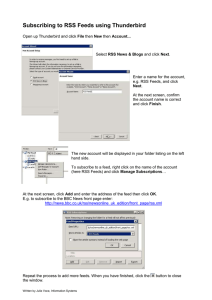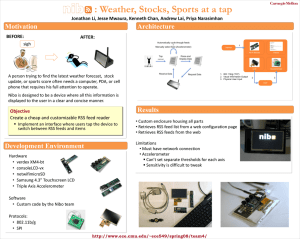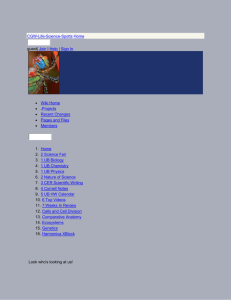Google Reader - Ginger Mayerson
advertisement
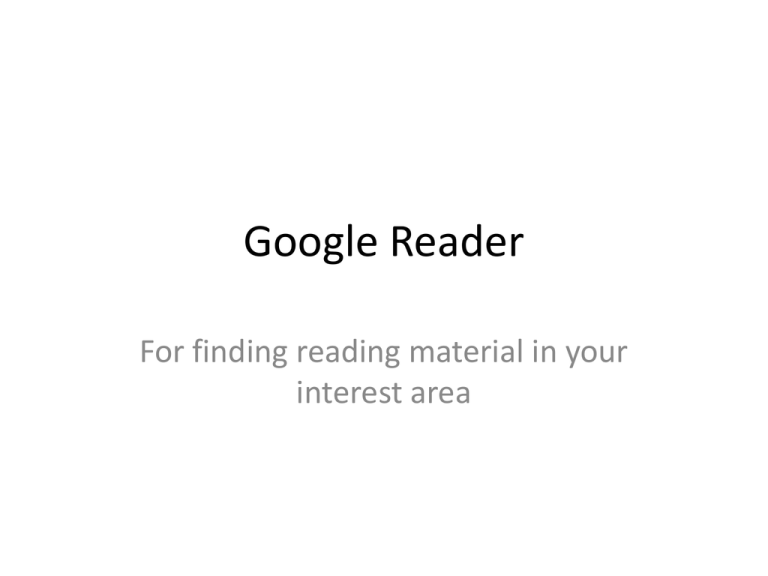
Google Reader For finding reading material in your interest area Adding RSS feeds Method 1: from the symbol Method 2: from the locator bar Method 3: from a website address Method 4: from a PubMed lit search RSS = Really Simple Syndication RSS (originally RDF Site Summary, often dubbed Really Simple Syndication) is a family of web feed formats used to publish frequently updated works—such as blog entries, news headlines, audio, and video—in a standardized format.[2] An RSS document (which is called a "feed", "web feed",[3] or "channel") includes full or summarized text, plus metadata such as publishing dates and authorship. Wikipedia: http://en.wikipedia.org/wiki/Rss Adding RSS feeds Method 1 Copying the feed from the RSS symbol Right click on the orange RSS symbol and left click Copy link Address Click Place your cursor in the box, right click and then left click on Paste to insert the address 2. Click on Add 1. This is the “feed” you copied from the symbol: http://grants.nih.gov/grants/guide/newsfeed/od_notices.xml Ta da! Ta da! Adding RSS feeds Method 2 From the locator bar (if your broswer supports it) Click 1 Click 2 Click Ta da! Post click Ta da! Adding RSS feeds Method 3 Copying the web address from the locator bar Right click in the locator bar and left click on Select all Right click in the locator bar and left click on Copy (or Ctrl+C) L Click 1 R Click 2 L Click 3 Place your cursor in the box, right click, click on Paste to insert the address Ta da! Ta da! Note: the Various name in Reader has changed to Tutorials & Resources. How to add RSS feeds Method 4 Adding PubMed lit search feeds Click Click Right click in the orange XML icon and left click on Copy link address L Click 1 R Click 2 L Click 3 Place your cursor in the box, right click, click on Paste to insert the RSS feed Note: FYI, PubMed generates a huge RSS feed like the one we just made: http://eutils.ncbi.nlm.nih.gov/entrez/eutils/er ss.cgi?rss_guid=1L_cQ9MDBbADXvYj55iGjauM JxJloZzxiQcFYA1sHGA3_zP5o1 List view Ta da! Ta da! Expanded view Ta da! Ta da! Ways to view the feeds List or Expanded Expanded View List View Clicking to the link to the whole article Opening it in the same tab or a new tab Note: your article page might open in a new tab or it might open in the same tab. The page usually opens in another tab If you really need the page to open in a new tab or window, put your cursor on the link, right click on it and left click on “Open link in a new tab” or whatever. Right click gives you more control of how the pages open. Saving Starred items Here’s an article that’s been opened and read. Now the article has been Starred Click here Click on the tiny little triangle Click here Ta da! List view Ta da! Expanded view Emailing links from Google Reader Click here So, that’s Google Reader Questions? Ask Ginger