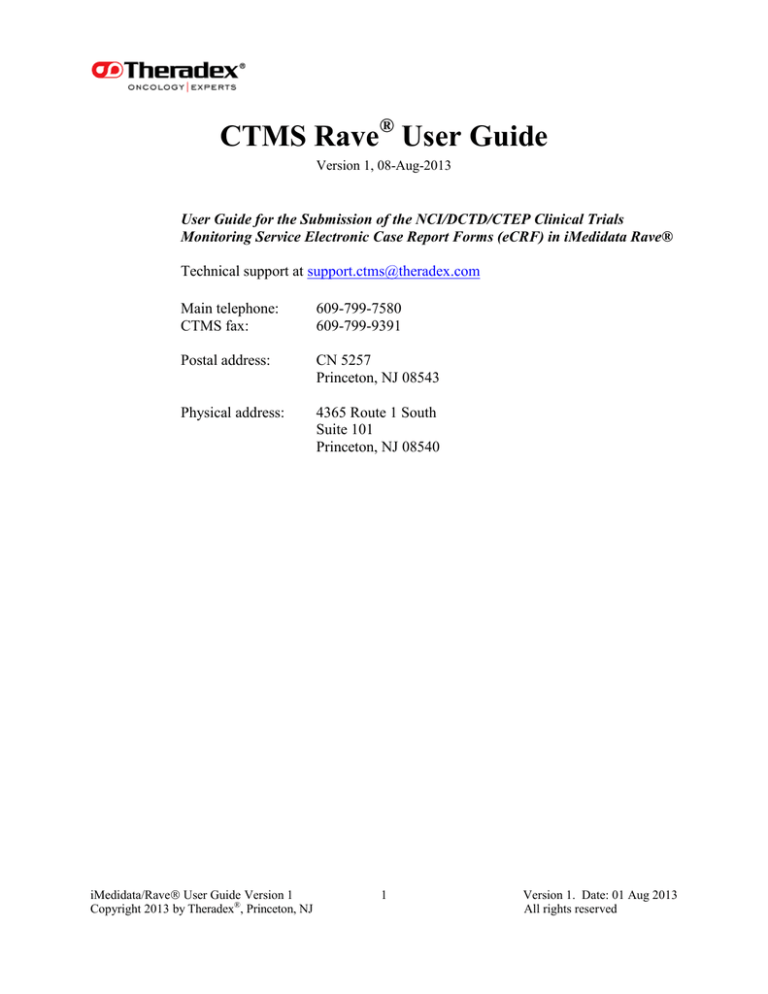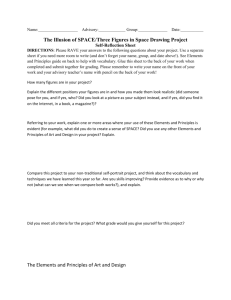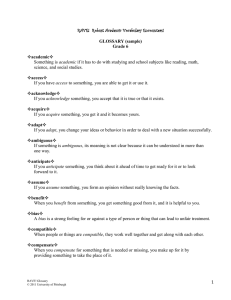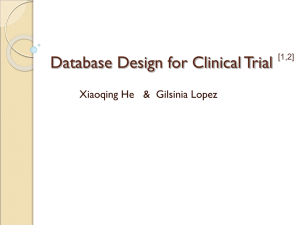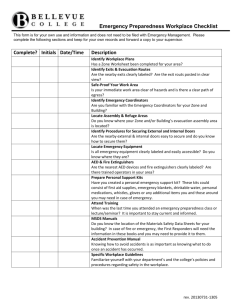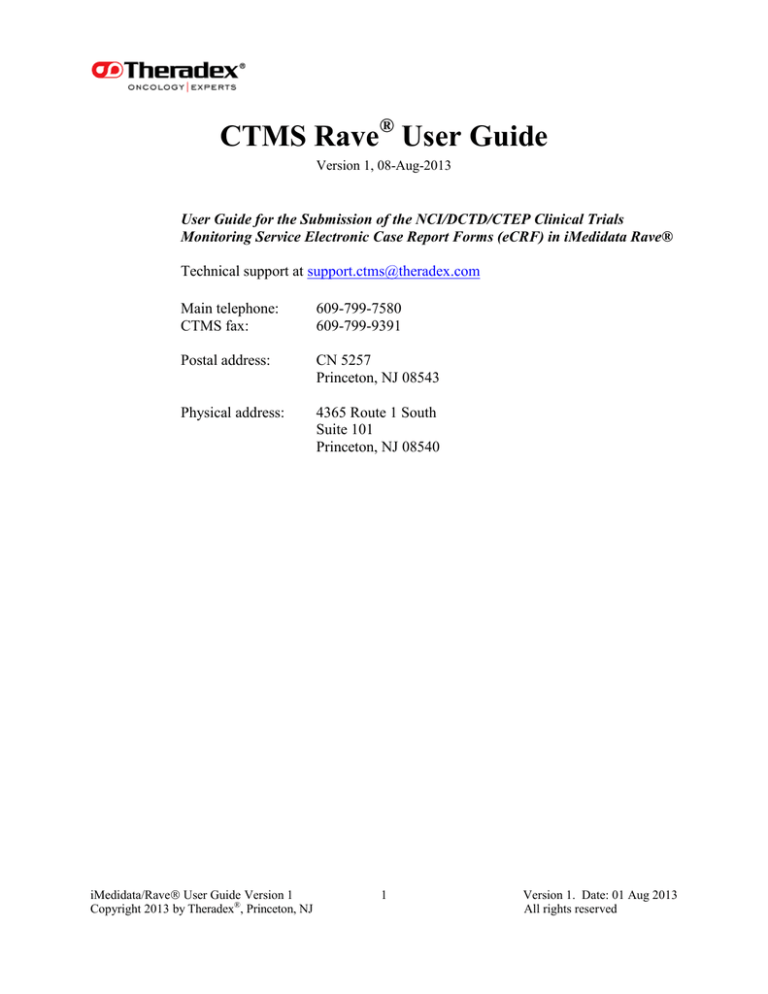
CTMS Rave® User Guide
Version 1, 08-Aug-2013
User Guide for the Submission of the NCI/DCTD/CTEP Clinical Trials
Monitoring Service Electronic Case Report Forms (eCRF) in iMedidata Rave®
Technical support at support.ctms@theradex.com
Main telephone:
CTMS fax:
609-799-7580
609-799-9391
Postal address:
CN 5257
Princeton, NJ 08543
Physical address:
4365 Route 1 South
Suite 101
Princeton, NJ 08540
iMedidata/Rave User Guide Version 1
Copyright 2013 by Theradex®, Princeton, NJ
1
Version 1. Date: 01 Aug 2013
All rights reserved
Table of Contents
INTRODUCTION ................................................................................................................................................. 5
Generic CTMS Matrix .......................................................................................................................................... 6
OVERVIEW ........................................................................................................................................................ 10
1.
CTEP IAM Account Setup ........................................................................................................................ 13
2. Log in ........................................................................................................................................................... 14
2.1
Forgot Password ...............................................................................................................................14
3. System Time Out ......................................................................................................................................... 15
4. Logging Back in........................................................................................................................................... 16
5. Components of the iMedidata screen ........................................................................................................ 17
5.1
Selecting a Study ...............................................................................................................................18
6. Role Selection .............................................................................................................................................. 18
6.1
Role Selection Descriptions ..............................................................................................................19
7. Study Selection Screen ................................................................................................................................ 20
7.1
Icon Key .............................................................................................................................................21
7.2
Selecting a Study ...............................................................................................................................22
8. Subject Selection Screen ............................................................................................................................. 22
9. Subject Homepage Components ................................................................................................................ 23
9.1
Format of fields on Forms ................................................................................................................24
9.2
Pre-populated CRFs from IWRS/OPEN ........................................................................................24
9.3
Enrollment eCRF ..............................................................................................................................24
9.4
Edit Enrollment Page .......................................................................................................................25
9.5
Field Help Icon ..................................................................................................................................26
9.6
Enrollment Field Notes.....................................................................................................................27
10. Grid View ..................................................................................................................................................... 30
10.1 Subject Matrix in Grid View ...........................................................................................................31
10.2 Selecting an eCRF in Grid View ......................................................................................................31
10.3 Partial Dates in a Portrait Format ..................................................................................................32
10.4 Accessing Grid View from an Open eCRF .....................................................................................33
10.5 Administrative Enrollment ..............................................................................................................33
11. Calendar View ............................................................................................................................................. 34
11.1 Review Enrollment Folder & eCRFs ..............................................................................................34
11.2 Eligibility Checklist ..........................................................................................................................34
11.3 Eligibility Checklist Field Notes ......................................................................................................35
12. Baseline Medical History eCRF ................................................................................................................. 37
12.1 Baseline Medical History Field Notes .............................................................................................38
13. Queries and System Edit Checks ............................................................................................................... 39
13.1 Responding to System Edit Checks .................................................................................................39
14. Prior Treatment Summary......................................................................................................................... 40
14.1 Supplement Forms ............................................................................................................................41
14.2 Prior Treatment Summary Field Notes ..........................................................................................42
15. Log Lines in Prior Therapy Supplement Forms ...................................................................................... 43
15.1 Add a New Log Line .........................................................................................................................44
15.2 Inactivate a Log Line ........................................................................................................................45
15.3 Reactivate a Log Line .......................................................................................................................46
15.4 Prior Therapy Supplement Field Notes ..........................................................................................47
16. Complete View in Prior Surgery Supplement eCRF ............................................................................... 48
16.1 Partial Dates in Log Formats ...........................................................................................................49
16.2 Prior Surgery Supplement Field Notes ...........................................................................................50
17 Prior Radiation Supplement eCRF ........................................................................................................... 51
17.1 Prior Radiation Supplement Field Notes ........................................................................................52
18. Adverse Baseline Systems eCRF ................................................................................................................ 53
18.1 Source Doc Toxicity Description .....................................................................................................53
iMedidata/Rave User Guide Version 1
Copyright 2013 by Theradex®, Princeton, NJ
2
Version 1. Date: 01 Aug 2013
All rights reserved
19
20.
21.
22.
23.
24.
25.
26.
27.
28.
29.
30.
31.
32.
33.
34.
35.
36.
37.
38.
18.2 Baseline Symptoms Field Notes .......................................................................................................54
Comments eCRF ......................................................................................................................................... 55
19.1 Comments eCRF ...............................................................................................................................55
Lesion Evaluations ...................................................................................................................................... 56
20.1 Lesions that develop during treatment ...........................................................................................56
20.2 Adding additional measurements and navigating amongst lesions ..............................................57
Logs: CM-TR-VS-SR .................................................................................................................................. 58
Physical Exam ............................................................................................................................................. 59
22.1 Adding Additional Forms ................................................................................................................60
22.2 Accessing the Additional PE Forms ................................................................................................60
22.3 Physical Exam Field Notes ...............................................................................................................61
Add a Course Folder ................................................................................................................................... 62
23.1 Course Initiation Field Notes ...........................................................................................................63
Study Drug Administration eCRF ............................................................................................................. 65
24.1 Study Drug Administration Field Notes .........................................................................................65
Adverse Events Presence ............................................................................................................................ 67
25.1 Adverse Events Text Field ...............................................................................................................67
25.2 MedDRA Adverse Events Code (v12.0) Field ................................................................................68
25.3 Adverse Events Fields Notes ............................................................................................................68
Comments eCRF ......................................................................................................................................... 74
Pharmacokinetics Samples ......................................................................................................................... 74
27.1 Pharmacokinetics Results eCRF .....................................................................................................74
27.2 PharmacoDynamics Samples eCRF ................................................................................................74
27.3 Pharmacokinetics Field Notes..........................................................................................................75
27.4 Urinary Excretion .............................................................................................................................76
27.5 Urinary Excretion Field Notes .........................................................................................................76
Course Assessments .................................................................................................................................... 78
28.1 Course Assessments Field Notes ......................................................................................................78
28.2 Adding Additional Courses ..............................................................................................................80
Literal Laboratory ...................................................................................................................................... 80
29.1 Literal Labs Field Notes ...................................................................................................................81
Lab Unanticipated....................................................................................................................................... 82
30.1 Unanticipated Lab Data Field Notes ...............................................................................................82
Lab Hematology eCRF ............................................................................................................................... 83
31.1 Adding Additional Lab Hematology Forms ...................................................................................83
31.2 Accessing Additional Lab Hematology Forms ...............................................................................83
31.3 Additional Lab eCRFs ......................................................................................................................84
Correlative Studies eCRF ........................................................................................................................... 85
32.1 Correlative Studies Field Notes .......................................................................................................85
Off Study eCRF ........................................................................................................................................... 87
33.1 Off Study Field Notes .......................................................................................................................87
Survival/Follow up eCRF ........................................................................................................................... 91
34.1 Survival/Follow up Field Notes ........................................................................................................91
Death Summary eCRF ................................................................................................................................ 92
35.1 Death Summary Field Notes ............................................................................................................92
Late Adverse Events eCRF ........................................................................................................................ 94
36.1 Late Adverse Events Field Notes .....................................................................................................94
Review eCRF Folders ................................................................................................................................. 95
Queries ......................................................................................................................................................... 96
38.1 Task Summary ..................................................................................................................................96
38.2 Selecting a Subject from the Subject List .......................................................................................97
38.3 Selecting a Subject from the Open Queries ....................................................................................98
38.4 Accessing a Subject from the Pop-up ..............................................................................................98
38.5 Entering Query Data Response .......................................................................................................98
iMedidata/Rave User Guide Version 1
Copyright 2013 by Theradex®, Princeton, NJ
3
Version 1. Date: 01 Aug 2013
All rights reserved
38.6 Addressing Incorrect Data in a Query ............................................................................................99
APPENDIX I LAB SCREEN SHOTS ............................................................................................................. 100
APPENDIX II RAVE EDC ICON KEYS .................................................................................................... 106
GLOSSARY ....................................................................................................................................................... 107
iMedidata/Rave User Guide Version 1
Copyright 2013 by Theradex®, Princeton, NJ
4
Version 1. Date: 01 Aug 2013
All rights reserved
INTRODUCTION
The Clinical Trials Monitoring Service (CTMS) was established in 1979 by the National Cancer
Institute‟s Division of Cancer Treatment and Diagnosis (DCTD) Clinical Therapy Evaluation Program
(CTEP) to monitor (primarily) Phase I oncology drug trials sponsored by CTEP. CTMS monitors trials
for patient safety and protocol compliance with a combination of patient data review, site visits, audits,
and cooperative site visit observation.
One component of CTMS is a central data management facility that maintains a consolidated database of
the clinical data resulting from these trials. Because of the large volume of patients, and to facilitate
cross-protocol analysis, in 1985 CTEP developed a standard set of Case Report Forms (CRFs) to be used
to submit study data to CTMS. The CRFs were supplemented with a compatible set of file specifications
for submission of data electronically and a computer program (ACES®) for local data capture.
As the nature of oncology studies has evolved, so has the content of the forms. In an effort to improve the
consistency of data collection across a large number of institutions and treatment modalities, the National
Cancer Institute (NCI) has designated iMedidata Rave® as the recommended electronic data collection
(EDC) method. The standard CTMS CRFs have been revised to improve both the functionality and
usability of the eCRFs in Rave®.
iMedidata/Rave User Guide Version 1
Copyright 2013 by Theradex®, Princeton, NJ
5
Version 1. Date: 01 Aug 2013
All rights reserved
GENERAL CONSIDERATIONS
These “Standard Case Report Forms” were designed to incorporate a superset of all the data items that are
generally required to make a full record of clinical data relevant to oncology trials. CTMS requires the
submission of all data needed to fully document patient eligibility and clinical treatment, particularly
including the results of any protocol-specified tests and procedures. All clinically-significant data should
be reported, and an open-ended “comments” form is available for information that does not otherwise fit
the CRFs. Since one of the purposes of clinical trials is to look for unexpected effects, CTMS encourages
the submission of all clinically significant data; this might be invaluable for retrospective analysis.
Case Report Forms in Rave® are arranged in a series of folders called a Matrix. The following is a list of
folders and forms that define the generic matrix for the CTMS eCRF Global Library of Rave®. These
folders and forms are found on the left side of the window. The generic matrix will be customized to meet
protocol requirements for treatment and follow-up as defined in the study calendar. The Enrollment form
is not located in any folder on the left panel, but rather is displayed on its own to the right of the matrix of
folders.
Generic CTMS Matrix
ENROLLMENT
Histology and Disease
Administrative Enrollment
Eligibility Checklist
BASELINE FOLDER
Baseline Medical History
Prior Treatment (if applicable)
Prior Therapy Supplement
Prior Radiation Supplement
Prior Surgery Supplement
Adverse Baseline Symptoms
Comments
TUMOR MARKERS
Tumor Markers
BIOMARKERS
Biomarkers
iMedidata/Rave User Guide Version 1
Copyright 2013 by Theradex®, Princeton, NJ
6
Version 1. Date: 01 Aug 2013
All rights reserved
LESION EVALUATIONS
New Lesion Presence
LESION
On Study Lesion Descriptions and Ongoing Evaluations
LOGS: CM – TR – VS – SR
Vital Signs
Serology – Pregnancy – Skin and Stool Tests
Concomitant Measures/Medications
Transfusion
PHYSICAL EXAM
PE (with date)
Physical Exam
COURSE X (one folder per course, X = course number)
Course Initiation
Drug Administration
Adverse Event Presence
Adverse Events
Comments
Pharmacokinetics Samples
Pharmacokinetics Results
PharmacoDynamics Samples
Pharmacogenetic Samples
Urinary Excretions
Course Assessment
LAB: LITERAL
Literal Laboratory
LAB: UNANTICIPATED
Unanticipated Lab
LAB: HEMATOLOGY
HM (with date and time)
Hematology Lab
iMedidata/Rave User Guide Version 1
Copyright 2013 by Theradex®, Princeton, NJ
7
Version 1. Date: 01 Aug 2013
All rights reserved
LAB: BLOOD CHEM - HEPATIC
BCH (with date and time)
Blood Chemistry – Hepatic Lab
LAB: BLOOD CHEM - RENAL
BCR (with date and time)
Blood Chemistry – Renal Lab
LAB: CHEMISTRY PANCREATIC/THYROID & CARDIAC
CPC (with date and time)
Chemistry – Pancreatic/Thyroid & Cardiac Lab
LAB: OTHER SERUM CHEMS
SC (with date and time)
Other Serum Chemistry Lab
LAB: RED CELL INDICIES
RC (with date and time)
Red Cell Indices Lab
LAB: BONE MARROW
BM (with date and time)
Bone Marrow Lab
LAB: BLOOD GASES
BG (with date and time)
Blood Gases - Lab
LAB: IMMUNE PARAMETERS
IP (with date and time)
Immune Parameters Lab
LAB: OTHER URINALYSIS
OU (with date and time)
Other Urinalysis Lab
LAB: RESPIRATORY FUNCTION
RF (with date and time)
Respiratory Function Lab
iMedidata/Rave User Guide Version 1
Copyright 2013 by Theradex®, Princeton, NJ
8
Version 1. Date: 01 Aug 2013
All rights reserved
LAB: SERUM ELECTROPHORESIS
SE (with date and time)
Serum Electrophoresis Lab
LAB: URINALYSIS
US (with date and time)
Urinalysis Lab
LAB: URINE IMMUNE ELECTROPHORESIS
UE (with date and time)
Urine Immune Electrophoresis Lab
PROTOCOL LEVEL
Study Conclusion
CORRELATIVE STUDIES
CS (with CTEP ID)
Correlative Studies
OFF STUDY
Off Treatment/Off Study
Follow Up
Death Summary
Late Adverse Events
Note:
A Protocol Status Update form must be submitted promptly to the CTEP Protocol
Information Office when a study is activated and any time the study status changes.
iMedidata/Rave User Guide Version 1
Copyright 2013 by Theradex®, Princeton, NJ
9
Version 1. Date: 01 Aug 2013
All rights reserved
OVERVIEW
1. Access to studies in Rave® will be granted by invitation to the study staff.
2. Training in Rave (eLearning) is accessed through iMedidata, which is based on your assigned role(s),
and must be completed prior to obtaining access to EDC. Once an eLearning course has been
completed it does not need to be repeated for access to other studies.
3. All subjects/patients must be centrally registered prior to treatment and data entry into Rave®. The
selected registration system, IWRS or OPEN, will be determined during the set up process. Data from
the registration system will be automatically loaded into Rave® to create subjects.
The Enrollment, Histology and Disease, and Eligibility Checklist will be completed if the CTMS
Interactive Web Response System (IWRS) is used to register the patient. Use of another
registration system (OPEN) will result in forms that will need to be updated in Rave®.
The subject/patient identification number should be a numeric or alphanumeric identifier which
uniquely identifies a patient within this protocol. Accession numbers may be used, but once
assigned to a patient that number may not be changed. Hospital chart numbers may be used, but
that process is discouraged to protect patient confidentiality. It is not acceptable to use the
names, initials or any other information that may compromise patient confidentiality.
The eCRF in Rave are a master set of forms that contain all the data elements required for
CTMS monitoring of a study.
The forms for each study will be customized with the protocol specific elements such as the
eligibility questions. Protocol specific dictionaries will be defined for treatment assignment
codes, patient subgroup codes, study drug name and dose units, and protocol specific
sampling schedule for PK, PD, PG or other laboratory evaluations.
The forms are arranged in folders that match the study calendar in the protocol. The basic
folders for all studies are: Enrollment, Baseline, Course folders as needed, Tumor Markers,
Biomarkers, Lesion Evaluations, Physical Exam, running Logs (vitals, serology, concomitant
measures, transfusions), Off study and Protocol Level. In addition, there will be a folder for
each laboratory result eCRF to allow for multiple entries of laboratory data for each cycle of
treatment.
There are two types of forms, standard and log forms. In general, only one instance of a form
is allowed in each folder. Log forms are used where multiple records are required or
performed such as study drug administration, adverse events and concomitant
medications/measures. Because of the type of data collected, two forms - prior treatment
summary and baseline medical history - are designated as log forms but only one record is
contained on each form. Certain forms, whether log or standard, have a checkbox present for
adding another instance of the form in the same or related folder. Physical Exam is an
example of this type of form.
iMedidata/Rave User Guide Version 1
Copyright 2013 by Theradex®, Princeton, NJ
10
Version 1. Date: 01 Aug 2013
All rights reserved
Several of the data fields have help text associated with them which is accessible by clicking
on the help icon.
At the bottom of each data entry screen is a save button that must be selected in order to save
the data.
Any required data items that are not entered or that trigger an edit check will be queried by
the system.
In addition to system queries, the CTMS staff may issue queries as appropriate based on the
review of submitted data. These queries will be entered directly into Rave EDC.
Each folder, form and data item that has been entered has an associated icon (see Appendix
II).
To enter data:
Select the patient identifier for data entry.
On the left side of the screen, select the folder for data entry then select the form.
The Enrollment form is to the right and outside of the entire folder/form panel.
Enter the data and click on save at the bottom of the screen.
Text and numeric fields all have a maximum length. Rave does not enforce that
limitation during data entry. After saving the record, fields that contain too many
characters will be flagged non-conformant. Please make appropriate corrections to any
non-conformant text and numeric fields (See Section 9.1 for additional instructions).
4. Rave is usable in many, if not all, browsers. Google Chrome browser has an advantage that
Microsoft Internet Explorer does not have – the ability to resize Rave text box fields. Not all
browsers have been tested. The individual user may want to test several browsers to see what works
best.
5
All dates are to be expressed in day/month/year (dd/mmm/yyyy) format. To avoid ambiguity, months
are to be recorded using a three letter abbreviation (i.e., Jan, Feb, Mar, Apr, May, Jun, Jul, Aug, Sep, Oct,
Nov and Dec). Years are to be recorded as four digits (i.e., 1998).
6
In a few date fields (e.g., prior surgery) partial dates will be accepted when the specific date is not known.
7
If the month and year are known but the day of the month is not known, for example December
2012, enter: un DEC 2012
If only the year is known, then enter: un UNK 2012
All times are to be recorded on a 24 hour clock (i.e., 13:00 should be recorded for 1:00 p.m.). Midnight
should be recorded as 00:00. If a time is unknown, please leave the field empty.
8. When a protocol is activated, a protocol-specific eligibility checklist will be supplied with the activation
letter from CTMS. The questions on this checklist will be entered into the eligibility checklist eCRF in
Rave® as well as the IWRS patient registration system. Importation of this data will be received from
other registration systems (Open) as planned.
iMedidata/Rave User Guide Version 1
Copyright 2013 by Theradex®, Princeton, NJ
11
Version 1. Date: 01 Aug 2013
All rights reserved
9. Protocol specific dictionaries in Rave® will be customized to facilitate the submission of patient data,
including but not limited to: patient subgroup codes, treatment assignment codes, study drug data,
pharmacokinetic and pharmacodynamics sampling schedule. The protocol specific codes for the study
are provided by CTEP to the investigator at the time of protocol approval, and are updated as required
following approval of protocol amendments.
10. Additional information regarding CDUS codes for groups, institutions, diseases, and adverse events can
be found on the CTEP Internet Website at: http://ctep.cancer.gov or by contacting the CTEP Help Desk
at ncictephelp@ctep.nci.nih.gov.
11. Additional data may be submitted on the Comments eCRF, using the appropriate form type. Comments
should not be used to submit data that belongs on another case report form. Comments should contain
additional information to explain and clarify data submitted on other forms and linked to that other form
by the form type code selected from the list provided on the eCRF.
12. Data received is reviewed for completeness and consistency. Queries will be generated if the data
submitted does not comply with data submission guidelines or if there are any questions regarding the
content.
Please remove all pop-up blockers in your system as the pop-up
function is needed to operate.
iMedidata/Rave User Guide Version 1
Copyright 2013 by Theradex®, Princeton, NJ
12
Version 1. Date: 01 Aug 2013
All rights reserved
1.
CTEP IAM Account Setup
All individuals are required to have an active CTEP-IAM account prior to being granted access to Rave
EDC.
To create a CTEP-IAM account, proceed as follows:
1. Enter the following web address into your URL:
https://eapps-ctep.nci.nih.gov/iam/privacyActDisclaimer.do?method=showDisclaimerText
2. Click on „I agree‟.
3. Select „Request New Account‟ under „User Account Maintenance‟.
4. Follow the prompts to enter the required identifying information for your account.
5. You will receive an authorization email in 24-48 hours.
Please advise your Systems Administrator that you are setting up a new account so they can generate an
invitation, as access to studies in Rave® will be granted by invitation to the study staff.
After receiving the CTEP-IAM authorization (which may take up to 48 hours), follow these steps to reset
your account with your permanent password:
1. Click here: https://login.imedidata.com/selectlogin.
2. Select CTEP-IAM at the bottom of the list.
3. Login with your CTEP username and password. If your CTEP-IAM credentials are identical to
your iMedidata credentials, you will be directed to iMedidata.
After the first time, whenever you login to https://login.imedidata.com/selectlogin you will be taken
directly into the iMedidata home screen – from which you may access all Rave studies. If you are a new
user, new to CTEP-IAM and iMedidata, your iMedidata account will be setup automatically for you
within a few hours of your CTEP-IAM account authorization. Once in iMedidata, you will be able to
confirm any Rave invitations to studies that have been sent to you.
iMedidata/Rave User Guide Version 1
Copyright 2013 by Theradex®, Princeton, NJ
13
Version 1. Date: 01 Aug 2013
All rights reserved
2.
Log in
Click on the „iMedidata‟ link.
Enter your „Username‟ and „Password‟ in the required fields and click on the „Log in‟ icon
2.1
.
Forgot Password
If you forget your „Password‟ or you‟re locked out after five unsuccessful attempts, click on the
„I forgot my username or password‟ link.
At the „Forgot Password‟ link, enter the email address you registered with iMedidata and click on
„Send‟.
When you receive the email to reset your password, click on the „Reset you password‟ link.
Enter the required data and click on the „Reset‟ link to access iMedidata.
iMedidata/Rave User Guide Version 1
Copyright 2013 by Theradex®, Princeton, NJ
14
Version 1. Date: 01 Aug 2013
All rights reserved
3.
System Time Out
If you experience a password time out which occurs when you are logged into the system but remained
idle for a set period of time, the system will prompt you to reenter you password in order to access the
system.
An interaction timeout occurs when you have been entering data into Rave and remained idle for a set
period of time. The duration of inactivity in an interaction timeout is longer than a password time out. The
system will prompt you to reenter you user name and password in order to access the system.
Note:
If you did not save the data you entered, any changes you made prior to an interaction
timeout, the data will be lost.
When you experience any type of time out and the screen shown below is viewable on your computer
screen, please do not sign back into iMedidata from this screen as you will not be able to access Rave.
If you try to login from the screen shown above, you will receive an error messages as displayed below.
The system will ask you to sign in on the iMedidata Rave page as shown below. See the next section for
instructions on how to proceed.
iMedidata/Rave User Guide Version 1
Copyright 2013 by Theradex®, Princeton, NJ
15
Version 1. Date: 01 Aug 2013
All rights reserved
4.
Logging Back in
When you‟ve been logged out (whether password or interaction timeout), there are two ways to get back
in.
1. If you click the Back Arrow on your browser, the Rave screen that you were working on is
displayed. Click the iMedidata link at the top (next to Messages), and you will be returned to the
proper login screen.
2. OR, enter the following web address into your URL https://login.imedidata.com/selectlogin. At
the „Sign In‟ screen enter your „Username‟ and „Password‟ to proceed to the initial Rave
screen.
iMedidata/Rave User Guide Version 1
Copyright 2013 by Theradex®, Princeton, NJ
16
Version 1. Date: 01 Aug 2013
All rights reserved
5.
Components of the iMedidata screen
„Apps‟: The iMedidata welcome screen allows you to access Rave by either clicking on the Apps panel
or the Study panel. The Apps panel allows for quick access to all of the applications you use most.
„Studies‟: Listed under „Studies‟ are study group links. Clicking on a link will bring you directly into the
Rave Homepage.
Tasks, Invitations and eLearning:
„Tasks‟ are „Invitations‟ to studies and links for required „eLearning‟.
Invitations are generated by the Systems Administrator at CTMS. The eLearning programs are web based
training courses that provide the user with detailed training for the role(s) to which they will have access
in Rave, such as a Clinical Research Coordinator or a Monitor.
A variety of eLearnings provide an overview of Rave EDC, Electronic Data Capture process and the
roles associated with the process. You may be required to take a training course before you can access a
study in Rave. If training is required, that study will be blocked with the name of the course under both
the Studies panel and the eLearning panel. Once the user accepts an invitation, the training course begins.
After the successful completion of the course, the user is given access to the Rave study that required
the training. Once an eLearning has been completed, you will not need to retake it for another study.
My Profile: Allows the user to update their iMedidata account by clicking on the „Account
Details‟ link. This panel allows the user to access their account and make basic edit changes to their
profile such as change a password, user name and telephone number.
iMedidata/Rave User Guide Version 1
Copyright 2013 by Theradex®, Princeton, NJ
17
Version 1. Date: 01 Aug 2013
All rights reserved
5.1
Selecting a Study
At the iMedidata welcome screen, choose the study for which you will be entering data under „Studies‟ in
Rave EDC.
CTMS TEST6 (UAT) will be used in this example.
Please (single) click on the Rave EDC link of the study you‟d like to access:
Rave will take a few moments to upload the next step.
6.
Role Selection
You may be prompted to select a role depending on the number of EDC roles you‟ve been
assigned. If you have only been assigned one role, Rave will skip the „Role Selection‟ screen
and take you directly to the Study landing screen.
At the „Role Selection‟ screen, open the drop down menu to select the desired role.
iMedidata/Rave User Guide Version 1
Copyright 2013 by Theradex®, Princeton, NJ
18
Version 1. Date: 01 Aug 2013
All rights reserved
6.1
Role Selection Descriptions
Clinical Research Associate
Data Manager
Monitor
Read Only
Site Investigator
Study Chair
In Rave, the Clinical Research Associate or CRA is located at the site. This user enters and updates
clinical data in Rave. The CRA also responds to queries from Monitors, Data Managers and Theradex
CTMS staff.
A Data Manager is located at the site. This user defines what will be collected in the study Case Report
Forms also known as eCRF. They review data entered by the CRA and issue queries for missing or
conflicting data to the CRA for resolution. Some Theradex CTMS staff may also have the role of Data
Manager.
The Monitor is located at Theradex and works on behalf of the Sponsor. The Monitor confirms that the
protocol is conducted in accordance with the clinical trial protocol, conducts on site visits and interprets
Case Report Forms (eCRFs). The Monitor oversees the entire study and provides support to the site staff
on using Rave EDC.
Read Only, Site Investigator and Study Chair may all inspect the data for review. Site Investigators and
Study Chairs may also sign records.
After selecting a role, click on „Continue‟.
iMedidata/Rave User Guide Version 1
Copyright 2013 by Theradex®, Princeton, NJ
19
Version 1. Date: 01 Aug 2013
All rights reserved
7.
Study Selection Screen
The next screen will be the Study Selector screen which contains the following sections:
System Links: These links allow the user to access various pages in Rave such as „iMedidata‟,
„Messages‟, „My Profile‟, „Help‟, „Home‟ and „Logout‟. These links are located at the
top of the screen.
iMedidata:
Returns the user to the iMedidata Homepage as shown in section 5.
Messages:
Messages are communications sent to the user by the system. Messages are also
displayed and accessible from the bottom of the page. Clicking on the Message link in
either location will display all of the messages sent to the user. Unread messages are
displayed in bold.
You can delete a message by clicking on the delete link located at the bottom of the
opened message page. If you want to keep a message, click on the „Message‟ link on the
navigation tab. If there aren‟t any messages, the system will display „No Messages‟ at the
bottom of the screen.
My Profile:
Allows the user to access their Account Details page as reviewed in section 5 above.
Help:
Offers assistance on how to navigate in Rave. The Help link will open an online help
guide which corresponds to the currently open page.
Home:
Returns the user to the Homepage as shown in section 7.
Logout:
Use the logout link to exit out of the Rave system. Please do not close the browser
window by clicking on the „X‟ icon (exit icon) located on the upper right corner of the
screen before logging out.
iMedidata/Rave User Guide Version 1
Copyright 2013 by Theradex®, Princeton, NJ
20
Version 1. Date: 01 Aug 2013
All rights reserved
The links within the Study Selector screen are as follows:
Subjects:
The sidebar is located on the far left side of the screen also referred to as the left side
panel. The sidebar lists current „Subjects‟ the user has accessed for data entry. Once a
study has been selected, the sidebar will list the folders and forms for data collection
which is also call the Subject Matrix.
Studies:
The center of the screen lists the different „Studies‟ the user, a Clinical Associate, has
access to. The user can either select a study directly from the list or use the search
functions.
Icon Key:
The „Icon Key‟ link is available on every screen. The „Icon Key‟ list the definitions of
the symbols used in Rave EDC to track the status of the eCRFs.
7.1
Icon Key
Click on the „Icon Key‟ link to expand the list.
A pop-up listing all of the status icons a user may encounter while using the Rave system is displayed.
Please see Appendix II for a printable version.
Click on „Close Help Window‟ when done to return to the Study Selector screen.
iMedidata/Rave User Guide Version 1
Copyright 2013 by Theradex®, Princeton, NJ
21
Version 1. Date: 01 Aug 2013
All rights reserved
7.2
Selecting a Study
Click on „CTMS Test6 (UAT)‟.
If you only have access to one study, the Homepage will only open to that study listing the associated
sites. If you only have access to one site, the system will open to the single site with a list of subjects for
that site.
8.
Subject Selection Screen
Located at the top of the screen are the navigation tabs. These tabs indicate the user‟s current location in
Rave. The tabs change when the user moves to a new location such as a folder or a subject.
Navigation tab.
The „CTMS test6‟ screen lists all of the subjects in that study. To select a subject, the user can either
click on the subject ID listed under „Subject‟ or enter a full or partial subject ID in the „Advanced
Search‟ and click on the magnifying glass icon to search within a study.
To process a wildcard search, enter a character in the „Advanced Search‟ to pull a list of all of the
subjects with that character in the subject ID. For example, if you search for “Z”, the system will list all of
the subjects with “Z” in the subject ID. If you search for “Z*”, the system will list all of the subjects that
start with a “Z”.
iMedidata/Rave User Guide Version 1
Copyright 2013 by Theradex®, Princeton, NJ
22
Version 1. Date: 01 Aug 2013
All rights reserved
On the right side of the screen is the „Task Summary‟ which displays all of the pending tasks for the user
based on their role. When the „Task Summary‟ is expanded, the task icons display open and/or pending
tasks that require attention. The displayed tasks will also list the subject ID and the file location of the
task that requires data entry or correction. This function allows the user to quickly access the subject‟s
forms and process data entry.
Subject ID „TEST01‟ will be illustrated for all data entry examples.
9.
Subject Homepage Components
Enrollment/Primary
Form
Note:
The Enrollment data also known as the Primary Form for this study will be
imported from the Interactive Web Response System (IWRS). Importation of this
data will be received from other registration systems (Open) as planned.
If a user does not have permission to access the Primary Form, the link will not be
displayed.
Once the user has selected Subject „TEST01‟, the Homepage for that subject changes. The current view
will feature a list of folder icons on the sidebar aligned under the Subject Identifier. These folders are also
known as the Subject Matrix. Each folder in the Subject Matrix houses forms, and each form houses data
entry fields.
As data entry is processed in each form and saved, a status icon will be displayed on each form and
folder, identifying the current data entry status, such as Complete, Incomplete or Open Query.
The Subject Homepage also lists the Subject Summary which is located directly under the Subject Matrix
on the sidebar. The Subject Summary details the eCRFs a user has accessed. The summary lists eCRFs in
the order of visits, meaning the eCRF most recently accessed will be listed first. The summery list is noneditable and only appears after the first eCRF has been opened.
The eCRF summary will end when the user logs out. When the user logs back into the system, the
summary list will be empty.
iMedidata/Rave User Guide Version 1
Copyright 2013 by Theradex®, Princeton, NJ
23
Version 1. Date: 01 Aug 2013
All rights reserved
Additional functions in the Subject‟s Homepage are „Visit‟ and „Date‟ links. The „Visit‟ column lists the
various visits the subject has made to the site and the visits required for the subject. When a user clicks on
a visit, the system will open the folder that is associated with that visit.
The „Date‟ column helps the site in setting up a subject‟s return visit. This column is read only and is
only used by the Clinical Site staff.
The „Add Event‟ link is available to add „Course Folders‟. This feature is available to collect and store
data from subject course visits. Once a „Course Folder‟ is added, the folder will be listed in the sidebar
with the current folders in the order it was created. The number of courses added can vary. Once a user
adds the maximum number of courses, the „Add Event‟ function will be disabled.
9.1
Format of fields on Forms
Fields on a form will have been defined with one of several different formats. Date, time, and drop down
fields are all closely regulated with regard to allowable values. Numeric and free text fields all have a
prescribed length, and in the case of decimal numbers, an allowable number of fractional digits. These
number and text formats are only applied after the form is saved. If the user enters a value that does not
meet the prescribed format, the field will be marked as non-conformant. To aid data entry, the format of
such fields is displayed to the right of the field. For text, the number of characters is listed. For numeric
fields, the number of digits (and any placement of a decimal point) is displayed as a template consisting
of “d” characters. A numeric format of dddd indicates that up to 4 digits may be entered with no decimal
point. A format of ddd.dd indicates that up to three digits to the left of the decimal point and up to two
digits to the right of the decimal point are allowed. See examples below:
9.2
Pre-populated CRFs from IWRS/OPEN
The enrollment portion for Subject „TEST01‟ has been completed from IWRS. The completed form is
available for viewing and/or editing. The user can view and/or edit the „Enrollment‟ forms only if they
have permission. To access this form, click the „Enrollment‟ link under the subject ID navigation tab.
9.3
Enrollment eCRF
When a user clicks on a folder, the system will open to the first form listed in that folder.
As shown below, „Subject TEST01‟ has been enrolled. The enrollment data has been carried over from
IWRS into Rave.
iMedidata/Rave User Guide Version 1
Copyright 2013 by Theradex®, Princeton, NJ
24
Version 1. Date: 01 Aug 2013
All rights reserved
9.4
Edit Enrollment Page
There are two ways to edit data in a previously saved form.
Method 1: To edit the entire form, click the edit icon
at the top of the data fields on the right. This
icon will make all the fields in the form available for editing.
„Edit Icon‟ at the
top of the page.
Once required data has been added or changed, scroll to the bottom of the page and click on „Save‟.
Method 2: To edit data on a single field, click the edit icon to the right of that field.
Edit icon to
the right of
the field
iMedidata/Rave User Guide Version 1
Copyright 2013 by Theradex®, Princeton, NJ
25
Version 1. Date: 01 Aug 2013
All rights reserved
In this example, the gender field is selected for editing. Only that selected field will be available for
editing.
9.5
Field Help Icon
If a field displays a „Help‟ icon , the icon is there to provide further clarification of the required data.
Once a „Help‟ icon has been opened, data clarification will appear in a pop-up.
Click on „Close Help Window‟ when done.
iMedidata/Rave User Guide Version 1
Copyright 2013 by Theradex®, Princeton, NJ
26
Version 1. Date: 01 Aug 2013
All rights reserved
9.6
Enrollment Field Notes
ENROLLMENT
Gender:
Select male or female as appropriate.
Race:
Select one or more of the following standard NIH race categories:
(Note that there is no “Other” category.)
White: a person having origins in any of the original peoples of Europe, the Middle
East, or North Africa.
Black or African American: a person having origins in any of the black racial
groups of Africa.
Asian: a person having origins in any of the original peoples of the Far East,
Southeast Asia, or the Indian subcontinent (including the Philippine Islands).
American Indian or Alaska Native: a person having origins in any of the original
peoples of North, South, and Central America and who maintains tribal affiliation or
community attachment.
Native Hawaiian or other Pacific Islander: a person having origins in any of the
original peoples of Hawaii, or other Pacific Islands.
Unknown: race unknown (use of unknown is discouraged).
Ethnicity:
Check off one of the following standard NIH ethnicity categories:
Hispanic or Latino: a person of Cuban, Mexican, Puerto Rican, South or Central
American, or other Spanish culture or origin, regardless of race.
Non-Hispanic: a person not meeting the definition for Hispanic or Latino.
Unknown: ethnicity unknown (use of unknown is discouraged).
Date of Birth:
Registration
Date:
Age at Entry:
Record in dd/mmm/yyyy format.
Months should be recorded as a three letter abbreviation (i.e., Jan, Feb, Mar, Apr,
May, Jun, Jul, Aug, Sep, Oct, Nov, and Dec).
State the date in dd/mmm/yyyy format when patient was registered to the study.
The patient‟s age will be calculated from the date of birth and registration date.
This data field is NOT ACCESSIBLE for data entry.
iMedidata/Rave User Guide Version 1
Copyright 2013 by Theradex®, Princeton, NJ
27
Version 1. Date: 01 Aug 2013
All rights reserved
Body Weight:
Record only in kilograms. Use decimal places only for patients under 10kg.
Height:
Record only in centimeters, to one decimal place.
Body Surface
Area (m2):
Record the patient‟s surface area in m2 (to two decimal places) if needed for the
calculation of study drug dose level. The following simple approximation may be
used for persons of “normal” height and weight:
BSA(m2) =
Patient
Subgroup Code:
Registering
Institution:
Method of
Payment:
Disease
Code:
Primary Site:
Height (cm) xWeight (kg)
3600
Select the appropriate unique code for identification of uniform groups of patients
for separate analysis or treatment as defined in the Clinical Data Update System
(CDUS). Patient “Subgroup” codes are provided by CTEP to the investigator at the
time of protocol approval, and are updated as required following approval of
protocol amendments.
Enter the unique CTEP institution code (as listed on the CTEP Website) where the
patient was originally registered on study (e.g., institution where the patient signed
the informed consent form).
Select the patient‟s primary method of payment using the following codes:
1 = Private Insurance
2 = Medicare
3 = Medicare and Private Insurance
4 = Medicaid
5 = Medicaid and Medicare
6 = Military or Veterans Sponsored NOS
6A = Military (including CHAMPUS or TRICARE)
6B = Veterans Sponsored
7 = Self pay (no insurance)
8 = No means of payment (no insurance)
98 = Other
99 = Unknown
If the protocol limits registration to patients with a specific disease then select the
disease code from the list provided by CTEP, otherwise, select the appropriate
disease code from the Simplified Disease Classification (SDC) available on the
CTEP Website. The CTEP Help Desk can assist in selecting the code.
Select the primary site of the malignancy, from the list provided.
iMedidata/Rave User Guide Version 1
Copyright 2013 by Theradex®, Princeton, NJ
28
Version 1. Date: 01 Aug 2013
All rights reserved
Performance
Status:
Date Informed
Consent Signed:
Informed Consent
Version:
Planned
Assignment Code:
Select the performance status of the patient at the time of entry on study. Use the
performance status scale defined in the protocol.
Enter the date the patient signed the informed consent form in dd/mmm/yyyy
format.
Enter the version of the IRB-approved informed consent form that was signed by
the patient at the time of study entry.
Select the appropriate code for the patient‟s treatment assignment as specified by
CTEP. “Treatment Assignment Codes” (TACs) are provided by CTEP to the
investigator at the time of protocol approval, and are updated as required following
approval of protocol amendments. Advice on TACs is available from the CTEP
Help Desk.
iMedidata/Rave User Guide Version 1
Copyright 2013 by Theradex®, Princeton, NJ
29
Version 1. Date: 01 Aug 2013
All rights reserved
10.
Grid View
There are two formats to view the Subject‟s Matrix. The first is the „Calendar View‟ as shown below.
The second is the „Grid View‟.
The „Grid View‟ is only accessible from the Subject‟s Homepage. Click on the „Grid View‟ link on the
top right corner of the screen.
Due to the size of the „Grid View‟, use your mouse to scroll or use the up, down, left and right
arrow keys to maneuver.
The „Grid View‟ allows the user to see at a glance the status of forms within folders. The „Grid View‟
allows the user to process multiple forms within a folder at once. As seen below, the folders and subfolders are displayed in columns and the forms in rows. The status icon identifies the status of each form.
Folder
listing
Forms listing
iMedidata/Rave User Guide Version 1
Copyright 2013 by Theradex®, Princeton, NJ
30
Version 1. Date: 01 Aug 2013
All rights reserved
10.1
Subject Matrix in Grid View
When a user scrolls up, down or uses the arrow keys to maneuver, the Subject Matrix remains present at
all times.
Sidebar/Subject Matrix
10.2
Selecting an eCRF in Grid View
To access a form for data entry or document review, click on the desired form. For this example, the
„Histology and Disease‟ form will be illustrated.
Note:
In order to return to the „Calendar View‟, scroll to the far right of the grid and click on
„Calendar View‟ at the top right corner.
iMedidata/Rave User Guide Version 1
Copyright 2013 by Theradex®, Princeton, NJ
31
Version 1. Date: 01 Aug 2013
All rights reserved
10.3
Partial Dates in a Portrait Format
Click on the „Histology and Disease‟ form in the „Enrollment‟ folder.
There are a few forms that allow partial dates to be entered if the complete date is not available. It is
preferable that a full date be entered, particularly for dates that occur during and after the treatment period
of the study.
If the month and year is known but the day of the month is unknown, for example
December 2010, enter: un/DEC/2010 as shown below.
If only the year is known, enter: un/UNK/2010 as shown below.
As shown below, both partial date formats have been illustrated in „Date of Diagnoses‟ and „Date of
Confirmation of Histology‟.
Additional forms that accepts partial dates are as follows:
Histology and Disease – Diagnosis Date and Date of Confirmation of Histology
Prior Treatments Summary – End Date of Treatment
Prior Surgery – Date of Surgery
Prior Radiation – Start Date and Stop Date
Prior Therapy – Start Date and Stop Date
Baseline Systems – Onset Date
Comments – Note Date
Concomitant Measures/Medications – Start Date and Stop Date
Adverse Events – Onset Date and Resolved Date (Use of partial dates is discouraged)
Late Adverse Events – Onset Date and Resolved Date
iMedidata/Rave User Guide Version 1
Copyright 2013 by Theradex®, Princeton, NJ
32
Version 1. Date: 01 Aug 2013
All rights reserved
10.4
Accessing Grid View from an Open eCRF
After saving data in an eCRF, click on the „Go back to Grid View‟ link to return to the Subject Matrix in
„Grid View‟ to select another eCRF.
Once an eCRF has been opened, the accessed form will be displayed in the „CRF History‟ as shown
below.
From the grid view format, repeat the same process for the „Administrative Enrollment‟ form. When
data entry has been completed, click on „Save‟.
10.5
Administrative Enrollment
ADMINISRATIVE ENROLLMENT
Registering Group:
Institution‟s
Patient ID:
This is required for Inter-Group trials only – otherwise leave blank.
Enter the unique CTEP Group code (as listed on the CTEP website) from which the
patient was originally registered on study
Optional. Record the Patient‟s local identifier when it is different from the Patient
ID used on these CTMS Case Report Forms. Patient initials should not be used.
Country Code:
For non-US residents. For patients from outside the US, enter the foreign country
code. CTEP is using the International Standards Organization country codes; if
unsure of a code, please check the CTEP website.
Postal Code:
For US residents, enter the patient‟s home 5 digit zip codes. The last four digits of
the complete nine digit zip code should not be submitted to assure patient
confidentiality.
iMedidata/Rave User Guide Version 1
Copyright 2013 by Theradex®, Princeton, NJ
33
Version 1. Date: 01 Aug 2013
All rights reserved
11.
Calendar View
Return to the „Calendar View‟ format by scrolling to the far right of the screen and click on „Calendar
View‟.
11.1
Review Enrollment Folder & eCRFs
From the calendar view format, click on the „Enrollment‟ folder to review the forms that were selected
and processed in the „Grid View‟ format.
As shown below, the form for „Histology and Disease‟ and „Administrative Enrollment‟ are marked
complete.
11.2
Eligibility Checklist
Note:
If the „Eligibility Checklist‟ form has not been imported from the registration system
(OPEN), click on „Eligibility Checklist‟, enter data and click on „Save‟.
iMedidata/Rave User Guide Version 1
Copyright 2013 by Theradex®, Princeton, NJ
34
Version 1. Date: 01 Aug 2013
All rights reserved
The entire „Enrollment‟ folder is now complete. Click on the Subject‟s ID on the navigation tab to return
to the Subject‟s Homepage and select the next group of folders and forms.
11.3
Eligibility Checklist Field Notes
ELIGIBILITY CHECKLIST
Checklist #:
Eligibility Checklist
Criteria and Criteria
Response:
Patient‟s Overall
Eligibility:
Reason why an
ineligible patient
will be treated:
Checklists are numbered sequentially based on NCI approval of amendments that
change the eligibility criteria. The eligibility checklist from the original protocol is
number 0. Each time the eligibility criteria for a protocol are amended, the checklist
number will be incremented. (The checklist number may not be the same as the
amendment number, since some amendments do not affect the criteria.) The
appropriate checklist number will be provided by CTMS along with a new
customized eCRF each time a revised protocol-specific Eligibility Checklist is
formulated. The eligibility criteria will be updated in IWRS and Rave® when the
eligibility criteria are amended.
The protocol specific questions are entered into the Rave® eligibility checklist CRF.
Indicate the patient‟s status relative to each listed criterion.
Select whether or not the patient is eligible for the study.
Provide a brief explanation for why an ineligible patient was registered to the study.
iMedidata/Rave User Guide Version 1
Copyright 2013 by Theradex®, Princeton, NJ
35
Version 1. Date: 01 Aug 2013
All rights reserved
Eligibility Summary:
Note:
Waiver Number:
Patients who are not eligible as per protocol criteria should not be entered on study.
If after an appropriate review of the patient‟s status it is determined that the patient
violates one or more of the eligibility criteria, or if no information is available for
some of the criteria, the Principal Investigator should state concisely and clearly
why the patient has been admitted to the study.
Since CTEP does not issue or approve any waivers, providing this explanation
will not make the patient eligible for the study.
Not applicable for NCI/DCTD/CTEP sponsored studies. As of May 15, 1996
CTEP will not issue or approve any waivers for protocol deviations. The protocol
must be formally amended instead.
iMedidata/Rave User Guide Version 1
Copyright 2013 by Theradex®, Princeton, NJ
36
Version 1. Date: 01 Aug 2013
All rights reserved
12.
Baseline Medical History eCRF
Select the „Baseline‟ folder to view the associated eCRF forms.
Enter available data in „Baseline Medical History‟. Scroll to the bottom of the screen and click on
„Save‟.
Due to the length of this screen, use your mouse to scroll or use the up or down arrow keys to
maneuver.
When a user scrolls down or uses the down arrow key to maneuver, the Study Matrix in
the sidebar and the „CRF History‟ remains visible at all times.
Study Matrix
CRF History
Text fields are
expandable.
iMedidata/Rave User Guide Version 1
Copyright 2013 by Theradex®, Princeton, NJ
37
Version 1. Date: 01 Aug 2013
All rights reserved
12.1
Baseline Medical History Field Notes
BASELINE MEDICAL HISTORY
Examination
Date:
Enter the date, in dd/mmm/yyyy format, that the patient was examined and the
medical history was documented.
Since only one Baseline CRF may be submitted, if the information has been
assembled over a period of time record the date of the latest examination.
History if
Abnormal:
Give a brief description of major medical and surgical events during the patient‟s
lifetime. Record the history for the appropriate body system to which the
information refers. For “Other” indicate the body or organ system in the history.
iMedidata/Rave User Guide Version 1
Copyright 2013 by Theradex®, Princeton, NJ
38
Version 1. Date: 01 Aug 2013
All rights reserved
13.
Queries and System Edit Checks
Select „Prior Treatment Summary‟ as the next form for data entry.
There are two types of queries, System Edit Checks and Monitor assigned queries. The query response
processes for both are the same. System Edit Checks are program instructions that check the validity of
data entered. The queries shown below are system queries which are triggered by edit checks for required
fields that were left empty.
13.1
Responding to System Edit Checks
To correct data: Select the reason for the data change by using the drop down menu as shown below. For
line #1, select the type of correction which, in this case is an „Entry Error‟. Continue using the drop
down to enter the date.
Once a user begins to access the drop down menu, the manual response field for the query is grayed out
making it unavailable.
Text box
If appropriate, comments to the query can be entered in the text box. Click on „Save‟ when data entry is
complete.
Note:
Patient data should not be entered in the text box.
Once the queries/edit checks have been addressed and the eCRF has been saved, Rave will display the
form as complete.
iMedidata/Rave User Guide Version 1
Copyright 2013 by Theradex®, Princeton, NJ
39
Version 1. Date: 01 Aug 2013
All rights reserved
14.
Prior Treatment Summary
Review the sidebar forms listed under the „Baseline‟ folder. Notice the forms available for data entry are
displayed as follows:
When data is entered in the Prior Treatment Summary eCRF, indicating that the patient had prior
surgeries, therapies and/or radiation treatments Rave generates supplement forms to capture the prior
treatment details.
iMedidata/Rave User Guide Version 1
Copyright 2013 by Theradex®, Princeton, NJ
40
Version 1. Date: 01 Aug 2013
All rights reserved
14.1
Supplement Forms
Once the form is saved, Rave updates the sidebar form listings to include Prior Therapy, Surgery and
Radiation supplement eCRFs for data entry.
iMedidata/Rave User Guide Version 1
Copyright 2013 by Theradex®, Princeton, NJ
41
Version 1. Date: 01 Aug 2013
All rights reserved
14.2
Prior Treatment Summary Field Notes
PRIOR TREATMENT SUMMARY
For Each
Type of Therapy:
Indicate whether or not the patient has received any treatments for each prior
therapy type listed by selecting Yes, No or Unknown.
If the patient has not received any prior therapy please select No for all of the
therapies listed.
Notes:
It is important to enter data in each cell with either a Yes/No/Unknown.
If Yes, Date of
Last dose:
Record the complete date, in dd/mmm/yyyy format, of the last dose of the most
recent prior treatment regimen. For other regimens only the year is required. For
combination therapies, record the date of the last dose of drug for the combination.
“Limited Radiation” is therapy using ionizing radiation to a limited (<50%) portion
of the body, while “Extensive Radiation” exposes a significant portion of the body
(>50%), e.g. cardiospinal, pelvic, or total-body.
Notes:
“Chemotherapy, NOS” should be used only when it is not possible to determine
whether the treatment was “single agent” or “multiple agents”.
Details must be provided for the following on the appropriate Supplemental Case Report Form (Prior
Therapy, Prior Radiation, or Prior Surgery) for the following:
The last treatment prior to enrollment.
Any prior stem cell toxic therapy (e.g., mitomycin C) or cardiotoxic therapy (e.g.,
doxorubicin or other anthracycline) if relevant to the study agent.
Any therapies used to determine “extensive prior therapy” if specified in protocol.
Any therapies restricted by the protocol eligibility criteria, either specific drugs or
number of prior therapies (e.g., no more than two prior chemotherapy regimens for
metastatic disease).
Any therapies that are clinically significant for evaluation of the current study or impact
the patient‟s eligibility.
Any data (prior surgery or biopsy) to substantiate histologic diagnosis.
iMedidata/Rave User Guide Version 1
Copyright 2013 by Theradex®, Princeton, NJ
42
Version 1. Date: 01 Aug 2013
All rights reserved
15.
Log Lines in Prior Therapy Supplement Forms
Select „Prior Therapy Supplement – Baseline‟ and enter available data.
Note:
„Prior Therapy Supplement‟ form is saved as a log line. All log line forms offer the
ability to add multiple log lines pertaining to prior treatments the subject has undergone.
The screen shot below shows the current prior therapy form as line 1 of 1.
A clear hint to know when a form will be saved as a log line will be listed at the top of the page.
Whenever a form list displays “Currently Viewing Line 1 of 1”, it means the user can create multiple
log lines.
When data entry has been completed, click on „Save‟.
iMedidata/Rave User Guide Version 1
Copyright 2013 by Theradex®, Princeton, NJ
43
Version 1. Date: 01 Aug 2013
All rights reserved
15.1
Add a New Log Line
Once the first log line has been saved, the „Add a new Log Line‟ and „Inactivate‟ a log line functions
are available.
Inactivate
Add a new Log Line
To add a second log line, click on „Add a new Log Line‟. Rave will open to the 2nd log line detailing at
the top of the screen that you are viewing „line 2 of 2‟.
Complete data entry and click on „Save‟.
iMedidata/Rave User Guide Version 1
Copyright 2013 by Theradex®, Princeton, NJ
44
Version 1. Date: 01 Aug 2013
All rights reserved
15.2
Inactivate a Log Line
If you click on „Cancel‟ while entering data in a log line, Rave will save that form as an empty log line
entry as shown below in log line number 3. To edit a saved log line, either click on the edit icon on the far
right of the selected line or click on any data point within the log line.
A saved log line cannot be deleted. If the data in a log line is not applicable or displayed as an empty line,
it is recommended to inactivate the line by proceeding as follows:
1. Click on „Inactivate‟.
2. Click on the drop down to select the line you want to process (select line 3).
3. Click on „Inactivate‟ again.
Once a log line has been inactivated, the „Reactivate‟ function becomes available.
Data point in a log line.
Drop down to show
available log lines.
iMedidata/Rave User Guide Version 1
Copyright 2013 by Theradex®, Princeton, NJ
Inactivate
45
Edit icon
Version 1. Date: 01 Aug 2013
All rights reserved
15.3
Reactivate a Log Line
As seen below, line 2 and 3 have been crossed out and have an „Inactive‟ icon in the editing field.
To „Reactivate‟ a log line, proceed as follows (log line #2 is illustrated for this example):
1. Click on „Reactivate‟.
2. Click on the drop down to select the line you want to process (select line 2).
3. Click on „Reactivate‟ again.
The drop down will only show the log lines that
are available for reactivation.
Reactivate
As shown below, line 2 has been reactivated. The user can continue to add additional lines or select the
next form for data entry.
Note:
The „Add a new Log line‟, „Inactivate‟ and „Reactivate‟ functions are available on
every form that saves as a log line.
iMedidata/Rave User Guide Version 1
Copyright 2013 by Theradex®, Princeton, NJ
46
Version 1. Date: 01 Aug 2013
All rights reserved
15.4
Prior Therapy Supplement Field Notes
PRIOR THERAPY SUPPLEMENT
This supplementary form is only needed for protocols that specify acquiring details of prior therapies
or in situations when the details would be clinically significant for the evaluation of this study. In
addition, submission of any prior therapy data needed to substantiate patient eligibility is required.
Date First Dose:
Enter the date, in dd/mmm/yyyy format, of the first dose of the prior therapy. An
incomplete date can be entered if the precise date is unknown: enter „un‟ if the day
is unknown and „un-UNK‟ if the day and month are unknown.
Date Last Dose:
Enter the date, in dd/mmm/yyyy format, of the last dose of the prior therapy, not the
date of the end of the course of the prior therapy. A partial date may be entered if
the exact date is unknown.
Agent:
State the generic name of the agent that was used. In the case of a standard regimen
of multiple agents, the conventional abbreviation for the regimen (i.e., MOPP,
CHOP, CAF, etc.) may be used.
Schedule:
State the schedule on which the agent (or combination) was given.
Total dose,
Dose Units:
Best Response:
State the total dose and dose units of the agent. If a combination regimen, record
the total dose of the relevant agent (e.g., doxorubicin in CHOP).
Select the best response encountered using the following codes:
CR
PR
MR
SD
PD
Therapy
Type Code:
Complete Response
Partial Response
Minimal/Marginal Response
Stable Disease
Progressive Disease
AJ
PA
NE
NA
UK
Adjuvant Therapy
Palliative Therapy
Not Evaluable
Not Assessed
Unknown
Select the appropriate short code for the type of prior therapy:
CS
CM
C
H
I
V
PT
Chemotherapy single agent
Chemotherapy multiple agents
Chemotherapy (NOS)
Hormonal Therapy
Immunotherapy
Vaccine Therapy
Prior Therapy (NOS)
iMedidata/Rave User Guide Version 1
Copyright 2013 by Theradex®, Princeton, NJ
47
BM
G
NC
AR
AS
OC
Bone Marrow
Gene Transfer
Non-Cytotoxic Chemo
Anti-Retroviral Therapy
Antisense Therapy
Oncolytic Virotherapy
Version 1. Date: 01 Aug 2013
All rights reserved
16.
Complete View in Prior Surgery Supplement eCRF
Select „Prior Surgery Supplement‟ for data entry. Enter available data and click on „Save‟.
While entering data on a log line, if you clicked on “Click here to return to “Complete View”, the system
will generate a pop-up message notifying you of the unsaved data. If you click on „Cancel‟, you will remain
on the current form to complete data entry and save.
If you click on „OK‟, Rave will not save your data. The form will be saved as a blank log line. The system
will return to the log line format which is also called „Complete View‟. It is recommended to inactivate
all empty log lines.
iMedidata/Rave User Guide Version 1
Copyright 2013 by Theradex®, Princeton, NJ
48
Version 1. Date: 01 Aug 2013
All rights reserved
16.1
Partial Dates in Log Formats
All prior treatment supplement forms can be saved with partial dates if the complete dates are not available.
If the month and year are known but the day of the month is unknown, for example
October 2010, enter: un/OCT/2010 as shown below.
If only the year is known, enter: un/UNK/2010 as shown below.
The system will save the partial dates as shown below in log line 2 and 3.
iMedidata/Rave User Guide Version 1
Copyright 2013 by Theradex®, Princeton, NJ
49
Version 1. Date: 01 Aug 2013
All rights reserved
16.2
Prior Surgery Supplement Field Notes
PRIOR SURGERY SUPPLEMENT
This supplementary form is only needed for protocols that specify acquiring details of prior surgery,
when the details would be clinically significant for the evaluation of this study and to record
procedures done to diagnose and/or treat the patient‟s disease.
Date:
Record the date, in dd/mmm/yyyy format, of the surgical procedure. A partial date
may be entered if the precise date is unknown: enter „un‟ if the day is unknown and
„un-UNK‟ if the month and day are unknown.
Procedure/Site:
Describe the type of procedure performed and the anatomical site of the procedure.
Submit a description of all major surgical events and biopsies relevant to the onstudy disease.
Findings:
Briefly describe the findings of the procedure.
Residual
Disease:
Therapeutic
Type Code:
Note:
Briefly state the extent of the residual disease, if any, at the conclusion of the
operation.
If the surgical procedure was performed with therapeutic (curative) intent select
Yes, if not select No.
Surgical procedures that are not related to the disease for which patient is on
study should be recorded on the Baseline Medical History form.
iMedidata/Rave User Guide Version 1
Copyright 2013 by Theradex®, Princeton, NJ
50
Version 1. Date: 01 Aug 2013
All rights reserved
17
Prior Radiation Supplement eCRF
Proceed to enter data in the „Prior Radiation Supplement‟.
As shown below, line number 1 was entered with complete dates and line number 2 with unknown dates
as previously reviewed.
iMedidata/Rave User Guide Version 1
Copyright 2013 by Theradex®, Princeton, NJ
51
Version 1. Date: 01 Aug 2013
All rights reserved
17.1
Prior Radiation Supplement Field Notes
PRIOR RADIATION SUPPLEMENT
This supplementary form is only needed for protocols that specify acquiring details of prior radiation
or when the details would be clinically significant for the evaluation of this study or to document
patient‟s eligibility.
Radiation Type:
State type of therapy, for example, “proton beam,” “external beam” or “implant”.
Extent
Code:
Record a code for the extent of the radiation therapy as follows:
LR
Limited Radiation: therapy using ionizing radiation to a limited (≤ 50%)
portion of the body,
ER
Extensive Radiation: therapy using ionizing radiation to a significant
portion of the body (>50%), e.g. cardiospinal, pelvic, or total-body.
R
Radiation, but the extent is not known.
Date First Dose:
Give the date, in dd/mmm/yyyy format, of the first dose of radiation therapy. A
partial date may be entered if the actual date is unknown: enter „un‟ if the day is
unknown and „un-UNK‟ if the month and day are unknown.
Date Last Dose:
Give the date, in dd/mmm/yyyy format, of the last dose of radiation therapy. A
partial date may be entered if the actual date is unknown.
Site and
Schedule:
Dose and
Dose Units:
Best Response:
State briefly the site of therapy and the schedule on which it was given.
State the total dose the patient received during the treatment period and the dose
units (e.g. cGy or rad, or cSv or rem).
Give the response for the irradiated lesion using the following codes:
CR
PR
MR
SD
PD
AJ
PA
NE
NA
UK
iMedidata/Rave User Guide Version 1
Copyright 2013 by Theradex®, Princeton, NJ
Complete Response
Partial Response
Minimal/Marginal Response
Stable Disease
Progressive Disease
Adjuvant Therapy
Palliative Therapy
Not Evaluable
Not Assessed
Unknown
52
Version 1. Date: 01 Aug 2013
All rights reserved
18.
Adverse Baseline Systems eCRF
Select „Adverse Baseline Symptoms‟ as the next eCRF to be completed. Enter available data and click
on „Save‟.
18.1
Source Doc Toxicity Description
When data is entered for „Adverse Event Text Name (CTCAE v4.0)‟ and saved, the system will
automatically populate the „MedDRA Adverse Event Code (v12.0)‟ field.
iMedidata/Rave User Guide Version 1
Copyright 2013 by Theradex®, Princeton, NJ
53
Version 1. Date: 01 Aug 2013
All rights reserved
18.2
Baseline Symptoms Field Notes
BASELINE SYMPTOMS
Onset Date:
Record the date, in dd/mmm/yyyy format, that the symptom was first
observed/experienced.
A partial date may be entered if the actual date is unknown: enter 00 if the day is
unknown and 00-Unk if the month is unknown. If the onset data is not known, leave
blank.
Symptom
Description:
Succinctly describe the symptom/adverse event. A clinical description of the actual
adverse event should be entered. Record the diagnosis, e.g., flu, and not each
specific symptom (e.g., chills fever, muscle aches). If pain is reported, list the
anatomical location.
Note that a verbatim CTC term is generally insufficient as a description. The
relevant CTC term is recorded in the following field.
Adverse Event
Text Name
(CTCAE v4.0):
CTEP Toxicity
Type Code:
Grade:
Enter the CTCAE coding which was used to grade this symptom. When the user
begins to enter the adverse event term in the Adverse Events Text field, Rave
will simultaneously do an internal search to complete the term.
This field is populated based on the data entered in the Adverse Event Text Name
(CTCAE v4.0).
Select the severity of the symptom from the drop down list. Only the grades
allowed by the CTCAE category will be available. If the symptom is not explicitly
mentioned it should be coded in the appropriate “other” category and graded
according to the general criteria:
Grade 1 Mild
Grade 2 Moderate
Grade 3 Severe
Grade 4 Life-threatening
Related to
Disease:
Indicate whether or not the symptom is related to the disease by selecting Yes or
No. If unknown, select Unknown.
iMedidata/Rave User Guide Version 1
Copyright 2013 by Theradex®, Princeton, NJ
54
Version 1. Date: 01 Aug 2013
All rights reserved
19
Comments eCRF
Select „Comments‟ as the final form for data entry in the „Baseline‟ folder.
Enter available data and click on „Save‟.
To select the next folder, click on the „TEST01‟ link on the navigation tab to return to the Subject‟s
Homepage and select „Lesion Evaluations‟.
Expandable
text fields
19.1
Comments eCRF
COMMENTS
Notes and remarks should be concise and to the point. Conventional abbreviations should be
used where possible. Non-standard abbreviations should NOT be used.
Date:
All notes MUST be prefixed with a date, in dd/mmm/yyyy format. The date for the
note or comment should correspond to the date of the event being documented, not
the date when the note is being written on the CRF.
Form:
Select the form from the drop down list to which the comment applies.
Notes:
Enter comment.
iMedidata/Rave User Guide Version 1
Copyright 2013 by Theradex®, Princeton, NJ
55
Version 1. Date: 01 Aug 2013
All rights reserved
20.
Lesion Evaluations
If the patient doesn‟t have any lesions, please skip the Lesion Evaluations folder and select the
next available folder for eCRF data entry.
If the patient has a lesion(s), click on the „Lesion Evaluations‟ folder. The system will open to
the „New Lesion Presence‟ eCRF with instructions on how to proceed. Follow the instructions
on the eCRF. Please DO NOT select an answer from the drop down menu question. Per the
eCRF instructions, click the „Lesion‟ folder in the panel on the left.
There are two sections to both the „On Study Lesion Descriptions and Ongoing Evaluations‟ and „New
Lesion Data‟ eCRFs. The first section requires data on the description of the lesion and the second
section requires data on the lesion measurements. Please note that the Lesion number must be unique
within the patient‟s entire study record. In other words, there can only be one “Lesion 1” for a given
patient – in both the lesions present at baseline and those that might develop during treatment.
Enter available data in both sections. As the study progresses, you will need to return to the specific On
Study Lesion Descriptions and Ongoing Evaluations eCRF instance to add additional measurement
data.
If there are multiple baseline lesions to report, check the box for additional lesions and click on „Save‟. A
new folder is created, also named “Lesion”. Click on that folder to access the next On Study Lesion
Descriptions and Ongoing Evaluations eCRF. You may add as many new folders named Lesion with
the On Study Lesion Descriptions and Ongoing Evaluations eCRF inside as you need for the patient,
simply by clicking the checkbox indicating there are additional lesions each time you save the eCRF.
20.1
Lesions that develop during treatment
If during the course of treatment, a patient develops new lesions, please return to the Lesion Evaluations
folder and answer Yes in the drop down field of the New Lesion Presence eCRF. Click „Save‟ and a new
subfolder is added to the „Lesion Evaluations‟ folder named “Additional Lesion (1)”. Please click
iMedidata/Rave User Guide Version 1
Copyright 2013 by Theradex®, Princeton, NJ
56
Version 1. Date: 01 Aug 2013
All rights reserved
on the link for this folder to access the „New Lesion Data‟ eCRF. This eCRF is identical to the „On
Study Lesion Descriptions‟ and „Ongoing Evaluations‟ eCRF except for its location and meaning.
Section one is for the
lesion description.
Section two is for the
lesion measurements.
Remember that the lesion # (number) must be unique and should be incremented by one in relation to the
last reported lesion. If the patient has three baseline lesions, and another lesion develops during treatment,
this new lesion would have a number of 4.
Note that the „Lesion Evaluations‟ folder can contain any number of „Lesion X‟ and „Additional Lesion
X‟ subfolders, where „X‟ is the lesion number. Data for lesions present at baseline are stored in the
Lesion X subfolders, and data for lesions that develop during treatment are stored in the „Additional
Lesion X‟ subfolders.
20.2
Adding additional measurements and navigating amongst lesions
For both the On Study Lesion Descriptions and Ongoing Evaluations and New Lesion Data eCRFs, the
first section saves in a portrait format while the second section saves as in a log line format providing the
option to add additional log lines. Each additional log line record would be another measurement of the
existing lesion.
To switch from one lesion to another, first click on „Lesion Evaluations‟ in the navigation bar.
iMedidata/Rave User Guide Version 1
Copyright 2013 by Theradex®, Princeton, NJ
57
Version 1. Date: 01 Aug 2013
All rights reserved
Then click on the appropriate „Lesion‟ or „Additional Lesion‟ folder in the left panel.
Remember that additional baseline lesion and new lesion records may be added at any time by accessing
the eCRF of the particular lesion type (baseline or new during treatment), and clicking the checkbox
indicating the presence of more lesions.
Clicking Save will create a new subfolder in the „Lesion Evaluations‟ folder.
21.
Logs: CM-TR-VS-SR
Return to the Subject‟s Homepage to select the next folder for data entry.
Click on „Logs: CM – TR – VS – SR‟ which are also saved as log lines.
Note:
The required data fields in the „VS‟/Vital Signs and „SR‟/Serology forms are the date and
time fields. If either of these two required fields are left blank, the system will generate
queries for those fields as they are System Edit Checks.
The „CM‟/Concomitant Measures/Medication and „TR‟/Transfusion forms do not have
required data fields.
iMedidata/Rave User Guide Version 1
Copyright 2013 by Theradex®, Princeton, NJ
58
Version 1. Date: 01 Aug 2013
All rights reserved
Once the date and time have been entered, enter available data and save.
When data is saved with only the date and time documented, the form appears as shown below accepting
the log line with missing data.
Proceed to enter data in the following forms as previously reviewed.
Logs: CM – TR – VS – SR
VS = Vital Signs
SR = Serology – Pregnancy- Skin and Stool Tests
CM = Concomitant Measures/Medications
TR = Transfusion
22.
Physical Exam
Return to the Subject‟s Homepage to select the next folder for data entry.
Select „Physical Exam‟.
Click on the „PE‟ folder.
iMedidata/Rave User Guide Version 1
Copyright 2013 by Theradex®, Princeton, NJ
59
Version 1. Date: 01 Aug 2013
All rights reserved
22.1
Adding Additional Forms
Enter available data. If there are more than one „Physical Exam – PE‟ forms to be entered, check the box
for additional forms and save.
22.2
Accessing the Additional PE Forms
To access the second „Physical Exam – PE‟ form, click on „Physical Exam‟ on the navigation bar.
Click on the „PE (2)‟ folder to access the second „PE‟ form.
Enter available data in the „PE (2)‟ form and click on „Save‟.
If a 3rd form is needed, repeat the steps to add additional „PE‟ forms as previously reviewed.
Return to the Subject‟s Homepage to select the next folder for data entry.
Expandable
text fields
iMedidata/Rave User Guide Version 1
Copyright 2013 by Theradex®, Princeton, NJ
60
Version 1. Date: 01 Aug 2013
All rights reserved
22.3
Physical Exam Field Notes
PHYSICAL EXAM
General:
Submit baseline and follow-up physical exams as required by the protocol.
Examination
Date:
Enter the examination date, in dd/mmm/yyyy format, of the physical examination.
Normal/Abnormal/
Not Examined:
Comment if
Any change from
Baseline:
Indicate whether the findings for the particular body system were either normal (N),
abnormal (A), or not examined (X). Do not state normal if the body system was not
specifically mentioned in the physical examination summary.
For Baseline Exams give a brief description of the status of the body system. For
follow-up exams: If the status of a particular body system has changed from
baseline, give a brief description of the change. For “Other” indicate the body or
organ system in the comment; include this under both baseline and follow-up.
iMedidata/Rave User Guide Version 1
Copyright 2013 by Theradex®, Princeton, NJ
61
Version 1. Date: 01 Aug 2013
All rights reserved
23.
Add a Course Folder
To add a „Course Folder‟, the user must be on the Subject‟s Homepage to access the „Add Event‟
functions.
Click on the drop down menu for „Add Event‟, select „Course‟ and click on „Add‟.
As seen below, „Course 1‟ has been added to the Subject Matrix in the sidebar folders.
Click on the „Course 1‟ folder for data entry.
The system opens to the „Course Initiation – Course 1‟ eCRF. Enter available data and click on „Save‟.
iMedidata/Rave User Guide Version 1
Copyright 2013 by Theradex®, Princeton, NJ
62
Version 1. Date: 01 Aug 2013
All rights reserved
23.1
Course Initiation Field Notes
COURSE INITIATION
Submit the Course Initiation Form at the start of each course.
Course Number:
Start Date of
Course:
Arm:
Treatment
Assignment
Code:
State the sequential number of this course of treatment: first course = 1, second
course = 2, etc.
State the date, in dd/mmm/yyyy format, on which the course was started. CTMS
policy is that this is the date on which a protocol stipulated drug was first
administered.
Select the “Arm” of the protocol-specific treatment regimen the patient is to receive,
as designated in the CTMS activation letter.
Select the appropriate Treatment Assignment Code (TAC) for the nominal regimen
and dose level of this course. Normally this will be the same TAC as specified on
the Enrollment CRF. The TAC indicates the patient‟s treatment cohort, not the
intended treatment from course-to-course.
Note specifically that the TAC does not change even if the patient is shifted to a
reduced dose level due to toxicity on a prior course. Reasons for using a new TAC
include transferring the patient to a different arm of treatment, or a transfer to a
higher, more effective dose level, or a dose reduction due to a DLT.
When the actual treatment does not conform to the TAC, this is reported on the
Course Assessment CRF.
A list of Treatment Assignment Codes is provided by CTEP at the time of protocol
approval, and it is updated after amendments. Advice on TACs is available from
the CTEP Help Desk.
Weight:
State the patient‟s weight, only in kilograms, at the start of the course.
Height:
State the patient‟s height, only in centimeters, at the start of the course.
iMedidata/Rave User Guide Version 1
Copyright 2013 by Theradex®, Princeton, NJ
63
Version 1. Date: 01 Aug 2013
All rights reserved
Body Surface
Area:
CTEP Treating
Institution Code:
State patient‟s surface area in m2 to two decimal places if appropriate to the
calculation of study drug dose level.
Record the unique CTEP institution code (as listed on the CTEP website or from the
CTEP Help Desk) where the patient actually received this course of treatment.
iMedidata/Rave User Guide Version 1
Copyright 2013 by Theradex®, Princeton, NJ
64
Version 1. Date: 01 Aug 2013
All rights reserved
24.
Study Drug Administration eCRF
Select „Drug Administration‟ for data entry in the „Course 1‟ folder. Enter available data and save.
24.1
Study Drug Administration Field Notes
STUDY DRUG ADMINISTRATION
Use a separate line for each drug for each date.
Date:
State date of drug administration in dd/mmm/yyyy format.
Start Time:
State the start time on a 24-hour clock for infusions. For multiple bolus or multiple
oral doses given the same day the time of each dose must be recorded.
Drug:
Select the name of the drug from the drop down list.
Lot #:
Lot Number for the drug supply. Optional, may be left blank.
Dose Level
and Units:
The daily dose level amount should be reported in the units specified by the
protocol, such as mg/m2, mg/kg, cells, or PFU. It is not appropriate to record the
dose level number such as “dose level 1”.
iMedidata/Rave User Guide Version 1
Copyright 2013 by Theradex®, Princeton, NJ
65
Version 1. Date: 01 Aug 2013
All rights reserved
Actual Dose
and Units:
Note:
State the total actual dose and dose units for the amount of study drug given to the
patient in the time period encompassed by the duration.
In the case of drugs (such as vaccines and viral particles) where the dose is
expressed with scientific exponential units using powers of 10, record (for example)
106 as 10e6 prefixed to the standard units.
Route:
Select the route from the drop down list, for how the study agent was administered.
Schedule:
Select the schedule of drug administration as indicated in the protocol.
Duration and
Duration Units:
Note:
Enter the duration in numbers only and the units of duration as mn, hr, dy, or wk to
indicate minutes, hours, days, or weeks respectively, as applicable in the protocol.
Report the actual duration of study drug that has been given, not the intended
duration.
iMedidata/Rave User Guide Version 1
Copyright 2013 by Theradex®, Princeton, NJ
66
Version 1. Date: 01 Aug 2013
All rights reserved
25.
Adverse Events Presence
Select the „Adverse Event Presence‟ form. Select „Yes‟ or „No‟ as appropriate for the „Any Adverse
Events in this Course?‟.
If the answer is „No‟, click on save and click on the next form for data entry which is „Comments‟.
If the answer is „Yes‟, once you click on „Save‟, the system will automatically create an „Adverse
Events‟ form as shown on the Subject Matrix.
Click on „Adverse Events‟ and enter data.
25.1
Adverse Events Text Field
When the user begins to enter the adverse event term in the „Adverse Events Text‟ field, Rave will
simultaneously do an internal search to complete the term.
iMedidata/Rave User Guide Version 1
Copyright 2013 by Theradex®, Princeton, NJ
67
Version 1. Date: 01 Aug 2013
All rights reserved
25.2
MedDRA Adverse Events Code (v12.0) Field
After the form is saved, the system automatically populates the corresponding adverse event code into the
„MedDRA Adverse Event Code (v12.0)‟ field.
25.3
Adverse Events Fields Notes
ADVERSE EVENTS
An Adverse Event case report form is required for each course during which adverse events are
present.
All adverse events, including laboratory abnormalities, regardless of severity or relationship to
treatment, must be reported to CTMS - with the following exception:
If the patient is on a multi-agent protocol which includes a commercially available agent, then
grades 1 and 2 AEs which are “unrelated” or “unlikely related” to the investigational agent and
“possibly”, “probably”, or “definitely” related to the commercial agent, and which are listed on
the commercial agent's product label, need not be reported. They should, however, be
documented in the patient’s medical/research records as meeting these criteria. Grades 3, 4, and
5 AEs must be reported regardless of cause, but if attributable to the commercial agent they
should be coded as “unrelated” or “unlikely related” (to the investigational agent).
iMedidata/Rave User Guide Version 1
Copyright 2013 by Theradex®, Princeton, NJ
68
Version 1. Date: 01 Aug 2013
All rights reserved
Relation
to IND
agent
Unrelated
Unlikely
Possible
Probable
Definite
Start Date of
Course:
Adverse Event
Description:
Must AE be reported?
Grade 1
Grade 2
Yes – unless related to
commercial agent(s) on multiagent protocol
Yes
Yes
Yes
Yes
Yes
Yes
Grade 3
Grade 4
Grade 5
Yes
Yes
Yes
Yes
Yes
Yes
Yes
Yes
Yes
Yes
Yes
Yes
Yes
Yes
Yes
State the date, in dd/mmm/yyyy format, on which the course was started, i.e., the
date on which a protocol stipulated drug was first administered. This date must
match the date recorded on the corresponding Course Initiation and Course
Assessment forms.
Record a succinct clinical description of the adverse event. Extended relevant
clinical observations and evaluations may be recorded in the Comments form,
correctly identified and dated.
Note that entering verbatim CTCAE category terms is discouraged since the clinical
description may contain additional useful details. Use of “Other” terms is
particularly inappropriate.
Adverse Event
Text Name
(CTCAE v4.0):
CTEP Toxicity
Type Code:
Onset Date:
Enter the CTCAE coding which was used to grade this symptom. When the user
begins to enter the adverse event term in the Adverse Events Text field, Rave
will simultaneously do an internal search to complete the term.
This field is populated based on the data entered in the Adverse Event Text Name
(CTCAE v4.0).
The date of first observation of the adverse event should be stated in dd/mmm/yyyy
format.
iMedidata/Rave User Guide Version 1
Copyright 2013 by Theradex®, Princeton, NJ
69
Version 1. Date: 01 Aug 2013
All rights reserved
Conditions which existed at enrollment which do not worsen or improve after the
start of protocol therapy do not need to be reported as Adverse Events since they
will already be recorded on the Baseline Symptoms CRF. If a pre-existing
condition resolves, an entry may be made on this form (using the pre-treatment
onset date) to record that it resolved. If a pre-existing condition worsens, that
constitutes an adverse event which should be reported in full detail.
Resolved Date:
Record the date, in dd/mmm/yyyy format, of recovery back to (at least) baseline.
Note that “resolution” need not be to “normal” if baseline was a graded pre-existing
condition.
If an adverse event continues through several courses, record it on the form for
each course the toxicity occurs in, using the date the toxicity was first observed
as the Onset Date throughout, and leaving the Resolved Date “missing” until the
final entry.
For continuing adverse events that evolve within a course, only a single report
needs to be made, with the worst grade.
For adverse events that come and go within a cycle, the investigator must judge
whether to report a single episode or several based on the clinical significance.
AER filed:
Indicate if an Adverse Event Report (AER) was filed with your IRB and the NCI
by entering a “Y” in the space provided. If an AER was not filed enter an “N”, if
unknown enter a “U”.
Grade:
Grade adverse events using the CTCAE version listed in the protocol. The
Manuals for the CTC are available on the CTCAE internet website.
If the adverse event is not categorized in the CTCAE, grade according to the
following general criteria:
1 = mild – barely noticeable, does not influence functioning
2 = moderate – makes subject uncomfortable, influences functioning
3 = severe – severe discomfort, treatment given
4 = life threatening – immediate risk of death
5 = fatal – causes death of the patient
iMedidata/Rave User Guide Version 1
Copyright 2013 by Theradex®, Princeton, NJ
70
Version 1. Date: 01 Aug 2013
All rights reserved
Grade 5 should be used only for the toxicity that resulted in the patient‟s death.
Note that some grades are disallowed for some categories in the CTC. (For
example, alopecia may only be graded 1 or 2.). Only grades that are allowed for
the specified CTCAE adverse event can be selected form the drop down list.
The instructions for CTCAE grading specify that the grade is not to be adjusted
for a condition that exists at baseline. Baseline conditions are to be recorded on
the Baseline Symptoms case report form.
Attribution:
Every entry must be evaluated for relationship to the investigational agent. Use the
following codes to record this evaluation:
1 = Unrelated – clearly not related
2 = Unlikely – doubtfully related
3 = Possible – may be related
4 = Probable – likely related
5 = Definite – clearly related
If the patient is on a multi-drug protocol which includes a commercially available
drug and experiences a toxicity which is thought to be related to the commercially
available drug, report the toxicity and code it as being “unrelated” or “unlikely” to
be related to the investigational agent.
Please provide a comment on the Comments Case Report Form about the likely
attribution of adverse events not definitely attributable to the study drug.
Dose Limiting
Toxicity:
Serious:
If the Adverse event is considered a “dose limiting toxicity” enter “Y”, otherwise
enter “N”.
Indicate if the adverse event was a “serious” event by selecting from the following
codes, using the criteria for outcomes specified in the instructions for the FDA
MedWatch Form 3500. If multiple categories are applicable, select the worst.
1 = Not serious
2 = Life-threatening
3 = Death as a result of the adverse event
4 = Disability: significant, persistent or permanent
5 = Hospitalized (not including emergency room visits)
iMedidata/Rave User Guide Version 1
Copyright 2013 by Theradex®, Princeton, NJ
71
Version 1. Date: 01 Aug 2013
All rights reserved
6 = Caused congenital anomaly in child of patient
7 = Jeopardizes patient / requires intervention to prevent permanent
impairment or damage to patient
Note that if the patient has a serious adverse event, an “AdEERS” Report may
need to be submitted to CTEP.
Action:
Indicate any changes made to the study regimen in response to the adverse event
using the following codes. “Action” refers to the decision to reduce or continue the
investigational drug.
1 = None
2 = Dose Reduced
3 = Regimen Interrupted
4 = Therapy Discontinued
5 = Interrupted & Reduced
If the “Action” for any adverse event is recorded as 2, 3, 4, or 5, the changes in
drug administration must be reflected on the Study Drug Administration form.
Therapy Required:
Indicate if additional therapy is required to treat the adverse event using the
following codes.
1 = None
2 = Symptomatic
3 = Supportive
4 = Vigorous Supportive
A corresponding entry of the therapy given to treat the adverse event must be
recorded on the Concomitant Measures/Medication form.
Outcome:
Indicate the final status of the patient when the adverse event is considered
“resolved”, using the following codes.
1 = Recovered: the event has resolved to normal or to at least baseline if the
event was the worsening of a pre-existing condition. The recovery may be
due to the suspension of study treatment or due to concomitant treatments
that have ended.
iMedidata/Rave User Guide Version 1
Copyright 2013 by Theradex®, Princeton, NJ
72
Version 1. Date: 01 Aug 2013
All rights reserved
2 = Still Under Treatment / Observation: the event has resolved but the
stabilization is dependent on continuation of a concomitant treatment.
3 = Alive with Sequelae: the event has resolved but at a grade higher than
baseline or with some other permanent impairment.
4 = Died: Record outcome of death only for adverse event that resulted in
the patient’s death.
If the patient is still under treatment/observation or alive with Sequelae, the form
may be submitted as such. If such judgment is subsequently changed, a revision of
the form should be submitted.
iMedidata/Rave User Guide Version 1
Copyright 2013 by Theradex®, Princeton, NJ
73
Version 1. Date: 01 Aug 2013
All rights reserved
26.
Comments eCRF
Click on the next form for data entry, „Comments‟. Enter data and save.
Expandable
text fields
27.
Pharmacokinetics Samples
Click on the next form for data entry, „Pharmacokinetics Samples‟. Enter data and save.
Repeat the same data entry process for the remaining Pharmacokinetics eCRFs.
27.1
Pharmacokinetics Results eCRF
27.2
PharmacoDynamics Samples eCRF
iMedidata/Rave User Guide Version 1
Copyright 2013 by Theradex®, Princeton, NJ
74
Version 1. Date: 01 Aug 2013
All rights reserved
27.3
Pharmacokinetics Field Notes
PHARMACOKINETICS
This form is intended for recording detailed information about the collection of biological samples for
analysis of the presence and quantity of the study drug and/or its metabolites.
The fields described below are also applicable to the PharmacoDynamic and PharmacoGenetic sample
collections eCRFs.
Study Drug:
Treatment
Start Date:
Clock Time
Start Injection:
Select the drug which is the subject of the pharmacokinetic study should be
recorded here.
Record the date of the study drug dosing in dd/mmm/yyyy format.
Record the clock time for starting the injection, or if appropriate, for taking the drug
via any “non-IV” route of administration (for example, record the clock time that
the drug is administered orally or rectally). The “military” or twenty-four hour
clock format should be used.
PK Timepoint:
Select the time point that applies to the sample being collected.
Sample Collection
Date:
Enter the date the sample is collected.
CRF History
Specimen
Collection Time
Enter the time the sample is collected.
iMedidata/Rave User Guide Version 1
Copyright 2013 by Theradex®, Princeton, NJ
75
Version 1. Date: 01 Aug 2013
All rights reserved
27.4
Urinary Excretion
Click on the next form for data entry, „Urinary Excretions‟.
Enter available data and click on „Save‟.
27.5
Urinary Excretion Field Notes
URINARY EXCRETION
This form is intended for recording detailed information about the collection of urine samples for analysis of
the presence and quantity of the study drug and/or its metabolites. Since this form is intended to stand alone,
some of the fields may duplicate items found elsewhere in the case report form set.
Date of Drug
Administration:
Time of Drug
Administration:
Record this information in dd/mmm/yyyy format.
Record the clock time for starting the injection, or if appropriate, for taking the drug
via any “non-IV” route of administration (for example, record the clock time that
the drug is administered orally or rectally). The “military” or twenty-four hour
clock format should be used.
Study Drug:
Select the name of the drug which is the subject of the pharmacokinetic study.
Separate entries should be done where more than one drug is studied.
Date:
Record the appropriate date for the collection period in dd/mmm/yyyy format.
iMedidata/Rave User Guide Version 1
Copyright 2013 by Theradex®, Princeton, NJ
76
Version 1. Date: 01 Aug 2013
All rights reserved
Time Start:
Record the start clock time of the collection period in “military” or twenty-four hour
clock format.
Time Stop:
Record the stop clock time of the collection period in “military” or twenty-for hour
clock format.
Urine Volume:
Record the urine volume collected in milliliters.
Assays:
Record the assay results for parent drug and metabolite in the urine samples, along
with the mean concentration. The appropriate concentration, units for these assays
(for example, mg/dl or mmol/l) should also be recorded. The amount of parent drug
and metabolite in the voided samples can then be calculated from the mean urinary
concentration and the volume. Record the collection times even if the assay results
are not available.
iMedidata/Rave User Guide Version 1
Copyright 2013 by Theradex®, Princeton, NJ
77
Version 1. Date: 01 Aug 2013
All rights reserved
28.
Course Assessments
Click on the next form for data entry, „Course Assessment – Course 1‟.
Enter available data and click on „Save‟.
The „Course 1‟ folder is now complete. Return to the Subject‟s Homepage.
28.1
Course Assessments Field Notes
COURSE ASSESSMENT
Complete one page for each course at the time a course is completed and the patient is evaluated or
taken off study.
Start Date of
Course:
Best Response
Assessment and
Response Note:
State the date, in dd/mmm/yyyy format, on which the course was started, i.e., the
date on which a protocol stipulated drug was first administered. This date must
match the date recorded on the corresponding course initiation form.
Indicate the patient's best disease state as assessed during the course. This
determination must be adequately documented. If the response is Not Evaluable, or
response was Not Assessed, state the reason in the response note field. If the
protocol does not require a response assessment during a specific course, select NP,
not applicable per protocol. If it is Too Early to confirm a response, select the TE
box.
iMedidata/Rave User Guide Version 1
Copyright 2013 by Theradex®, Princeton, NJ
78
Version 1. Date: 01 Aug 2013
All rights reserved
Date of Response:
Record the date, in dd/mmm/yyyy format, of the earliest evaluation which, upon
confirmation, justifies an assessment of CR, PR, MR, or SD/DU.
Date of Progression:
Record the date, in dd/mmm/yyyy format, of the evaluation used to determine the
patient‟s disease status of progressive disease. A date of progression may be entered
if the disease progression occurred after an assessed better response.
Course
Disposition:
Was Dose Different
From the TAC:
A “completed” course is one that has been conducted in accordance with the
protocol with respect to length including the observation period (two day variance
allowed). A course is regarded as “discontinued” if it was shorter than specified in
the protocol.
Indicate if the patient‟s treatment was different from that specified by the Treatment
Assignment Code for this course as recorded on the Course Initiation CRF.
Select “No” if the patient received the treatment described by the TAC.
If the treatment was different, indicate whether this was planned or unplanned, and
record the reason, e.g. dose reduction due to toxicity, on the Comments Case Report
Form.
Select “Yes, Planned” if the change in treatment had been decided before the start of
the course, for example due to toxicity on a previous course.
Select “Yes, Unplanned” if the change was not intended at the start of the course,
for example shortening the course (and thus lowering the dose level) due to adverse
events.
Select “Unknown” only when the actual treatment cannot be determined, for
example when the patient is uncooperative in reporting self-administration.
iMedidata/Rave User Guide Version 1
Copyright 2013 by Theradex®, Princeton, NJ
79
Version 1. Date: 01 Aug 2013
All rights reserved
28.2
Adding Additional Courses
To add „Course 2‟, repeat the steps to add a course as previously reviewed.
29.
Literal Laboratory
At the Subject‟s Homepage click on the „Lab: Literal‟ folder and select the „Literal Laboratory‟ form
for data entry.
Enter available data and click on „Save‟.
iMedidata/Rave User Guide Version 1
Copyright 2013 by Theradex®, Princeton, NJ
80
Version 1. Date: 01 Aug 2013
All rights reserved
29.1
Literal Labs Field Notes
LITERAL LABS
General:
Use this form to record the results of common laboratory or other tests that are
literal rather than numeric. Enter all dates in dd/mmm/yyyy format.
Lab Date:
Record the date that the test was done, not the date it was interpreted, e.g. by the
radiologist or investigator.
Time:
In the event that multiple investigations are obtained on the same date, record the
time of the test using hours and minutes (24-hour clock).
Test Name:
Select the name of the test:
CEKG
CXR
BRNCHGRM
UPGISER
LOGISER
SKELSURV
HOLTMON
BONESCAN
EEG
BMCELLUTY
UCASTS
MUGASCAN
ULTRASND
CATSCAN
MRI
X-RAY
PETSCAN
CULTURE
Body Site:
Normal/
Abnormal:
Result:
Electrocardiogram
Chest X-ray
Bronchogram
Upper GI Series
Lower GI Series
Skeletal Survey
Holter Monitor
Bone Scan
Electroencephalogram
Bone Marrow Cellularity
Urine Casts
MUGA Scan
Ultrasound
CAT Scan
MRI
X-ray
PET Scan
Culture
In the case of tests such as CATSCAN, MRI, and X-RAY record the applicable
body site. For CAT Scan and MRI use thorax, abdomen, pelvis or brain. For
CULTURE, indicate the cultured specimen, e.g., blood, urine, sputum, etc.
Select N or A to indicate if results are normal or abnormal.
Record the results, if abnormal. Please be concise since there is limited space (128
characters) for this entry.
iMedidata/Rave User Guide Version 1
Copyright 2013 by Theradex®, Princeton, NJ
81
Version 1. Date: 01 Aug 2013
All rights reserved
30.
Lab Unanticipated
Return to the Subject‟s Homepage and select „Lab: Unanticipated‟.
Enter available data click on „Save‟.
30.1
Unanticipated Lab Data Field Notes
UNANTICIPATED LAB DATA
General:
This form is reserved for lab tests that are not listed on the standard flow sheets or
the special lab result forms. However, this should be limited to lab tests that are
relevant to the study or disease.
Date:
Record the date, in dd/mmm/yyyy format, that the laboratory sample was obtained.
Time:
In the event that multiple investigations are obtained on the same date, record the
time of the test using the hours and minutes (24-hour clock).
Lab Test:
Record a recognizable name, abbreviated if necessary to no more than eight
characters; the same name should be chosen and used consistently.
Body Site:
Record the applicable body site being evaluated.
If the body site is unknown or not relevant, enter “UNAVAIL”.
Normal/
Abnormal:
Select “N” if the result is normal, or “A” if the result is abnormal.
Result Type
Numeric/Literal:
Select Numeric or Literal as applicable for the result.
Result:
Enter the numeric or literal test result.
Units:
If the result is numeric, enter the test units.
iMedidata/Rave User Guide Version 1
Copyright 2013 by Theradex®, Princeton, NJ
82
Version 1. Date: 01 Aug 2013
All rights reserved
31.
Lab Hematology eCRF
Return to the Subject‟s Homepage and select „Lab: Hematology‟ for data entry.
Access the „Lab: Hematology‟ folder by clicking on the sub-folder titled „HM‟.
31.1
Adding Additional Lab Hematology Forms
Enter available data and check the box to add an additional „Hematology form‟ (if needed) as shown
below. When data entry is complete, click on „Save‟.
Due to the length of this screen, use your mouse to scroll or use the up and down arrow keys to
maneuver.
31.2
Accessing Additional Lab Hematology Forms
To access the second HM page, click on „Lab: Hematology‟ folder on the navigation bar and click on the
„HM (2)‟ folder on the sidebar.
iMedidata/Rave User Guide Version 1
Copyright 2013 by Theradex®, Princeton, NJ
83
Version 1. Date: 01 Aug 2013
All rights reserved
Enter available data, scroll or use your down arrow key to the bottom of the screen and click on „Save‟.
Note:
If you don‟t want to enter additional pages for Hematology Lab, do not check the box to
„add a new Hematology form‟.
Return to the Subject‟s Homepage and proceed to enter data for additional lab eCRFs (see list below) as
previously reviewed for „Lab: Hematology‟.
31.3
Additional Lab eCRFs
Please see appendix I for lab screen shots.
Lab: Blood Chem HEPATIC
Lab: Blood Chem RENAL
Lab: Chemistry – Pancreatic/Thyroid Cardiac
Lab: Other Serum Chem
Lab: Red Cell Indicies
Lab: Bone Marrow
Lab: Blood Gases
Lab: Immune Parameters
iMedidata/Rave User Guide Version 1
Copyright 2013 by Theradex®, Princeton, NJ
Lab: Other Urinalysis
Lab: Respiratory Function
Lab: Serum Electrophoresis
Lab Urinalysis
Lab: Urine Immune Electrophoresis
84
Version 1. Date: 01 Aug 2013
All rights reserved
32.
Correlative Studies eCRF
Return to the Subjects Homepage and click on the „Correlative Studies‟ folder.
Click on the „CS‟ folder.
Enter available data and click on „Save‟.
32.1
Correlative Studies Field Notes
CORRELATIVE STUDIES
Use this form to report summary information about any correlative studies that are associated with
this protocol. It is not appropriate to submit this form to record individual patient data.
CTEP ID for
Correlative Study:
Title:
Select the correlative study for which data is being reported.
Enter a brief title for the correlative study. Please note this does not refer to the
protocol title.
iMedidata/Rave User Guide Version 1
Copyright 2013 by Theradex®, Princeton, NJ
85
Version 1. Date: 01 Aug 2013
All rights reserved
Number of Patients
from whom Samples
Collected:
Number of Patients
from whom Samples
Analyzed:
Number of Samples
Collected:
Enter the number of patients from whom any samples have been collected (whether
or not analyzed yet) for this study.
Enter the number of patients for whom the analysis of samples has been completed.
Enter the number of samples that have been collected for this study from all
patients.
Number of Samples
Analyzed:
Enter the number of samples that have been analyzed.
Brief Summary
Of Findings:
At the completion of the correlative study, enter a brief summary of the findings.
Note:
This form should be submitted after the first samples have been collected and then
periodically updated as additional samples are collected and samples are analyzed. This
will allow a timely record of the progress in performing the study.
iMedidata/Rave User Guide Version 1
Copyright 2013 by Theradex®, Princeton, NJ
86
Version 1. Date: 01 Aug 2013
All rights reserved
33.
Off Study eCRF
Return to the Subject‟s Homepage to select the „Off Study‟ form.
Enter available data for „Off Treatment/Off Study‟ and click on „Save‟.
33.1
Off Study Field Notes
OFF TREATMENT / OFF STUDY SUMMARY
Date Off
Treatment:
Enter the date when the patient completed treatment. In most cases this date
should not be before completion of the protocol mandated post-treatment
observation period.
Off Study Date:
Please enter the date when the patient finished all protocol mandated follow up
evaluations.
Reason:
Select the reason why patient was removed from study participation as defined
below:
Study Completed:
The patient‟s participation has been completed as per
protocol, and the protocol does not specify a follow-up observation period. Note
that a plan to continue seeing the patient for extended follow-up as a matter of
medical practice does not constitute a “follow-up period” in the sense of this
CRF.
Patient was Never Treated: The patient was evaluated for entry to the
protocol and signed an informed consent form but was not treated – because:
Patient Declined to Participate – before treatment started.
Disease Progression before Treatment.
iMedidata/Rave User Guide Version 1
Copyright 2013 by Theradex®, Princeton, NJ
87
Version 1. Date: 01 Aug 2013
All rights reserved
No Treatment, per protocol.
Other Reasons: Please explain.
Participation Terminated during Treatment Phase – because:
Disease Progression on Study: The patient was taken off study for disease
progression. This must be reflected by an increase in the non-measurable or
measurable disease state (see Course Assessment and Extent of Disease Forms).
This can be manifested as clinical deterioration. A Date of Progression must be
recorded.
Death During Treatment:
The patient has died during the treatment phase.
The date off treatment must coincide with the date of death. The cause of death
should be listed on the Adverse Event form.
Adverse Events/Side Effects: The patient experienced any toxicity that was
considered related to the study drug which prohibited further protocol treatment.
Patients discontinued due to toxicity are evaluable provided the observation
period has been completed per protocol. The toxicity must be listed on the
Adverse Events form.
Complicating Disease/Undercurrent Illness: Patient was taken off study due
to complicating disease not related to malignancy. This should be included in the
Adverse Event form by an event not considered to be related to therapy.
Cytogenetic Resistance.
Switched to Alternative Treatment: If patient was removed from study due
to a decision to pursue alternative therapy (such as palliative radiation).
Refused Further Treatment: If at any time the patient refused further
treatment or follow-up.
Late Determination of Ineligibility: Patient was taken off study following
treatment because follow-up tests indicate that patient was not eligible for the
study.
Protocol Violation:
If a major protocol violation has occurred, the reason
must be stated in the Comments form
iMedidata/Rave User Guide Version 1
Copyright 2013 by Theradex®, Princeton, NJ
88
Version 1. Date: 01 Aug 2013
All rights reserved
Other: Other reasons may be given for taking the patient off treatment, although
they may not be included in the protocol stipulated rules. The patient‟s
evaluability will subsequently be determined. Please explain.
Completed Treatment Phase but Patient Refused Protocol-Specified Follow-up.
Began Protocol Specified Follow up: This is a “place-holder” to indicate that the patient is
not off study yet.
Date Off Protocol Follow-up: Record the date, in dd/mmm/yyyy format, when the patient
completes or is removed from the protocol-specified follow-up observation period. This will be
the “off-study” date – because.
Follow-up Period Completed: The patient completed the study including the
observation period as per protocol, and is off-study.
Lost to Further Follow-up:
Follow-up information could not be obtained
because contact with the patient was lost.
Refused Further Follow-up: The patient has refused to appear for scheduled
appointments or otherwise cooperate in the follow-up phase.
Death during Follow-up Period:
The patient has died during the followup phase. The date off follow-up must coincide with the date of death. The cause
of death should be listed on the Adverse Event form.
Late Adverse Events/Side Effects:
The patient experiences any toxicity that
prohibited further participation in the observation period. The toxicity must be
listed on the Adverse Events form. The patient‟s evaluability will subsequently
be determined.
Other Reasons:
Other reasons may be given for taking the patient off
follow-up, although they may not be included in the protocol stipulated rules.
The patient‟s evaluability will subsequently be determined. Please explain.
Note that the “Reasons” are mutually exclusive, so only one can be checked.
Note also that every patient will have a Last Course Completed Date, but the OffFollow-up Date is appropriate only for certain protocols.
iMedidata/Rave User Guide Version 1
Copyright 2013 by Theradex®, Princeton, NJ
89
Version 1. Date: 01 Aug 2013
All rights reserved
Best Overall
Response to
Treatment:
Indicate the best overall response to treatment while on Protocol. According to
RECIST and WHO guidelines this would be the best response assessed from the
start of treatment until disease progression.
Ordinarily this would be the best of the responses reported on the course
assessment CRFs. For example, do not enter “SD” if the patient was assessed
only with progressive disease.
Please be sure to enter the vest response, not necessarily the response on the
last course. For example, if the patient was assessed with a PR followed by a
PD, enter the “PR”.
If response was not assessed at all during the protocol treatment record the best
response as NA; similarly for NE and NP.
Stable disease (SD) indicates tumor growth or shrinkage relative to the baseline
that is not enough to justify a MR/PR/CR response or a PD progression.
Consequently is not a valid assessment once a CR/PR/MR or PD has been
assessed. An actual response that persists should continue to be assessed as a
response – relative to the baseline.
Date of
Best Response:
Date of
Progression:
Record the date, in dd/mmm/yyyy format, that a response of CR, PR, or MR was
first observed, or that an SD response began. This date must be consistent with
the date recorded on the Course Assessment form(s) and with evaluations on the
Extent of Disease Form.
Record (in dd/mmm/yyyy format) the date that progression (or relapse) was first
observed. This date is required if the Reason Last Course Completed is for
Progressive Disease or if patient was taken off study due to disease
progression.
This date must be consistent with the date of progression recorded on the
Course Assessment form(s) and with evaluations on the Extent of
Disease Form.
Progression is the worsening of disease following a period of stable disease
or a response. Relapse is the reoccurrence of disease in a patient with no
evaluable disease at enrollment (e.g., on an adjuvant treatment study).
iMedidata/Rave User Guide Version 1
Copyright 2013 by Theradex®, Princeton, NJ
90
Version 1. Date: 01 Aug 2013
All rights reserved
34.
Survival/Follow up eCRF
Select the next form for data entry, „Follow- up‟.
Enter available data for the „Follow Up‟ form and click on ‟Save‟.
34.1
Survival/Follow up Field Notes
SURVIVAL / FOLLOW-UP
Date of Last
Contact:
Enter the “Date of Last Contact” with the patient in dd/mmm/yyyy format.
Patient Status:
Select the patient‟s last known status from the drop down menu.
Note:
Survival data can be updated by submitting revised forms as more information
becomes available provided the patient has not received any intervening course of
chemotherapy, radiation, hormonal therapy or immunotherapy. Follow-up forms
are only required if required by the protocol.
iMedidata/Rave User Guide Version 1
Copyright 2013 by Theradex®, Princeton, NJ
91
Version 1. Date: 01 Aug 2013
All rights reserved
35.
Death Summary eCRF
Select the next form for data entry, „Death Summary‟ if necessary. Enter available data and click on
„Save‟.
35.1
Death Summary Field Notes
DEATH SUMMARY
Date of Death:
Enter the date of death in dd/mmm/yyyy format.
Cause of Death:
If the patient died without intervening therapy specific to the disease for which the
patient was put on study, this section should be completed.
Categorize the cause as due to:
M
T
I
O
iMedidata/Rave User Guide Version 1
Copyright 2013 by Theradex®, Princeton, NJ
Malignant Disease
Toxicity from Protocol Treatment
Infection
Other
92
Version 1. Date: 01 Aug 2013
All rights reserved
Only one category should be checked. If “Other” is checked, give a succinct
description of the cause of death.
Autopsy:
Cause of Death
Autopsy Finding:
Check the appropriate box to indicate whether the results of an autopsy are
available.
Complete as appropriate. If an autopsy was performed and a cause of death was
determined at autopsy, it should be categorized according to:
M
T
I
O
Malignant Disease
Toxicity from Protocol Treatment
Infection
Other
Only one category should be checked. If “Other” is checked, give a succinct
description of the cause of death.
Sites of Disease
at Autopsy:
Complete when an autopsy is performed by listing the major sites of malignant
disease involvement found at the autopsy.
iMedidata/Rave User Guide Version 1
Copyright 2013 by Theradex®, Princeton, NJ
93
Version 1. Date: 01 Aug 2013
All rights reserved
36.
Late Adverse Events eCRF
Select the next form for data entry, „Late Adverse Events‟ if necessary.
Enter available data and click on „Save‟.
Once all of the forms are completed, return to the Subject‟s Homepage.
36.1
Late Adverse Events Field Notes
LATE ADVERSE EVENTS
Complete a single Late Adverse Event case report form for the follow up period following the last
course of treatment.
Start Date of
Follow-up:
State the date, in dd/mmm/yyyy format, on which the follow-up observation period
was started.
The instructions for this CRF parallel those for the on-study Adverse Events CRF.
Please refer to sections 25.3
iMedidata/Rave User Guide Version 1
Copyright 2013 by Theradex®, Princeton, NJ
94
Version 1. Date: 01 Aug 2013
All rights reserved
37.
Review eCRF Folders
CONGRATULATIONS!
All of the forms have been completed and ready for review. Scroll or use you‟re up or down arrow keys
to maneuver and review the folders, sub-folders and forms in the Subject Matrix.
iMedidata/Rave User Guide Version 1
Copyright 2013 by Theradex®, Princeton, NJ
95
Version 1. Date: 01 Aug 2013
All rights reserved
QUERIES
38.
Queries
Queries are commonly assigned by Data Managers, PIs, Monitors or Theradex. A query can be requeried multiple times, meaning different questions are asked against the same data field. At times, the
query may require data fields to be changed, additional information added, or a request for data
clarification.
38.1
Task Summary
To address queries, sign back into Rave. The number of queries will be listed under „Task Summary‟.
Based on the user‟s role, clicking on the „Task Summary‟ icon will cause it to expand, and display all of
the open and/or pending tasks that require attention.
iMedidata/Rave User Guide Version 1
Copyright 2013 by Theradex®, Princeton, NJ
96
Version 1. Date: 01 Aug 2013
All rights reserved
38.2
Selecting a Subject from the Subject List
There are two ways to access subjects with open queries.
Method 1: Select the subject from the „Subject‟ listing by clicking on the subject ID (Subject TEST01 is
illustrated in this example).
When selecting a subject from the „Subject‟ listing, Rave will display the Subject Matrix for that
patient detailing the folders with query icons that require attention in the sidebar. Rave will also list the
query folders under „Open Queries‟. You can select a query from either location.
iMedidata/Rave User Guide Version 1
Copyright 2013 by Theradex®, Princeton, NJ
97
Version 1. Date: 01 Aug 2013
All rights reserved
38.3
Selecting a Subject from the Open Queries
Method 2: Click on the „Open Queries‟ folder icon listed under „Task Summary‟. Rave will display
all open queries in a pop-up detailing the subject, the folders and the forms where each query is located.
38.4
Accessing a Subject from the Pop-up
To select a query from the pop-up, click on a subject or the folder listing within the pop-up (Subject
TEST01 in the „Enrollment-Administrative Enrollment‟ folder is illustrated for this example).
Rave will open to the selected query location, detailing the role of the author and the date the query was
created (Rave will open to the same query location if the folder selection was done from the sidebar
listings).
38.5
Entering Query Data Response
To respond, select the reason for the query response from the drop down menu as shown below and enter
the corrected data in the adjacent field,
Comments (not data) maybe entered in the query response field.
Query Response field (to add
comments not data).
iMedidata/Rave User Guide Version 1
Copyright 2013 by Theradex®, Princeton, NJ
98
Drop down menu &
data entry field.
Version 1. Date: 01 Aug 2013
All rights reserved
The answered query will display the query question and the response which will be forwarded to the
author for review.
Repeat the same steps for all open queries including queries that have been queried multiple times.
38.6
Addressing Incorrect Data in a Query
Note:
If incorrect data was entered and saved in a query in error, you will not be able to edit the
data. The data will be locked and saved as a response to the open query.
Please alert the author of the query so they can issue a replacement query.
iMedidata/Rave User Guide Version 1
Copyright 2013 by Theradex®, Princeton, NJ
99
Version 1. Date: 01 Aug 2013
All rights reserved
APPENDIX I LAB SCREEN SHOTS
Blood Chemistry – Hepatic Lab – BCH:
Blood Chemistry – Renal Lab – BCR:
iMedidata/Rave User Guide Version 1
Copyright 2013 by Theradex®, Princeton, NJ
100
Version 1. Date: 01 Aug 2013
All rights reserved
Chemistry Pancreatic/Thyroid Cardiac – CPC:
Other Serum Chem:
iMedidata/Rave User Guide Version 1
Copyright 2013 by Theradex®, Princeton, NJ
101
Version 1. Date: 01 Aug 2013
All rights reserved
Red Cell Indices Lab – RC:
Bone Marrow Lab – BM:
iMedidata/Rave User Guide Version 1
Copyright 2013 by Theradex®, Princeton, NJ
102
Version 1. Date: 01 Aug 2013
All rights reserved
Blood Gases – Lab – BG:
Immune Parameters Lab – IP:
iMedidata/Rave User Guide Version 1
Copyright 2013 by Theradex®, Princeton, NJ
103
Version 1. Date: 01 Aug 2013
All rights reserved
Other Urinalysis Lab – OU:
Respiratory Function Lab – RP:
Serum Electrophoresis Lab – SE:
iMedidata/Rave User Guide Version 1
Copyright 2013 by Theradex®, Princeton, NJ
104
Version 1. Date: 01 Aug 2013
All rights reserved
Lab Urinalysis:
Urine Immune Electrophoresis:
iMedidata/Rave User Guide Version 1
Copyright 2013 by Theradex®, Princeton, NJ
105
Version 1. Date: 01 Aug 2013
All rights reserved
APPENDIX II RAVE EDC ICON KEYS
Rave EDC Icon Keys
Site
Never Touched
Incomplete
Studies
Complete
Requires Verification
Study
Locked
Requires Review
Subject
Entry Lock
Query Open
Subject in doubt
Not Conformant
Answered Query
Form
Inactive
Requires Coding
Site Group
Overdue
Requires Signature
Home
Sticky Notes
Out of Range High
Comments
Data Changed
Out of Range Low
Edit
Protocol Deviation
Requires Translation
Study Status Deferred
Site Status Deferred
Requires First Pass DDE
Folder not available to the user
Add Marking
Requires Second Pass DDE
Task Summary Pop Up
Folder
Requires Reconciliation DDE
Requires Coder Coding
iMedidata/Rave User Guide Version 1
Copyright 2013 by Theradex®, Princeton, NJ
106
Version 1. Date: 01 Aug 2013
All rights reserved
GLOSSARY
ACES:
Automated Clinic Evaluation System
AE:
Adverse Event
AER:
Adverse Event Report
CRA:
Clinical Research Associate
CAC:
Clinical Research Coordinator
CAT:
Treatment Assignment Codes
CRF:
Case Report Form
CTC:
Common Toxicity Criteria
eCRF:
Electronic Case Report Form
EDC:
Electronic Data Capture
CDUS:
Clinical Data Update System
CTEP:
Clinical Therapy Evaluation Program
CTMS:
The Clinical Trials Monitoring Service
CTSU:
Cancer Trial Support Unit
DCTD:
Division of Cancer Treatment and Diagnosis
IRB:
Investigational Review Board
FDA:
Food and Drug Administration
FIELDS:
The available space to enter data in a document or eCRF
IND:
Investigational New Drug
iMedidata/Rave User Guide Version 1
Copyright 2013 by Theradex®, Princeton, NJ
107
Version 1. Date: 01 Aug 2013
All rights reserved
IWRS:
Log
Line Form:
Interactive Web Response System
A log format is a form used for continuous data entry at various intervals in certain areas
of a subject‟s participation in a protocol such as Adverse Events and/or Concomitant
Medications.
NCI:
National Cancer Institute
NOS:
Not Otherwise Specified
PD:
PharmacoDynamic
PG:
PharmacoGenetic
PK:
Pharmacokinetics
SD:
Stable Disease
UOM:
Unit of Measure
iMedidata/Rave User Guide Version 1
Copyright 2013 by Theradex®, Princeton, NJ
108
Version 1. Date: 01 Aug 2013
All rights reserved